Omron RFID Business Development Department V680-CHXD RFID Reader/Writer User Manual V600 CHUD RFID System User s Manual
Omron Corporation, RFID Business Development Department RFID Reader/Writer V600 CHUD RFID System User s Manual
Contents
- 1. Manual 1
- 2. Manual 2
- 3. Manual 3
Manual 2
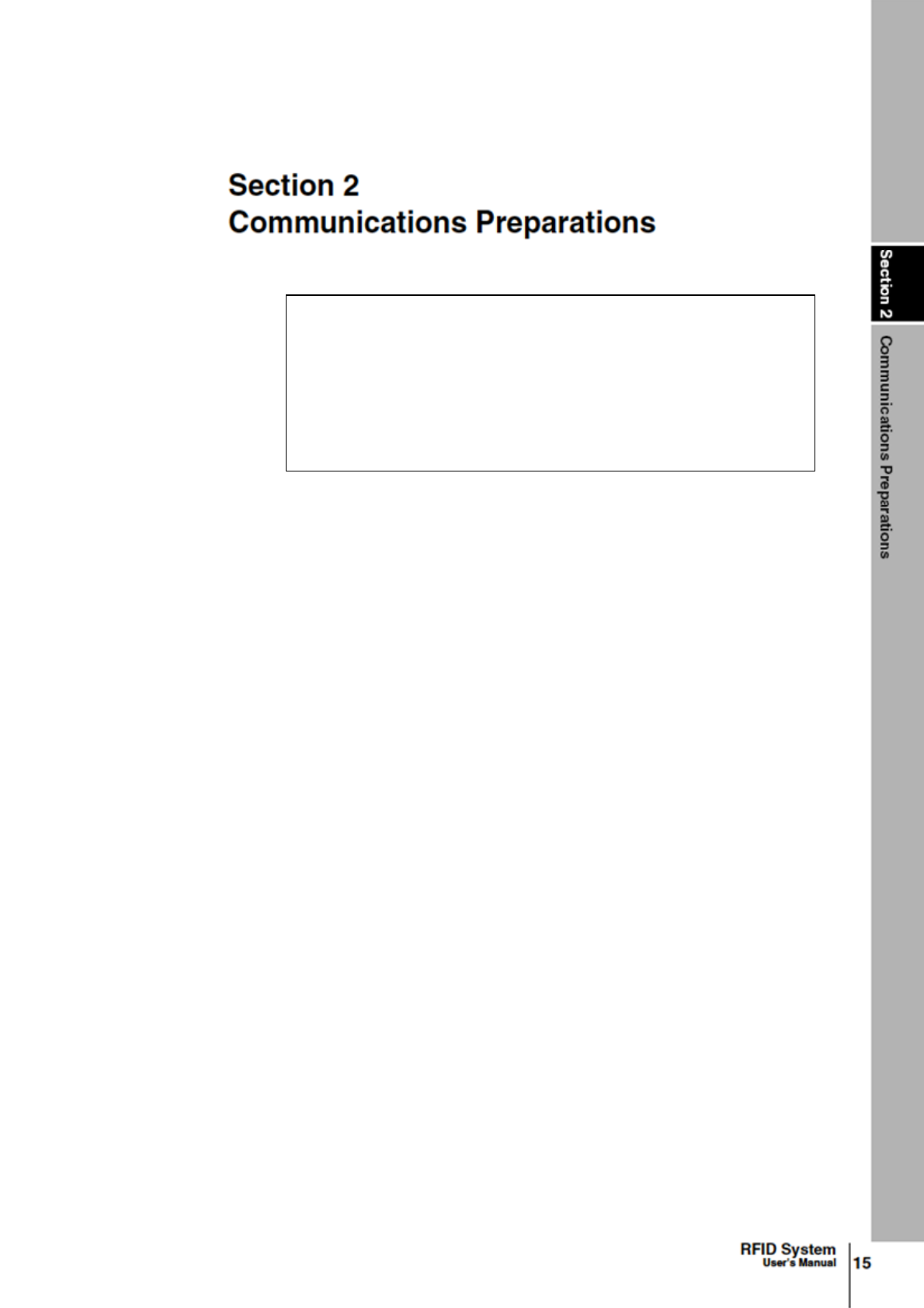
Now preparing
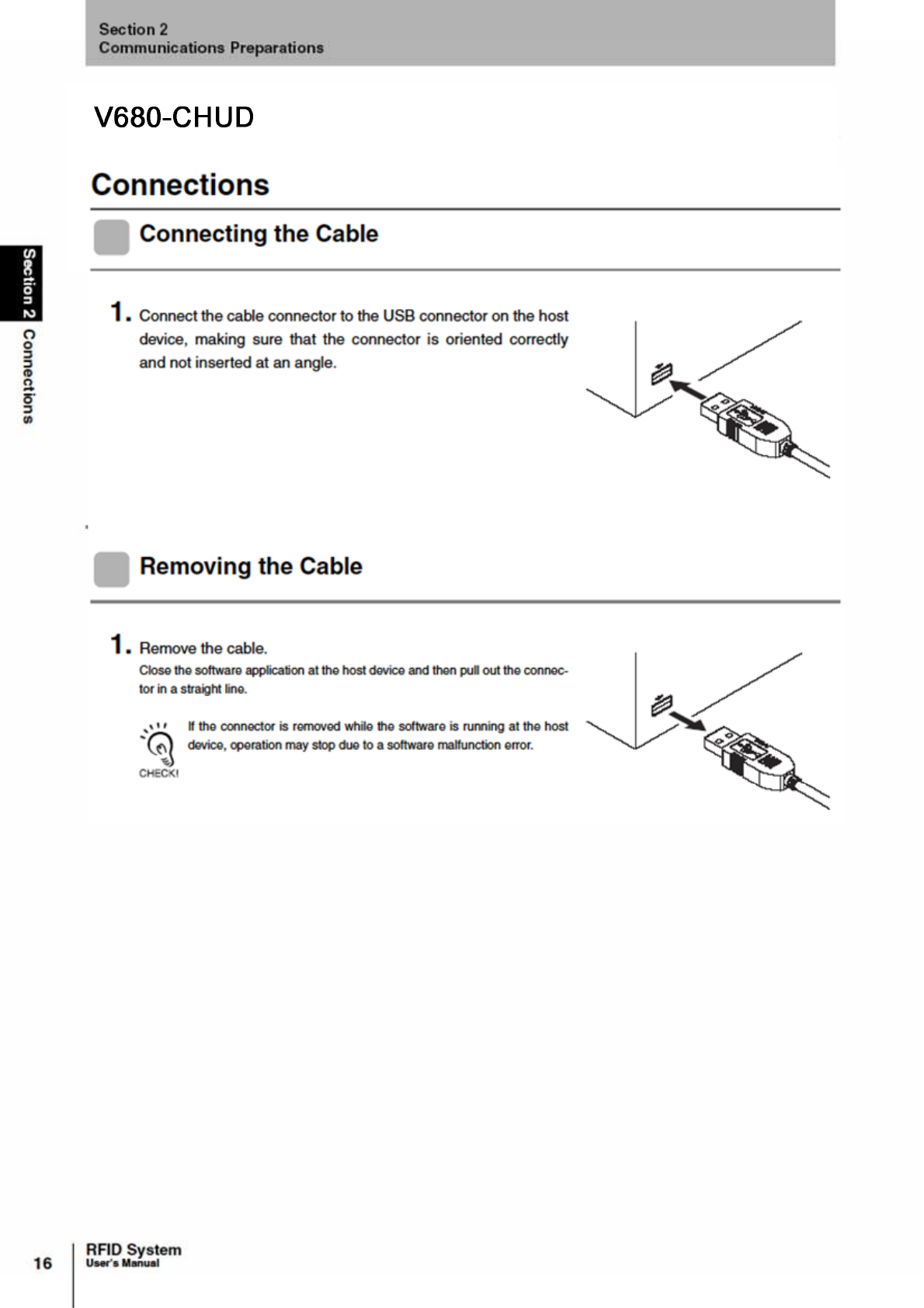
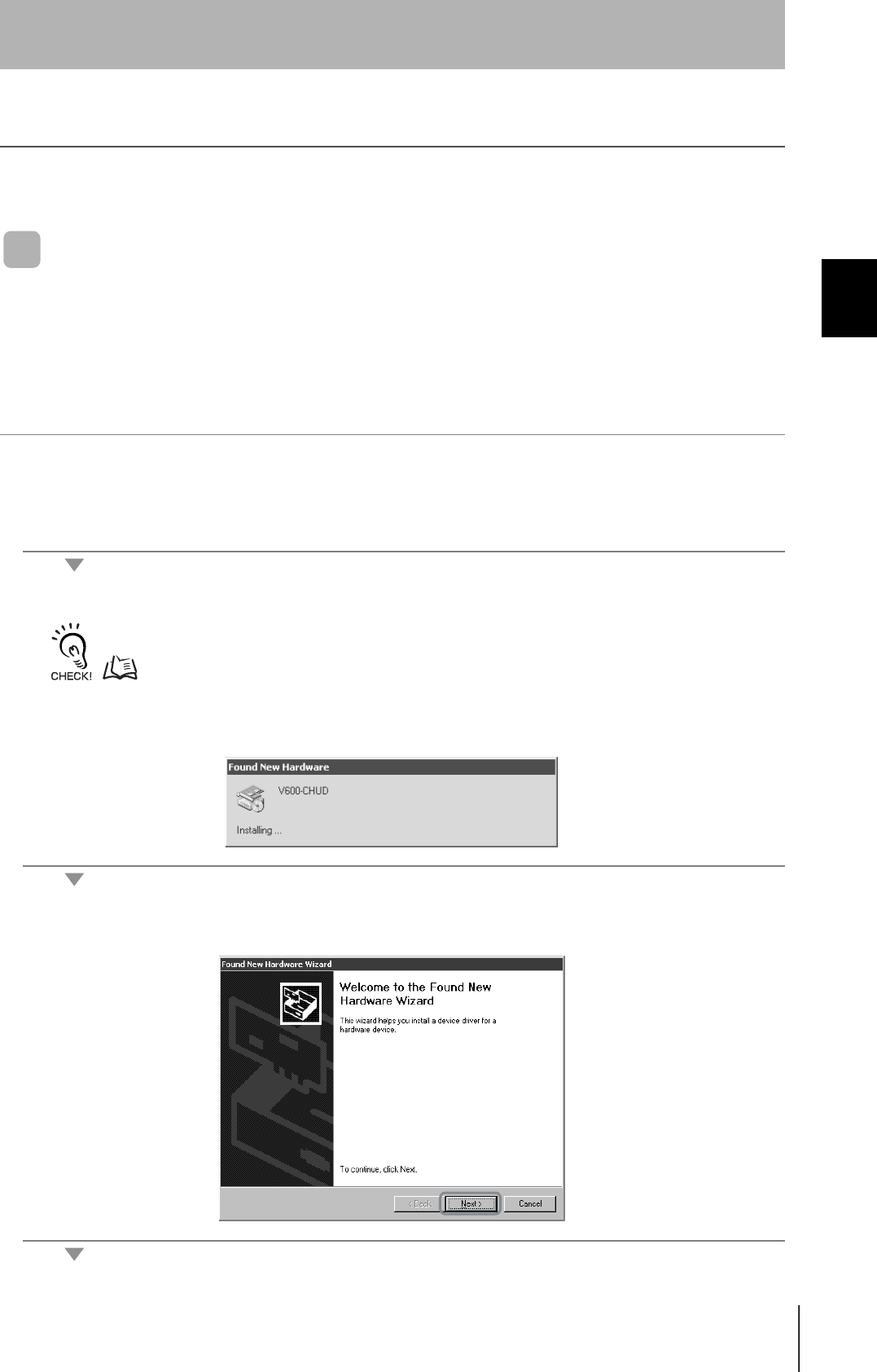
17
RFID System
User's Manual
Section 2 Installing the USB Driver
Section 2
Communications Preparations
Installing the USB Driver
When connecting the Hand-held Reader Writer to the host device for the first time, the USB driver must be
installed at the host device.
Install the USB Driver in the Personal Computer
The V600-CHUD supports Windows 2000 and Windows XP operating systems. Install the driver in the
host device follwoing the procedure correspondign to the OS being used.
Operation on other OS is not supported.
• Windows 2000
1. Turn ON the power to the personal computer and start Windows 2000.
2. Connect the Hand-held Reader Writer to the personal computer.
For details on connection methods, refer to Connections.
p.16
The following window will be displayed when the Hand-held Reader Writer is connected.
3. When the following window is displayed, click the Next Button.
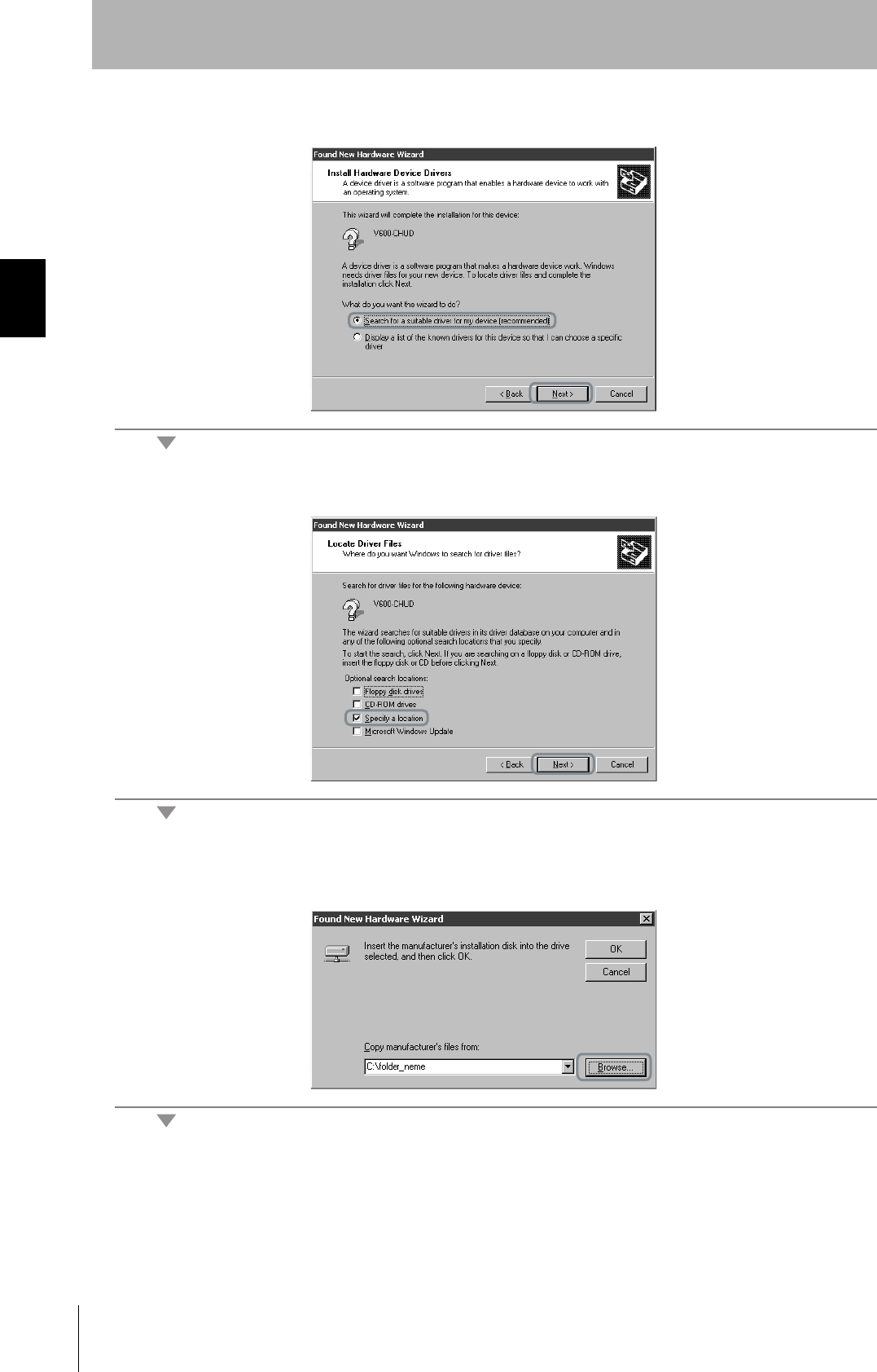
18
Section 2 Installing the USB Driver
RFID System
User's Manual
Section 2
Communications Preparations
4. Select Search for a suitable driver for my device (recommended) and then click the Next Button.
5. Select Specify a location and then click the Next Button.
6. Click the Browse Button, and select the folder in which the downloaded file RFID-Win2kcom.inf is
saved.
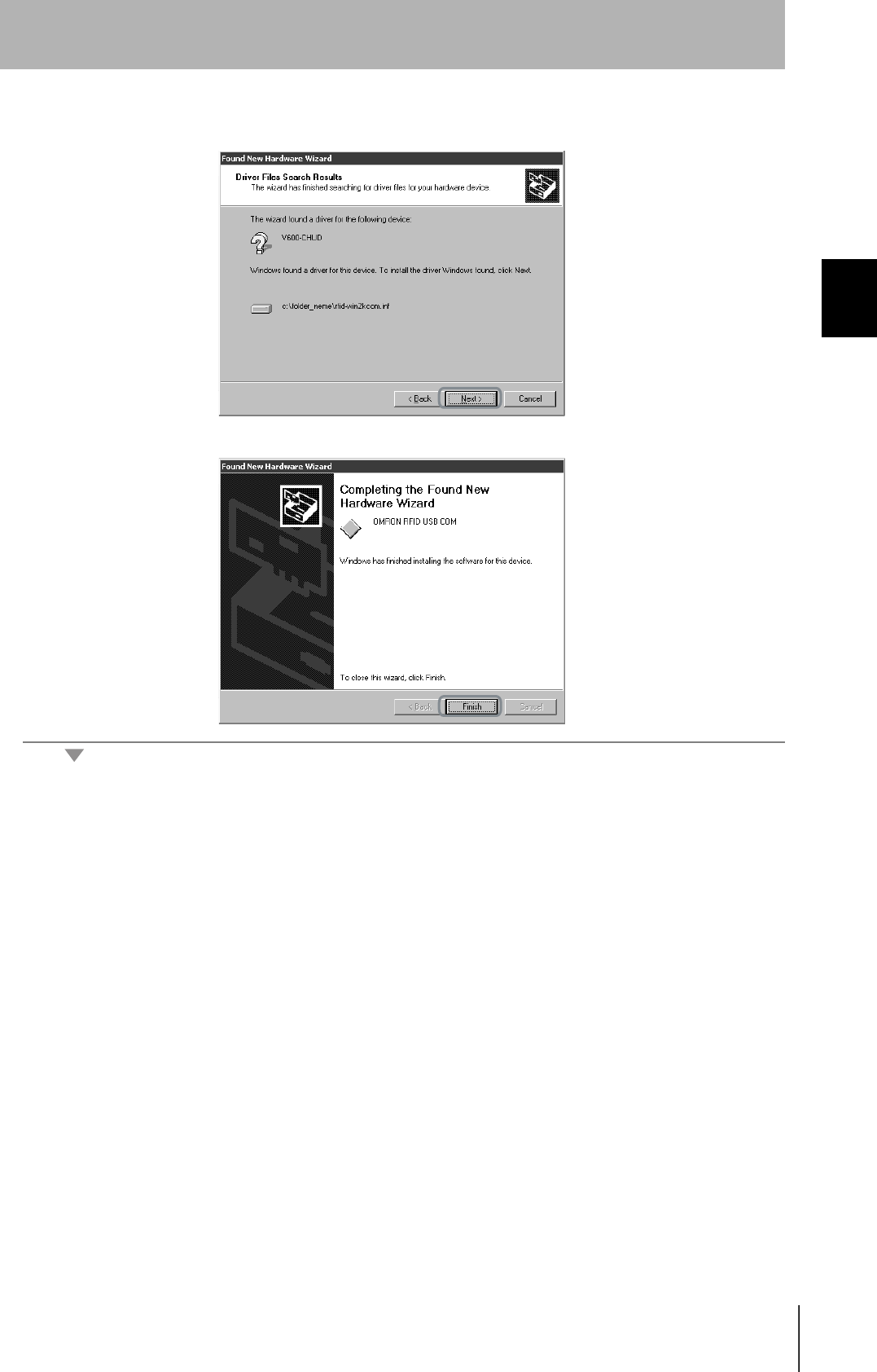
19
RFID System
User's Manual
Section 2 Installing the USB Driver
Section 2
Communications Preparations
7. Click the Next Button.
The following window will be displayed when software installation is completed.
8. Click the Finish Buttton.
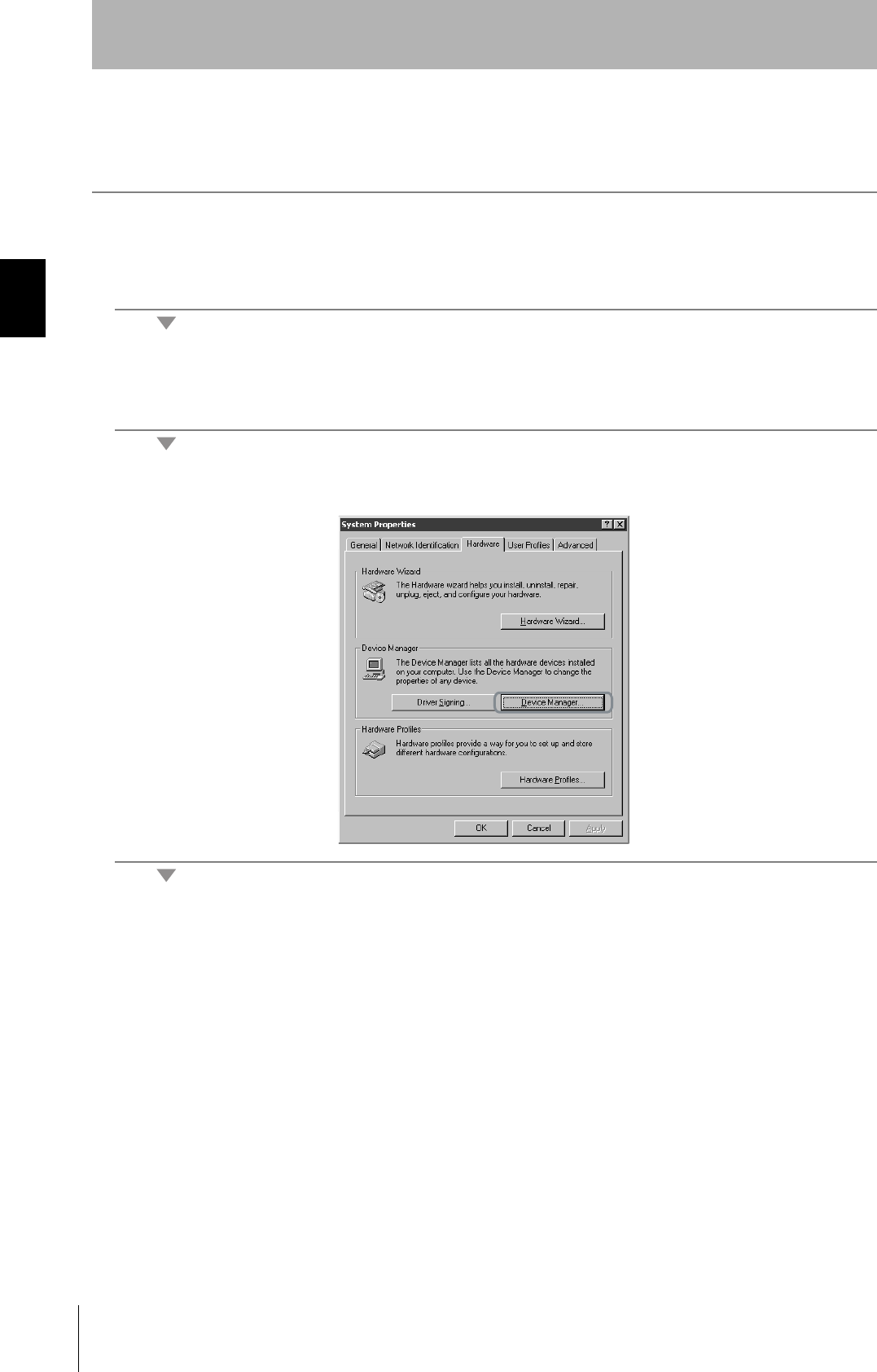
20
Section 2 Installing the USB Driver
RFID System
User's Manual
Section 2
Communications Preparations
Checking Installation
Check that the driver is correctly installed.
1. Connect the Hand-held Reader Writer to the personal computer.
2. On the Start Menu, select Settings - Control Panel - System.
3. Select the Device Manager Button on the Hardware Tab Page.
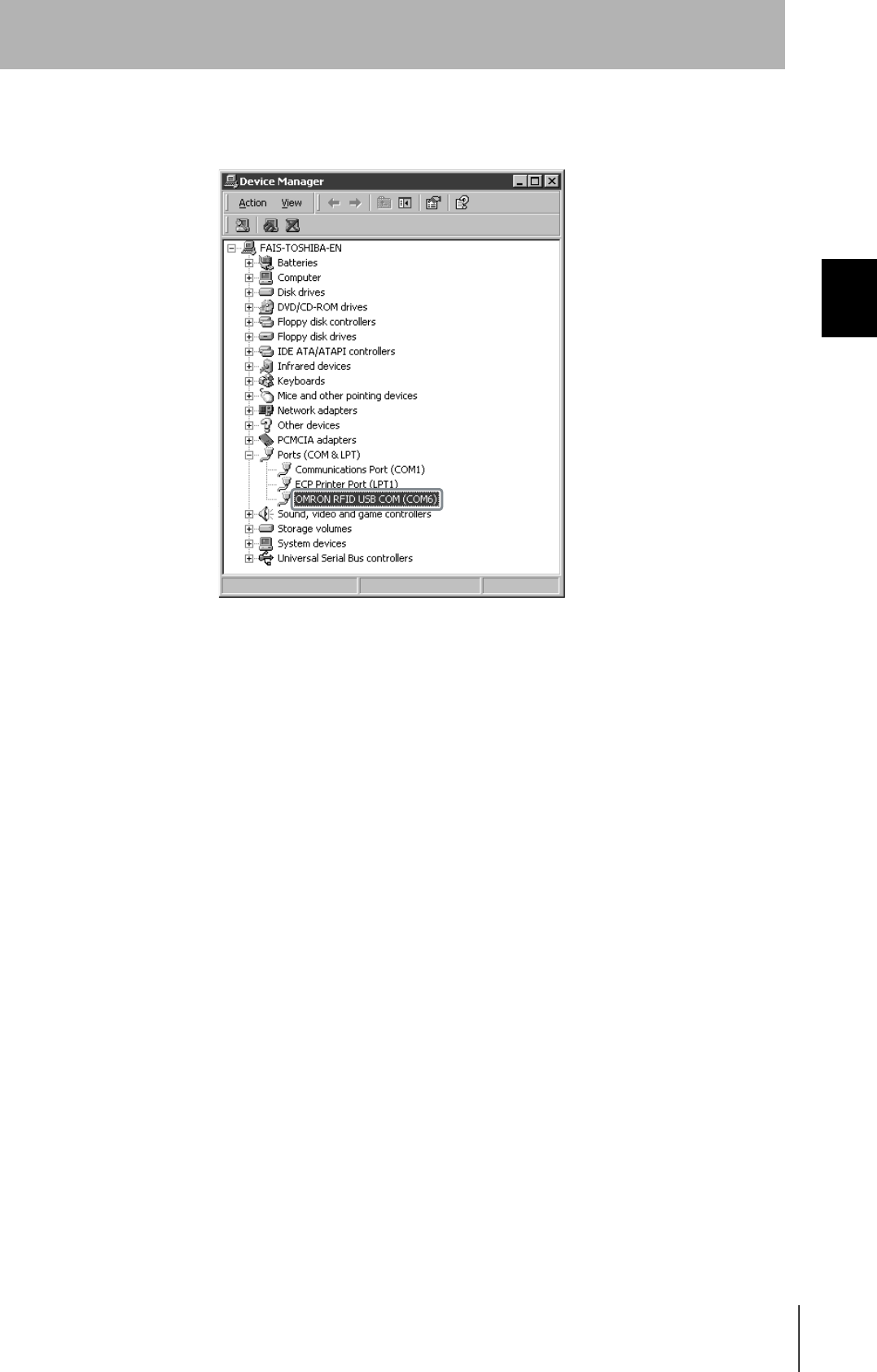
21
RFID System
User's Manual
Section 2 Installing the USB Driver
Section 2
Communications Preparations
4. Select Ports (COM & LPT), and check that OMRON RFID USB COM is displayed.
The driver is correctly installed if this port is displayed.
Communications with the Hand-held Reader Writer can be performed with the port number displayed in parentheses after
OMRON RFID USB COM.
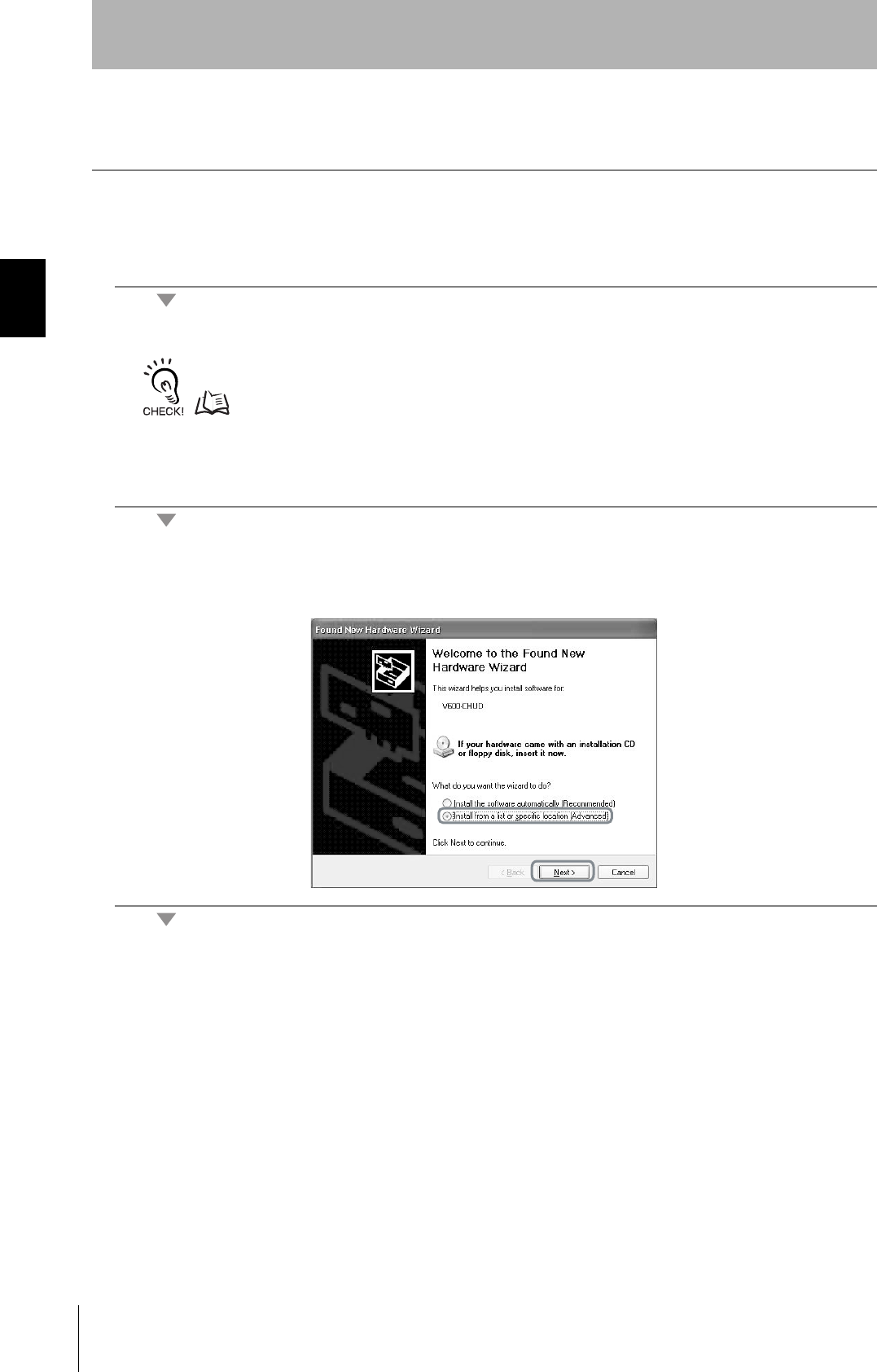
22
Section 2 Installing the USB Driver
RFID System
User's Manual
Section 2
Communications Preparations
• WindowsXP (SP1)
1. Turn ON the power to the personal computer and start Windows XP.
2. Connect the Hand-held Reader Writer to the personal computer.
For details on connection methods, refer to Connections.
p.16
Wait for the following window to be displayed.
3. When the following window is displayed, select Install from a list or specific location (Advanced)
and click the Next Button.
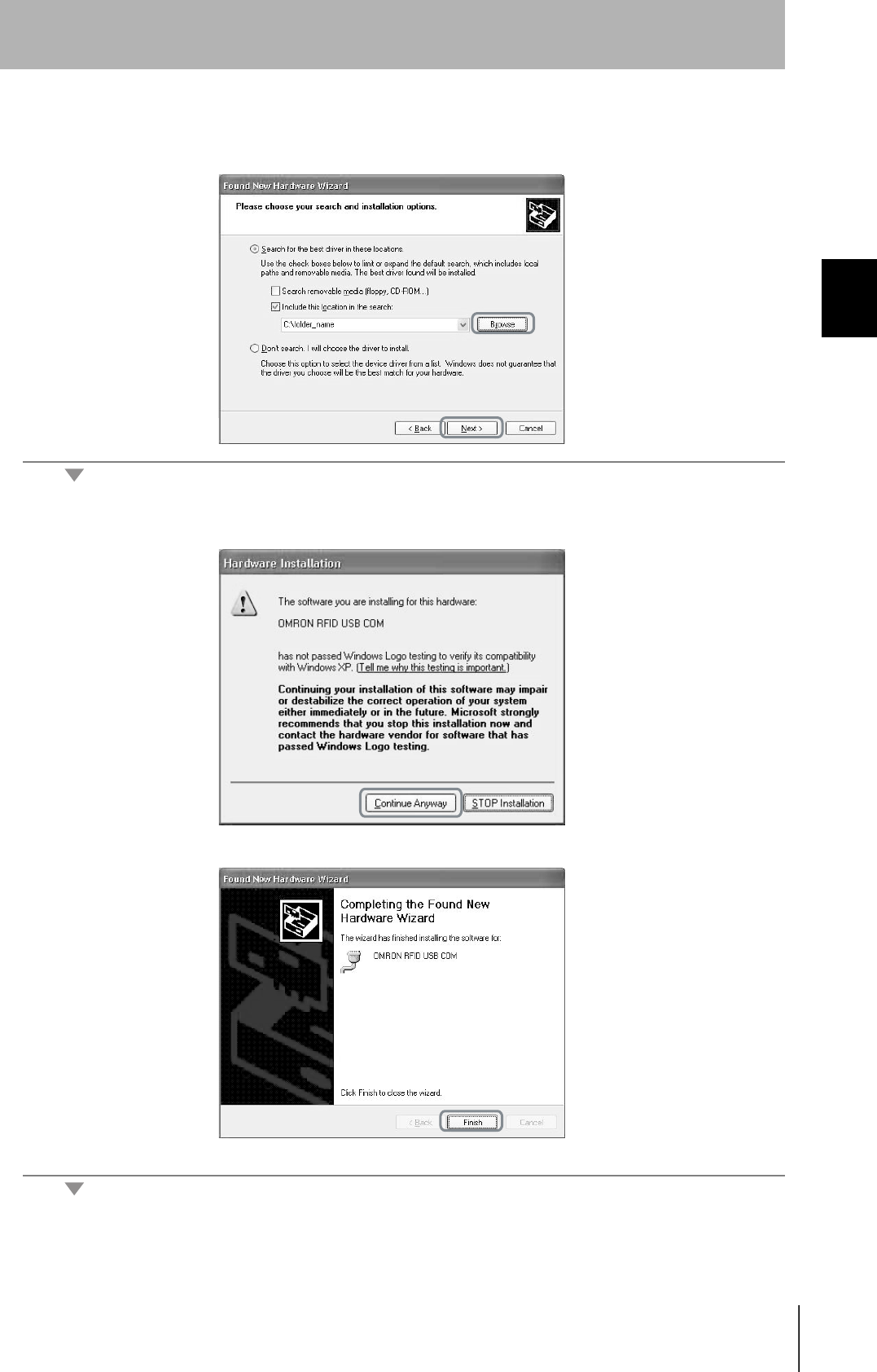
23
RFID System
User's Manual
Section 2 Installing the USB Driver
Section 2
Communications Preparations
4. Click the Browse Button, and select the folder in which the downloaded file RFID-Win2kcom.inf is
saved. Then click the Next Button.
5. Click the Continue Anyway Button.
When the following window is displayed, installation is completed.
6. Click the Finish Button.
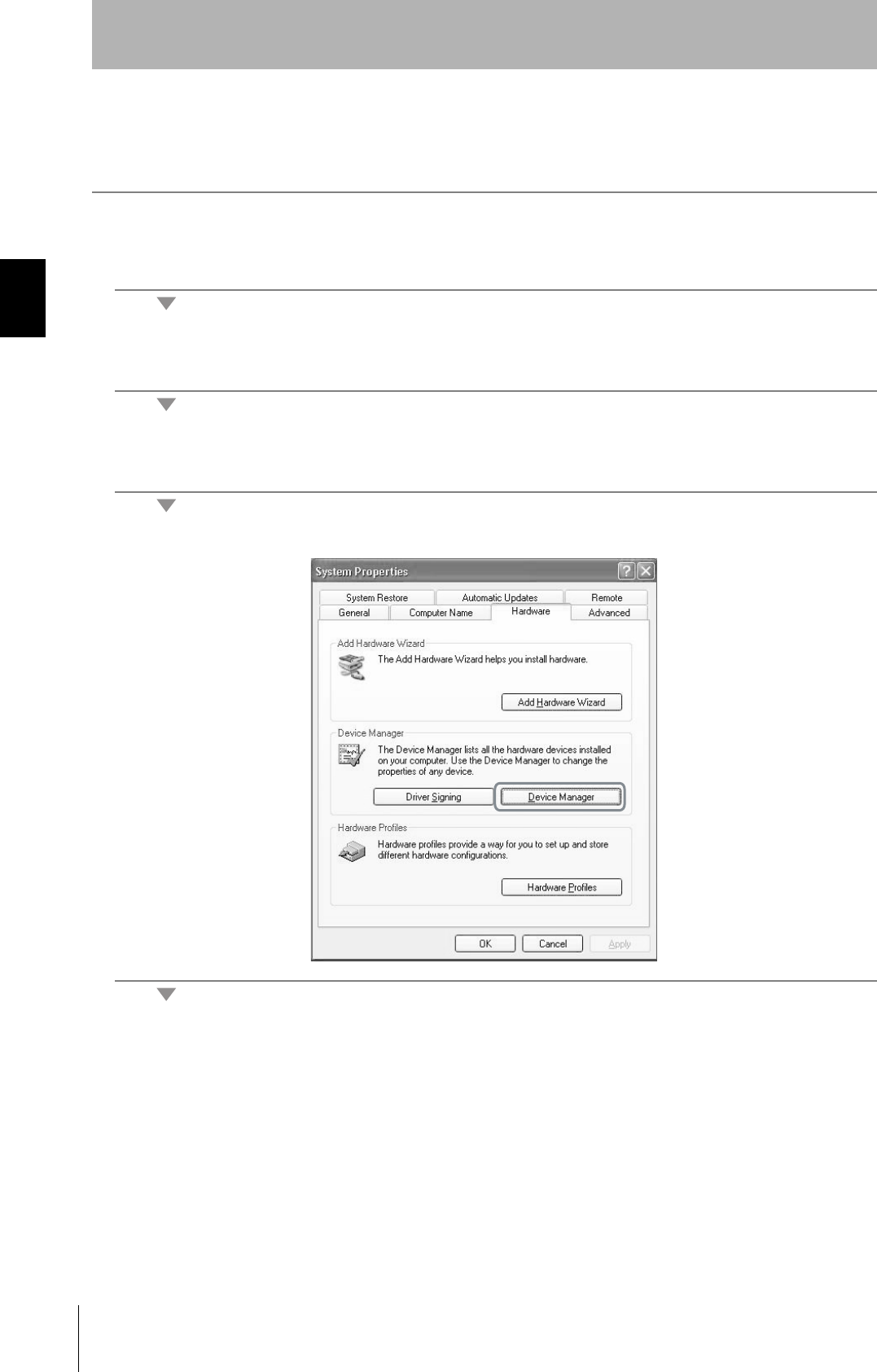
24
Section 2 Installing the USB Driver
RFID System
User's Manual
Section 2
Communications Preparations
Checking Installation
Check that the driver is correctly installed.
1. Connect the Hand-held Reader Writer to the personal computer.
2. On the Start Menu, select Control Panel - Performance and Maintenance.
3. Click the System Icon.
4. Click the Device Manager Button in the Hardware Tab Page.

25
RFID System
User's Manual
Section 2 Installing the USB Driver
Section 2
Communications Preparations
5. Select Ports (COM & LPT), and check that OMRON RFID USB COM is displayed.
The driver is correctly installed if this port is displayed.
Communications with the Hand-held Reader Writer can be performed with the port number displayed in parentheses after
OMRON RFID USB COM.
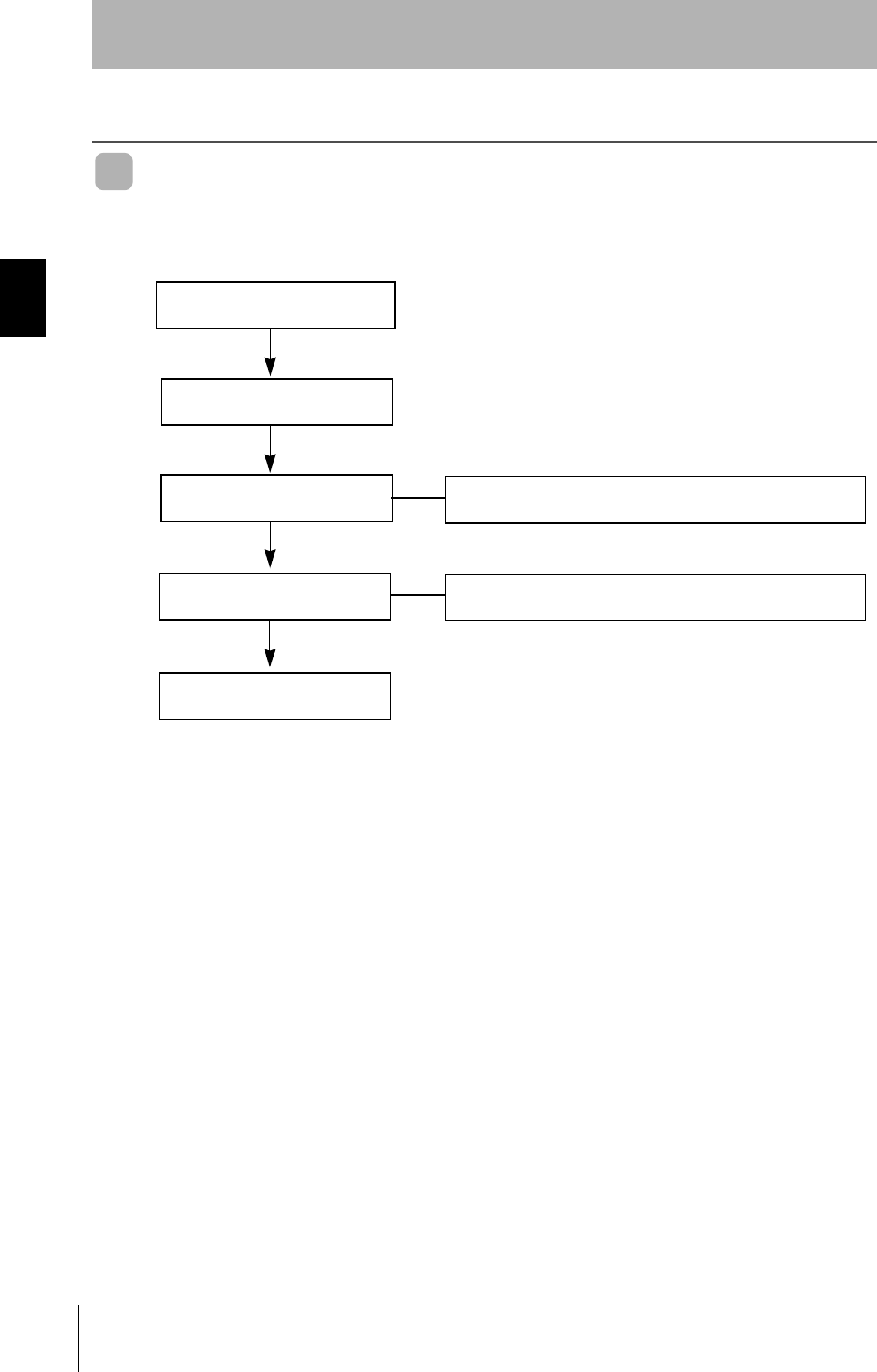
26
Section 2 Communications Test
RFID System
User's Manual
Section 2
Communications Preparations
Communications Test
Test Run Procedure
Connect the Hand-held Reader Writer
to the host device.
Visually check the indicator display.
Execute the online test from the host
device.
Test run the system.
Finish
Check communications between the host device and Hand-held Reader
Writer using the test command.
Check operation using real commands.
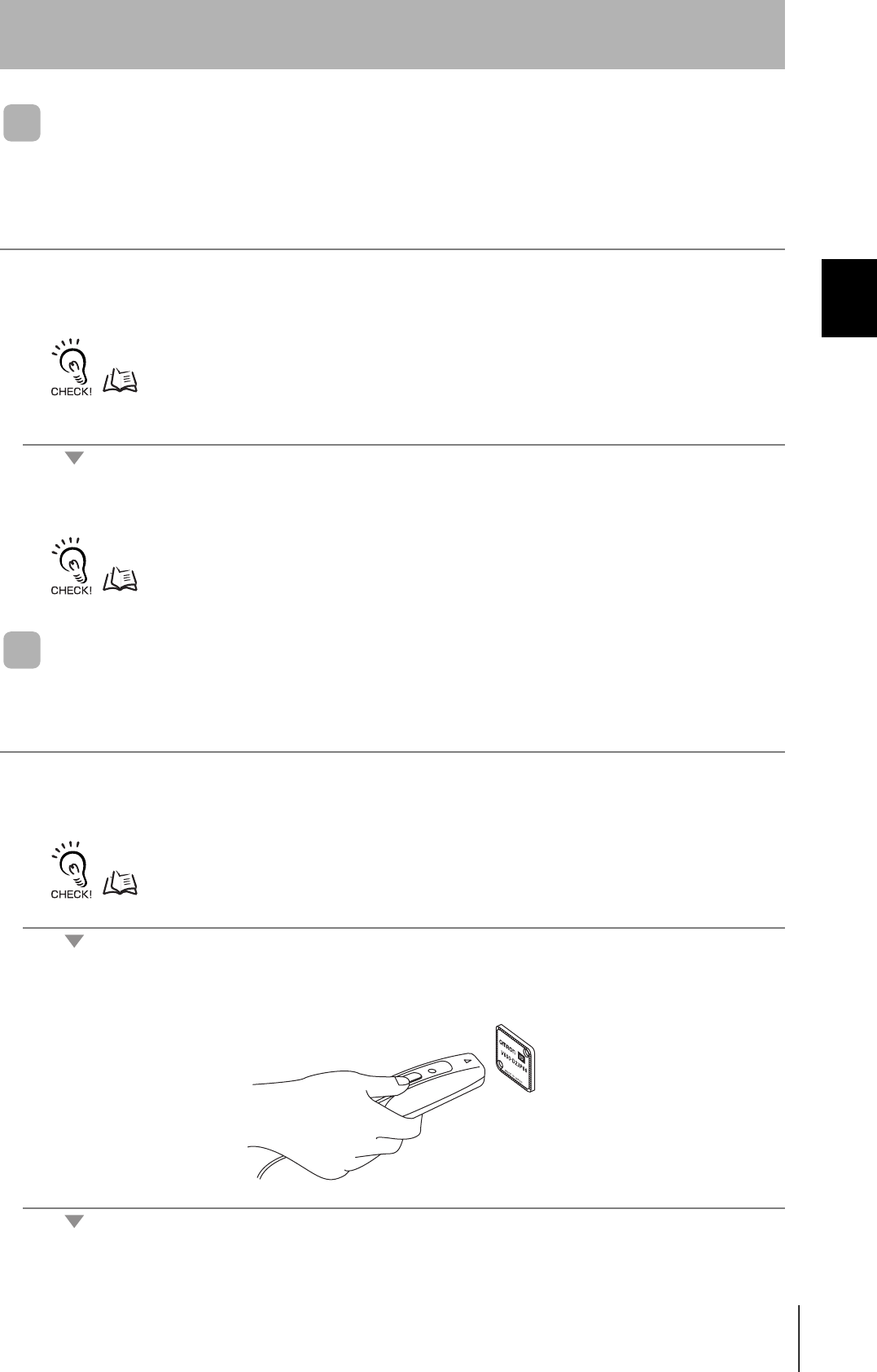
27
RFID System
User's Manual
Section 2 Communications Test
Section 2
Communications Preparations
Communications Test Between Host Device and Hand-held
Reader Writer
Use the test command to test communications between the Hand-held Reader Writer and host device.
Before performing communications with the Data Carrier, check the Hand-held Reader Writer connec-
tions and communications.
1. Send the test command from the host device.
For detail on the test command, refer to TEST (TS).
p.78
2. If communications is normal, the Hand-held Reader Writer will return the received data.
If a response is not returned, refer to Troubleshooting.
p.95
Communications Test Between the Data Carrier and Hand-held
Reader Writer
Use a real command to test communications between the Data Carrier and the Hand-held Reader
Writer.
1. Send the auto read command (AR) from the host device.
For details on the auto read command, refer to AUTO READ (AR).
p.42
The Hand-held Reader Writer will communicate with the Data Carrier and the operation indicator will flash green.
2. Move the antenna section of the Hand-held Reader Writer close to the Data Carrier.
The Hand-held Reader Writer will read the data in the Data Carrier when the Hand-held Reader Writer moves within the commu-
nications range. As a result, the operation indicator will be light green and then turn OFF.
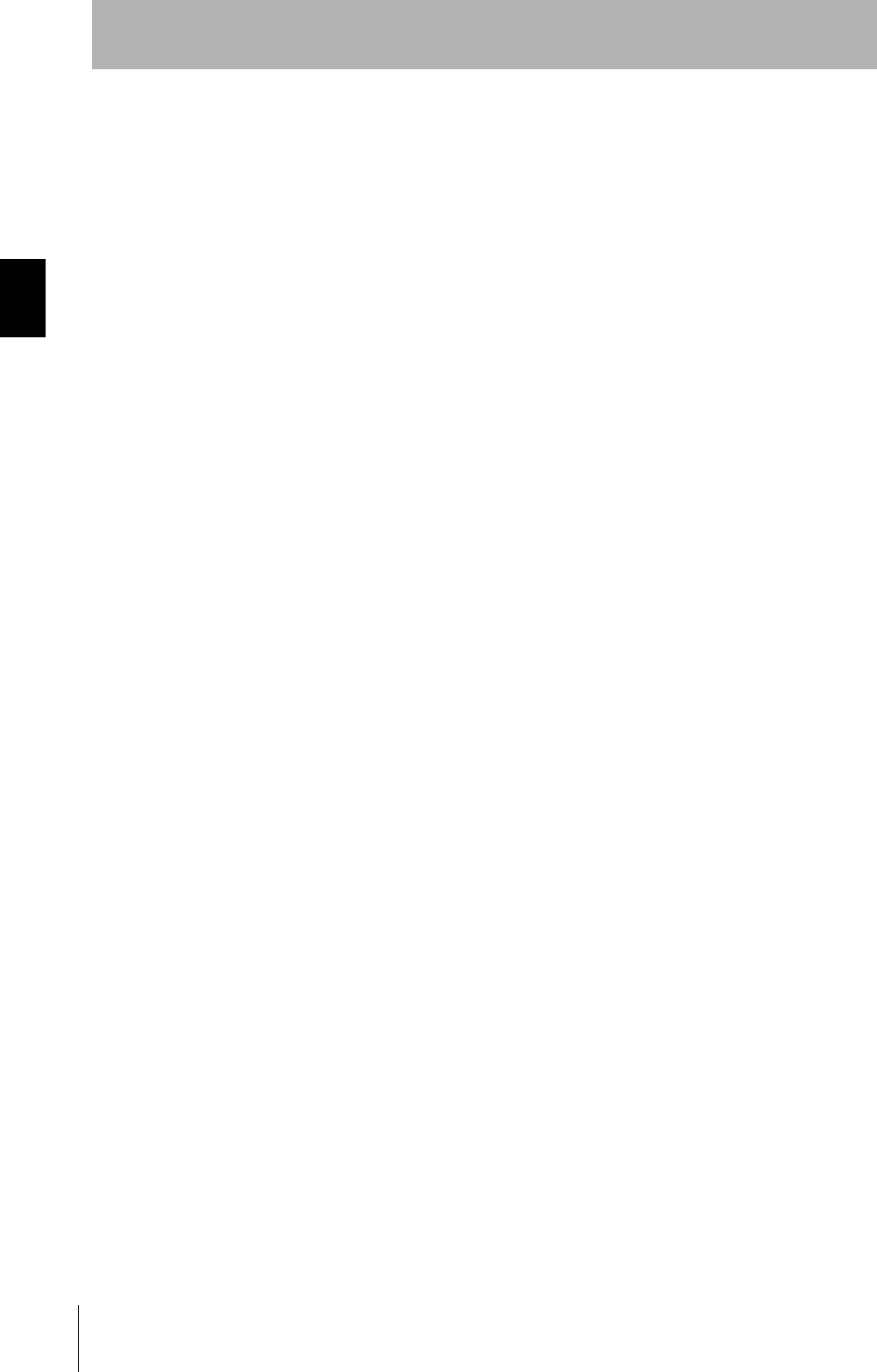
28
Section 2 Communications Test
RFID System
User's Manual
Section 2
Communications Preparations
MEMO