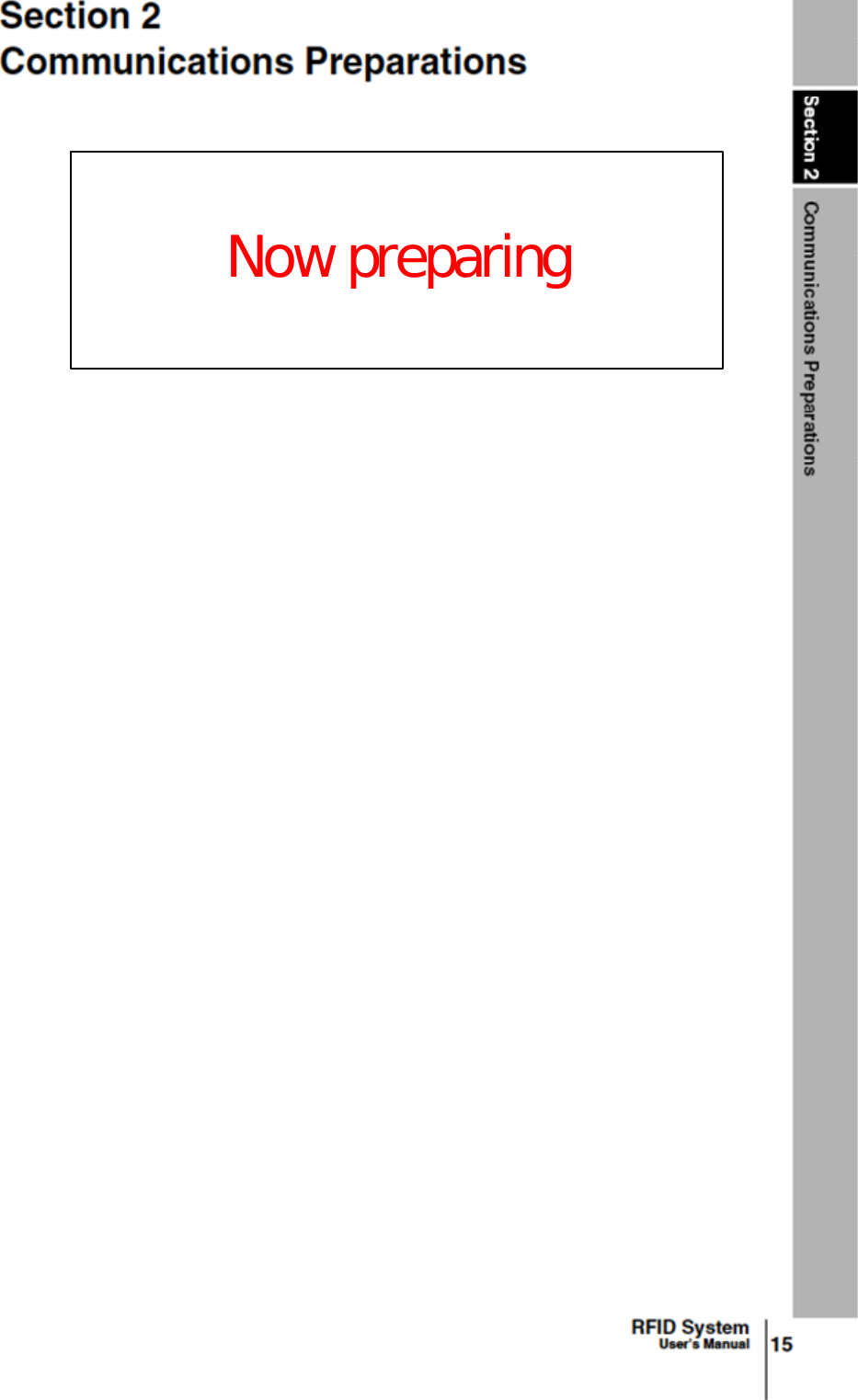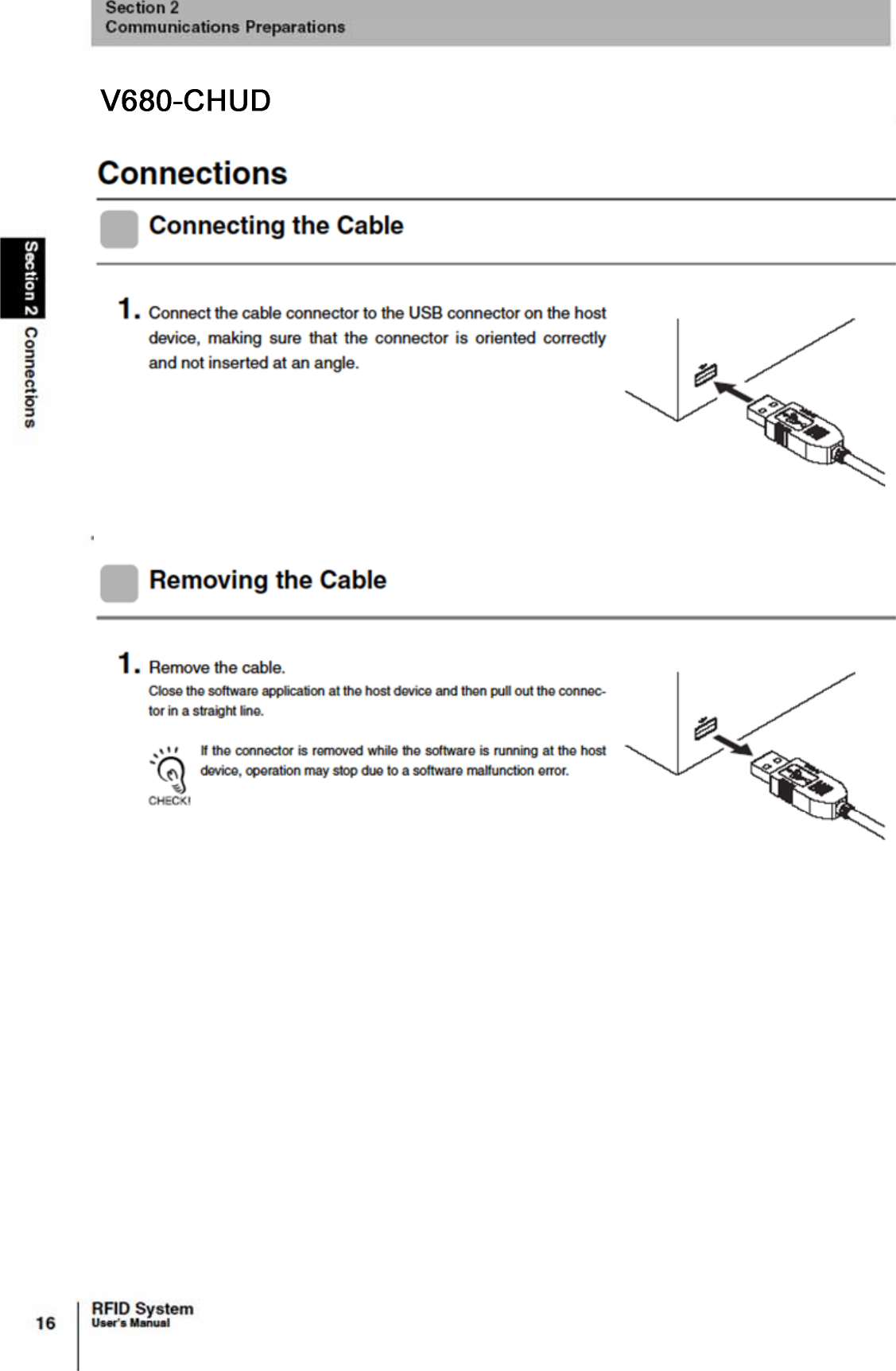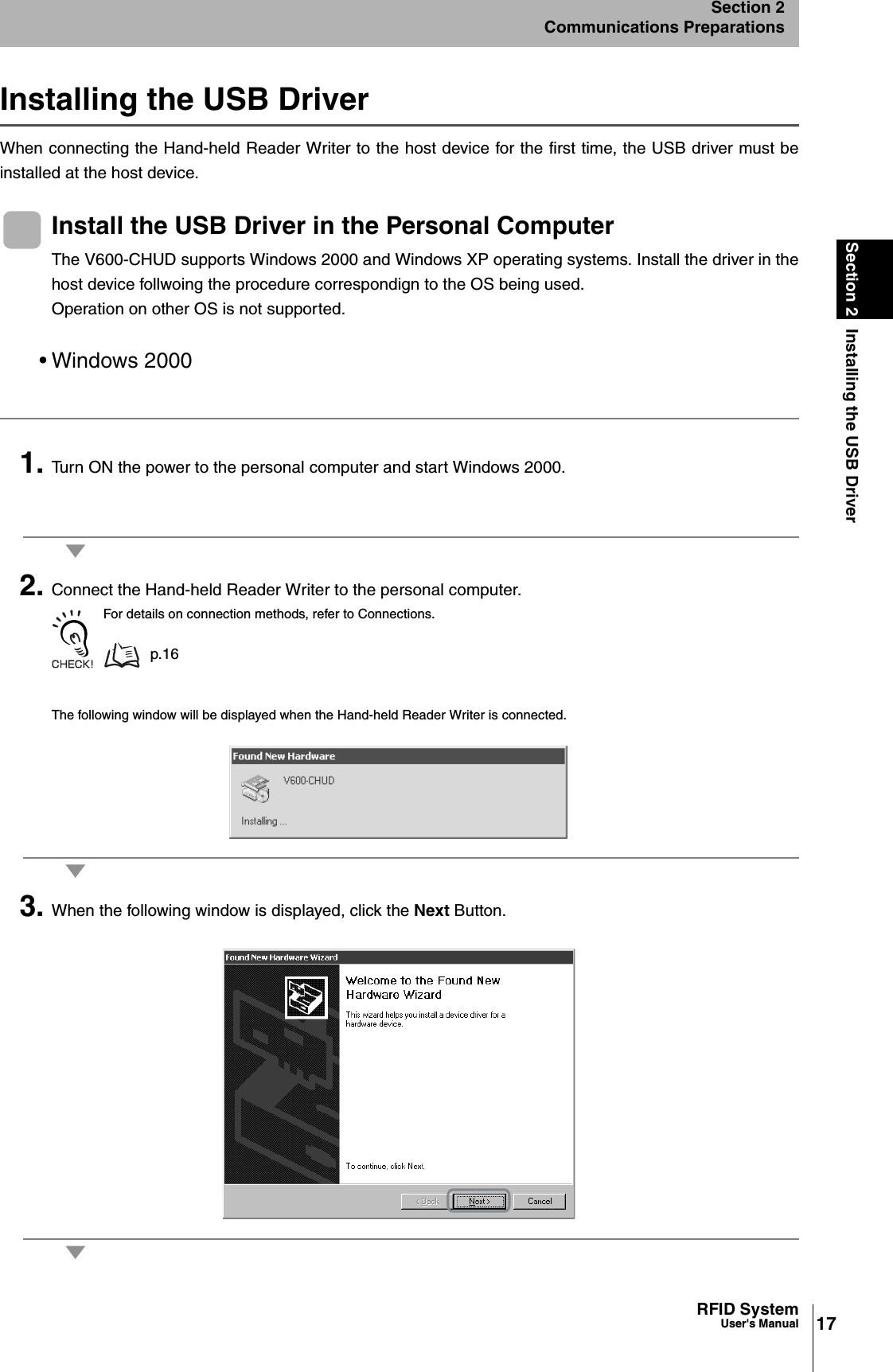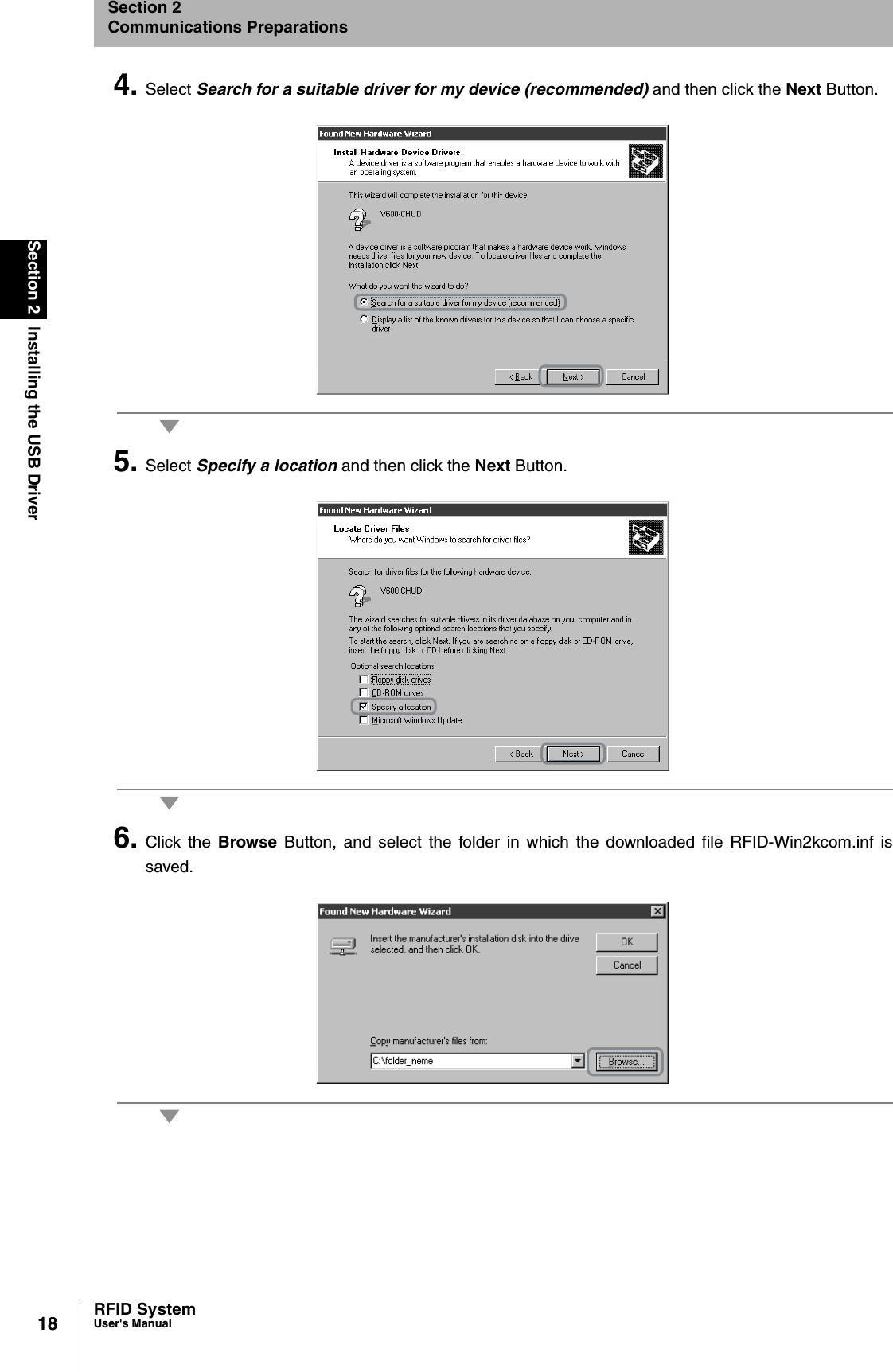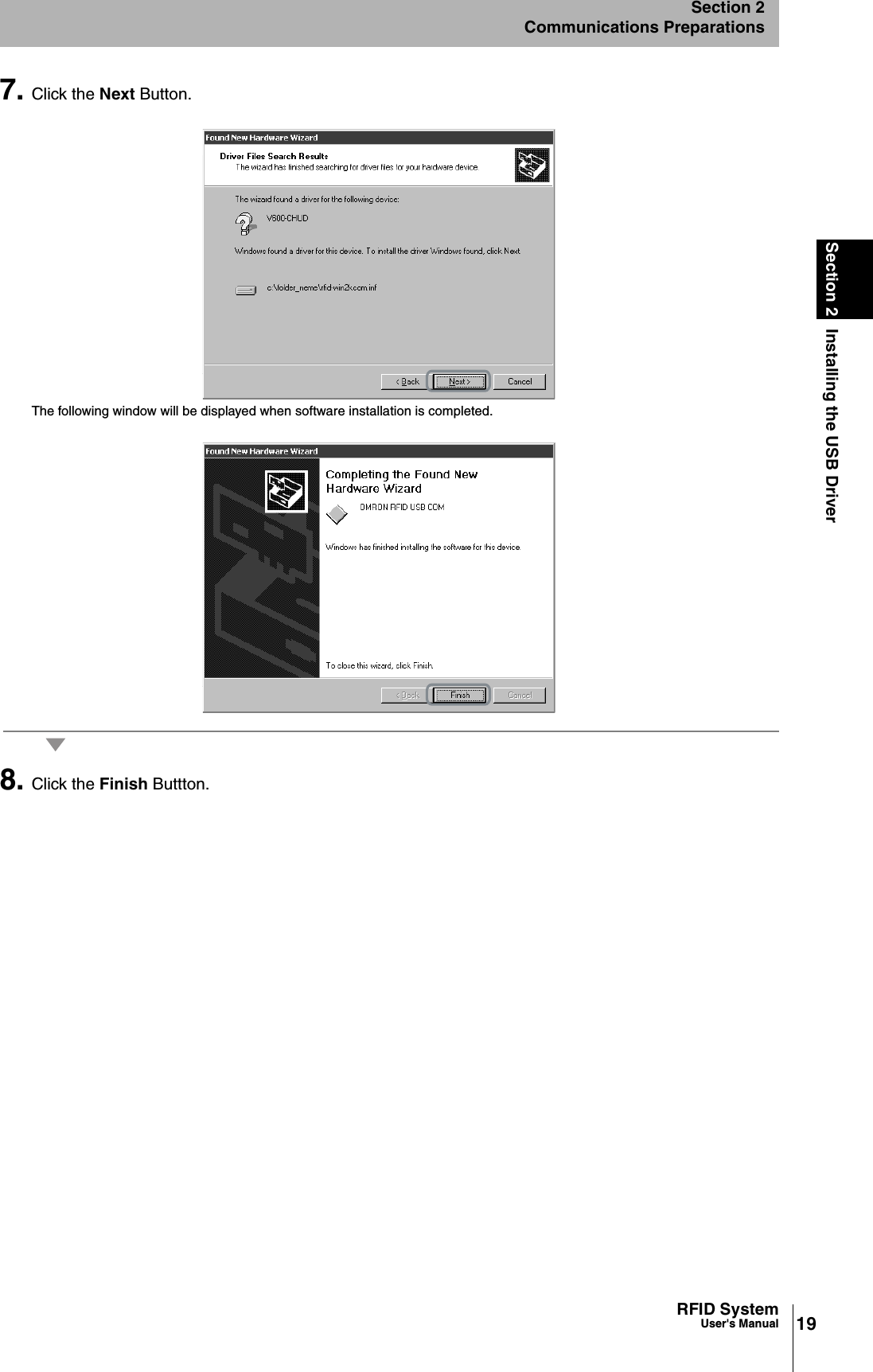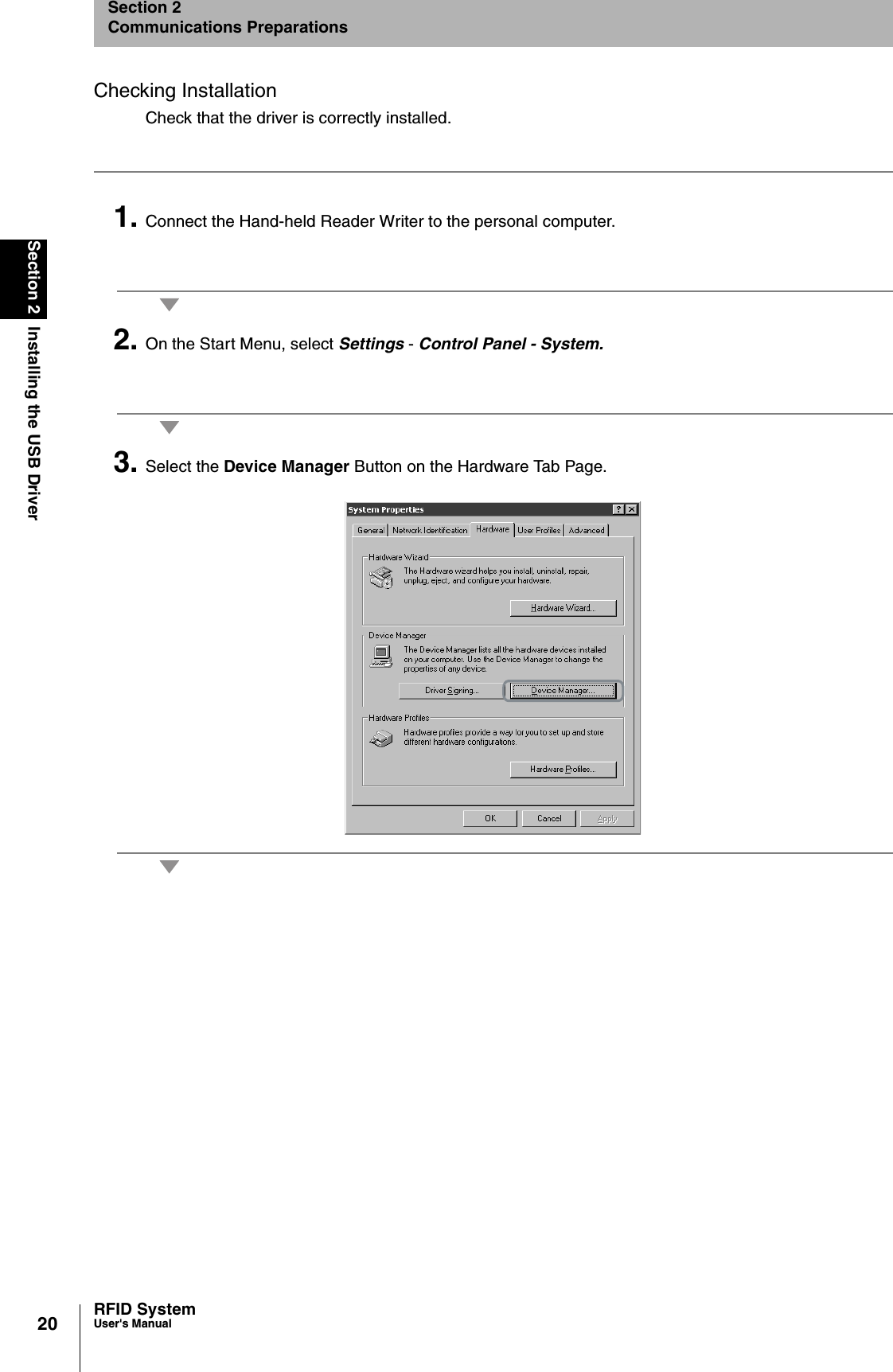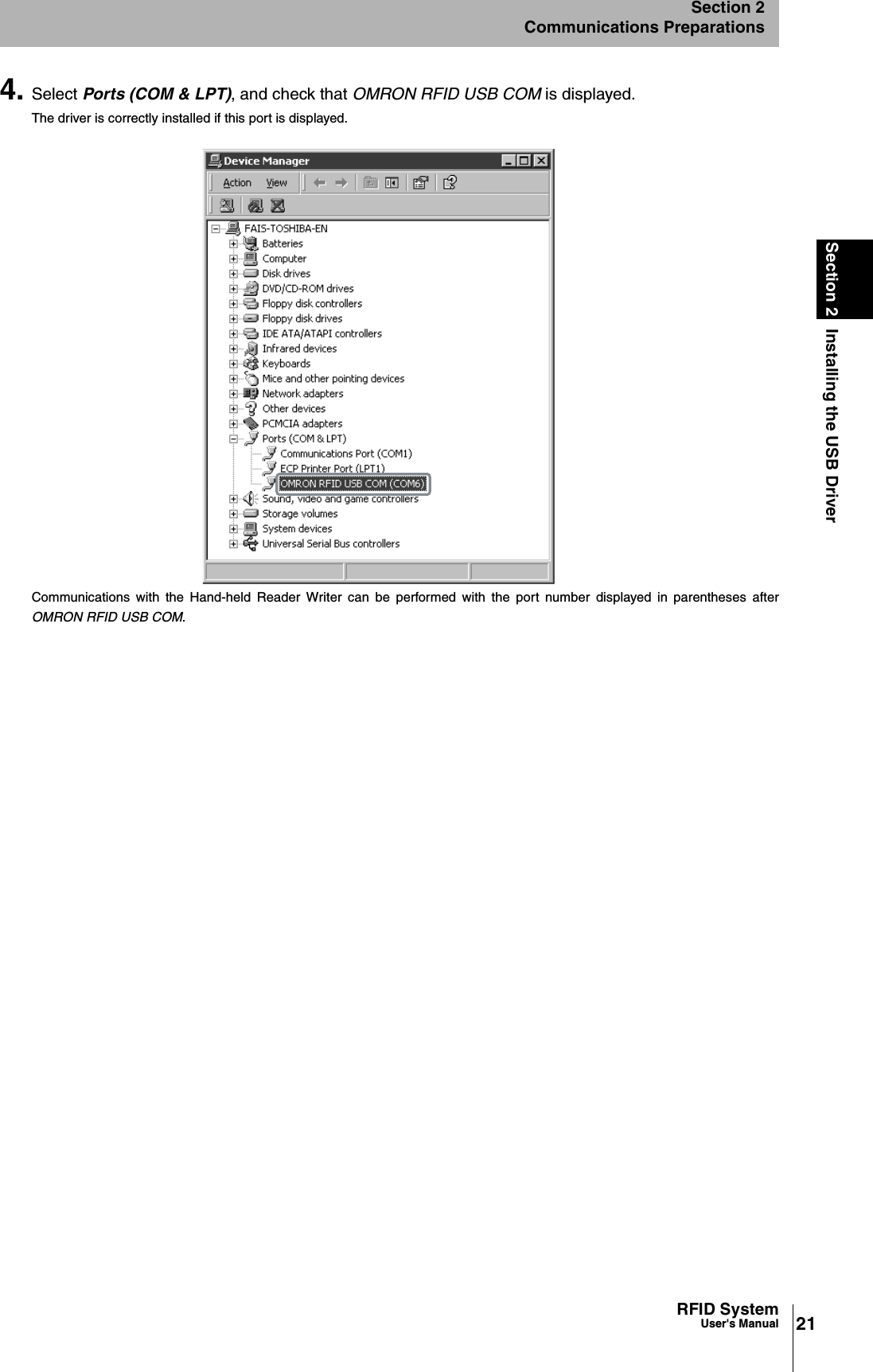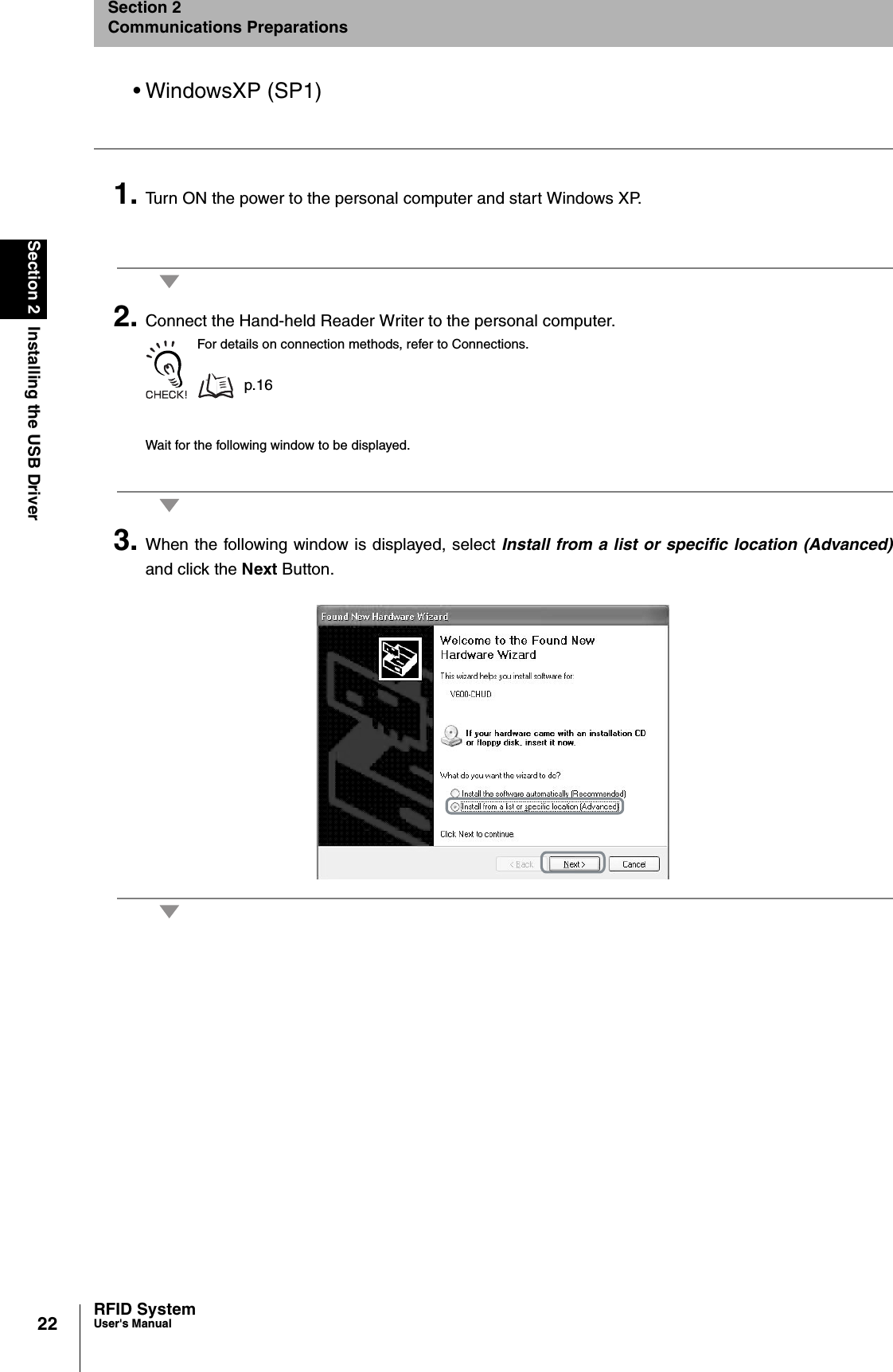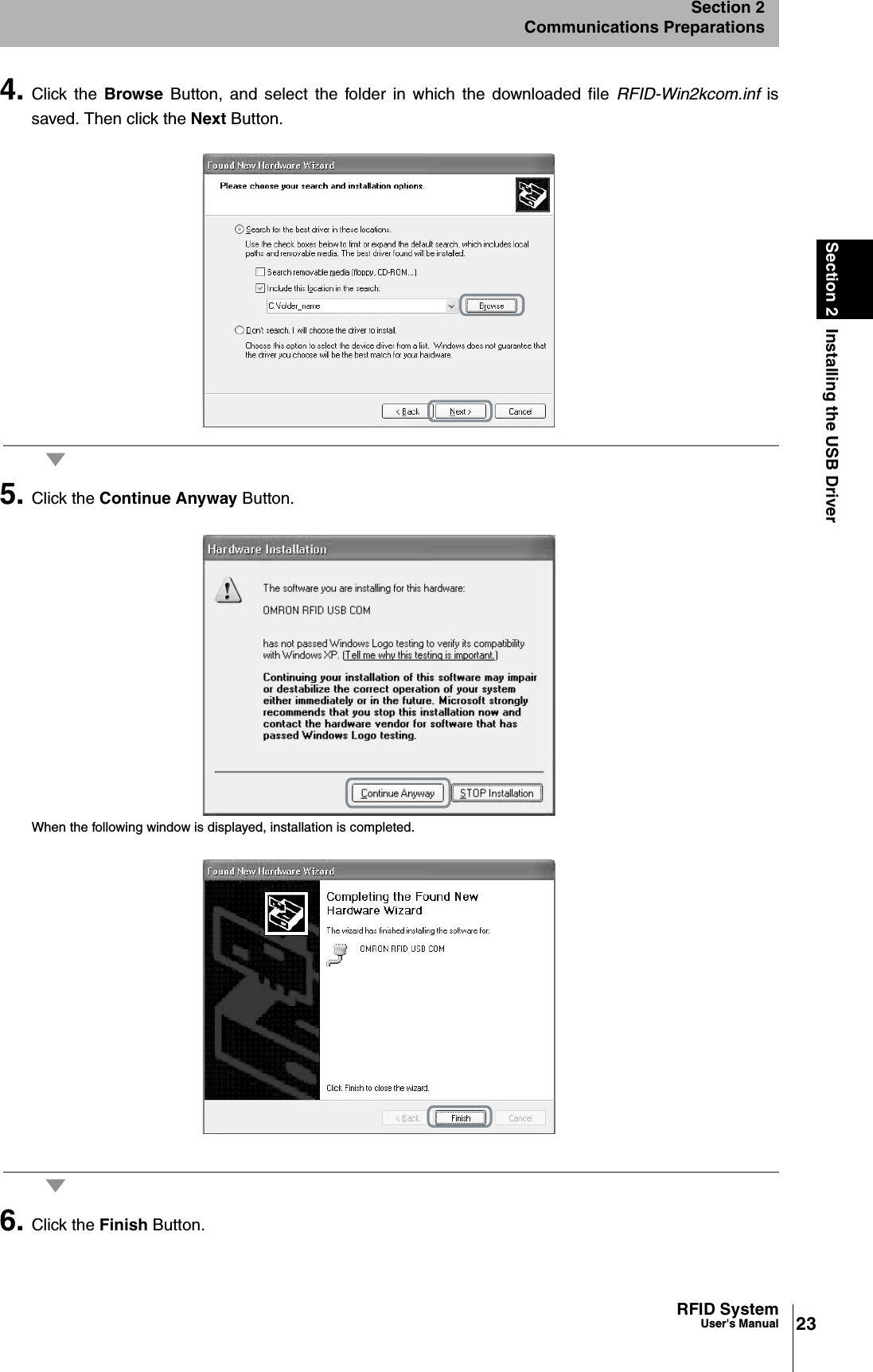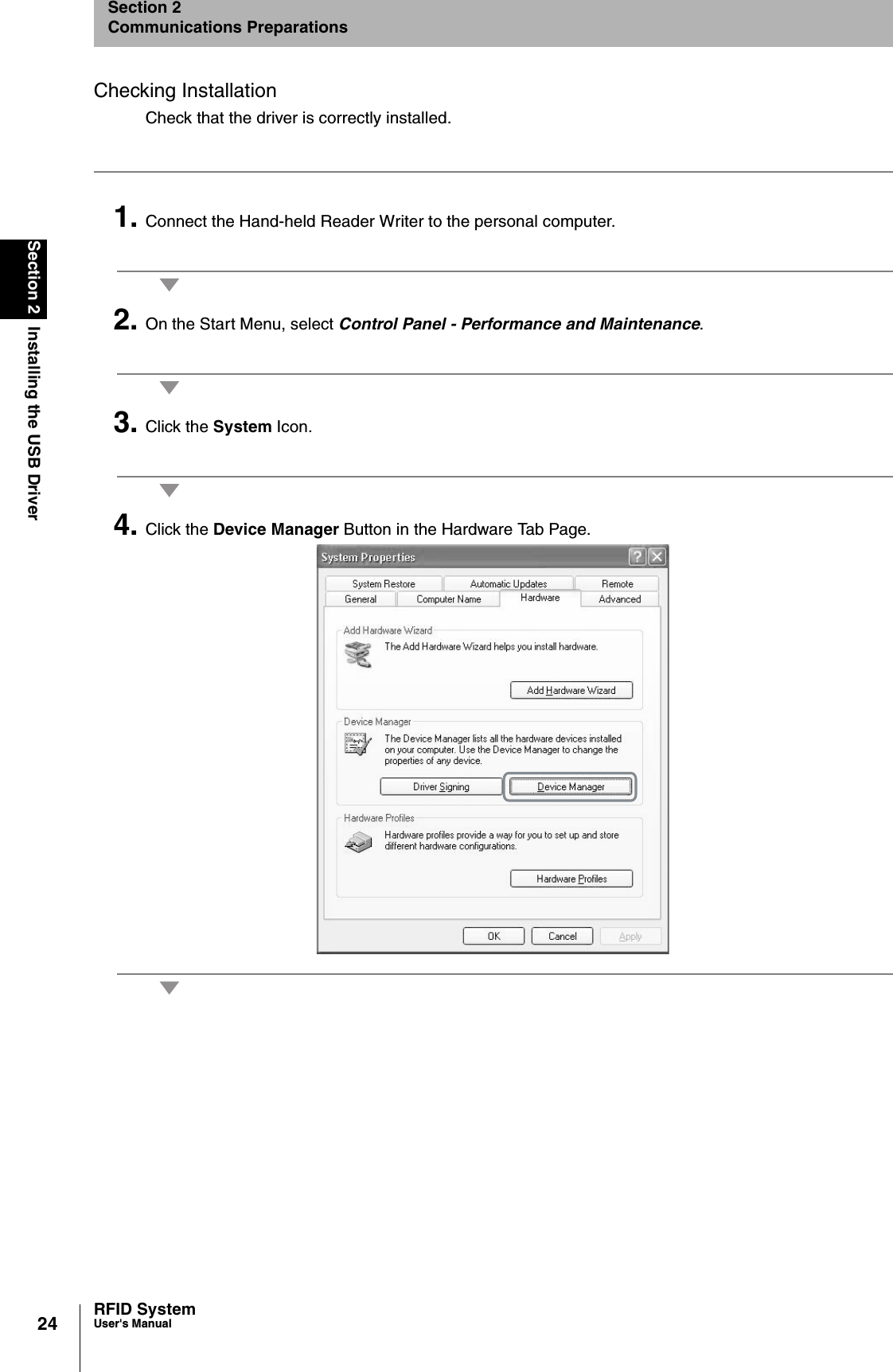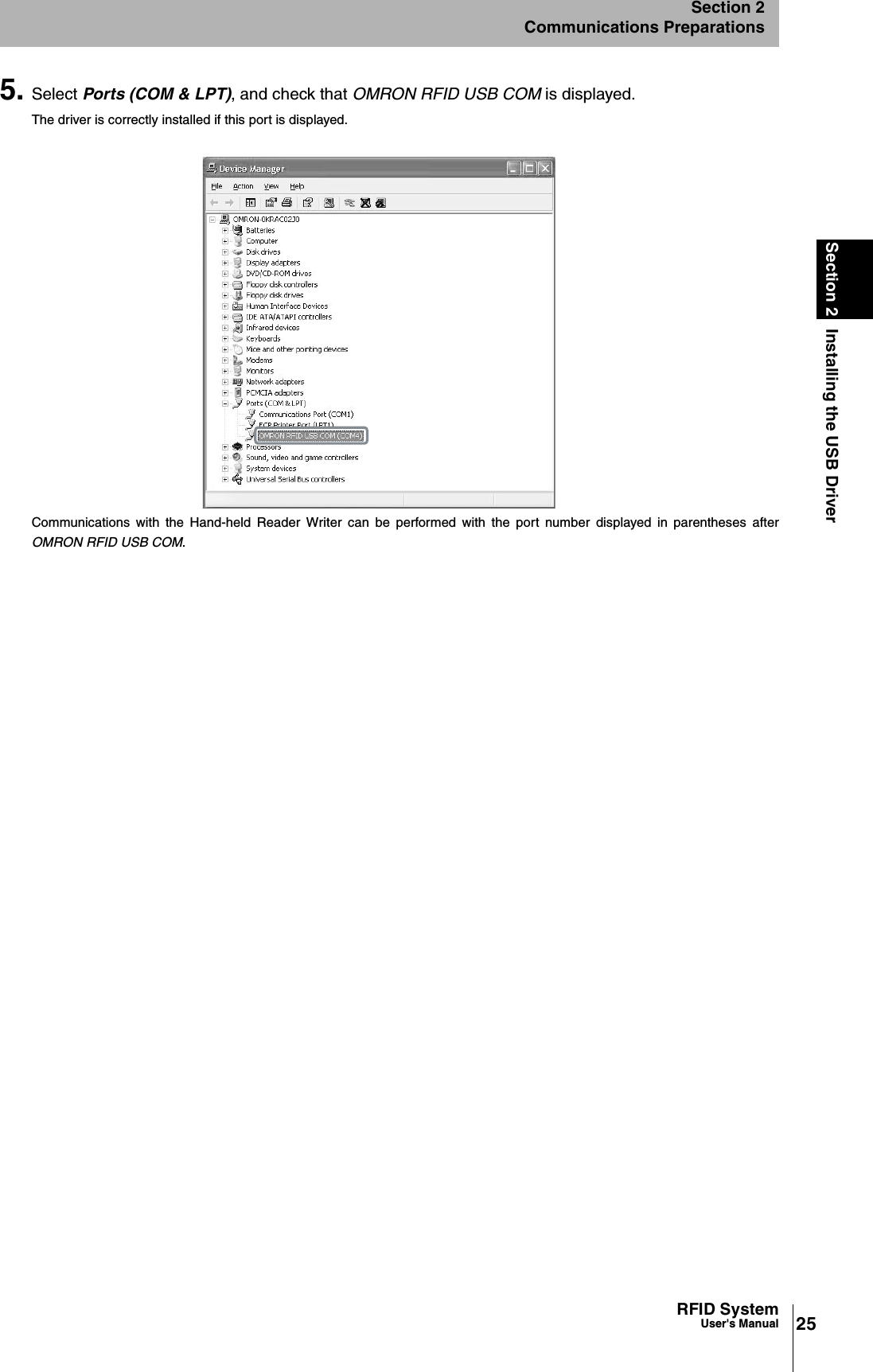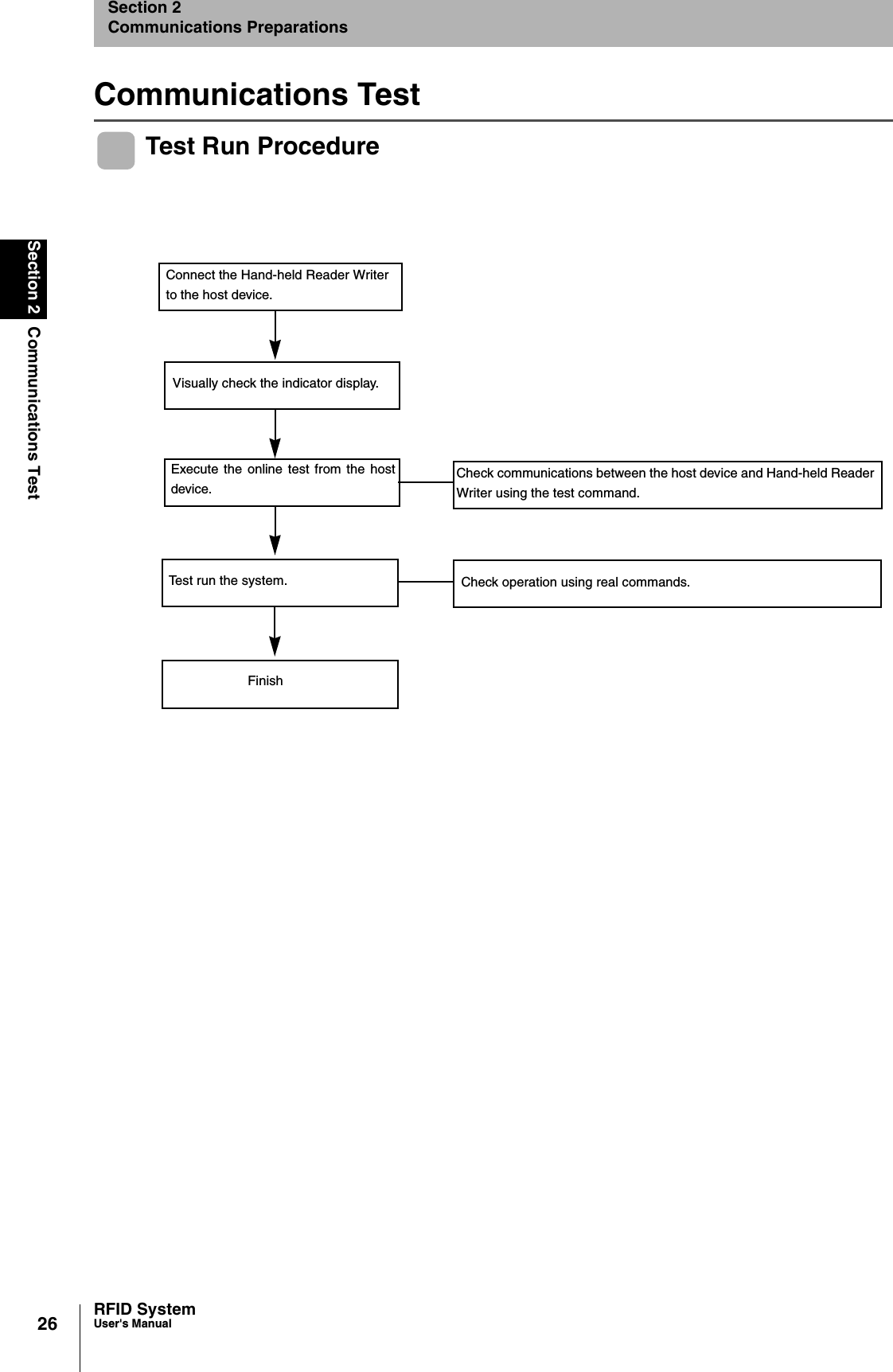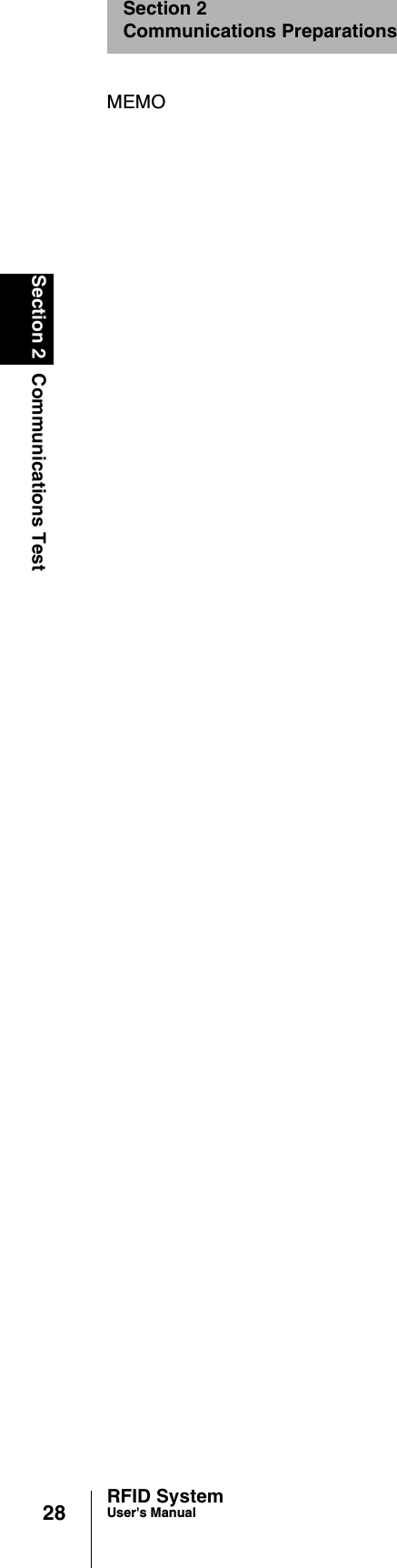Omron RFID Business Development Department V680-CHXD RFID Reader/Writer User Manual V600 CHUD RFID System User s Manual
Omron Corporation, RFID Business Development Department RFID Reader/Writer V600 CHUD RFID System User s Manual
Contents
- 1. Manual 1
- 2. Manual 2
- 3. Manual 3
Manual 2