Omron Nt Series Programmable Terminal V022 E3 1 Users Manual Prelim+marg
V022-E3-1 to the manual 7ebce130-f857-4230-9ece-1b7b27e48aee
2015-01-24
: Omron Omron-Nt-Series-Programmable-Terminal-V022-E3-1-Users-Manual-332606 omron-nt-series-programmable-terminal-v022-e3-1-users-manual-332606 omron pdf
Open the PDF directly: View PDF ![]() .
.
Page Count: 318 [warning: Documents this large are best viewed by clicking the View PDF Link!]
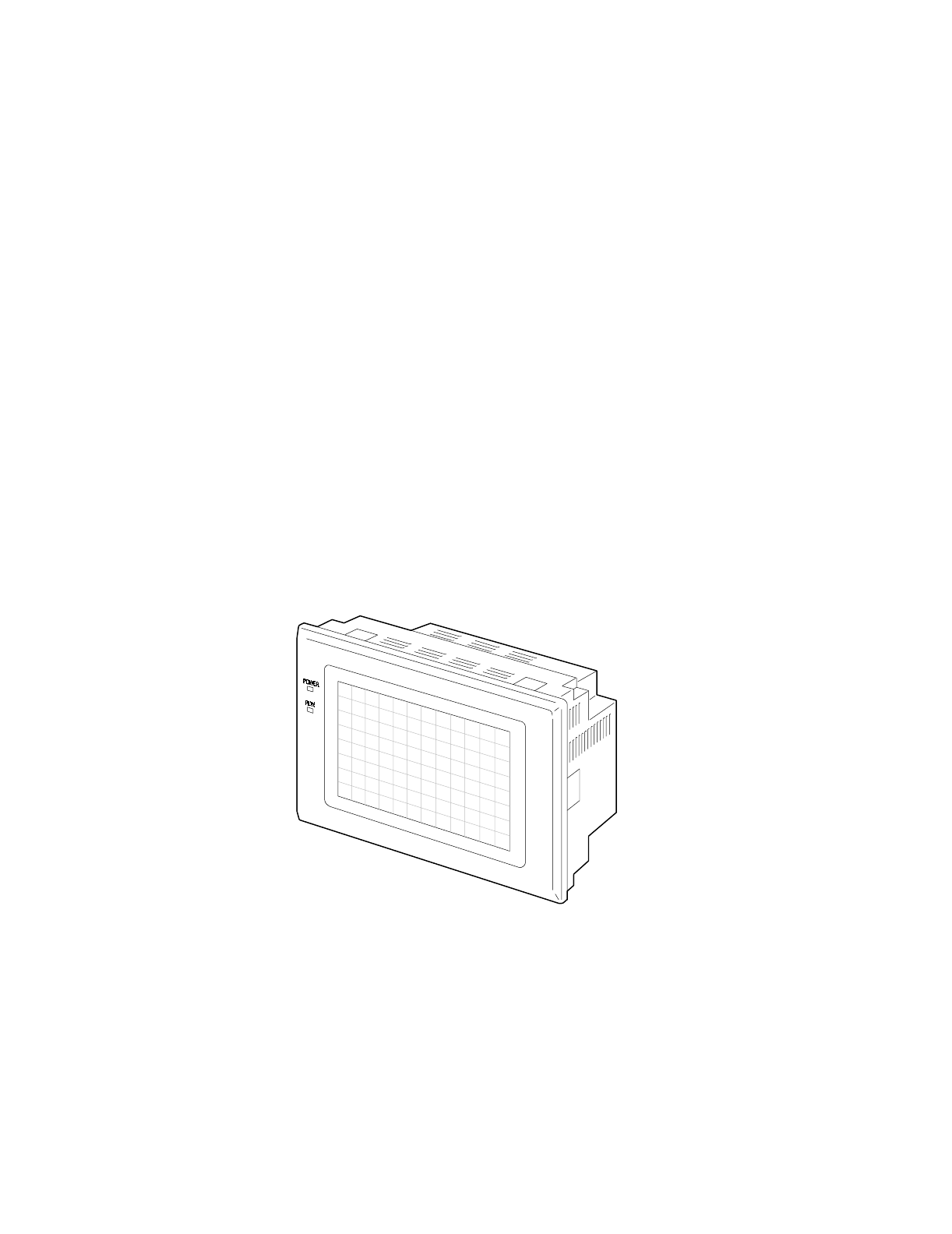
NT-series
Programmable Terminal
Operation Manual
Cat. No. V022-E3-1
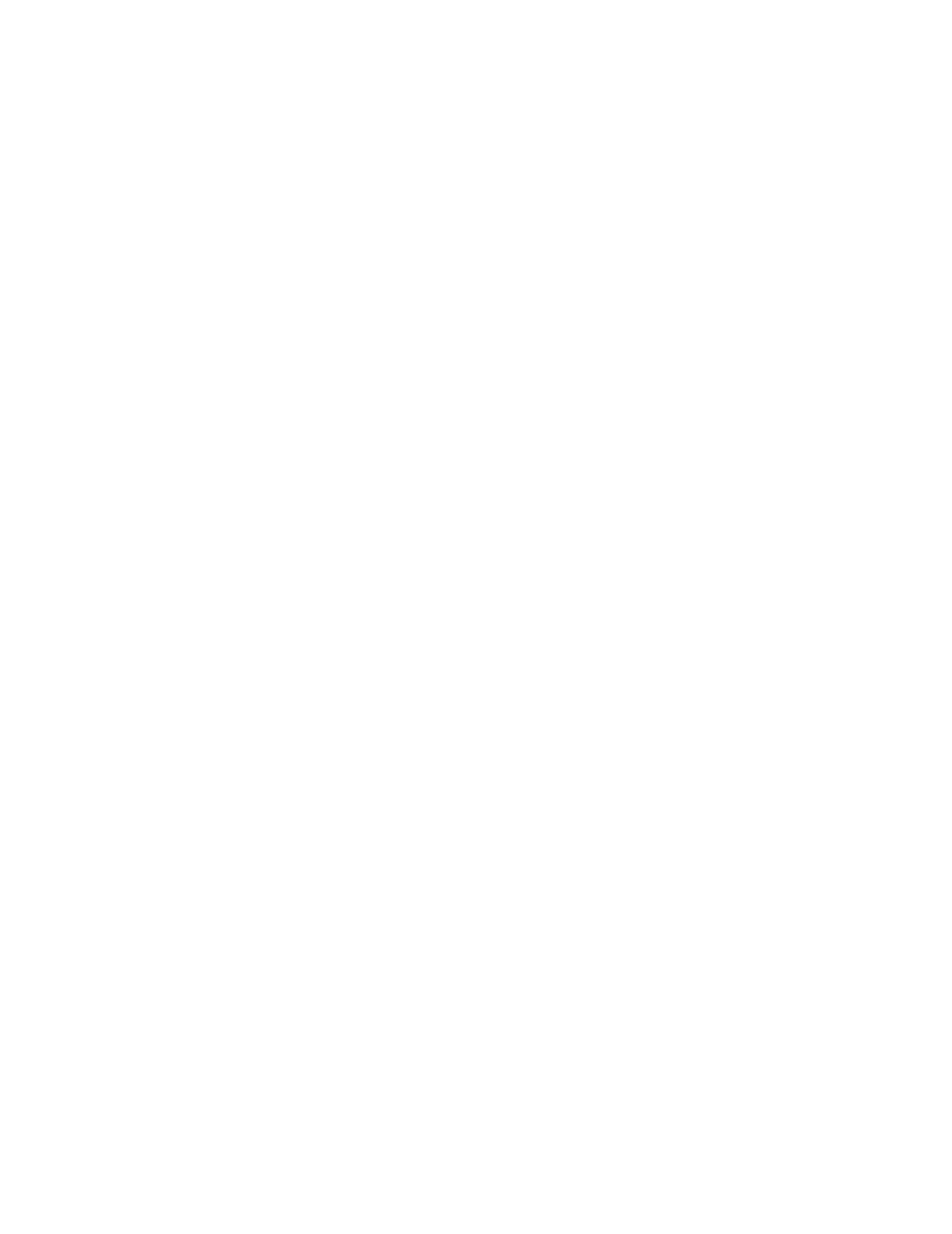
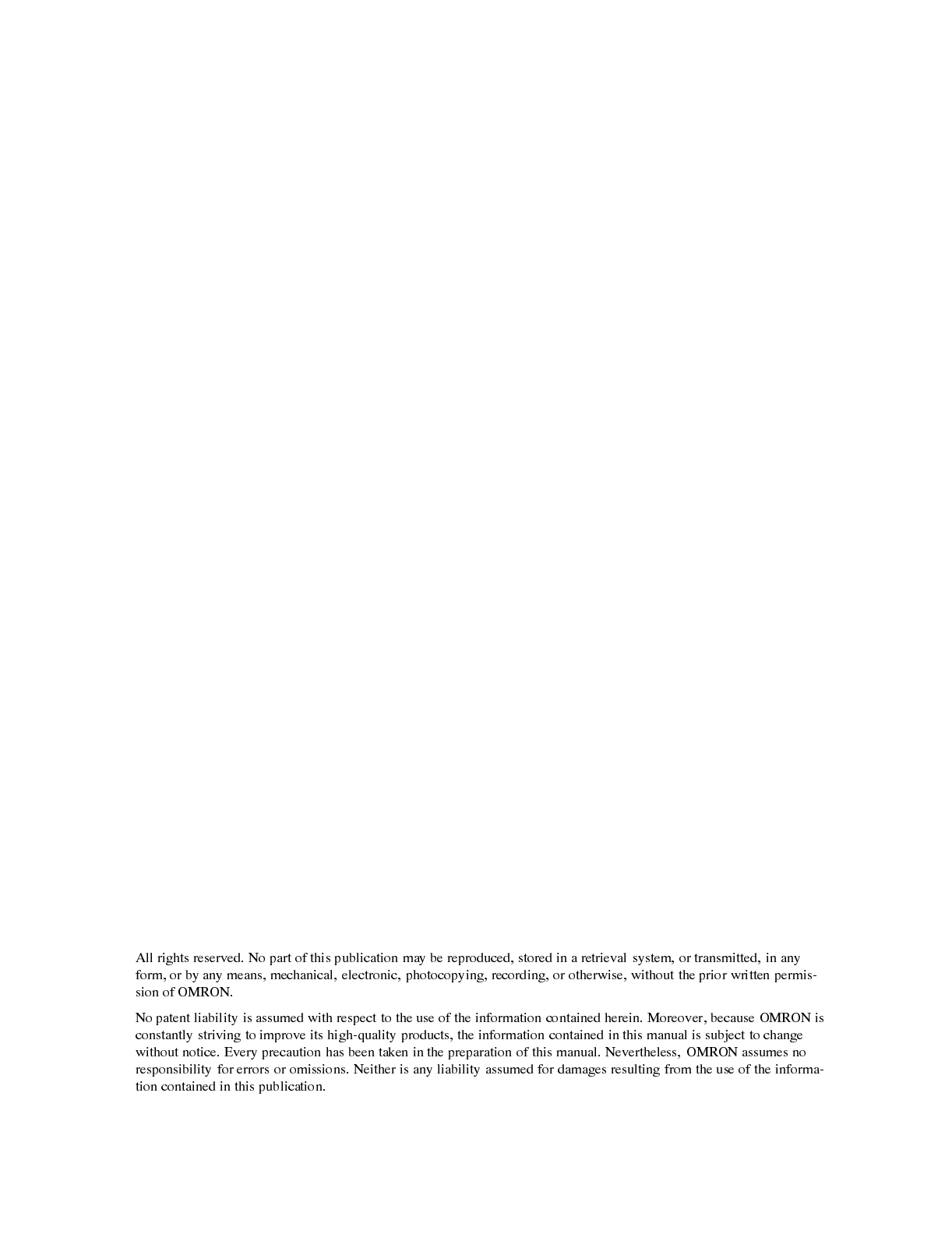
OMRON Product References
All OMRON products are capitalized in this manual. The word “Unit” is also capitalized when it refers to an
OMRON product, regardless of whether or not it appears in the proper name of the product.
The abbreviation “Ch,” which appears in some displays and on some OMRON products, often means
“word” and is abbreviated “Wd” in documentation in this sense.
The abbreviation “PC” means Programmable Controller and is not used as an abbreviation for anything
else.
The abbreviation “Host” means a controller such as an FA computer which controls a PT (programmable
terminal).
Visual Aids
The following headings appear in the left column of the manual to help you locate different types of informa-
tion.
Note Indicates information of particular interest for efficient and convenient operation of
the product.
1, 2, 3...
1. Indicates lists of one sort or another, such as procedures, checklists, etc.
•OMRON, 1997
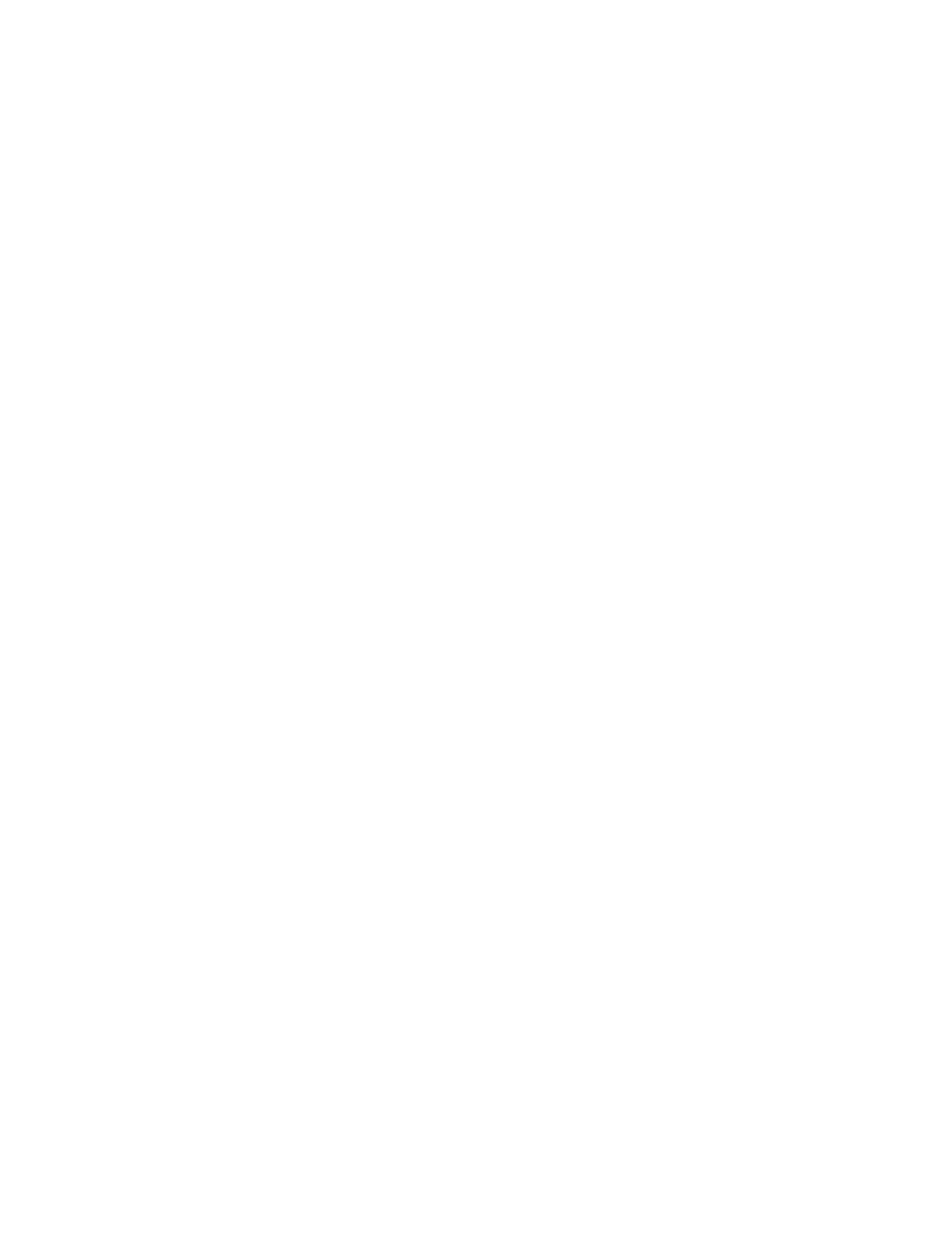
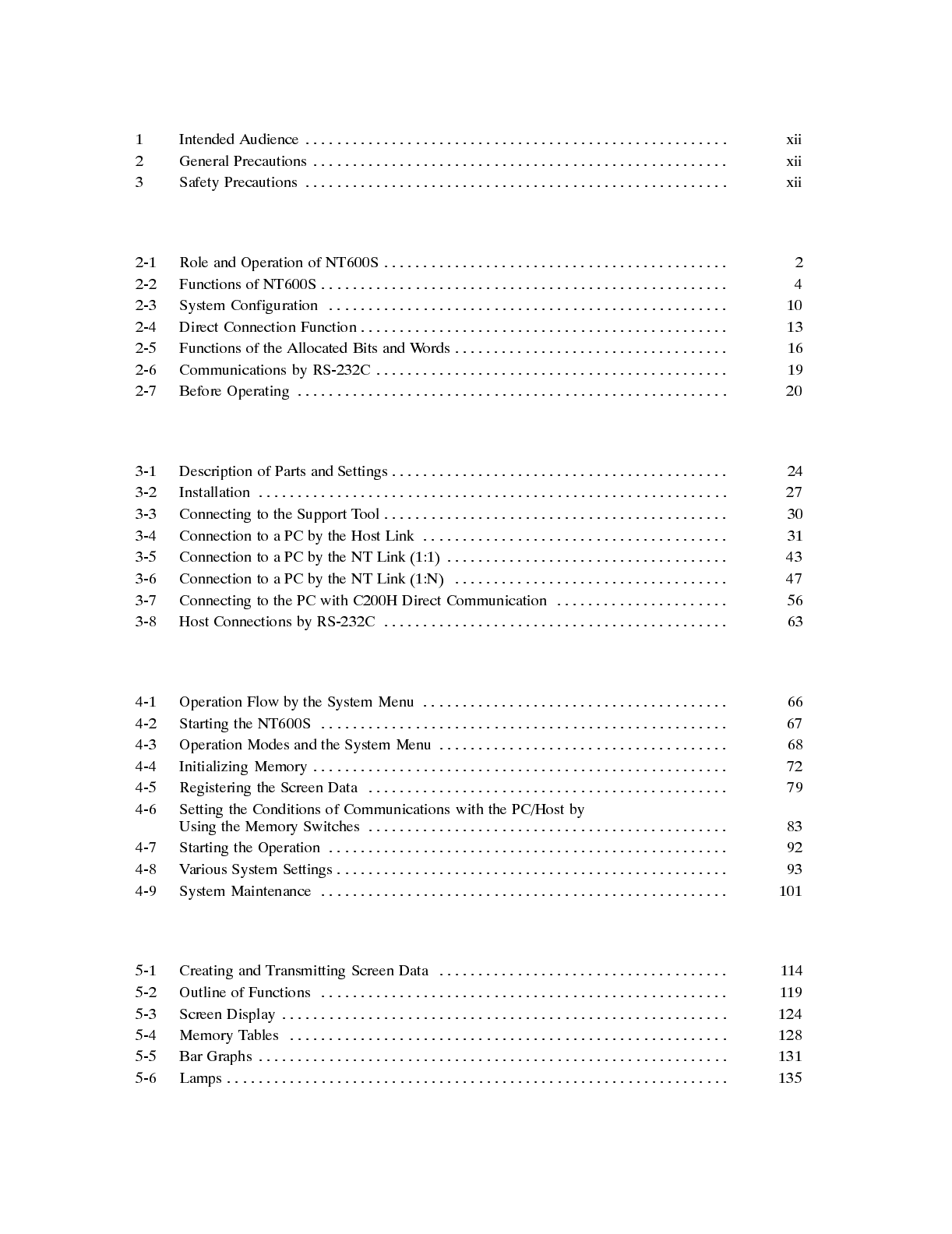
TABLE OF CONTENTS
PRECAUTIONS xi......................................
SECTION 2
Functions of the NT600S 2.............................
SECTION 3
Hardware Settings and Connections 23..................
SECTION 4
System Menu Operation 65.............................
SECTION 5
NT600S Functions 113...................................
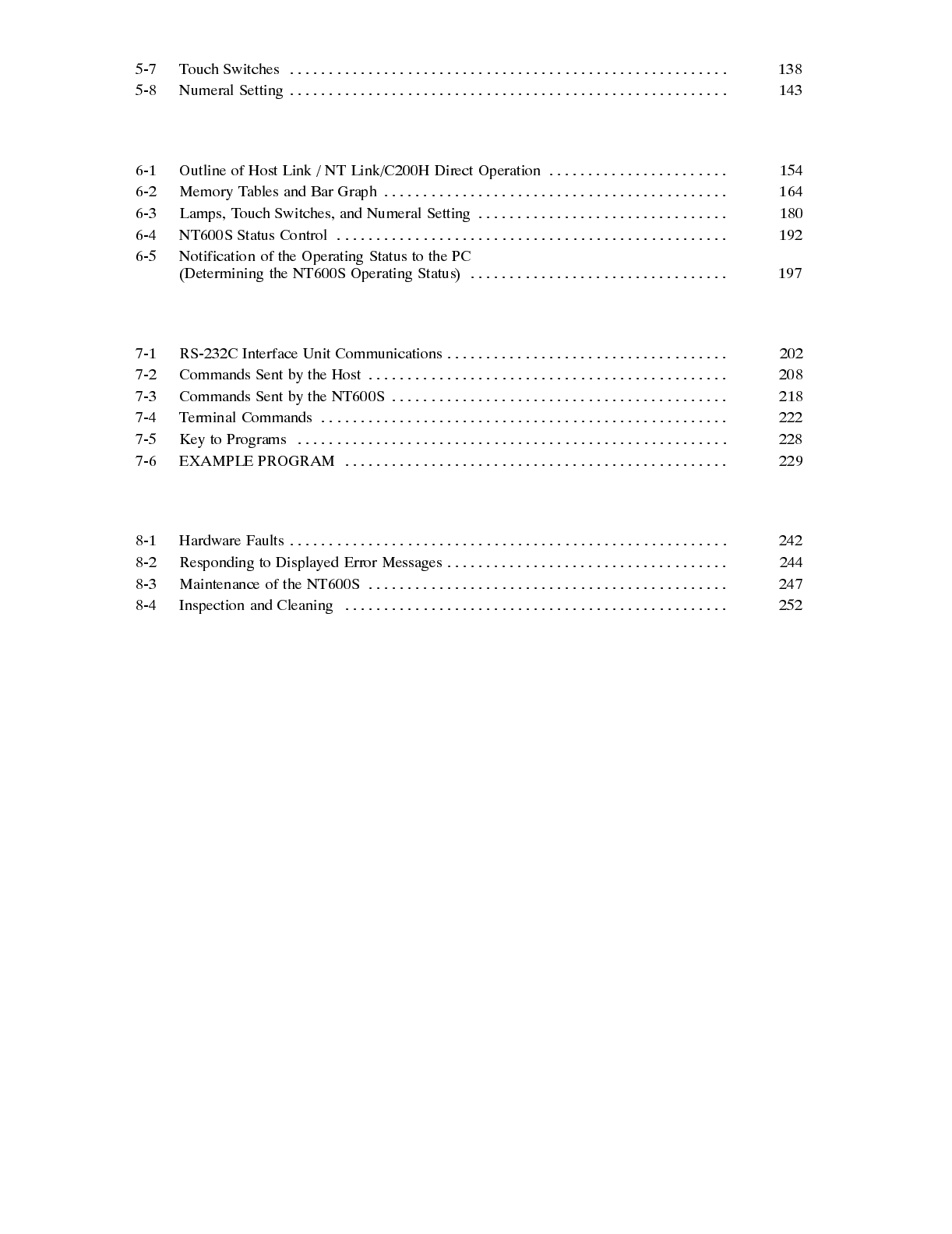
SECTION 6
Using Host Link/NT Link/C200H Direct 153................
SECTION 7
Using the RS-232C Interface Unit 201.....................
SECTION 8
Troubleshooting and Maintenance 241....................
APPENDICES 255...................................
A. Specifications 255...........................................................
B. Dimensions 260.............................................................
C. Handling the RS-232C/RS-422 Converter Unit 262...............................
D. NT600S Installation Environment 264..........................................
E. Method for Making the Cable for Connection to the PC/Host 266...................
F Connecting to an RS-232C/RS-422 Converter Unit (1:1) 278......................
G. Function Restrictions Depending on the Support Tool 280.........................
H. Making the Cable for Connection to the Support Tool 281.........................
I. NT600S Internal Processing 283..............................................
J. Model List 286..............................................................
K. Option List 291..............................................................
L. PC Memory Map 294........................................................
M. Special Characters 295......................................................
INDEX 299..........................................
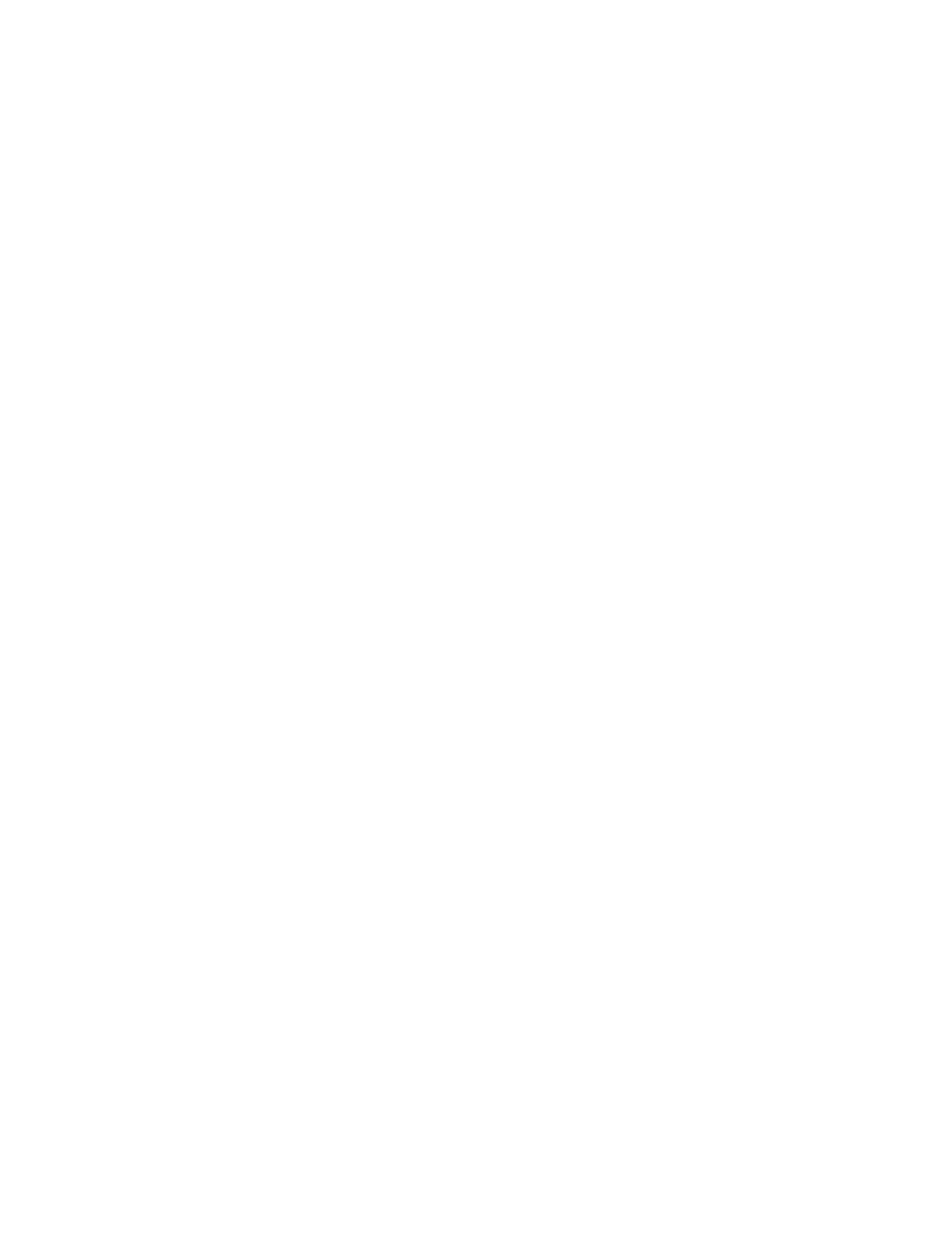
About this Manual:
This manual describes the installation and operation of the NT600S Programmable Terminals (PTs) and
includes the sections described below. Further information is provided in manuals on the Host Interface
Units and Support Tool. Refer to the list in
Section 1 Introduction.
Please read this manual completely and be sure you understand the information provide before attempting
to install and operate a Programmable Terminal.
Section 1
introduces the PTs, describes the terminology used in this manual, and provides examples of
system configurations for programming and operation.
Section 2
provides procedures and specifications required to set up a PT system, including hardware
switch settings and installation.
Section 3
provides steps required for initial PT operation.
Section 4
describes functions used to create screens and control display attributes on the PT.
Included is automatic transfer of data from the host computer via character string and numeral tables.
Section 5
describes functions used to input data on-screen and transfer it to the host computer via the
numeral table.
Section 6
describes basic data transfer and maintenance functions.
Section 7
describes transferring screens online to and from the host computer.
Section 8
provides troubleshooting and basic maintenance methods, including battery replacement.
Appendices of OMRON products used with PTs, PT specifications, and a memory check table are provided
at the back of the manual.

Manuals:
The related manuals are indicated below.
The symbol at the end of the manual number is the revision history symbol.
Operating the Programmable terminal and Communicating with the Host
NT600S Programmable Terminal Operation Manual
V022-E1- (this manual)
This operation manual is the manual for the NT600S itself.
The NT600S is a unit which integrates a programmable terminal body and host
interface unit. However, note that a C200H interface unit is required for com-
munications using the C200H direct communication function. This operation
manual describes the functions and handling of both the programmable termi-
nal body and the host interface function.
Creating and Transferring Screen Data
NT Series Support Tool Ver.2 Operation Manual
V028-E1-
The screens displayed on the NT600S are created with the support tool and
transferred to the NT600S. This manual describes how to create and transfer
screen data.
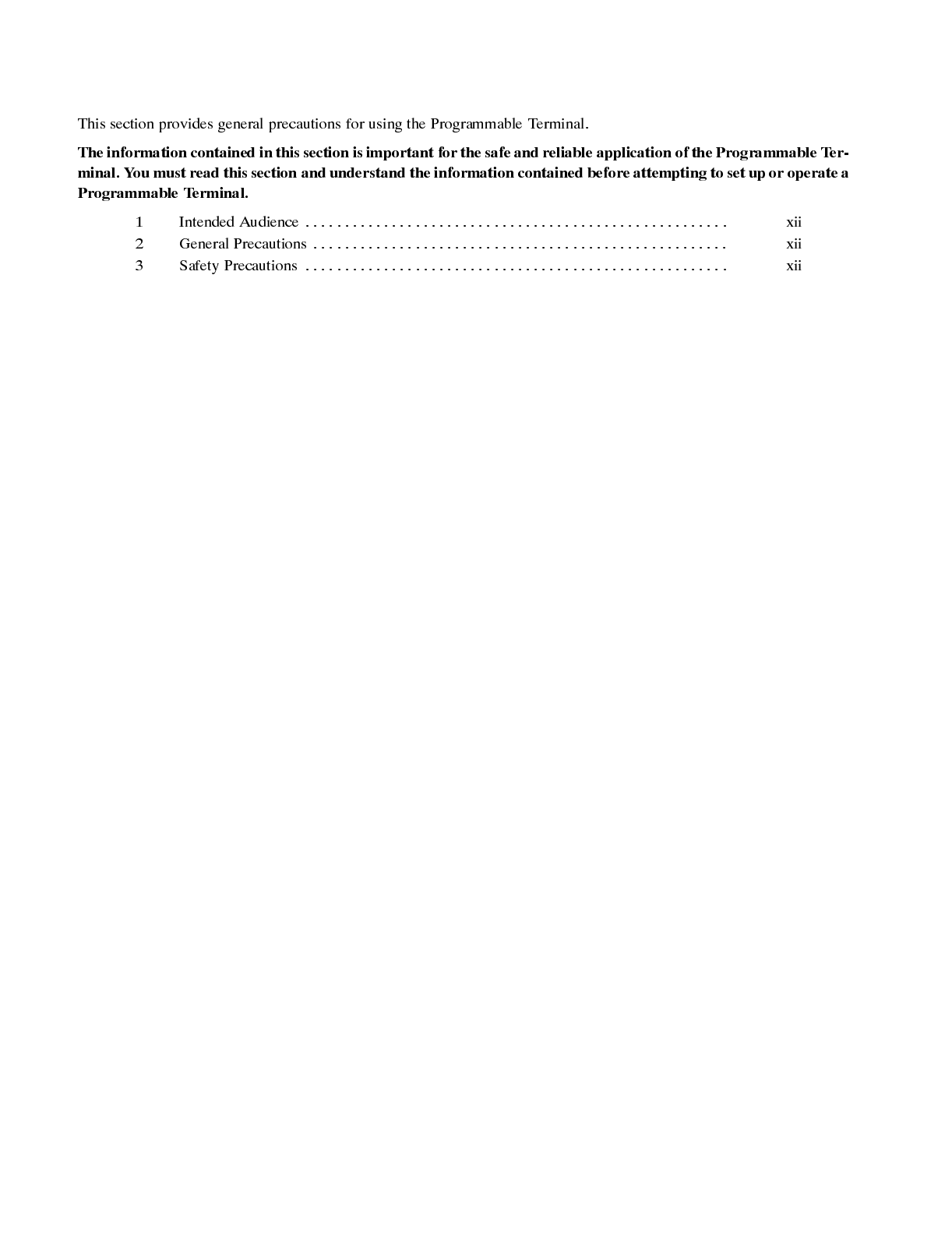
PRECAUTIONS
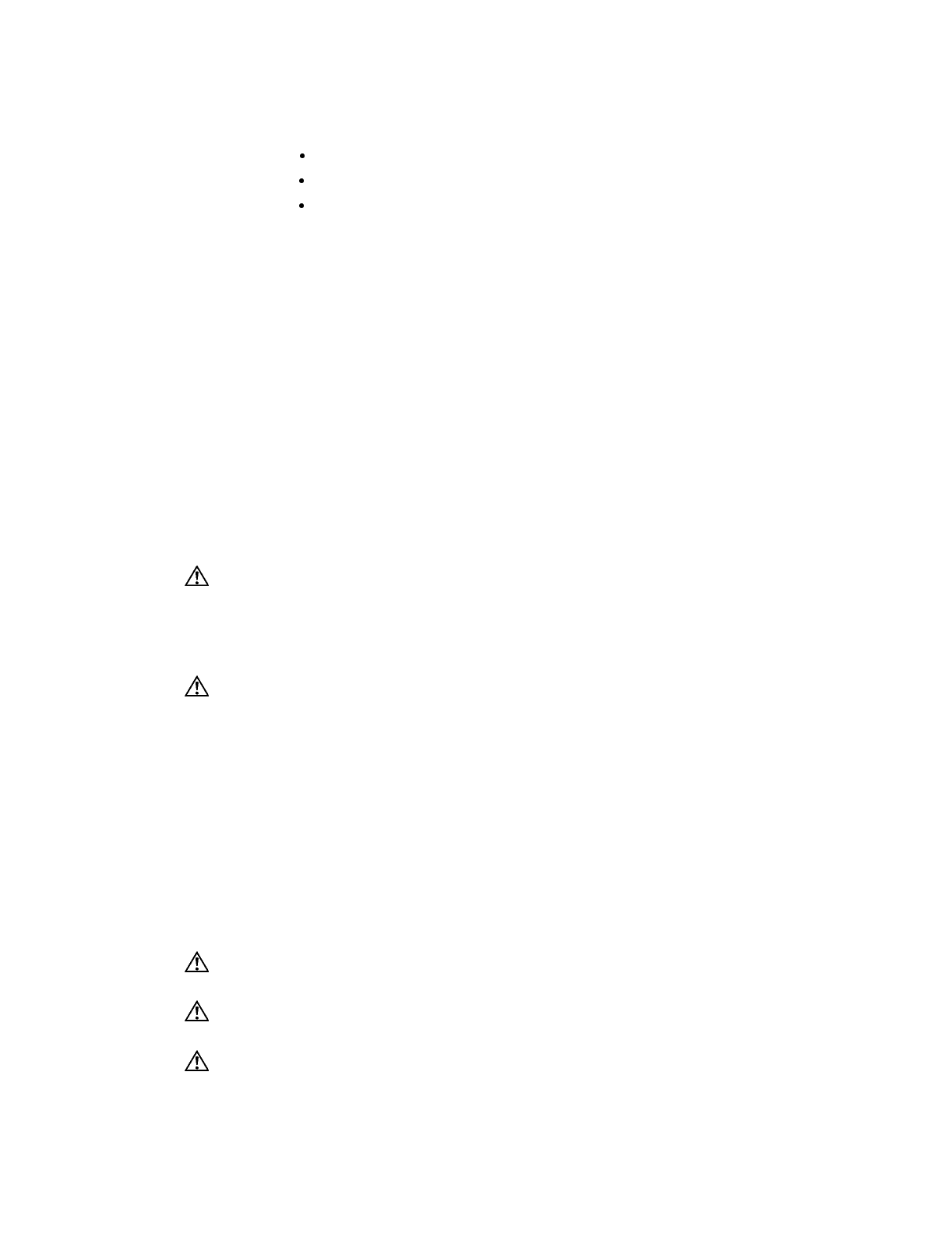
1 Intended Audience
This manual is intended for the following personnel, who must also have knowl-
edge of electrical systems (an electrical engineer or the equivalent).
Personnel in charge of installing FA systems.
Personnel in charge of designing FA systems.
Personnel in charge of managing FA systems and facilities.
2 General Precautions
The user must operate the product according to the performance specifications described
in the operation manuals.
Before using the product under conditions which are not described in the manual or apply-
ing the product to nuclear control systems, railroad systems, aviation systems, vehicles,
combustion systems, medical equipment, amusement machines, safety equipment, and
other systems, machines, and equipment that may have a serious influence on lives and
property if used improperly, consult your OMRON representative.
Make sure that the ratings and performance characteristics of the product are sufficient for
the systems, machines, and equipment, and be sure to provide the systems, machines,
and equipment with double safety mechanisms.
his manual provides information for using the Programmable Terminal. Be sure to read this
manual before attempting to use the software and keep this manual close at hand for ref-
erence during operation.
WARNING It is extremely important that Programmable Terminals and related devices be
used for the specified purpose and under the specified conditions, especially in
applications that can directly or indirectly affect human life. You must consult
with your OMRON representative before applying Programmable Terminals to
the above mentioned applications.
WARNING Do not use input functions such as PT touch switches for applications where
danger to human life or serious damage is possible, or for emergency switch
applications.
3 Safety Precautions
Read these safety precautions carefully and make sure you understand them before using
the Programmable Terminal so that you can use it safely and correctly.
Safety Conventions and their Meanings: This operation manual uses the following con-
ventions and symbols to indicate cautions, warnings, and dangers in order to ensure safe
use of the PT. The cautions, warnings, and dangers shown here contain important informa-
tion related to safety. The instructions in these cautions, warnings, and dangers must be
observed. The conventions used and their meanings are presented below.
DANGER! Indicates information that, if not heeded, is likely to result in loss of life or seri-
ous injury.
WARNING Indicates information that, if not heeded, could possibly result in loss of life or
serious injury.
CAUTION Indicates information that, if not heeded, could result in relatively serious or minor
injury, damage to the product, or faulty operation.
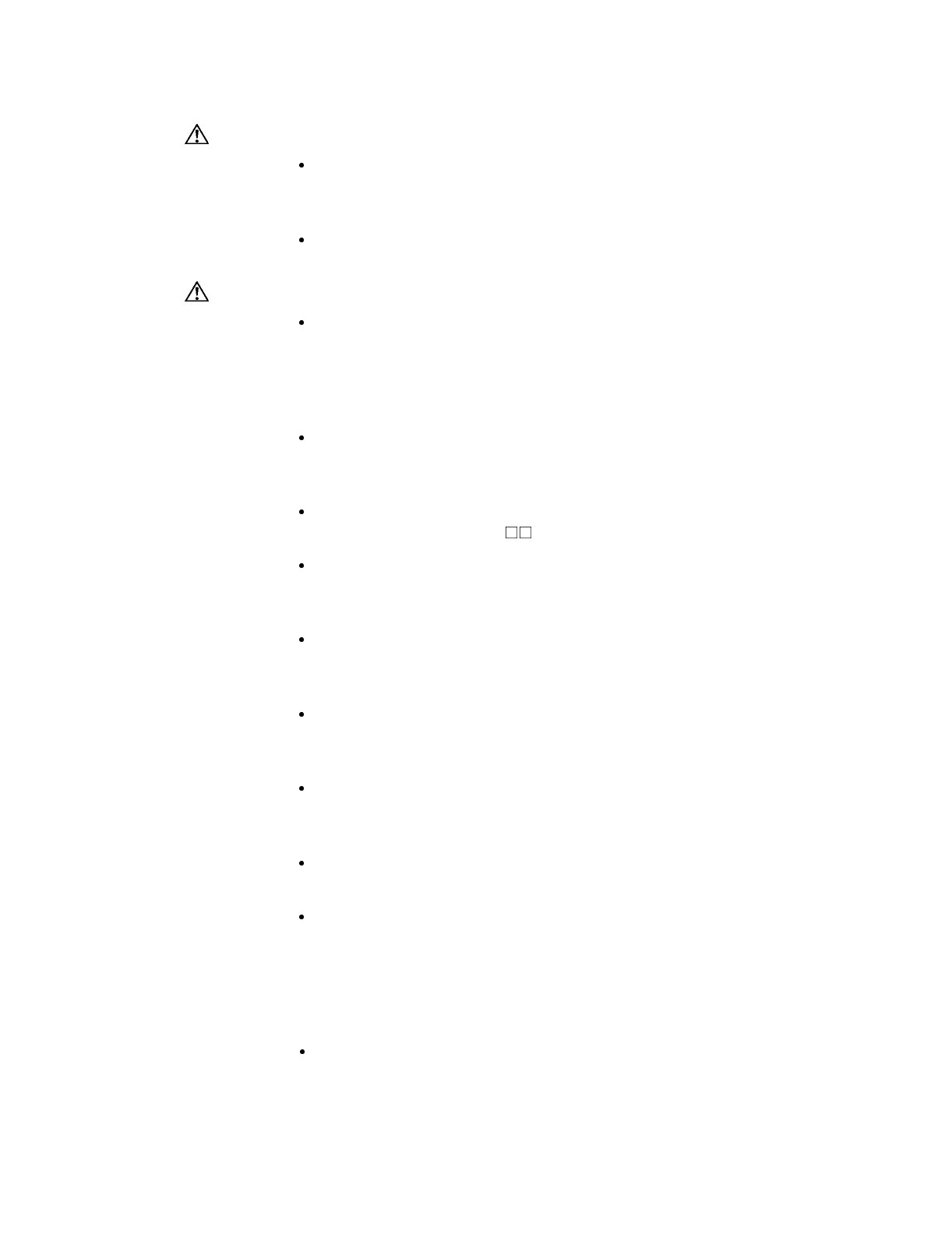
Safety Precautions (continued)
WARNING:
Do not attempt to take the NT600S apart and do not touch any internal parts
while the power is being supplied. Doing either of these may result in electri-
cal shock.
Switch off the power before replacing the backlight, or you could sustain an
electric shock.
Caution:
Select a proper location referring to Appendix D Installation Environment
(page 262).
Always switch OFF the power before assembling equipment or connecting
cables. Otherwise you could sustain an electric shock or equipment could be
damaged.
Fit crimp-style terminals to the power cable. Connecting the wires of the
cable to the terminal block directly after merely twisting them together could
cause fire and other hazards.
The combined lengths of each of the I/O connecting cables must not exceed
a total of 12 m (or 6 m for C H models).
Do not use input functions such as PT touch switches for applications where
danger to human life or serious damage is possible, or for emergency switch
applications.
On unpacking the NT600S, check its external appearance and confirm that
there is no damage. Also confirm that there is no abnormal noise on shaking
the unit lightly. The product may malfunction if it is damaged.
If the DIP switch settings have been changed when the NT600S is powered,
reset the power to the NT600S. The changes with the DIP switches become
effective only after the power supply is reset.
In order to ensure system safety, be sure to periodically read the PT operat-
ing status bit at the host during operation to confirm that the PT is always
operating correctly.
During work at the panel, take care to ensure that no metal scraps enter the
unit. Otherwise, the product may malfunction.
For the connection to the power supply terminal block, twisted wires of 2
mm2or greater cross sectional area and M 3.5 size crimp terminals must be
used. Use crimp terminals to connect the power supply to the power input
terminals. Recommended crimp terminals for M3.5 are given below. Tighten
the screws on the terminal block to a torque of 0.8 N·m. Otherwise fire may
occur.
After connecting a communication cable, always secure it with the screws, or
the cable may disconnect, causing operation to fail.
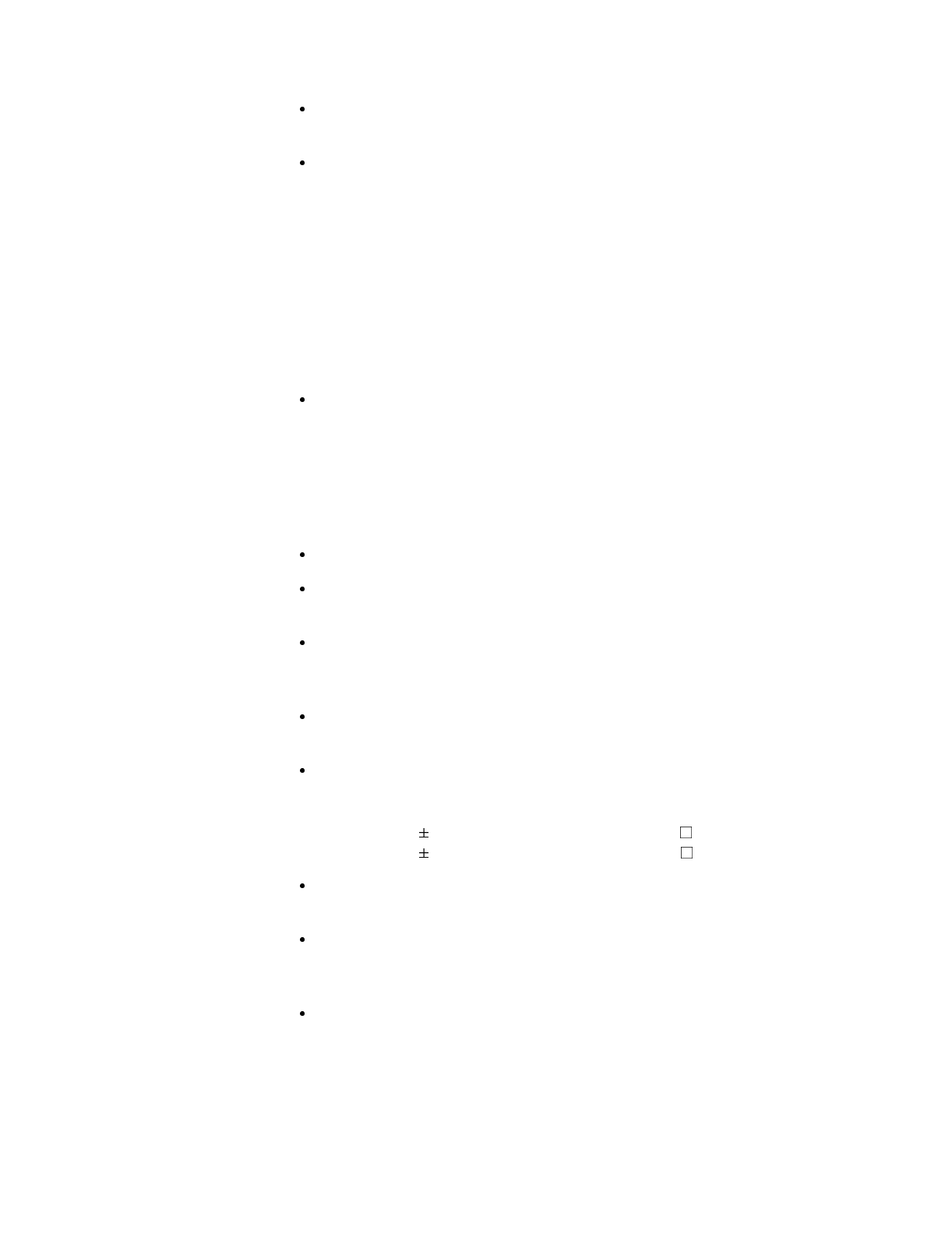
Safety Precautions (continued)
The cable’s tensile load is 30 N. Do not subject it to loads greater than this.
Otherwise a discontinuity may occur, causing operation to fail.
Do not install the NT600S at sites subject to the following conditions, or the
product may malfunction:
Severe temperature variations
Temperatures or humidities outside the ranges stated in the specifications
High humidity, condensation
Splashing chemical agents
Severe oil splashing
Corrosive or flammable gases
Strong vibrations or shocks
Direct exposure to wind and rain (outdoor sites)
Strong ultra-violet irradiation
Take adequate measures to ensure shielding if the NT600S is used at a loca-
tion subject to any of the following conditions, or the product may malfunc-
tion:
Static electricity, or noise from other equipment
Strong electromagnetic fields
Nearby power cables
Potential exposure to radioactivity.
Carry out grounding correctly in order to prevent misoperation due to noise.
Confirm system safety before turning the power ON/OFF or resetting. Other-
wise the system may operate unpredictably.
Carefully check the operation of all screen data and host programs before
using them. If incorrect, the system may operate unpredictably. Otherwise
the system may operate unpredictably.
Turn off the NT600S power supply when connecting or disconnecting con-
nectors.
Check that the current capacity of the equipment to be supplied is within 150
mA before using the +5V output of pin No.6, or the product may malfunction.
The current capacity of +5 V output of NT600S is:
+5 V 5%, 150 mA max. with ST211(B)-V , and
+5 V 5%, 100 mA max. with ST121(B)-V .
Press touch switches with a force of no greater than 20 N. Applying higher
force may cause glass to break, cause injuries, and prevent operation.
Do not press touch switches carelessly while the backlight is off or while
nothing is displayed on the screen, or the system may operate unpredictably.
Only press touch switches after confirming system safety.
In a system where the user program operates according to the PC cycle
time, the system operation may not be constant because of cycle time fluc-
tuations. Consider this point when designing the system.
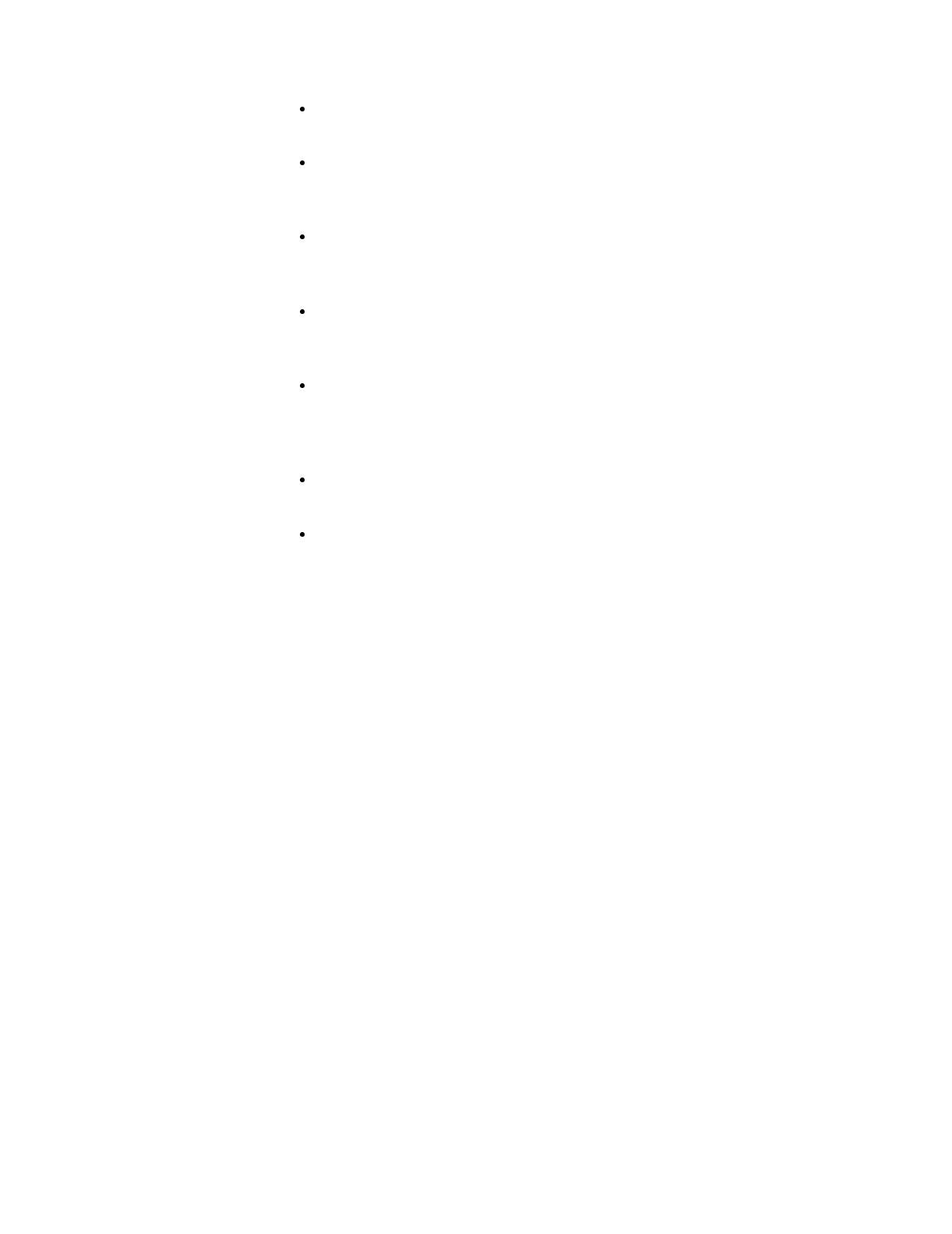
Safety Precautions (continued)
Do not disassemble for repairs or modification, or the product may malfunc-
tion.
The disposal of the NT600S (and used backlights) may be regulated by na-
tional or local authorities. Dispose of them in accordance with the laws and
regulations of the relevant country and local authority.
Never short the + and -- terminals of the battery. Do not recharge, take apart,
deform, or discharge it into open flame. Attempting any of these will lead to
hazards such as fire, leakage of electrolyte, rupture, etc.
Depending on how the power is switched ON/OFF, the entire system may
stop. Follow the correct procedure when switching the power ON/OFF.
Otherwise the system may operate unpredictably.
Always turn off the power at both the PC and PT before connecting the
C200H interface cable. Otherwise the system may operate unpredictably.
Switch off the power to the NT600S and PC before disconnecting/connecting
the cable.
Set so that there is no overlap between the PT status control area and PT
status notify area. Otherwise the system may operate unpredictably.
When transferring the data in units of screens, if there are changes in
memory table and/or direct connection, transfer such data along with the
screen data. Otherwise the system may operate unpredictably.
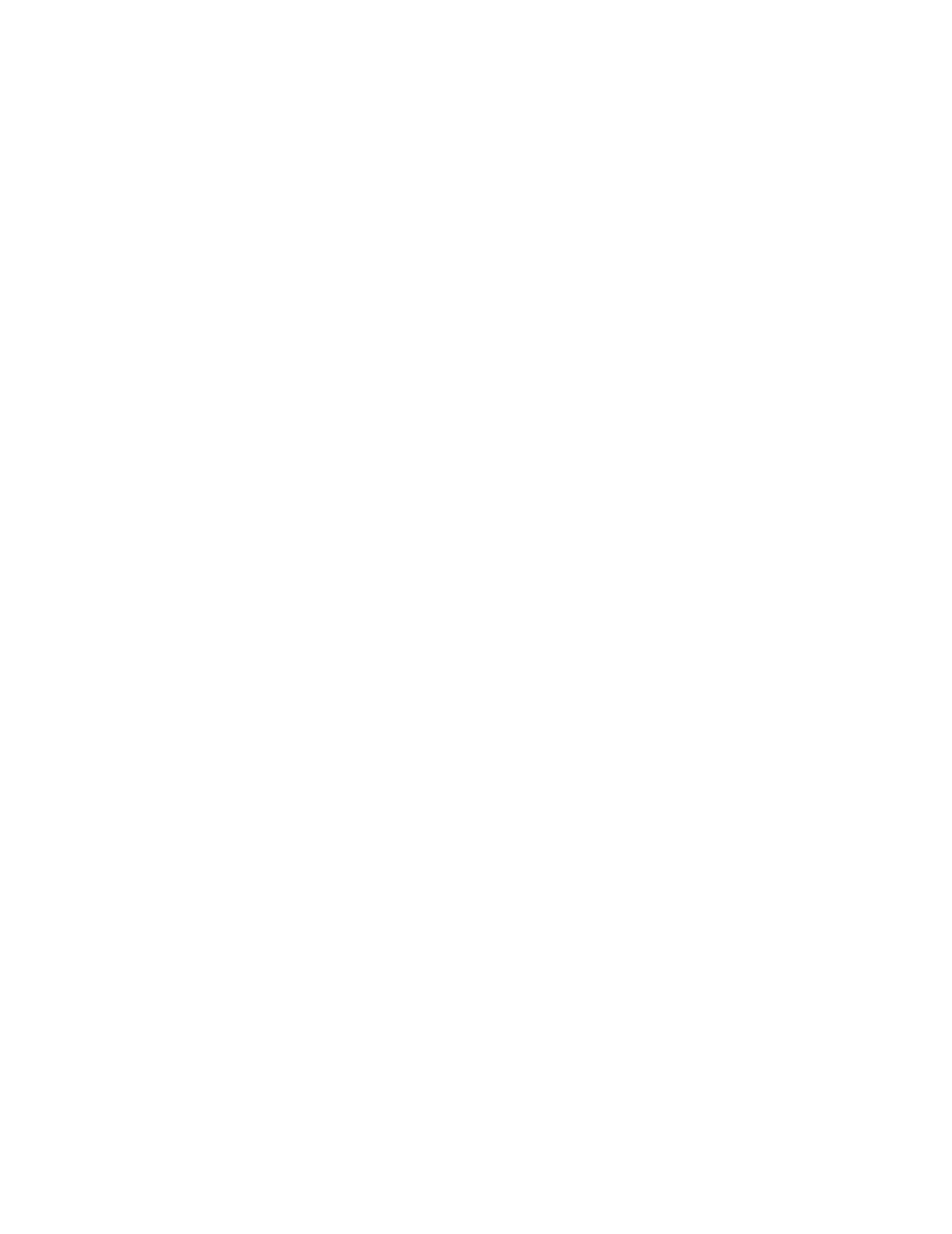
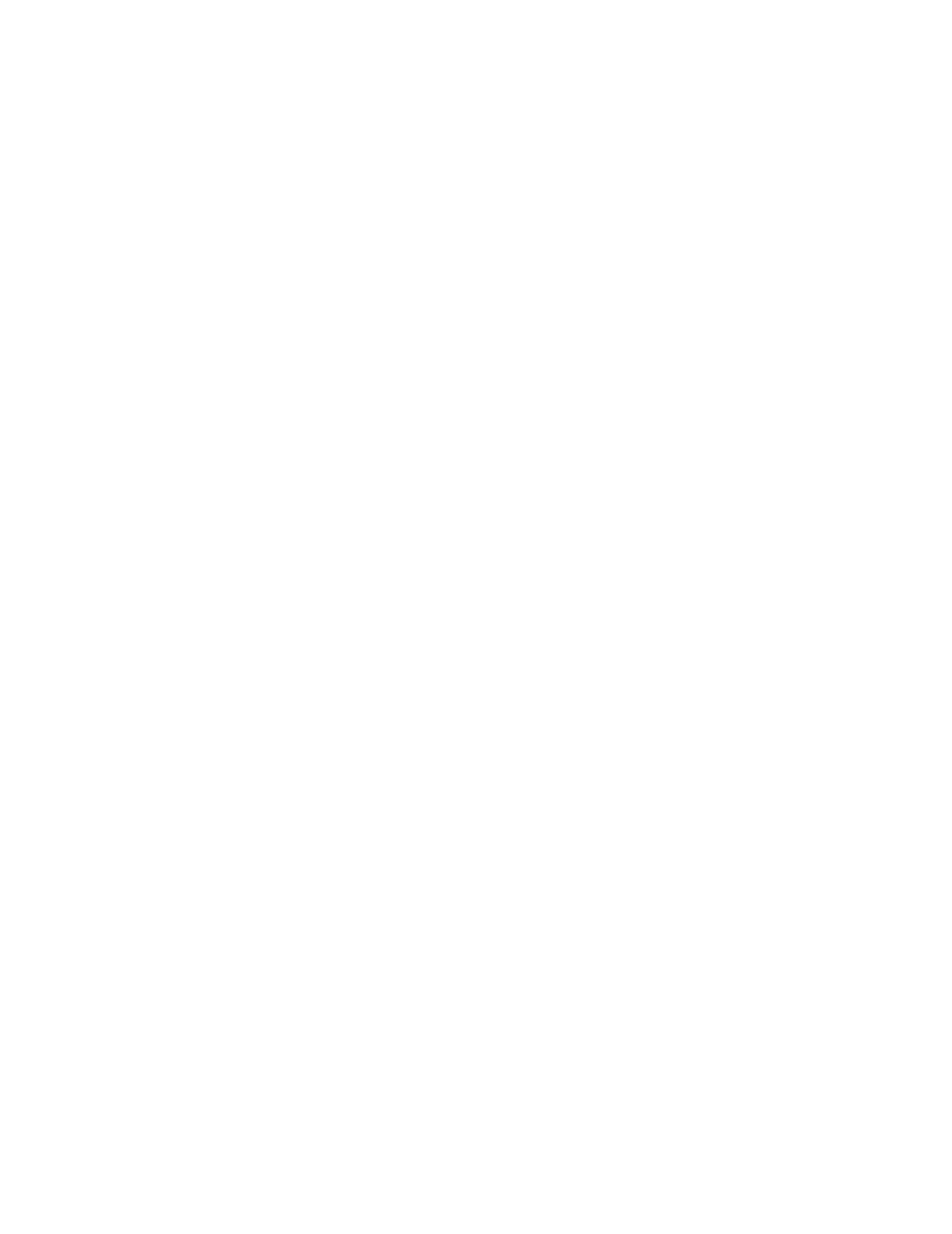
SECTION 2
Functions of the NT600S
NT600S is a new programmable terminal (PT) which incorporates a host interface unit and a RS-232C interface unit
in a programmable terminal body. It can be easily installed and used.
This section gives the operation examples and characteristics of the NT600S so that you will understand the ap-
plications of the NT600S.
2-1 Role and Operation of NT600S 2...............................................
2-1-1 Operations of NT600S 3.................................................
2-2 Functions of NT600S 4........................................................
2-2-1 Features 4.............................................................
2-2-2 Principal Functions of NT600S 6..........................................
2-2-3 Comparison between NT600S and NT600M 7...............................
2-2-4 Differences Between Existing Models and NT600S-ST121/ST211-EV3 8.......
2-2-5 Displays 9..............................................................
2-3 System Configuration 10........................................................
2-4 Direct Connection Function 13...................................................
2-4-1 What is the NT Link (1:N) 14...............................................
2-4-2 C200H Direct Communication 15...........................................
2-5 Functions of the Allocated Bits and Words 16......................................
2-6 Communications by RS-232C 19.................................................
2-7 Before Operating 20............................................................
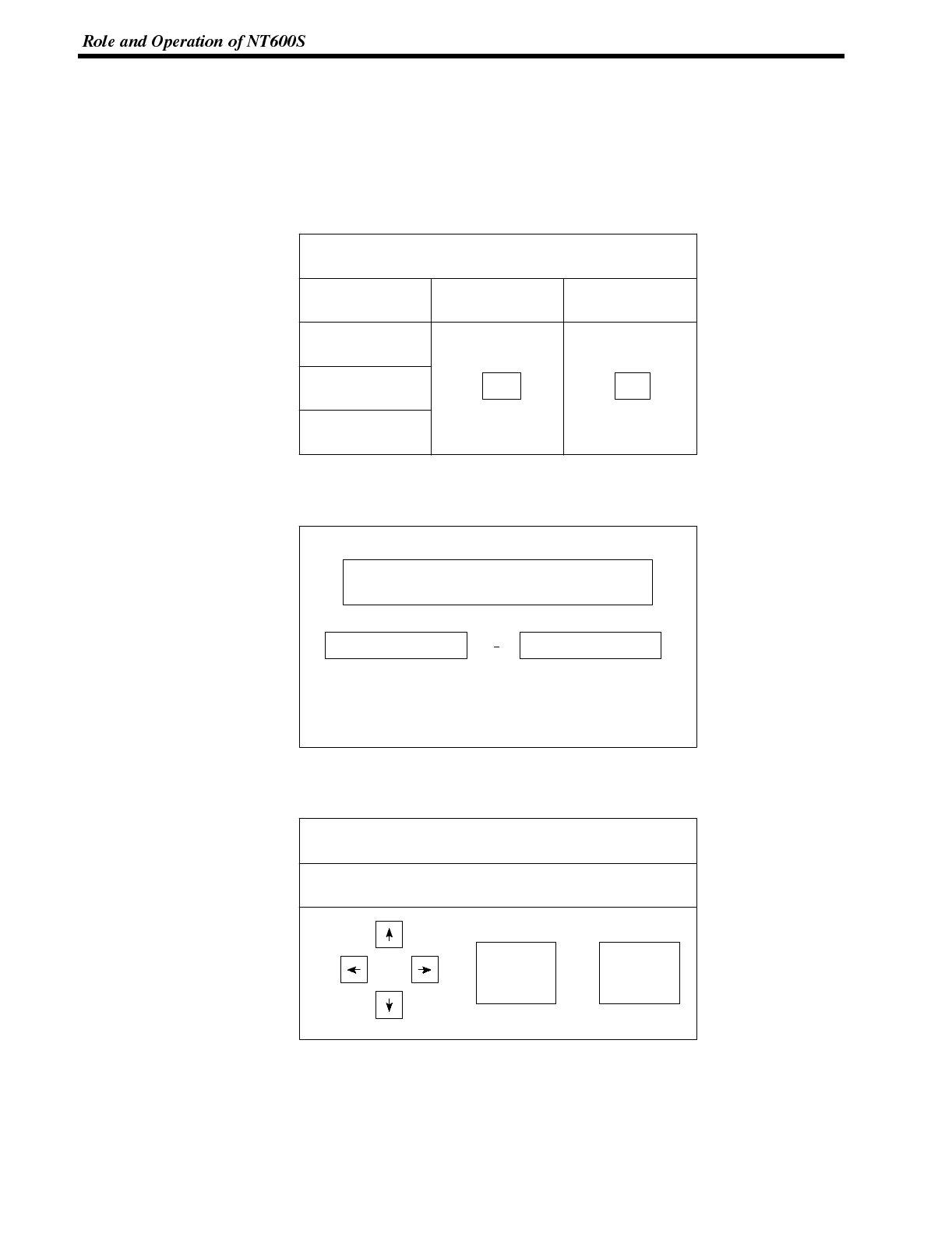
Section 1-1
2-1 Role and Operation of NT600S
NT600S is a programmable terminal used to display and transmit the information
in an FA site. The following gives a general description of the role and operation of
the NT600S for those who use a programmable terminal (PT) for the first time.
Production Line Status The NT600S displays real-time information about the system and equipment
Monitoring operating status, etc.
Production Control 1994/1/25
Today’s target
NT20M NT600M
54.5 %
441 units
Product
Current Production
% achieved
305 units
560 units
275 units
63.0 %
Messages The NT600S warns of system or equipment failures and prompts the appropriate
remedial action.
Assembly line B
is defective.
Alarm
Positioning pin
Panel Switch Functions Setting touch switches on the NT600S allows workers to use the NT600S as an
operating panel. Production data input to the NT600S can be transmitted to a PC.
Electroplating Control
Transport
Clamp UnClamp
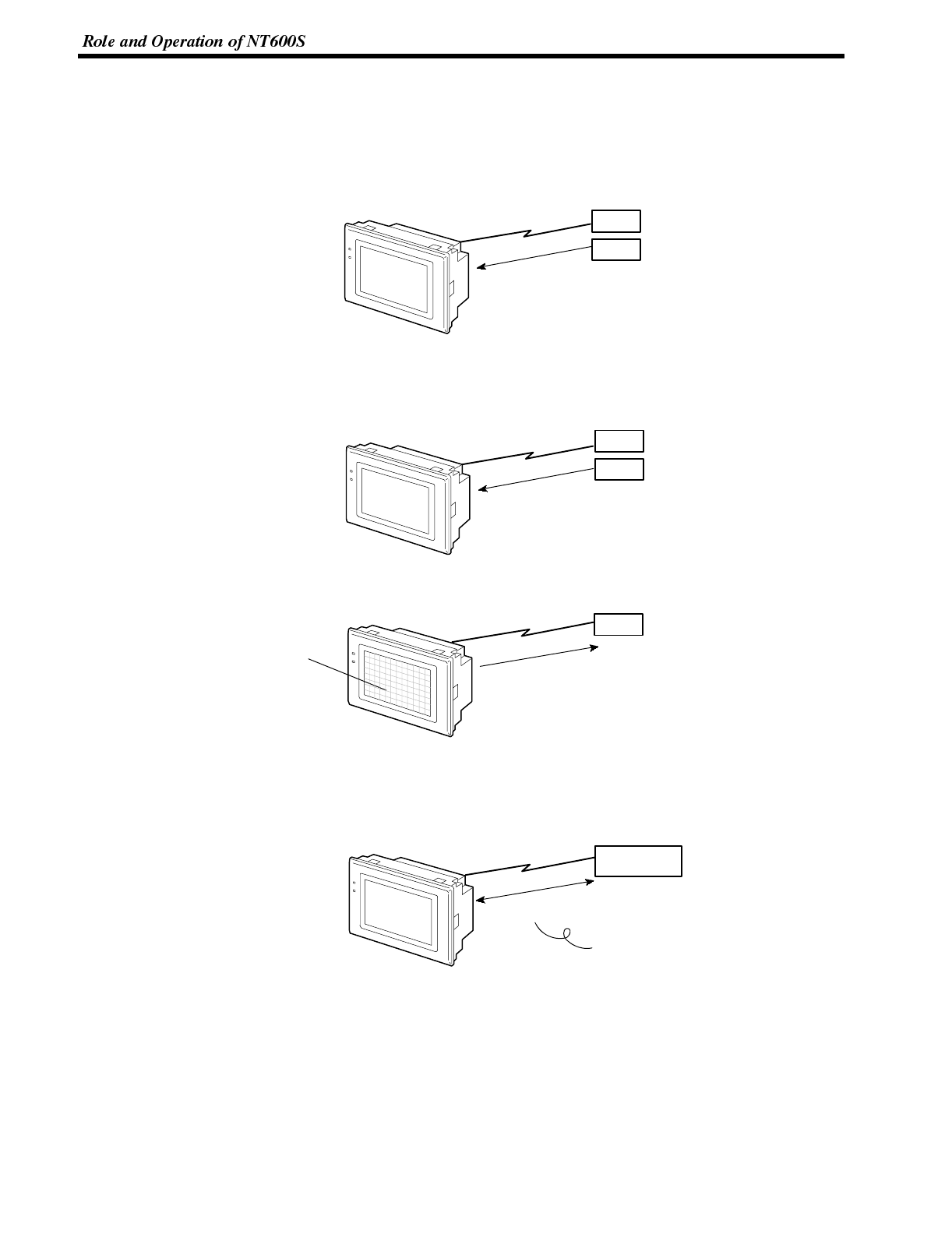
Section 1-1
2-1-1 Operations of NT600S
Displays Screens The information to be displayed (screen data) can be created on a computer by
using support tools and stored in the NT600S. The screen data can be displayed
on the NT600S in response to the instructions from a PC/Host or touch switch op-
eration.
The screen data designated by
instructions from PC/Host or
touch switch operation is
displayed.
PC
Host
The NT600S can be connected to a PC/Host, and receive necessary data from it,
by using the host link function, the NT link function, the C200H direct communica-
tion function, or RS-232C.
OMRON’s PC
Host link, NT link, C200H direct
communication, RS-232C
PC
Host
Sends Data to a PC Data input through a touch panel can be sent to a PC.
ON/OFF information,
numeric data, etc.
Touch panel
PC
Screen Data The screen data to be displayed on the NT600S can be created by a computer by
using support tools. Connect the NT600S to a PC/AT with an RS-232C cable so
that the screen data are transferred to the NT600S.
This connection is made only to
transmit the screen data by using
NT600S and tools.
(If C200H direct communication is
used, the support tool and Host
can both be connected at the
same time.)
Create screen data.
PC/AT
(support tools)
Screen data
RS-232C
Receives Data from a PC/
Host
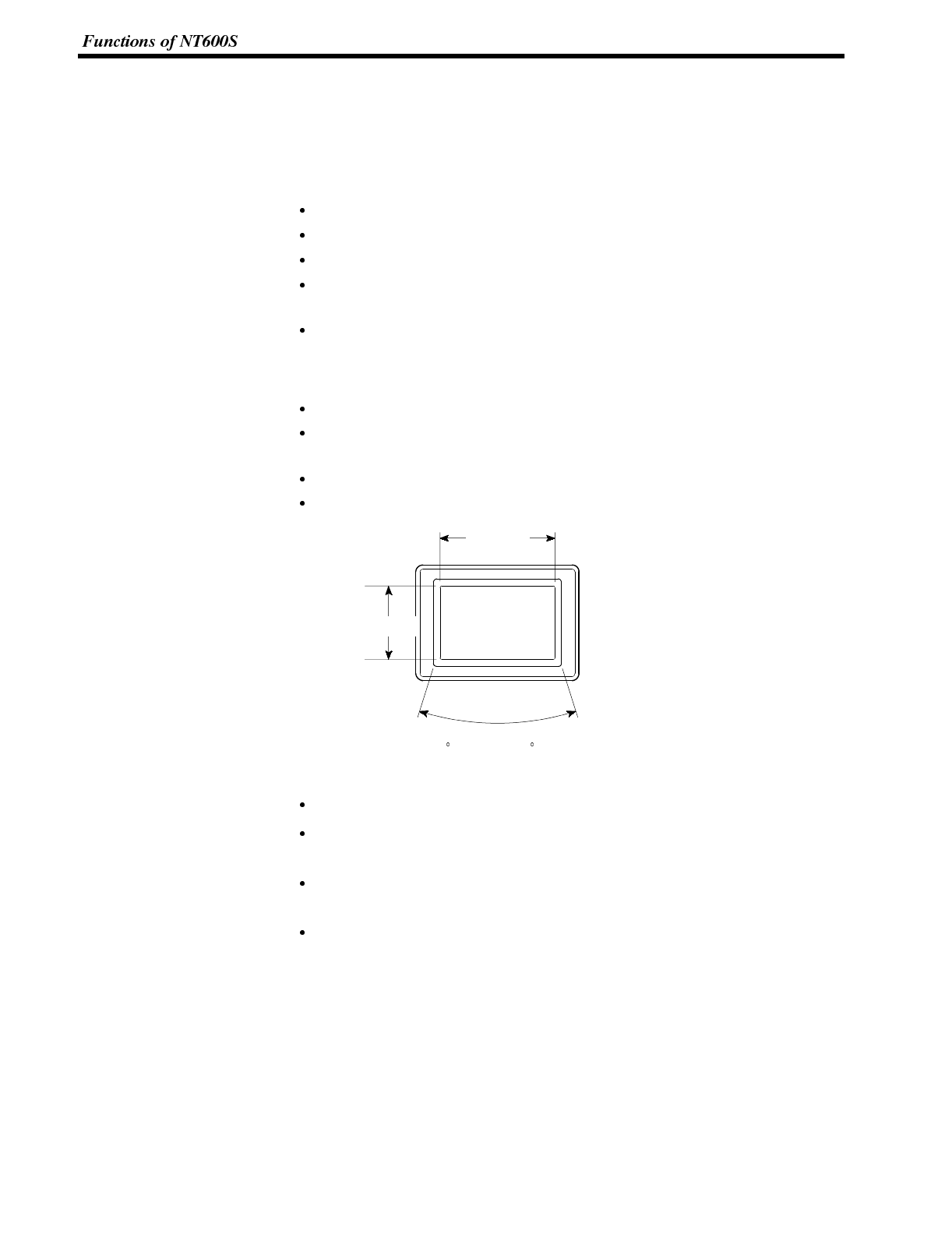
Section 1-2
2-2 Functions of NT600S
The NT600S has the following features which are different from those of existing
NT600M;
2-2-1 Features
Downsized Body The NT600S has thin depth (64 mm or less in the panel) in the NT series.
The width is shorter by 50 mm, maintaining the existing display area.
The tool connectors are located at the rear of the unit.
The communication cable connectors are housed in the unit so that they do not
protrude from the unit.
The tool connectors and the PC/Host communication connectors are used in
common.
Construction Best Suited to the FA Environment
Easy-to-read screen even in direct sunlight.
Two types of panel are available: the STN LCD panel with backlight and the am-
ber EL display panel.
Its backlight unit and battery can be replaced at the operation site.
Waterproofed to a standard equivalent to IP65 and NEMA 4.
Wide angle of visibility,
50 to left and 40 to right
640 dots
400 dots
POWER
RUN
1:1 and 1:N Communications Possible with “NT Link” Method
Connection in 1:1 and 1:N NT link systems is possible.
All you have to do is connect to the host; no complicated installation work is nec-
essary.
A flash memory is used for the screen data memory, making battery backup un-
necessary.
The following communication methods are standard: host link (direct), NT link
(1:1, 1:N), and RS-232C.
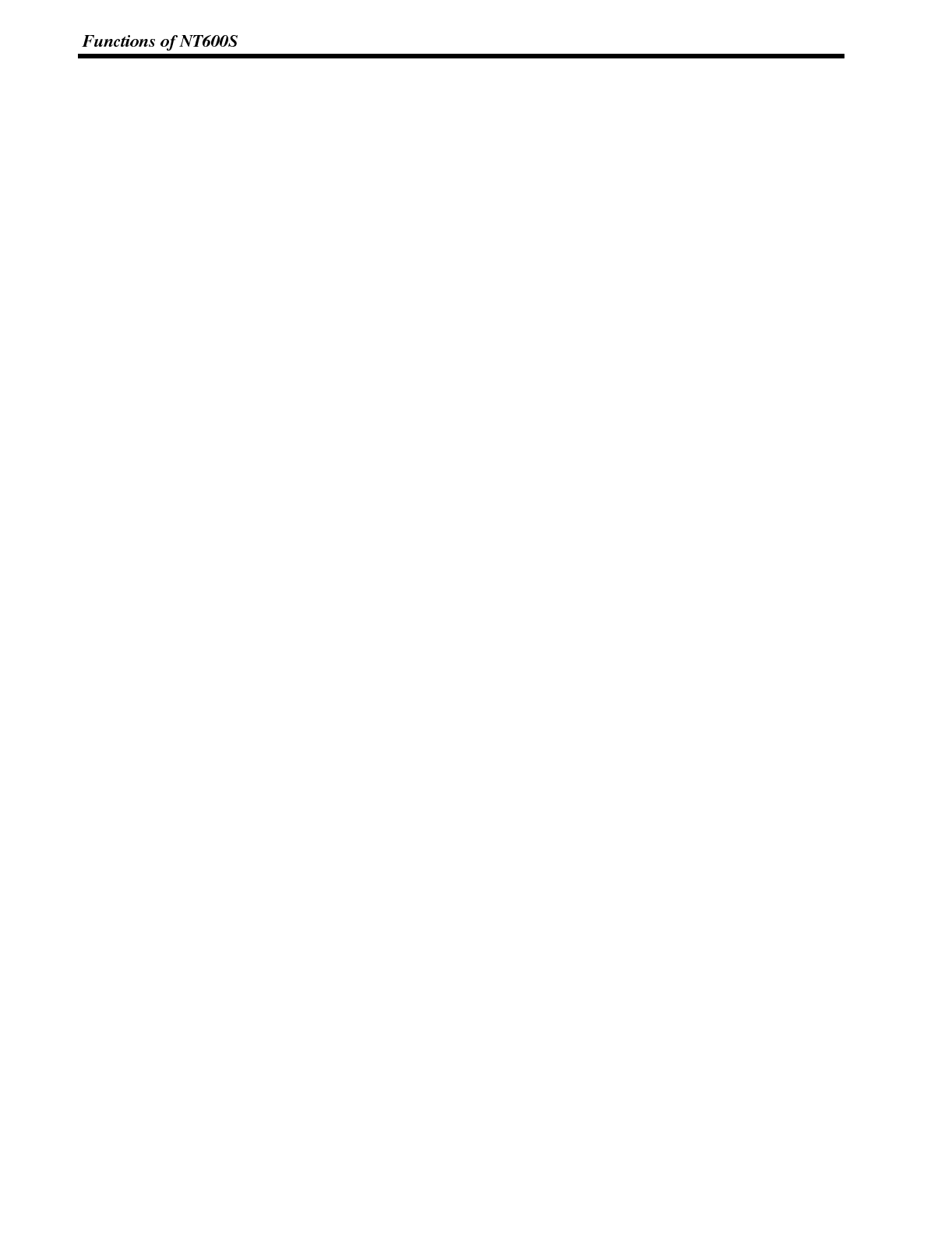
Section 1-2
Availability of the C200H Direct Communication Function
The C200H direct communication function can be used if the C200H interface unit
(NT-LB122), which must be purchased separately, is mounted to the NT600S.
Touch Switch Operation The System Menu can be displayed by using the touch switches located in four
corners of the screen.
Compatibility with NT600M Existing screen data, user programs, and support tools are compatible.
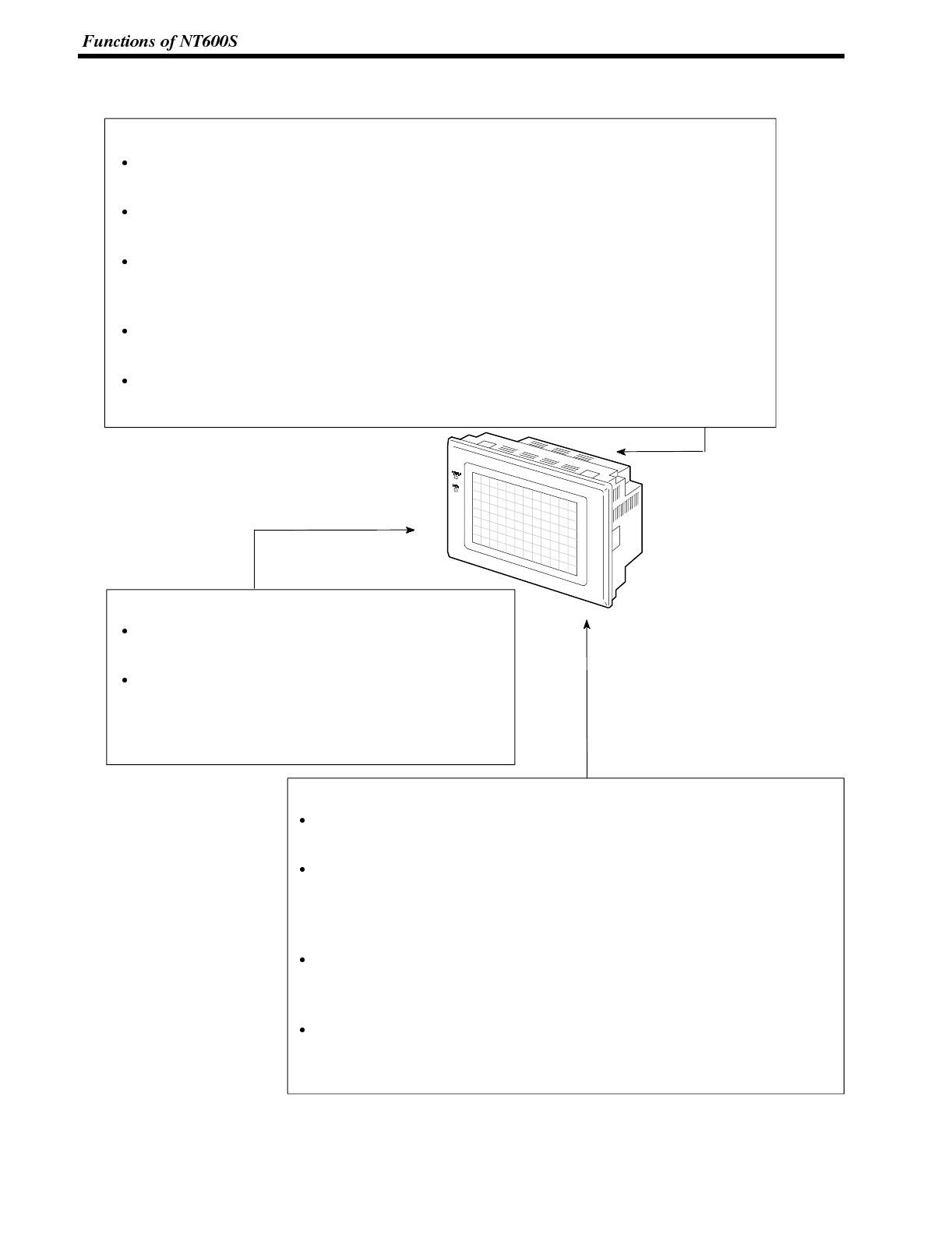
Section 1-2
2-2-2 Principal Functions of NT600S
Functions Related to the Data Display
Character display
Characters of various sizes can be displayed. Characters can flash or be highlighted.
Figure display
Straight lines, circles, and other graphic figures can be displayed.
Memory data display
Contents of the character-string memory table and the numeral memory table can be dis-
played. The memory table contents can be changed from the PC/Host.
Bar graph display
Bar graphs corresponding to the contents of the numeral table can be displayed.
Lamp display
Lamps which turn on or flash as controlled by the PC/Host can be displayed.
Functions Related to the Data Input
Input by the touch switch
Data can be input by simply touching the screen.
Numeric setting function
The touch keys can be assigned with numeric
values so that the numeric values can be input
at the operation site and sent to the PC.
Other Functions
Buzzer
A built-in buzzer can be used.
Communications with a PC/Host
The NT600S can be connected to a PC/Host to enable data to be received
and touch switch information to be sent by using the host link function, NT
link function, C200H direct communication function, or RS-232C.
System function
The system setting and maintenance can be executed by using the Sys-
tem Menu on the screen.
Screen data creation
The screen data can be created by using support tools on the computer
and stored in the unit.
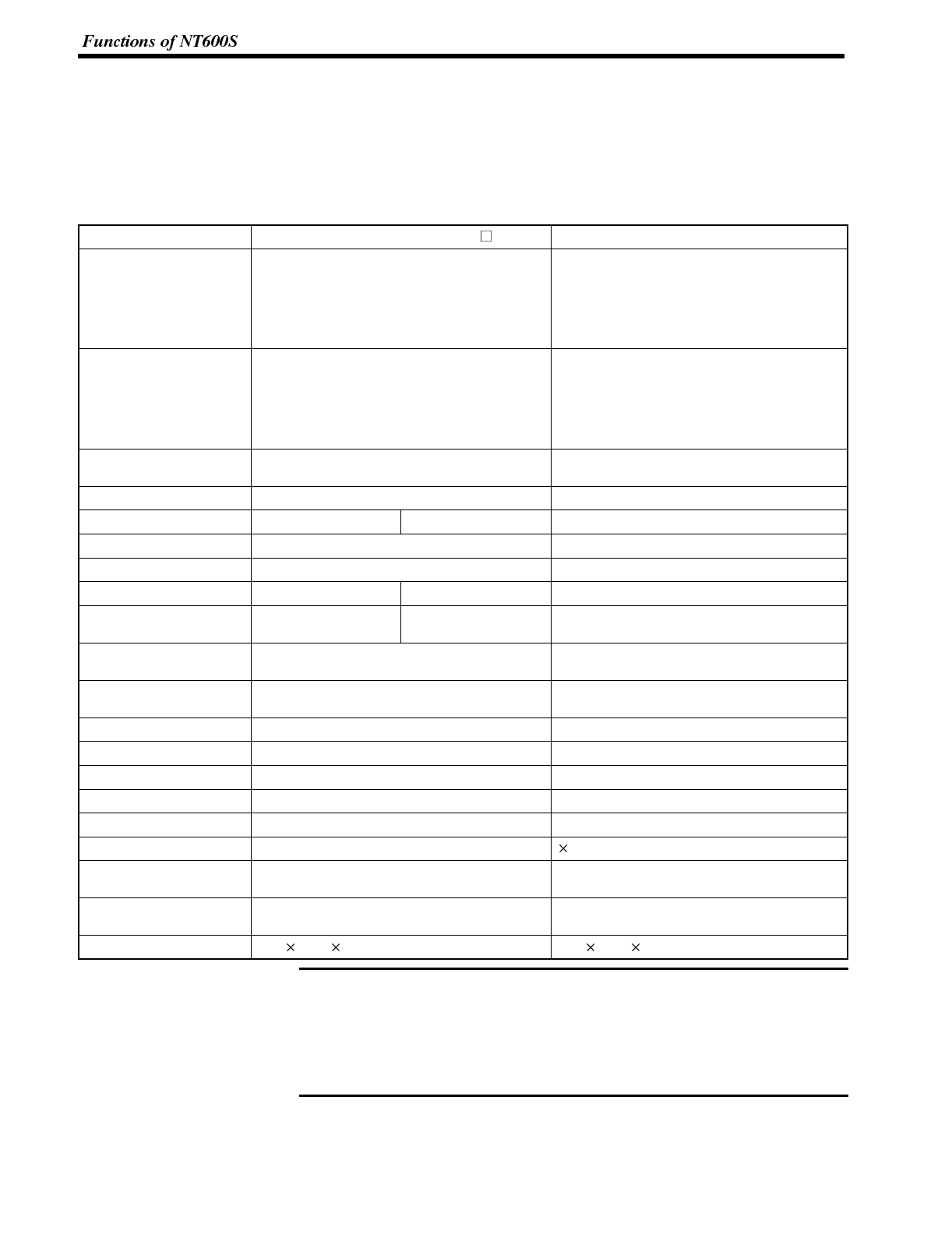
Note
Section 1-2
2-2-3 Comparison between NT600S and NT600M
The NT600S is a unitary PT which incorporates a system ROM, screen memory,
and a host I/F unit (host link, NT link, and RS-232C) as the standard equipment in
one body.
The NT600S has the following features which are different from those of existing
NT600M;
Function NT600S-ST121/-ST211-EV NT600M-DT122
Communication Host link/NT link/NT Link (1:1, 1:N)/RS-232C
incorporated.
The C200H direct communication function can
be used if the separately purchased C200H
interface unit (NT-LB122) is mounted on the
rear of the NT600S.
Host I/F units are required.
Communication connec-
tor The communication connector (9-pin) for a
PC/Host is shared with that for a support tool.
When using the C200H direct communication
function, there are separate connectors for
communications with the support tool and PC/
Host.
Both the support tool connector (9-pin) and
PC connector (25-pin) are located on the
back side.
Host RUN input terminal/
Alarm output terminal Not provided Provided
System keys Not provided Provided
Contrast control Back side (ST121) None (ST211) Front side
Expanded I/O unit Expanded not possible Possible with DN type
Waterproof performance NEMA4 Conforms to IP52F.
Visibility in direct sunlight Good (ST121) None (ST211) Barely visible
Power supply 24 VDC, more than
15 W (ST121(B)) 24 VDC, more than
25 W (ST211(B)) 100/200 VAC
Allowable momentary
power interruption time Not guaranteed 5msec
System ROM Built in (512 KB, not replaceable) System ROM compatible with host I/F unit is
required.
Resume function Provided (if optional battery is mounted) Provided
History retaining function Provided (if optional battery is mounted) Provided
Screen transfer ✓ ✓
Screen data compatibility ✓(Note 1) --
PC ladder compatibility ✓--
Backlight replacement ✓(ST121 (B))
Screen data memory Built in (flash memory only) Optional (select from EP-ROM, SRAM, and
EEP-ROM)
Screen data memory
capacity 128 KB 256 KB max.
Outside dimensions 275 192 71mm 325 198 105mm
1. If a system key function is required on continuous screens or for numerical
setting or buzzer stop, use a support tool and set the touch switches which
have the system key function in such screens.
For details, refer to “System Key Functions” on page 142.
128 KB of screen data memory capacity is equivalent to 200 screens consist-
ing mainly of messages, or 70 screens consisting mainly of figures.
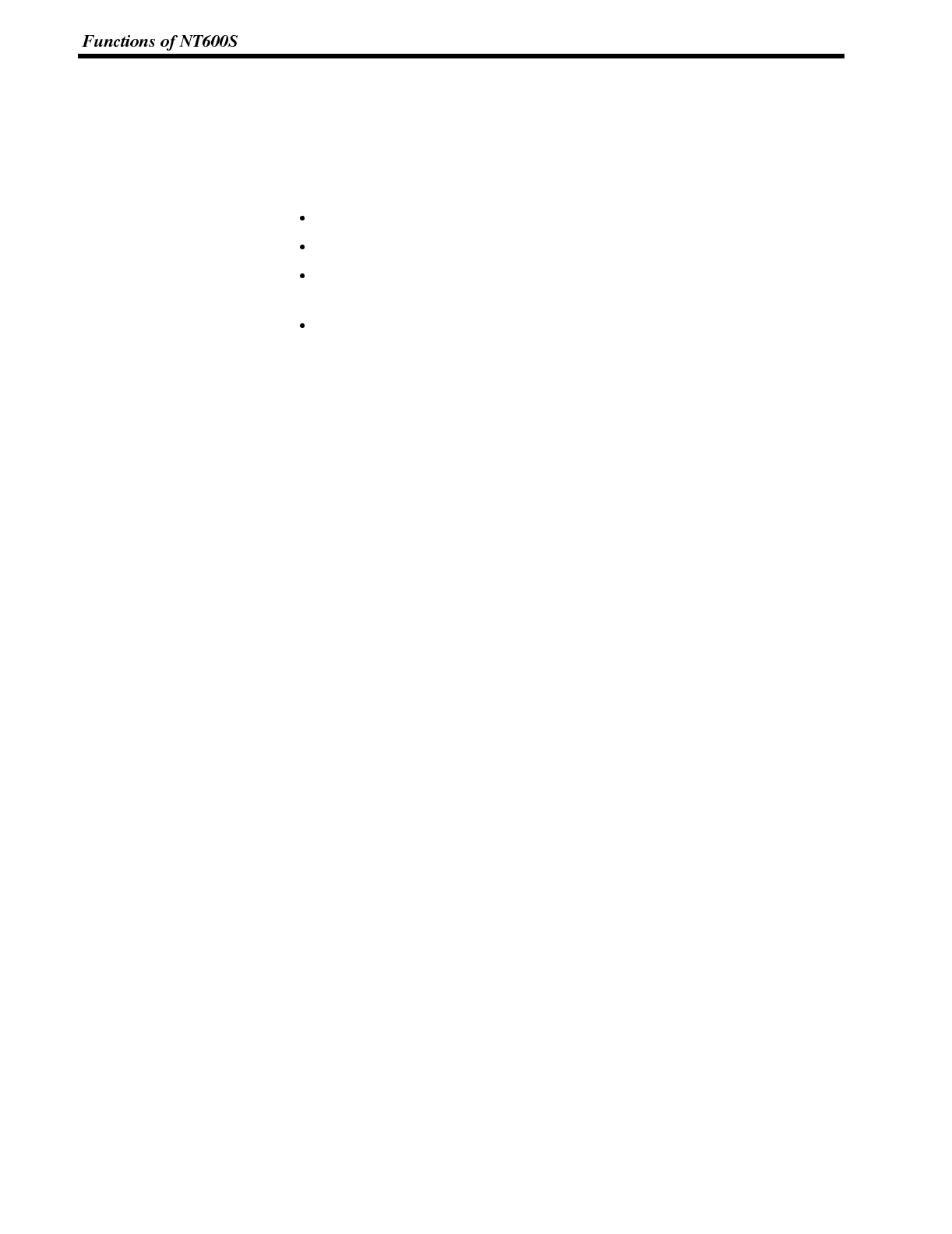
Section 1-2
2-2-4 Differences Between Existing Models and
NT600S-ST121/ST211-EV3
Difference between direct connection Ver.4 and Ver.5
Ver.5 of the direct connection function has the following additional functions in
comparison with Ver.4.
“Thumbwheel” type setting possible with the numeral setting function.
Upper and lower limit check can be set with the numeral setting function.
The type of operation (alternate, set, reset) can be selected for touch switch in-
put notification.
Indirect specification possible for numeral display and character string display
functions.
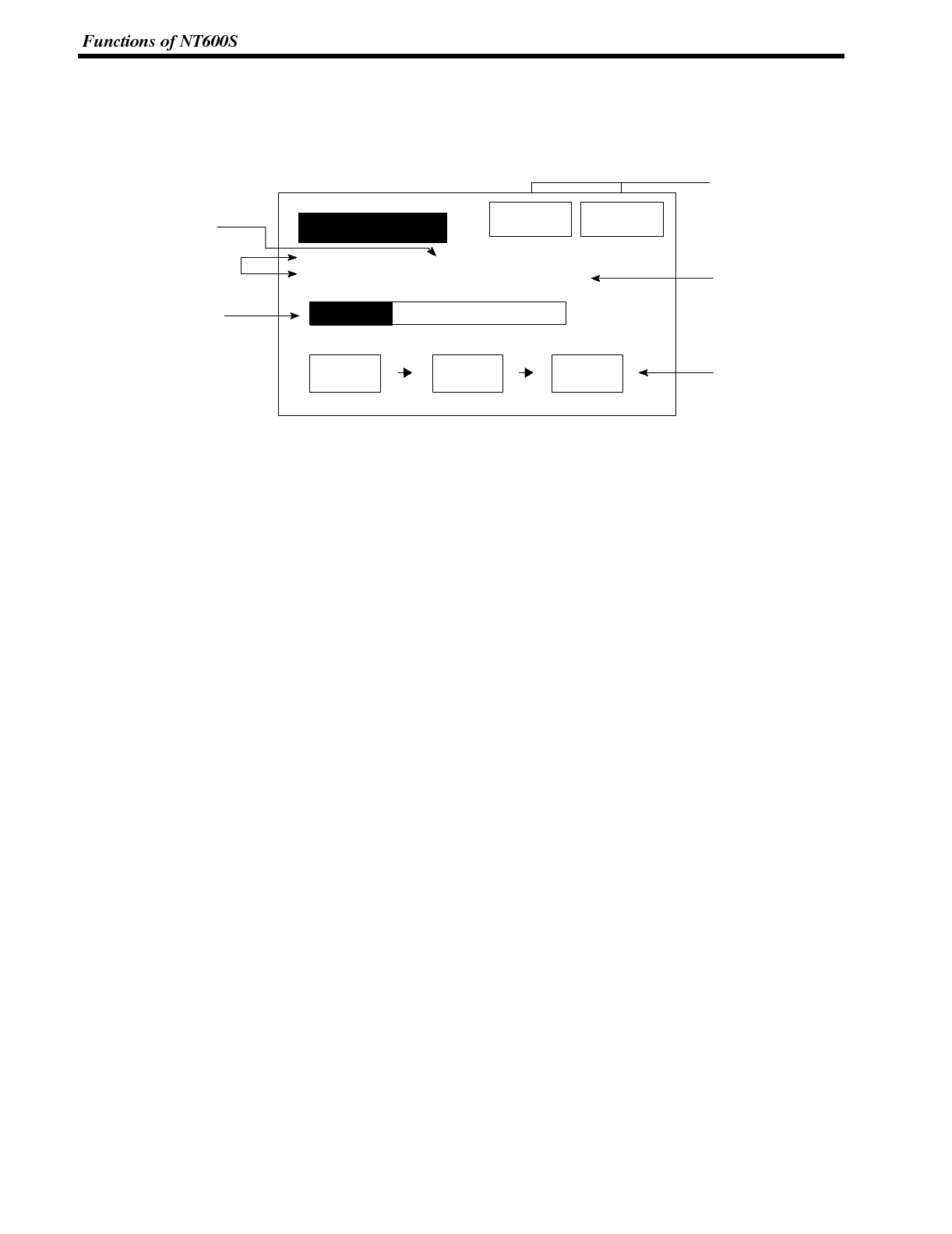
Section 1-2
2-2-5 Displays
The NT600S can display various kinds of elements such as characters, numeric
value, lamps, touch switches, and bar graphs on a screen. The screen data dis-
played on the NT600S are created by using support tools on a computer.
Line A Stop Restart
Machine name : NT600S-ST121
Production qty. : 137 units
0% 50% 100%
30%
Stage 1 Stage 2 Stage 3 Lamps
Numeric value
(Numeral table)
Touch switches
Characters (text)
Characters
(character string)
Bar graph
Characters (text) Characters and marks which do not need to be changed can be written directly to
the screen.
Characters (character-string memory table)
Character-strings stored in the character-string memory table are displayed. The
display characters can be changed by changing the data stored in the character-
string memory table.
Numeric Values (numeral memory tables)
Numbers stored in the numeral memory table are displayed. The display numbers
can be changed by changing the data stored in the numeral table. Hexadecimal
values can also be displayed.
Lamps Lamps indicate the operating status. They are controlled by the PC/Host and can
be lit (reversed) or made flash (alternates normal with reversed displays).
Touch Switches Touch switches can be set anywhere on the screen. Touching the screen at atouch
switch location can switch the display (stand-alone function or display switch func-
tion) or notify the PC/Host (notification function). The touch switches can be lit or
made flash by controlling from the PC/Host in the same way as the lamps.
Numeric Keys/Thumb wheel These are the touch switches used to input numeric values.
Bar Graphs The bar graph extends and contracts in proportion to the data stored in the numer-
al memory table. A percentage value can also be displayed simultaneously.
Marks Marks can be designed, created, and handled like characters by the user.
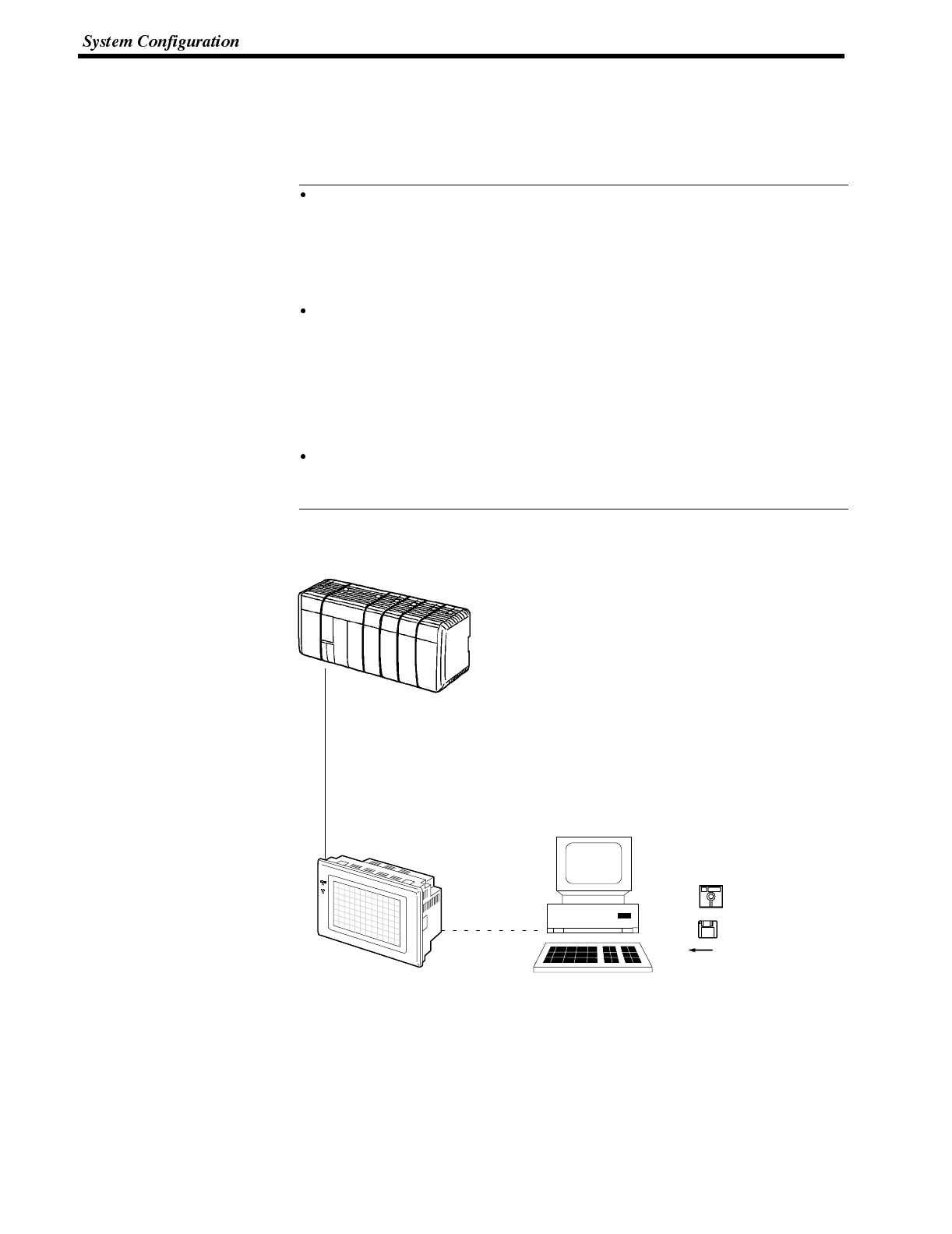
Reference
Section 1-3
2-3 System Configuration
This section gives the basic configuration of a system which uses an NT600S.
Refer to the manual for individual device for information on the equipment other
than the NT600S in the system.
The following four communication methods are supported for communications
between the NT600S and PC/Host: host link, NT link, RS-232C, and C200H di-
rect. For the setting procedure, refer to Section 4-6 Setting the Conditions of
Communications with the PC/Host by Using the Memory Switches (page 83). It
is impossible to connect a personal computer used to drive the support tool and
a PC/Host at the same time.
Typical option devices for the NT600S include the following.
Backlight (spare for LCD type) NT600S-CFL01 (white lamp)
Reflection-suppressing protective sheet NT600M-KBA04 (5 sheets/pack)
Battery C500-BAT08
Chemical-resistant cover NT600S-KBA01
(made of silicone rubber)
C200H I/F Unit NT-LB122
It is also possible to use the NTM support tool Ver.4.2. However, some restric-
tions apply when the NTM support tool is used. Refer to 4-8-5 Setting the Sup-
port Tool Mode (page 99) and Appendix G (page 277).
When using the Host Link/NT Link (1:1) Function
Use an RS-232C cable for connection to the PC/Host
OMRON’s PC
Controls NT600S as required while controlling machines and
monitoring the production line.
With host link: C series, CVM1/CV series PC
The NT600S can be connected to CPU units and
host link units.
However, there are some models to which
connection is not possible (see page 31).
With NT link: CPM1, CQM1, C200HS, C200HX/HG/HE, CVM1/CV
series PCs
The NT600S can be connected to a CPU unit.
However, there are some CPU unit models to which
connection is not possible (see page 43).
NT600S
Gives displays of production line
monitoring and instructions to the
operation site and notifies the switch
ON/OFF status and numeric value inputs
to the PC.
Support tool
Computer (support tool)
Connected to NT600S as required and used to transfer the
NT600S screens and make settings for the NT600S.
Computer : IBM PC/AT or compatible
Support tool : Type NT-ZA3AT-EV2
RS-232C cable
(for host link)
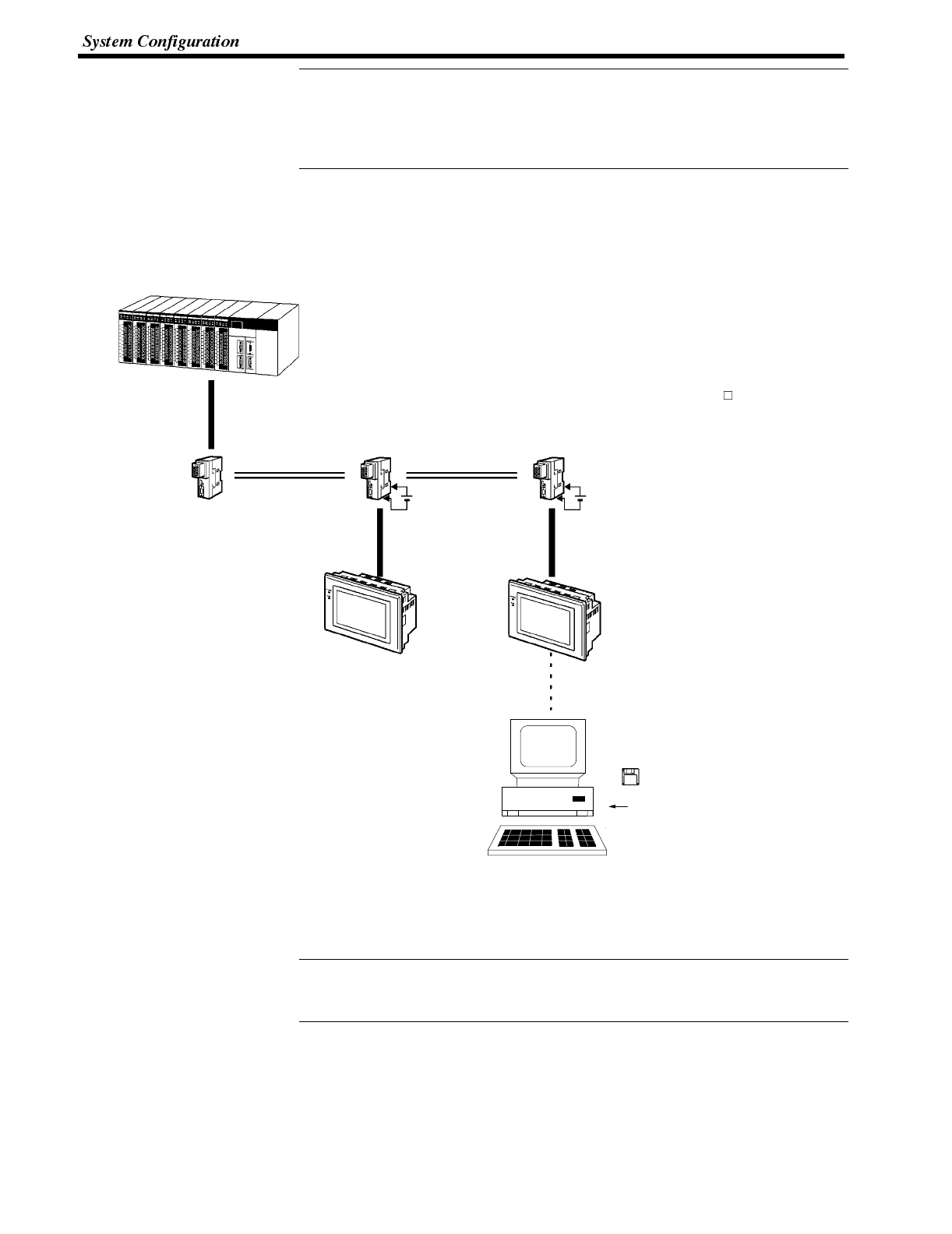
Reference
Reference
Section 1-3
Host link and NT link (1:1) communications can be performed with RS-422A by
using an RS-232C/RS-422A converter unit (type NT-AL001), but communica-
tions with RS-485 are not possible. For details on the wiring for RS-422A, refer to
“Appendix F Connecting to an RS-232C/RS-422A Converter Unit” (page 275 of
the appendix).
NT Link (1:N) Systems
When NT600S is connected to a PC in a 1:N connection, use an RS-232C cable
and RS-422A/485 cables.
Personal computer (support tool)
Connected to the NT600S when necessary to
transmit created screens to the NT600S
screens and set NT600S settings.
Personal computer: IBM PC/AT or compatible
Support tool: NT-ZA3AT-EV2
OMRON PC
Controls the NT600S as required
during machine control, line
monitoring, etc.
C200HX/HG/HE can be used.
RS-232C cable
(max. length: 2 m) RS-232C/RS-422
converter unit,
type NT-AL001
RS-422A/485 cable (*1)
RS-232C/RS-422
converter unit,
type NT-AL001
RS-232C/RS-422
converter unit,
type NT-AL001
RS-422A/485 cable (*1)
RS-232C cable
(max. length: 2 m)
(*1) : Total cable length: 500
(*2) : For connection to an
NT600S-ST121(B)-V ,
a separate power
supply is required.
RS-232C cable
(max. length: 2 m)
NT600S
In an NT link (1:N), up to
eight NT600S units can be
connected to one PC port.
NT600S
In addition to applications such as monitoring
production lines and displaying messages such
as instructions transmitted to the workplace,
also notifies the ON/OFF status of switches and
numerical input to the PC.
Support tool
C200HX/HG/HE
+5V (*2)
(150mA)
+5V (*2)
(150mA)
When connecting the C200HX/HG/HE and an RS-232C/RS-422 converter unit,
use a converter unit whose lot number is 15Y5 or later. Converter units of lot num-
bers previous to 15Y5 cannot be connected.
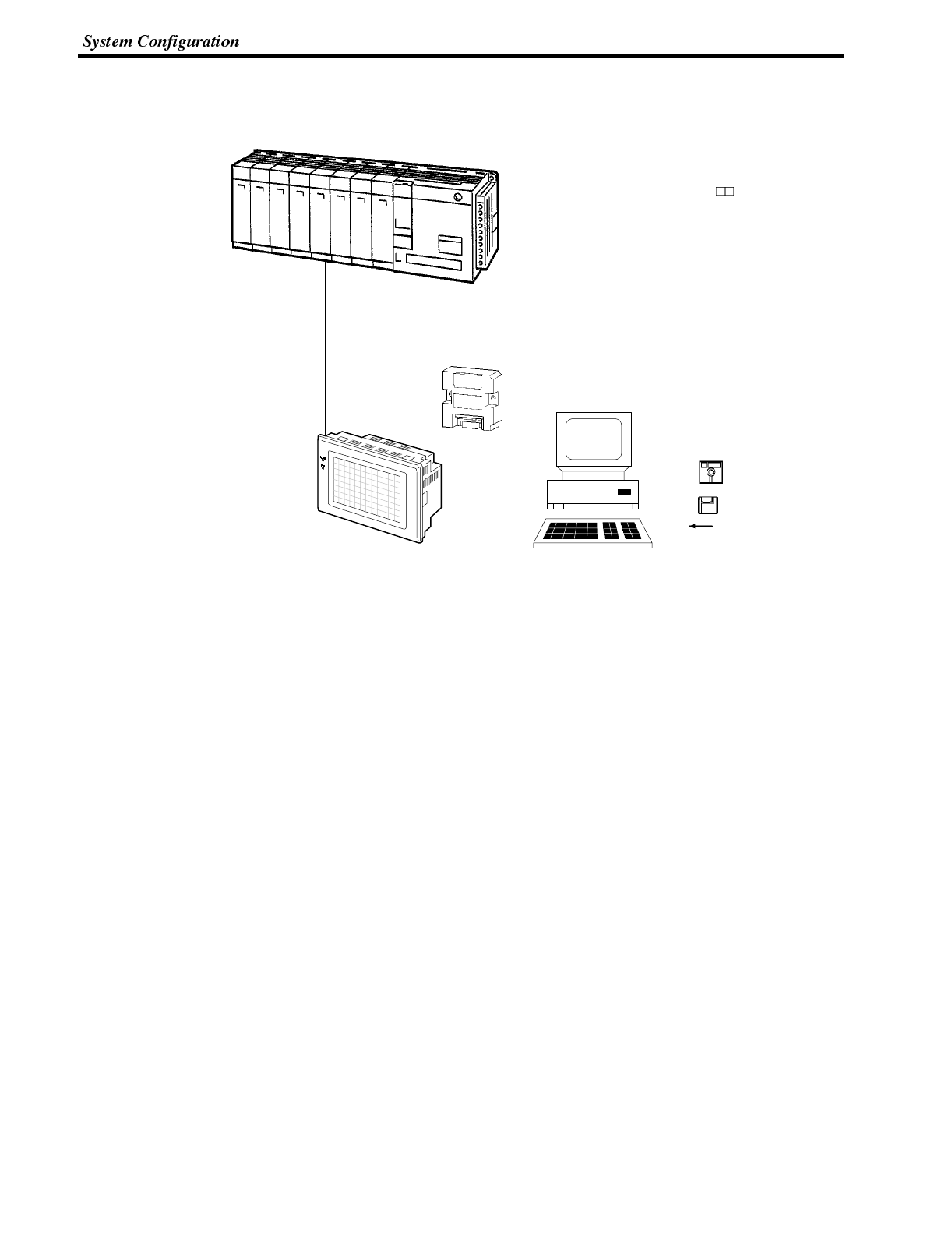
Section 1-3
When using the C200H Direct Communication Function
Use an I/O connecting cable for the connection to the PC, and an RS-232C cable
for connection to the Host.
PC made by OMRON
Controls the NT600S as required for machine control, line
monitoring, etc.
C200H direct communication: With C H, C200H, C200HS,
C200HX/HG/HE
NT600S
In addition to applications such as
monitoring production lines and displaying
messages such as instructions
transmitted to the workplace, also notifies
the ON/OFF status of switches and
numeral input to the PC.
Support tool
Personal computer (support tool)
Connected to the NT600S when necessary to transmit created
screens to the NT600S, and to set NT600S settings.
Personal computer : IBM PC/AT or compatible
Support tool : Type NT-ZA3AT-EV2
I/O connecting cable
C200H interface unit
Type NT-LB122
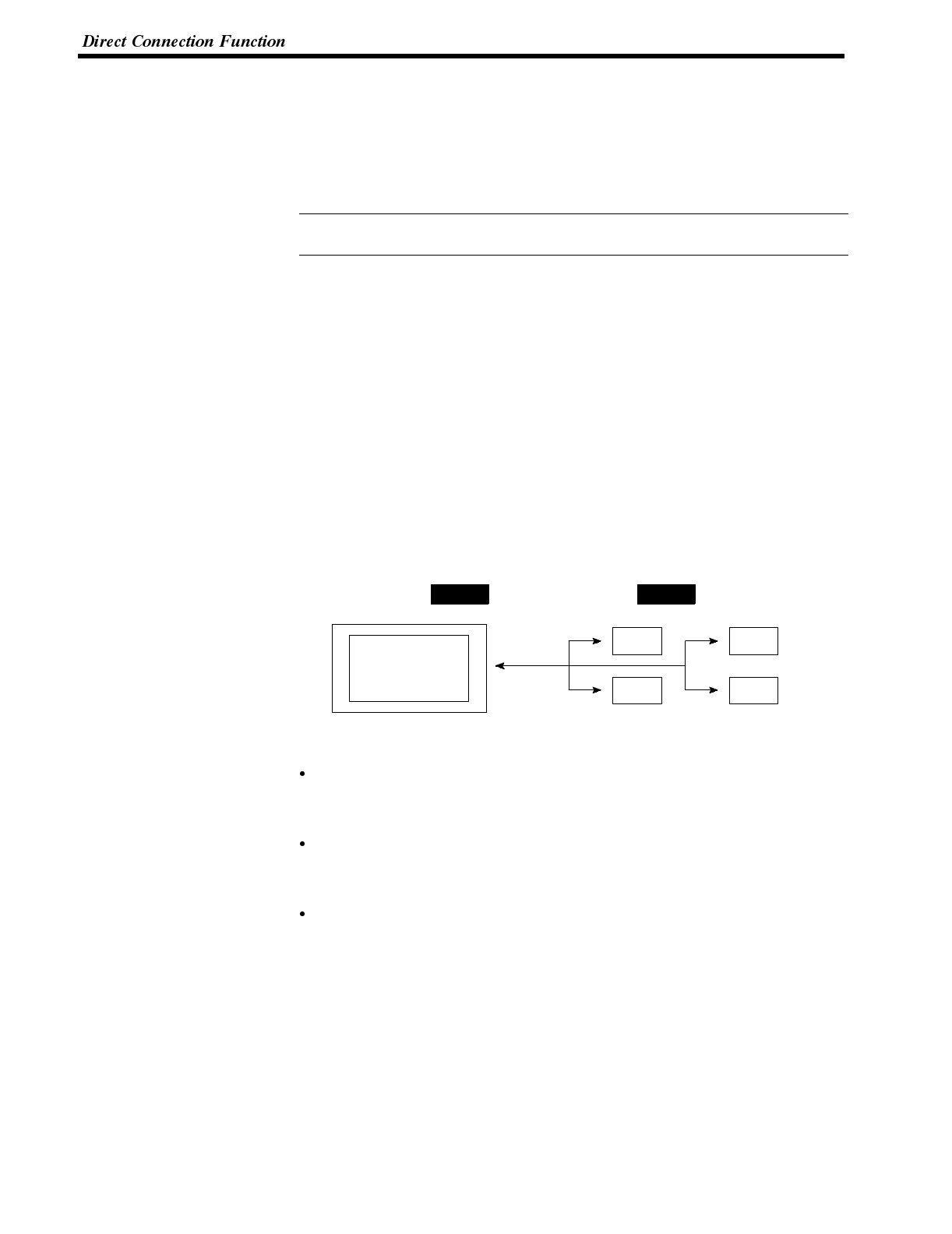
Reference
Section 1-4
2-4 Direct Connection Function
The communication method applied between the NT600S and the PC is either a
host link or NT link or C200H or RS232C direct.
The following deals with the ”direct access” available when a host link, NT link, or
C200H direct is used, and the communication with a PC.
For the communication through RS-232C, refer to “2-6 Communications by
RS-232C” (page 19)
The NT600S can be used to refer to the contents necessary for the display in-
formation or to allocate the bits and words used for storing the input data to any
area in the PC. The NT600S can directly write and read such allocated bits and
words so as to change the display elements, control the operating status, and
notify the status.
This function is called the “direct connection function”. The NT600S is designed
exclusively for use with the direct connection.
The bits and words allocated by the direct connection function are called“allocated
bit” and “allocated word” respectively.
This function allows to read the information to be displayed on the NT600S from
the memory area in the PC and to write it to the memory table in the NT600S. Also,
the data input on the NT600S can be written to the PC’s memory area. The
NT600S screen status can be switched according to the PC’s memory area, and
the NT600S’s status data can be written to the PC’s memory area.
NT600S PC
DM area Internal relay area
Auxiliary relay area Timer/counter
Features of the Direct Connection Function
The bits and words referring to operating status and work instruction information
and those for storing input data can be freely allocated to almost any part of the
PC memory. Bits and words in the PC can be referenced from any memory table.
The NT600S can directly refer to PC bit and word data so that it can be con-
nected to a PC without changing the PC program which controls currently run-
ning production line.
The area to control and notify the NT600S status, including display screens, ON/
OFF of the backlight/EL display screen, and buzzers can be freely allocated to
any part of the PC memory.
The direct connection function allows the NT600S to directly read and write almost
all bits and words in the PC and to automatically change the NT600S screen dis-
play. This function can reduce the load on the PC so that the program development
efficiency of the PC improves.
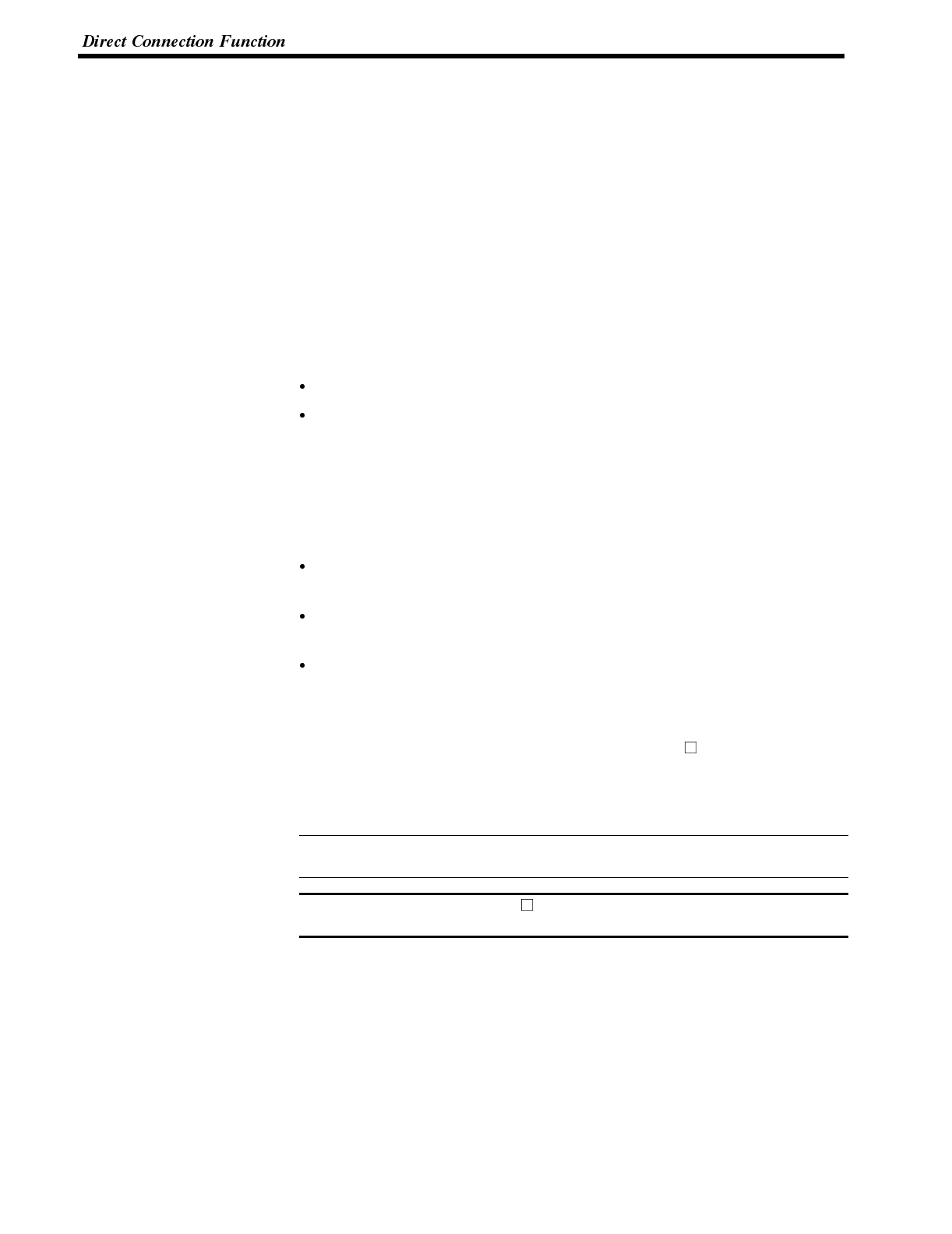
Reference
Note
Section 1-4
2-4-1 What is the NT Link (1:N)
The NT link uses the direct connection function and can execute high-speed com-
munications with the CPU units (with built-in host link) of the CPM1, CQM1,
C200HS, C200HX/HG/HE, or CVM1/CV series.
When using the NT600S in an NT link, two communications modes are possible: a
single NT600S can be connected to one PC (1:1 NT link), or alternatively, up to
eight NT600S units can be connected to a single PC port (1:N NT link).
However, the 1:N connection NT link can be used with C200HX/HG/HE only. In
the following sections, the NT link communication mode ingeneral willbeindicated
by the term “NT link”, a 1:1 connection NT link will be indicated by
“NT link (1:1)”, and a 1:N connection NT link will be indicated by “NT link (1:N)”.
Features of the NT Link
The NT link method has the following features.
It allows high-speed communications with a specific PC.
Data can be written to the memory area of the PC in bit units.
This means that different bits of the same word to which a touch switch is allo-
cated can be used for different applications (for example the allocation of a
lamp).
However, since data is written to the DM area in word units, it is not possible to
use the other bits of words to which touch switches have been allocated for other
applications in the case of this area.
Can be used even while the PC is in the run mode. When using a host link, the
NT600S switches from the run mode to the monitor mode.
With NT link (1:N), up to eight NT600S units can be connected to a single PC port
and used simultaneously.
When using C200HX/HG/HE, by installing an expansion communication board
in the option slot of the CPU unit, it is possible to connect up to three NT link (1:N)
systems (comprising a total of 24 NT600S units). For details on communication
boards, refer to the “SYSMAC C200HW-COM01 to C200HW-COM06-E Com-
munication Board OPERATION MANUAL” (W304-E1- ).
Since there is compatibility between the NT link and host link, the host link direct
connection data can be used without alteration for the NT600S screen data and
PC programs.
When communication is conducted in a 1:N NT link, RS-232C/RS-422 converter
units (NT-AL001) must be used for the connections to the individual PTs.
When an NT600S-ST121(B)-EV is connected, a +5 V (150 mA) power supply is
required for the converter. Do not draw the power supply from the PT.
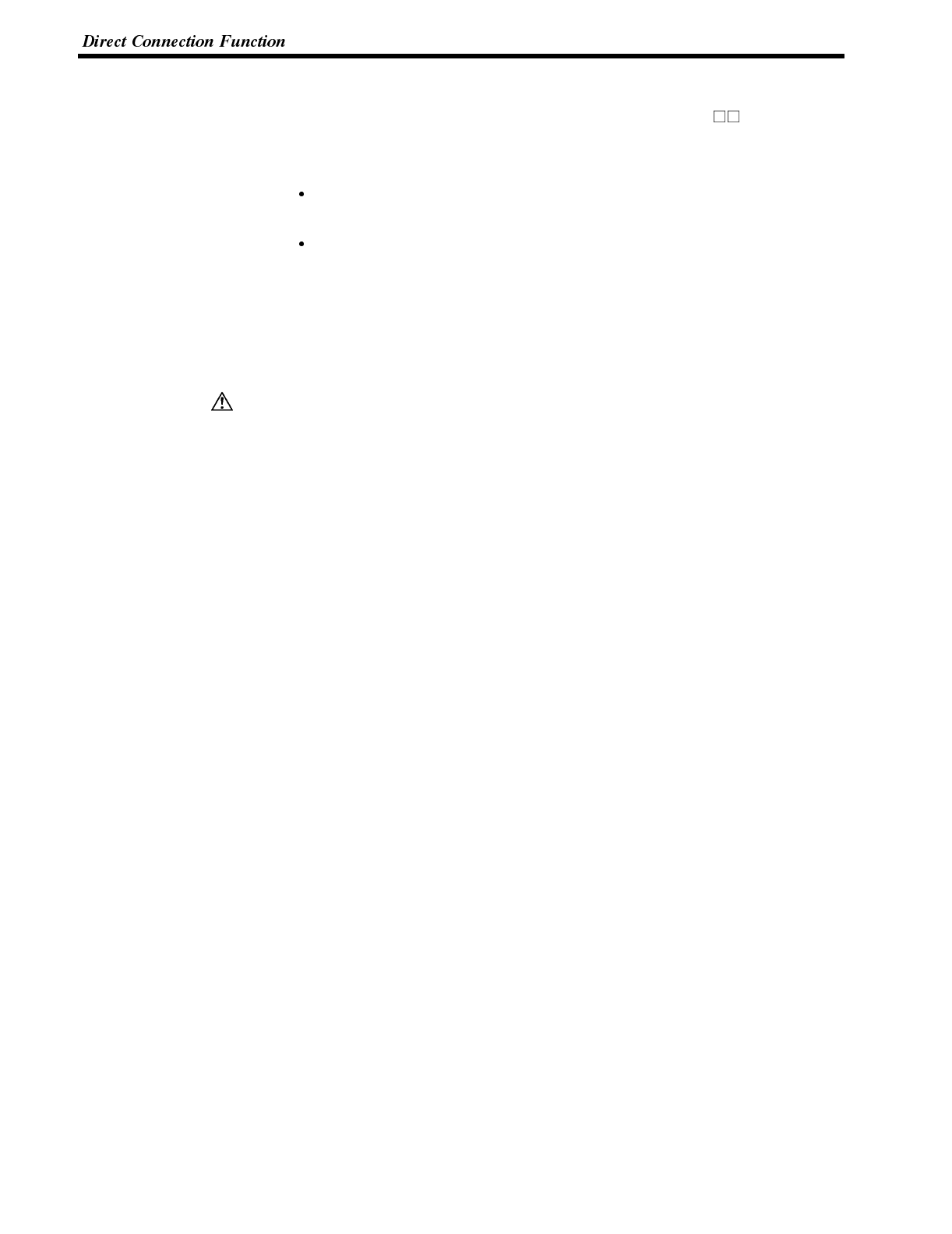
Caution
Section 1-4
2-4-2 C200H Direct Communication
C200H direct communication allows communication with C H, C200H, and
C200HS CPU units by using the “direct connection” function.
Advantage of C200H Direct Communication
Since an I/O connecting cable is used for connection to each CPU unit, high-
speed communication is possible.
Data can be written to the PC memory area in bit units, This means that the un-
used bits of words allocated to touch switches can be used for other applications
(for example, lamp allocations.)
The C200H direct communication function is compatible with the host link and NT
link functions. This means that NT600S screen data and PC programs handled
with the host link and NT link functions can also be used with the C200H direct
communication function as they are.
In a system where the user program operates according to the PC cycle time, the
system operation may not be constant because of cycle time fluctuations.
Consider this point when designing the system.
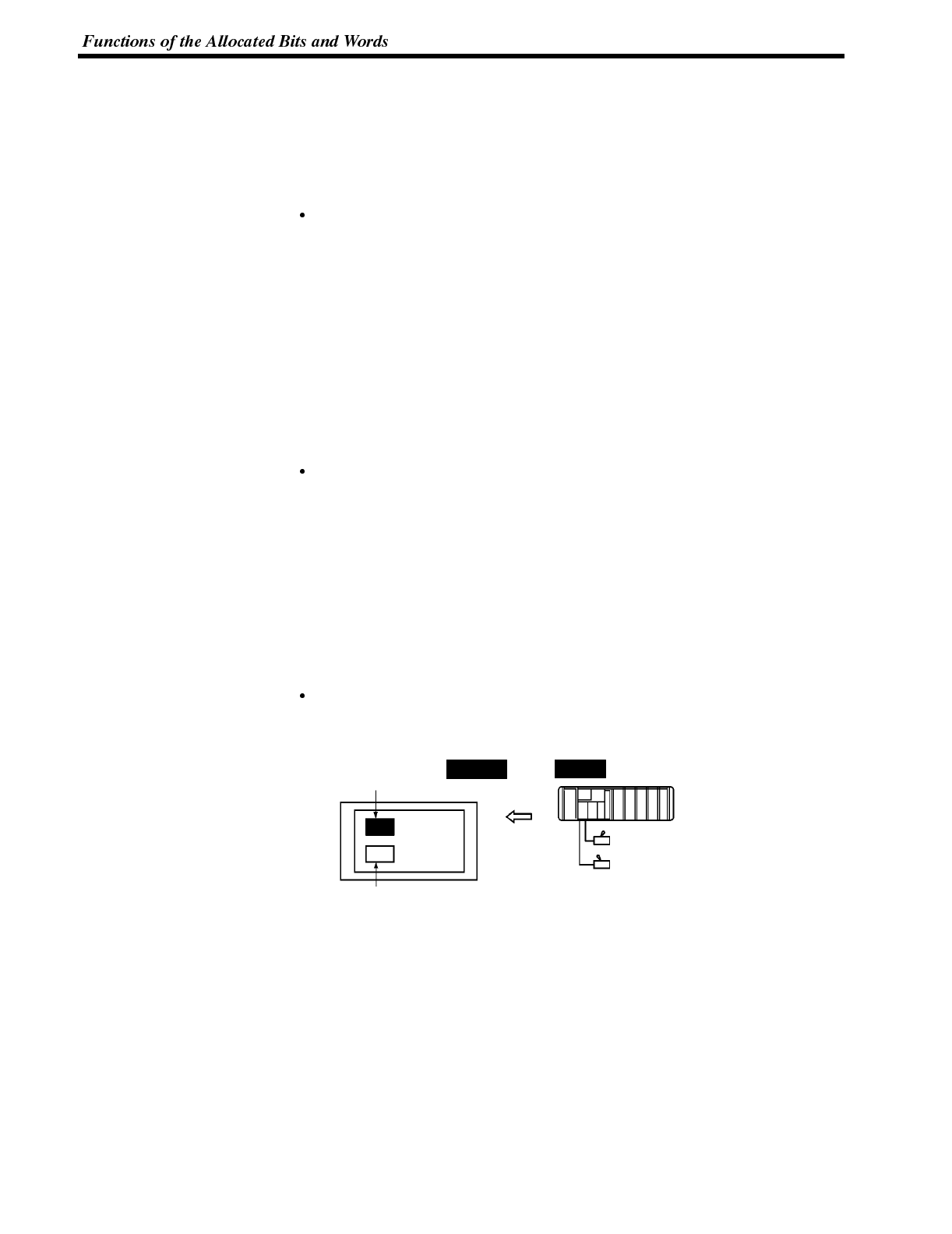
Section 1-5
2-5 Functions of the Allocated Bits and Words
Elements displayed on the NT600S and the NT600S status can be allocated to the
bits and words of the PC. By changing the contents of the bits and words, the
NT600S can be controlled by the PC. It is also possible to send data to the PC by
pressing the touch switches on the NT600S.
Controlling the NT600S by a PC
The following NT600S functions can be controlled by a PC.
Screens : Display of designated screens, confirmation of
screen numbers, etc.
Memory tables : Writing to a memory table, copying from a
memory table to another memory table, etc.
Lamps and touch switches : Display instructions, confirmation of display
status, setting of input prohibition, etc.
System control : Buzzer ON/OFF, ON/OFF of backlight or EL
display, and other NT600S status
Notifying from the NT600S to a PC
Data in the NT600S is sent to a PC when atouch switch is pressed. The following
types of data are sent to a PC.
- NT600S status
- Touch switch status
- Numeric values input by the numeral keys by using the touch switches
- Changes in a memory table after copying between memory tables
Functions of Display Elements
Lamps
Allocation destination: Bit
Lamp #1 (Bit 000100)
Lamp #2 (Bit 000101)
Switch 1: ON (Bit 000100)
Switch 2: OFF (Bit 000101)
NT600S PC
Lit
Unlit
PC’s bit status is displayed by the “Lamp” on the NT600S.
The lamp comes on (flashes) when the PC’s bit status is ON (1), and goes off
when it is OFF (0).
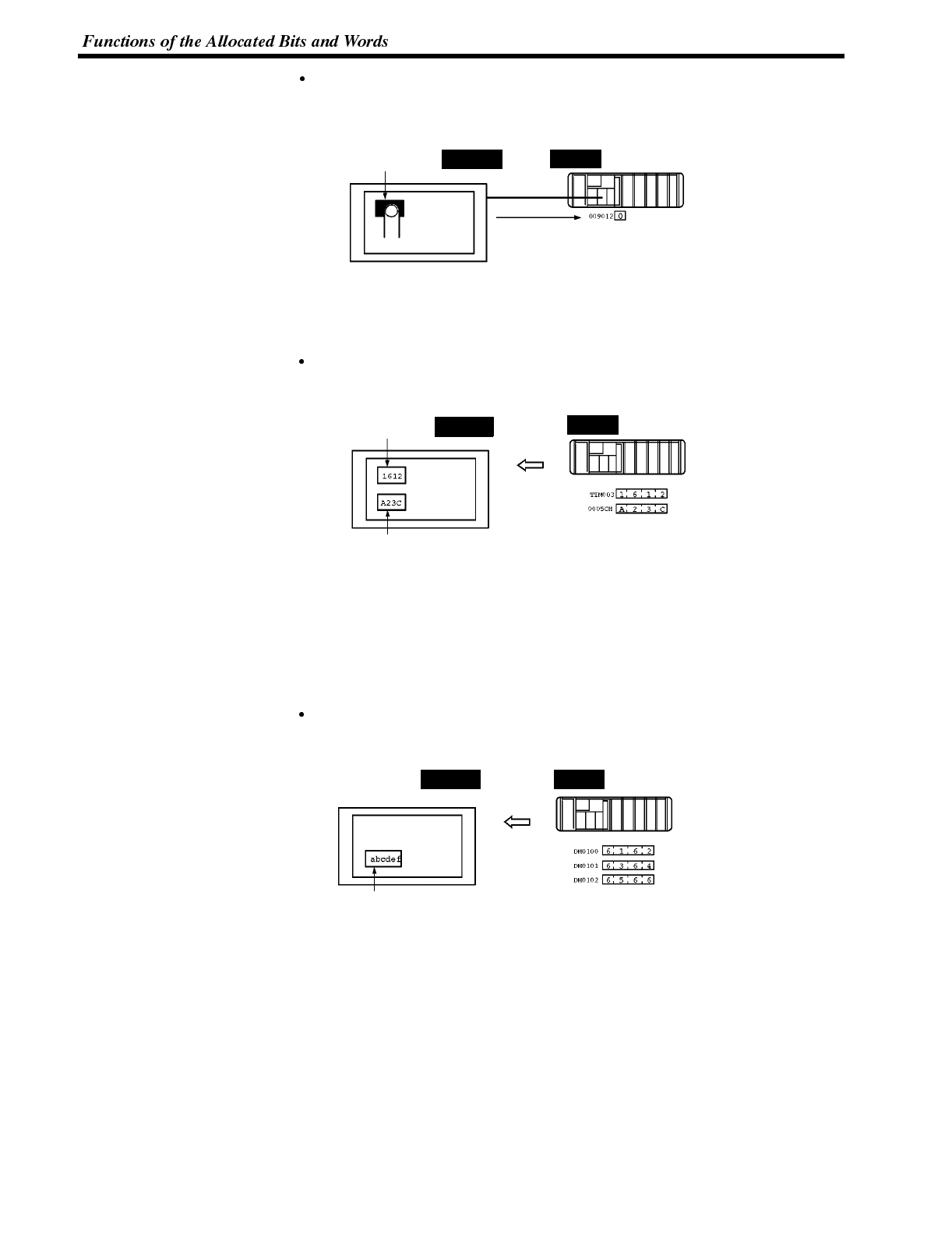
Section 1-5
Touch switches
Allocation destination: Bit
Touch switch #12
Bit 009012
Bit 009012: ON
NT600S PC
The lamp comes on (flashes) when the PC’s control bit is ON (1) and goes off
when it is OFF (0). While the touch switch is pressed, the PC’s notification bit
turns ON (1), and when it is released, the bit turns OFF (0).
Numeral memory table
Allocation destination: Word
Numeral memory
table 1 (TIM003)
Numeral memory table 150 (0005CH)
NT600S PC
Allocate numeral memory tables to arbitrary words in the PC. If word contents
change when corresponding numeral memory table is displayed on the screen,
the value on the screen will also change. Monitoring of words can also be made
easily.
Reading and writing are executed so that the contents of allocated words are
always the same as those of the numeral memory tables.
Character-string memory table
Allocation destination: Word
Character-string memory table 1
Allocated word number: 3ch
First word: DM0100
NT600S PC
(“a”, “b”)
(“c”, “d”)
(“e”, “f”)
Allocate character-string memory tables to arbitrary words in the PC. If word
contents change when corresponding character-string memory table is dis-
played on the screen, the value on the screen will also change. Messages can be
displayed easily.
Reading and writing are executed so that the contents of allocated words are
always the same as those of the character-string memory tables.

Section 1-5
Functions of the PT Status Control Area (PC to NT600S)
The “PT status control area” is used to control the NT600S status. When data is
written to this area inthe PC, the NT600S reads the contents and operatesaccord-
ing to the contents.
[Example of the PT status control area application]
When data is written to the PT status control area, the NT600S will operate as giv-
en below.
Screen 3
display
Continuous
buzzer sound
Copy
Numeral memory table 50
Numeral memory table 7
PT status control area
Screen switch setting
Memory table
Copy setting
PT status control bits
NT600S PC
Functions of the PT Status Notify Area (NT600S to PC)
The “PT status notify area” is used to notify the changes of the NT600S status.
When a change is made in the NT600S status, the change is written to this area in
the PC. By reading the data from the area, the NT600S status can be checked.
[Example of the PT status notify area application]
When a change is made in the NT600S status, such change will be notified to the
PT status notify area as mentioned below.
Numeral memory table 13
PT status notify area
Content update memory table
Allocated word (numeral table 13)
PT status
Start
Start + 1
NT600S PC
12345678
12345678
12345678
Currently display screen
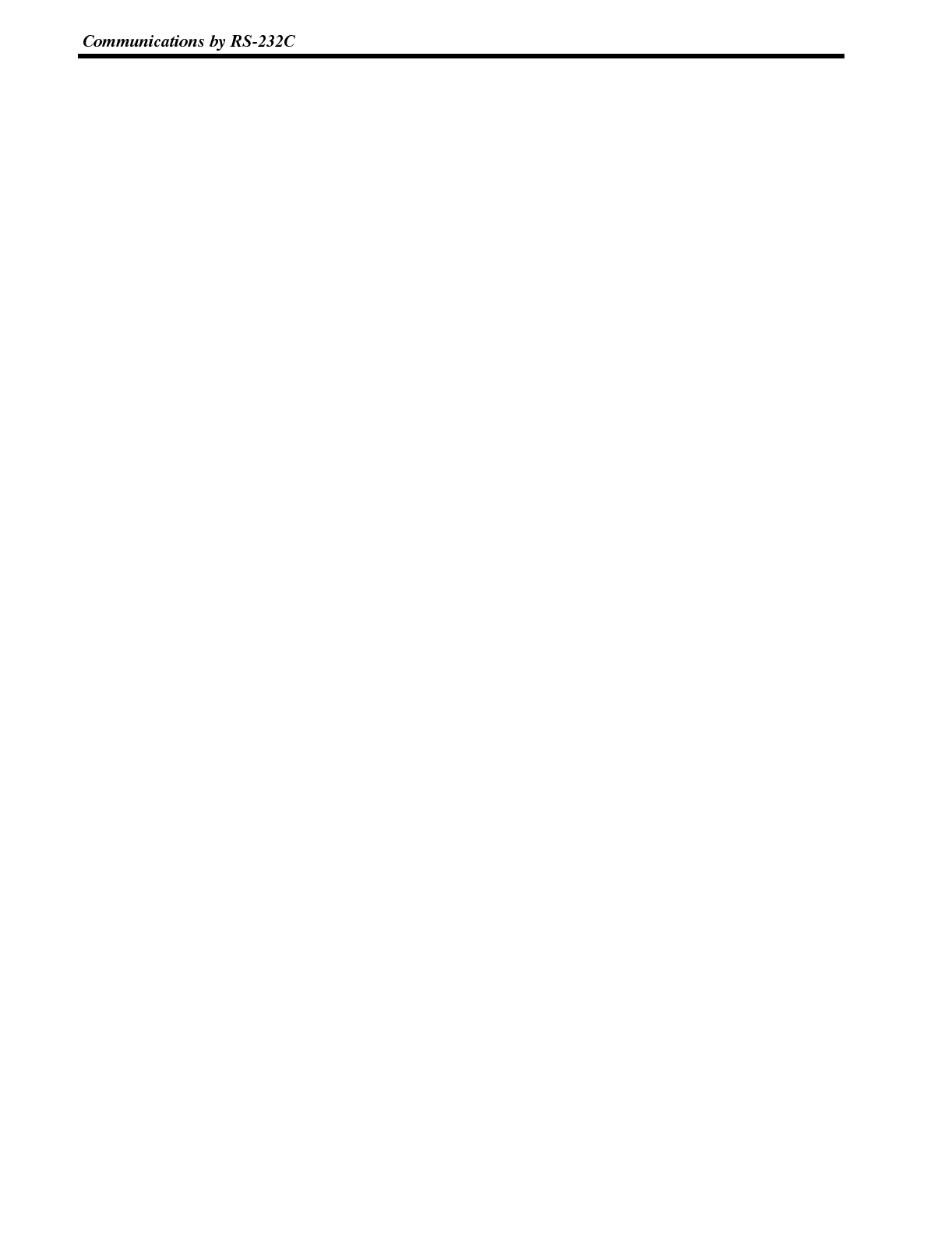
Section 1-6
2-6 Communications by RS-232C
Control of the NT600S by a Host is executed by two kinds of commands supported
by the RS-232C interface which is built into the NT600S.
Operation commands Operation commands are used to control the display and status of the running
NT600S as well as to notify information.
Screen display, data writing, data inquiries, etc.
Notification of the NT600S operation contents to the Host.
Terminal commands Terminal commands are used to use the NT600S as a display terminal of the Host.
When the NT600S is used as a display terminal, it can display characters and fig-
ures in accordance with instructions given by the Host, independently of the
screens registered to the NT600S.
These commands are also used if unexpected problems occur.
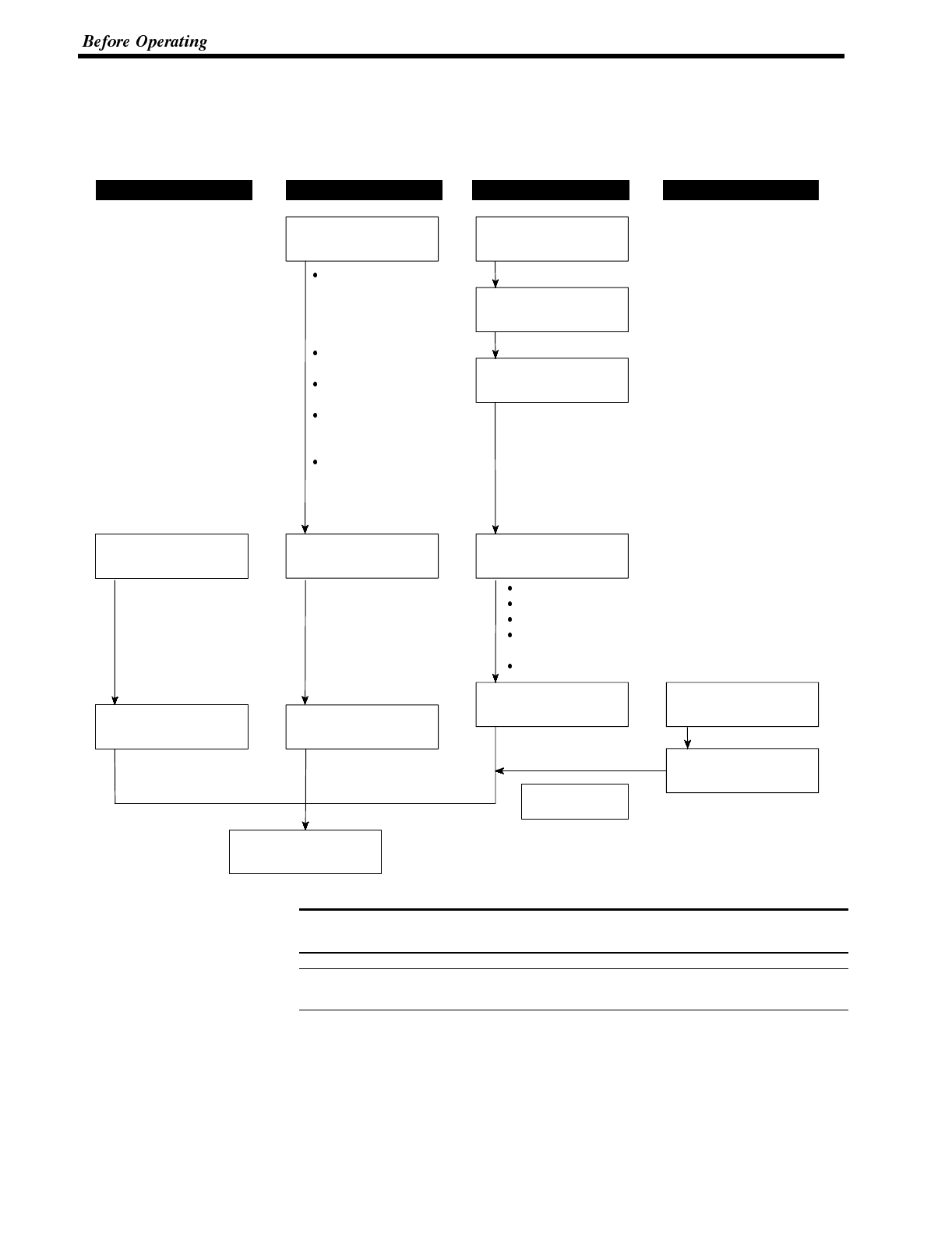
Note
Reference
Section 1-7
2-7 Before Operating
Follow the procedure given below to start the system of the NT600S.
When using Host Link/NT Link/RS-232C
PC NT600S Support tool
Check and change
the PC settings.
For the host link, refer
to page 31 and the
manuals for the host
link unit and peripheral
tools.
For the NT link (1:1),
refer to page 43.
For the NT link (1:N),
refer to page 47.
No special setting re-
quired for C200H di-
rect communication
For RS-232C:
Refer to page 63
Refer to the manuals
supplied with the Host.
Connect to the
NT600S.
Create the PC
program.
Set the DIP switches.
(page 26)
Install to the
operation panel.
(page 27)
Connect the power
supply.
(page 28)
Connect to the PC.
(Host link: page 31)
(NT link (1:1): page 43)
(NT link (1:N): page 47)
(C200H direct commu-
nication: page 56)
(RS-232C: page 63)
Check the settings
and communications.
Transfer the
screen data.
(page 79)
Install support tools to
the computer.
(refer to Section 4 and the
manuals for the support
tools)
Create the screens.
Start operation.
Host
Check and change the
connection at the Host.
Create the Host
program.
(page 31)
Refer to the manuals
supplied with the Host.
Refer to Section 6.
Refer to the manuals
supplied with the Host.
Before starting actual operation, check the screen data and the program to be run
at the Host completely for its operation.
For usable support tools, refer to Appendix H Making the Cable for Connection to
the Support Tool (page 278)
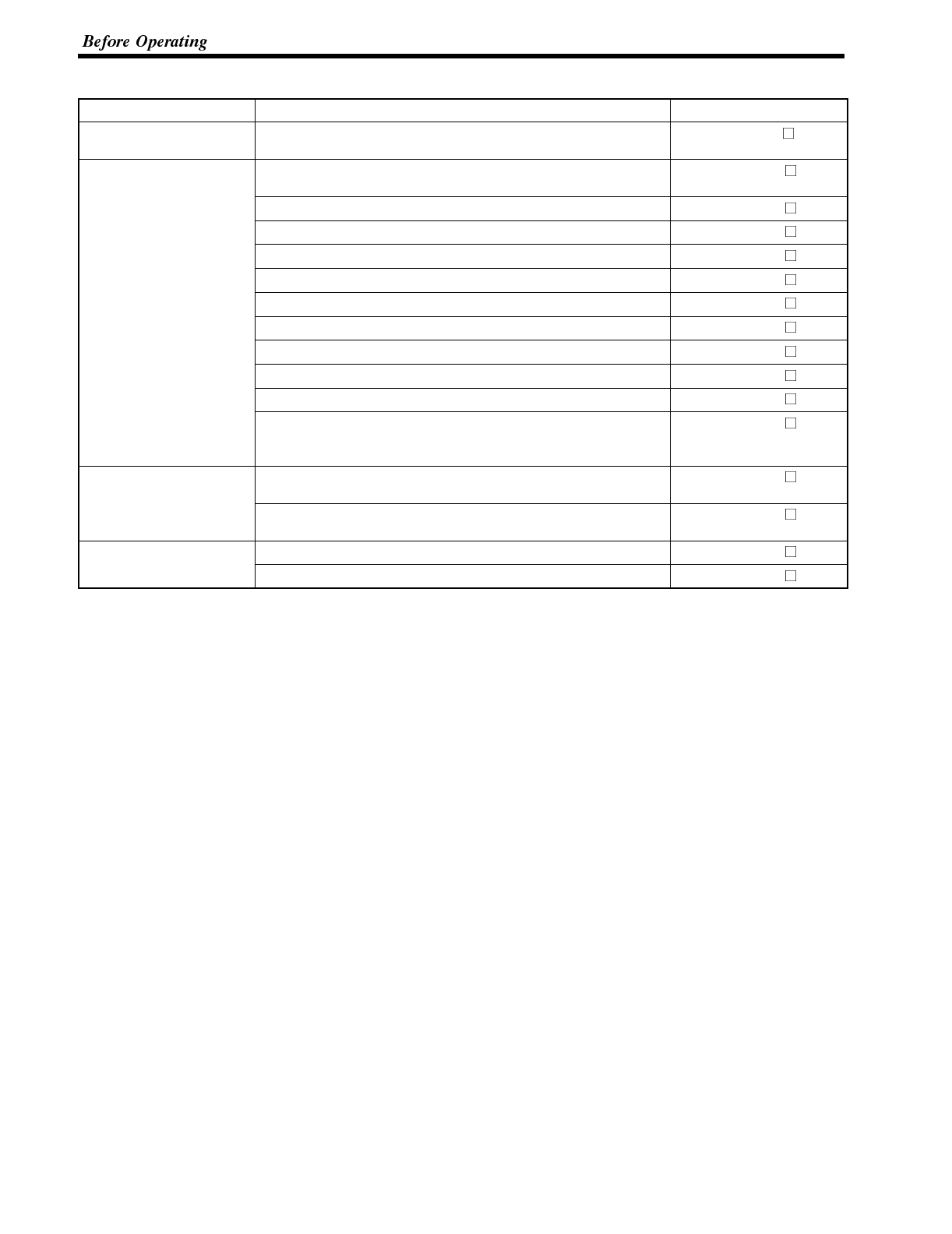
Section 1-7
Refer to the following manuals for the equipment and software.
Equipment or Software Manual Title Manual Number
Support tools NT-series Support Tool
Operation Manual V028-E1-
PCs SYSMAC C20H/C28H/C40H/C60H Operation Manual
(Programming/RS-232C Interface) W176-E1-
SYSMAC C120/C500 User’s Manual (Programming) W060-E1-
SYSMAC C200H Operation Manual W130-E1-
SYSMAC C200HS Installation Guide W236-E1-
SYSMAC C200HS Operation Manual W235-E1-
SYSMAC C200HX/HG/HE Installation Guide W302-E1-
SYSMAC C200HX/HG/HE Operation Manual W303-E1-
SYSMAC C1000H/C2000H Operation Manual W140-E1-
SYSMAC CQM1 Operation Manual W226-E1-
SYSMAC CQM1-CPM1 Programming Manual W228-E1-
SYSMAC CV500/CV1000/CV2000 Operation Manual (Ladder)
* For a PC of the CVM1 series, refer to the SYSMAC
CV500/CV1000/CV2000 User’s Manual.
W202-E1-
Peripheral tools SYSMAC C-series and CVM1 PCs SYSMAC Support Software
Operation Manual:C-series PCs W248-E1-
SYSMAC C-series and CVM1 PCs SYSMAC Support Software
Operation Manual: CVM1 PCs W249-E1-
Host link Unit SYSMAC C Series Host Link Unit System Manual W143-E1-
SYSMAC CVM1/CV Series Host Link Operation Manual W205-E1-
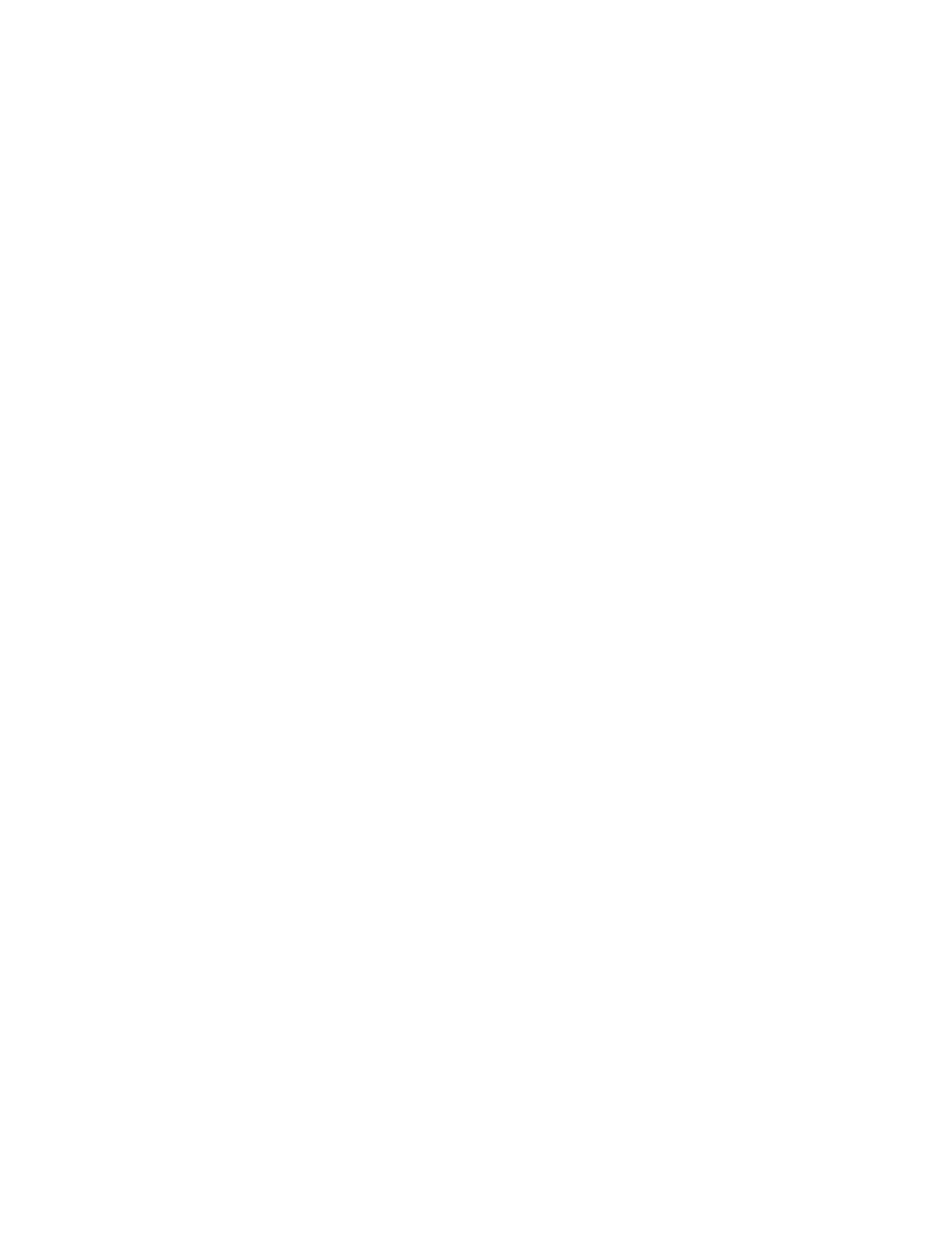
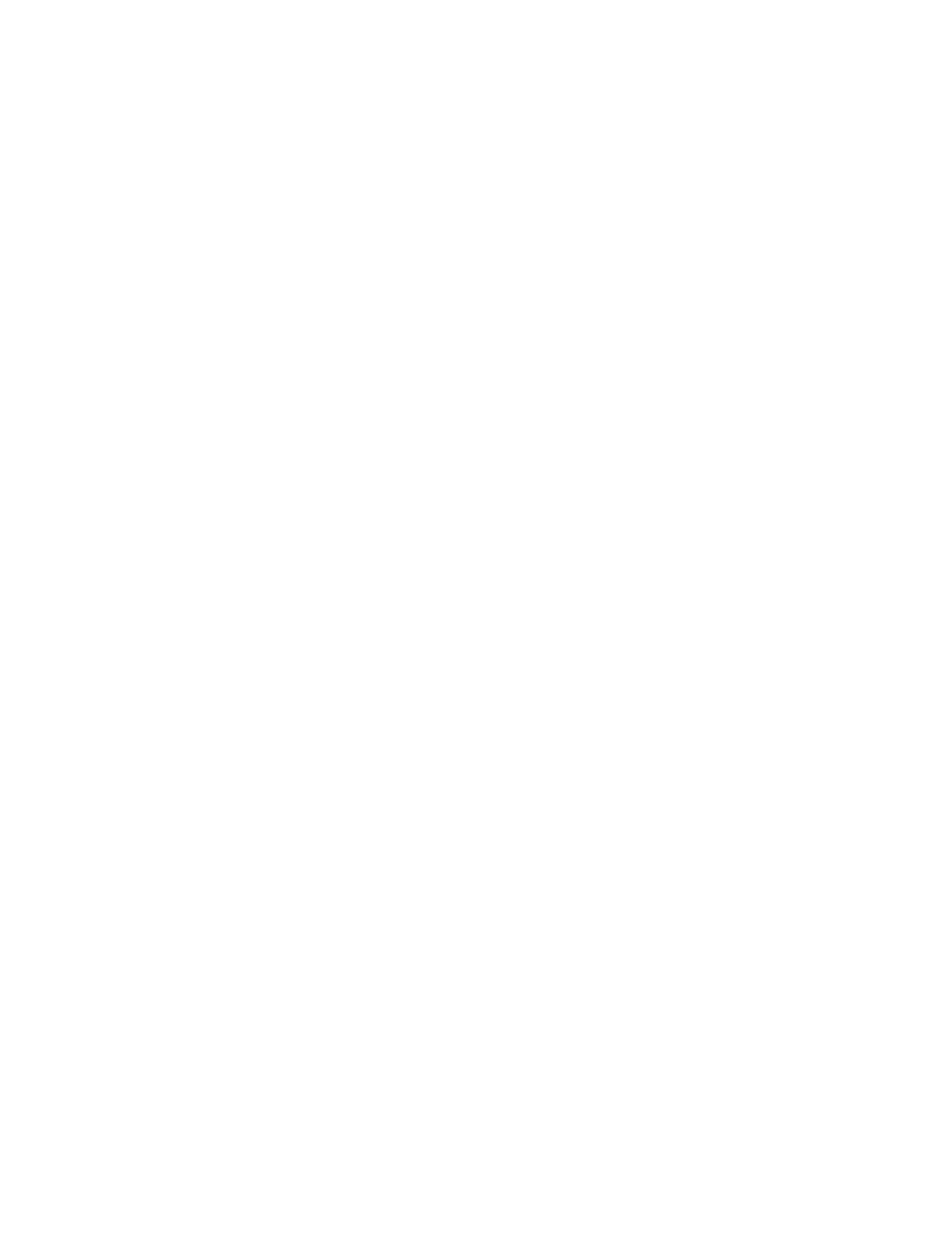
SECTION 3
Hardware Settings and Connections
This section describes the settings of the NT600S, connections to a PC/Host, and other hardware settings.
3-1 Description of Parts and Settings 24..............................................
3-1-1 Description of Parts 24....................................................
3-1-2 DIP Switch Settings 26....................................................
3-2 Installation 27.................................................................
3-2-1 Installation to the Operation Panel 27.......................................
3-2-2 Power Supply Connection 28..............................................
3-2-3 Grounding 29............................................................
3-3 Connecting to the Support Tool 30...............................................
3-4 Connection to a PC by the Host Link 31...........................................
3-4-1 Compatible PCs 31.......................................................
3-4-2 Connecting the NT600S 32................................................
3-4-3 PC Switch Settings 34....................................................
3-5 Connection to a PC by the NT Link (1:1) 43.......................................
3-5-1 Compatible PCs 43.......................................................
3-5-2 Connecting the NT600S 44................................................
3-5-3 PC Switch Settings 45....................................................
3-6 Connection to a PC by the NT Link (1:N) 47.......................................
3-6-1 Compatible PCs 47.......................................................
3-6-2 Connecting the NT600S Units 47...........................................
3-6-3 PC Switch Settings 55....................................................
3-7 Connecting to the PC with C200H Direct Communication 56.........................
3-7-1 Compatible PCs 56.......................................................
3-7-2 Connection Method 59....................................................
3-8 Host Connections by RS-232C 63................................................
3-8-1 Host Computer Communication Settings 63..................................
3-8-2 Connector Pin Arrangement 63.............................................
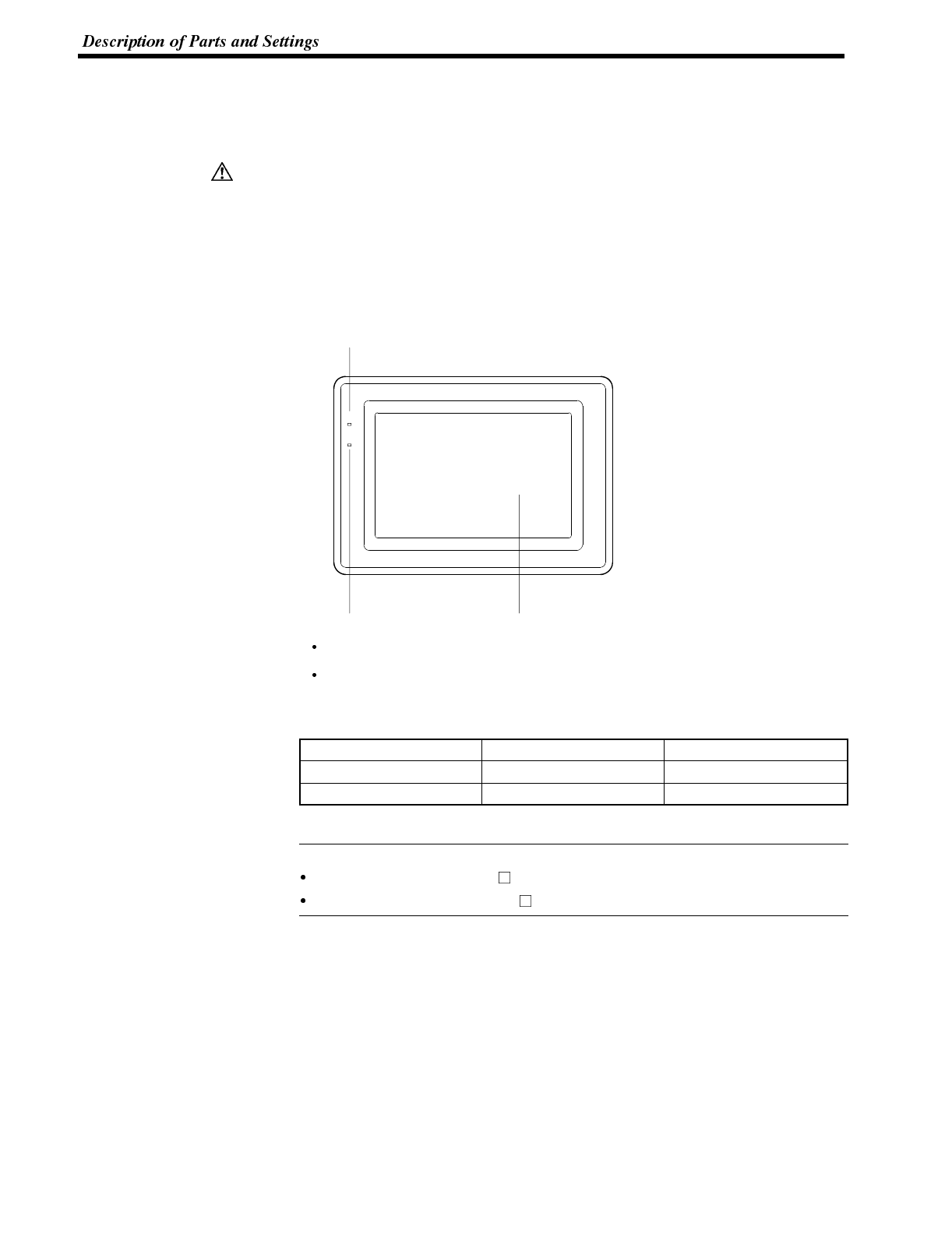
Caution
Reference
Section 2-1
3-1 Description of Parts and Settings
Before getting to the operation, confirm the names and functions of parts. Also set
the DIP switches on the NT600S.
On unpacking the NT600S, check its external appearance and confirm that there
is no damage. Also confirm that there is no abnormal noise on shaking the unit
lightly. The product may malfunction if it is damaged.
3-1-1 Description of Parts
Front View
RUN LED
Lit when the unit is in
RUN mode.
Flashes orange when the
battery voltage is low.
POWER LED
Lit when the power is supplied.
Display
An STN LCD screen with a backlight or an
EL screen. The whole area of the screen is
a touch panel which works as an input
device.
POWER
RUN
Battery Normal Battery Abnormal
RUN mode Lit in green Lit in orange
Other modes Not lit Lit in red
The NT600S comes in two body colors.
NT600S-ST121/ST211-EV : beige
NT600S-ST121B/ST211B-EV :Black
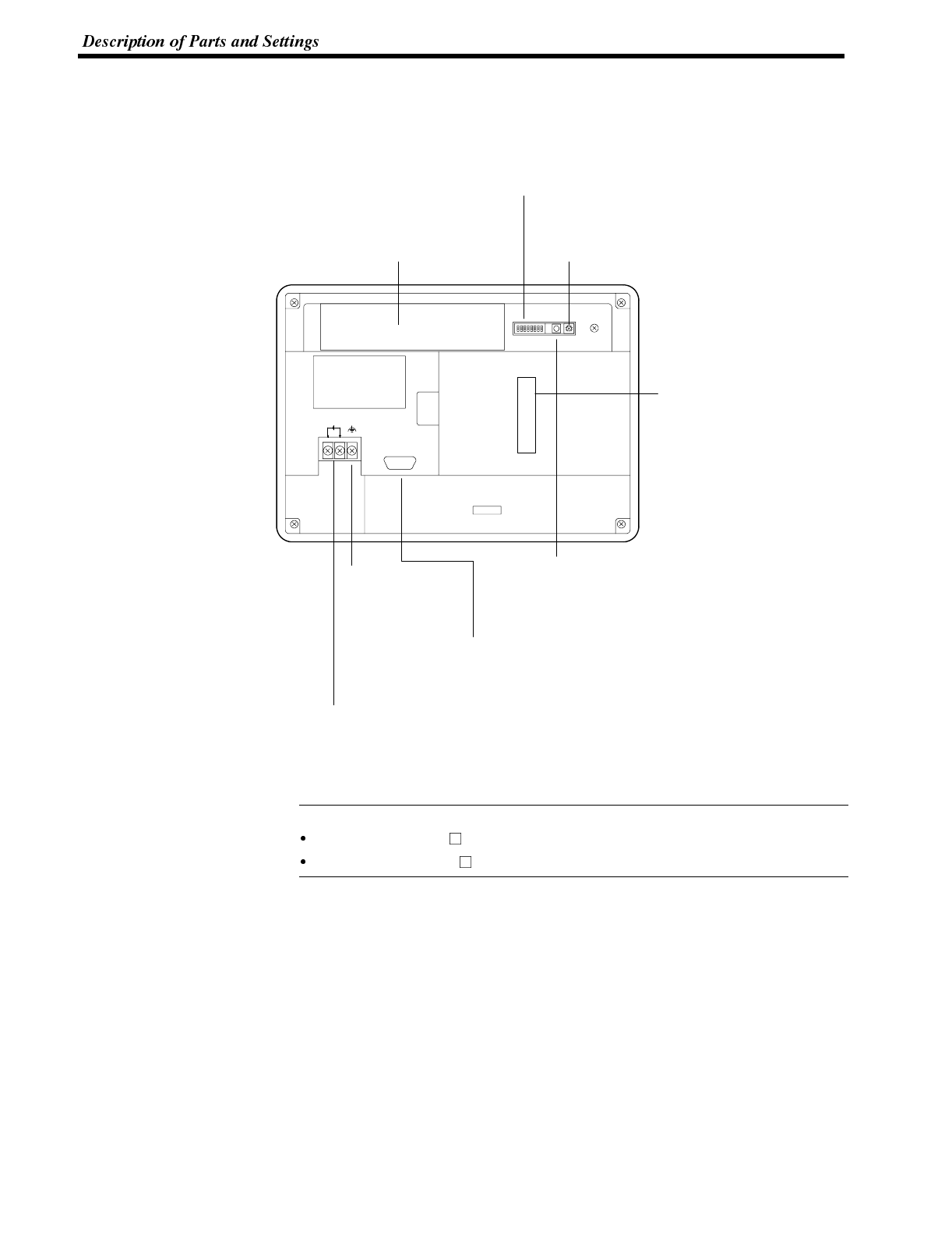
Reference
Section 2-1
Rear View
Lid of CFL case
The backlight unit and battery
mounting holder are installed
underneath this lid.
Contrast control (ST121 only)
Use a fine flat-blade screwdriver. Turn
clockwise to increase the brightness.
DIP switch (SW2)
Set various system statuses
with these switches.
Grounding terminal
Grounding terminal
for exclusive class 3
grounding to prevent
malfunction due to
noise and electric
shock.
Reset switch (SW1)
Initializes the NT600S statuses. Note that for the
image data memory and the memory switch, the
status before the initialization is retained.
Host I/F tool connector
Connect the cable from a
PC/Host or support tool here.
Power input terminals
Connect the power to the
NT600S at these terminals.
+
24VDC
Host interface unit connector
Connect the cable from the host
interface unit here.
Contrast control is available only for the following models:
NT600S-ST121-EV
NT600S-ST121B-EV
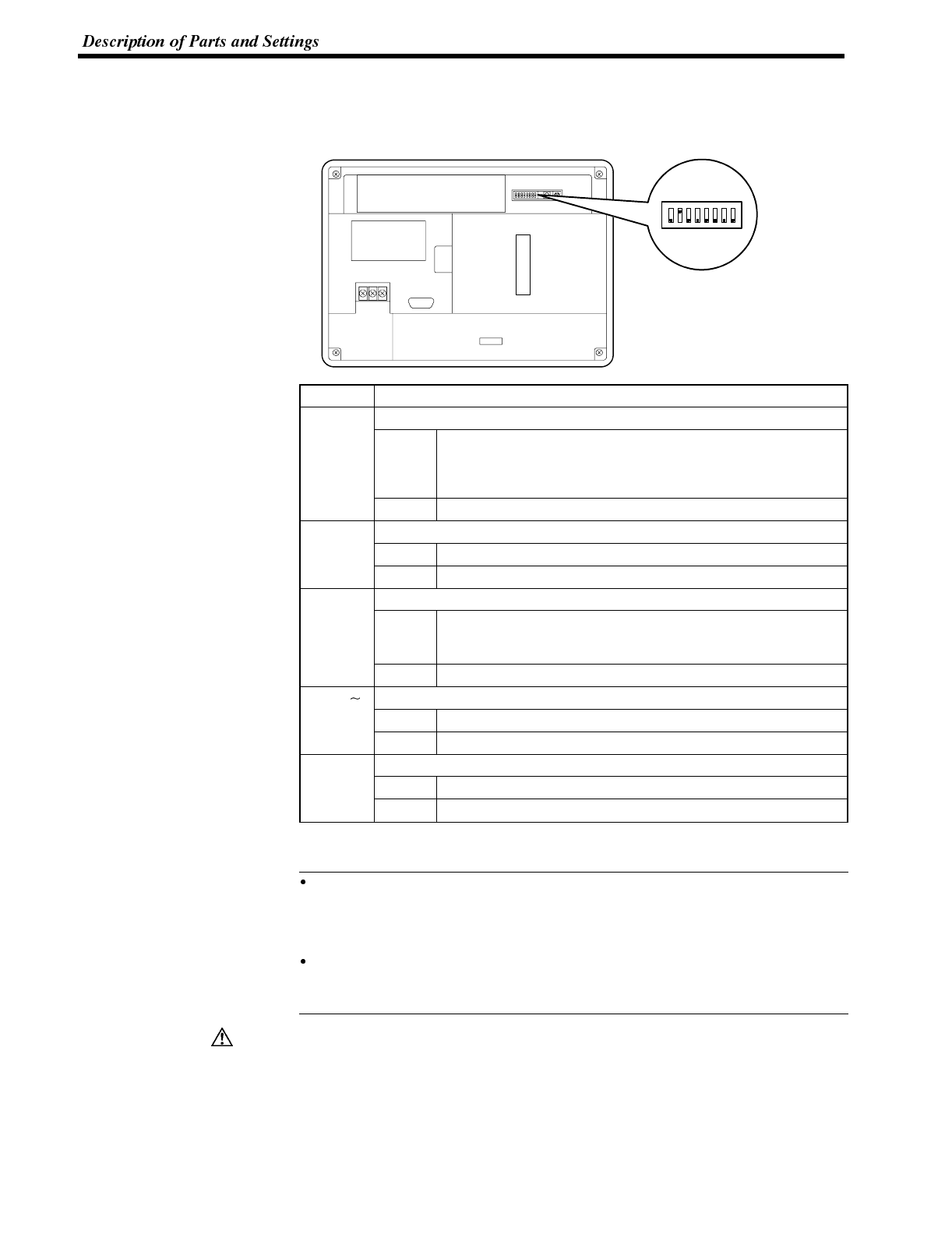
Reference
Caution
Section 2-1
3-1-2 DIP Switch Settings
Set the NT600S operation status with the DIP switches located in the bottom right
corner on the rear side of the body.
Switch # Function
SW2-1 Screen data forced initialize effective/ineffective
ON The NT600S will start in a special RUN mode in which the
screen data memory is initialized. When it is started, the
memory initialization menu will be displayed. For the initialization
procedure, refer to Section 4-4 Initializing Memory (page 72).
[OFF] The NT600S will start in normal RUN mode.
SW2-2 Screen display language mode
[ON] Messages are displayed in English.
OFF Always set at ON.
SW2-3 Switching to the System Menu enabled/disabled
ON The System Menu cannot be displayed. If an error occurs during
a start-up, the System Menu will be automatically displayed.
However, “RUN Mode” cannot be entered.
[OFF] The System Menu can be displayed.
SW2-4
S
W
Not used.
SW2-7 ON
[OFF] This switch must be set to the OFF position.
SW2-8 Low battery voltage detection effective/ineffective
ON Low battery voltage is detected.
[OFF] Low battery voltage is not detected.
[ ] indicates factory setting.
In addition to the DIP switches, set also the “Comm. Method”, “Host Link
Speed”, “Automatic Reset”, etc. at the memory switches. For these settings, re-
fer to Section 4-6 “Setting the Conditions of Communications with the PC/Host
by Using the Memory Switches” (page 83)
It may be necessary to change the DIP switch settings after installing the
NT600S in an operation panel. Bear this in mind when deciding the installation
position.
If the DIP switch settings have been changed when the NT600S is powered, reset
the power to the NT600S. The changes with the DIP switches become effective
only after the power supply is reset.
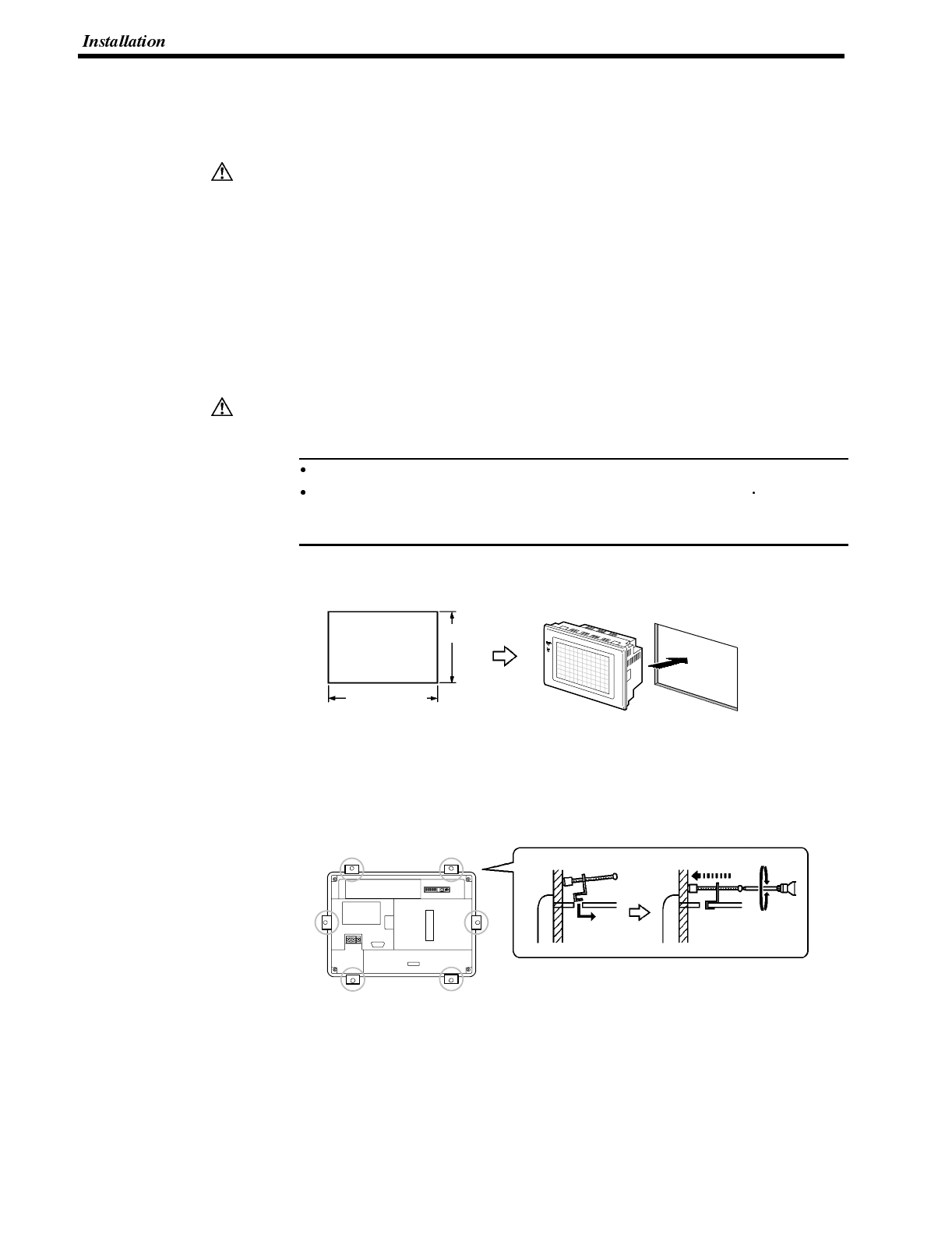
Caution
Caution
Note
Section 2-2
3-2 Installation
Install the NT600S to the operation panel andconnect the power to the NT600S as
described below.
Select a proper location referring to Appendix D Installation Environment (page
262).
Always switch OFF the power before assembling equipment or connecting
cables. Otherwise you could sustain an electric shock or equipment could be
damaged.
3-2-1 Installation to the Operation Panel
The NT600S can be flush mounted to an operation panel.
Use the panel fittings and tools included in the product package and follow the pro-
cedure below.
During work at the panel, take care to ensure that no metal scraps enter the unit.
Otherwise, the product may malfunction.
The thickness of applicable operation panel is 1.6 mm to 4.8 mm.
All fittings must be tightened uniformly to a torque of 0.5 to 0.6 N m in order to
ensure water- and dust- resistance. The panel must not be soiled or warped,
and must be able to support an installation that will remain secure and strong.
(1) Open a hole, shown below, in the panel and install the NT600S from the front
side of the panel.
180.5
263.5
+0.5 mm
0mm
+0.5 mm
0mm
(2) Attach the panel fittings at four positions for the upper/lower sides and at two
positions for the right and left sides, shown below, on the rear side of the
NT600S.
Fit the hook of the fitting in the square hole in the body and tighten the screw
with a Phillips head screwdriver while lightly pulling the fitting.
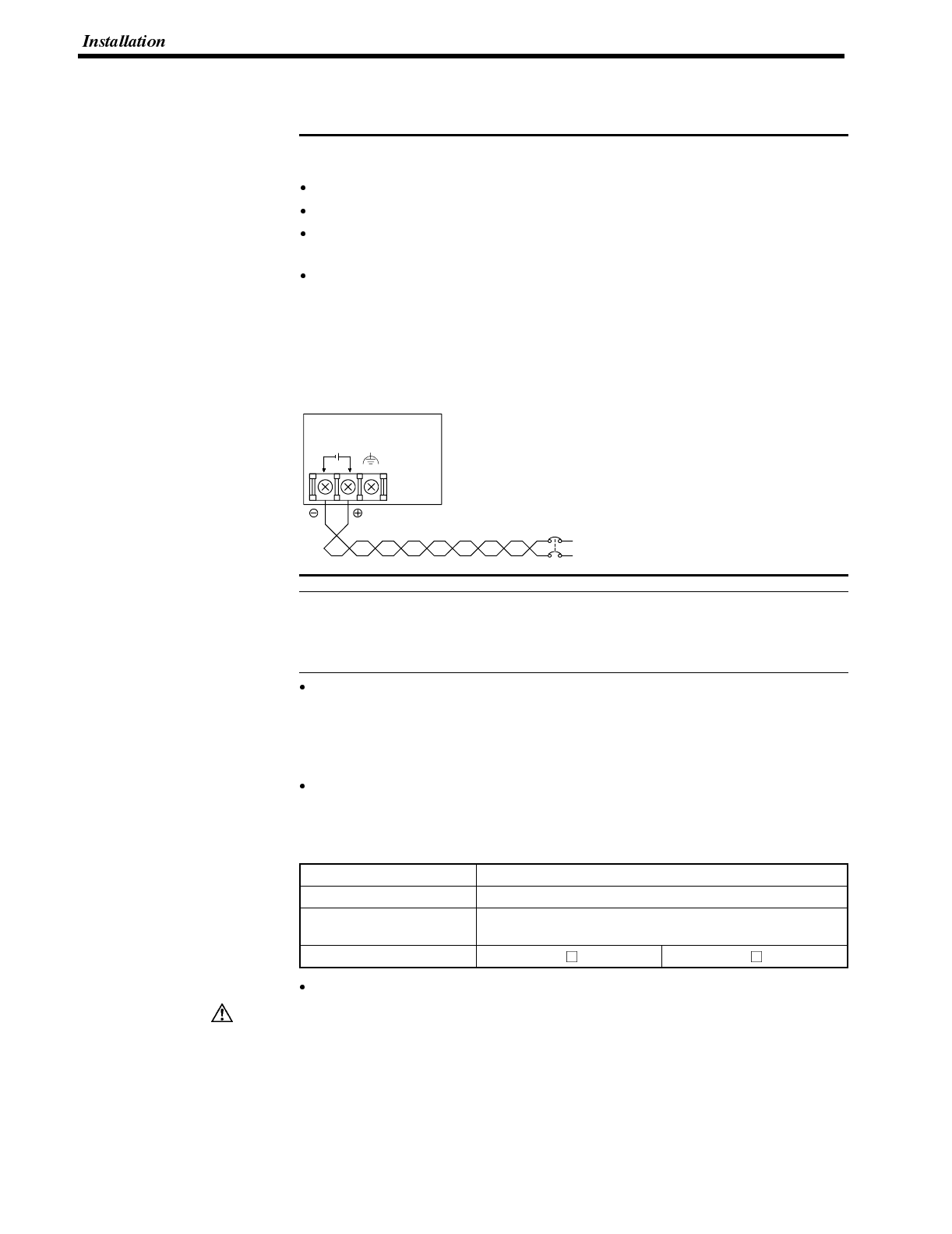
Note
Reference
Caution
Section 2-2
3-2-2 Power Supply Connection
Connect a 24 VDC power supply to the power input terminals.
Use2mm
2or thicker wires to prevent voltage drop. Twist the wires together for
wiring.
Make sure you connect the power supply wires with the correct polarity.
Do not connect AC power to the DC terminals.
If the power supply voltage does not conform to the stipulated rating, it could
destroy the terminal or burn internal circuits.
If complying with EC directives (low voltage directives), observe the following
points:
➀Use a power supply with reinforced insulation to supply power to the PT.
➁If using the EL display type, embed the rear part of the PT in a control panel
so that, after the product has been made ready for installation, the user
cannot touch any part of it apart from the part where PT operations are per-
formed (the front panel).
+
24 VDC
Breaker
24 VDC Power Supply
When using an C200H direct communication the NT600S must be started up be-
fore the host. For details, refer to “Switching the Power ON/OFF When Using
C200H Direct” (page 62). When not using C200H direct communication, there are
no restrictions on the order in which power supplies are switched ON and OFF.
Noise prevention
The NT600S has a noise preventive feature against the power supply line noise.
To further reduce noise, connect a noise filter to the power line. This will drasti-
cally reduce the ground noise.
Power supply
In order to comply with EC directives, use a SELV power supply.
Applicable power supply specifications are as follows.
Item Value
Power supply voltage 24 VDC
Allowable power supply
voltage fluctuation range 20.4 VDC to 26.4 VDC
(24 VDC --15%, +10%)
Power supply capacity ST121(B)-EV 15W over ST211(B)-EV 25W over
Parts used for connection
For the connection to the power supply terminal block, twisted wires of 2 mm2or
greater cross sectional area and M 3.5 size crimp terminals must be used.
Use crimp terminals to connect the power supply to the power input terminals.
Recommended crimp terminals for M3.5 are given below.
Tighten the screws on the terminal block to a torque of 0.8 N·m.
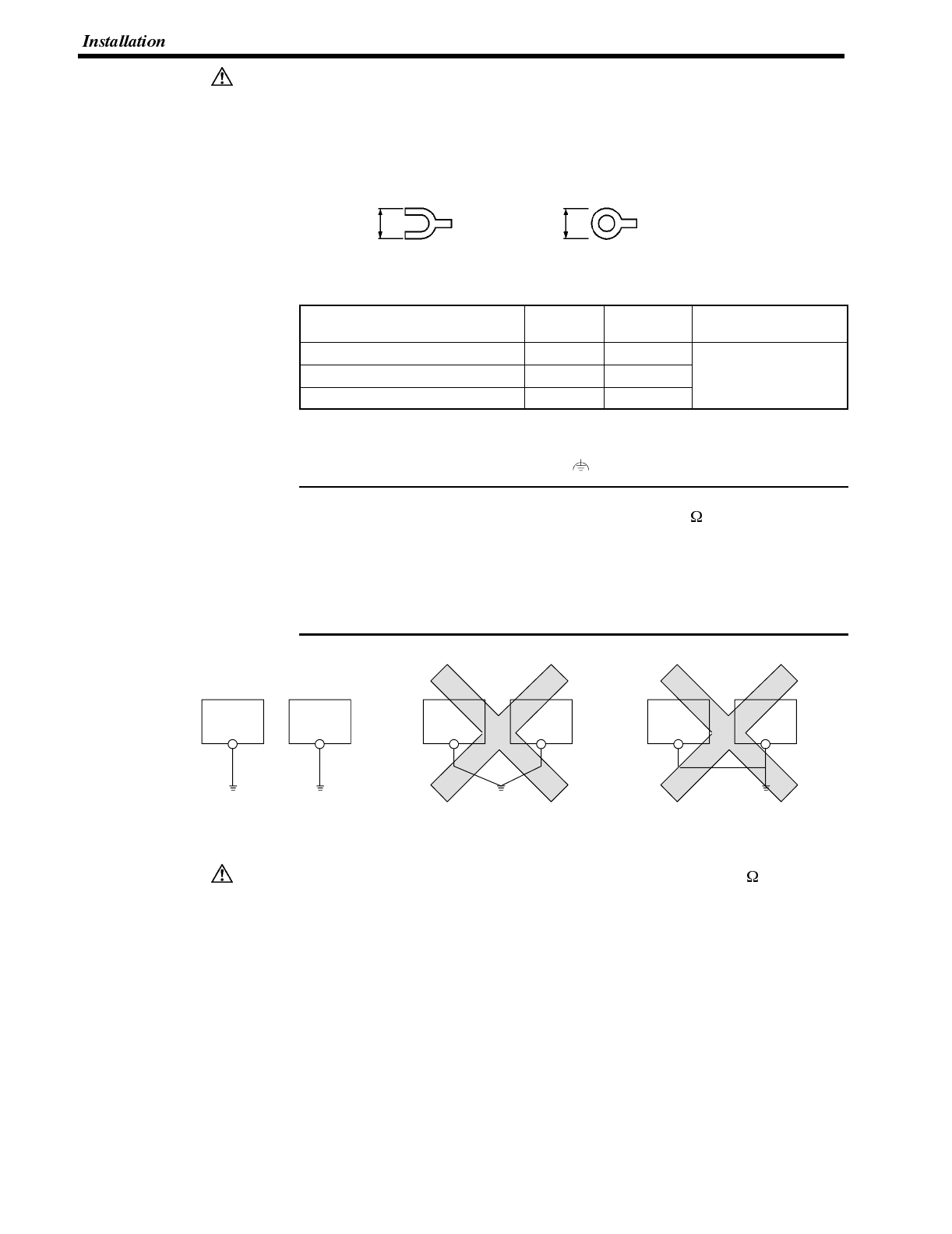
Caution
Note
Caution
Section 2-2
Fit crimp-style terminals to the power cable. Connecting the wires of the cable to
the terminal block directly after merely twisting them together could cause fire and
other hazards.
Fork type Round type
7mmorless 7mmorless
[Recommended terminals]
Maker Type
(fork type) Type
(round type) Applicable Wire
(stranded wire)
Japan Solderless Terminal MFG 2-YS3A 2-3.5
Fuji Terminal 2-YAS3.5 V2-S3.5 1.04 to 2.63 mm2
Nichifu Terminal 2Y-3.5 2-3.5
3-2-3 Grounding
The NT600S has a Grounding terminal .
To prevent malfunctions due to excessive noise, and to prevent electric shock,
carry out class 3 grounding (grounding resistance of 100 or less) using a spe-
cial-purpose grounding cable (wire of at least 2 mm2).
Grounding wire length should be less than 20 m.
Note that if grounding wire is used in common with other equipment, or if it is con-
nected to a beam of a building, for example, the NT600S might be adversely af-
fected by this grounding.
Other
equipment
Other
equipment
Other
equipment NT600SNT600SNT600S
Grounding common to several pieces of equipment: …IncorrectGrounding for individual equipment: …Correct
Class 3 grounding
(grounding resistance
is 100 Ωor less)
Carry out class 3 grounding (grounding wire must be less than 100 ) before con-
necting the power supply. Otherwise there will be a danger of electric shock.
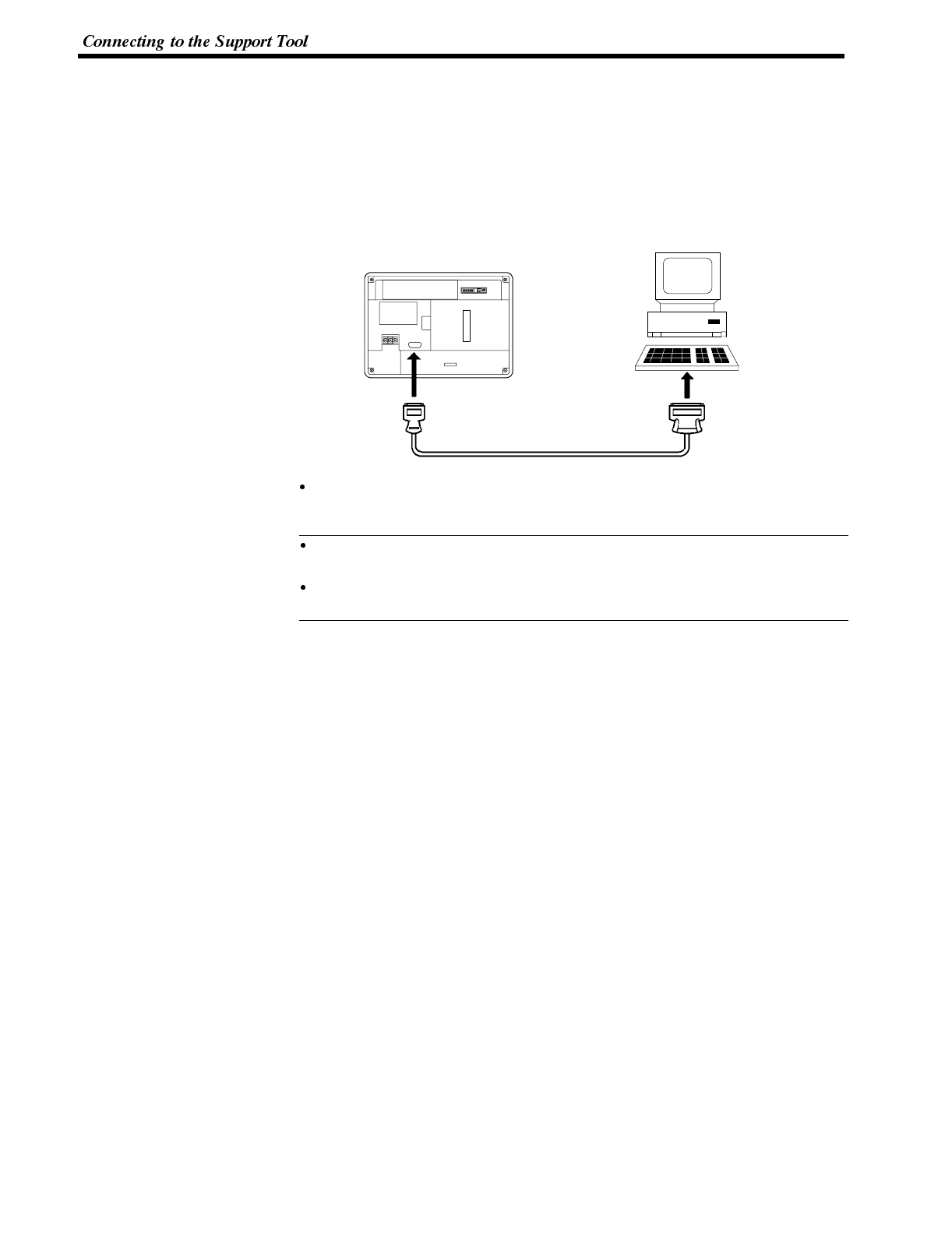
Reference
Section 2-3
3-3 Connecting to the Support Tool
Connect the NT600S to a computer with an RS-232C cable to transfer the screen
data created by using a support tool to the NT600S.
In other than C200H direct communications, it is impossible to connect a computer
and the Host that are used to run the support tool at the same time. Connect a
computer only for transferring the screen data.
Communication conditions
Communication conditions are set when a support tool is started.
It is impossible to connect a computer and a PC/Host at the same time to the
NT600S. Connect a computer only to transfer the screen data.
To make a connector cable, refer to Appendix H Making the Cable for Connec-
tion to the Support Tool (page 278).
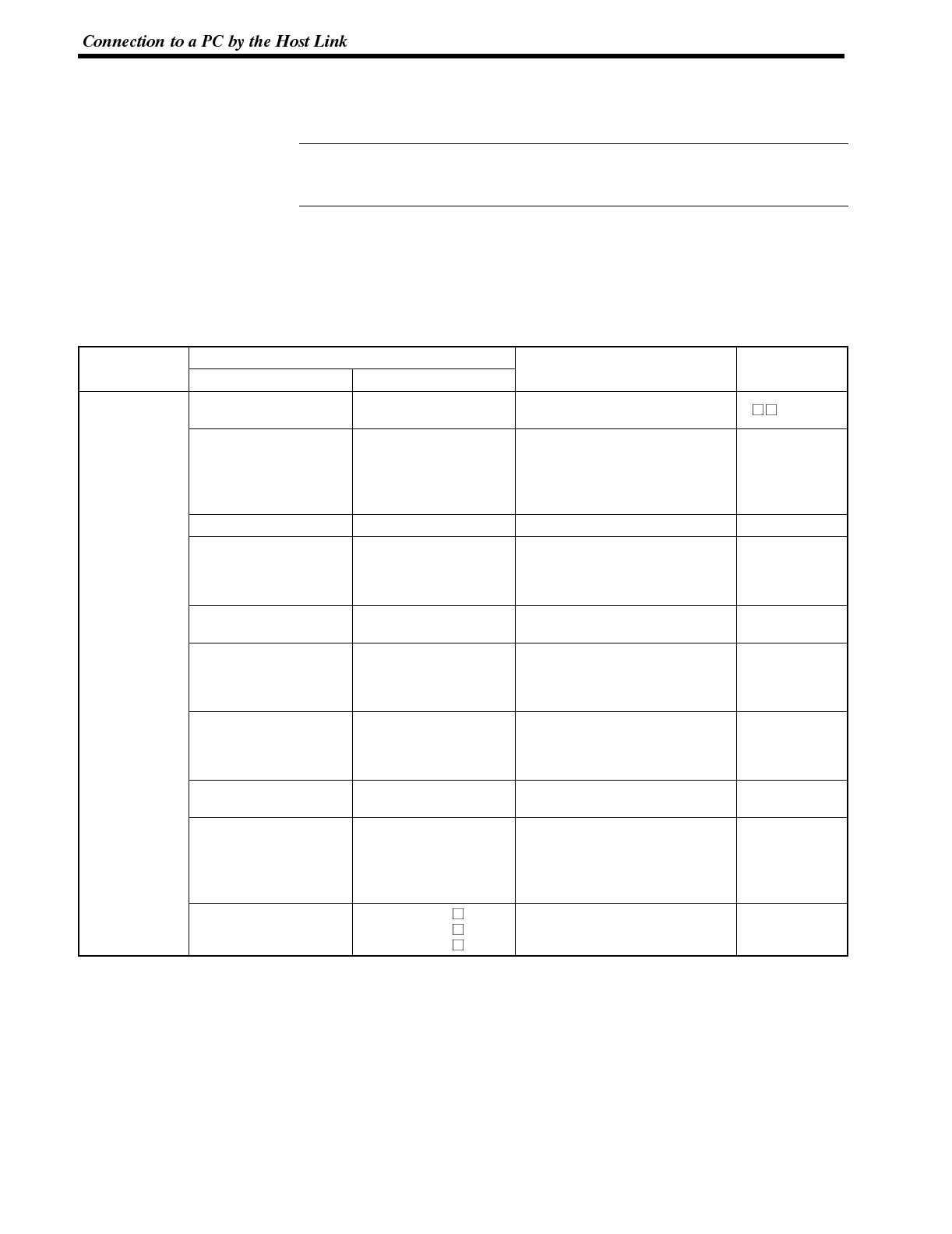
Reference
Section 2-4
3-4 Connection to a PC by the Host Link
Connect the NT600S to an OMRON PC by the host link method.
To connect the NT600S to a PC by the host link method, the NT600S memory
switch for “Comm. Method” must be set for the host link. For the “Comm. Method”
setting, refer to “Selecting the Host Communication Method” (page 85).
3-4-1 Compatible PCs
Some models and series of OMRON PCs have the host link function built in.
Check the model and series of the PC against the type of host link unit before mak-
ing the connections.
The compatible PCs are listed in the table below.
P
C
S
e
r
i
e
s
Units with Built-in Host Link Function CPU Units Connectable Usin
g
an
C
o
n
n
e
c
t
a
b
l
e
t
o
PC Series Host Link Unit CPU Unit
C
P
U
U
n
i
t
s
C
o
n
n
e
c
t
a
b
l
e
U
s
i
n
g
a
n
Expansion Communication Board Connectable to
C20H/C28H/
C40H/C60H C H
C120-LK201-V1
C120
C200H
C500 (F)
C1000H
C2000 (H)
C200H-LK201 C200H
C200H-LK201-V1
C200HS-CPU21-E
C200HS-CPU23-E
C200HS-CPU31-E
C200HS-CPU33-E
C200HS
C200H-LK201-V1 C200HE-CPU42-E C200HE-CPU32-E
C200HE-CPU42-E C200HE
Cseries C200H-LK201-V1 C200HG-CPU43-E
C200HG-CPU63-E
C200HG-CPU33-E
C200HG-CPU43-E
C200HG-CPU53-E
C200HG-CPU63-E
C200HG
C200H-LK201-V1 C200HX-CPU44-E
C200HX-CPU64-E
C200HX-CPU34-E
C200HX-CPU44-E
C200HX-CPU54-E
C200HX-CPU64-E
C200HX
C500-LK201-V1
C500-LK203 C500
C1000H
CQM1-CPU21-E
CQM1-CPU41-E
CQM1-CPU42-E
CQM1-CPU43-E
CQM1-CPU44-E
CQM1
CPM1-10CDR-
CPM1-20CDR-
CPM1-30CDR- CPM1
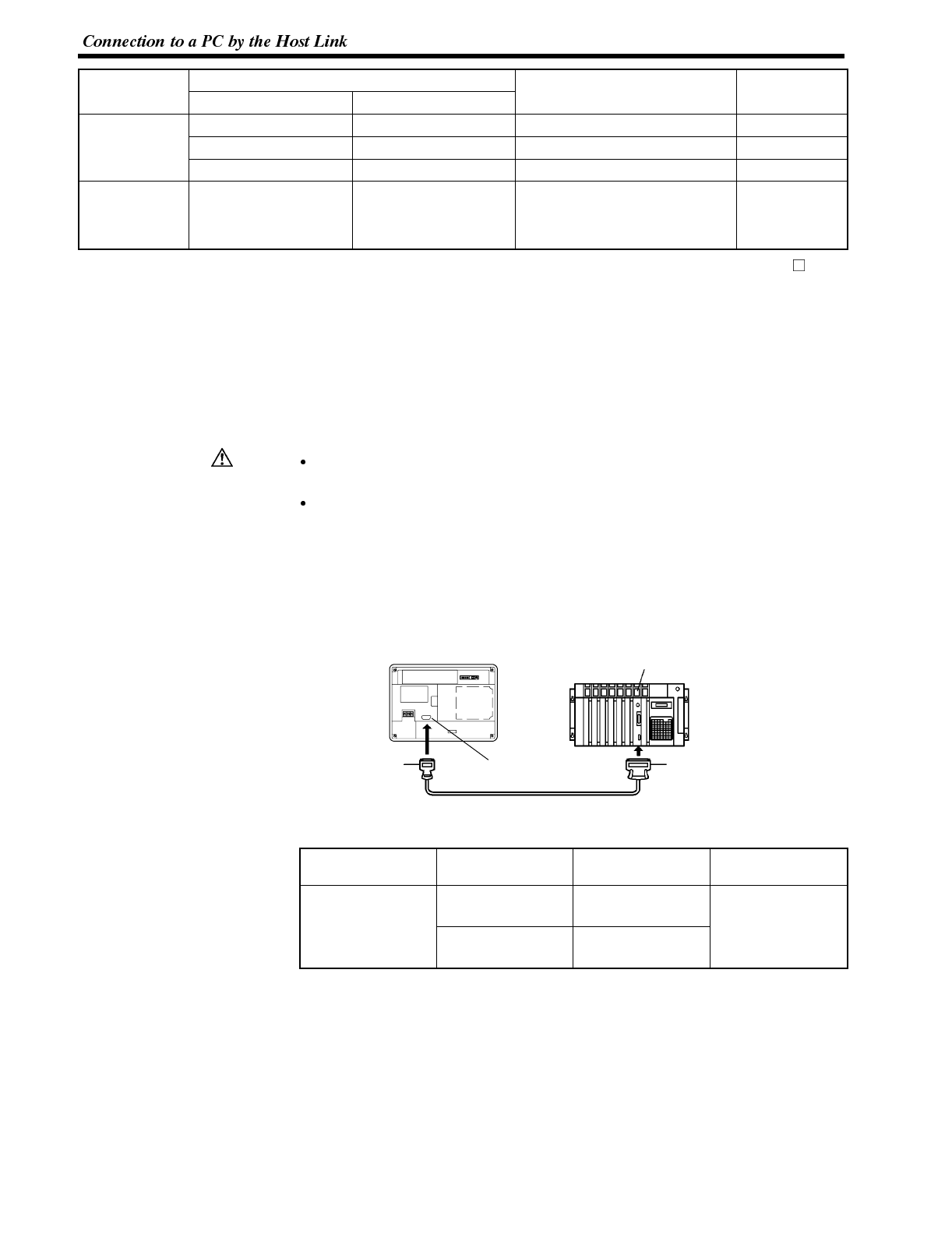
Caution
Section 2-4
P
C
S
e
r
i
e
s
Units with Built-in Host Link Function CPU Units Connectable Usin
g
an
C
o
n
n
e
c
t
a
b
l
e
t
o
PC Series Host Link Unit CPU Unit
C
P
U
U
n
i
t
s
C
o
n
n
e
c
t
a
b
l
e
U
s
i
n
g
a
n
Expansion Communication Board Connectable to
C
V
i
CV500-LK201 CV500-CPU01-EV1 CV500
CV series
(
*
)
CV500-LK201 CV1000-CPU01-EV1 CV1000
(
*
)
CV500-LK201 CV2000-CPU01-EV1 CV2000
CVM1 series
(*) CV500-LK201
CVM1-CPU01-EV1
CVM1-CPU11-EV1
CVM1-CPU11-EV2
CVM1-CPU21-EV1
CVM1
* : Connection is not possible to the CPU units of CVM1/CV series PCs that do not have the suffix “-EV ”.
In the case of these CPU units, make the connection to NT600S by using a host link unit.
3-4-2 Connecting the NT600S
Refer to the illustrations below to select the appropriate cable for the unit connec-
tors and connect the NT600S to the PC.
To make a connector cable, refer to Appendix E Method for Making the Cable for
Connection to the PC/Host (page 264).
After connecting a communication cable, always secure it with the screws.
Otherwise the cable may disconnect, causing operation to fail.
The cable’s tensile load is 30 N. Do not subject it to loads greater than this.
Otherwise a discontinuity may occur, causing operation to fail.
Connecting to a PC with a 25-pin Connector
Use a connector cable with a 25-pin connector on one end and a 9-pin connector
on the other end (NT600S side) to connect the NT600S to a PC with a 25-pin con-
nector.
Host I/F connector
(RS-232C 9-pin type)
SYSMAC C series
PC, CVM1/CV
series PC
Host link unit/CPU unit
9-pin connector 25-pin connector
RS-232C connector cable
NT600S
Use the following recommended cables (OMRON);
Connector
Specification Type Cable Length Applicable
Host Link Unit
2
5
p
i
n
t
o
9
p
i
n
XW2Z-200S 2m C500-LK203
C500-LK201-V1
C
1
2
0
L
K
2
0
1
V
1
25-pin to 9-pin
XW2Z-500S 5m
C120-LK201-V1
C200H-LK201
CV500-LK201
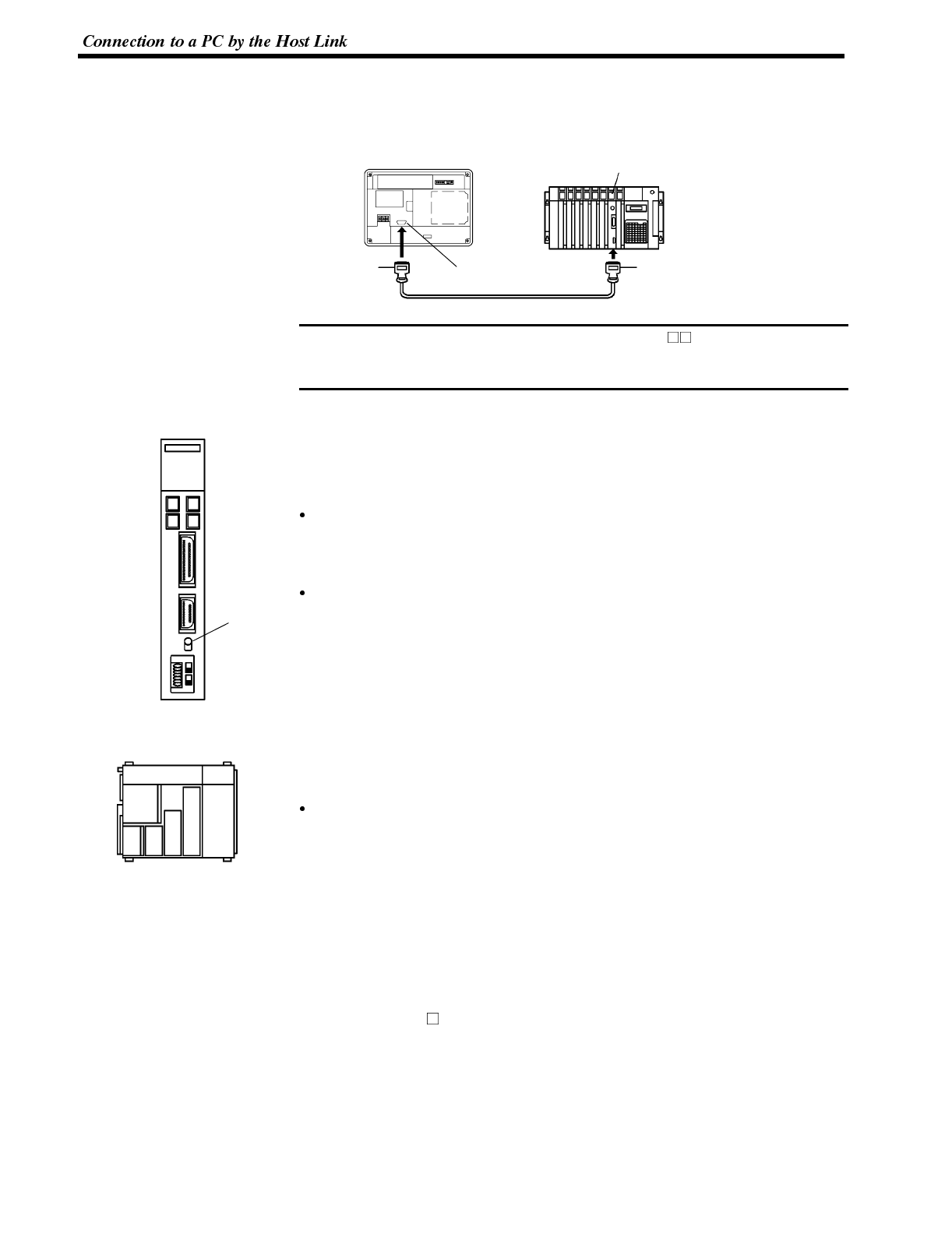
Note
Communications
port 1
Communications
port 2 I/O port
selector
switch
RS-232C
↔
RS-422A
(RS-232C/
RS-422A)
(RS-232C)
Section 2-4
Connecting to a PC with a 9-pin Connector
Use a connector cable with a 9-pin connector on both ends to connect the NT600S
to a PC with a 9-pin connector.
Host I/F connector
(RS-232C 9-pin type)
SYSMAC C series
PC, CVM1/CV
series PC
Host link unit/CPU unit
9-pin connector
RS-232C connector cable
9-pin connector
NT600S
The connector cable wiring for the C series CPU unit (C H) is different from that
for the other PCs. For details, refer to Appendix E Method for Making the Cable for
Connection to the PC/Host (page 264).
Connecting the NT600S to a CVM1/CV Series Host Link Unit
Two types of connectors are provided to CV500-LK201 host link unit. Both of these
connector types can connect to the NT600S with an RS-232C connector cable.
Select the connector cable which matches the connector type.
To connect to communication port 1
This is a 25-pin RS-232C connector. Use a connector cable with a 25-pin con-
nector on one end and a 9-pin connector on the other end (NT600S side).
To connect to communication port 2
This is a 9-pin RS-232C/RS-422A connector. Use a connector cable with a 9-pin
connector on both ends.
Set the I/O port selector switch to the RS-232C side (upper side) to use this port.
Connecting the NT600S to a C Series CQM1 Unit
CQM1 can connect to the NT600S by the RS-232C method. Use an RS-232C
9-pin type connector cable.
To connect to the RS-232C port
This is a 9-pin RS-232C connector. Use a connector cable with a 9-pin connector
on both ends.
Connecting to C Series C200HX/HG/HE
When using C series C200HX/HG/HE models, the NT600S can be connected to
the standard port of the CPU unit, or to ports A and B of the expansion communica-
tion board. Procure an RS-232C type connection cable for the connection. For
details onthe specifications, installation method, etc., of the communication board
used for the connection, refer to the “SYSMAC C200HX/HG/HE Installation
Guide” (W302-E1- ).
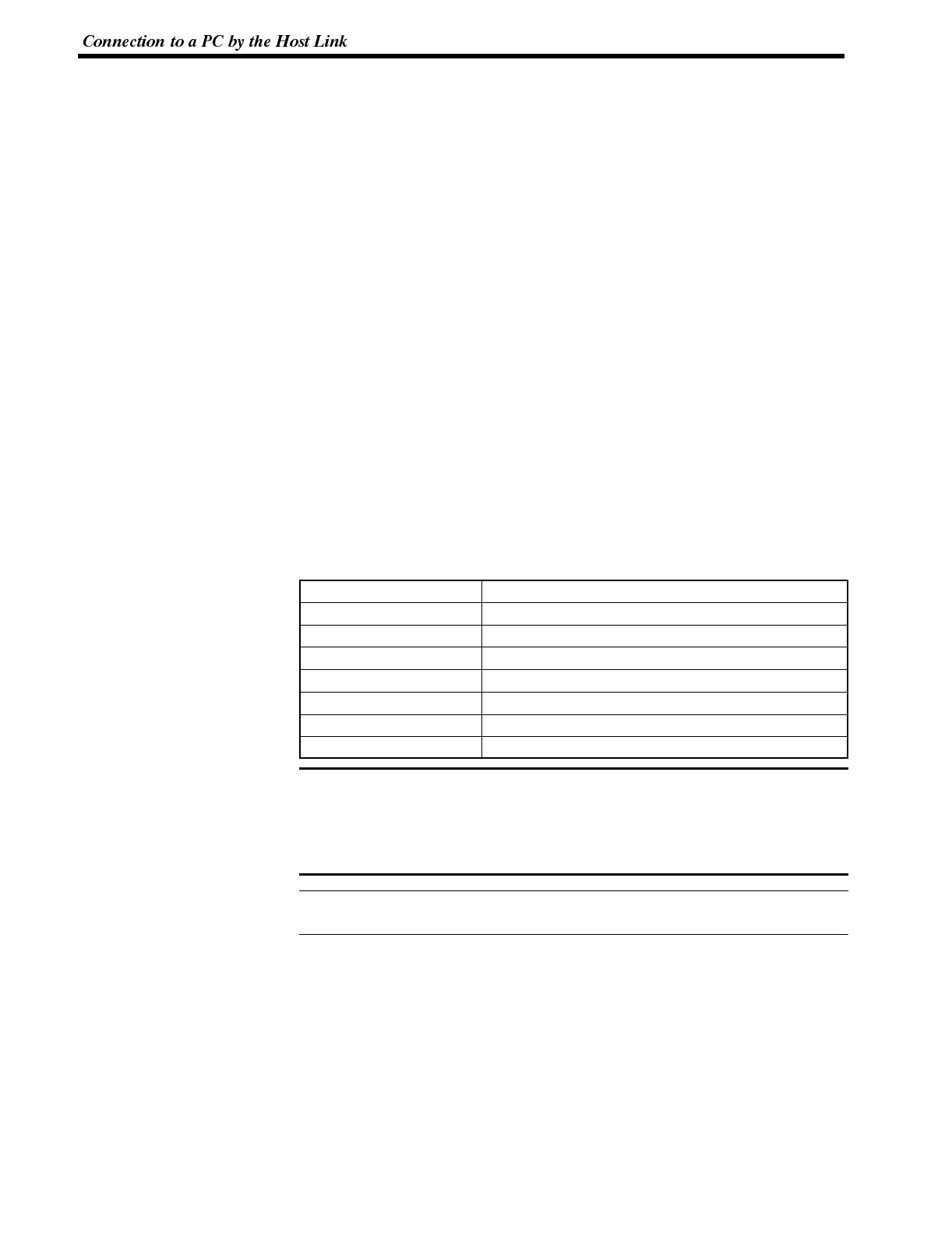
Note
Reference
Section 2-4
Connecting to C Series CPM1
The CPM1 is connected via an RS-232C adapter (type CPM1-CIF01).
Procure an RS-232C 9-pin type connection cable for the connection.
When a connector cable of 5 m or longer is required
When a connector cable of 5 m or longer is required, please make the cable. How-
ever, note that the maximum transmission distance is 15 m.
To make a connector cable, refer to Appendix E Method for Making the Cable for
Connection to the PC/Host (page 264).
When Long-Distance Transmission is Required
When transmission over a distance exceeding the RS-232C specification is re-
quired, it can be achieved by using an RS-232C/RS-422A converter unit (type NT-
AL001) to switch to RS-422A communication (RS-485 communication cannot be
used).
For details, refer to “Appendix F Connecting to an RS-232C/RS-422A converter
unit” (page 275 of the appendix).
3-4-3 PC Switch Settings
When the NT600S and PC are connected to each other, set the conditions at the
PC host link unit or the CPU as given in the table below.
The following is a general description of switch settings.
Refer to the manual for respective units for the details of the switch settings.
Item Switch Setting
I/O port RS-232C
Baud rate Set the same baud rate as the NT600S. (*1)
Transfer code ASCII 7 data bits, 2 stop bits
Parity Even
1-to-1/1-to-N 1-to-N (*2)
Instruction level Level 1, 2, 3
Unit # 00
*1. Set the host link baud rate at 9600 bps or 19200 bps with the memory switch
for “host link baud rate”. For the details, refer to “Selecting the Host Link Com-
munication Speed” (page 86).
*2. The 1-to-N setting enables BCC (Block Check Character). The 1-to-N con-
nection cannot be used to connect the NT600S to a host link unit.
When using CVM1/CV series, always set “CPU execution processing (execution
control 2)” in the PC system settings to “Simultaneous processing”.
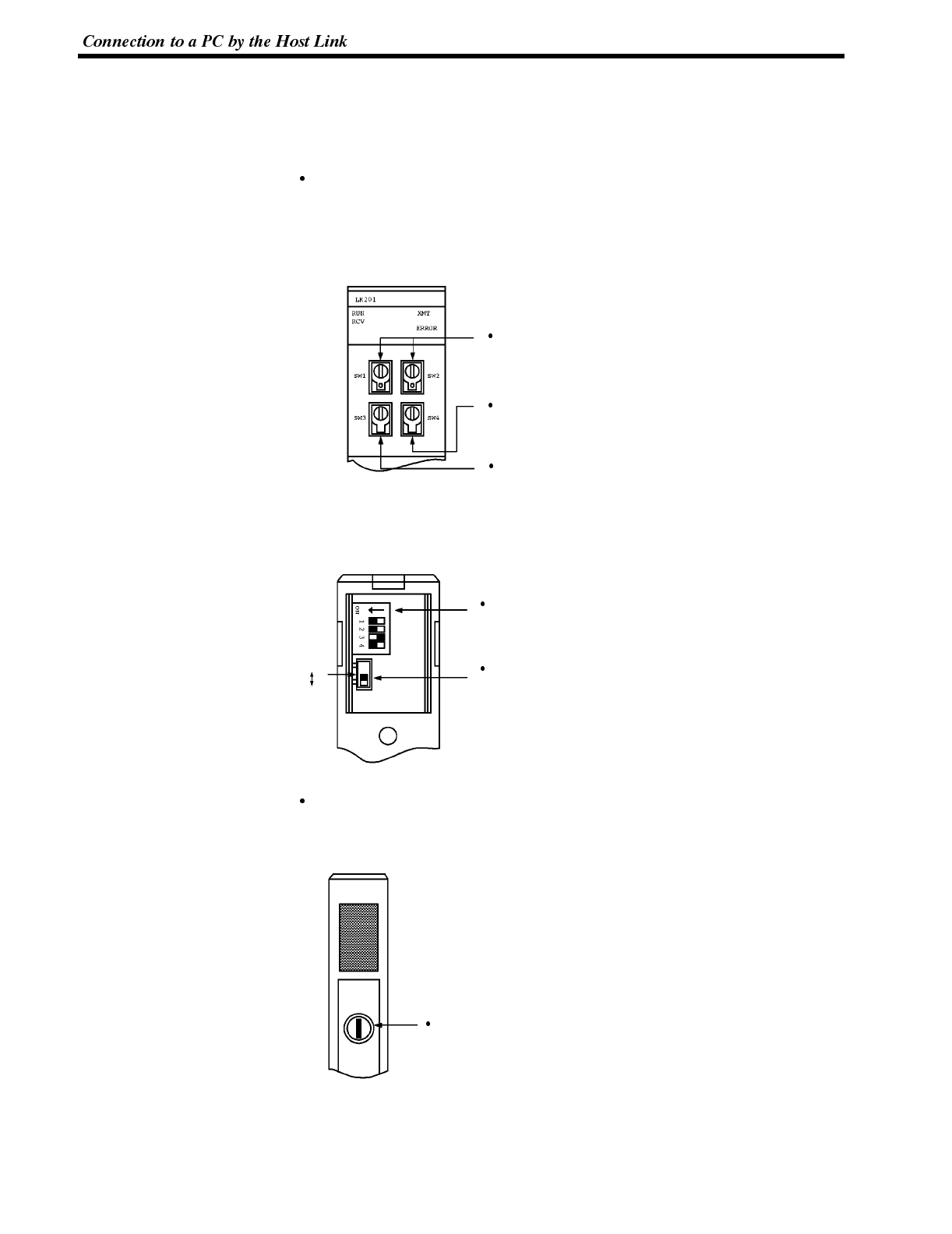
Section 2-4
Connecting to a Host Link Unit
Two types of host link units are available: a rack-mounting type and a CPU-
mounted type. The switch settings differ according to the type of host link unit. Set
the switches according to the unit type.
C200H rack-mounting type: C200H-LK201(-V1)
[Setting the front switches]
Set each switch with a flat blade screwdriver so that the values or symbols in the
setting value window agree with the following.
Unit # (SW1, SW2)
Set these switches to “0”.
Instruction level, parity, and transfer code (SW4)
Set this switch to “2”.
Baud rate (SW3)
Set this switch to “5” to select 9600 bps.
Set this switch to “6” to select 19200 bps.
52
[Setting the rear switches]
1-to-1/1-to-N selection (DIP switch)
Set #3 to “ON”.
CTS selection (selector switch)
Set this always to “0V” (ON).
CTS
selector
switch
External
0V (ON)
C500/C1000H rack-mounting type: C500-LK201-V1
[Setting the front switches]
Mode control (key switch)
Set this to “host link”.
Host
Local
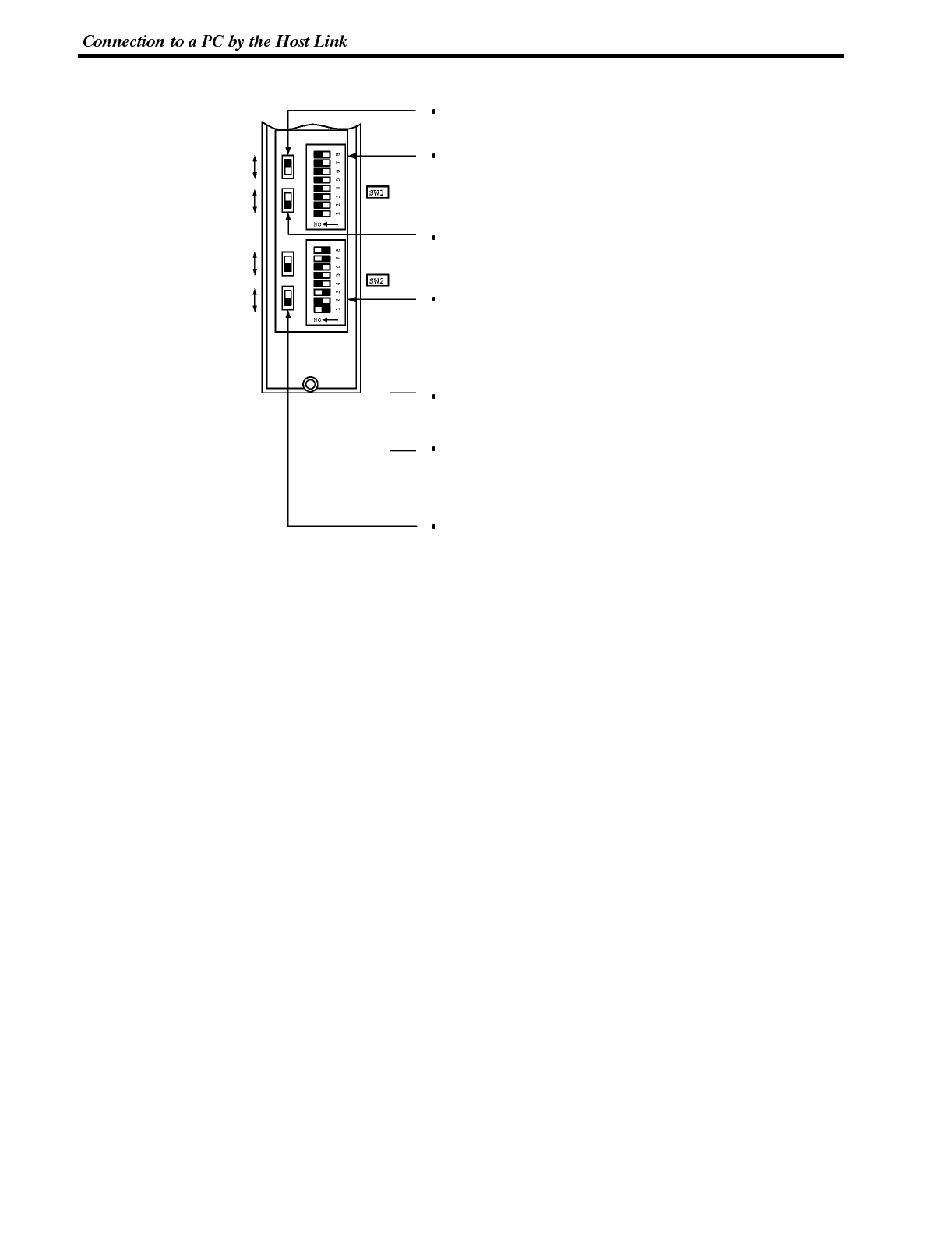
Section 2-4
[Setting the rear switches]
CTS 0V
External
I/O port selection
(
selector switch
)
Set this to “RS-232C”.
Unit #
(
DIP SW1
)
Set SW1-1 to SW1-5 to “OFF”
(
“0”
)
.
S
y
nchronization
(
selector switch
)
Set this to “Internal”.
Baud rate
(
DIP SW2-1 to SW2-4
)
Set these switches to “1010” to select 9600 bps.
Set these switches to “0010” to select 19200 bps.
1-to-1/1-to-N selection
(
DIP SW2-6
)
Set SW2-6 to “0”
(
1-to-N
)
.
Instruction level
(
DIP SW2-7, SW2-8
)
Set these switches to “1”.
(
Levels 1, 2, and 3 are enabled.
)
CTS selection
(
selector switch
)
Set this alwa
y
sto“0V”
(
ON
)
.
I/O portRS-422A
RS-232C
Synchronization
Internal
External
Termination
resistance
OFF
ON
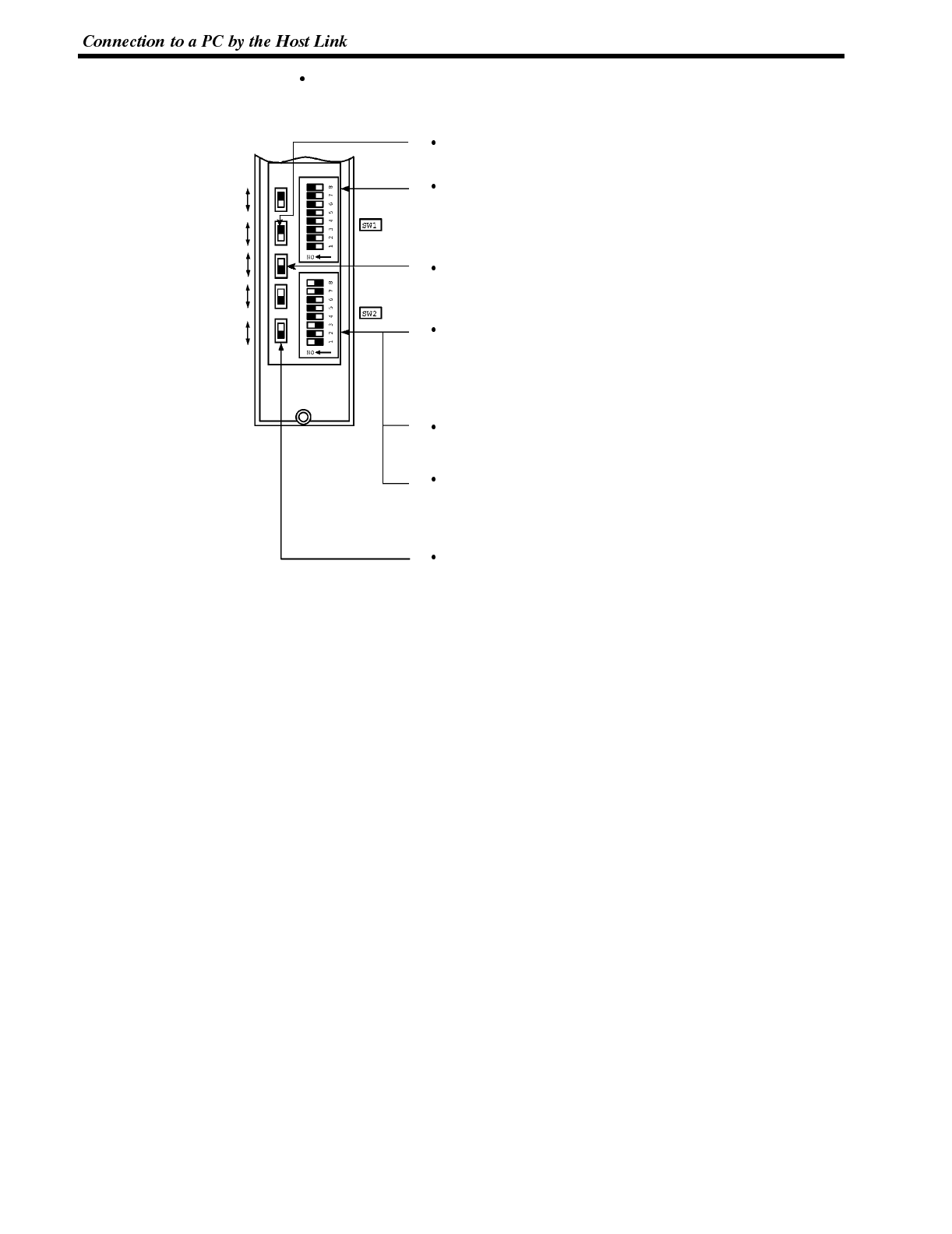
Section 2-4
C500/C1000H rack-mounting type: C500-LK203
[Setting the rear switches]
CTS 0V
External
I/O port selection (selector switch)
Set this to “RS-232C”.
Unit #, parity, and transfer code (DIP SW1-1 to SW1-7)
Set SW1-1 to SW1-7 to “OFF” (“0”).
Synchronization (selector switch)
Set this to “Internal”.
Baud rate (DIP SW2-1 to SW2-4)
Set these switches to “1010” to select 9600 bps.
Set these switches to “0010” to select 19200 bps.
1-to-1/1-to-N selection (DIP SW2-6)
Set SW2-6 to “0” (1-to-N).
Instruction level (DIP SW2-7, SW2-8)
Set these switches to “1”.
(Levels 1, 2, and 3 are enabled.)
CTS selection (selector switch)
Set this always to “0V” (ON).
5V supply
ON
OFF
Synchronization
Internal
External
Termination
resistance
OFF
ON
I/O portRS-422A
RS-232C
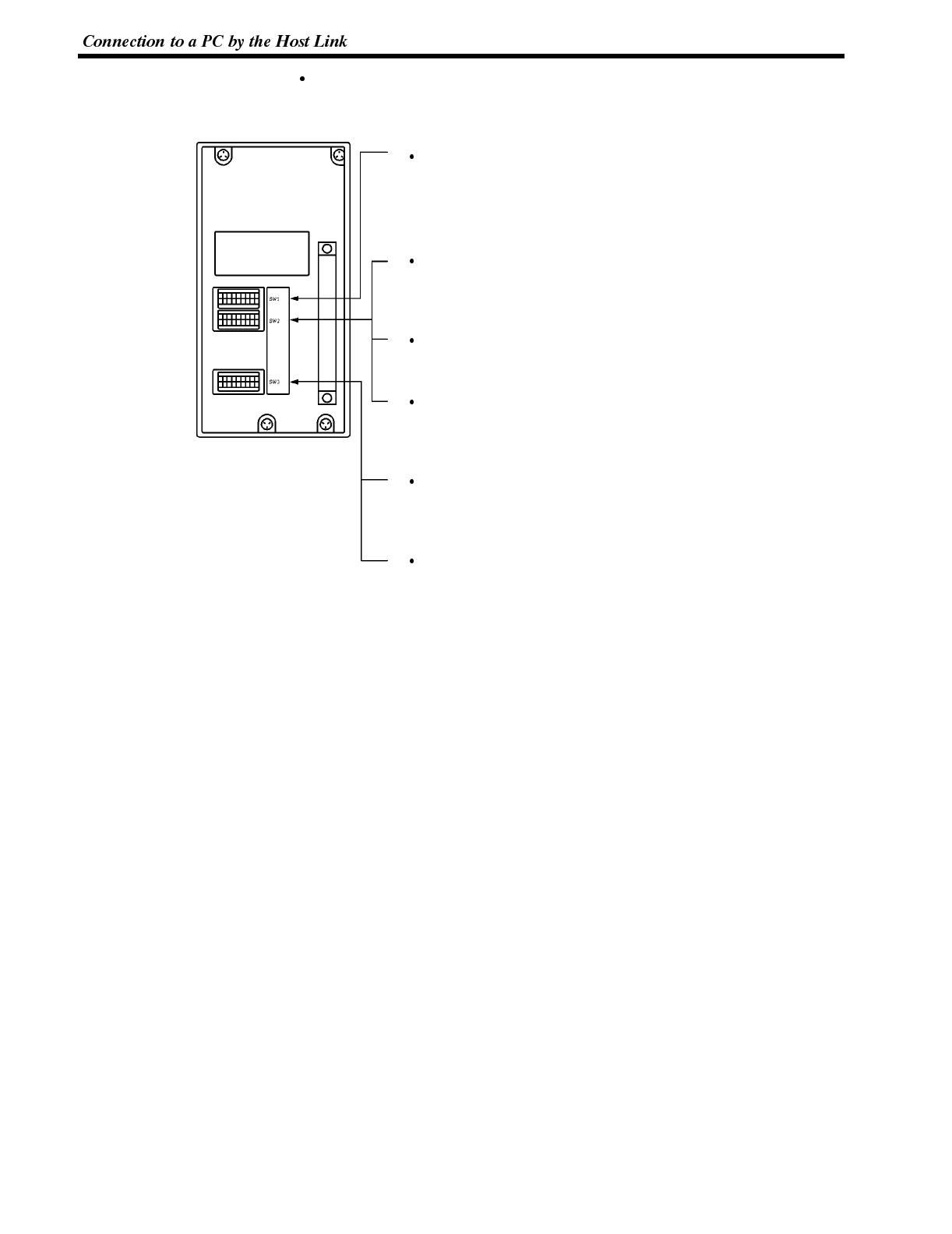
Section 2-4
CPU-mounted type: C120-LK201-V1
[Setting the rear switches]
Synchronization (DIP SW3-3 to SW3-6)
Set SW3-3, SW3-5, and SW3-6 to “ON” (1), and
SW3-4 to “OFF” (0). (Set these to “Internal”.)
Unit #, parity, and transfer code (DIP SW1-1 to SW1-5)
Set SW1-1 to SW1-5 to “OFF” (“0”).
* Parity is fixed at Even Parity. Transfer code is fixed
at ASCII 7 data bits and 2 stop bits.
Baud rate (DIP SW2-1 to SW2-4)
Set these switches to “1010” to select 9600 bps.
Set these switches to “0010” to select 19200 bps.
1-to-1/1-to-N selection (DIP SW2-6)
Set SW2-6 to “0” (1-to-N).
Instruction level (DIP SW2-7, SW2-8)
Set these switches to “1”.
(Levels 1, 2, and 3 are enabled.)
CTS selection (DIP SW3-1 and SW3-2)
Set SW3-1 to “ON” (1) and SW3-2 to “OFF” (0). (Set
this always to “0V”.)
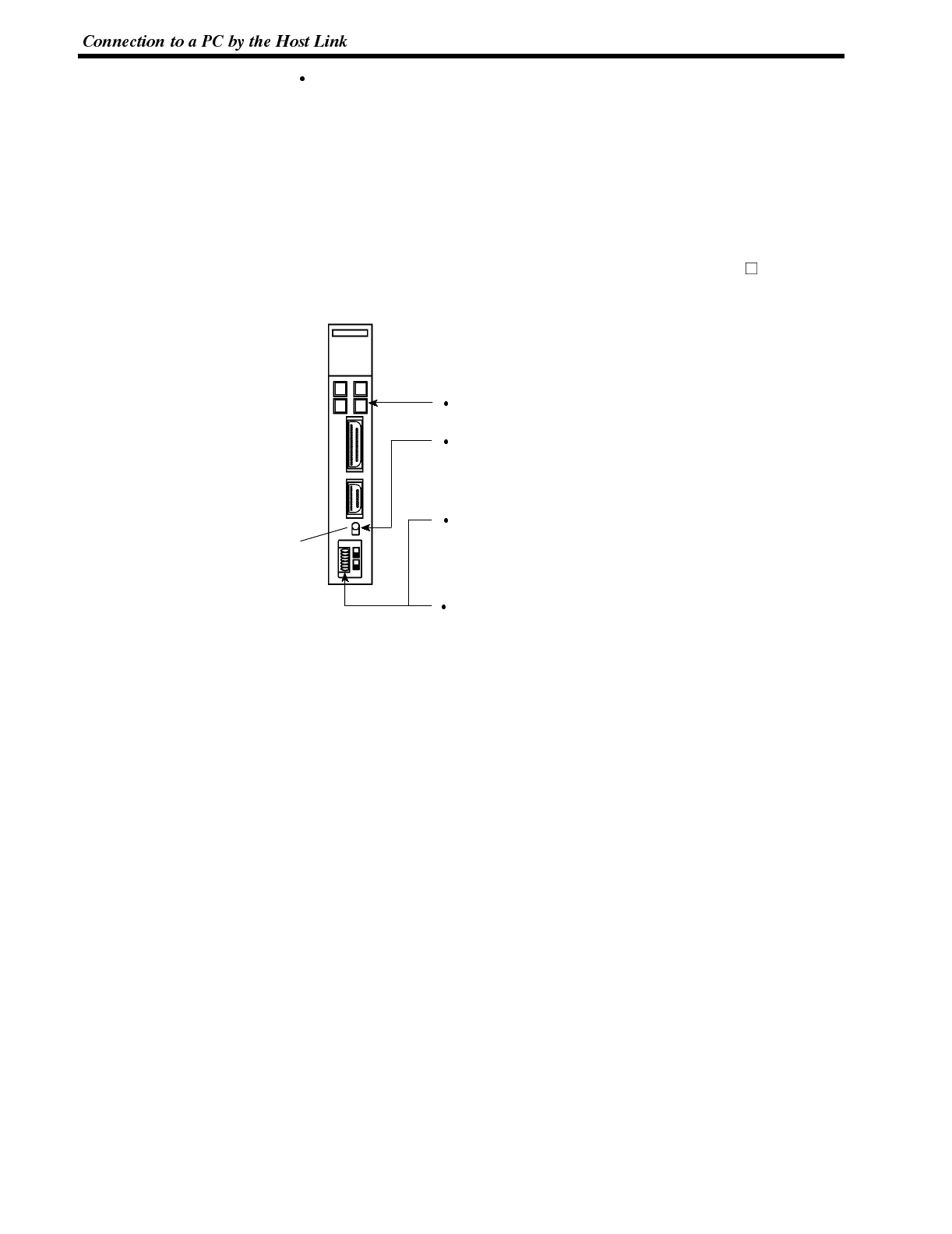
Section 2-4
CVM1/CV series backplate mounted type: CV500-LK201
[Setting the front switches]
Set the operating conditions with the PC System Setting functions when a
CVM1/CV series host link unit is connected to the NT600S. The PC system set-
tings can be made directly from the peripheral tool (LSS etc.) or the PC system
setting information created with a peripheral tool can be transferred to the CPU.
The following describes the switch settings so as to enable the PC system set-
tings. For the details of the PC system settings, refer to the “SYSMAC CVM1/CV
Series Support Software Operation Manual (Details)” (W196-E1- ).
PC system setting (DIP SW1)
Set SW1 to “OFF”.
Communication is performed in accordance with the
values set in the PC CPU special I/O unit system
settings. The initial values in the system settings
are as follows:
Unit # (SW3 and SW4)
Set these switches to “0”.
I/O port selection (selector switch)
Set this to “RS-232C”.
CTS selection (DIP SW2 and SW3)
Set SW2 or SW3 to “ON”. (Set this always to “0V”.)
To use communication port 1, set SW2. To use commu-
nication port 2, set SW3.
Communications
port 1
Communications
port 2
I/O port
selector
switch
RS-232C
↔
RS-422A
(RS-232C/
RS-422A)
(RS-232C)
Baud rate : 9600 bps
Parity : Even
Xon/Xoff control : Not performed
Communication mode
: Full duplex
Stop bit : 2 bits
Data length : 7 bits
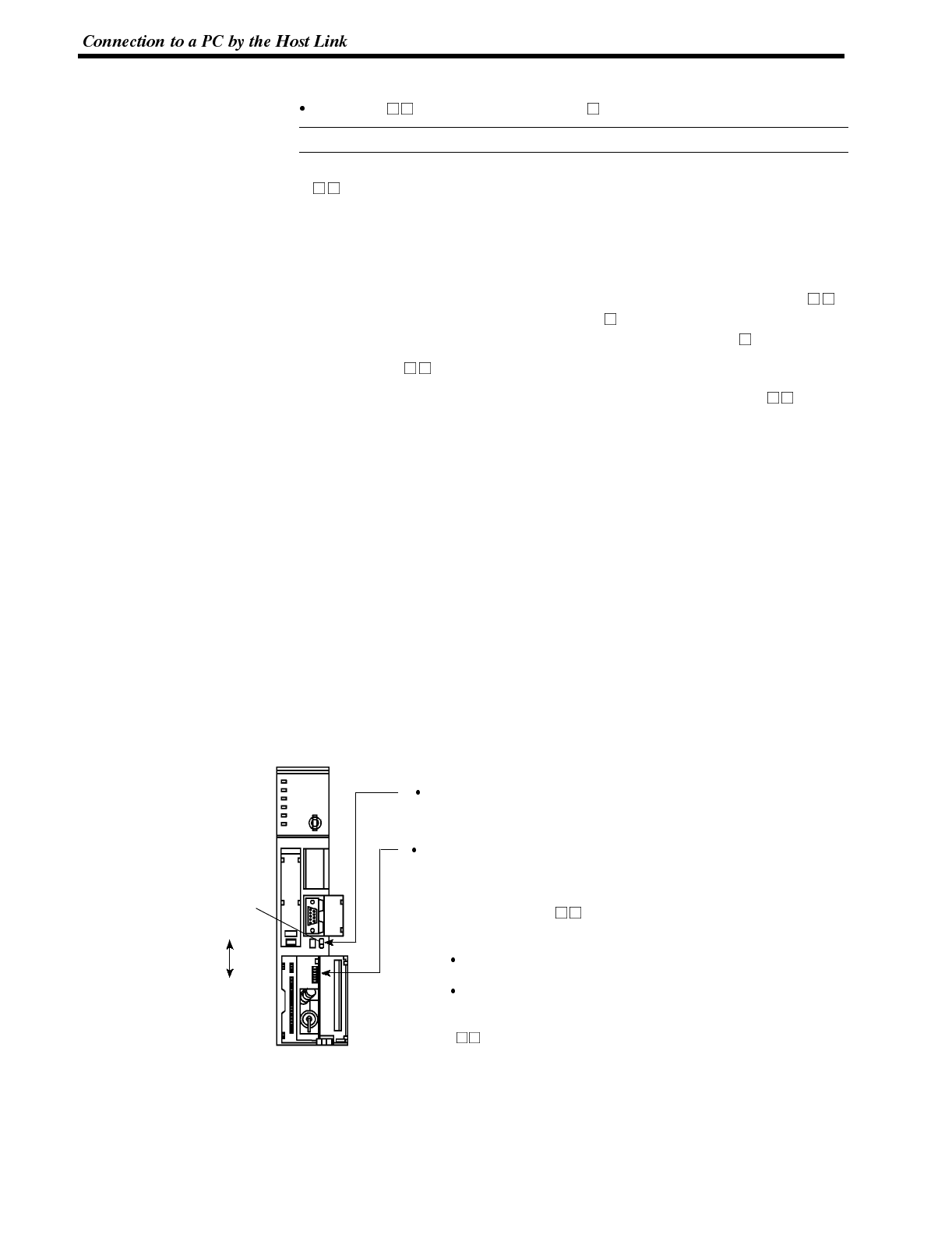
Reference
Section 2-4
Connecting to a CPU
C-series C H, CVM1/CV-series (-EV )
Only CVM1/CV series CPU units designated “-EV1” or higher can be connected.
Set the operating conditions with the PC System Setting functions when a C
H, CVM1/CV-series host link unit is connected to the NT600S. The PC sys-
tem settings can be made directly from the peripheral tool (LSS etc.) or the PC
system setting information created with a peripheral tool can be transferred to
the CPU.
The following describes the switch settings so as to enable the PC system set-
tings. For the details of the PC system settings, refer to the “SYSMAC C H
User’s Manual (Programming)” (W176-E1- ) and the “SYSMAC CVM/CV-Se-
ries Support Software Operation Manual (Details)” (W196-E1- ).
(1) C-series C H : C20H/C28H/C40H/C60H
No switch settings are required when connecting to a C-series C HCPU.
(2) CVM1/CV-series : CV500-CPU01-EV1
CV1000-CPU01-EV1
CV2000-CPU01-EV1
CVM1-CPU01-EV1
CVM1-CPU11-EV1
CVM1-CPU11-EV2
CVM1-CPU21-EV1
Only CVM1/CV series CPU units designated “-EV1” or higher can be con-
nected.
When connecting to a CVM1/CV-series CPU, set the switches as given be-
low.
[Setting the front switches]
System setting (DIP SW4)
To effect the existing DIP switch settings, set SW4 to “ON”.
To effect the existing PC system settings, set SW4 to “OFF”.
Note: In the case of CPU units manufactured before June
1995 (lot No. “ 65”), the factory settings of the DIP
switches do not agree with the factory settings for the
PC system settings.
The factory settings for the DIP switches are:
2400 bps, 1 stop bit, even parity, 7-bits data length.
The factory settings for the PC system settings are:
9600 bps, 2 stop bits, even parity, 7-bits data length.
For CPU units manufactured from July 1995 (lot No.
“75”) onward, the factory settings for the DIP
switches are also 9600 bps and 2 stop bits.
I/O port
selector
switch
RS-232C
I/O port selection (selector switch)
Set this to “RS-232C”.
RS-422A
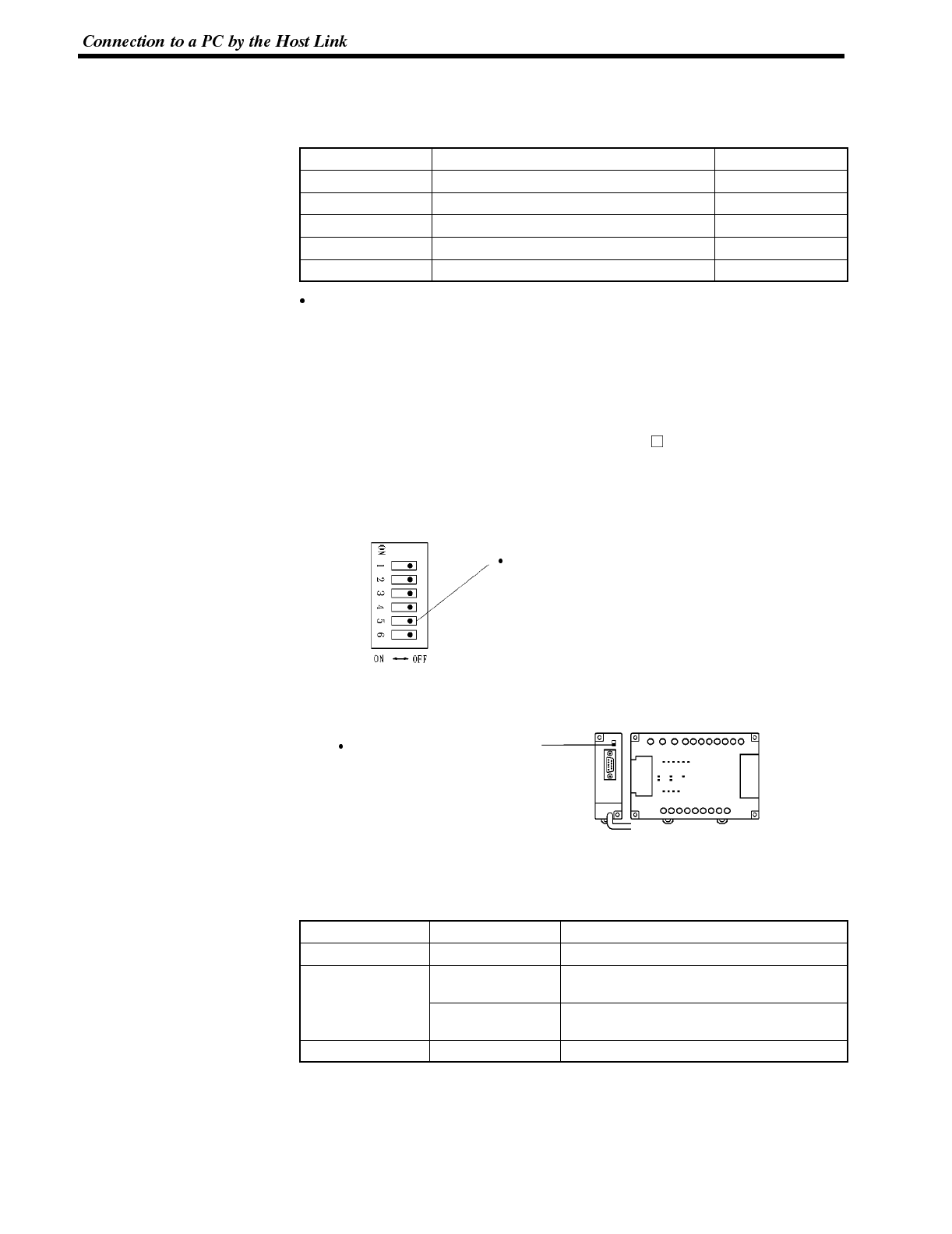
Section 2-4
[Making the PC system settings]
The possible settings and existing settings which can be set by the PC system set-
ting are as given below.
Item Possible Setting Existing Setting
Baud rate 2400/4800/9600/19200 bps 9600 bps
Stop bit 1 or 2 stop bits 2stopbits
Parity Even/odd/non-parity Even parity
Data length ASCII 7 bits ASCII 7 bits
Unit # 00 to 31 Unit #00
C-series C200HS, C200HX/HG/HE, CPM1, CQM1
Set the operating conditions to the PC system setting area when a C200HS or
CQM1 CPU is connected to the NT600S. The PC system setting area (data
memory) can be directly accessed from the peripheral tool (LSS etc.).
The following describes the switch settings so as to enable the PC system set-
tings. For the details of the operation with the PC system setting area, refer tothe
“SYSMAC CQM1 Reference Manual” (W228-E1- ).
[Switch settings] (C200HS, C200HX/HG/HE, CQM1)
RS-232C port communication
condition settings
Set DIP switch 5 to OFF (right side)
to enable the PC system settings.
CPU unit DIP switch settings
[Switch settings] (CPM1)
Set the mode setting switch to
the “HOST” (upper) position.
CPM1
CPM1
-CIF01
[PC system setting area settings]
Write settings to the PC system setting area (data memory) according to the port
used to connect to the NT600S.
Channel # Writing Value Settings
DM6645 0001 Host link mode and conditions are set.
D
M
6
6
4
6
0303 Data length: 7 bits, 2 stop bits, even parity,
baud rate: 9600 bps
DM6646
0304 Data length: 7 bits, 2 stop bits, even parity,
baud rate: 19200 bps
DM6648 0000 Unit No. 0
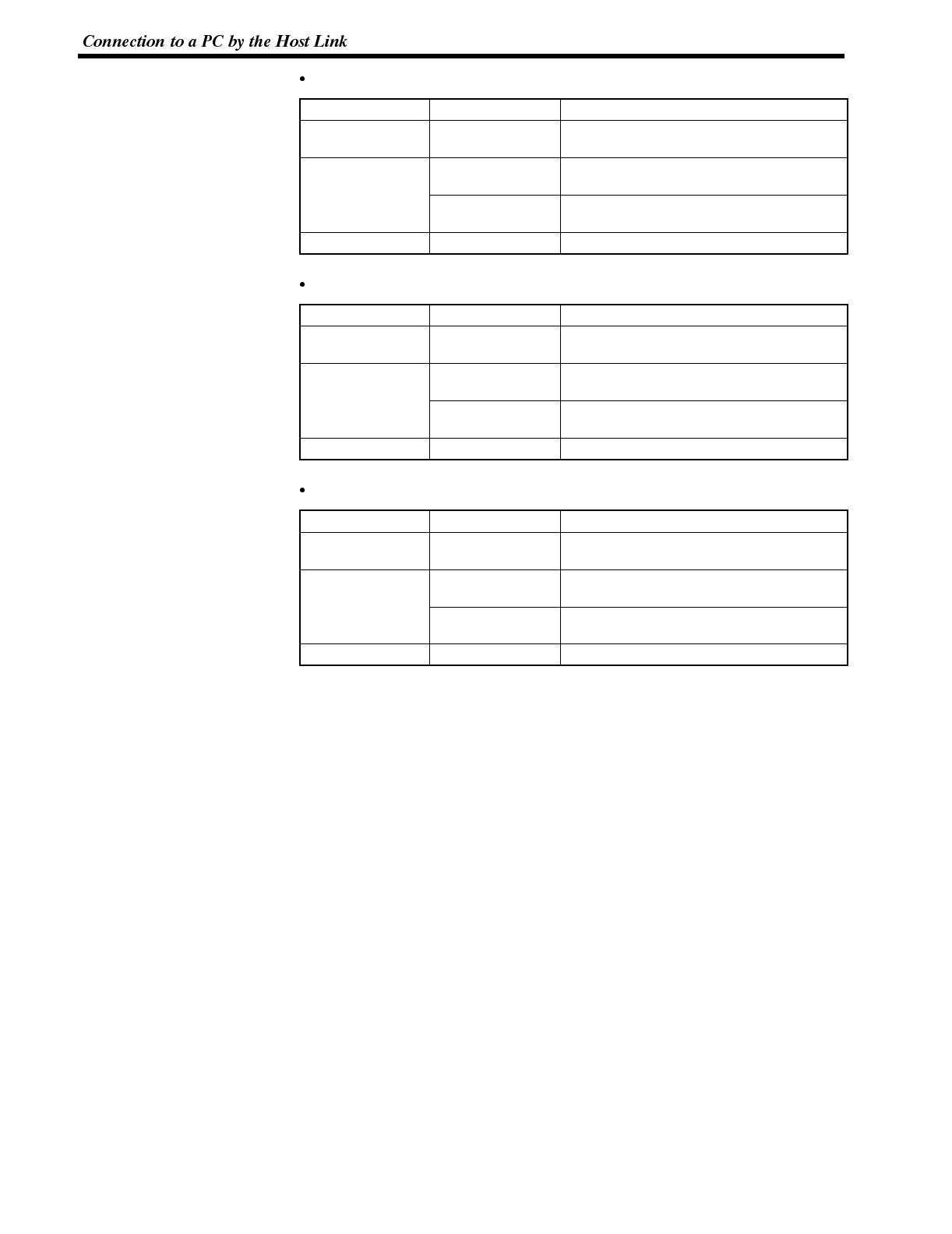
Section 2-4
When using port A of C200HX/HG/HE
Channel # Writing Value Settings
DM6555 0001 Host link mode
Set the conditions with the contents of DM.
D
M
6
5
5
6
0303 Data length: 7 bits, 2 stop bits, even parity,
baud rate: 9600 bps
DM6556
0304 Data length: 7 bits, 2 stop bits, even parity,
baud rate: 19200 bps
DM6558 0000 Unit No. 0
When using port B of C200HX/HG/HE
Channel # Writing Value Settings
DM6550 0001 Host link mode
Set the conditions with the contents of DM.
D
M
6
5
5
1
0303 Data length: 7 bits, 2 stop bits, even parity,
baud rate: 9600 bps
DM6551
0304 Data length: 7 bits, 2 stop bits, even parity,
baud rate: 19200 bps
DM6553 0000 Unit No. 0
When using CPM1
Channel # Writing Value Settings
DM6650 0001 Host link mode
Set the conditions with the contents of DM.
D
M
6
6
5
1
0303 Data length: 7 bits, 2 stop bits, even parity,
baud rate: 9600 bps
DM6651
0304 Data length: 7 bits, 2 stop bits, even parity,
baud rate: 19200 bps
DM6653 0000 Unit No. 0
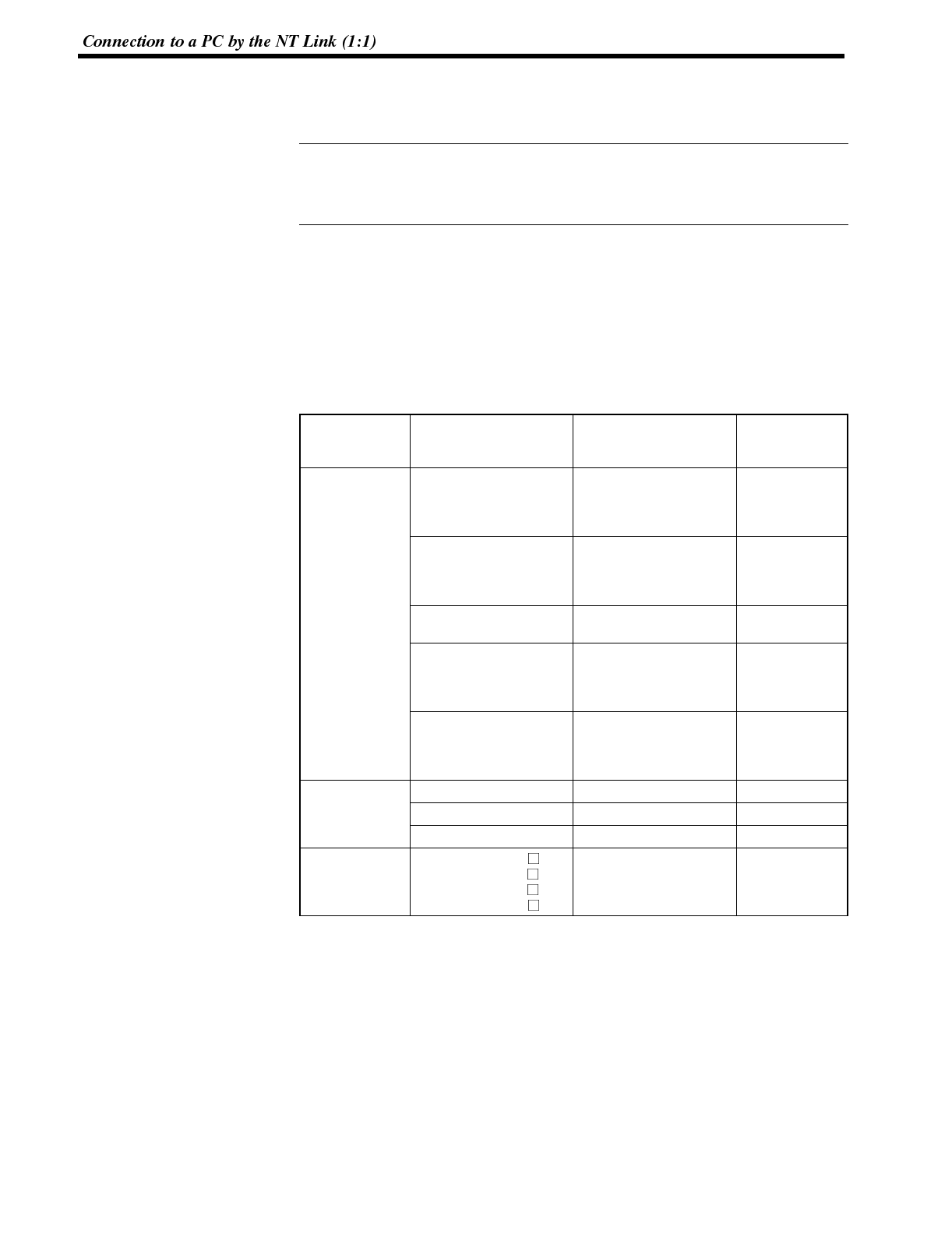
Reference
Section 2-5
3-5 Connection to a PC by the NT Link (1:1)
Connect the NT600S to an OMRON PC by the NT link method.
To connect the NT600S to a PC by the NT link method, the NT600S memory
switch for “host communication” must be set for the NT link. For the “host commu-
nication” setting, refer to “Selecting of the Host Communication Method” (page
85).
3-5-1 Compatible PCs
With OMRON PCs, the unit that has the built-in NT link function varies depending
on the models and series. For C200HX/HG/HE, the CPU unit to be connected in
the NT link by adding a communication board is available.
Check the model and series of the PC against the type of host link unit before mak-
ing the connections.
The compatible PCs are listed in the table below.
PC Series CPU Unit CPU Units Connectable
Using an Expansion
Communication Board Connectable to
CQM1-CPU41-E
CQM1-CPU42-E
CQM1-CPU43-E
CQM1-CPU44-E
CQM1
C200HS-CPU21-E
C200HS-CPU23-E
C200HS-CPU31-E
C200HS-CPU33-E
C200HS
Cseries C200HE-CPU42-E C200HE-CPU32-E
C200HE-CPU42-E C200HE
C200HG-CPU43-E
C200HG-CPU63-E
C200HG-CPU33-E
C200HG-CPU43-E
C200HG-CPU53-E
C200HG-CPU63-E
C200HG
C200HX-CPU44-E
C200HX-CPU64-E
C200HX-CPU34-E
C200HX-CPU44-E
C200HX-CPU54-E
C200HX-CPU64-E
C200HX
CV500-CPU01-EV1 CV500
CV series CV1000-CPU01-EV1 CV1000
CV2000-CPU01-EV1 CV2000
CVM1 series
CVM1-CPU01-EV
CVM1-CPU11-EV
CVM1-CPU11-EV
CVM1-CPU21-EV
CVM1
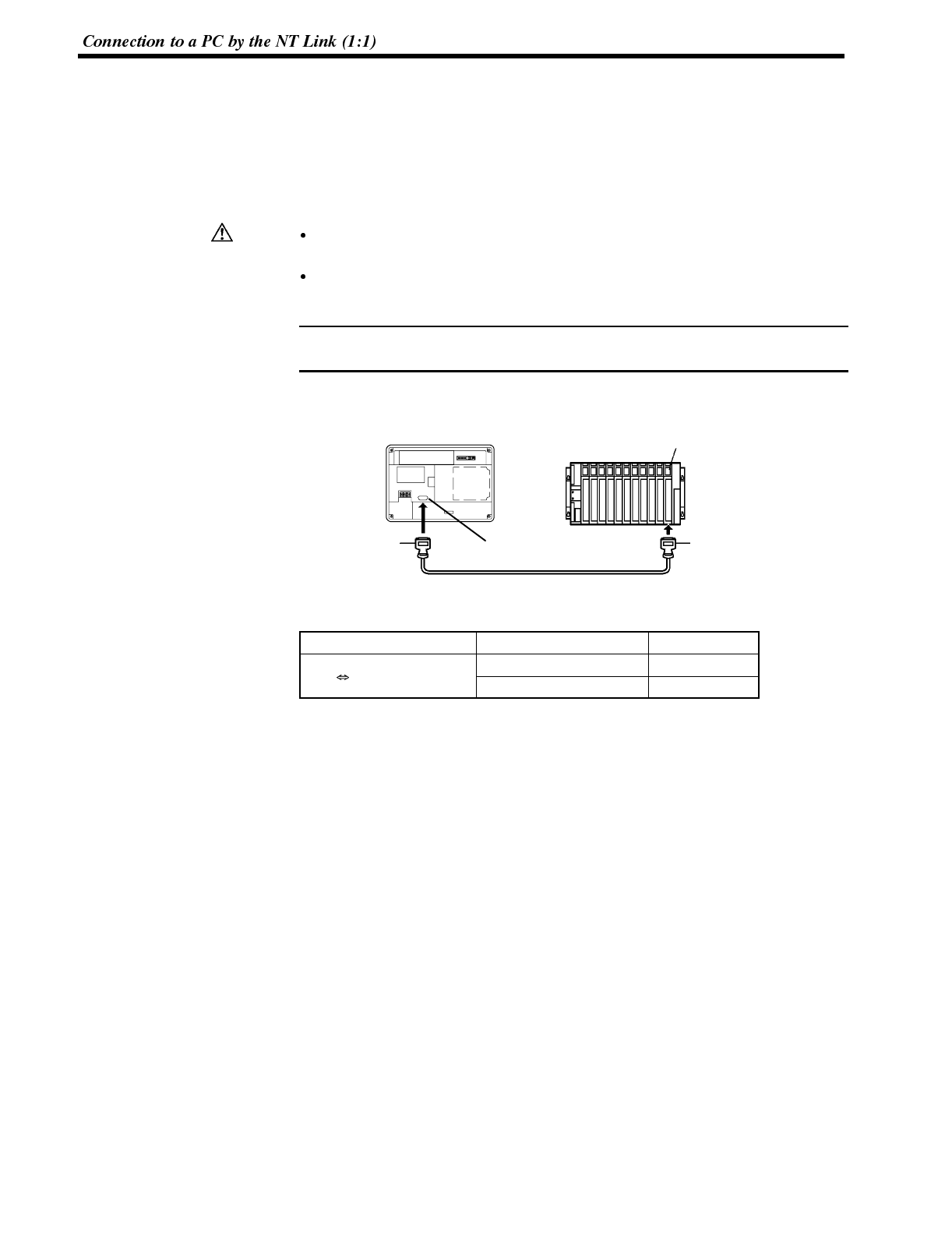
Caution
Note
Section 2-5
3-5-2 Connecting the NT600S
Refer to the illustrations below to select the appropriate cable for the unit connec-
tors and connect the NT600S to the PC.
A host link connector cable can also be used. To make a connector cable, refer to
Appendix E Method for Making the Cable for Connection to the PC/Host (page
264).
After connecting a communication cable, always secure it with the screws.
Otherwise the cable may disconnect, causing operation to fail.
The cable’s tensile load is 30 N. Do not subject it to loads greater than this.
Otherwise a discontinuity may occur, causing operation to fail.
Before inserting or removing the connectors, make sure that the NT600S and the
PC are turned OFF.
Use a connector cable with a 9-pin connector on both ends to connect the NT600S
to a PC with a 9-pin connector.
CPU unit
SYSMAC C series
PC, CVM1/CV
series PC
Host I/F connector
(RS-232C 9-pin type) 9-pin connector
RS-232C connector cable
9-pin connector
NT600S
The following are the recommended cables (manufactured by OMRON).
Connector Specification Model Cable Length
9
p
i
n
9
p
i
n
XW2Z-200T 2m
9pin 9pin XW2Z-500T 5m
If a Cable Longer Than 5 m is Required
If a cable longer than 5 m is required, a connector cable will have to be made. Refer
to Appendix E Method for Making the Cable for Connection to the PC/Host (page
264).
The maximum transmission distance is 15 m.
When Long-Distance Transmission is Required
When transmission over a distance exceeding the RS-232C specification is re-
quired, it can be achieved by using an RS-232C/RS-422A converter unit (type NT-
AL001) to switch to RS-422A communication (RS-485 communication cannot be
used).
For details, refer to “Appendix F Connecting to an RS-232C/RS-422 Converter
Unit” (page 275 of the appendix).
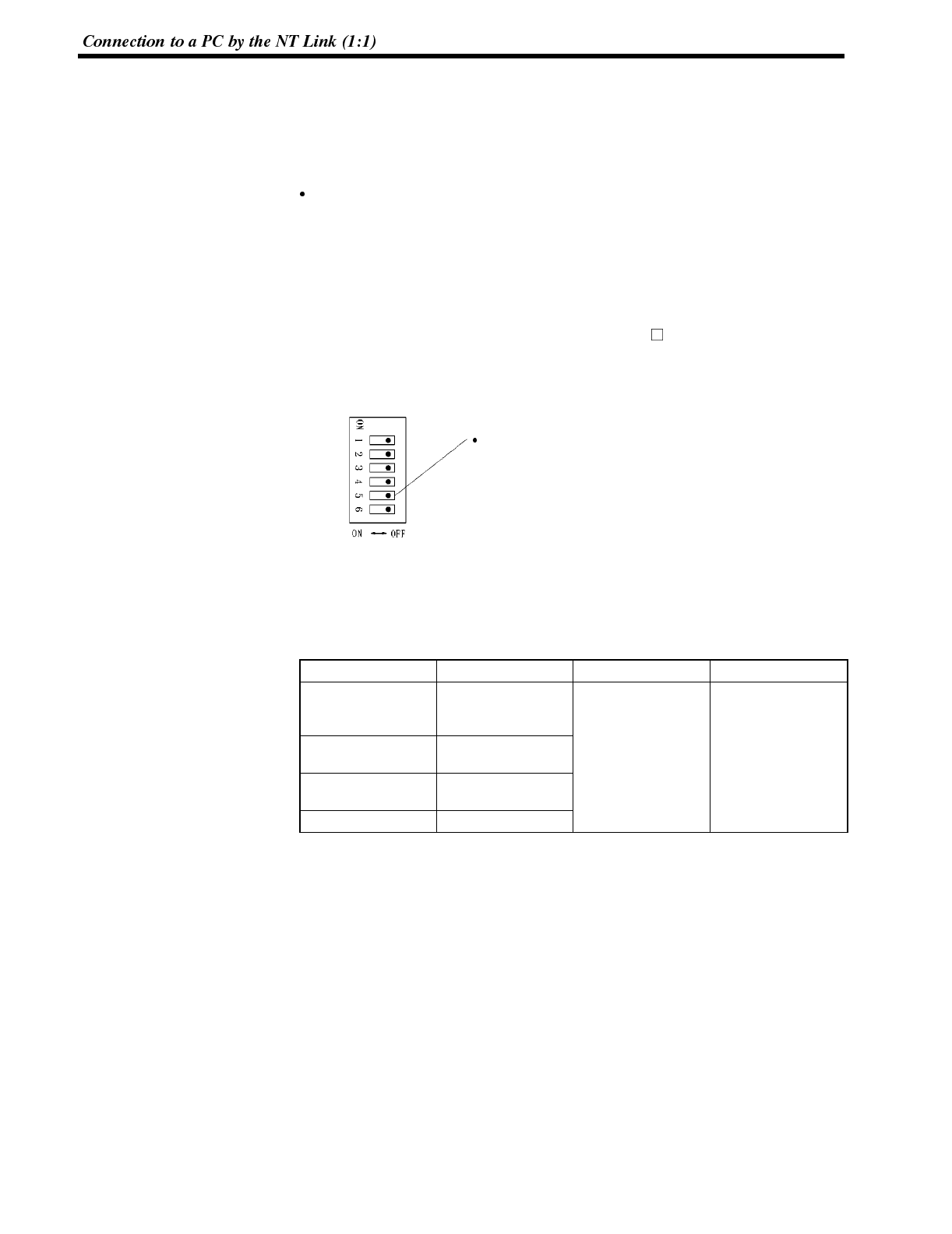
Section 2-5
3-5-3 PC Switch Settings
When the NT600S and PC are connected to each other, set the conditions at the
PC CPU so as to enable the NT link communications.
The following is a general description of switch settings.
C-series C200HS, C200HX/HG/HE, CPM1, CQM1
Set the operating conditions to the PC system setting area when a C200HS or
CQM1 CPU is connected to the NT600S. The PC system setting area (data
memory) can be directly accessed from the peripheral tool (LSS etc.).
The following describes the switch settings so as to enable the PC system set-
tings. For the details of the operation with the PC system setting area, refer tothe
“SYSMAC CQM1 Reference Manual” (W228-E1- ).
[Switch setting] (C200HS, C200HX/HG/HE, CQM1)
RS-232C port communication
condition settings
Set DIP switch 5 to OFF (right side)
to enable the PC system settings.
CPU unit DIP switch settings
[PC system setting area settings] (C200HX/HG/HE, CPM1, CQM1)
Write values to the PC system setting area (data memory) in accordance with the
CPU unit and port used for connection to the NT600S.
PC Side Channel # Writing Value Settings
RS-232 port of
C200HX/HG/HE,
CQM1 DM6645
Port A of C200HX/
HG/HE DM6555 4000 Use NT link (1:1)
Port B of C200HX/
HG/HE DM6550
CPM1 DM6650
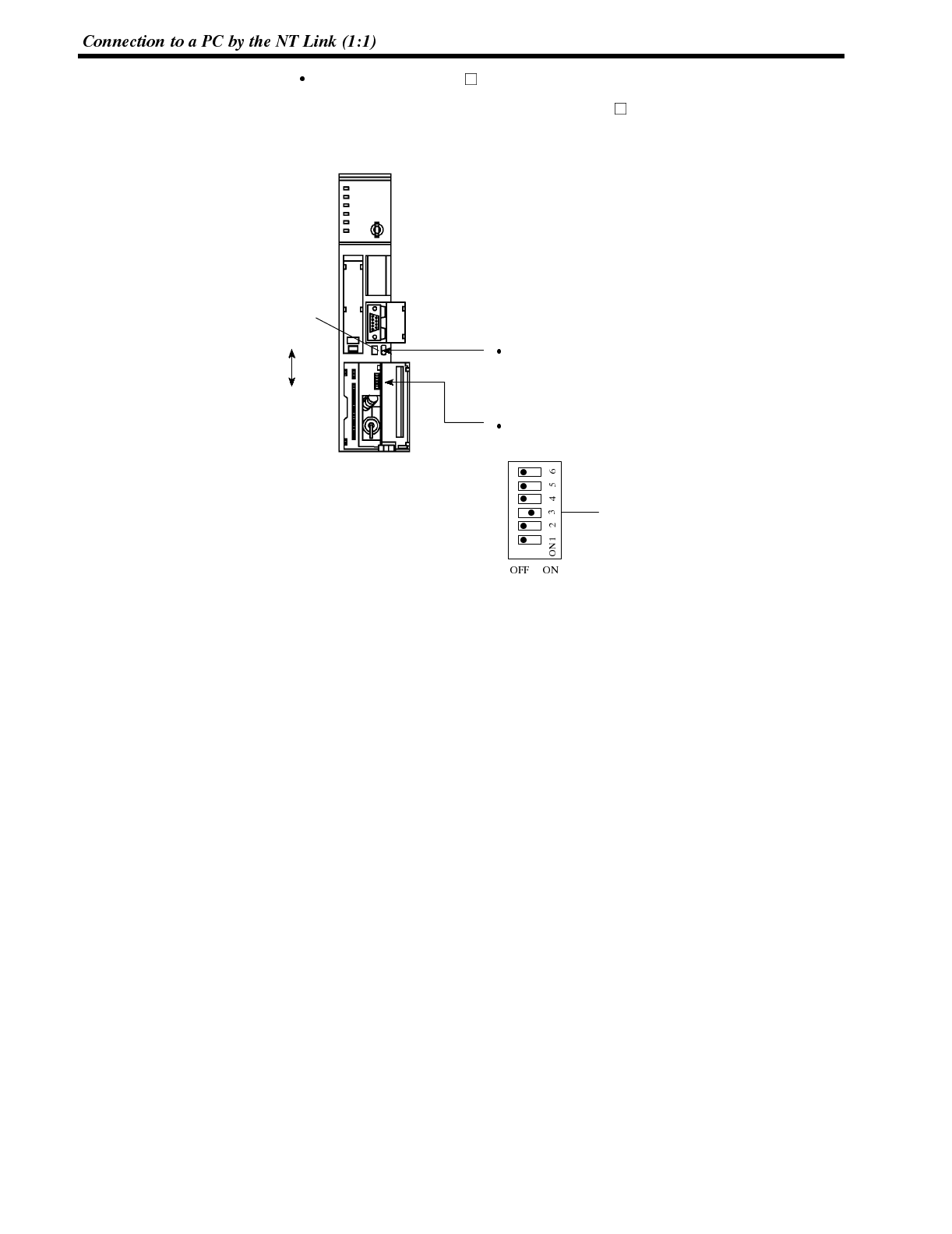
Section 2-5
CVM1/CV-series (-EV )
When connecting to a CVM1/CV-series (-EV ) CPU, set the switches as given
below.
I/O port selection (selector switch)
Set this to “RS-232C”.
NT link setting (DIP SW3)
Set SW3 to “ON”.
I/O port
selector
switch
RS-232C
RS-422A
Set SW3 to “ON” (right).
↔
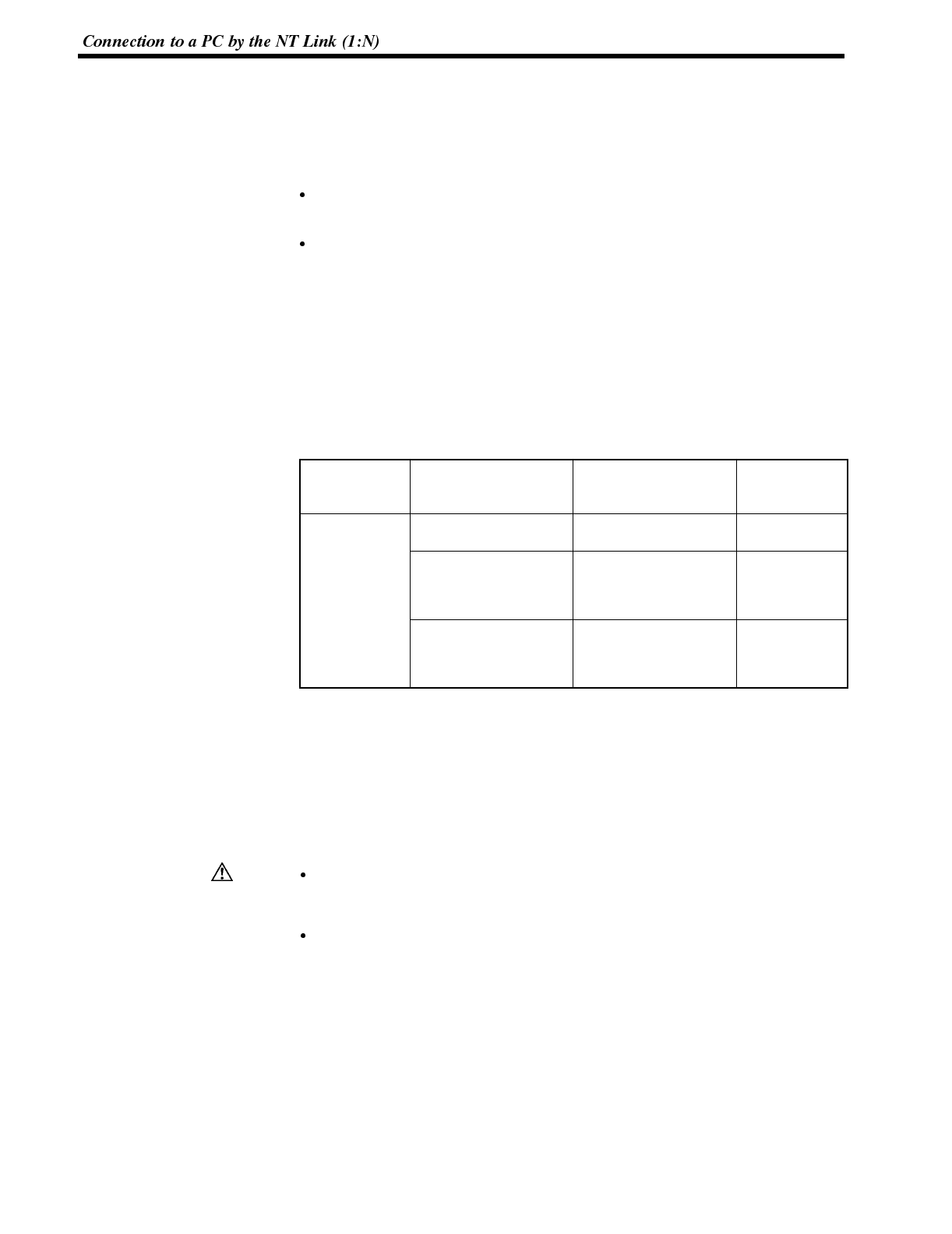
Caution
Section 2-6
3-6 Connection to a PC by the NT Link (1:N)
Connect the NT600S to an OMRON PC by the NT link method.
To connect the NT600S to a PC by the NT link (1:N) method, the communication
conditions must be set with the memory switches.
Setting NT link (1:N)
(Refer to “Selecting the Host Communication Method” (page 85))
Setting the unit No. of the connected NT20S
(Selecting Unit Numbers (page 87))
3-6-1 Compatible PCs
The only OMRON PCs that can be connected in an NT link (1:N) are the C series
C200HX/HG/HE models. When making a connection, check the series and model
of the PC to which the connection is being made, and the type of host link unit that
is installed.
The following is a list of the PCs that can be connected to the NT600S via a host
link (1:N).
PC Series CPU Unit with Built-in
NT Link Function
CPU Units Connectable
Using an Expansion
Communication Board Connectable to
C200HE-CPU42-E C200HE-CPU32-E
C200HE-CPU42-E C200HE
Cseries
C200HG-CPU43-E
C200HG-CPU63-E
C200HG-CPU33-E
C200HG-CPU43-E
C200HG-CPU53-E
C200HG-CPU63-E
C200HG
C200HX-CPU44-E
C200HX-CPU64-E
C200HX-CPU34-E
C200HX-CPU44-E
C200HX-CPU54-E
C200HX-CPU64-E
C200HX
3-6-2 Connecting the NT600S Units
Referring to the illustrations below and using a cable appropriate for the CPU unit’s
connector, connect the NT600S units and the PC using RS-232C/RS-422A con-
verter units (type NT-AL001).
An NT link connection cable can be used as the RS-232C cable. For details on
making a connection cable, refer to Appendix E “Method for Making the Cable for
Connection to the Host” (page 264).
After connecting the communication cable, be sure to lock the connectors with
the screws.
Otherwise the cable may disconnect, causing operation to fail.
The cable’s tensile load is 30 N. Do not subject it to loads greater than this.
Otherwise a discontinuity may occur, causing operation to fail.
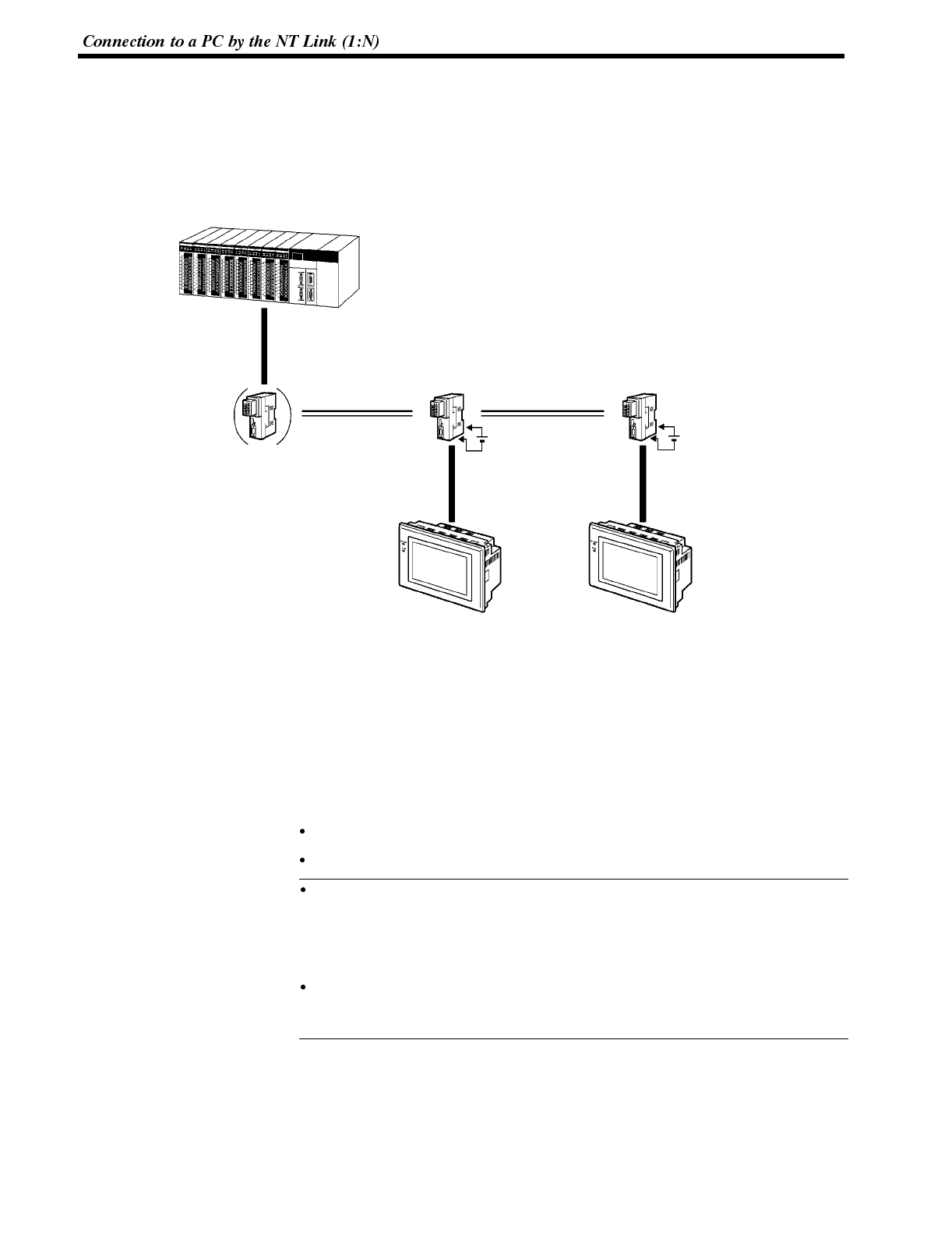
Reference
Section 2-6
Connection Diagram
As shown in the figure below, connect multiple NT600S units to one PC. In an NT
link (1:N), up to eight NT600S units can be connected to one PC port.
C200HX/HG/HE
OMRON PC
While controlling machinery and
monitoring lines, controls the
NT600S units when necessary.
C200HX/HG/HE can be used.
RS-232C cable
(max. length: 2 m), or
directly connected
RS-422A/485 cable
RS-232C/RS-422A
converter unit,
type NT-AL001
RS-232C/RS-422A
converter unit,
type NT-AL001
RS-232C cable
(max. length: 2 m)
RS-232C cable
(max. length: 2 m)
RS-422A/485 cable (*1) RS-422A/485 cable (*1)
(Up to eight NT600S units can be connected.)
NT600SNT600S
RS-232C/RS-422A converter
unit, type NT-AL001
(Not required if the connection is
made at the RS-422A/485 port.)
(*1) Total cable length: 500 m
(*2) For connection to an
NT600S-ST121(B)-EV3, a
separate power supply is
required.
+5V (*2)
(150mA)
+5V (*2)
(150mA)
[Maximum Number of NT600Ss Connectable to One Port]
The maximum number of NT600S units that can be connected to the RS-232C
port (built in the CPU) and the A and B ports in the communication board is indi-
cated below.
C200HE :Up to 4 NT600S units per port (unit Nos. 0 to 3)
C200HG, C200HX :Up to 8 NT600S units per port (unit Nos. 0 to 7)
When NT600S-ST121(B)-EV3 is connected in the configuration shown in the
figure above, a separate +5 V (150 mA) power supply is required to drive the
RS-232C/RS-422 converter units (NT-AL001). When NT600S-ST211(B)-EV3
is connected, the power to the converter unit can be supplied from the PT itself,
so no separate power supply is required.
When connecting the C200HX/HG/HE and an RS-232C/RS-422A converter
unit, use a converter unit whose lot number is 15Y5 or later. Converter units of
lot numbers previous to 15Y5 cannot be connected.
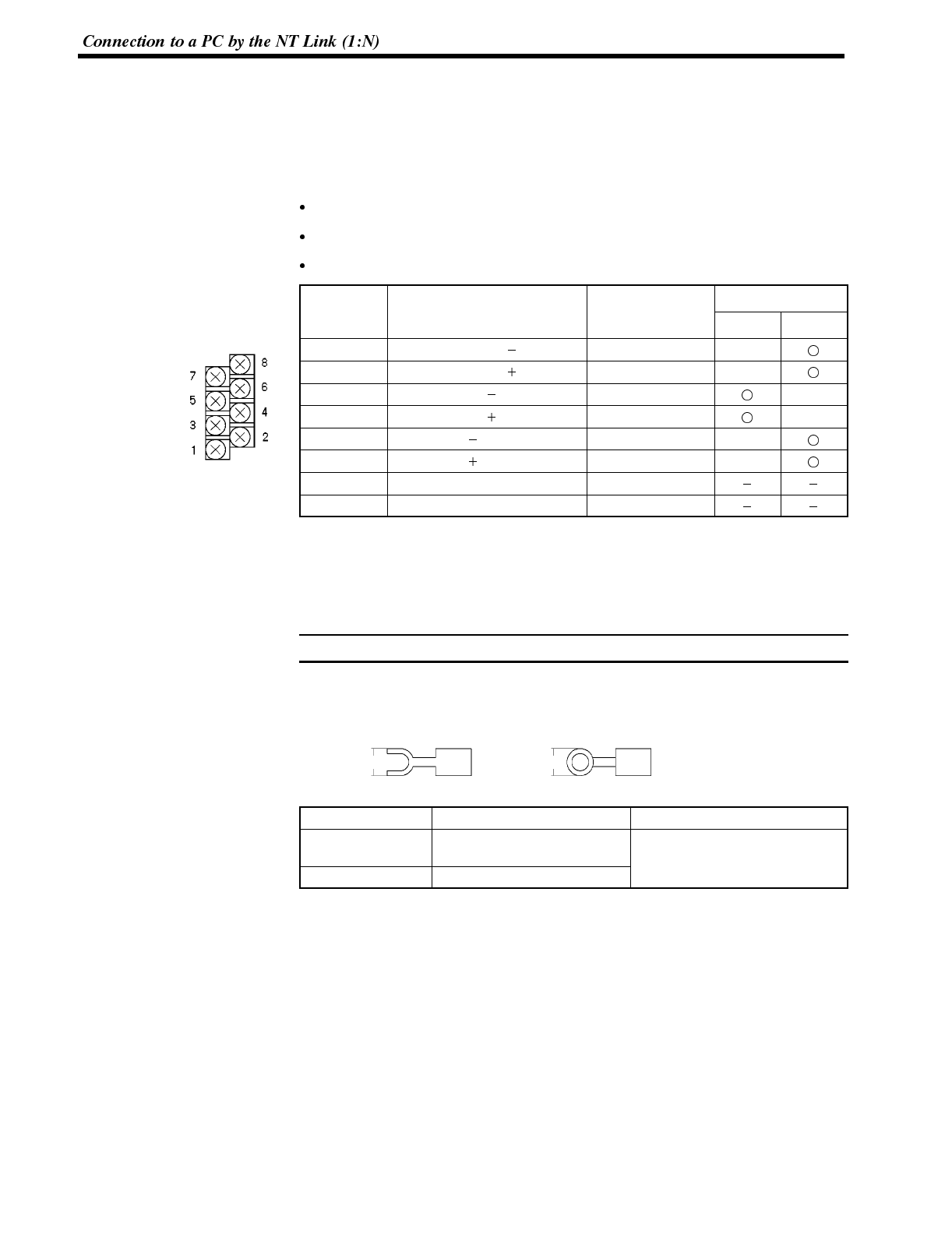
Note
Section 2-6
Converter Unit Connector Specifications
The terminal block specifications of the RS-232C/RS-422A converter unit are indi-
cated here. For details on the method for making the connection cable, refer to
“Making the Cable” (page 272).
NT-AL001 RS-422A terminal block specifications
Connected terminal block RS-422A terminal block (M3 screws)
Electrical characteristics Conform to EIA RS-422A
Signal direction Signal input and output is relative to the NT-AL001.
Terminal
B
l
o
c
k
P
i
n
S
i
g
n
a
l
N
a
m
e
A
b
b
r
e
v
i
a
t
i
o
n
Signal Direction
Block Pin
No. Signal Name Abbreviation Input Output
8Request to send ( )CSA
7Request to send ( )CSB
6Receive data ( )RDA
5Receive data ( )RDB
4Send data ( )SDA
3Send data ( )SDB
2Signal ground SG (GND)
1Functional ground
* The CSA and CSB signals are for special applications.
Converter Unit Terminal Screws and Crimp Terminals
The terminal screws are M3 screws. Use M3 size crimp terminals. Tighten the ter-
minal screws with a torque of 0.5 N·m.
During wiring, crimp terminals must be used for connections.
[Recommended crimp terminals]
Fork Type Round Type
6.2mm or less 6.2mm or less
Maker Type Recommended Wire Size
Japan Solderless
Terminal MFG 1.25-N3A (Fork) AWG22to18
(
0.3 to 0.75mm2
)
Molex Y1.25-3.5L (Fork)
A
W
G
2
2
t
o
1
8
(
0
.
3
t
o
0
.
7
5
m
m
2
)
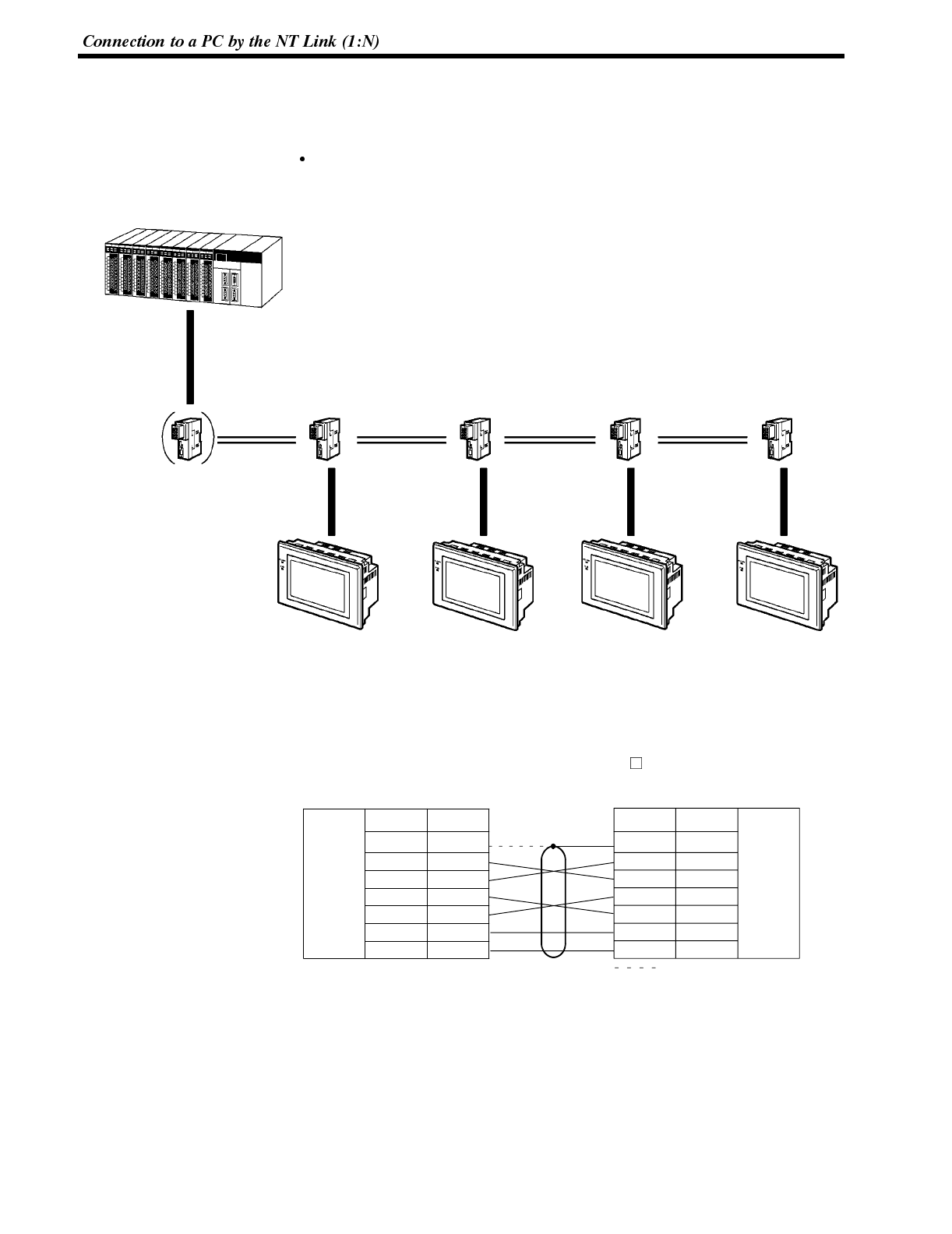
Section 2-6
Wiring Method
For the connections between the PC and NT600S units, wire as shown below. The
wiring method differs depending on the cables used for connection.
RS-422A connection
OMRON PC
While controlling machinery and
monitoring lines, controls the
NT600S units when necessary.
C200H/HG/HE can be used.
C200HX/HG/HE
RS-232C cable
(max. length: 2 m),
or directly
connected RS-422A
cable RS-232C/RS-422A
converter unit,
type NT-AL001
RS-232C/RS-422A
converter unit,
type NT-AL001
RS-232C/RS-422A
converter unit,
type NT-AL001
RS-232C/RS-422A
converter unit,
type NT-AL001
RS-232C/RS-422A
converter unit,
type NT-AL001
RS-422A cable (*) RS-422A cable (*) RS-422A cable (*) RS-422A cable (*)
RS-232C cable
(max. length: 2 m) RS-232C cable
(max. length: 2 m)
RS-232C cable
(max. length: 2 m)
RS-232C cable
(max. length: 2 m)
NT600S NT600S NT600S NT600S
(*) Total cable length: 500 m
➀➁
➁➁
[RS-232C Cable Wiring] (NT600S-ST211(B)-EV )
2
3
4
5
6
9
Pin No.Abbrev.
SD
RD
RS
CS
+5V
SG
RS-232C
interface
Shielding
wire
PT, PC NT-AL001
RS-232C
interface
Pin No. Abbrev.
2
3
4
5
6
9
SD
RD
RS
CS
+5V
SG
: Only connected at PC
Connector
cover Connector
cover
The pin numbers are the numbers at the NT600S.
For the pin numbers at the PC, refer to the manual for the PC used.
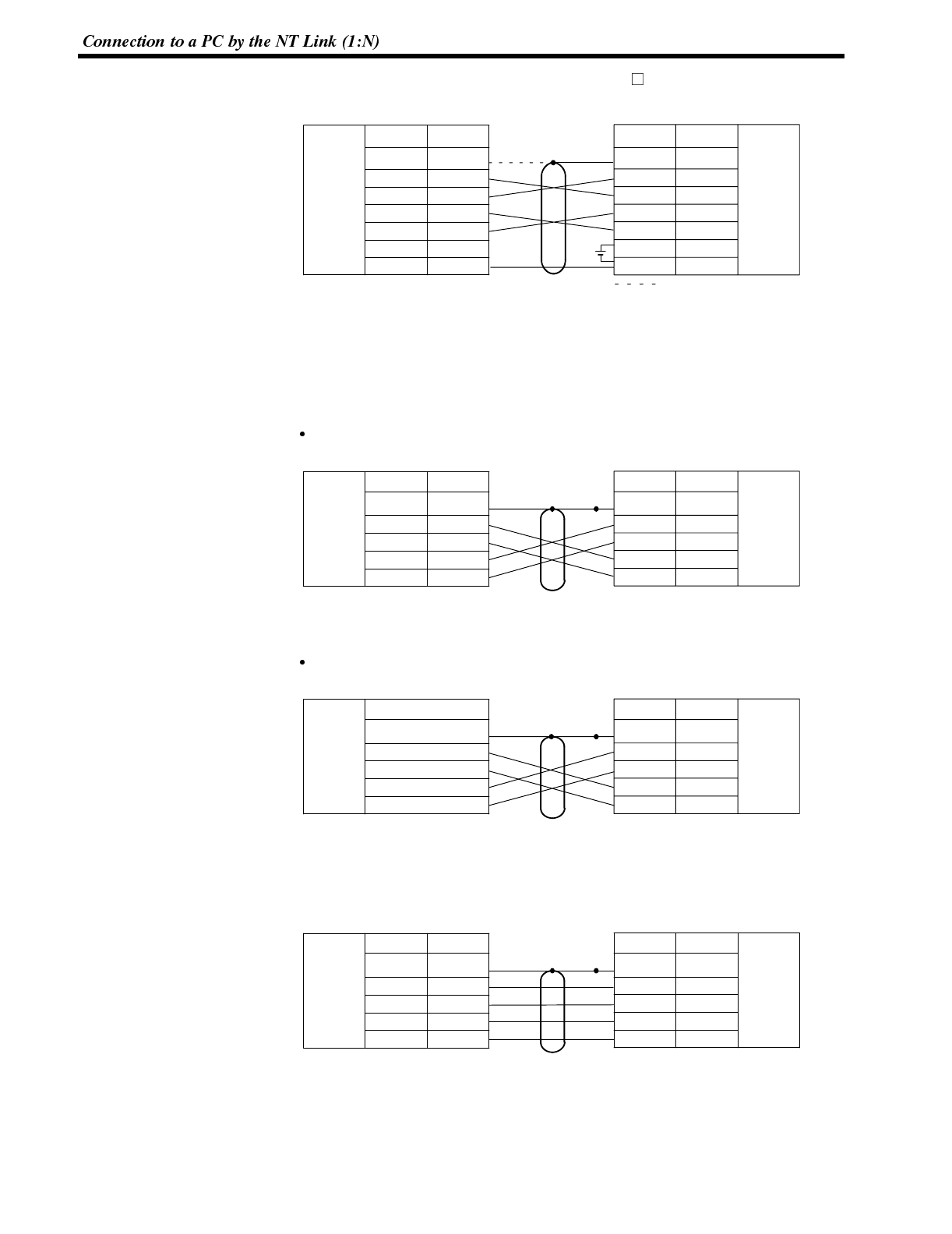
Section 2-6
[RS-232C Cable Wiring] (NT600S-ST121(B)-EV )
+5V
(150mA)
2
3
4
5
6
9
Pin No.Abbrev.
SD
RD
RS
CS
+5V
SG
RS-232C
interface
Shielding
wire
PT, PC NT-AL001
RS-232C
interface
Pin No. Abbrev.
2
3
4
5
6
9
SD
RD
RS
CS
+5V
SG
: Only connected at PC
Connector
cover Connector
cover
The pin numbers are the numbers at the NT600S.
For the pin numbers at the PC, refer to the manual for the PC used.
[RS-422A Cable Wiring ( ➀)]
RS-232C connection at the PC side
3
4
5
6
Pin No.Abbrev.
SDB
SDA
RDB
RDA
RS-422A
terminal
block
Shielding
wire
NT-AL001 NT-AL001
RS-422A
terminal
block
Pin No. Abbrev.
1
3
4
5
6
SDB
SDA
RDB
RDA
1
Functional
ground Functional
ground
RS-422A connection at the PC side
Abbrev.
SDA (--)
SDB (+)
RDA (--)
RDB (+)
RS-422A
interface
Shielding
wire
PC NT-AL001
RS-422A
terminal
block
Pin No. Abbrev.
1
3
4
5
6
SDB
SDA
RDB
RDA
Functional
ground
Connector
cover
[RS-422A Cable Wiring ( ➁)]
3
4
5
6
Pin No.Abbrev.
SDB
SDA
RDB
RDA
RS-422A
terminal
block
Shielding
wire
NT-AL001 NT-AL001
RS-422A
terminal
block
Pin No. Abbrev.
1
3
4
5
6
SDB
SDA
RDB
RDA
Functional
ground
Functional
ground 1
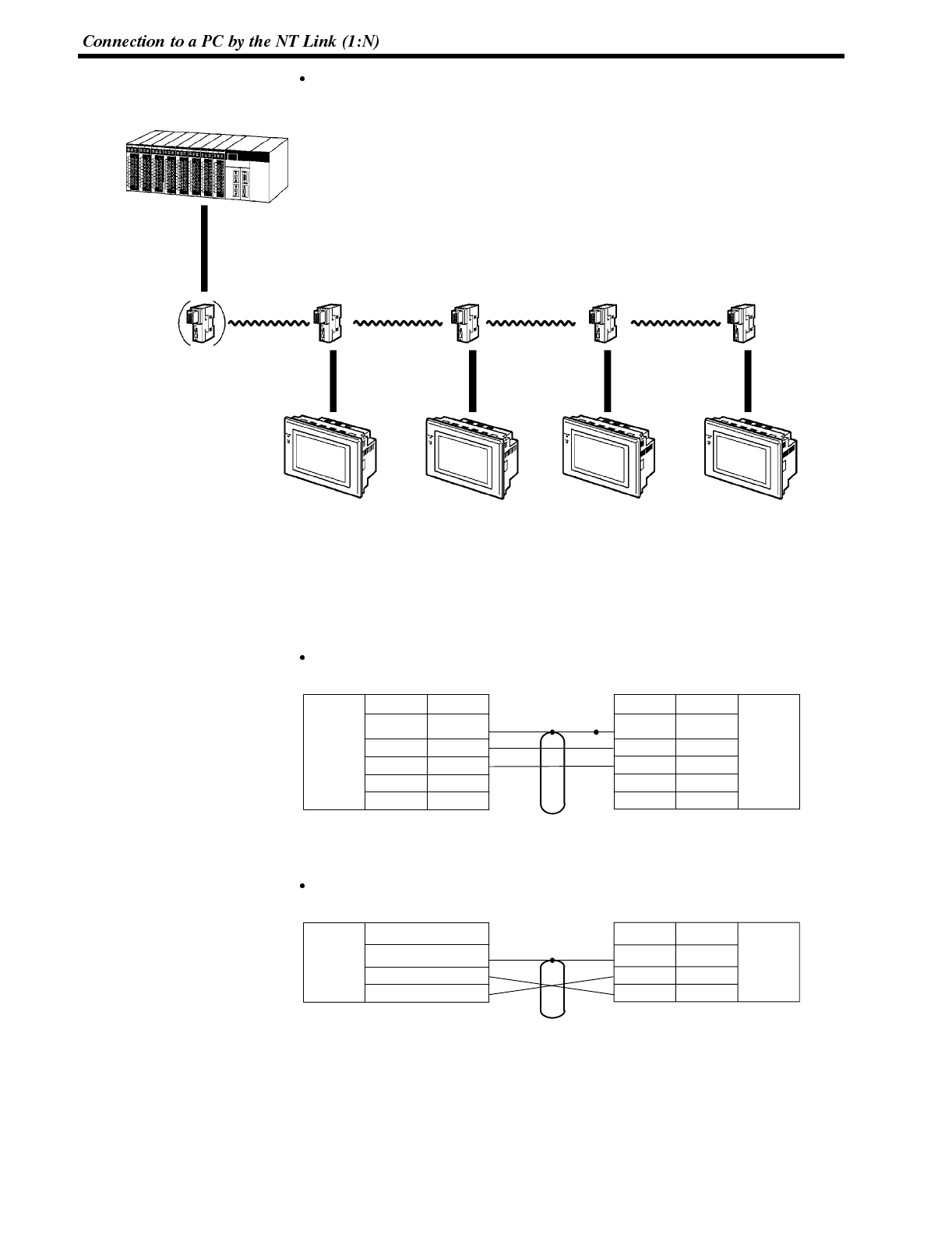
Section 2-6
RS-485 connection
C200HX/HG/HE
OMRON PC
While controlling machinery and
monitoring lines, controls the
NT600S units when necessary.
C200H/HG/HE can be used.
RS-232C cable
(max. length: 2 m), or
directly connected
RS-485 cable RS-232C/RS-422A
converter unit,
type NT-AL001
RS-232C/RS-422A
converter unit,
type NT-AL001
RS-232C/RS-422A
converter unit,
type NT-AL001
RS-232C/RS-422A
converter unit,
type NT-AL001
RS-485 cable (*) RS-485 cable (*) RS-485 cable (*) RS-485 cable (*)
RS-232C cable
(max. length: 2 m)
RS-232C cable
(max. length: 2 m)
RS-232C cable
(max. length: 2 m)
RS-232C cable
(max. length: 2 m)
NT600S NT600S NT600S NT600S
(*) Total cable length: 500m
RS-232C/RS-422A
converter unit,
type NT-AL001
[RS-232C Cable Wiring]
Same as for an RS-422A connection. Refer to “RS-422A connection” (page 50).
[RS-485 Cable Wiring]
NT-AL001 to NT-AL001
3
4
5
6
Pin No.Abbrev.
SDB
SDA
RDB
RDA
RS-422A
terminal
block
Shielding
wire
NT-AL001 NT-AL001
RS-422A
terminal
block
Pin No. Abbrev.
1
3
4
5
6
SDB
SDA
RDB
RDA
Functional
ground
Functional
ground 1
PC to NT-AL001
Abbrev.
SDA (--)
SDB (+)
RS-422A
interface
Shielding
wire
PC NT-AL001
RS-422A
terminal
block
Pin No. Abbrev.
1
3
4
SDB
SDA
Connector
cover
Connector
cover
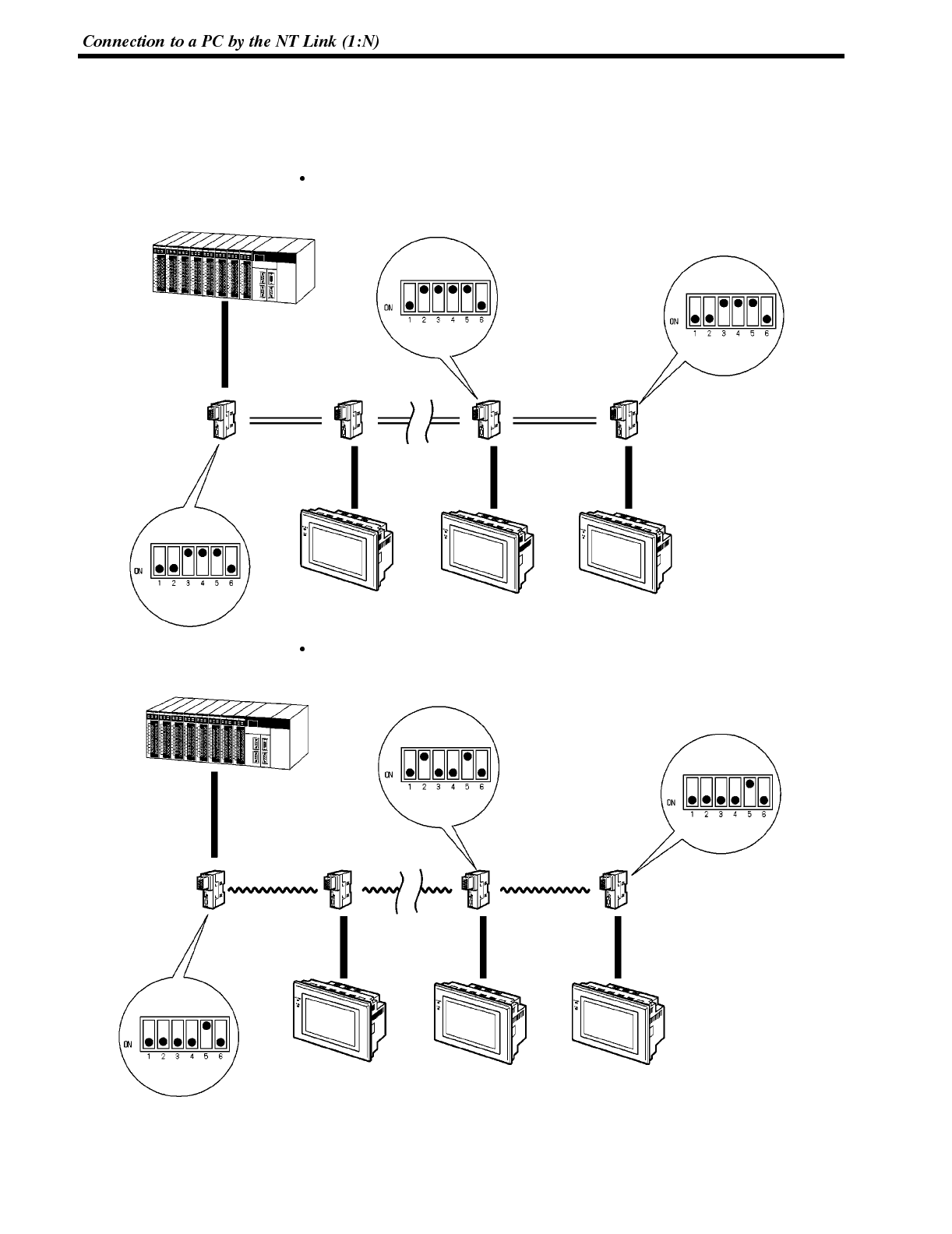
Section 2-6
NT-AL001 Converter Unit DIP Switch Settings
The DIP switch settings to be made at an NT-AL001 used in the wiring depend on
whether it is connected part way along the RS-422A/485 cable or is at the end of
the RS-422A/485 cable.
RS-422A connection, RS-232C at the PC side
C200HX/HG/HE
RS-232C cable
(max. 2 m)
RS-232C/RS-422A
converter unit,
type NT-AL001
(Termination)
RS-232C/RS-422A
converter unit,
type NT-AL001
RS-232C/RS-422A
converter unit,
type NT-AL001
RS-232C/RS-422A
converter unit,
type NT-AL001
(*) Total cable length: 500 m
RS-422A cable (*)
RS-232C cable
(max. 2 m)
RS-232C cable
(max. 2 m)
RS-232C cable
(max. 2 m)
RS-422A cable (*)
NT600SNT600SNT600S
(Termination)
RS-485 connection, RS-232C at the PC side
C200HX/HG/HE
RS-232C cable
(max. 2 m)
RS-232C/RS-422A
converter unit,
type NT-AL001
RS-232C/RS-422A
converter unit,
type NT-AL001
RS-232C/RS-422A
converter unit,
type NT-AL001
RS-232C/RS-422A
converter unit,
type NT-AL001
(*) Total cable length: 500m
RS-485 cable (*)
RS-232C cable
(max. 2 m)
RS-232C cable
(max. 2 m)
RS-232C cable
(max. 2 m)
RS-485 cable (*)
NT600SNT600SNT600S
(Termination)
(Termination)
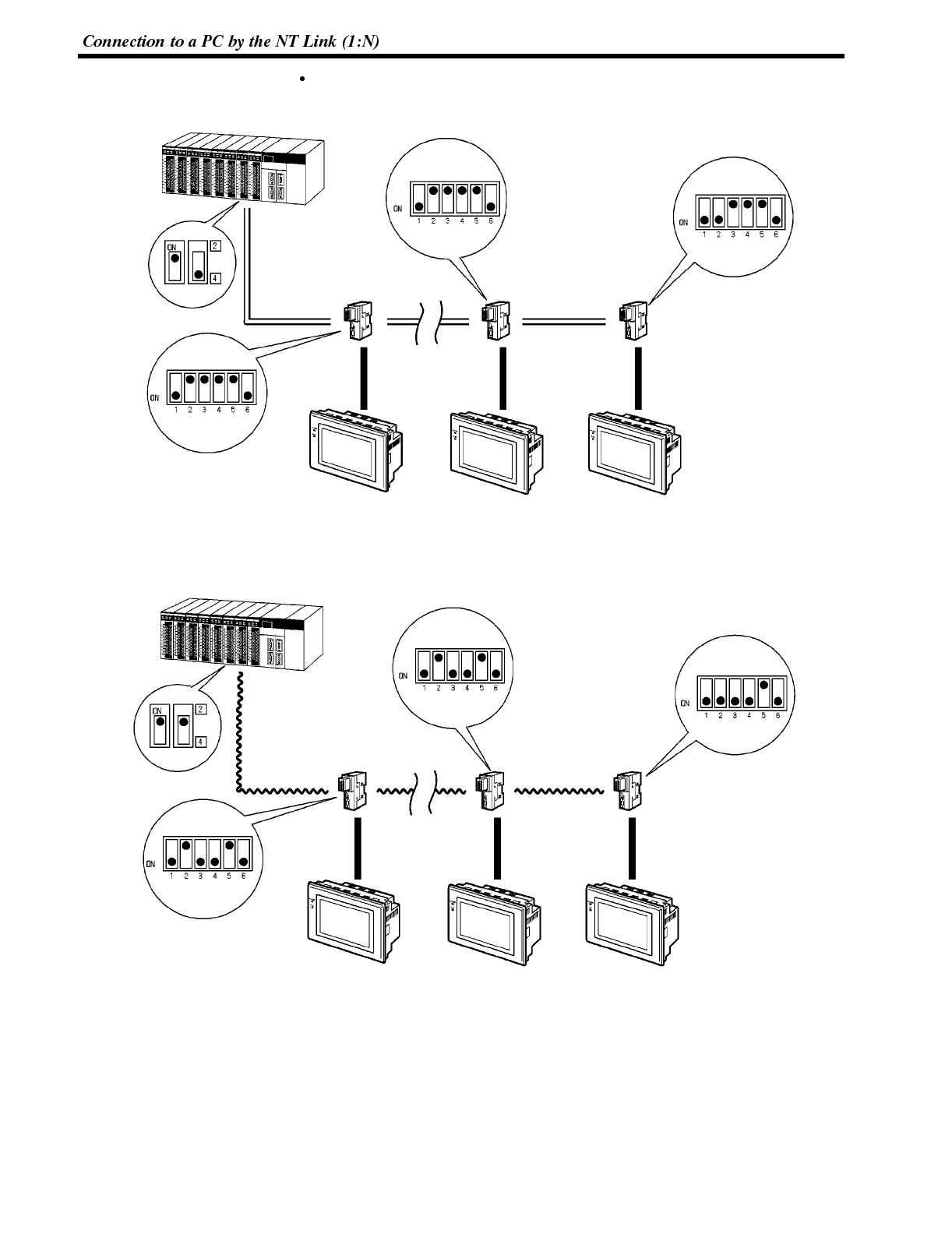
Section 2-6
RS-422A connection, RS-422A at the PC side
C200HX/HG/HE
RS-232C/RS-422A
converter unit,
type NT-AL001
RS-232C/RS-422A
converter unit,
type NT-AL001
RS-232C/RS-422A
converter unit,
type NT-AL001
(*) Total cable length: 500 m
RS-422A cable (*)
RS-232C cable
(max. 2 m)
RS-232C cable
(max. 2 m)
RS-232C cable
(max. 2 m)
RS-422A
cable (*)
NT600SNT600SNT600S
(Communication board)
(Termination)
(Termination)
RS-485 connection, RS-485 at the PC side
C200HX/HG/HE
RS-232C/RS-422A
converter unit,
type NT-AL001
RS-232C/RS-422A
converter unit,
type NT-AL001
RS-232C/RS-422A
converter unit,
type NT-AL001
(*) Total cable length: 500 m
RS-485 cable (*)
RS-232C cable
(max. 2 m)
RS-232C cable
(max. 2 m)
RS-232C cable
(max. 2 m)
RS-485
cable (*)
NT600SNT600SNT600S
(Communication board)
(Termination)
(Termination)
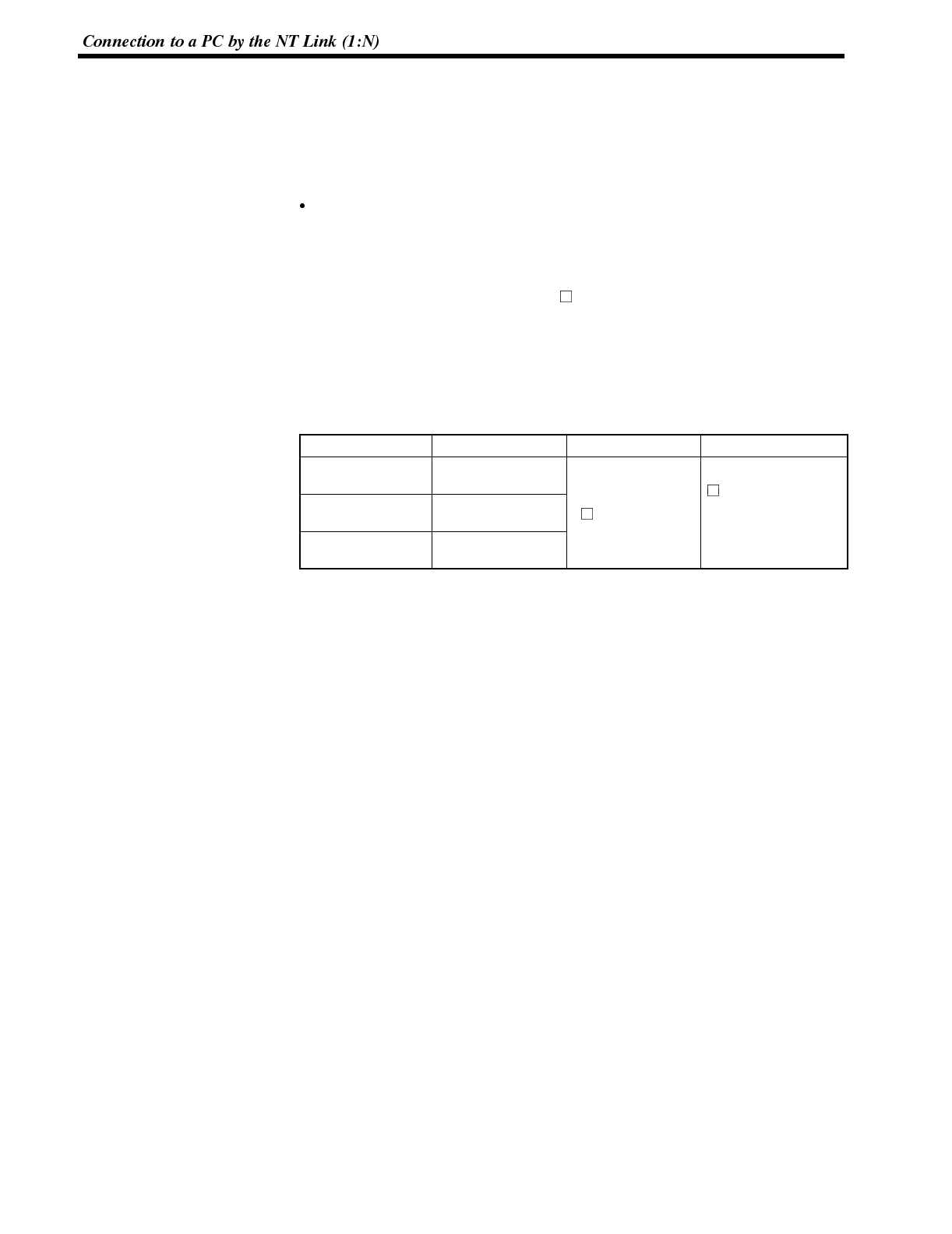
Section 2-6
3-6-3 PC Switch Settings
When the PC and NT600S units have been connected, set the switches at the
CPU module at the PC side in order to enable communication using the NT link
method.
C series, C200HX/HG/HE
Write the communication conditions directly to the “PC system area” (data
memory) using a peripheral tool (e.g., SYSMAC support software). For details on
the operation for setting the “PC system area”, refer to the “SYSMAC C200HX/
HG/HE Installation Guide” (W302-E1- ).
[PC system setting area setting]
With C200HX/HG/HE, the setting area differs according to the standard port of the
CPU module used for the connection or the port of the expansion communication
board.
Port Channel # Writing Value Settings
C200HX/HG/HE
RS-232C port DM6645 Use NT link (1:N)
=
h
i
g
h
e
s
t
u
n
i
t
N
o
C200HX/HG/HE
port A DM6555 500
=
h
i
g
h
e
s
t
u
n
i
t
N
o
.
in the maximum
number of connect-
C200HX/HG/HE
port B DM6550
n
u
m
b
e
r
o
f
c
o
n
n
e
c
t
able PTs (1 to 7). (*)
(*) When using C200HE, the PT unit No. range is 1 to 3.
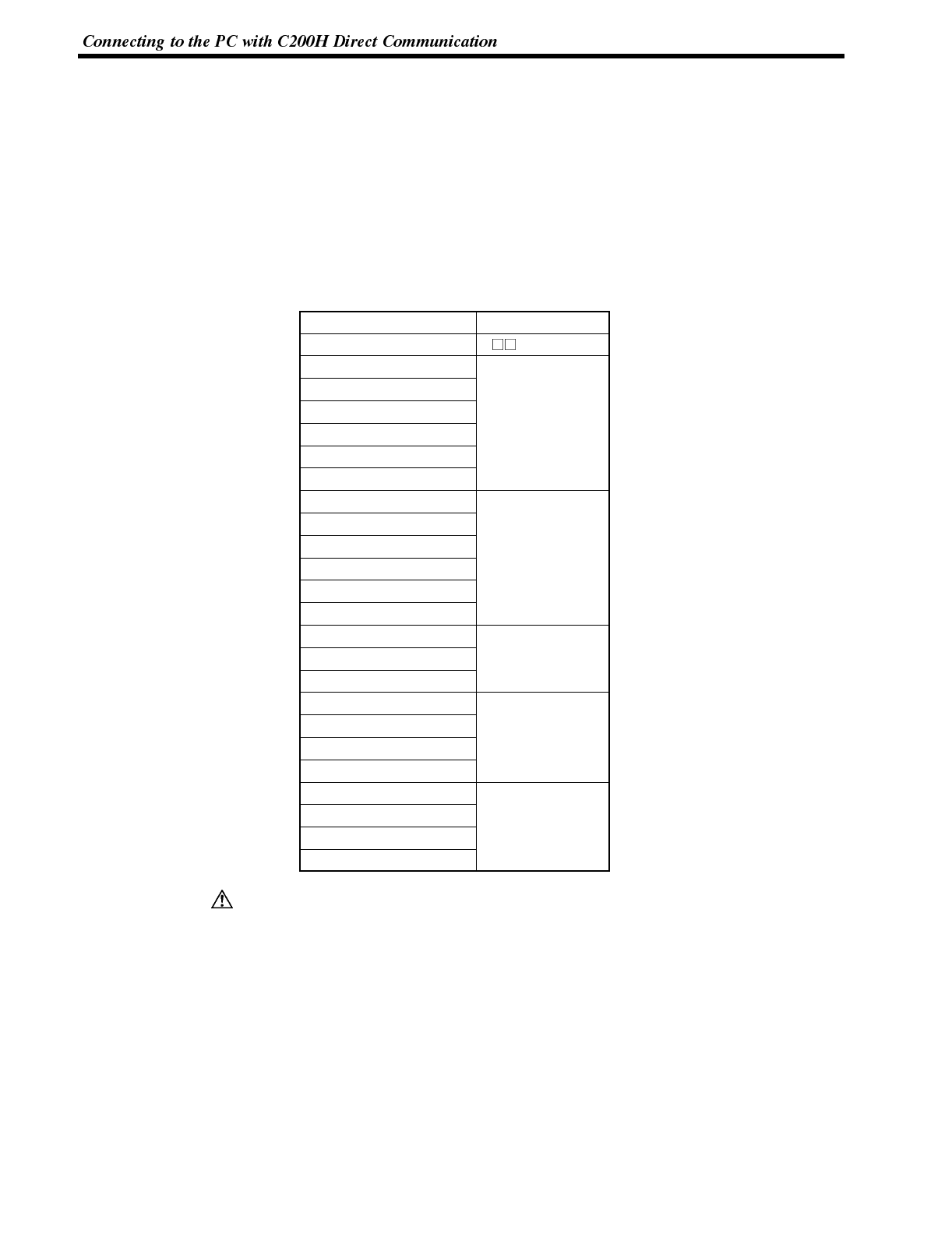
Caution
Section 2-7
3-7 Connecting to the PC with C200H Direct Communication
This is the procedure for connecting the NT600S to an OMRON PC by using the
C200H direct communication method.
3-7-1 Compatible PCs
Some models and series of OMRON PCs have the direct communication function
built in. Check the model and series of the PC to which the connection is to be
made, and the type of CPU unit installed before making the connections.
The PCs that can be connected to the NT600S by using C200H direct communica-
tion are listed below.
CPU Unit Model Name
C20H/C28H/C40H/C60H C H
C200H-CPU01-E
C200H-CPU03-E
C200H-CPU11-E
C
2
0
0
H
C200H-CPU21-E C200H
C200H-CPU23-E
C200H-CPU31-E
C200HS-CPU01-E
C200HS-CPU03-E
C200HS-CPU21-E
C
2
0
0
H
S
C200HS-CPU23-E C200HS
C200HS-CPU31-E
C200HS-CPU33-E
C200HE-CPU11-E
C200HE-CPU32-E C200HE
C200HE-CPU42-E
C200HG-CPU33-E
C200HG-CPU43-E
C
2
0
0
H
G
C200HG-CPU53-E C200HG
C200HG-CPU63-E
C200HX-CPU34-E
C200HX-CPU44-E
C
2
0
0
H
X
C200HX-CPU54-E C200HX
C200HX-CPU64-E
In a system where the user program operates according to the PC cycle time, the
system operation may not be constant because of cycle time fluctuations.
Consider this point when designing the system.
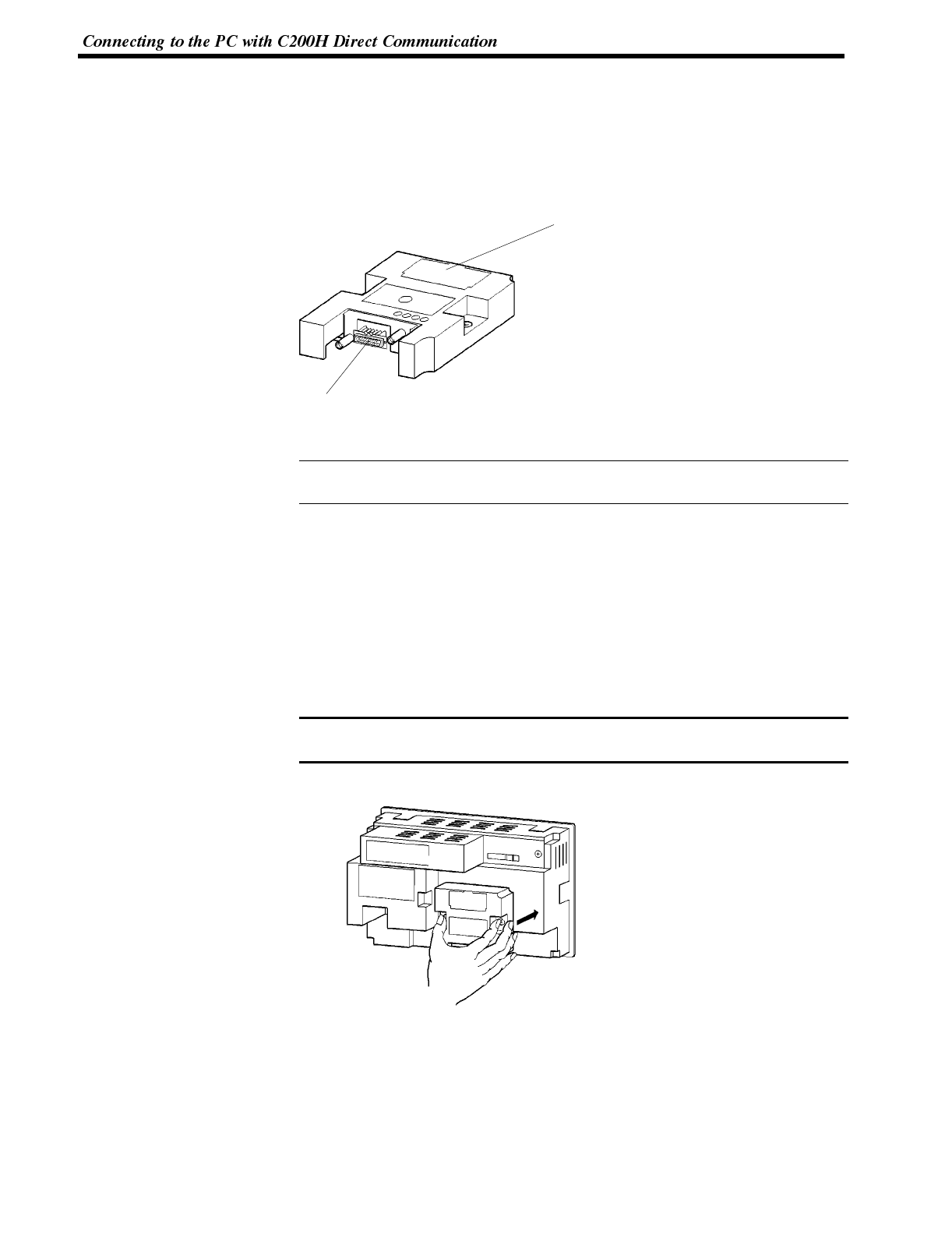
Reference
Note
Section 2-7
C200H Interface Unit Part Names and Functions
This section gives the names and functions of the parts of the C200H interface unit
for your information before you mount the C200H interface unit to the NT600S.
C200H interface unit: NT-LB122
Front of C200H interface unit
Switch cover
Covers the rotary and DIP switches used to
set the basic operations of the C200H
interface unit.
Host interface connector
The cable from the PC is connected here.
When the C200H interface unit is mounted or removed from the NT600S, the
memory switches are initialized.
Mounting and Setting the C200H Interface Unit
This section explains how to mount the C200H interface unit on the NT600S, and
how to set the DIP switches.
Mounting the Unit to the NT600S
Mount the C200H interface unit by inserting it fully home so that there is no clear-
ance between it and the NT600S, then tightening the screws securely.
If it is difficult to make the connection, shift the position of the unit and try inserting it
again.
Be sure to switch off the power to the NT600S before mounting or removing the
unit.
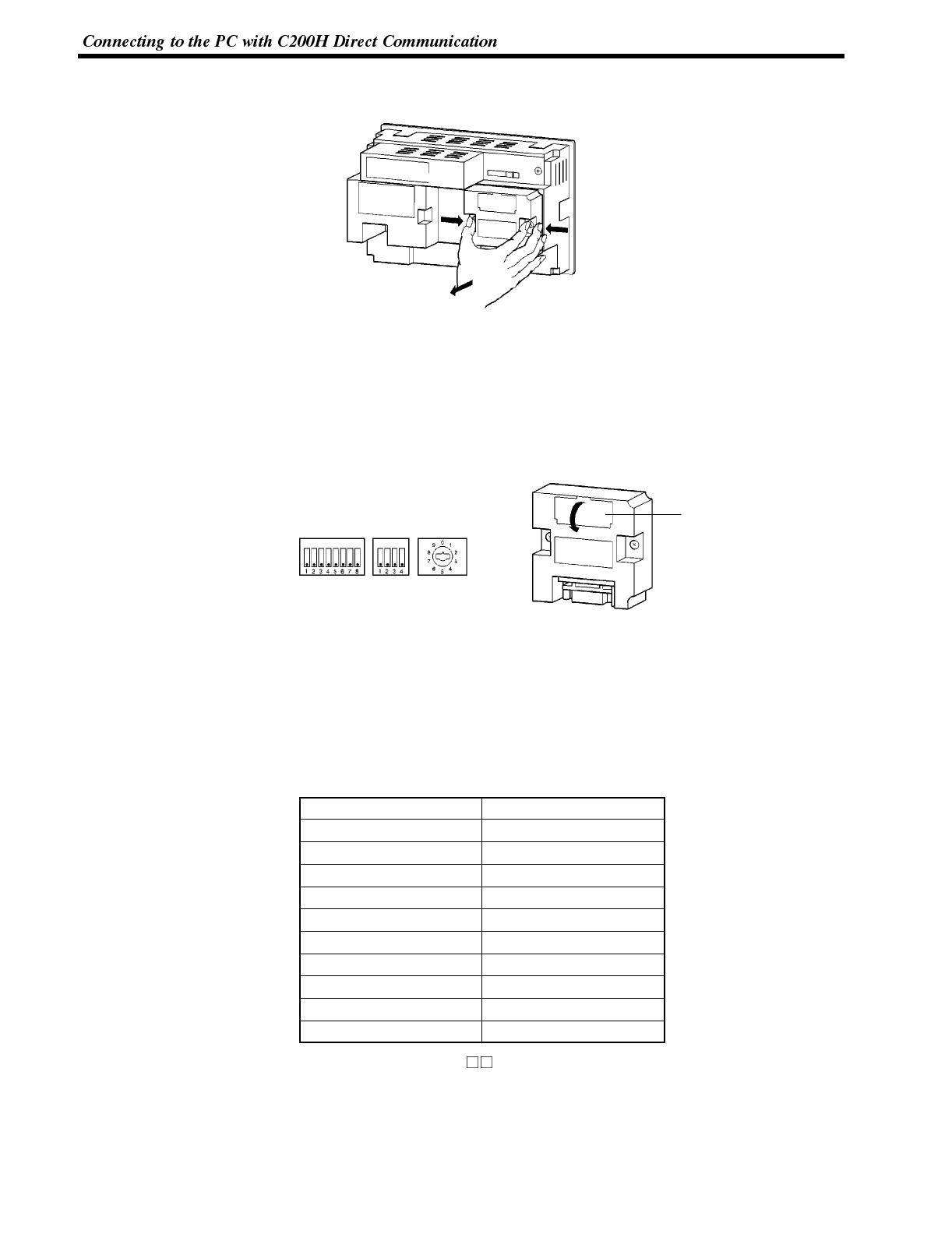
Section 2-7
Removing the unit As shown in the figure below, grasp the unit by the cutouts at either side, then pull it
out while keeping a firm grip.
C200H Interface Unit Switch Settings
Set all the DIP switches (SW1, SW2) of the C200H interface unit to “OFF” (re-
served for system use) and set the unit number to 0 with the rotary switch (SW3).
It is necessary to set a machine number for NT600S since it operates as a high-
level function I/O unit of C200H. Make sure that the machine number to be allo-
cated is unique.
Switch cover
The DIP switches are located under the switch cover
on the front of the interface unit.
SW1 SW2 SW3
When using C200H/HS, or C200HX/HG/HE, the words corresponding to the
channel numbers indicated below are occupied for each unit number set. Howev-
er, since the NT600S uses the allocated bits and words for processing, it does not
use these words.
These words are used as internal auxiliary relays.
Unit No. Channel #
0100 to 109
1110 to 119
2120 to 129
3130 to 139
4140 to 149
5150 to 159
6160 to 169
7170 to 179
8(*) 180 to 189
9(*) 190 to 199
(*) Cannot be set with C H.
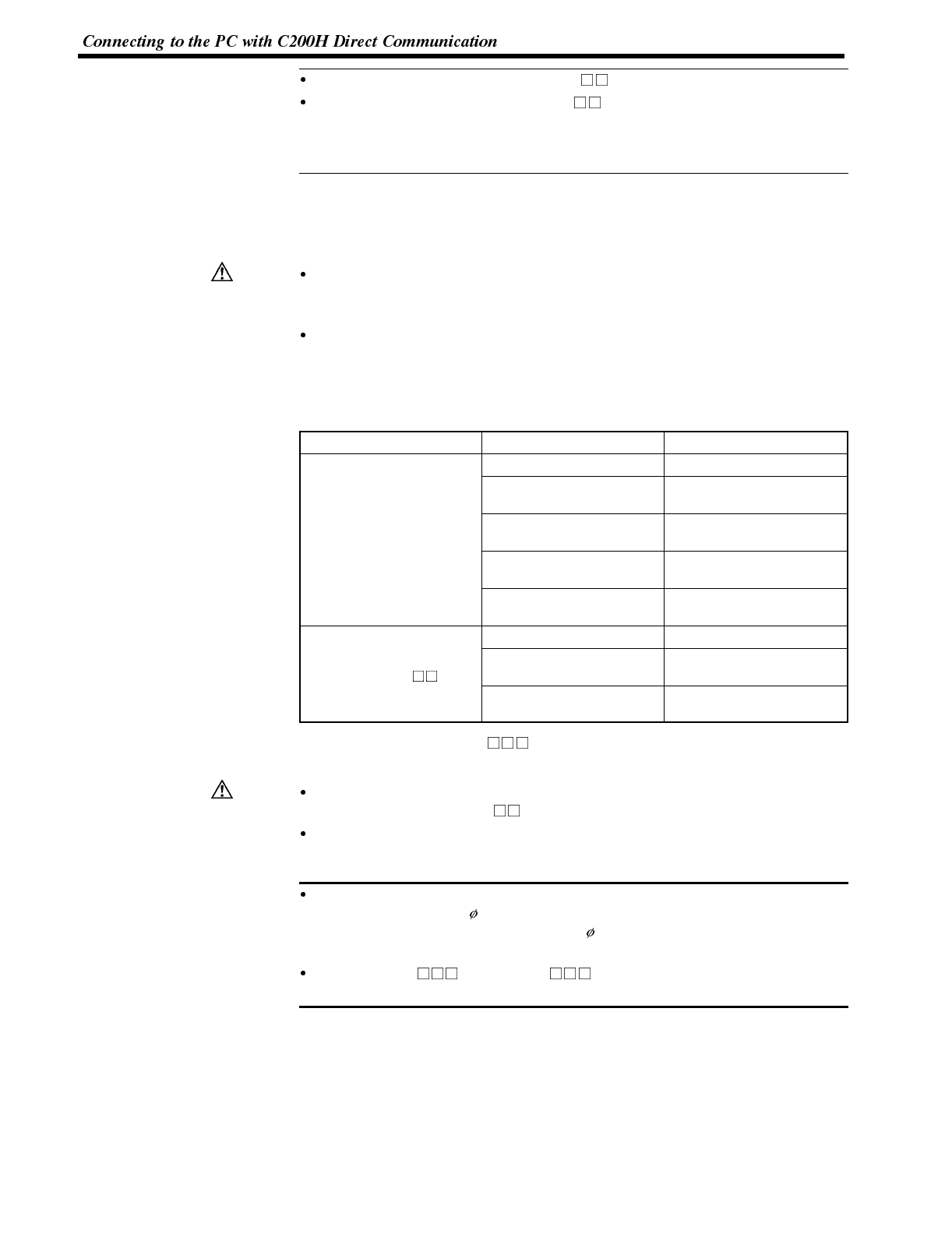
Reference
Caution
Caution
Note
Section 2-7
If unit numbers 8 and 9 are set with a C H, a “special I/O unit error” occurs.
When an NT600S is connected to a C H, I/O expansion equipment cannot
be connected. In other words, it will not be possible to connect other special I/O
units, and therefore whatever unit numbers are specified there will be no du-
plication of numbers.
3-7-2 Connection Method
Using the I/O connecting cable, connect the C200H interface unit mounted to the
NT600S and the PC unit.
Always turn off the power at both the PC and PT before connecting the C200H
interface cable.
Otherwise the system may operate unpredictably.
Switch off the power to the NT600S and PC before disconnecting/connecting
the cable.
[I/O connecting cable]
Use one of the following models of I/O connecting cable.
Model Cable length (L)
C200H-CN311 30cm
NT20M-CNP711
C200H-CN711 70cm
For connecting C200H/
H
S
/
H
E
/
H
G
/
H
X
NT20M-CNP221
C200H-CN221 2m
H
S
/
H
E
/
H
G
/
H
X
NT20M-CNP521
C200H-CN521 5m
NT20M-CNP131
C200H-CN131 10m
C20H-CN312 30cm
For connecting C HNT20M-CNP712
C20H-CN712 70cm
F
o
r
c
o
n
n
e
c
t
i
n
g
C
H
NT20M-CNP222
C20H-CN222 2m
In the case of NT20M-CNP models, the connector at the C200H interface
side is a compact one.
The combined lengths of each of the I/O connecting cables must not exceed a
total of 12 m (or 6 m for C H models).
The cable’s tensile load is 30 N. Do not subject it to loads greater than this.
Otherwise a discontinuity may occur, causing operation to fail.
If the I/O connecting cable is passed through a hole, this hole must have a diam-
eter of at least 53 mm . If the top cover is removed the cable can be passed
through a minimum hole size of 33 mm . Replace the cover before mounting
the unit.
If a C200H-CN or C20H-CN is used as the I/O connection cable,
the connector will project beyond the bottom face of the NT600S.
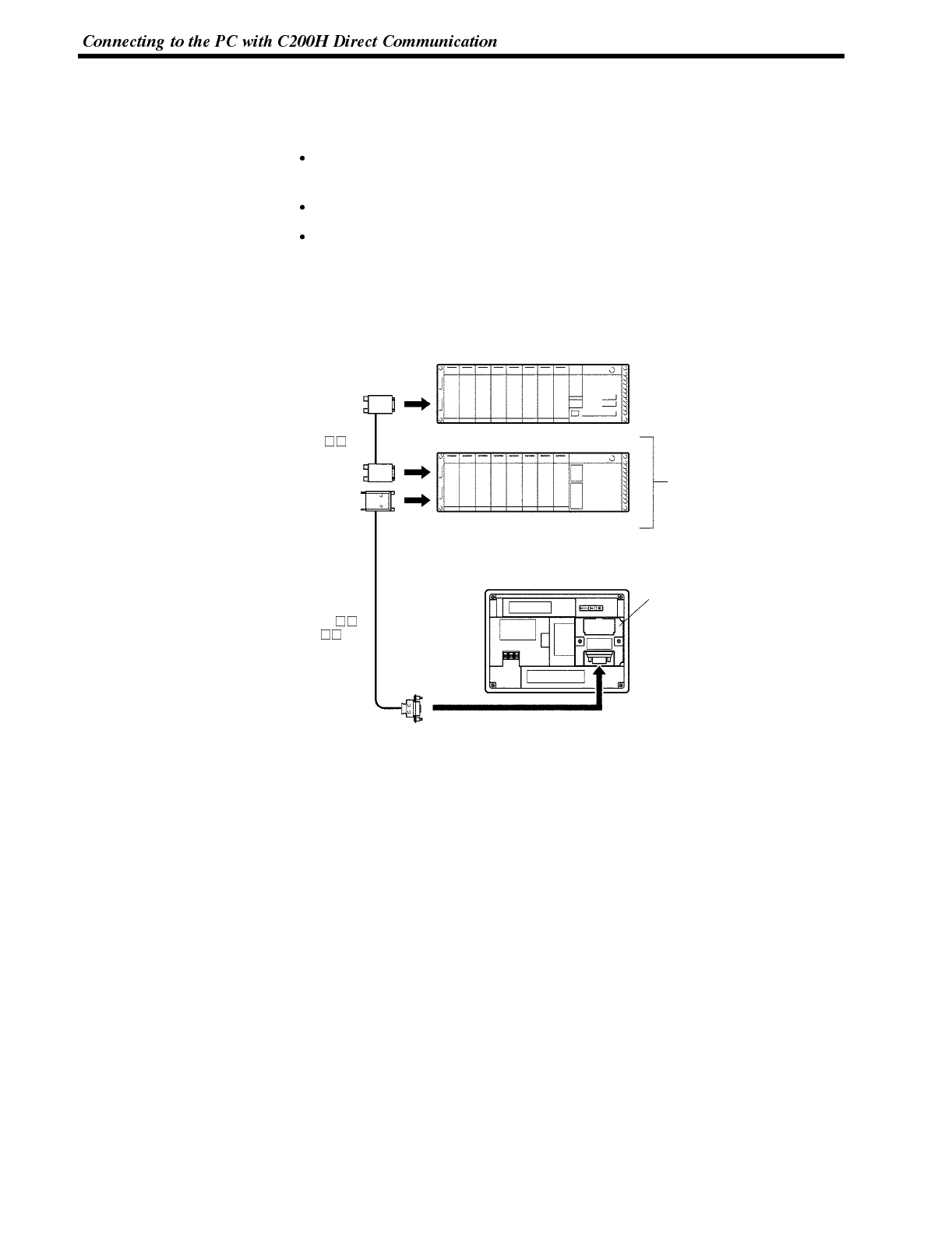
Section 2-7
Connection to a C200H/C200HS, C200HX/HG/HE
Make the connection to the CPU unit or I/O extension unit with an I/O connecting
cable. The following restrictions apply to this connection:
Only one CPU unit, and one I/O extension unit, can be connected. Connection to
two I/O extension units is not possible.
Connection to remote I/O slave units is not possible.
The C200H interface unit only has one interface connector. It is not possible to
connect a C200H interface unit between a CPU unit and an I/O extension unit. It
must be connected as the final element in the system.
CPU unit
I/O extension unit
Max. 1 unit
(Rear face of NT600S) C200H I/F unit
I/O extension cable
(NT20M-CNP 1/
C200H-CN 1)
I/O connection cable
(C200H-CN 1)
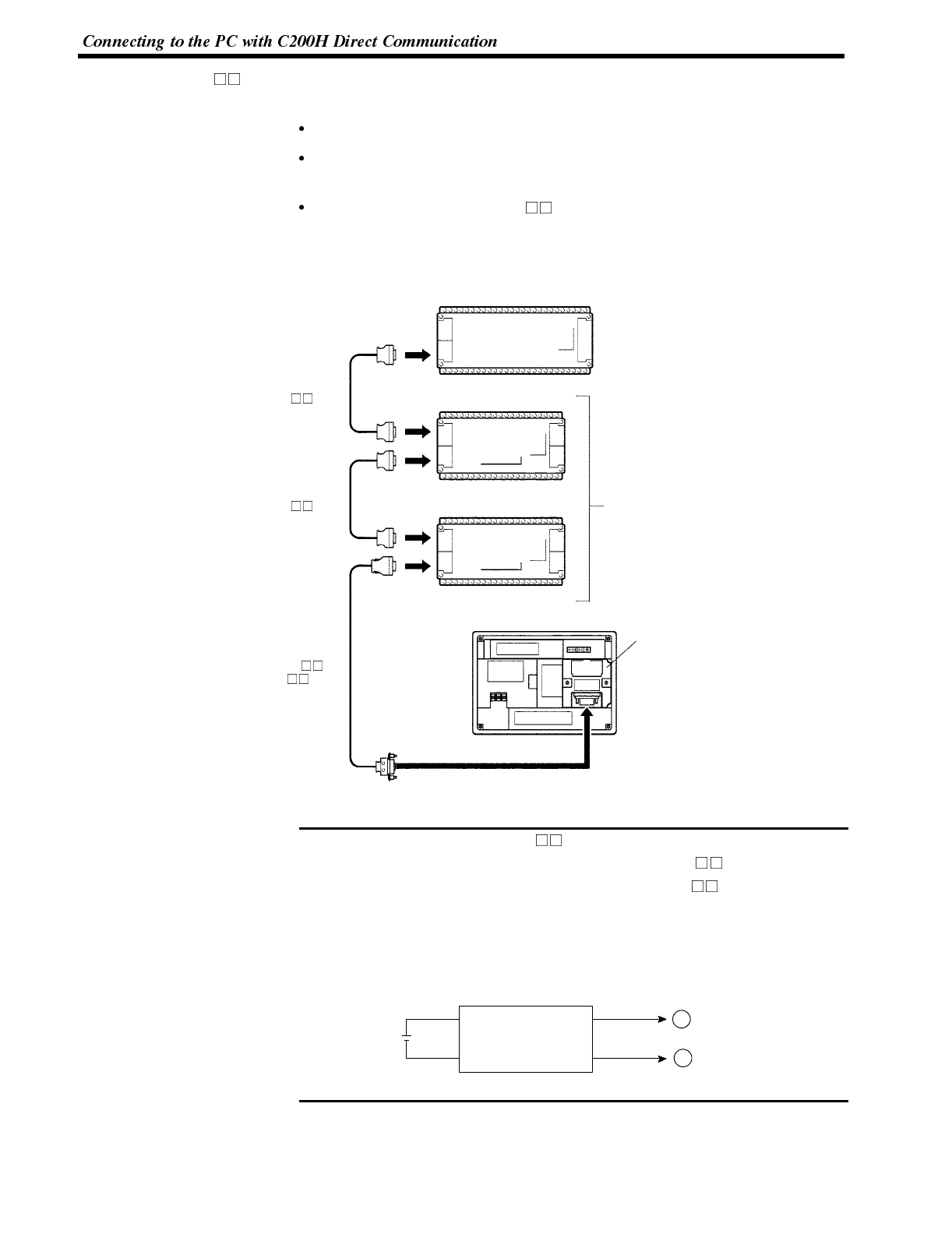
Note
Section 2-7
Connection to a C HMake the connection to the CPU unit with an I/O connecting cable. The following
restrictions apply to this connection.
Only one CPU unit can be connected.
Up to two I/O units can be connected to one CPU unit. However, it is not possible
to connect an I/O extension unit.
It is not possible to connect a C H I/O unit after a C200H interface unit. The
C200H interface unit must be the final element in the system.
CPU unit
I/O unit
Max. 2 units
(Rear face of NT600S) C200H I/F unit
I/O extension cable
(C20M-CNP 2/
C20H-CN 2)
I/O connection cable
(C20H-CN 2)
I/O unit
I/O connection cable
(C20H-CN 2)
When making a connection to a C H, a noise filter must be installed.
1. Insert the noise filter in the power supply line of the C H.
2. Make the distance between the noise filter and the C H as short as pos-
sible, and separate it from the power supply line.
3. Connect the case of the noise filter to the FG face.
4. For the noise filter, use a ZGB2202-01U made by TDK or equivalent.
Noise filter
1
2
4
3
+24V IN OUT 24V
+
--
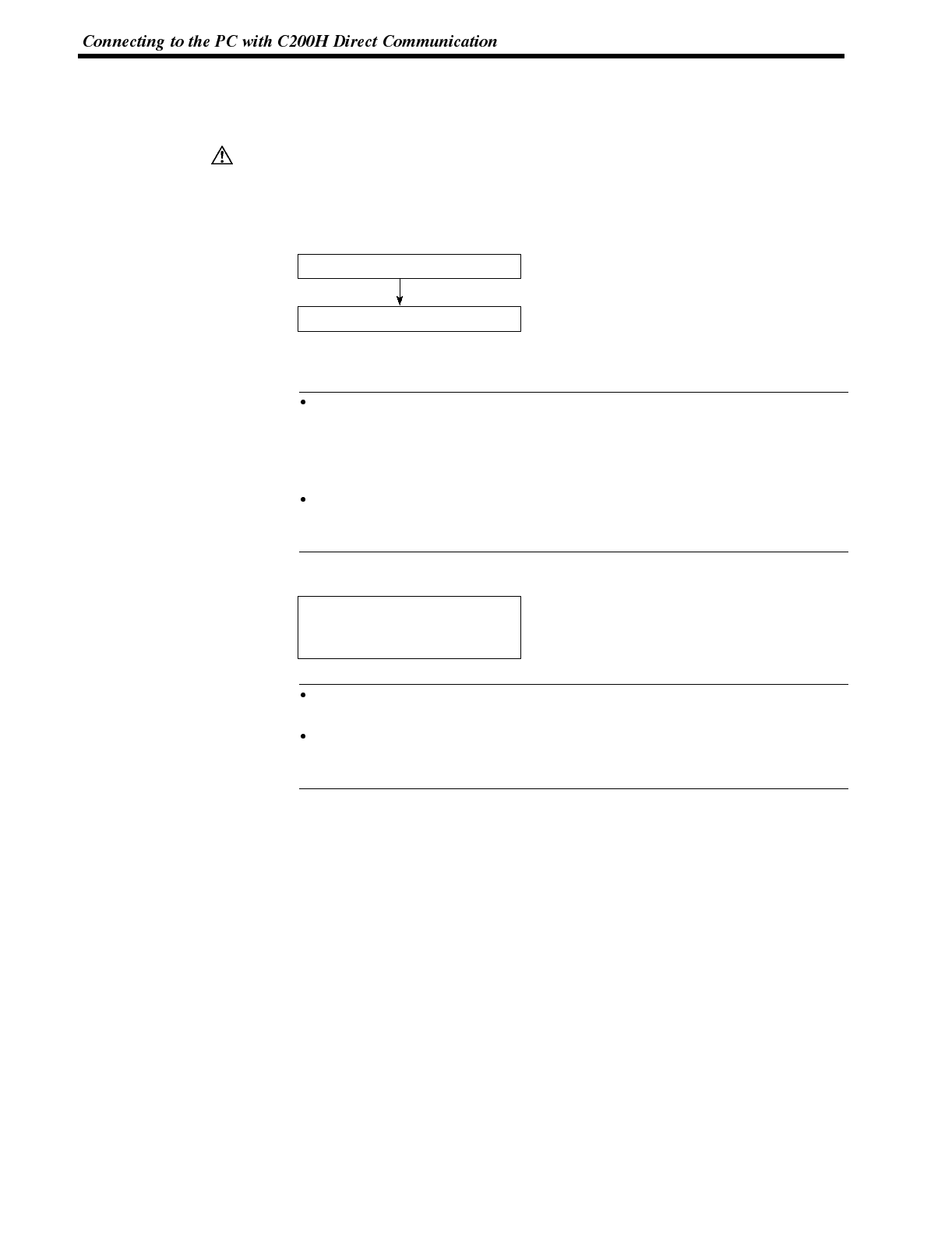
Caution
Reference
Reference
Section 2-7
Switching the power ON/OFF when using C200H direct communication
The C200H interface unit has the function of a C200H I/O extension unit. The pow-
er should be switched ON/OFF in the way explained below.
Depending on how the power is switched ON/OFF, the entire system may stop.
Follow the correct procedure when switching the power ON/OFF.
Otherwise the system may operate unpredictably.
Power ON Switch the power ON in the following sequence.
“Connecting to Host” will be displayed on
the NT600S screen.
Switch the NT600S power ON
Switch the PC power ON
......
After “Connecting to Host” has been dis-
played on the NT600S screen for approx-
imately 1 second, normal operation
starts.
......
If the power supply to the PC/Host is switched on first, the CPU of the PC/Host is
subject to a system reset, disabling PC/Host operation. If the power to the
NT600S is then switched ON, “Connecting to Host” will be displayed on the
NT600S screen for approximately one second and then normal operation will
commence.
If the I/O connecting cable is disconnected during system operation, an I/O bus
error will occur at the PC/Host side and operation will stop. If this happens, con-
nect the I/O connecting cable and clear the error.
Power OFF Switch the power OFF in the following way.
The next time the power is switched ON,
the NT600S will display the screen that
was being displayed when it was
switched OFF.
Switch the PLC and NT600S
power supplies OFF simulta-
neously
......
If the power supply to the NT600S is switched OFF first, the CPU of the PC/Host
is subject to a system reset, disabling PC operation.
The system must be stopped before replacing a defective NT600S or C200H
interface unit. If only the power to the NT600S is switched OFF, the system will
stop suddenly, causing accidents or damage to machinery.
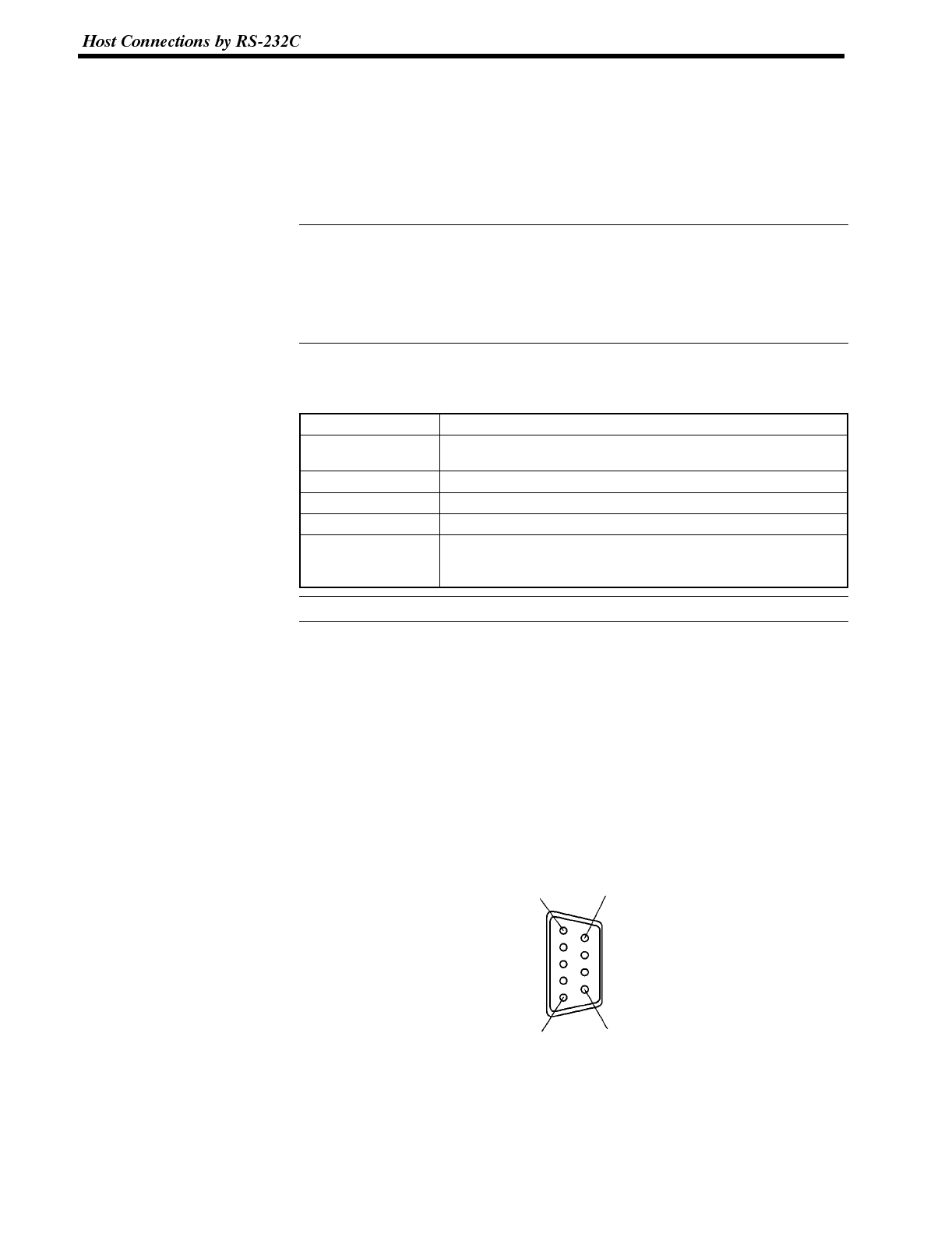
Reference
Reference
Section 2-8
3-8 Host Connections by RS-232C
Connect NT600S with an RS-232C Interface Unit installed to the host computer
with an RS-232C cable.
RS-232C connection allows a single NT600S to be connected to the host.
A computer or other control device with a built-in RS-232C interface is a suitable
host for connection to the NT600S.
To connect the NT600S to a Host by the RS-232C method, the NT600S memory
switch for “Comm. Method” must be set to “RS-232C” and the communication set-
tings must be set for RS-232C communications. For the “Comm. Method” setting,
refer to “Selecting the Host Communication Method” (page 85), and for the
memory switch setting for RS-232C communication, refer to “Setting the
RS-232C Communication Conditions” (page 89).
3-8-1 Host Computer Communication Settings
Set the host communication conditions according to the following table.
Item Setting
Baud rate Set to the same baud rate as the NT600S: 2400, 4800, 9600,
19200
Data bits 7 bits/8 bits
Stop bits 1 bit/2 bits
Parity Even, Odd, None
Flow control RS/CS control
XON/XOFF control
None
Set the same communication conditions at the NT600S and Host.
Refer to the appropriate instruction manuals for the method of setting the Host
communication conditions.
You are recommended to set the maximum baud rate supported by both the
NT600S and Host.
3-8-2 Connector Pin Arrangement
The RS-232C connection between the NT600S and Host is described below.
RS-232C Interface Unit The connector and cable specifications are described below.
Electrical characteristics: Conforms to EIA RS-232C specifications.
Signal direction: Signal input and output are relative to the host computer.
1
5
6
9
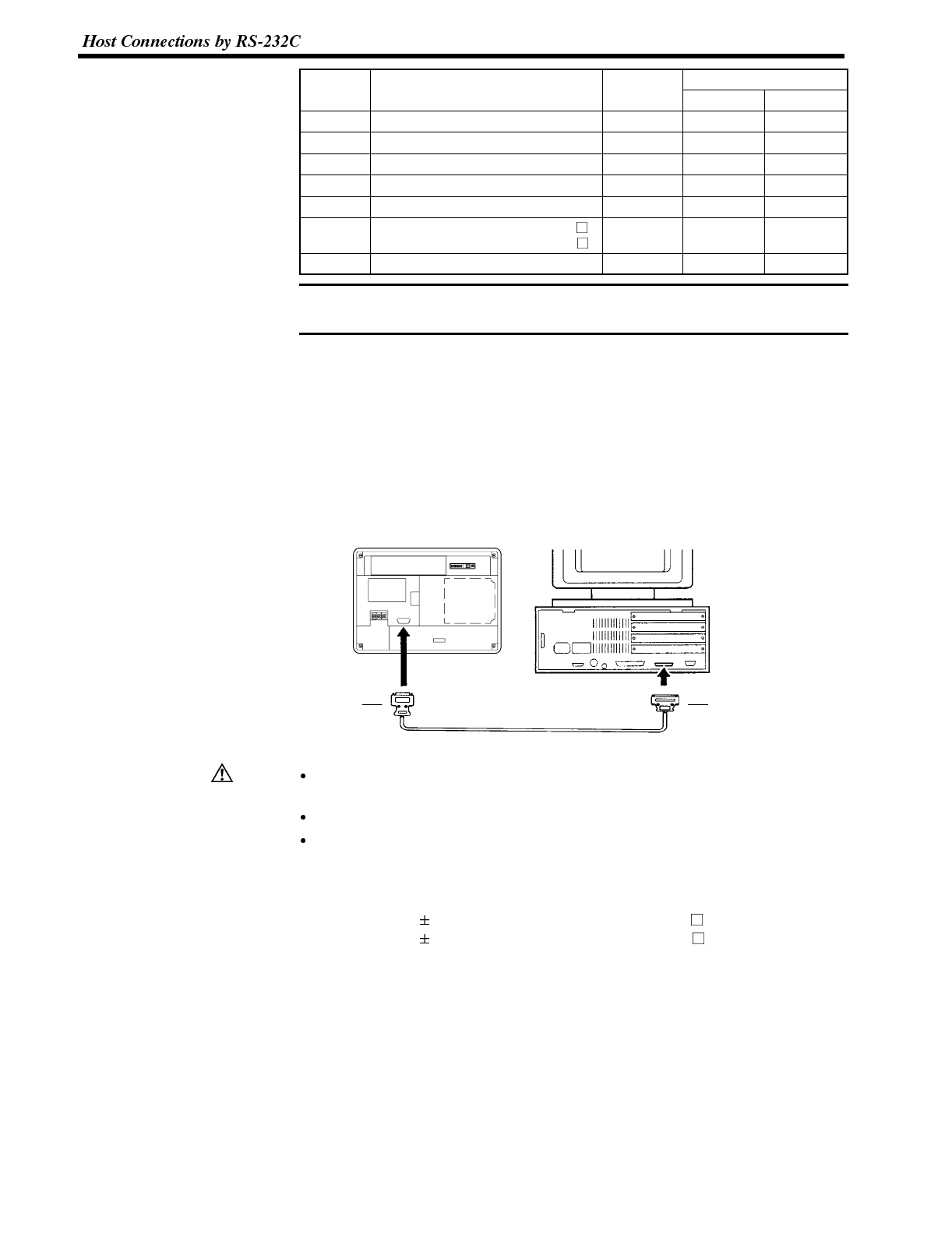
Note
Caution
Section 2-8
Connec-
i
Signal name Abbrevi-
i
Signal direction
tor pin #
g
ation Input Output
1Frame ground FG --- ---
2Send data SD (TXD) --- Yes
3Receive data RD (RXD) Yes ---
4Request to send RS (RTS) --- Yes
5Clear to send CS (CTS) Yes ---
6+5V 150mA Max. (ST211(B)-EV )
100mA Max. (ST121(B)-EV )+5 V --- Yes
9Signal ground SG (GND) --- ---
1. FG is not connected internally in the NT600S.
2. Unlisted pins are not used.
For cable parts and the wiring method, refer to APPENDIX E Method for Making
the Cable for Connection to the PC/Host (page 264).
Connecting to the Host Computer
Use a cable that is compatible with the RS-232C connector of the host to connect
the NT600S and the host.
In the example shown here, the cable connects the 9-pin connector of the NT600S
and 25-pin connector of the host. If the host has a 9-pin RS-232C connector, use
an RS-232C cable with 9-pin connectors at both ends.
NT600S
25-pin
connector
Host Interface connector
(RS-232C, 9-pin type)
9-pin
connector
RS-232C cable
Turn off the NT600S power supply when connecting or disconnecting connec-
tors.
After connecting a communication cable, always secure it with the screws.
Check that the current capacity of the equipment to be supplied is within 150 mA
before using the +5V output of pin No.6. Otherwise, the product may malfunc-
tion.
The current capacity of +5 V output of NT600S is:
+5 V 5%, 150 mA max. with ST211(B)-EV , and
+5 V 5%, 100 mA max. with ST121(B)-EV .
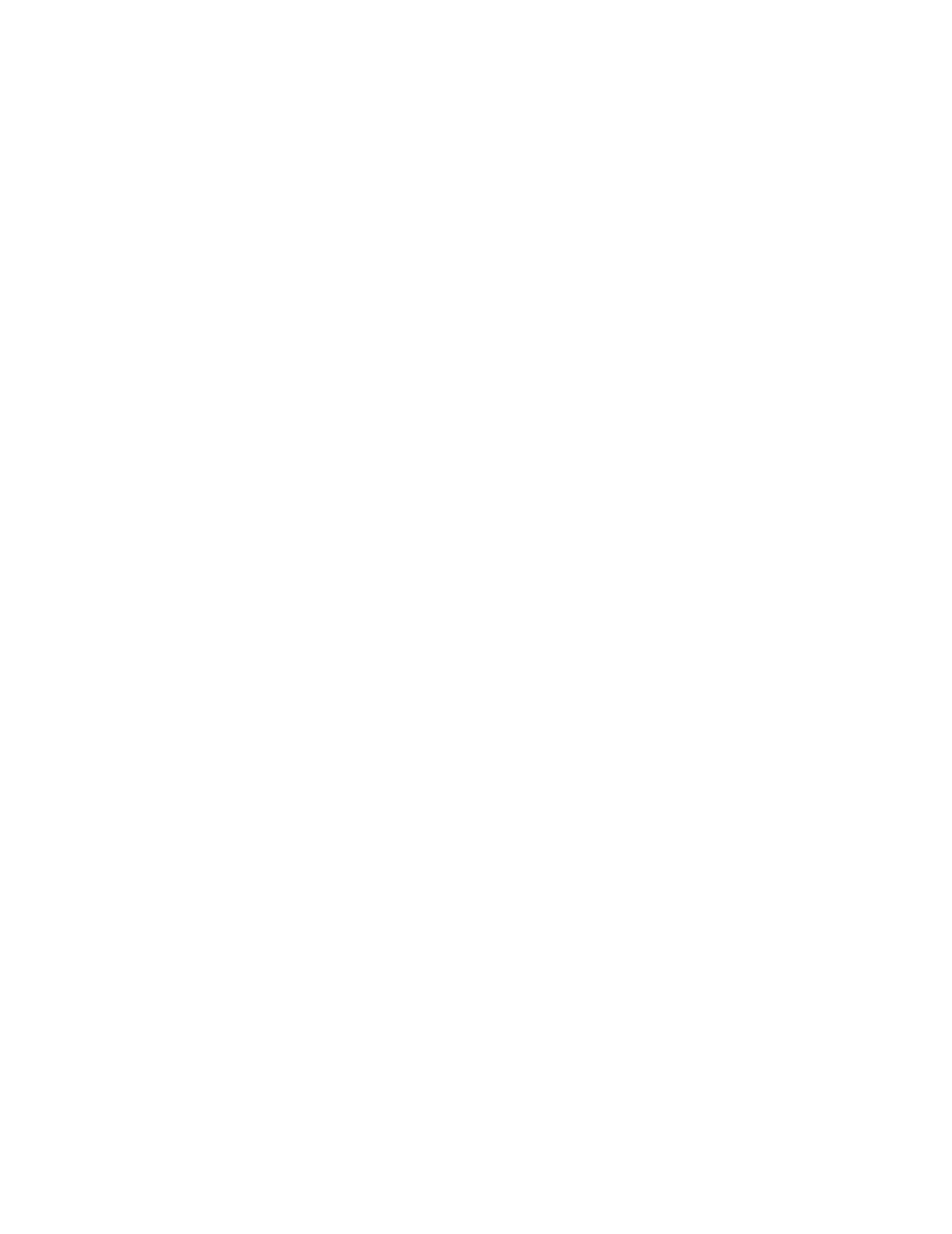
SECTION 4
System Menu Operation
This section describes the operation of the System Menu focusing on the procedure to start up the NT600S.
Functions which will be convenient to use the NT600S and those which are useful for the system maintenance are
also explained here.
4-1 Operation Flow by the System Menu 66...........................................
4-2 Starting the NT600S 67.........................................................
4-2-1 Changing the System Settings etc. 67.......................................
4-3 Operation Modes and the System Menu 68........................................
4-3-1 System Menu and the Operation Modes 68..................................
4-3-2 Menu Tree 69............................................................
4-3-3 Operations with the System Menu 70.......................................
4-4 Initializing Memory 72..........................................................
4-4-1 Initialization of the Screen Data 72..........................................
4-4-2 Initialization by Using the DIP Switch (Forced Initialization) 74..................
4-5 Registering the Screen Data 79..................................................
4-6 Setting the Conditions of Communications with the PC/Host by Using the Memory Switches
83
4-6-1 Selecting the Host Communication Method 85...............................
4-6-2 Baud Rate Selection (Host Link Only) 86....................................
4-6-3 Setting Unit Numbers (NT Link 1:N Only) 87.................................
4-6-4 Setting the RS-232C Communication Conditions 89...........................
4-6-5 Selecting the Automatic Reset Function 90..................................
4-7 Starting the Operation 92.......................................................
4-8 Various System Settings 93.....................................................
4-8-1 Setting the Key Press Sound 93............................................
4-8-2 Using the Buzzer 94......................................................
4-8-3 Backlight OFF / EL Screen OFF Function 96.................................
4-8-4 Resume Function (Featured with Battery Unit Only) 98........................
4-8-5 Setting the Support Tool Mode 99..........................................
4-9 System Maintenance 101........................................................
4-9-1 I/O Check 101............................................................
4-9-2 Checking the NT600S DIP Switch Settings 107................................
4-9-3 Checking the PT Setting Status 108.........................................
4-9-4 Display History 110........................................................
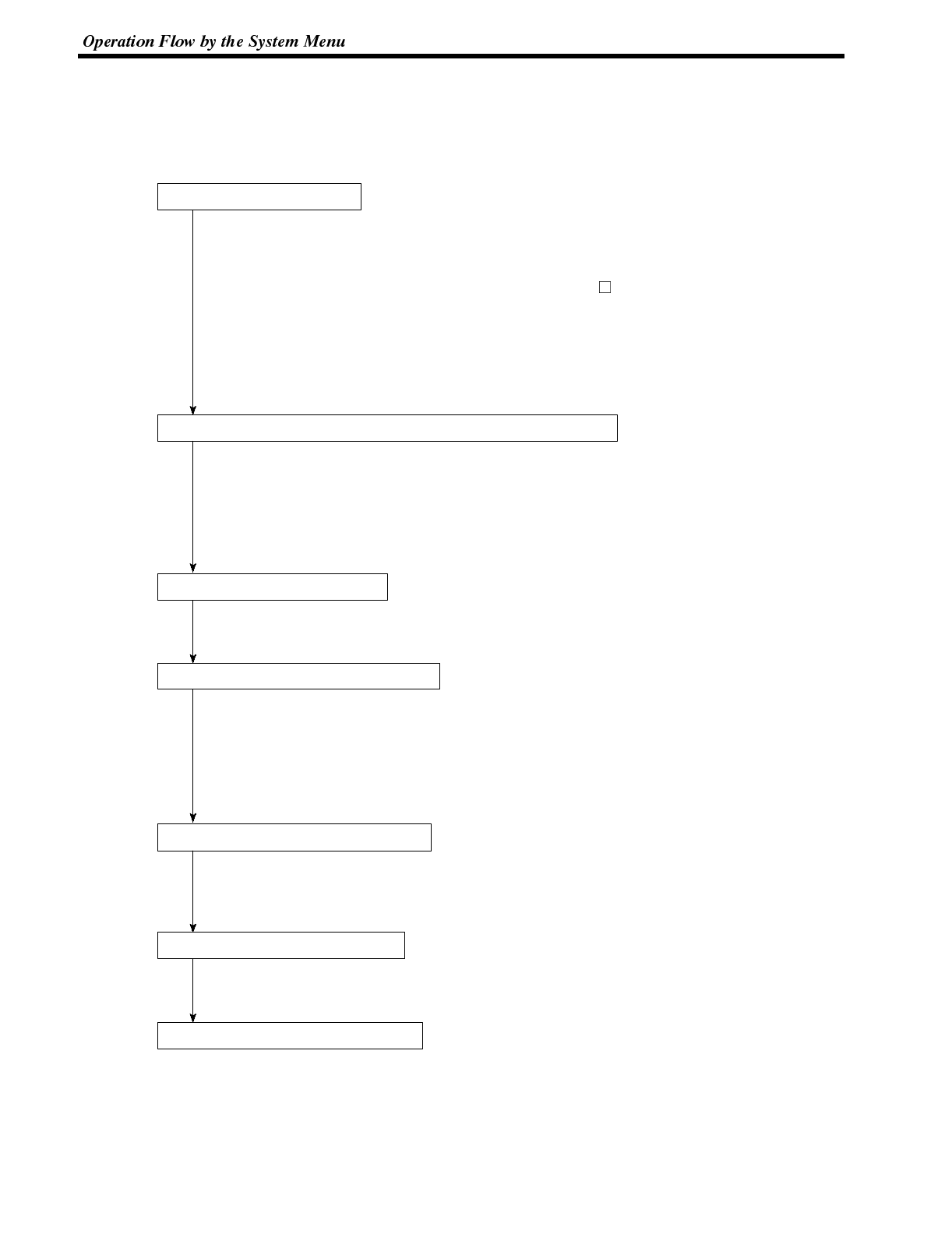
Section 3-1
4-1 Operation Flow by the System Menu
Follow the procedure below when using the NT600S for the first time or when
changing the system.
Create the Screen Data
Create the screen data to be displayed on the NT600S by using a
support tool.
For the screen data creation, refer to the “NT-series Support Tool
Operation Manual” (V028-E1- ).
Although the screen data can be created with the previously avail-
able support tool, there are several restrictions if such a tool is used.
For details, refer to Appendix G Function Restrictions Depending
on the Support Tool (page 277).
Start Up the NT600S (Display the System Menu.) (page 67)
Turn ON the power to the NT600S.
When no screen data has been registered, the “SYSTEM MENU”
will be displayed. If the NT600S enters the RUN mode, press ap-
propriate touch switches to display the System Menu.
Initialize Memory (page 72)
Select a System Menu and initialize the NT600S unit memory.
Transfer the Screen Data (page 79)
Connect a support tool to the NT600S and transfer the screen data
from the support tool to the NT600S.
For the connection of a support tool, refer to Section 2-3 Connecting
to the Support Tool. (page 30)
Memory Switch Setting (page 83)
Select the System Menu and set the conditions for communications
with the PC/Host using the memory switch.
Start the Operation (page 92)
Connect to the PC/Host and start the operation.
System Maintenance (page 101)
If an error has occurred during operation, check the I/Os, settings,
etc. referring to this guide.
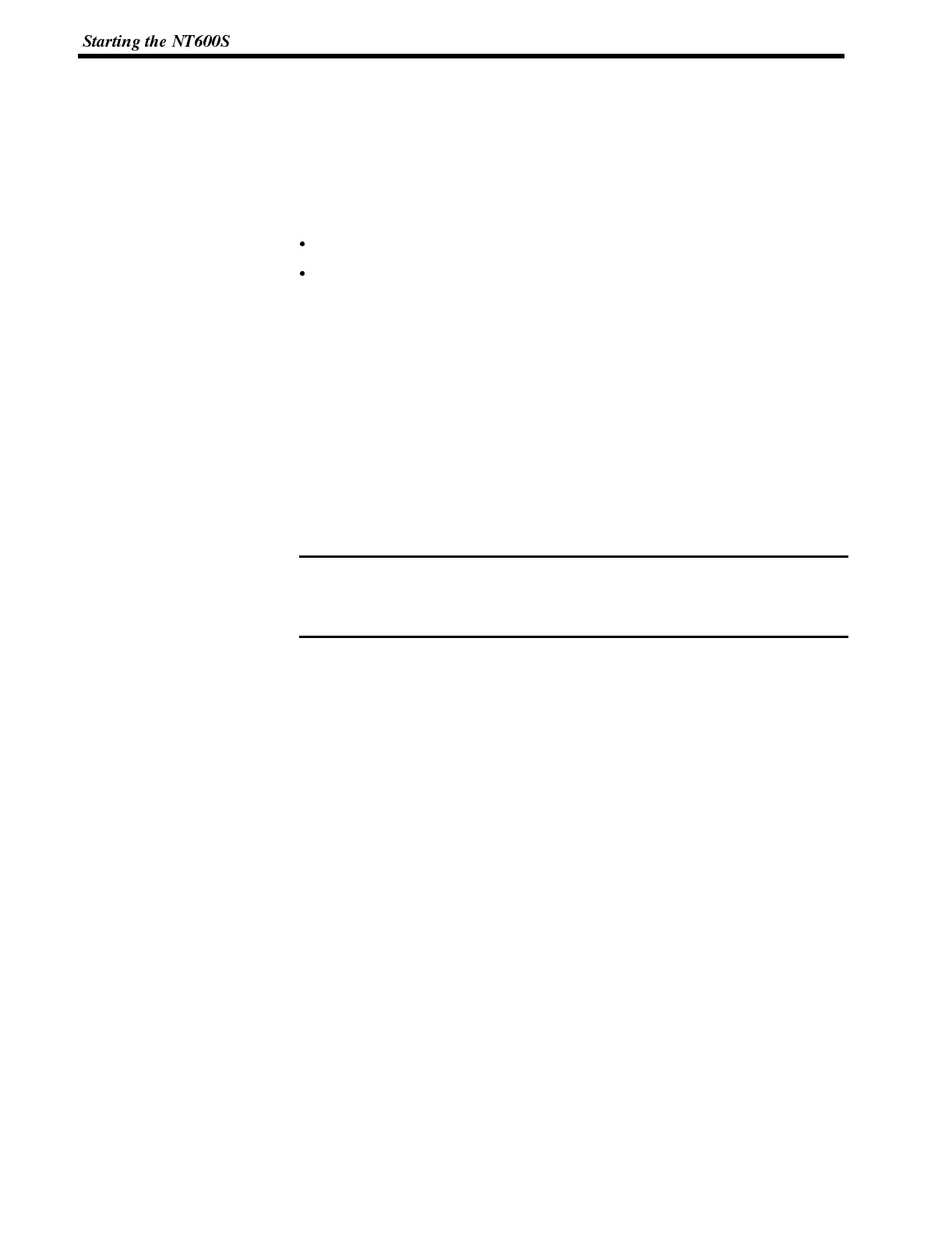
Note
Section 3-2
4-2 Starting the NT600S
When the NT600S is started, it will enter the RUN mode if system settings and
screen data registration have been completed. If no screen data has been regis-
tered or the screen data are destroyed, the System Menu will be displayed.
Before turning ON the power, check the following DIP switch settings on the
NT600S.
SW2-3 “Switch to the System Menu enabled/disabled” is set to OFF (enabled).
SW2-1 “Screen data forced initialize Yes/No” is set to No (ineffective).
For the DIP switch settings of the unit, refer to the “DIP switch settings” (page 26).
4-2-1 Changing the System Settings etc.
Follow the procedure below to change the system settings or screen data con-
tents.
Procedure 1. Turn ON the power to the NT600S.
The NT600S will enter the RUN mode and the start-up screen will be dis-
played. The start-up screen varies according to registered screen data.
2. Press appropriate touch switches to display the System Menu, and change
system settings. For the method for calling the System Menu, refer to the “Op-
erations with the System Menu” (page 70).
If the NT600S has failed to start up normally; an error message is displayed or no
screen is displayed, memory needs to be initialized.
For the memory initializing procedure, refer to Section 3-4 Initializing memory
(page 72).
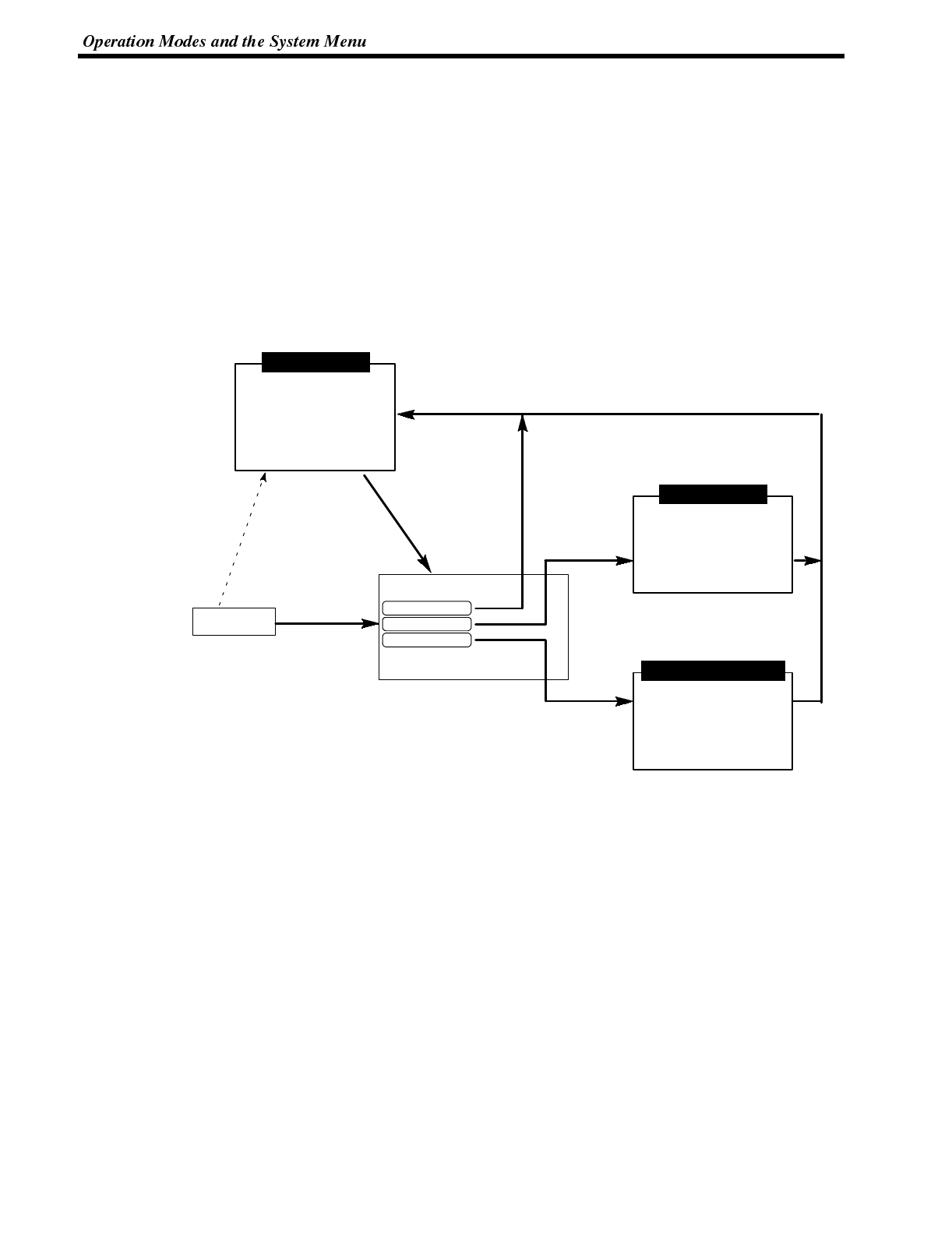
Section 3-3
4-3 Operation Modes and the System Menu
The NT600S operates in either “RUN”, “Transmit”, or “Maintenance” mode. The
operation modes can be switched by using the System Menu.
4-3-1 System Menu and the Operation Modes
Select an operation mode by pressing the corresponding touch switch in the Sys-
tem Menu. The operation modes with respect to the System Menu are related to
each other as shown below.
For the operations with the System Menu, refer to the “Operations with the System
Menu” (page 70).
RUN mode
The NT600S runs in this
state. Controls from the
PC/Host are enabled
and various indications
and I/O operations are
made.
Transmit Mode
Screen data and other
data are transmitted
between the NT600S
and a support tool.
When system settings
and screen data
registration have been
completed
To change system
settings or screen
data contents
Power ON
[ SYSTEM MENU ]
Quit
Transmit Mode
Maintenance Mode
Maintenance Mode
The NT600S
maintenance operations
such as memory initialize
and setting check are
executed.
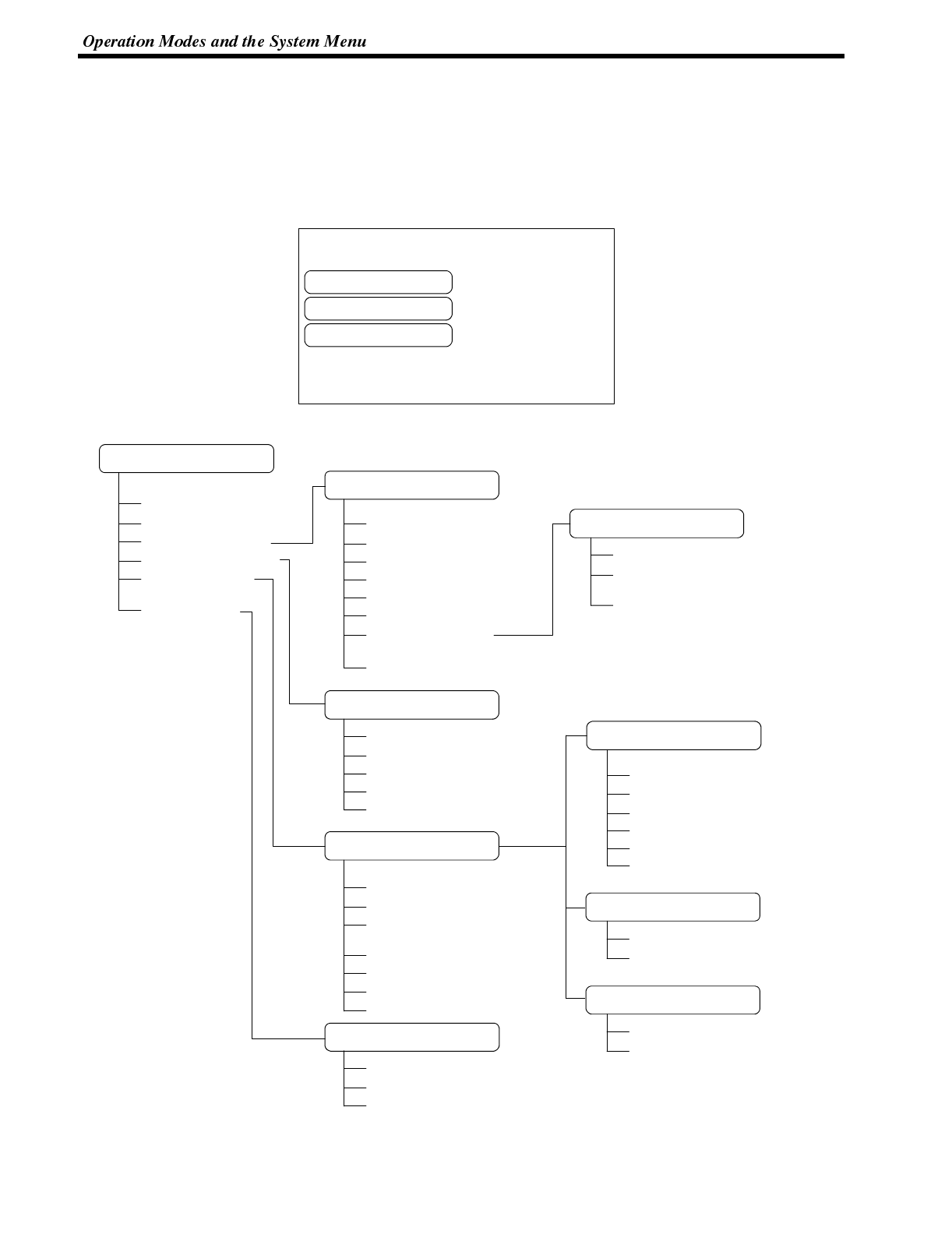
[ SYSTEM MENU ]
Quit
Transmit Mode
Maintenance mode
Section 3-3
4-3-2 Menu Tree
The System Menu allows to effect various NT600S functions by using the touch
switches. The NT600S’s functions with respect to the System Menu are related as
shown below.
For the operations with the System Menu, refer to the “Operations with the System
Menu” (page 70).
Quit
LED (page 101)
Buzzer (page 102)
Touch Switch (page 102)
LCD/EL Display (page 104)
Backlight (page 104)
Communication I/F
(page 105)
DIP-Switch (page 107)
Quit
Tool Transmit
(page 106)
RS-232C Transmit
(page 106)
MAINTENANCE MENU
Quit
PT Setting Status (page 108)
I/O Check (page 101)
Memory Init. (page 72)
Memory Switches
(page 83)
Display History
(page 110)
I/O CHECK MENU
MEMORY INITIALIZATION
MENU
Quit
Screen Data Memory (page 72)
Memory Tables (page 75)
Display History (page 77)
Memory Switches (page 78)
MEMORY SWITCH MENU 1
Key Press Sound (page 93)
Buzzer Sound (page 94)
Backlight OFF/
EL Screen OFF (page 96)
Comm. Method (page 85)
Host Link Speed (page 86)
Automatic Reset (page 90)
Resume Function (page 98)
Communication I/F
CHECK MENU
Quit
Time Order (page 112)
Frequent Order (page 112)
MEMORY SWITCH MENU 2
Data Bit Length (page 89)
Stop Bit Length (page 89)
Parity Bit (page 89)
Flow Control (page 89)
RS-232C Speed(page 89)
Support Tool Mode(page 99)
DISPLAY HISTORY MENU
Automatic Reset (page 90)
PT Unit No. (1:N setting) (page 87)
MEMORY SWITCH MENU 2
Automatic Reset (page 90)
Host Link Baud Rate (page 86)
MEMORY SWITCH MENU 2
NT link
setting
Host link
setting
RS-232C
setting
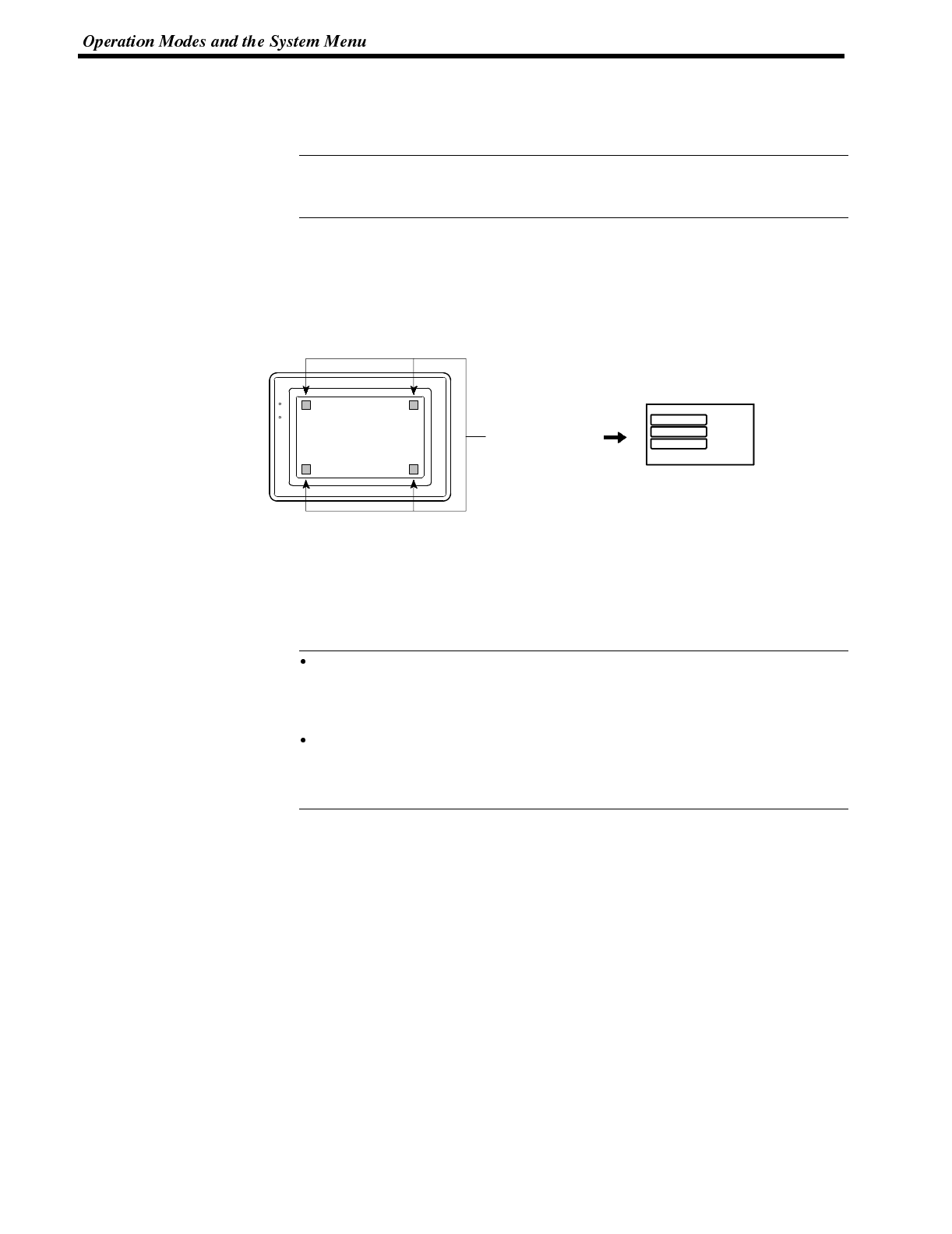
Reference
Reference
Section 3-3
4-3-3 Operations with the System Menu
The following gives the procedure to call the System Menu, select the menu items,
and other operations with the System Menu.
Make sure that DIP SW2-3 “Switch to the System Menu enabled/disabled” is set
to OFF (enabled). If the setting is ON (disabled), the System Menu will not be dis-
played by following the procedure given below.
Displaying the System Menu Press appropriate touch switches to display the System Menu as mentioned be-
low. The “RUN” LED goes off when the System Menu is displayed.
The NT600S display screen has four touch switches to display the System Menu
in the four corners (about 14 mm x 11 mm size). Press any two of these switches at
the same time to call the System Menu screen.
[SYSTEM MENU]
Quit
Transmit Mode
Maintenance mode
Press any two of
these four corners
at the same time.
RUN mode
POWER
RUN
Note that the touch switches used to call the System Menu are not displayed on
the screen. If a touch switch displayed in a corner is pressed first, the touch switch
will function and the System Menu will not be displayed. To successfully call the
System Menu, first press a corner where no touch key is displayed, and then,
press any other corner regardless of the presence of a touch key.
If a screen has the touch switches registered at all of thefour corners, it isimpos-
sible to call the System Menu from the screen.
In this case, switch to a screen that does not have touch switches at its four cor-
ners.
A “system key” function can be assigned to a touch switch. Pressing the touch
switch so assigned on the screen can easily display the System Menu. For the
relationship between the system key and the touch switch, refer to the “System
key functions” (page 142).
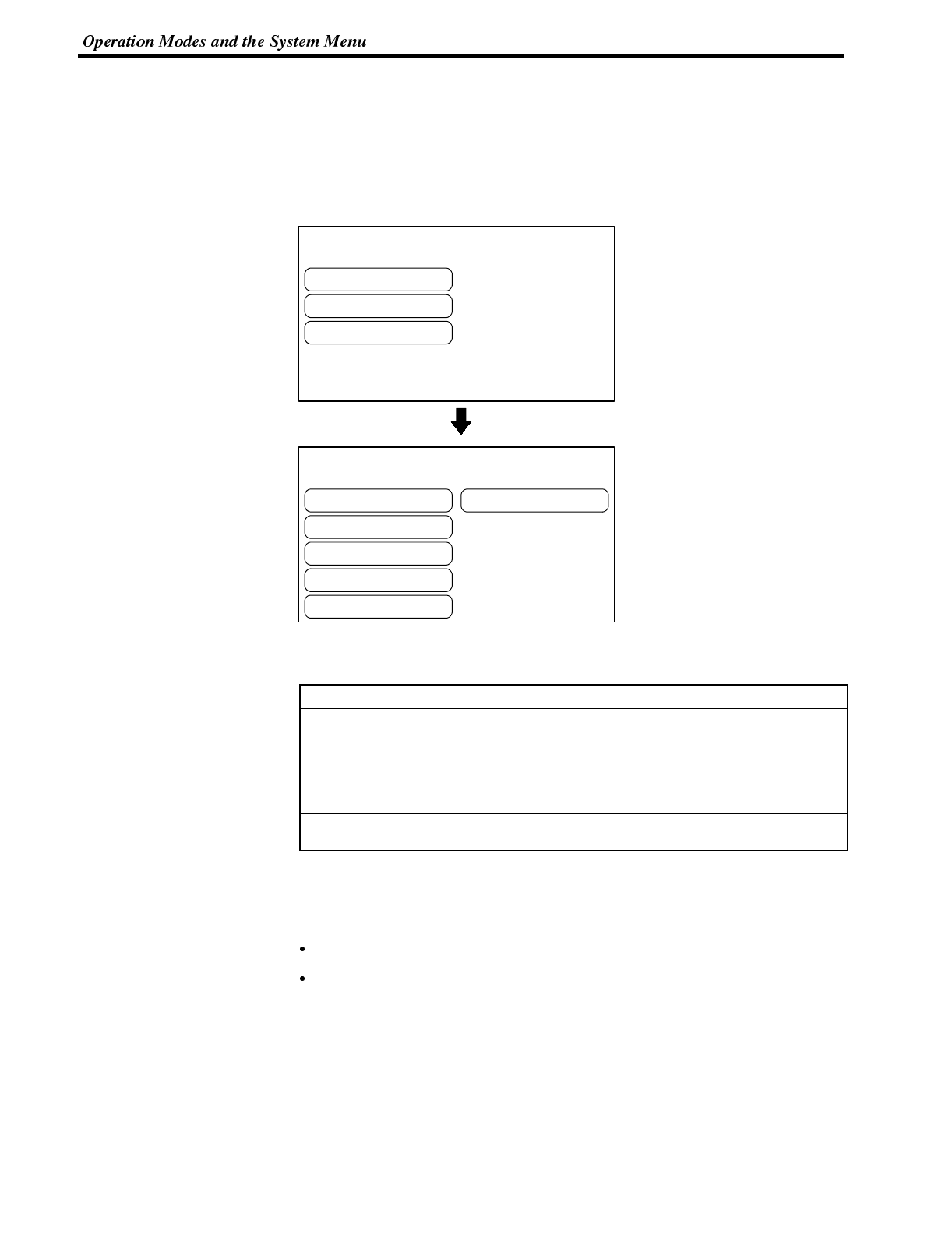
[ SYSTEM MENU ]
Quit
Transmit Mode
Maintenance Mode
[ MAINTENANCE MENU ]
Quit
PT Setting Status
I/OCheck
Display History
Memory Init.
Memory Switches
Section 3-3
Selecting the Menu Items Press (touch) a menu item on the screen to select the item.
Menu items allow to make the ON/OFF selection or to call subsequent menu or
screen.
Example :
To call the “Maintenance Mode Menu” by pressing the “Maintenance Mode” on the
System Menu screen:
System Menu Items The System Menu items and the functions are as given below.
Menu Item Function
Quit The System Menu screen is cleared and the NT600S will return
to the RUN mode.
Transmit Mode The Transmit Mode screen will be displayed to allow the trans-
mission of the screen data between the NT600S and the support
tool. For the transmission of the screen data, refer to Section 3-5
Re
g
isterin
g
the Screen Data (pa
g
e 79).
Maintenance Mode The Maintenance Mode menu will be displayed to allow the
maintenance of the NT600S system.
Switching from the System Menu to the RUN mode
The NT600S will exit the System Menu and switch to the RUN mode in the cases
mentioned below.
Selecting “Quit” in the System Menu.
The screen (touch switches) is not pressed for over 10 seconds.
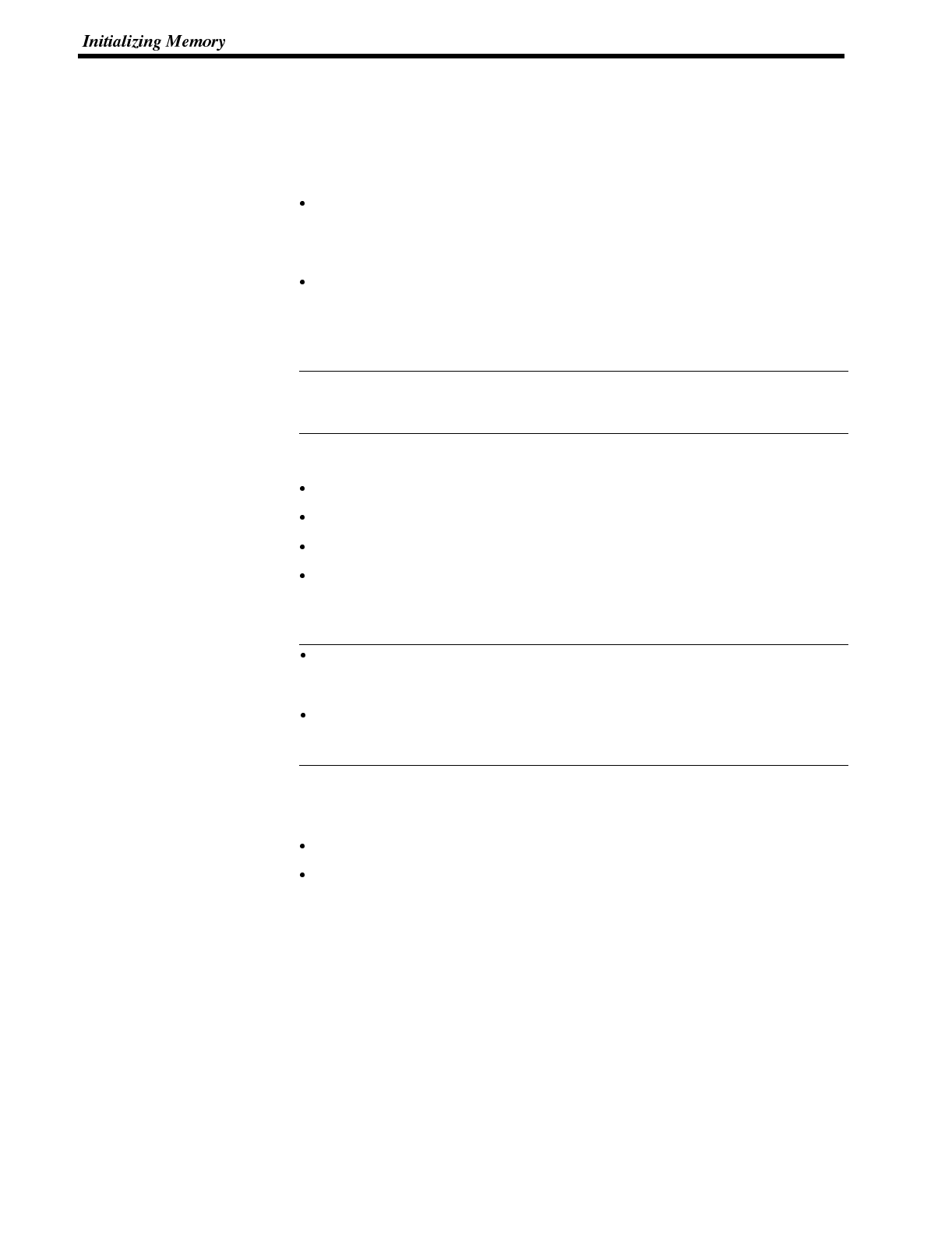
Reference
Reference
Section 3-4
4-4 Initializing Memory
If the NT600S is used for the first time or if the screen data is ruined and the
NT600S cannot be normally started, the memory needs to be initialized.
The memory initialization is required in the cases mentioned below.
When the NT600S is used for the first time or when an error message indicating
that the screen data is ruined etc. when the NT600S is started.
➡Use the “Maintenance Mode” -- “Init. Memory” in the System Menu.
When the NT600S has made a buzzer sound and the screen has disappeared
during the start-up or operation.
➡Use the NT600S DIP SW2-1 “Screen data forced initialize effective/ineffec-
tive”.
When an error has occurred, the error messages such as “Screen data corrupted”
will be displayed. For the error messages displayed on the screen, refer to Section
7-2 “Responding to Displayed Error Messages” (page 242).
The following memory data can be initialized.
Image data memory
Memory tables
Display history
Memory switch
The image data memory can be initialized regardless of the setting for the resume
function (page 98).
After initializing one type of data, if it is necessary to initialize another type, dis-
play the System Menu again and follow the initialization operation from the be-
ginning.
If the image data memory is initialized, all the screen data stored in the NT600S
is cleared. Therefore, before initializing the image data memory, make sure that
the created screen data has been saved in a floppy disk.
4-4-1 Initialization of the Screen Data
The screen data can be initialized by either of the following two methods.
Initialization by using the System Menu
Initialization by using the DIP switch
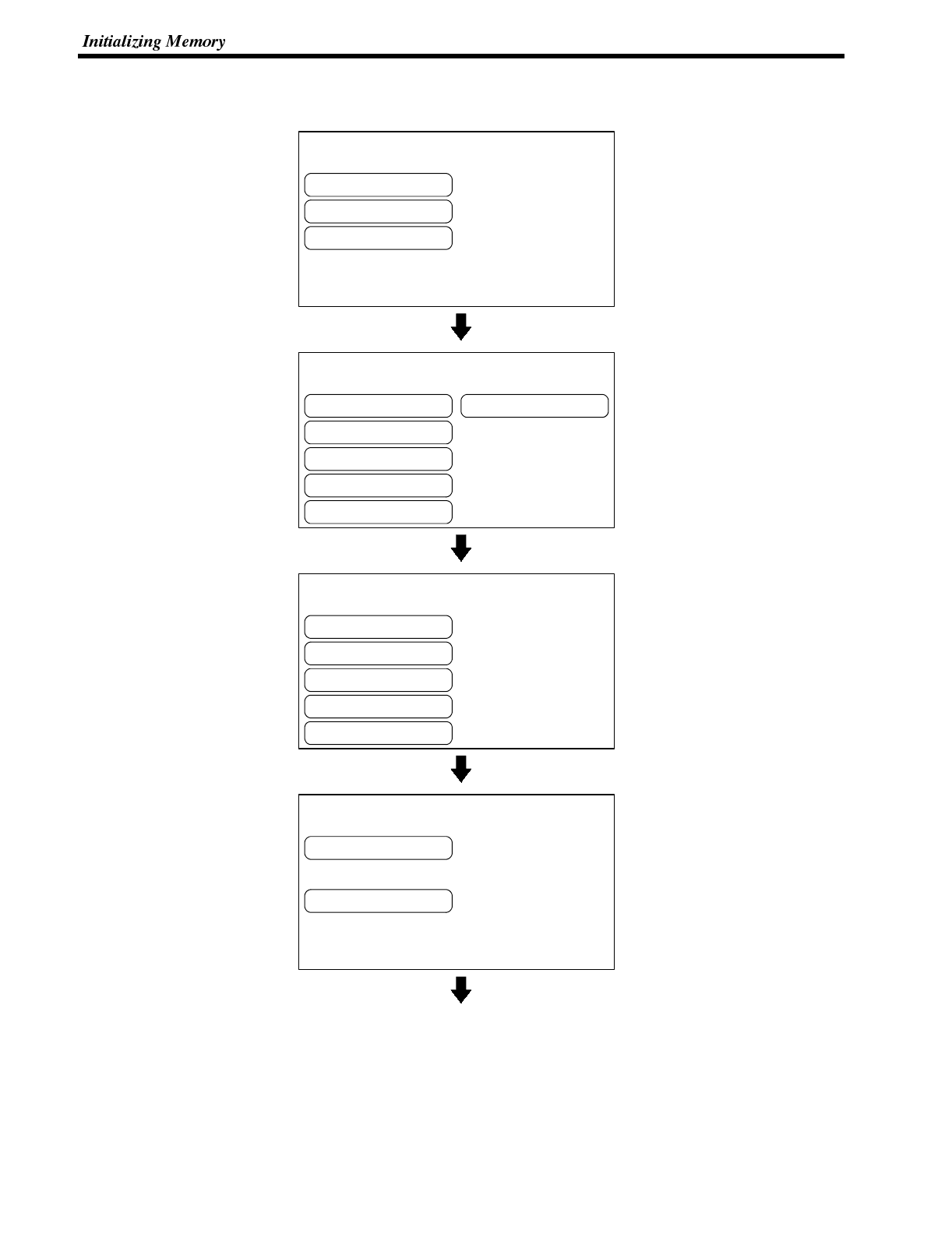
[ SYSTEM MENU ]
Quit
Transmit Mode
Maintenance Mode
[ MAINTENANCE MENU ]
Quit
PT Setting Status
I/OCheck
Display History
Memory Init.
Memory Switches
[ MEMORY INITIALIZATION MENU ]
Quit
Screen Data Memory
Memory Tables
Display History
Memory Switches
Initialize the Screen Data Memory?
Confirm
Cancel
Section 3-4
Initialization by using the System Menu
Initialize the image data memory by following the procedure given below.
Select “Maintenance Mode”.
Select “Memory Init.”.
Select “Screen Data Memory”.
Select “Confirm”.
The screen data memory is initialized. During the initialization, the “Initializing ...”
message will be displayed.
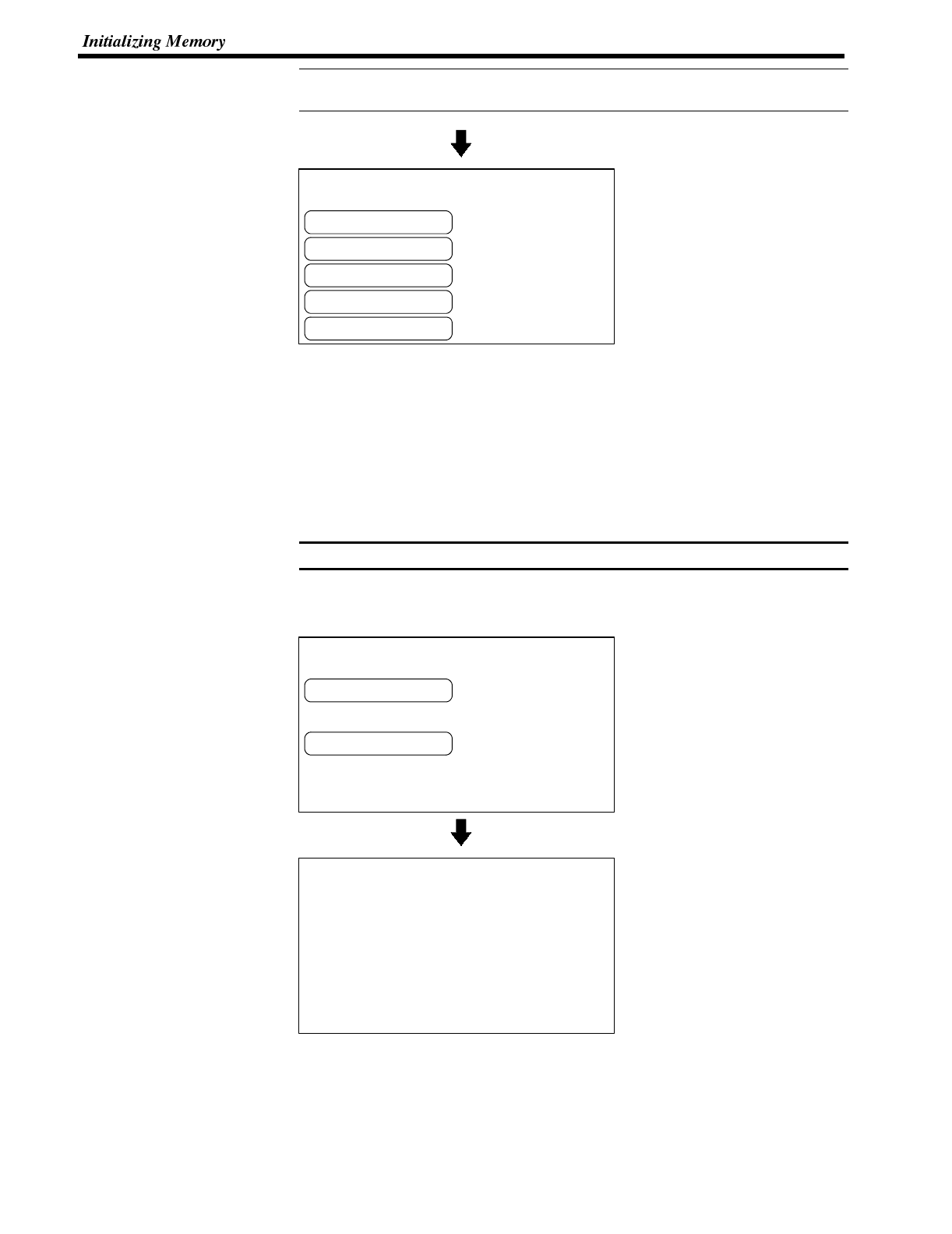
Reference
[ MEMORY INITIALIZATION MENU ]
Quit
Screen Data Memory
Memory Tables
Display History
Memory Switches
Note
Initialize the Screen Data Memory?
Confirm
Cancel
Turn off the DIP-Switch 2-1
and push the reset switch,
then NT600S starts up normally.
The screen data memory was
initialized.
Section 3-4
If “No” is selected, the memory initialization will be canceled and the NT600S re-
turns to the “Memory initialization”.
Upon completion of image data
memory initialization, the
NT600S returns to the “Memory
Initialization Menu”.
After initialization of the screen data memory, the system enters the operation
mode. At this point, nothing is displayed on the screen of the NT600S.
When the screen data memory initialization has been completed, transfer the
screen data from the support tool.
If the screen data cannot be initialized for any reason, the message “An Error Oc-
cur Initializing Memory” is displayed.
4-4-2 Initialization by Using the DIP Switch (Forced Initialization)
Be sure to turn the power OFF before setting the NT600S DIP switch.
Set the DIP switch as follows to initialize the screen data memory.
Operation 1. Set DIP SW2-1 on the NT600S to ON and turn the power ON.
Select “Confirm”. The screen
data memory is initialized. Dur-
ing the initialization, the “Initial-
izing ...” message will be dis-
played.
2. Turn the NT600S power to OFF.
3. Set NT600S DIP SW2-1 to OFF and turn the power ON.
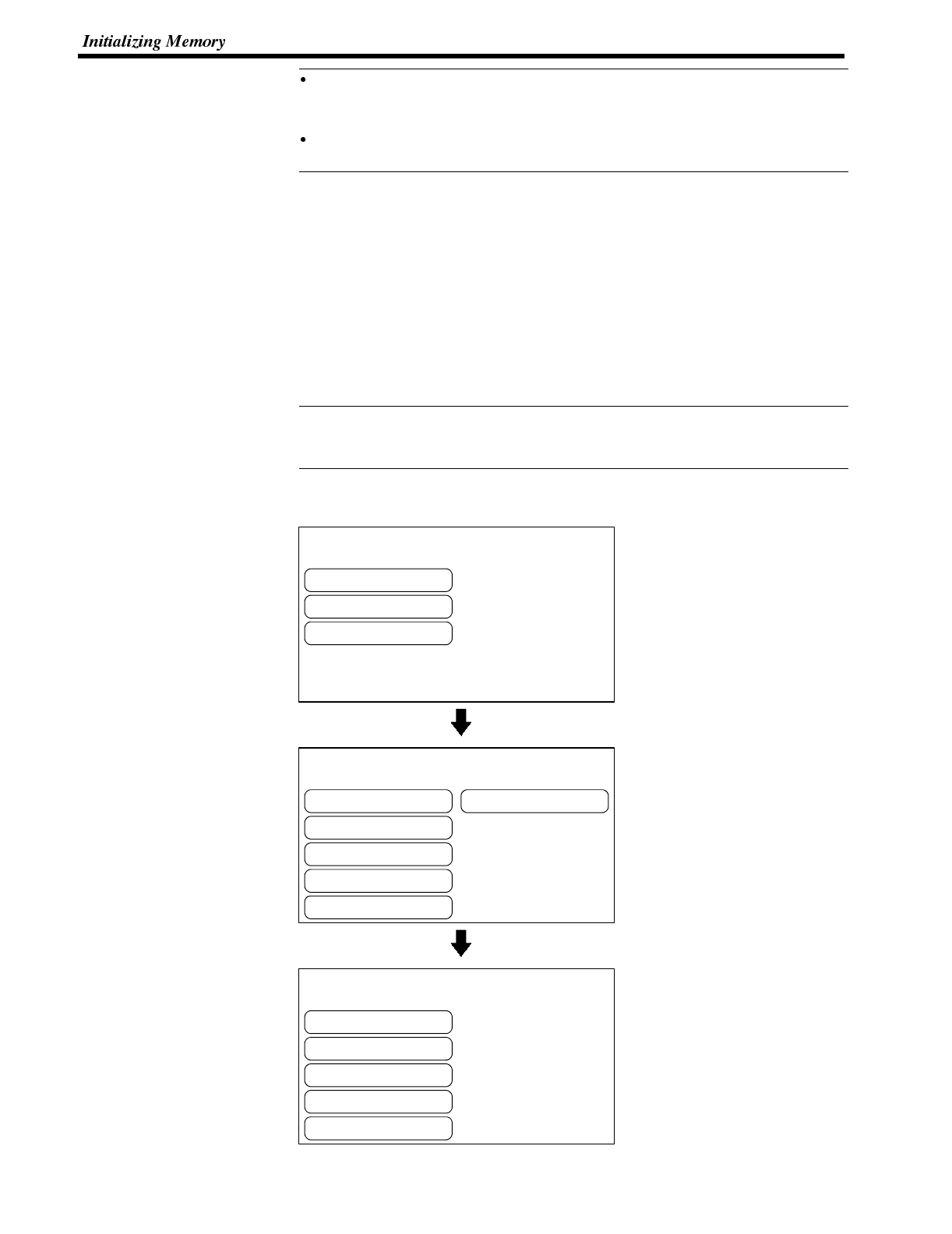
Reference
Reference
[ SYSTEM MENU ]
Quit
Transmit Mode
Maintenance Mode
[ MAINTENANCE MENU ]
Quit
PT Setting Status
I/OCheck
Display History
Memory Init.
Memory Switches
[ MEMORY INITIALIZATION MENU ]
Quit
Screen Data Memory
Memory Tables
Display History
Memory Switches
Section 3-4
Selecting “No” will cancel the memory initialization. To change the system set-
tings or to register the screen data, set DIP SW2-1 to OFF and start the
NT600S, and then, call the System Menu screen.
The NT600S DIP SW2-1 is used to set “Screen data forced initialize effective/in-
effective”. Setting this to ON selects “effective”, and OFF “ineffective”.
Initialization of the Memory Tables
It is possible to initialize the numeral memory tables and character-string memory
tables in the NT600S. When these tables are initialized, the values are returned to
those set by the support tool.
If a memory table is initialized in the Maintenance Mode, it is initialized regardless
of the setting for the resume function (resume function: page 98)
If “Effective” is set for the “Resume Function” memory switch, the initial values set
with the support tool will not be reflected in the present values ofthe memory tables
unless the memory tables are initialized.
If “Ineffective” is set for the “Resume Function” memory switch, the memory
tables can be initialized just by switching the NT600S power off andback onagain,
or by resetting it, (page 98)
Using the System Menu, initialize the memory tables by following the procedure
given below.
Select “Maintenance Mode”.
Select “Memory Init.”.
Select “Memory Tables”.
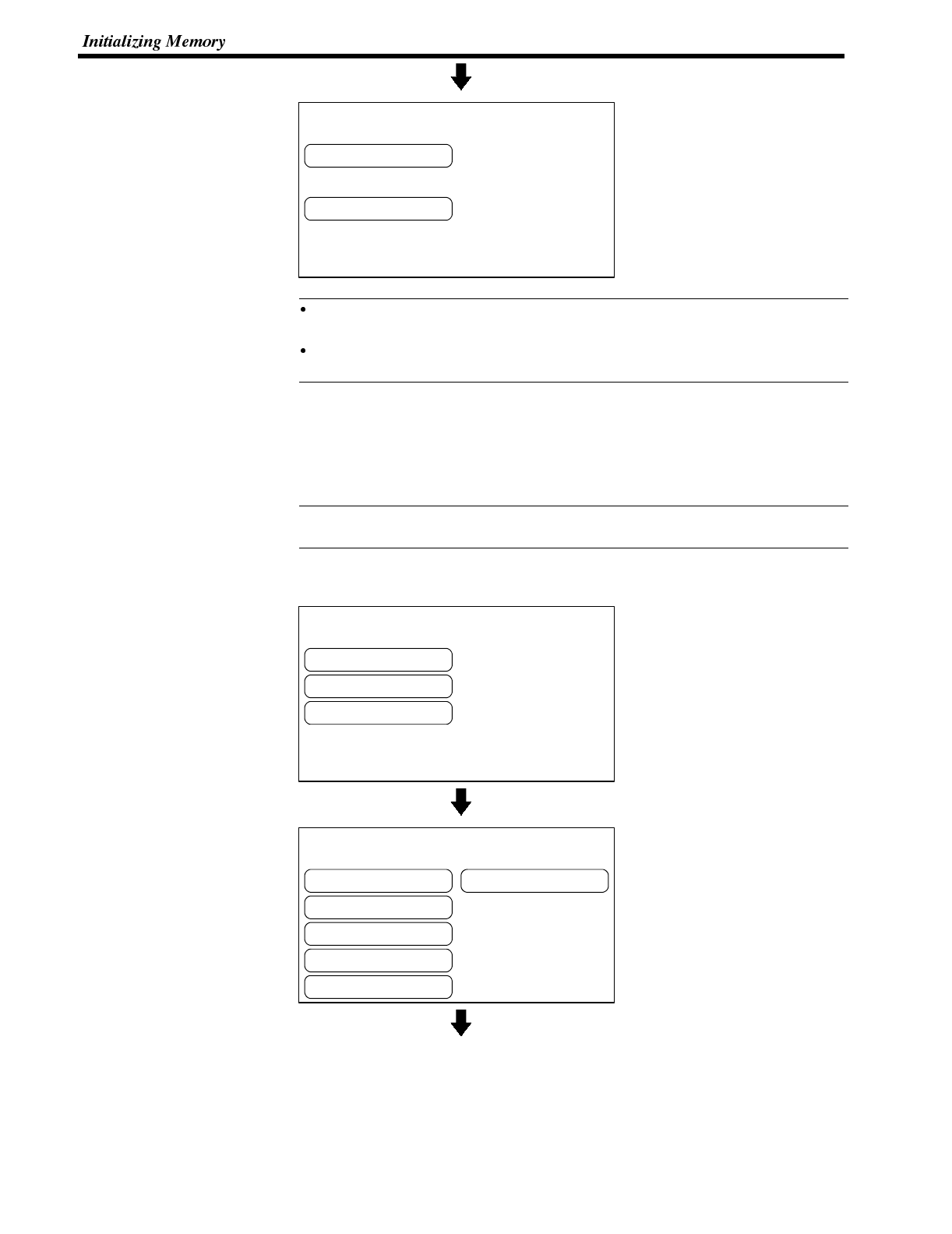
Initialize the Memory Tables?
Confirm
Cancel
Reference
Reference
[ SYSTEM MENU ]
Quit
Transmit Mode
Maintenance Mode
[ MAINTENANCE MENU ]
Quit
PT Setting Status
I/OCheck
Display History
Memory Init.
Memory Switches
Section 3-4
Select “Confirm”.
The memory table is initialized.
If “Cancel” is selected instead of “Confirm”, the NT600S returns to the “Memory
Initialization Menu” without initializing the memory.
If a memory table is initialized in the Maintenance Mode, it is initialized regard-
less of the setting for the resume function (resume function: page 98).
Initialization of the Display History Data Memory
Thedisplayhistory(page 110)is storedintheorder ofoccurrence(time order)orthe
order of frequency (frequent order). Since no more display history data can be
stored if the memory becomes full, the memory has to be initialized at regular inter-
vals.
The display history data memory can be initialized by a command given from the
Host.
Using the System Menu, initialize the display history data memory by following the
procedure given below.
Select “Maintenance Mode”.
Select “Memory Init.”.
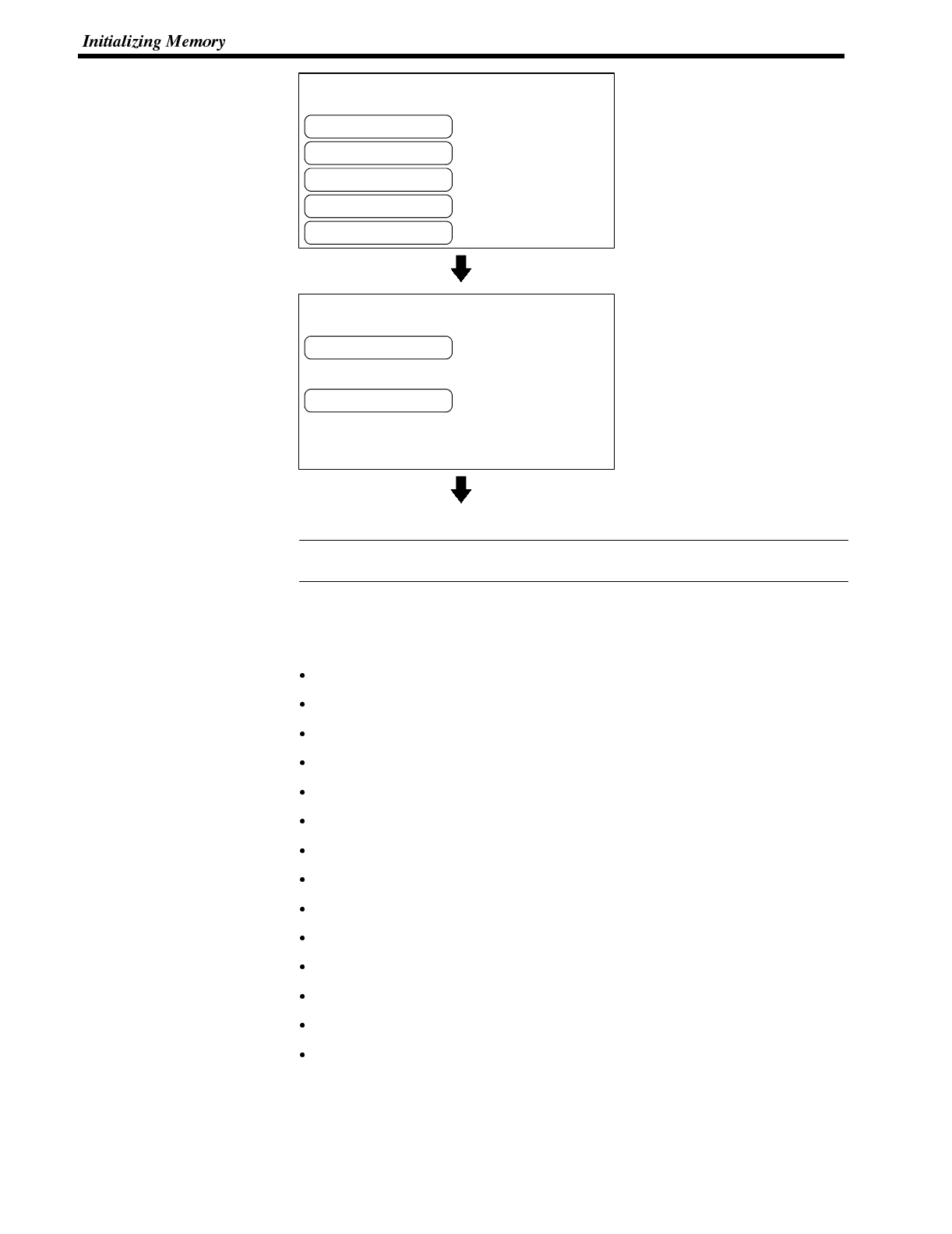
[ MEMORY INITIALIZATION MENU ]
Quit
Screen Data Memory
Memory Tables
Display History
Memory Switches
Initialize the Display History?
Confirm
Cancel
Reference
Section 3-4
Select “Display History”.
Select “Confirm”.
The display history data memory is initialized.
If “Cancel” is selected instead of “Confirm”, the NT600S returns to the “Memory
Initialization Menu” without initializing the memory.
Initialization of the Memory Switch
It is possible to initialize the settings of the NT600S memory switch to the settings
made before shipping.
Key Press Sound : ON
Buzzer Sound : ON
Screen Saver : 10 min
Comm. Method : Host Link
Host Link Speed : 9600 bps
Automatic Reset : OFF
Resume Function : OFF
Data bit length : 8 bits
Stop bit length : 1 bit
Parity bits : None
Flow control : None
Baud Rate : 2400 bps
Tool Mode : NT600S
Unit No. : 0
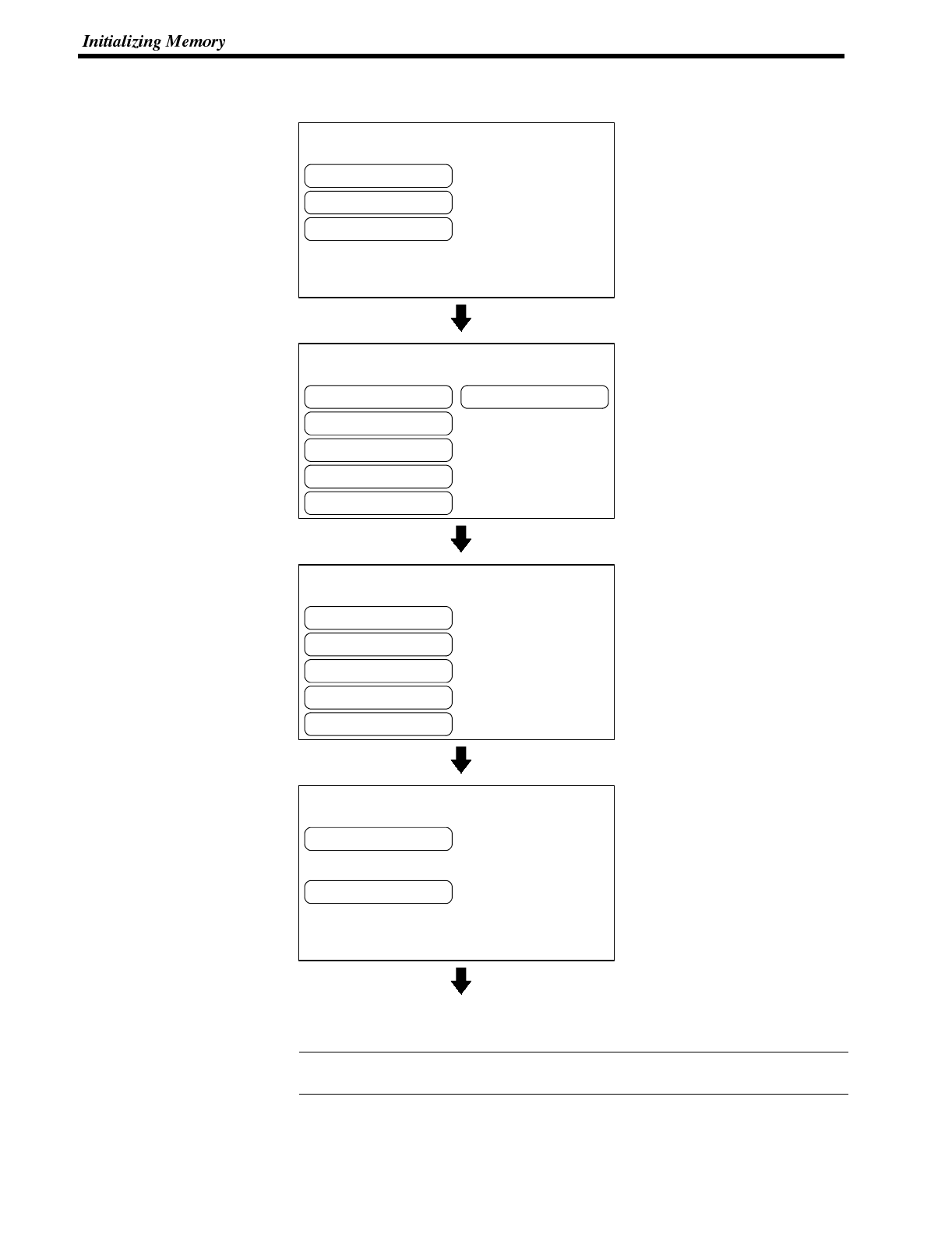
[ SYSTEM MENU ]
Quit
Transmit Mode
Maintenance Mode
[ MAINTENANCE MENU ]
Quit
PT Setting Status
I/OCheck
Display History
Memory Init.
Memory Switches
[ MEMORY INITIALIZATION MENU ]
Quit
Screen Data Memory
Memory Tables
Display History
Memory Switches
Initialize the Memory Switches?
Confirm
Cancel
Reference
Section 3-4
Using the System Menu, initialize the memory switch by following the procedure
given below.
Select “Maintenance Mode”.
Select “Memory Init.”.
Select “Memory Switches”.
Select “Confirm”.
The memory switch settings are initialized to the settings made before shipping.
While the memory switch is being initialized, “Initializing ...” is displayed.
If “Cancel” is selected instead of “Confirm”, the NT600S returns to the “Memory
Initialization Menu” without initializing the memory.
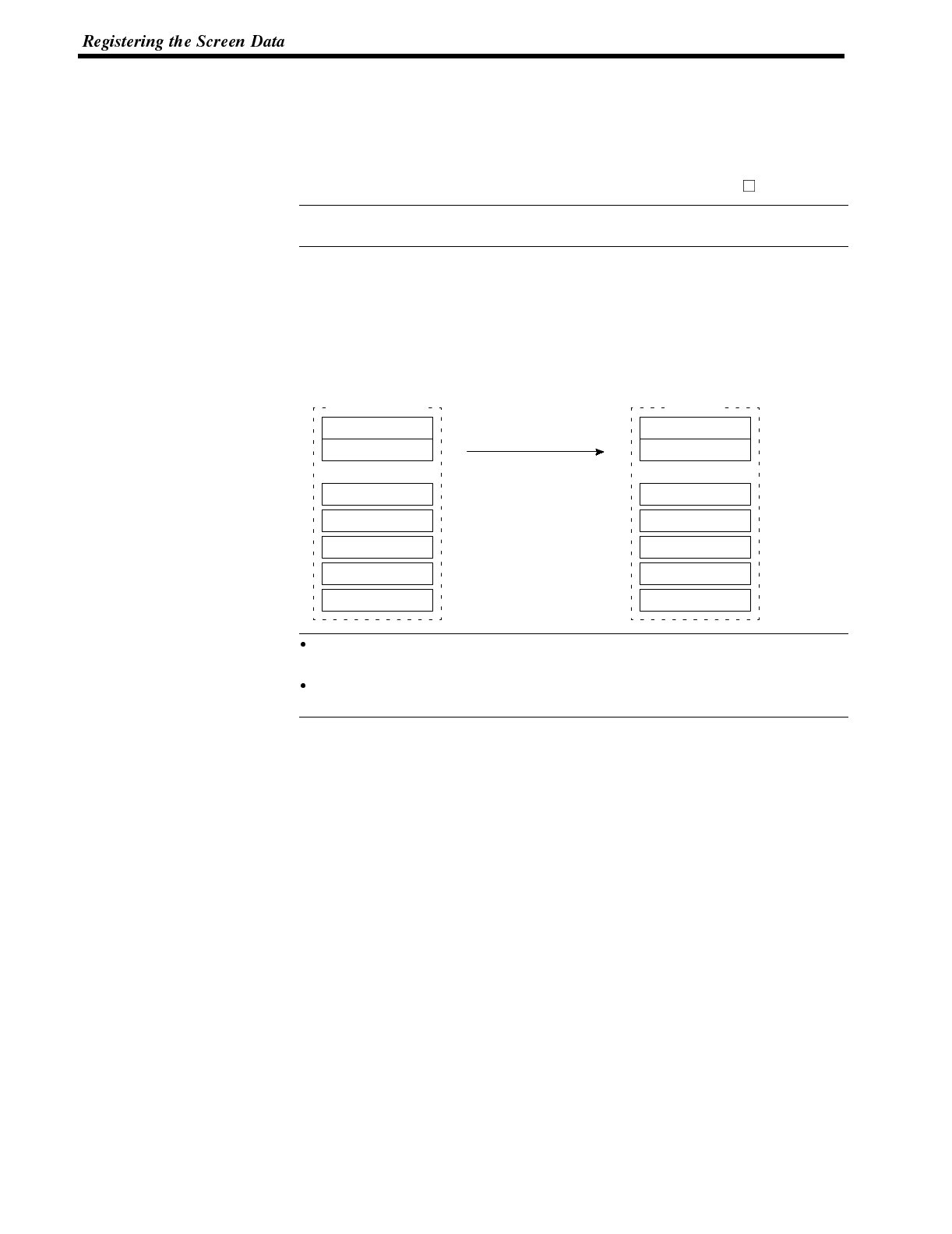
Reference
Reference
Section 3-5
4-5 Registering the Screen Data
The screen data is created by using the support tool and registered to the NT600S
screen data memory. This section describes the procedure to register the screen
data to the NT600S. For the screen data creation and the support tool operation,
refer to the NT-series Support Tool Operation Manual (V028-E1- ).
The screen data transmission speed can be increased by setting “Hispeed” for
“Communication Mode” on the Tool Settings screen of the support tool.
Transmission -- Transmission in File Units
The NT600S uses several screens which are switched on its display. The screen
data of one NT600S unit corresponds to the files created by using the support tool.
Select a file which contains the screen data to be transmitted when selecting the
screen data to be transmitted to the NT600S so that the required screen data can
be transmitted to the NT600S.
Screen data file
Screen 1
Screen 2
Screen N
Memory table
Mark data
System memory
Direct connection information
All screen data are
transmitted by one operation.
NT600S
Screen 1
Screen 2
Screen N
Memory table
Mark data
System memory
Direct connection information
::
If an error message and the System Menu are displayed immediately after the
NT600S has been started, the screen data memory needs to be initialized.
Before transferring the screen data to the NT600S, initialize the image data
memory.
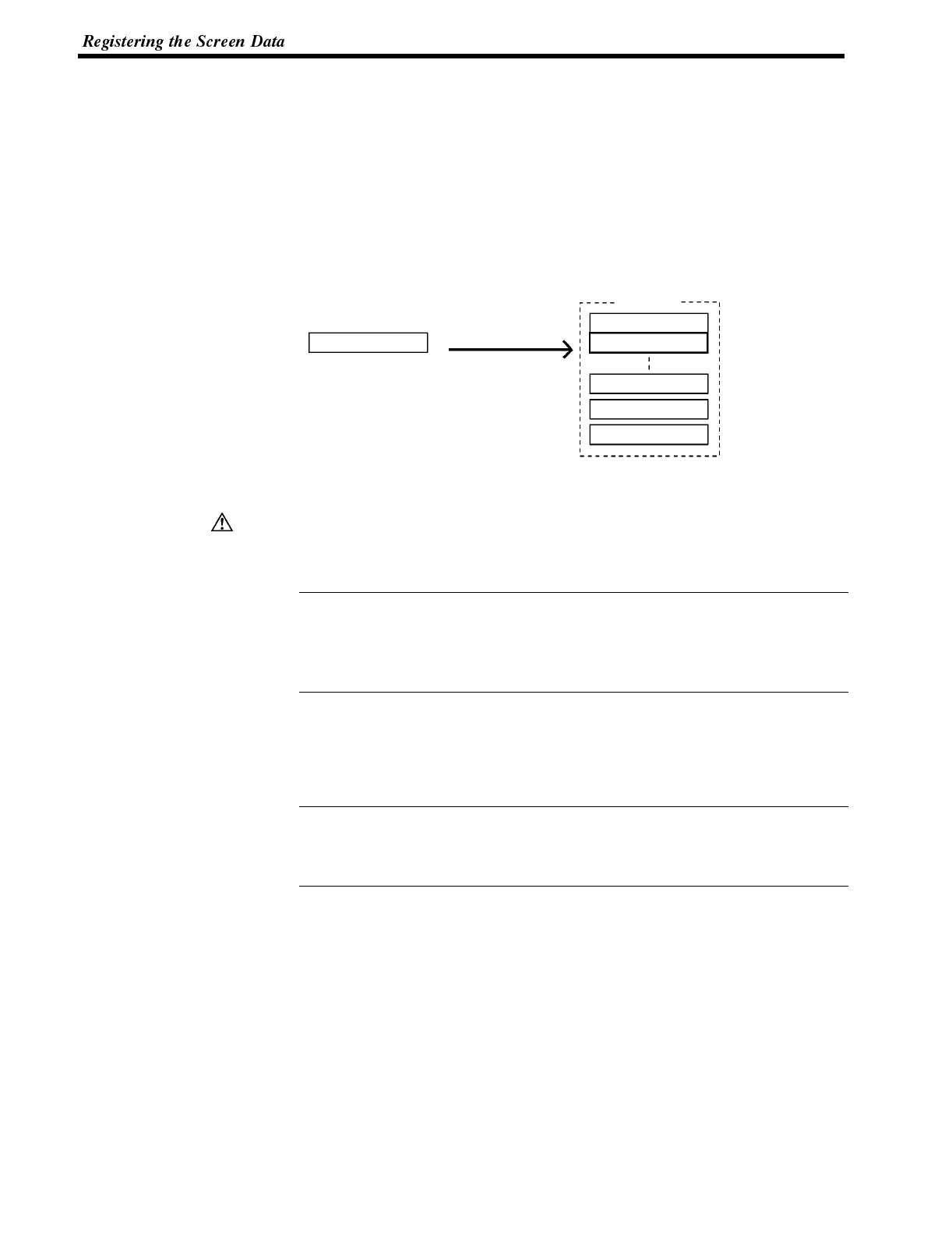
Caution
Reference
Reference
Section 3-5
Transmission in Screen Units
The NT600S allows the transmission of data for individual screens. The screen
number of the screen to be transmitted can be specified with the support tool to
transmit this screen only to the NT600S (it is also possible to transmit multiple
screens in a batch).
If, when executing screen data transmission in screen units, there are also
changes to data other than screen data, for example memory table or direct ac-
cess data, transmit this changed data to the NT600S also.
Support tool
Screen 2
Only the required
data is transmitted.
Screen 2
(Direct information)
Screen 1
NT600S
Screen N
Memory table
When screen data transmission is in screen units, if data other than screen data
changes -- for example memory table or direct access data -- transmit this new
data also.
When screen data is transmitted to the NT600S, it does not overwrite existing
screen data; it is written to a free area of the memory. Consequently, if data is
transmitted frequently in screen units, the free area of the memory will not be suffi-
cient and transfer will become impossible. If this happens, transmit the data in file
units to bring the memory of the NT600s back to order.
Transmitting the Screen Data from the Support Tool
To transmit the screen data from the support tool to the NT600S, connect the
NT600S to the computer on which the support tool is being used, and follow the
procedure below.
The NT600S (Host link/NT link/RS-232C method) uses one connector for the con-
nection to both a PC/Host and a computer. If it has been connected to a PC/Host,
disconnect the PC and connect the support tool (computer) to the NT600S, and
then, transmit the screen data.
Operation 1. Connect the NT600S to the computer on which the support tool is being used,
and turn ON the NT600S.
2. Turn ON the computer and start up the support tool.
3. Set the [Support Tool Mode] memory switch setting to match the support tool
being used.
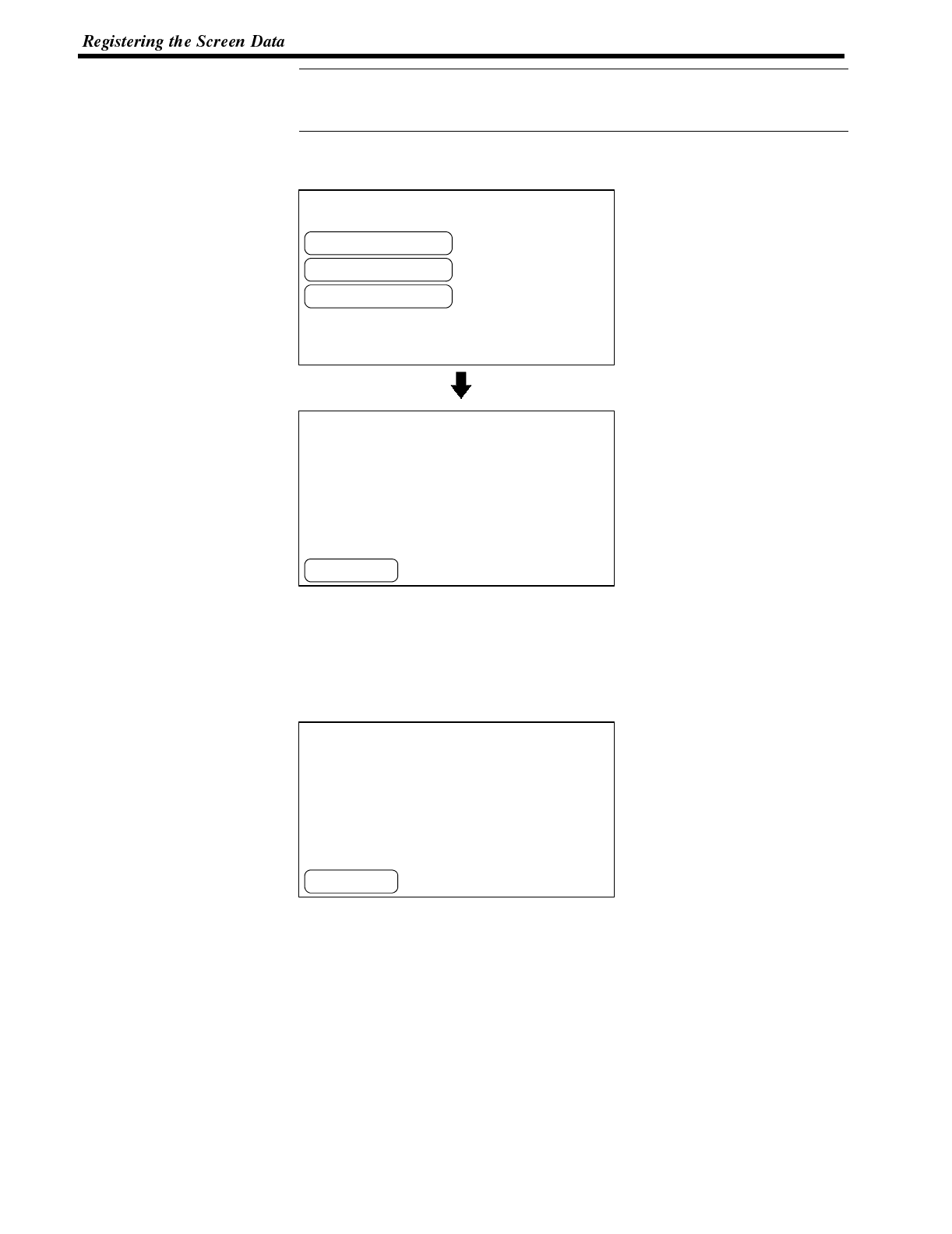
Reference
[ SYSTEM MENU ]
Quit
Transmit Mode
Maintenance Mode
EXIT
[ TRANSMIT MODE ]
Support Tool Mode: NT600S
EXIT
[ TRANSMIT MODE ]
Tool →PT
Screen Data
0KB
Support Tool Mode: NT600S
Section 3-5
By setting the Support Tool Mode to “NT600M”, the NT600S is made compatible
with the existing NTM support tool. For details on setting the Support Tool Mode,
refer to page 99.
4. Enter the “Transmit Mode” by operating the menu of the NT600S as men-
tioned below.
Select “Transmit Mode”.
5. Select a screen data to be transmitted to the NT600S in the File Selection
screen of the support tool, and press the Send key.
6. The NT600S will display the following screen when the screen data is being
transmitted.
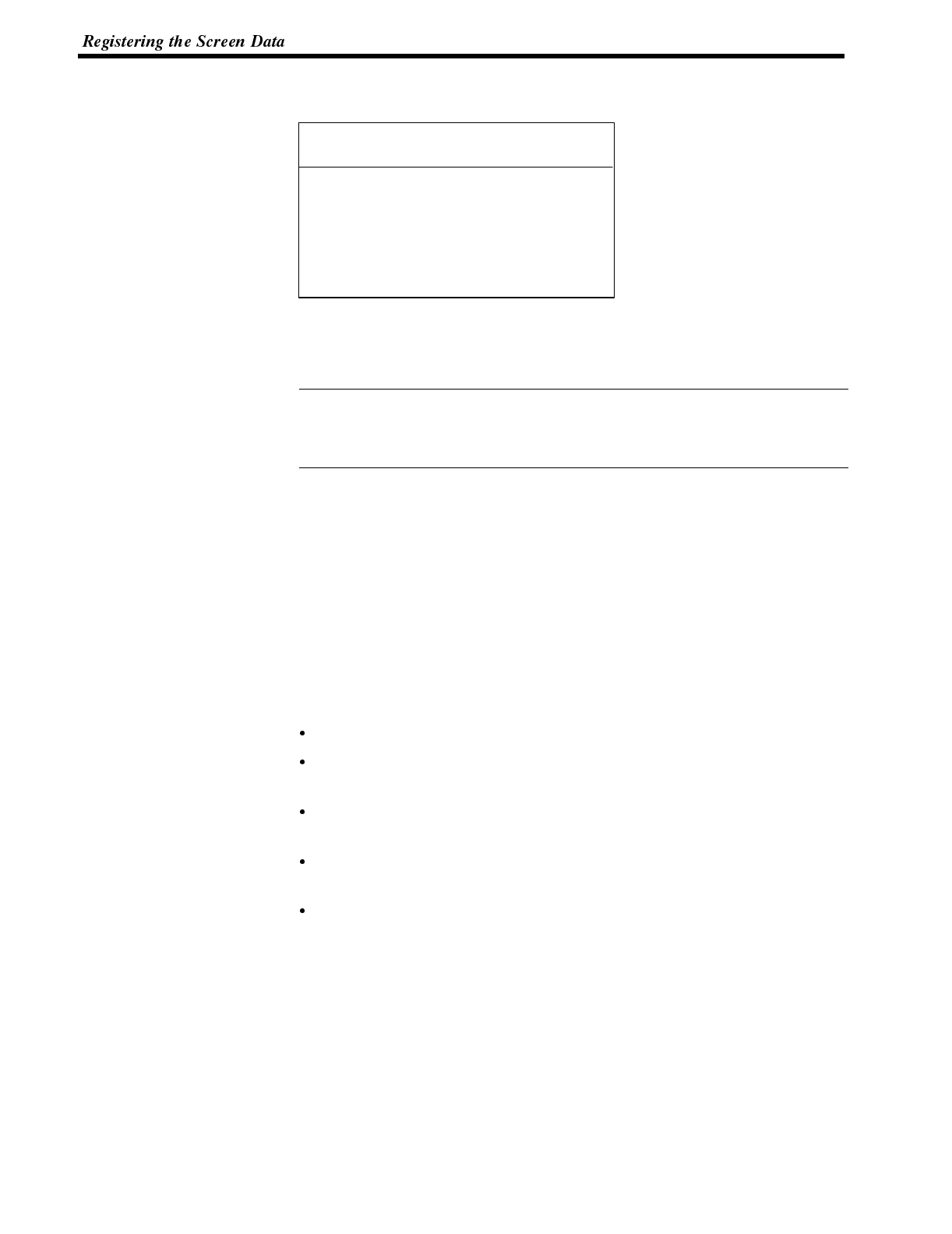
-- -- -- -- -- Help Message -- -- -- -- --
Data successfuly transmitted
(Hit any key to continue)
Reference
Section 3-5
7. When the screen data transmission is completed, the support tool will display
the following screen.
8. Press any key on the support tool to return to the File Selection screen.
9. Pressing the “EXIT” touch switch in the Transmit Mode screen of the NT600S
will exit the Transmit Mode and enter the System Menu.
Press the “EXIT” touch switch on the NT600S when the screen data transmission
is completed. Unless this touch switch is pressed, the screen data will not be cor-
rectly registered. If the “EXIT” touch switch is pressed during transmission, the
screen data will not be correctly registered.
If screen data cannot be transmitted from the support tool properly, check whether
communication between the NT600S and support tool (personal computer) is nor-
mal.
To check communication with the support tool, use the “Tool Transmit” function in
the maintenance mode of the NT600S. See “Checking the Communications with
the Support Tool/Host” (page 105).
Precautions to be Observed During the Screen Data Transmission
When any of the following or a system error occurs during the screen data trans-
mission, the transmitted screen data will not be registered correctly to the
NT600S. If an error message is displayed in the System Menu and the Transmit
Mode cannot be selected, the screen data memory needs to be initialized.
The power to the NT600S is interrupted or the NT600S is reset.
The power to the computer on which the support tool is running is interrupted or
the computer is reset.
The cable connecting the NT600S to the computer on which the support tool is
running is disconnected or has a broken wire.
The Cancel touch switch on the NT600S screen is pressed to end the transmis-
sion during screen data transfer.
The ESC key on the support tool is pressed to end the transmission.
When the power to the NT600S is turned ON or reset, the screen data is checked.
However, if any of the above occurs during the screen data transmission, the
screen may disappear and other unexpected problems may occur.
In the case of such problems, set DIP SW2-1 to ON to initialize the memory.
For the memory initialization by using the DIP switch, refer to the “Initialization by
using the DIP switch” (page 74).
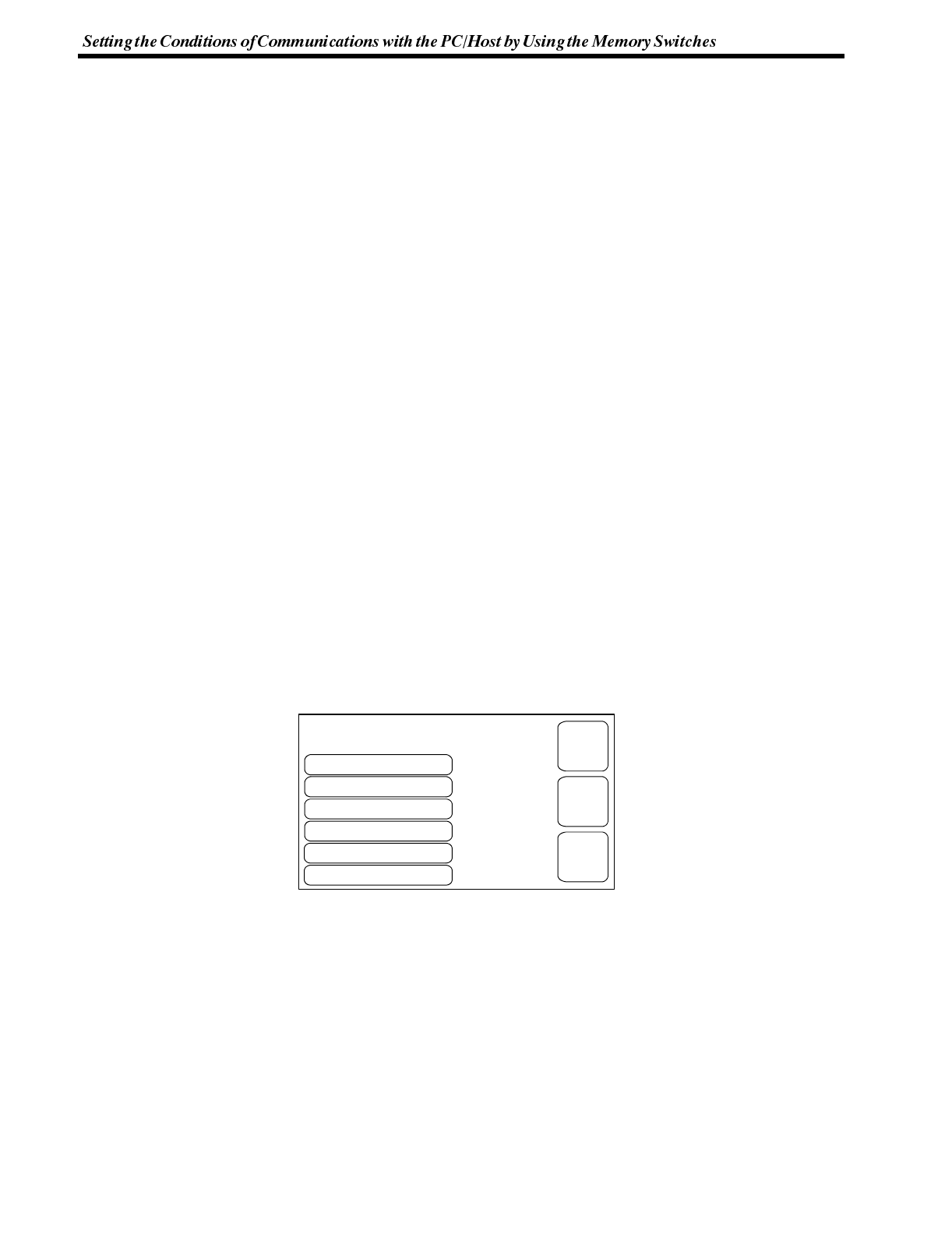
Comm. Method
Key Press Sound
Buzzer Sound
Host Link
OFF
Putting-Out Time
Resume Function
OFF
None
ON
[ MEMORY SWITCH MENU (1/2) ]
Support Tool Mode NT600S
EXIT
SAVE
EXIT
NEXT
PAGE
Section 3-6
4-6 Setting the Conditions of Communications with the PC/
Host by Using the Memory Switches
The communications between the NT600S and a PC/Host are called the host
communications.
The NT600S can be connected to a PC/Host by the host link, NT link (1:1, 1:N),
C200H direct, or RS-232C. The link can be selected by setting the memory switch.
Also, the host link baud rate, automatic reset function, RS-232C communication
conditions, etc. are set with the memory switches.
This section describes the communications condition settings by using the
memory switches.
Memory Switches The NT600S has the memory areas used to store the PC/Host connection meth-
od, communications conditions, system settings, etc. which can be used as the
switches and called the “memory switches”. Since the memory switches use the
flash memory, the stored data can be held even when the power supply is turned
OFF.
If for any reason the set memory switch data is destroyed, a message will be dis-
played on switching to the run mode. If this happens, press the [Write] touch
switch to initialize the memory switches.
Setting Functions and the Memory Switch Menu
The memory switches can be set easily by using the memory switch menu in the
System Menu.
The functions that can be selected (memory switch menu) differ according to the
communication method selected, as shown on the next page. For details on each
function, refer to the next section onward and to 3-8 “Various System Settings”
(page 93).
[MEMORY SWITCH MENU 1 (When LCD display screen is used.)]
Comm. Method Selecting the Host Communication Method (page 85)
Key Press Sound 3-8 Various System Settings (page 93)
Buzzer Sound 3-8 Various System Settings (page 94)
Putting-Out Time 3-8 Various System Settings (page 96)
Resume Function 3-8 Various System Settings (page 98)
Support Tool Mode 3-8 Various System Settings (page 99)
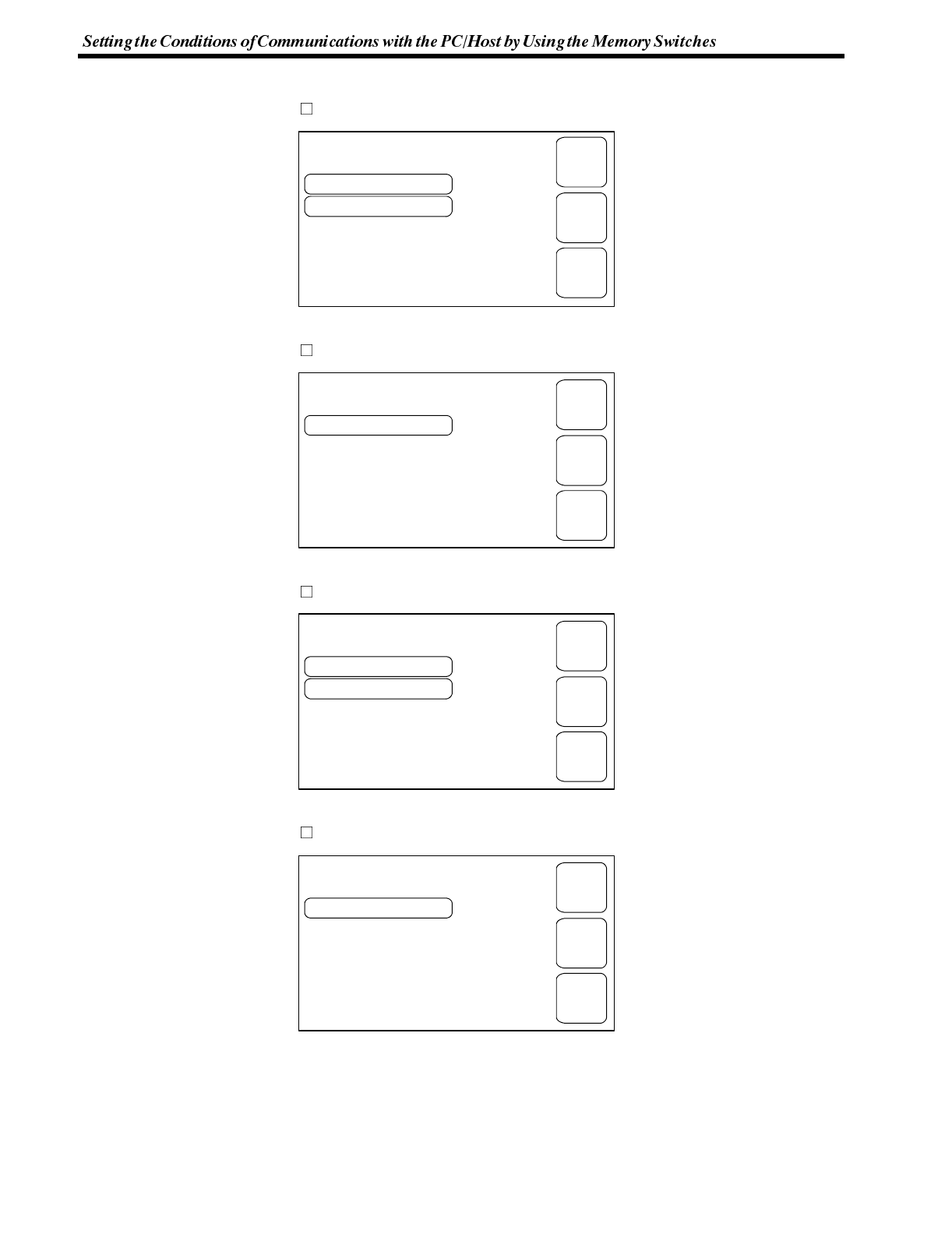
Host Link Speed 19200bps
Automatic Reset ON
[ MEMORY SWITCH MENU (2/2) ] EXIT
SAVE
EXIT
PREV.
PAGE
Automatic Reset ON
[ MEMORY SWITCH MENU (2/2) ] EXIT
SAVE
EXIT
PREV.
PAGE
PT UNIT No. 7
Automatic Reset ON
[ MEMORY SWITCH MENU (2/2) ] EXIT
SAVE
EXIT
PREV.
PAGE
Automatic Reset ON
[ MEMORY SWITCH MENU (2/2) ] EXIT
SAVE
EXIT
PREV.
PAGE
Section 3-6
[MEMORY SWITCH MENU 2]
Host Link method
NT Link method (1:1)
NT Link method (1:N)
C200H direct method
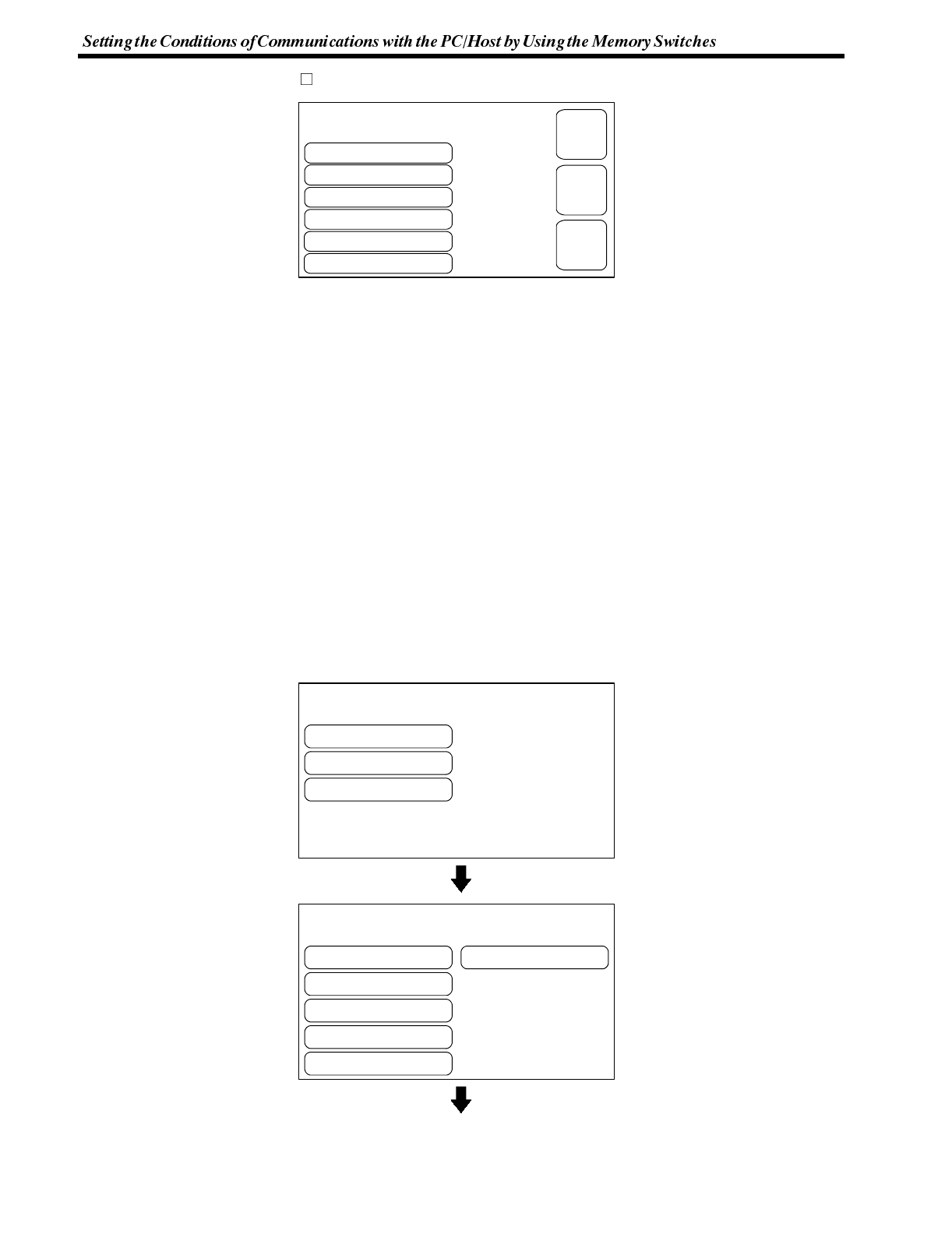
Automatic Reset
Data Bit Length
Stop Bit Length
ON
7bits
Parity Bit
Flow Control
2bits
Odd
XON/XOFF
[ MEMORY SWITCH MENU (2/2) ]
RS-232C Speed 19200bps
EXIT
SAVE
EXIT
PREV.
PAGE
[ SYSTEM MENU ]
Quit
Transmit Mode
Maintenance Mode
[ MAINTENANCE MENU ]
Quit
PT Setting Status
I/OCheck
Display History
Memory Init.
Memory Switches
Section 3-6
RS-232C method
Automatic Reset Selecting the Automatic Reset Function (page 90)
Host Link Speed Selecting the Host Link Communication Speed (page 86)
PT UNIT No. Setting the PT UNIT No. (page 87)
Data Bit Length Setting the RS-232C Communication Conditions (page 89)
Stop Bit Length Setting the RS-232C Communication Conditions (page 89)
Parity Bit Setting the RS-232C Communication Conditions (page 89)
Flow Control Setting the RS-232C Communication Conditions (page 89)
RS-232C Speed Setting the RS-232C Communication Conditions (page 89)
4-6-1 Selecting the Host Communication Method
The NT600S can be connected to a PC/Host by the host link, NT link (1:1, 1:N),
C200H direct, or RS-232C. Either link can be selected by setting the “Comm.
Method” memory switch. The factory setting has been made to the “Host link”.
Select the host communication method by the menu operation from the System
Menu as mentioned below.
Select “Maintenance Mode”.
Select “Memory Switches”.
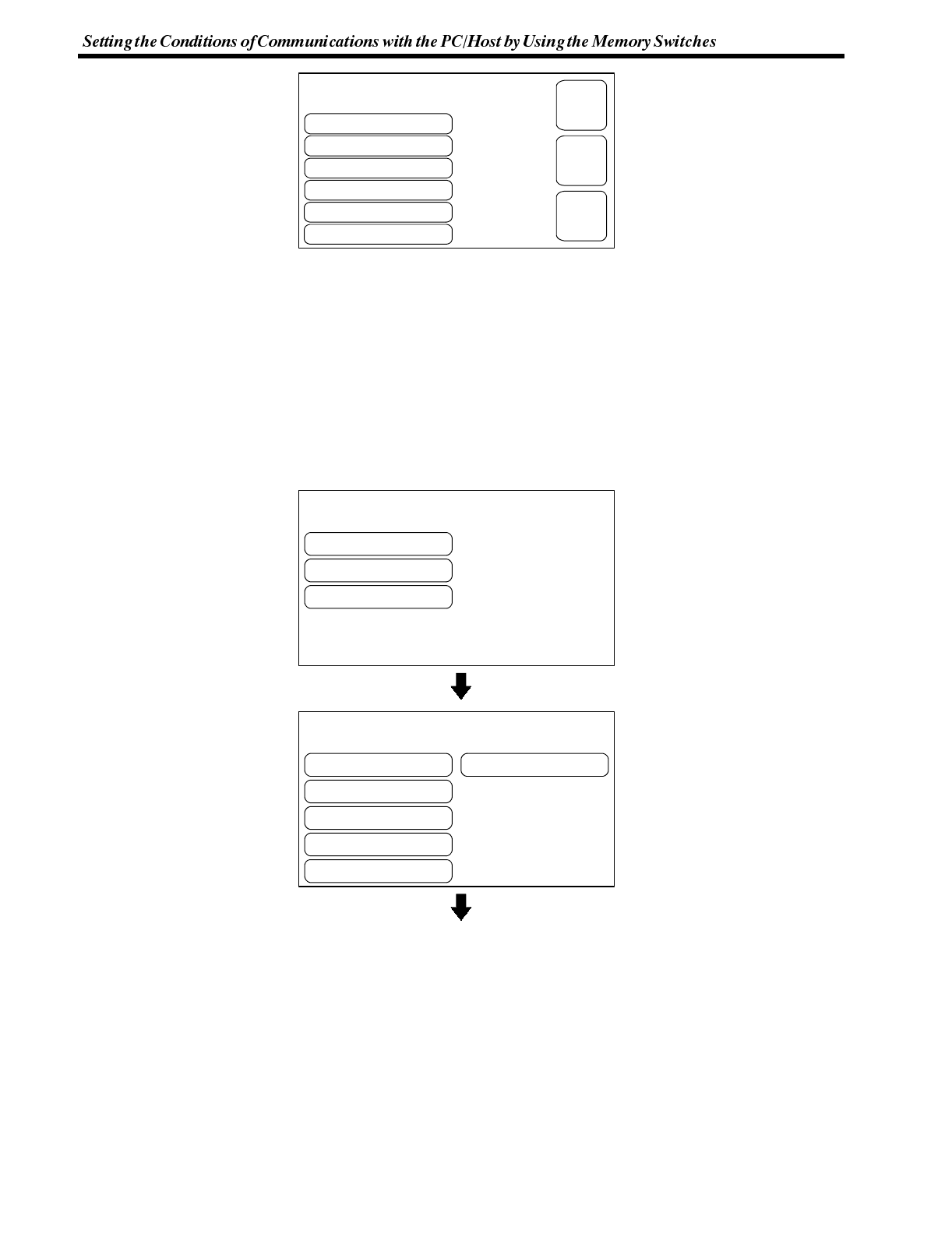
Comm. Method
Key Press Sound
Buzzer Sound
Host Link
OFF
Putting-Out Time
Resume Function
OFF
None
ON
[ MEMORY SWITCH MENU (1/2) ]
Support Tool Mode NT600S
EXIT
SAVE
EXIT
NEXT
PAGE
[ SYSTEM MENU ]
Quit
Transmit Mode
Maintenance Mode
[ MAINTENANCE MENU ]
Quit
PT Setting Status
I/OCheck
Display History
Memory Init.
Memory Switches
Section 3-6
Each time the “Comm. Method”
touch switch is pressed, the set-
ting option changes to the next
item in the sequence “Host
Link”, “NT Link”, “NT Link 1:N”,
“RS-232C”.
When a C200H interface unit is
connected, the setting is fixed
as “C200H”.
To set and quit the menu, press the [SAVE EXIT] touch switch. To quit without set-
ting, press [EXIT].
4-6-2 Baud Rate Selection (Host Link Only)
When using the host link, the baud rate for the communication method must be
set. “9600 bps” or “19200 bps” can be selected.
The factory setting has been made at 9600 bps.
Select the baud rate of the communication with the PC by the menu operation from
the System Menu shown below.
Select “Maintenance Mode”.
Select “Memory Switches”.
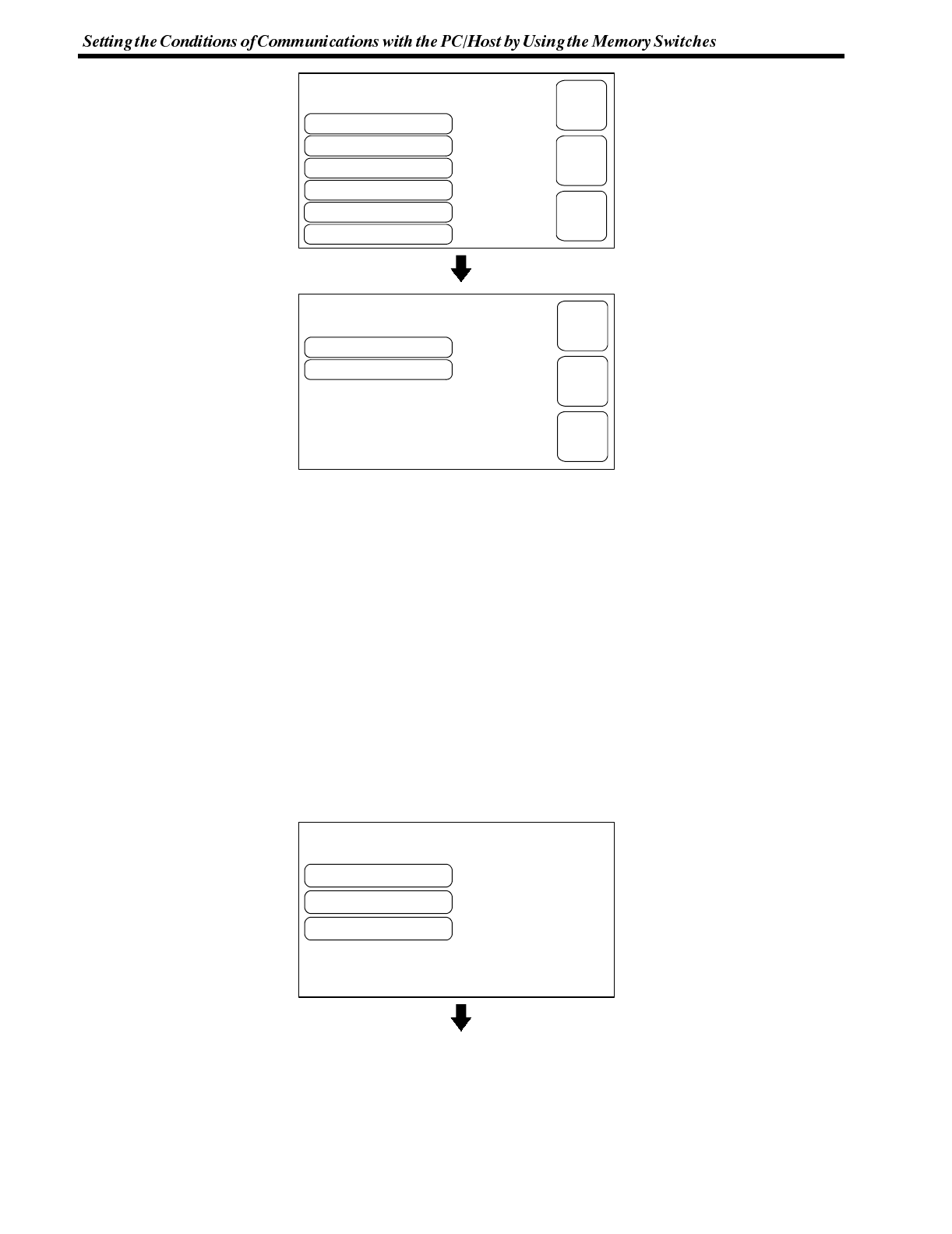
Comm. Method
Key Press Sound
Buzzer Sound
Host Link
OFF
Putting-Out Time
Resume Function
OFF
None
ON
[ MEMORY SWITCH MENU (1/2) ]
Support Tool Mode NT600S
EXIT
SAVE
EXIT
NEXT
PAGE
Automatic Reset
Host Link Speed ON
19200bps
[ MEMORY SWITCH MENU (2/2) ] EXIT
SAVE
EXIT
PREV.
PAGE
[ SYSTEM MENU ]
Quit
Transmit Mode
Maintenance Mode
Section 3-6
Select “NEXT PAGE”.
If the communication method is
not displayed as host link, press
“Comm. Method” to select “Host
Link”.
Each time the “Host Link Speed”
touch switch is pressed, the set-
ting option “9600 bps” alternates
with “19200 bps”.
To set and quit the menu, press the [SAVE EXIT] touch switch. To quit without set-
ting, press [EXIT].
4-6-3 Setting Unit Numbers (NT Link 1:N Only)
When using NT600S with the NT link (1:N) communication method, set unit num-
bers.
When using NT link (1:N), unit numbers are used to identify each of the multiple
PTs connected to a single PC port. Set a different unit number for each of the PTs
connected to the port.
The unit numbers that can be set differ in accordance with the type of host PC as
follows.
C200HE :Unit Nos. 0 to 3
C200HG, C200HX :Unit Nos. 0 to 7
Set the unit numbers by following the menu operation from the System Menu de-
scribed below.
Select “Maintenance Mode”.
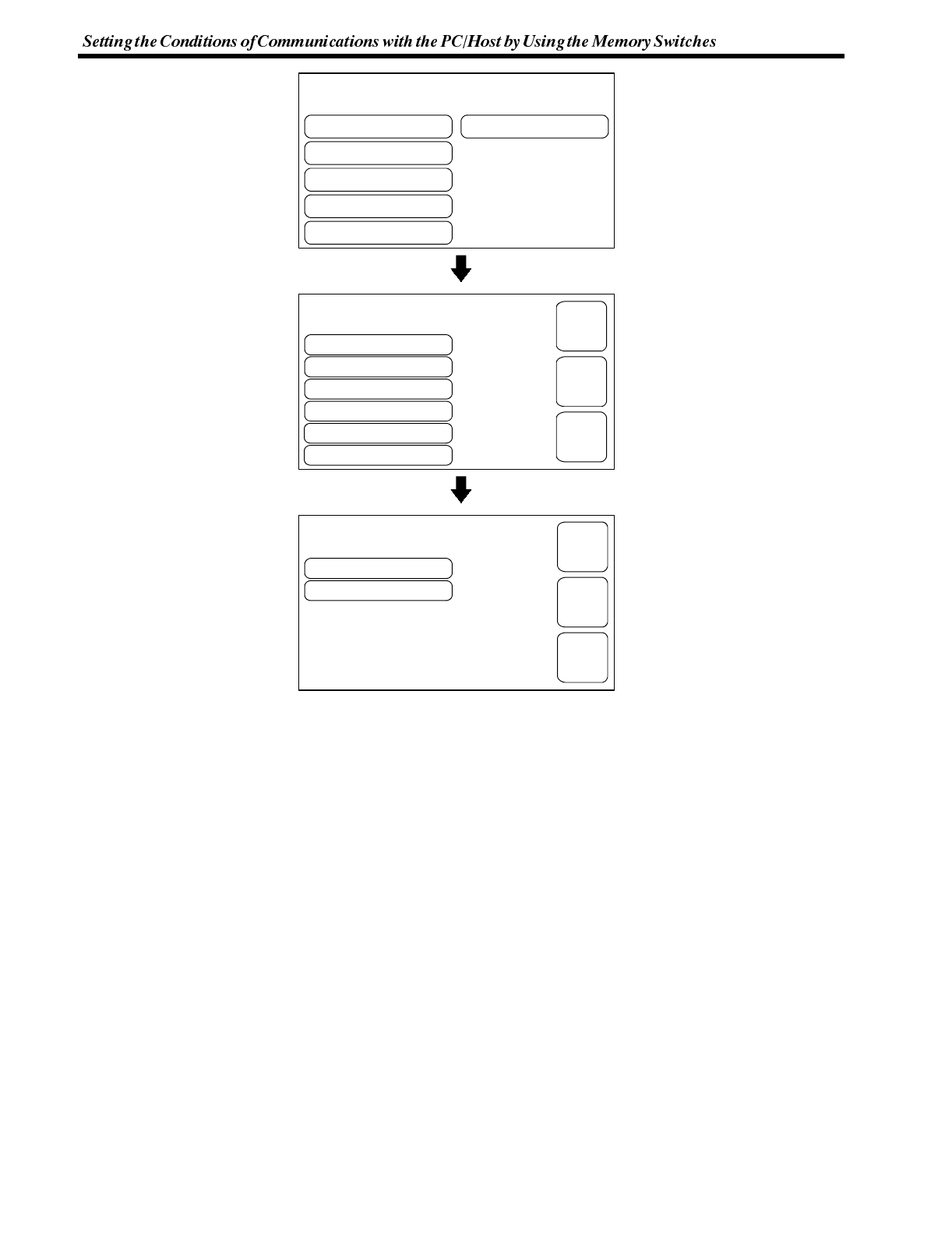
[ MAINTENANCE MENU ]
Quit
PT Setting Status
I/OCheck
Display History
Memory Init.
Memory Switches
Comm. Method
Key Press Sound
Buzzer Sound
Host Link
OFF
Putting-Out Time
Resume Function
OFF
None
ON
[ MEMORY SWITCH MENU (1/2) ]
Support Tool Mode NT600S
EXIT
SAVE
EXIT
NEXT
PAGE
Automatic Reset
UNIT No. ON
7
[ MEMORY SWITCH MENU (2/2) ] EXIT
SAVE
EXIT
PREV.
PAGE
Section 3-6
Select “Memory Switches”.
Press the “NEXT PAGE”.
If “NT link 1:N” is not displayed
as the communication method,
press “Comm. Method” to dis-
play it.
Repeatedly pressing the “UNIT
No.” touch switch cycles
through the numbers that can be
set.
To set and quit the menu, press the [SAVE EXIT] touch switch. To quit without
setting, press [EXIT]. The run mode will be established.
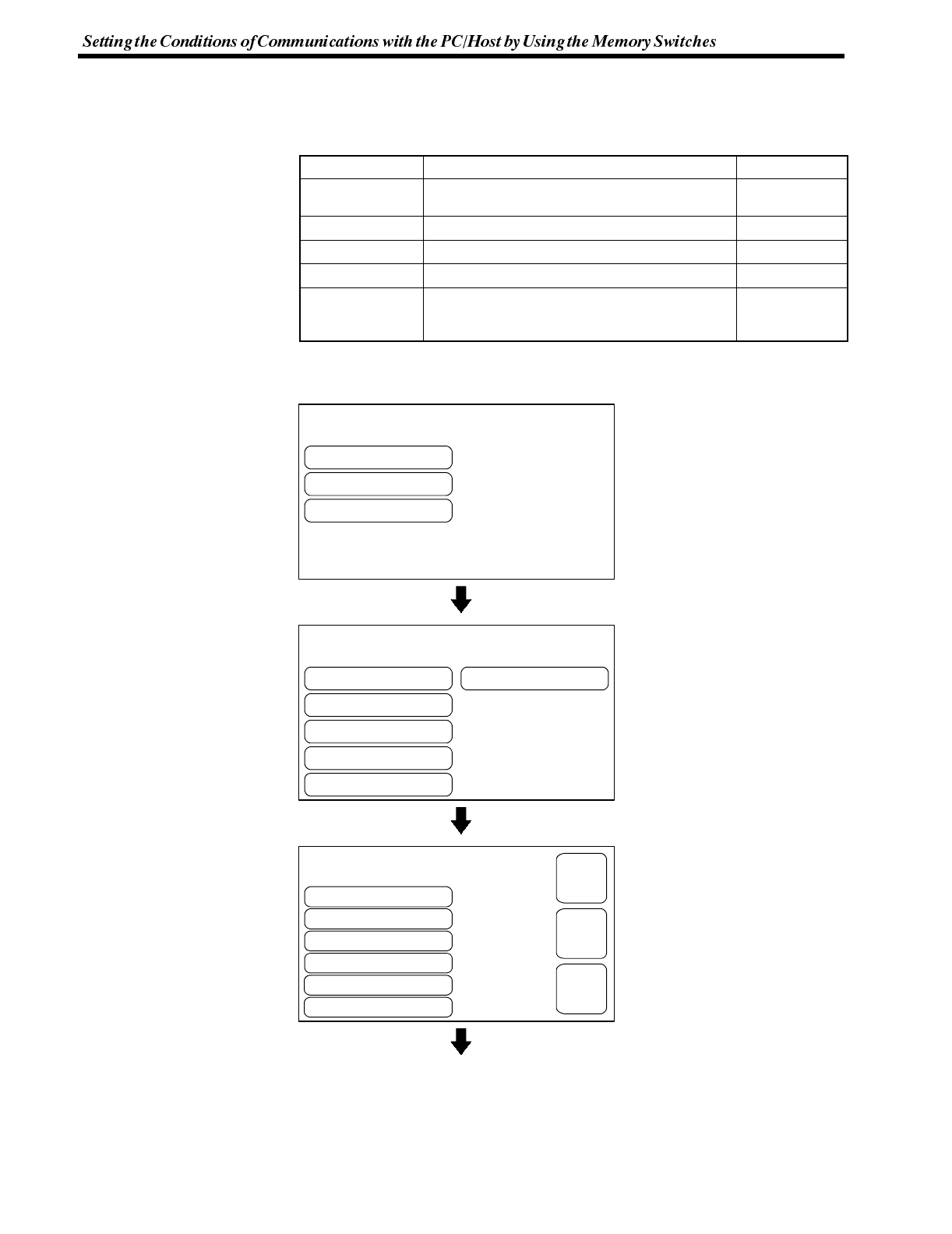
[ SYSTEM MENU ]
Quit
Transmit Mode
Maintenance Mode
[ MAINTENANCE MENU ]
Quit
PT Setting Status
I/OCheck
Display History
Memory Init.
Memory Switches
Comm. Method
Key Press Sound
Buzzer Sound
RS-232C
OFF
Putting-Out Time
Resume Function
OFF
None
ON
[ MEMORY SWITCH MENU (1/2) ]
Support Tool Mode NT600S
EXIT
SAVE
EXIT
NEXT
PAGE
Section 3-6
4-6-4 Setting the RS-232C Communication Conditions
When connecting the NT600S to the host by the RS-232C method, set the follow-
ing communication conditions.
Item Settin
g
Factory-Settin
g
RS-232C Speed 2400/4800/9600/19200bps
(to be set to the same value as set for the Host) 2400bps
Data bit len
g
th 7 bits/8 bits 8bits
Stop bit len
g
th 1 bit/2 bits 1bit
Parity bit Even/odd/none None
Flow control RS/CS control
XON/XOFF control
None None
Select the required menu option from the System Menu by following the procedure
given below.
Select “Maintenance Mode”.
Select “Memory Switches”.
Press “NEXT PAGE”.
If the RS-232C has been se-
lected, the host link speed set-
ting does not make any effect.
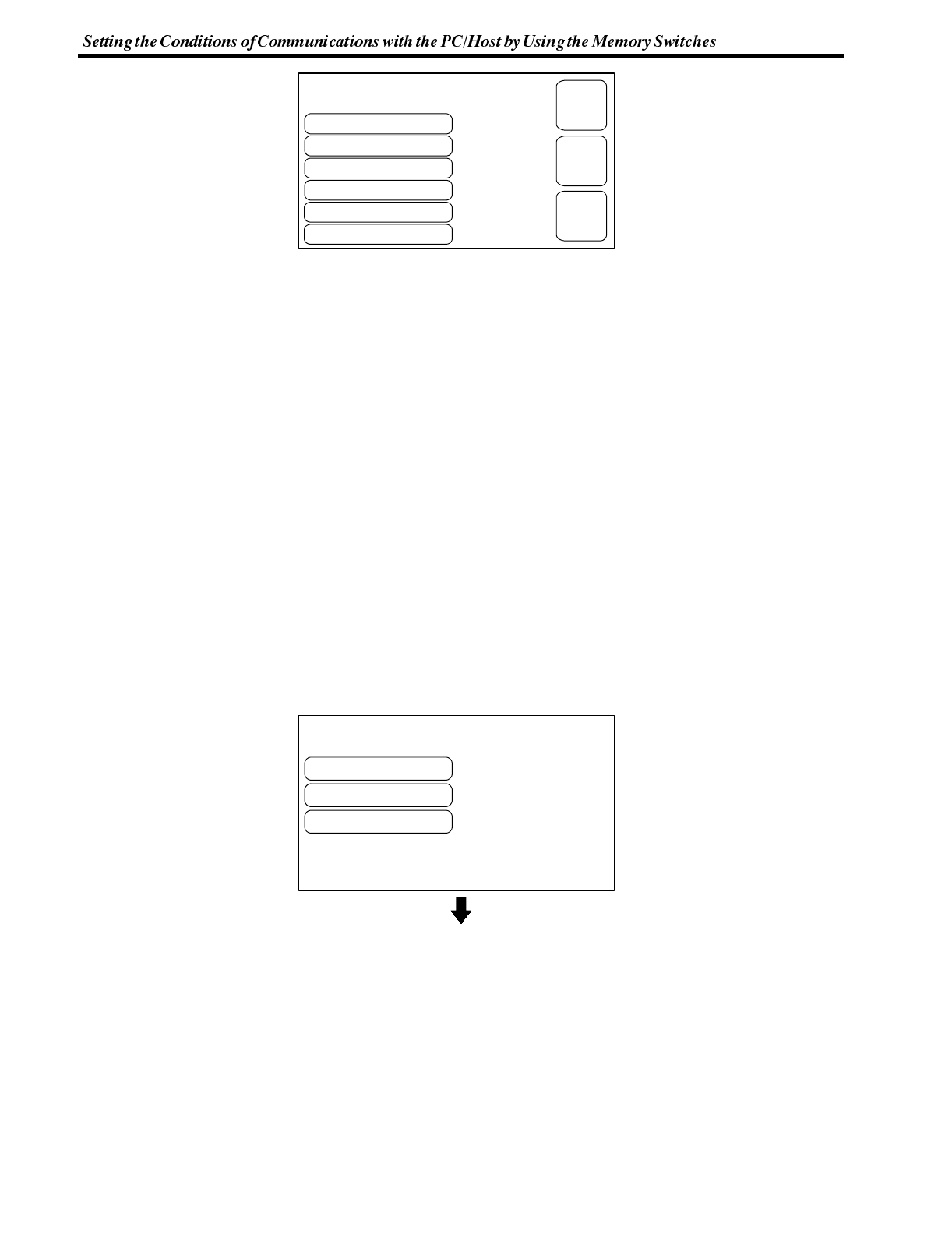
Automatic Reset
Data Bit Length
Stop Bit Length
ON
7bits
Parity Bit
Flow Control
2bits
Odd
XON/XOFF
[ MEMORY SWITCH MENU (2/2) ]
RS-232C Speed 19200bps
EXIT
SAVE
EXIT
PREV.
PAGE
[ SYSTEM MENU ]
Quit
Transmit Mode
Maintenance Mode
Section 3-6
The setting changes when each
of the touch switches is pressed
are indicated below.
“Automatic Reset” Alternates between “OFF” and “ON”
“Data Bit Length” Alternates between “8 bits” and “7 bits”
“Stop Bit Length” Alternates between “2 bits” and “1 bit”
“Parity Bit” Changes among “None”, “Even” and “Odd”
“Flow Control” Changes among “None”, “RS/CS”
and “XON/XOFF”
“RS-232C Speed” Changes among “2400 bps”, “4800 bps”,
“9600 bps” and “19200 bps”
To set and quit the menu, press the [SAVE EXIT] touch switch. To quit without set-
ting, press [EXIT].
4-6-5 Selecting the Automatic Reset Function
The “Automatic Reset” memory switch in MEMORY SWITCH MENU 2 selects
whether or not operation is automatically restarted after the occurrence of a com-
munication error.
The factory setting for the automatic reset function is “OFF”.
Select whether the automatic reset function is off or on by operation from the Sys-
tem Menu as described below.
Select “Maintenance Mode”.
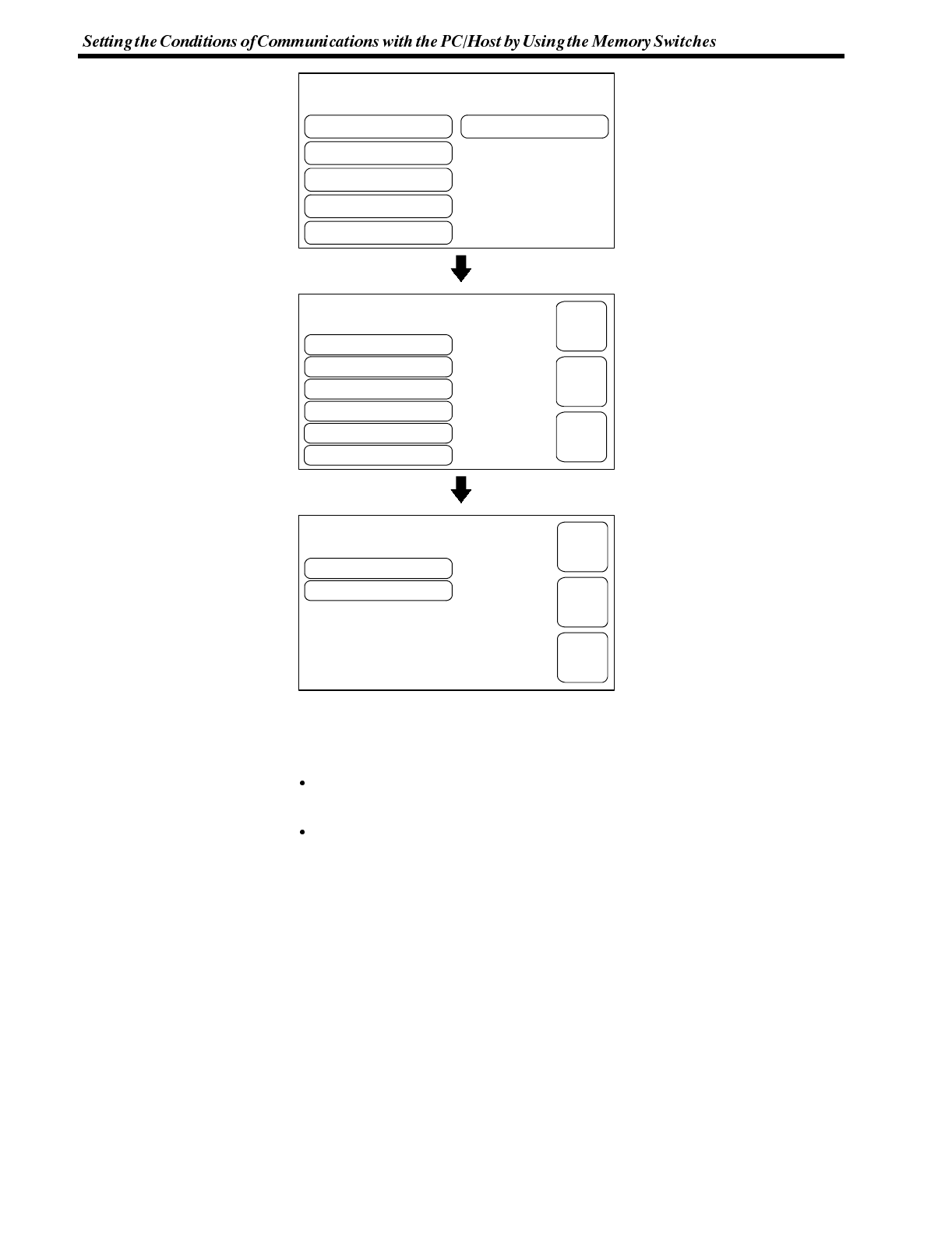
[ MAINTENANCE MENU ]
Quit
PT Setting Status
I/OCheck
Display History
Memory Init.
Memory Switches
Comm. Method
Key Press Sound
Buzzer Sound
Host Link
OFF
Putting-Out Time
Resume Function
OFF
None
ON
[ MEMORY SWITCH MENU (1/2) ]
Support Tool Mode NT600S
EXIT
SAVE
EXIT
NEXT
PAGE
Automatic Reset
Host Link Speed ON
19200bps
[ MEMORY SWITCH MENU (2/2) ] EXIT
SAVE
EXIT
PREV.
PAGE
Section 3-6
Select “Memory Switches”.
Select “NEXT PAGE”.
Each time the “Automatic Re-
set” touch switch is pressed, the
setting option changes from
“ON” to “OFF” or from “OFF” to
“ON”.
The menu display differs ac-
cording to the communication
method (see page 83).
To set and quit the menu, press the [SAVE EXIT] touch switch. To quit without
setting, press [EXIT].
“OFF”: If a communication error has occurred, corresponding error message is
displayed and the operation stops.
“ON”: If a communication error has occurred, corresponding error message will
not be displayed and the operation will be automatically reset.
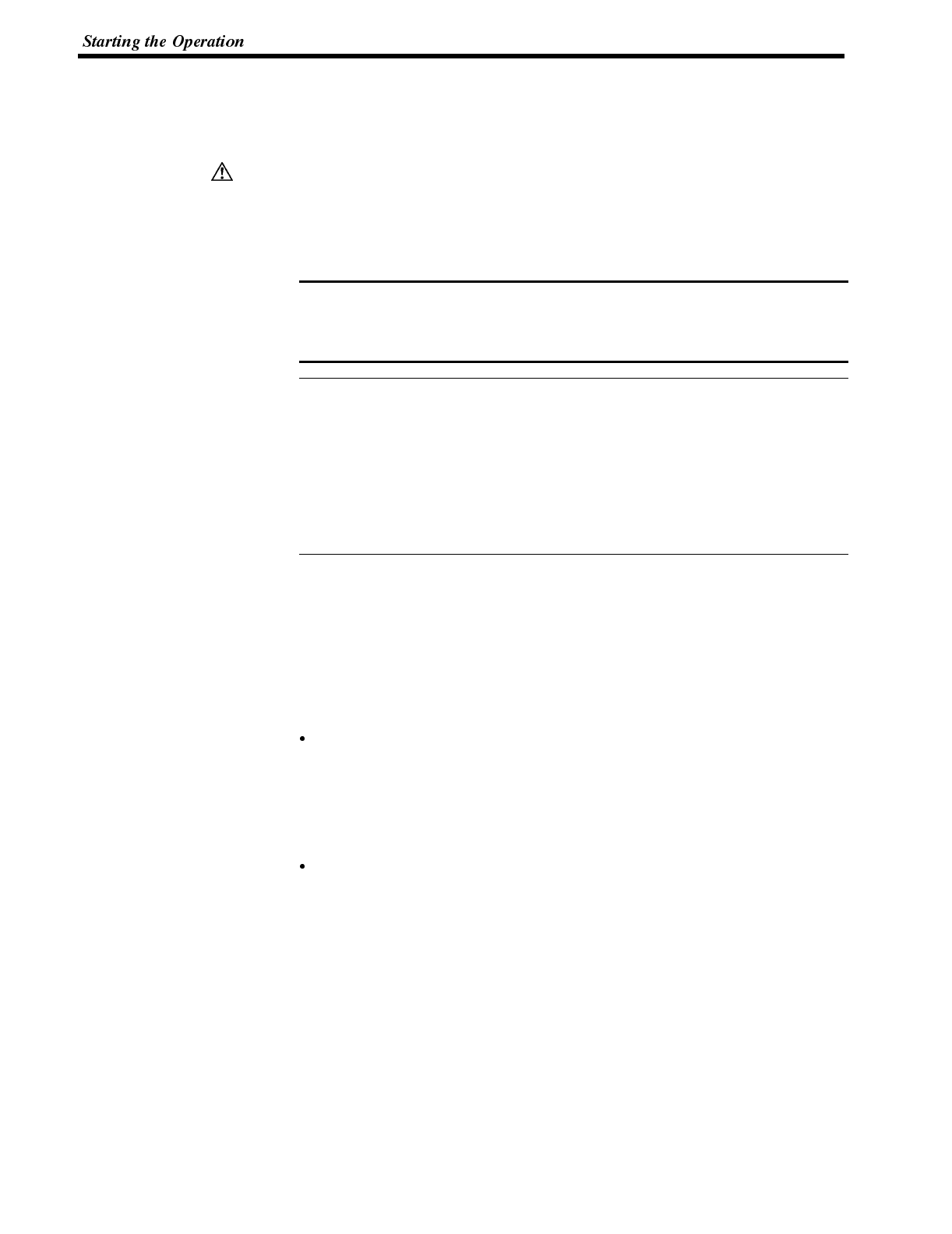
Caution
Note
Reference
Section 3-7
4-7 Starting the Operation
After completing the screen data transmission, connect the NT600S to the PC/
Host and start the operation.
Carefully check the operation of all screen data and host programs before using
them. If incorrect, the system may operate unpredictably.
Otherwise the system may operate unpredictably.
Switching to the RUN mode Press the Quit touch switch in the System Menu. The start-up screen in the RUN
mode will be displayed.
If the NT600S has failed to start correctly; e.g., the start-up screen is not dis-
played, an error message is displayed, or the screen is not displayed at all, refer to
Section 7-2 “Responding to Displayed Error Messages” (page 242) and take ap-
propriate action.
In the case of direct connection, the screen designated as “Screen Switch Setting”
of the area by the PT status control at the start up is displayed as the start-up
screen.
In the case of RS-232C, the start-up screen is designated when the screen data is
created by using the support tool. If the start-up screen has not been designated,
the screen with screen number 1 will be displayed. If no screen data has been
registered at screen number 1, the “Specified Screen Cannot Be Saved.” error
message will be displayed. For the screen number setting, refer to Section 5-3
Screen Display (page 124).
Confirming the Communications between the NT600S and the PC/Host
If RS-232C communication is used, confirm that communications are normally
executed between the NT600S and the PC/Host using the RS-232C communica-
tion check function in the maintenance mode. Refer to “Checking the Commu-
nications with the Support Tool/Host” (page 105).
If the direct access is used, execute the PC/Host program and confirm that the
following operations are normally performed.
Confirm that the NT600S screens switch according to the PC/Host program
execution.
If the screens do not switch correctly, check the connection between the
NT600S and the PC/Host and also check the settings.
Refer to Section 2 Hardware Settings and Connections.
Confirm that the information selected by the NT600S touch switches has been
set in the PC/Host by displaying the contents of the words and bits using a pe-
ripheral tool (LSS etc.) or at the Host. If the information sent from the NT600S
has not been correctly received by the PC, check the screen data settings (spe-
cifically the switch settings).
For the details of the screen data creation, refer to the NT-series Support Tool
Operation Manual (V028-E1-01).
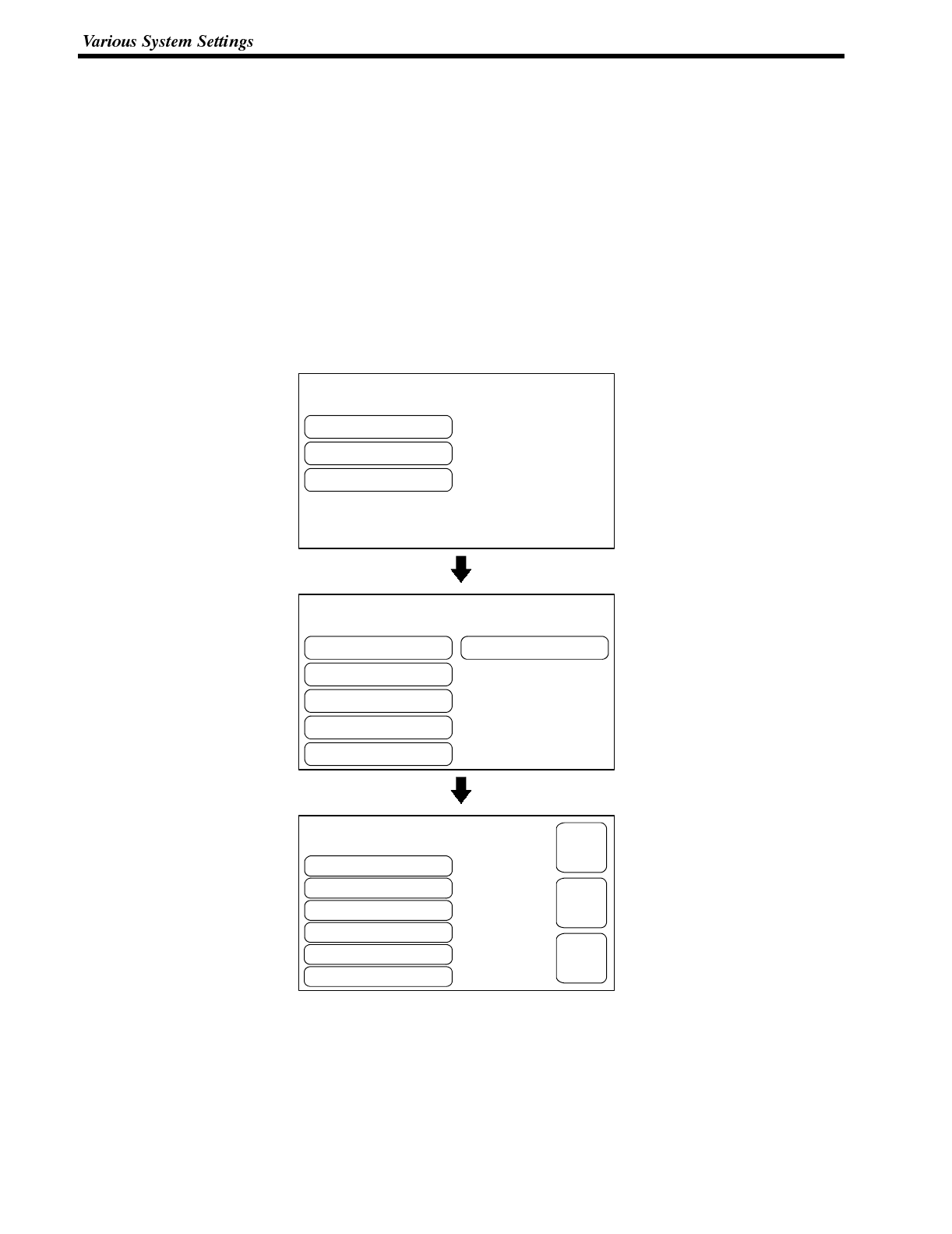
[ SYSTEM MENU ]
Quit
Transmit Mode
Maintenance Mode
[ MAINTENANCE MENU ]
Quit
PT Setting Status
I/OCheck
Display History
Memory Init.
Memory Switches
Comm. Method
Key Press Sound
Buzzer Sound
Host Link
OFF
Putting-Out Time
Resume Function
OFF
None
ON
[ MEMORY SWITCH MENU (1/2) ]
Support Tool Mode NT600S
EXIT
SAVE
EXIT
NEXT
PAGE
Section 3-8
4-8 Various System Settings
The NT600S can set a variety of functions to the memory switches which are con-
venient during the operation. This section describes the memory switch settings
related to the operation environment.
4-8-1 Setting the Key Press Sound
Whether or not the key press sound is given when the NT600S touch switch is
pressed can be set with the memory switch.
The factory setting has been set to give the key press sound when the touch key is
pressed.
Set the key press sound by the menu operation from the System Menu as men-
tioned below.
Select “Maintenance Mode”.
Select “Memory Switches”.
Each time the “Key Press
Sound” touch switch is pressed,
the setting option “ON” alter-
nates with “OFF”.
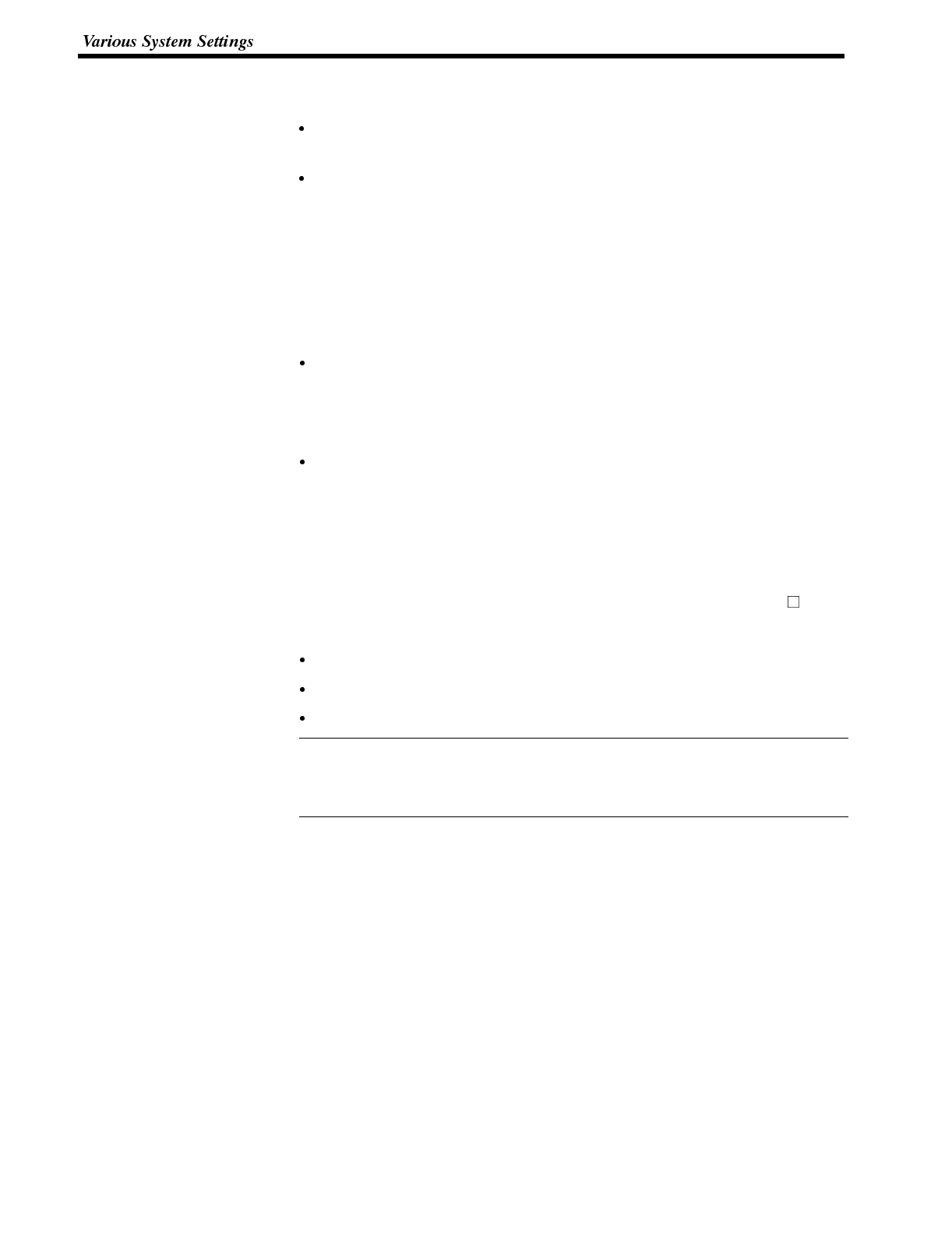
Reference
Section 3-8
To set and quit the menu, press the [SAVE EXIT] touch switch. To quit without
setting, press [EXIT].
ON: The key press sound will be given for 0.2 second when a touch switch is
pressed.
OFF: The key press sound will not be given when a touch key is pressed.
4-8-2 Using the Buzzer
The NT600S can set a buzzer to indicate the occurrence of an emergency or an
NT600S error.
Setting the Buzzer Except when the buzzer has been set so as not to sound at all, the buzzer will
sound when an error occurs. The buzzer can be made to sound in other cases by
using the two following methods.
Sounding under control of the host (when using RS-232C communication)
It is possible to control the NT600S from the host to sound the buzzer during
operation.
See “7-2 Commands Sent by the Host” (page 207).
Set buzzer sounding as a screen data attribute with the support tool
When creating the screen data by using the support tool, set buzzer sounding as
a screen attribute so that the buzzer will sound. When a screen for which this
attribute has been set is displayed, the NT600S buzzer sounds.
If the control by the host and the display of the screen in which the buzzer attribute
has been set are executed simultaneously, the priority is given to the control by the
host. Refer to the NT-series Support Tool Operation Manual (V028-E1- ).
To Stop the Buzzer Sound The buzzer sound can be stopped by the following operation.
Control by the Host
Switch the screen to a screen which does not have a buzzer attribute.
Press the touch switch to which the buzzer stop attribute has been set.
If a buzzer stop attribute has been set to a touch switch created on the screen in
which the buzzer attribute has been set, such touch switch can be used to stop the
buzzer sound. For details on setting buzzer stop attributes to touch switches, refer
to “Allocating of system key functions” (page 142).
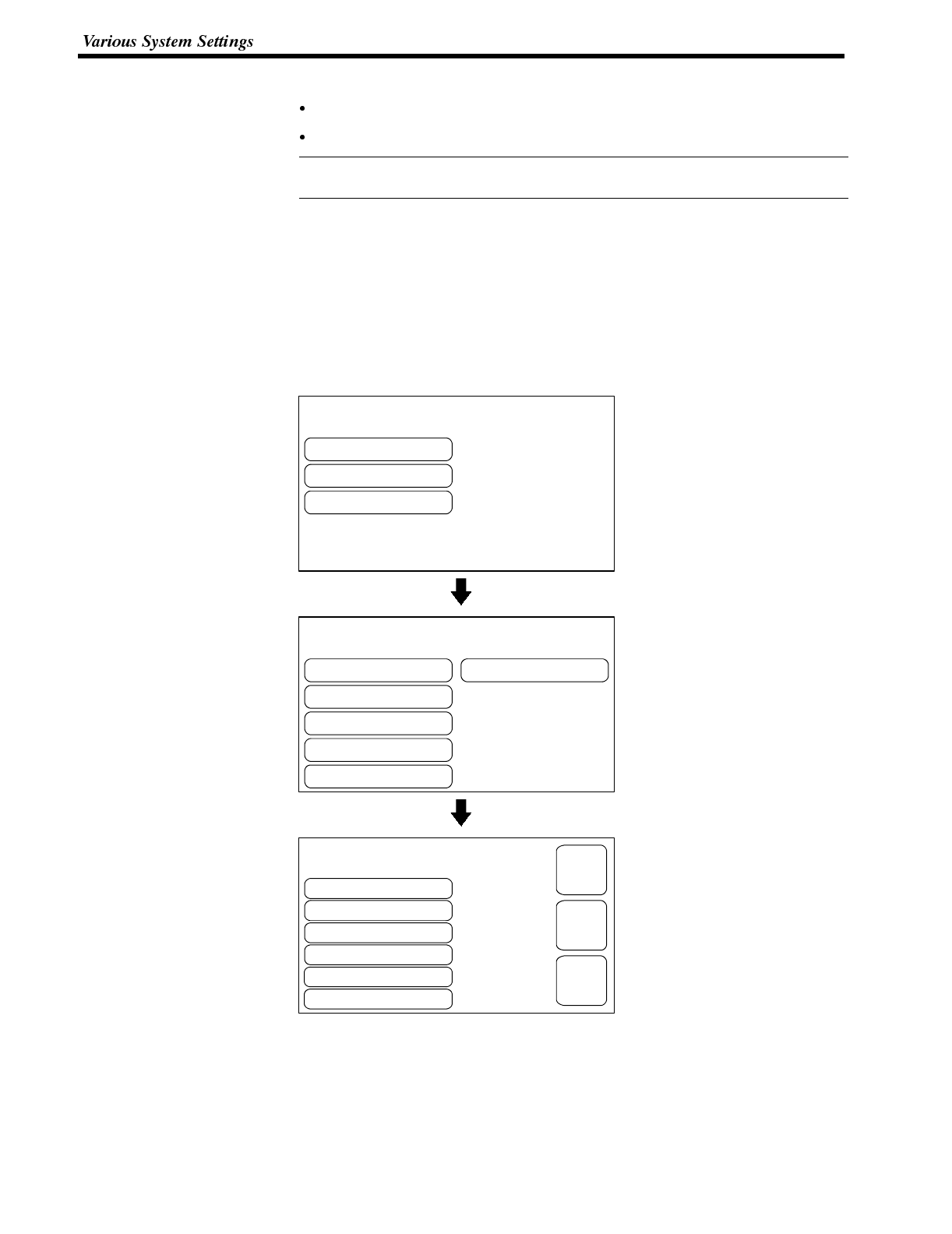
Reference
[ SYSTEM MENU ]
Quit
Transmit Mode
Maintenance Mode
[ MAINTENANCE MENU ]
Quit
PT Setting Status
I/OCheck
Display History
Memory Init.
Memory Switches
Comm. Method
Key Press Sound
Buzzer Sound
Host Link
OFF
Putting-Out Time
Resume Function
OFF
None
ON
[ MEMORY SWITCH MENU (1/2) ]
Support Tool Mode NT600S
EXIT
SAVE
EXIT
NEXT
PAGE
Section 3-8
Types of the Buzzer Sounds The following buzzer sounds can be set.
Continuous sound: The buzzer continues to sound.
Intermittent sound: The buzzer sounds intermittently at constant intervals.
If both the continuous buzzer and the intermittent buzzer are instructed by the
Host, the continuous buzzer will sound.
Setting the Buzzer Use the memory switches to set whether or not the buzzer sounds when the buzz-
er sound has been instructed by the Host or with a screen attribute or when an
error has occurred.
The factory setting has been made at “ON” so that the buzzer will sound when a
command is received from the Host or when a screen attribute setting error has
occurred.
Set the buzzer sound by the menu operation from the System Menu as mentioned
below.
Select “Maintenance Mode”.
Select “Memory Switches”.
Repeatedly pressing the “Buzz-
er Sound” touch switch cycles
through the setting options
“ON”, “ERR ON”, and “OFF”.
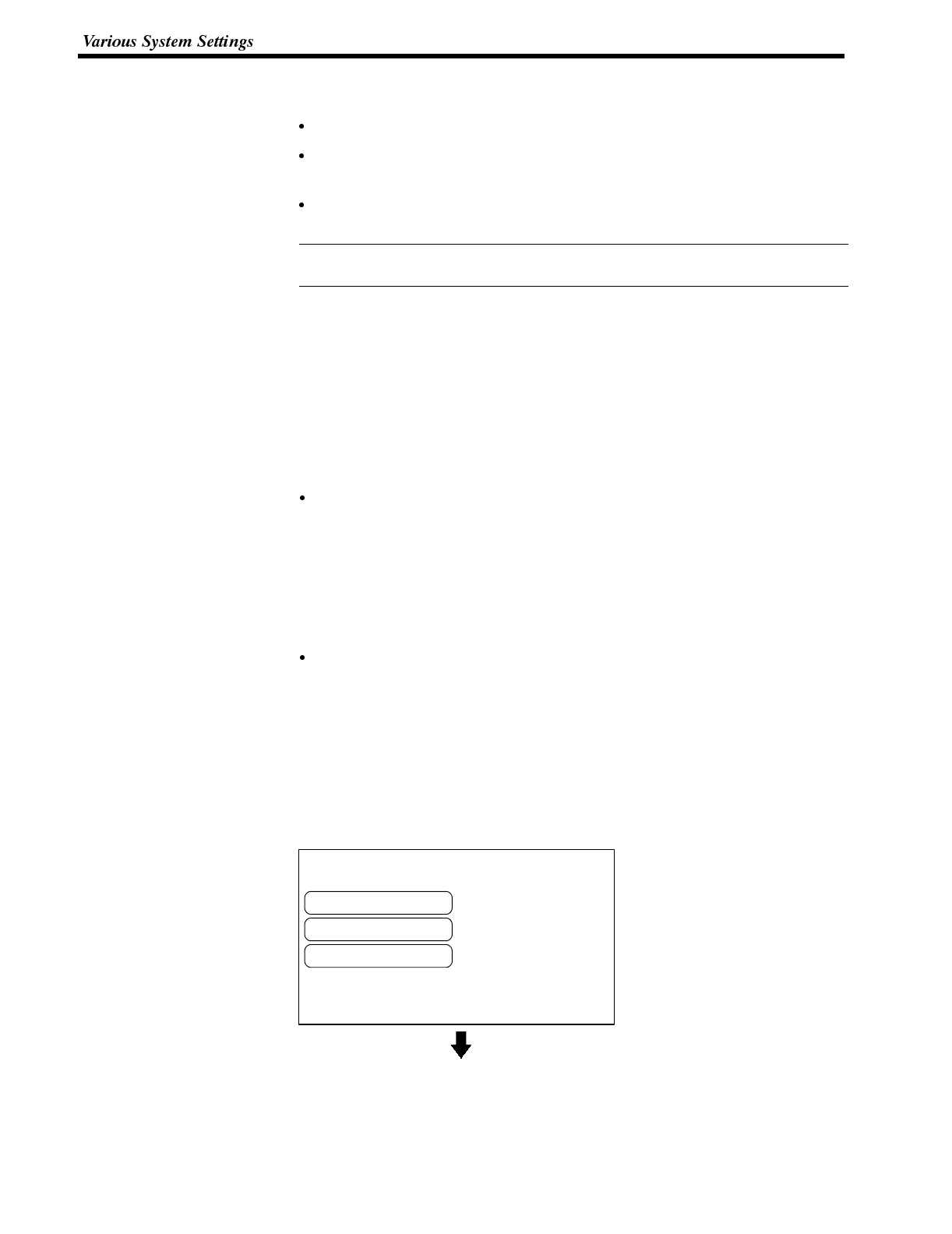
Reference
[ SYSTEM MENU ]
Quit
Transmit Mode
Maintenance Mode
Section 3-8
To set and quit the menu, press the [SAVE EXIT] touch switch. To quit without
setting, press [EXIT].
When “OFF” is set, the buzzer does not sound during operation.
ON: The buzzer will sound when a command from the Host is given, the screen
attribute has been set, or an error has occurred.
When “ERR ON” has been set, the buzzer will sound only when an error has
occurred.
The buzzer will sound when “Buzzer check” is selected in the Maintenance Mode
regardless of the buzzer setting.
4-8-3 Backlight OFF / EL Screen OFF Function
The NT600S has a function that turns off the backlight of the LCD panel or turns off
the EL screen if no operation is performed for a certain period of time in order to
maximize the service life of the backlight and prevent the formation of an afterim-
age on the EL screen.
An afterimage may occur if the same screen contents are kept displayed for a long
period. What is meant by “afterimage” is that previously displayed screen con-
tents are not cleared and are left on the screen.
Turning ON the Backlight / Redisplaying the Turned OFF Screen
When a touch switch on the NT600S is pressed, or when a screen is switched or
redisplayed by the host after the backlight or EL screen has been switched OFF by
the backlight OFF or EL screen OFF function, the backlight will turn on or the EL
screen will be redisplayed. Changes of numerals or characters displayed on the
screen will not cause the backlight to turn back on or the EL screen to be redis-
played.
Setting the backlight OFF / EL screen OFF Function
Use the memory switches to set whether or not the backlight OFF function and EL
screen OFF function are used, and the length of time that the backlight or the EL
screen is turned off.
The factory setting specifies that the backlight or EL screen will turn off if no opera-
tion is performed for 10 minutes.
Set the backlight OFF function or EL screen OFF function by operation from the
System Menu as described below.
Select “Maintenance Mode”.
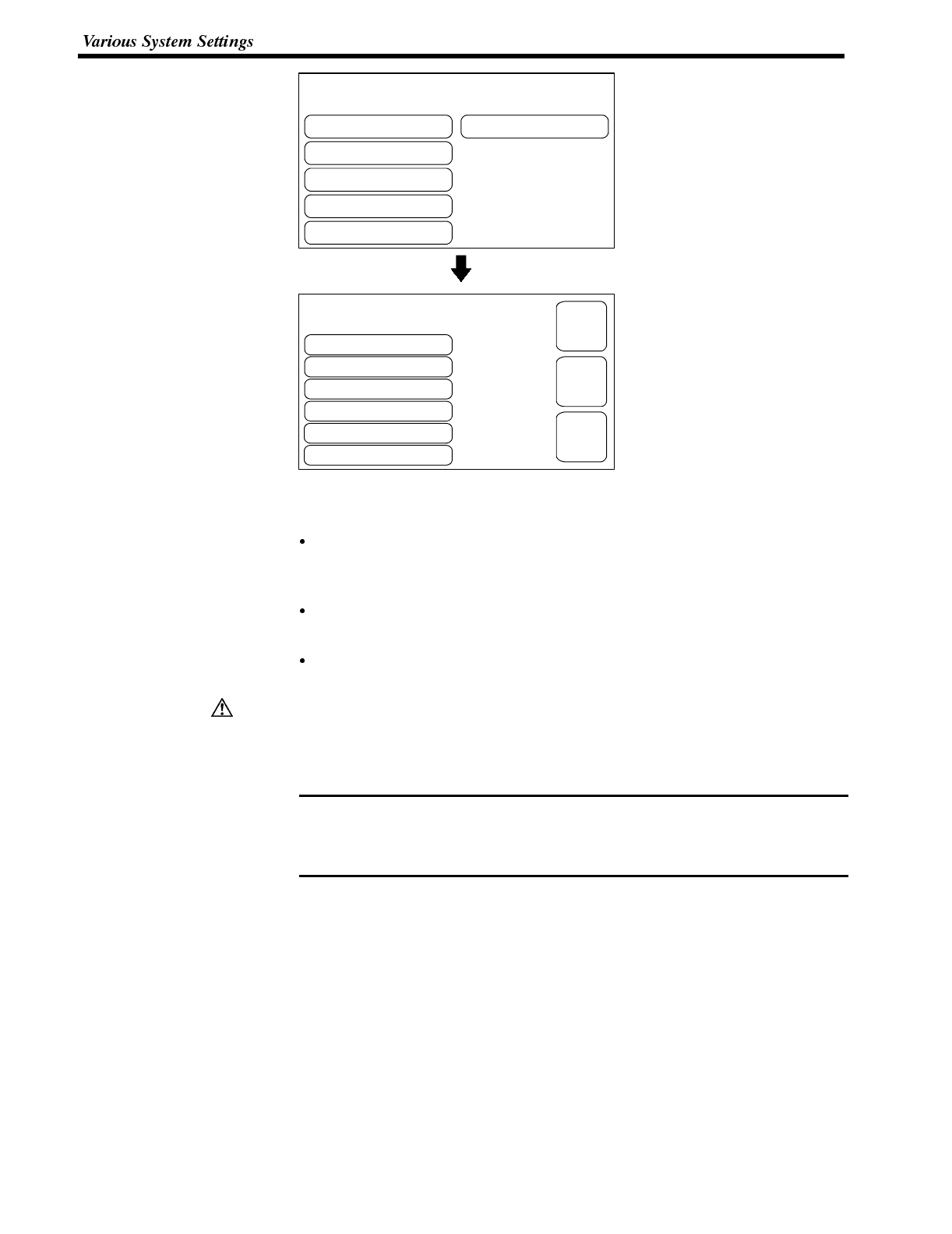
[ MAINTENANCE MENU ]
Quit
PT Setting Status
I/OCheck
Display History
Memory Init.
Memory Switches
Comm. Method
Key Press Sound
Buzzer Sound
Host Link
OFF
Putting-Out Time
Resume Function
OFF
None
ON
[ MEMORY SWITCH MENU (1/2) ]
Support Tool Mode NT600S
EXIT
SAVE
EXIT
NEXT
PAGE
Caution
Note
Section 3-8
Select “Memory Switches”.
Each time the “Putting-Out
Time” touch switch is pressed,
the setting option will switch
among “10 min”, “1 hour”, and
“None”.
To set and quit the menu, press the [SAVE EXIT] touch switch. To quit without
setting, press [EXIT].
When “None” is set, the backlight OFF/EL screen OFF function is not effective
and the same screen will therefore remain displayed indefinitely even if no op-
eration is performed.
When “10 min” is set, the backlight or the EL screen will be turned off when no
operation has been performed for 10 minutes.
When “1 hour” is set, the backlight or the EL screen will be turned off when no
operation has been performed for 1 hour.
Do not press touch switches carelessly while the backlight is off or while nothing is
displayed on the screen.
Otherwise the system may operate unpredictably.
Only press touch switches after confirming system safety.
Continuous display of the same pattern for an extended time (as a guide, about 1
hour) will lead to the formation of an afterimage.
In order to prevent this, either periodically switch screens or use the EL screen
OFF function.
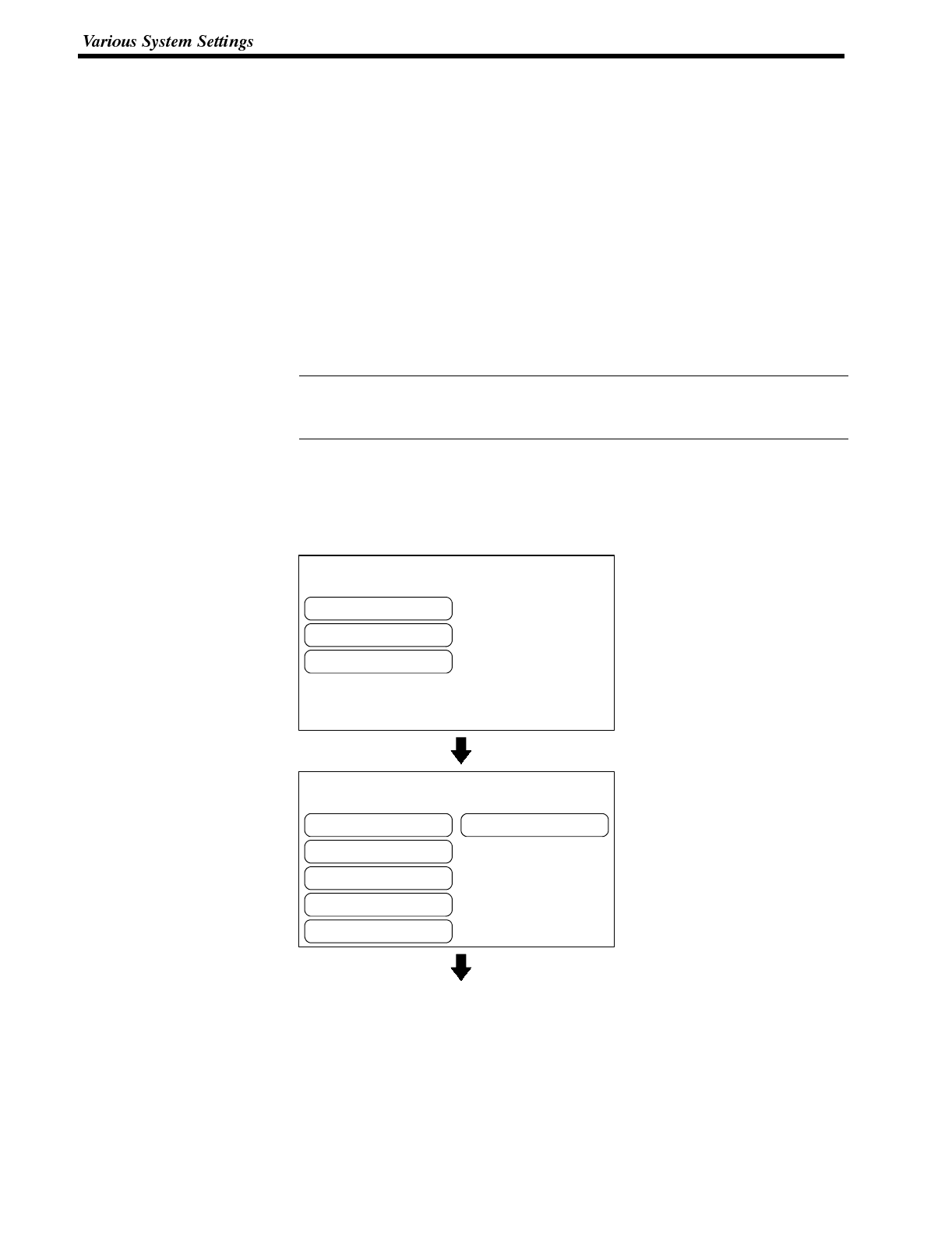
Reference
[ SYSTEM MENU ]
Quit
Transmit Mode
Maintenance Mode
[ MAINTENANCE MENU ]
Quit
PT Setting Status
I/OCheck
Display History
Memory Init.
Memory Switches
Section 3-8
4-8-4 Resume Function (Featured with Battery Unit Only)
The resume function is used to maintain the data contents of numeral/character-
string memory tables when the power is switched off or the reset switch is pressed.
If the resume function is set “ON”, the memory table is not initialized even whenthe
power is switched off, the reset switch is pressed, or the mode is changed from the
system menu to the transmit mode.
It is possible to redisplay the screen contents displayed before switching off the
power when restarting the operation next using the values stored to the memory
table before the switching off of the power.
The memory table is always initialized disregarding of the ON or OFF setting of the
resume function if the memory table is initialized using the “Memory Init.” of the
MAINTENANCE MENU. For the procedure for initializing the memory table, refer
to Initialization of the Memory Tables (page 75).
The resume function can be used only when an optional battery unit is installed.
However, if the battery voltage is low, the contents of the memory table cannot be
retained even when the resume function is set “ON”.
Whether or not the resume function is used is set by the Memory Switch.
The factory setting for the resume function is “OFF”.
Select the setting for the resume function by the menu operation from the System
Menu shown below.
Select “Maintenance Mode”.
Select “Memory Switches”.
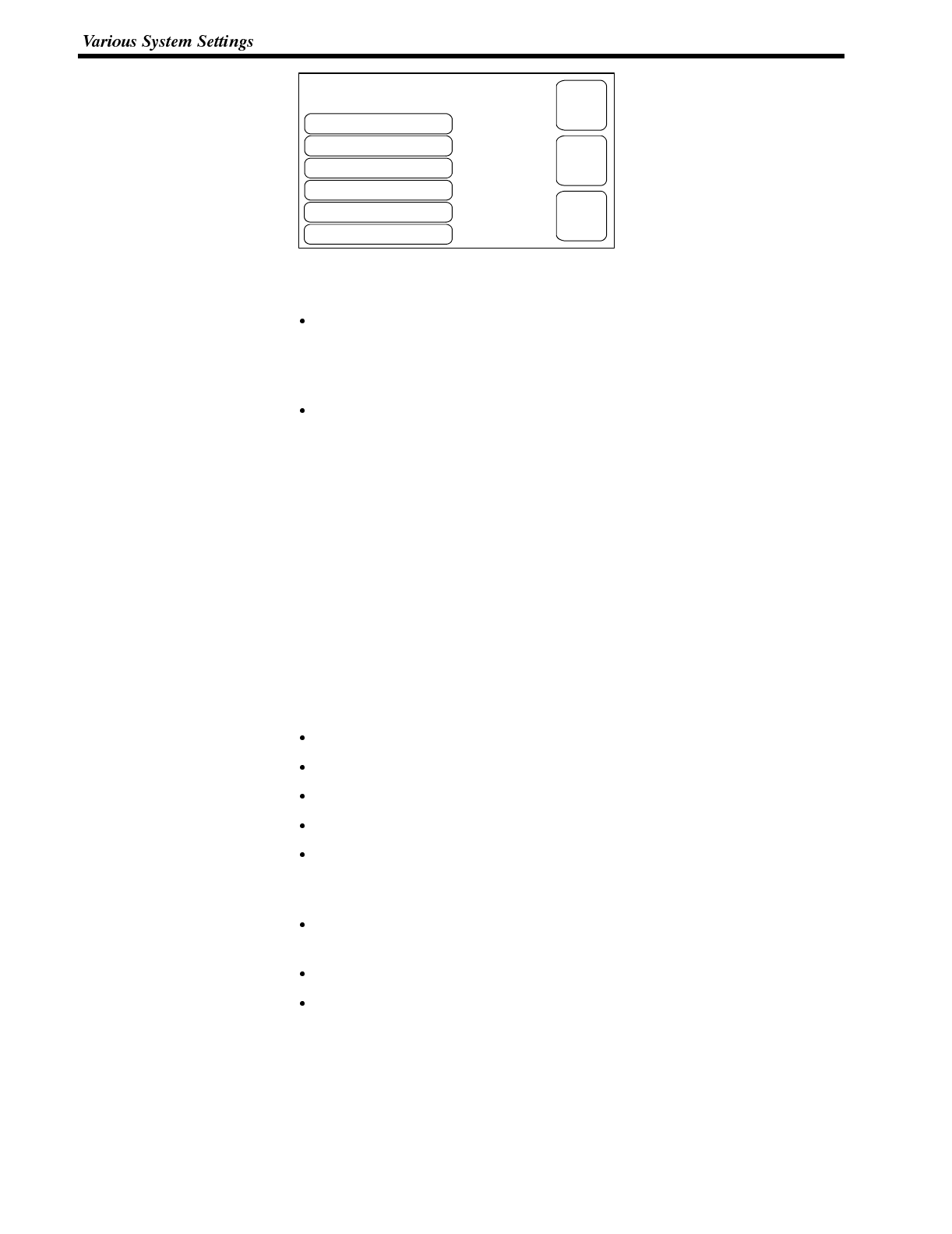
Comm. Method
Key Press Sound
Buzzer Sound
Host Link
OFF
Putting-Out Time
Resume Function
OFF
None
ON
[ MEMORY SWITCH MENU (1/2) ]
Support Tool Mode NT600S
EXIT
SAVE
EXIT
NEXT
PAGE
Section 3-8
Each time the “Resume Func-
tion” touch switch is pressed,
the setting option changes from
“ON” to “OFF” or “OFF” to “ON”.
To set and quit the menu, press the [SAVE EXIT] touch switch. To quit without
setting, press [EXIT].
When “OFF” is set, the resume function is ineffective, and the memory tables are
initialized when the NT600S is switched ON or reset, and on switching to the run
mode. When new memory table data (initial settings) is transmitted from the
support tool, the contents of the memory tables are also updated.
When “ON” is set, the resume function is effective, and even when the NT600S
is switched ON or reset, or switched to the run mode, the memory tables retain
their existing data.
When NT600S operation starts, the contents of the memory tables are also writ-
ten to the allocated words at the host. In addition, when new memory table data
(initial settings) is written from the support tool, the initial settings are updated,
but the memory tables themselves retain their original contents. To initialize with
new initial settings, carry out memory table initialization (page 75).
4-8-5 Setting the Support Tool Mode
By setting the “Support Tool Mode” to “NT600M”, the NT600S can be used in the
same way as the existing NT600M model, and is made compatible with the
NT20M/NT2000M/NT600M support tool (Ver.4).
However, the following restrictions apply when the “NT600M” setting option is se-
lected.
Version 5 of the direct connection function cannot be used.
The “PT type” setting must be set to “NT600M”.
High-speed transmissions with respect to the support tool are not possible.
Transmissions consisting of direct information only are not possible.
When screen data transmission is in screen units, simultaneous transmission of
multiple screens is not possible. An attempt to transmit multiple screens may
destroy the screen data.
When screen data transmission is in screen units, transmission with verification
set is not possible.
Before transmitting data in file units, the screen data memory must be initialized.
It is not possible to create screen data for RS-232C communication.
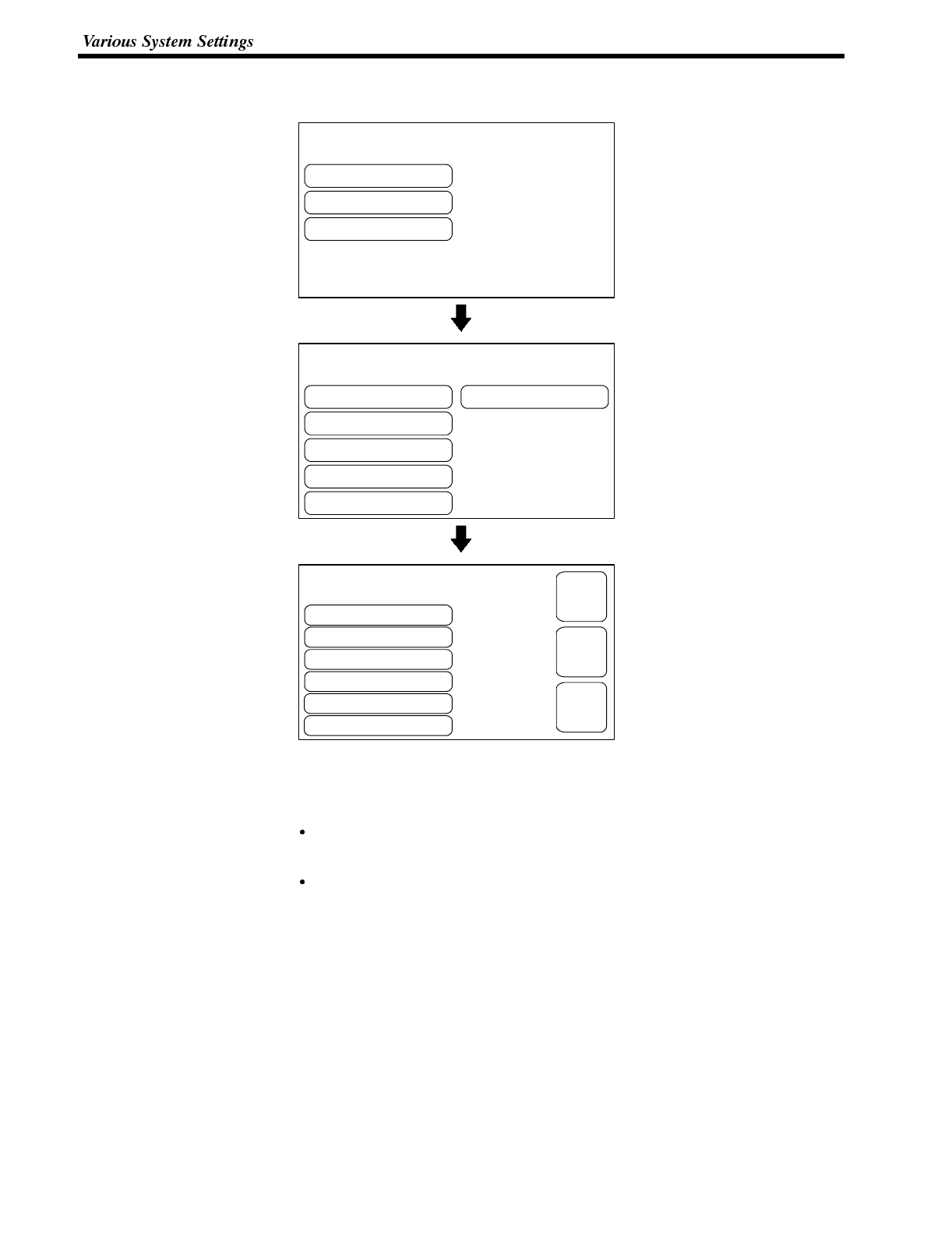
[ SYSTEM MENU ]
Quit
Transmit Mode
Maintenance Mode
[ MAINTENANCE MENU ]
Quit
PT Setting Status
I/OCheck
Display History
Memory Init.
Memory Switches
Comm. Method
Key Press Sound
Buzzer Sound
Host Link
OFF
Putting-Out Time
Resume Function
OFF
None
ON
[ MEMORY SWITCH MENU (1/2) ]
Support Tool Mode NT600S
EXIT
SAVE
EXIT
NEXT
PAGE
Section 3-8
Starting from the system menu, make the following menu selections to set the
Support Tool Mode.
Select “Maintenance Mode”.
Select “Memory Switches”.
Each time the “Support Tool
Mode” touch switch is pressed,
the setting option changes from
“NT600S” to “NT600M” or from
“NT600M” to “NT600S”.
To set and quit the menu, press the [SAVE EXIT] touch switch. To quit without
setting, press [EXIT].
When “NT600M” is set, the NT600M compatible mode is established and the
NT600S can be used as if it were an NT600M.
When “NT600S” is set, the NT600S can be used as an NT600S.
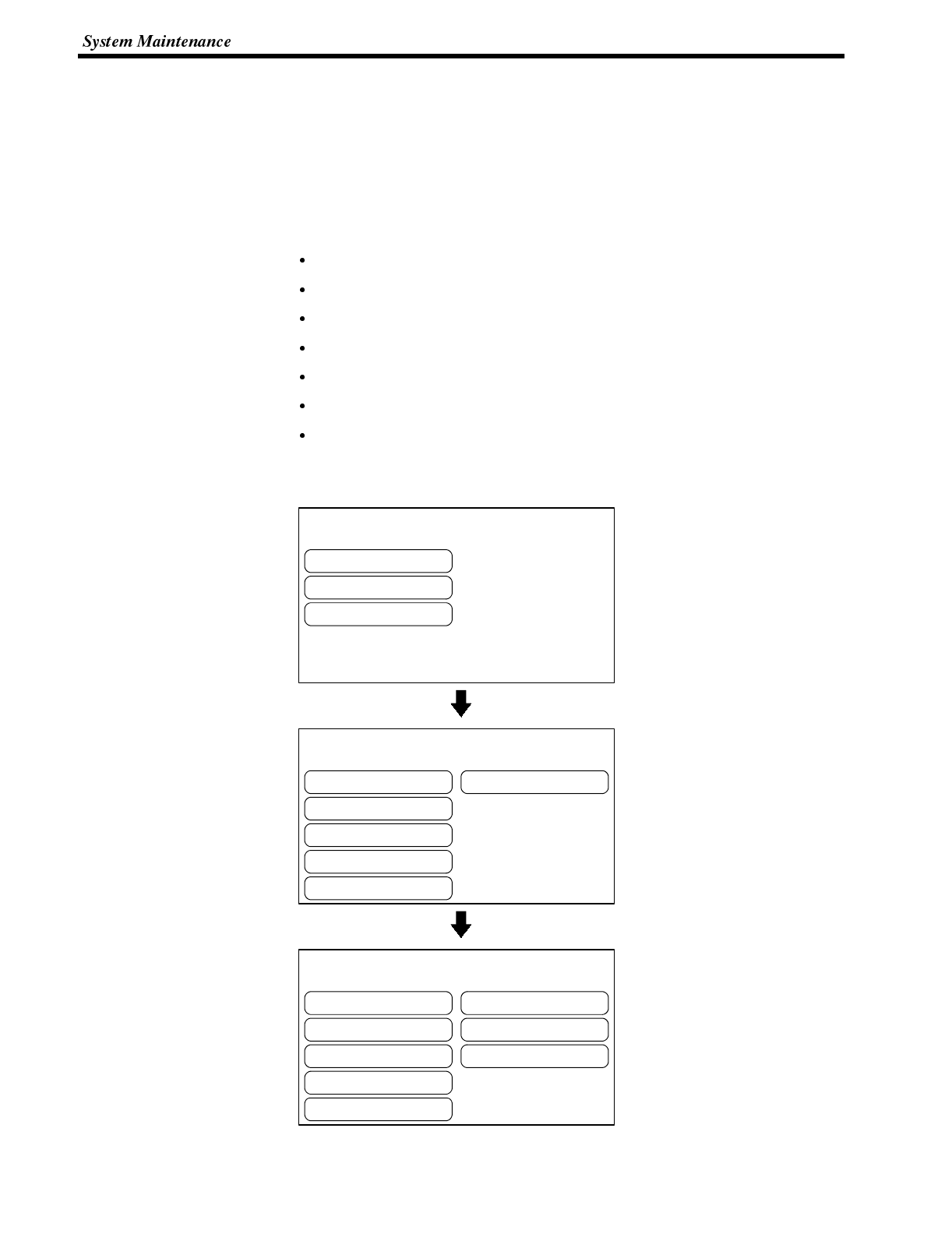
[ SYSTEM MENU ]
Quit
Transmit Mode
Maintenance Mode
[ MAINTENANCE MENU ]
Quit
PT Setting Status
I/OCheck
Display History
Memory Init.
Memory Switches
[ I/O CHECK MENU ]
Quit
LED
Buzzer
Backlight
Touch Switch
LCD Display
Communication I/F
DIP-Switch
Section 3-9
4-9 System Maintenance
The NT600S has the self maintenance functions such as I/O check and setting
status check.
4-9-1 I/O Check
The I/O operations for the following items of the NT600S are checked by the I/O
check function.
LED
Buzzer
Touch Switch
LCD/EL
Backlight
Communication I/F
DIP-Switch
Checking the LED Check the LED by using the menu operation from the System Menu as mentioned
below.
Select “Maintenance Mode”.
Select “I/O Check”.
Select “LED”.
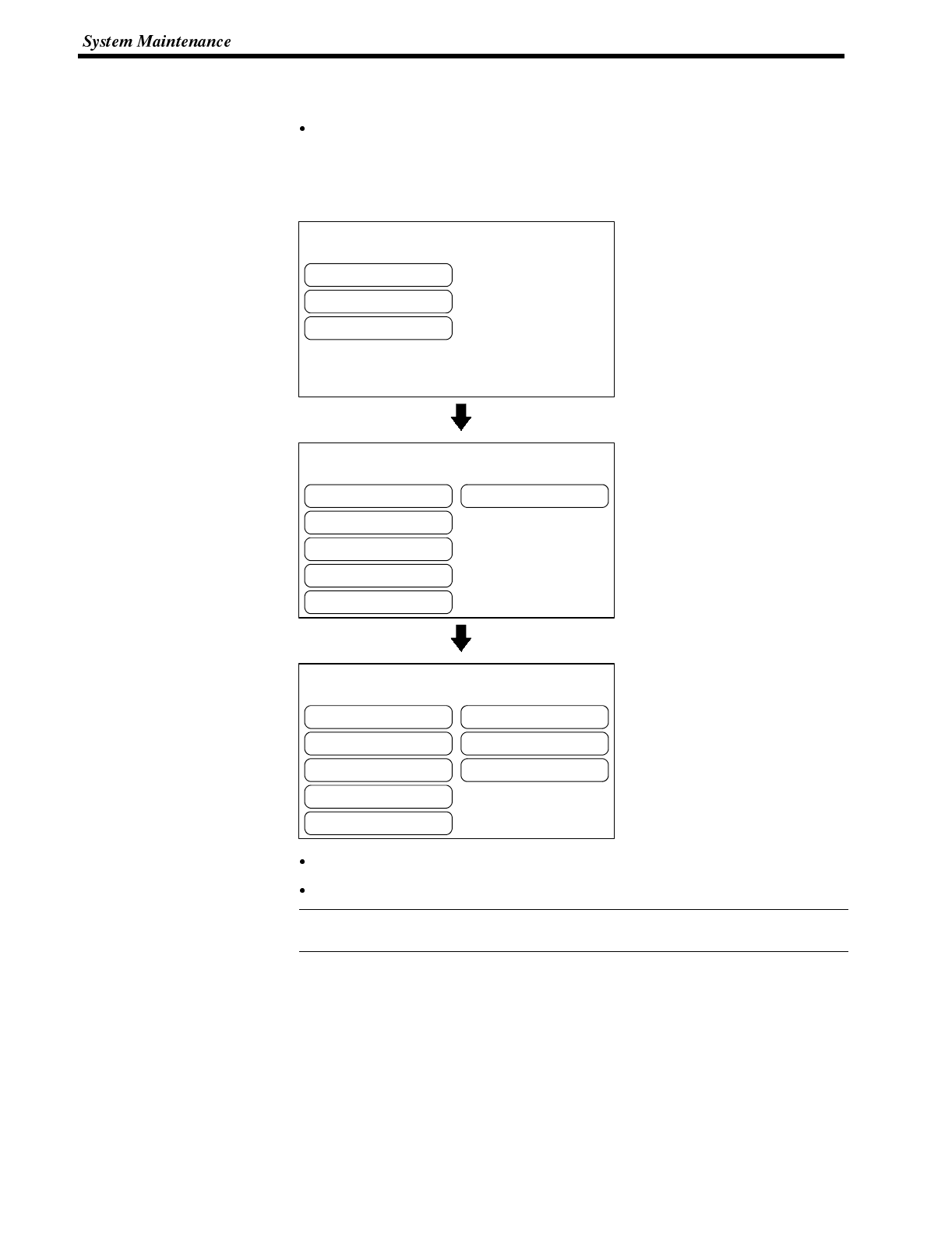
[ SYSTEM MENU ]
Quit
Transmit Mode
Maintenance Mode
[ MAINTENANCE MENU ]
Quit
PT Setting Status
I/OCheck
Display History
Memory Init.
Memory Switches
[ I/O CHECK MENU ]
Quit
LED
Buzzer
Backlight
Touch Switch
LCD Display
Communication I/F
DIP-Switch
Reference
Section 3-9
The “RUN” LED on the front face of the NT600S will flash. The “POWER” LED
remains lit.
To quit the LED check, press the “EXIT” touch switch. The I/O Check Menu will
be redisplayed.
Checking the Buzzer Check the NT600S buzzer by using the menu operation from the System Menu as
mentioned below.
Select “Maintenance Mode”.
Select “I/O Check”.
Select “Buzzer”.
If the buzzer function is normal, the continuous buzzer sound will be made.
To stop the buzzer, press “EXIT” in the buzzer check screen.
Though memory switch setting for the buzzer has been made for OFF, the buzzer
will sound when the buzzer check is executed.
Checking the Touch Switches
Execute a touch switch check by the menu operation from the System Menu as
mentioned below.
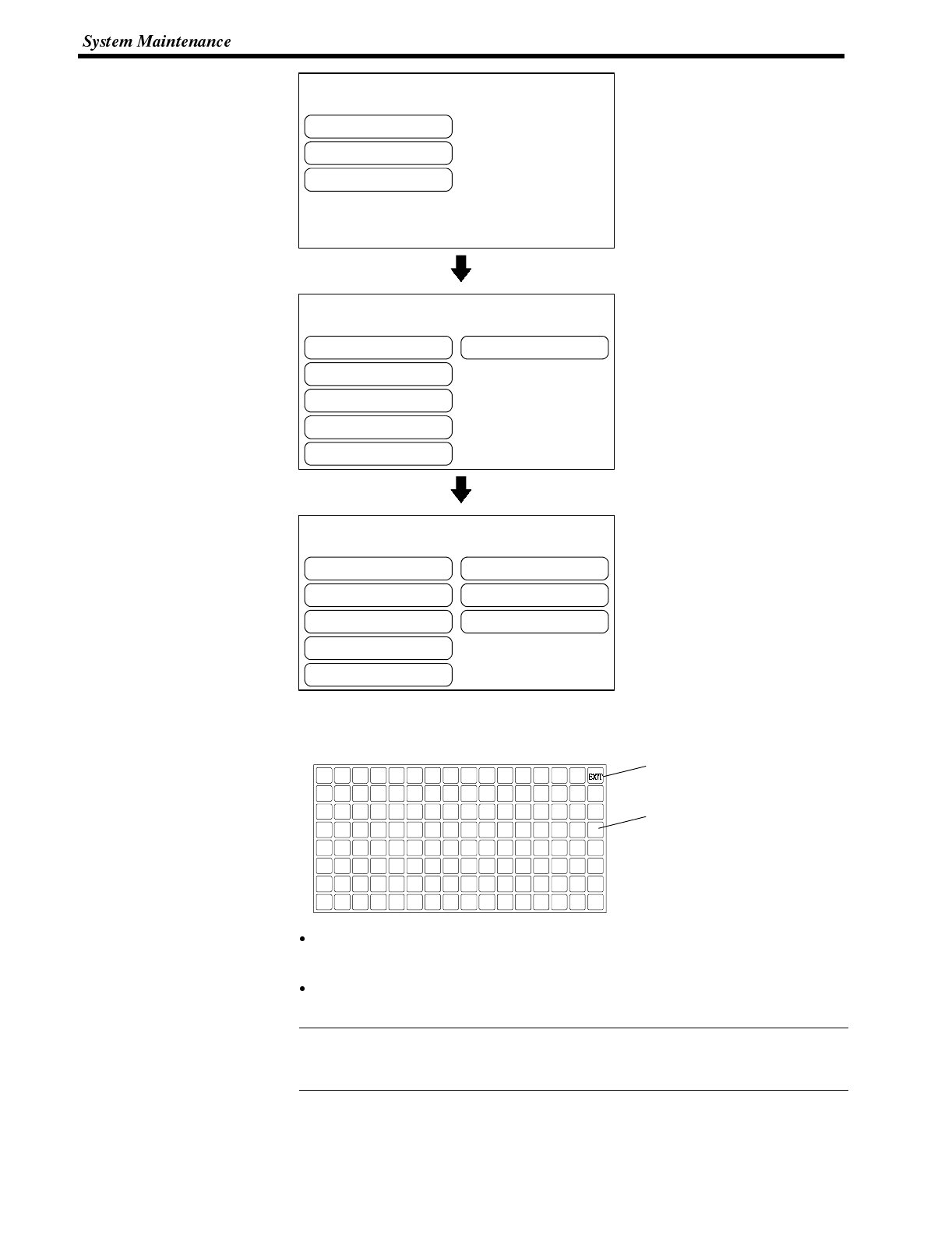
[ SYSTEM MENU ]
Quit
Transmit Mode
Maintenance Mode
[ MAINTENANCE MENU ]
Quit
PT Setting Status
I/OCheck
Display History
Memory Init.
Memory Switches
[ I/O CHECK MENU ]
Quit
LED
Buzzer
Backlight
Touch Switch
LCD Display
Communication I/F
DIP-Switch
Reference
Section 3-9
Select “Maintenance Mode”.
Select “I/O Check”.
Select “Touch Switch”.
A panel of 8-row x 16-column touch switches, each switch sized 39 dots x 49dots
cm, will be displayed.
“EXIT” switch to exit the
touch switch check menu.
The touch switch is normal if it is
highlighted while it is pressed.
Press a touch switch on the screen. If the touch switch is highlighted while it is
pressed, the touch switch is normally functioning.
When the check is finished, press the “EXIT” touch switch. The I/O check menu
will be redisplayed.
If memory switch setting for the key press sound has been made for ON, the key
press sound will be made when a touch switch is pressed. The number of pressed
touch switch will not be notified to the PC/Host.
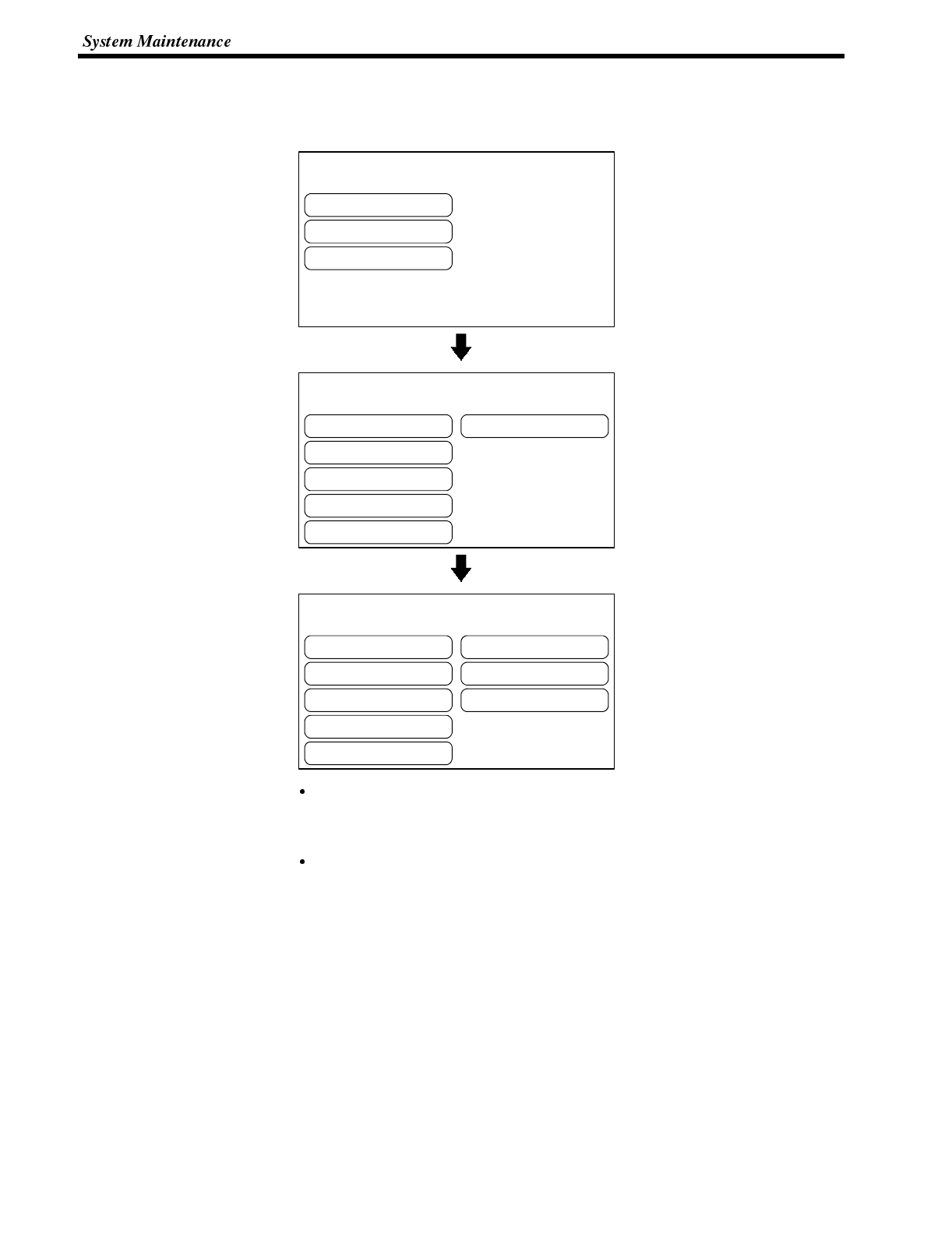
[ SYSTEM MENU ]
Quit
Transmit Mode
Maintenance Mode
[ MAINTENANCE MENU ]
Quit
PT Setting Status
I/OCheck
Display History
Memory Init.
Memory Switches
[ I/O CHECK MENU ]
Quit
LED
Buzzer
Backlight
Touch Switch
LCD Display
Communication I/F
DIP-Switch
Section 3-9
Checking the LCD/EL display
Check the NT600S LCD/EL display by using the menu operation from the System
Menu as mentioned below.
Select “Maintenance Mode”.
Select “I/O Check”.
Select “LCD” or “EL”.
The LCD/EL displays dots (segments of the screen) line by line beginning with
the top left corner. When alldots are normally displayed, the I/O Check Menu will
be redisplayed.
To cancel the LCD/EL indication check, press any touch switch (anywhere) on
the screen. The I/O Check Menu will be redisplayed.
Checking the Backlight (NT600S-ST121 Only)
Check the Backlight by using the menu operation from the System Menu as men-
tioned below.
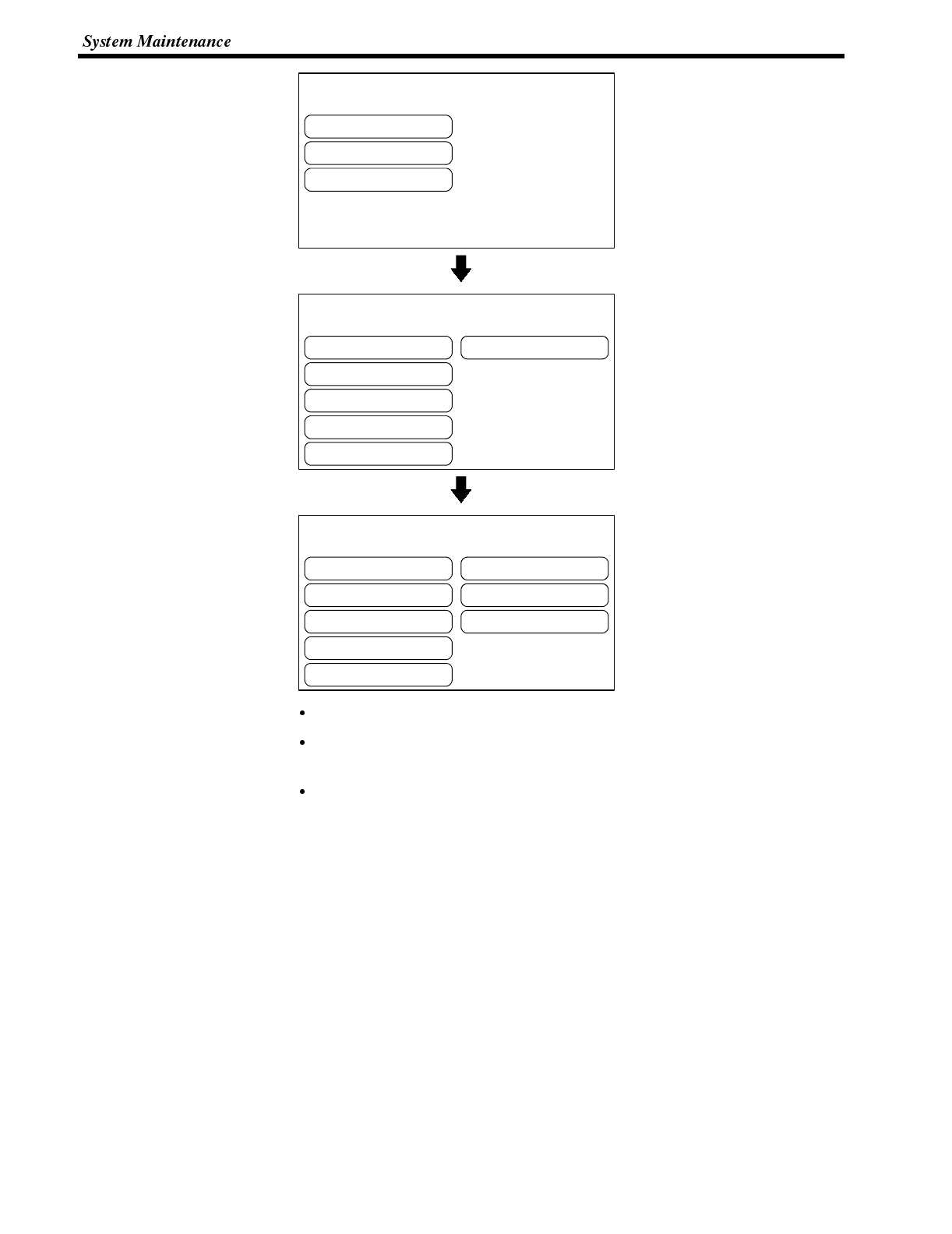
[ SYSTEM MENU ]
Quit
Transmit Mode
Maintenance Mode
[ MAINTENANCE MENU ]
Quit
PT Setting Status
I/OCheck
Display History
Memory Init.
Memory Switches
[ I/O CHECK MENU ]
Quit
LED
IBuzzer
Backlight
Touch Switch
LCD Display
Communication I/F
DIP-Switch
Section 3-9
Select “Maintenance Mode”.
Select “I/O Check”.
Select “Back light”.
When the backlight is operating correctly, it should flash.
To end the check function, press the [EXIT] touch switch. The NT600S returns to
the “I/O Check Menu”.
The EL type does not feature the backlight check function.
Checking the Communications with the Support Tool/Host
Execute a NT600S-to-support tool/Host communication check by the menu op-
eration from the System Menu as mentioned below.
This check can be executed only for RS-232C communications.
In direct connection other than the C200H communications, the same connector is
used for the connection of a support tool and the Host. To execute communication
check with the support tool, if the Host is connected to the NT600S, first discon-
nect the cable that connects the Host and connect the support tool to the same
connector. Execute the check after that.
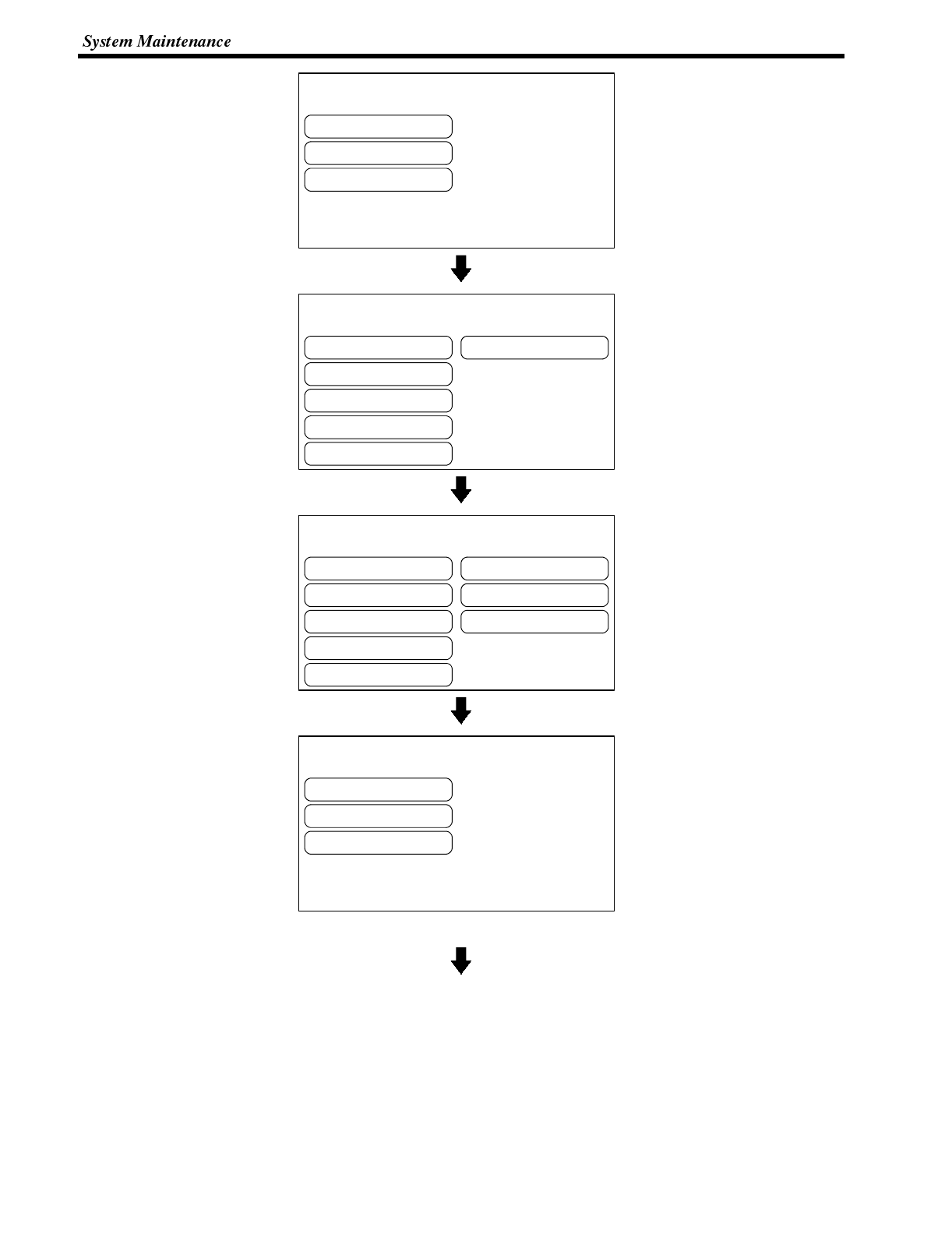
[ SYSTEM MENU ]
Quit
Transmit Mode
Maintenance Mode
[ MAINTENANCE MENU ]
Quit
PT Setting Status
I/OCheck
Display History
Memory Init.
Memory Switches
[ I/O CHECK MENU ]
Quit
LED
Buzzer
Backlight
Touch Switch
LCD Display
Communication I/F
DIP-Switch
[ COMMUNICATION I/F CHECK MENU ]
Quit
Tool Transmit
RS-232C Transmit
Section 3-9
Select “Maintenance Mode”.
Select “I/O Check”.
Select “Communication I/F”.
Select “Tool Transmit” or
“RS-232C Transmit”.
(Select “Tool Transmit”)
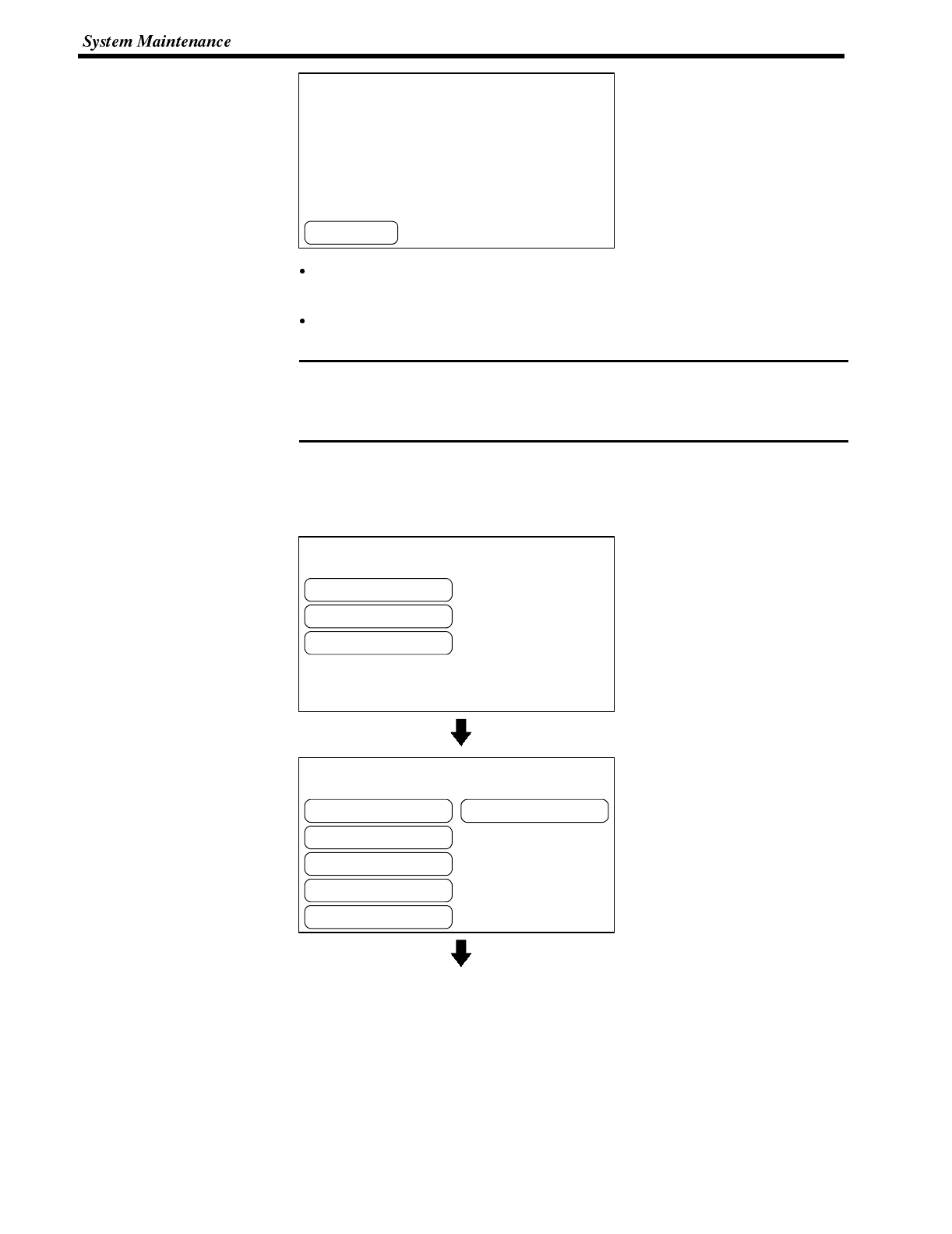
EXIT
[ TOOL TRANSMIT CHECK ]
Note
[ SYSTEM MENU ]
Quit
Transmit Mode
Maintenance Mode
[ MAINTENANCE MENU ]
Quit
PT Setting Status
I/OCheck
Display History
Memory Init.
Memory Switches
Section 3-9
The data received from the connected support tool/Host are displayed in hexa-
decimal numbers.
When the check is finished, press the “EXIT” touch switch. Communication I/F
check menu will be redisplayed.
The NT600S uses one connector for connection to both the Support tool and the
PC/Host. If it is connected to other equipment, remove the connecting cable from
the connector and connect the cable to the connector for the Support tool/Host.
Then perform a communication check.
4-9-2 Checking the NT600S DIP Switch Settings
Display the NT600S DIP switch settings by using the menu operation from the
System Menu as mentioned below.
Select “Maintenance Mode”.
Select “I/O check”.
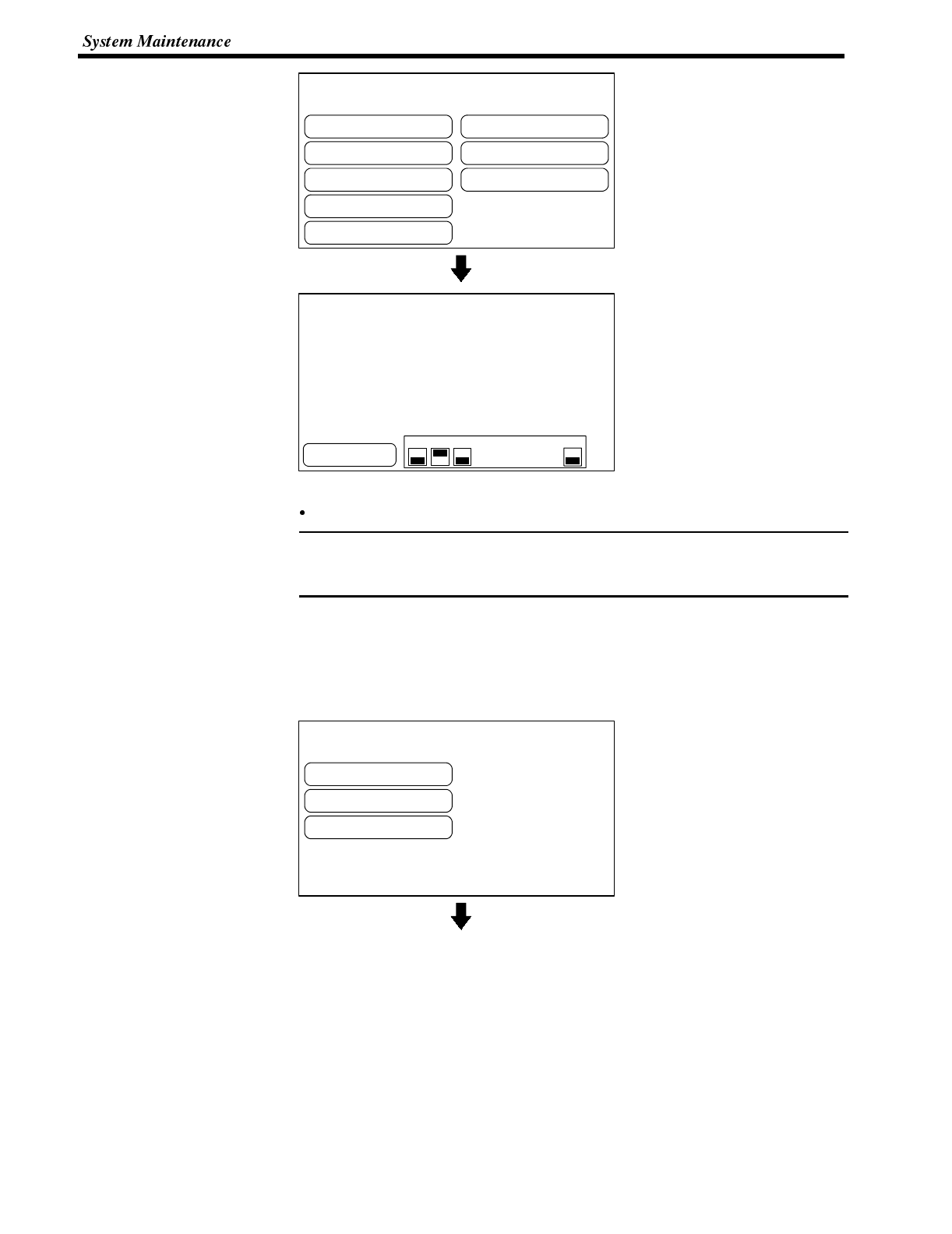
[ I/O CHECK MENU ]
Quit
LED
Buzzer
Backlight
Touch Switch
LCD Display
Communication I/F
DIP-Switch
[ DIP-SWITCH STATUS ]
1.Forced Memory Init. OFF
2.Language English
3.Mode Change Enable
4.Reserved
5.Reserved
6.Reserved
7.Reserved
8.Battery Low Check OFF
EXIT ON
OFF
12345678
Note
[ SYSTEM MENU ]
Quit
Transmit Mode
Maintenance Mode
Section 3-9
Select “DIP-Switch”.
The NT600S DIP switch sta-
tuses are displayed.
To exit the DIP switch settings display, press the “EXIT” touch switch.
If the DIP switch settings have been changed when the NT600S is powered, reset
the power to the NT600S. The changes with the DIP switches become effective
only after the power supply is reset.
4-9-3 Checking the PT Setting Status
Checking the PT setting Status
Display the NT600S settings by using the menu operation from the System Menu
as mentioned below.
Select “Maintenance Mode”.
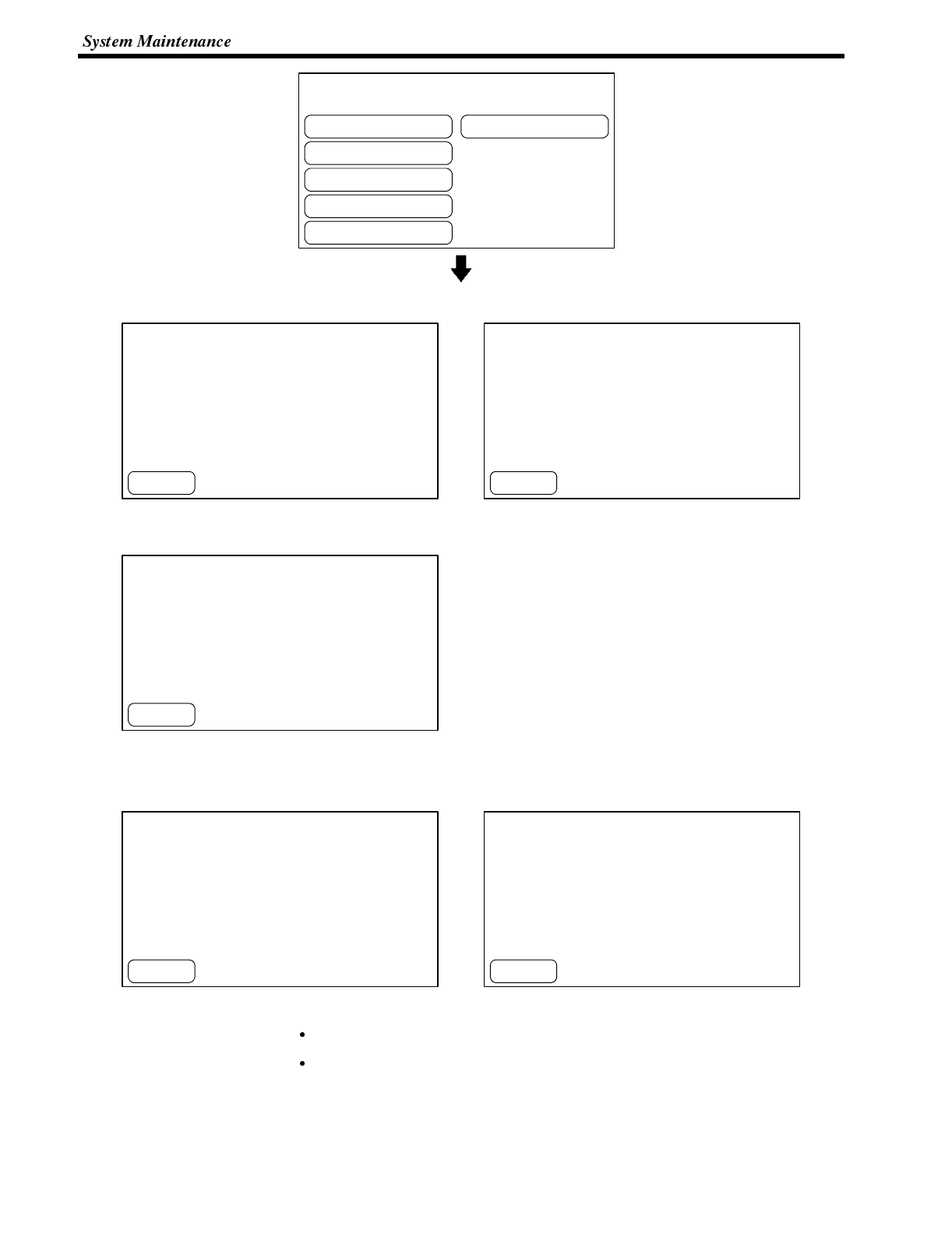
[ MAINTENANCE MENU ]
Quit
PT Setting Status
I/OCheck
Display History
Memory Init.
Memory Switches
[ PT SETTING STATUS ]
Communication Method Host Link
PT Control Area DM 0010
PT Notification Area DM 0020
Automatic Reset OFF
Resume Function OFF
Host Link Speed 19200bps
EXIT EXIT
[ PT SETTING STATUS ]
Communication Method NT Link
PT Control Area DM 0010
PT Notification Area DM 0020
Automatic Reset OFF
Resume Function OFF
[ PT SETTING STATUS ]
Communication Method NT Link (1:N)
PT Control Area DM 0010
PT Notification Area DM 0020
Automatic Reset OFF
Resume Function OFF
PT UNIT No. 7
EXIT
[ PT SETTING STATUS ]
Communication Method C200H
PT Control Area DM 0010
PT Notification Area DM 0020
Automatic Reset OFF
Resume Function OFF
UNIT No. 9
EXIT
[ PT SETTING STATUS ]
Communication Method RS-232C
Automatic Reset ON
Resume Function ON
Data Bit Length 7 bits
Stop Bit Length 1 bit
Parity Bit Even
Flow Control XON/XOFF
RS-232C Speed 2400bps
EXIT
Section 3-9
Select “PT Setting Status”.
<Host link> <NT link (1:1)>
<NT link (1:N)>
* If no unit is set at the PC, “0” will be displayed.
<C200H direct communication> <RS-232C>
* If no unit is set at the PC, “0” will be displayed.
The current NT600S setting status will be displayed.
Pressing the [EXIT] touch switch will exit the “PT Setting Status 1” display and
cause the NT600S to return to the “Maintenance Menu”.
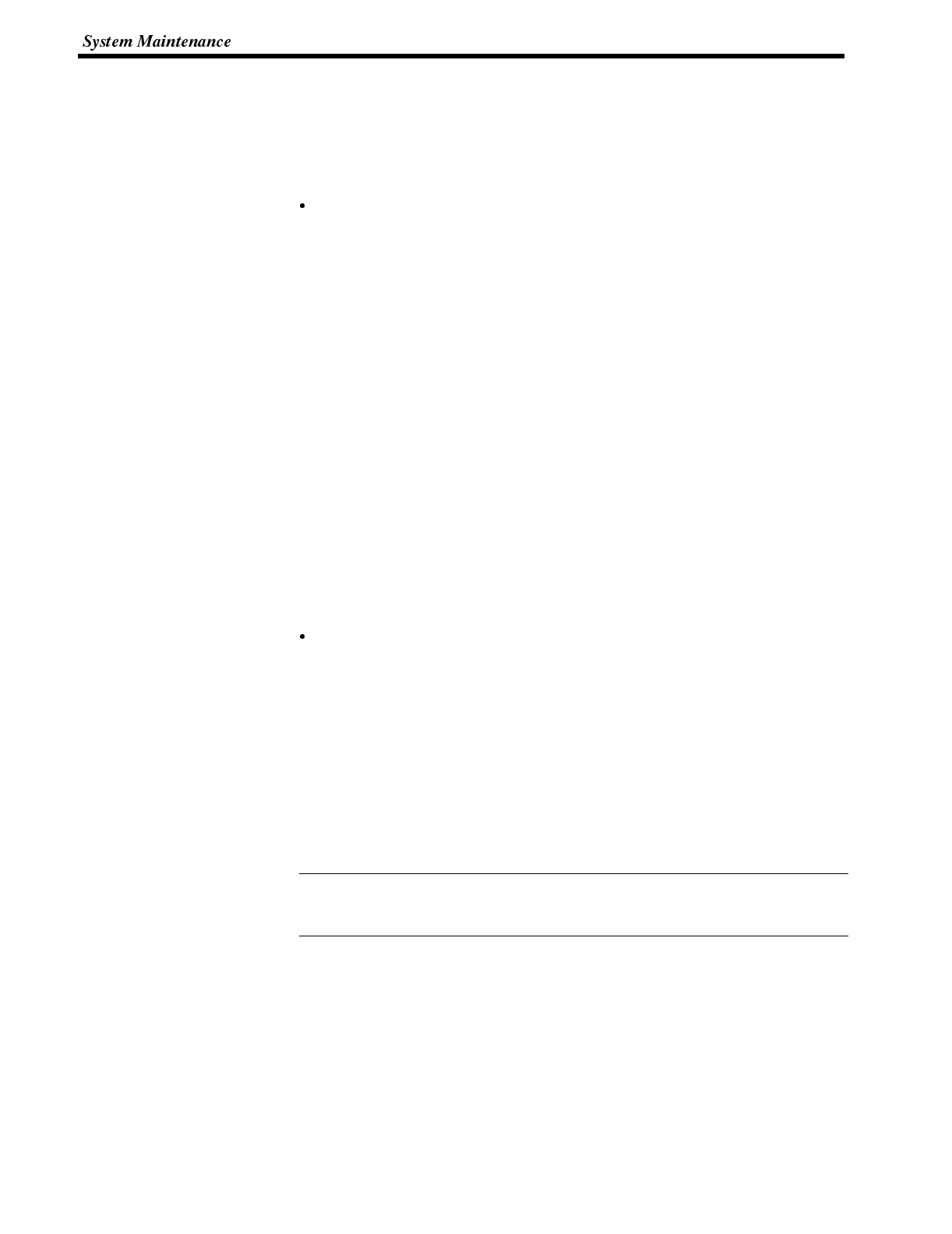
Reference
Section 3-9
4-9-4 Display History
The display history function records the number of times that screens for which a
display history attribute has been set by the support tool are displayed, and dis-
plays the accumulated occurrence data either in order of occurrence or order of
frequency format.
Recording the Display History
The display history is recorded using the procedure given below.
Operation 1. Setting the screen attribute
When creating a screen using the support tool, set the display history record-
ing attribute for the screen if its display history should be recorded. When set-
ting the attribute, register a message no longer than 24 characters expressing
the contents of the screen.
A display history is recorded only for screens for which the display history re-
cording attribute is set.
2. Initializing the display history data memory
Before starting to record the display history, initialize (clear) the display history
data memory either by sending the display history data memory initialization
command from the Host (page 76) or by selecting the “Screen Data Memory”
initialization menu in the Maintenance Mode (page 72).
If the memory becomes full of history data, the history data for new occur-
rences cannot be recorded.
3. Executing the display history recording
If a screen for which the display history recording attribute has been set is dis-
played during operation, the display history data is recorded in the NT600S.
In the display history, the following data relating to the displayed screen is stored
in the memory.
- Screen number
- Message expressing the contents of the screen
Each time a screen number for which the display history recording attribute has
been set is specified by the PC/Host, the data indicated above is recorded in the
corresponding data area.
The data recording capacity is 1023 screens if the display history is recorded in the
order of occurrence and 255 times per screen if it is recorded in the order of fre-
quency. Note that only the screen number and the message are recorded.
The recorded data is retained even when the power is turned off since it is backed
up by battery. However, if no battery is installed, the recorded data is lost when the
power is turned off.
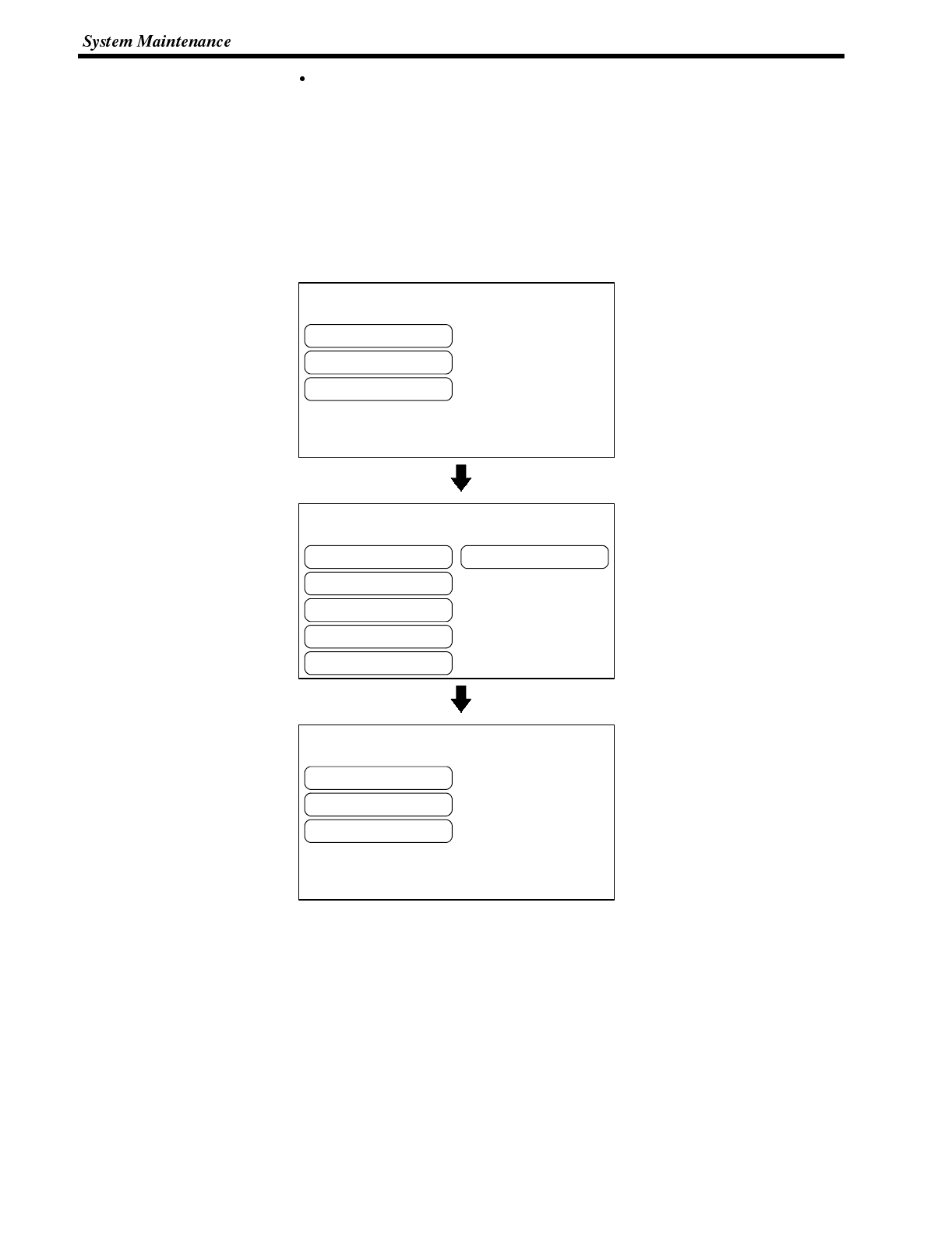
[ SYSTEM MENU ]
Quit
Transmit Mode
Maintenance Mode
[ MAINTENANCE MENU ]
Quit
PT Setting Status
I/OCheck
Display History
Memory Init.
Memory Switches
[ DISPLAY HISTORY MENU ]
Quit
Time Order
Frequent Order
Section 3-9
Reading the Recorded Display History
Before starting to record the display history, initialize (clear) the display history
data memory, either by sending the display history data memory initialization com-
mand from the Host (page 76) or selecting “Screen Data Memory” initialization
menu in the Maintenance Mode (page 72).
If the memory becomes full of history data, the history data for new occurrences
cannot be recorded.
Display the recorded display history using the following menu operation starting
from the System Menu.
Select “Maintenance Mode”.
Select “History Display”.
Select either “Time Order” or
“Frequent Order”.
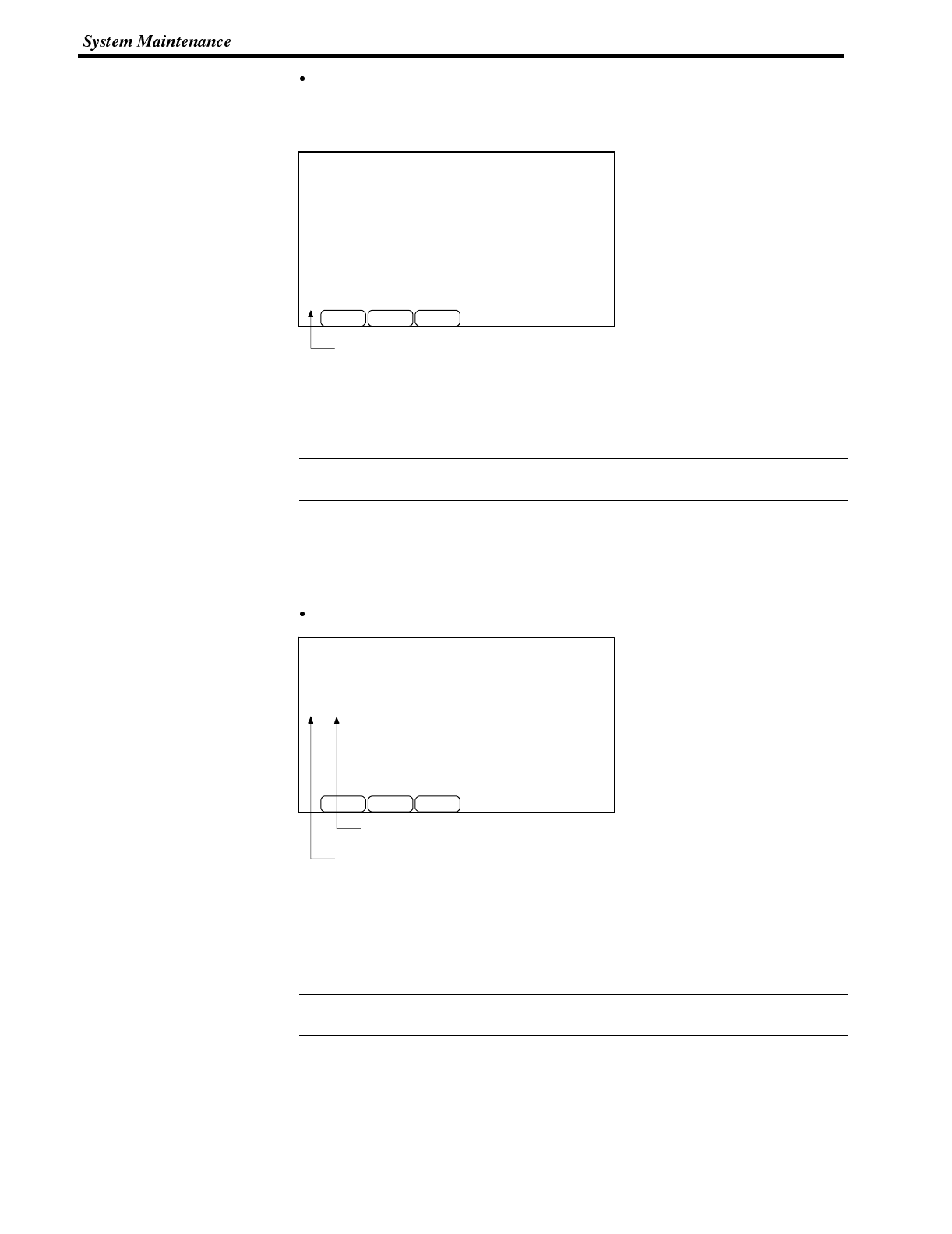
Screen number
No. Freq. Message
24 ( ) Workpiece misalignment A.2
24 ( ) Workpiece misalignment A.2
4 ( ) Valve abnormality
26 ( ) Workpiece misalignment B.1
25 ( ) Workpiece misalignment A.3
35 ( ) Frequent stop
26 ( ) Workpiece misalignment B.1
35 ( ) Frequent stop
26 ( ) Workpiece misalignment B.1
26 ( ) Workpiece misalignment B.1
35 ( ) Compressor pressure upper limit
35 ( ) Compressor pressure upper limit
4 ( ) Valve abnormality
23 ( ) Workpiece misalignment A.1
25 ( ) Workpiece misalignment A.3
35 ( ) Frequent stop
EXIT NEXT
No. Freq. Message
PREV. Page. 1/1
Reference
Screen number
Frequency data
No. Freq. Message
26 ( 4) Workpiece misalignment B.1
35 ( 3) Frequent stop
4 ( 2) Valve abnormality
35 ( 2) Compressor pressure upper limit
24 ( 2) Workpiece misalignment A.2
25 ( 2) Workpiece misalignment A.3
23 ( 1) Workpiece misalignment A.1
EXIT NEXT
No. Freq. Message
PREV. Page. 1/1
Reference
Section 3-9
Display in time order
The recorded display history is displayed in the order the screens were dis-
played.
- Up to 40 items of recorded data are displayed in one screen.
- If the recorded data cannot be displayed in one screen, it is possible to scroll
the screen by pressing the [NEXT] or [PREV.] touch switch.
If there is no display history recorded, the following message is displayed.
“Display History not Found”
- Pressing the [EXIT] touch switch causes the NT600S to return to the “Display
History Menu”.
- If the display history is displayed in time order (order of occurrence), the dis-
play frequency data is not displayed.
Display in frequent order
- If the same message appears more than once, the message is displayed in
ascending order of the screen numbers.
- Up to 40 items of recorded data are displayed on one screen.
- If the recorded data cannot be displayed on one screen, scroll the screen by
pressing the [NEXT] or [PREV.] touch switch.
If there is no display history recorded, the following message is displayed.
“Display History not Found”
- Pressing the [EXIT] touch switch will cause the NT600S to return to the “Dis-
play History Menu”.
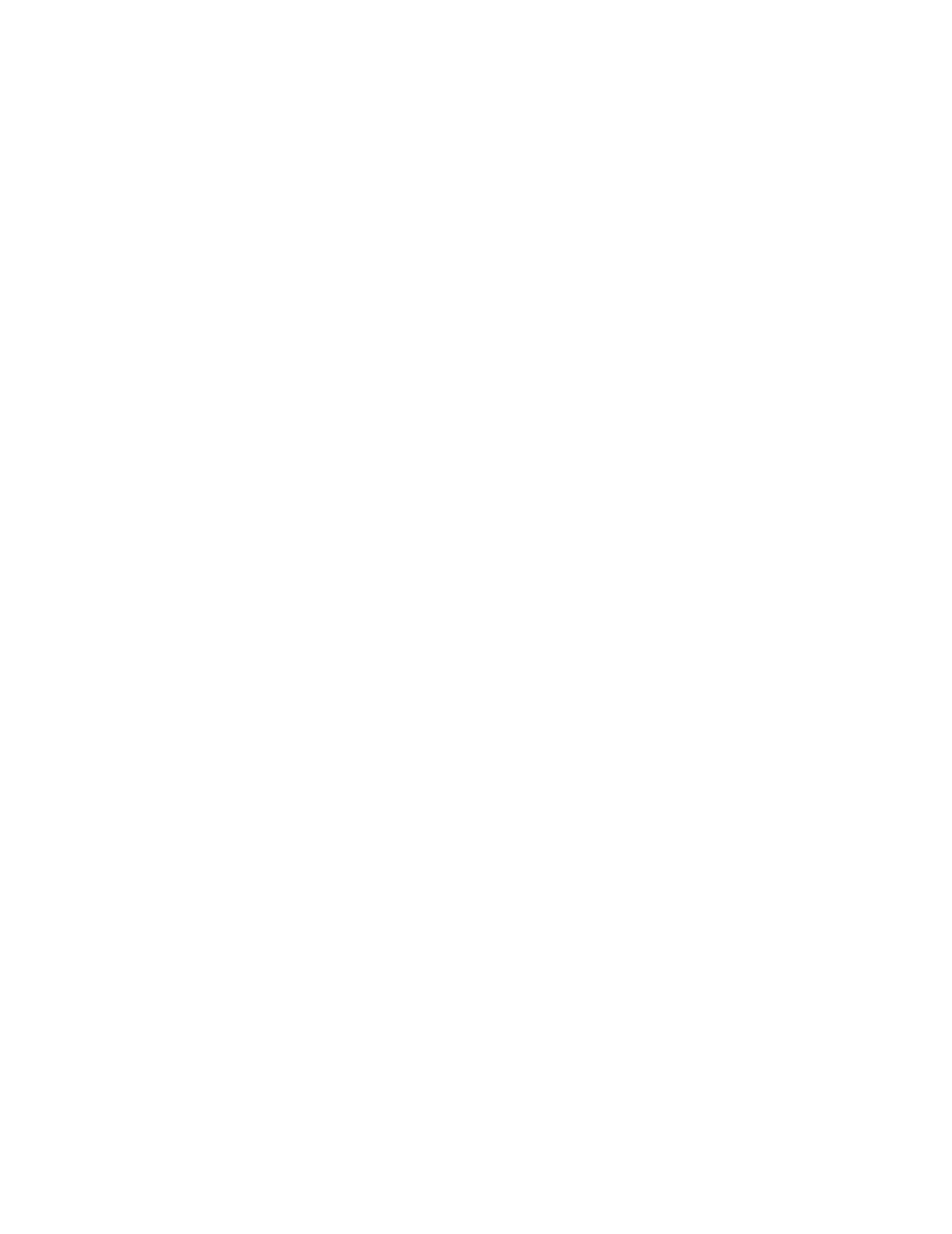
SECTION 5
NT600S Functions
This section describes the functions of the NT600S.
5-1 Creating and Transmitting Screen Data 114........................................
5-1-1 Setting the Support Tool for Use with the NT600S 114..........................
5-1-2 Creating Screen Data 115..................................................
5-2 Outline of Functions 119.........................................................
5-2-1 NT600S Screen 119.......................................................
5-2-2 Characters and Figures Which can be Displayed 120..........................
5-2-3 Communication with the Host 122...........................................
5-3 Screen Display 124.............................................................
5-3-1 Classification of Screens 124...............................................
5-3-2 Screen Attributes 126......................................................
5-4 Memory Tables 128.............................................................
5-4-1 Character-String Memory Table 128..........................................
5-4-2 Numeral Memory Table 129.................................................
5-5 Bar Graphs 131.................................................................
5-5-1 Bar Graph Functions 131...................................................
5-6 Lamps 135.....................................................................
5-6-1 Lamp Functions 135.......................................................
5-7 Touch Switches 138.............................................................
5-7-1 Functions of Touch Switches 139............................................
5-7-2 Standalone Function 141...................................................
5-7-3 System Key Functions 142.................................................
5-8 Numeral Setting 143.............................................................
5-8-1 Function of Numeral Keys 143..............................................
5-8-2 Types of Numeral Setting 144...............................................
5-8-3 Creating Numeric Keys 146.................................................
5-8-4 Using Numeric Keys 148...................................................
5-8-5 Using Thumb Wheel Keys (Only When Direct Connection Ver.5 is Specified) 150..
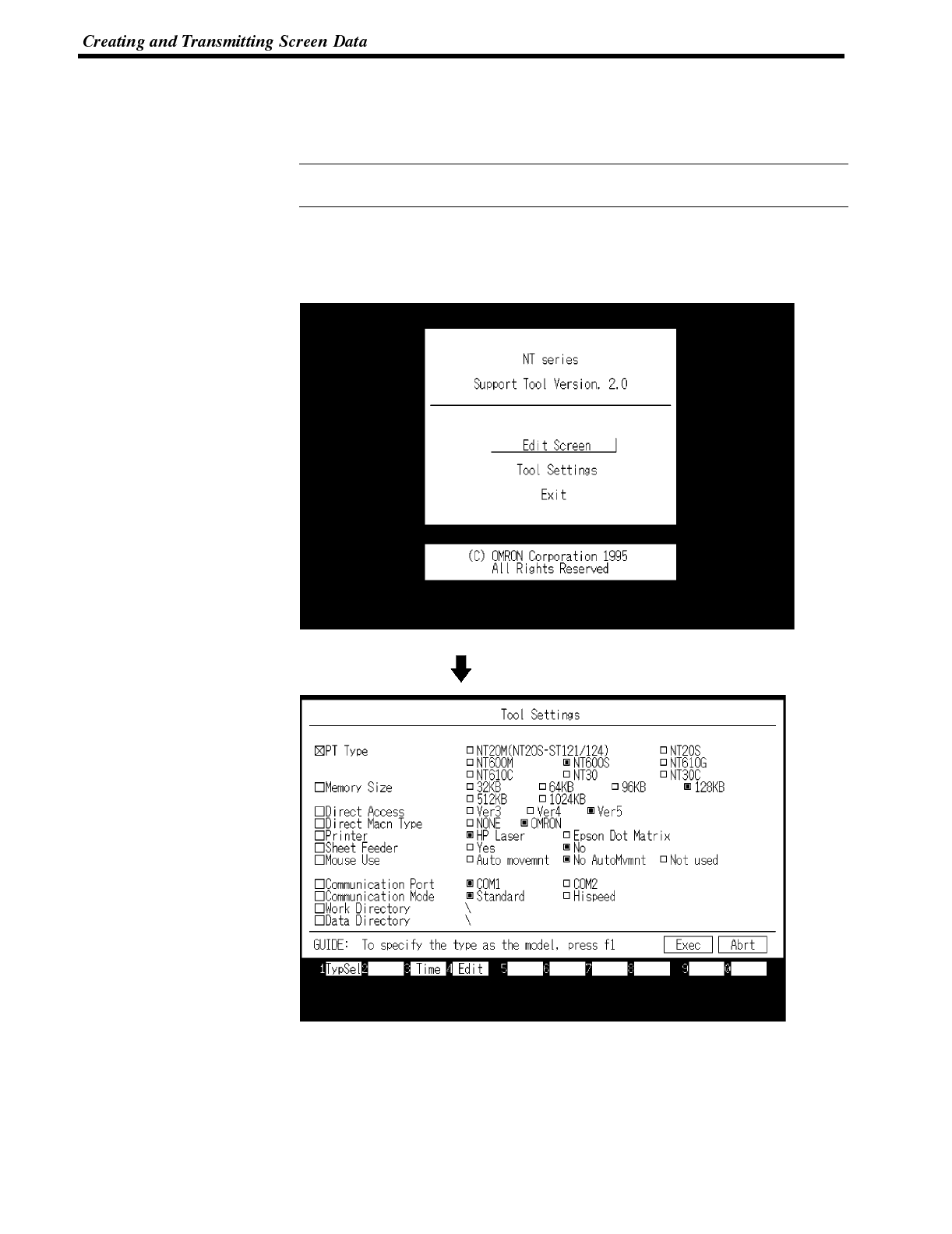
Reference
Section 4-1
5-1 Creating and Transmitting Screen Data
This section describes briefly the support tool settings required for creating screen
data and the screen data creation procedure.
For the details of the support tool and screen data creation, refer to the “NT-series
Support Tool Operation Manual” (V028-E1-01).
5-1-1 Setting the Support Tool for Use with the NT600S
To create the screen data for the NT600S, make settings with the support tool for
use with the NT600S.
Select “Tool Settings”.
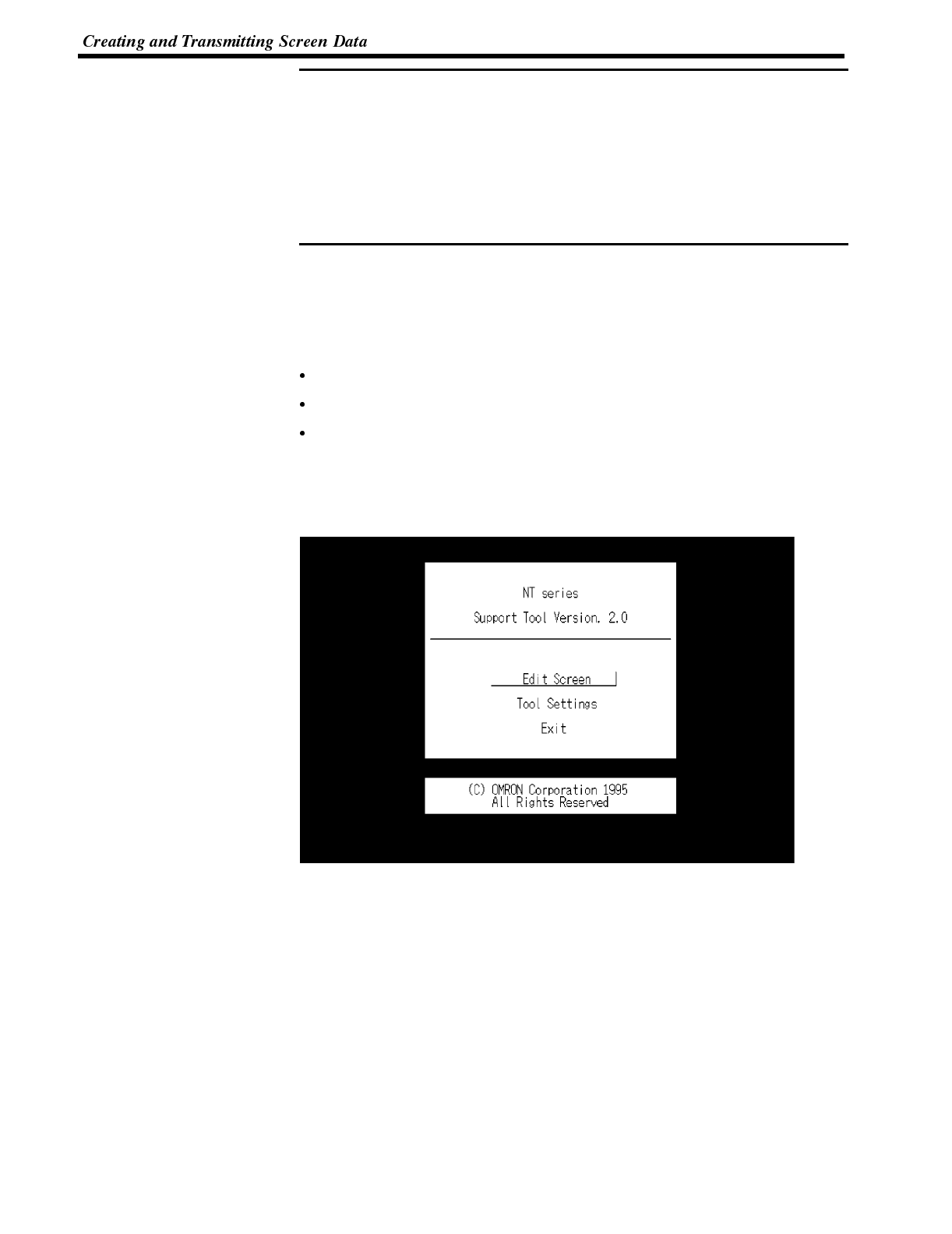
Note
Section 4-1
To create the NT600S screen data, make settings in the “Tool Settings” screen as
follows.
PT Type :NT600S
Memory Size :128 KB
Direct Access :When using Host link/NT link/C200H direct communication:
Ver.4 or Ver.5.
When using RS-232C: “None”
Direct Macn Type:OMRON
5-1-2 Creating Screen Data
Screen Data Creation Method The screen data is created by using the support tool. The support tool registers the
screen data used with one NT600S to one file.
Screen data can be created by one of the following three methods:
creating a new file;
editing an existing file;
reading and editing selected screens from an existing file.
Screen Data Creation Procedure
The following gives the basic screen data creation procedure. Required settings
and reference pages are given for each step of the procedure.
➡Select “Tool Settings” in the Main Menu to display the “Tool Settings” screen.
Settings of PT type, memory size, direct connection are made in this screen.
Refer to “Setting the support tool for use with the NT600S” on the previous
page.
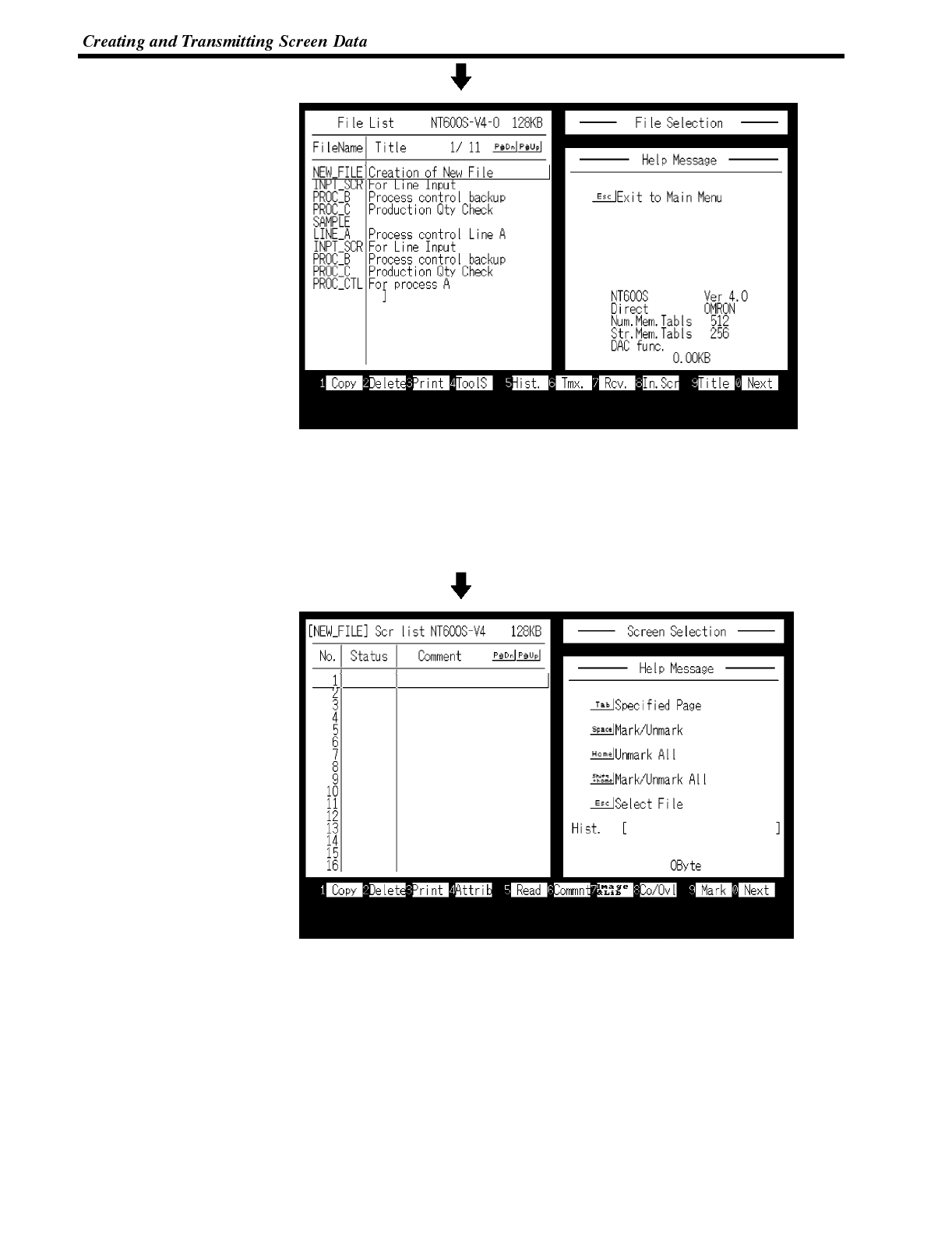
Section 4-1
Select “Edit Screen”.
➡Select a file used for storing the screen data for the NT600S in the “File List”
screen.
To create a new file, select “New File”.
To edit an existing file, select a file to edit.
Select “New File” and press [Enter]. Enter filename on completion of creation.
Select “Screen Creation”.
Select a screen number to edit in the selected file in the “Screen List” screen.
To read the screen data from other file, press the [F5] (Read) function key.
When using host link/NT link/C200H direct communication, set the direct connec-
tion information before selecting the screen number.
➡While in the “Screen List” screen, press the [F10] (Next page) key, and then,
the [F4] (Direct) key to display the “Direct Connection Data Setting” window in
which the head words in the PC used to allocate the following areas.
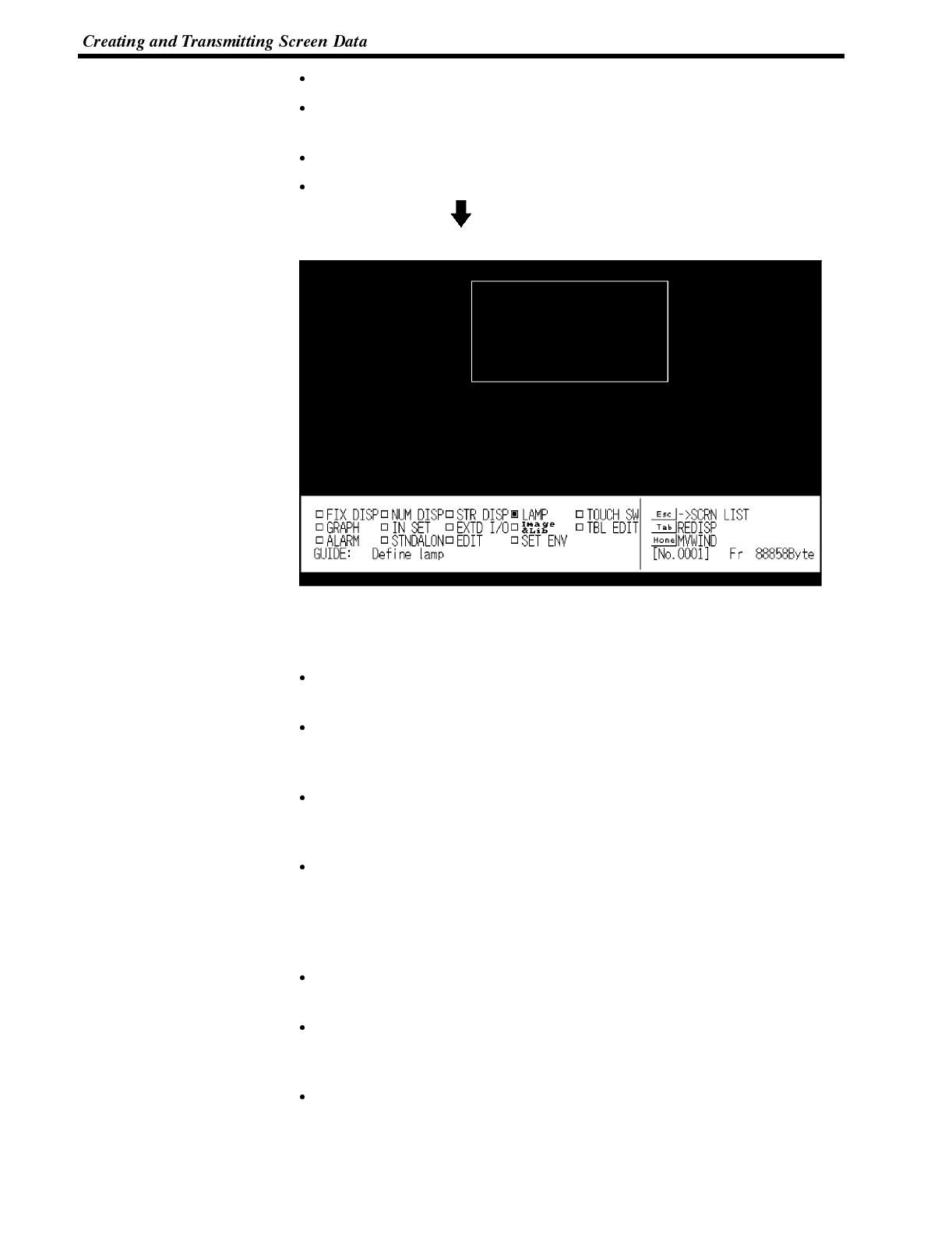
Section 4-1
PT status control area: Section 5-4 NT600S Status Control (page 192)
PT status notify area: Section 5-5 Notification of the Operating Status to the PC
(page 197)
Numeral memory table: 5-2 Memory Tables and Bar Graph (page 164)
character-string memory table: 5-2 Memory Tables and Bar Graph (page 164)
Select a screen number and
press [Enter].
Create screen data in the Edit screen of the support tool. Data of one screen can
be created by registering (laying out) the following display elements and attributes
on the screen.
Numeral display:
Set numbers in the numeral memory table. ..... “Numeral MemoryTable” (page 129)
Character-string display:
Set numbers in the character-string memory table. ...... “Character-String
Memory Table” (page 128)
Lamp:
Host link/NT link/C200H direct ..... Specify allocated bits.
RS-232C ............... Specify lamp address. ..... Section 4-6 Lamps (page 135)
Touch switch:
Host link/NT link/C200H direct
....................... Specify allocated bits for control and notification.
RS-232C ........ Specify touch switch number. ....... Section 4-7 Touch Switches
(page 138)
Bar graph:
Set numbers in the numeral memory table. ..... Section 4-5 Bar Graphs (page 131)
Numeral setting:
Set numbers in the numeral memory table. ...... Section 4-8 Numeral Setting
(page 143)
Character input: Input fixed character-strings.
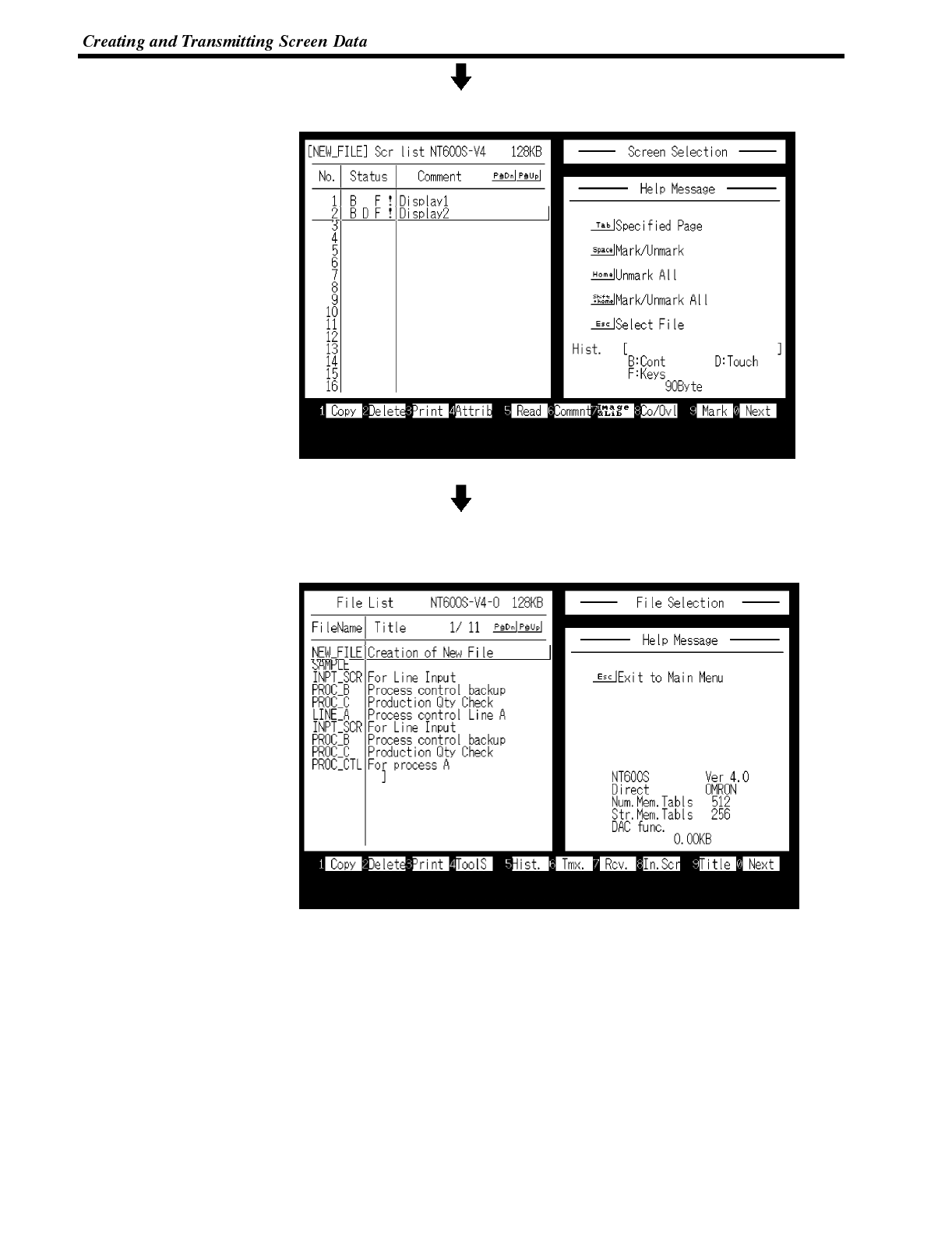
Section 4-1
[Exiting the Edit screen]
Return to the “Screen List”.
[To the File Selection]
Enter filename to newly created screen data.
Return to the “File List”.
Pressing the [F8] (Start-up screen) key allows setting of the screen number to be
displayed when the NT600S is booted. (Only effective when using RS-232C)
Transmitting Screen Data to the NT600S
Transmit the screen data created by using the support tool to the NT600S screen
data memory.
Connect the NT600S to the support tool and set the NT600S to Transmit Mode.
Then, press the [F6] (Transmit) key in the “File List” screen to transmit the created
screen data to the NT600S.
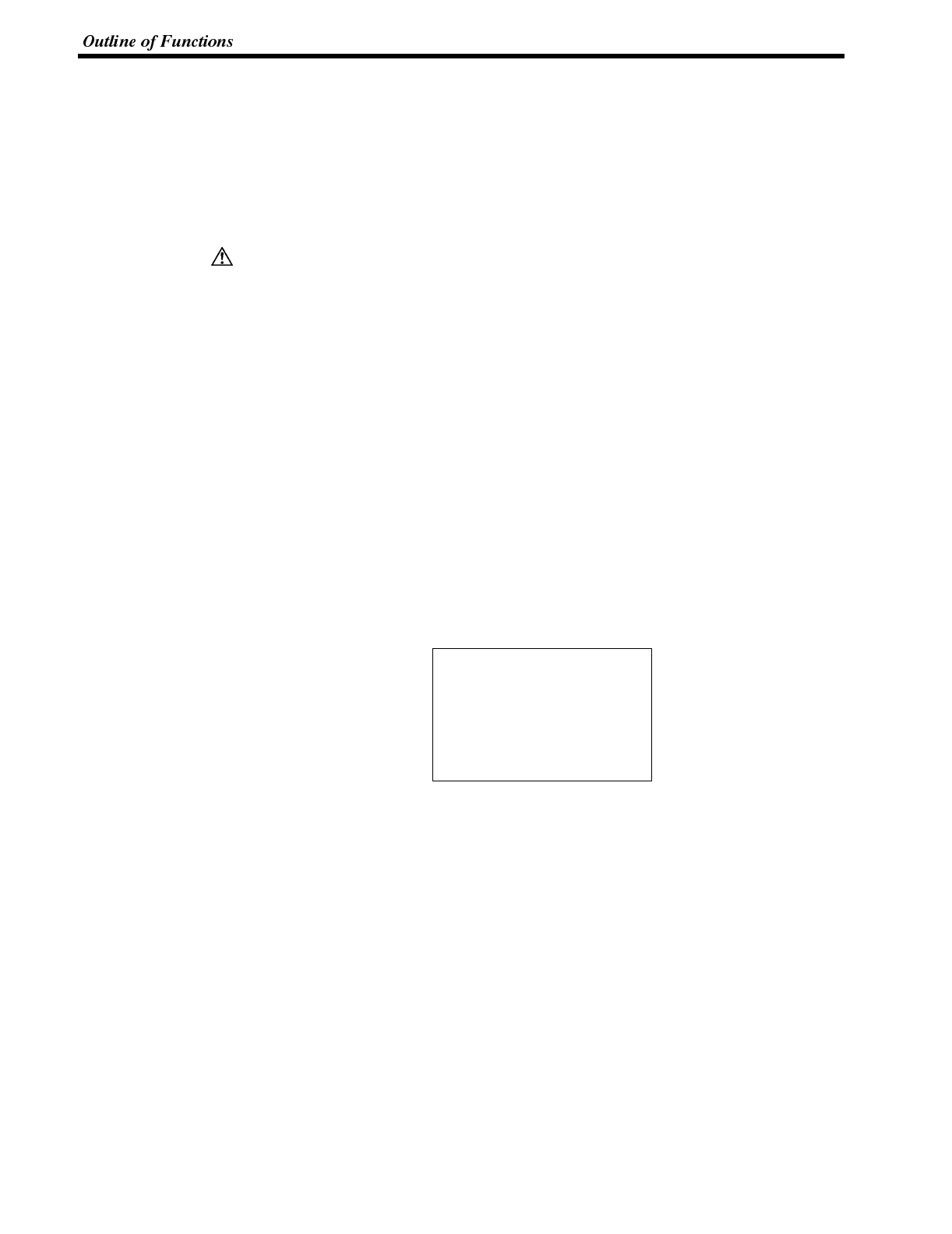
Caution
Section 4-2
It is also possible to transmit the data in screen units by pressing [F10] (Next), then
[F6] (Transmit) on the “Screen List” screen. However, the memory table data and
direct information are not transferred when this function is used. Use the transmis-
sion screen to change and add this information and transmit it with the other in-
formation.
For the connection procedure to the support tool, refer to Section 2-3 Connecting
to the Support Tool (page 30). For the transmission of the screen data, refer to
Section 3-5 Registering the Screen Data (page 79).
When transferring the data in units of screens, if there are changes in memory
table and/or direct connection, transfer such data along with the screen data.
Otherwise the system may operate unpredictably.
5-2 Outline of Functions
5-2-1 NT600S Screen
This section gives the outline of the screen which is the basis of all NT600S func-
tions.
For specific operation procedure using Host/NT link or C200H direct such as
screen switching, refer to Section 4-3 Screen Display” (page 124).
For actual operations such as displaying the specified screen using RS-232C, re-
fer to Section 6-2 Commands Sent by the Host (page 207).
Composition of the Screen The NT600S screen is composed of horizontal 640 dots x vertical 400 dots. Each
dot is set by the combination of the X (horizontal) and Y (vertical) coordinates. The
origin of coordinates (0, 0) is set at the top left corner of the screen.
X coordinate (horizontal)
Y coordinate
(vertical) Coordinates
(x, y)
639
639, 399
399
0
0
Screen Management The screens displayed on the NT600S are managed by the screen numbers.
Screen numbers are set when the screen data are created by using the support
tool. Up to 1000 screens can be set by allocating arbitrarily selected numbers 1 to
1000.
The display screens can be switched or the start-up screen can be set by designat-
ing the screen number from the PC/Host.
Special Screen Number Screen number “0” is reserved for the system as the no-display screen. Select this
to display nothing on the NT600S screen
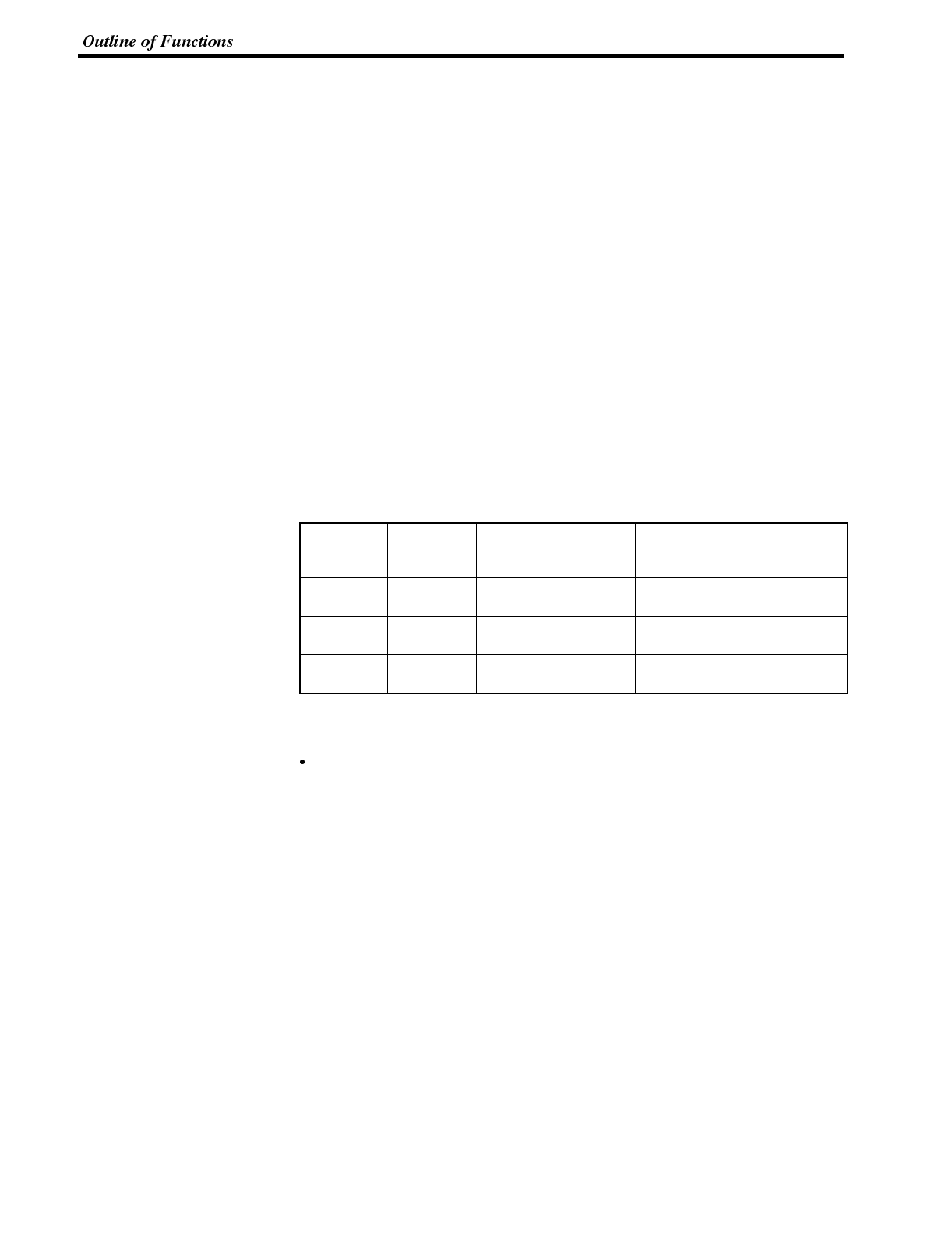
Section 4-2
5-2-2 Characters and Figures Which can be Displayed
The NT600S screen can display characters, figures, and other various elements.
This section describes the types and attributes of the characters and figures which
can be displayed and do not need to be changed at all.
For the settings, display, and use of the characters, numeric values, and graphs
which change according to the system operation status and other conditions, refer
to Section 4-4 Memory Table (page 128) and Section 5-2 Memory Tables and Bar
Graph (page 164).
The power of expression of the screen can be increased by giving various attrib-
utes such as the enlarged or reverse display to the characters and figures.
The character and figure attributes can be set in the edit screen when creating the
screen data by using the support tool.
When displaying the characters using a command from a Host, character attrib-
utes are displayed in accordance with the enlarged size, which is obtained by
executing the command, and the display attribute.
Types and Attributes of Characters and Figures
The following types of characters can be input by using the support tool and be
displayed during operation.
Character
Type
Dots
(vertical x
horizontal) Character Set Maximum Number of
Characters Displayed in One
Screen (without overwriting)
Half height
character 8x8 Alphanumerics and
symbols 80 characters x 50 lines
(4000 characters)
Normal
characters 8x16 Alphanumerics and
symbols 80 characters x 25 lines
(2000 characters)
Marks 16 x 16 Create by using the
support tool
When displaying characters by sending a command from a Host, only half size
characters and normal size characters can be displayed.
Marks
A mark is a graphic pattern created by combining 16 x 16 dots by using the sup-
port tool. Marks can be handled the same as the wide size characters. Up to 64
patterns can be defined within the total screen area using 2-byte codes (FF20 to
FF5F).
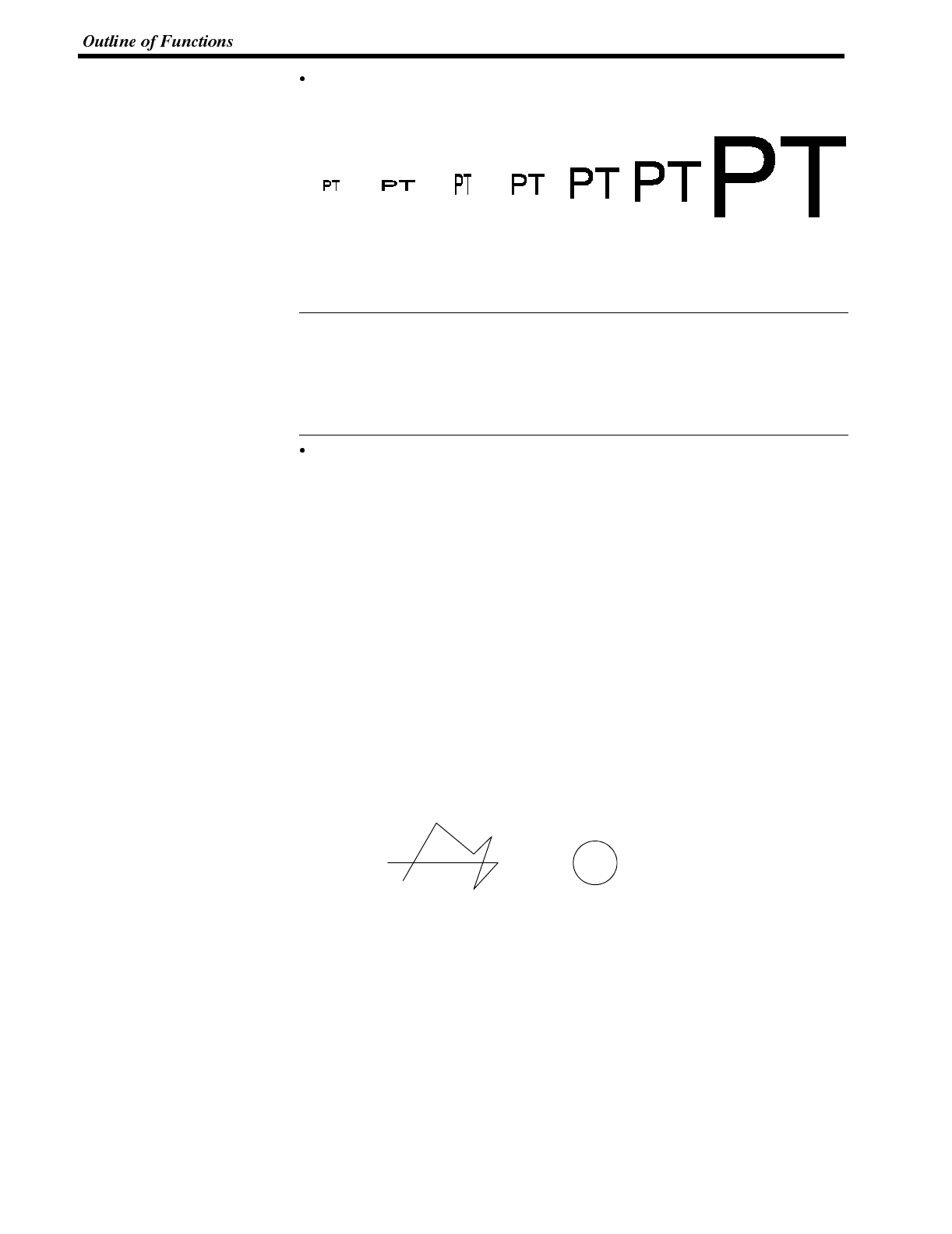
Reference
Section 4-2
Enlarged display of the characters and marks
The characters and marks can be enlarged to the following scales.
x1 scale Double
width
scale
Double
height
scale x4 scale x9 scale x16 scale x64 scale
Smoothing
The characters and marks enlarged to the x4 scale or larger are displayed with
the outline automatically smoothed. This function is called “smoothing”.
Note that smoothing processing is not performed if characters are displayed at
x4 or a larger scale by giving an enlarging scale specifying command from a
Host.
Reverse and flashing display
Reverse display: The display brightness of the character and the
background is reversed comparing with the
normal display.
Flashing display: Characters are displayed as they flash. The
normal display alternates with no-display.
Reverse and flashing display: The reverse display alternates with the normal
display.
Types and Attributes of the Figures
The following types of figure can be input either by using the support tool or by
giving a command from the Host, and be displayed during operation. Continuous
straight lines including up to 256 vertexes can be drawn (up to 255 straight lines
can be connected).
Continuous straight lines Circle

Section 4-2
5-2-3 Communication with the Host
Communication with Host Link, NT Link, and C200H Direct Communication
Using the direct communication function, bits and words can be allocated without
restriction to the PC memory area, and data can then be directly written to and
read from these bits and words. This makes the following possible:
Control and notification of display elements
Control and notification of NT600S statuses
Screen switching
Ascertainment of the screen number of the displayed screen
Memory table operations
For details on the actual operations involved, refer to Section 5 “Using Host Link/
NT Link/C200H Direct”.
Communication Using RS-232C
In RS-232C communication, by sending and receiving commands via an RS-232C
interface, the following functions of the NT600S can be utilized from various types
of host.
Control and notifications of display elements
Control and notification of NT600S statuses
Memory table operations
Display/deletion of characters and graphics
For details on the actual operations involved, refer to Section 6 “Using the
RS-232C Interface Unit”.
Controllable NT600S Functions
The following statuses of the NT600S can be controlled.
Screen display :Displays and clears screens
Continuous and intermittent buzzers
:Sounds and stops the buzzer
Backlight mode :Switches on the backlight on/causes the
backlight to flash
For details on the actual procedures used for these types of control, refer to Sec-
tion 5-4 “NT600S Status Control” (page 192), and also “Screen Display Control”
(page 214) and “Buzzer Control” (page 214).
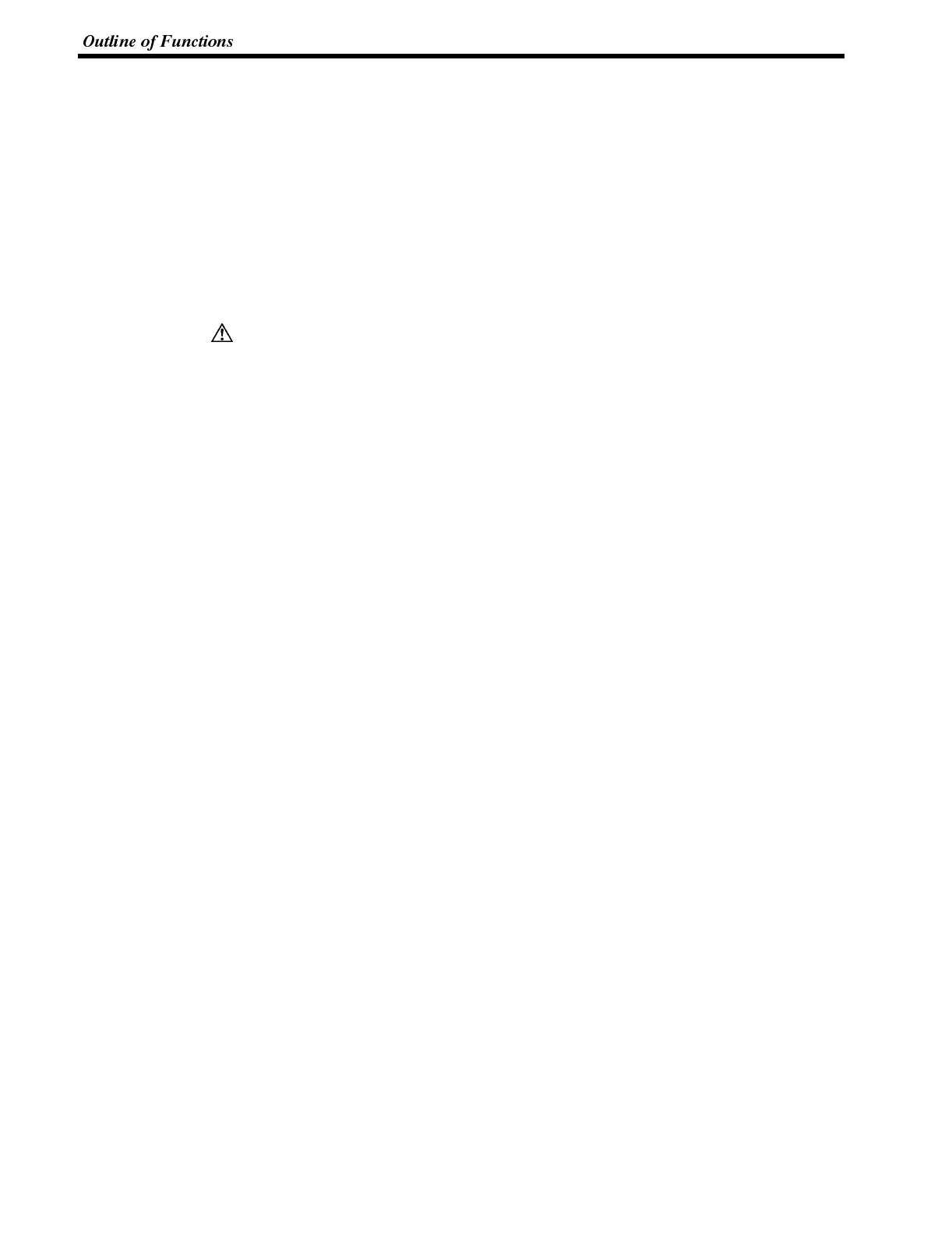
Caution
Section 4-2
Ascertainable NT600S Statuses
The following NT600S statuses can be ascertained.
PT operating status :Whether the NT600S is operating or stopped
Screen number :Screen number of the currently displayed screen
Numeral setting input :Whether a numerical value has been input by
numeral setting
For details on the actual method for detecting these operating statuses, refer to
Section 5-5 “Notification of the Operating Status to the PC (Determining the
NT600S Operating Status)” (page 197), and also “Screen Number Response”
(page 217) and “Notifying Input to the Numeral Memory Table” (page 217).
In order to ensure system safety, be sure to periodically read the PT operating
status bit at the host during operation to confirm that the PT is always operating
correctly.
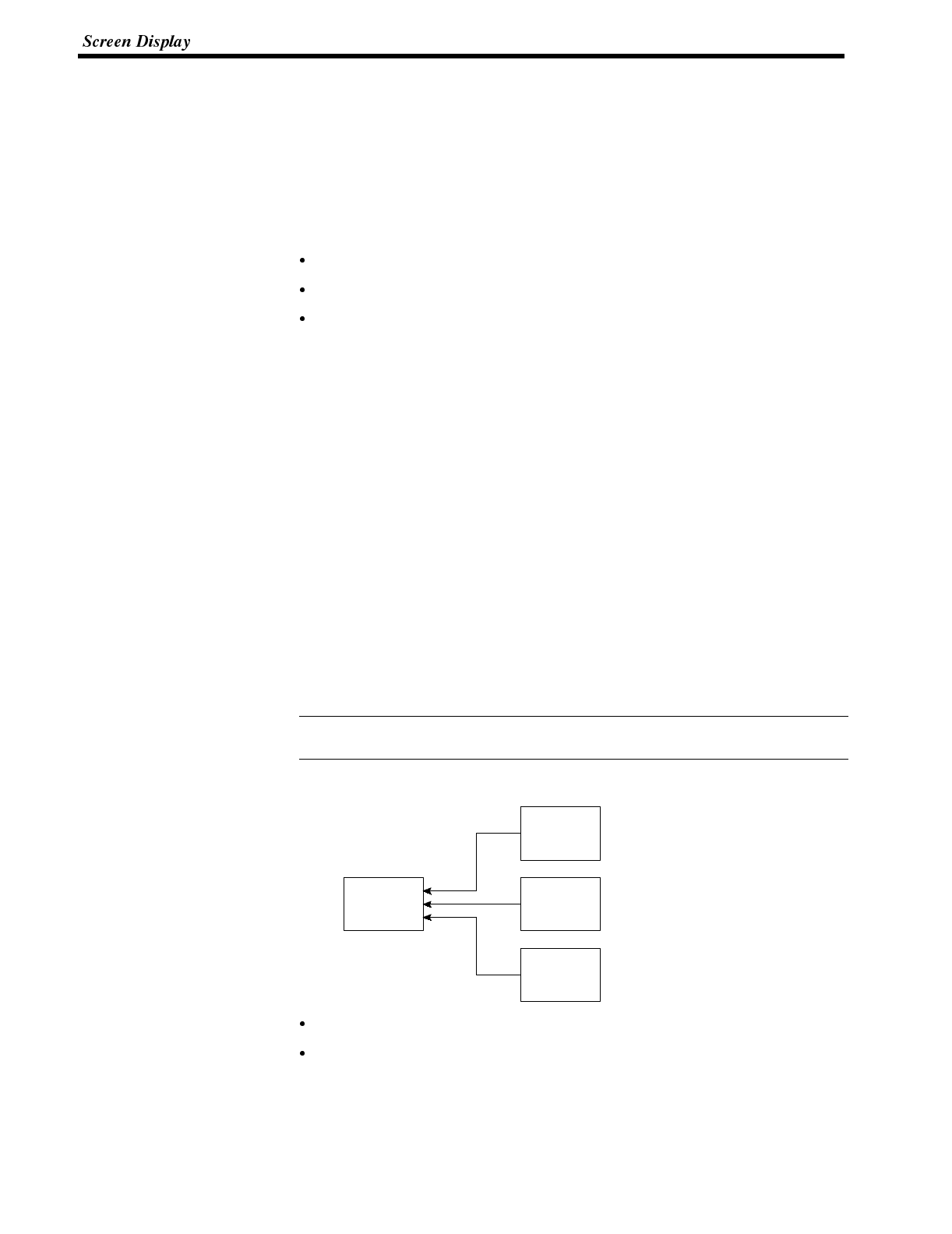
Reference
Section 4-3
5-3 Screen Display
This section describes the screen information required for the operation with the
NT600S.
5-3-1 Classification of Screens
The NT600S is provided with the following types of screens which are classified by
the display method.
Normal screen
Overlapping screen
Continuous screen
The screen type is set with each screen in the “Screen Selection” screen of the
support tool. Select a screen type according to the purpose, and create characters
and figures on the screen. The details of each screen type are given below.
Normal Screen A normal screen is the basic screen of the NT600S. It is not necessary to select a
screen type (overlapping or consecutive) when to create the screen data on a nor-
mal screen.
When a normal screen is selected, existing screens will be erased and a normal
screen will be displayed.
Overlapping Screen Several normal screens can be overlapped and displayed as one screen. A group
of overlapped screens is called an “overlapping screen”.
Several normal screens are displayed in the order of screen numbers which have
been designated to each screen and form an overlapping screen. Up to eight
screens can be overlapped to form one overlapping screen. The base screen used
for making an overlapping screen is called a “parent screen”, and a bunch of
screens which are laid over the parent screen are called “child screens”.
All display elements can be used on a parent screen.
The screen attributes such as a buzzer attribute set in the parent screen become
effective in an overlapping screen.
[Example overlapping screen]
(1)
(2)
(3)
Screen #8
Screen #10
Screen #7
Screen #25
This is an
overlapping
screen.
This is an
overlapping
screen.
Parent screen: #8
Child screens: #10, #7, and #25
When screen #8 is designated, screen #8 becomes the parent screen and the
child screens #10, #7, and #25 are displayed over the parent screen in that order.
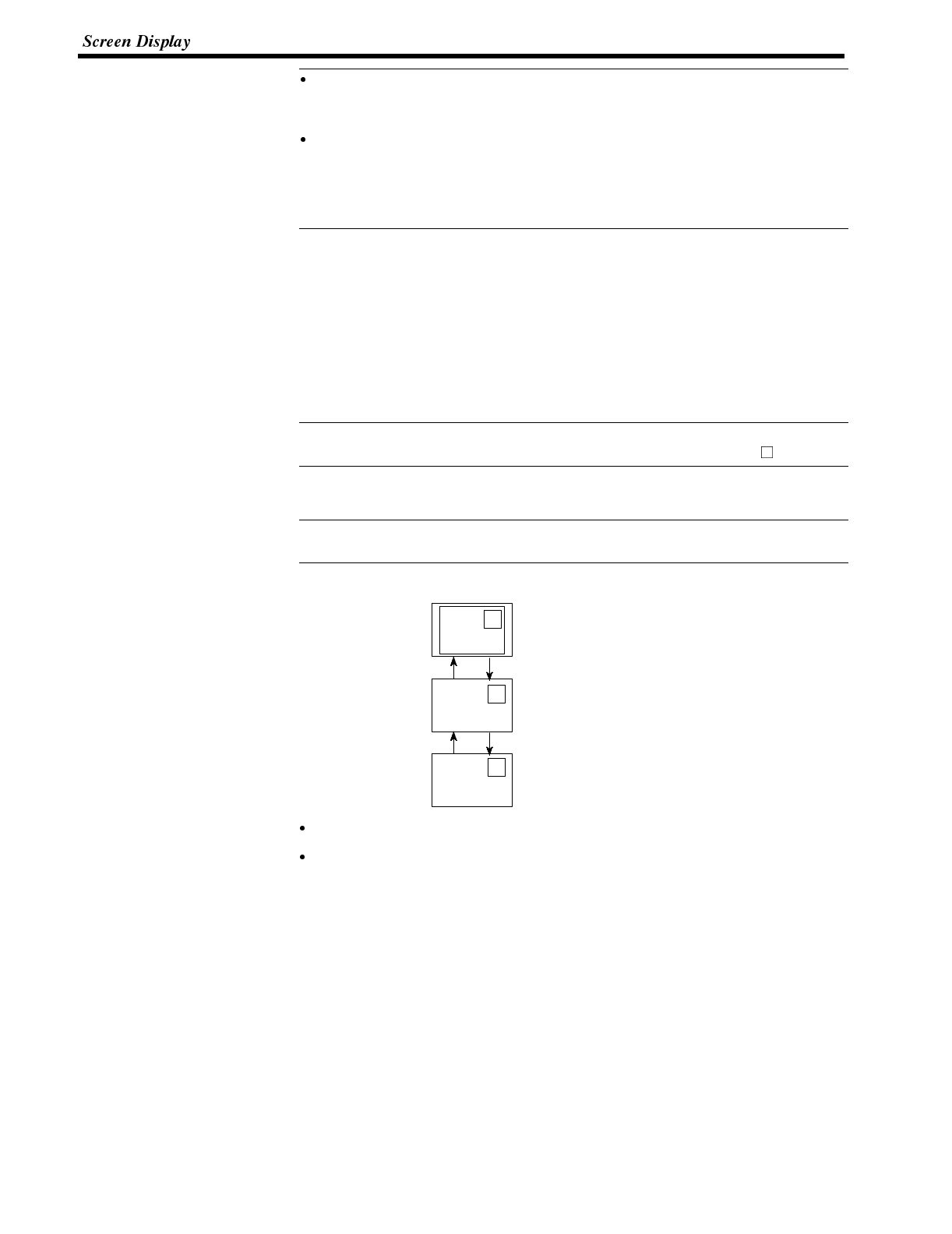
Reference
Reference
Reference
Section 4-3
Only one numeral setting screen which allows numeric values to be set on the
NT600S screen can be registered as a child screen. For the numeral setting,
refer to Section 4-8 Numeral Setting (page 143).
Make sure that the touch switches and numbers set in the normal screens do
not overlap in an overlapping screen. If the set positions of the touch switches
and/or numbers in the normal screens overlap with each other, such settings
may sometimes not be effective as intended. Use the support tool and make
sure that the set positions do not overlap with each other.
Continuous Screens A group of normal screens which are related in series and can be switched consec-
utively is called the “continuous screens”. Up to eight screens can be registered to
one screen as a group of continuous screens.
The base screen used for registering the continuous screens is called a “parent
screen”, and the registered continuous screens are called “child screens”.
The current screen number and the total number of continuous screens can be
displayed in the top right corner of the screen. This is called the “page number dis-
play”.
The page number is set when creating the screen data by using the support tool.
Refer to the “NT-series Support Tool Operation Manual” (V028-E1- ).
All display elements except “numeral setting” can be used in the continuous
screens.
The screen attributes set in the parent screen become effective in the continuous
screens.
[Example continuous screens]
1/3
2/3
3/3
Screen #20
Screen #15
Screen #5
Continuous
screen (1)
Continuous
screen (2)
Continuous
screen (3)
[
↑
] touch switch
[
↑
] touch switch [
↓
] touch switch
[
↓
] touch switch
Parent screen: #10
Child screens: #20, #15, and #5
When screen #10 (continuous screen) is designated, screen #20 which is page1
of the continuous screens will be displayed. Screen #15 or #5 can be displayed
by using the touch switches. Since screen #10 has been set for the continuous
screens, that screen cannot be displayed as an individual screen.
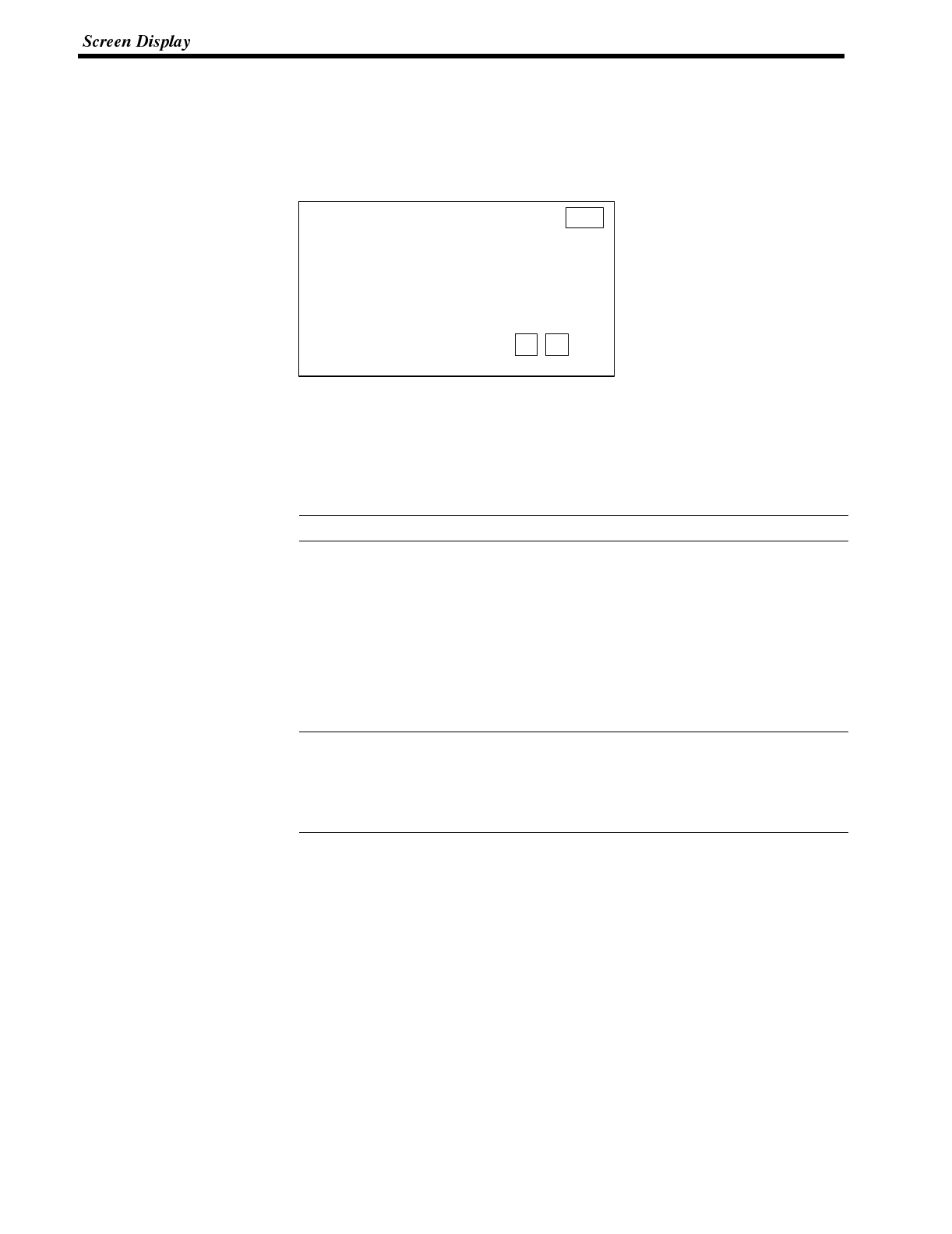
Production Status
Line A: Normal
Line B: Normal
1/3
➡
➡
Reference
Reference
Section 4-3
Switching the Continuous Screens by Using the Touch Switches
Continuous screens can be switched by using the [
↓
] and [
↑
] touch switches which
have the system key functions.
When creating the screen, create touch switches [
↓
] and [
↑
] to which the system
key functions are allocated. (Refer to “System key functions” (page 142).)
5-3-2 Screen Attributes
Each screen can be set with a specific function by designating a screen attribute,
so that the specific function can be executed by displaying the screen. For exam-
ple, by displaying a screen to which a “buzzer attribute” has been set, the buzzer of
the NT600S starts sounding.
Use the support tool to set the screen attributes.
The following several attributes can be set with one screen.
Buzzer Attribute This attribute will become effective to sound the buzzer in the NT600S when the
screen to which this attribute has been set is displayed. The buzzer sound can be
set as follows:
No: Buzzer does not sound when the screen is displayed.
Continuous sound: Buzzer sounds continuously.
Intermittent sound: Buzzer sounds intermittently at constant intervals.
The buzzer sound is set with the NT600S memory switch. The buzzer can also be
set by using the PC/Host. Refer to “Using the buzzer” (page 94) for the buzzer
setting using the memory switch.
To stop the buzzer by using the screen operation, create a [buzzer stop] system
key as a touch switch.
Numeral Setting Attribute Select whether the numeric keys are automatically displayed or the numeric keys
are created at arbitrary positions on the numeral setting screen. The following two
numeral setting attributes are used.
System: The numeric keys registered to the system are automatically dis-
played.
User: The numeric keys can be created at any arbitrary positions.
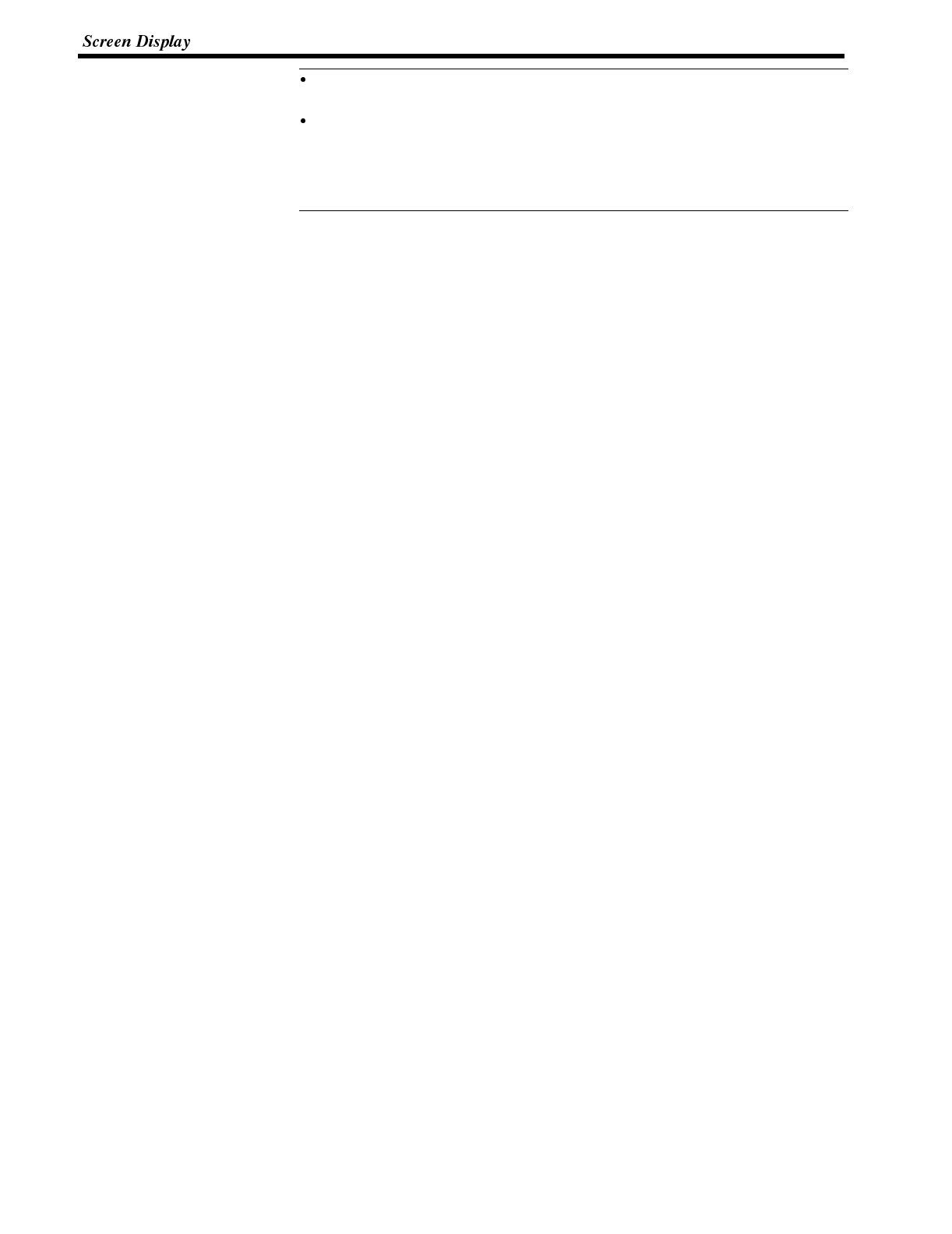
Reference
Section 4-3
The screen attributes are set for each screen by using the “screen selection”
screen of the support tool.
The support tool displays “alarm”, “backlight color”, etc. which are not used with
the NT600S.
If the numeral setting attribute on the NT600S has been set for “system”, the
touch switches [ENT], [
↓
], and [
↑
] which are allocated to the system besides the
numeric keys need to be created. (System key functions (page 142))
Bit input attributes (RS-232C communication only)
Select whether the touch switch number or bit information is notified to the host
when a touch switch is pressed. There are two types of bit input attribute in the
screen attributes, as indicated below.
Off :Bit control when a touch switch is pressed is invalid.
The status of the touch switch is notified using its number.
Touch SW :Bit control when a touch is pressed is valid.
The status of the touch switch is notified using bit information.
Backlight attributes (NT600S-ST121 only)
Select whether the backlight is lit or flashes when the screen is displayed. There
are two types of backlight attribute in the screen attributes, as indicated below:
Lit :Backlight is lit when the screen is displayed.
Flashing :Backlight flashes when the screen is displayed.
This attribute is invalid with the EL display type NT600S-ST211.
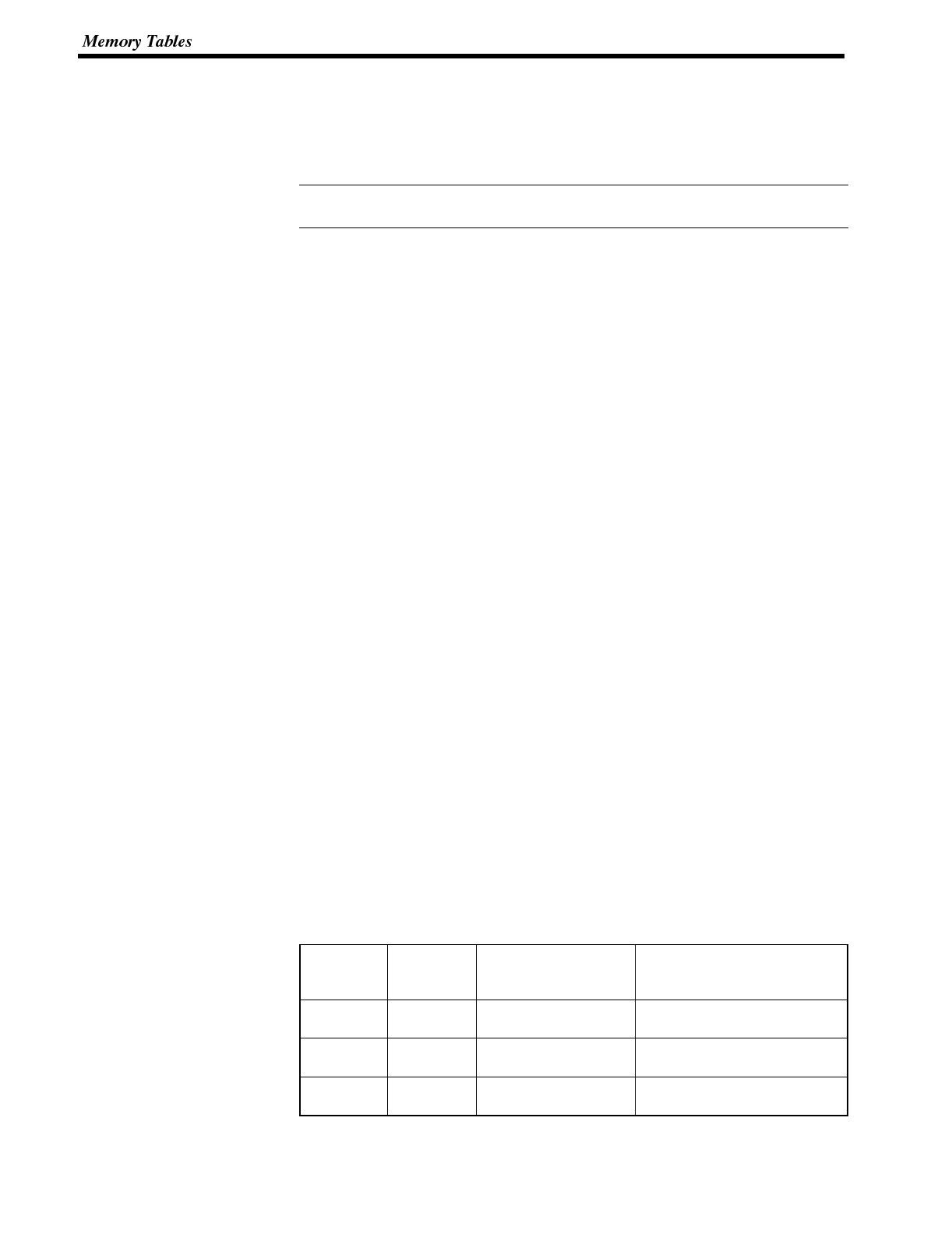
Reference
Section 4-4
5-4 Memory Tables
The NT600S has the “character-string memory table” for the character data and
the “numeral memory table” for numeric data which can be written and updated by
the PC/Host.
The contents of the memory tables can be set by using the support tool when dis-
playing the memory tables on the screen or by editing the table.
5-4-1 Character-String Memory Table
The character-string memory table is an NT600S internal memory used to store
the character data. Up to 256 character-string memory tables can be used, and up
to 20 full size characters (40 bytes) can be stored in one memory table. The char-
acter-string memory tables at up to 50 positions can be registered in one screen.
Displaying a Character-string
The character-string memory tables are registered with table numbers 0 to 255.
When creating the screen data by using the support tool, set the position on the
screen to display a character-string and also set a character-string number to be
displayed.
When the NT600S is operated, the screen displays the contents of the character-
string memory table.
In the direct connection of Ver. 5, it is possible to display the character-string by
designating the number of the character-string memory table using the numeric
memory table instead of directly changing the contents of the character-string
memory table. (indirect designation)
For the procedure for changing the character-string in the table, refer to “Changing
Displayed Numerals or Character Strings (Changing the Contents of Allocated
Words)” (page 170, 172) or “Write Character-string Memory Table” (page 208).
If the RS-232C communication is used, it is possible to display the character-string
by the Host instruction disregarding of the screen presently displayed (terminal
function). Refer to “Specify Displayed Characters” (page 225).
Characters and Figures Which can be Displayed
The power of expression of the screen can be increased by giving various attrib-
utes such as the enlarged or reverse display to the characters of the character-
string memory table.
The character attributes can be set in the edit screen when creating the screen
data by using the support tool.
The following types of characters can be displayed on the NT600S:
Character
Type
Dots
(vertical x
horizontal) Character Set Maximum Number of
Characters Displayed in One
Screen (without overwriting)
Half height
character 8x8 Alphanumerics and
symbols 80 characters x 50 lines
(4000 characters)
Normal
characters 8x16 Alphanumerics and
symbols 80 characters x 25 lines
(2000 characters)
Marks 16 x 16 Create by using the
support tool
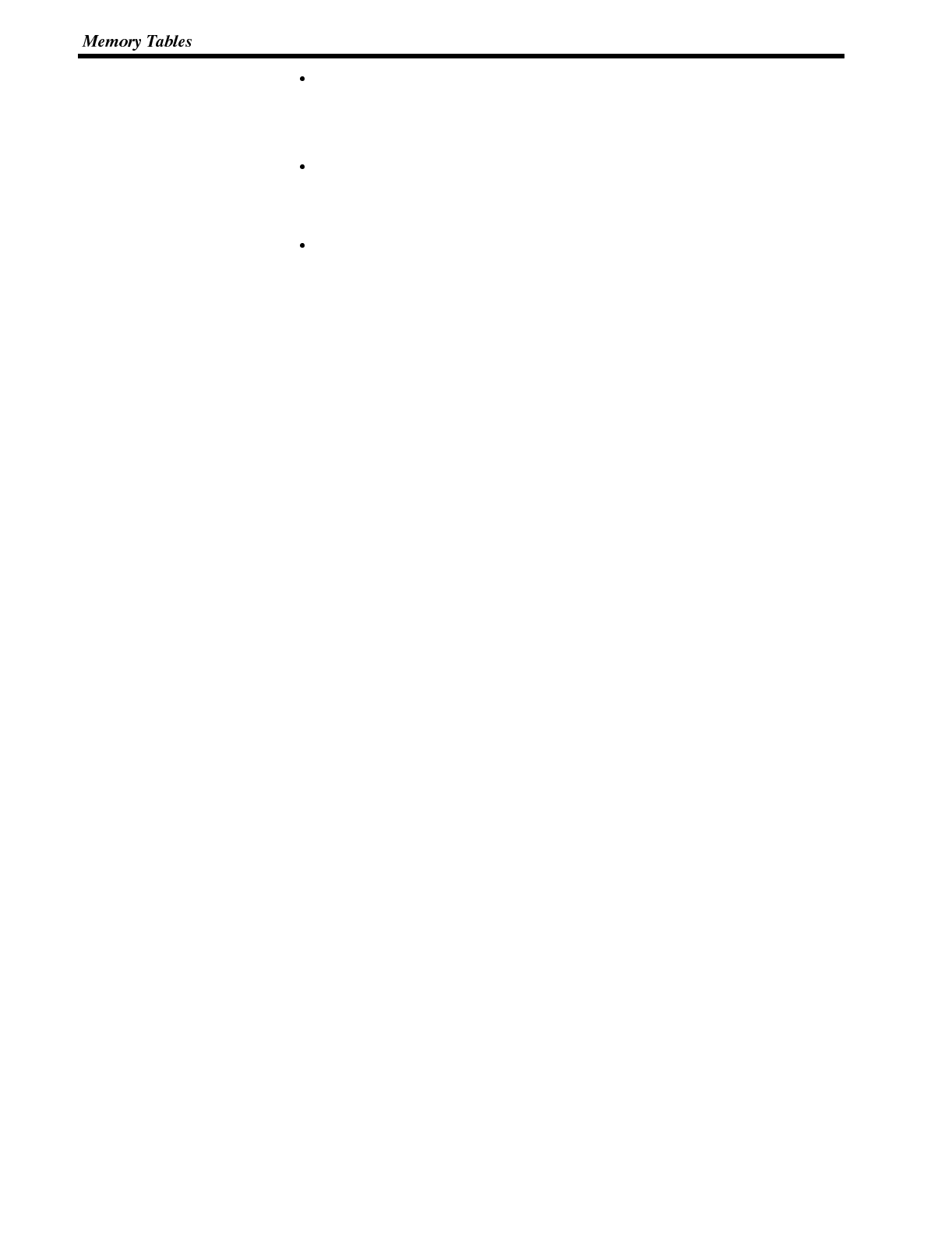
Section 4-4
Enlarged display of the characters and marks
The characters and marks can be enlarged to the following scales.
Double width scale, Double height scale, x4 scale, x9 scale, x16 scale, x64 scale
Smoothing
The characters and marks enlarged to the x4 scale or larger are displayed with
the outline automatically smoothed. This function is called “smoothing”.
Reverse and flashing display
Reverse display: The display brightness of the character and the
background is reversed comparing with the
normal display.
Flashing display: Characters are displayed as they flash. The
normal display alternates with no-display.
Reverse and flashing display: The reverse display alternates with the normal
display.
5-4-2 Numeral Memory Table
The numeral memory table is an NT600S internal memory used to store the nu-
meral data. Up to 512 numeral memory tables can be used, and up to eight digits
(four bytes) of numeral data (including signs) can be stored in one numeral
memory table. The numeral memory tables at up to 50 positions can be registered
in one screen.
Displaying a Numeral The numeral memory tables are registered with table numbers 0 to 511.
When creating the screen data by using the support tool, set the position on the
screen to display a numeral and also set a numeral number to be displayed.
When the NT600S is operated, the screen displays the contents of the numeral
memory table.
Also, by relating the numeral memory tables with the bar graphs, the bar graphs
corresponding to the data of the numeral memory tables can be displayed.
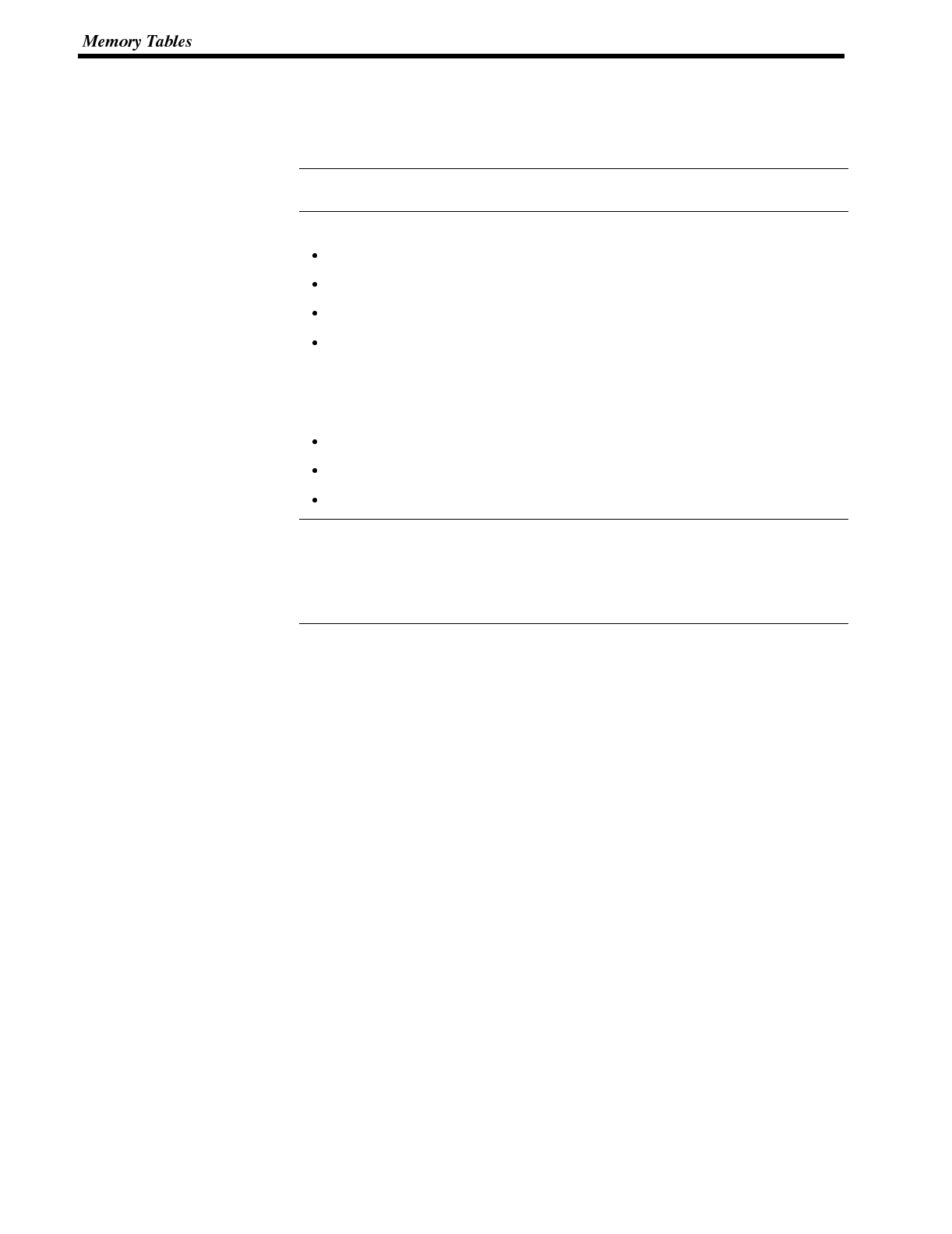
Reference
Reference
Section 4-4
Numerals Which can be Displayed
The power of expression of the screen can be increased by giving various attrib-
utes such as the enlarged or reverse display to the numerals of the numeral
memory table.
The numeral attributes can be set in the edit screen when creating the screen data
by using the support tool.
The following types of numerals can be displayed on the NT600S:
Digits of the whole numbers: 1 to 8 digits
Digits of the decimal fraction: 0 to 7 digits
Character sizes: Half, normal
Enlarged display: Double width, double height, x4, x9, x16, x64
The characters enlarged to the x4 scale or larg-
er are displayed with the outline automatically
smoothed. This function is called “smoothing”.
Sign display setting
Decimal/hexadecimal display setting
Zero suppress setting
Zero suppress setting
The numeral data are displayed in designated display areas as right-aligned. If the
number of digits of a numeral data is smaller than that of the display area, number
“0”s will be displayed at the vacant digits. These “0”s will not be displayed if the
zero suppress setting is made for “Yes”.
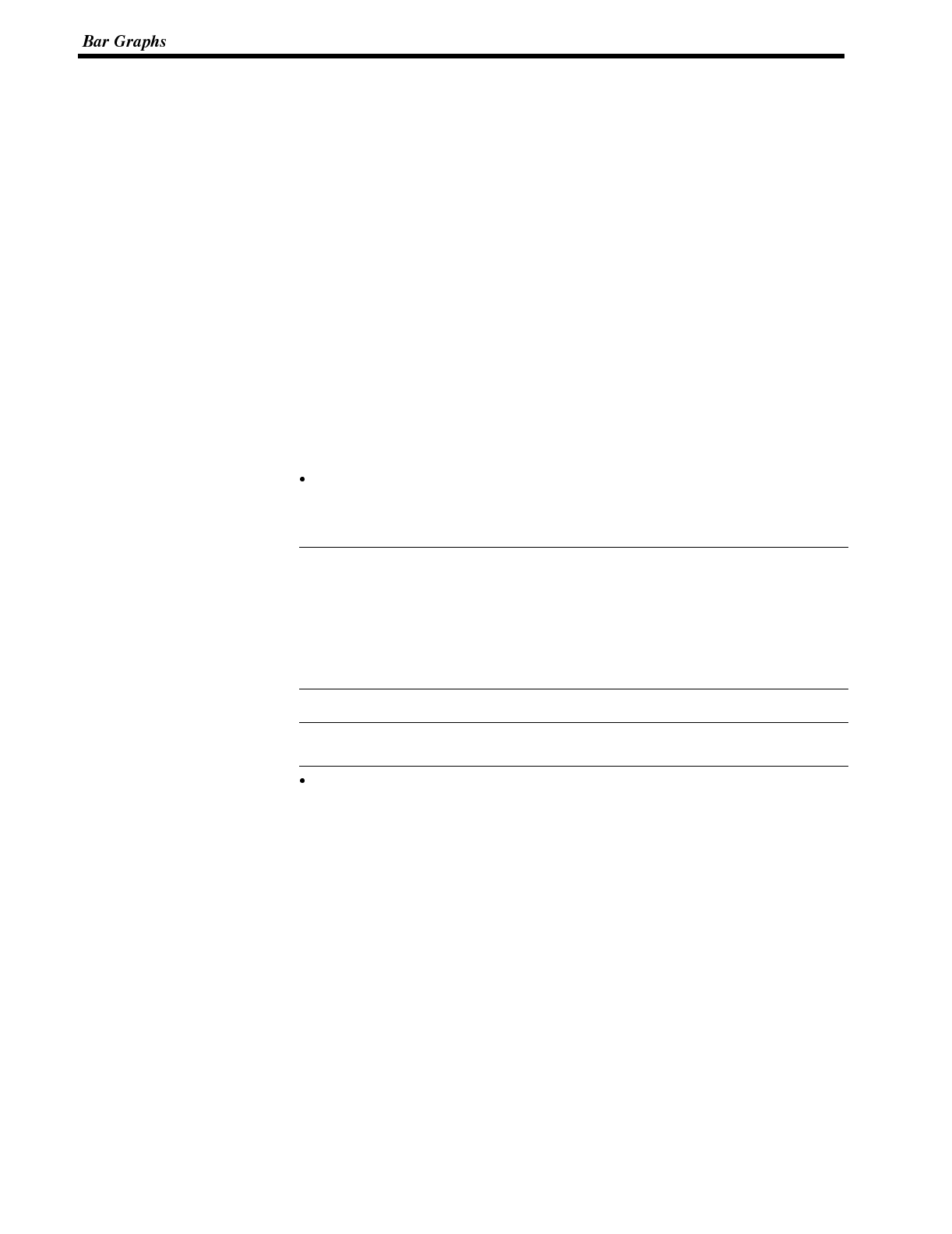
Reference
Reference
Section 4-5
5-5 Bar Graphs
The contents of the numeral memory tables of the NT600S can be displayed as
bar graphs as well as numeral data.
Setting for bar graphs is made when creating the screen data using the support
tool.
The following describes the kinds of bar graphs that can be displayed.
The display data of bar graph can be changed by changing the contents of the nu-
meral memory table.
For the procedure for changing the data of the bar graph presently displayed, refer
to “Upgrading Bar Graphs (Changing the Contents of Allocated Words)” (page
179) or “Write Numeral Memory Table” (page 209).
5-5-1 Bar Graph Functions
The bar graph function displays a value in a bar graph form as a percentage to the
specified value according to the contents of a numeral memory table. Up to 50 bar
graphs can be registered in one screen.
Reference table
The numeral memory table used as the reference for the bar graph display can
be set.
The support tool has the “direct” and “indirect” options for the reference method of
the numeral memory table. However, the NT600S recognizes the “direct” method
only.
The bar graph display cannot use hexadecimal numbers. If hexadecimal numbers
are set in the reference numeral table, the bar graph cannot be displayed. Use
caution not to write hexadecimal numbers except the minus sign “F” to the refer-
ence numeral table.
Bar Graph Attributes The following attributes can be set with the NT600S for the bar graph display:
Use the support tool to make settings for the bar graph display when creating the
screen data.
Position and size
The display position and size (length) of a bar graph can be set.
The width of the bar graph can be set in the range of 2 to 255 dots.
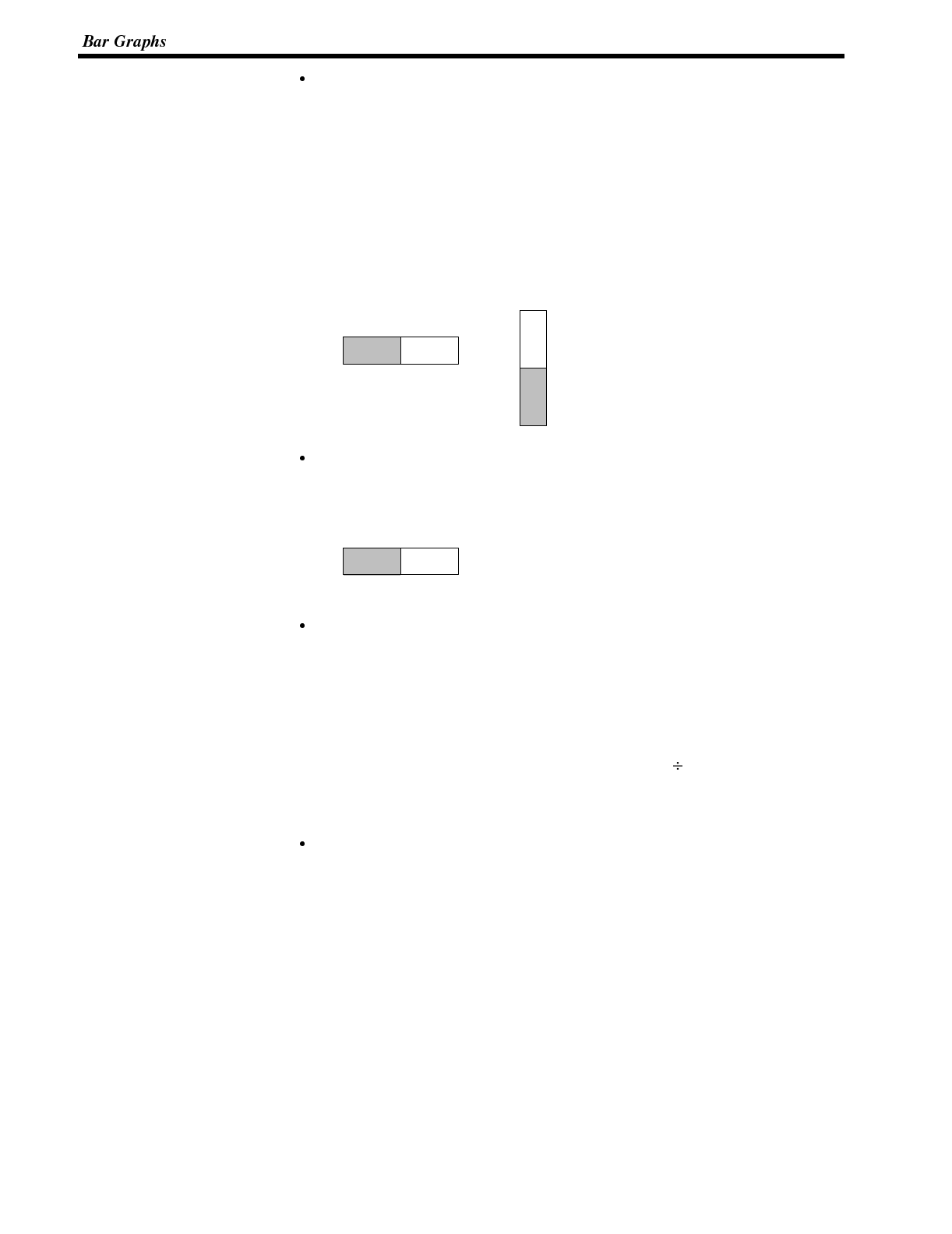
Section 4-5
Orientation and incremental direction
The orientation and incremental direction of the bar graph can be selected from
those mentioned below.
↑
(up): The bar graph increments upward in the vertical orientation.
↓
(down):The bar graph increments downward in the vertical orientation.
←(left): The bar graph increments to the left in the horizontal orientation.
→(right):The bar graph increments to the right in the horizontal orientation.
Direction: →Direction:
↑
Graph frame
Select whether or not the graph frame (boundary line of a graph display area)
which indicates the effective display range is displayed.
←This frame is not displayed if
“Graph frame: No” has been set.
Setting the 100 % value and % display
Set a value which corresponds to 100 % for the “100 % value”. The available
value range is “0 to 99999999” (max. eight digits). For the “% display”, whether
or not the proportion (percentage) of the reference numeral memory table value
to the “100 % value” is displayed in a numeral can be selected. The display value
is calculated as follows:
“% display” value = Numeral memory table value “100 % value” x 100
For the font and attributes used for the numeral display, refer to “Numerals which
can be displayed” (page 130).
Sign display and display method
Select whether or not the bar graph which indicates a value below 0 % is dis-
played.
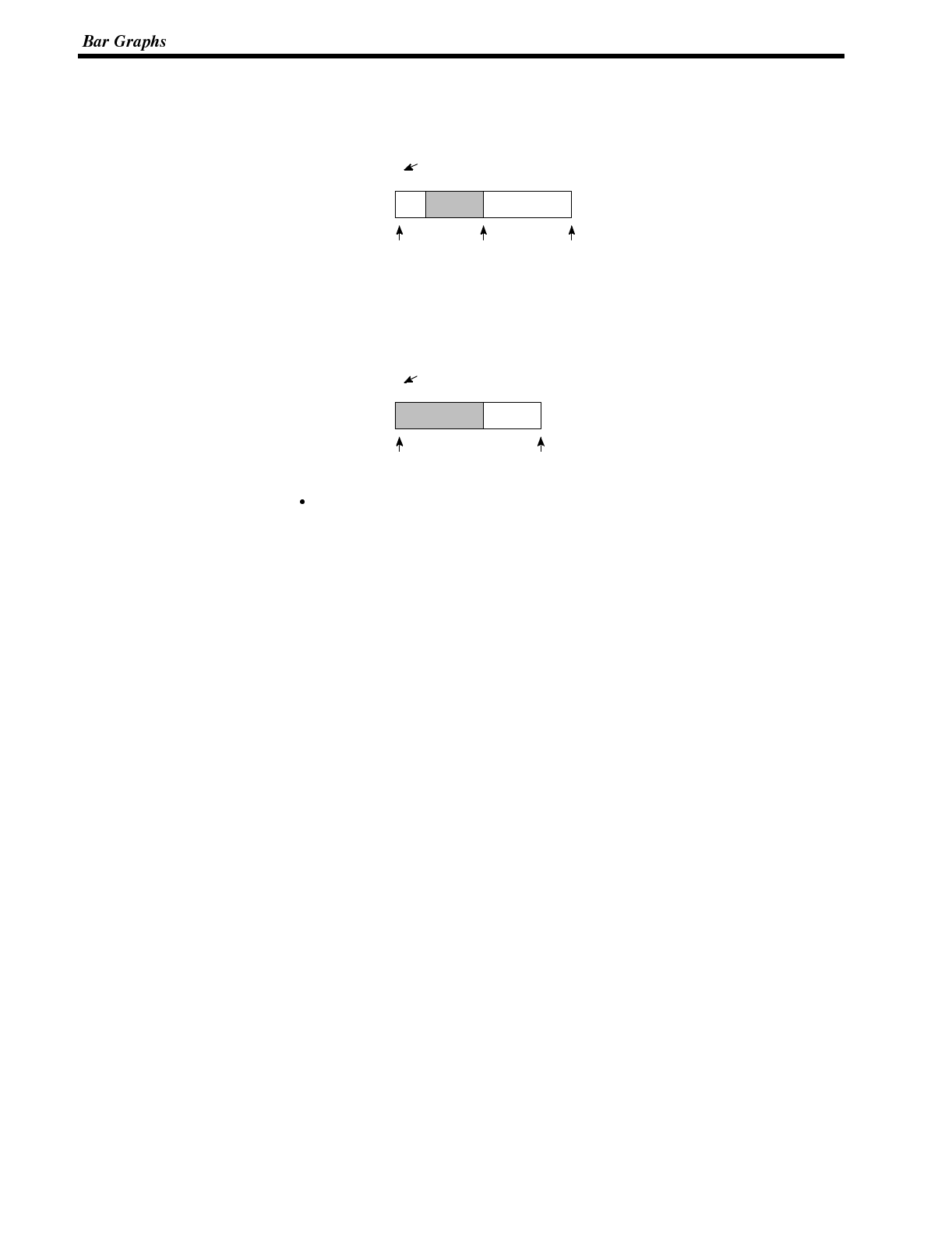
Section 4-5
[To display a value below 0 %: Sign display “Yes”]
The bar graph is displayed in the range of --100 % to 100 %. The middle of the bar
graph indicates 0 %.
% display
0 % 100 %--100 %
--60 %
[Not to display a value below 0 %: Sign display “No”]
The bar graph is displayed in the range of 0 % to 100 %. The end of the bar graph
indicates 0 %. Values below 0 % are indicated as 0 %.
% display
0 % 100 %
60 %
Differences in the bar graph display method according to the % values
The bar graph display method varies according to the % value range.
(1) When the % value is in the minus range
The display varies as follows according to the sign display setting:
Sign display “No”: Displayed as 0 %.
Sign display “Yes”: Displayed in the minus range.
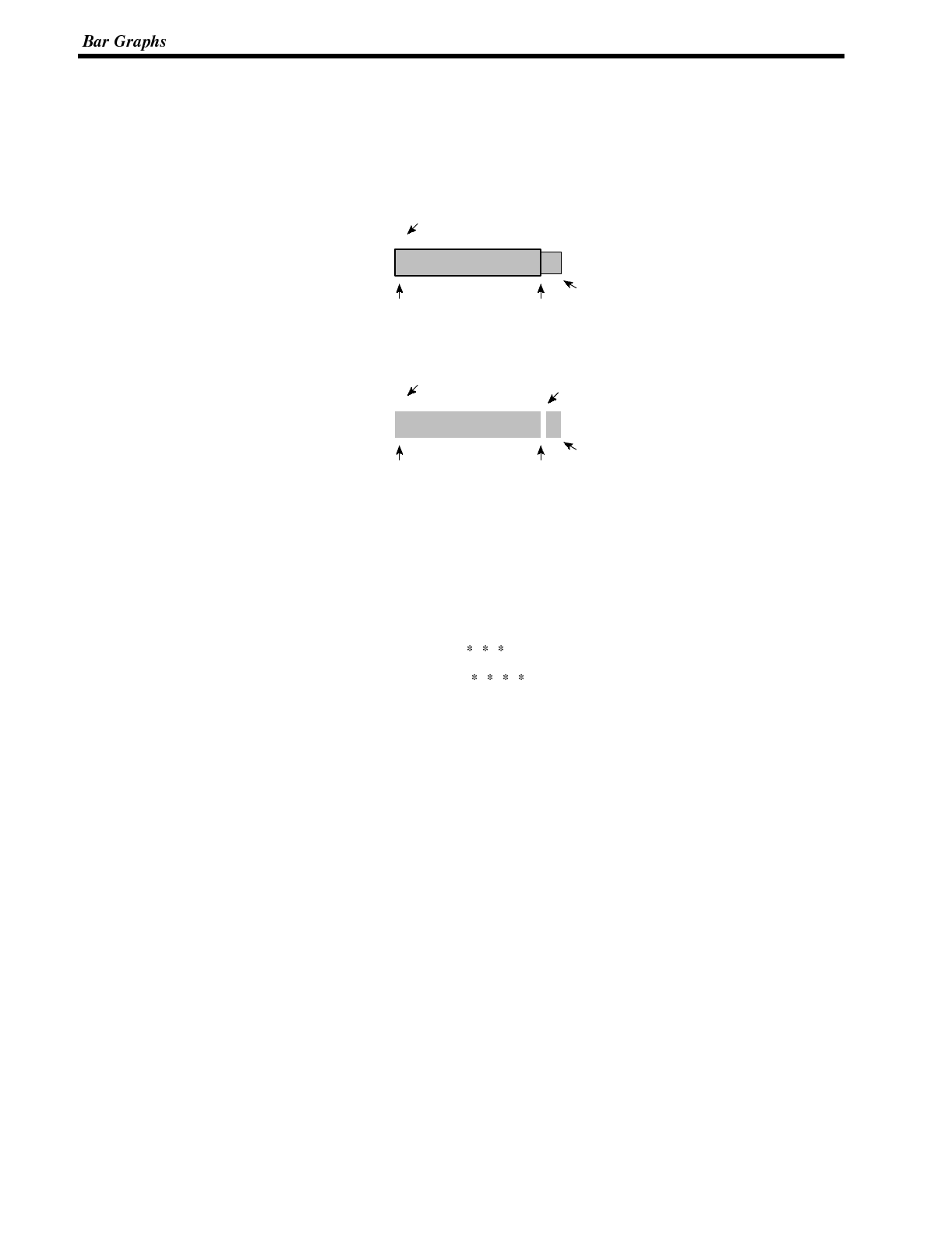
Section 4-5
(2) When the absolute value of the % value is in the range of 100 % to 999 %
The % value is displayed as it is.
Sign display “No”: The display will be as mentioned below according to
the graph frame setting.
When the frame is displayed:
% display
0 % 100 %
999 %
Graph width: 8 dots
↔
When the frame is not displayed:
% display
0 % 100 %
999 %
Graph width: 8 dots
↔
1-dot-wide space
Sign display “Yes”: A value below --100 % will be displayed in the minus
direction as shown above.
(3) When the absolute value of the % value is above 1000 %
The bar graph will be displayed the same as (2) above.
The % value is displayed as follows according to the sign display setting:
Sign display “No”: %
Sign display “Yes”: %
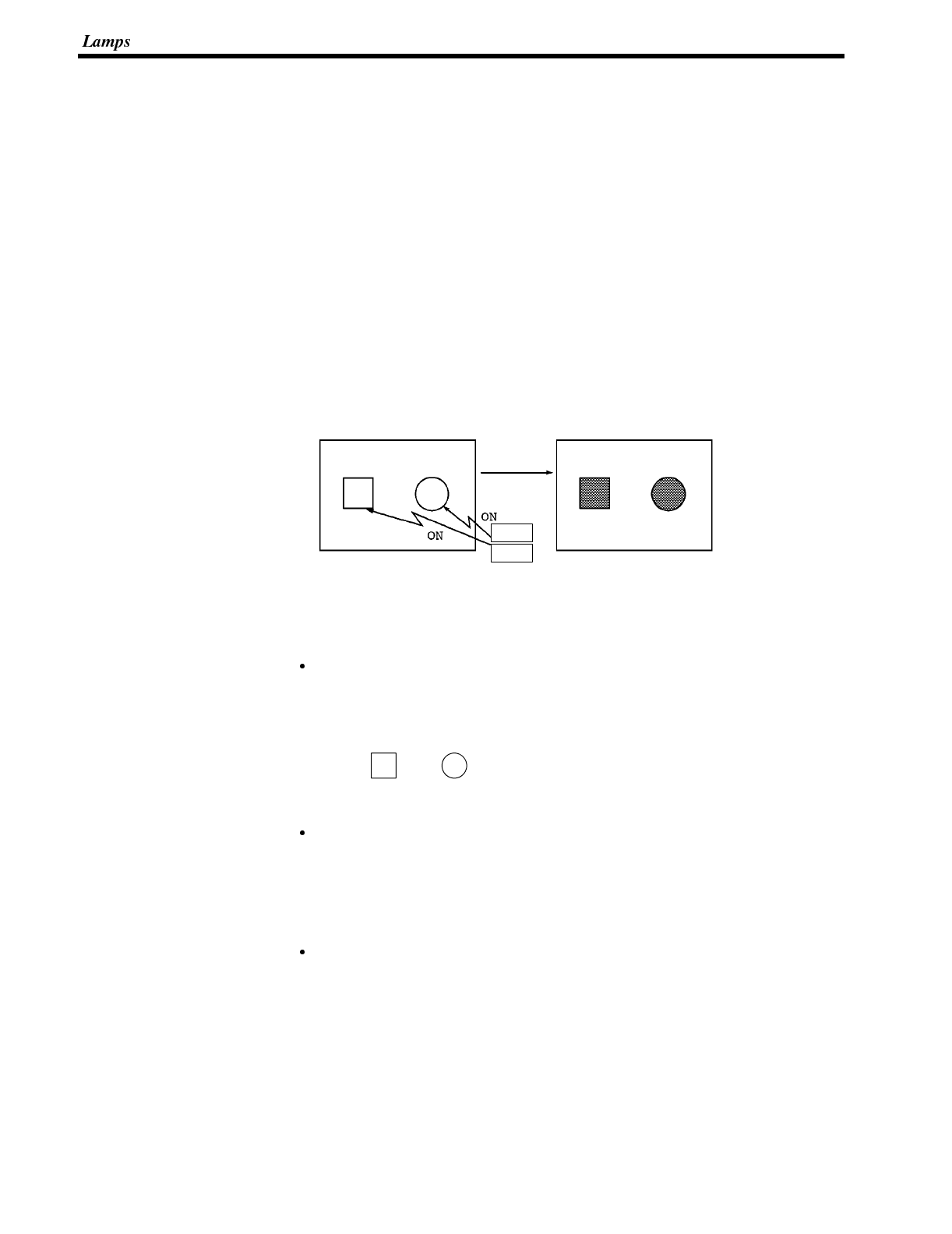
Section 4-6
5-6 Lamps
The NT600S has the “lamp” function used to simply display the PC bit status.
Set the lamp function when creating the screen data using the support tool.
The following describes the kinds of lamps that can be displayed.
The status of the lamps (lit (flashing) or unlit) can be changed by the Host instruc-
tions.
5-6-1 Lamp Functions
The lamps are the graphic areas whose method of display can be changed by us-
ing the PC/Host. Available display methods are “lit”, “unlit”, and “flash“. Up to 255
lamps can be registered in one screen.
The display status (lit, unlit, and flash) which are registered when creating the
screen data can be switched according to the ON/OFF of the PC bit status.
Unlit Lit
PC
Host
Lamp Attributes The following attributes can be set with the lamp. Use the support tool to set the
lamp attributes.
Shape
Select from the square and circle shapes. The display size can be freely se-
lected.
Square Circle
Frame
Select whether or not the boundary line (frame) of the lamp display area is dis-
played. If the frame is not set, only the guide display message for the lamp is
displayed when the lamp is not lit (or flashing). If the guide display message is
not set, nothing is displayed.
Lit and flashing
Select whether the lamp is lit (reverse display) or flashing (reverse flashing)
when the lamp is turned ON by the PC/Host.
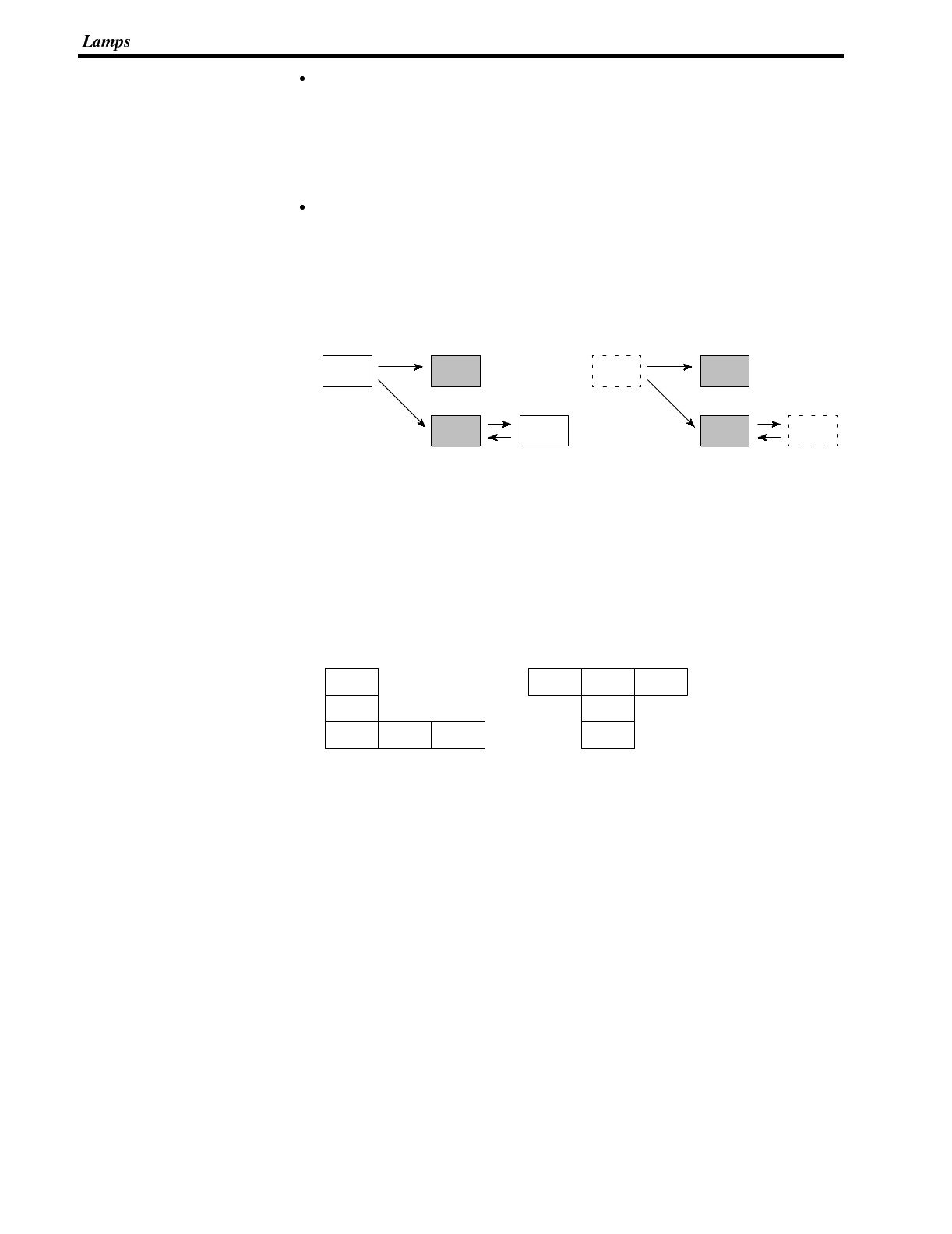
Section 4-6
Guide display message
Lamps can be displayed with the guide display messages.
➡The guide display message attributes are the same as that for the “character
display”. Refer to “Characters and Figures which can be Displayed” (page
128).
Frame and lit/flashing
The display method of “lit/flashing” varies according to the frame setting.
Frame is set: Only the area in the frame will be lit/flashing.
Frame is not set: The area including the frame will be lit/flashing.
[Frame is set]
Unlit
Flash
Lit
Area inside the frame
flashes. Area including the frame
flashes.
[Frame is not set]
Unlit
Flash
Lit
Controlling lamps in a batch
Multiple lamps can be lit or flashed in a batch by registering multiple lamp alloca-
tions to the same screen.
[Example of batch lighting]
Set the same bit number or lamp number for lamps L1 to L5.
L1
L2
L3 L4 L5
L1 L2 L3
L4
L5
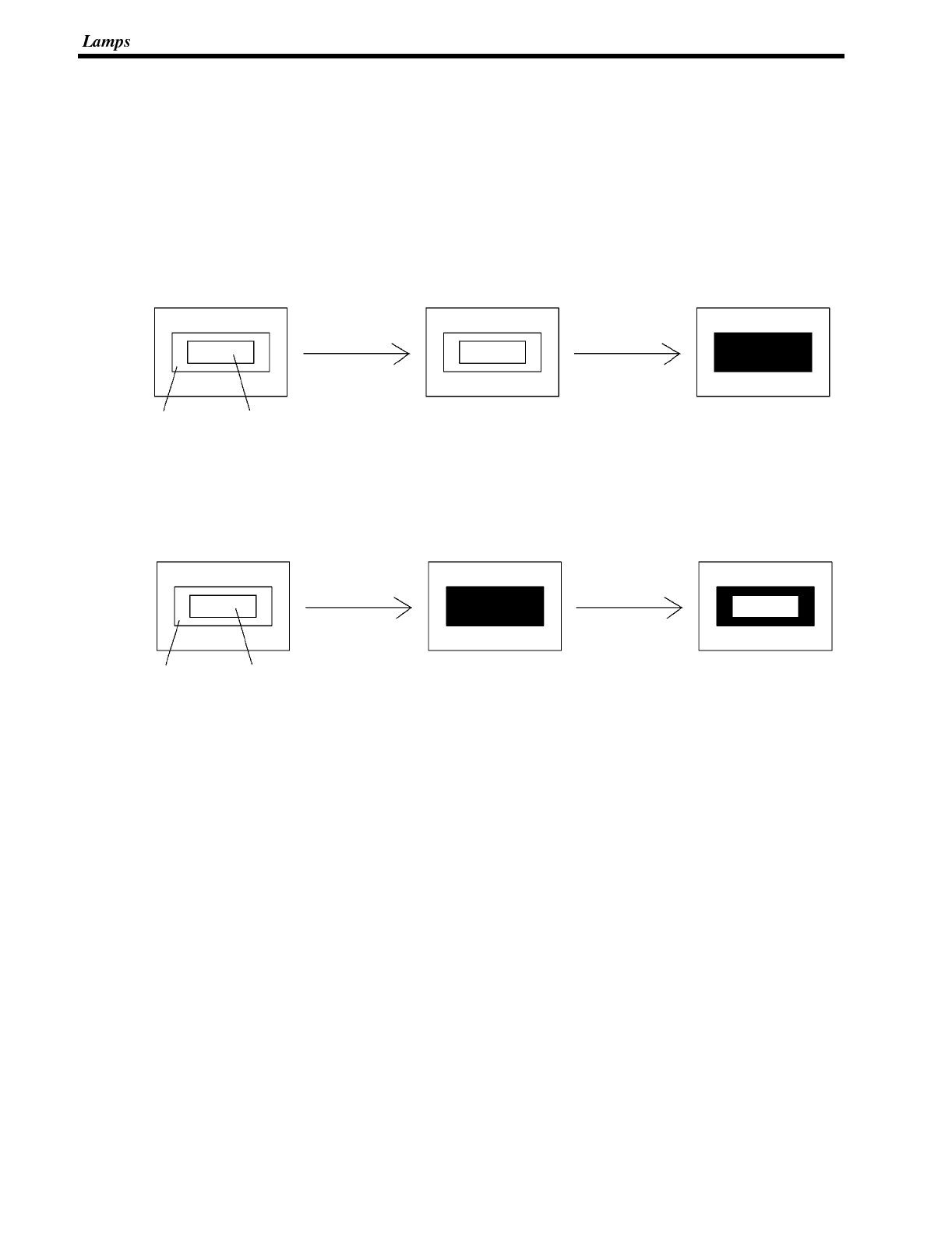
Section 4-6
When a lamp is overlapped with a memory table display
The guide display message for a lamp is a fixed character-string. If you want to
change the lamp guide display in accordance with some condition, overlap the dis-
play area of a numeral memory table or character-string memory table with the
lamp. However, note that -- as shown below -- different results will be achieved
depending on the timing of the lighting of the lamp and the updating of the memory
table. Bear this in mind when creating the control program.
Example 1 :Lamp lit after the memory table is updated
Lamp OFF
Character-string memory
table display area
Memory table
updated Lamp turned
ON
Lamp OFF Lamp ON
The characters are
displayed white on black.
Lamp
OMRON PT PT
Example 2 :Memory table updated while lamp is lit
Lamp OFF
Character-string memory
table display area
Lamp turned
ON Memory table
updated
Lamp ON Lamp ON
The characters are
displayed white on black.
Lamp
OMRON OMRON
The memory table display
area of the lit lamp is
overwritten.
PT
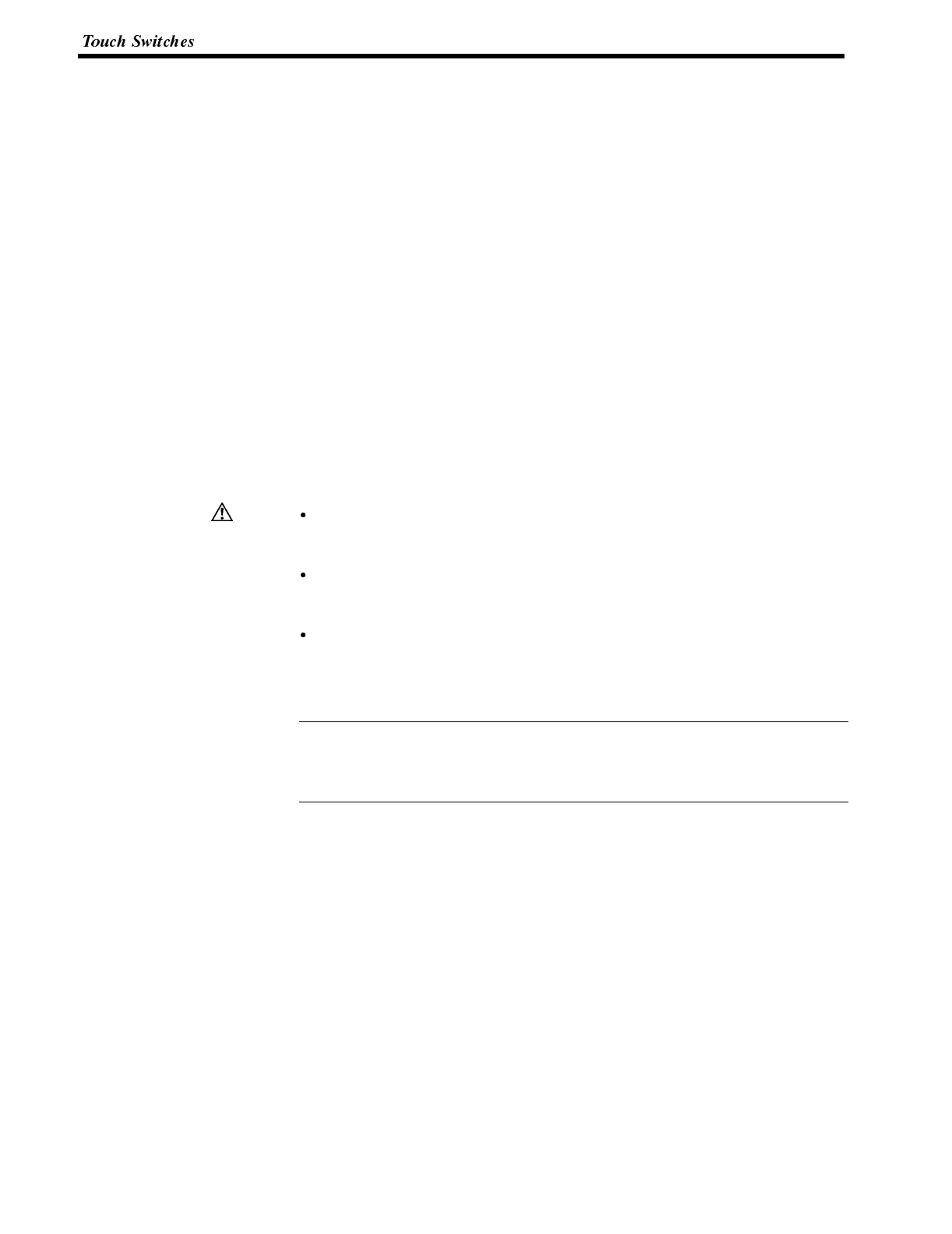
Caution
Correct use
Section 4-7
5-7 Touch Switches
The NT600S has a function whereby input operations can be performed by using
touch panels displayed on the screen. NT600S screens can be switched, or bit
information sent to the PC, by pressing (lightly touching) the “touch switches” in a
panel.
The touch switches can also be made to light up (or flash) and go off like lamps.
Touch switches are set when creating the screen data with the support tool.
This section describes the touch switches that can be displayed, and explains the
screen switching function and the system key function.
For details on how the status of the currently displayed touch switch is notified to
the Host, refer to “Lit (Flashing) and Unlit Touch Switch Statuses (Changing the
Status of Allocated Bits)” on page 185, “Lamp and Touch Switch Display (Bit Spec-
ification)” on page 211, and “Lamp and Touch Switch display (Number Specifica-
tion)” on page 212.
For details on how the statuses of touch switches are ascertained by the Host, re-
fer to “Notifying the Host that a Switch has been Pressed (Determining Touch
Switch Status)” on page 185, and “Lamp and Touch Switch Display Status Enqui-
ry” on page 212.
Do not use input functions such as PT touch switches for applications where
danger to human life or serious damage is possible, or for emergency switch
applications.
Press touch switches with a force of no greater than 20 N.
Applying higher force may cause glass to break, cause injuries, and prevent op-
eration.
Do not press touch switches carelessly while the backlight is off or while nothing
is displayed on the screen.
Otherwise the system may operate unpredictably.
Only press touch switches after confirming system safety.
If touch switches are pressed in rapid succession, their inputs may not be suc-
cessfully received.
Confirm that the input of a touch switch has been successfully received before
moving on to the next operation.
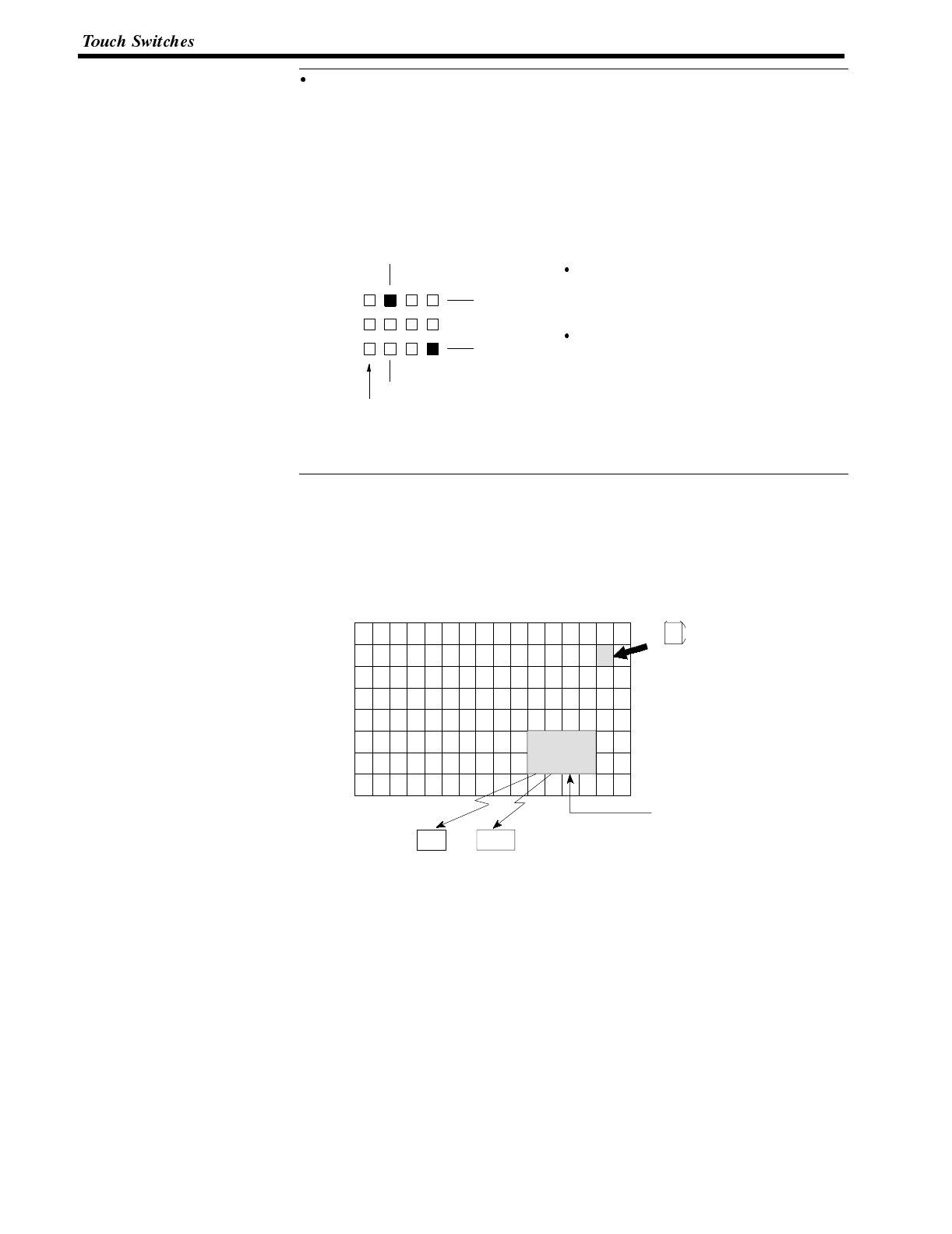
Reference
Section 4-7
Caution on pressing touch switches at 3 points
When multiple touch switches are created at the relative positions indicated in
the example below, malfunctions may occur due to the characteristics of this
switch configuration.
Be careful about the positioning when setting touch switches.
Example 1 :When switches are created at positions A and B and at the points
where the vertical and horizontal lines extending from these two points inter-
sect, i.e. points C and D:
When switches A, B, and C are switched
on at the same time, switch D is also
assumed to have been switched on due to
the configuration of the touch switches.
When switches A, B, and D are switched
on at the same time, switch C is also
assumed to have been switched on due to
the configuration of the touch switches.
A
C
B
D
Smallest touch switch frame
5-7-1 Functions of Touch Switches
Touch switches are created using rectangular elements measuring 39 dots hori-
zontally by 49 dots vertically. A touch switch can comprise more than one touch
switch element. Up to 128 touch switches (16 horizontally x 8 vertically) can be
registered on one screen.
PC
A touch switch can comprise mor
e
than one touch switch element.
When the touch switch is
pressed, bit information
is sent to the PC.
(NT link/Host link/
C200H direct)
When the touch switch is pressed,
the touch switch number or bit
information is sent to the Host.
(RS-232C)
Host
STOP
39 dots
49 dots
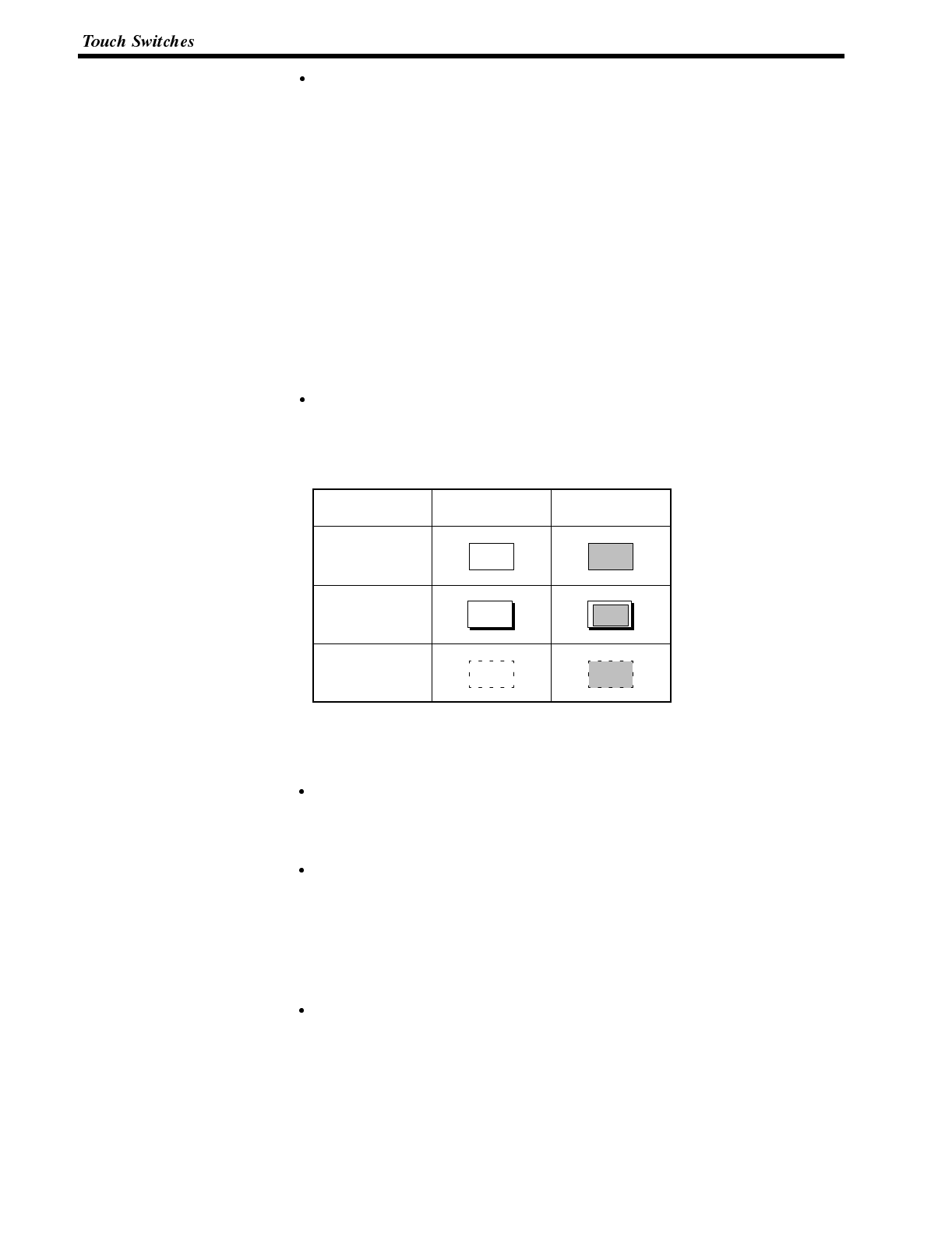
Section 4-7
Functions of touch switches
Touch switches can have the following functions:
- PC notification function
Direct connection (page 181)
RS-232C communication (page 205)
- Screen switch (standalone) function (page 141)
- System key function (page 142)
- Numeral setting function (page 146)
Direct connection (page 189)
RS-232C communication (page 205)
Touch Switch Attributes The following attributes can be set for touch switches.
Display frame
The area that will respond as a touch switch is displayed in the form of a frame,
as shown in the table below. One of three types of frame - standard, 3-D, and
none - can be selected.
Type of Display
Frame Switch OFF Switch ON
Standard
3-D
None
If “none” is selected, only the touch switch’s guidedisplay message (or nothing, if
there is none) are displayed until a “light” or “flash” designation is sent from the
PC/Host or the touch switch is pressed.
Inverse display on input
It is possible to set a touch switch so that its display will be inverted when it is
pressed.
Lighting and flashing
When using host link/NT link/C200H direct communication, it ispossible to spec-
ify whether a touch switch will be lit continuously or flash when the bit allocated to
it is turned ON by an instruction from the PC.
When using RS-232C, it is possible to specify whether a touch switch will be lit
continuously or flash in response to an instruction from the Host.
Presence/absence of a guide display
A guide display message can be displayed at a touch switch location.
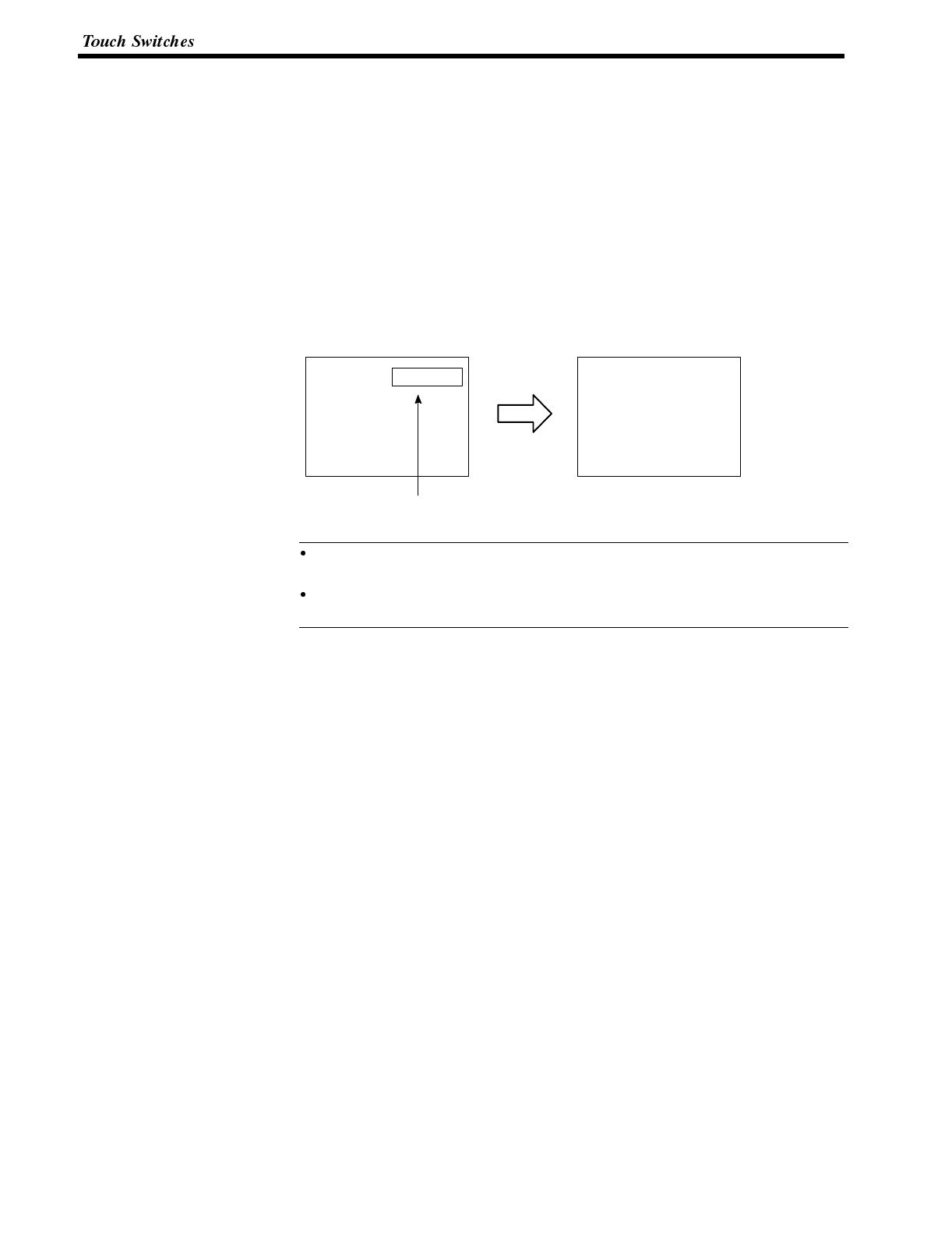
Reference
Section 4-7
5-7-2 Standalone Function
The NT600S has a function that allows screens to be switched by pressing touch
switches on its screen, rather than by designation from the PC. This function is
called the “standalone function”.
The screen number of the screen that will be displayed when a touch switch is
pressed is set for that touch switch when the screen data is created using the sup-
port tool.
If the touch switch is pressed during operation, the screen whose number was
designated will be displayed. Simultaneously, the PC will be notified of the screen
number of the screen selected for display.
“Screen #5” set for touch switch #1
To next screen Touch switch
pressed once
Screen #5
To set a screen number for a touch switch, use “Touch SW”, “Bit specification”
and “Screen switch” of the support tool.
Only one screen number can be set for one touch switch within one screen (or
within one overlapping screen).
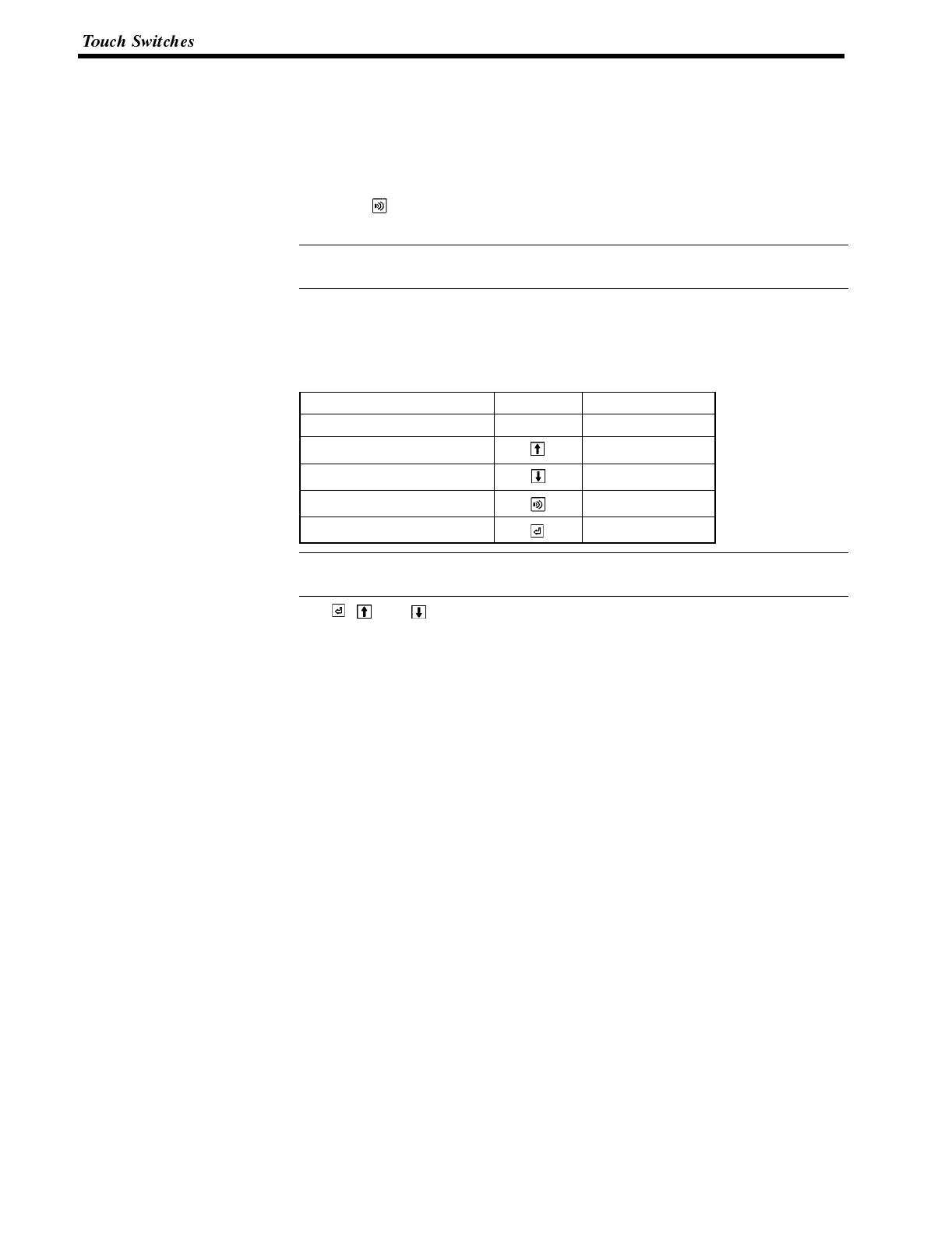
Reference
Reference
Section 4-7
5-7-3 System Key Functions
The NT600S allows the allocation of “system key” functions totouch switches. The
system key functions can then be used during operation by pressing the touch
switches to which they have been allocated.
For example, if, when a screen for which buzzer sounding has been set is dis-
played, a “ ” touch switch is also displayed, the buzzer can be stopped by press-
ing this touch switch.
To set a system key function for a touch switch, use “TouchSW”, “Bit specification”
and “Numeric key” of the support tool.
Allocation of System Key Functions
The system key functions are allocated to touch switch numbers 227 to 230 and
255, as shown below. When a touch switch with one of these numbers is displayed
on the screen, it has the same function as the corresponding system key.
System Key Key Symbol Touch Switch No.
System menu display MENU 227
[
↑
]228
[
↓
]229
[Buzzer stop] 230
[ENT] 255
When a touch switch to which a system key function has been allocated is
pressed, the touch switch bit information is not notified to the PC.
The ,, and keys are not displayed among the system numeric keys. Ac-
cordingly, when using the system numeric keys, create the [ENT], [
↑
], and [
↓
]
keys. Alternatively, create user numeric keys.
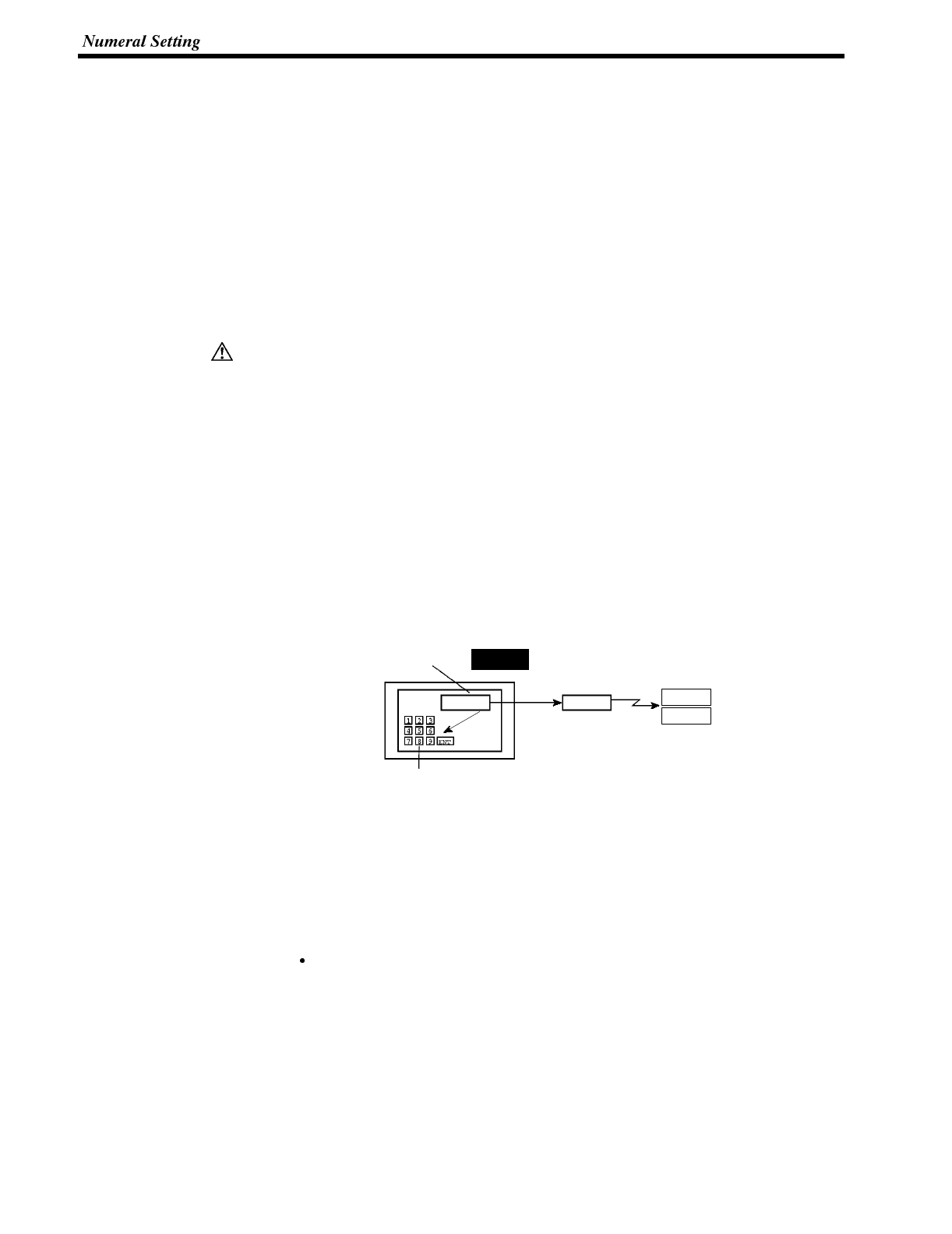
Caution
Section 4-8
5-8 Numeral Setting
The NT600S has a “numeral setting” function to enable numerical values to be in-
put from the screen. This function inputs numerical values to numeral memory
tables in response to touch switch operations, displays these numerical values on
the screen, and sends them to the host.
This section outlines the numeral setting function and the method for creating the
ten keys required to set numerical values on the screen, and explains how to use
ten keys during operation.
Numeral setting screens cannot be registered as child screens of continuous
screens, In the case of overlapping screens, only one of the screens can be set as
a numeral setting screen.
In order to input numerical values using touch switches, apart from the display
area for the numeral setting, the numeric keys must also be created. For details on
how to create numeric keys, see “Creating Numeric Keys” (page 146).
Ensure the safety of the system before changing the monitor data.
5-8-1 Function of Numeral Keys
Basic Procedure The procedure for numeral setting is as follows.
(1) Input the numerical value using touch switches (numeric keys).
(2) The input numerical value is displayed in the numeral setting area on the
screen.
(3) Confirm the input numerical value (by pressing the [ENT] key); it will bewritten
to the numeral memory table, and simultaneously notified to the PC/Host.
Numerical values are displayed in
the numeral setting area.
Input
Input the numerical values using the
numeric keys on the screen.
Wri te Notification
Numeral
memory table
When the [ENT] key is pressed, the input value
is written to the numeral memory table and
simultaneously notified to the PC/Host.
1234 1234 PC
NT600S
Host
If there is more than one numeral setting area, the one in which the numerical val-
ue is to be input can be selected by using a touch switch (numeric key).
Restrictions on Numerical Value Input and Attribute Setting
Numerical values of up to 8 digits (7 if there is a minus sign) can be input in either
decimal or hexadecimal format.
Decimal input
When the display attribute is set for decimal display, values are input in the deci-
mal format.
- Numerical value range
The range for numerical values that can be input differs according to whether
or not there is a sign display.
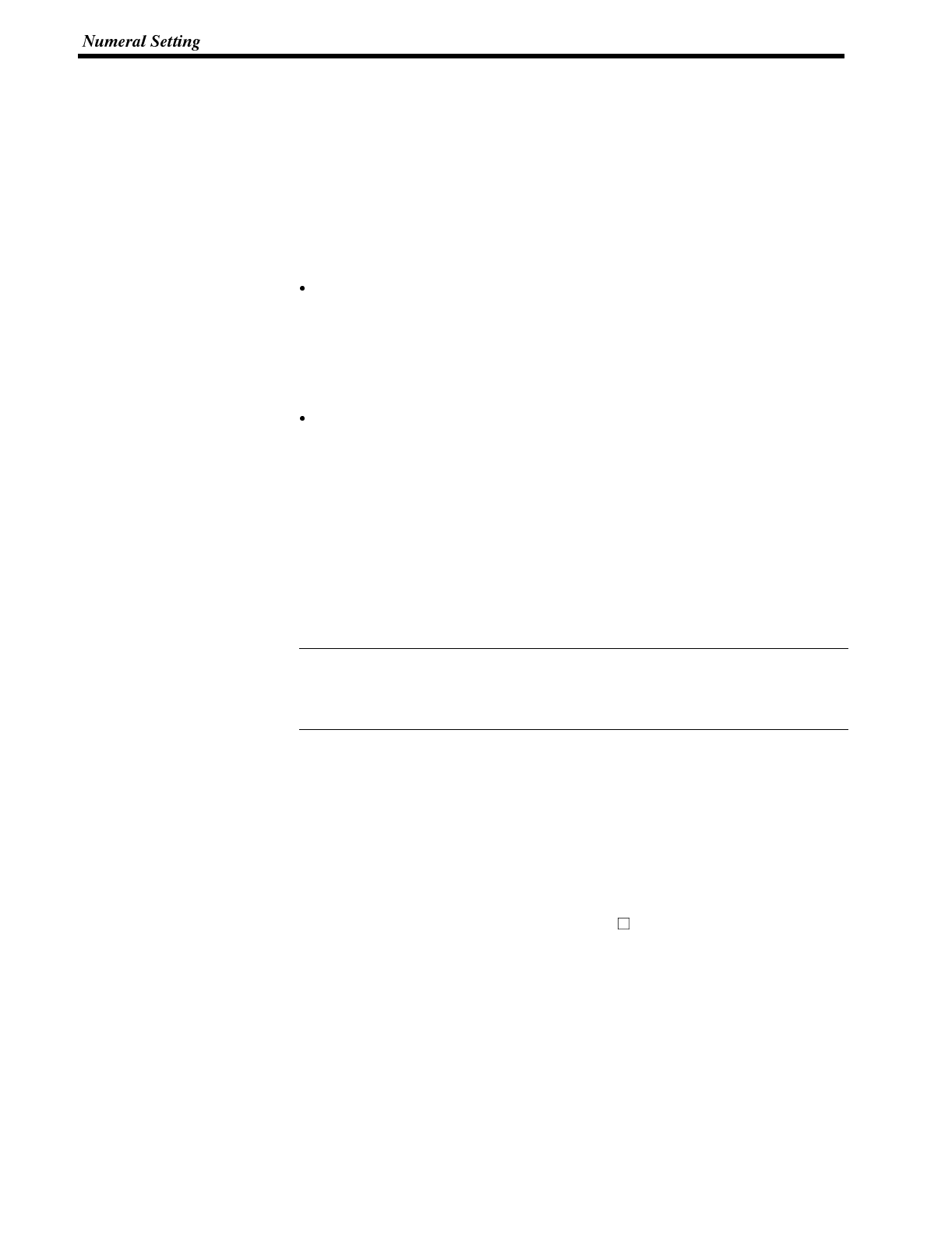
Correct use
Section 4-8
When there is no sign display :0 to 99999999 (8 digits)
When there is a sign display :--9999999 to +9999999
(7 digits for negative numbers, 8 digits for positive numbers)
If a sign is displayed when using the thumbwheel type of numeral setting, the maxi-
mum number of digits for both positive and negative numbers is 7.
- Decimal point
A maximum of 7 digits can be input after the decimal point (or 6 for negative
numbers).
Hexadecimal input
When the display attribute is set for hexadecimal display, values are input in the
hexadecimal format.
- Numerical value range
Numerical values can be input in the range 0 to FFFFFFFF (8 digits).
Attributes that can be set
The attributes of the numerical values displayed in the input field are the sameas
for numeral displays. See “Numerals Which can be Displayed” (page 130).
Upper/Lower Limit Check (Ver.5 Direct Connection Only)
When Ver.5 direct connection is used, upper and lower limits can be set for input
numerical values to prevent erroneous values that are outside the valid range be-
ing stored in the numeral memory table or notified to the PC.
The upper/lower limit check is executed when the input numerical value has been
confirmed: if the value is outside the valid range, the screen returns to its status
before input.
To use the numerical value input function safely, always use the upper/lower limit
check function. Since this function is not featured with Ver.4 and previous ver-
sions of the direct connection function, a similar check should be implemented by
using the user application software.
5-8-2 Types of Numeral Setting
There are two types of numeral setting: the numeric key type, and the thumbwheel
type.
The basic function of these two types is the same, but the screen displays and in-
put methods are different.
A maximum of 50 input fields, including both numeric key and thumbwheel types,
can be registered on one screen.
The thumbwheel type of numeral setting can only be used when using Ver.5 direct
connection with an NT600S-ST121/ST211-EV .
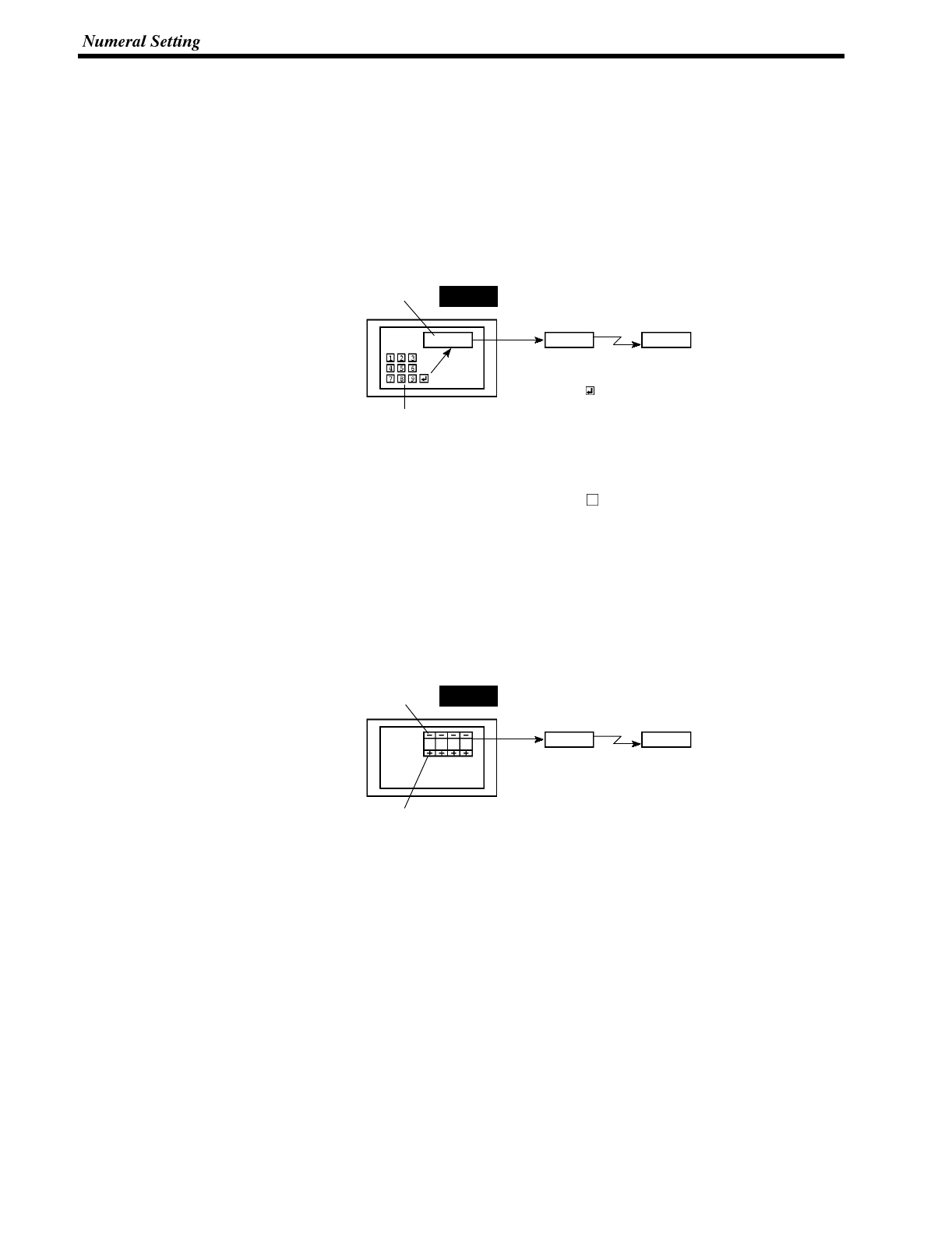
Section 4-8
Numeric Key Type When a numerical value is input using touch switches to which numeric key func-
tions have been allocated, the input numerical value is displayed on the screen.
On pressing the return key after completing input, the input numerical value is writ-
ten to the numeral memory table and notified to the host.
If there is more than one numeral setting input field, the field in which the input is to
be made can also be selected with the numeric keys.
In order to perform numeric key input, it is necessary not only to create a numeral
setting input field on the screen, but also to create the numeric keys to be used for
input (see page 146).
Displayed in the numeral
setting input field
Input
Input the numerical value using the
numeric keys on the screen.
Wri te Notification
Numeral
memory table
On pressing the key, the input value is written to the
numeral memory table and simultaneously notified to the PC.
1234 1234 Host
NT600S
Thumbwheel Type (Ver.5 Direct Connection Only)
When using an NT600S-ST121/ST211-EV with Ver.5 direct connection, numeri-
cal values are input directly at the numeral setting input field using touch switches
that increment or decrement each of the digits in the display when pressed. Each
time the displayed numerical value is changed, the new displayed value is written
to the numeral memory table and simultaneously notified to the host.
This means that, when using the Thumbwheel type of numeral setting, all that is
required to input numerical values is to create the numeral setting input field on the
screen.
Pressing the [--] key
decrements the digit by one.
Pressing the [+] key
increments the digit by one.
Wri te Notification
Numeral
memory table
Each time a [+] or [--] key is pressed, the
input value is written to the numeral memory
table and simultaneously notified to the hos.
1234 1234 Host
NT600S
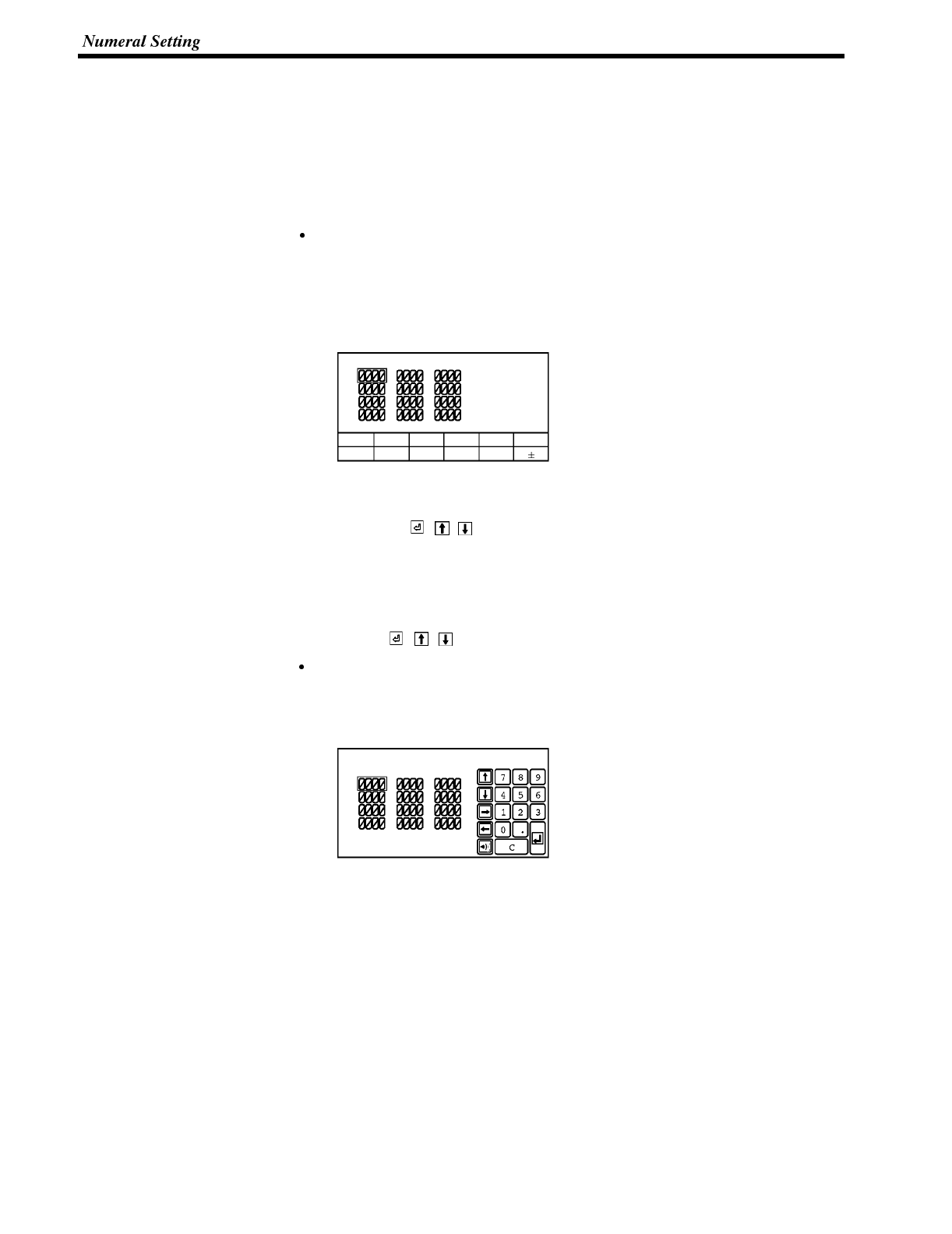
Section 4-8
5-8-3 Creating Numeric Keys
In order to input numerical values using the numeral setting function, apart from
the display area for the numeral setting, the numeric keys must also be created.
Setting Screen Attributes The type of numeric keys can be selected using the numeral setting attributes of
the screen attributes. There are two numeral setting attributes: “system” and
“user”.
Screen when “system” is specified
When a numeral setting area is created, numeric keys are automatically dis-
played. The display position and arrangement of the numeric keys are fixed. On
this screen, only the types of numeric key shown in the figure below (system
keys) are used.
Tank A Tank B Tank C
123456
7890CLR
When using the NT600S with the numeral setting attribute set to “system”, apart
from the numeric keys provided by the system, the touch switches allocated to
system keys ( , , ) also have to be created (system key function). To en-
able input of hexadecimal values, it is also necessary to create numeric keys A
through F.
With the NT600S, if the numeral setting attribute is set to “system”, apart from
the numeric keys prepared by the system, the touch switches allocated to sys-
tem keys ( , , ) have to be created. (“System key functions”, page 142)
When the numeral setting attribute is “user”
The type, position, etc., of numeric keys can be set as required. The numeric
keys that can be created are shown below.
Tank A Tank B Tank C
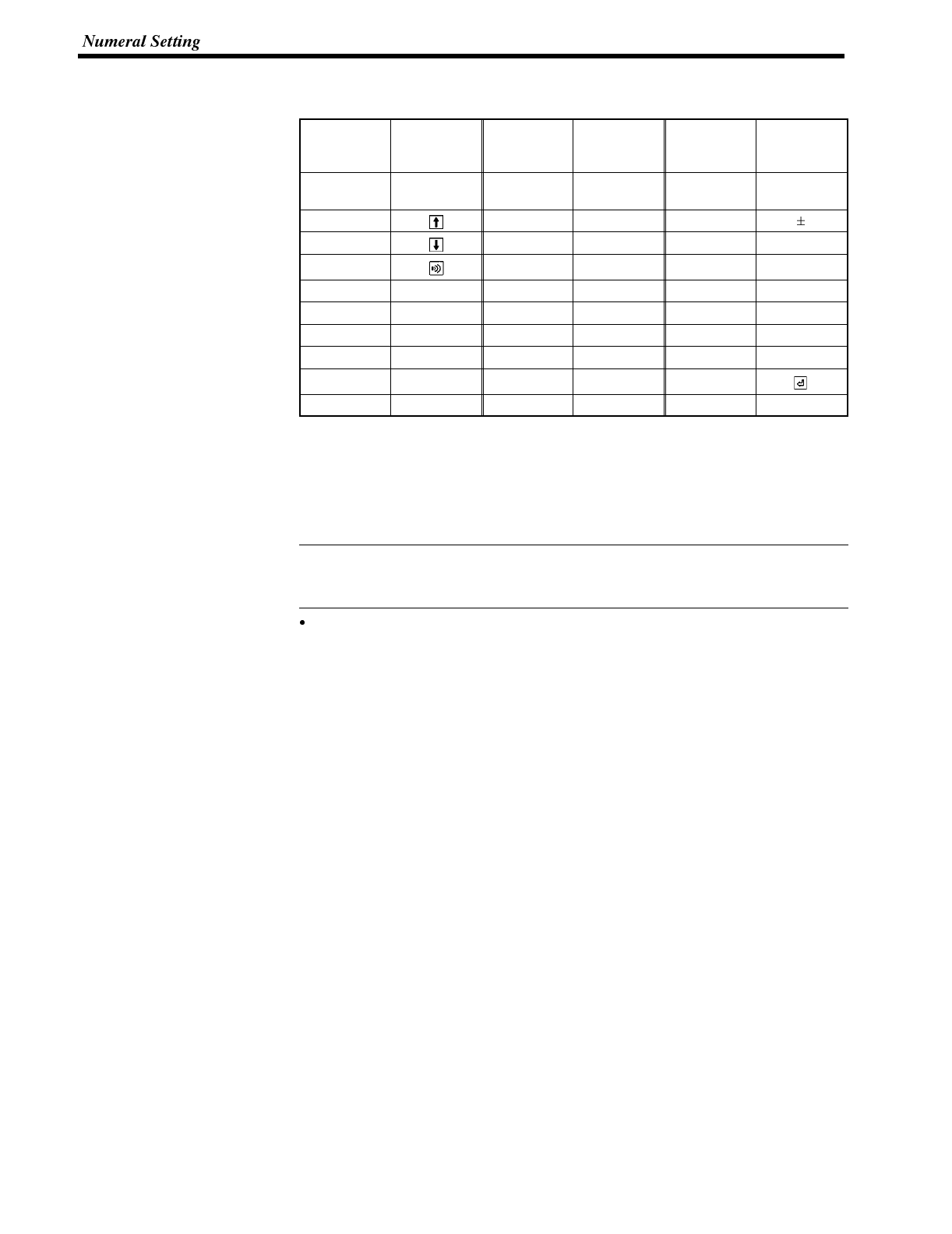
Reference
Section 4-8
Numeric Key Allocations The following special touch switch numbers (numeric key numbers) are allocated
to the numeric keys.
Touch
Switch
Number
Numeric
Key
Touch
Switch
Number
Numeric
Key
Touch
Switch
Number
Numeric
Key
227 (*) Menu
display 237 6247 CLR
228 238 7248
229 239 8249 .
230 240 9250 HOME
231 0241 A251
↑
232 1242 B252
↓
233 2243 C253 ←
234 3244 D254 →
235 4245 E255
236 5246 F
(*) Numeric key number 227 (formerly “buzzer stop” + [
↓
]+[
↑
]) is the system
menu display key.
To create a touch switch for a user-defined numeric key, select “Numeric key” from
the “Touch SW - Bit setting” menu of the support tool, then designate a touch
switch number at “Numeric key #”.
When a touch switch allocated as a numeric key is pressed, the touch switch sta-
tus is not notified to the PC. Consequently, touch switches 227 to 255 cannot be
used as ordinary touch switches.
Continuous screens and overlapping screens
Numeral setting screens cannot be registered as child screens of continuous
screens. If a numeral setting screen is displayed part way through a continuous
screen, the system keys created as touch switches - [
↑
] and [
↓
] - function as
keys for numeral setting, making it impossible to switch screens.
In the case of overlapping screens, only one of the screens can be set as a nu-
meral setting screen.
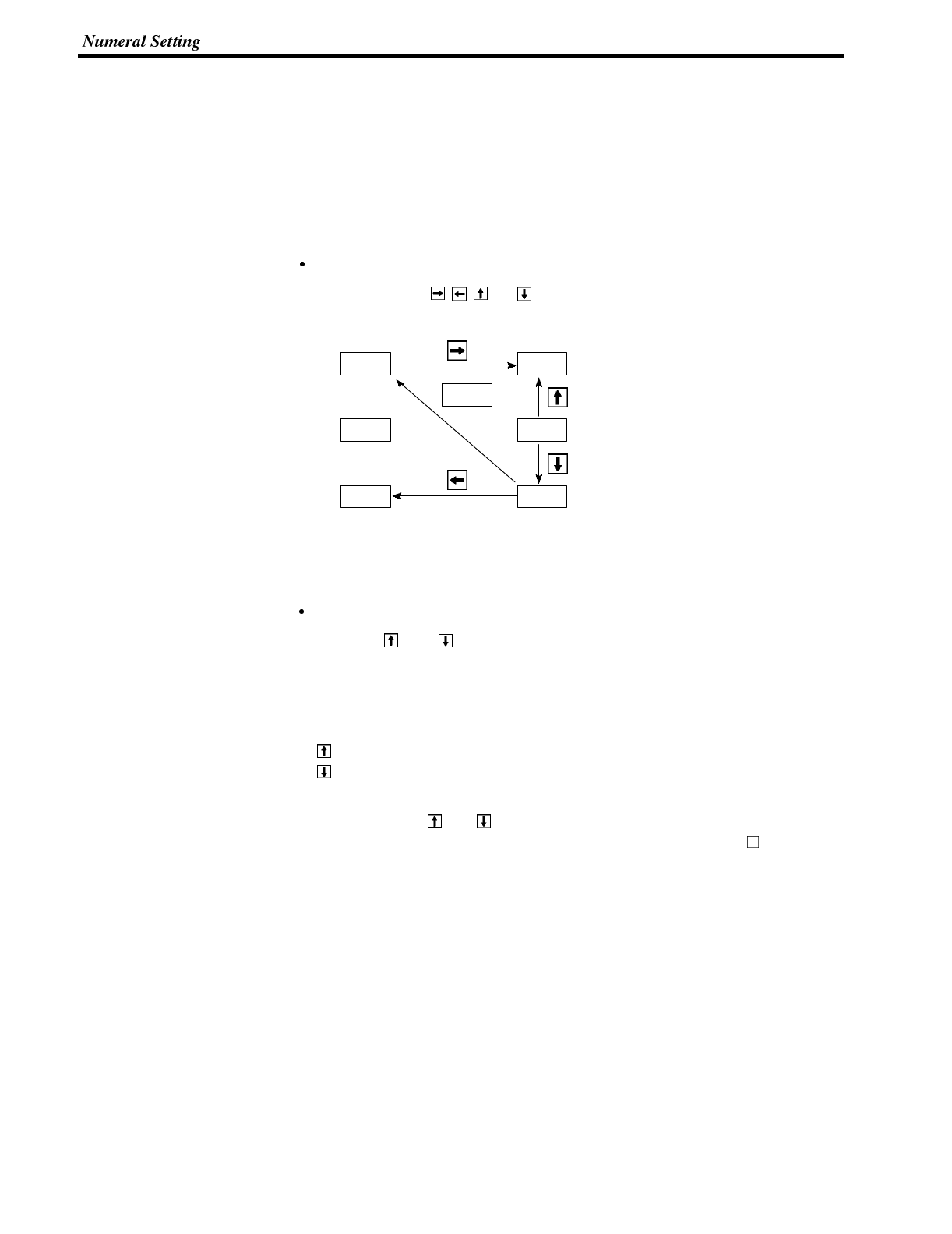
Section 4-8
5-8-4 Using Numeric Keys
To input numerical data at a numeral setting area during operation, first select the
numeral setting at which the data is to be input, and then input the numerical value
by pressing the numeric keys (touch switches).
Selecting the Numeral Setting Area for Data Input
Select the numeral setting area into which the numerical value is to be input by
using either the numeric keys or the system keys.
Selection with the numeric keys
Use the [HOME], , , and keys. By using these keys, the cursor can be
shifted between numeral setting areas in the way shown in the figure below.
6563
4568
5107
3200
0000
4624
HOME
Pressing the [HOME] key will shift the cursor to the area whose top left corner
has the smallest XY coordinate sum (the top left numeral setting input field in the
example above).
Selection with the system keys
When the and system keys on the touch panel are pressed, the cursor
moves between the numeral setting areas by following the order in which they
were created using the support tool.
For example, if three numeral setting areas have been created, the cursor can
be moved between them following the order of creation as follows.
key:1st area →2nd area →3rd area →1st area
key:1st area →3rd area →2nd area →1st area
If the “numeral setting” screen attribute is set to “system”, the order of cursor
motion when the and system keys are used can be changed. For details,
refer to the NT series support tool operation manual (V028-E1- ).
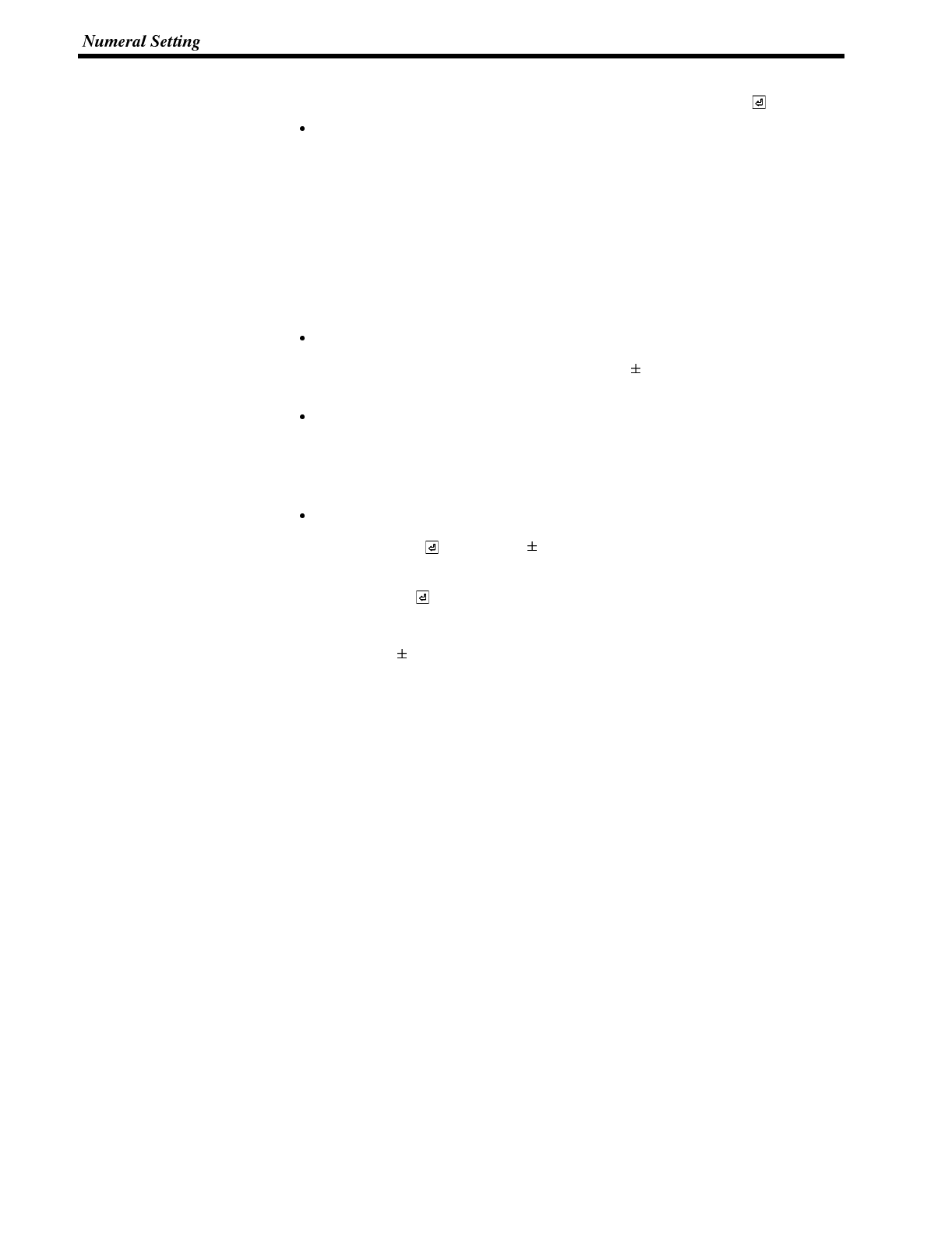
Section 4-8
Inputting Numerical Values Input numerical values using the following numeric keys (touch switches): numer-
als (0 to 9), decimal point (.), sign (+,--), clear (CLR), and return ( ).
Inputting the integer and decimal fraction parts
When inputting a numeric value including a decimal point, input the integer and
decimal fraction separately. First input the integer, then press the decimal
point key (.) and input the decimal fraction.
If the integer or decimal fraction exceed their respective allowable numbers of
display digits, they are shifted to the left.
Note that the system keys do not have a decimal point (.) key. Accordingly, it is
necessary to make a decimal point key in addition to the system keys to input
numeric values including a decimal point.
Changing the sign
When there is a sign display, pressing the sign ( ) key changes minus to plus or
plus to minus.
Confirming input numerical values
Always press the return key as the final step when inputting a numerical value.
When the return key is pressed, the displayed numerical value is written to the
numeral memory table and at the same time notified to the host.
Initial operation of input keys
The return key ( ), sign key ( ), decimal point key (.), operate as follows on
initial use (first use after displaying the screen or first use after key input).
- Return key ( )
The display is cleared to zero (assuming decimal input width sign display).
-Signkey( )
The display is cleared to zero (assuming decimal input with sign display).
- Decimal point key (.)
The display is cleared to zero, after which input starts from the decimal fraction
digits (assuming decimal input with sign display).
- Alphabet (A to F) key
The display is cleared to zero (assuming decimal input).
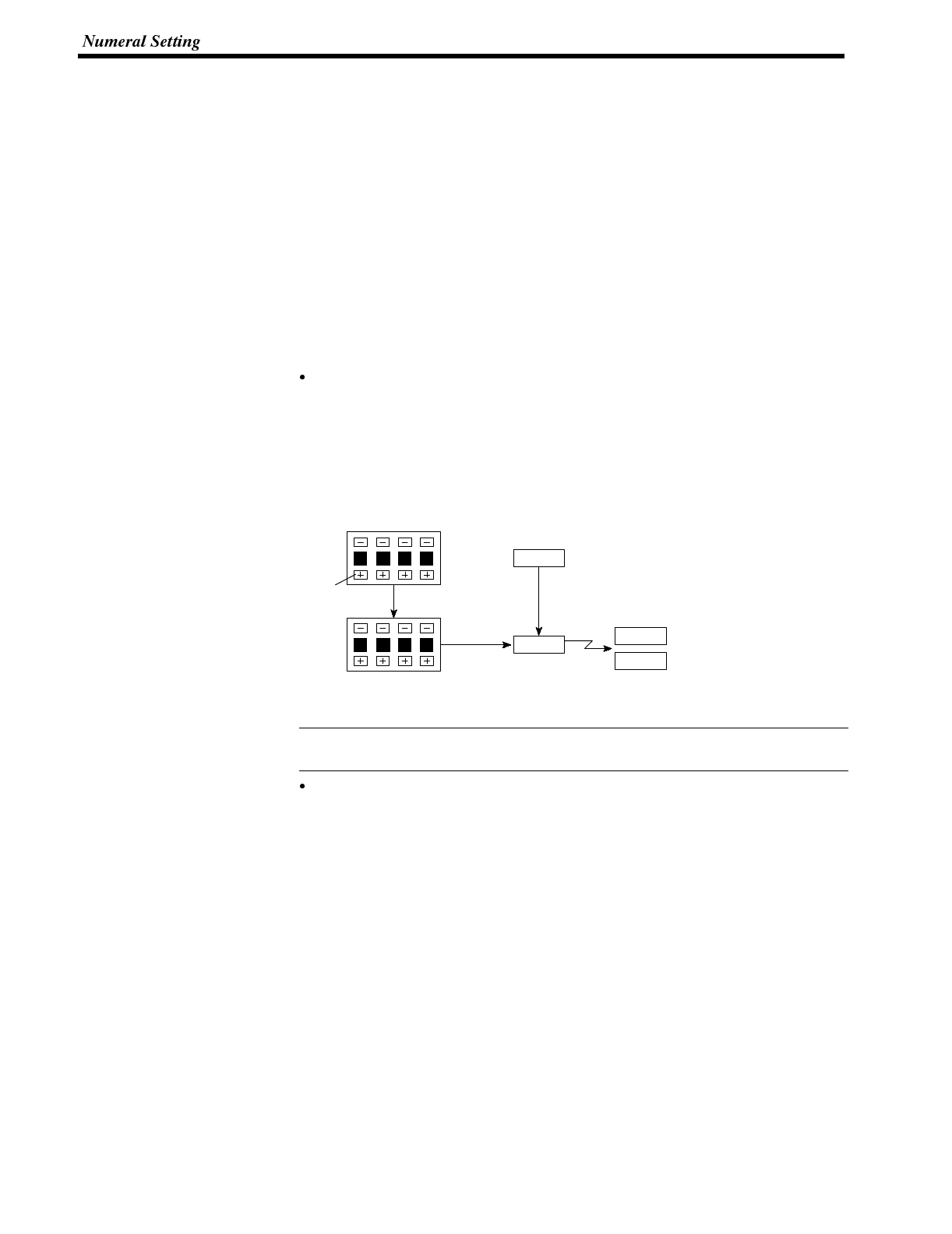
Reference
Section 4-8
Upper/lower limit check (only when using direct connection)
By setting a maximum value and minimum value for input numerical values, the
storage of erroneous values outside the applicable range in numeral memory
tables and their notification to the PC/Host can be prevented.
The upper/lower limit check is executed when an input numerical value is con-
firmed.
5-8-5 Using Thumb Wheel Keys
(Only When Direct Connection Ver.5 is Specified)
Using thumb wheel switches, numerical values can be input during operation by
pressing the incrementing/decrementing (+/--) keys.
Numerical value input Input numerical values by using the incrementing/decrementing (+/--) keys pro-
vided for each digit.
Numerical value specification
When an incrementing/decrementing (+, --) key is touched, the numeral at the
corresponding digit is incremented or decremented by one. Whenever a plus or
minus key is touched, the changed value is notified to the host. There is no need
to press the return key as is the case when using the numeric key type of numer-
al setting.
Thumb wheel numeral setting Numeral
memory table
1234
1 2 3 4
Numerical value
incremented by one
Press
2 2 3 4 2234
Host
PC
Numerical values cannot be set in thumb wheel type numeral setting fields by us-
ing numeric keys.
Changing the sign
In settings with a sign display, touching the incrementing/decrementing (+, --)
keys at the digit where the sign is displayed will change plus to minus and minus
to plus.
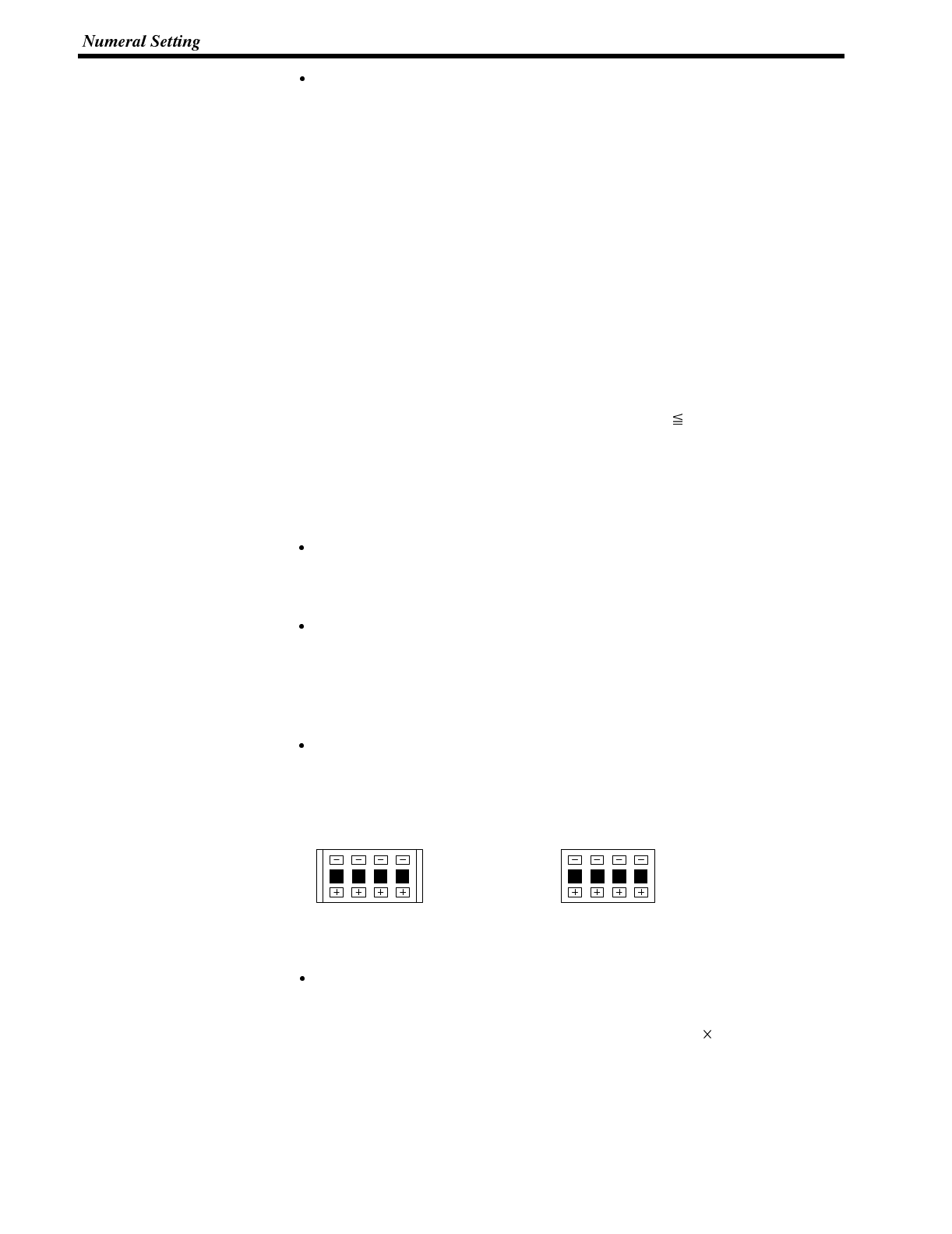
Section 4-8
Upper/lower limit check
An upper/lower limit check is executed when the incrementing/decrementing (+,
--) keys are pressed. If the input numerical value is outside the valid range, the
data in the numeral memory table before the key was pressed is redisplayed and
notified to the host.
However, with thumbwheel type numeral setting, if the situation is such that with
an upper limit of 1n..n, and a lower limit of 0m..m (where n and m are the values
of each digit), n..n < m..m, it is not possible to carry digits upward or downward.
Example:
When the upper limit value is 1200 and the lower limit value is 201, if the initial
value has three digits the value can be changed within the range 201 to 999, and
if the initial value has four digits it can only be changed within the range 1000 to
1200.
This is because if an attempt is made to change the leftmost digit from 0 to 1, or
from 1 to 0, an upper/lower limit value check is always performed.
In order to avoid this, either set the values so that n..n m..m, or create another
touch switch and write values to the host when digits are carried up or down.
Restrictions and Additional Settings for Thumb Wheel Type Numeral Settings
There are the following restrictions and additional items to set when creating
thumb wheel type numeral settings.
Number of input digits for positive values when there is a sign display
When a sign display is set for a thumb wheel type numeral setting, a maximum of
7 digits can be input for positive values.
Display size
The only size that can be specified is “medium” (two touch switch areas com-
bined to make each digit).
Note that since the touch switch mesh overlaps with the numeral display, touch-
ing the numeral display will cause the numerical value to be updated.
Shape (end plates)
Set which of the two shapes shown below will be used. One has “end plates” at
right and left sides and the other does not.
1 2 3 4 1 2 3 4
<With> <Without>
Restrictions on display attributes
The following restrictions apply to display attributes.
Character type : Wide size only (16 16 dots)
Character enlargement : Standard only
Zero suppress : No zero suppression only
See “Numerals Which can be Displayed” (page 130).
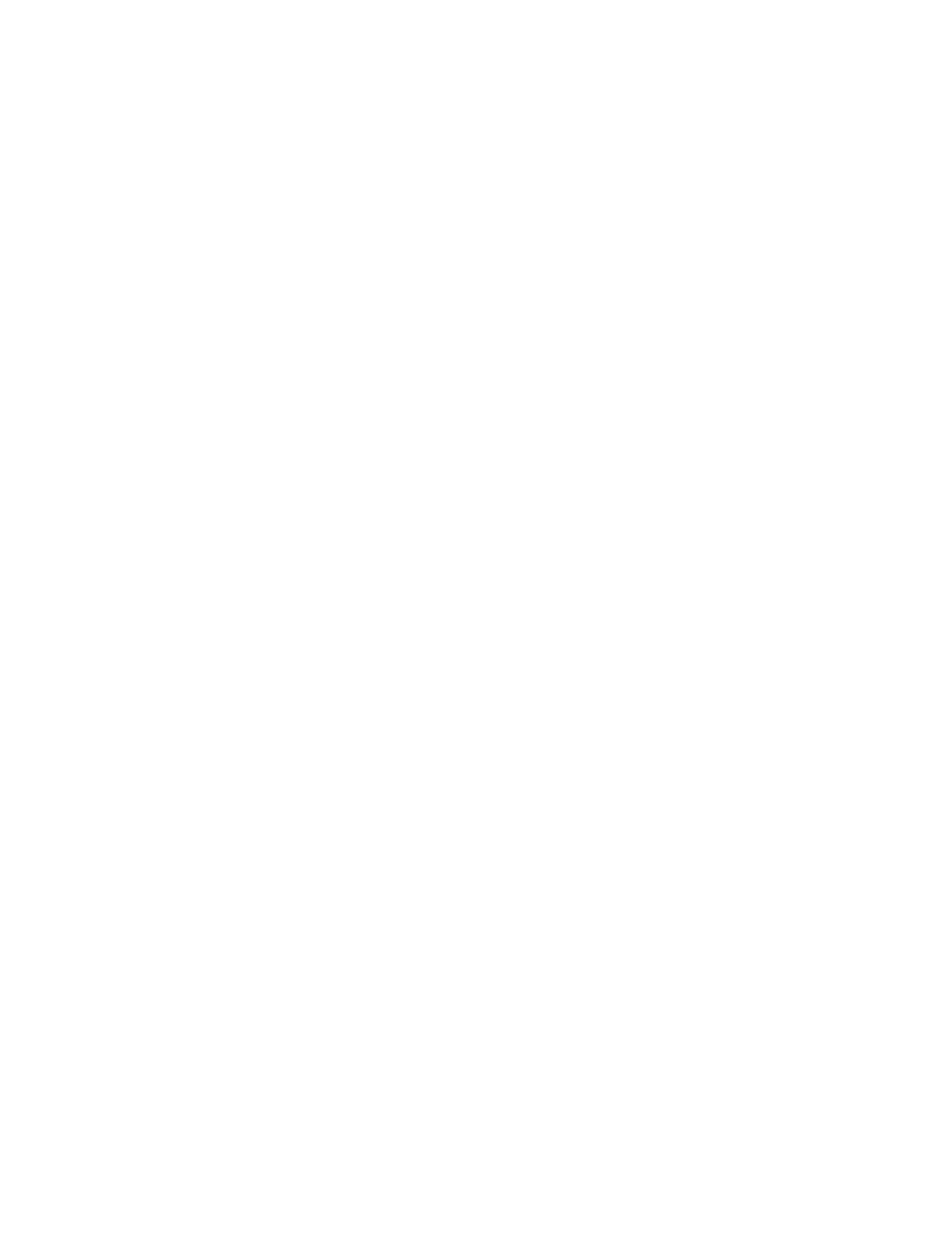
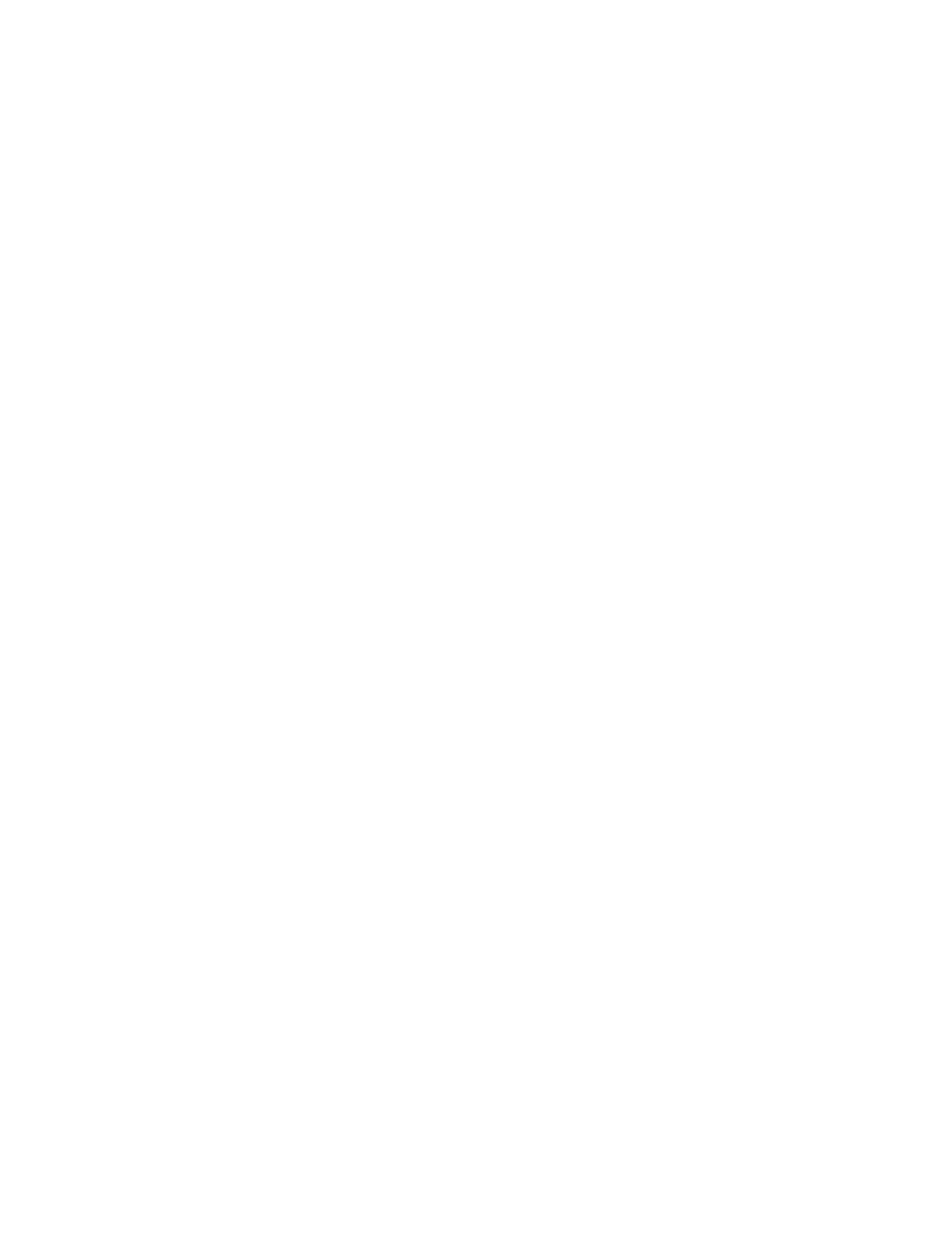
SECTION 6
Using Host Link/NT Link/C200H Direct
This section describes how the NT600S can be used when using the Host link/NT link/C200H direct.
6-1 Outline of Host Link / NT Link / C200H Direct Operation 154..........................
6-1-1 Equipment and Settings Used in This Chapter 154.............................
6-1-2 Allocatable Bits and Words 154.............................................
6-1-3 NT600S Status Control and Notification to PC 155.............................
6-1-4 Switching the Screen Display 160...........................................
6-1-5 Notifying the Display Screen to the PC
(To Display the Number of Currently Displayed Screen) 162.....................
6-2 Memory Tables and Bar Graph 164................................................
6-2-1 Allocation Words and Display of the Memory Tables 167........................
6-2-2 Changing Displayed Numerals or Character Strings
(Changing the Contents of Allocated Words ..... Direct Specification) 170.........
6-2-3 Changing Displayed Numerals or Character-Strings
(Changing the Contents of Allocated Words ..... Indirect Specification) 172........
6-2-4 Copying the Memory Table 175..............................................
6-2-5 Upgrading Bar Graphs
(Changing the Contents of Allocated Words) 179..............................
6-3 Lamps, Touch Switches, and Numeral Setting 180...................................
6-3-1 Allocation Bits and Display of Lamps 180.....................................
6-3-2 Turning ON (lit) and OFF (unlit) the Lamps
(Changing the Contents of Allocated Bits) 181.................................
6-3-3 Allocated Bits, and Display, of Touch Switches 183.............................
6-3-4 Lit (Flashing) and Unlit Touch Switch Statuses
(Changing the Status of Allocated Bits) 185...................................
6-3-5 Notifying the PC that a Switch has been Pressed
(Determining Touch Switch Status) 185.......................................
6-3-6 Notification of Numbers to the PC 189........................................
6-4 NT600S Status Control 192......................................................
6-4-1 Controllable NT600S Functions 192..........................................
6-4-2 How to Control NT600S Functions 195.......................................
6-5 Notification of the Operating Status to the PC
(Determining the NT600S Operating Status) 197....................................
6-5-1 Ascertainable NT600S Statuses (Notified Operating Statuses) 197...............
6-5-2 Reading the NT600S Operating Statuses 198.................................
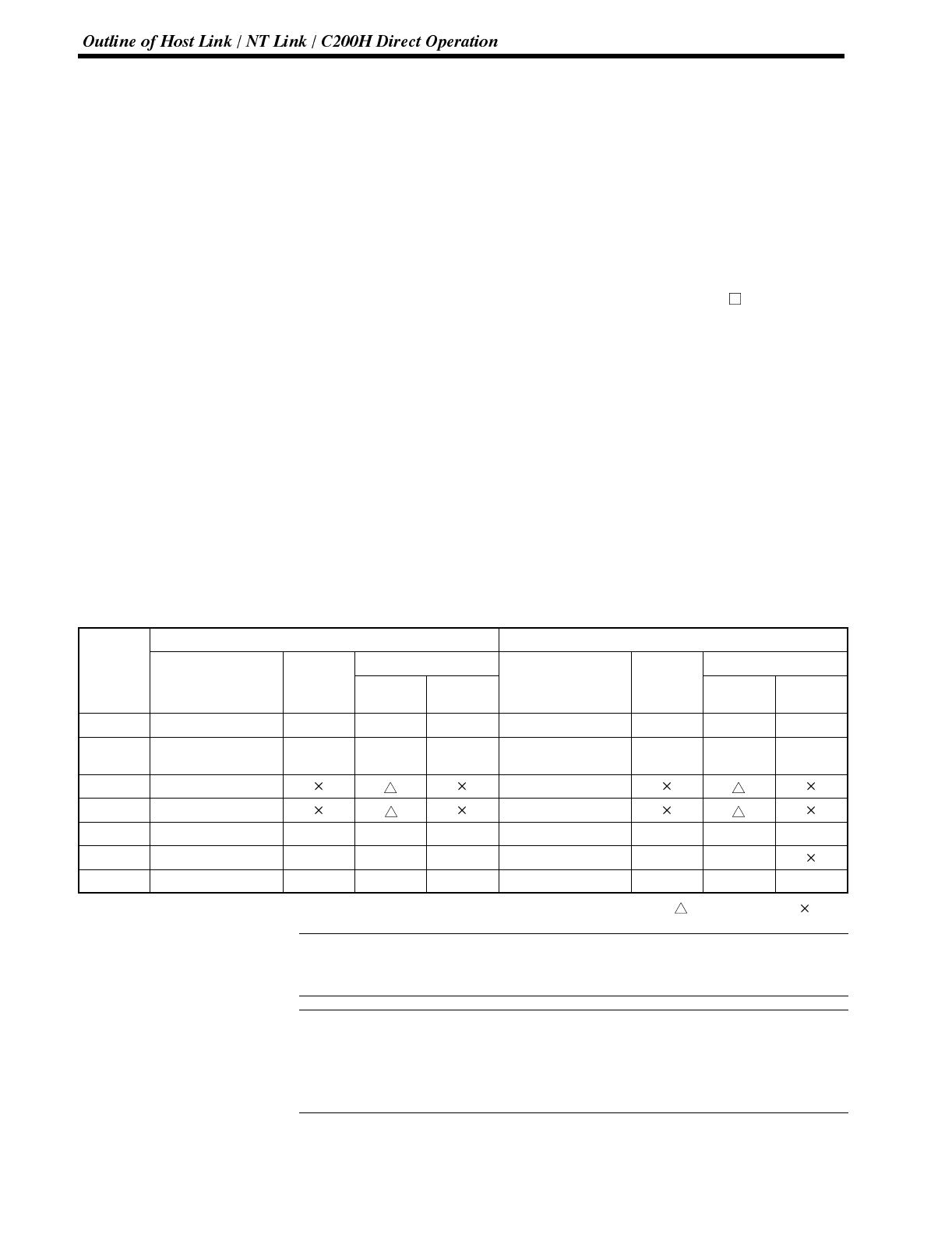
Reference
Reference
Section 5-1
6-1 Outline of Host Link / NT Link / C200H Direct Operation
This section describes the basics for operating the NT600S through communica-
tions with the PC using the Host link/NT link/C200H direct.
6-1-1 Equipment and Settings Used in This Chapter
The following equipment and settings are used in the examples in this Chapter:
[Equipment] PT : NT600S-ST121-EV3
PC : CQM1
Support tool : NT-series Support Tool Ver. 2.
[Support tool settings]
NT Model : NT600S
Memory capacity : 128 KB
Direct Access : Ver.5
Direct Macn Type: OMRON
6-1-2 Allocatable Bits and Words
The following bits and words are allocated to the PC and used for the NT600S op-
eration. The range of respective area varies with the type of PC. Refer to Appendix
L PC Memory Map (page 291).
The allocations must be made without exceeding respective area range.
[OMRON PCs]
CSeriesPCs CVM1/CV Series PCs
S
y
m
b
o
l
A
l
l
o
c
a
t
e
d
Allocated Word
A
l
l
o
c
a
t
e
d
Allocated Word
S
y
m
b
o
l
Area Name
A
l
l
ocate
d
Bit Numeral Character
String
Area Name
A
l
l
ocate
d
Bit Numeral Character
String
DM Data Memory ✓✓✓Data Memory ✓ ✓ ✓
CH Internal/Special
Relay ✓✓✓Internal/Special
Relay ✓ ✓ ✓
TIM Timer Timer
CNT Counter Counter
HR Holding Relay ✓✓✓--
AR Auxiliary Relay ✓✓✓Auxiliary Relay ✓ ✓
LR Link Relay ✓✓✓--
✓:OK : 1 word only :NG
One allocation word of the memory table can use continuous areas of up to 2
words in the case of numeral memory table or 20 words in the case of character-
string memory table.
When allocating a memory table to words, the allocation must not exceed the
word area.
Since the special auxiliary relays of the CV series PCs are allocated to thesystem,
they cannot be used for purposes other than the system use. However, reading
from them is possible.
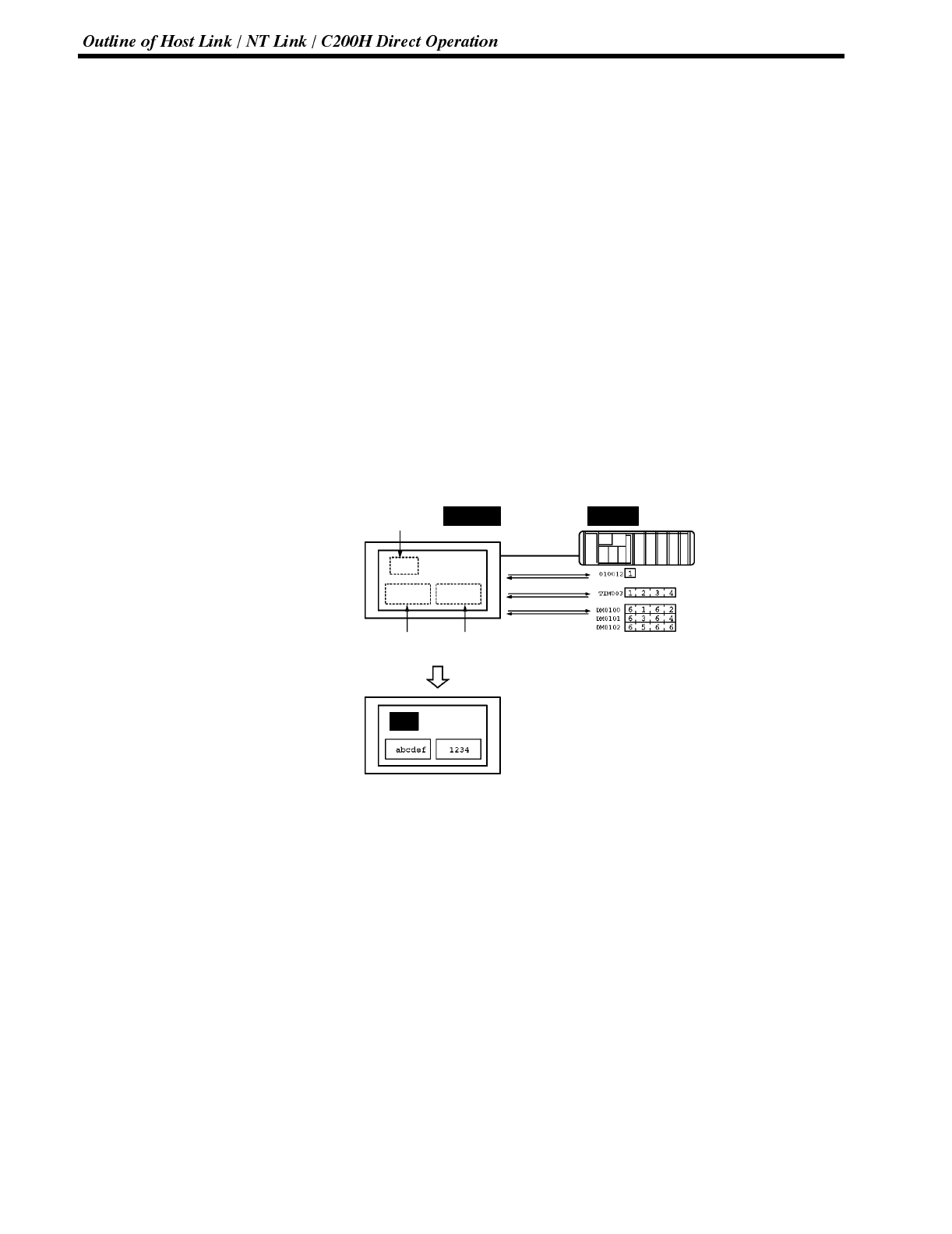
Section 5-1
6-1-3 NT600S Status Control and Notification to PC
This section describes the fundamentals of the display elements, NT600S status
control, and notification which are the basics of the NT600S functions.
For the detail method of use of the PT status control area and the PT status notify
area, refer to Sections 5-4 NT600S Status Control (page 192) and 5-5 Notification
of the Operating Status to the PC (page 197).
Controlling the Display Elements by Using Allocated Bits and Words
The NT600S will operate as follows in the display element control operation.
[NT600S operation]
(1) The NT600S checks the allocation bits and words of the display elements and
makes an inquiry to the PC.
(2) The PC answers the NT600S about the bit and word data.
(3) The NT600S changes the display status according to the bits and words ob-
tained from the PC.
[NT600S operation example]
Lamp 0
DM0100 to DM0102?
Bit 010012 NT600S PC
(“a”, “b”)
(“c”, “d”)
(“e”, “f”)
Bit 010012?
Character-string memory table2 Numeral memory table0
First word : DM0100 First word : TIM003
Number of saved words : 3 Number of saved words : 1
TIM003?
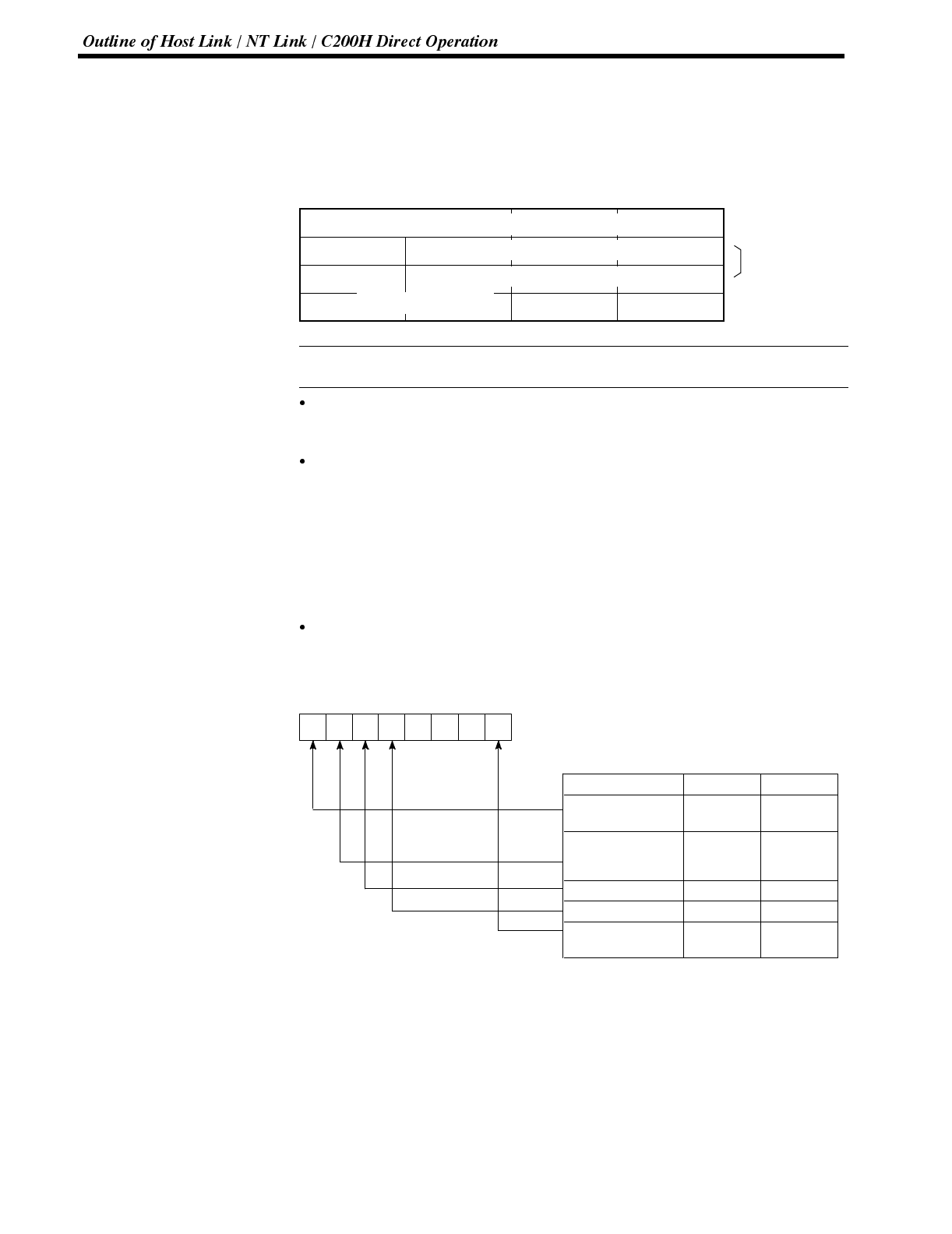
Reference
000
n+3 CH
15 14 13 12 11 10 9 8 Bit
Section 5-1
Controlling the NT600S Status by Using Allocated Bits and Words ..... PT Status Control Area (PC to PT)
The PT status control area (PC to PT) is provided to control the NT600S status
from the PC. When data is written to this area in the PC, the NT600S will read the
data and operates according to the data. The PT status control area is configured
as four consecutive words as shown below.
0
Copy type
0 0
The first word (word n) of the PT status control area must be set with the support
tool.
Screen switch settings (refer to page 160)
Specify the screen # to switch the screen displayed on the NT600S.
Copy memory table settings (refer to page 175)
Specify the memory table # to copy the contents of a memory table internally in
the NT600S.
Set the copy type to match the type of memory table to be copied:
0: Character-string memory table
1: Numeral table
PT status control bits (refer to page 192)
Turn this bit ON and OFF to control the buzzer and backlight of the NT600S.
Item Controlled 1 (ON) 0 (OFF)
Screen display
(Note 1) ON OFF
Processing priority
registration
(Note 2) ON OFF
Continuous buzzer ON OFF
Intermittent buzzer ON OFF
Backlight mode
(Note 3) ON Flash
Note 1: When “ON” is set for screen display, the
backlight/EL display is on; when “OFF”
is set for screen display, the backlight is
off.
Note 2: Priority registration is only valid when
NT link (1:N) is set.
Note 3: Cannot be used with NT600S-ST211.
Word1514131211109876543210Bit
Screen switch
setting
Copy memory
table setting
PT status control
n
n+1
n+2
n+3
Screen # (4-digit BCD)
Copy destination memory table # (3-digit BCD)
PT status control bit
Copy source memory table # (3-digit BCD)
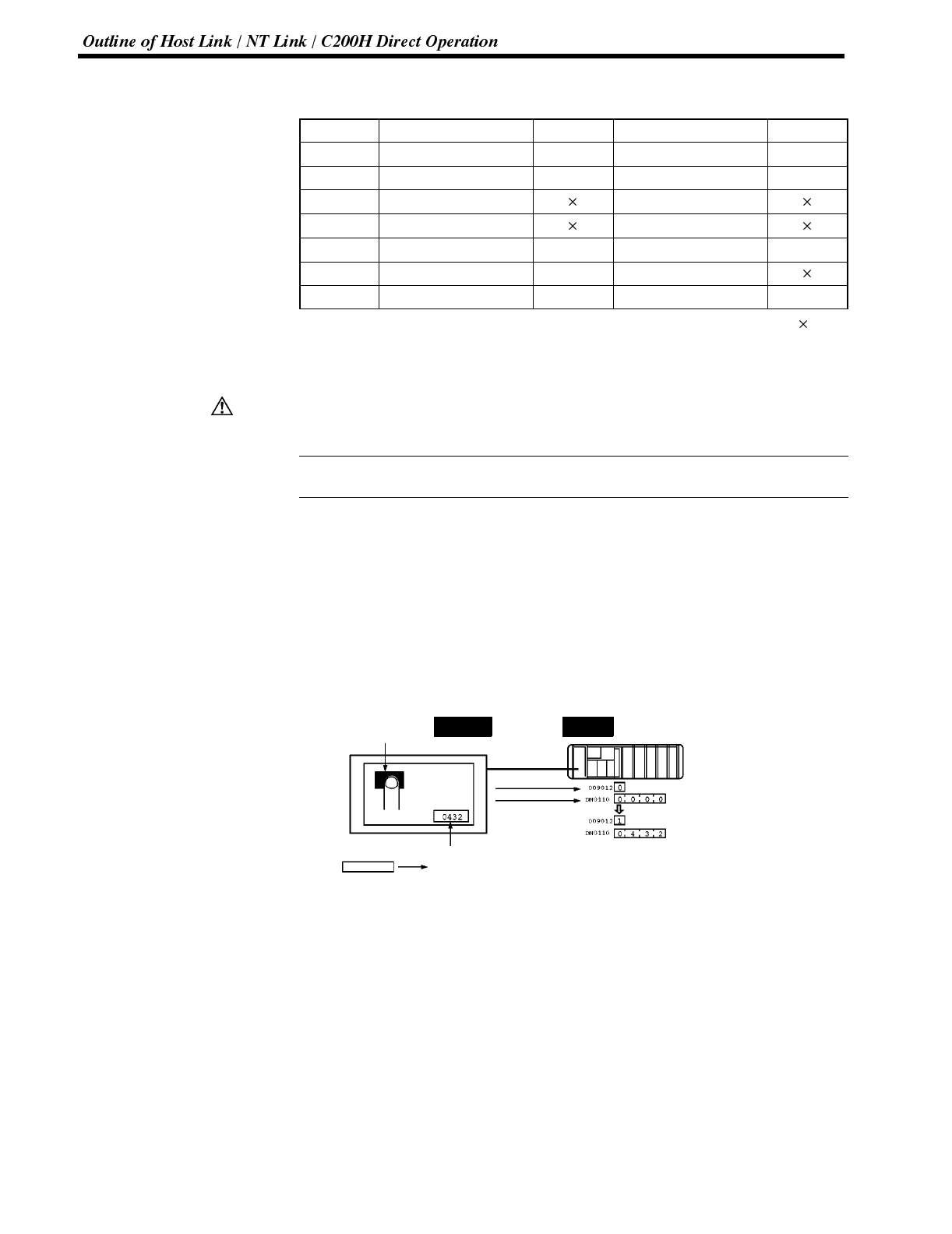
Caution
Reference
Section 5-1
The PT status control area (PC to PT) can be allocated to the following PC
areas.
Symbol CSeriesPCs Allocated CVM1/CV Series PCs Allocated
DM Data memory ✓Data memory ✓
CH Internal/Special Relay ✓Internal/Special Relay ✓
TIM Timer Timer
CNT Counter Counter
HR Holding Relay ✓--
AR Auxiliary Relay ✓Auxiliary Relay
LR Link Relay ✓--
✓:OK :NG
Since the special auxiliary relays of the CV series PCs are allocated to the system,
they cannot be used for purposes other than the system use.
Set so that there is no overlap between the PT status control area and PT status
notify area. Otherwise the system may operate unpredictably.
When NT link (1:N) is set, the PT status control area must be set for each con-
nected PT.
Notifying the Display Elements by Using Allocated Bits and Words
The NT600S will operate as follows in the display element notification operation.
[NT600S operation]
The NT600S will write any changes in the contents of the numeral or character-
string memory table being displayed or pressing of a touch switch to the bits and
words area in the PC.
[NT600S operation example]
Touch switch #12
Bit009012
Numeral memory table 100
Copy
Bit 009012:ON
Numeral memory table0
Number of saved words : 1
First word : DM0110
DM0110:0432
NT600S PC
0432
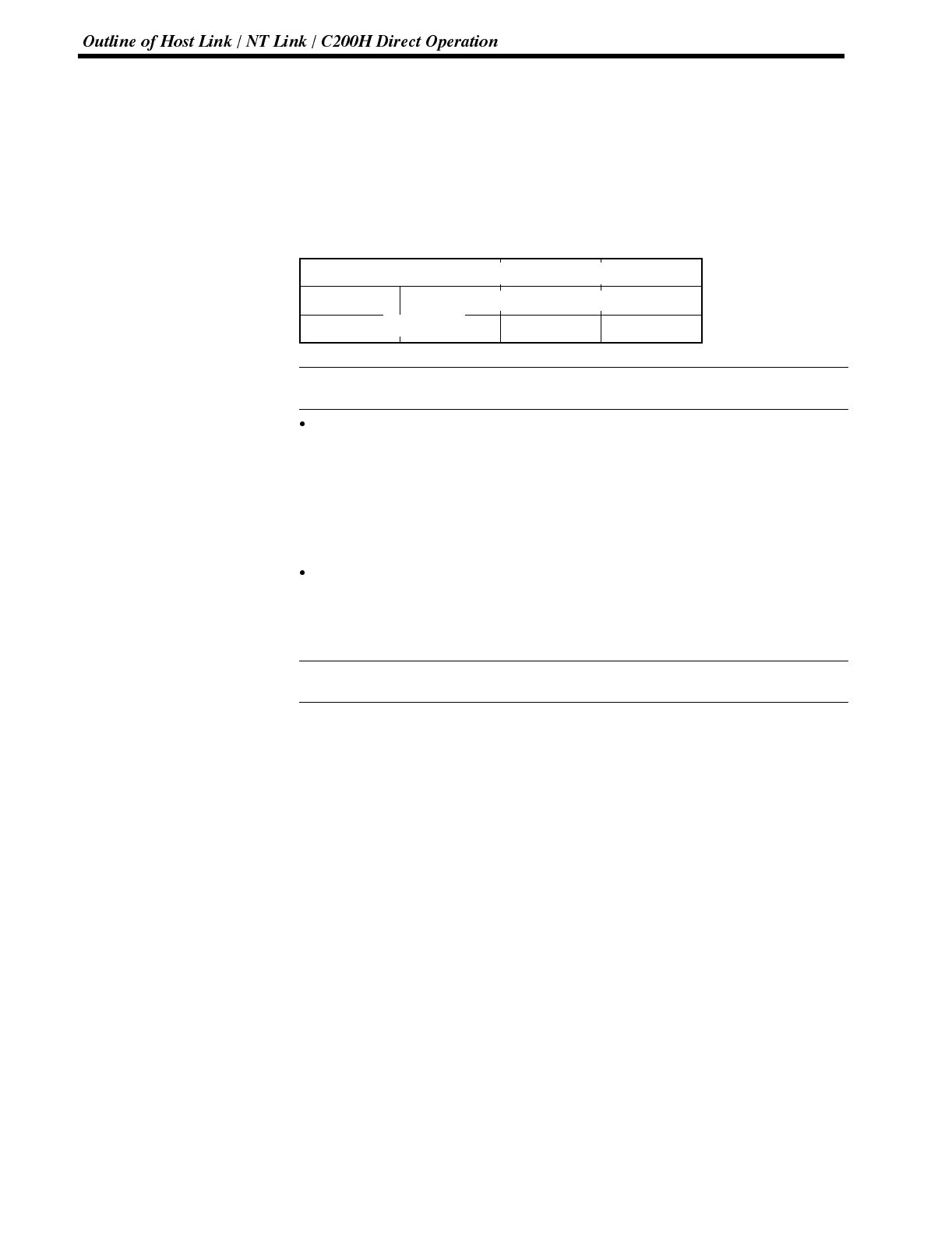
Reference
Reference
Section 5-1
Notifying the NT600S Status by Using Allocated Bits and Words ..... PT Status Notify Area (PT to PC)
The PT status notify area (PT to PC) is provided to notify the NT600S status
changes to the PC. When any NT600S status haschanged, such change is written
to this area in the PC, and the PC will read the data from this area to check the
NT600S status.
The PT status notify area is configured as three consecutive words as shown be-
low.
0
0 0
The first word (word m) of the PT status notify area must be set with the support
tool.
Currently displayed screen (refer to page 162)
The screen number displayed on the NT600S is written to this word.
Simultaneously, the PT status screen switch strobe flag is set to ON (1). After
this is notified to the PC, this flag reverts to OFF (0). Checking the status of this
flag will provide a simple method of checking if the NT600S display has
switched.
Content upgrade memory table (refer to page 189)
The number of the numeral table is written to the word when the numeral
memory table contents change due to the touch switch operation on the
NT600S.
The contents of the word to which the numeral table has been allocated also
change.
Word1514131211109876543210Bit
Screen # (4-digit BCD) Screen being displayed
Content upgrade
memory table
Numeral memory table # (3-digit BCD)
PT status PT status
m
m+1
m+2
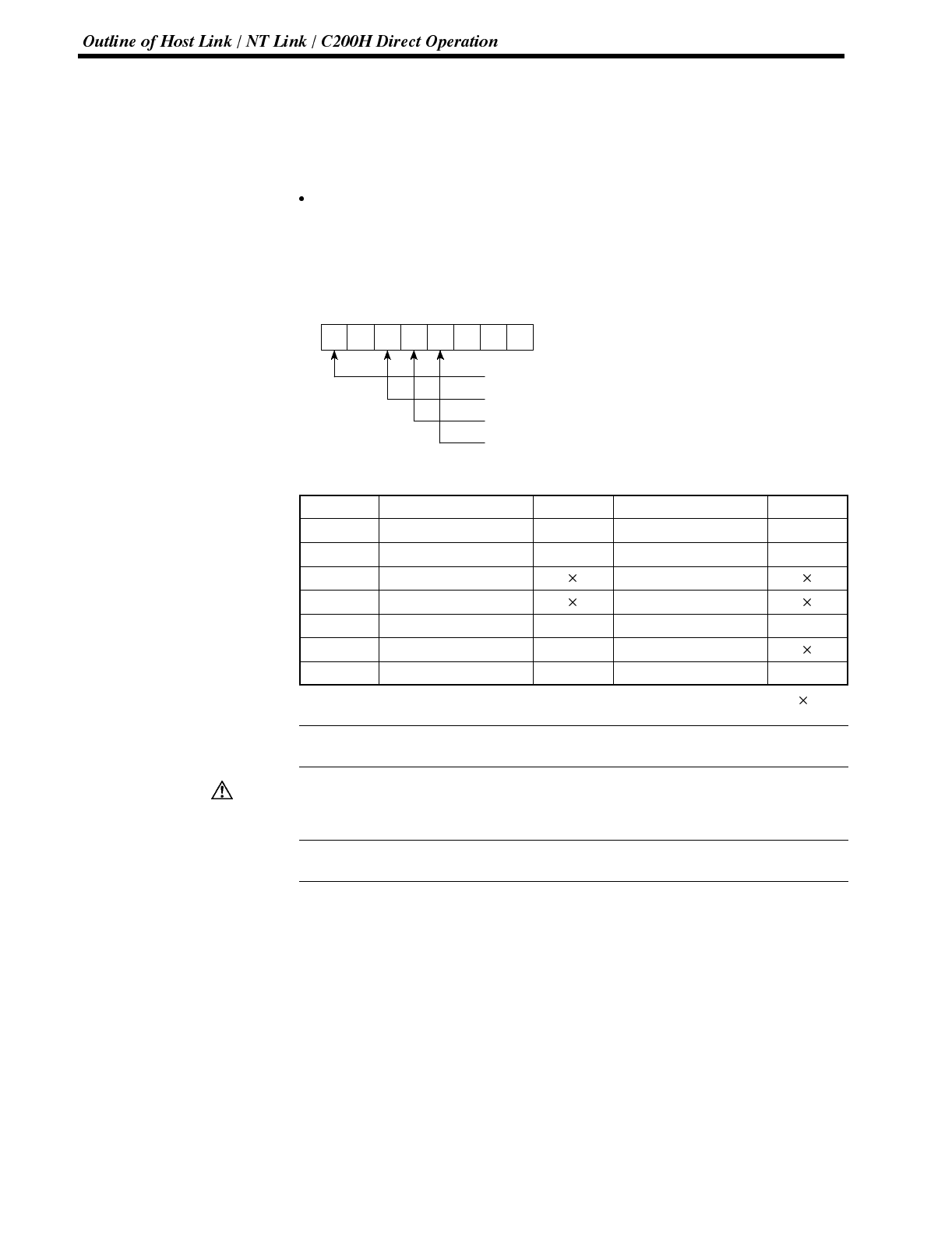
Reference
Caution
Reference
Section 5-1
As the number of the numeral table is written, the PT status numeral setting
strobe flag is simultaneously set ON (1). After this is notified to the PC, this flag
reverts to OFF (0). Checking the status of this flag will provide a simple method
of checking if a number has been input from the NT600S.
Note that this function is not available with the character-string memory table.
PT status (refer to page 197)
The NT600S operation status and other information are written with the ON or
OFF of the bits as shown below.
15 14 13 12 11 10 9 8 Bit
PT status notify bits
0000Word m+2
PT operation status (1 (ON): RUN / 0 (OFF): STOP)
Screen switching strobe
Numeral setting strobe flag
Battery (1 (ON): LOW / 0 (OFF): NORMAL)
The PT status control area (PC to PT) can be allocated to the following PC areas.
Symbol CSeriesPCs Allocated CVM1/CV Series PCs Allocated
DM Data Memory ✓Data Memory ✓
CH Internal/Special Relay ✓Internal/Special Relay ✓
TIM Timer Timer
CNT Counter Counter
HR Holding Relay ✓--
AR Auxiliary Relay ✓Auxiliary Relay
LR Link Relay ✓--
✓:OK :NG
Since the special auxiliary relays of the CVM1/CV series PCs are allocated to the
system, they cannot be used for purposes other than the system use.
Set so that there is no overlap between the PT status control area and PT status
notify area. Otherwise the system may operate unpredictably.
When NT link (1:N) is set, the PT status notify area must be set for each con-
nected PT.
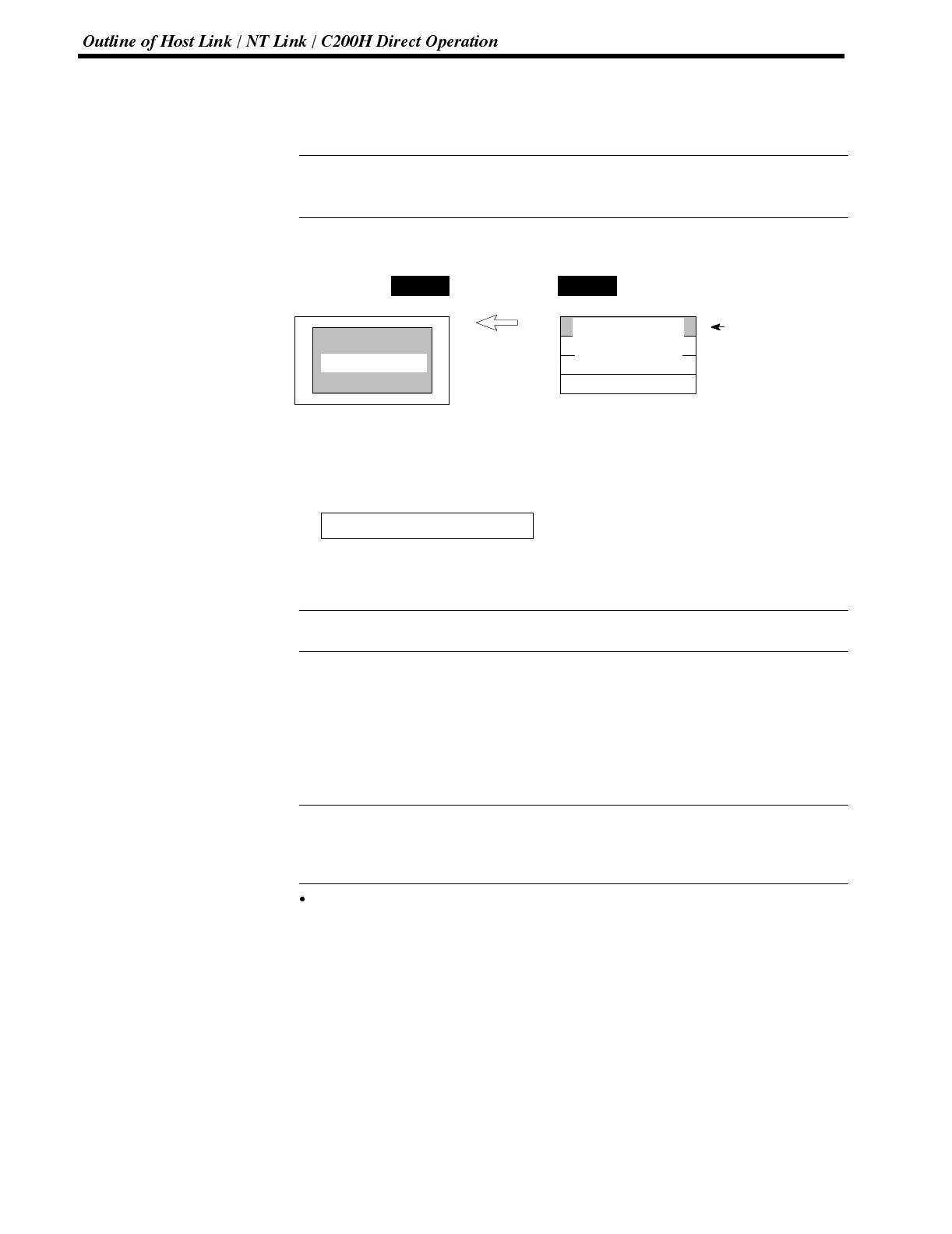
Reference
Reference
Reference
Section 5-1
6-1-4 Switching the Screen Display
The following describes the procedure used to switch the NT600S screen display
by controlling from the PC.
The display screen can be switched also by pressing a touch switch during the
operation after registering a screen number to the touch switch. For this function,
refer to the “Standalone Function” (page 141).
To switch the NT600S screen display by controlling from the PC, write a screen
number at the “screen switch setting” in the PT status control area.
NT600S PC
Designated screen
PT status control area
Screen switch setting
PT status control setting
Screen number
Copy memory
table setting
[Screen switch setting in the PT status control area]
15 14 13 12 11 10 9 8 7 6 5 4 3 2 1 0 Bit
PT status notify bits
Word n Screen number (4-digit BCD) Screen switch setting
Screen number: 0000 (screen clear, no-display)
0001 to 01000
Since the special auxiliary relays of the CVM1/CV series PCs are allocated to the
system, they cannot be used for purposes other than the system use.
The range of respective area varies with the type of PC. Refer to Appendix L PC
Memory Map (page 291).
Procedure 1. Use the support tool to allocate the PT status control area (PC to PT) to the PC
memory.
2. Create a PC program to write the number of the displayed screen to the
“screen switch setting word” in the PT status control area.
Use a 4-digit BCD (binary-coded decimal) value to set a screen number.
If a screen has been switched by operating the PT status control area (PC to PT),
the contents of the “currently displayed screen word” in the PT status notify area
(PT to PC) also change.
Screen switching timing
The NT600S screen switches when the contents of the “screen switch setting”
have changed. To re-specify the number of the currently specified screen, first
write the value 0000 to clear the screen before writing the appropriate screen
number.
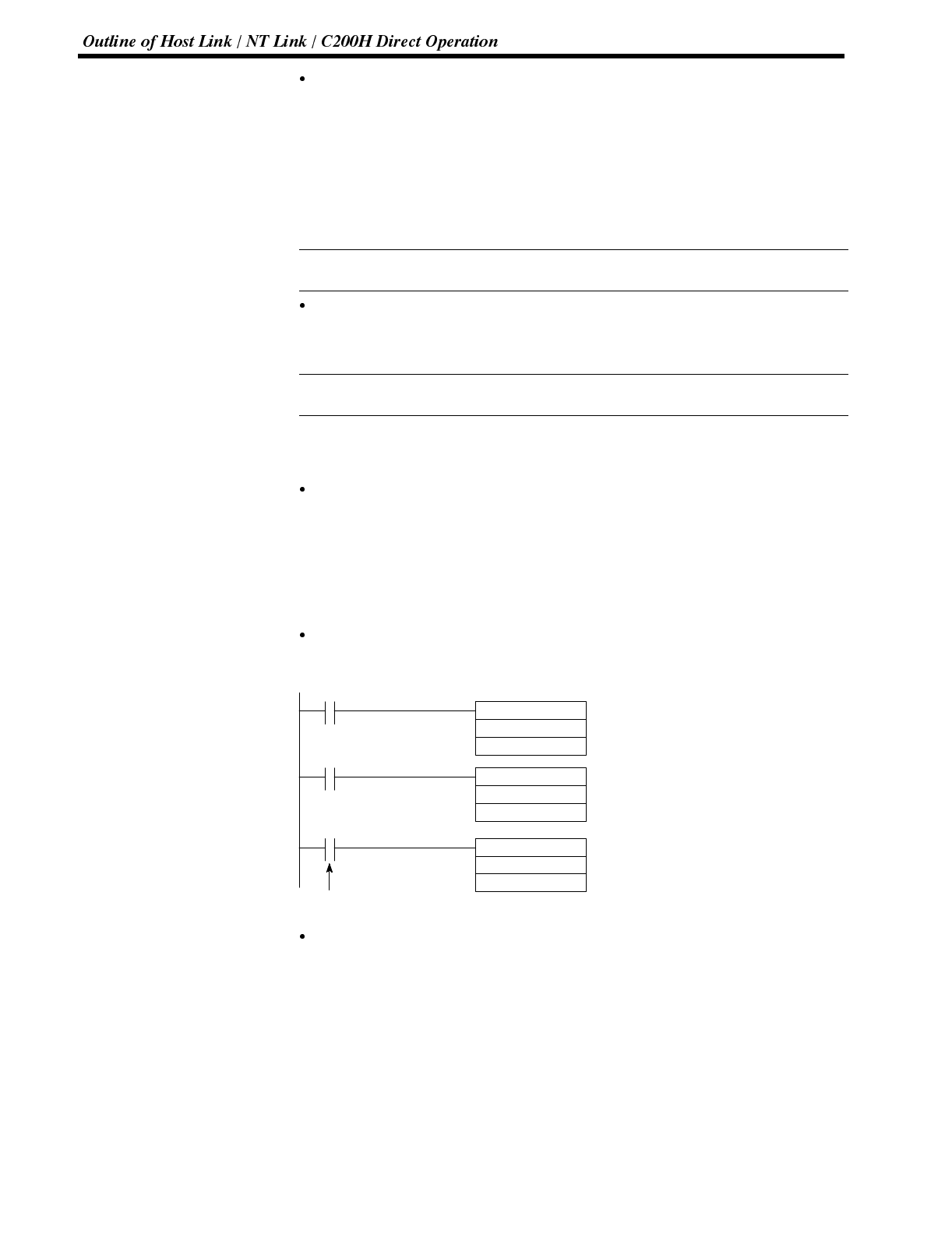
Reference
Reference
Section 5-1
Use of the screen switching strobe
Create a program to read the number of the currently displayed screen and to
write the number to the “screen switch setting word” at the leading edge of the
“screen switching strobe” of the PT status notify area. This program enables
screen switching by using the touch switches on the NT600S and eliminates re-
peated setting of the same screen number. If the screen switching is not
executed on the NT600S, the screen switching strobe does not need to be
checked.
For the screen switching strobe, refer to the “notifying the displayed screen to the
PC” mentioned below.
Continuous screens and overlapping screens
Continuous or overlapping screens can be displayed by designating the parent
screen. If a child screen is designated, only the child screen is displayed.
For the continuous and overlapping screens, refer to the “Classification of
screens” (page 124).
Example of Display Screen Switching
This example operates the PC switch (bit) to switch the NT600S display screen.
Support tool settings
Make the following settings with the support tool:
PT status control area: Word 0100
PT status notify area: Word 0110
Screen number to be created: Screen #2 and #3
PC ladder program
Create a PC ladder program as follows:
@MOV(21)
#0002
100
00002
00003
11212
@MOV(21)
#0003
100
@MOV(21)
110
100
(1)
Screen number
Screen switch setting word
(2)
Screen number
Screen switch setting word
(3)
Screen number
Screen switch setting word
Screen switch strobe flag
Program operation
(1) Screen #2 is displayed on the NT600S when bit 00002 turns ON.
(2) Screen #3 is displayed on the NT600S when bit 00003 turns ON.
(3) When the screen switch strobe flag turns ON, the number of the currently dis-
played screen is read and written to the currently displayed screen word in the
PT status notify area. In this case, the NT600S will not write the same screen
twice.
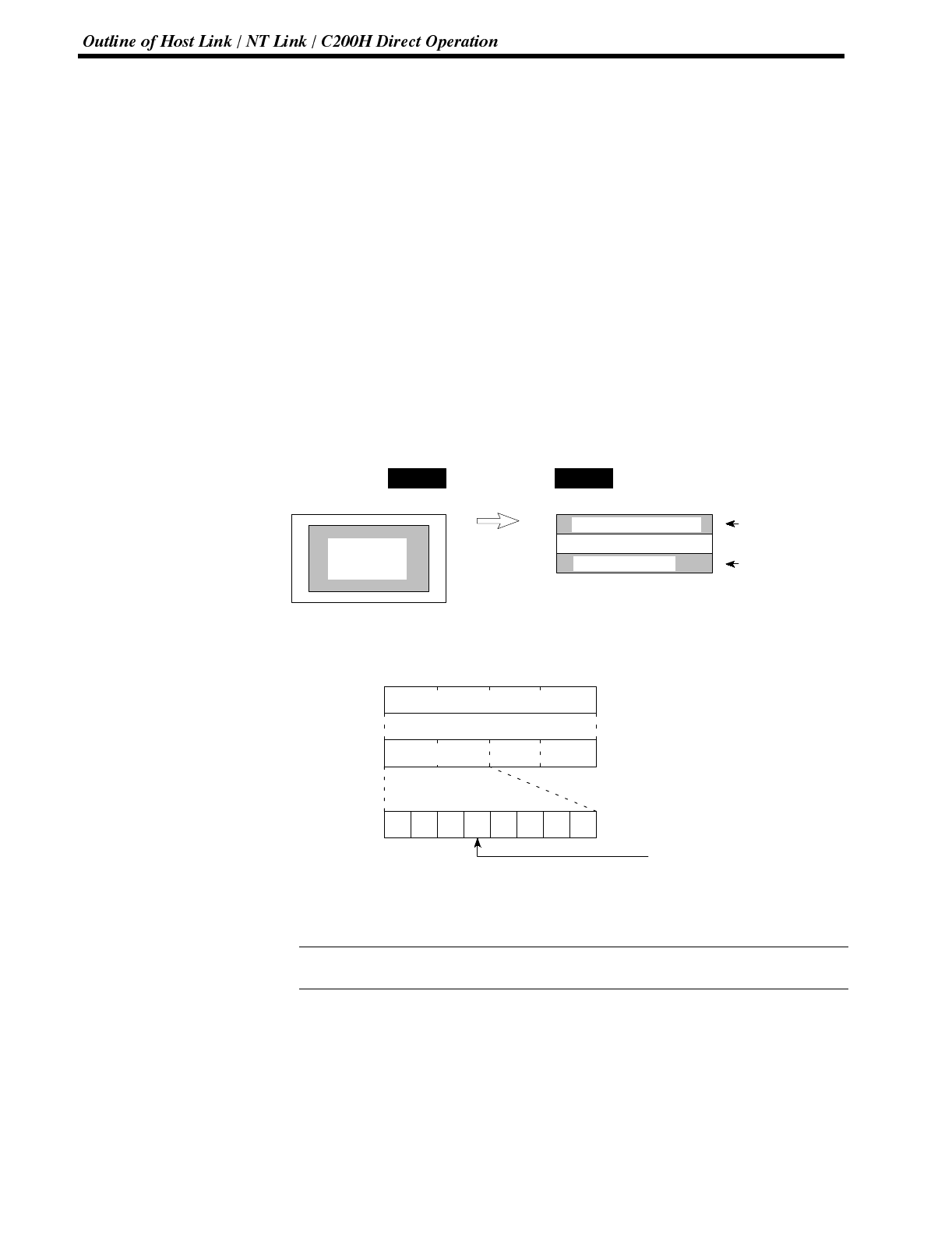
Reference
Section 5-1
6-1-5 Notifying the Display Screen to the PC
(To Display the Number of Currently Displayed Screen)
The following describes the processing to display the number of currently dis-
played screen of the NT600S.
This processing reads the data from the PC status notify area.
To indicate that the screen has switched, use the screen switch strobe flag.
To display the number of the currently displayed screen, use the currently dis-
played screen word.
When the screen has switched, the NT600S notifies the following to PT status
notify area (PT to PC) allocated to the PC.
Screen switch notification: Screen switch strobe flag of the PT status word
New screen number: Currently displayed screen word
By reading the currently displayed screen word when the screen switch strobe flag
has turned ON, the number of the currently displayed screen on the NT600S is
displayed.
NT600S PC
Currently
displayed
screen
PT status notify area
Currently displayed screen Screen number
Content upgrade memory table
PT status Screen switch
strobe flag
[Currently displayed screen] and [PT status] words in the PT status notify
area
Use a 4-digit BCD (binary-coded decimal) value to set a screen number.
The screen switch strobe bit reverts to OFF (0) after this is notified to the PC.
Since the special auxiliary relays of the CV series PCs are allocated to thesystem,
they cannot be used for purposes other than the system use.
The range of respective area varies with the type of PC. Refer to Appendix L PC
Memory Map (page 291).
1514131211 10 9 8 7 6 5 4 3 2 1 0 Bit
-- 0 -- -- 0 0 0
Word
m
15 14 13 12 11 10 9 8 Bit
Screen number (4-digit BCD)*
PT status 00
PT status
* Screen number: 0001 to 1000
m+2
m+2
Screen switch strobe
Screen switch setting
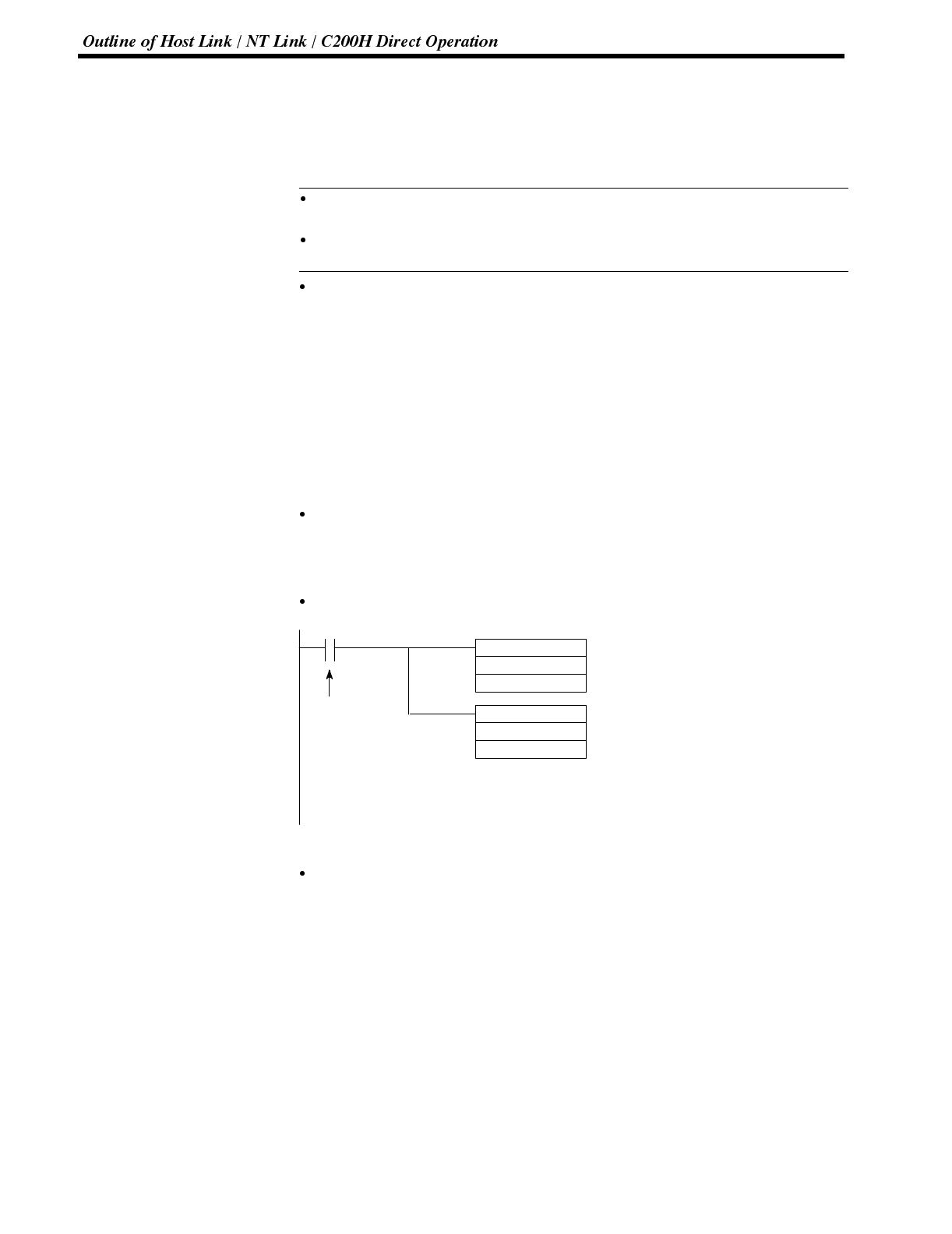
Reference
Section 5-1
Procedure 1. Use the support tool to allocate the PT status notify area (PT to PC) to the PC
memory.
2. Create a PC program to read the “currently displayed screen word” in the in the
PT status notify area when the “screen switch strobe flag” in the PT status
notify area has turned ON.
The contents of the “currently displayed screen word” are updated also by
switching the screen by pressing a touch switch on the NT600S.
For this function (standalone function or screen switch function), refer to the
“Standalone Function” (page 141).
Continuous screens and overlapping screens
When a continuous or overlapping screen is displayed, the number of the parent
screen is written to the “currently displayed screen word”.
For the continuous and overlapping screens, refer to the “Classification of
screens” (page 124).
Example of Reading the Number of Currently Display Screen
This example gives a PC program that reads the screen number each time the
screen is switched. In this example, the number of the previous screen is also
stored.
Support tool settings
Make the following settings with the support tool:
PT status notify area: Word 0110
PC ladder program
@MOV(21)
DM0100
DM0101
11212
@MOV(21)
110
DM0100
(1)
Word for storing the number of the
previous screen
(2)
Word for notifying the number of the
currently displayed screen
Word for storing a new screen number
Screen switch
strobe flag
Program operation
(1) When the NT600S screen display switches and the screen switch strobe flag
(bit 11212) turns ON, the contents of DM0100 are transferred to DM0101. The
number of the previously displayed screen is stored in word 0101.
(2) The new screen number notified by the NT600S is read and transferred to
DM0100. The number of the currently displayed screen is stored in DM0100.
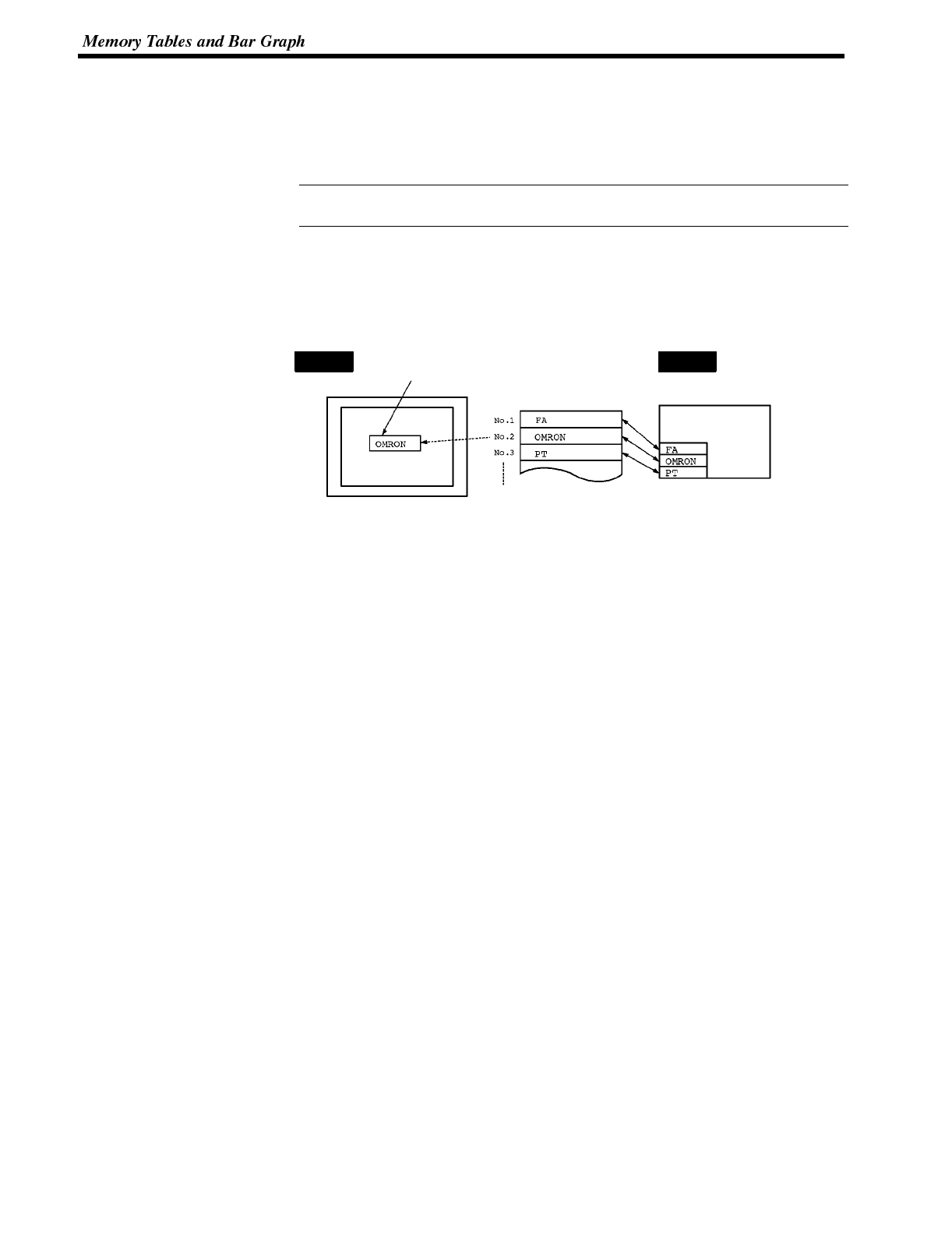
Reference
Section 5-2
6-2 Memory Tables and Bar Graph
This section describes allocation of the memory table to PC words, and changesto
the contents of words necessary to display characters, numerals, and graphs by
communicating with the PC using the Host link/NT link.
For the functions relating to memory tables and bar graphs, refer to 4-4 Memory
Tables (page 128) and 4-5 Bar Graphs (page 131), respectively.
Writing Words to the Character-String Memory Table
Since the character-string memory tables can be allocated to the words in the PC,
the PC can write data to the character-string memory tables or the initial values
can be set when creating the screen data.
Character-string
memory table
Word
The contents are the same while they are displayed.
Can be updated by the PC.
Display area where the character-string
memory table No. 2 is allocated
NT600S PC
During the operation, the display contents are automatically updated so that the
contents of the character-string memory table being displayed are the same as
that of the PC word.
Displaying and Referencing Character String Memory Table Contents
Since the character-string memory tables can be allocated to the words in the PC,
the PC can write data to the character-string memory tables or the initial values
can be set when creating the screen data.
Automatic updating is performed to ensure that the currently displayed NT600S
character string memory table contents and PC word contents always match each
other.
There are two methods for referencing character string memory tables used for
character string display, as follows:
- Direct specification
- Indirect specification (with Ver.5 direct connection only)
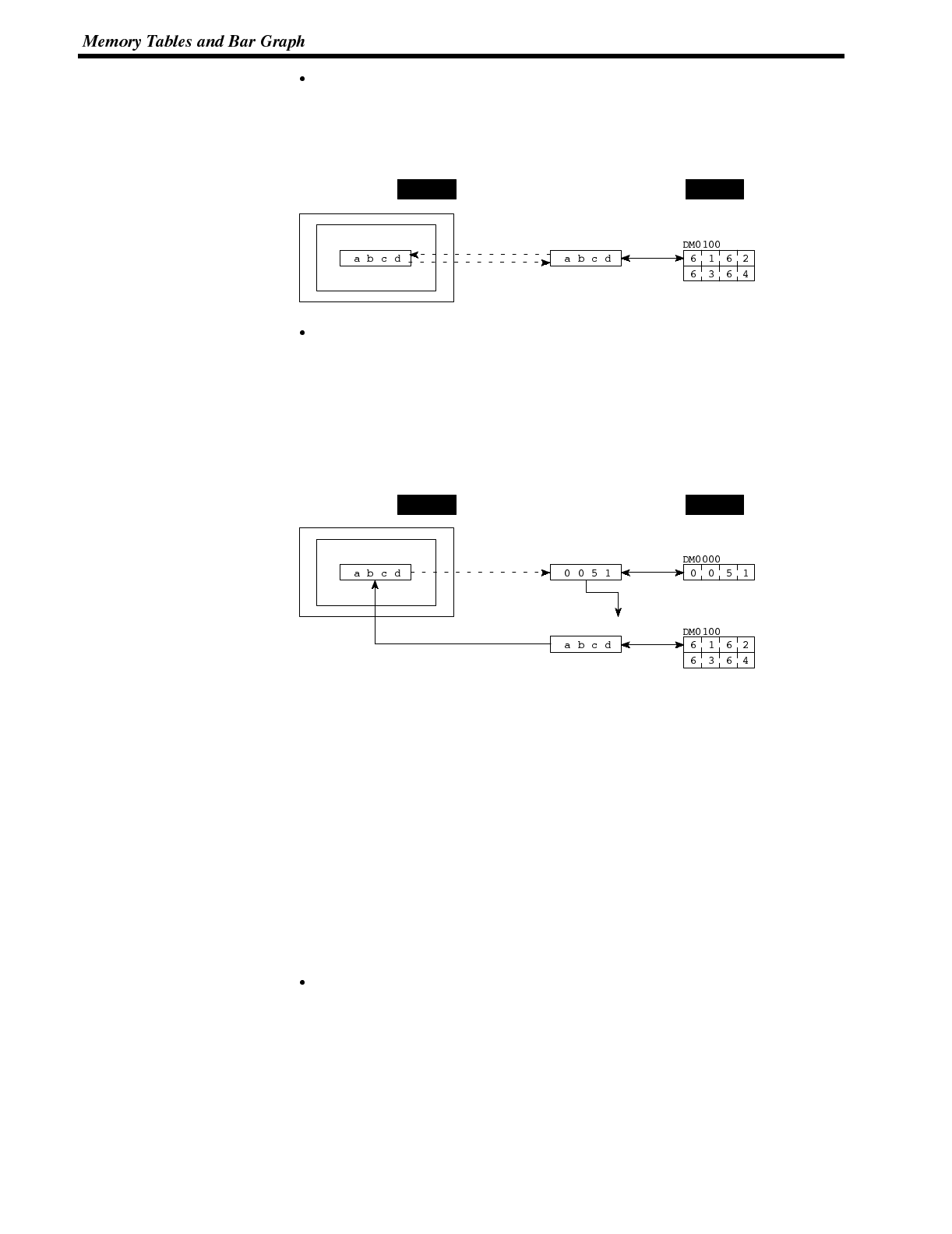
Section 5-2
Direct specification
Direct specification is a method of specification in which the contents of dis-
played memory tables are directly correlated with the contents of the allocated
words.
NT600S PC
Character string
memory table 51
Allocated channel
(character string memory table 51)
Direct
specification
Indirect specification (with Ver.5 direct connection only)
In indirect specification, even if the displayed data is a character string, the dis-
play is correlated with a numeral memory table. The contents (numerical value)
of this numeral memory table are regarded as a character string memory table
number and the contents of the table with this number are displayed.
Up to 50 numeral displays and 50 character string displays can be specified on
one screen by using indirect specification.
NT600S PC
Numeral
memory table 20
Character
string memory table 51
Allocated word (numeral memory table 20)
Allocated word (character string table 51)
Indirect
specification
This specification method is a little complex, but it allows the display to be changed
more easily according to the circumstances. In the example above, if 1 were add-
ed to the contents of memory table 20 to give 52, the contents of memory table 52
would be displayed instead.
The memory tables used for display can also be allocated to areas in the PC, so
that the display can also be changed in response to changes in the data to be dis-
played (i.e., the contents of character string memory table 51 in the example
above).
However, in comparison with direct specification, indirect specification requires
more time for processing.
Setting the Words of the Character-String Memory Table
When creating the screen data by using the support tool, make the following set-
tings for each numbered character-string:
Initialization setting
Set whether or not the PC words are initialized with the character-string memory
table initial value registered to the screen data memory when the main power
supply is turned ON or reset.
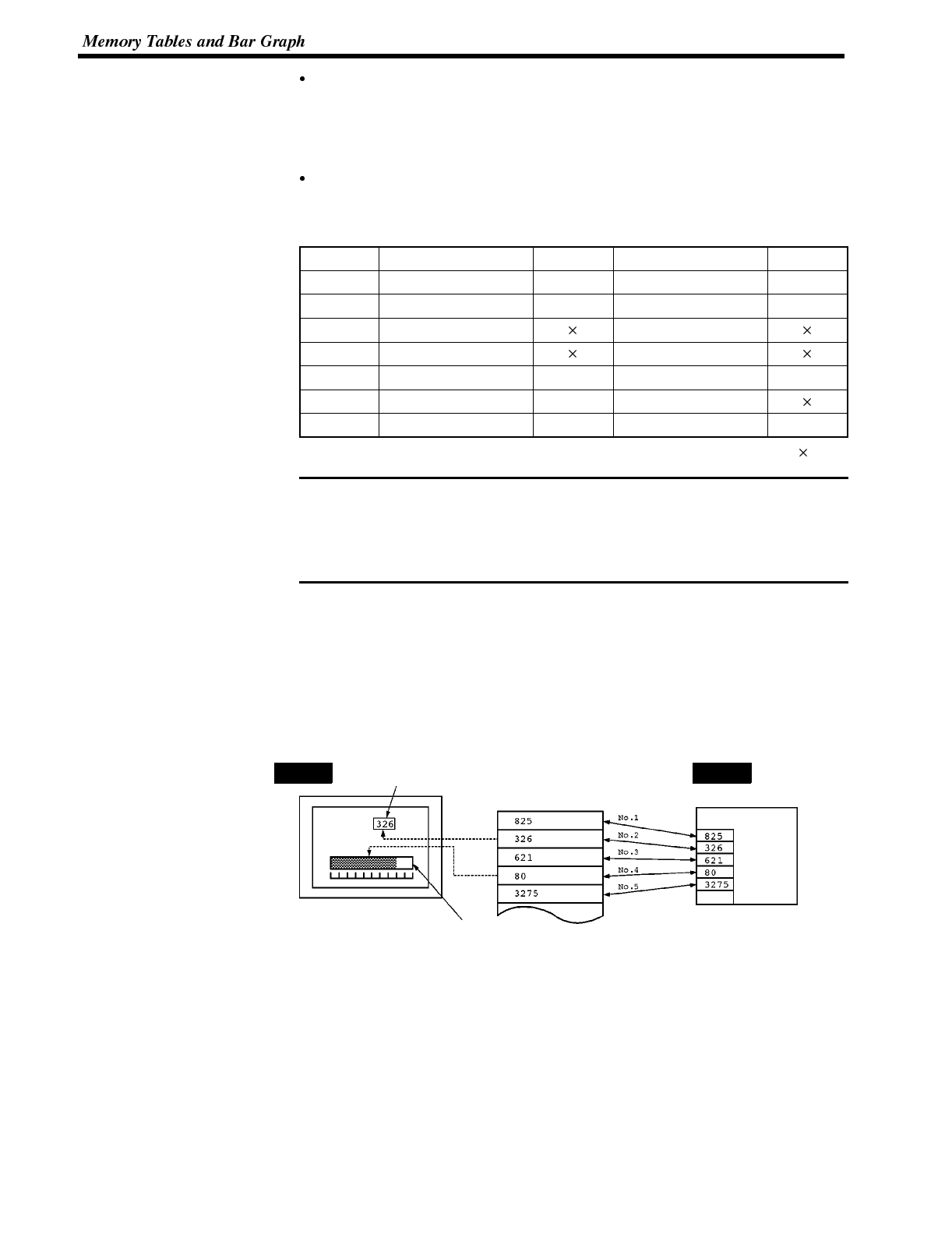
Note
Section 5-2
Number of registration words
Set the number of words within 20 words required for registering the character-
string data. One word can store two half-size characters or one full-size charac-
ter.
Setting the words for the character-string memory tables
The character-string memory tables can be allocated to the following PC words.
Set the word type and the first word.
Symbol CSeriesPCs Allocated CVM1/CV Series PCs Allocated
DM Data memory ✓Data memory ✓
CH Internal/Special Relay ✓Internal/Special Relay ✓
TIM Timer Timer
CNT Counter Counter
HR Holding Relay ✓--
AR Auxiliary Relay ✓Auxiliary Relay
LR Link Relay ✓--
✓:OK :NG
1. Since the special auxiliary relays of the CVM1/CV series PCs are allocated to
the system, they cannot be used for purposes other than the system use.
2. If the “number of registration words x 2” (“word setting window”) set with the
support tool is larger than the “number of character digits” (“character-string
display setting” window), the character-string may be broken halfway.
The range of respective area varies with the type of PC. Refer to Appendix L PC
Memory Map (page 291).
Writing Numerals to the Numeral Memory Table
Since numeral memory tables can be allocated to PC words, data can be written
from the PC to a numeral memory table, and initial values can be set when creating
screen data.
The numeral display area where the
numeral memory table No. 2 is allocated
Defect =
The bar graph display area where the
numeral memory table No. 4 is allocated
Word
The contents are the same while they are displayed.
Can be updated by the PC.
NT600S PC
Numeral memory table
During the operation, the display contents are automatically updated so that the
contents of the numeral memory table being displayed are the same as that of the
PC word.
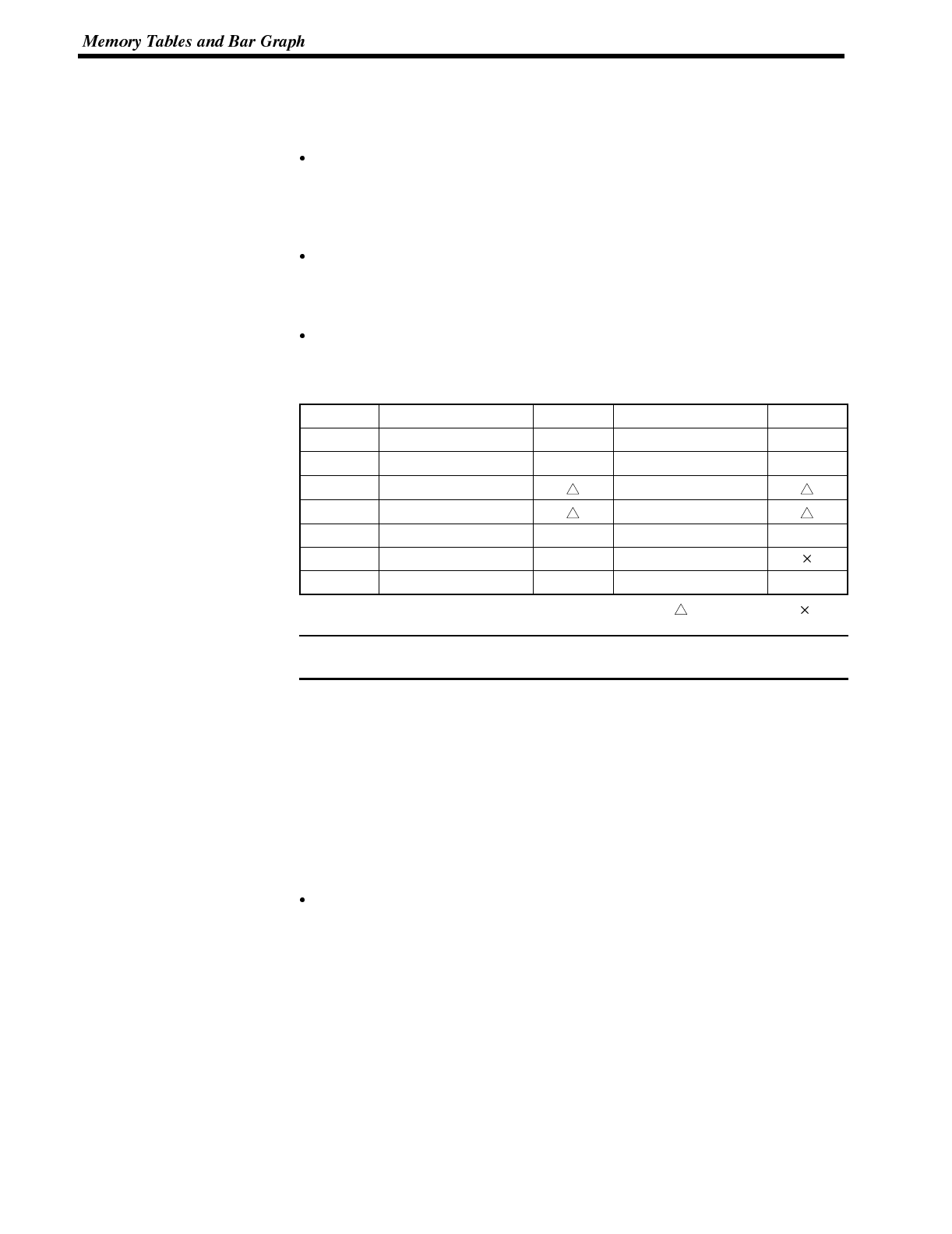
Note
Section 5-2
Setting the Words of the Numeral Memory Table
When creating the screen data by using the support tool, make the following set-
tings for each numbered numeral:
Initialization setting
Set whether or not the PC words are initialized with the numeral memory table
initial value registered to the screen data memory when the main power supply is
turned ON or reset.
Number of registration words
Set the number of words within 2 words required for registering the numeral
data. One word can store up to 4 digits. Two words can store up to 8 digits.
Setting the words for the numeral memory tables
The numeral memory tables can be allocated to the following PC words. Set the
word type and the first word.
Symbol CSeriesPCs Allocated CVM1/CV Series PCs Allocated
DM Data Memory ✓Data Memory ✓
CH Internal/Special relay ✓Internal/Special relay ✓
TIM Timer Timer
CNT Counter Counter
HR Holding Relay ✓--
AR Auxiliary Relay ✓Auxiliary Relay
LR Link Relay ✓--
✓:OK : 1 word only :NG
Since the special auxiliary relays of the CVM1/CV series PCs are allocated to the
system, they cannot be used for purposes other than the system use.
The range of respective area varies with the type of PC. Refer to Appendix L PC
Memory Map (page 291).
6-2-1 Allocation Words and Display of the Memory Tables
The character-string memory table and numeral memory tables can be allocated
to the following PC words.
Set the word type and the first word. The number of words required for allocating a
memory table and the areas to which a memory table can be allocated vary be-
tween the character-string memory table and the numeral memory table.
Number of words required for the allocation
The number of words used for allocating one memory table is as mentioned be-
low.
Numeral memory table: 1 word (max. 4 digits) or 2 words (max. 8 digits)
Character-string memory table: 1 to 20 words (2 to 40 normal-size characters)
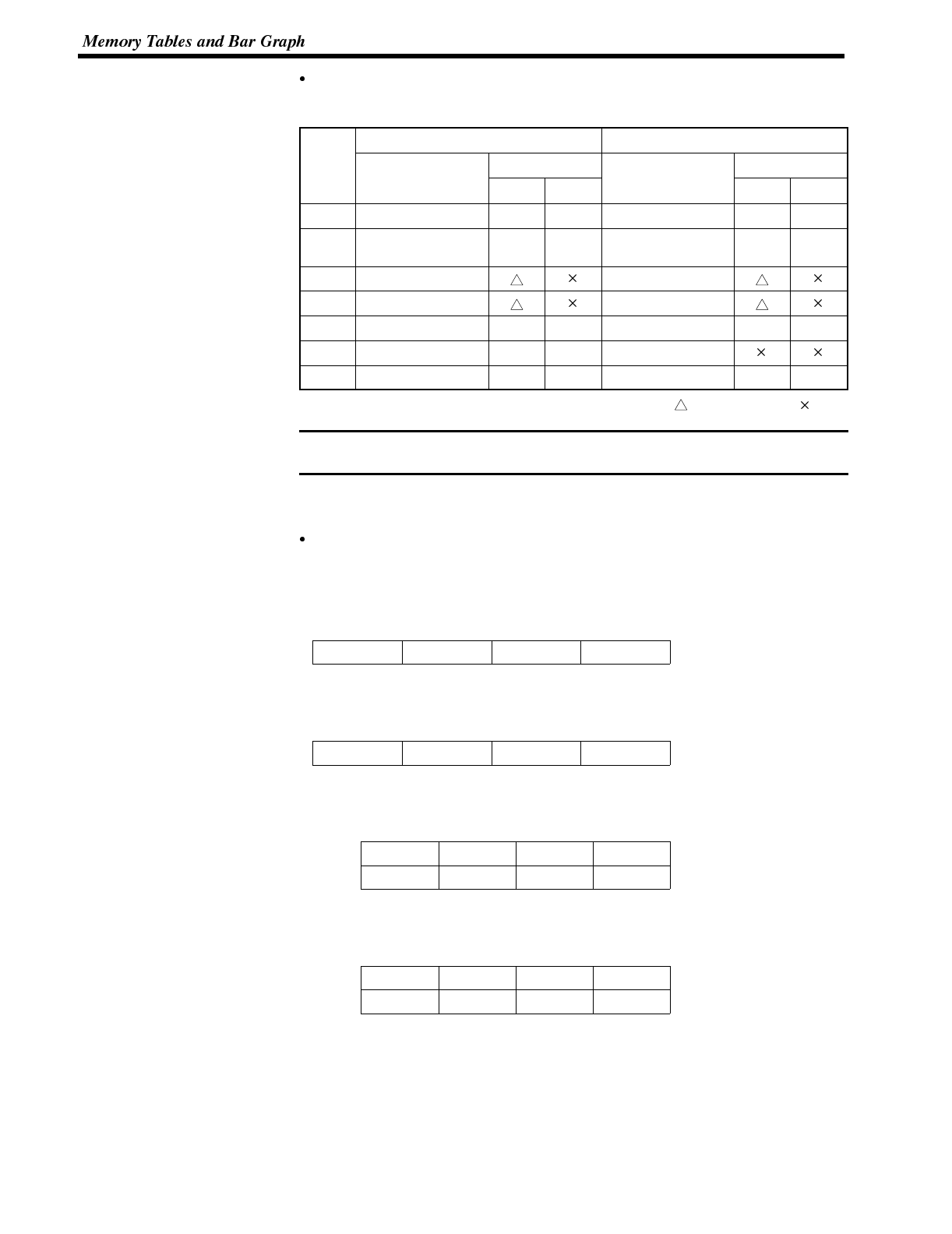
Note
Section 5-2
Available allocation words
The memory tables can be allocated to the following PC areas:
CSeriesPCs CVM1/CV Series PCs
Symbol
A
r
e
a
N
a
m
e
Allocation
A
r
e
a
N
a
m
e
Allocation
y
A
rea
N
ame Numeral Character
A
rea
N
ame Numeral Character
DM Data Memory ✓ ✓ Data Memory ✓ ✓
CH Internal/Special
Relay ✓ ✓ Internal/Special
Relay ✓ ✓
TIM Timer Timer
CNT Counter Counter
HR Holding Relay ✓ ✓ --
AR Auxiliary Relay ✓ ✓ Auxiliary Relay
LR Link Relay ✓ ✓ --
✓:OK : 1 word only :NG
Since the special auxiliary relays of the CVM1/CV series PCs are allocated to the
system, they cannot be used for purposes other than the system use.
The range of respective area varies with the type of PC. Refer to Appendix L PC
Memory Map (page 291).
Contents of the numeral memory tables
Numerals are stored in the allocated words as shown below.
[Stored as a single word]
15 to 12 11 to 8 7 to 4 3 to 0 Bit
Digit 4 Digit 3 Digit 2 Digit 1
Example: 1234
15 to 12 11 to 8 7 to 4 3 to 0 Bit
1234
[Stored as a double words]
Word 15 to 12 11 to 8 7 to 4 3 to 0 Bit
Start Digit 4 Digit 3 Digit 2 Digit 1
Start+ 1 Digit 8 Digit 7 Digit 6 Digit 5
Example: 12345678
Word 15 to 12 11 to 8 7 to 4 3 to 0 Bit
Start 5 6 7 8
Start+ 1 1 2 3 4
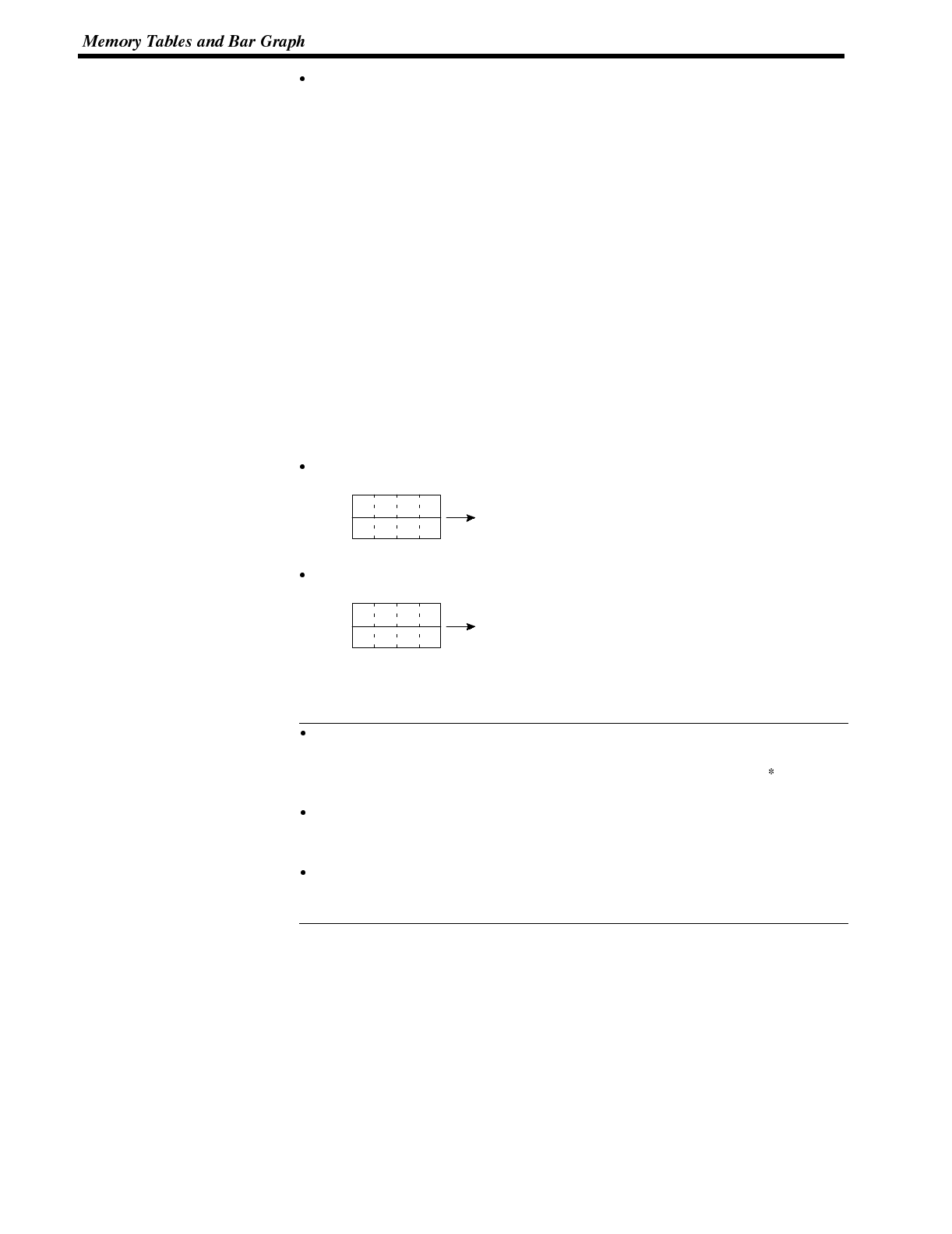
Reference
Section 5-2
Displaying the numeral memory table
Numerals can be displayed in three different ways according to the contents of
the numeral memory table, as mentioned below.
The most significant digit (digit 4 of a single word or digit 8 of a double word) is
processed in different ways.
Hexadecimal display: All digits are handled as stored in the allocated
words.
Decimal display without signs: If the most significant digit is “F”, it is handled
as “0”, and the most significant digit other than
“F” and other digits are handled as stored in the
allocated words.
Decimal display with signs: If the most significant digit is “F”, it is handled
as “--” (minus sign), and the most significant
digit other than “F” and other digits are handled
as stored in the allocated words.
[Numeral memory table display examples]
When the data are numeral data (0 to 9)
Start
Start + 1
Decimal without sign 123456
Decimal with sign --123456
Hexadecimal F0123456
3456
F012
When the data contain characters (A to F)
Start
Start + 1
Decimal without sign 123B56
Decimal with sign --123B56
Hexadecimal F0123B56
3B56
F012
If the hexadecimal data (A to F) are stored when the decimal display has been set,
the alphabets are displayed.
If the number of display digits has been set to be smaller than the maximum
number of digits of the registration words (4 digits for 1 word; 8 digits for 2
words), the contents of the allocated words are not displayed and “ ” symbols
will be displayed at all digits.
If the most significant digit is “F” when “decimal with signs” has been set, the
numeral is handled as a negative number. The maximum number of digits of the
negative number becomes smaller than that of the positive number by 1 digit.
The actual display will vary according to the “zero suppress” setting and decimal
fraction setting as well as the contents mentioned above. Refer to the “NT-se-
ries Support Tool Operation Manual” (V028-E1-01).
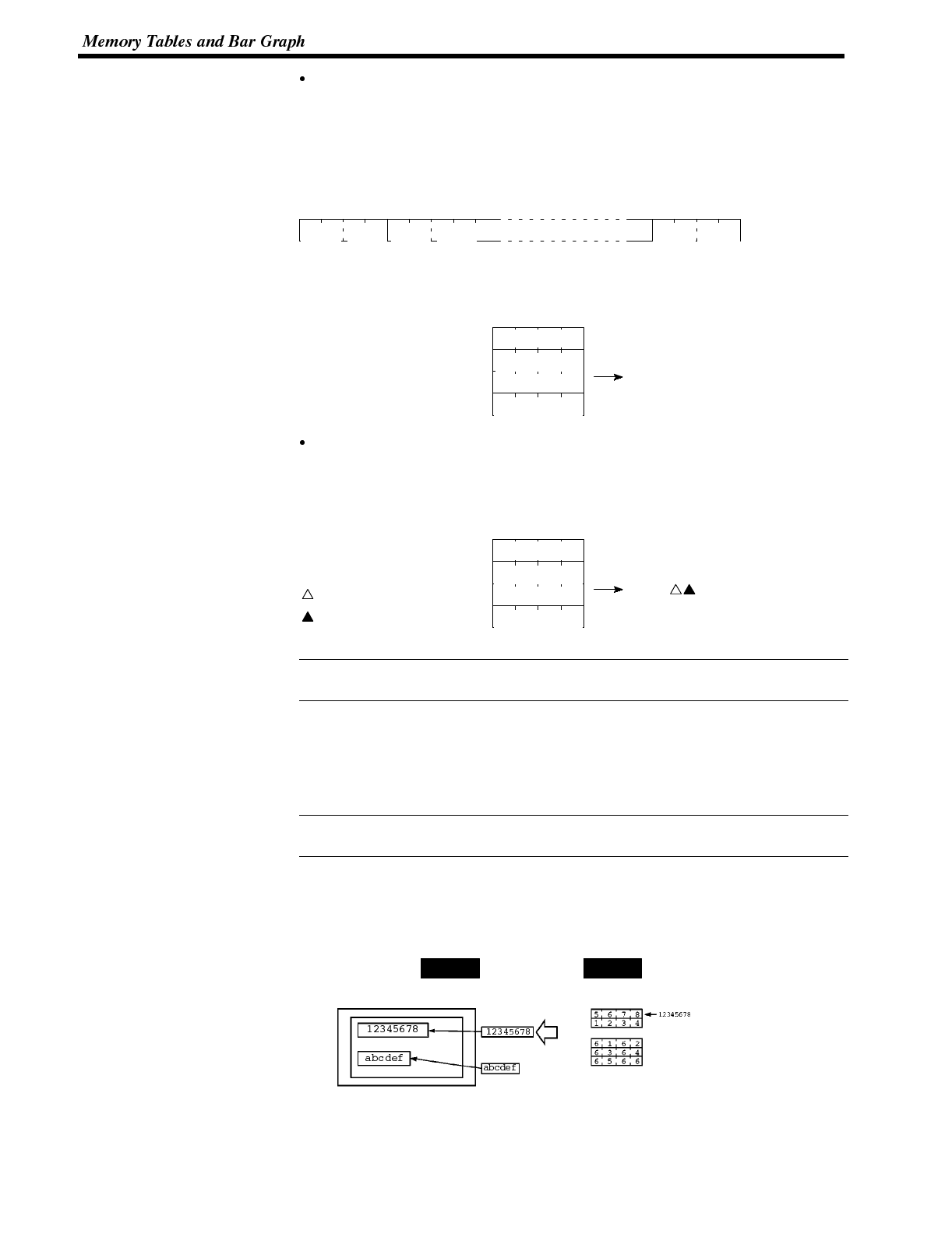
Reference
Reference
Section 5-2
Contents of the character-string memory table
A character-string is stored in the allocated words beginning with the first word in
half-size or normal-size characters.
Two half-size characters or two normal-size character is stored in one word. One
memory table can store up to 16 words (32 characters).
Start Start + 1 Start + 19
Code 1 Code 2 Code 3 Code 4 Code39 Code40
[Character-string memory table display example]
To display the characters in order, allocate the characters as follows.
“A” = 41H, “B”= 42H Start
4748
4142
4344
4546 “ABCDEFGH”
“G” = 47H, “H”= 48H Start + 3
“E” = 45H, “F” = 46H Start + 2
“C” = 43H, “D”= 44H Start + 1
Character allocation bestriding two words.
Provided the order is correct, it is possible to assign two digits each of a four-digit
character code to successive words.
[Example of character code bestriding words]
“A” = 41H, “B”= 42H Start
A044
4142
43EB
9FEB “ABC D”
“ ” = EBA0H Start + 3
“ ” = EB9FH Start + 2
“C” = 43H Start + 1
“D” = 44H
Characters with 8-bit codes (00 to 1FH) are displayed on the screen as a one-byte
space (20H). 00H is converted to 20H.
6-2-2 Changing Displayed Numerals or Character Strings
(Changing the Contents of Allocated Words....Direct Specification)
The following describes the procedure to change displayed numerals or character
-strings by changing the contents of the allocated words.
Numerals and character-strings can be changed also by making a copy of the
memory tables. Refer to “Copying the memory table” explained later.
To change the numerals or character-strings displayed on the NT600S, make
changes with the numeral or character-string memory table. To make changes
with the numeral or character-string memory table of the NT600S, change thecon-
tents of words by the PC.
Allocated word (character-string memory table)
NT600S PC
Numeral memory
table 1
Character-string
memory table 4
Start
Start+1
Start
Start+1
Start+2
Allocated word
(numeral table)
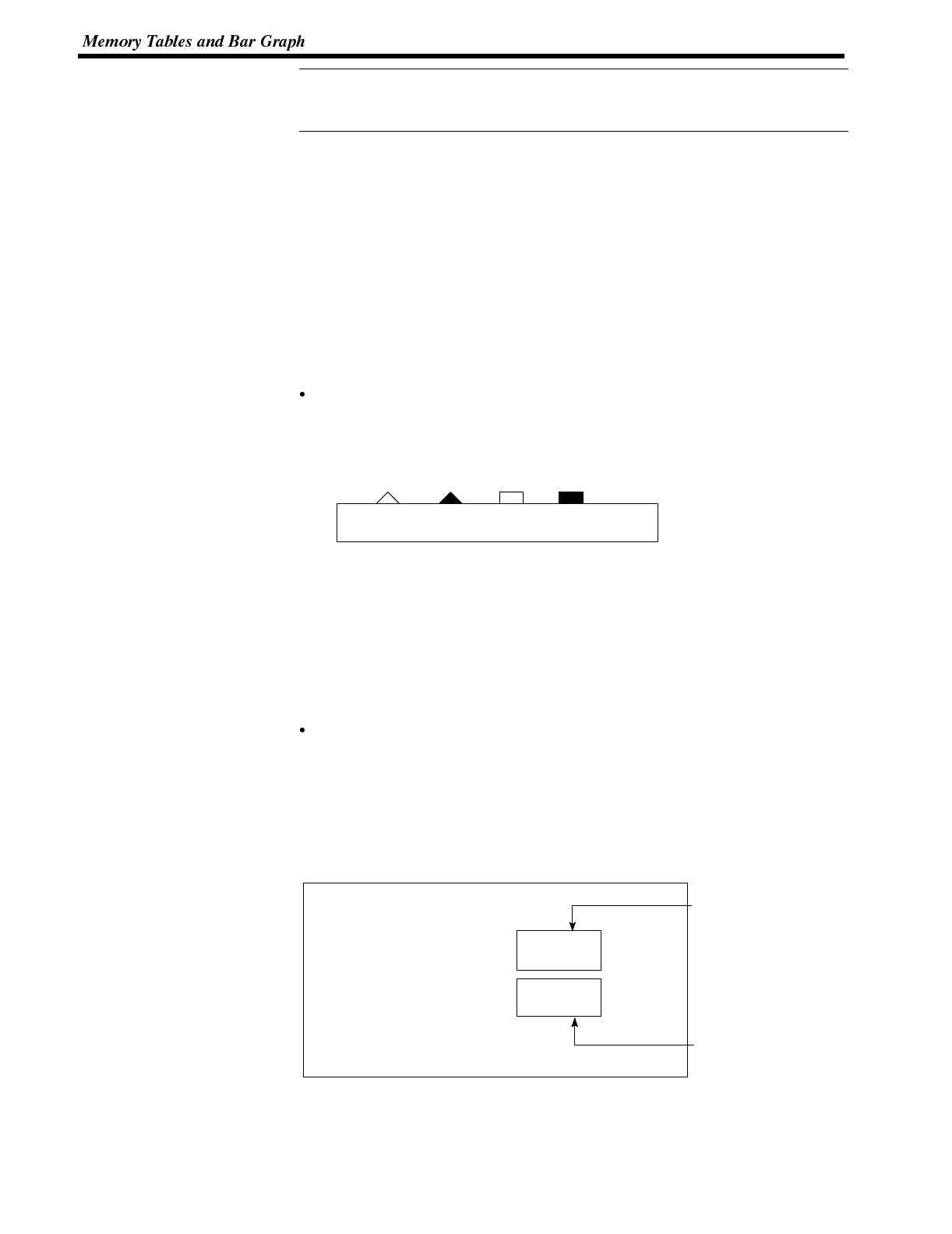
Reference
Section 5-2
When it is necessary to display changing data such as monitored data of words in
the PC, use the numeral and character-string memory tables. This must be used
to change the display contents (contents of memory table and words).
Procedure 1. Use the support tool to allocate the numeral and character-string memory
tables to the PC memory.
2. Register the memory tables for the numerals and character-strings to be dis-
played when creating the screen data by using the support tool.
To display a character-string, use “character display” and specify the charac-
ter-string memory table by using the support tool.
To display numerals, use “numeral display” and specify the numeral memory
table by using the support tool.
3. Create a PC program to write the contents of numerals and character-strings
to be displayed on the NT600S to the PC words.
Important points when writing a character-string
If the character font for character-strings displayed on the NT600S screen is set
as half height and a normal character-string is written after displaying a 2-byte
code (mark), part of the mark will remain displayed, as shown below.
In this case, first write a 2-byte code (FF20 to FF5F) for which nothing is regis-
tered, then write a normal-size character-string.
Application Example of the Numeral Memory Tables Allocated to the PC Words
This example gives the procedure to directly display the contents of the words allo-
cated as the numeral memory tables in the PC memory. The NT600S screen dis-
play will change as the contents of the PC word change.
Support tool settings
Allocate the memory as shown below by using the support tool.
Numeral memory table entry #1: DM0000 (allocated words: 2 words)
Numeral memory table entry #2: DM0002 (allocated words: 1 word)
Screen numbers to be created: #1 and #2
Line 1
Qty. 15289 units
Defects 23 units
Numeral memory
table entry #1
(8-digit input)
Numeral memory
table entry #2
(4-digit input)
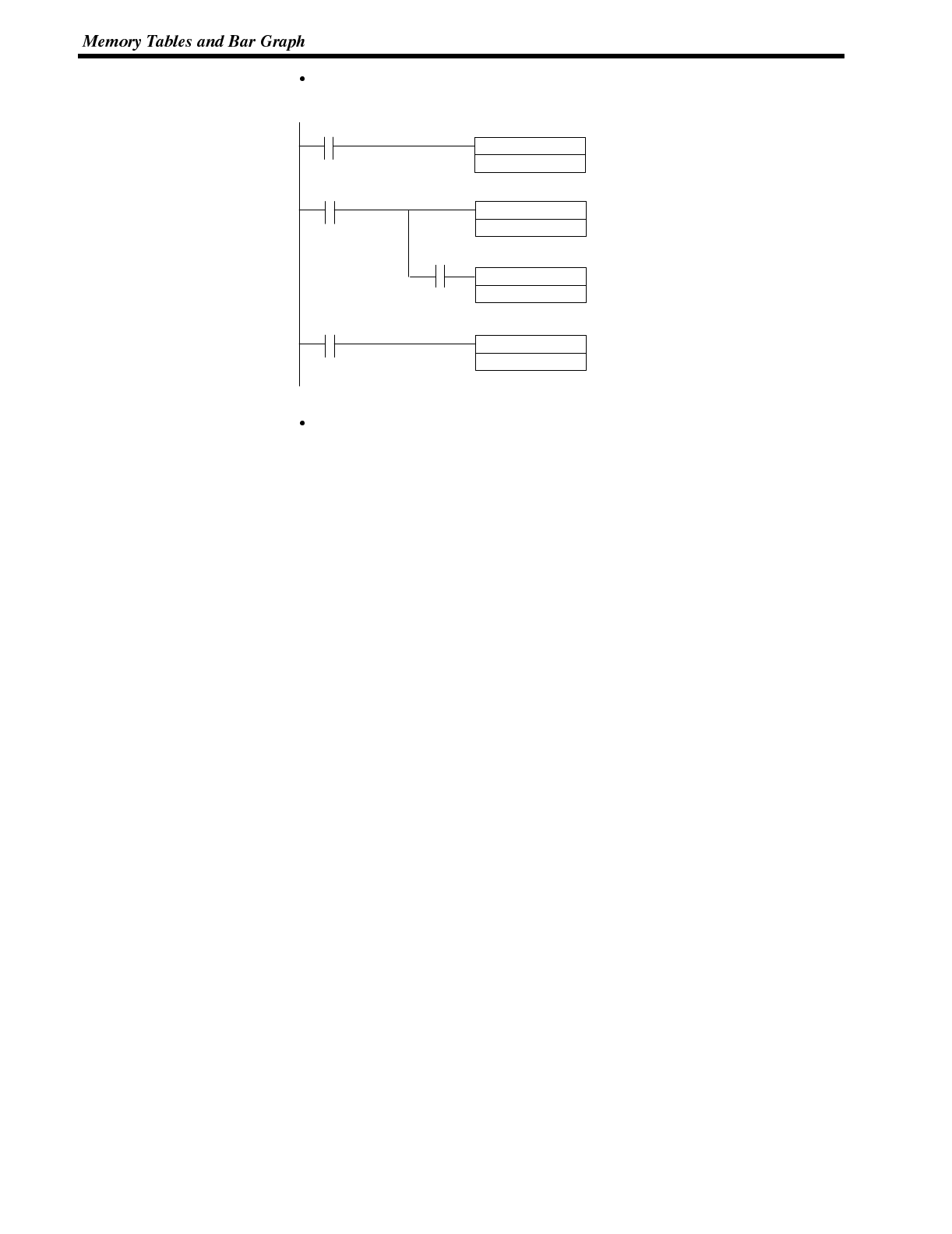
Section 5-2
PC ladder program
Create a PC ladder program as follows:
INC(38)
DM0000
00100
INC(38)
DM0001
(1)
Word for least significant 4 digits of #1
(2)
Word for most significant 4 digits of #1
@INC(38)
DM0002
(2)
Word for most significant 4 digits of #1
(3)
Word for #2
25506 (=)
00001
DIFU(13)
00100
25502 1 second clock
Program operation
(1) The contents of word DM0000 are incremented by 1 each second. The value
displayed on the NT600S in numeral table entry #1 increases by 1 each se-
cond.
(2) When the counter in (1) above causes an increase in the most significant dig-
its, the contents of word DM0001 are incremented by 1 each second. The val-
ue displayed on the NT600S in numeral memory table entry #1 most signifi-
cant digits increases by 1.
(3) When bit 00001 turns ON, the contents of DM0002 are incremented by 1. The
value displayed on the NT600S in numeral memory table entry #2 increases
by 1.
6-2-3 Changing Displayed Numerals or Character-Strings (Changing the
Contents of Allocated Words ..... Indirect Specification)
When displaying numerals or character-strings, it is possible to change them indi-
rectly by specifying a numeral memory table. The contents of the specified numer-
al memory table (39 in the following example case) is regarded as the memory
table number used for display.
Either of the following two methods can be used to change the contents of the dis-
play.
(1) Changing the memory table number to be displayed
(To change the contents of numeral memory table 41, in the following exam-
ple case)
(2) Changing the contents of the memory table used for display
(To change the contents of character-string memory table 39, in the following
example case)
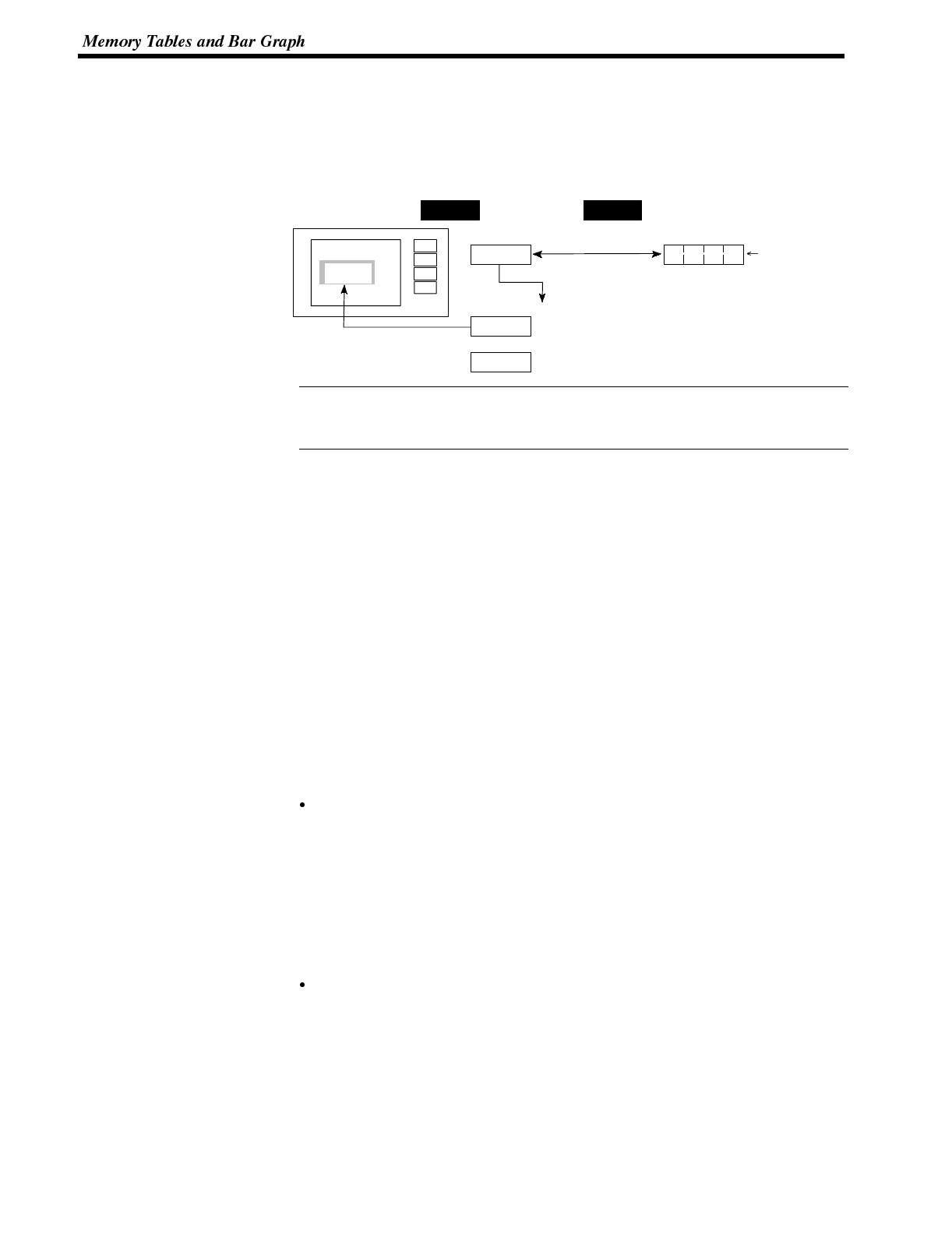
Reference
Section 5-2
In this section, the procedure for changing the display contents by using method
(1) is explained.
Method (2) involves changing the contents of the allocated table. For details, refer
to the sections on memory table copy (page 175) and changing displayed numer-
als or character-strings (direct specification) (page 170).
NT600S PC
AaBb
AaBb
Moji
0039 0 0 3 9 0039
Allocated word (numeral table 41)Indirect numeral table 41
Character-string memory table 39
Character-string memory table 40
This method is convenient when switching the display at the same location, for
example when monitoring a series of words, or when using unique codes to speci-
fy individual character strings, etc.
Procedure 1. Set the PC area for allocation of the numeral memory table to be referenced in
indirect specification using the support tool.
2. When using the support tool to create screen data, register on the screen the
numeral memory table referenced in indirect specification. Specify the “indi-
rect” option for the reference method.
In the case of a character string, use the “character display” function of the
support tool to specify the numeral memory table.
In the case of a numerical value, use the “numeral display” function of the sup-
port tool to specify the numeral memory table.
3. Use the “table edit” function of the support tool to write the actually displayed
data to the memory table for display. If displaying a numerical value, use a nu-
meral memory table and if displaying a character string use a character string
memory table.
4. Create a PC program to change the contents of the word allocated to the nu-
meral memory table referenced in the indirect specification.
Notes on writing memory table numbers
When writing the number of the memory table for display to the numeral memory
table referenced in indirect specification, always specify it in BCD. Also, be sure
to specify a number within the range of memory table numbers that actually exist
(Numeral memory table : 0 to 511, Character string memory table : 0 to 255).
If the contents of the numeral memory table for indirect specification are speci-
fied in hexadecimal format, or the number specified is outside the valid range for
memory table numbers, the display is not updated.
Notes on writing character strings
The points to note when displaying character strings are the same as those de-
scribed for direct specification. See “Important points when writing a character
string” (page 171).
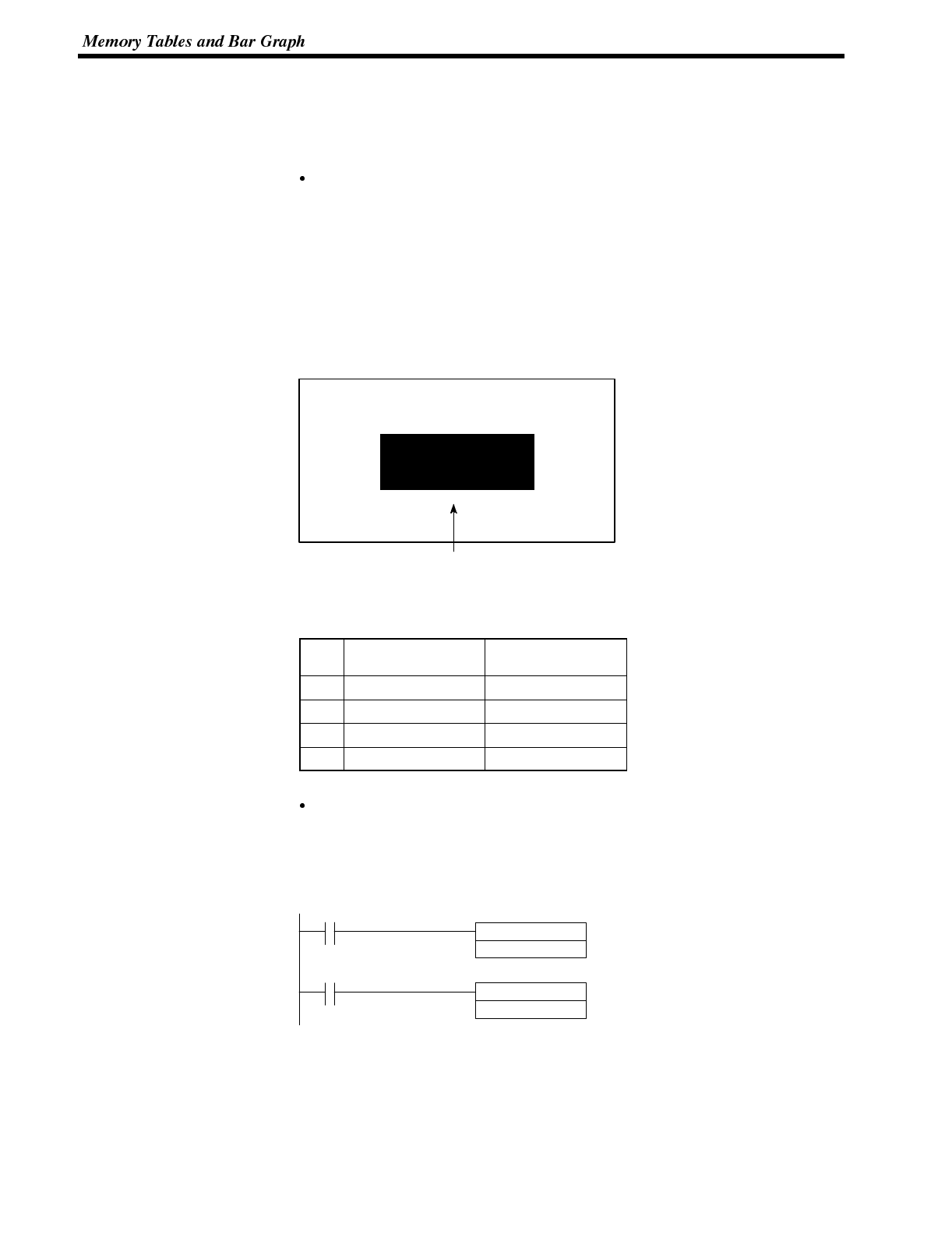
Section 5-2
Example of Changing a Character-String in Indirect Specification
An example in which the character-strings being displayed are changed by adding
the contents of the word allocated to the numeral memory table which is used in
indirect specification is given below.
Setting by the support tool
Perform the following setting with the support tool.
Numeral memory table number 51: DM0000 (registration word: 1 word)
Contents to be registered
for the screen: Numeral memory table number used for
indirect specification ..... 51
Initial value of numeral memory table
number 51 ..... 100
Line 1
NT600S
Display of character-string (specification of numeral memory
table number 51 in indirect specification)
Character-string memory table settings
#Contents Number of
Character Digits
100 NT20S 6 digits
101 NT600S 6 digits
102 NT610G 6 digits
103 NT610C 6 digits
(no word allocation)
PC program
Create the following PC ladder program.
Make sure that the contents of the numeral table used for indirect specification
will not be outside the range of table numbers used for display.
@INC(38)
DM0000
00100 (1)
Numeral memory table number used for
indirect specification
@DEC(39)
DM0000
00101 (2)
Numeral memory table number used for
indirect specification
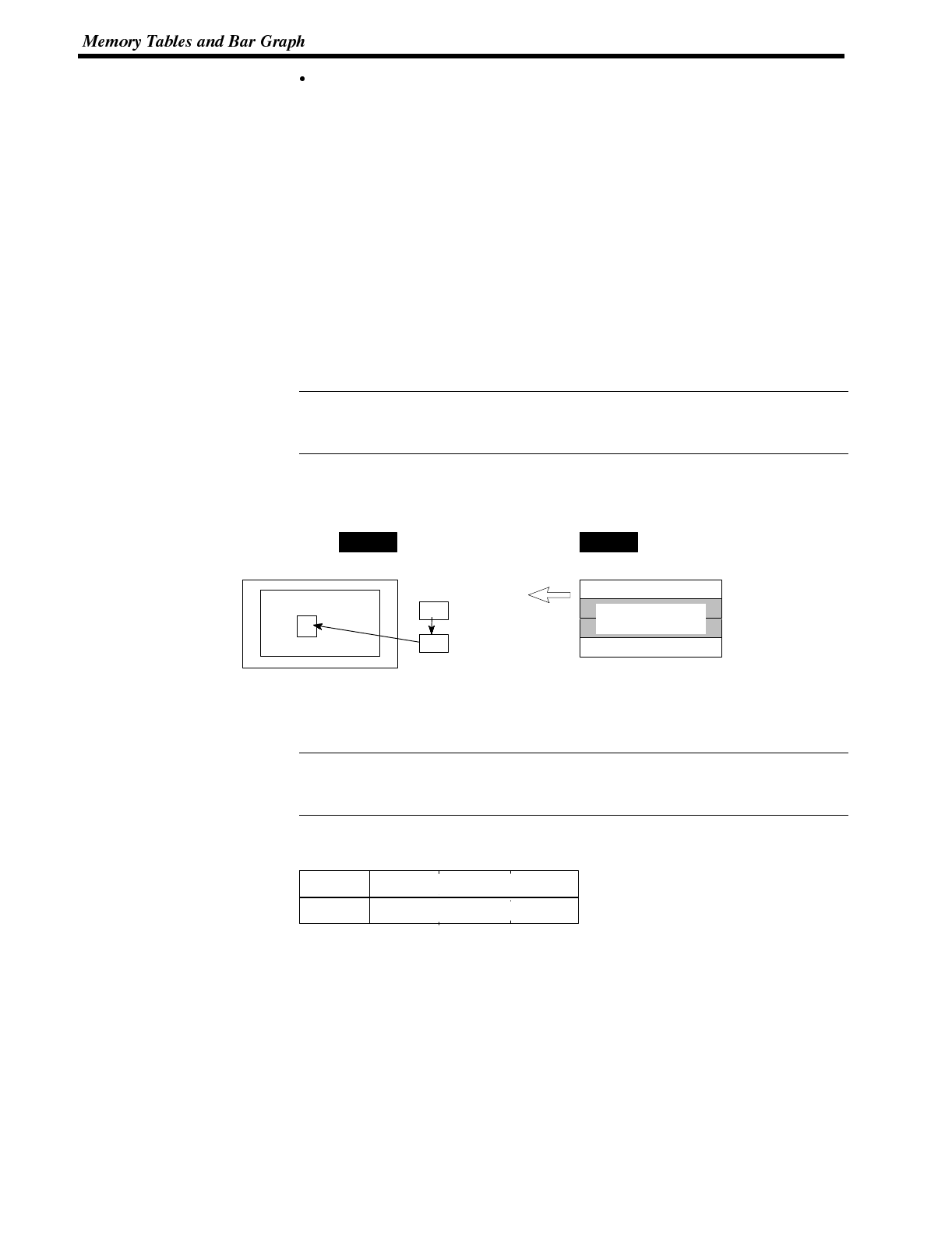
Reference
Reference
Section 5-2
Program operation
When the program is executed by displaying the screen on the PT, the following
operation is performed.
(1) Each time contact 00100 comes ON, the display on the NT600S changes to
the next item in the following sequence.
NT20S →NT600S →NT610G →NT610C
(2) Each time contact 00101 comes ON, the display on the PT changes to the
next item in the following sequence.
NT610C →NT610G →NT600S →NT20S
6-2-4 Copying the Memory Table
The following describes the procedure to change displayed numerals or character
-strings by copying the contents of the memory table.
Numerals and character-strings can be changed also by changing the contents of
the allocated words. Refer to “Changing displayed numerals or character -strings”
explained before.
To change the numerals or character-strings displayed on the NT600S, copy the
data between the numeral or character-string memory tables by using the “copy
memory table setting” of the PT status control area.
NT600S PC
Memory table
copy source
Copy destination
(for display)
PT status control area
Screen switch setting
PT status control setting
Copy source number
Copy destination number
AA
A
Copy memory
table setting
Write a memory table number etc. to the copy memory table setting area in the PT
status control area in the PC memory. Data will be copied between the memory
tables in the NT600S and the displayed value will change accordingly.
This procedure is convenient to switch predetermined values or character-strings
according to the situation. By preparing several units of contents, various con-
tents can be displayed by switching them to suit the situation.
[“Copy memory table setting” of the PT status control area]
1514131211109876543210Bit
Word
n+1 Copy memory
table setting
n+2
0 Copy source memory table # (3-digit BCD)
Copy type Copy destination memory table # (3-digit BCD)
Copy type:
0: Copy between the character-string memory tables
1: Copy between the numeral memory tables
Copy source and destination memory table numbers: 000 to 127
Character-string memory table: 000 to 255
Numeral memory table: 000 to 511
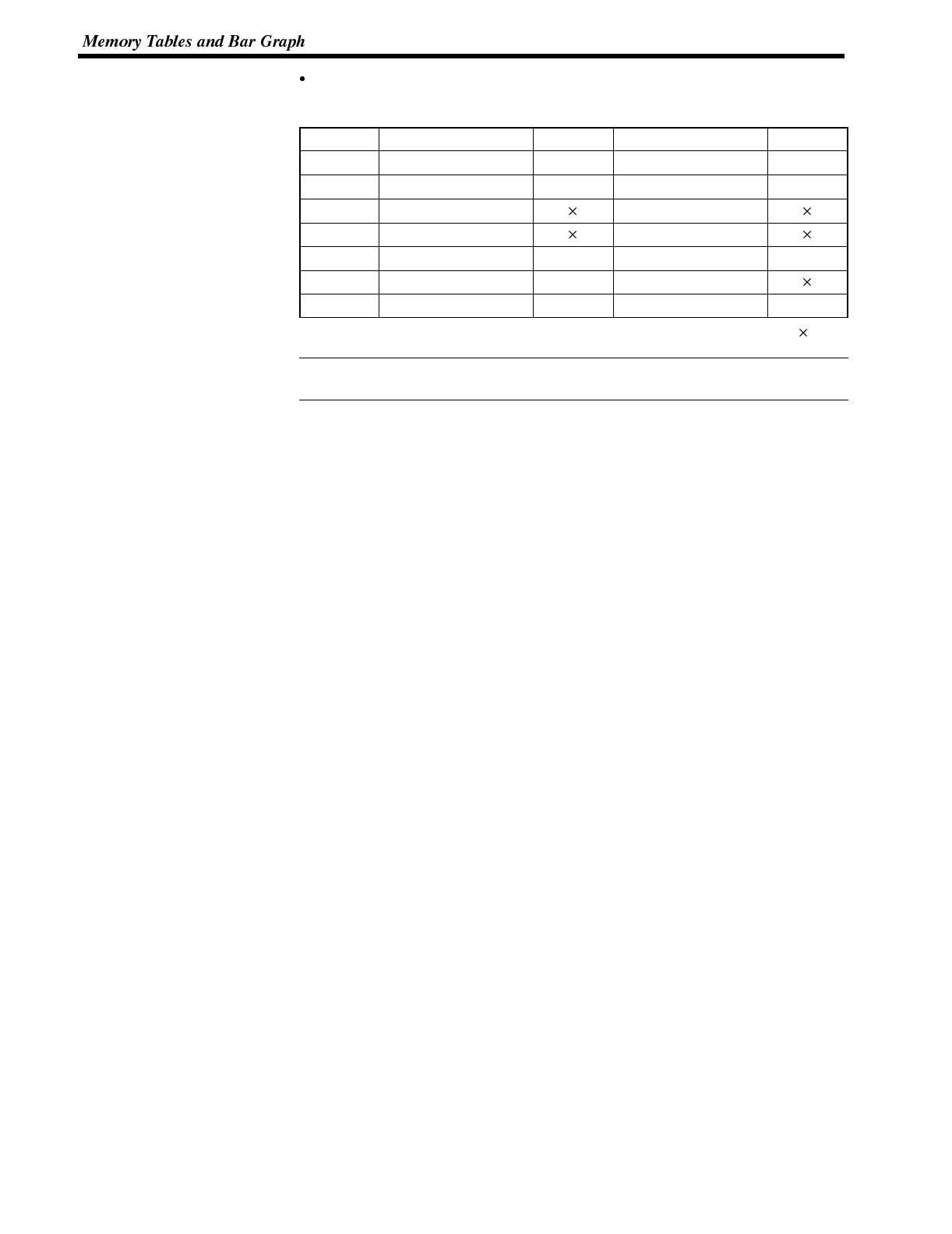
Reference
Section 5-2
Available allocation words
The PT status control area can be allocated to the following PC areas:
Symbol CSeriesPCs Allocated CVM1/CV Series PCs Allocated
DM Data memory ✓Data memory ✓
CH Internal/Special Relay ✓Internal/Special Relay ✓
TIM Timer Timer
CNT Counter Counter
HR Holding Relay ✓--
AR Auxiliary Relay ✓Auxiliary Relay
LR Link Relay ✓--
✓:OK :NG
Since the special auxiliary relays of the CVM1/CV series PCs are allocated to the
system, they cannot be used for purposes other than the system use.
The range of respective area varies with the type of PC. Refer to Appendix L PC
Memory Map (page 291).
Procedure 1. Use the support tool to allocate the PT status control area (PC to PT) to the PC
memory.
2. Register the memory tables for the numerals and character-strings to be dis-
played when creating the screen data by using the support tool.
To display a character-string, use “character display” and specify the charac-
ter-string memory table by using the support tool.
To display numerals, use “numeral display” and specify the numeral memory
table by using the support tool.
3. Set the copy source data to the memory table when creating the screen data
by using the support tool.
Use “table edit”.
4. Create a PC program to write the copy type, copy destination memory table
number, and copy source memory table number to the “copy memory table”
setting word in the PT status control area.
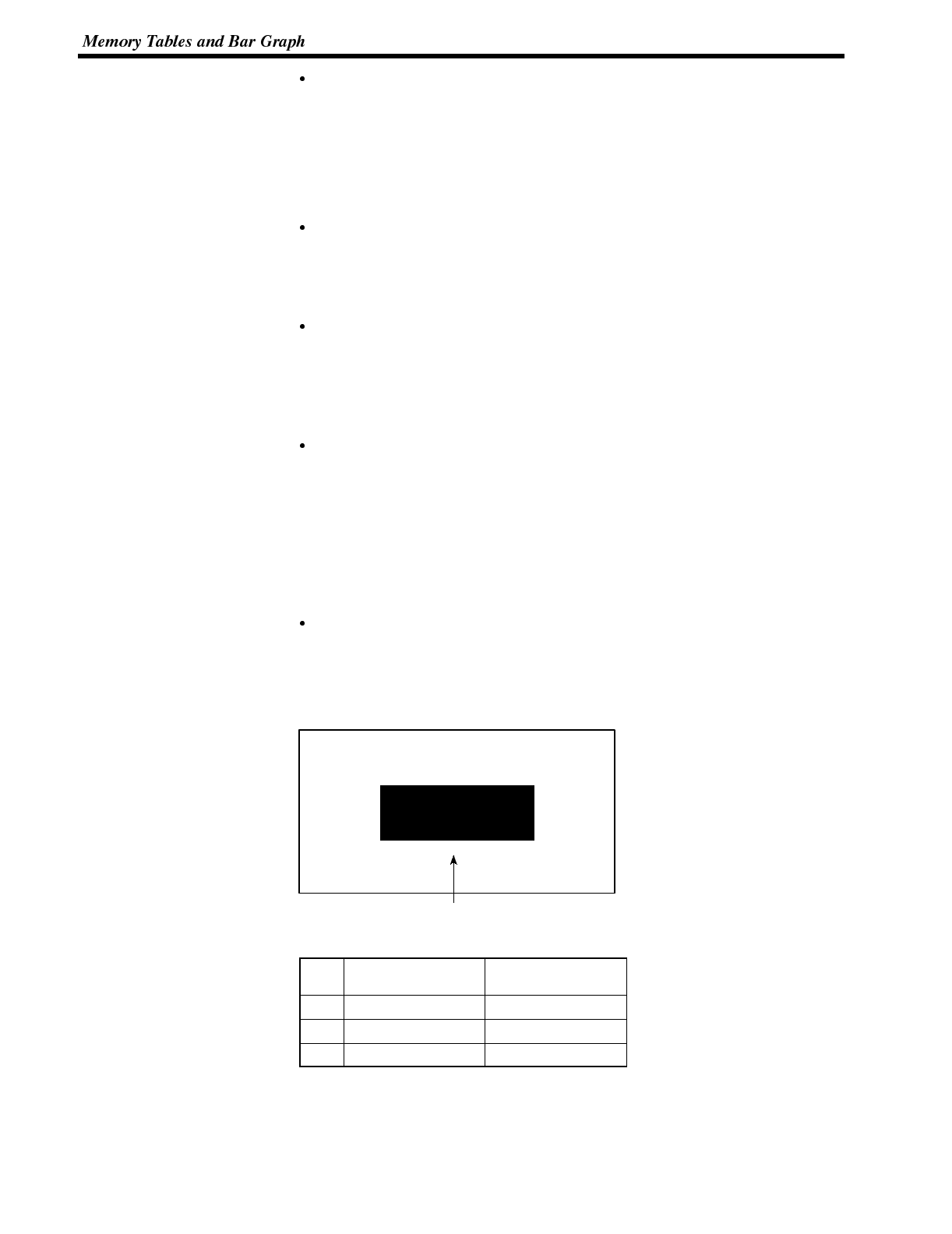
Section 5-2
Order for writing to the PT status control area (PC to PT)
First write the “copy destination memory table number”, and then, write the
“copy source memory table number” to the PT status control area (PC to PT).
The NT600S reads the area sometimes when the PC is writing the settings. If the
“copy source memory table number” has been written first andis changed, unex-
pected memory table may possibly be changed.
Allocated words that the NT600S reads
The NT600S reads the allocated words in the PC for the memory tables which
need to be displayed. If the copy source memory table is allocated to a PC word,
it may sometimes be used at the initialization only.
Use of the “copy type”
Copy will not be executed when the “copy type” is other than “0” or “1”. The
memory table copy is executed only when the contents of the area are changed.
To repeat copying of the same copy source and same copy destination, write a
value other than “0” or “1” for the copy type, and then, write a correct value again.
Copying a numeral memory table
If the display method or the number of registered words include discrepancies, a
numeral memory table may not be copied and displayed correctly.
Application Example of Copying of a Character-String Memory Table
This example gives a PC program to switch the character-string display on the
screen by using the memory table copy operation as the allocated bit is turned ON
and OFF.
Support tool settings
Allocate the memory as shown below by using the support tool.
PT status control area allocation: Word 0100
Contents registered to the screen: Character-string memory table #4
Line 1
Normal
Character-string memory table #4
Character-string memory table settings
#Contents Number of
Character Digits
4Normal 6 digits
10 Error 6 digits
11 Normal 6 digits
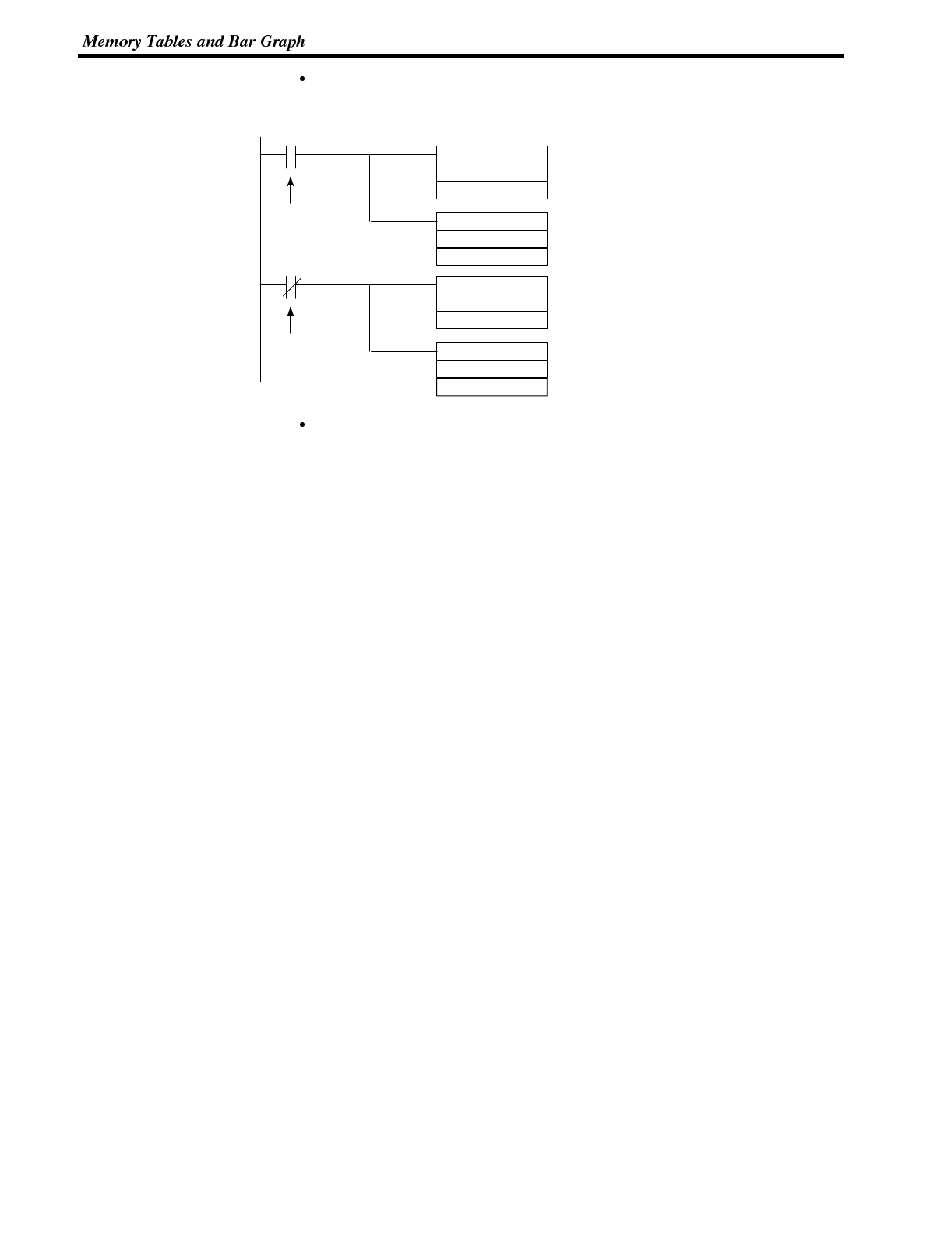
Section 5-2
PC ladder program
Create a PC ladder program as follows:
@MOV(21)
#0004
09000
@MOV(21)
#0010
(1)
Copy type, copy destination memory table #
Copy destination word
Copy source memory table #
Copy source word
@MOV(21)
#0004
09000
@MOV(21)
#0011
(2)
Copy type, copy destination memory table #
Copy destination word
Copy source memory table #
Copy source word
Error flag
Error flag
101
102
101
102
Program operation
(1) When an error occurs (bit 09000 turns ON), the NT600S displays the mes-
sage “Error”.
(2) When the error is cleared (bit 09000 turns OFF), the NT600S display mes-
sage reverts to “Normal”.
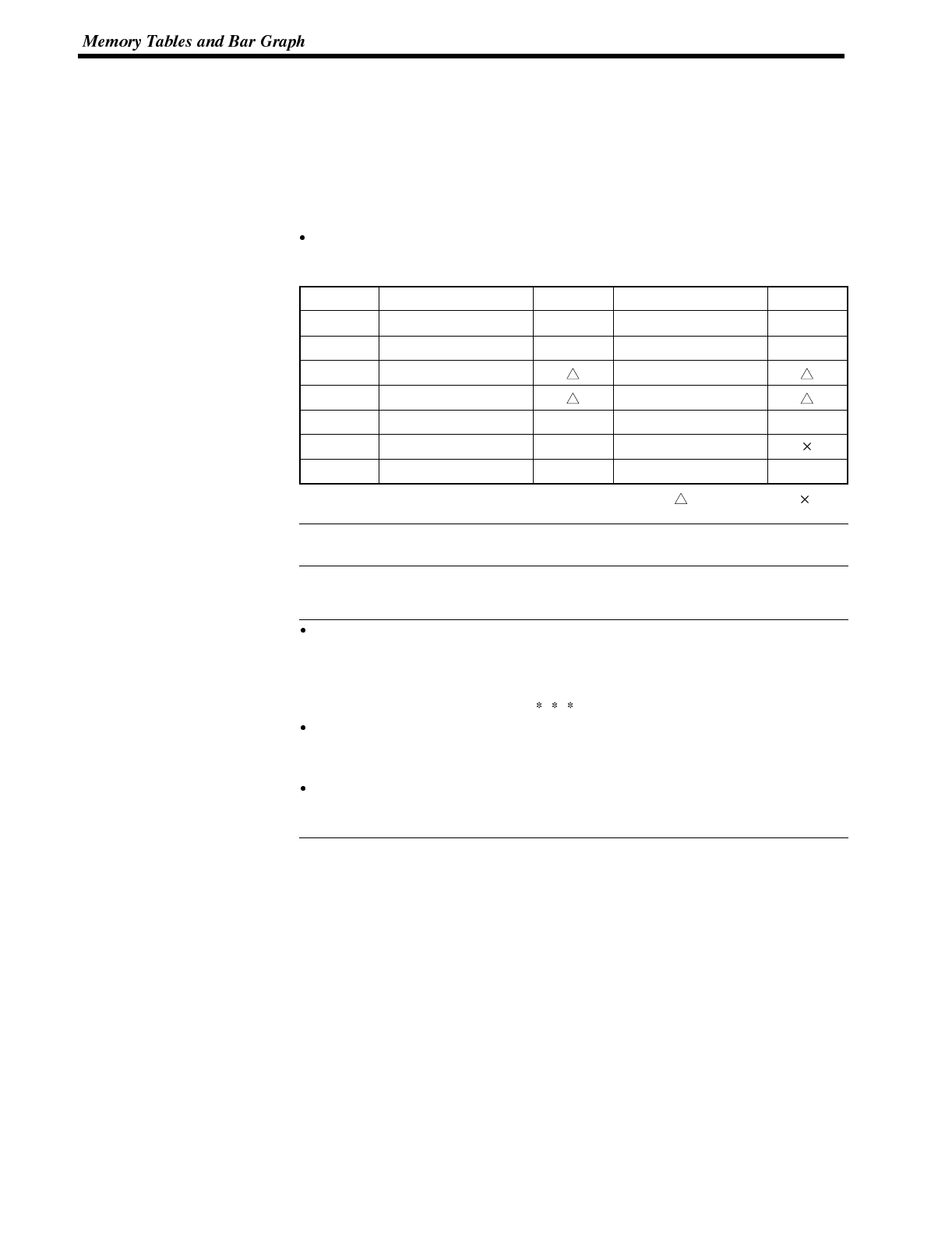
Reference
Reference
Section 5-2
6-2-5 Upgrading Bar Graphs
(Changing the Contents of Allocated Words)
The following describes the procedure to upgrade the bar graph display on the
NT600S by changing the contents of the allocated words.
To change the bar graph display on the NT600S, change the contents of the PC
words to which the numeral memory tables have been allocated.
Available allocation words
The numeral memory tables can be allocated to the following PC areas:
Symbol CSeriesPCs Allocation CV Series PCs Allocation
DM Data Memory ✓Data Memory ✓
CH Internal/Special Relay ✓Internal/Special Relay ✓
TIM Timer Timer
CNT Counter Counter
HR Holding Relay ✓--
AR Auxiliary Relay ✓Auxiliary Relay
LR Link Relay ✓--
✓:OK : 1 word only :NG
Since the special auxiliary relays of the CVM1/CV series PCs are allocated to the
system, they cannot be used for purposes other than the system use.
The range of respective area varies with the type of PC. Refer to Appendix L PC
Memory Map (page 291).
The bar graph display cannot use hexadecimal numbers. If hexadecimal num-
bers are set, the bar graph will not be displayed.
By writing a negative number (whose most significant digit is “F”) to the allo-
cated word of a graph set as “Sign display “No””, the graph display will become 0
% and the % display will show “ %”.
For the procedure to write numeral values to the allocated words of the numeral
memory tables, refer to “Allocation Words and Display of the Memory Tables”
(page 167).
For the procedure to change the contents of the numeral memory table (PC
words), refer to “Changing Displayed Numerals or Character Strings (Changing
the Contents of Allocated Words)” (page 170, 172).
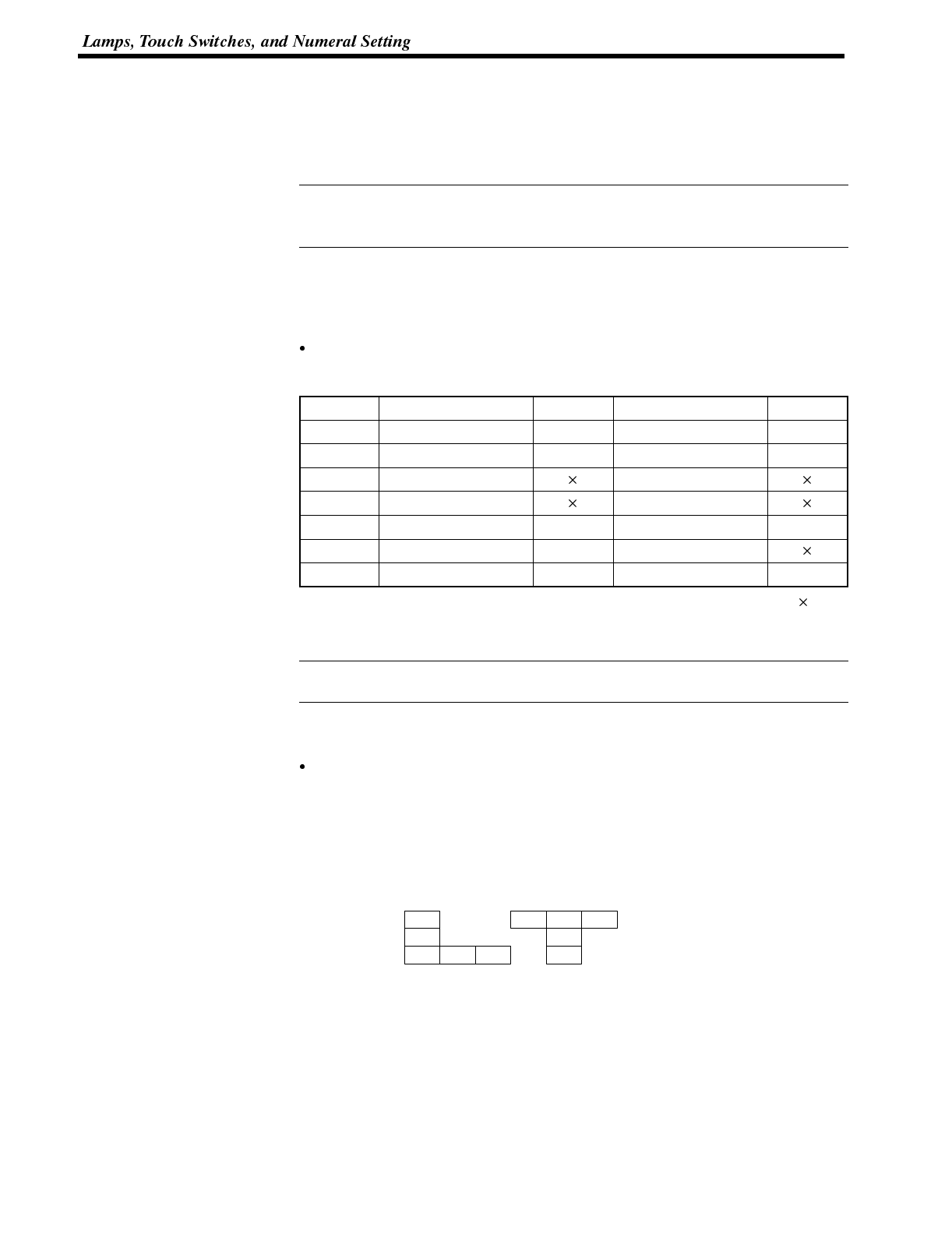
Reference
Reference
Section 5-3
6-3 Lamps, Touch Switches, and Numeral Setting
This section describes bit allocation for lamps and touch switches and the method
used to find the numeral input using the numeral setting function, when communi-
cating with the PC using the Host link/NT link/C200H direct.
For details on lamps, touch switches and the numeral setting function, refer to 5-6
Lamps (page 135), 5-7 Touch Switches (page 138), and 5-8 Numeral Setting
(page 143).
6-3-1 Allocation Bits and Display of Lamps
Lamps are controlled by allocating them to the PC bits. Set the area and bit num-
ber.
Available allocation bits
The lamps can be allocated to the following PC areas:
Symbol CSeriesPCs Allocated CVM1/CV Series PCs Allocated
DM Data memory ✓Data memory ✓
CH Internal/Special Relay ✓Internal/Special Relay ✓
TIM Timer Timer
CNT Counter Counter
HR Holding Relay ✓--
AR Auxiliary Relay ✓Auxiliary Relay
LR Link Relay ✓--
✓:OK :NG
To set the data memory (DM), specify the word number and then the bit number
(00 to 15).
Since the special auxiliary relays of the CVM1/CV series PCs are allocated to the
system, they cannot be used for purposes other than the system use.
The range of respective area varies with the type of PC. Refer to Appendix L PC
Memory Map (page 291).
Controlling the lamps in batch
More than one lamp can be lit or flashing in batch by registering those lamps to
the same bit.
[Example of batch lighting]
Set the lamps L1 to L5 to the same bit number.
L1
L2
L3 L4 L5
L1 L2 L3
L4
L5
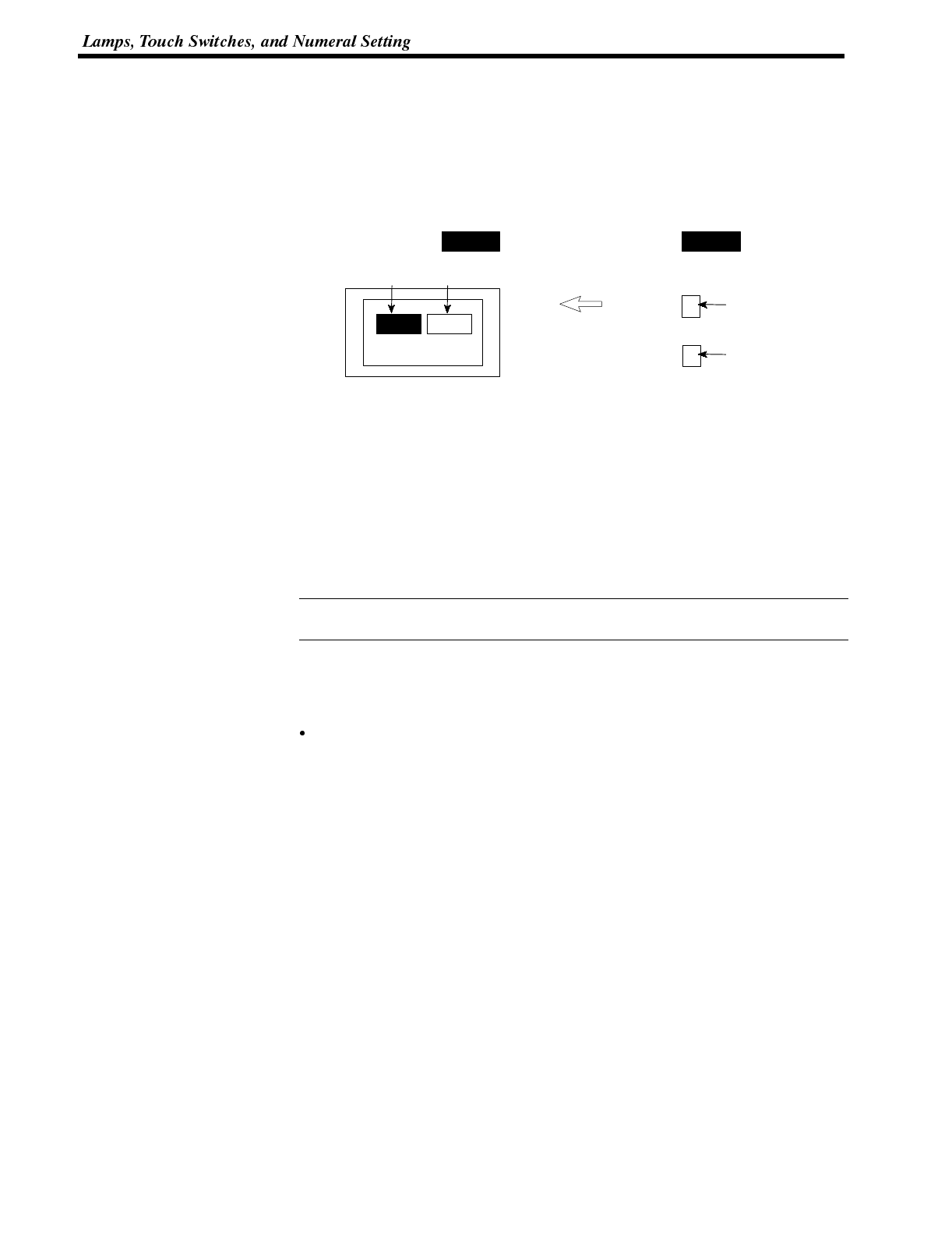
Reference
Section 5-3
6-3-2 Turning ON (lit) and OFF (unlit) the Lamps
(Changing the Contents of Allocated Bits)
The following describes the procedure to change the lamp display status on the
NT600S by changing the contents of the allocated bits.
To change the lamp display status on the NT600S, turn ON and OFF the lamp con-
trol bit allocated in the PC.
NT600S PC
Lamp #1 Lamp #2
Unlit
Allocated bit (Lamp #1)
Allocated bit (Lamp #2)
Lit
1
20 (OFF)
1(ON)
The lamp control bit indicates the lamp status as follows:
0 (OFF): Unlit
1 (ON): Lit (reverse display) or flashing
Procedure 1. Use the support tool to set the PC memory area where the lamp control bit is to
be allocated to.
2. Register the lamps to the screen when creating the screen data by using the
support tool.
3. Create a PC program to turn ON/OFF the lamp control bit.
Use the support tool to set the lamp display attributes whether the lamp is lit or
flashing when the lamp control bit is turned ON.
Application Example to Make the Lamp Light or Flash
This example gives a procedure to control the bits to move a robot arm and turning
the lamps ON and OFF.
Support tool settings
Allocate the memory as shown below by using the support tool.
Lamp #0: Word 000200 (output bit to raise robot arm), guide display message
“UP”
Lamp #1: Word 000201 (output bit to lower robot arm), guide display message
“DOWN”
Lamp #2: Word 000202 (output bit to rotate robot arm counterclockwise),
guide display message “C/CLOCK”
Lamp #3: Word 000203 (output bit to rotate robot arm clockwise), guide dis-
play message “CLOCK”
Lamp #4: Word 000204 (output bit to clamp rotate robot arm), guide display
message “CLAMP”
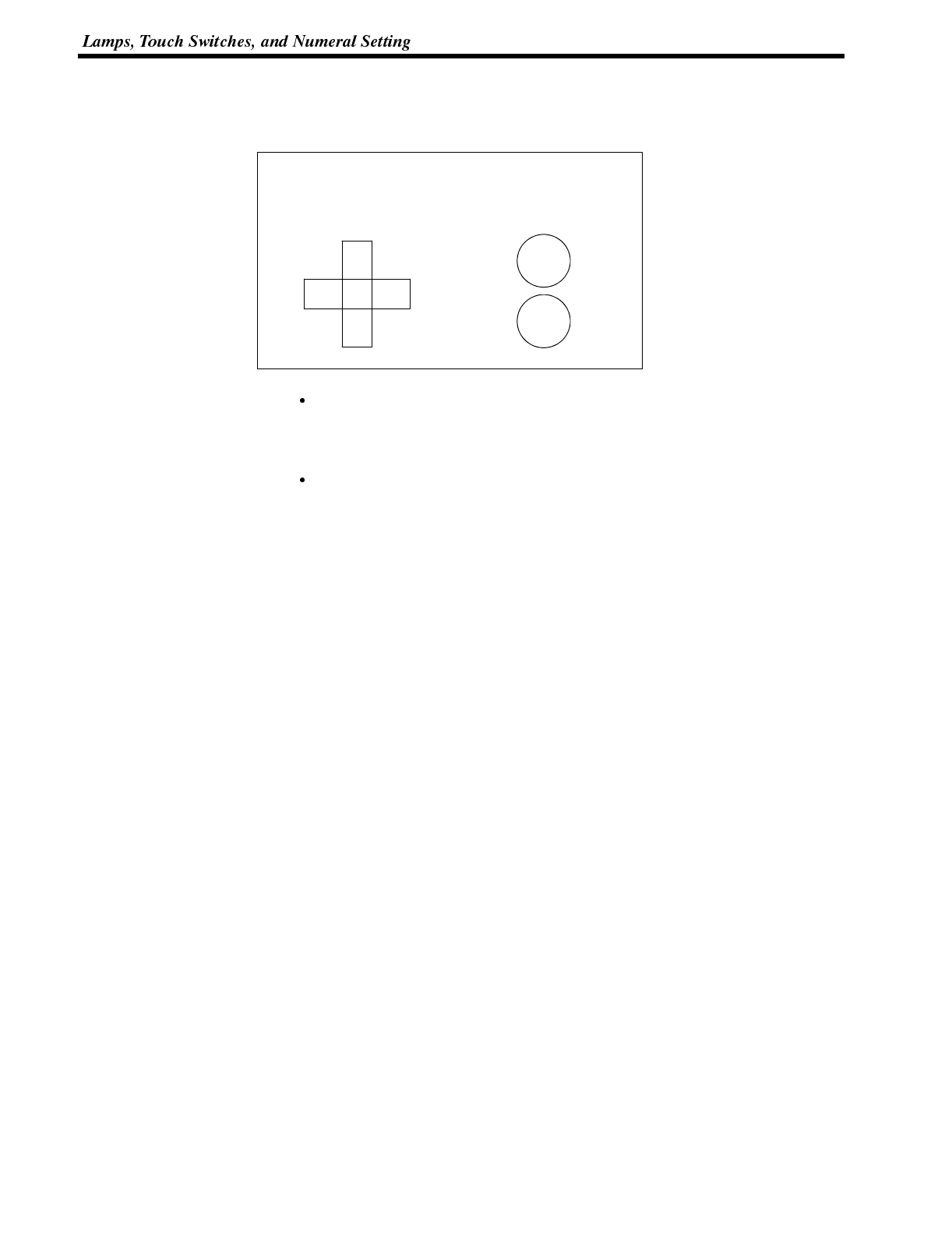
Section 5-3
Lamp #5: Word 000205 (output bit to unclamp rotate robot arm), guide display
message “UNCLAMP”
Contents registered to the screen: Lamp #0 to #5
Line 1 Process 3
Conveyor Loading Robot Arm
UP: Lamp#0
DOWN: Lamp#1
C/CLOCK: Lamp#2
CLOCK: Lamp#3
CLAMP: Lamp#4
UNCLAMP: Lamp#5
C/
CLOCK CLOCK
DOWN
UP CLAMP
UNCLAMP
PC ladder program
No PC ladder program is required to control the NT600S. Only a program to con-
trol the robot arm movements is required.
Program operation
When the ladder program to control the robot arm is executed, the lamps on the
NT600S screen turn ON and OFF in synchronization with the robot arm move-
ment.
For example, lamp #0 lights when the robot arm moves up and goes out when it
stops moving up.
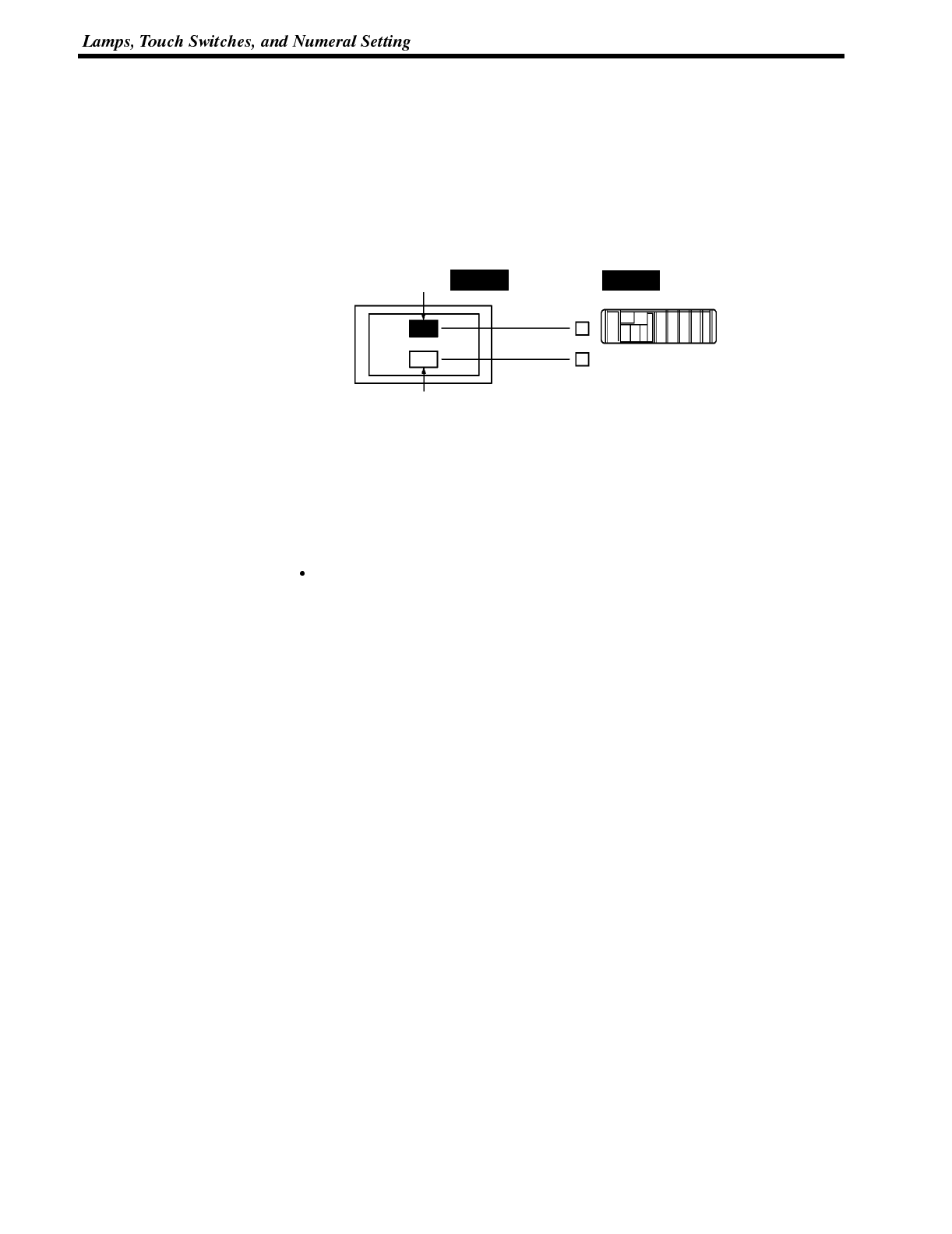
Section 5-3
6-3-3 Allocated Bits, and Display, of Touch Switches
Method for PC Notification and NT600S Control
Two types of bit can be allocated to touch switches: notify bits - which serve to
notify statuses to the PC - and control bits, lamp bit, which control the lighting
(flashing) of the touch switches. (For other types of function, only lamp bits can be
allocated.) When a touch switch is pressed the notify bit status changes and, when
the lamp bit is ON, the touch switch lights (or flashes).
START
Press
bit
Notification
Lights
Control
NT600S PC
abcde
1
1←1
In order to notify the status of a touch switch to the PC, the touch switch must be
allocated to a specified PC bit so that it can be managed. Designate the area and
bit number.
To use touch switches for notification to the PC, the following settings must be
made using the support tool: “touch switch” -- “bit setting” -- “notify bit”.
Types of notification operation
When using Ver.5 of the direct connection function, the notification operation
when the touch switch is pressed can be selected from the following four types
(with Ver.4 direct connection, the type is fixed as “momentary”):
- Momentary
When the touch switch is pressed the bit comes ON; when it is released the bit
goes OFF.
- Alternate
Each time the touch switch is pressed, the bit status changes from ON to OFF
or OFF to ON.
-Set
When the touch switch is pressed, the bit comes ON and remains ON even if
the switch is pressed again.
- Reset
When the touch switch is pressed, the bit goes OFF and remains OFF even if
the switch is pressed again.
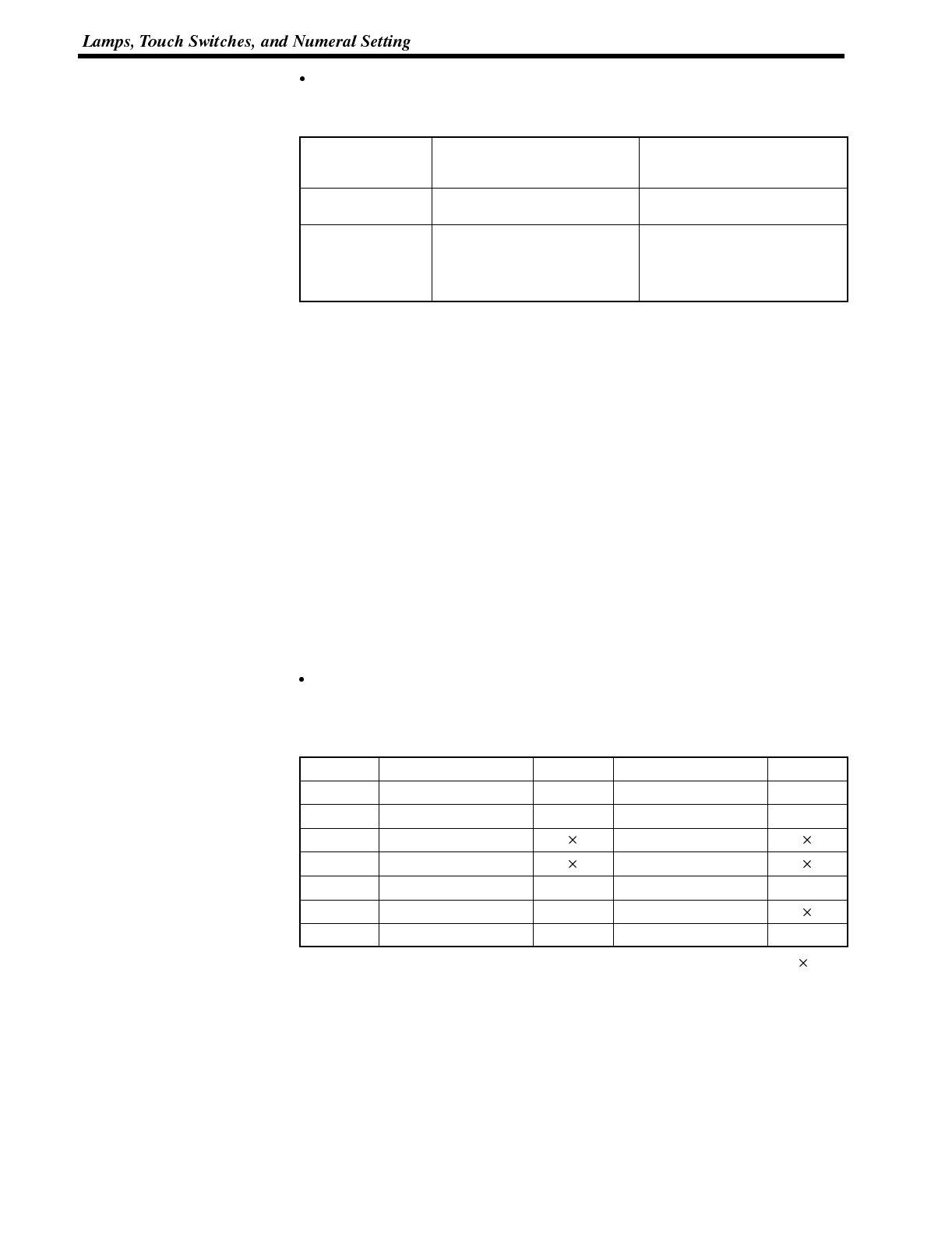
Section 5-3
Notes on the Notification Operation
The touch switch notification operations are as follows:
Type of Notification
Operation When Using Host Link or
NT Link with DM Area
When Using C200H Direct
Communication or NT Link with
other than DM Area
Momentary (1)Notification in word units
(other bits go OFF) (3)Notification in bit units
Alternate
Set
Reset
(2)Notification in word units
(however, the word contents
are read on display and noti-
fication is based on this
reading)
(4)Notification in bit units
When using touch switch input notification, note the following points:
- In the case of (1), the other bits in the same word as the notification bit are
turned OFF by the notification operation.
- In the case of (2), notification is executed on the basis of the contents of the
word before display, which means that the other bits are not rewritten. Howev-
er, if the word contents are changed at the PC side, they will be rewritten based
on the contents before display.
- If the screen is switched while a momentary key is being pressed, the touch
switch itself disappears, so the status “OFF” is notified. In the case of (1) this
means that the other bits in the word will also be turned OFF.
- When using the host link, or NT link with the DM area, do not allocate momen-
tary touch switches and other types of touch switch to the same word, since
the notification operations are different.
In the case of (3) and (4), the notification operation has no influence on the other
bits in the word.
Possible bit allocations
Notify bits and lamp bits for touch switches can be allocated to the areas of the
PC memory listed in the following table.
Symbol CSeriesPCs Allocated CVM1/CV Series PCs Allocated
DM Data Memory ✓Data Memory ✓
CH Internal/Special Relay ✓Internal/Special Relay ✓
TIM Timer Timer
CNT Counter Counter
HR Holding Relay ✓--
AR Auxiliary Relay ✓Auxiliary Relay
LR Link Relay ✓--
✓:OK :NG
Since all the CVM1/CV-series special auxiliary relays are allocated to the system,
they cannot be used for applications not related to the system.
The range of each memory area differs according to the PC type. See “Appendix M
PC Memory Map” (page 292 of the APPENDICES) for more details.
When making a data memory (DM) specification, specify the bit number (00 to 15)
following the word number.
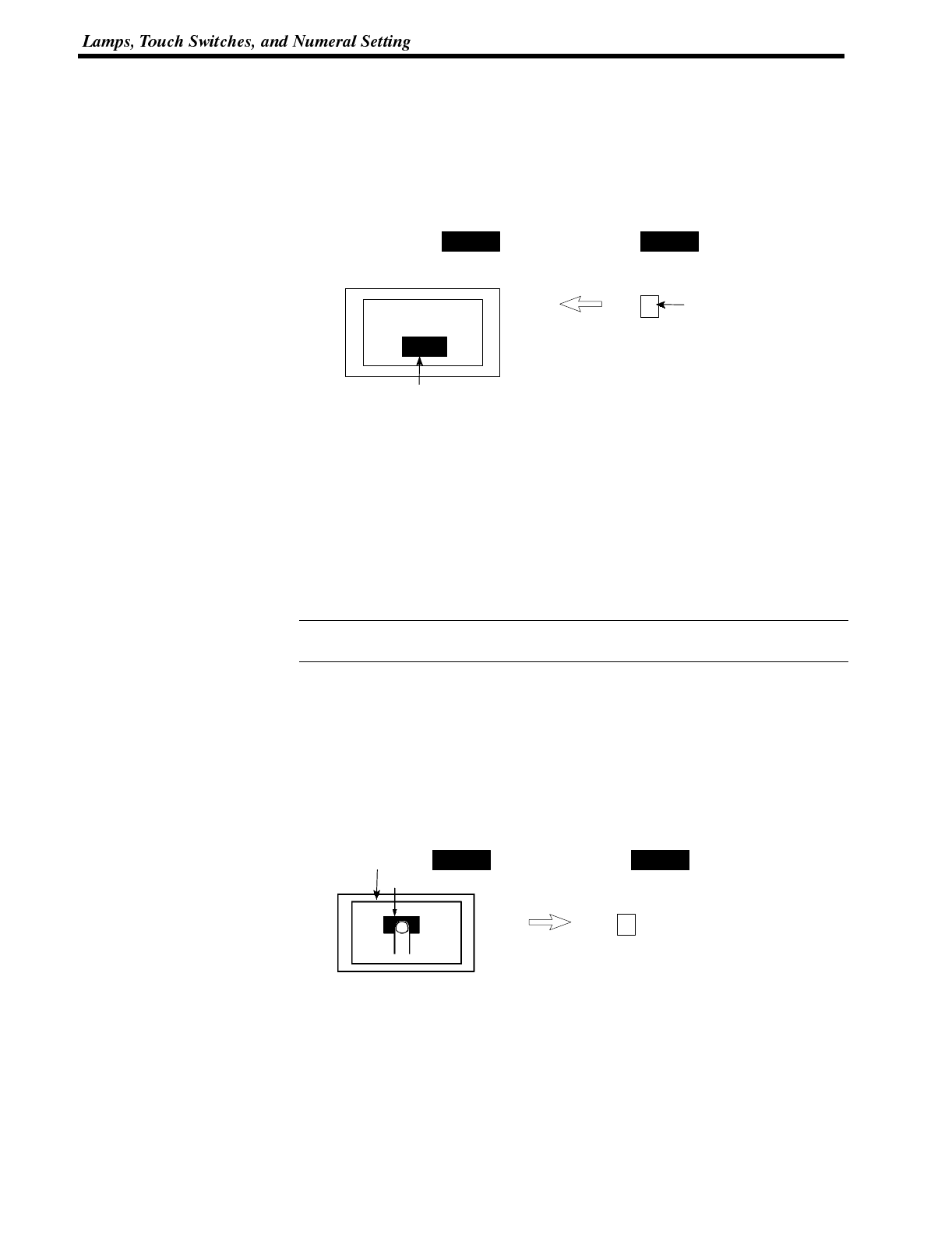
Reference
Section 5-3
6-3-4 Lit (Flashing) and Unlit Touch Switch Statuses
(Changing the Status of Allocated Bits)
This section describes how to change the statuses of allocated bits and thereby
the statuses of the touch switches displayed by the NT600S.
The statuses of touch switches displayed by the NT600S are changed by switch-
ing the control bits allocated in the PC memory ON and OFF.
NT600S PC
Lit
11(ON)
Allocated bit (touch switch #1)
Touchswitch1
The status of the control bit reflects the touch switch status, as follows:
0 (OFF): Unlit
1 (ON): Lit (inverse display) or flashing
Procedure 1. Use the support tool to allocate the touch switch control bits to the PC memory.
2. When creating the screen data using the support tool, register the touch switch
for a screen.
3. Create the PC program to switch the control bit of the touch switch ON and
OFF.
Set whether a touch switch will be continuously lit or blink when its bit has been
turned ON by setting the support tool touch switch display attributes.
6-3-5 Notifying the PC that a Switch has been Pressed
(Determining Touch Switch Status)
This section describes how the status of a touch switch (whether it has been
pressed or not) is ascertained.
With the NT600S, when a touch switch is pressed, the notify bit allocated to that
touch switch in the PC memory is automatically notified.
Touchswitch1
Allocated notify bit (touch switch #1)
NT600S PC
1
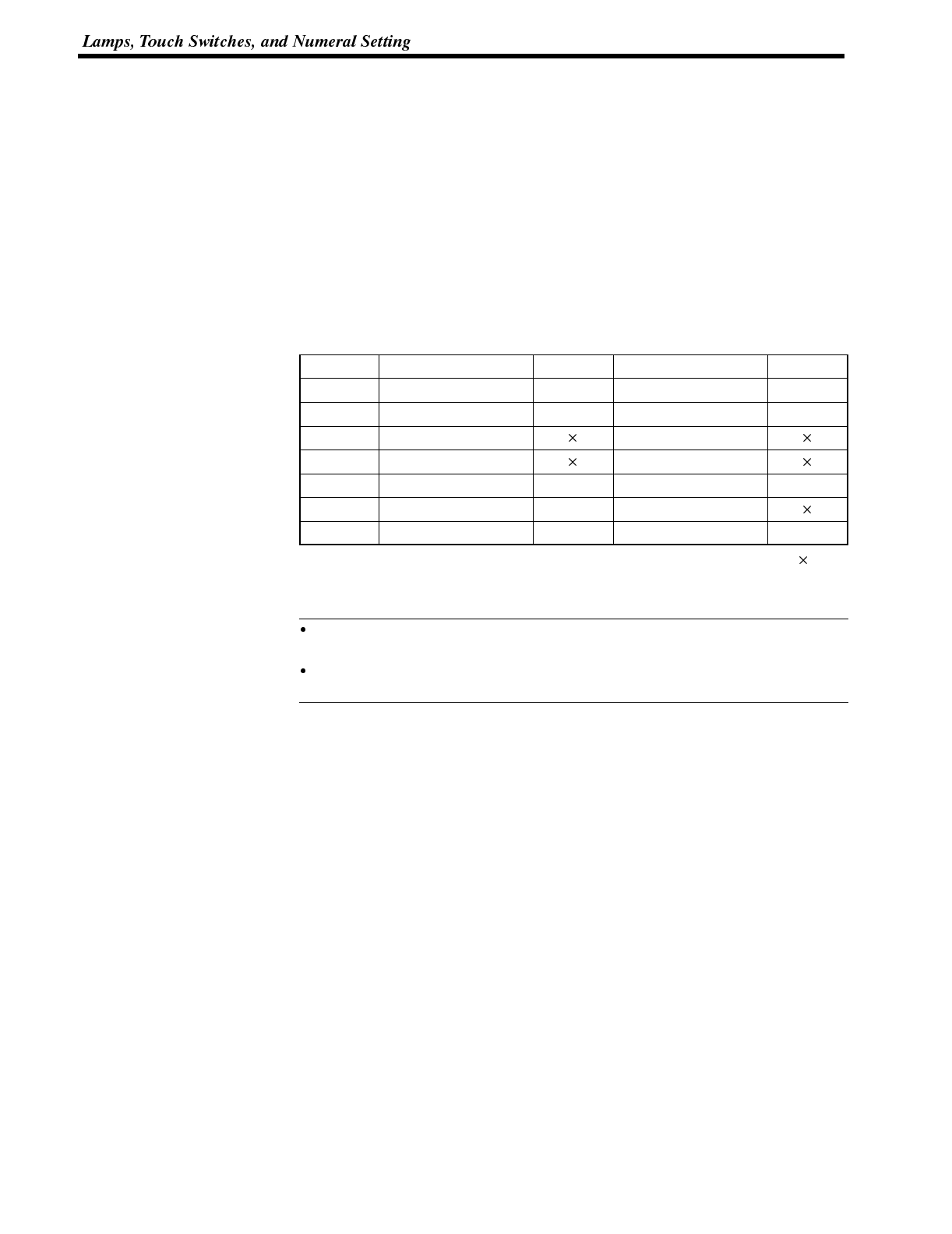
Reference
Section 5-3
The status of the notify bit reflects the touch switch status, as follows:
Momentary: 0 (OFF) ... Not pressed
1 (ON) ... Pressed
Alternate : The bit allocated for notification is set to 1 (ON) if currently 0, and to
0 (OFF) if currently 1.
Set : The bit allocated for notification is forcibly set to 1 (ON).
Reset : The bit allocated for notification is forcibly set to 0 (OFF).
The status of a touch switch is determined by checking the ON/OFF status of its
notify bit.
The touch switch notify bits can be allocated to the following areas of the PC
memory.
Symbol CSeriesPCs Allocated CVM1/CV Series PCs Allocated
DM Data memory ✓Data memory ✓
CH Internal/Special Relay ✓Internal/Special Relay ✓
TIM Timer Timer
CNT Counter Counter
HR Holding Relay ✓--
AR Auxiliary Relay ✓Auxiliary Relay
LR Link Relay ✓--
✓:OK :NG
When making a data memory (DM) specification, specify the bit number (00 to 15)
following the word number.
It is not possible to allocate a momentary switch to the same word as an alter-
nate/set/reset switch.
Since all the CVM1/CV-series special auxiliary relays are allocated to the sys-
tem, they cannot be used for applications not related to the system.
The range of each memory area differs according to the PC type. See “Appendix L
PC Memory Map” (page 291) for more details.
Procedure 1. Use the support tool to allocate the touch switch notify bits to the PC memory.
2. When creating the screen data using the support tool, register the touch switch
for a screen.
3. Create the PC program to switch the notify bit of the touch switch ON and OFF.
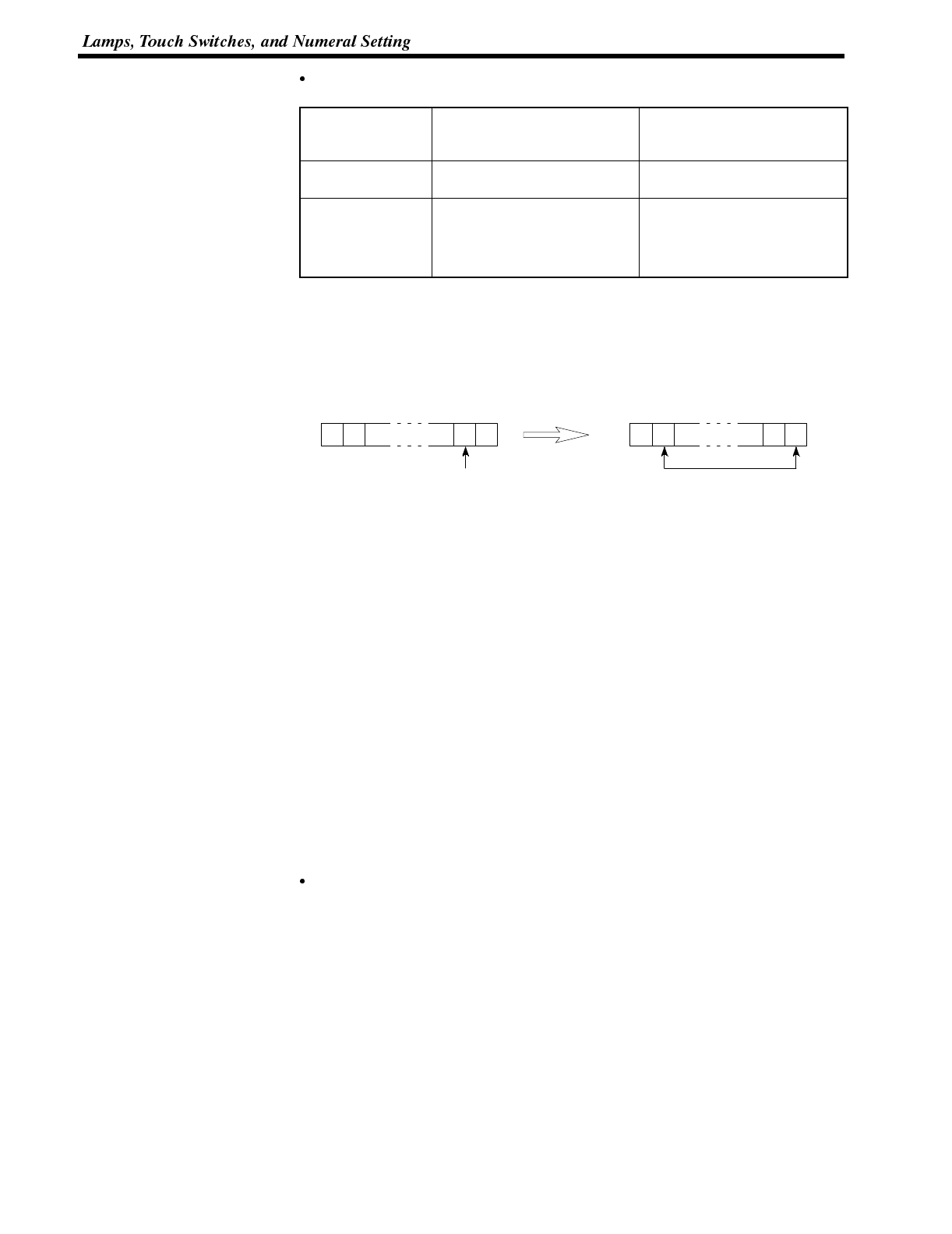
Section 5-3
Important Points
Type of Notification
Operation When Using Host Link or
NT Link with DM Area
When Using C200H Direct
Communication or NT Link with
other than DM Area
Momentary (1)Notification in word units
(other bits go OFF) (3)Notification in bit units
Alternate
Set
Reset
(2)Notification in word units
(however, the word contents
are read on display and noti-
fication is based on this
reading)
(4)Notification in bit units
When using touch switch input notification, note the following points:
- In the case of (1), the other bits in the same word as the notification bit are turned
OFF by the notification operation.
Bits other than notify
bits are set to 0 (OFF).
01 01 00 01
15 14 01151401
Bit Bit
Press the
touch switch
Touch switch
notify bit
- In the case of (2), notification is executed on the basis of the contents of the word
before display, which means that the other bits are not rewritten. However, if the
word contents are changed at the PC side, they will be rewritten based on the
contents before display.
- If the screen is switched while a momentary key is being pressed, the touch
switch itself disappears, so the status “OFF” is notified. In the case of (1) this
means that the other bits in the word will also be turned OFF.
- When using the host link, or NT link with the DM area, do not allocate momentary
touch switches and other types of touch switch to the same word, since the notifi-
cation operations are different.
In the case of (3) and (4), the notification operation has no influence on the other
bits in the word.
Application This example uses the touch switches as normal switches (bits) in order to use the
NT600S as an operating panel.
Support Tool Settings
Make the following settings using the support tool.
Touch switch #10:
Function “Notify Bit”
Display attribute “Light”
Control bit CH05000 (Run flag) ... Guide message: “RUN”
Notify bit CH 06000
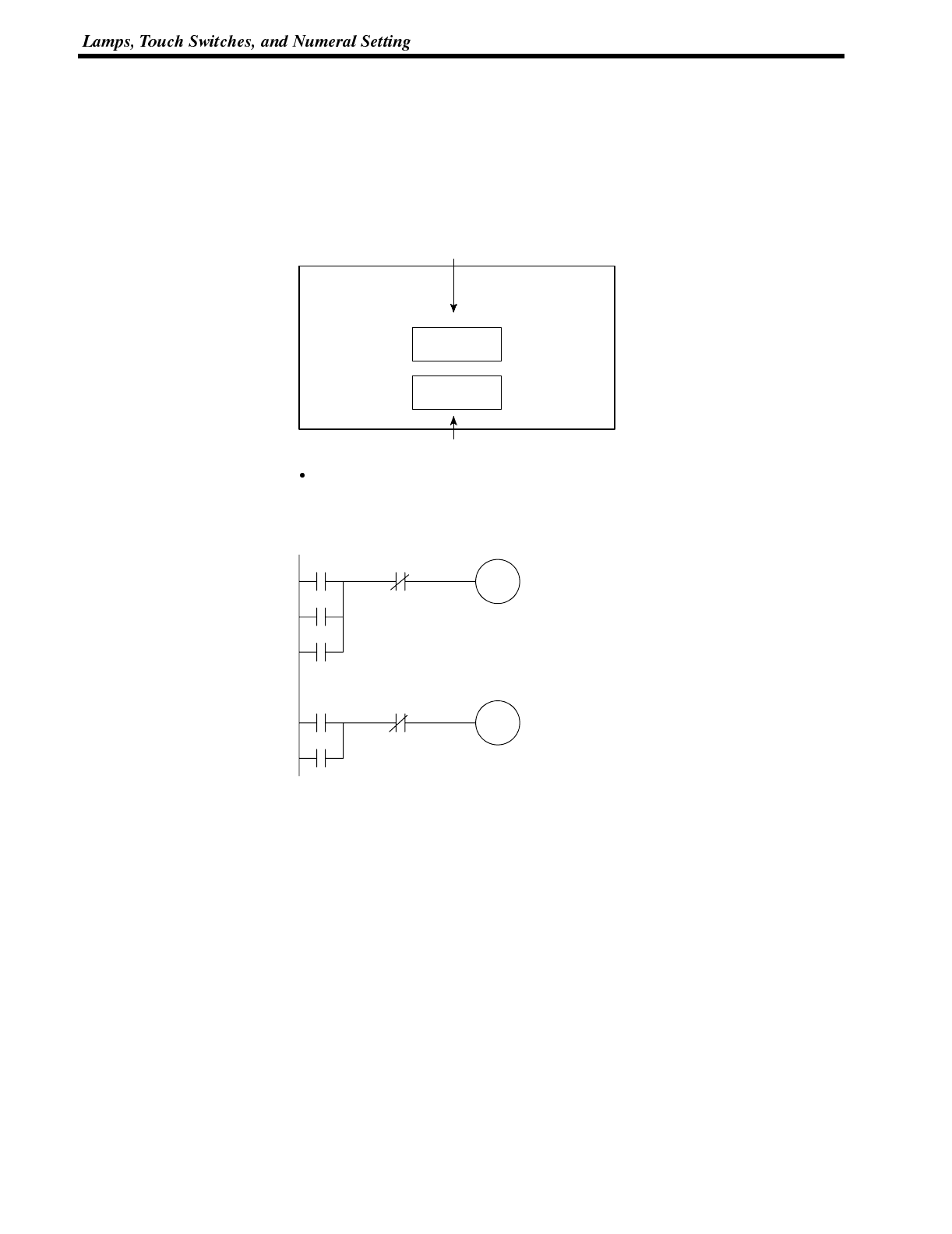
Section 5-3
Touch switch #11:
Function “Notify Bit”
Display attribute “Light”
Control bit CH 05001 (Stop flag) ... Guide message: “STOP”
Notify bit CH 06001
Data registered for the screen: touch switch #10, touch switch #11
Line 1
Touchswitch#11
RUN
Touch switch #10
STOP
PC program
Create the following ladder program.
11212
06001
05001
06000
05000
06001
06000 05001
05000
1 scan ON
↓
Touch switch #10 notify bit
↓
Stop flag
(touch switch #11 control bit)
Touch switch #10 notify bit
↓
Run flag
(touch switch #10 control bit)
←Touch switch #11 notify bit
↑
Touch switch #11 notify bit
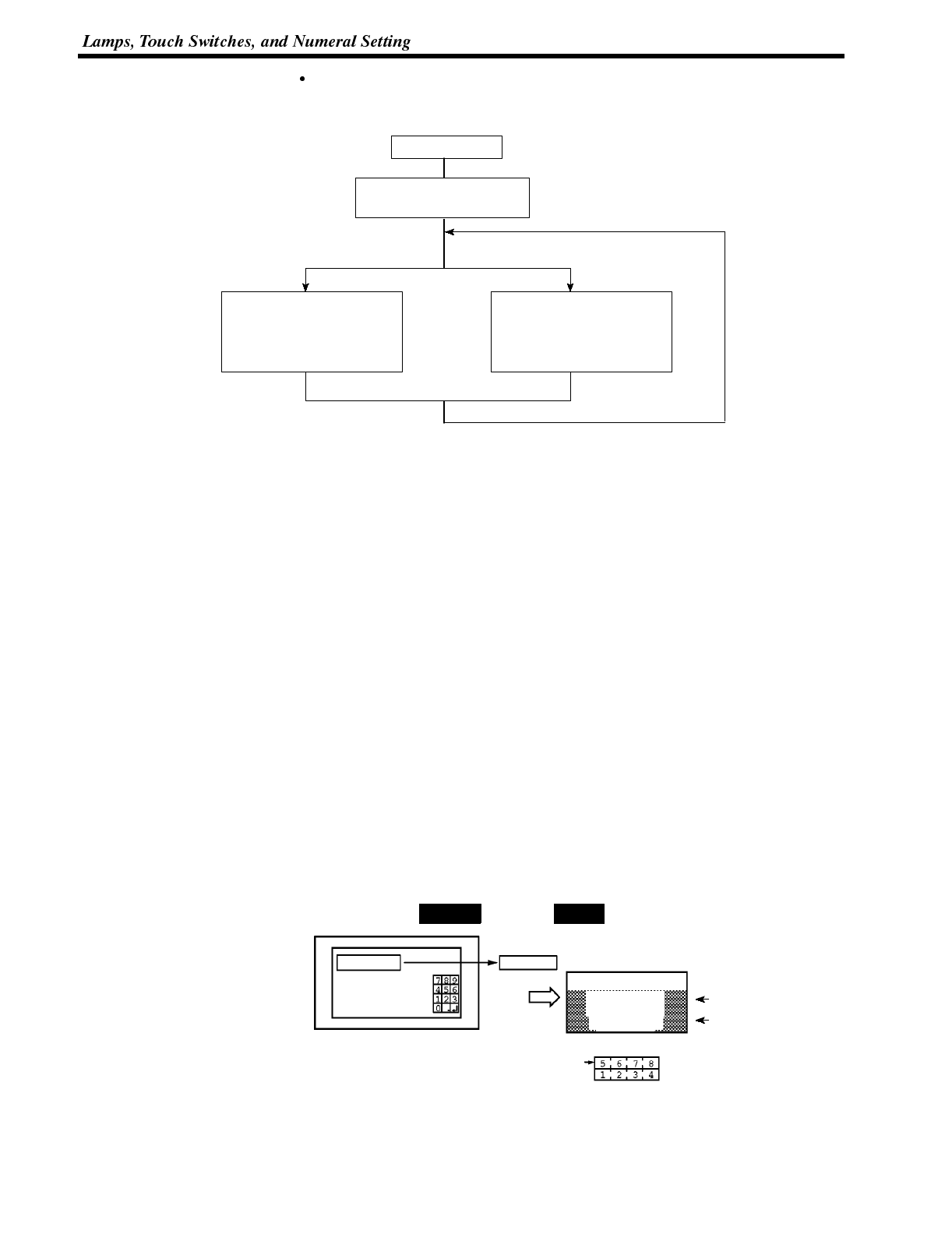
Section 5-3
Program operation
The operation when the program is executed is presented below.
Execute program
Press Run touch switch. Press Stop touch switch.
Stop flag : 1 (ON)
Stop touch switch : Lit
Run flag : 1 (ON)
Run touch switch : Lit
Stop flag : 0 (OFF)
Stop touch switch : Unlit
Run flag : 0 (OFF)
Run touch switch : Unlit
Stop flag : 1 (ON)
Stop touch switch : Lit
6-3-6 Notification of Numbers to the PC
This section describes how the numerical data input at an NT600S is ascertained
by the PC.
In order to determine when numerical data has been input at the NT600S, the nu-
meral setting strobe flag in the PT status notify area is used. In order to determine
the upgraded numeral memory table number, the “content upgrade memory table”
in the PT status notify area is used.
When numerical data is input at the NT600S, this is automatically notified to the PT
status notify area (PT →PC) allocated in the PC memory as follows.
Notification of upgrade: PT status numeral setting strobe flag
turned ON (1)
Upgraded numeral table number: Stored in the “content upgrade memory
table”
When the PC reads the “content upgrade memory table” at the leading edge of the
numeral setting strobe flag, it determines the numeral memory table number in
which the numerical data that was changed at the NT600S is stored.
Numeral memory table 1
PT status notify area
Allocated word (numeral table 1)
Start
Start + 1
NT600S PC
12345678
Currently displayed screen
PT status
Content upgrade
memory table Table No.
Numeral setting
strobe flag
12345678
12345678
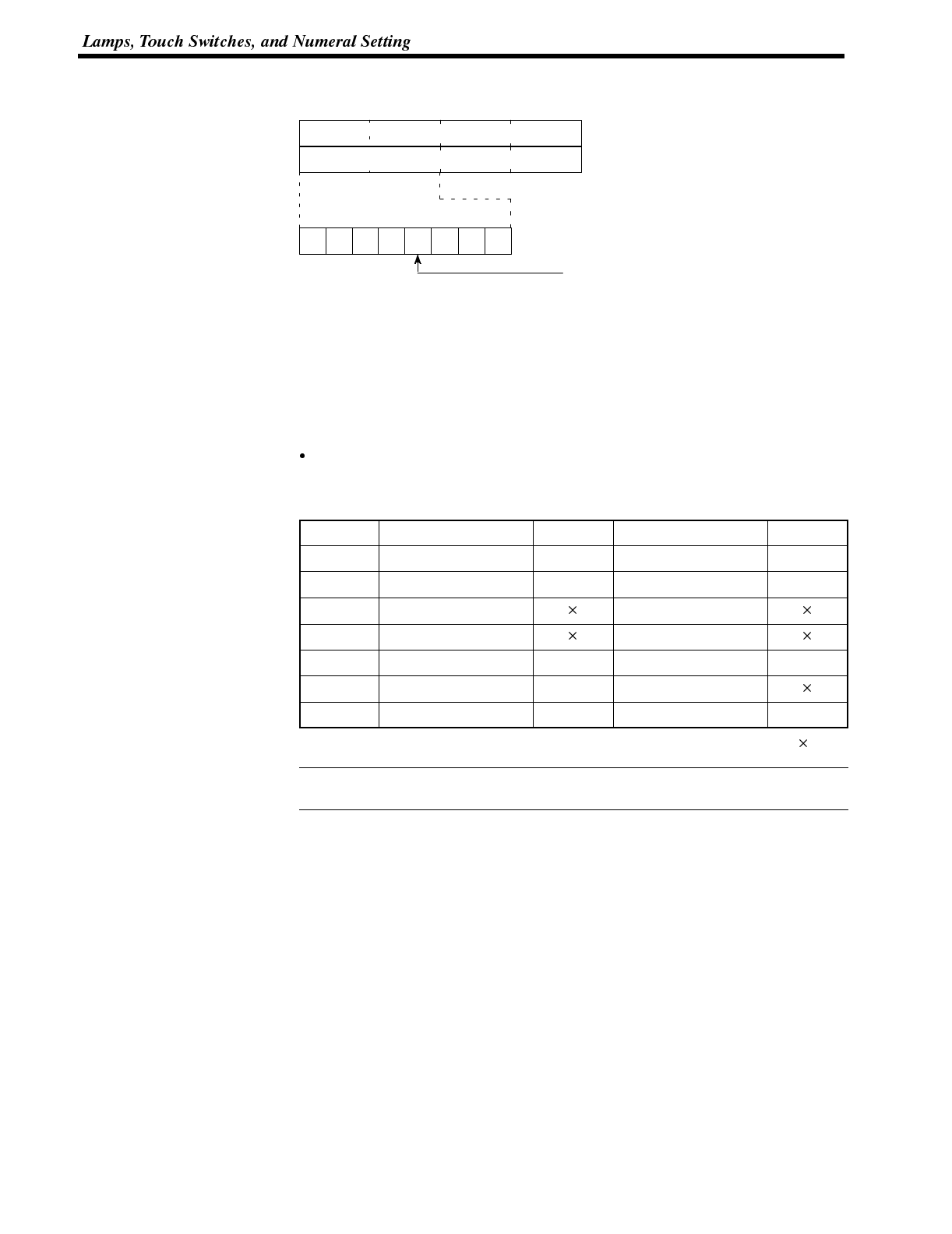
Reference
Section 5-3
[“Content upgrade memory table” in the PT status notify area and PT status]
00
1514131211109876543210Bit
-- 0 -- -- 0 0 0
Word
m+1
15 14 13 12 11 10 9 8 Bit
PT status
Numeral memory table #: 000 to 511
m+2
Numeral setting strobe flag
PT status
Content upgrade memory table
0Numerl memory table # (BCD, 3 digits)
PT status
Data is written to the content upgrade memory table as three digits of BCD (binary
coded decimal) data.
When the numeral setting strobe flag bit has been notified to the PC it returns to the
OFF (0) status.
For details on the method for storing a number in the word allocated for the numer-
al table, see “Allocation Words and Display of the Memory Tables” (page 167).
Restrictions on allocating words
The PT status notify area can be allocated to the PC memory areas listed in the
following table.
Symbol CSeriesPCs Allocated CVM1/CV Series PCs Allocated
DM Data memory ✓Data memory ✓
CH Internal/Special Relay ✓Internal/Special Relay ✓
TIM Timer Timer
CNT Counter Counter
HR Holding Relay ✓--
AR Auxiliary Relay ✓Auxiliary Relay
LR Link Relay ✓--
✓:OK :NG
Since all the CVM1/CV-series special auxiliary relays are allocated to the system,
they cannot be used for applications not related to the system.
The range of each memory area differs according to the PC type. See “Appendix L
PC Memory Map” (page 291) for more details.
Procedure 1. Use the support tool to allocate the PT status notify area (PT →PC) to the PC
memory.
2. Using the support tool, create a numeral setting screen and allocate the nu-
meral memory table to the PC memory.
3. Create a PC program for reading the “content upgrade memory table” in the
PT status notify area when the numeral setting strobe flag in the PT status
notify area comes ON (1).
4. Read the allocated word for the numeral memory table number read in step 3.
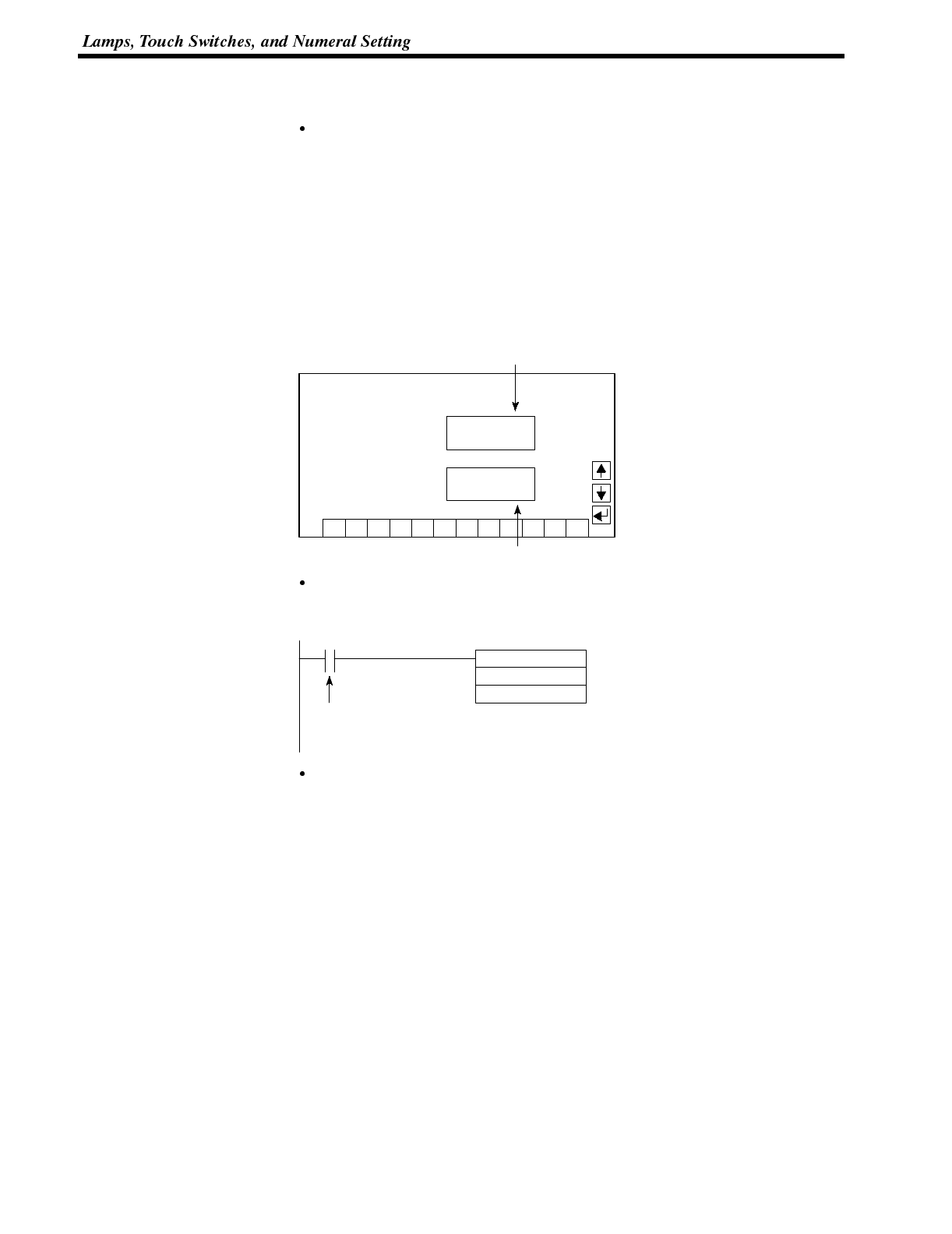
Section 5-3
Application Example This example shows the reading of the numeral memory table number after a val-
ue has been changed by inputting numerical data at the NT600S.
Setting at the support tool
Make the following settings using the support tool.
Allocated word for the PT status notify area : CH0110
Numeral memory table entry No.3: DM 0005 (saved word: One)
Numeral memory table entry No.4: DM 0006 (saved word: One)
Data registered for the screens:
Numeral setting 1 ... Reference table “numeral memory table #3”
Numeral setting 2 ... Reference table “numeral memory table #4”
Line 1
Qty. 800 unit
Numeral memory table entry number 3 (4-digit input)
Defect limit 30 unit
Numeral memory table entry number 4 (4-digit input)
1234567890
CLR +/--
PC program
Create the following PC ladder program.
@MOV(21)
111
DM0105
11211
(1)
Notification word for content upgrade memory table
Word that stores the numeral memory table number
Numeral setting
strobe flag
Program operation
(1) When the numeral setting strobe flag (bit 11211) comes ON (1), the contents
of CH-0111 (the word where the content upgrade memory table is located) are
transferred to DM 0105. The number of the numeral memory table that con-
tains the upgraded data is stored in DM 0105 (in this case it is 003 or 004).
If the numeral memory table is allocated to a PC word, the value input to it can
be read easily by referring to the allocated word.
In this case, the contents of numeral memory table #3 are stored in DM 0005
and the contents of numeral memory table #4 are stored in DM 0006.
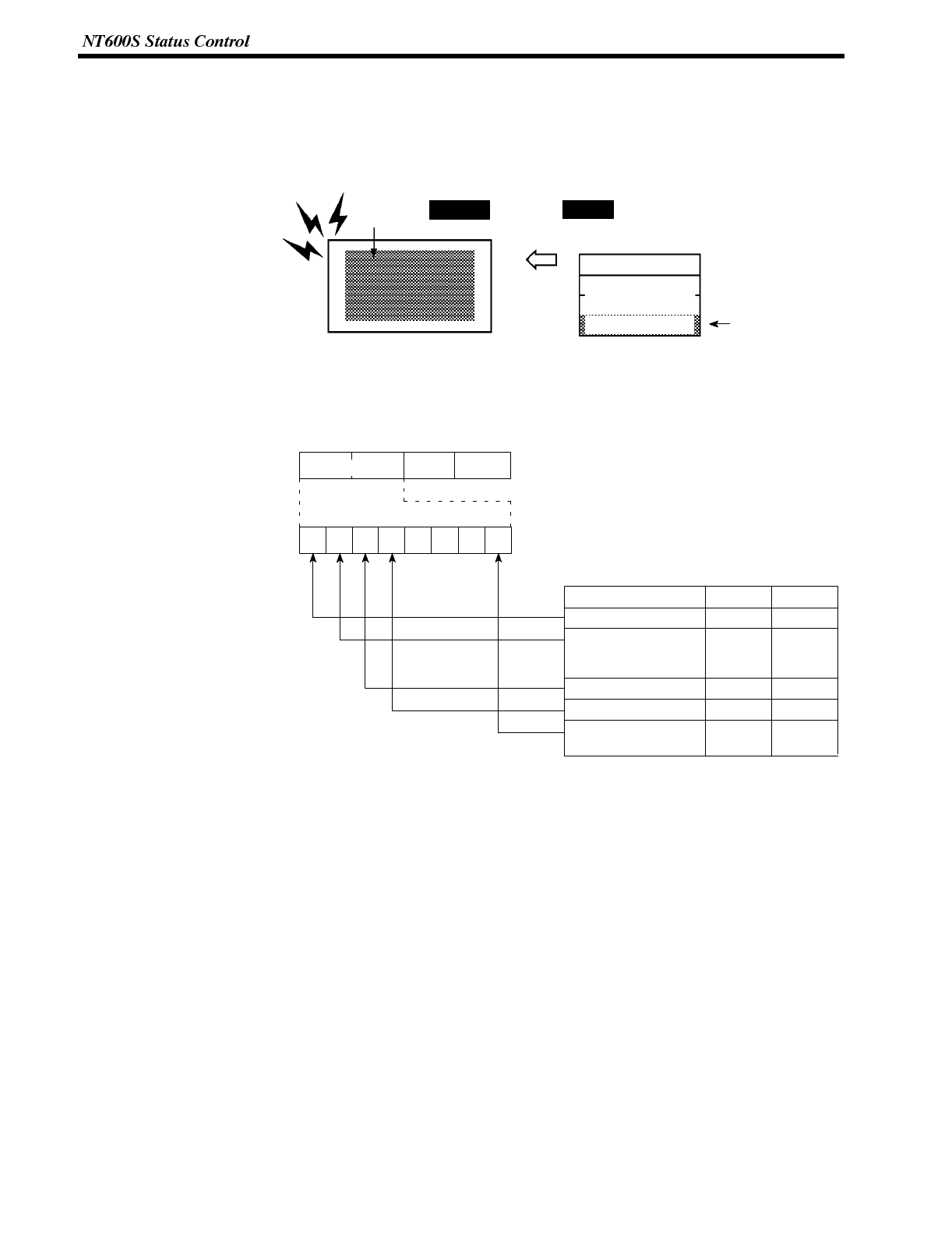
1514131211 10 9 8 7 6 5 4 3 2 1 0 Bit
000
Word
n+3
15 14 13 12 11 10 9 8 Bit
PT status control bits 00
PT status control designation
Section 5-4
6-4 NT600S Status Control
The statuses of the NT600S can be controlled from the PC by writing control data
to the “PT status control bits” of the PT status control area allocated in the PC
memory.
Buzzer sounds
Screen off
PT status control area
Screen switch setting
Control data
NT600S PC
PT status control bits
Copy memory table
setting
6-4-1 Controllable NT600S Functions
[“PT status control bits” of the PT status control area]
Item Controlled 1 (ON) 0 (OFF)
Screen display (Note 1) ON OFF
Processing priority
registration
(Note 2) ON OFF
Continuous buzzer ON OFF
Intermittent buzzer ON OFF
Backlight mode
(Note 3) ON Flash
Note 1: When “Screen display = ON”, the back-
light/EL display is ON and when
“Screen display = OFF”, the backlight/
EL display is OFF.
Note 2: Priority registration is only valid when
NT link (1:N) is set.
Note 3: These functions cannot be used for
NT600S-ST211.
The PC status control bits remain unchanged if the NT600S status is changed with
the screen attributes or memory switches, which means that the statuses of the
PT status control bits do not match the actual status of the NT600S. For example,
the buzzer may sound even though the setting for continuous buzzer bit 13 is
“OFF”.
In this kind of case, control the NT600S by using the PT status control bits.
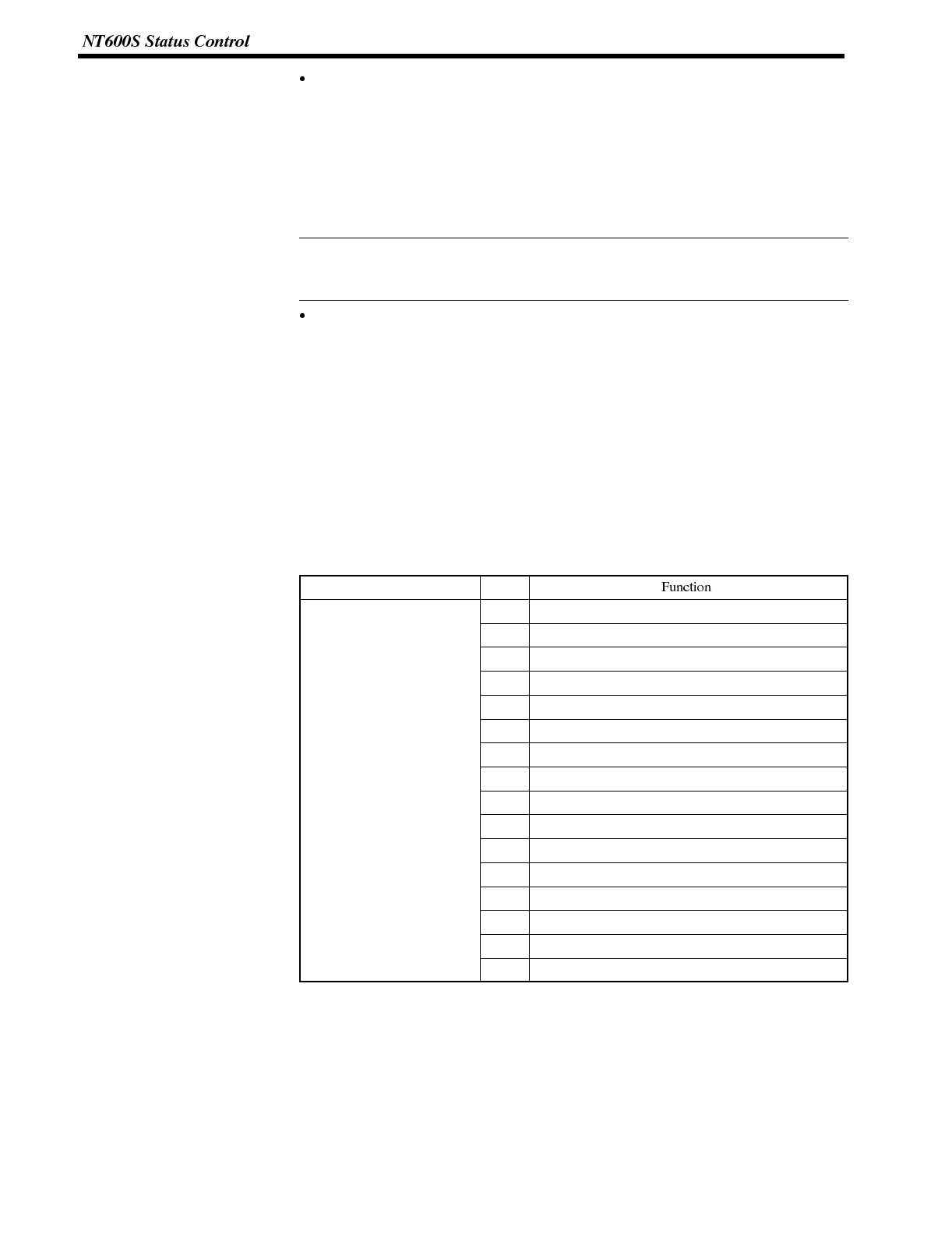
Reference
Section 5-4
Screen display (bit 15)
The screen display bit is used to display and clear the screen to prevent “burn-in”
on the CRT. Set bit 15 to 0 (OFF) to clear the screen. (When the LCD display unit
is used, the backlight will also go OFF at the same time.)
When the screen has been cleared, the last displayed screen can beredisplayed
either by turning Bit 15 ON, or by pressing a touch switch. (When the LCD dis-
play unit is used, The backlight will also light at the same time.)
Instead of turning Bit 15 ON, a screen can be displayed by specifying its screen
number. For details on screen switching, see “Switching the Screen Display”
(page 160).
Priority registration for processing (NT link 1:N connections only) (bit 14)
It is possible to register one of the multiple PTs connected by the 1:N NT link
method to have processing priority. The PT for which bit 14 is set ON (1) is given
priority over the other PTs and has a higher response speed for display, touch
switches, etc.
When bit 14 is turned OFF (0), this registration is canceled and the normal re-
sponse speed is reinstated. If priority registration is set for more than one PT, the
one for which the registration was made last will have priority.
By word monitoring with C200HX/HG/HE, the unit number of the PT for which
priority registration has been set can be confirmed. For details on the monitoring
operation at the PC side, refer to the manual for the PC used.
[Connection to RS-232C port of C200HX/HG/HE]
Channel Bit
CIO265CH (standard port)
C
I
O
2
8
4
C
H
(
t
A
)
(
*
)
0Unit No.0 Communication in progress flag, ON when connected
(
)
CIO284CH (port A) (*)
C
I
O
2
8
5
C
H
(
p
o
r
t
B
)
(
*
)
1Unit No.1 Communication in progress flag, ON when connected
C
I
O
2
8
5
C
H
(
o
r
t
B
)
(
)
2Unit No.2 Communication in progress flag, ON when connected
3Unit No.3 Communication in progress flag, ON when connected
4Unit No.4 Communication in progress flag, ON when connected
5Unit No.5 Communication in progress flag, ON when connected
6Unit No.6 Communication in progress flag, ON when connected
7Unit No.7 Communication in progress flag, ON when connected
8Unit No.0 Priority registration lamp, ON when registered
9Unit No.1 Priority registration lamp, ON when registered
10 Unit No.2 Priority registration lamp, ON when registered
11 Unit No.3 Priority registration lamp, ON when registered
12 Unit No.4 Priority registration lamp, ON when registered
13 Unit No.5 Priority registration lamp, ON when registered
14 Unit No.6 Priority registration lamp, ON when registered
15 Unit No.7 Priority registration lamp, ON when registered
(*) This is the port of the communication board.
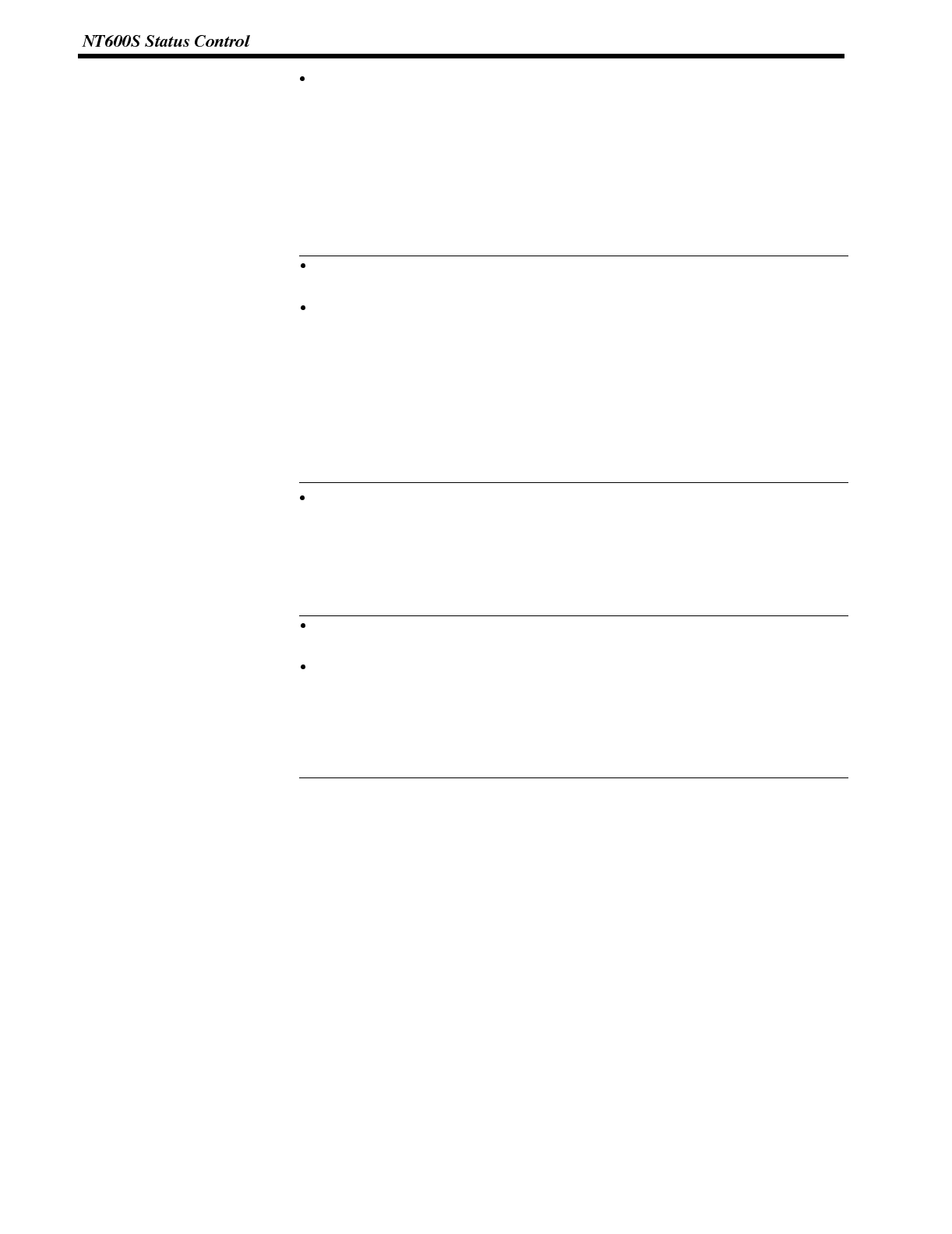
Reference
Reference
Section 5-4
Continuous buzzer (bit 13) and intermittent buzzer (bit 12)
In the case of both buzzers, when the respective bit is ON the buzzer soundsand
when it is OFF the buzzer does not sound.
The “continuous buzzer” sounds continuously without interruption.
The “intermittent buzzer” sounds for 0.5 seconds at 0.5 second intervals.
If both Bit 13 and Bit 12 are turned ON simultaneously, Bit 13 takes priority and
the continuous buzzer is selected.
Another way to stop a buzzer sounding is to use a touch switch to which the
buzzer stop attribute function is allocated.
Whether or not the buzzer actually sounds also depends on the setting of the
“buzzer” memory switch of the NT600S. For details on this setting, see “Using
the buzzer” (page 94).
Besides operations with the PT status bits, the buzzer status can also be
controlled using the screen attributes.
The screen attributes are set with the support tool.
Buzzer attribute: The setting for this attribute determines whether the
buzzer is sounded or not and the type of buzzer sound if
it is sounded.
Backlight mode (bit 8) (NT600S-ST121 only)
If bit 8 is turned ON when the screen is displayed (bit 15 = ON), the screen is
made to flash using the backlight. When bit 8 is turned OFF, normal display is
resumed.
When the screen is not displayed (bit 15 = OFF), the backlight mode is invalid.
It is possible to use NT600S switch settings to make the backlight go off auto-
matically after a set time during which there have been no operations.
Besides using PT status control bit operations, the NT600S status can also be
controlled by the screen attributes. The screen attributes are set by using the
support tool. The functions that can be set using the screen attributes are the
following:
Buzzer attribute: Set whether or not the buzzer will sound when the
screen is displayed and, if it sounds, the type of buzzer.
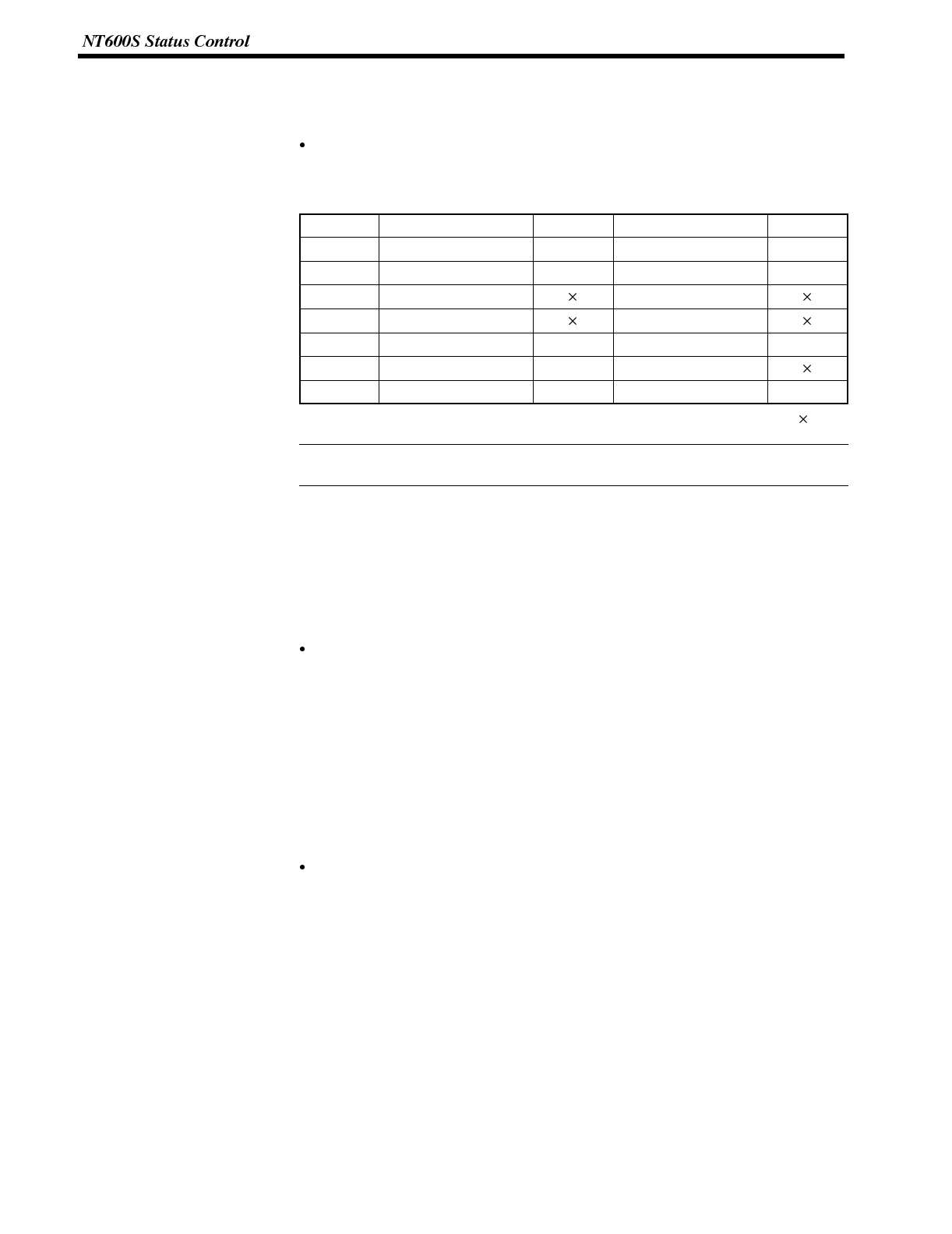
Reference
Section 5-4
6-4-2 How to Control NT600S Functions
This section describes how to control the functions of the NT600S.
Restrictions on allocating words
The PT status control area (PC →PT) can be allocated to the PC memory areas
listed in the following table.
Symbol CSeriesPCs Allocated CVM1/CV Series PCs Allocated
DM Data memory ✓Data memory ✓
CH Internal/Special Relay ✓Internal/Special Relay ✓
TIM Timer Timer
CNT Counter Counter
HR Holding Relay ✓--
AR Auxiliary Relay ✓Auxiliary Relay
LR Link Relay ✓--
✓:OK :NG
Since all the CVM1/CV-series special auxiliary relays are allocated to the system,
they cannot be used for applications not related to the system.
The range of each memory area differs according to the PC type. See “Appendix L
PC Memory Map” (page 291) for more details.
Procedure 1. Use the support tool to allocate the PT status control area (PC →PT) to the PC
memory.
2. Create a PC program to write control data to the “PT status control bits” of the
PT status control area.
Control timing of PT status control bits
The PT status control area (PC →PT) is not read when the NT600S starts up. It
is only read, and control is only executed, when the contents of the PT status
control area are changed after the NT600S has been started up.
Since control of the NT600S statuses is executed after the bits corresponding to
the PT status control bits have changed, to execute control again the corre-
sponding bits must be specified again.
Application This example is of the NT600S being used as a warning lamp by using PT status
control bits.
Support Tool Settings
Make the following setting using the support tool.
Allocated word for the PT status control area: 0100
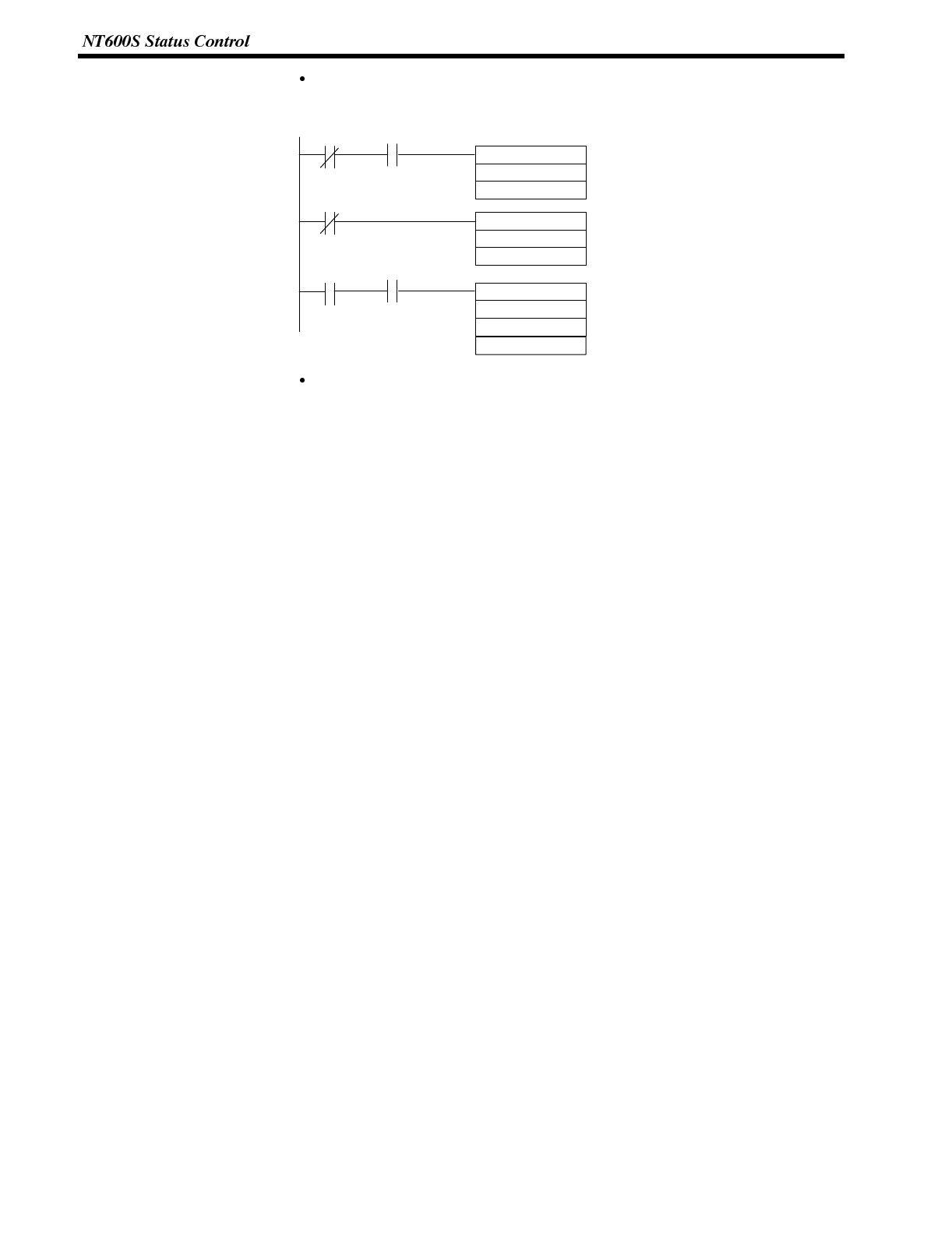
Section 5-4
PC program
Create the following PC ladder program.
@MOV(21)
#A000
103
09002
09003
09002
@MOV(21)
#9000
103
@ANDW(34)
103
#CFFF
(1)
Display the screen, sound continuous buzzer
Word for PT status control
(2)
Display the screen, sound intermittent buzzer
Word for PT status control
(3)
Word for PT status control
Only continuous and intermittent buzzers are “0”
Word for PT status control
09003
09003
103
Program operation
(1) The PT status control bits are set as shown below when bit 09002 turns OFF.
This command block is not executed when bit 09003 is ON.
Screen display (bit 15) 1 (ON)
Continuous buzzer (bit 13) 1 (ON)
The NT600S continuous buzzer sounds.
(2) The PT status control bits are set as shown below when bit 09003 turns OFF.
Screen display (bit 15) 1 (ON)
Intermittent buzzer (bit 12) 1 (ON)
The NT600S intermittent buzzer sounds.
(3) The PT status control bits are set as shown below when both bits 09002 and
09003 turn ON.
Continuous buzzer (bit 13) 0 (OFF)
Intermittent buzzer (bit 12) 0 (OFF)
The NT600S buzzer stops.
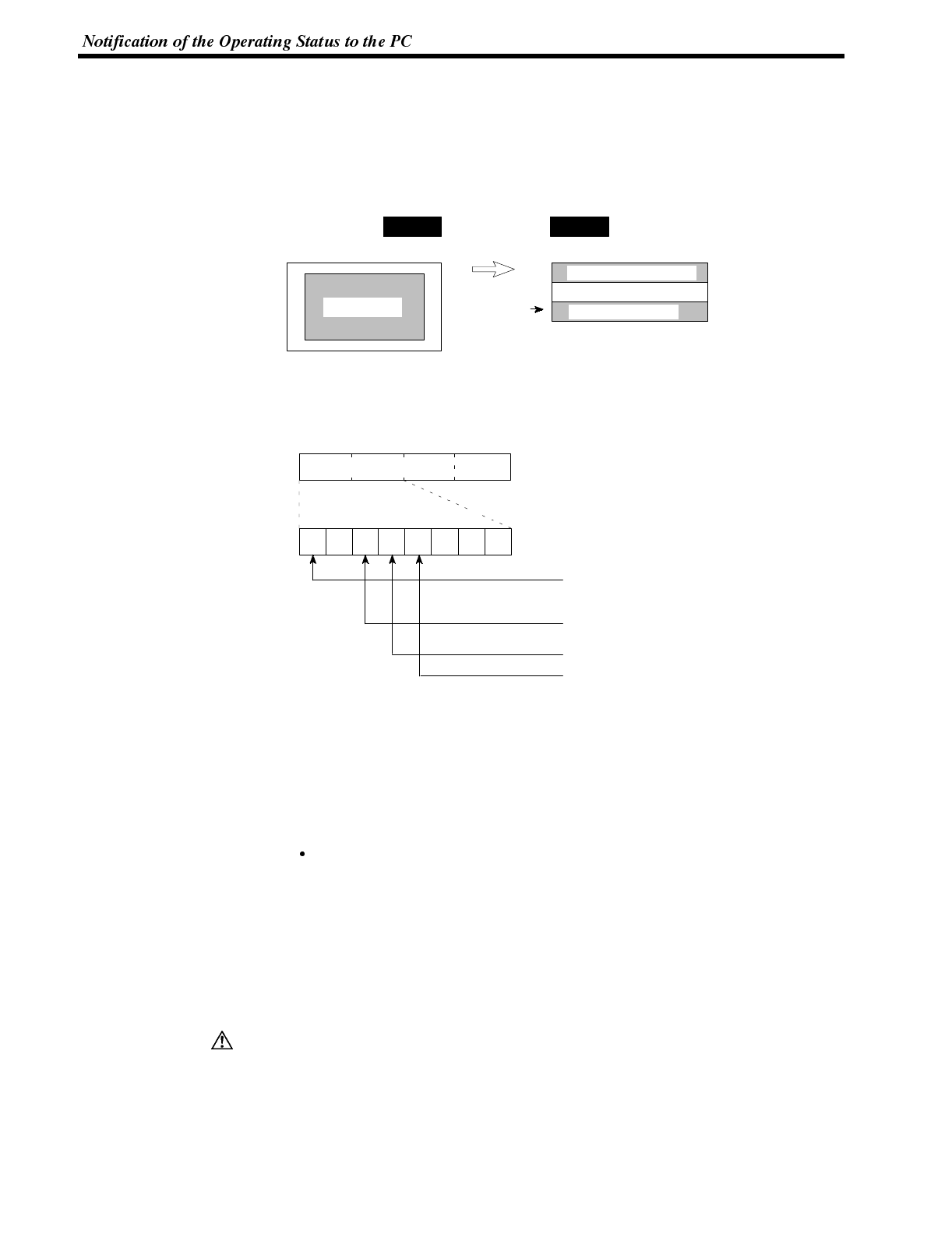
Caution
Section 5-5
6-5 Notification of the Operating Status to the PC
(Determining the NT600S Operating Status)
The status (operating statuses, etc.) of the NT600S can be determined from the
PC by reading the “PT status” word in the PT status notify area allocated in the PC
memory.
NT600S PC
PT stopped
PT status notify area
Currently displayed screen
Screen
number
Content upgrade memory table
PT status
6-5-1 Ascertainable NT600S Statuses (Notified Operating Statuses)
[“PT status notification bits” of the PT status notify area]
1514131211 10 9 8 7 6 5 4 3 2 1 0 Bit
0000
Word
m+2 PT status notification bits 00
PT status
Battery
(1 (ON) = low / 0 (OFF) = normal)
Screen switch strobe flag
Numeral setting strobe flag
PT operating status
(1(ON) = operating / 0 (OFF) = stopped)
15 14 13 12 11 10 9 8 Bit
The NT600S statuses that the PC can determine are listed below.
Low voltage of battery installed in NT600S (battery: option)
NT600S operating/stopped status
Screen switches
Data input
PT operating status (bit 15)
When the NT600S is in the RUN mode this bit is set to ON (1). In other modes
and while the system menu is displayed it is OFF (0). When this bit is OFF allo-
cated bits and words cannot be read or written to.
During the run mode, ON (1) is periodically written into this bit. In order to check
whether the NT600S is operating normally or not, write OFF (0) to this bit : if it is
ON (1) 30 seconds later the NT600S is running, and if it is OFF (0), the NT600S
is stopped.
In order to ensure system safety, be sure to periodically read the PT operating
status bit at the host during operation to confirm that the PT is always operating
correctly.
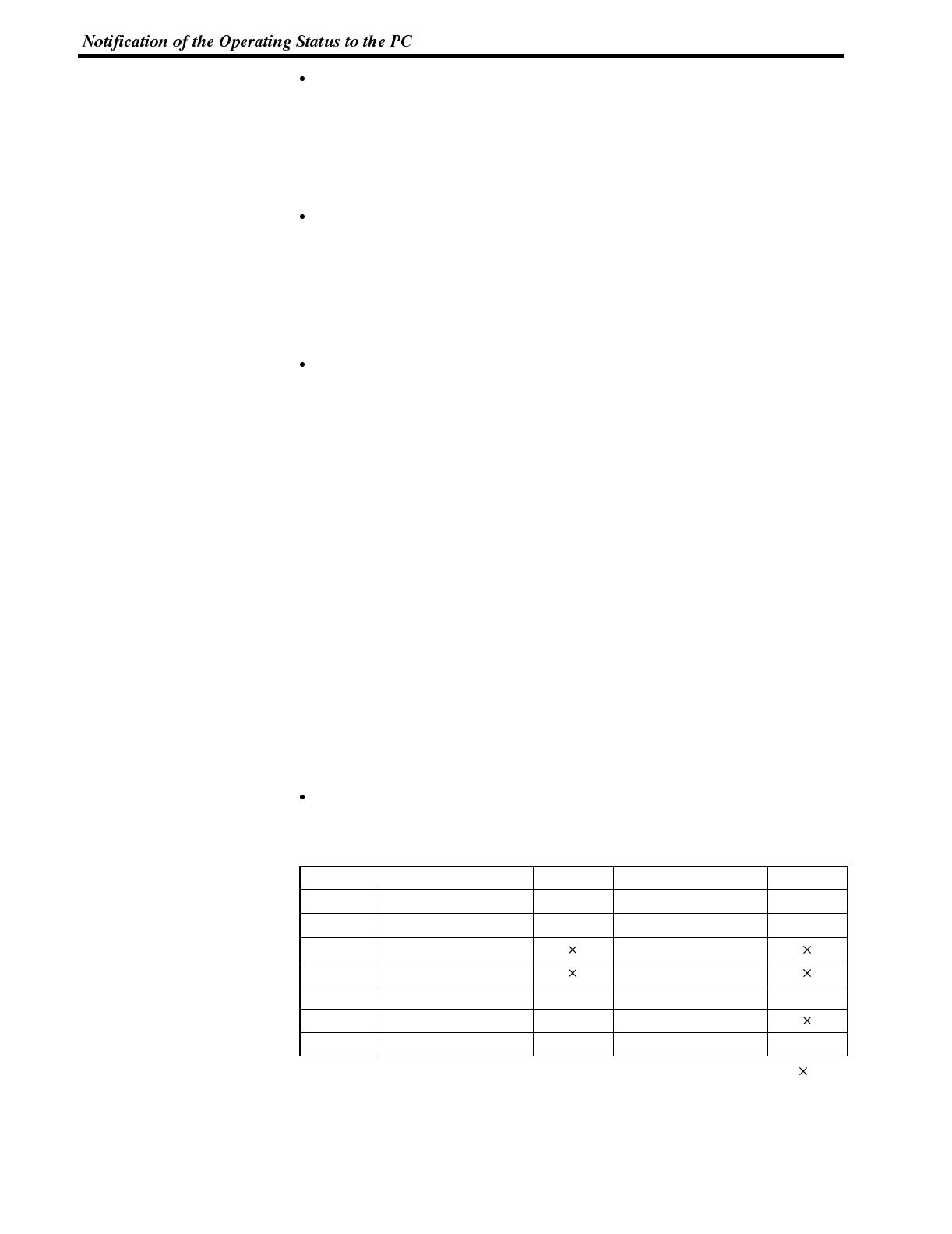
Section 5-5
Battery (bit 13)
If the voltage of the backup battery for the NT600S memory becomes low, this bit
is set to ON (1).
- This bit is valid only when DIP switch 2-8 is ON (1).
- Backup battery is optional.
Screen switch strobe flag (bit 12)
When the screen displayed on the NT600S is switched by a designation from the
PC or by the standalone function, the screen switch strobe flag comes ON (1).
On notification to the PC, it returns to the OFF (0) status.
For details on how the screen switch strobe flag is used, see “Notifying the dis-
play screen to the PC” (page 162).
Numeral setting strobe flag (bit 11)
When numerical data is input to a numeral table using the NT600S numeral set-
ting function, the numeral setting strobe flag comes ON (1). On notification to the
PC, it returns to the OFF (0) status.
For details on how the numeral setting strobe flag is used, see “Notification of
Numbers to the PC” (page 189).
6-5-2 Reading the NT600S Operating Statuses
This section explains how to determine the status of the NT600S, and ascertain its
operating status.
To ascertain the operating status of the NT600S, “PT status” is used.
The NT600S automatically notifies information such as the operating status to the
PT status word of the PT status notify area (PT →PC) allocated to the PC memory
as shown below.
Notification of operation mode: PT operating status
Notification of low battery voltage: Battery
Notification of screen switching: Screen switch strobe flag
Notification of numerical data upgrade: Numeral setting strobe flag
Restrictions on allocating words
The PT status notify area (PT →PC) can be allocated to the PC memory areas
listed in the following table.
Symbol CSeriesPCs Allocated CVM1/CV Series PCs Allocated
DM Data memory ✓Data memory ✓
CH Internal/Special Relay ✓Internal/Special Relay ✓
TIM Timer Timer
CNT Counter Counter
HR Holding Relay ✓--
AR Auxiliary Relay ✓Auxiliary Relay
LR Link Relay ✓--
✓:OK :NG
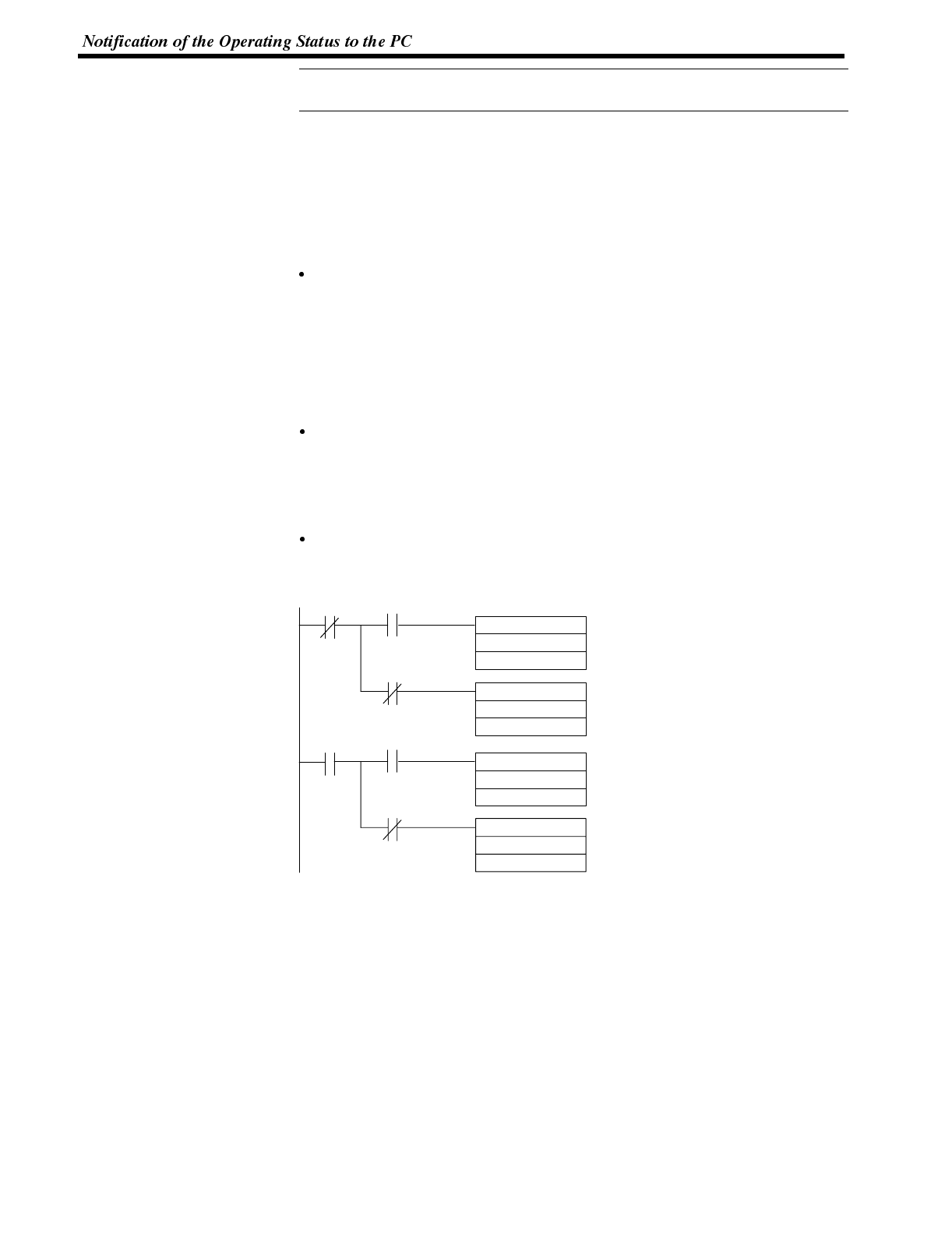
Reference
Section 5-5
Since all the CVM1/CV-series special auxiliary relays are allocated to the system,
they cannot be used for applications not related to the system.
The range of each memory area differs according to the PC type. See “Appendix L
PC Memory Map” (page 291) for more details.
Procedure 1. Use the support tool to allocate the PT status notify area (PT →PC) to the PC
memory.
2. Write a PC program to read the “PT status” word of the PT status notify area
and check each bit status.
Report timing of PT status notify bit
The information in the PC status notify area (PT →PC) is written to the PC when
the NT600S status is changed during operation.
Example of Using the PT Status Notify Bit
An operation example in which the NT600S status is checked by operating the PT
status notify bit is explained below.
Setting by the support tool
Perform the following setting with the support tool.
PT status notify area allocated word: CH0110
PT error storage area allocated word: DM0001
PC program
Create the following PC ladder program.
@MOV(21)
#1
DM0001
11215
11213
11215
@MOV(21)
#2
DM0001
@MOV(21)
#3
DM0001
(1)
NT600S: stopped, Battery: low
PT status error storage word
(2)
NT600S: stopped, Battery: normal
PT status error storage word
(3)
NT600S: operating, Battery: low
PT status error storage word
11213
11213
11213
@MOV(21)
#4
DM0001
(4)
NT600S: operating, Battery: normal
PT status error storage word
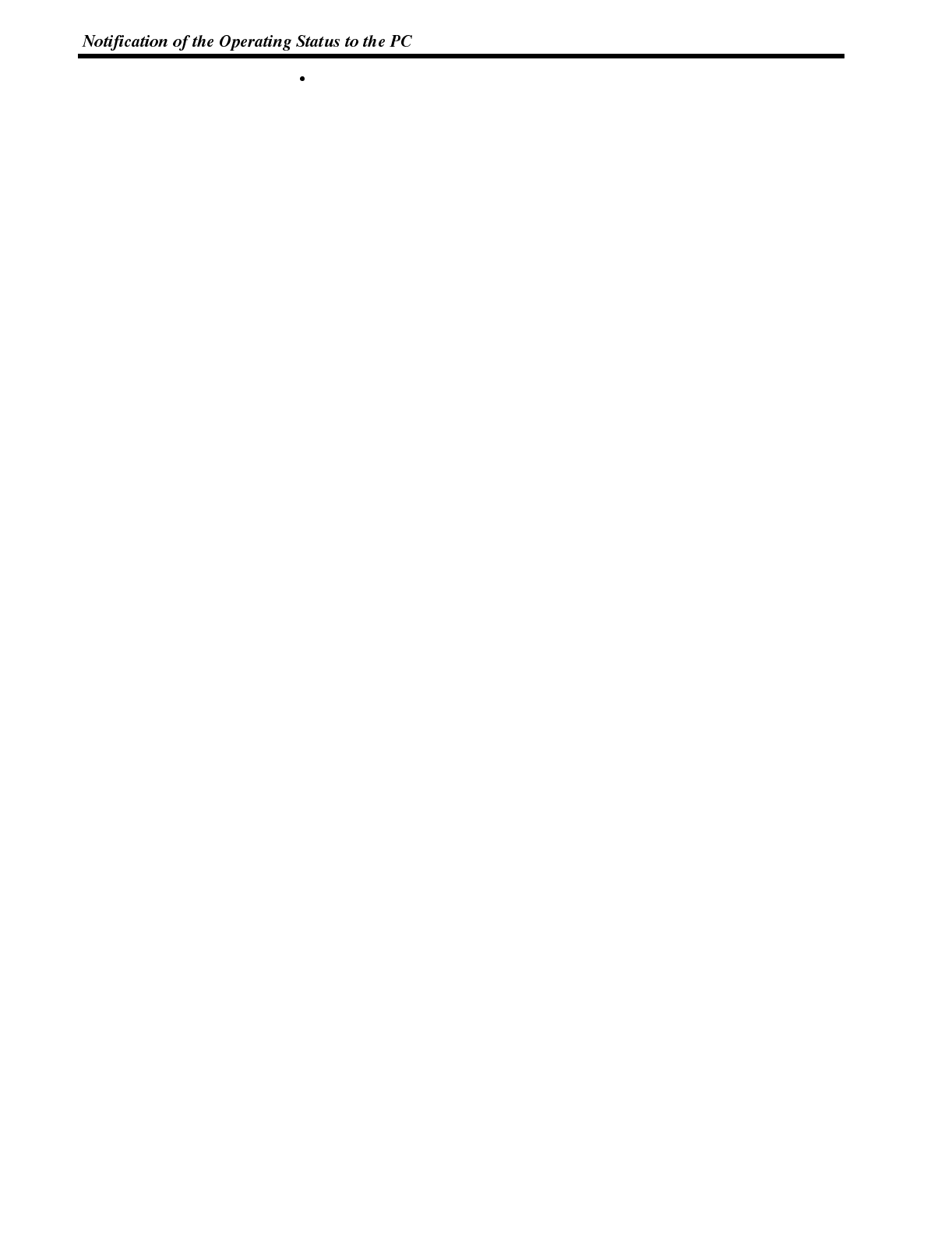
Section 5-5
Program operation
(1) If PT operating status (contact 11215) is turned OFF (0) and battery (con-
tact 11213) is turned ON (1), “1” (NT600S stop, low battery voltage) is trans-
mitted to DM0001.
(2) If PT operating status (contact 11215) is turned OFF (0) and battery (con-
tact 11213) is turned OFF (0), “2” (NT600S stop, normal battery voltage) is
transmitted to DM0001.
(3) If PT operating status (contact 11215) is turned ON (1) and battery (contact
11213) is turned ON (1), “3” (NT600S running, low battery voltage) is trans-
mitted to DM0001.
(4) If PT operating status (contact 11215) is turned ON (1) and battery (contact
11213) is turned OFF (0), “4” (NT600S running, normal battery voltage) is
transmitted to DM0001.
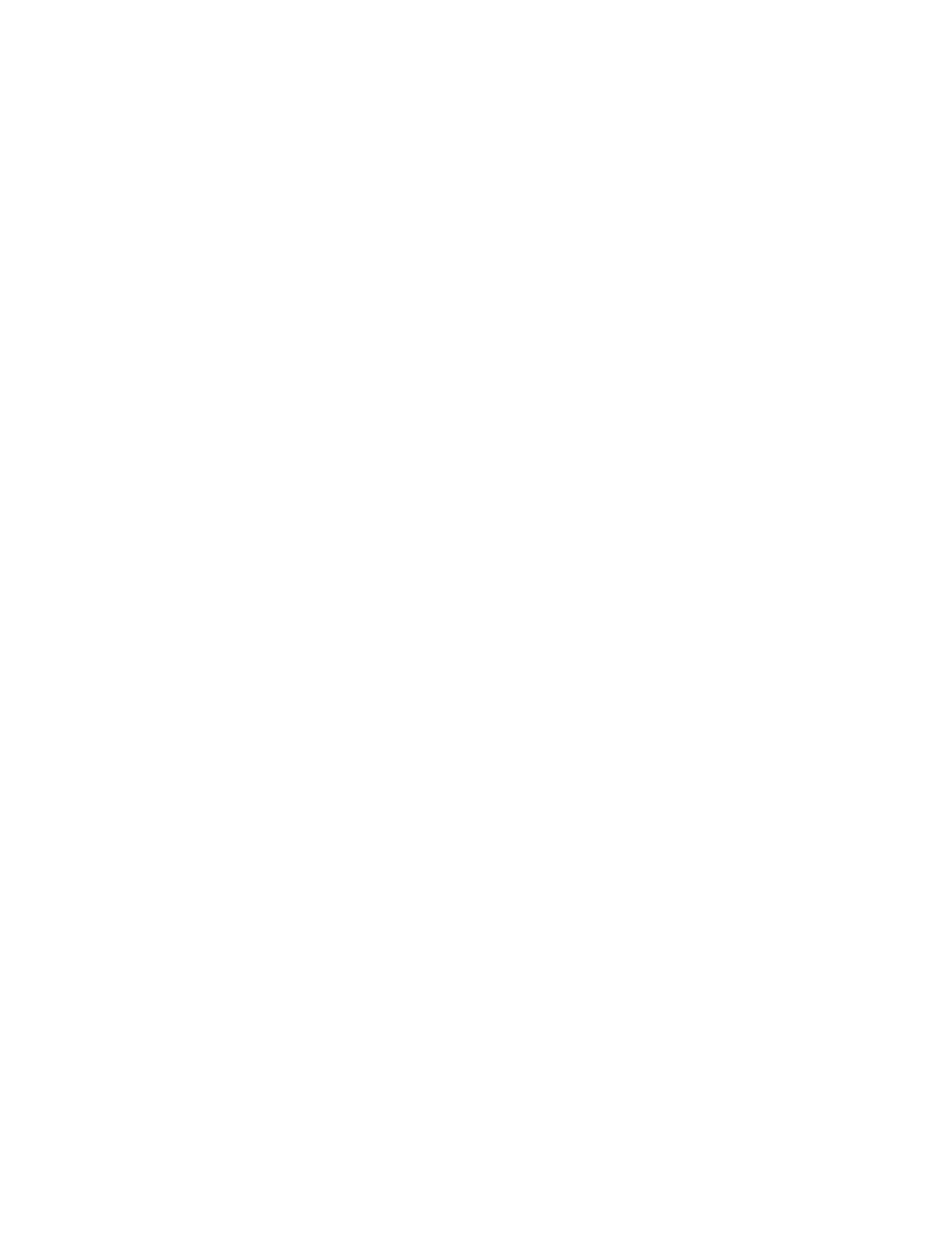
SECTION 7
Using the RS-232C Interface Unit
This section describes how to use the NT600S when it is connected to a Host using the RS-232C interface.
7-1 RS-232C Interface Unit Communications 202.......................................
7-1-1 Communication Procedure 202..............................................
7-1-2 Precautions 204...........................................................
7-1-3 Notification and Control of Touch Switches 205................................
7-1-4 Table of Commands 206...................................................
7-2 Commands Sent by the Host 208.................................................
7-2-1 Displaying the Screen 208..................................................
7-2-2 Memory Tables 209........................................................
7-2-3 Lamps and Touch Switches 212.............................................
7-2-4 Controlling the NT600S Status 215..........................................
7-3 Commands Sent by the NT600S 218..............................................
7-3-1 Screen Display 218........................................................
7-3-2 Memory Table 218.........................................................
7-3-3 Lamps and Touch Switches 219.............................................
7-4 Terminal Commands 222.........................................................
7-4-1 Clearing the Screen 222....................................................
7-4-2 Displaying a Character-String 222...........................................
7-4-3 Displaying Figures 226.....................................................
7-5 Key to Programs 228............................................................
7-5-1 Use of Programs 228......................................................
7-6 EXAMPLE PROGRAM 229......................................................
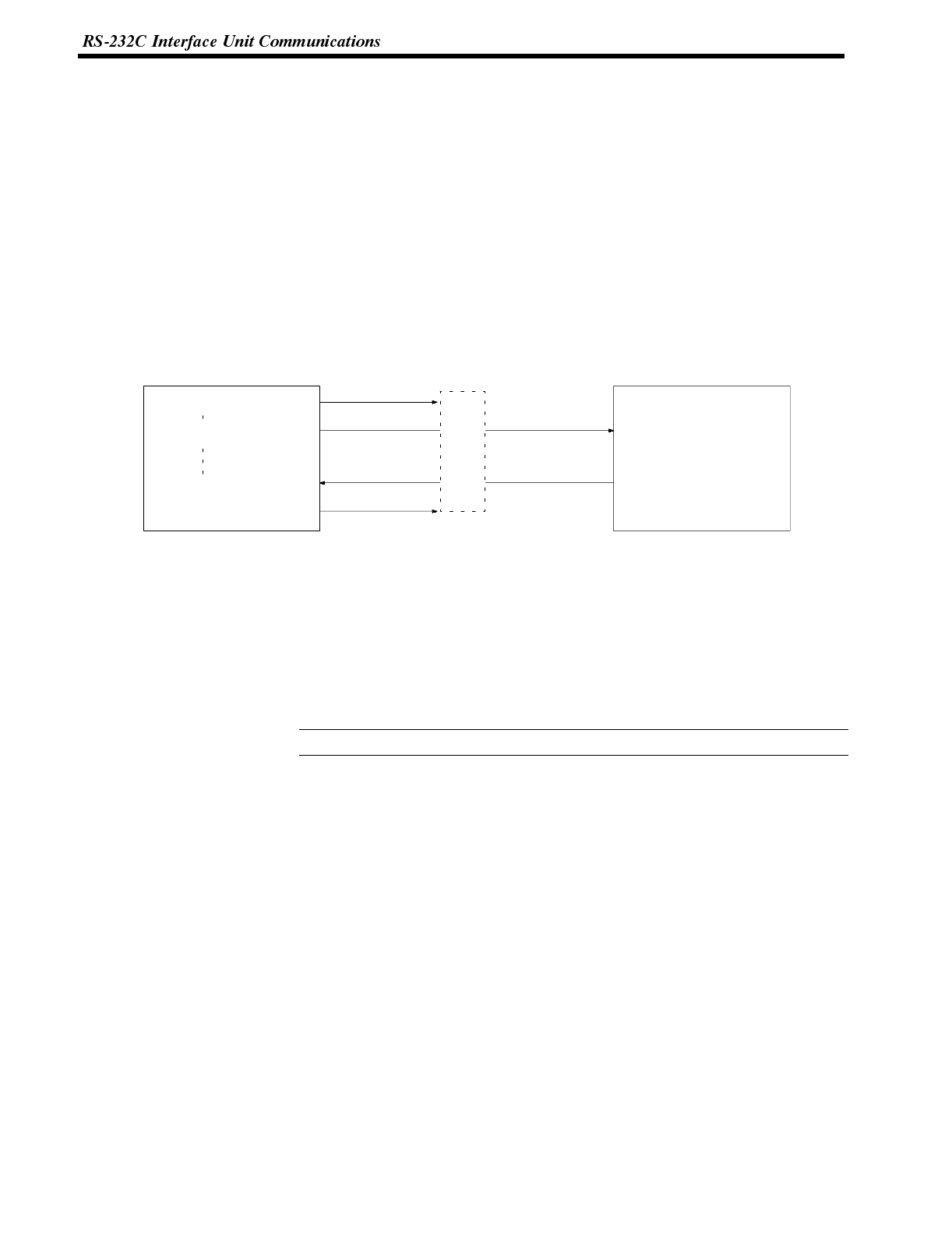
Reference
Section 6-1
7-1 RS-232C Interface Unit Communications
The communication procedure through the RS-232C circuit and the program flow
using examples in BASIC are described below.
7-1-1 Communication Procedure
The Host and NT600S communicate according to the following procedure.
1, 2, 3...
1. The RS-232C circuit must be opened (i.e., communication enabled) before
communication can start.
2. Commands are used to control the PT and to receive notification from the
NT600S.
3. Close the RS-232C circuit again after communication is complete.
Host program RS-232C circuit NT600S operation
OPEN command
PRINT # command
LINE INPUT # command
CLOSE command
Open circuit
Send instruction
Close circuit
Send instruction
Receive instruction
Send instruction
Open
status
After a circuit has been opened, it can be used until it is closed again.
OPEN Opens the RS-232C circuit. The Host communication conditions are also set.
Refer to
4-6-4 Setting the RS-232C Communication Conditions
.
PRINT # Sends an instruction via the RS-232C circuit to the NT600S.
LINE INPUT # Receives a command from the NT600S. This command is used because com-
mands from the NT600S are not delimited by commas or double-quotation marks.
CLOSE Closes the RS-232C circuit.
Refer to the Host’s BASIC Manual for more details about the commands.
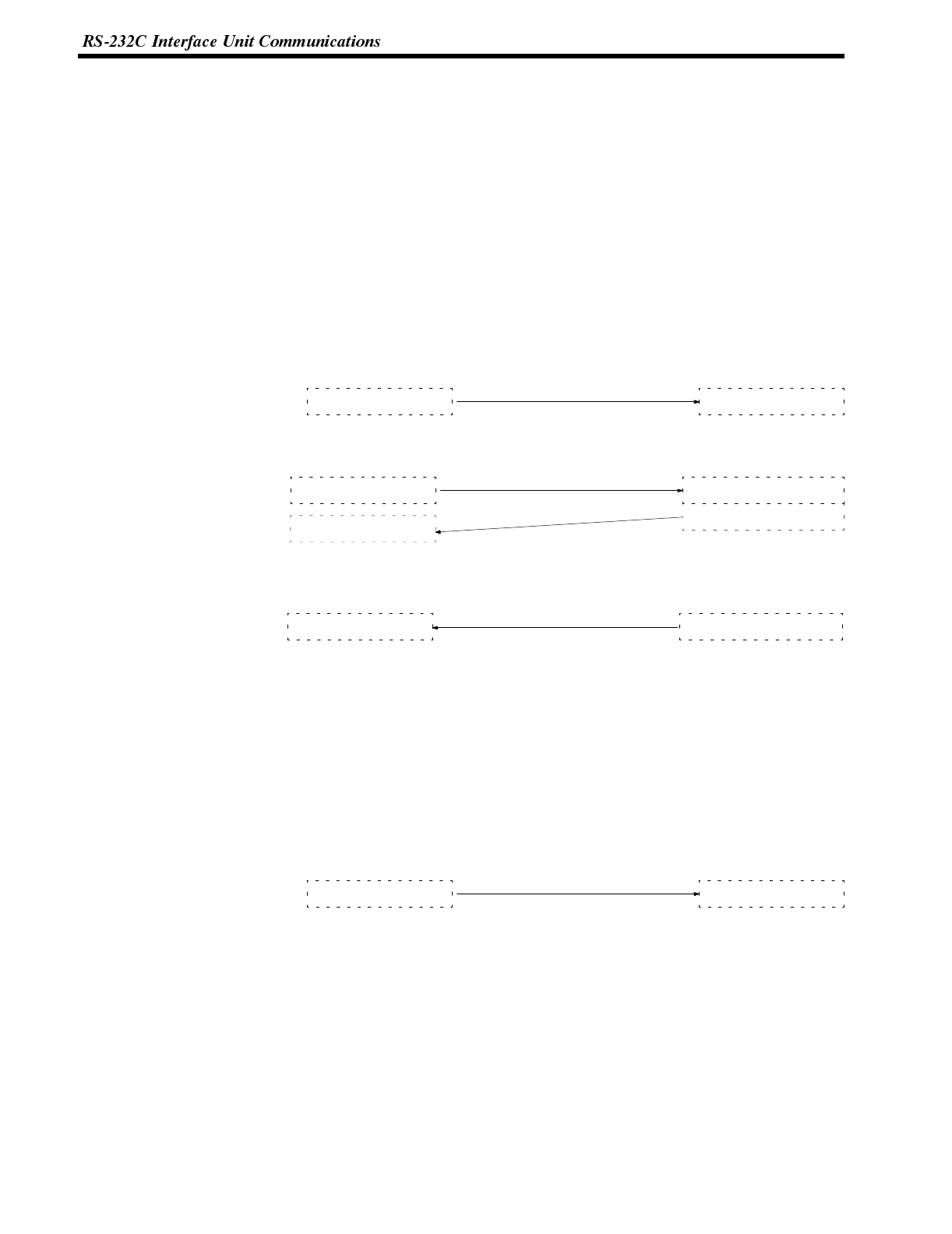
Section 6-1
Operation by Operating Commands
The following describes control of the NT600S using the operating commands,
and the flow of notifications from the NT600S.
For the actual procedure for using the operating commands, refer to 7-2 Com-
mands Sent by the Host (page 208) and 7-3 Commands Sent by the NT600S
(page 218).
The operating commands display monitored data from the production line and
messages to the factory workers. They are also used for NT600S control and
management.
The communication flow between the Host and NT600S differs according to the
following three cases:
Message from Host to NT600S
Host program NT600S operation
Message to PT Process message
Message operating command
Enquiry from Host to NT600S
Host program NT600S operation
Enquiry operating command
Enquiry
Receive command
Receive command
Send response command
Response operating command
Notification of Operation at NT600S to the Host
Host program NT600S operation
Receive notification Notification operating command Send notification command
Operation by Terminal Commands
The following describes control of the NT600S using the terminal commands.
For the actual procedure for using the terminal commands, refer to 7-4 Terminal
Commands (page 222).
The terminal commands allow the NT600S to be used as a terminal of the Host to
display text and graphics independently of the screens stored in the NT600S.
The Host sends a command and the NT600S processes the message. The
NT600S does not send back a response to the Host.
Host program NT600S operation
Message to PT Terminal command Process message
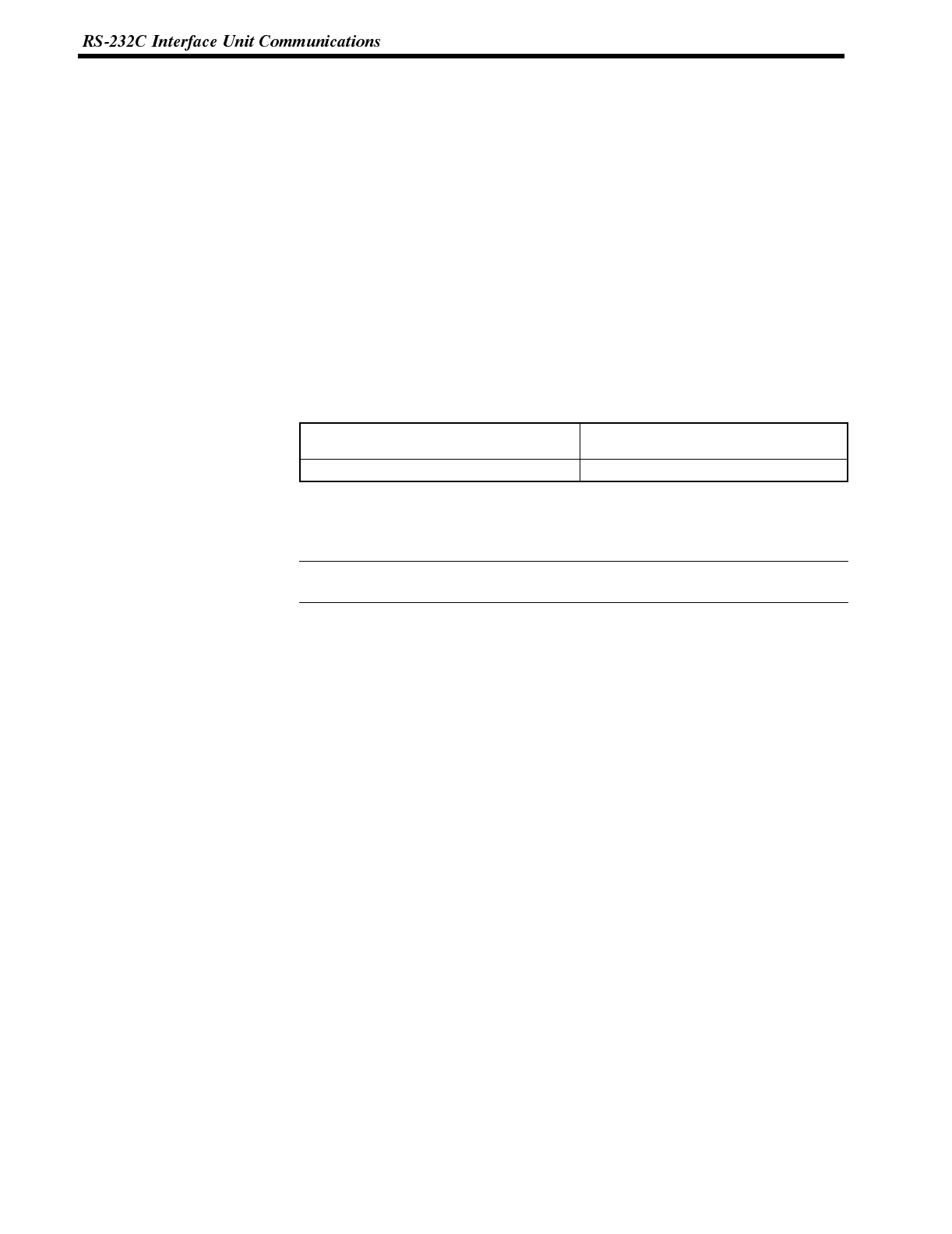
Reference
Section 6-1
7-1-2 Precautions
Some important points to consider when using commands are listed below.
Command Length If a mistake during command specification results in a command being too long,
the correct length of the command is executed and the remainder is ignored.
A timeout error results if a mistake during command specification results in a com-
mand being too short.
As a small number of bytes is transmitted by the Host, the interval between trans-
missions should not exceed 5 seconds if a command is divided up for transmis-
sion. A timeout error occurs if the interval between transmissions exceeds 5 se-
conds.
When commands are sent too frequently, a buffer overflow error may occur if the
NT600S cannot keep up with the command processing.
Control of the NT600S status by the operating commands is restricted by the
NT600S memory switch settings as listed below.
Operating command Restriction from memory switch
setting
Buzzer control command [ESC] T Effective when buzzer turned on
The entire command is ignored if any point specified at coordinates X, Y with the
Terminal commands lies outside the screen.
If the “automatic reset after communication” memory switch of the NT600S is set
to ON, no message is displayed when a communication error occurs.
Interval Between
Transmitted Commands
Controlling PT Status with
Operating Commands
Coordinate Specification
with the Terminal
Commands
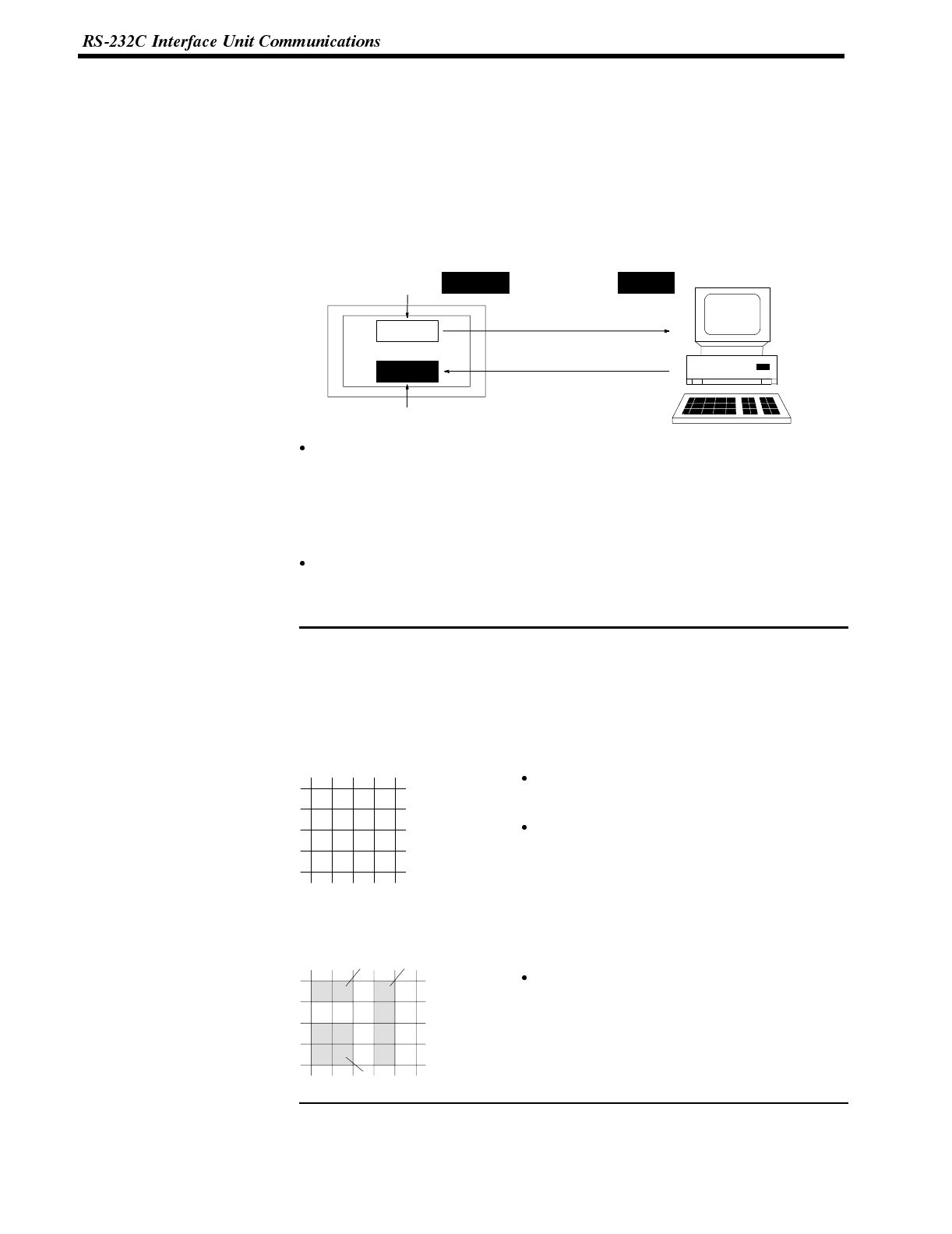
Note
Section 6-1
7-1-3 Notification and Control of Touch Switches
If a touch switch is pressed, the corresponding touch switch number or bit informa-
tion is sent to the Host. Conversely, to turn ON a touch switch or cause it to flash,
the touch switch number or bit information is sent from the Host.
The type of data relating to the touch switch notification is specified with the “bit
input attribute” in the screen attributes when creating the screen data with the sup-
port tool. It is not permissible to use both notification and control by a touch switch
number and notification and control by bit information on the same screen.
Press
Lit
Touch switch number or
bit information
Lighting command
START
abcde
NT600S HOST
Bit touch switch method (bit input permitted setting)
If a touch switch is pressed, bit information is sent in accordance with the posi-
tion of the touch switch. When this method is used, if more than one touch switch
is pressed at the same time, the information of all the pressed touch switches (0
to 63) is reported to the Host.
Touch switch number method (bit input not-permitted setting)
If the touch switch status is changed, the touch switch number set when the
touch switch is created is sent as a 3-digit hexadecimal number.
If the touch switches are set in the following positions using the support tool while
the setting is “bit input permitted”, the following operations will occur due to the
configuration of the touch switches.
Take this into consideration when setting touch switch areas.
Example 1:
Touch switches are set at positions A, B, C, and D using the minimum switch set-
ting unit.
If switches A, B, and C are turned ON at the
same time, switch D is also set ON.
Similarly, if switches A, B, and D are turned ON
at the same time, switch C is also set ON.
Example 2:
Touch switch areas E, F, and G are set.
If switches E and F are turned ON at the same
time, switch G is also set ON.
AC
DB
EF
G
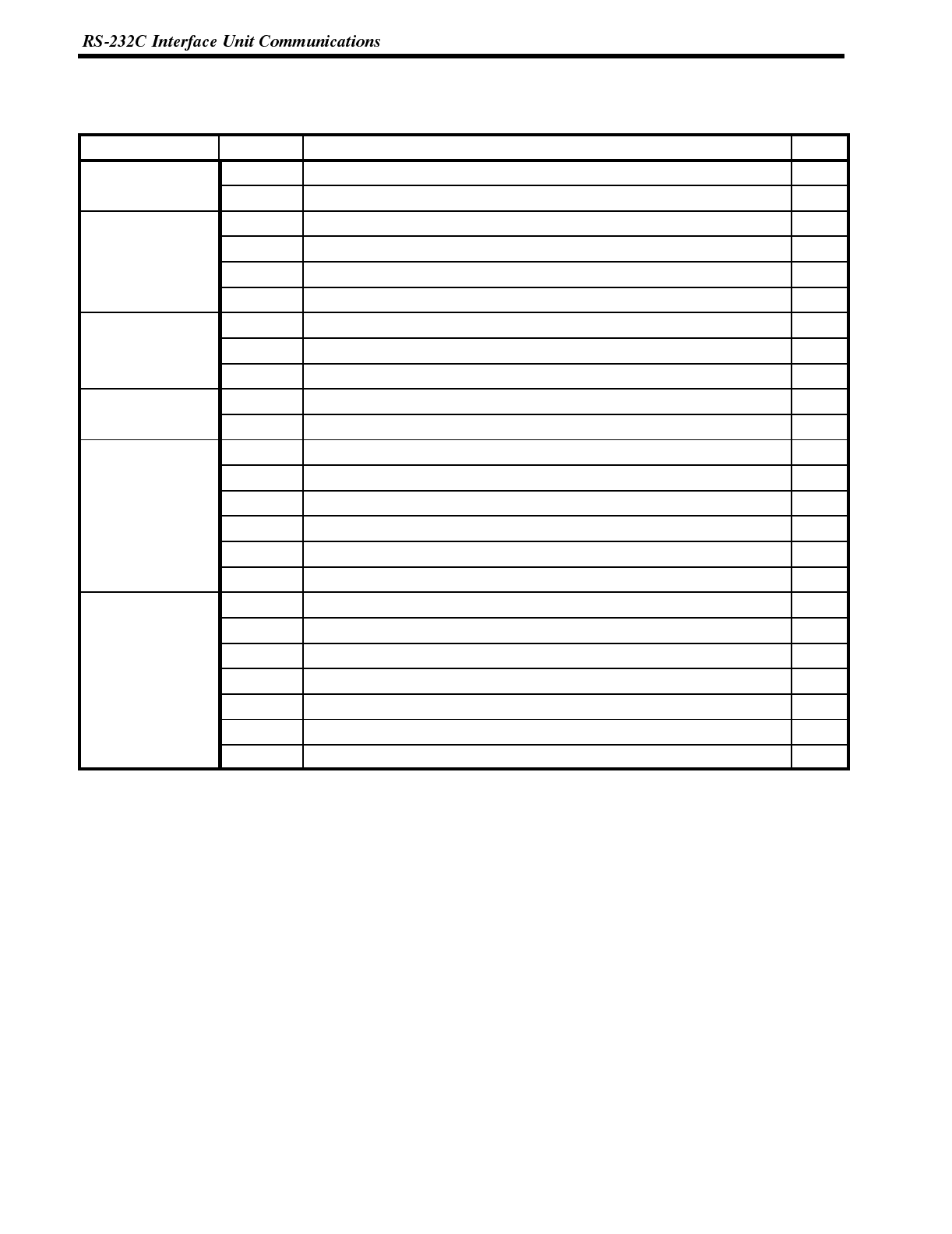
Section 6-1
7-1-4 Table of Commands
Operating Commands
Type Command Name Page
Screen control [ESC] 0 Display Specified Screen 208
[ESC] X Request Screen Number 209
Memory table op-
e
r
a
t
i
o
n
[ESC] B Write Character-string Memory Table 209
eration [ESC] C 4-digit Write Numeral Memory Table 210
[ESC] D 8-digit Write Numeral Memory Table 210
[ESC] / Copy Memory Table 211
Lamp and Touch
S
w
i
t
c
h
D
i
s
p
l
a
y
[ESC] K Lamp and Touch Switch Display (Bit Specification) 212
Switch Display [ESC] Q Lamp and Touch Switch Display (Number Specification) 213
[ESC] R Lamp and Touch Switch Display Status Enquiry 213
Touch Switch and
F
u
n
c
t
i
o
n
K
e
y
I
n
p
u
t
[ESC] U Touch Switch Disable 214
Function Key Input [ESC] V Touch Switch Enable 214
System Control [ESC] P Screen Display Control 215
[ESC] T Buzzer Control 215
[ESC] W System Menu Display Permission 216
[ESC] Z PT Status Enquiry 216
[ESC] ] Initialize Display History 216
[ESC] _ Display Mode Control 217
Notification [ESC] Y Screen Number Response 218
[ESC] E 4-digit Number Input Notify 218
[ESC] F 8-digit Number Input Notify 219
[ESC] S Lamp and Touch Switch Display Status Response 219
[ESC] J Touch Switch Bit Output (from NT600S to Host) 220
[ESC] H Touch Switch Number Output (from NT600S to Host) 221
[ESC] [ PT Battery Status Response 221
Terminal Commands
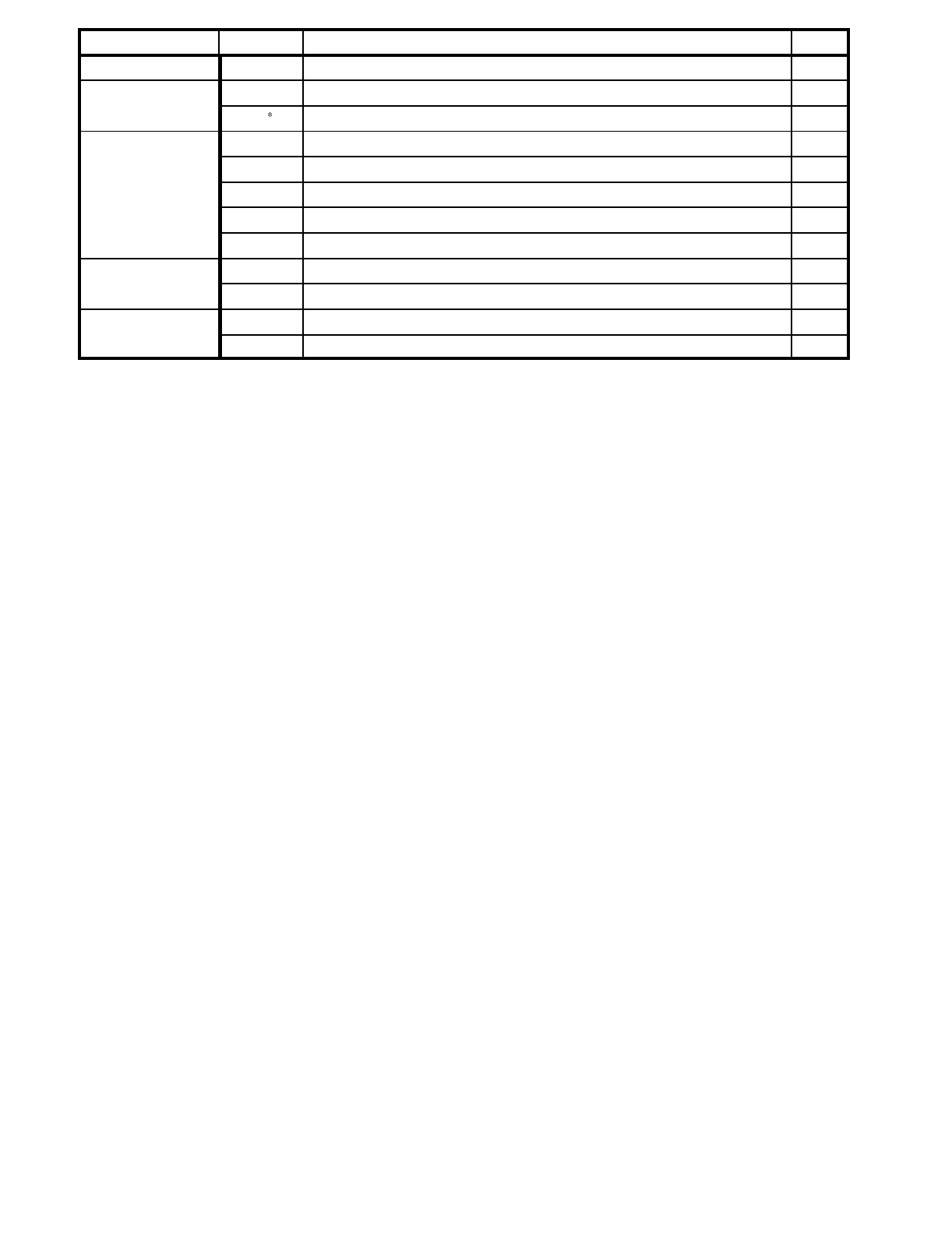
Type Command Name Page
Delete [ESC] & Clear Screen 222
Character Size [ESC] ) Character Specify Size 222
[ESC] Specify Character Enlargement 223
Character Display
A
t
t
r
i
b
u
t
e
s
[ESC] ! Normal Display 223
Attributes [ESC] ” Set Inverse Display 224
[ESC] # End Inverse Display 224
[ESC] $ Set Flashing Display 224
[ESC] % End Flashing Display 225
Character String
D
i
s
p
l
a
y
[ESC] + Set Cursor Position 225
Display [ESC] 4 Specify Displayed Characters 226
Graphic Display [ESC] 7 Draw Polyline 226
[ESC] 8 Draw Circle 227
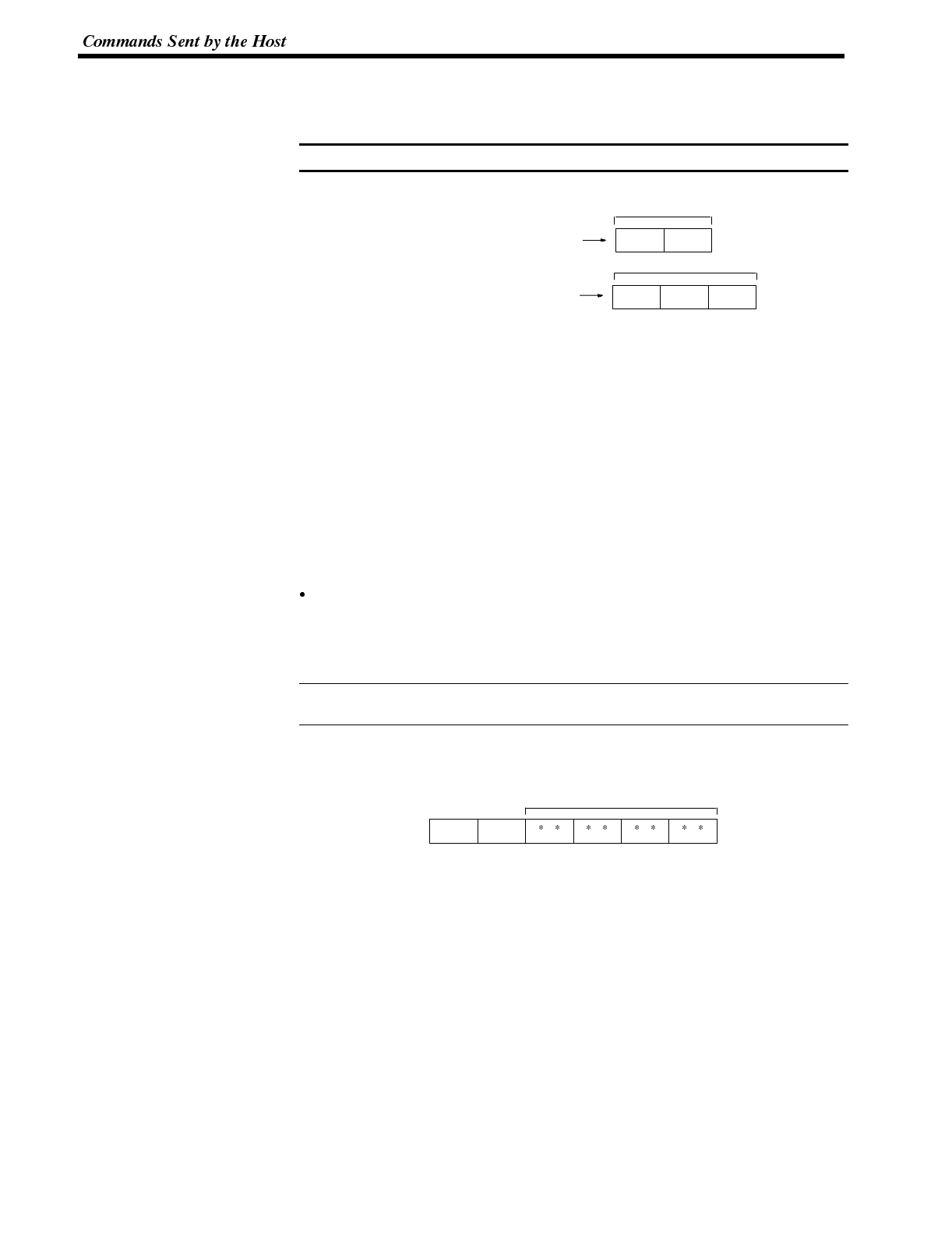
Note
Reference
Section 6-2
7-2 Commands Sent by the Host
The operating commands sent by the Host are described below.
All data values must be sent in ASCII code.
Example:
m1m2
d1d2d1
35 41
31 32 33
2-bit hexadecimal 5AH
3-bit BCD 123
7-2-1 Displaying the Screen
This section describes the procedure for screen display by the Host and also that
for checking the displayed screen. For details on the screen display function of the
NT600S, refer to 5-2 Outline of Functions (page 119) and 5-3 Screen Display
(page 124).
Switching the Display Screen
By sending a command from the Host, the specified screen is displayed.
If a screen number is specified by the Host using the following command, the dis-
play screen is switched to the corresponding screen (screen number: 1 to 1000).
Screen number 0 is a white screen (no display).
Continuous screens and overlapping screens
- To display continuous screens or overlapping screens, it is necessary to speci-
fy a parent screen. If a child screen is specified, only the specified screen is
displayed.
For continuous screens and overlapping screens, refer to 5-3 Screen Display
(page 124).
Display Specified Screen
Format
1B
[ESC]
30
0m1m2m3m4
m1m2m3m4:Number of displayed screen (4-digit hexadecimal)
0000: No display
0001 to 03E8H: Screen #1 to #1000
Description The specified screen is displayed on the NT600S when a screen number is sent
from the Host with this command.
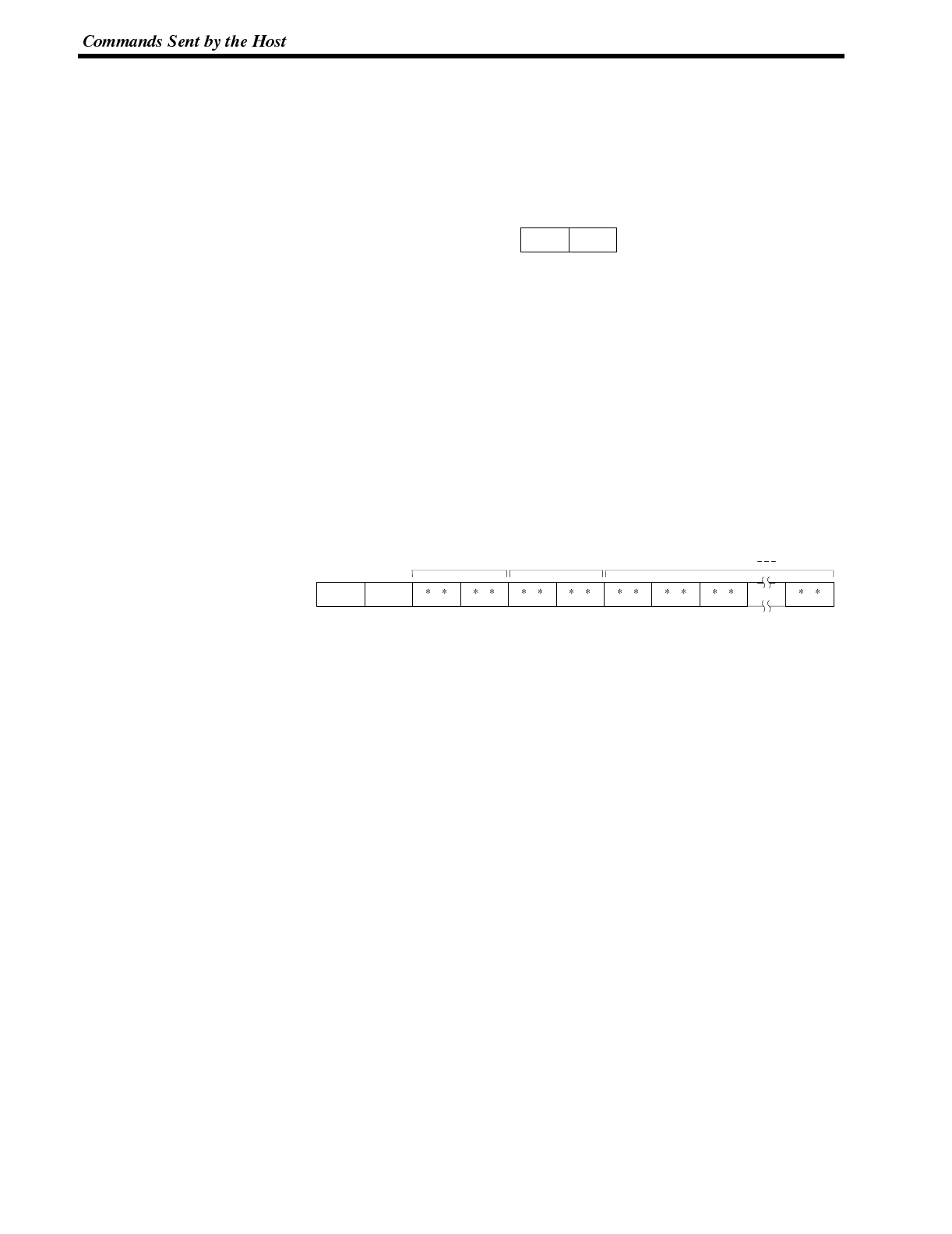
Section 6-2
Inquiry of the displayed screen
A screen number can be inquired using the following command to know the num-
ber of the displayed screen.
Request Screen Number
Format
1B
[ESC]
58
x
Description Enquires what number screen is displayed on the NT600S. The NT600S returns
the number of the displayed screen using the Screen Number Response Com-
mand (refer to
7-3 Screen Number Response
).
7-2-2 Memory Tables
The procedure used for writing character-strings/numerals to memory tables from
the Host is described below.
For the functions of memory tables, refer to 5-4 Memory Tables (page 128).
Writing Character-Strings A character-string can be written to a character-string memory table in the
NT600S using the following command.
Write Character-string Memory Table
Format
1B
[ESC]
42
Bn1n2d1d2c1c2c3cn
n1n2:Character string length as a number of normal characters (2-digit
hexadecimal)
01 to 28H(1 to 40)
d1d2:Character-string memory table address of write destination
(2-digit hexadecimal)
00 to FFH(0 to 255)
c1c2c3to cn:Character-string data
Description Writes the character-string data to the character-string memory table.
The character-string data can contain a mixture of normal alphanumeric charac-
ters and marks. When determining the character string length, count each mark as
two normal characters.
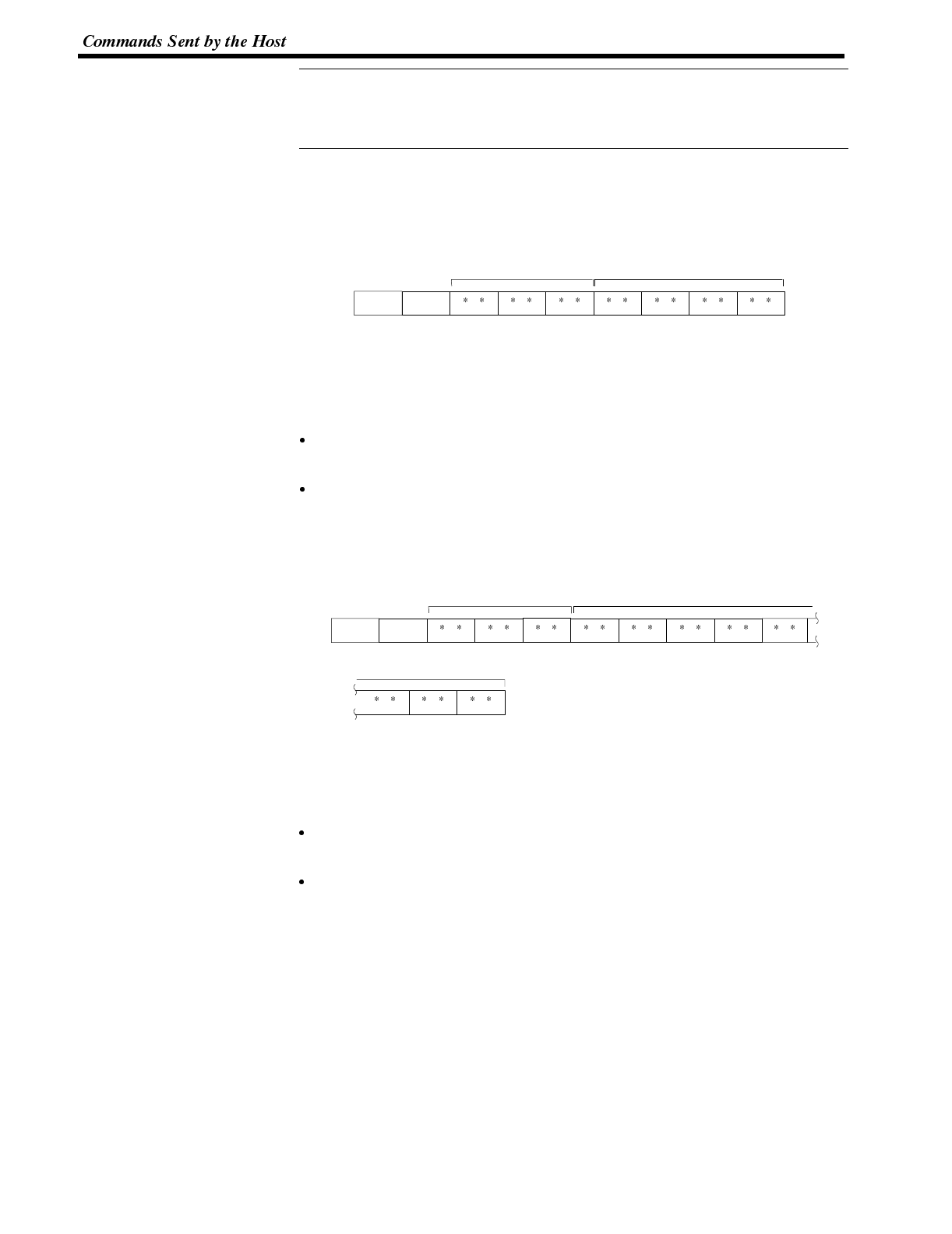
Reference
Section 6-2
If the actual character string is longer than the specified character string length,
the specified number of characters is written and the remainder are discarded.
A timeout error message is displayed if the actual character string is shorter than
the specified character string length.
Writing Numerals A numeral (4 digits or 8 digits) can be written to a numeral table in the NT600S
using the following commands.
4-digit Write Numeral Memory Table
Format
1B
[ESC]
43
Cd1d2d3n1n2n3n4
d1d2d3:Numeral memory table address of write destination (3-digit hexadeci-
mal)
000 to 1FFH(o to 511)
n1n2n3n4:Number data (4-digit BCD or 4-digit hexadecimal)
Description Writes 4-digit number data (decimal or hexadecimal) to the specified numeral
table.
If a 4-digit number data is written while an 8-digit numeral is displayed, the lower
4 digits are updated.
8-digit Write Numeral Memory Table
Format
1B
[ESC]
44
Dd1d2n1n2n3n4
d3
n6n7n8
n5
d1d2d3:Numeral memory table address of write destination (3-digit hexadeci-
mal)
000 to 1FFH(0 to 511)
n1n2n3n4n5n6n7n8:Number data (8-digit BCD or 8-digit hexadecimal)
Description Writes the 8-digit number data (decimal or hexadecimal) to the specified numer-
al memory table
To write a negative numeral (decimal), specify “F” for “n1” (in this case, a 7-digit
numeral is written.)
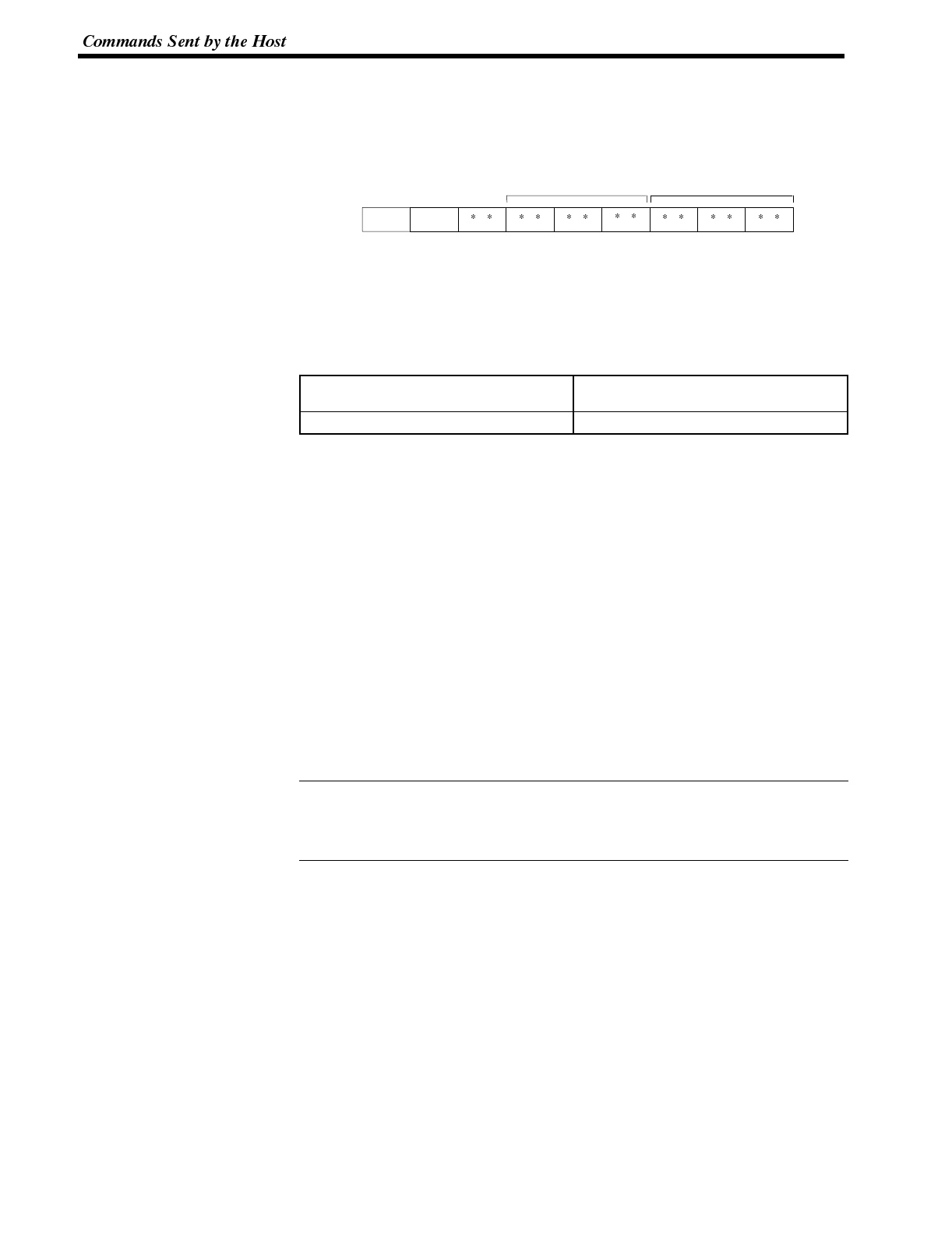
Reference
Section 6-2
Copying the Memory Table Use the following command to change numerals or character-strings to be dis-
played on the NT600S after copying the contents of a memory table.
Copy Memory Table
Format
1B
[ESC] s1s2d1d2d3
m1s3
2F
/
m1:Type of memory table
0(30
H): Character-string memory table
1(31
H): Numeral memory table
s1s2s3:Copy source memory table address (see table below)
d1d2d3:Copy destination memory table address (see table below)
Character-string
memory table address Numeral memory table address
000 to 255 (3-digit BCD) 000 to 511 (3-digit BCD)
Description Copies the contents of the copy source memory table to the copy destination
memory table. The memory table contents are copied to a memory table of the
same type: character-string memory table to character-string memory table or nu-
meral table to numeral memory table.
Operation 1. Register the memory table - which contains the numerals or character-string
to be displayed - for the screen when creating the screen data using the sup-
port tool.
In the case of a character-string, use the “character-string display” mode of the
support tool to specify the character-string memory table.
In the case of a numeral, use the “numeral display” mode of the support tool to
specify the numeral memory table.
2. When creating the screen data using the support tool, set the copy sourcedata
in the memory table.
Use the “table edit” mode.
This method can be conveniently used to switch the numeral or character-string
display according to the operating status. If several sets of copy source data are
prepared in advance, it is possible to display the data that matches the operating
status.
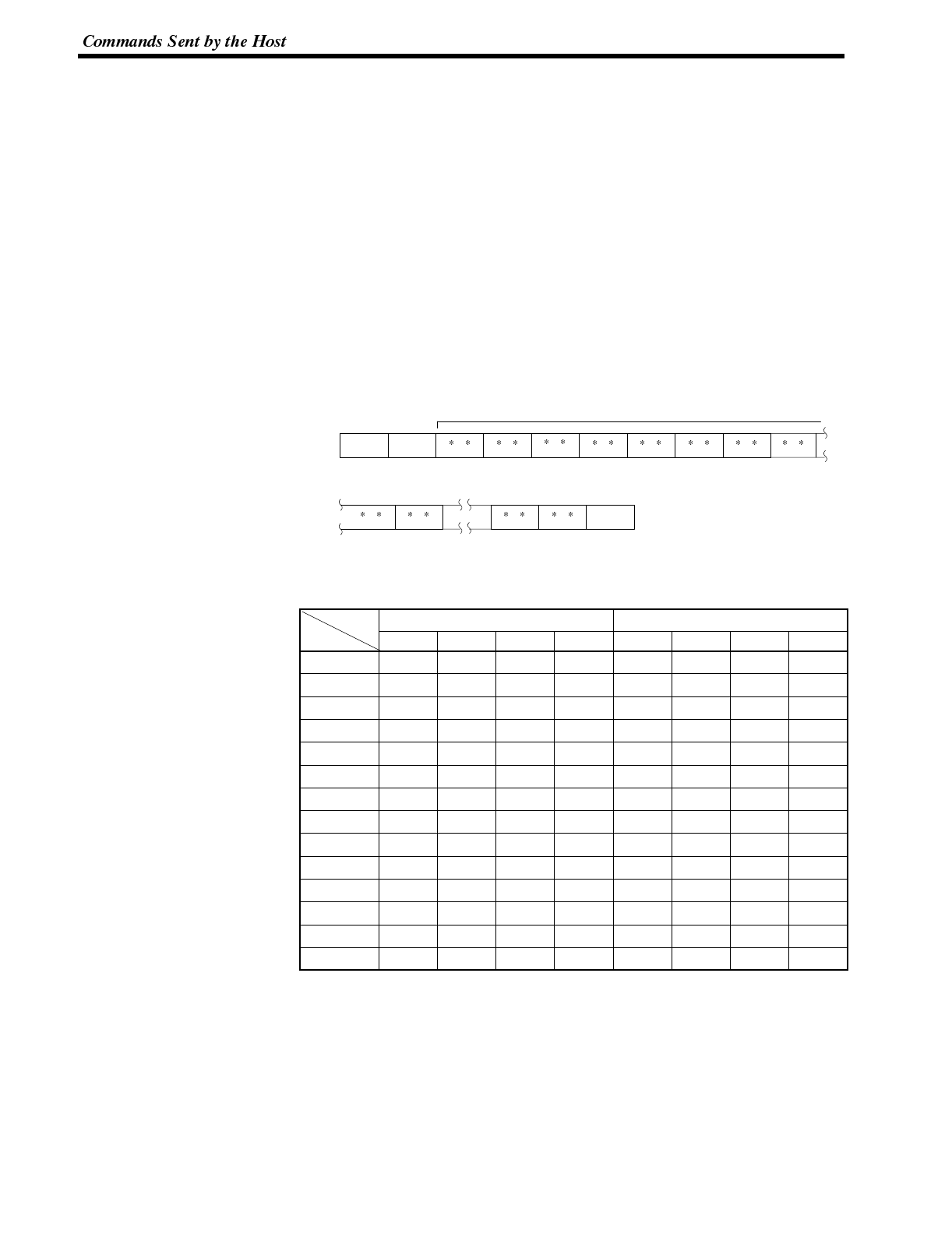
Bit
Parameter
Section 6-2
7-2-3 Lamps and Touch Switches
The procedure for changing/checking the display status of lamps and touch
switches, and that for disabling input from the touch switches using commands
from the Host are described below.
For the functions of lamps and touch switches, refer to 5-6 Lamps (page 135) and
5-7 Touch Switches (page 138), respectively.
Changing the Display Status It is possible to turn lamps and touch switches on or cause them to flash using
commands from the Host.
Two methods can be used to turn specified lamps and touch switches ON/OFF
using the Host: bit specification and number specification. (page 205).
The commands are described below.
Lamp and Touch Switch Display (Bit Specification)
Format
1B
[ESC]
4B
Km01m02m12m21m22m31
m11
m41m42
m32
m131m132[CR]...
0D
m0,…m13: Specification of lamps and touch switches (2-digit hexadecimal)
The relationship between the lamp and touch switch number and an
expression of m0 to m13 in bits is given in the following table.
mx1mx2
7 6 5 4 3 2 1 0
m0 07 06 05 04 03 02 01 00
m1 15 14 13 12 11 10 09 08
m2 23 22 21 20 19 18 17 16
m3 31 30 29 28 27 26 25 24
m4 39 38 37 36 35 34 33 32
m5 47 46 45 44 43 42 41 40
m6 55 54 53 52 51 50 49 48
m7 63 62 61 60 59 58 57 56
m8 71 70 69 68 67 66 65 64
m9 79 78 77 76 75 74 73 72
m10 87 86 85 84 83 82 81 80
m11 95 94 93 92 91 90 89 88
m12 103 102 101 100 99 98 97 96
m13 111 110 109 108 107 106 105 104
mx1: Higher 4 bits of mx (x: 0 to 13)
mx2: Lower 4 bits of mx
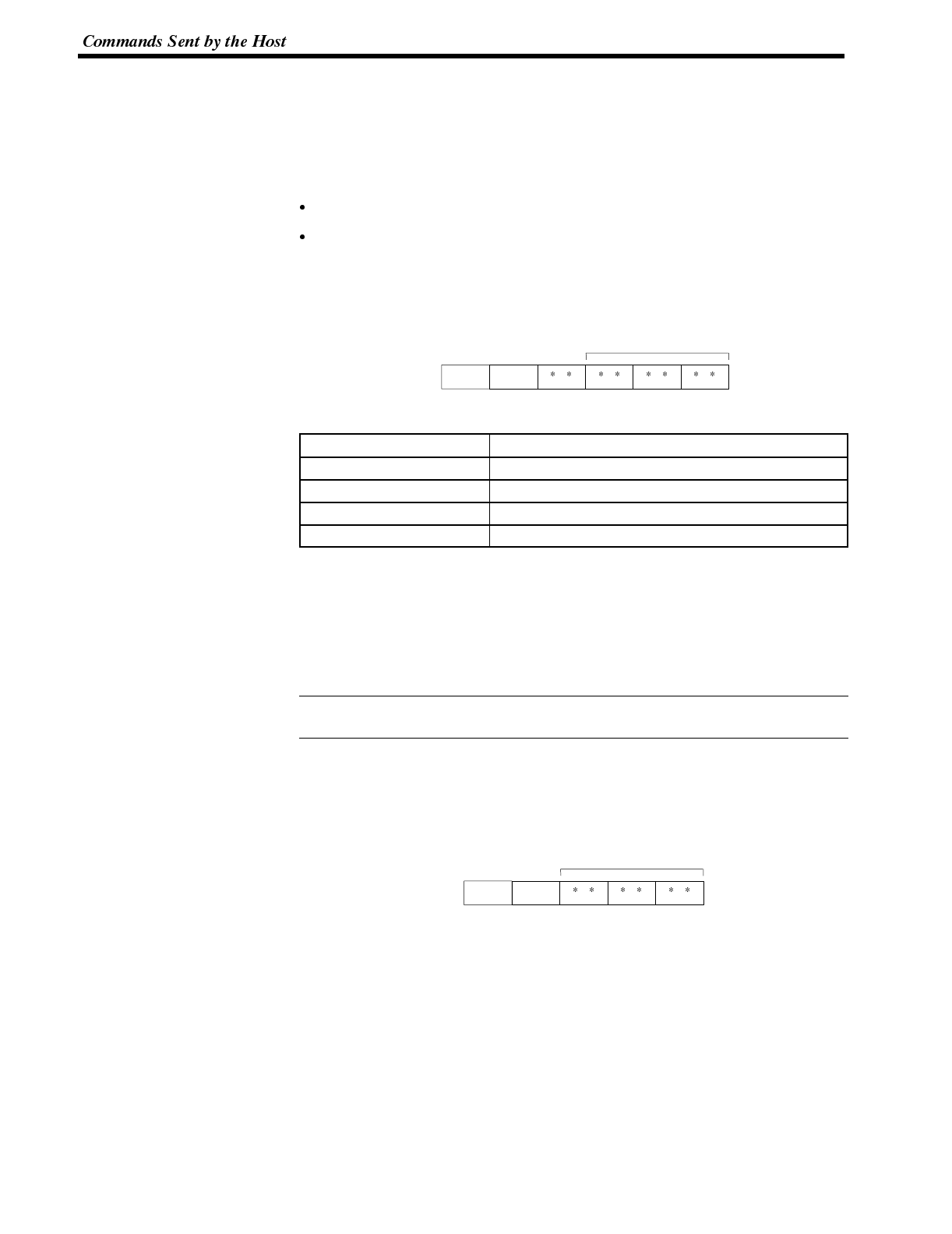
Reference
Section 6-2
Bit ON: The lamp or touch switch is turned on (or caused to flash).
Bit OFF: The lamp or touch switch is turned off.
Example To turn on lamps and touch switches with the numbers 1, 5, 6, 7, and 26
m01m02m11m12m21m22m31m32…m131m132=
E200000400000000000000000000
Description Changes the display status of the lamps or touch switches.
Whether the lamp or touch switch which corresponds to the specified bit is
turned on or flashes is determined by the setting made using the support tool.
Lamp and Touch Switch Display (Number Specification)
Format
1B
[ESC] n1n2
m1
51
Qn3
m1:Display status
m1Display Status
0(30
H)Not lit (normal display)
1(31
H)Lit
2(32
H)Flashing inverse
3(33
H)All not lit
n1n2n3:Lamp or touch switch address (3-digit hexadecimal)
000 to 0FFH(0 to 255)
Description Changes the lamp or touch switch lighting status.
Specify the display status as 3 (all not lit) to turn off all the lamps and touch
switches. In this case, specify the lamp or touch switch number to any number in
the permitted range.
The display attributes set with the Support Tool determine if lamps #0 to #111 light
continuously or flash. The display status set with this command is ignored.
Enquiry of the Display Status Use the following command to enquire whether a lamp or touch switch is displayed
continuously lit or flashing by specifying its number.
Lamp and Touch Switch Display Status Enquiry
Format
1B
[ESC] n1n2
52
Rn3
n1n2n3:Lamp or touch switch address (3-digit hexadecimal)
000 to 0FFH(0 to 255)
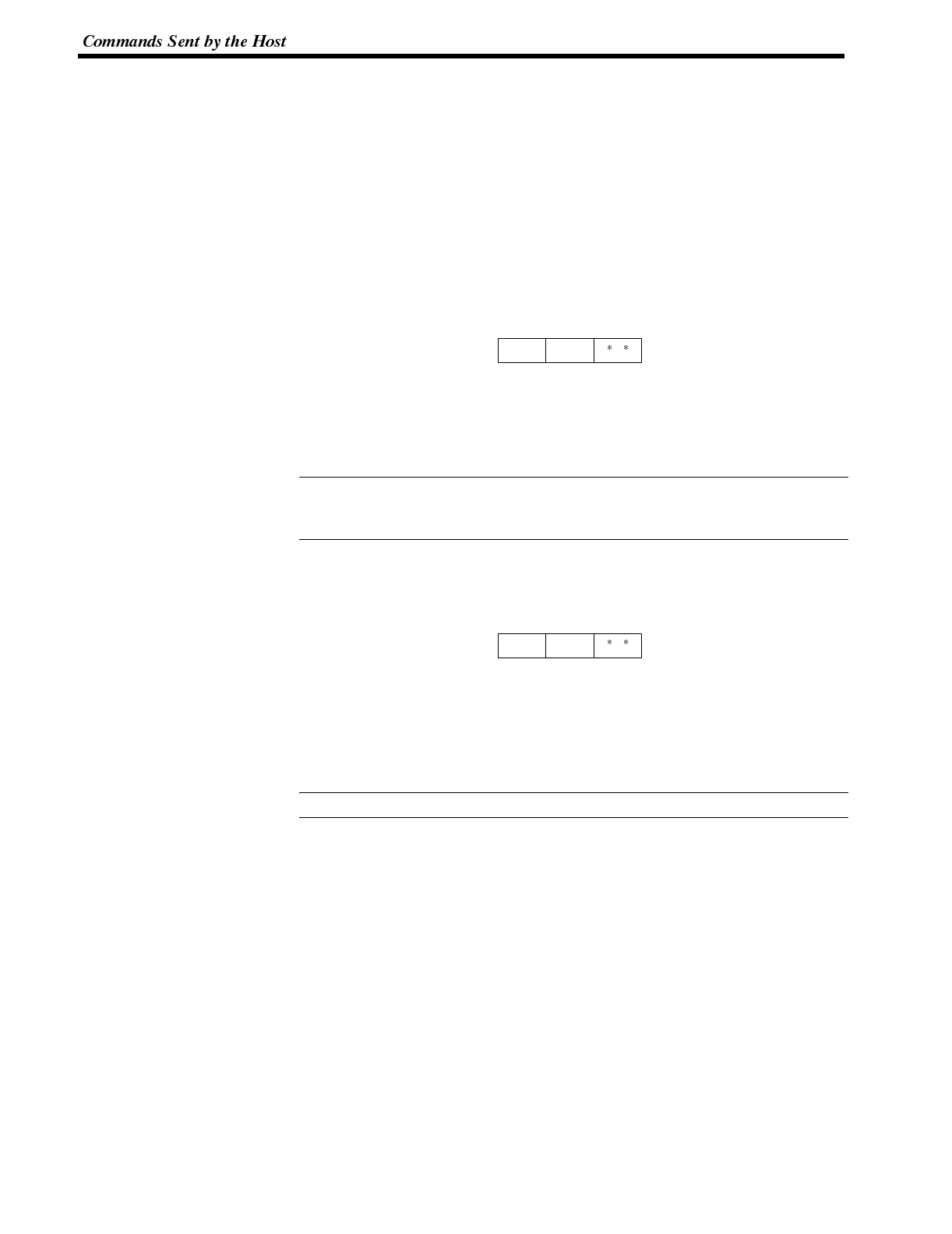
Reference
Reference
Section 6-2
Description Enquires the status of a lamp or touch switch specified by its address.
The NT600S returns the Lamp and Touch Switch Display Status Response Com-
mand (refer to
7-3 Lamp and Touch Switch Display Status Response
) to report the
display status.
Disabling/Enabling the Touch Switch Input
It is possible to enable or disable input from the touch switches on the displayed
screen.
The following commands are used for this control.
Touch Switch Disable
Format
1B
[ESC] m1
55
U
m1:Switch whose input is to be disabled.
0(30
H): Touch switches
2(32
H): Touch switches
Description Disables touch switch and function key input and notification to the Host.
Use the Touch Switch Enable Command (refer to
7-2-3 Touch Switch Enable
)to
use a disabled touch switch again. Disabled touch switches are also enabled
when the NT600S power is turned off.
Touch Switch Enable
Format
1B
[ESC] m1
56
V
m1:Switch whose input is to be enabled.
0(30
H): Touch switches
2(32
H): Touch switches
Description Enables input and notification to the Host of a disabled touch switch or function
key.
Disabled touch switches are also enabled when the NT600S power is turned off.
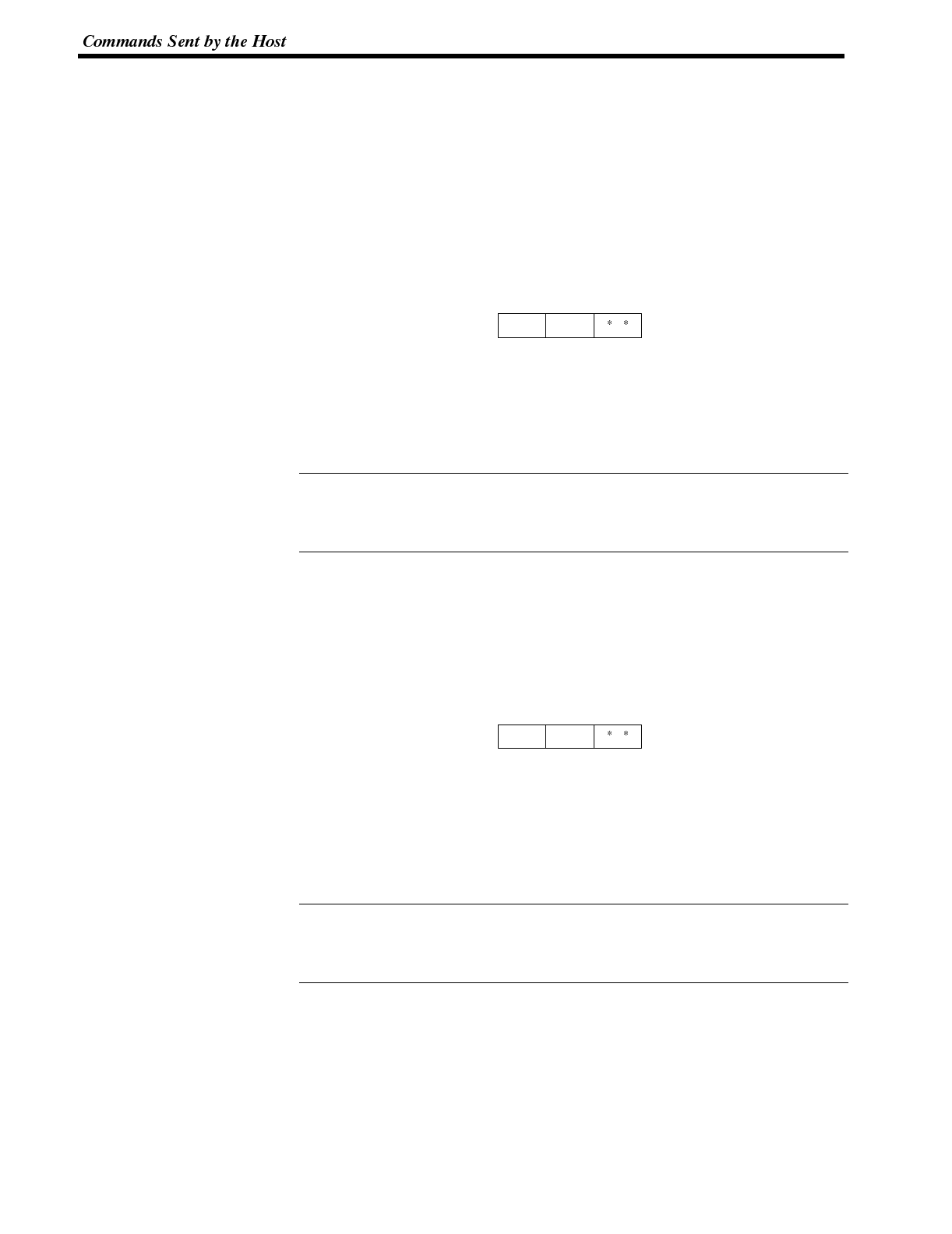
Reference
Reference
Section 6-2
7-2-4 Controlling the NT600S Status
The NT600S status can be controlled by the Host.
Turning OFF the Backlight / Preventing Afterimage
By turning off the backlight or the screen using the following command, the back-
light service life can be maximized when using the LCD model NT600S and the
generation of afterimages can be prevented when using the EL model NT600S.
Screen Display Control
Format
1B
[ESC] m1
50
P
m1:Display on or off
0(30
H): on
1(31
H): off
Description Turns off the backlighting of LCD model PTs; turns off the entire display of EL
model PTs.
The display is switched back on when any point on the NT600S’s screen is
pressed.
The specified screen is displayed when the Display Specified Screen Command
(refer to
7-2-1 Display Specified Screen
) is transferred.
Turning the Buzzer ON/OFF By using the following command, it is possible to control the ON/OFF status of the
buzzer built into the NT600S from the Host.
Two buzzer modes are provided; continuous beep and short intermittent beep.
Buzzer Control
Format
1B
[ESC] m1
54
T
m1:Buzzer status
0(30
H): Buzzer off
1(31
H): Continuous buzzer
2(32
H): Short intermittent buzzer
3(33
H): Long intermittent buzzer
Description Controls the NT600S buzzer.
The buzzer turned on with this command can be stopped with a stop command, by
displaying a screen with no buzzer attributes.
It is also possible to stop the buzzer using the “buzzer stop key (230)”, which is one
of the system keys.
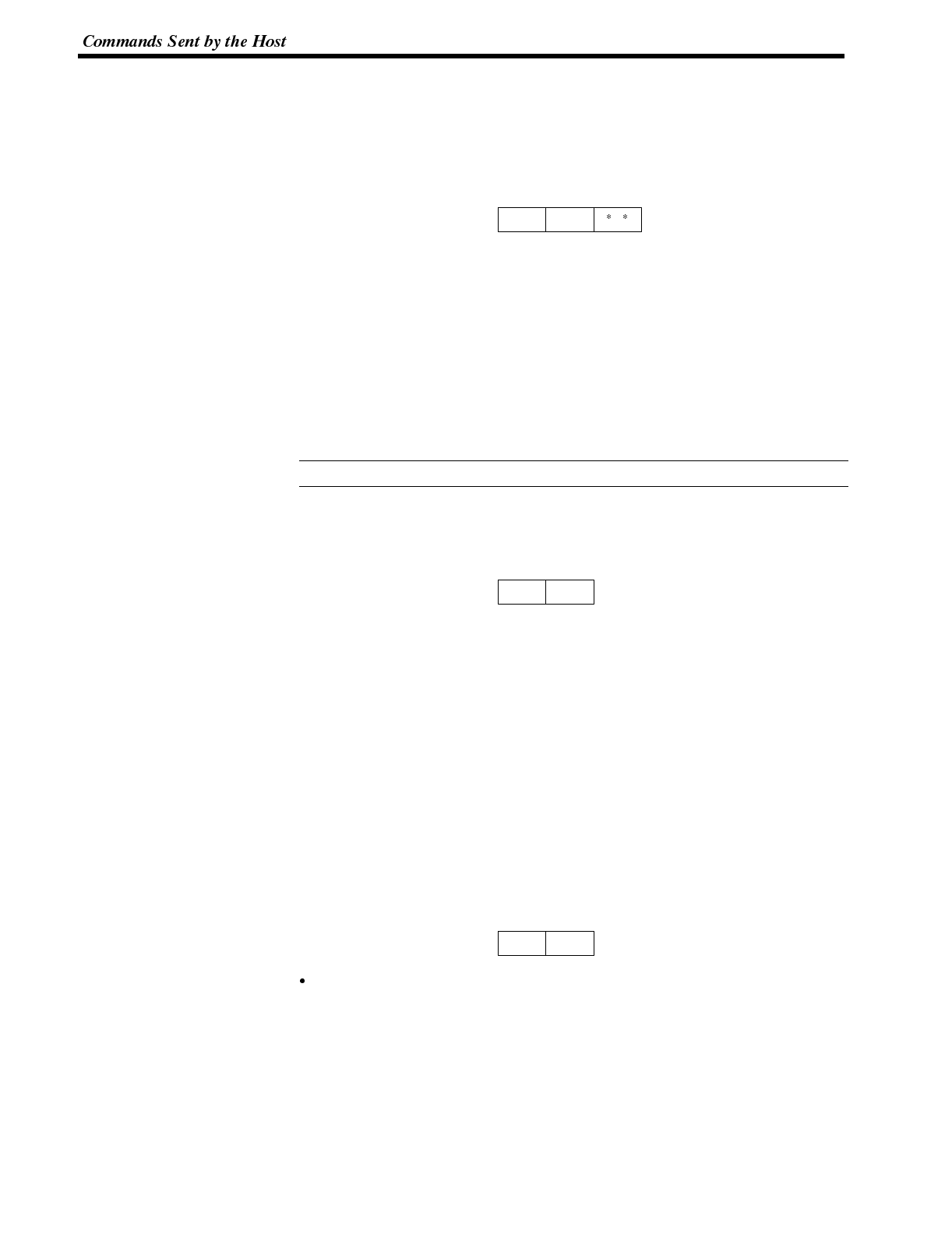
Reference
Section 6-2
Displaying the System Menu By using the following command, it is possible to enable or disable display of the
NT600S system menu.
System Menu Display Permission
Format
1B
[ESC]
57
Wm1
m1:System menu display permission/inhibition
0(30
H): Display permitted
1(31
H): Display inhibited
Description System menu is displayed when “display permitted” is set, and from the system
menu, selection of transmit mode or maintenance mode is possible. If “display in-
hibited” is set, the system menu is not displayed.
Enquiry of the Battery Voltage Status
To check the voltage status of the built-in NT600S battery, use the following com-
mand.
The battery is optional.
PT Status Enquiry
Format
1B
[ESC]
5A
Z
Description Determines if the built-in PT battery voltage is low.
The PT returns the PT Battery Status Response Command (see
7-3 PT Battery
Status Response
) to report the battery status.
Whether or not report is made is determined by the ON/OFF setting of DIW
SW2-8.
Initializing the Display History Data Memory
The display history record stored in the NT600S can be cleared (initialized) by giv-
ing the following command from the Host.
For details of the display history function, refer to Display History (page 110).
Initialize Display History
Format
1B
[ESC]
5D
]
Description Deletes the entire contents of the display history.
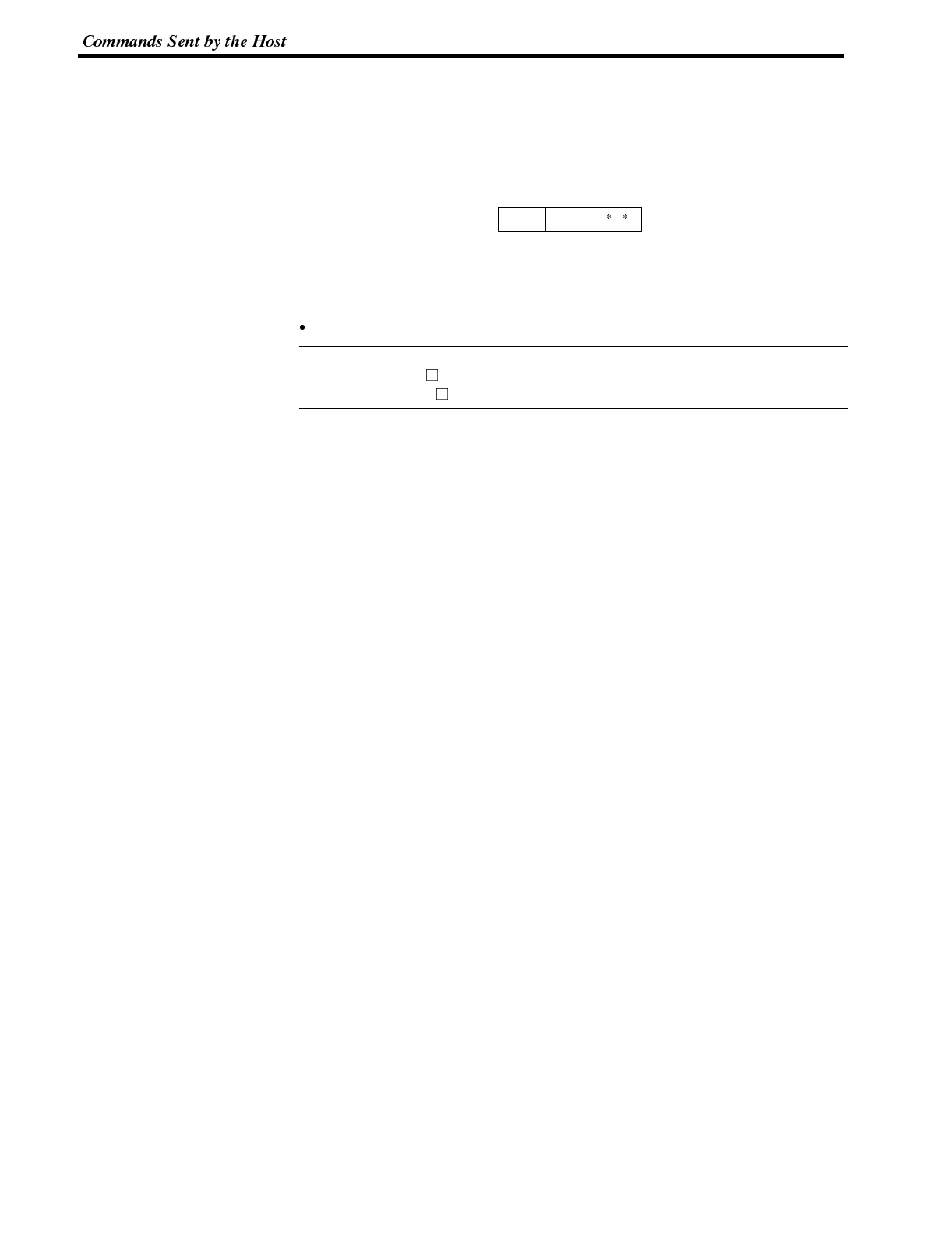
Reference
Section 6-2
Controlling the LCD Screen When the LCD screen is used, the normal or inverse display mode can be selected
by using the following command.
Display Mode Control
Format
1B
[ESC]
5F
_m1
m1: Specifies the display mode:
0(30H): Normal display (white background)
1(31H): Inverse display (black background)
Description Controls the display mode of the LCD (liquid crystal display) screen.
This command is only valid for the following PTs:
NT600S-ST121-V
NT600S-ST121B-V
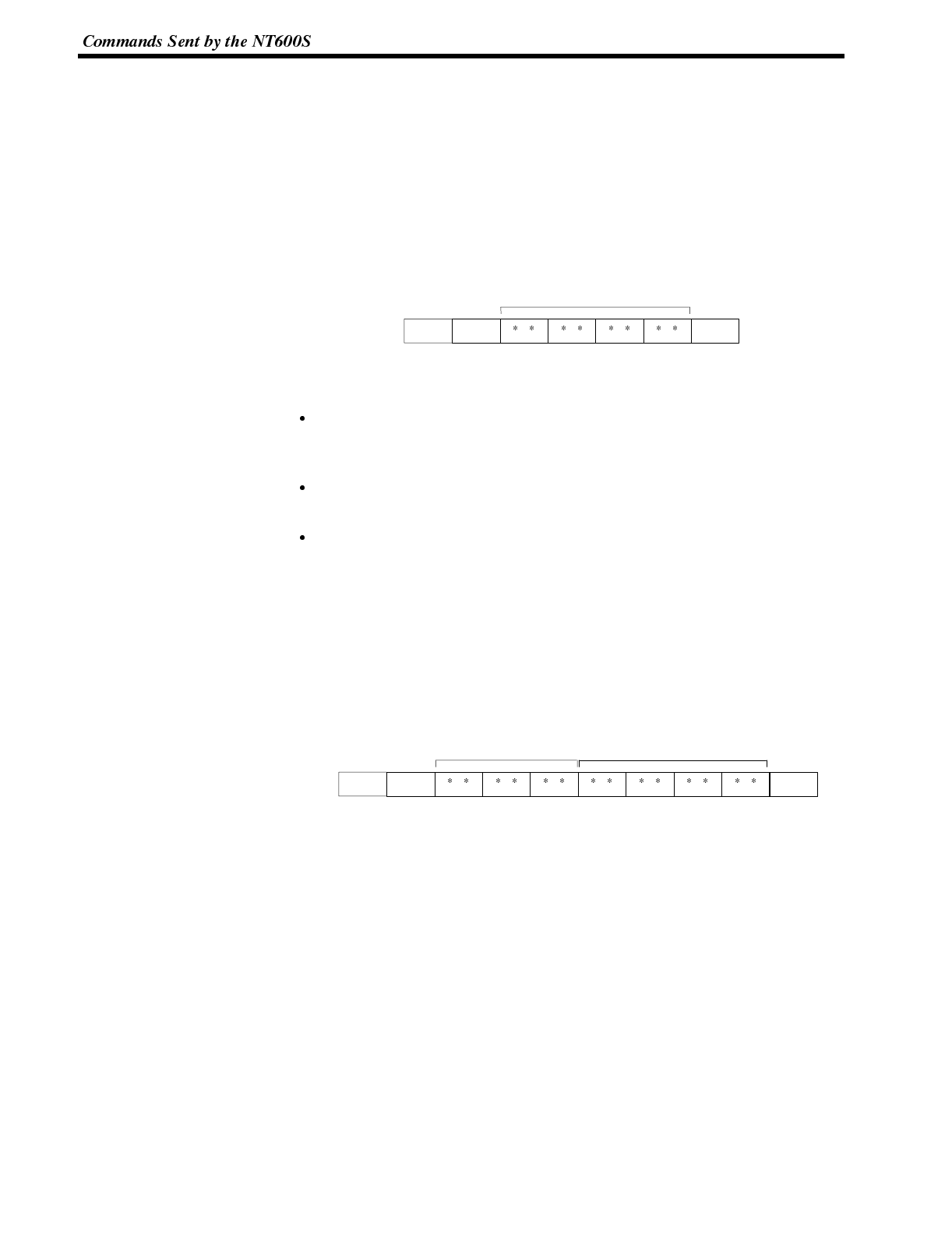
Section 6-3
7-3 Commands Sent by the NT600S
The operating commands sent by the NT600S to the Host are described below.
7-3-1 Screen Display
Notifying the Display Screen The screen number of the screen currently displayed on the NT600S is sent to the
Host on execution of the following command.
Screen Number Response
Format
1B
[ESC]
59
Ym1m2m4
m3
0D
[CR]
m1m2m3m4:Number of displayed screen (4-digit hexadecimal)
0000 to 03E8H(0 to 1,000)
Description The NT600S returns this command to report the currently displayed screen
number to the Host in response to the Request Screen Number Command (refer
to
7-2-1 Request Screen Number
) sent from the Host.
The new screen number is report to the Host with this command after the dis-
played screen is switch with the Stand-alone functions (screen switch function).
If the screen is switched by pressing a touch switch, the screen number of the
newly displayed screen is sent to the Host by executing this command.
7-3-2 Memory Table
Notifying Input to the Numeral Memory Table
The 4-digit or 8-digit number data input to the numeral memory table of the
NT600S is sent to the Host by executing the following commands.
4-digit Number Input Notify
Format
1B
[ESC]
45
Ed1d2n1n2n3n4
d3
0D
[CR]
d1d2d3:Numeral memory table address to which number was input (3-digit hex-
adecimal)
000 to 1FFH(0 to 511)
n1n2n3n4:Input number data (4-digit BCD)
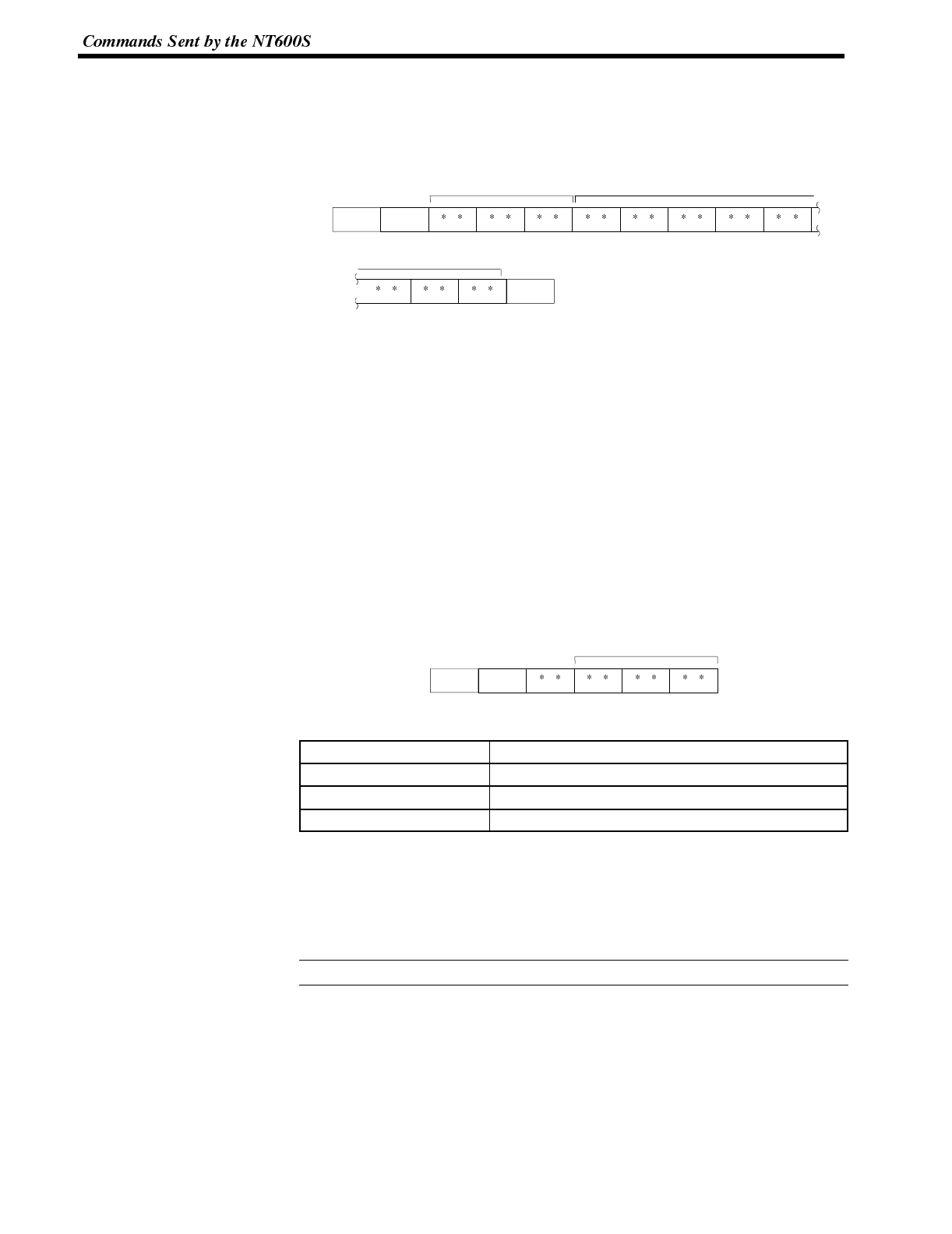
Reference
Section 6-3
Description A number with 4 transferred digits set with the NT600S number setting function is
reported to the Host with this command.
8-digit Number Input Notify
Format
1B
[ESC]
46
Fd1d2n1n2n3n4
d3
n6n7n8
0D
[CR]
n5
d1d2d3:Numeral memory table address to which number was input (3-digit hex-
adecimal)
000 to 1FFH
n1n2n3n4n5n6n7n8:Input number data (8-digit BCD)
Description A number with 8 transferred digits set with the PT number setting function is re-
ported to the Host with this command.
7-3-3 Lamps and Touch Switches
Notifying the Display Status The lit/flashing status of the lamps and touch switches which are set on the screen
currently displayed on the NT600S is sent to the Host by executing the following
command.
Lamp and Touch Switch Display Status Response
Format
1B
[ESC] n1n2
m1
53
Sn3
m1:Display status
m1Display status
0(30
H)Not lit (normal display)
1(31
H)Lit
2(32
H)Flashing inverse
n1n2n3:Lamp or touch switch address (3-digit hexadecimal)
000 to 0FFH(0 to 255)
Description The NT600S returns this command to report the lamp or touch switch number dis-
play status to the Host in response to the Lamp and Touch Switch Display Status
Enquiry Command (see
7-2-3
) sent from the Host.
Lamps 0 to 111 are reported as being lit when in the “flashing inverse” status.
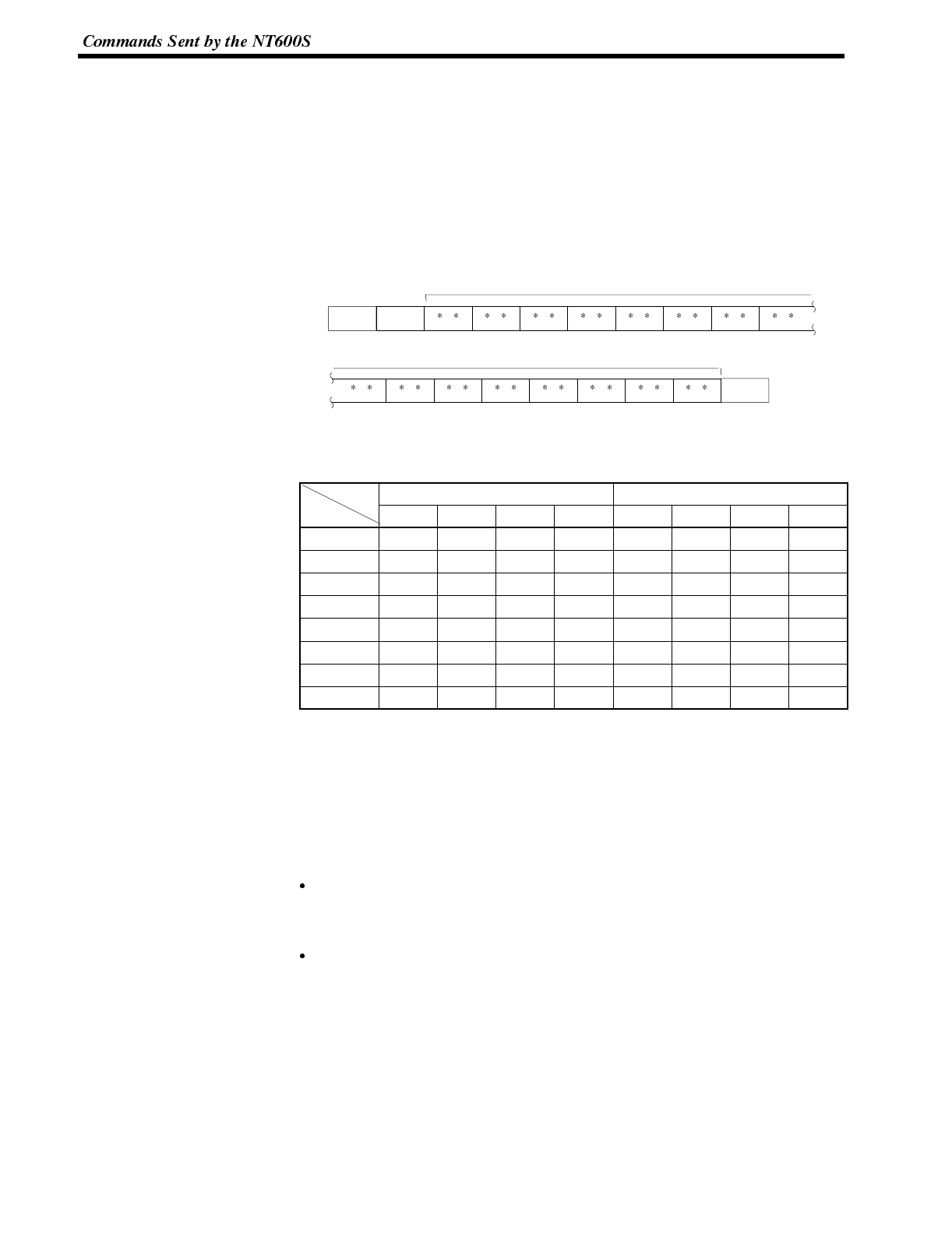
Bit
Parameter
Section 6-3
Notifying that a Touch Switch Has Been Pressed
When “On” is set for “Bit In” when setting the screen attribute with the support tool,
the “touch switch pressed” status is sent to the Host in the bit information.
If “Off” is set for “Bit In”, the address corresponding to the touch switch is sent to the
Host in a 3-digit hexadecimal value when the touch switch is pressed.
The commands used for this report are described below.
Touch Switch Bit Output (from NT600S to Host)
Format
1B
[ESC]
4A
Js01s02s12s21s22s31
s11
s41s42s51
0D
[CR]
s32
s52s61s62s71s72
s0,…s7: Status of the touch switch (2-digit hexadecimal value for each switch)
The relationship between the touch switch number and an expression of
s0 to s7 in bits is given in the following table.
sx1sx2
7 6 5 4 3 2 1 0
s0 07 06 05 04 03 02 01 00
s1 15 14 13 12 11 10 09 08
s2 23 22 21 20 19 18 17 16
s3 31 30 29 28 27 26 25 24
s4 39 38 37 36 35 34 33 32
s5 47 46 45 44 43 42 41 40
s6 55 54 53 52 51 50 49 48
s7 63 62 61 60 59 58 57 56
sx1: Higher 4 bits of sx (x: 0 to 7)
sx2: Lower 4 bits of sx
BitON: Thetouchswitchison.
BitOFF: Thetouchswitchisoff.
Example Touch switches at addresses 0, 3, 21, and 27 are ON
s01s02s11s12s21s22s31s32…s71s72=0900200800000000
Description If the touch switch status is changed while the screen for which the “Bit Input,
Touch Switch” attribute is set is displayed, the status of the corresponding bit is
reported to the Host.
This report is made each time a touch switch is turned ON or OFF.
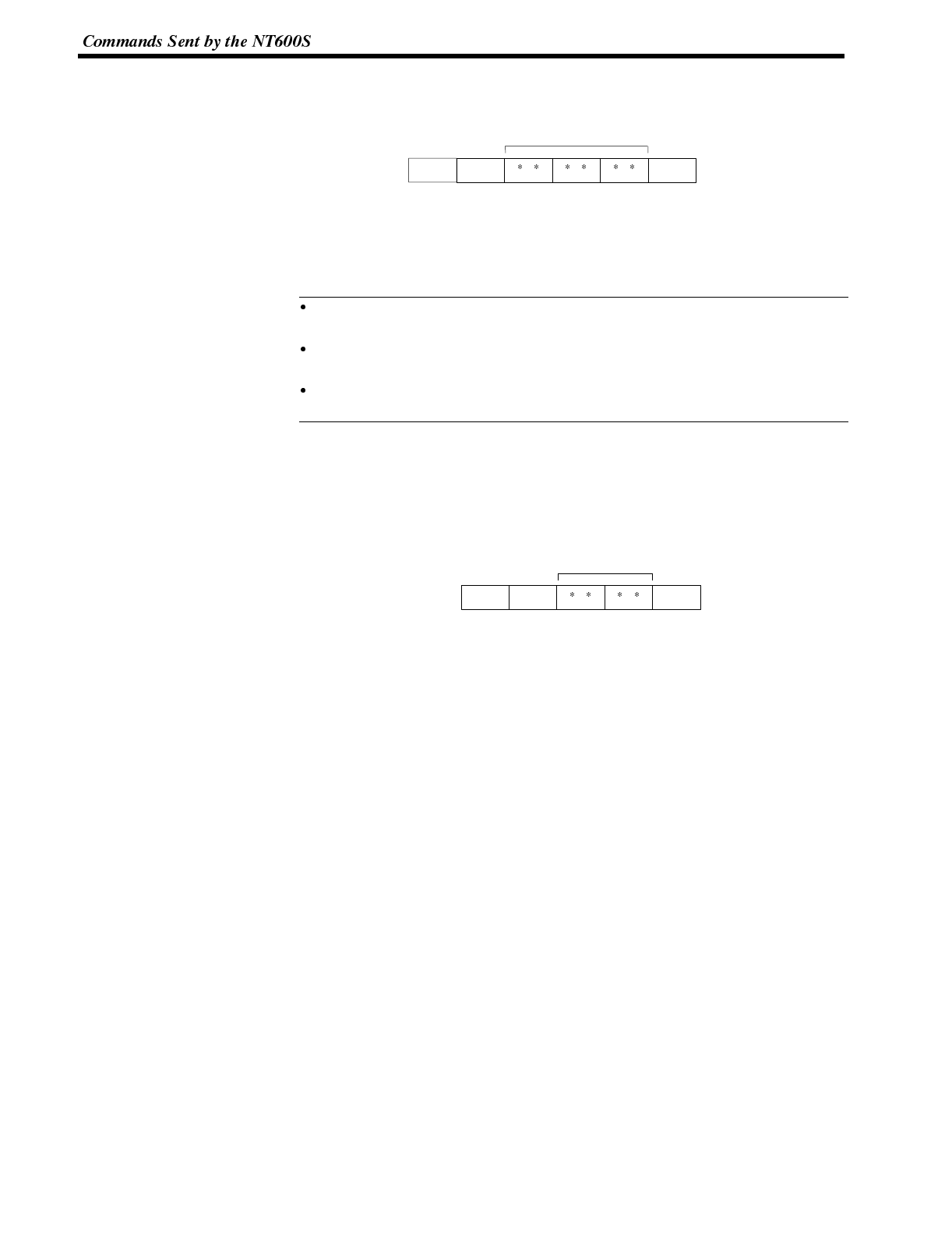
Reference
Section 6-3
Touch Switch Number Output (from NT600S to Host)
Format
1B
[ESC]
48
Hm1m2m3
0D
[CR]
m1m2m3:Address of the pressed touch switch (3-digit hexadecimal)
000 to 0E2H,0E7to0FE
H(0 to 226, 231 to 254)
Description If a touch switch is pressed while the screen for which the “Bit In = Off” attribute is
set is displayed, the address of the pressed touch switch is reported to the Host.
If more than one touch switch is pressed at the same time, only the address of
the touch switch which was pressed first is reported to the Host.
When a touch switch which is set as a ten key switch (231 to 254) is pressed, it is
not reported to the Host.
When a touch switch which is set as a system key (227 to 230, 255) is pressed, it
is not reported to the Host.
Notifying Low Battery Voltage
The status of the battery in the NT600S is sent to the Host by executing the follow-
ing command.
PT Battery Status Response
Format
1B
[ESC] m2
m1
5B
[
0D
[CR]
m1m2:Battery voltage status (2-digit hexadecimal)
00 (30H30H): Normal voltage
01 (30H31H): Low voltage
Description The NT600S returns this command to report the battery voltage status to the Host
in response to the PT Battery Status Enquiry Command (refer
7-2-4 PT Battery
Status Enquiry
) sent from the Host.
Whether or not report is made is determined by the ON/OFF setting of DIW
SW2-8.
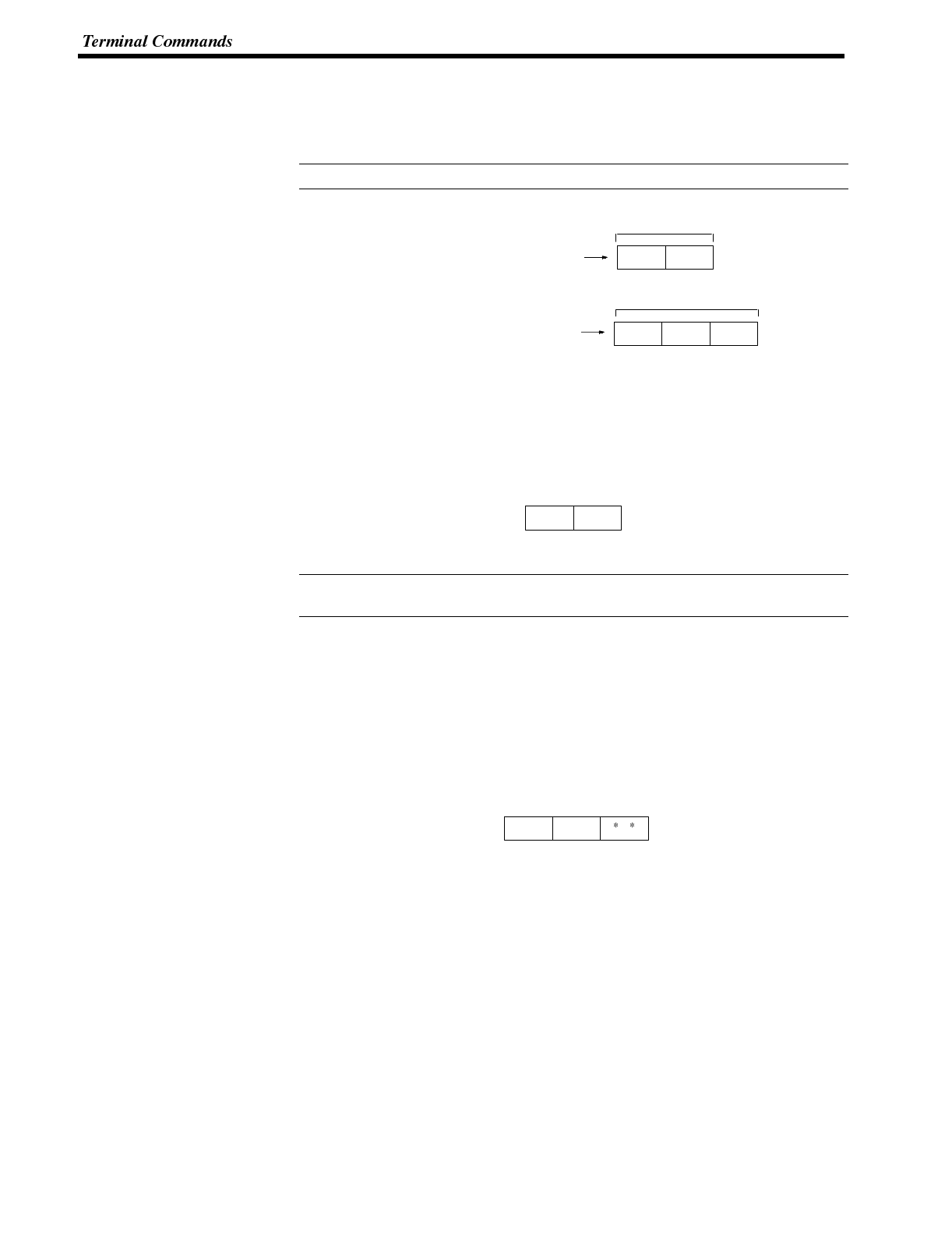
Reference
Reference
Section 6-4
7-4 Terminal Commands
Terminal commands allow the display of information from the Host as text and
graphics, independently of the screen stored in the NT600S.
All data values must be sent in ASCII code.
Example:
m1m2
d1d2d1
35 41
31 32 33
2-bit hexadecimal 5AH
3-bit BCD 123
7-4-1 Clearing the Screen
The screen displayed on the NT600S can be cleared by the following command.
Clear Screen
Format
1B
[ESC]
26
&
Description Clears all text and graphics on the NT600S screen.
After the display of number, text, lamps or touch switches is upgraded, only the
upgraded parts are re-displayed.
7-4-2 Displaying a Character-String
Specifying the Character Size
The size (normal or 1/2 size) of characters to be displayed can be specified by the
following command.
Character Specify Size
Format
1B
[ESC] m1
29
)
m1:Character size
0(30
H): Normal size, 16 x 8 dots (H x W)
1(31
H): 1/2 size, 8 x 8 dots (H x W)
Description Specifies if 1-byte alphanumeric characters sent subsequently are displayed as
normal characters or 1/2-size characters.
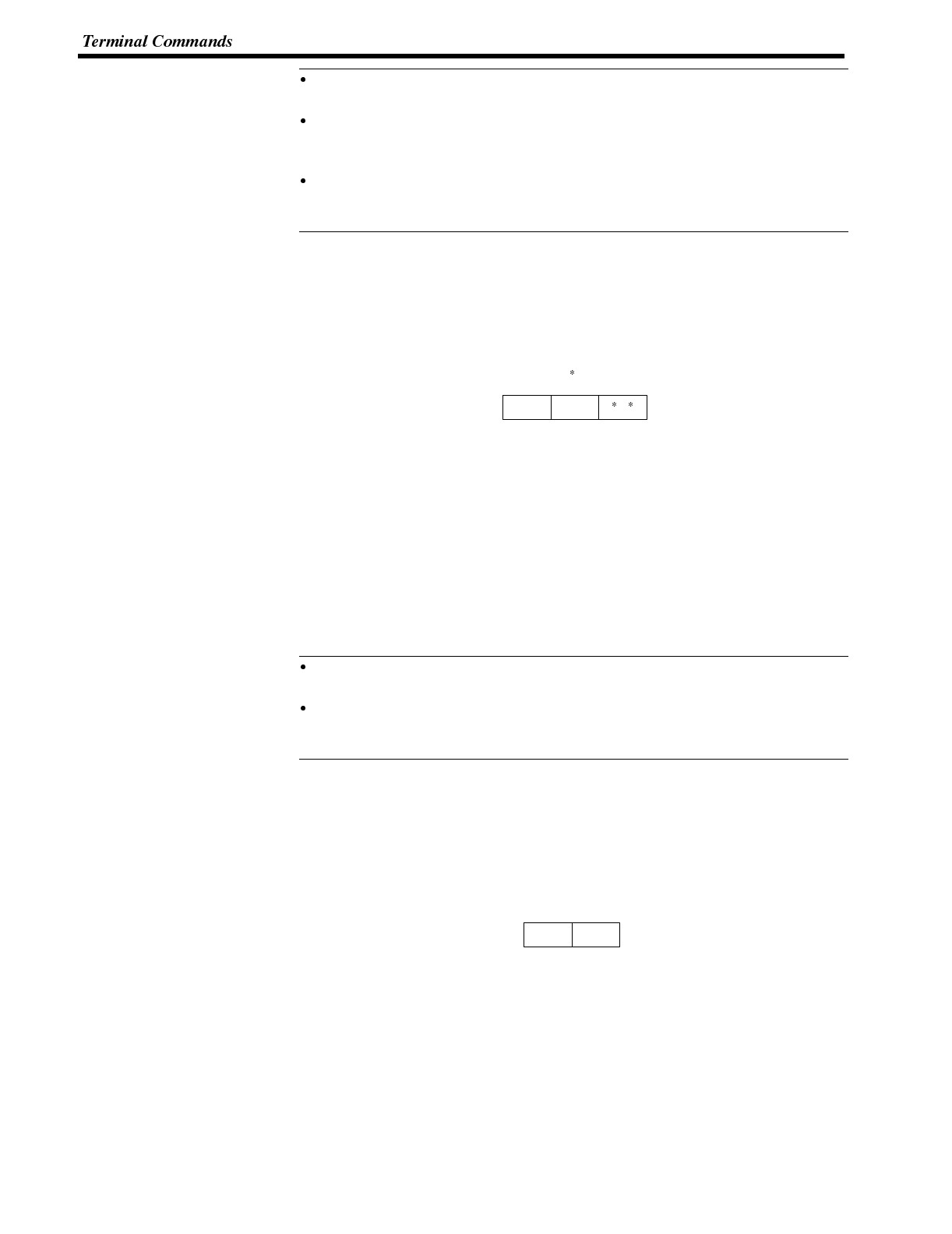
Reference
Reference
Section 6-4
The character string is specified with the Specify Displayed Characters Com-
mand (refer to
7-4-2 Specify Displayed Characters
).
Both normal characters and 1/2-size characters are enlarged as specified by
the Specify Character Enlargement Command (refer to
7-4-2 Specify Character
Enlargement
below).
The character size specified with this command remains valid until the screen
display is switched or another character size is specified with the command.
The default character size is normal characters.
Specifying the Character Scale
The enlargement scale for displaying the characters or marks on the screen can
be specified by the following command.
Specify Character Enlargement
Format
1B
[ESC] m1
2A
m1:Character enlargement
0(30
H): No enlargement
1(31
H): Enlarge height x 2
2(32
H): Enlarge width x 2
3(33
H): 2 x 2 enlargement
4(34
H): 3 x 3 times enlargement
5(35
H): 4 x 4 times enlargement
6(36
H): 8 x 8 times enlargement
9(39
H): 8 x 8 times enlargement
Description All text and marks sent after this command are displayed in the specified size.
The character string is specified with the Specify Displayed Characters Com-
mand(refer to
7-4-2 Specify Displayed Characters
).
The enlargement specified with this command remains valid until the screen
display is switched or another enlargement is specified with the command. The
default enlargement is no enlargement.
Canceling the Inverse/Flashing Display
The set display mode (inverse, flashing, flashing inverse) is canceled by the fol-
lowing command, returning the screen to the normal display.
Normal Display
Format
1B
[ESC]
21
!
Description Cancels all display attribute settings(inverse, flashing, flashing inverse) for char-
acters and marks so that all characters are displayed as “normal” characters (not
inverse or flashing).
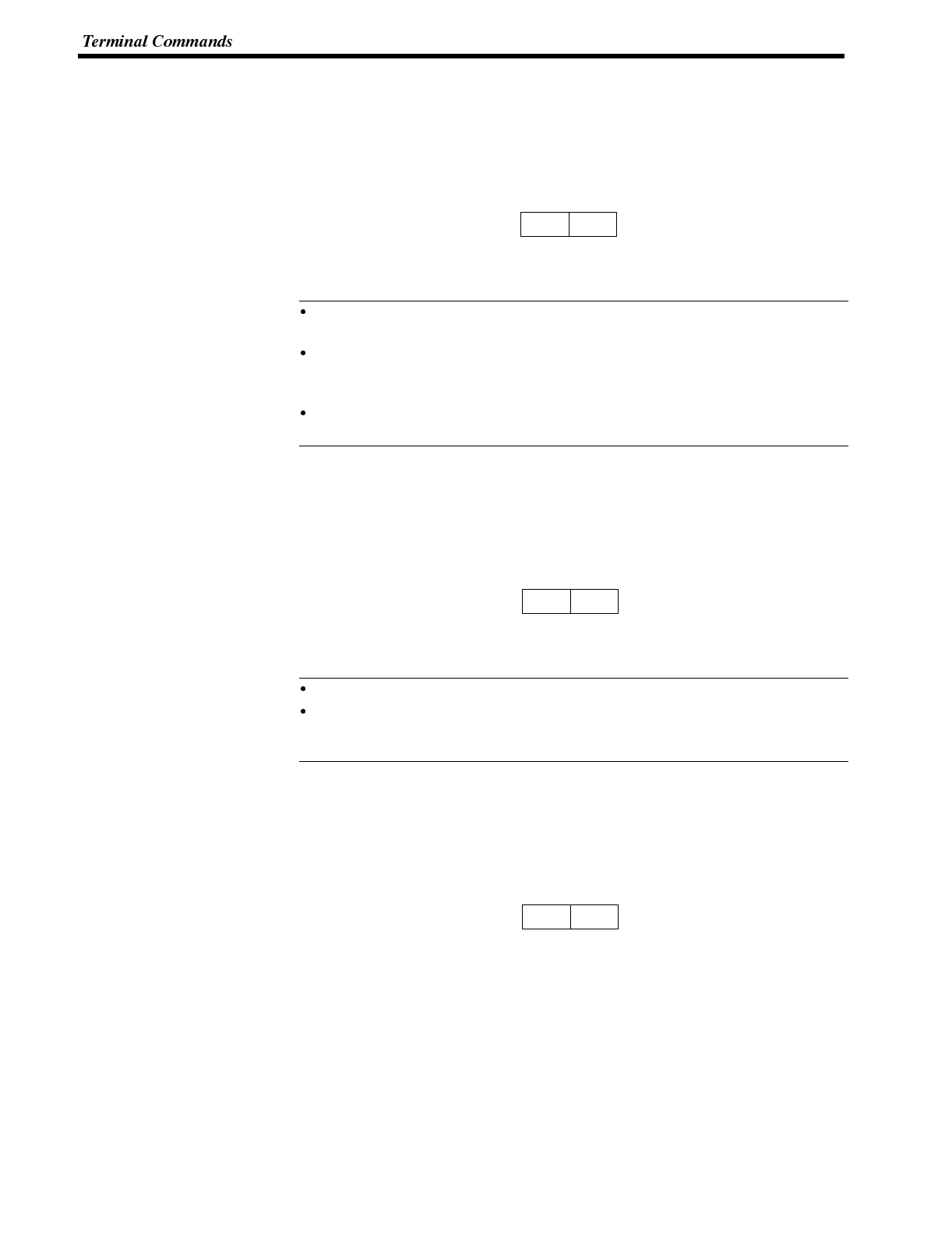
Reference
Reference
Section 6-4
Specifying the Inverse Display
Use the following command to set the inverse display mode.
Set Inverse Display
Format
1B
[ESC]
22
”
Description Sets the display attribute to inverse so that all characters and marks sent subse-
quently are highlighted. Other attributes remain unchanged.
The Set Inverse Display Command is cancelled by the End Inverse Display
Command or the Normal Display Command.
The setting with this command remains valid until the screen display is switched
or another display attribute setting is made. The default display attributes are
set to a normal display when a screen is initially displayed.
Use this command with the Set Flashing Display Command (refer
7-4-2 Set
Flashing Display
) to produce a flashing inverse display.
Canceling the Inverse Display
Use the following command to cancel the inverse display mode.
End Inverse Display
Format
1B
[ESC]
23
#
Description Clears the inverse display attribute so that all characters and marks sent subse-
quently are not highlighted. Other attributes remain unchanged.
The inverse display attribute is set with the Set Inverse Display Command.
The setting with this command remains valid until the screen display is switched
or another display attribute setting is made. The default display attributes are
set to a normal display when a screen is initially displayed.
Specifying the Flash Display
Use the following command to set the flash display mode.
Set Flashing Display
Format
1B
[ESC]
24
$
Description Sets the display attribute to flashing so that all characters and marks sent subse-
quently are displayed flashing. Other attributes remain unchanged.
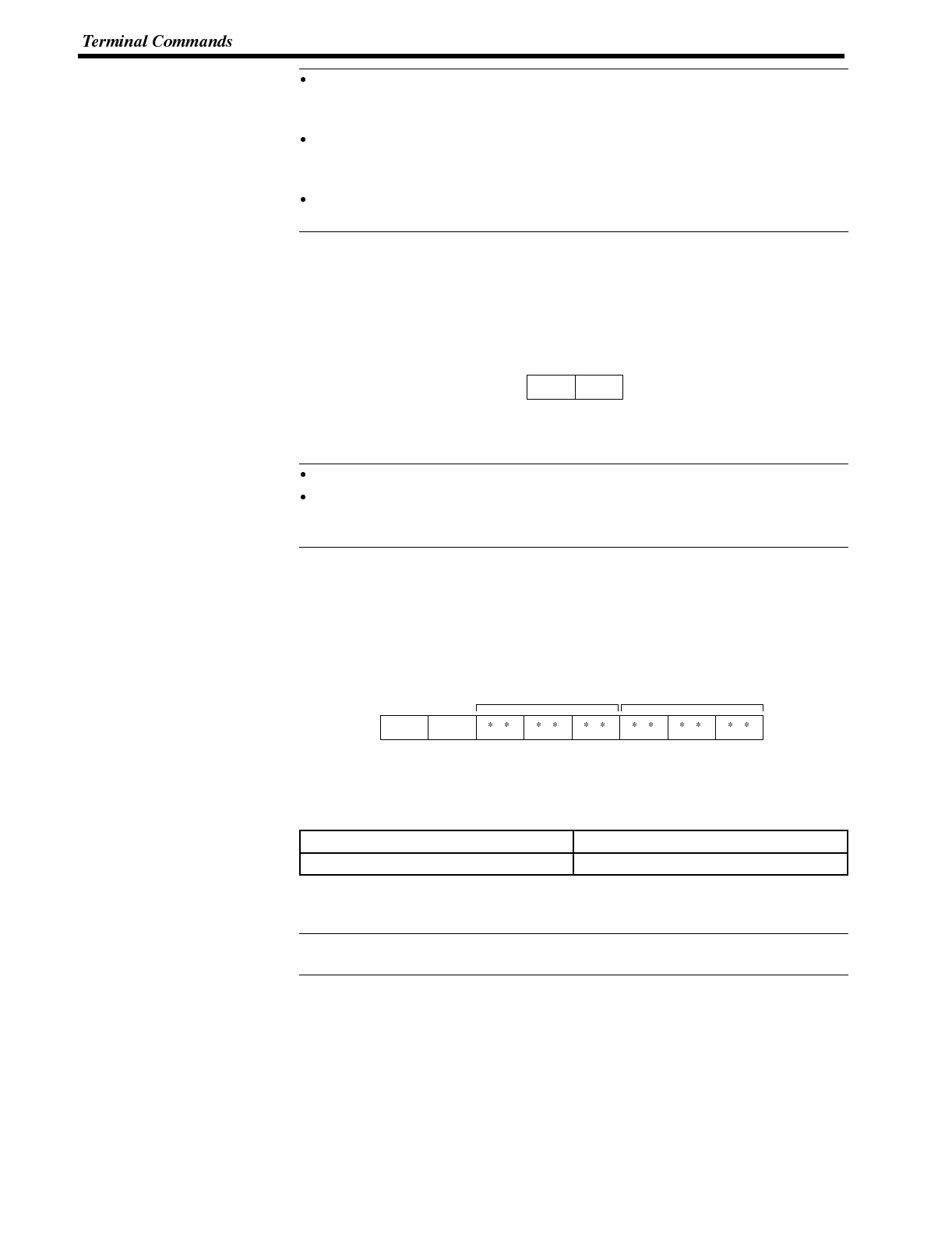
Reference
Reference
Reference
Section 6-4
The Set Flashing Display Command is cancelled by the End Flashing Display
Command or the Normal Display Command (refer to
7-4-2 Normal Display
and
7-4-2 End Flashing Display
).
The setting with this command remains valid until the screen display is switched
or another display attribute setting is made. The default display attributes are
set to a normal display when a screen is initially displayed.
Use this command with the Set Inverse Display Command (refer to
7-4-2 Set
Inverse Display
) to produce a flashing inverse display.
Canceling the Flash Display
Use the following command to cancel the flash display mode.
End Flashing Display
Format
1B
[ESC]
25
%
Description Clears the flashing display attribute so that all characters and marks sent subse-
quently are not flashing. Other attributes remain unchanged.
The flashing display attribute is set with the Set Flashing Display Command.
The setting with this command remains valid until the screen display is switched
or another display attribute setting is made. The default display attributes are
set to a normal display when a screen is initially displayed.
Specifying the Display Position
The display position of a character-string can be specified by the following com-
mand.
Set Cursor Position
Format
1B
[ESC]
2B
+x1x2x3y1y2y3
x1x2x3:X coordinate (3-digit BCD)
y1y2y3:Y coordinate (3-digit BCD)
Description
X coordinate Y coordinate
000 to 639 000 to 399
Before displaying a character string with the Terminal commands, use this com-
mand to set the bottom-left point of the first character to be displayed.
The cursor position set with this command is also the bottom-left point of the first
character displayed if the displayed characters are enlarged.
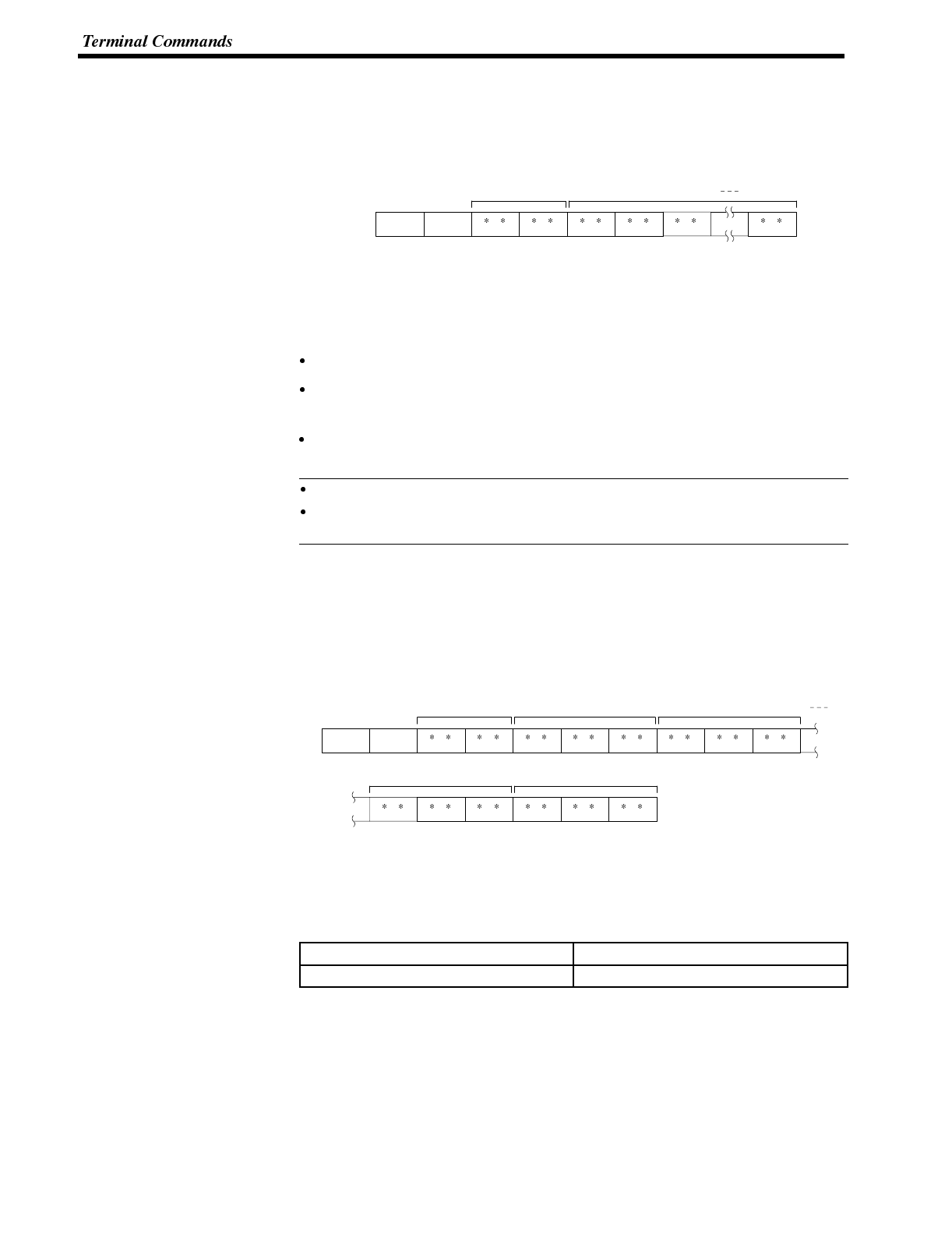
Reference
Section 6-4
Specifying the Character-string
The character-string to be displayed can be specified by the following command.
Specify Displayed Characters
Format
1B
[ESC]
34
4n1n2c1c2cn
c3
n1n2:Character string length as a number of normal characters (2-digit hexadeci-
mal)
01 to 50H (1 to 80)
c1c2c3to cn:Character-string to display
Description The character string is displayed from the cursor position.
The character-string data can contain a mixture of normal (alphanumeric) char-
acters and marks. Refer to
Appendix M Special Characters
for details.
The character string is displayed according to the enlargement and display at-
tributes set with commands.
The character string continues on the next line if it cannot fit into a single line.
Set the position where the character string is displayed with the Set CursorPosi-
tion Command (refer to
7-4-2 Set Cursor Position
).
7-4-3 Displaying Figures
Displaying the Line
Use the following command to display a polyline.
Draw Polyline
Format
1B
[ESC]
37
7m1m2x01x02x03y01y02y03
xn1xn2xn3yn1yn2yn3
m1,m
2:Number of lines to draw (2-digit hexadecimal)
01 to 28H(1 to 40)
x01x02x03to xn1xn2xn3:X coordinates of line end points (3-digit BCD)
y01y02y03to yn1yn2yn3:Y coordinates of line end points (3-digit BCD)
X coordinate Y coordinate
000 to 639 000 to 399
Description Draws the specified number of lines between the specified points.
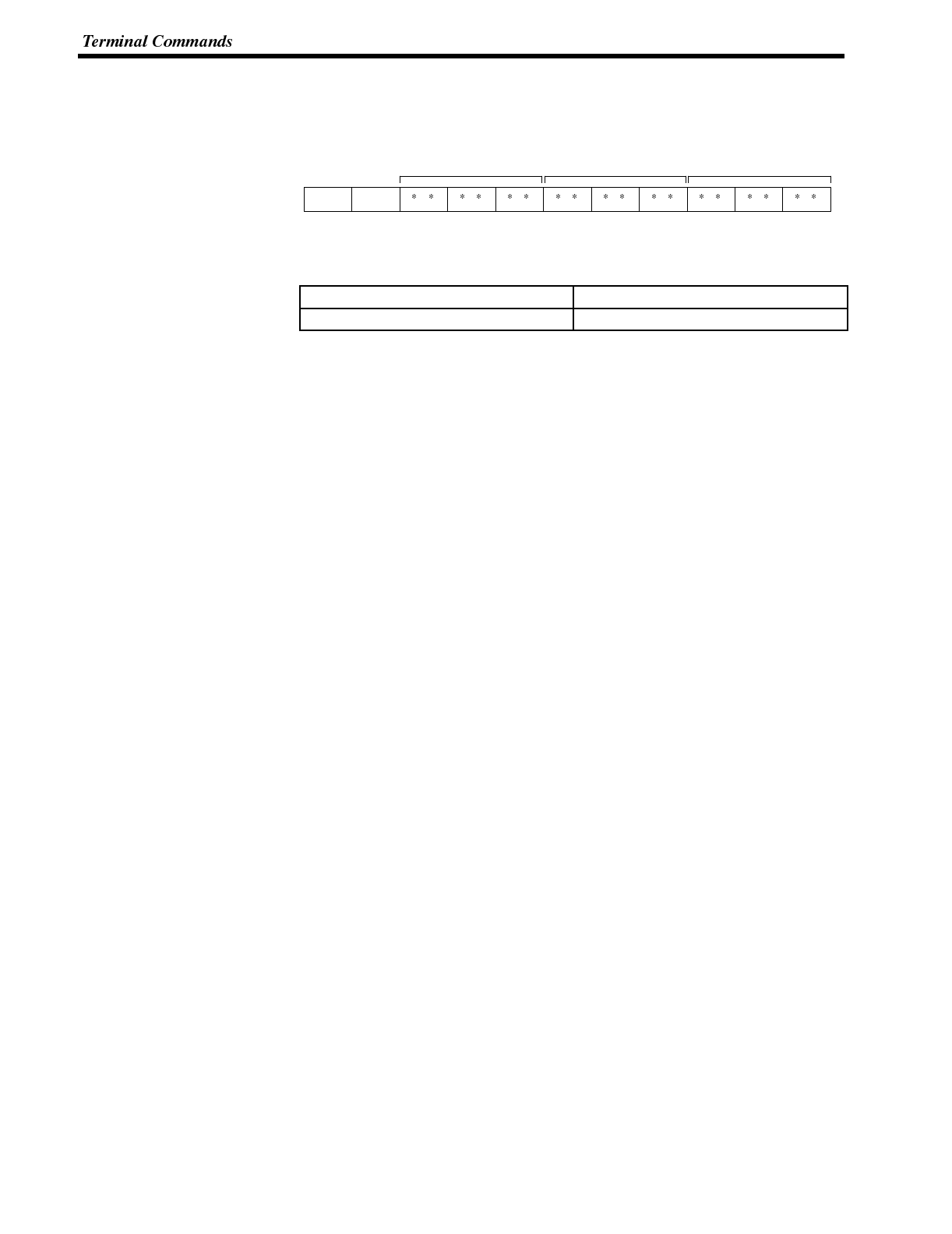
Section 6-4
Displaying the Circle Use the following command to display a circle.
Draw Circle
Format
1B
[ESC]
38
8x1x2x3y1y2y3r1r2r3
x1x2x3:X coordinate of circle center (3-digit BCD)
y1y2y3:Y coordinate of circle center (3-digit BCD)
X coordinate Y coordinate
000 to 639 000 to 399
r1r2r3:circle radius in dots (3-digit BCD)
000 to 199
Description Draws a circle of the specified radius around the circle center point.
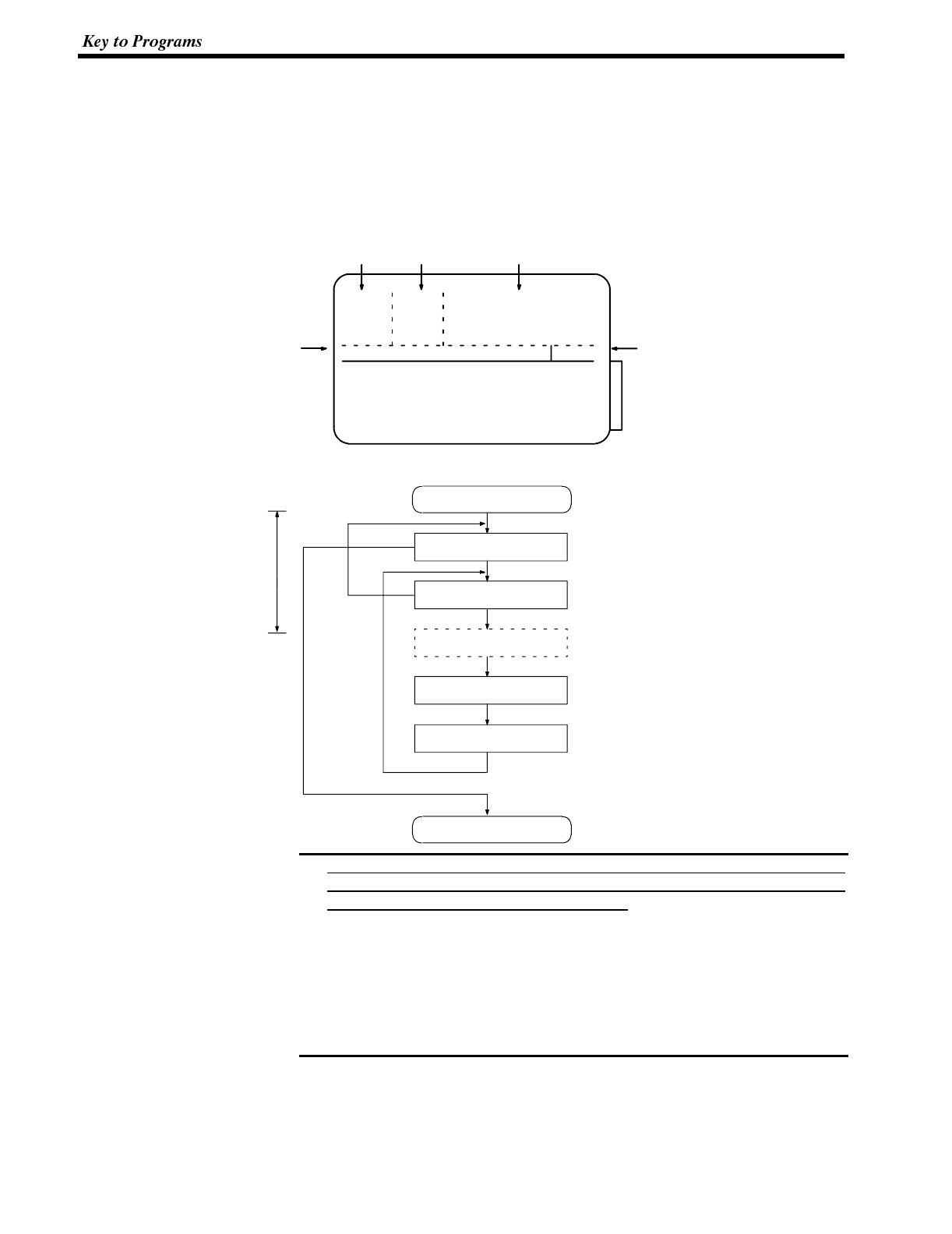
Note
Section 6-5
7-5 Key to Programs
The following programs include all the commands that can be used with the
NT600S.
7-5-1 Use of Programs
The sample program appears as follows on the screen.
Send command column
Menu bar Sub-menu Parameter input column
Run confirm column
Receive command
display column
Use the program as shown below.
Interrupt display when
command received
[ESC]
[ESC]
[ESC]
Execute program
Select type of send
command
Select send command
Input parameter
Confirm send command
Execute transfer
command
End program
Main Menu
Sub-menu
Input parameter column
Send command column,
confirm execution
Up, Down, Left, Right keys: select item
Enter key: confirm
[Esc]: stop
1. This sample program is written in N88BASIC (86) (NEC) for a PC-9801 com-
puter. Modify this program for use with any other computer language or com-
puter such as an IBM PC/AT or compatible.
2. The interval between parameter input and command transmission is a hold
interval for interrupt processing of the received command. If an interrupt is
permitted between the interval of parameter input and a command is re-
ceived, all subsequent receive interrupts are displaced. If this occurs, send an
enquiry command to read all the accumulated receive data.
3. When a parameter is input, no check is made that the parameter is in the per-
mitted range. Make sure that parameters are input within the permitted range.
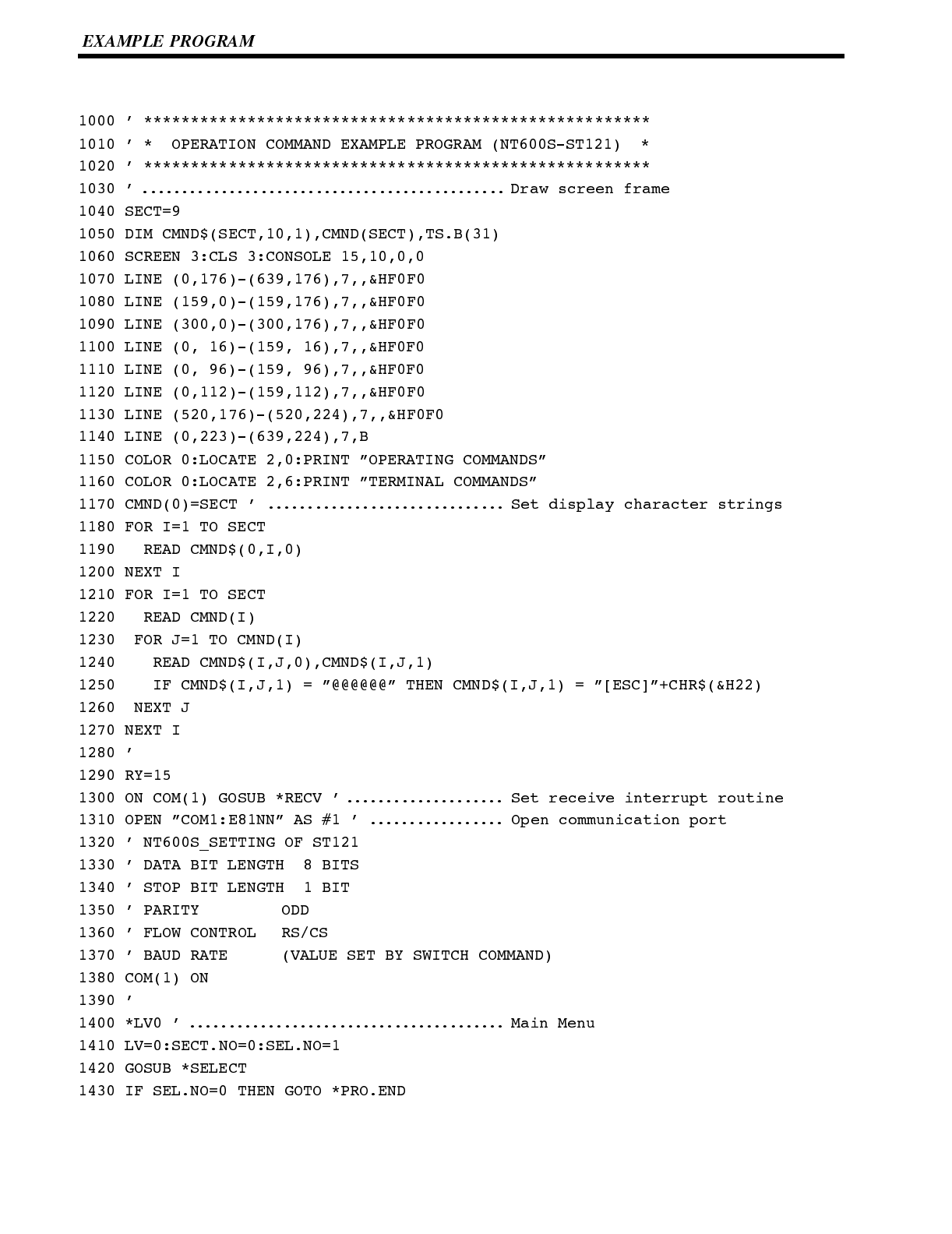
Section 6-6
7-6 EXAMPLE PROGRAM
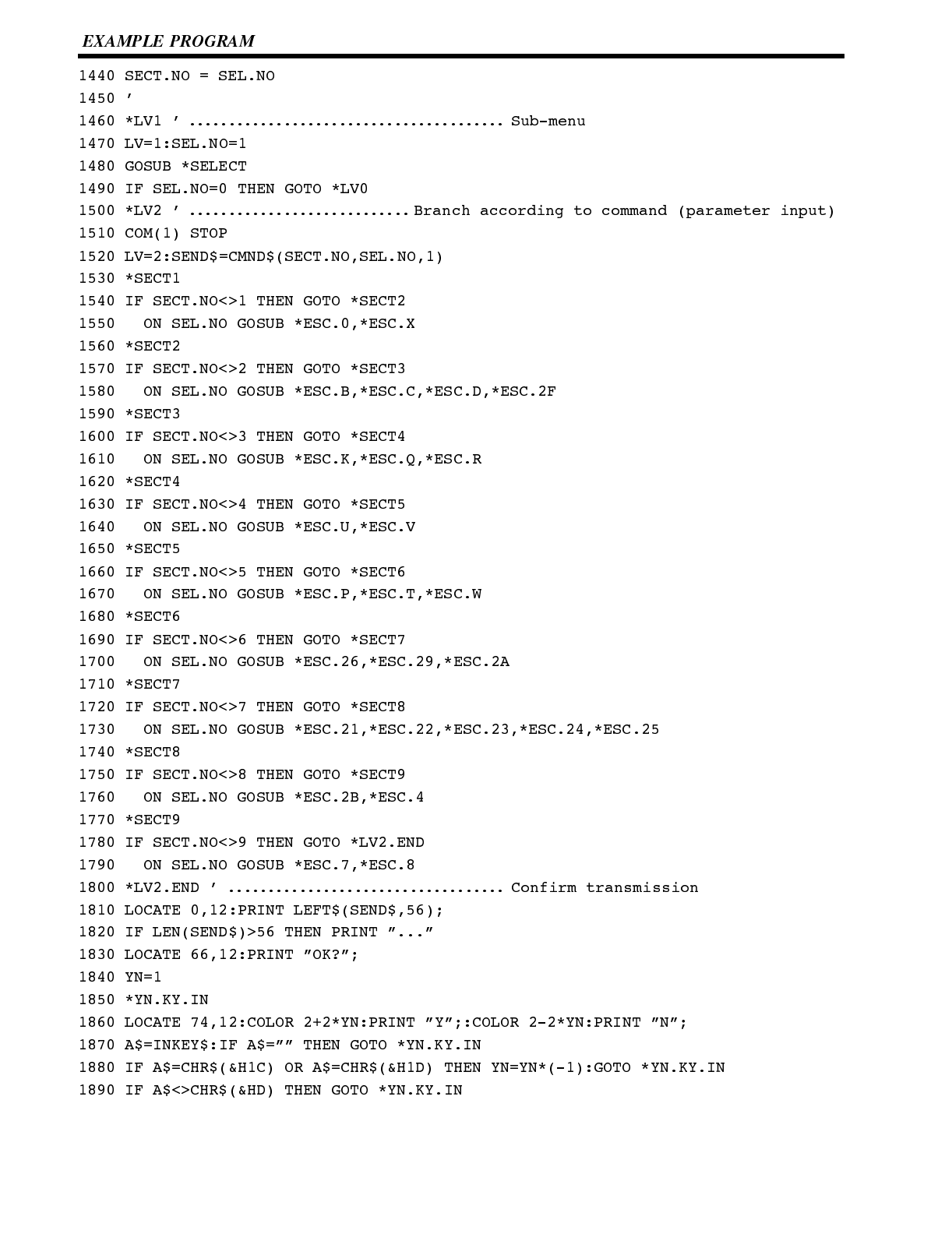
Section 6-6
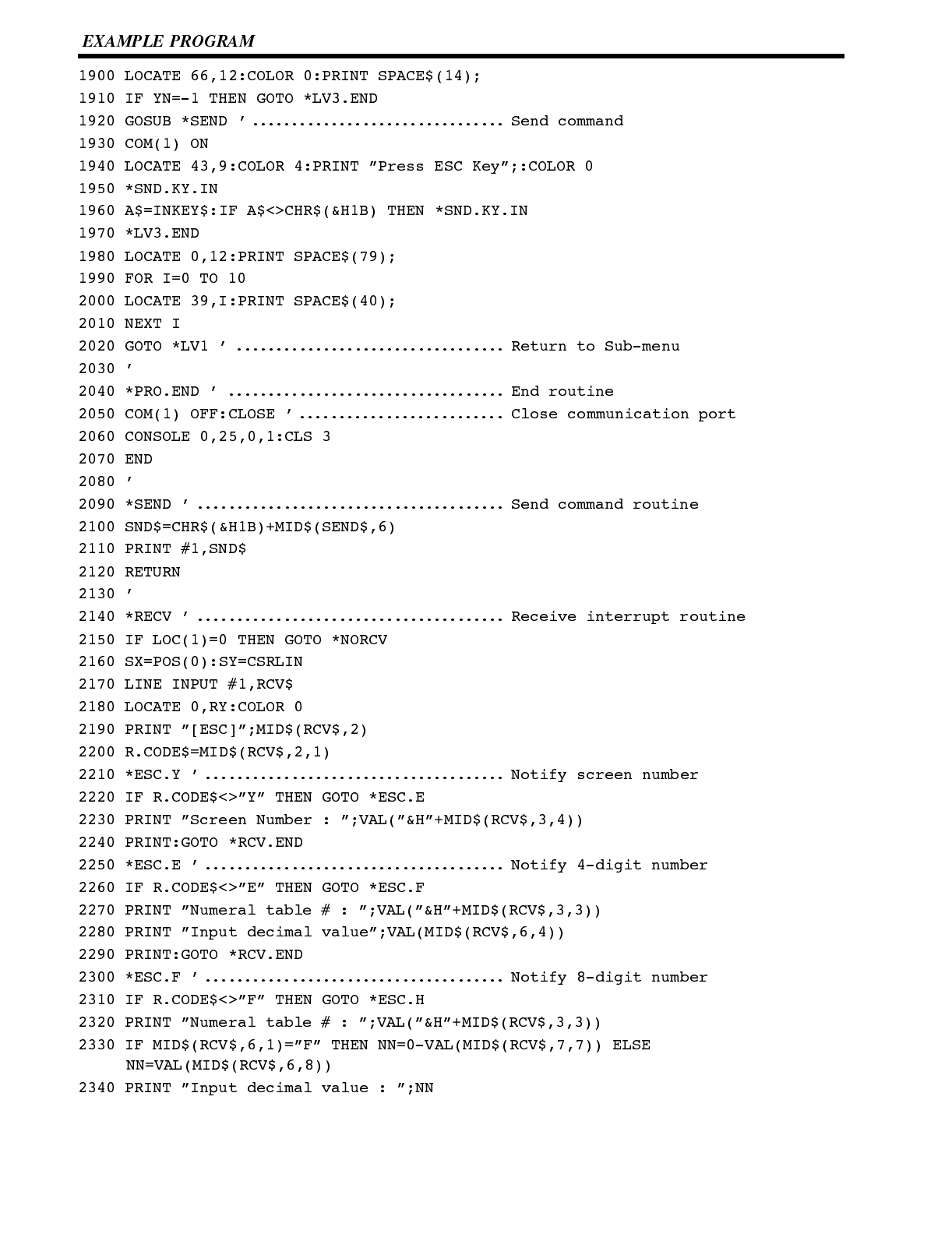
Section 6-6
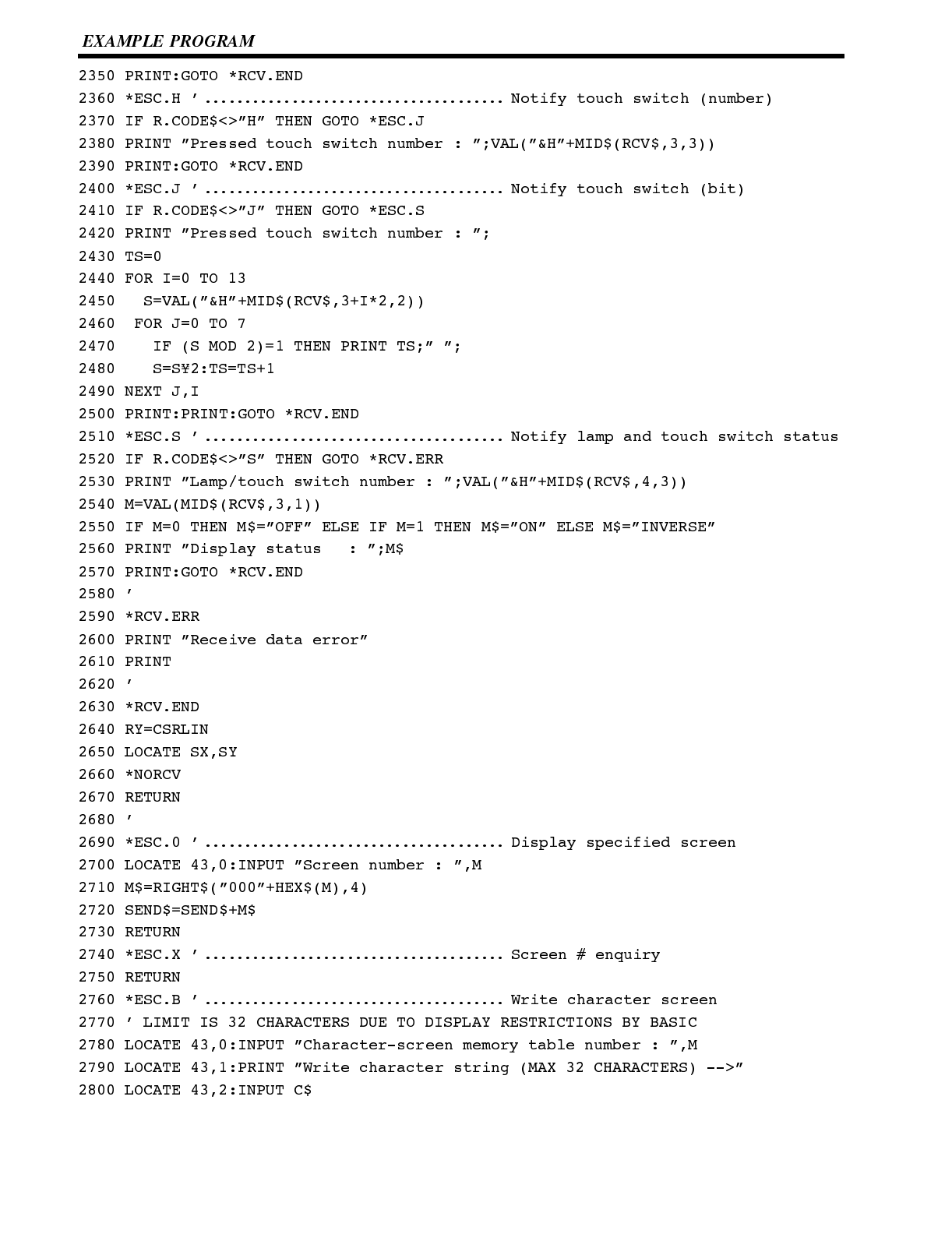
Section 6-6
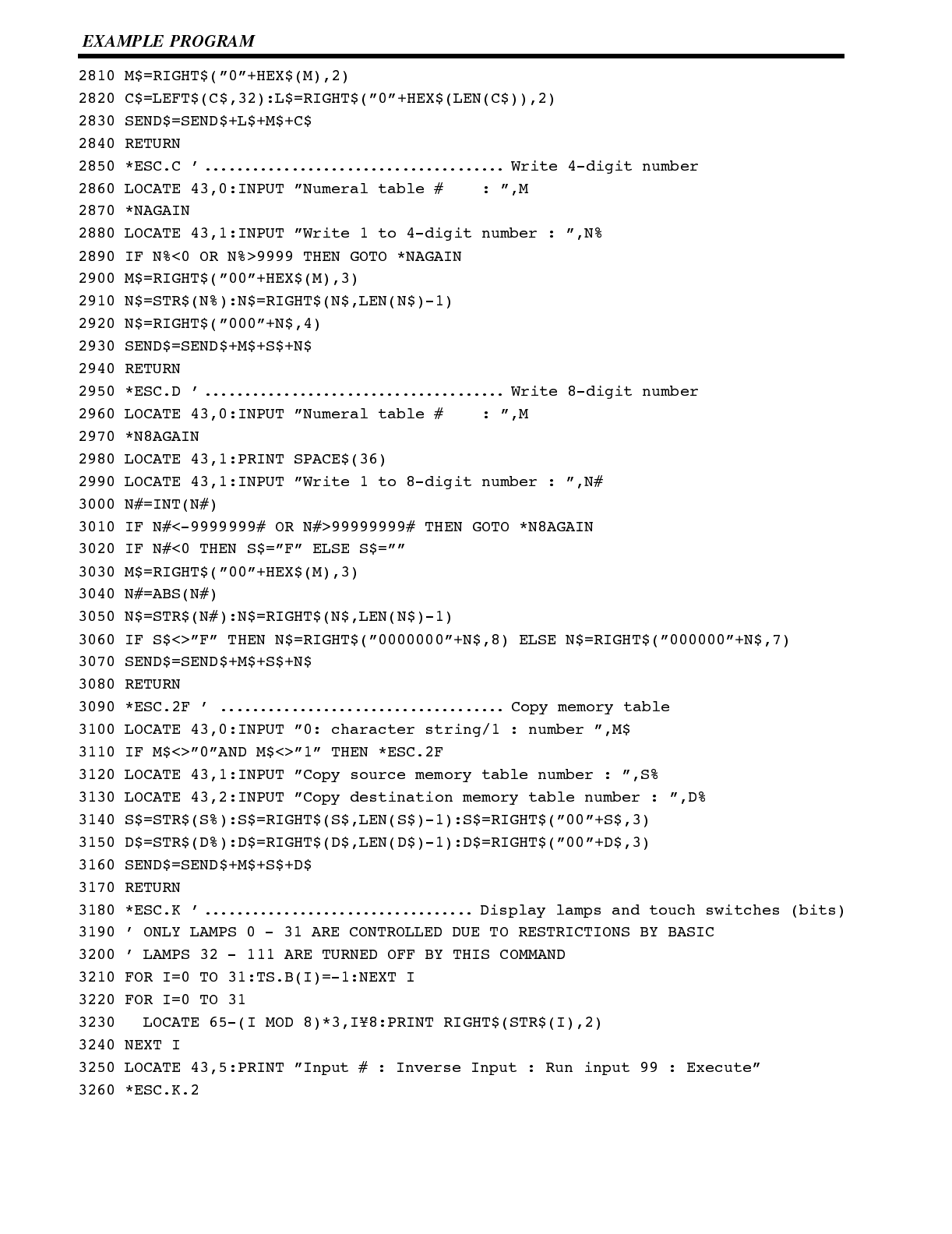
Section 6-6
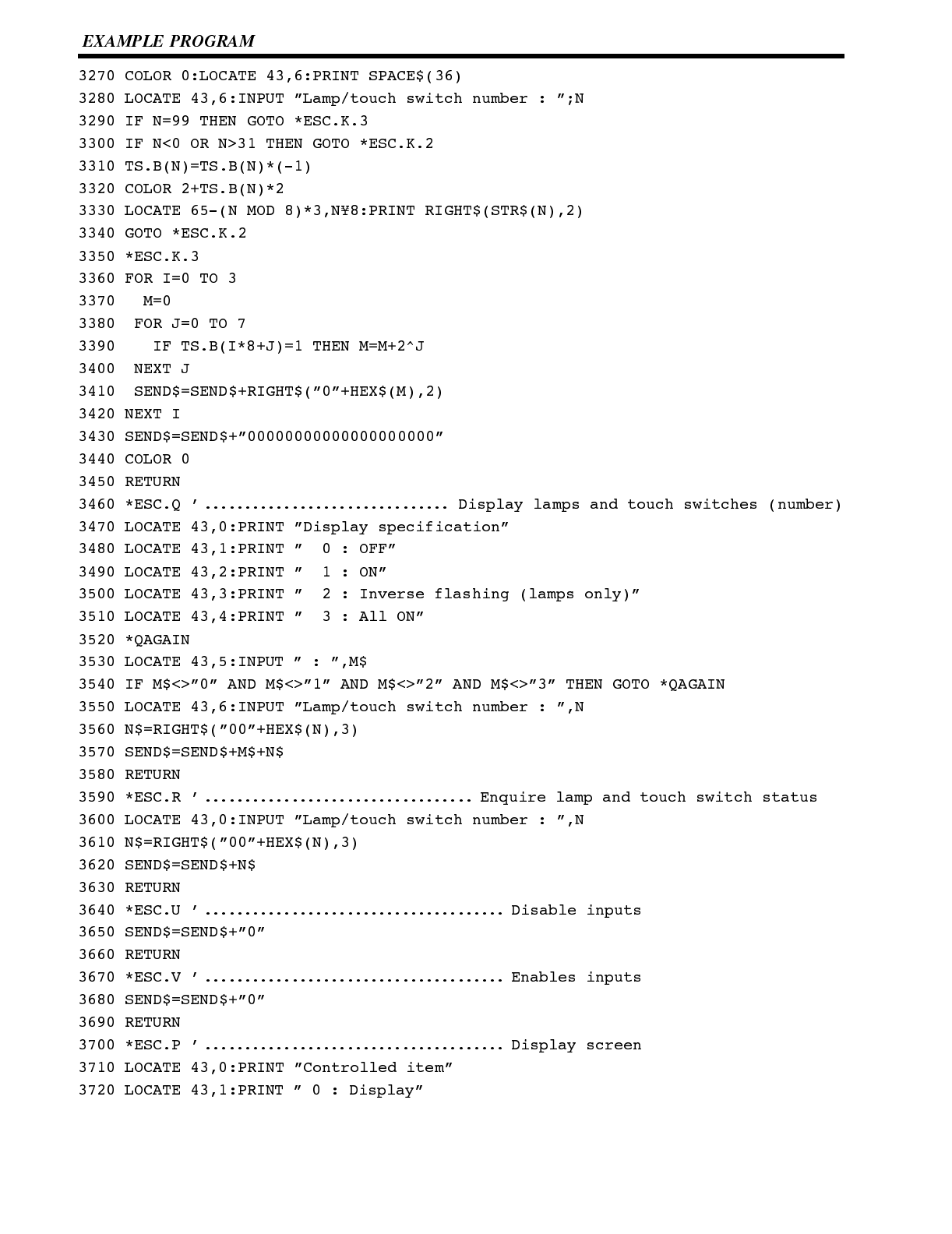
Section 6-6
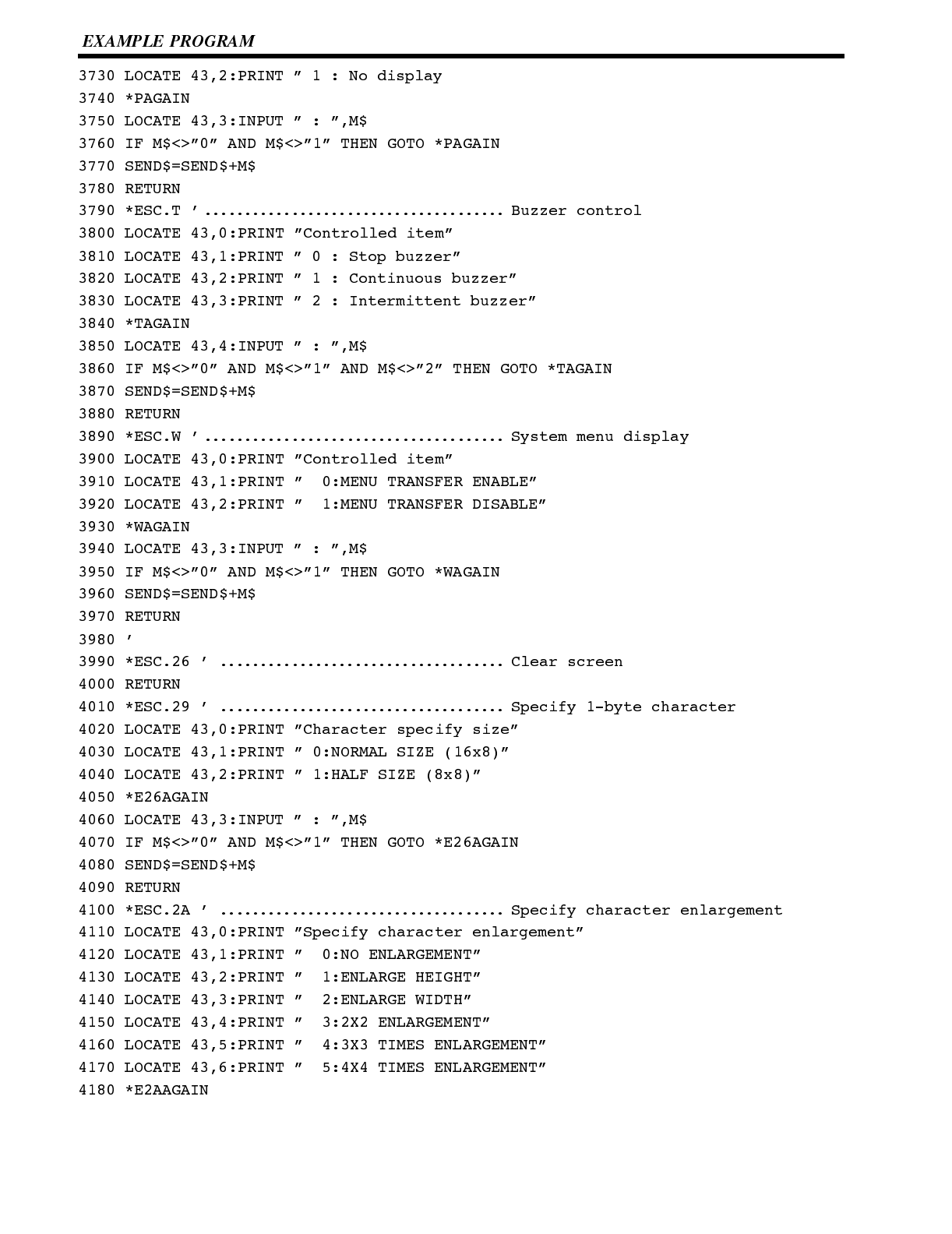
Section 6-6
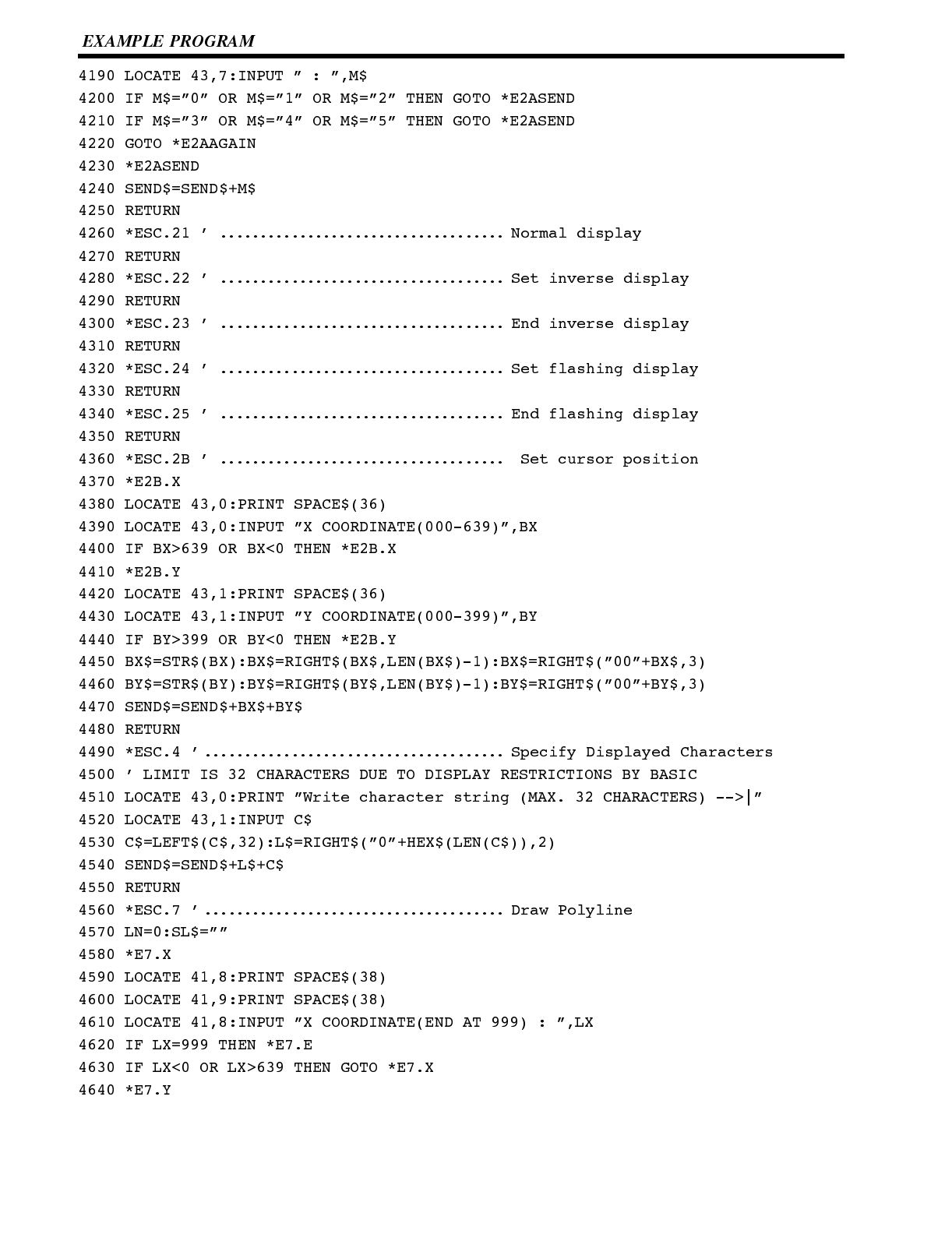
Section 6-6
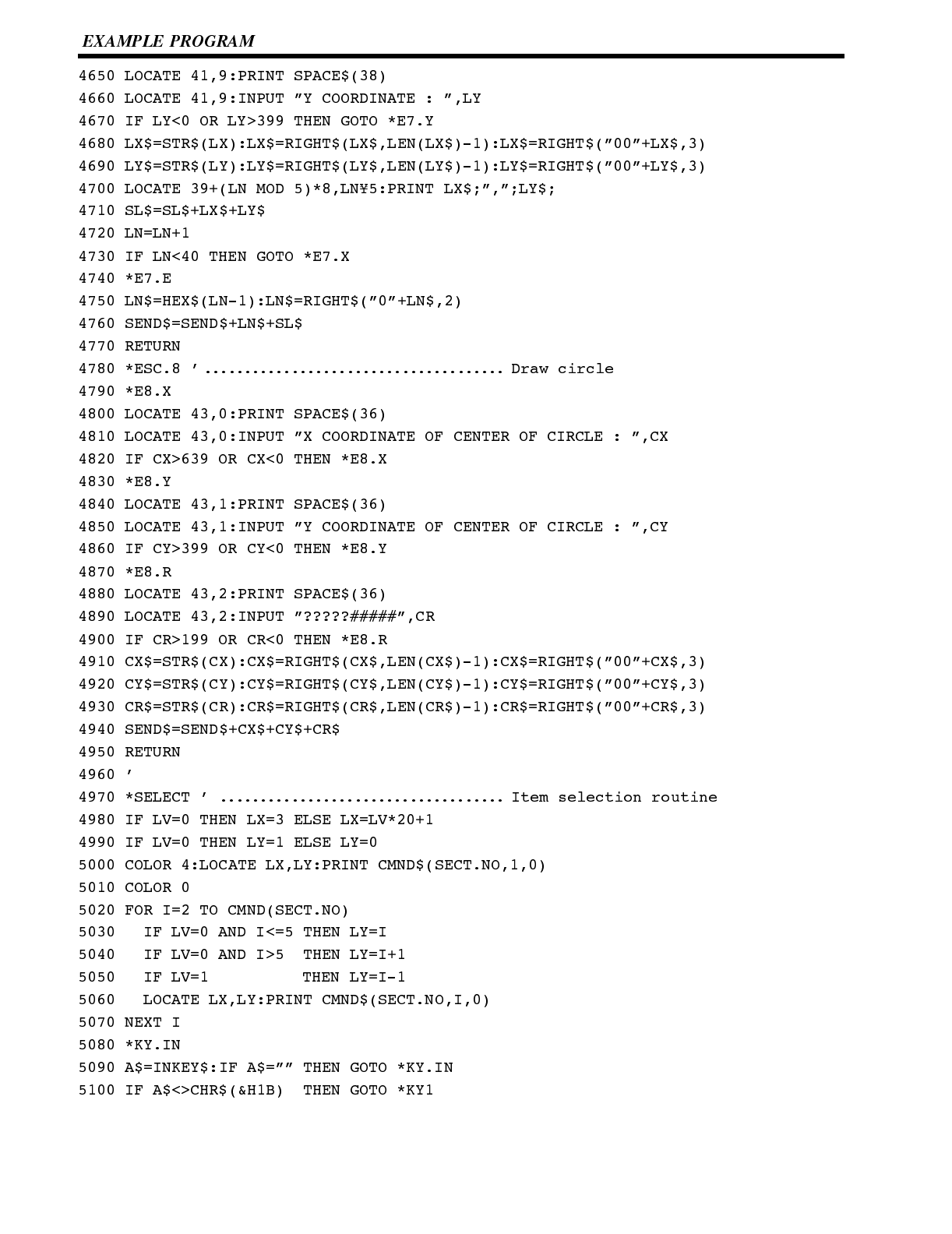
Section 6-6
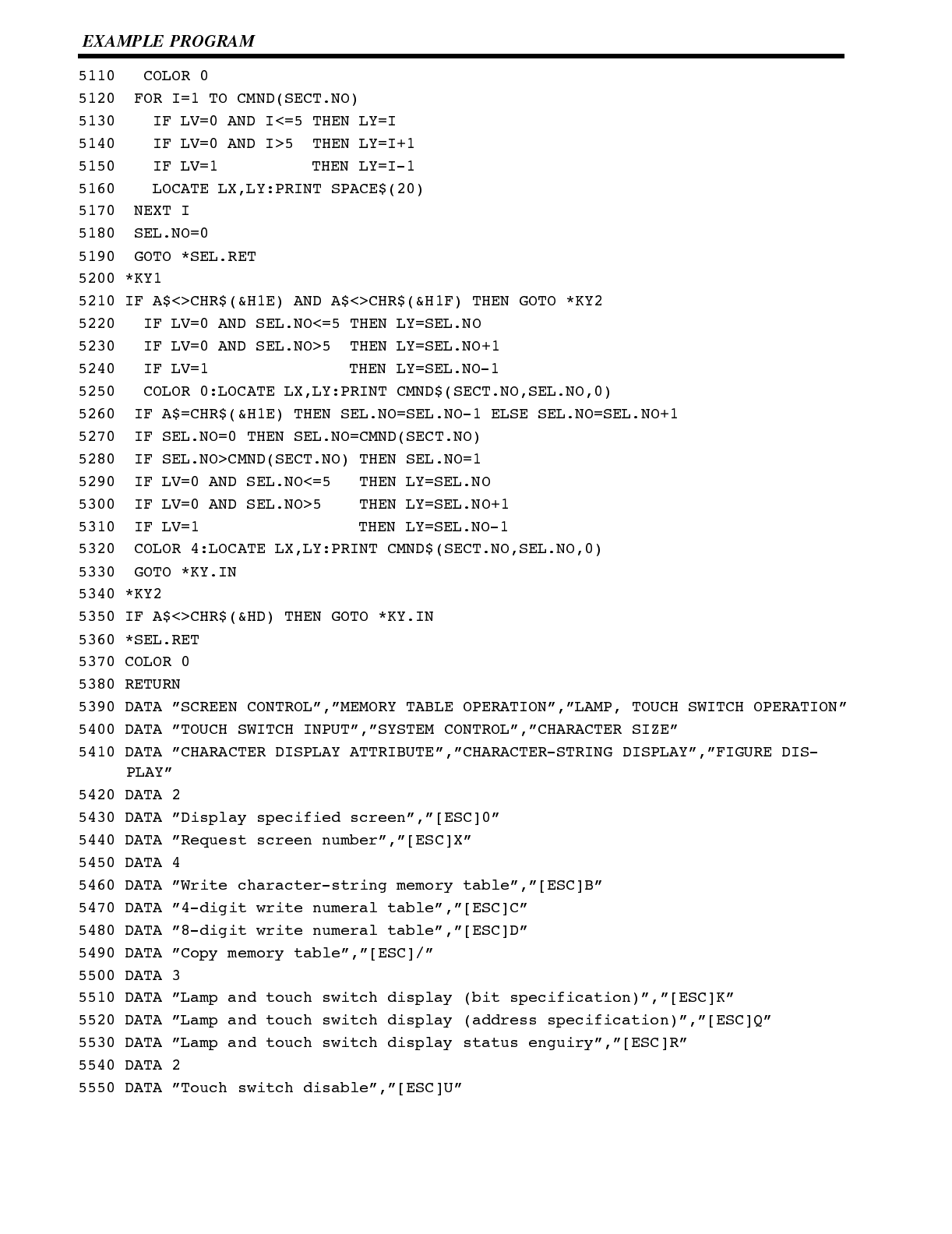
Section 6-6
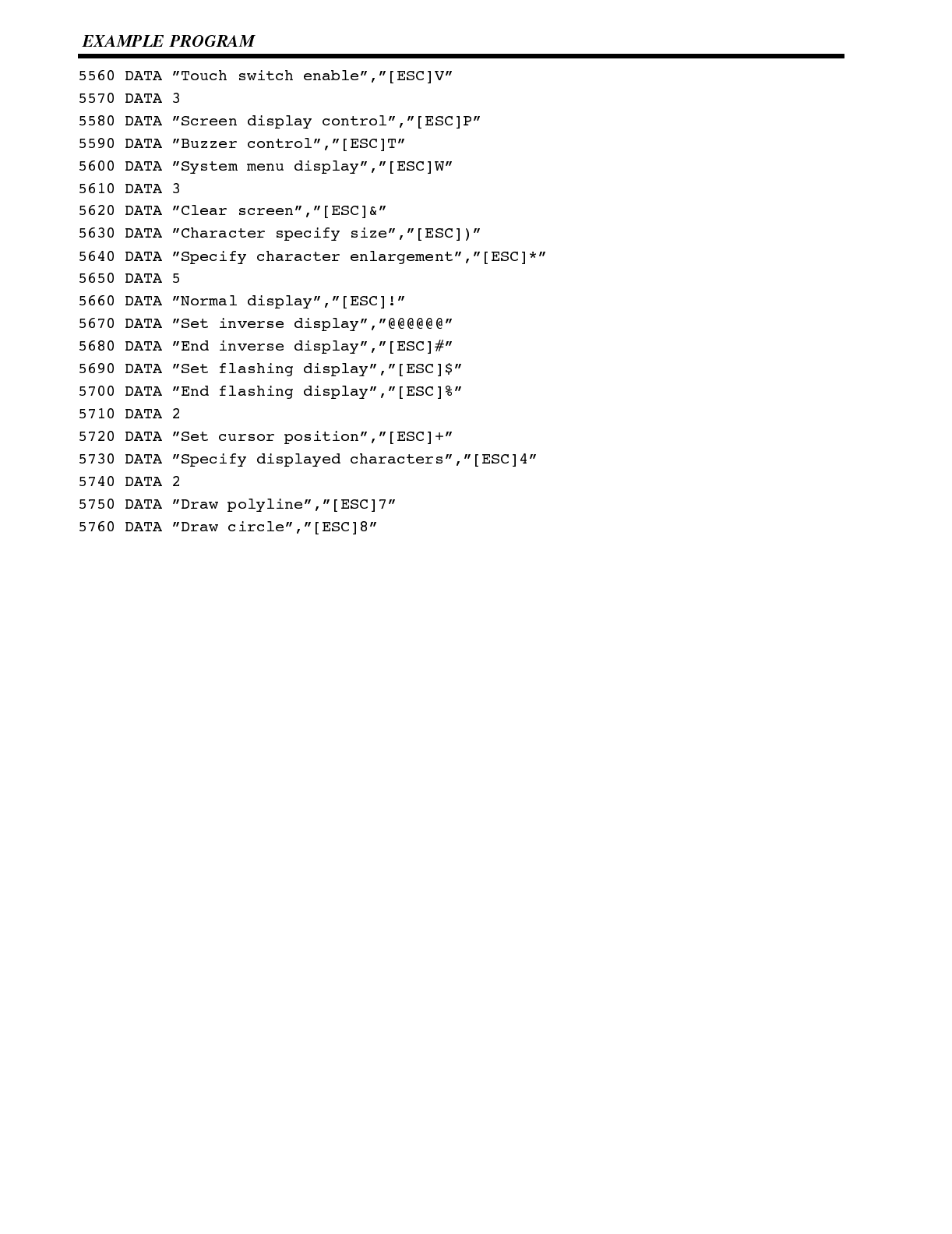
Section 6-6
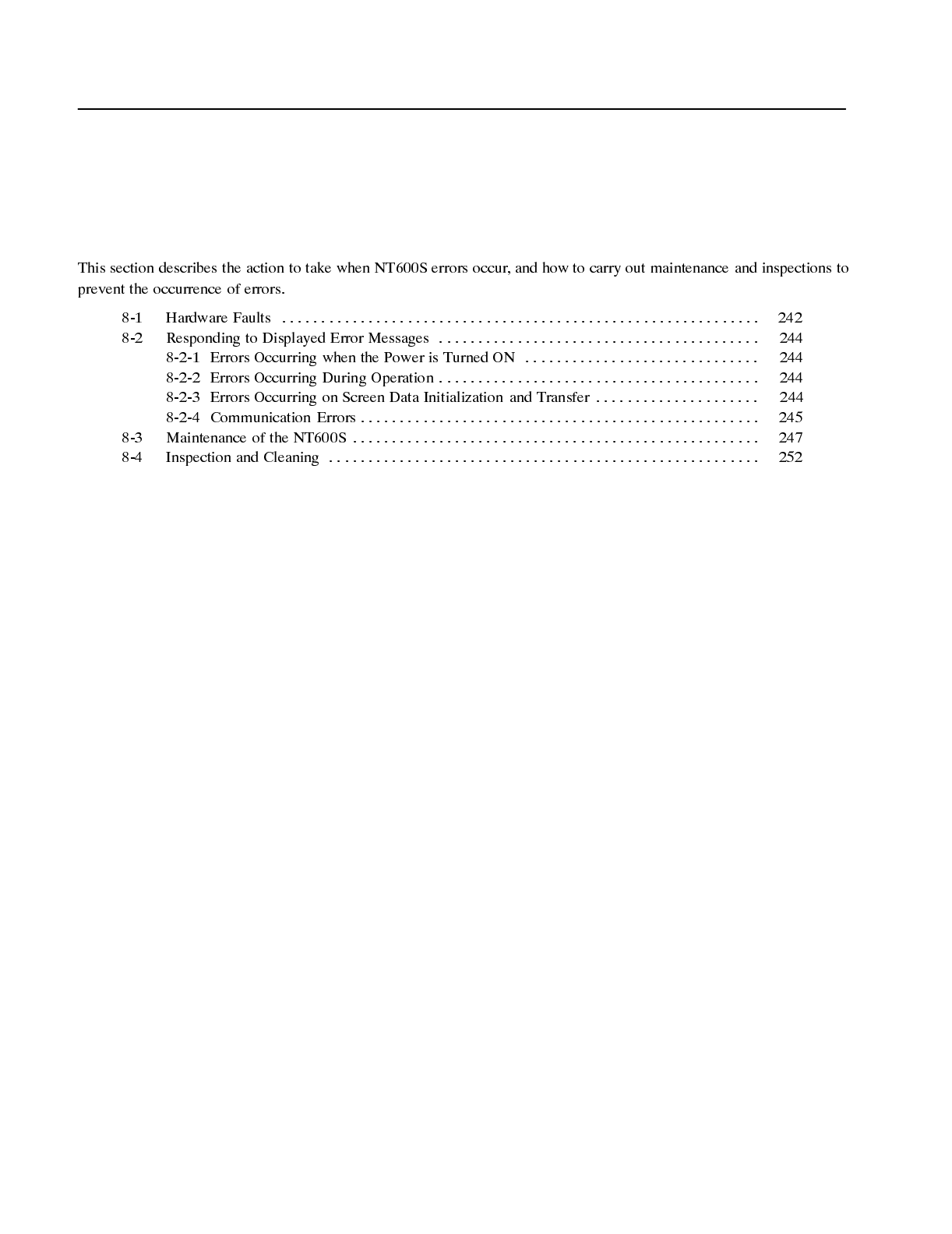
! " #
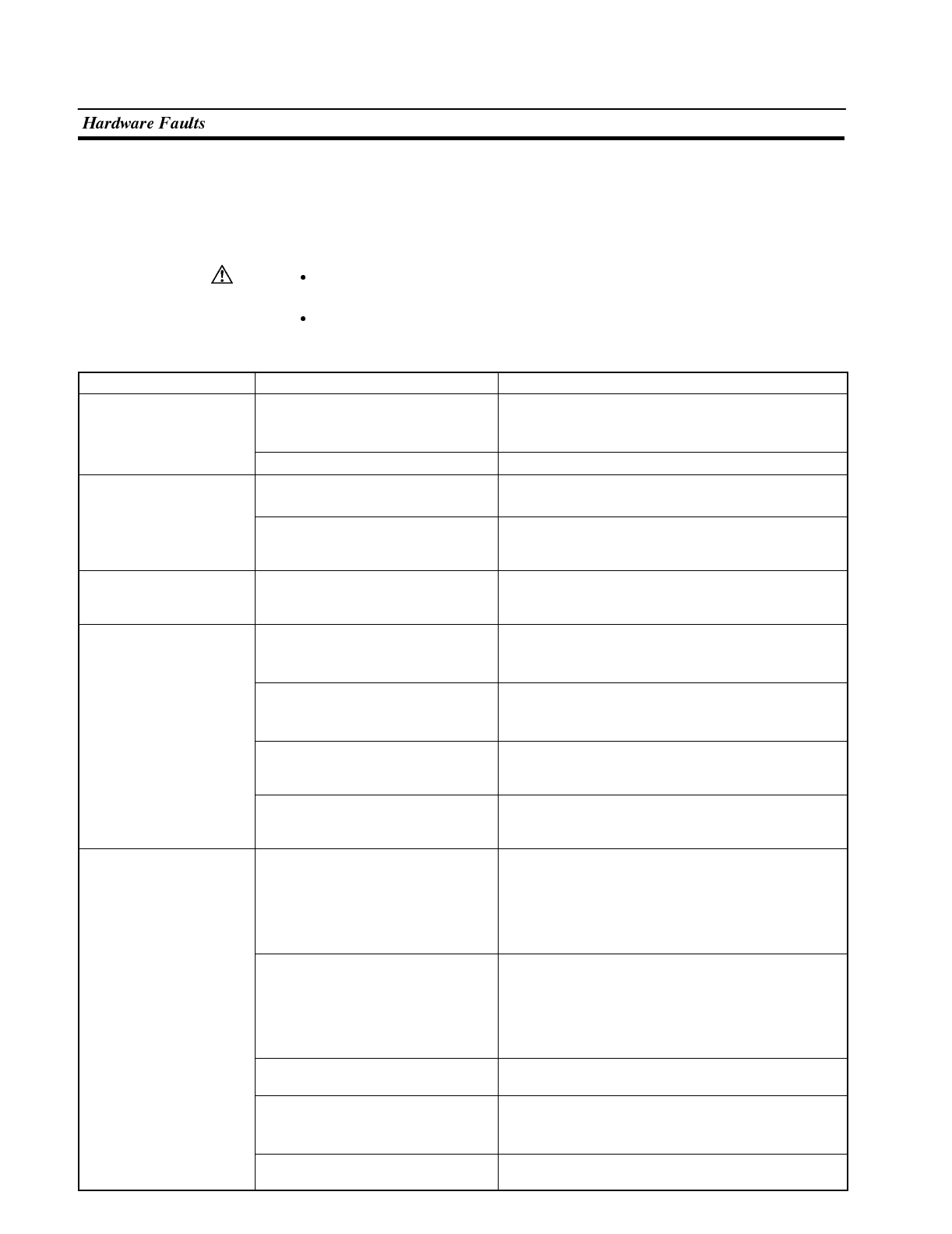
Caution
Section 7-1
8-1 Hardware Faults
When a fault relating to the operation of the NT600S occurs, find the symptoms in
the table below and respond by following the corresponding “Remedy” indicated in
the table.
Confirm system safety before turning the power ON/OFF or resetting.
Otherwise the system may operate unpredictably.
Do not disassemble for repairs or modification.
Otherwise the product may malfunction.
NT600S Symptoms Cause Remedy
POWER LED fails to
come ON Power is not being supplied. Check the connections and make sure that power is
supplied correctly.
(Refer to “2-2-2 Power Supply Connection”, page 28.)
Power supply fuse has blown Contact your OMRON service center.
Nothing is displayed on
the screen (it is
c
o
m
p
l
e
t
e
l
y
w
h
i
t
e
/
L
C
D
o
r
Screen #0 has been read at the host
side. This is not an error. Change the screen number.
(Refer to “4-3 Screen Display”, page 124.)
completely white/LCD or
black/EL). In communication with the Host,
screen data is not transferred to the
NT600S through RS-232C.
Transfer the screen data to the PT using the support
tool.
Meaningless characters
are displayed. The DIP switches at the rear of the
terminal have been left at their
factory setting (SW2-2 is OFF).
Set DIP switch SW2-2 on the rear of the PT to ON and
switch the power back on.
Communication with the
support tool not possible. The Transmit Mode has not been
established. Display the system menu and select the Transmit
Mode.
(Refer to “4-5 Registering the Screen Data”, page 79.)
Not connected to the support tool. Check the installation of the connector cable.
(Refer to “2-3 Connecting to the Support Tool”, page
30.)
PT type setting and direct connection
setting at the support tool do not
match the NT600S.
Using the ”Tool Settings” of the support tool, set the
PT type and direct connection settings that match the
NT600S.
The NT600S Support Tool Mode
setting does not match the support
tool used.
Match the setting for the “Support Tool Mode” option in
the memory switch menu of the Maintenance mode
with the support tool being used.
Cannot communicate with
the PC /Host. Memory switch settings do not
match. Check the communication setting in the “Memory
Switch” menu of the Maintenance Mode, and match
the PC and NT600S settings.
(Refer to “4-6 Setting the Conditions of
Communications with the PC/Host by Using the
Memory Switches”, page 83.)
NT600S and PC/HOST are not
correctly connected. Check that the type, length and installation of the
connector cable match the specifications.
(Refer to “2-4 Connection to a PC by the Host Link”,
page 31, “2-5 Connection to a PC by the NT Link”,
page 43.“3-7 Connection to a PC by C200H Direct”,
page 56, “3-8 Host Connection by RS-232”, page 63.)
When NT link (1:N), there is unit
number duplication. Set again with no duplication.
In a host link connection, the PC
termination resistance setting is
incorrect.
Set the PC termination resistance correctly.
(Refer to “2-4 Connection to a PC by the Host Link”,
page 31.)
Power not supplied to the NT600S,
PC, or host Check the power supply.
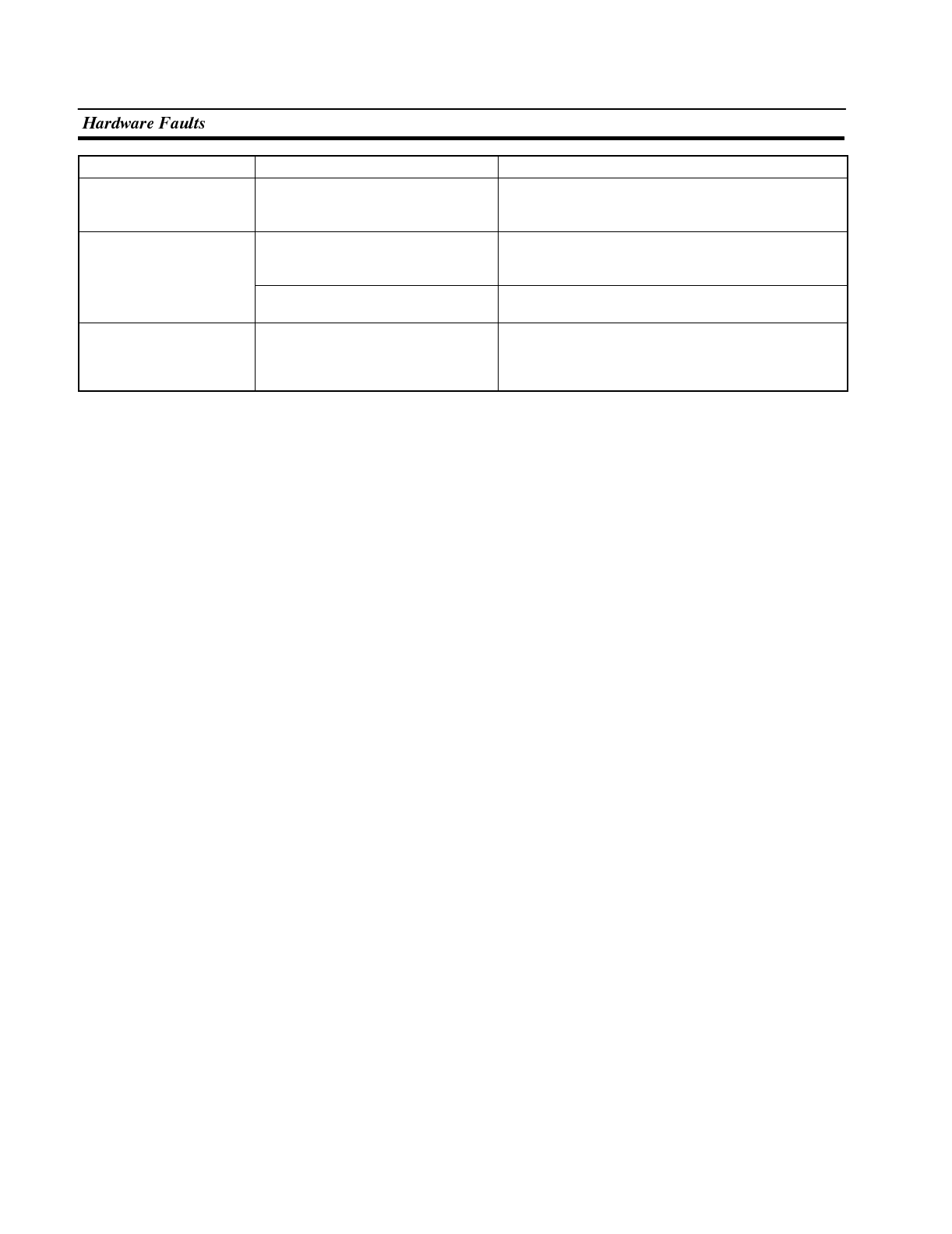
Section 7-1
NT600S Symptoms Cause Remedy
Buzzer sounds, RUN LED
is OFF. Malfunction due to external noise. Distance the communication cable from the source of
the noise and insert a noise filter in the power supply
line.
Touch panel does not
respond Malfunction due to external noise Distance the communication cable from the source of
the noise and insert a noise filter in the power supply
line.
Touch panel is broken. Check the touch panel by performing the touch panel
test in the I/O check in the maintenance mode.
PC mode changes to
monitor mode. The NT600S changes the mode
during host link communication. This is normal with the NT600S specification. When
using a PC that can also be connected using the NT
link, connect it with the NT link (the mode is not
changed when using the NT link).
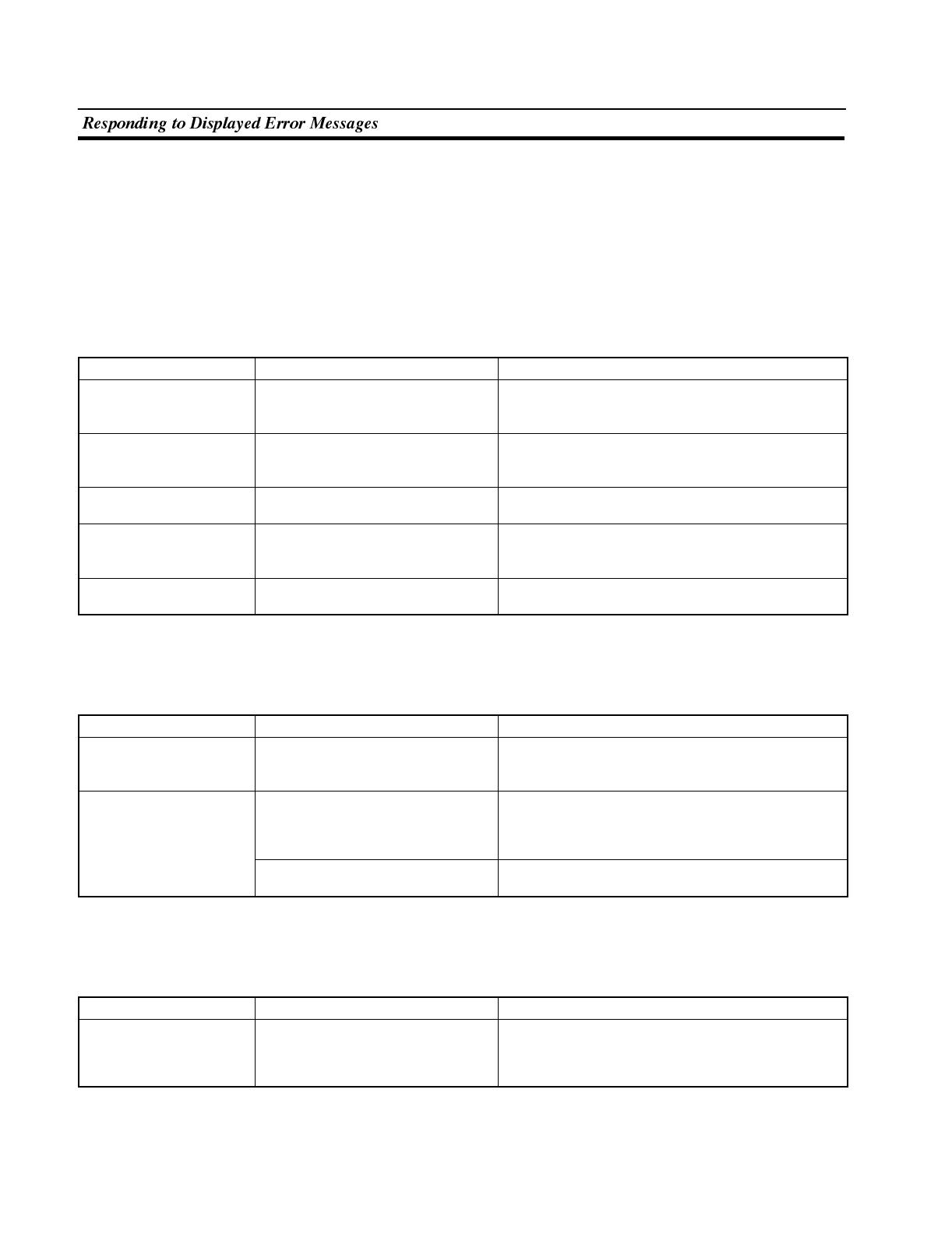
Section 7-2
8-2 Responding to Displayed Error Messages
When the NT600S displays an error message, find the corresponding symptoms
in the appropriate table below and respond by following the “Remedy” indicated in
the table.
8-2-1 Errors Occurring when the Power is Turned ON
The table below shows the errors that can occur when the power supply to the
NT600S is turned ON, and their remedies.
Message Cause Remedy
The Screen Data
Corrupted There is an error in the registered
screen data. After initializing the screen data memory in the
Maintenance Mode, transmit the screen data once
more with the support tool.
The Mark Data Corrupted There is an error in the registered
mark data. After initializing the screen data memory in the
Maintenance Mode, transmit the screen data once
more using the support tool.
Screen data is not
registered. There is no screen data. Transmit screen data from the support tool.
The counters of memory
switches were corrupted. There is an error in the memory
switch settings. Press the [Confirm] touch switch. The NT600S
restores the normal state, with the memory switch
settings reset to the initial settings.
An error occurred in the
unit. There is an error at the C200H
interface unit. Contact your OMRON service center.
8-2-2 Errors Occurring During Operation
The table below shows the errors that can occur during operation of the NT600S,
and their remedies.
Message Cause Remedy
Setting Error Bits or words allocated to the PC
memory cannot be found in the
screen data.
Check the memory area in the PC used and correct
the bit and word allocations in the screen data.
I/O register command is
not available or switch
settings are wrong.
The PC model is one that does not
allow connection of the NT600S. Check the model of the PC currently used to
determine whether the NT600S can be connected to it
or not; select a model to which the NT600S can be
connected.
Settings of the Host link unit are
wrong. Check the setting of the switches on the Host link unit.
8-2-3 Errors Occurring on Screen Data Initialization and Transfer
The table below shows the errors that can occur when data is written to the
NT600S screen data memory, and their remedies.
Message Cause Remedy
Screen Initialization Error Hardware fault or screen data
memory life reached If the same message is displayed even after executing
screen data memory initialization or screen data
transmission several times, contact your OMRON
service center.
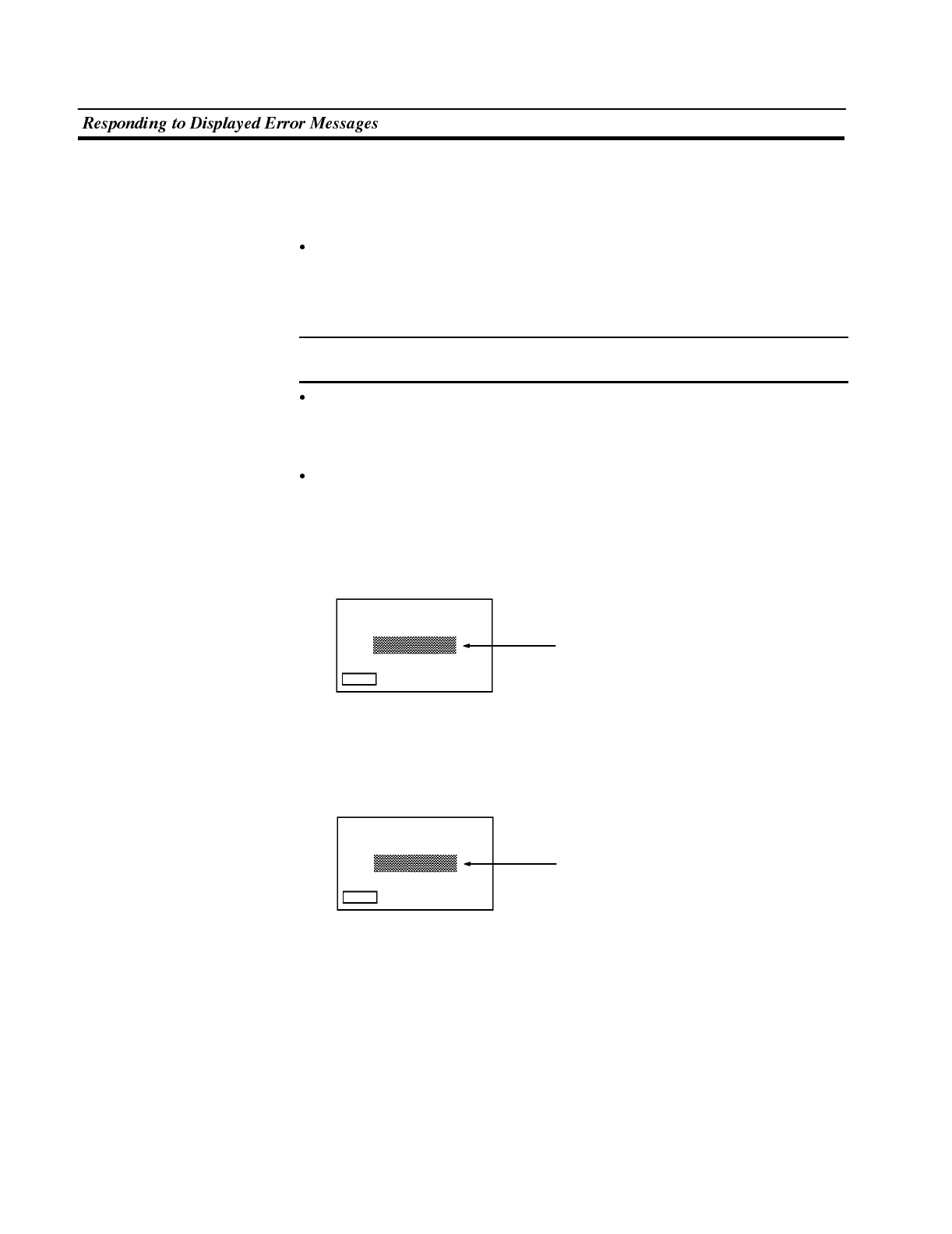
Note
Section 7-2
8-2-4 Communication Errors
This section describes the errors relating to communication with the PC that can
occur during operation, and their remedies.
Operation when a communication error occurs
When a communication error occurs, the error message is displayed at the
NT600S, and the buzzer sounds. Error messages are displayed when the “Auto-
matic Reset” memory switch is not set (OFF).
Some error messages are displayed even if the “Automatic Reset” memory switch
is set (ON).
Procedure when a communication error occurs
When an error message is displayed, press the [confirm] touch switch displayed
on the screen. The screen display will return to the RUN mode.
Display of communication errors
As shown below, communication errors are displayed in the center of the screen,
together with a classification indicating whether they are receive or send errors.
[Screen when an error has occurred during reception]
<Error Description>
Parity Error
Overflow Error
Overrun Error
Framing Error
Buffer Overflow
Time Out
NAK Received
Unit No. Error
FCS Error
Sum Error
End Code Error
RECEIVING ERROR
RESTORE
[Screen when an error has occurred during sending]
<Error Description>
Time Out
SENDING ERROR
RESTORE
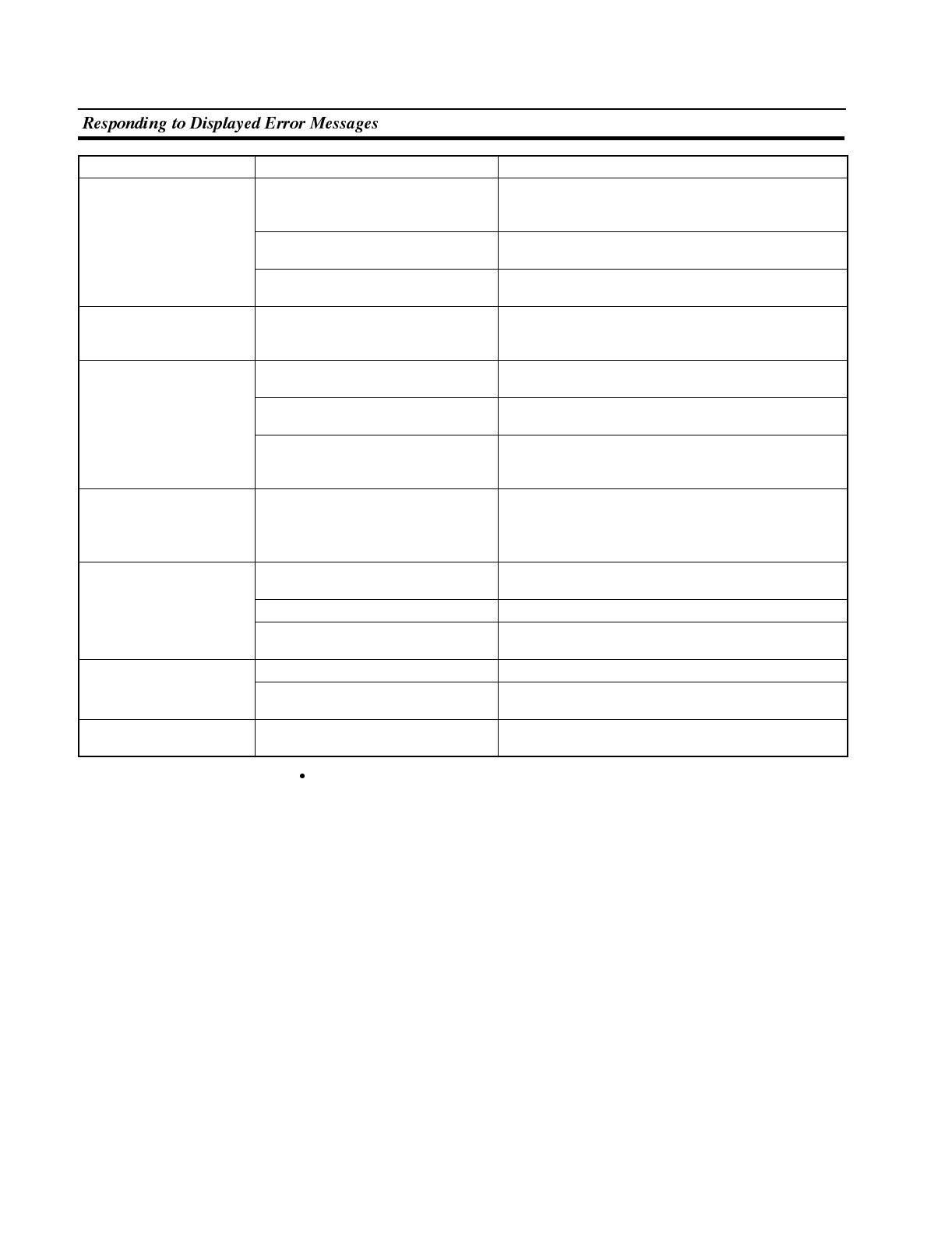
Section 7-2
Message Cause Remedy
Parity Error
Framing Error
O
v
e
r
r
u
n
E
r
r
o
r
Communication parameters set
incorrectly. Check whether the parity bit, data bit length, baud
rate, stop bit length, and flow control settings of the
PC/Host match the settings of the NT600S.
O
verrun
E
rror
Overflow Error Noise caused data corruption during
communication. Use a noise-resistant cable if communication occurs
in an environment with high levels of noise.
The connectors of the connecting
cable are not connected correctly. Reconnect the cable.
Buffer Overflow The NT600S receive buffer is full. Lengthen the command transmission intervals. If this
error occurs frequently, set flow control for
communications.
Time Out The connectors of the connecting
cable have become disconnected. Reconnect the cable.
The PC/Host is stopped. Make sure the PC/Host is able to communicate with
the NT600S.
During transmission of one
command, a time lapse exceeding 5
seconds is detected.
Confirm the proper command length.
Check the cable connection.
NAK Received
(end code simultaneously
displayed)
Noise caused data corruption during
communication. Use a noise-resistant cable if communication occurs
in an environment with high levels of noise.
Check the end code by referring to the PC user’s
manual.
Unit No. Error The unit No. does not match that set
on the PC. Set the PC unit No. to “0”.
The PC is transmitting incorrect data. Check PC operation.
Noise caused data corruption during
communication. Use a noise-resistant cable if communication occurs
in an environment with high levels of noise.
FCS Error The PC is transmitting incorrect data. Check PC operation.
Sum Error Noise caused data corruption during
communication. Use a noise-resistant cable if communication occurs
in an environment with high levels of noise.
End Code Error There is an error at the NT600S or
the C200H interface unit. Contact your OMRON service center.
If an error occurs during the execution of a command, that command becomes
invalid and it is not executed.
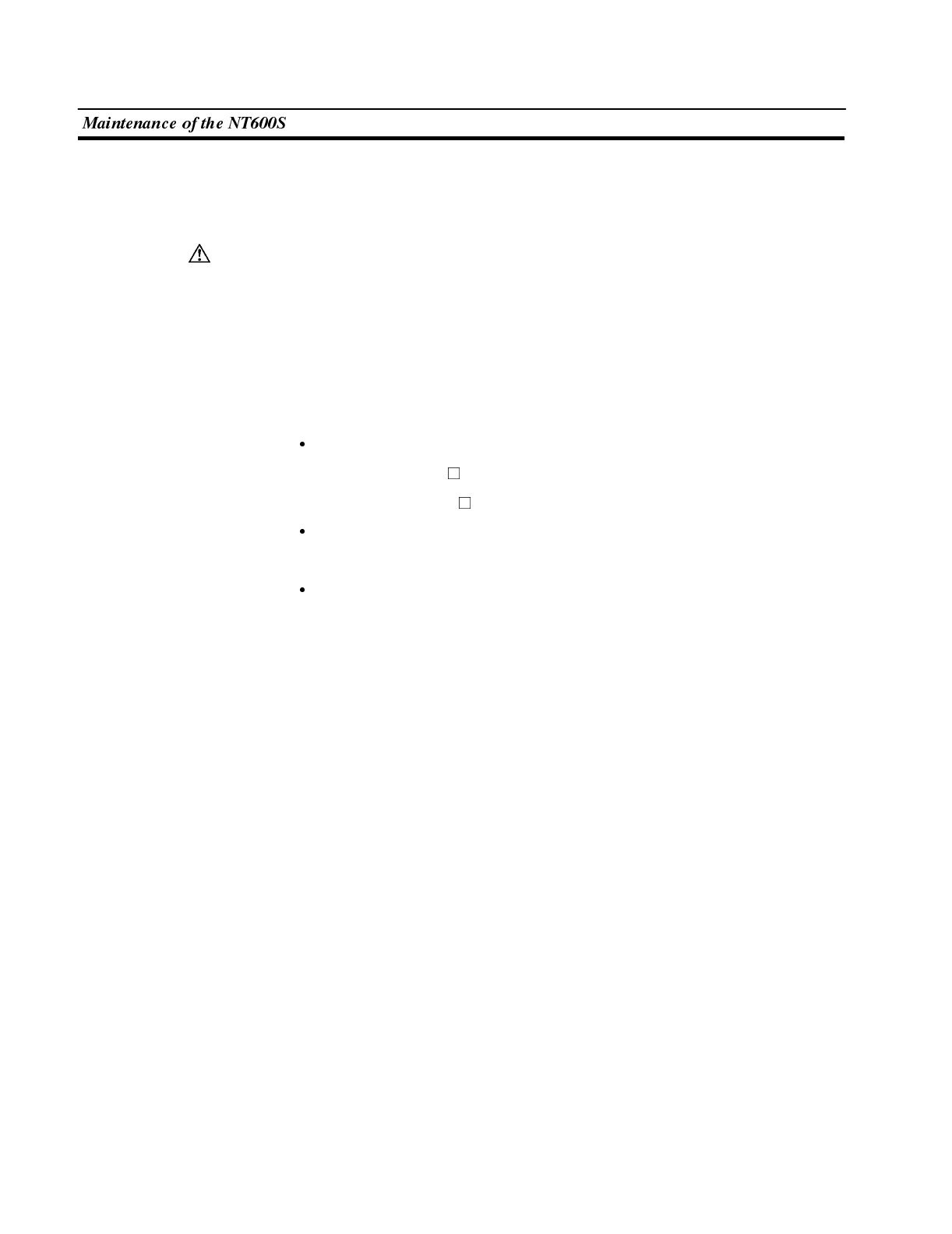
WARNING
Section 7-3
8-3 Maintenance of the NT600S
Carry out maintenance work in order to ensure that the NT600S is always used in
its optimum condition.
Do not attempt to take the NT600S apart and do not touch any internal parts while
the power is being supplied. Doing either of these may result in electrical shock.
Spare PT It is advisable to have a spare NT600S available to minimize system downtime in
the event of an NT600S failure or if the screen displaybecomes difficult to readdue
to deterioration of the display unit.
Backlight When the backlight in the display is getting dim and the screen cannot be read eas-
ily, replace the backlight. The backlight can be replaced at the rear of the NT600S
while it is mounted in an operation panel.
Models that use a backlight
NT600S-ST121-EV
NT600S-ST121B-EV
Replaceable Backlight Model
NT600S-CFL01
Guide to Backlight Replacement
Under normal conditions it can be assumed that the backlight will need to re-
placed after about 20,000 hours. However, the life of the backlight does vary in
accordance with the environment in which it is used and it should be replaced
when it is getting dim and the screen is getting hard to read.
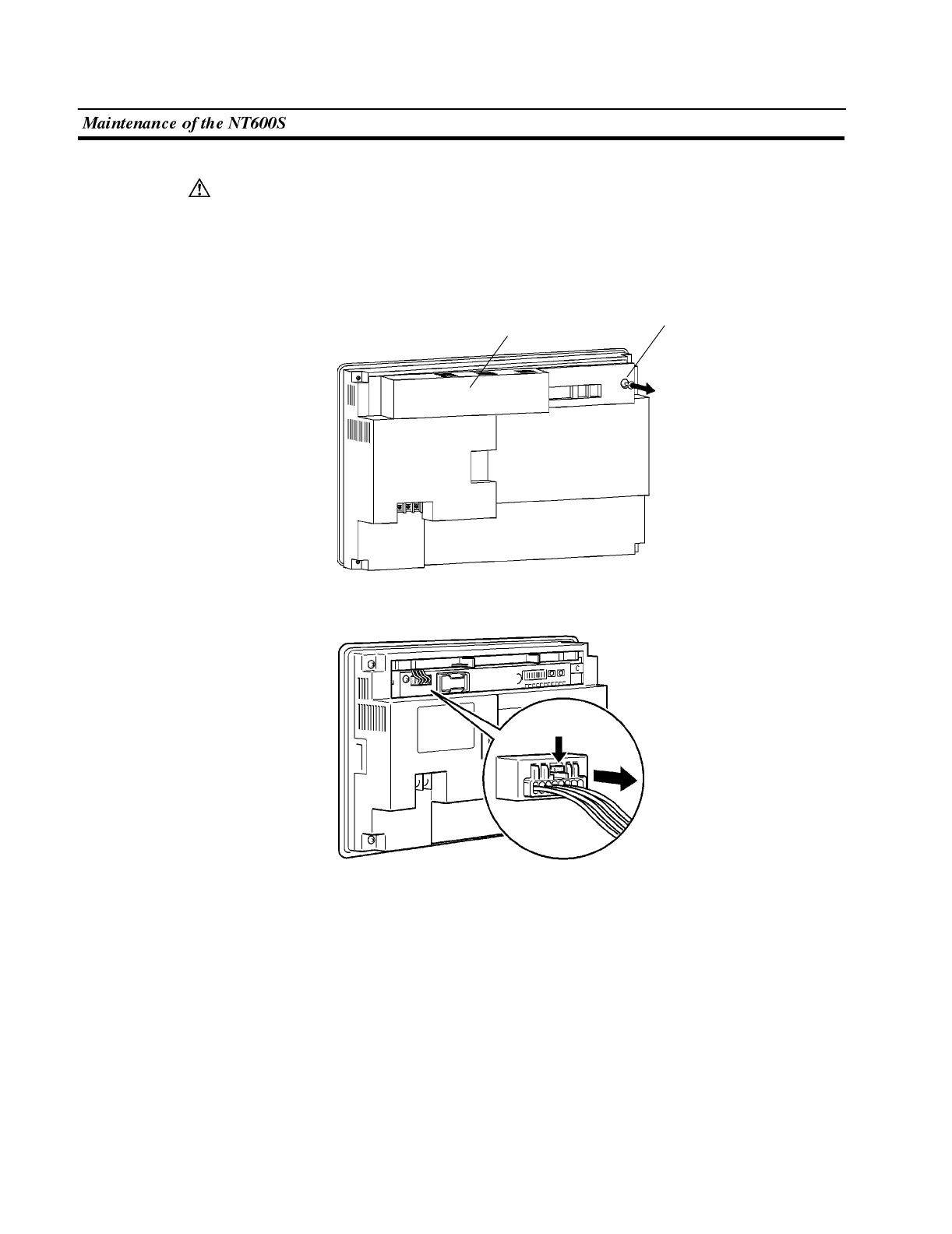
WARNING
Section 7-3
Replacing the Backlight
Switch off the power before replacing the backlight. Otherwise you could sustain
an electric shock.
Operation 1. Turn off the power to the NT600S and remove the lid of the CFL case, located
at the upper right part of the rear of the NT600S: remove the screw with a Phil-
ips head screwdriver, then open the CFL case lid.
CFLcaselid Screw securing CFL case lid
2. Disconnect the backlight connector from the NT600S.
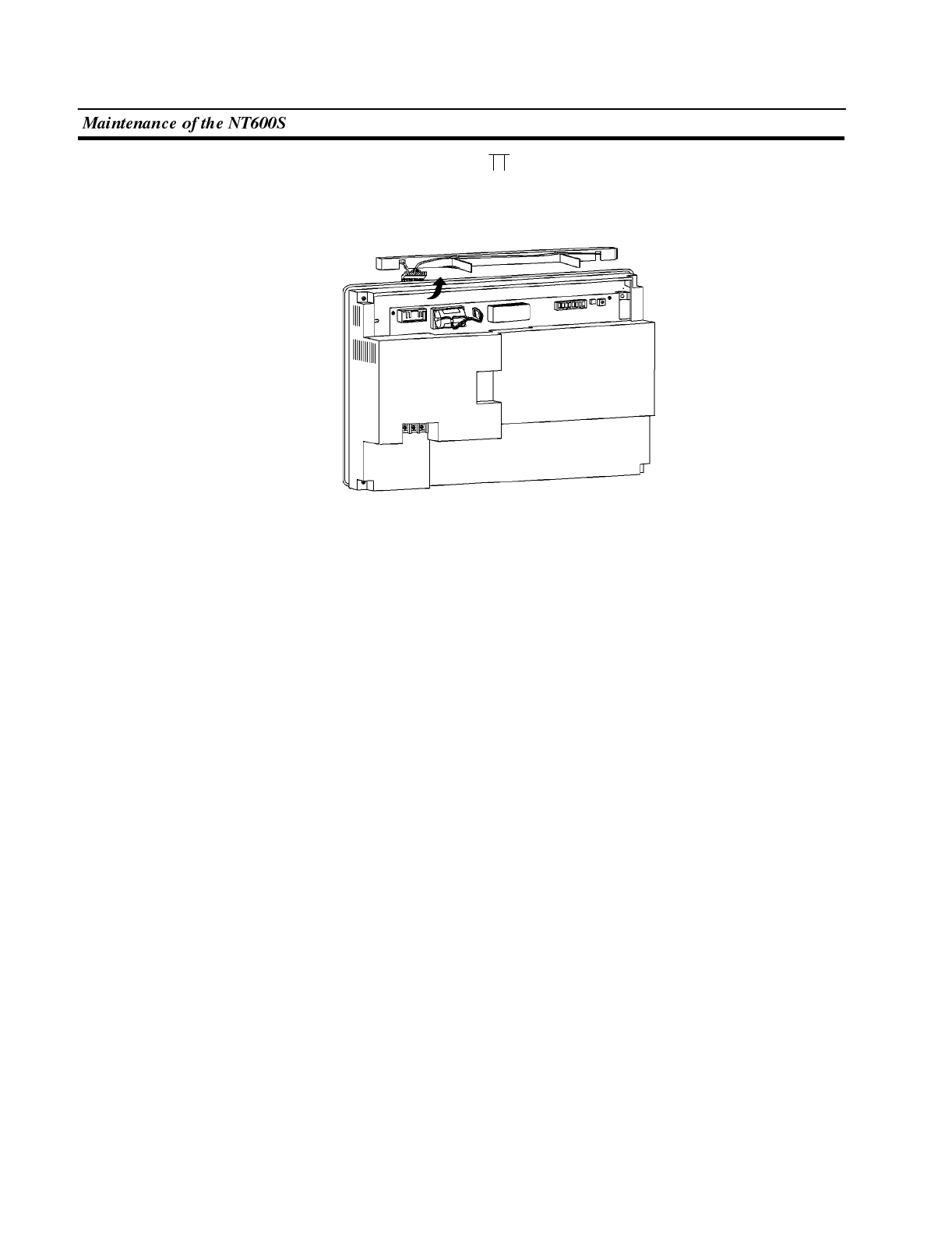
Section 7-3
3. Remove the backlight ( -shaped).
Remove the backlight, lifting it upward, by pulling the left handle after pushing
the right handle to the right.
4. Fit a new backlight.
Hold the handle and insert the projection at the right side face of the unit into
the hole in the NT600S. Then, push the right handle until it clicks. After con-
firming the click, check the whether the backlight has been set correctly or not
by viewing the NT600S from the top.
- The backlight is fitted in the correct position if the handle is upright.
- If the handle is tilted, it indicates that the backlight is not fitted correctly. Repeat
the step above until the backlight is fitted correctly.
5. Connect the backlight connector to the NT600S.
Plug in the connector after making sure the polarity is correct. Take care to en-
sure that the connector cord will not be damaged while the connector is in-
serted. After connecting the connector, store the cord inside the NT600S prop-
erly.
6. Close the CFL case lid and secure it with the screw.
Tighten the screw securely after making sure that the connector cord is not
caught by the lid.
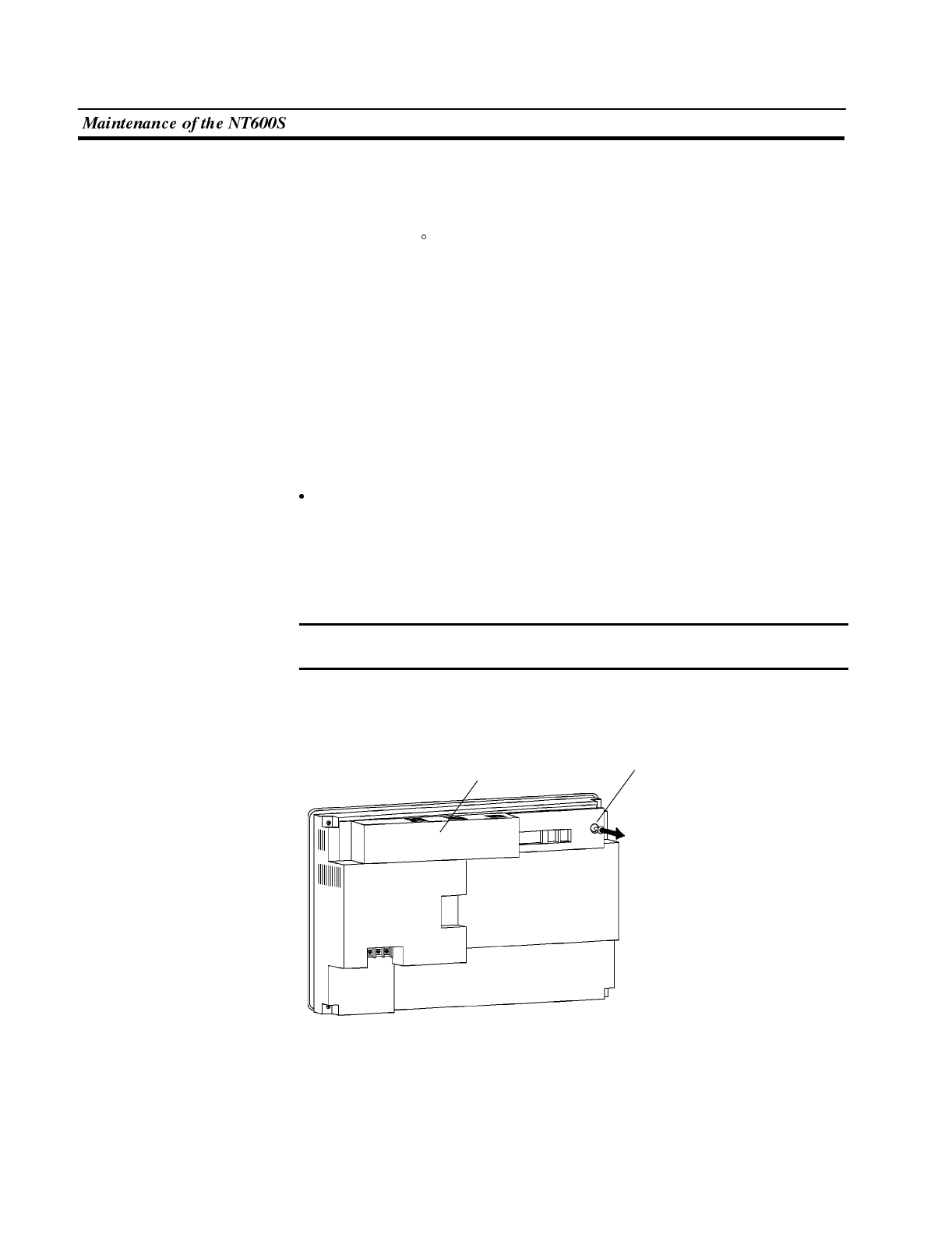
Note
Section 7-3
Replacing the Battery
The NT600S uses a lithium battery to back up the memory contents.
The battery life is 5 years if the NT600S is used in a location where the ambient
temperature is 25 C. If the temperature at the location of use is higher than this,
the battery life will be shorter. Change the battery at suitable intervals in accor-
dance with the operating environment of the NT600S.
It is advisable to keep a spare battery so that the battery can be replaced immedi-
ately if replacement becomes necessary.
Battery Type C500-BAT08..........................
Battery Replacement Clues Replace the battery in the following cases. The battery must be replaced within 5
days.
- When 5 years have passed since the installation of a new battery.
- When the RUN LED is lit.
Battery replacing method
Replace the battery by following the procedure given below.
To protect the contents of the memory, the battery must be replaced in less than
5 minutes.
Operation 1. Keep the power ON for at least 1 minute and then turn it OFF.
Unless the power is kept ON for at least 1 minute, the memory contents cannot be
retained for more than 5 minutes without a battery.
2. Turn off the power to the NT600S and remove the lid of the CFL case, located
at the upper right part of the rear of the NT600S: remove the screw with a Phil-
ips head screwdriver, then open the CFL case lid.
Screw securing CFL case lid
CFL case lid
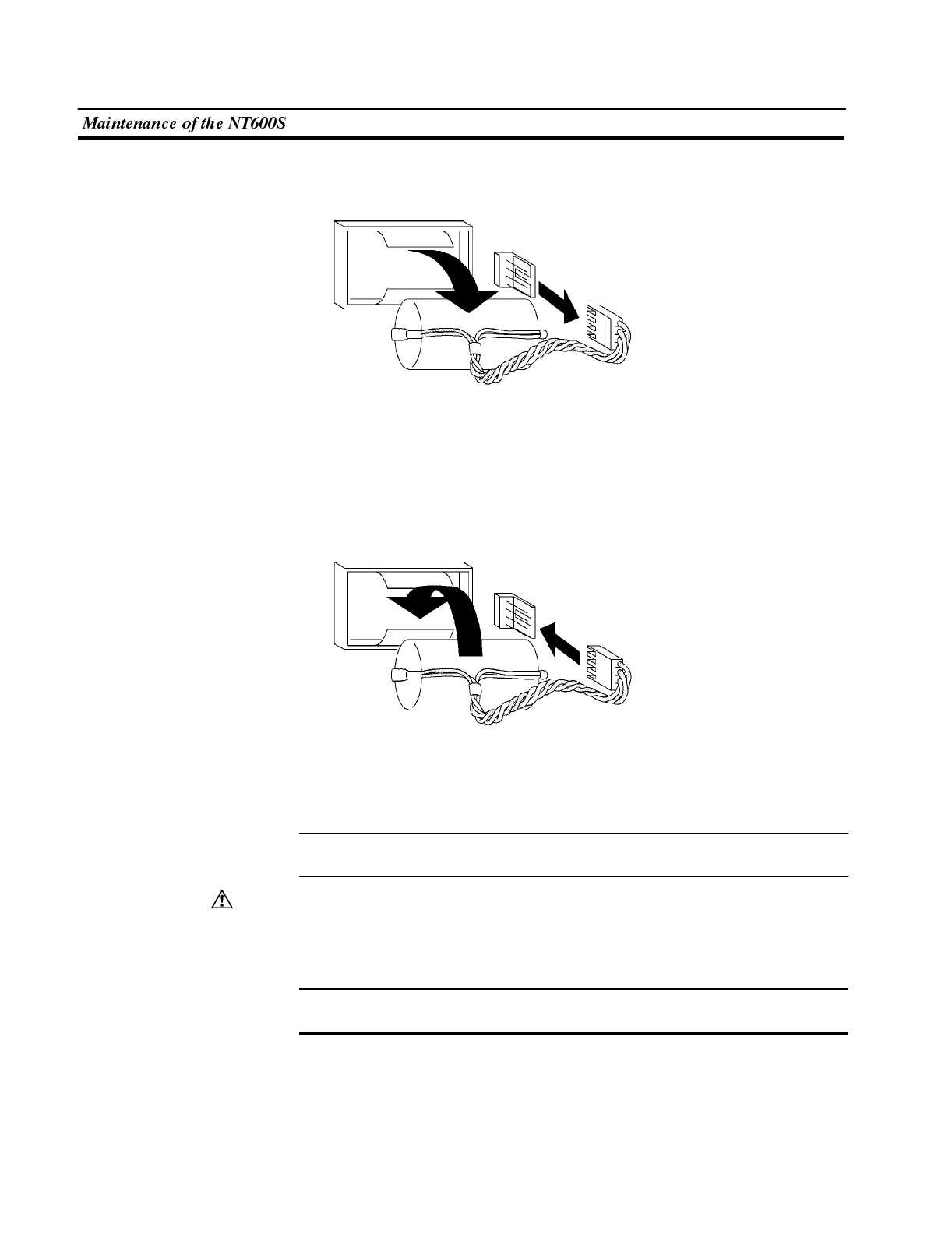
Reference
Caution
Note
Section 7-3
3. Pull out the battery together with the connector.
4. Install a new battery.
Insert the battery connector, keeping it straight.
5. Close the CFL case lid and secure it with the screw.
The battery may be replaced while the power is ON. In this case, there are no re-
strictions on battery replacement time.
Never short the + and -- terminals of the battery. Do not recharge, take apart, de-
form, or discharge it into open flame.
Attempting any of these will lead to hazards such as fire, leakage of electrolyte,
rupture, etc.
When replacing a battery, ensure that the battery terminal does not touch the
board in the NT600S.
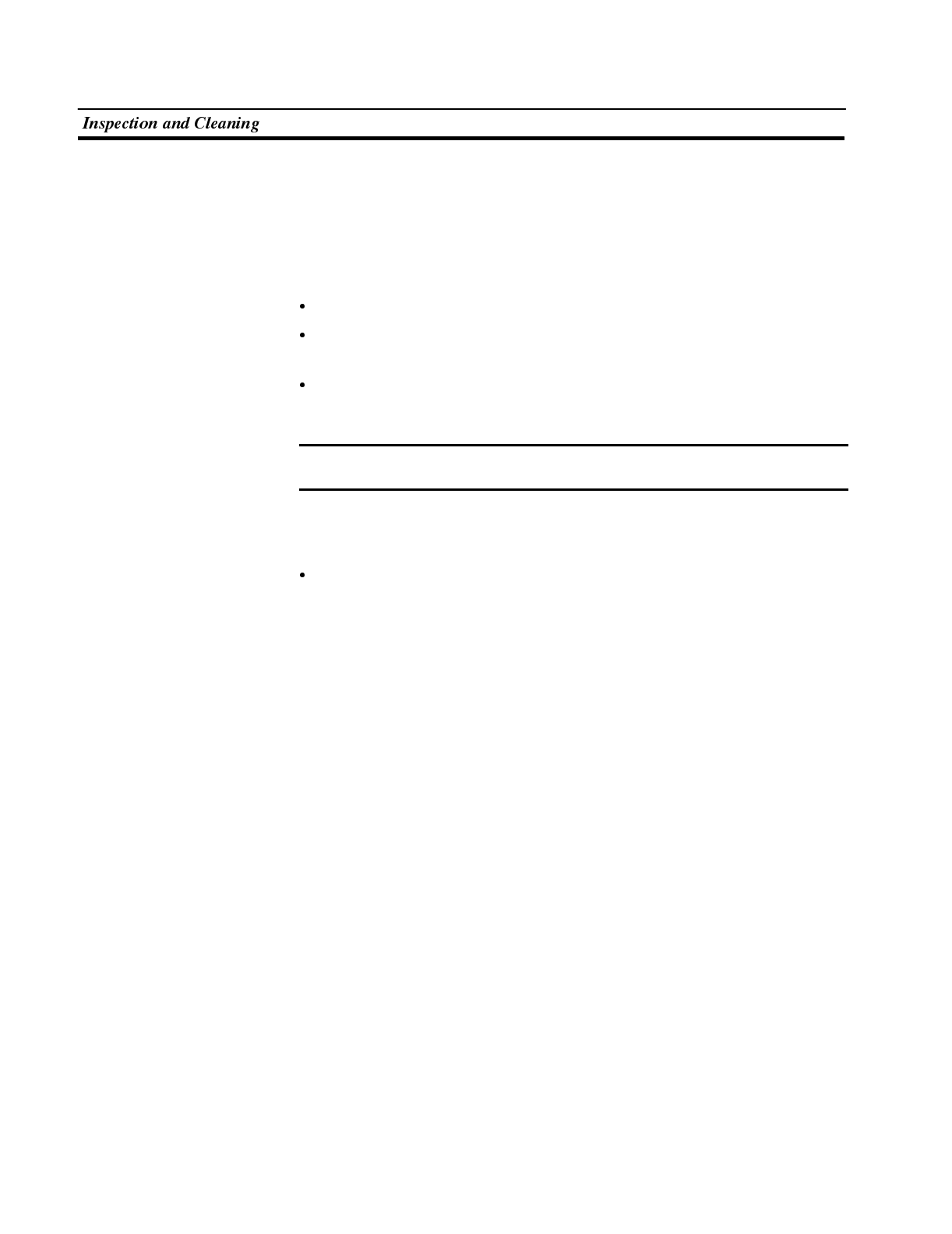
Note
Section 7-4
8-4 Inspection and Cleaning
Clean and inspect the NT600S regularly to ensure that it is always used in its opti-
mum condition.
Cleaning Method If the display is dirty the screen is difficult to see. Clean the screen from time to time
as follows.
In daily cleaning, wipe the display with a soft dry cloth.
If the soiling cannot be removed with a dry cloth, wet the cloth with diluted neutral
detergent (2%), wring it out well and wipe the display with it.
If rubber or vinyl products, tape, etc. are left stuck to the display for long periods
they will cause staining. If such items are stuck to the display, remove them dur-
ing cleaning.
Never use volatile solvents such as benzene or thinners, or chemical dusters.
These could cause degeneration of the coatings of the NT600S display and body.
Inspection Method In normal environments, inspect the NT600S at intervals of between 6 months and
a year. In environments that are extremely hot and humid, or very dusty environ-
ments, shorten the inspection interval.
Items required for the inspection
Prepare the following items before starting the inspection.
- The tools supplied with the NT600S
- Screwdrivers (Philips, flat-head)
- Tester (or digital voltmeter)
- Industrial alcohol
- 100% cotton cloth
- Hygrometer (required in some cases)
- Thermometer (required in some cases)
- Synchroscope (required in some cases)
- Pen-writing oscilloscope (required in some cases)
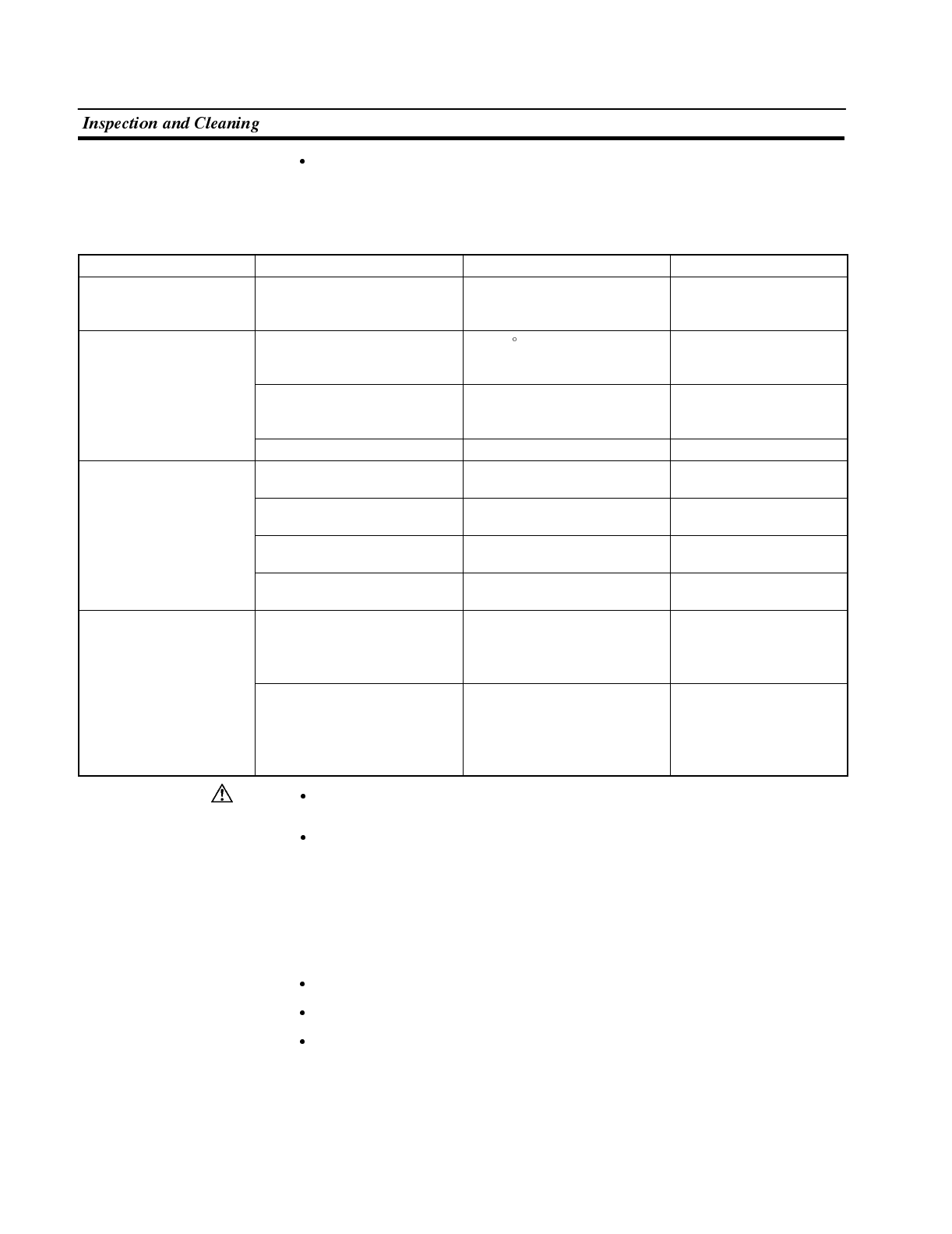
Caution
Section 7-4
Points inspected
Inspect the following points to determine if there is any divergence from the
stated criteria. If there is, either improve the surrounding environment so that the
values fall within the stated range, or adjust the NT600S.
Point Inspected Inspection Details Criterion Inspection Instrument
Power supply voltage Fluctuation in power supply
terminal voltage Permissible voltage fluctuation
range
(24 VDC --15% +10%)
Tester
Ambient environmental
conditions Ambient temperature
(temperature in the operation
panel)
0to50 CThermometer
Ambient humidity
(humidity in the operation
panel)
35% to 85%RH Hygrometer
Presence/absence of dust Dust must not be settled Visual inspection
Mounting conditions Looseness of mounting
brackets etc. To be no looseness Accessory tools
Connector connections of
connecting cable To be fully inserted and locked,
with no looseness
Looseness of screws in
external wiring To be no looseness Philips screwdriver
Conditions of external
connecting cables Faults such as incipient
disconnections. Visual inspection
Components with limited
lives Brightness of the backlight Must be sufficiently bright.
Backlight life:
Brightness is halved after
about 20,000 hours in use.
Visual inspection
Brightness of EL display unit Must be sufficiently bright.
EL display unit life:
Brightness is reduced by 30%
after about 30,000 hours in
use.
Visual inspection
Do not disassemble for repairs or modification. Otherwise, the product may
malfunction.
The disposal of the NT600S (and used backlights) may be regulated by national
or local authorities. Dispose of them in accordance with the laws and regula-
tions of the relevant country and local authority.
Cautions on replacing the NT600S
When replacing the NT600S after discovering a fault during inspections, note the
following points:
Be sure to switch the power OFF before replacement.
After replacement, check that the new NT600S is not subject to the same error.
If a faulty unit is returned for repairs, write as detailed a description of the fault as
possible and send this description together with the unit to the OMRON address
indicated on the back cover of this book.
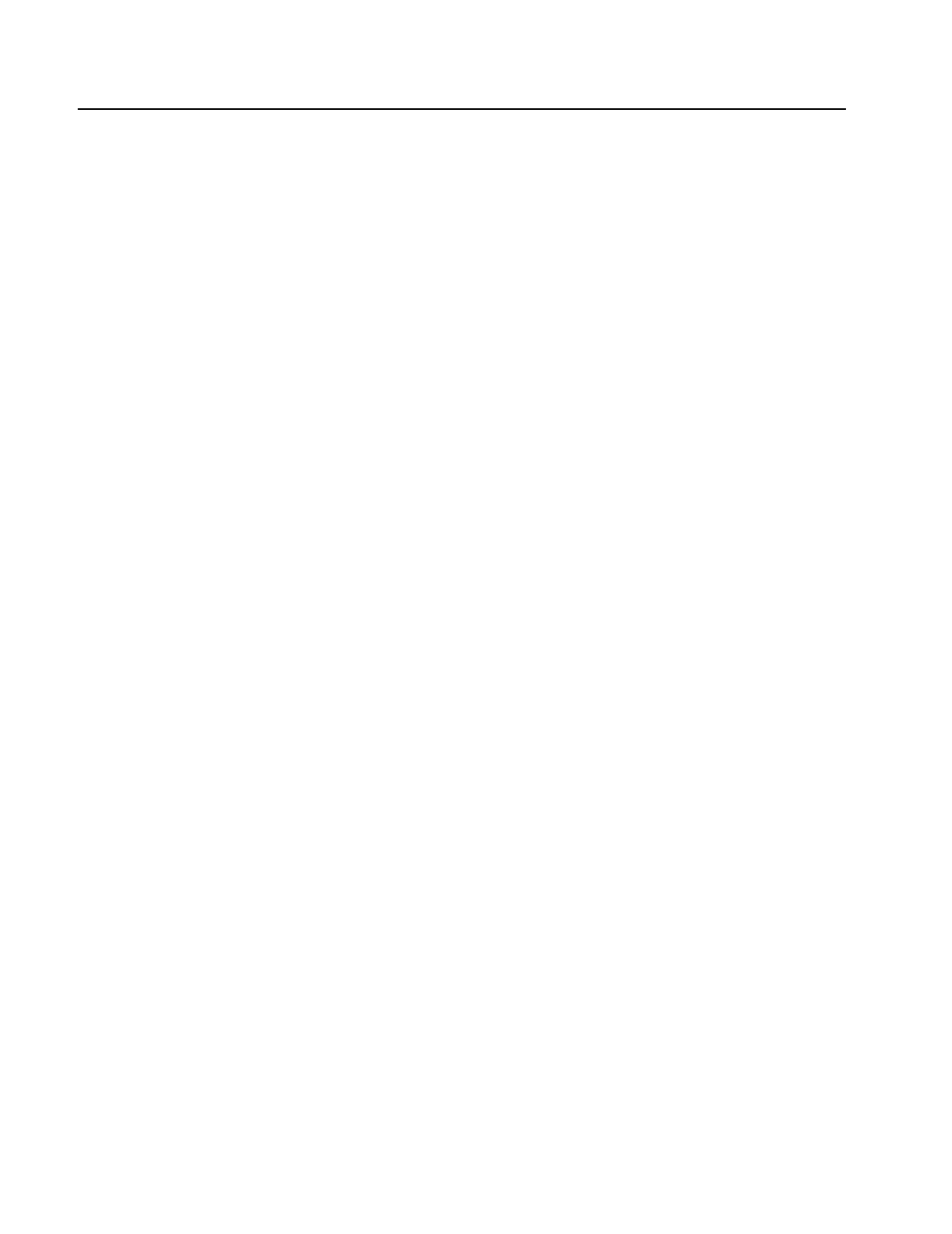
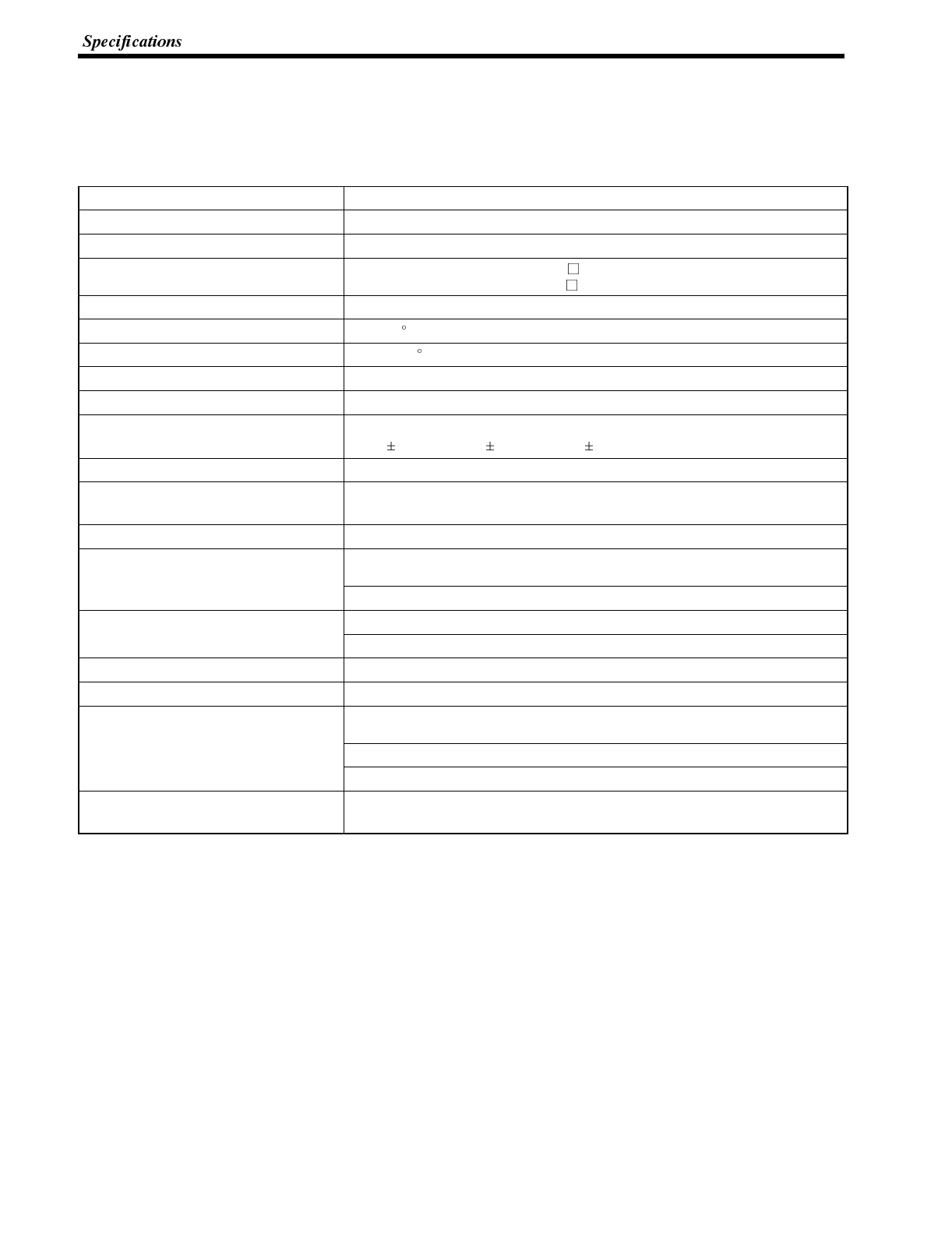
Appendix A
APPENDIX A
Specifications
General Specifications
Item Specification
Power supply voltage 24 VDC
Allowable power supply voltage range 20.4 VDC to 26.4 VDC (24 VDC --15% +10%)
Power consumption 24V, less than 15W (ST121 (B)-EV )
24V, less than 25W (ST211 (B)-EV )
Inrush current 3Amax.
Ambient operating temperature 0to+50 C (with no freezing)
Storage temperature --20 to +70 C (with no freezing)
Ambient operating humidity 35 to 85% RH (with no condensation)
Operating environment No corrosive gases.
Resistance to electrostatic discharge Level 3 (IEC801-2)
In air 8 kV, contact 6 kV, indirect 7kV
Electromagnetic field strength 10 V/m (IEC801-3)
Fast transient/burst noise Power supply line: 2 kV (IEC801-4)
I/O line: 0.25 kV
Damped oscillatory wave Power supply line: 1 kV (IEC255-4)
Vibration resistance 10 to 22 Hz with 1.5 mm double amplitude for a total of 30 min. in X, Y, and Z
directions.
22 to 500 Hz with 1.5 G {14.7 m/s2} acceleration in X, Y, and Z directions.
Shock resistance Durability: 30 G, 3 times each in X, Y, and Z directions.
Malfunction: 20 G, 3 times each in X, Y, and Z directions.
Dimensions (mm) 275 (W) x 192 (H) x 71 (D) mm
Weight 1.8 kg max.
Enclosure ratings Front panel:
Equivalent to IP65 (front face waterproof construction).
Rear case: IP20
Terminals: IP00
Applicable standards EN61131-2 (1994)
EN50081-2 (1992)
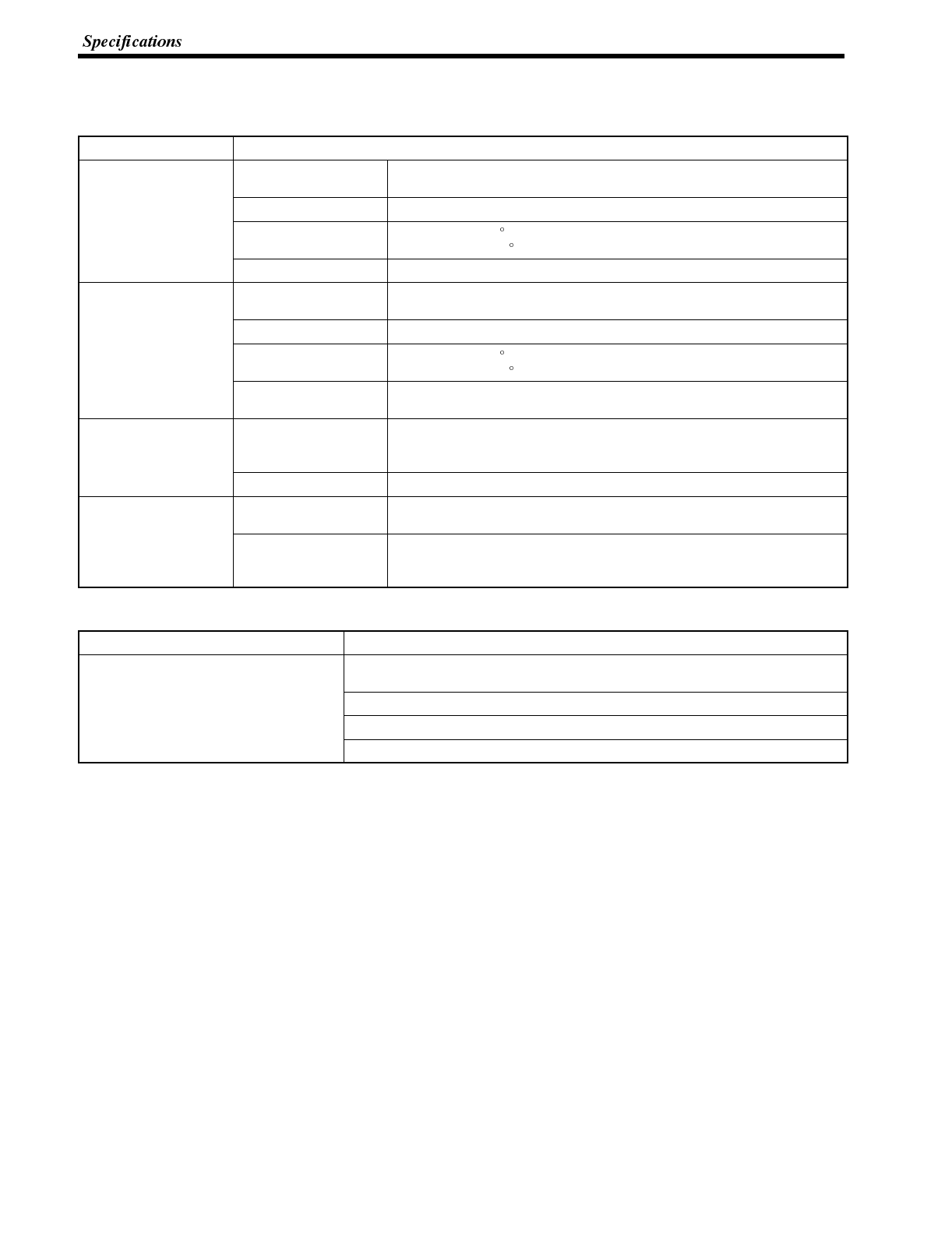
Appendix A
Performance Specifications
Display Specifications
Item Specification
DotmatrixofSTN
liquid crystal display Number of dots
(resolution) 640 dots (vertically) x 400 dots (horizontally) (dot size: 0.30 mm)
l
i
q
u
i
d
c
r
y
s
t
a
l
d
i
s
l
a
y
panel Effective display area 192 mm (vertically) x 120 mm (horizontally)
View angle Left direction: 50
Right direction: 40
Life expectancy 50,000 hours minimum
EL
(electro luminescence) Number of dots
(resolution) 640 dots (vertically) x 400 dots (horizontally) (dot size: 0.30 mm)
(
e
l
e
c
t
r
o
l
u
m
i
n
e
s
c
e
n
c
e
)
display panel Effective display area 192 mm (vertically) x 120 mm (horizontally)
View angle Left direction: 80
Right direction: 80
Life expectancy 30,000 hours minimum
(till brightness becomes 30% weaker)
Backlight
(white cold cathode
tube)
Life expectancy Average: 20,000 hours
(the time taken for the brightness to decline to half its original value at
normal temperature and humidity)
)
Automatic turn-off Can be set to turn off in 10 minutes or 1 hour, or to remain on.
Indicators POWER indicator
(Green LED) Lit while power is being supplied.
RUN indicator
(Green, Orange, Red
LED)
Lit during operation
Lit in orange or red if the battery voltage becomes low.
Panel Specifications
Item Specification
Touch panel Number of switches: Max. 128 registrable per screen (8 vertically x 16
horizontally)
Input: Pressure-sensitive type
Operating force: 100 gf min.
Life expectancy: 1 million operations minimum
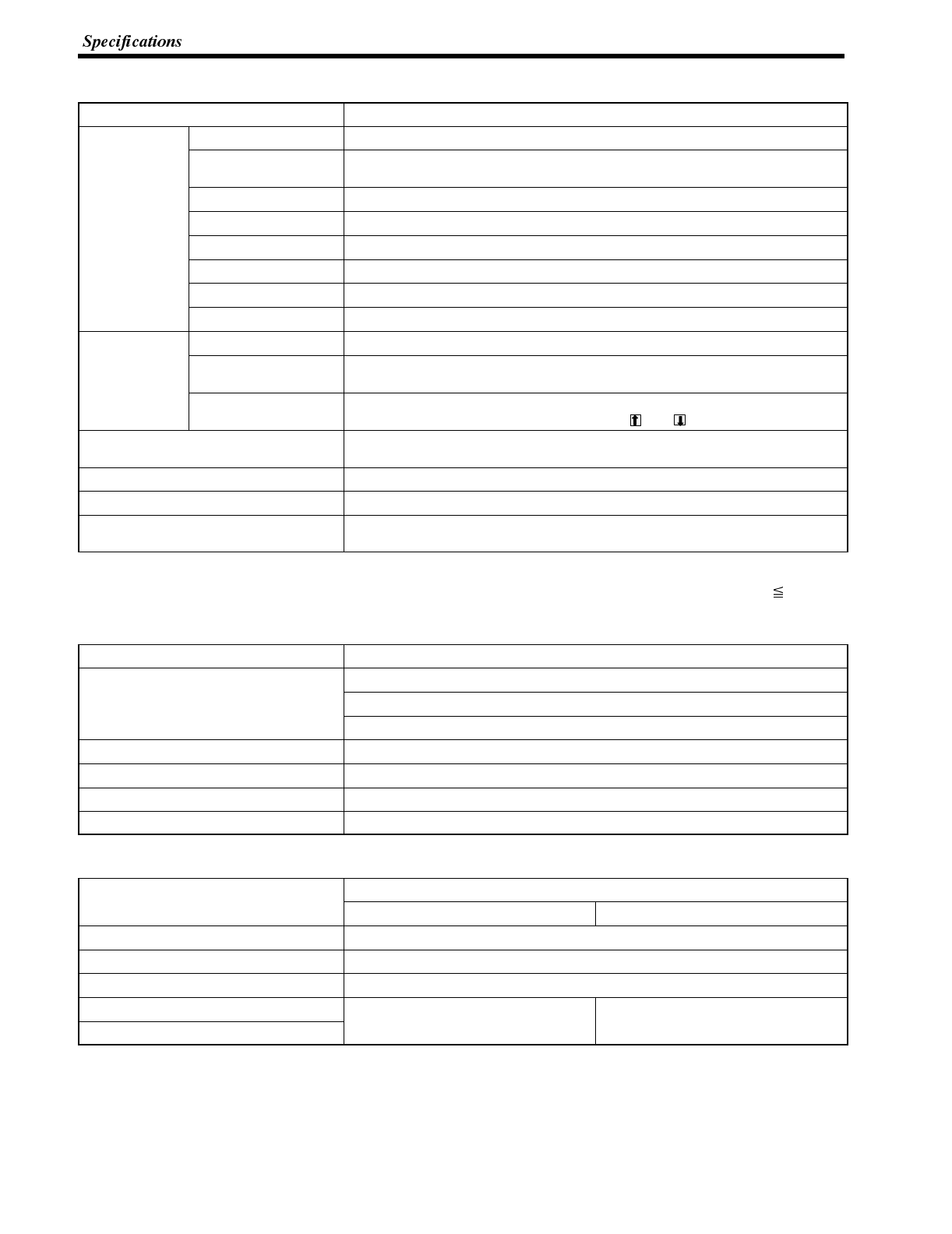
Appendix A
Display Capacity
Item Specification
Display
l
t
Character displays Fixed character data (character strings registered for each screen)
y
elements Character string
displays 256 strings per file (40 bytes (40 normal characters) per string), 50 positions
per screen
Numeral displays * 50 positions per screen, 8-digit display
Graph displays * 50 per screen
Graphic displays Can be displayed wherever required
Lamps No restriction on total number, 255 per screen
Touch switches No restriction on total number, 128 per screen
Numeral settings * Display of set numerical values 50 per screen
Screen types Normal screen Displays screens registered as normal.
y
Overlapping screens A maximum of 8 registered screens can be displayed overlapped with each
other.
Continuous screens A maximum of 8 screens can be displayed sequentially by scrolling.
(The screen can be changed by pressing the and touch switches)
Screen attributes Buzzer, numeral setting, bit input of lamps and touch switches, display history
recording, backlight
Number of registered screens 1000 max.
Screen registration method Transfer screen data created using the support tool to the NT600S.
Screen saving method
(screen data memory) Saved to flash memory (recording format unique to NT600S)
* Number of numeral memory tables that can be used:
Number used for numeral display + number used for graphics + number used for numeral settings 512
Display Element Specifications
Item Specification
Display characters Half-size characters (8 x 8 dots): Alphanumerics and symbols
y
Normal characters (8 x 16 dots): Alphanumerics and symbols
Marks (16 x 16 dots): User-defined pictographs
Enlargement function Horizontal and vertical magnifications of 4x, 9x, 16x, and 64x
Smoothing processing Enlarged characters up to 4x
Character display attributes Normal, inverse, flashing, inverse flashing
Graphics Rectangles, circles
Data Quantities
I
t
e
m
Specification
I
tem Direct Connection RS-232C Communication
Strings 256 strings comprising 40 characters each
Numeral data 512 max. (8 digits each)
Marks 64 marks
Touch switches No limits if direct specification function
i
d
Combined total of 256 for lamps and
t
h
i
t
h
Lamps is used. touch switches
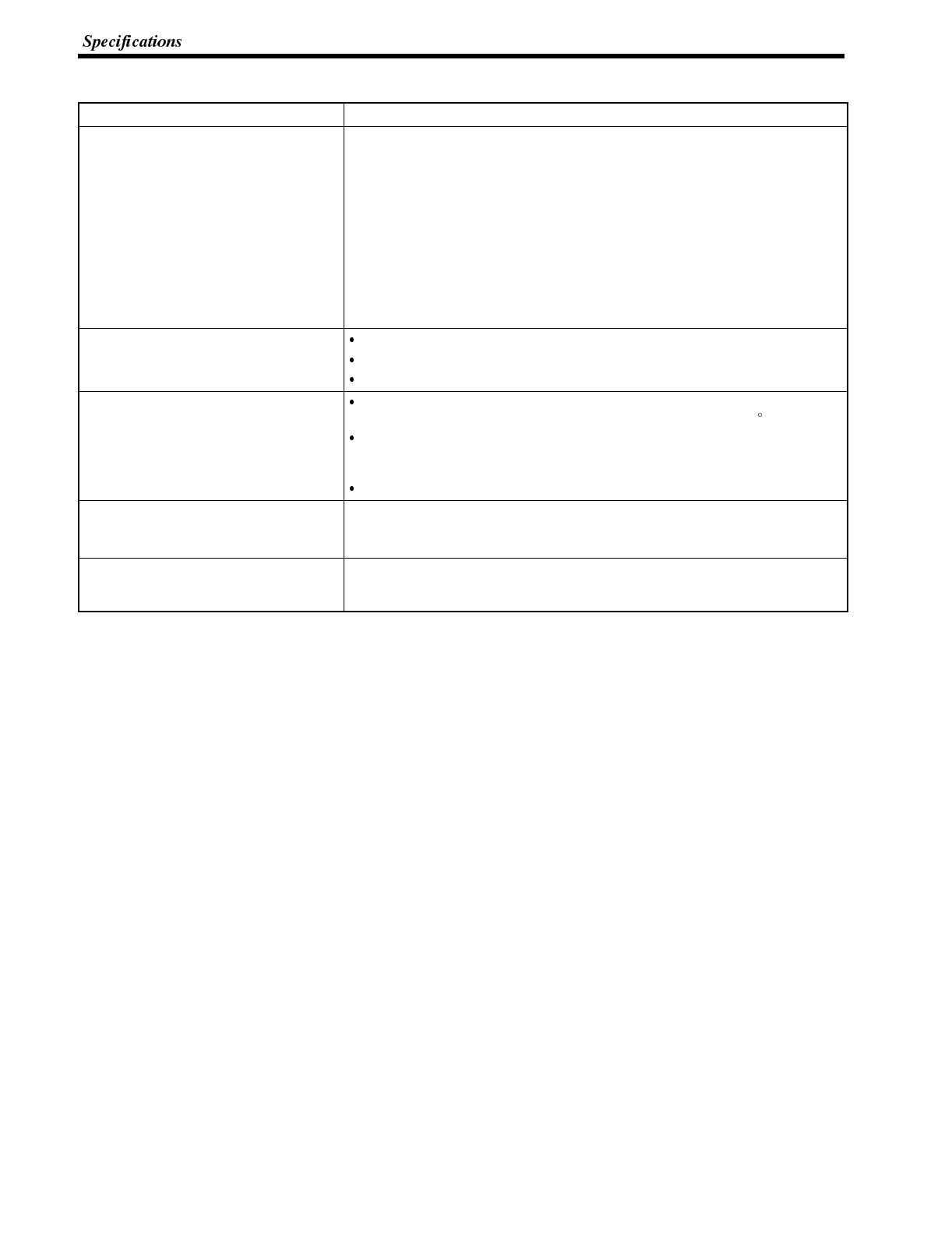
Appendix A
Special Features
Item Specification
Buzzer Two types: Continuous sound and intermittent sound
Setting: Set “key press sound” in the “Memory Switch” menu of the
Maintenance Mode ON.
If “ERR ON” is set the buzzer only sounds when an error occurs.
ON: The buzzer sounds on designation from the PC/Host, when a screen
with a buzzer-ON specification is called, or on display of an error screen
such as for a receive error.
OFF: The buzzer is turned off on designation from the PC/Host, by touch
switch input, or when a screen without a buzzer-ON specification is
displayed.
Sound pressure: Min. 80 dB, average 87 dB (measured 10 cm from front face)
Maintenance functions Self-test for memory, switches, etc.
Status setting confirmation for communications and other conditions.
Simple communications confirmation.
Backup by battery Connecting an optional battery makes the display history recording and
resume functions available. (Data retaining time: 5 years (at 25 C))
If battery voltage becomes low, the RUN LED on the front panel lights in
orange and the communication flag (BAT LOW) to the Host is turned ON
(set to “1”).
The battery can be replaced at the rear of the NT600S while it is running.
Key input sound setting 0.2 second input sound when a touch switch is pressed
Setting: Set “key press sound” of the “Memory Switch” menu in the
Maintenance mode ON.
Display history recording
Resume function Available only when the optional battery is installed.
With the standard specification, these functions are not available since the
battery is not installed.
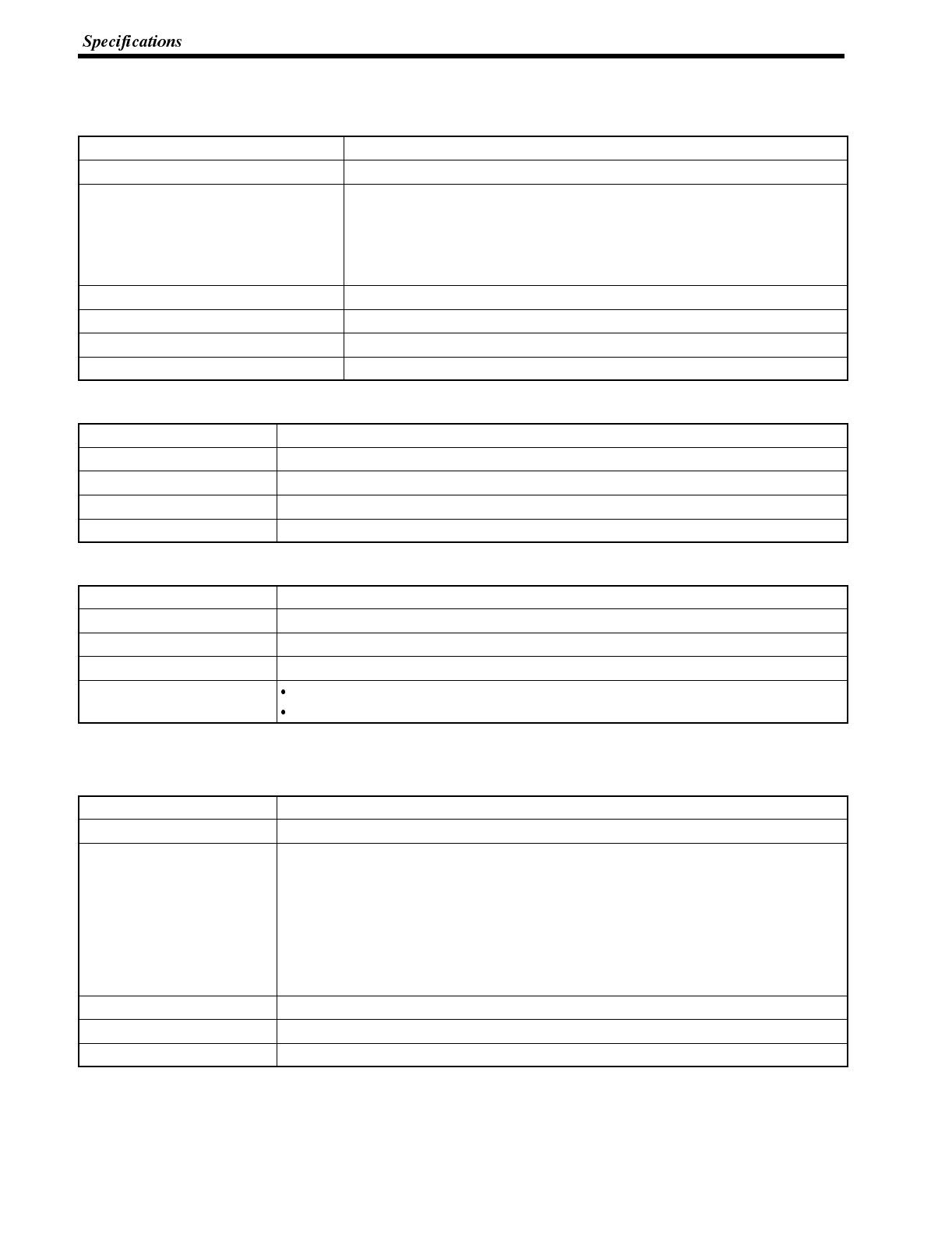
Appendix A
Communications Specifications
[For a Host Link]
Item Specification
Communications standard EIA RS-232C
Communications settings Start-stop synchronization
Baud rate: 9600, 19,200 bps
Data length: 7 bits
Stop bit: 2 bits
Parity: Even
Connector 9-pin, D-SUB connector (female)
Number of units connected 1to1
Transmission distance Max. 15 m
Communications protocol C-series SYSWAY (1:N)
[For an NT Link (1:1)]
Item Specification
Communications standard EIA RS-232C
Connector 9-pin D-SUB connector (female)
Number of units connected 1to1
Transmission distance Max. 15 m
[For an NT Link (1:N)]
Item Specification
Communications standard EIA RS-232C
Connector 9-pin D-SUB connector (female)
Number of units connected 1:1to8
Transmission distance RS-232C cable : Max. 2 m (*)
RS-422A/485 cable : Total length 500 m (*)
(*)When NT-AL001 used
[For RS-232C]
Item Specification
Communication standard EIA RS-232C
Communication settings Start-stop synchronization
Baud rate: 2400/4800/9600/19200 (bps)
Data length: 7, 8
Stop bit: 1, 2
Parity: Even/Odd/None
Flow control:RS/CS control
XON/XOFF control
None
Connector 9-pin D-SUB (female)
Number of units connected 1-to-1
Transmission distance Max. 15 m
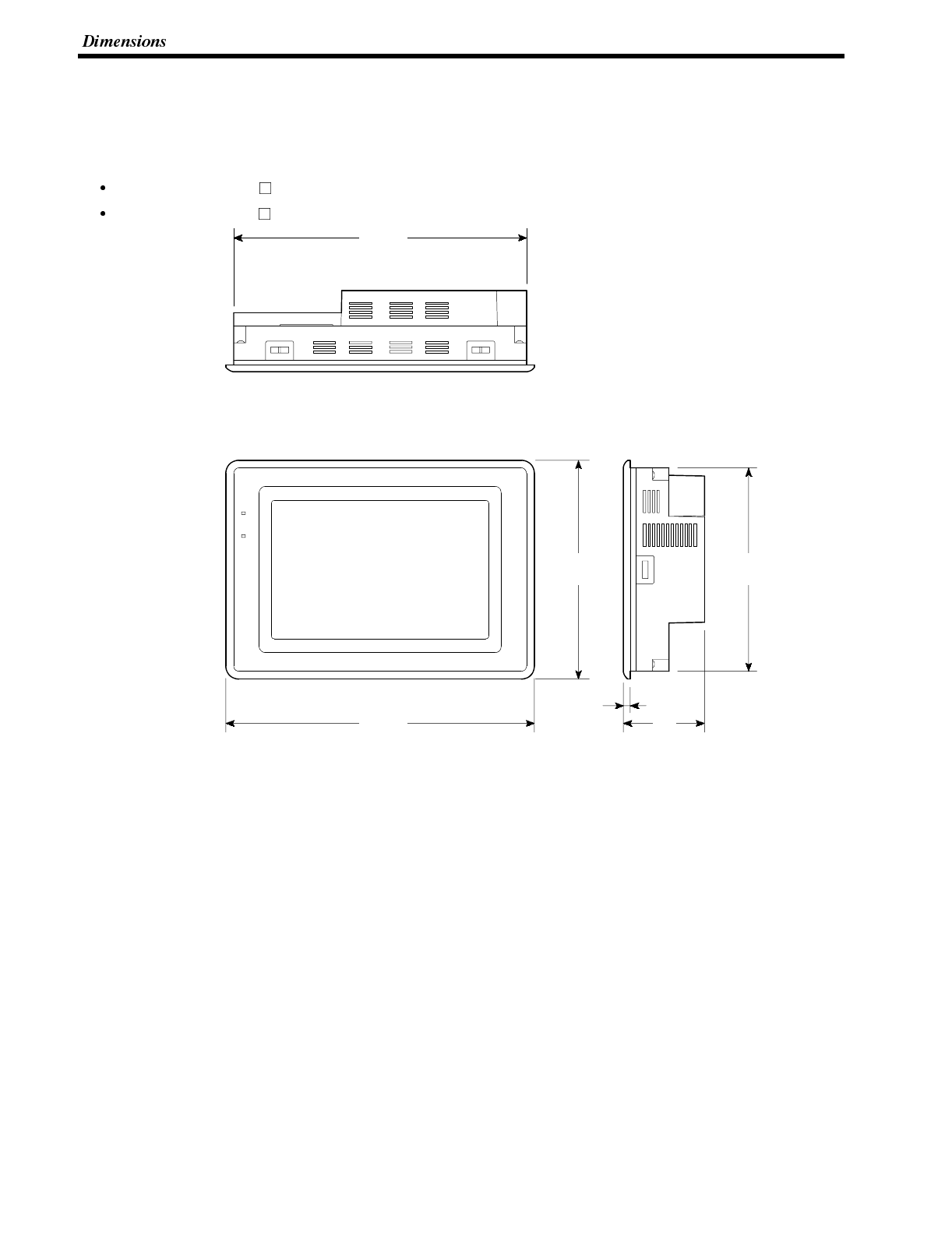
Appendix B
APPENDIX B
Dimensions
[ Body ]
NT600S-ST121(B)-V
NT600S-ST211(B)-V
POWER
RUN
275
(10.81)
263
(10.34)
192
(7.55)
180
(7.08)
6(0.24)
71
(2.79)
Unit : mm (inch)
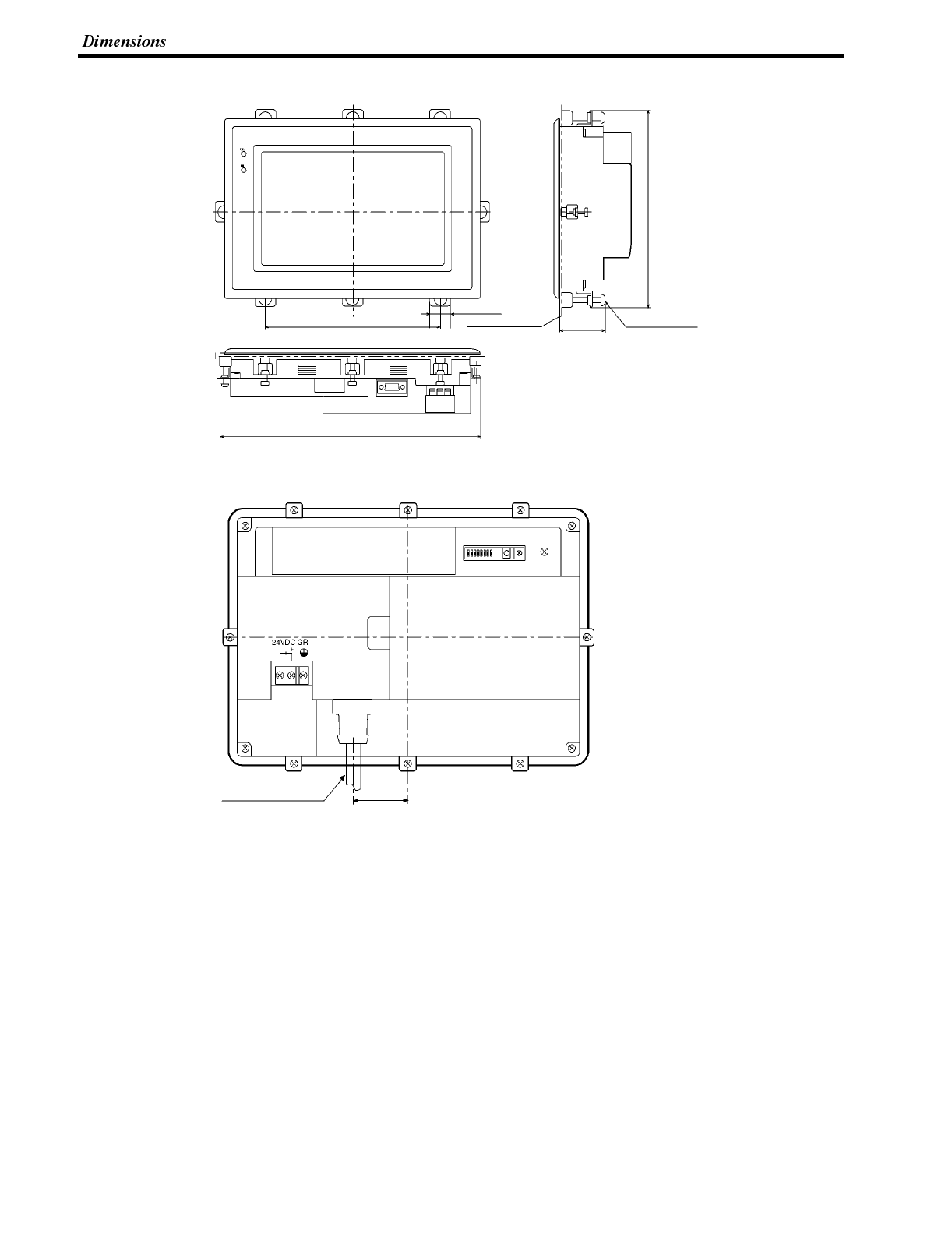
Appendix B
[ Installation ]
Unit : mm (inch)
180 (7.09)
287 (11.3)
15.5 (0.61) 34 (1.34)
(min.)
38 (1.5)
(max.)
Installation fittingInstallation panel
204 (8.03)
[ Cable Installation ]
Unit : mm (inch)
45 (1.77)
RS232C cable
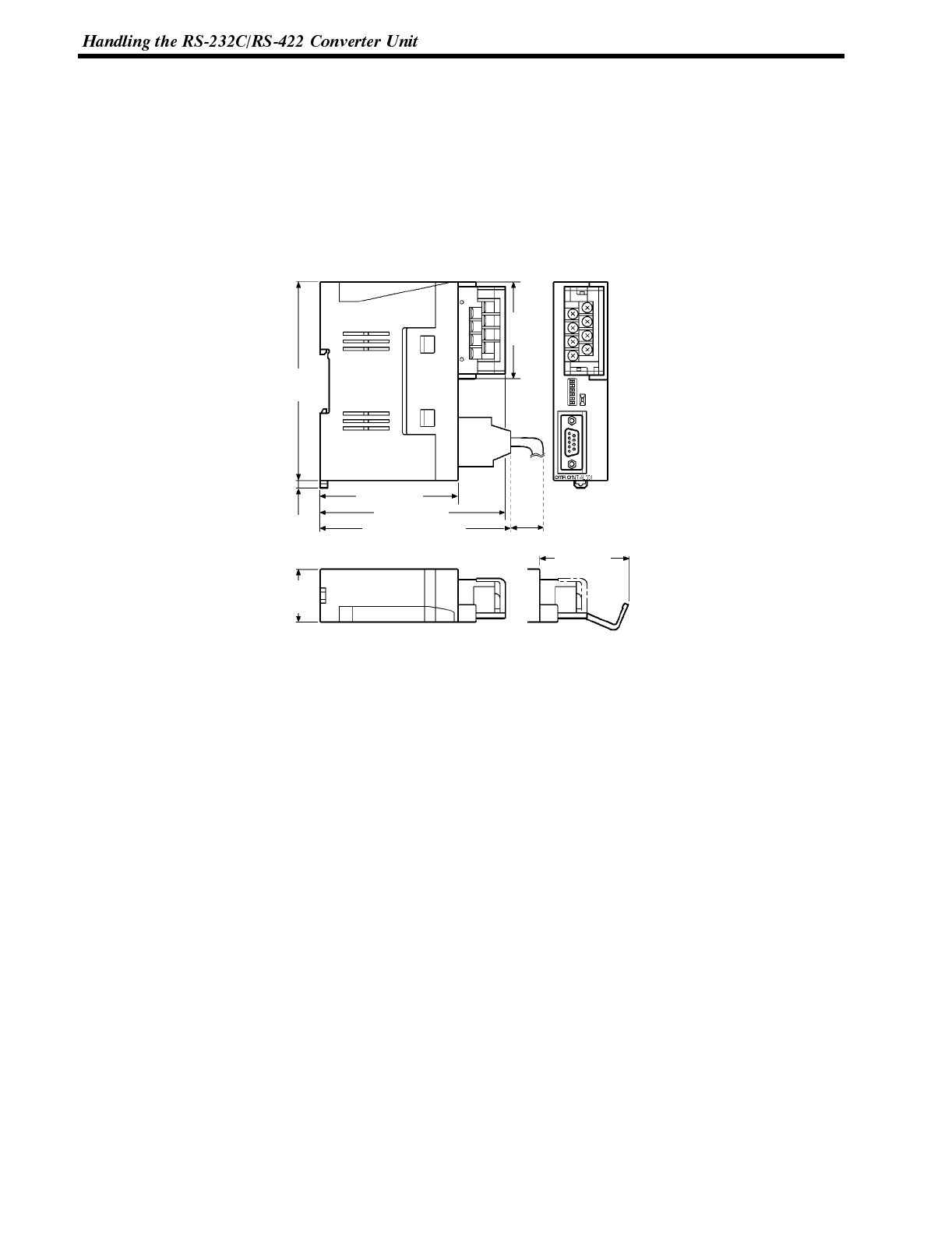
110
(4.33)
53.5
(2.11)
74.5 (2.93)
100.2 (3.94)
105 (4.13) or less
4
(0.16) 30
(1.18)
30
(1.18)
45 (1.77)
(Unit: mm)
Appendix C
APPENDIX C
Handling the RS-232C/RS-422 Converter Unit
This section shows the dimensions of the RS-232C/RS-422 converter unit (NT-AL001), and describes the methods
for installing and removing it. Refer to this information when designing the control panel.
Dimensions
With RS-422A terminal block cover closed: 30 (W) x 114 (H) x 100.2 (D) mm
With RS-422A terminal block cover open: 30 (W) x 114 (H) x 119.5 (D) mm
Installation and Removal
The RS-232C/RS-422A converter unit (NT-AL001) is installed on a DIN rail or in an operation panel.
The RS-422A terminal block of the converter unit can easily be removed.
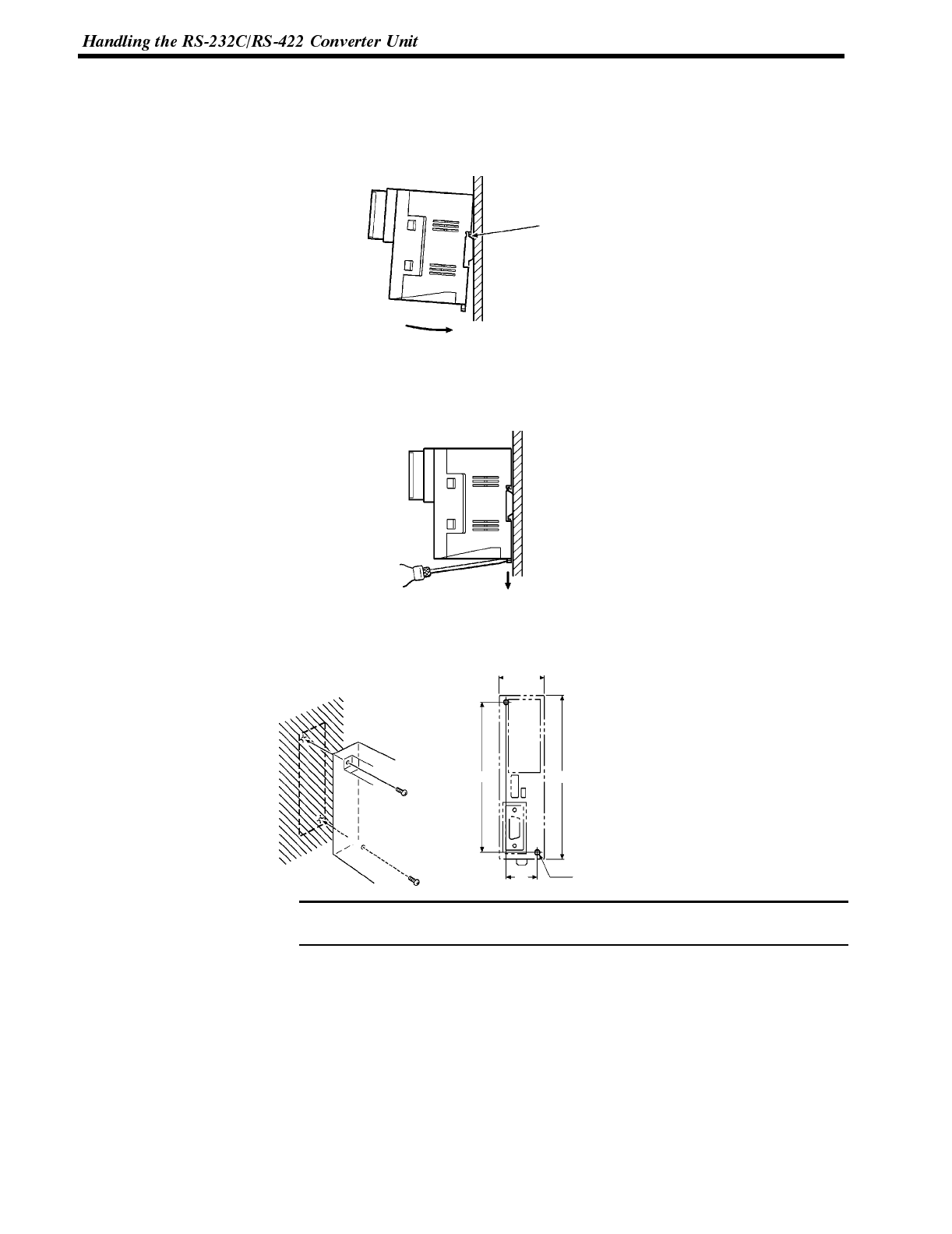
Note
Appendix C
Installation on a DIN Rail
Hook the top part of the rear of the converter unit ((a) in the figure) onto the top edge of the DIN rail, and push the unit
in direction (b).
Then fit end plates on the right and left sides of the converter unit so that the unit cannot shift sideways.
(a)
(b)
Removal from the DIN Rail
Remove the end plates at right and left, then insert a flat-tipped screwdriver into the rail stopper on the bottom of the
unit and pry the unit away.
Installation in an Operation Panel
Make two screw holes in anoperation panel wall at least 2 mm thick and securethe converter to thewall withscrews.
100 (3.94) 110 (4.33)
30
(1.18)
21
(0.83)
2-M4
(Unit: mm)
In order to ensure a strong installation, the wall of the operation panel must be at
least 2 mm thick.
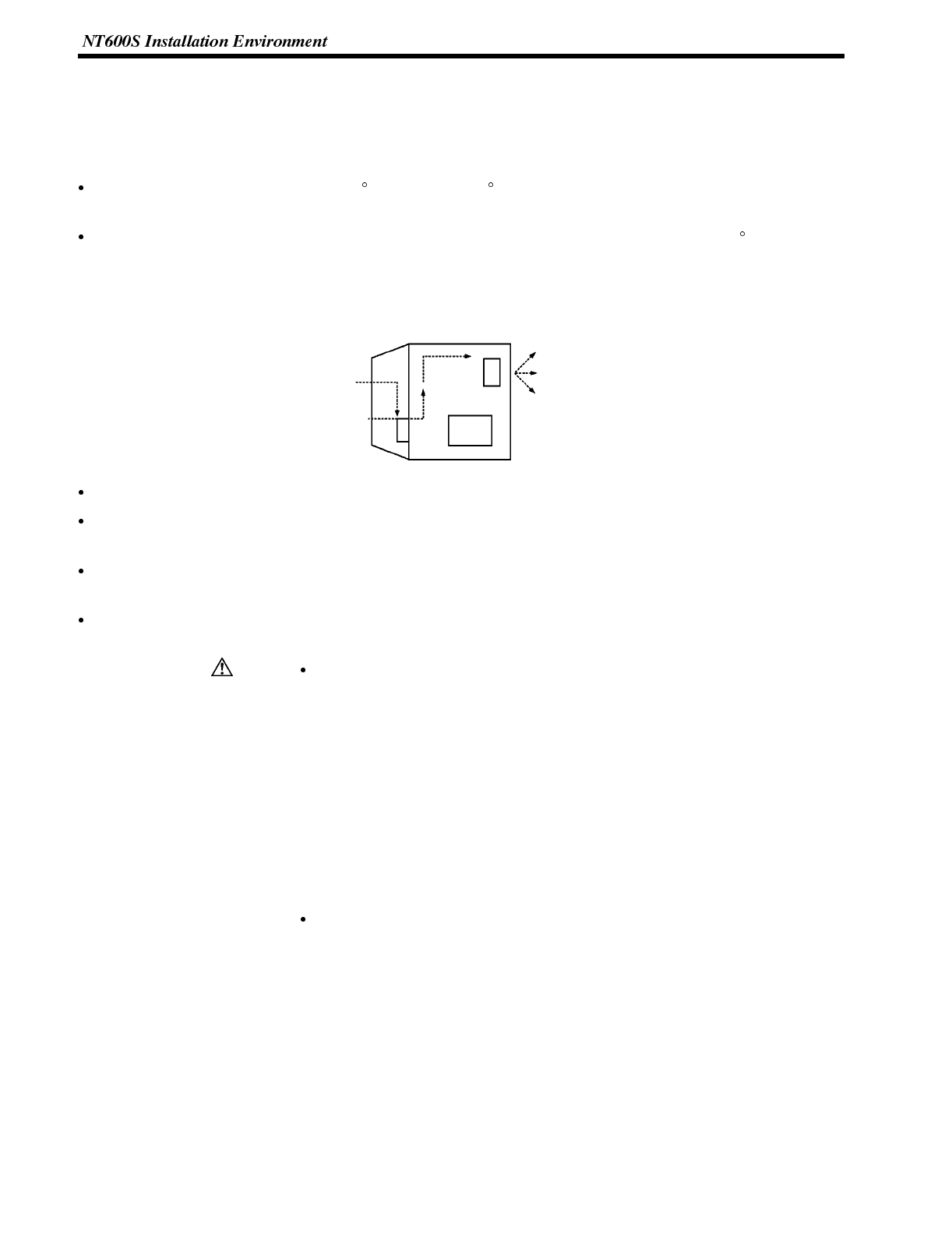
Caution
Appendix D
APPENDIX D
NT600S Installation Environment
When installing the PT in the operation panel, observe the following points. See also the section “Getting Starting”.
The view angle of the LCD screen is 50 to the left and 40 to the right. Install it at a position and height where
operators will be able to see it well.
Do not install the unit at locations where the ambient temperature goes outside the range 0 to 50 C or where the
relative humidity goes outside the range 35 to 85% RH.
If the ambient temperature exceeds the range indicated above, install a fan or an air conditioner.
Louvre Fan
Control panel
PT
Provide sufficient space for ventilation
Do not install the unit directly above equipment that generates a lot of heat (heaters, transformers, large capacity
resistors, etc.)
To ensure that the unit can be operated and maintained without difficulty, install it at a distance from high-voltage
equipment and power equipment.
Install the unit as far as possible from personal computers, amateur radio equipment, radios, etc. The radio
waves generated by the unit may cause interference that will affect these types of equipment.
Do not install the NT600S at sites subject to the following conditions.
Otherwise, the product may malfunction.
Severe temperature variations
Temperatures or humidities outside the ranges stated in the specifications
High humidity, condensation
Splashing chemical agents
Severe oil splashing
Corrosive or flammable gases
Strong vibrations or shocks
Direct exposure to wind and rain (outdoor sites)
Strong ultra-violet irradiation
Take adequate measures to ensure shielding if the NT600S is used at a location
subject to any of the following conditions.
Otherwise, the product may malfunction.
Static electricity, or noise from other equipment
Strong electromagnetic fields
Nearby power cables
Potential exposure to radioactivity
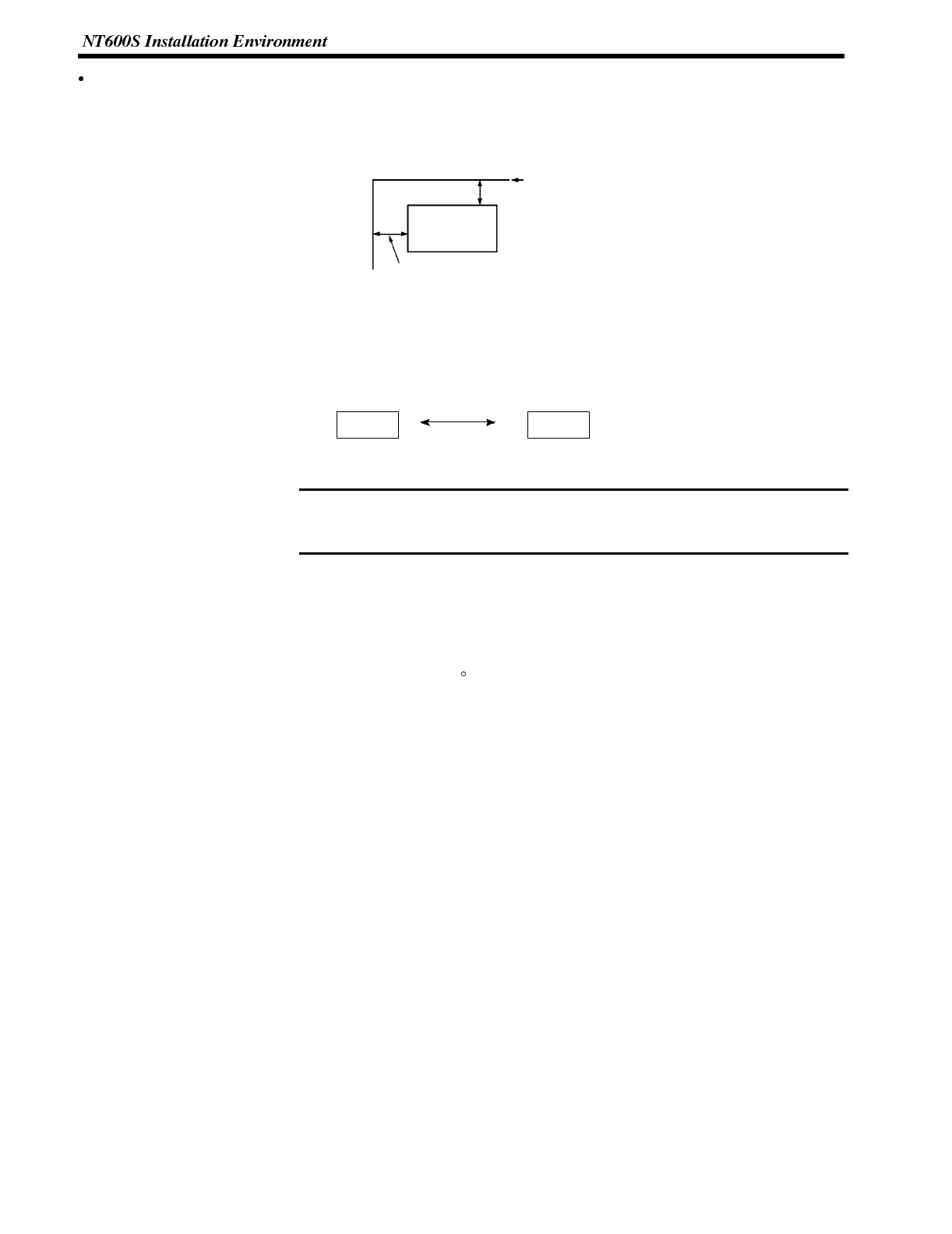
Note
Appendix D
Take the following points into account in order to prevent noise
(1) Avoid installing the unit in panels in which high-voltage equipment is also installed.
(2) Install the unit at a distance of at least 200 mm from power lines.
Power line
200 mm min.
200 mm min.
NT600S
(3) If the unit is installed next to equipment that generates a strong electric or magnetic field (solenoids, etc.), pro-
vide a gap of at least 40 mm.
40 mm min.
Solenoid
PT
When using the RS-232C +5V output, check the current capacity of the con-
nected equipment. The maximum current value of the NT20S +5 V output is 150
mA.
Transportation and Storage of the PT
Note on transportation
Pack the PT in the packaging intended for it before transporting it.
Note on storage
Maintain the storage ambient temperature (--20 to 70 C) and storage ambient humidity (35 to 85% RH).
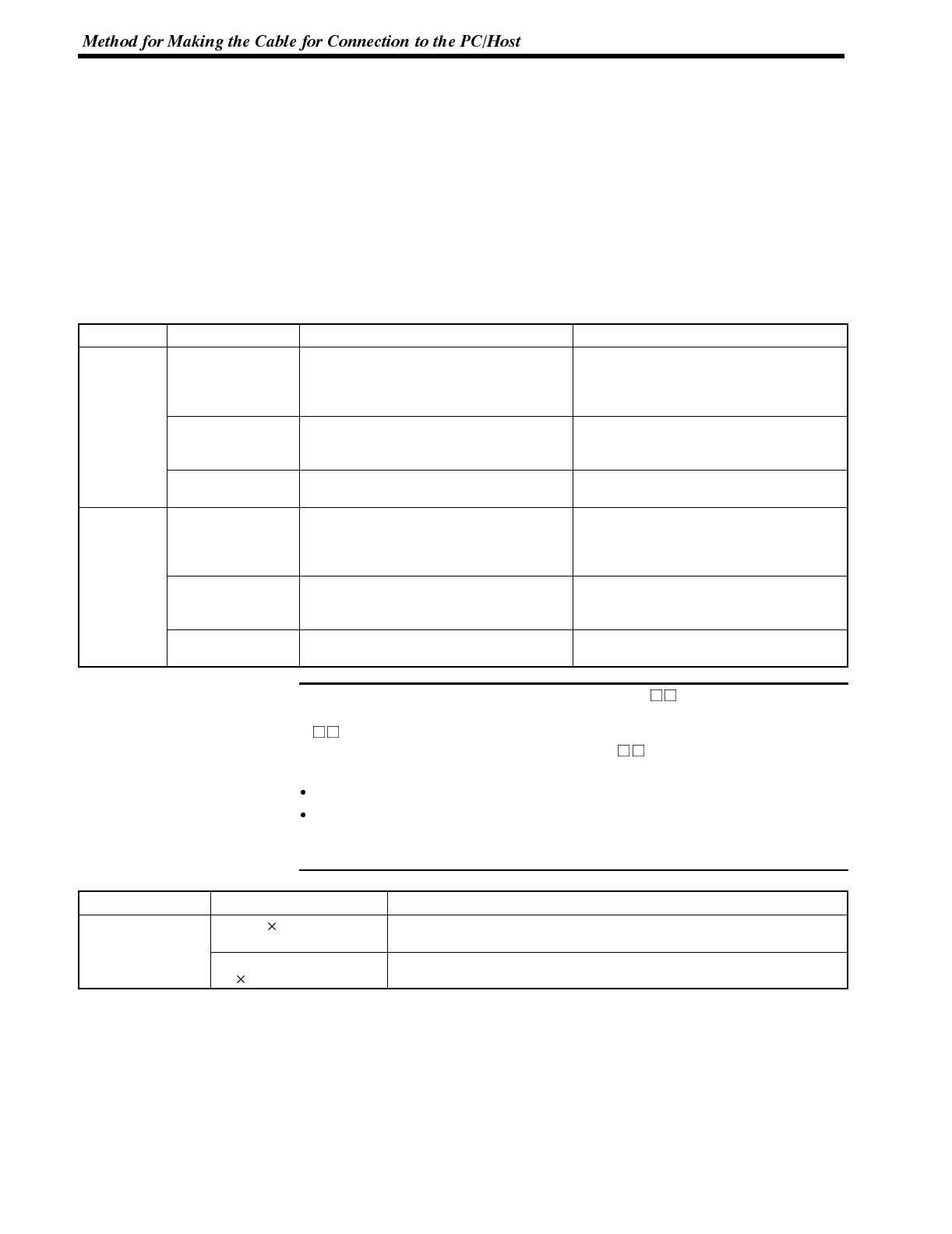
Note
Appendix E
APPENDIX E
Method for Making the Cable for Connection to the PC/Host
Explained below is the method for making the cable that connects the NT600S and the PC/Host.
Connect the wires to the connectors in accordance with the connector specification for each unit.
Making the Cable for Connection to the PC
Parts Required
Two connectors, two connector covers and one cable are required to make up a connecting cable. One connector
and one connector cover is supplied with most PCs.
Name Model Delivered with Remarks
Connector XM2A-0901 C series CQM1, C200HS,
C200HX/HG/HE
CVM1/CV series CPU unit
CV500-LK201
9-pin, manufactured by OMRON
XM2A-2501 C500-LK203
C500-LK201
C200H-LK201
25-pin, manufactured by OMRON
DB-25P C500-LK201-V1
C120-LK201-V1 25-pin, manufactured by JAE
Connector
Cover XM2S-0911 C series CQM1, C200HS,
C200HX/HG/HE
CVM1/CV series CPU unit
CV500-LK201
9-pin, manufactured by OMRON
XM2S-2511 C500-LK203
C500-LK201
C200H-LK201
25-pin, manufactured by OMRON
DB-C2-J9 C500-LK201-V1
C120-LK201-V1 25-pin, manufactured by JAE
When connecting the NT600S to an OMRON PLC C H , the connector and the
connector hood must be prepared separately since they are not supplied with the
CH.
The connector provided in the CPU unit of the C H is a 9-pin connector. For the
connection, the following connector and connector hood should be prepared.
Connector: XM2A-0901 (9-pin type, OMRON)
Connector hood: XM2S-0911 (9-pin type, OMRON)
Prepare the cable recommended by OMRON.
The recommended cables are indicated in the following table.
Name Type Remark
C
a
b
l
e
AWG28 5P
IFVV-SB Multiconductor shielded cable (FUJIKURA, Ltd.)
Cable CO-MA-VV-SB
5P 28AWG Multiconductor shielded cable (HITACHI Cable, Ltd.)
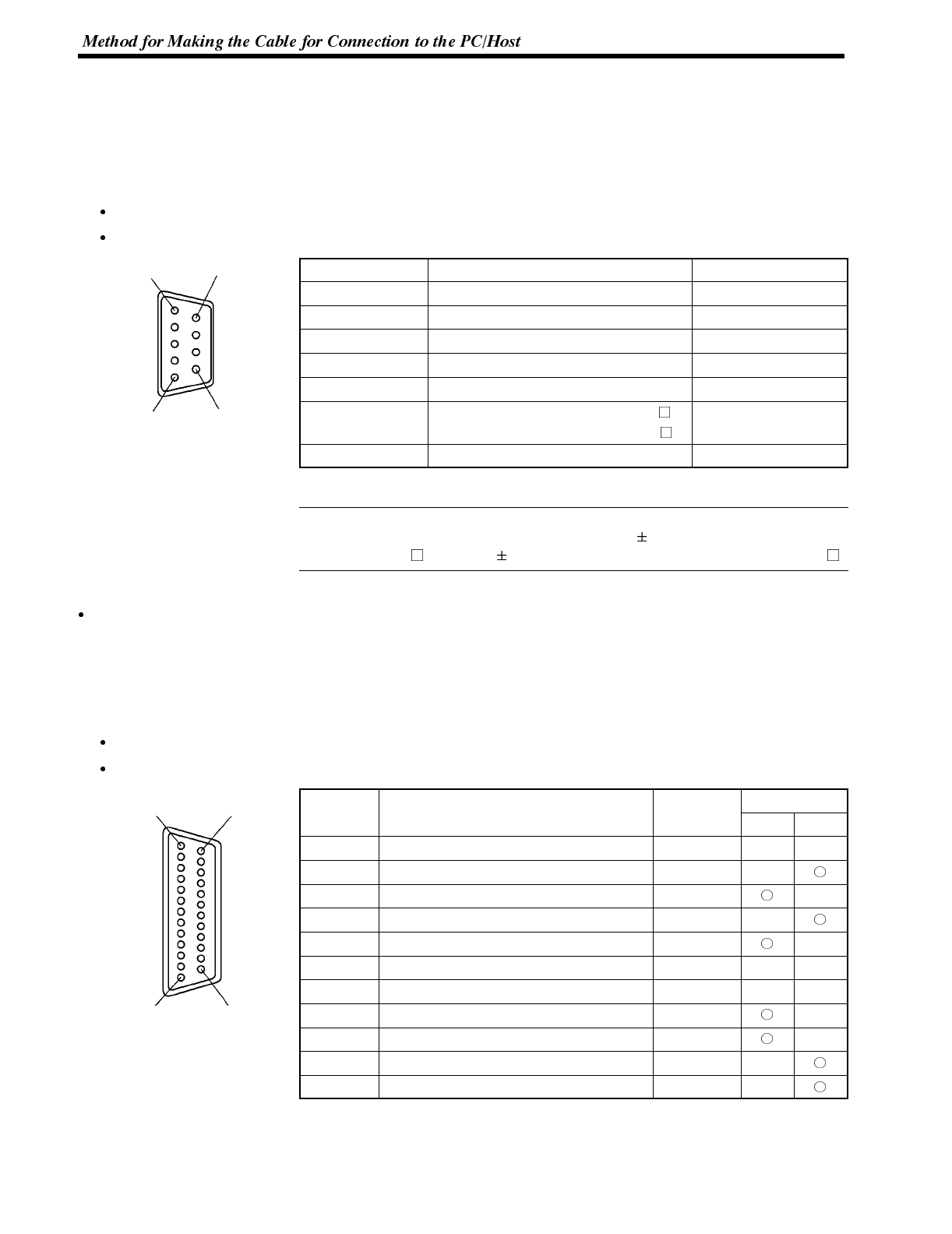
16
9
5
Correct Use
114
25
13
Appendix E
Connector Specifications and Wiring for OMRON Units
The combination of pin numbers to which the connecting wires are connected differs according to the connector
specifications for each unit. Check the connector specifications of the unit to be connected and make the wiring
connections for the items in the connection combination indicated below which are applicable.
[NT600S Connector Specifications (9-pin)]
Electrical characteristics: Complies with EIA RS-232C
Signal direction: Signal input and output is relative to NT600S.
Connector Pin No. Signal Name Abbreviation
1Frame ground FG (*1)
2Send data SD (TXD)
3Receive data RD (RXD)
4Request to send RS (RTS)
5Clear to send CS (CTS)
6+5V Output150mA max. (211(B)-EV )
100mA max. (121(B)-EV )
+5V
9Signal ground SG
(*1) FG is not used.
Check the current capacity of the supplied equipment before using the No.6 pin
(+5 V output). The +5 V output for NT600S is +5 V 5%, 150 mA max. in the case
of ST211(B)-EV and +5 V 5%, 100 mA max. in the case of ST121(B)-EV .
Connecting an NT600S to a C-Series Host Link
C-Series Host Link Unit 25-pin Connector Specifications
Applicable Host Link Unit: C200H-LK201-V1
C500-LK201-V1
C500-LK203
C120-LK201-V1
Electrical characteristics: Complies with EIA RS-232C
Signal direction: Signal input and output is relative to the PC.
Connector
S
i
g
n
a
l
N
a
m
e
A
b
b
r
e
v
i
a
t
i
o
n
Signal Direction
C
o
n
n
e
c
t
o
r
Pin No.
S
i
gna
l
N
ame
A
b
b
rev
i
at
i
on Input Output
1Frame ground FG -- --
2Send data SD (TXD)
3Receive data RD (RXD)
4Request to send RS (RTS)
5Clear to send CS (CTS)
7Signal ground SG -- --
14 Optical connector +5V (see note 2) +5V -- --
15 Send signal element timing 2 (see note 1) ST2
17 Receive signal element timing (see note 1) RT
20 Data terminal ready ER (DTR)
24 Data signal element timing (see note 1) ST1
Note 1. No element timing signals on C200H-LK201
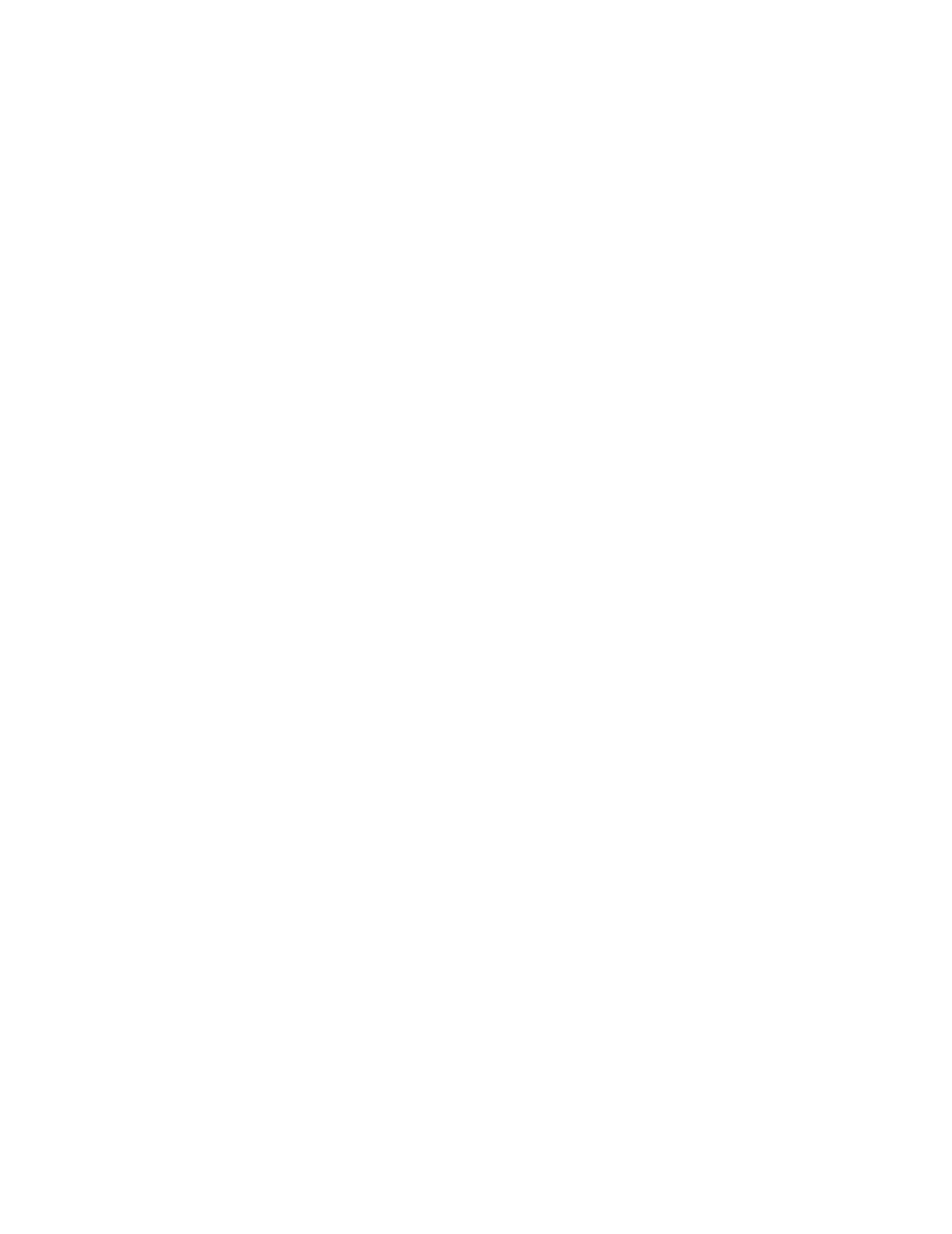
2. C500-LK201 and C200H-LK201(-V1) only
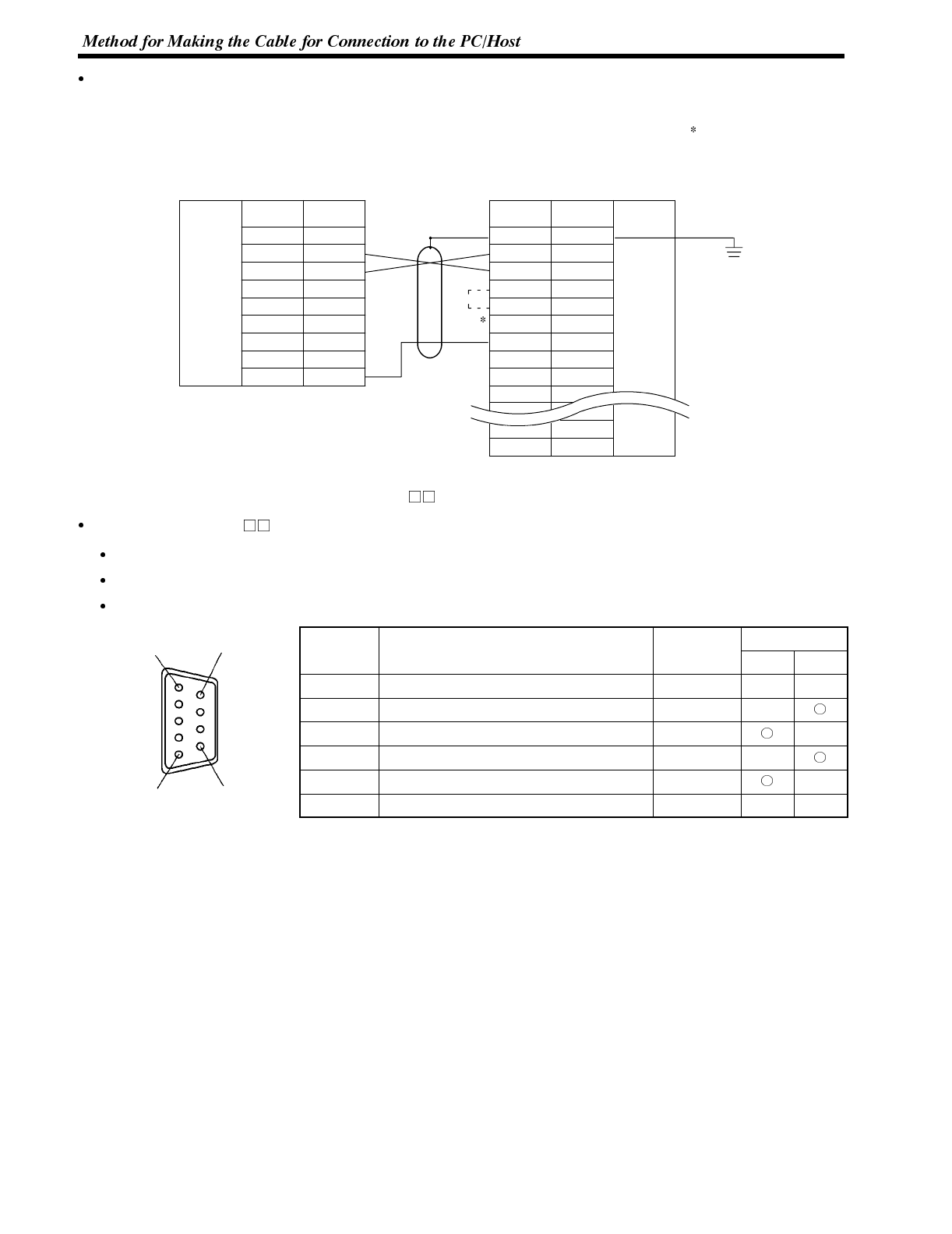
16
9
5
Appendix E
Wiring Connections
The NT600S does not use pin 4 (RS) or pin 5 (CS). Either short the RS and CS pins of the PC connector together
or set the CTS setting selector switch at the rear face of the host link unit to “0V” (see in the figure).
Connect the cable shielding wire to the connector cover and pin 1 at the host link unit end of the cable only.
1
2
3
4
5
6
7
8
9
Pin
number
Abbrevi-
atioon
FG
SD
RD
RS
CS
--
--
SG
RS-232C
interface
RS-232C
interface
Pin
number Abbrevi-
atioon
1
2
3
4
5
6
7
8
--
FG
SD
RD
RS
CS
--
SG
--
--
Shielding
wire
25-pin connector
NT600S PC (host link unit)
--
--
--
ER
--
--
--
20
+5V
Connecting an NT600S to a C-Series CPU (C H)
C-Series CPU Unit (C H) 9-pin Connector Specifications
Applicable CPU: C20H/C28H/C40H/C60H
Electrical characteristics: Complies with EIA RS-232C
Signal direction: Signal input and output is relative to the PC.
Connector
S
i
g
n
a
l
N
a
m
e
A
b
b
r
e
v
i
a
t
i
o
n
Signal Direction
C
o
n
n
e
c
t
o
r
Pin No.
S
i
gna
l
N
ame
A
b
b
rev
i
at
i
on Input Output
1Frame ground FG -- --
2Send data SD (TXD)
3Receive data RD (RXD)
4Request to send RS (RTS)
5Clear to send CS (CTS)
7Signal ground SG (GND) -- --

114
25
13
16
9
5
Appendix E
Wiring Connections
The NT600S does not use pin 4 (RS) or pin 5 (CS). Short the RS and CS pins of the PC connector together (see
in the figure).
Connect the cable shielding wire to the connector cover and pin 1 at both the NT600S and CPU ends of the cable.
1
2
3
4
5
6
7
8
9
Pin
number
Abbrevi-
atioon
FG
SD
RD
RS
CS
+5V
--
--
SG
RS-232C
interface
Shielding
wire
NT600S PC CPU
RS-232C
interface
Pin
number Abbrevi-
atioon
1
2
3
4
5
6
7
--
--
FG
SD
RD
RS
CS
--
SG
--
--
9-pin connector
Connecting an NT600S to a CVM1/CV-Series Host Link Unit
CVM1/CV-Series Host Link Unit Connector Specifications
Applicable host link unit: CV500-LK201
Electrical characteristics: Complies with EIA RS-232C
Signal direction: Signal input and output is relative to the PC.
Communication Port 1 (25-pin Connector)
Connector Pin
S
i
g
n
a
l
N
a
m
e
A
b
b
r
e
v
i
a
t
i
o
n
Signal Direction
C
o
n
n
e
c
t
o
r
P
i
n
No.
S
i
gna
l
N
ame
A
b
b
rev
i
at
i
on Input Output
Connector cover Frame ground FG -- --
1Frame ground FG -- --
2Send data SD (TXD)
3Receive data RD (RXD)
4Request to send RS (RTS)
5Clear to send CS (CTS)
7Signal ground SG (GND) -- --
8Carrier detected CD (DCD)
14 Optical connector +5V +5V
20 Data terminal ready ER (DTR)
Communication Port 2 (9-pin Connector)
Connector
S
i
g
n
a
l
N
a
m
e
A
b
b
r
e
v
i
a
t
i
o
n
Signal Direction
C
o
n
n
e
c
t
o
r
Pin No.
S
i
gna
l
N
ame
A
b
b
rev
i
at
i
on Input Output
Connector cover Frame ground FG -- --
2Send data SD (TXD)
3Receive data RD (RXD)
4Request to send RS (RTS)
5Clear to send CS (CTS)
9Signal ground SG (GND) -- --
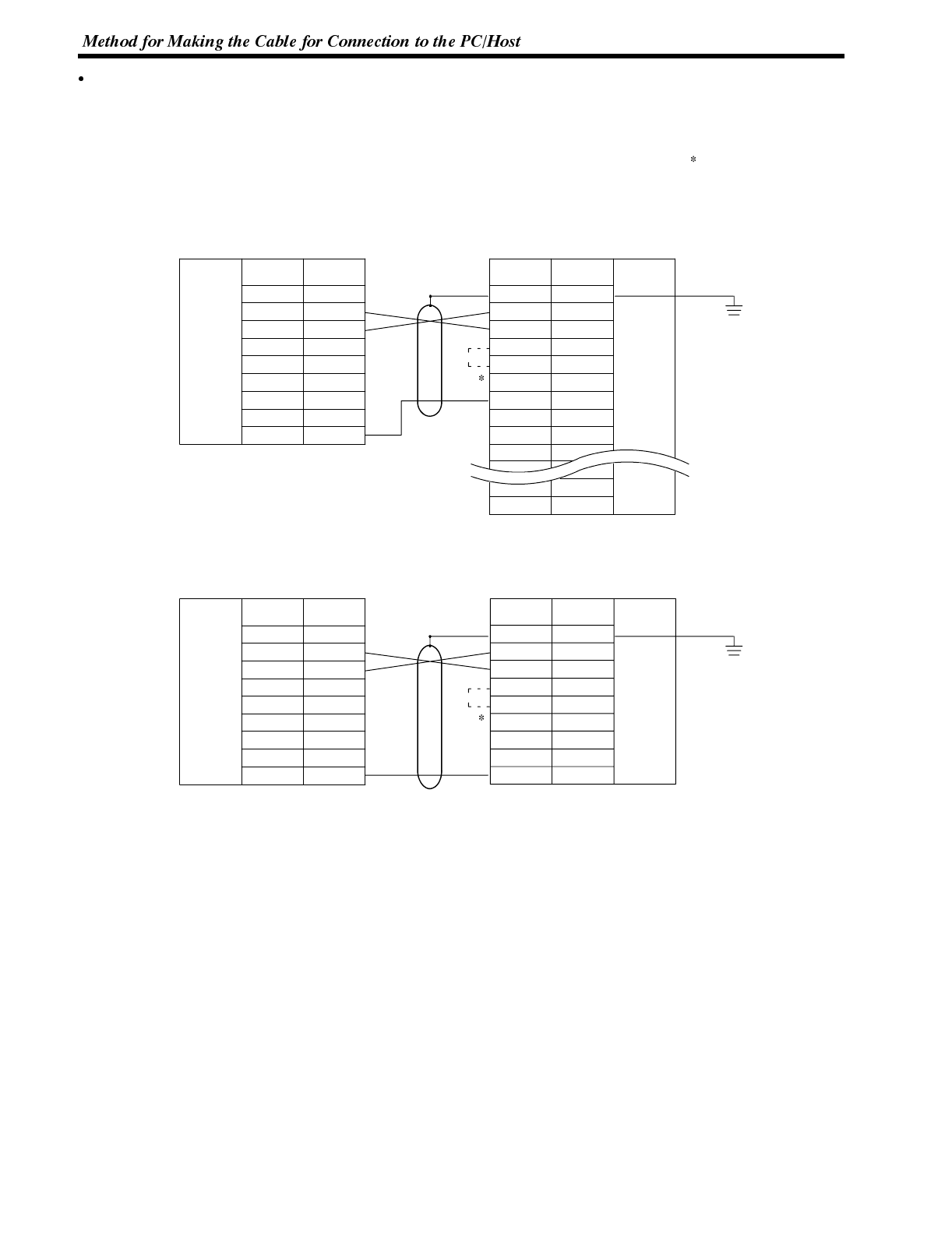
Appendix E
Wiring Connections
CVM1/CV-series host link units have two types of connector, which must be wired differently.
The NT600S does not use pin 4 (RS) or pin 5 (CS). Either short the RS and CS pins of the PC connector together
or set the CTS setting selector switch at the rear face of the host link unit to “0V” (see in the figure).
Connect the cable shielding wire to the connector cover and pin 1 at the host link unit end of the cable only.
Communication Port 1 (25-pin Connector)
1
2
3
4
5
6
7
8
9
Pin
number
Abbrevi-
atioon
FG
SD
RD
RS
CS
+5V
--
--
SG
RS-232C
interface
RS-232C
interface
Pin
number Abbrevi-
atioon
1
2
3
4
5
6
7
8
--
FG
SD
RD
RS
CS
--
SG
--
--
Shielding
wire
25-pin connector
NT600S PC (host link unit)
--
--
--
ER
--
--
--
20
Communication Port 2 (9-pin Connector)
1
2
3
4
5
6
7
8
9
Pin
number
Abbrevi-
atioon
FG
SD
RD
RS
CS
+5V
--
--
SG
RS-232C
interface
Shielding
wire
NT600S PC (host link unit)
RS-232C
interface
Pin
number Abbrevi-
atioon
2
3
4
5
6
7
--
9
FG
SD
RD
RS
CS
--
CD
--
SG
9-pin connector
Connector cover
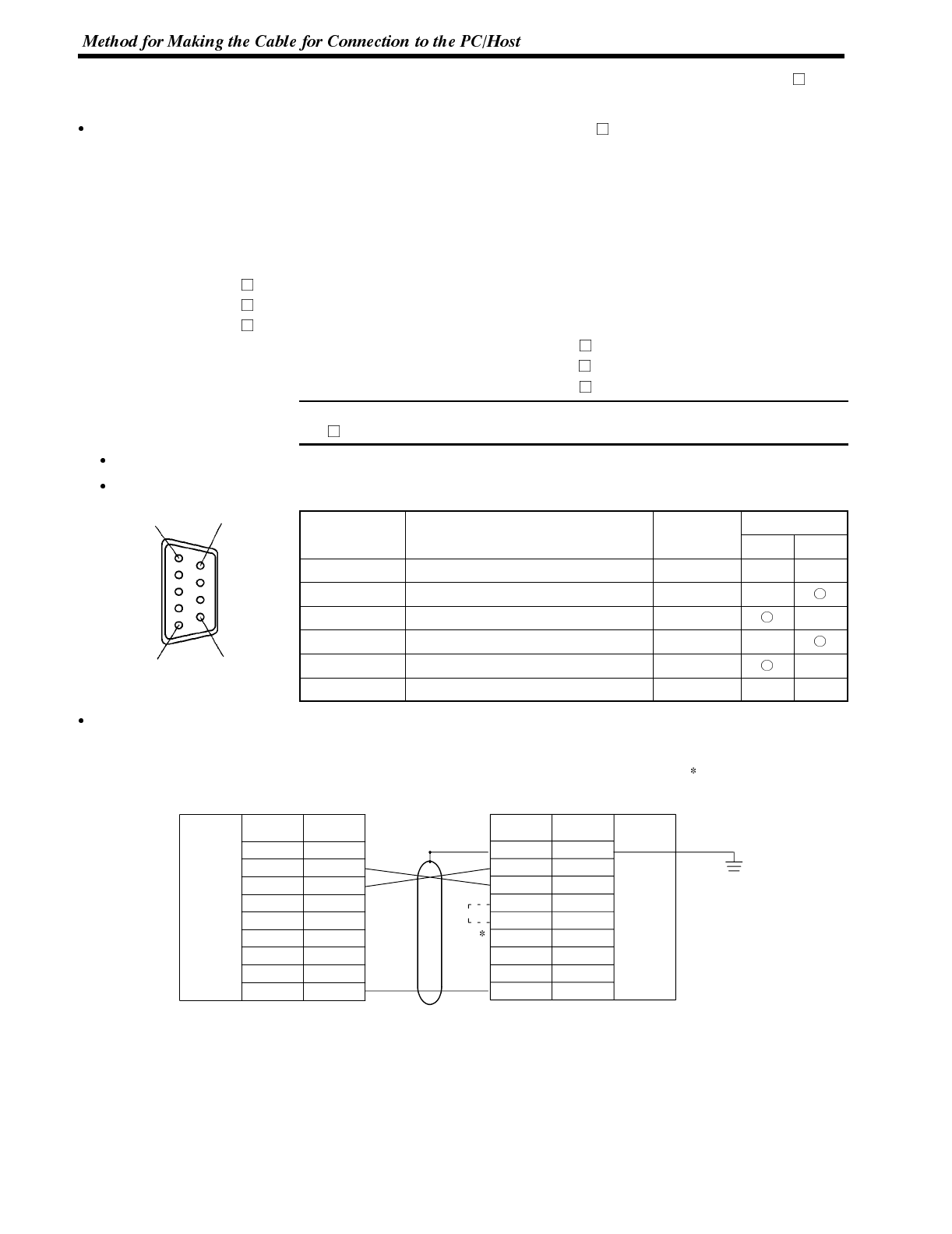
Note
16
9
5
Appendix E
Connecting an NT600S to a C Series C200HS, C200HX/HG/HE, or CPM1, CQM1, CVM1/CV Series (-V )CPU
Unit (Including Communication Port)
C-Series C200HS, C200HX/HG/HE, CPM1, CQM1, CVM1/CV-Series (-EV ) CPU Unit 9-pin Connector Specifi-
cations
Applicable CPU:
C200HS-CPU21-E C200HE-CPU32-E C200HG-CPU33-E C200HX-CPU34-E
C200HS-CPU23-E C200HE-CPU42-E C200HG-CPU43-E C200HX-CPU44-E
C200HS-CPU31-E C200HG-CPU53-E C200HX-CPU54-E
C200HS-CPU33-E C200HG-CPU63-E C200HX-CPU64-E
CPM1-10CDR- CQM1-CPU21-E CV500-CPU01-EV1
CPM1-20CDR- CQM1-CPU41-E CV1000-CPU01-EV1
CPM1-30CDR- CQM1-CPU42-E CV2000-CPU01-EV1
CQM1-CPU43-E CVM1-CPU01-EV
CQM1-CPU44-E CVM1-CPU11-EV
CVM1-CPU21-EV
The host link function incorporated in CV/CVM1 CPUs (with the exception of
-EV ) cannot be used.
Electrical characteristics: Complies with EIA RS-232C
Signal direction: Signal input and output is relative to the PC.
Connector
S
i
g
n
a
l
N
a
m
e
A
b
b
r
e
v
i
a
t
i
o
n
Signal Direction
C
o
n
n
e
c
t
o
r
Pin No.
S
i
gna
l
N
ame
A
b
b
rev
i
at
i
on Input Output
Connector cover Frame ground FG -- --
2Send data SD (TXD)
3Receive data RD (RXD)
4Request to send RS (RTS)
5Clear to send CS (CTS)
9Signal ground SG (GND) -- --
Wiring Connections
The NT600S does not use pin 4 (RS) or pin 5 (CS). Either short the RS and CS pins of the PC connector together
or set the CTS setting selector switch at the rear face of the host link unit to “0V” (see in the figure).
1
2
3
4
5
6
7
8
9
Pin
number
Abbrevi-
atioon
FG
SD
RD
RS
CS
+5V
--
--
SG
RS-232C
interface
Shielding
wire
NT600S PC (host link unit)
RS-232C
interface
Pin
number Abbrevi-
atioon
2
3
4
5
--
--
--
9
FG
SD
RD
RS
CS
--
--
--
SG
9-pin connector
Connector cover
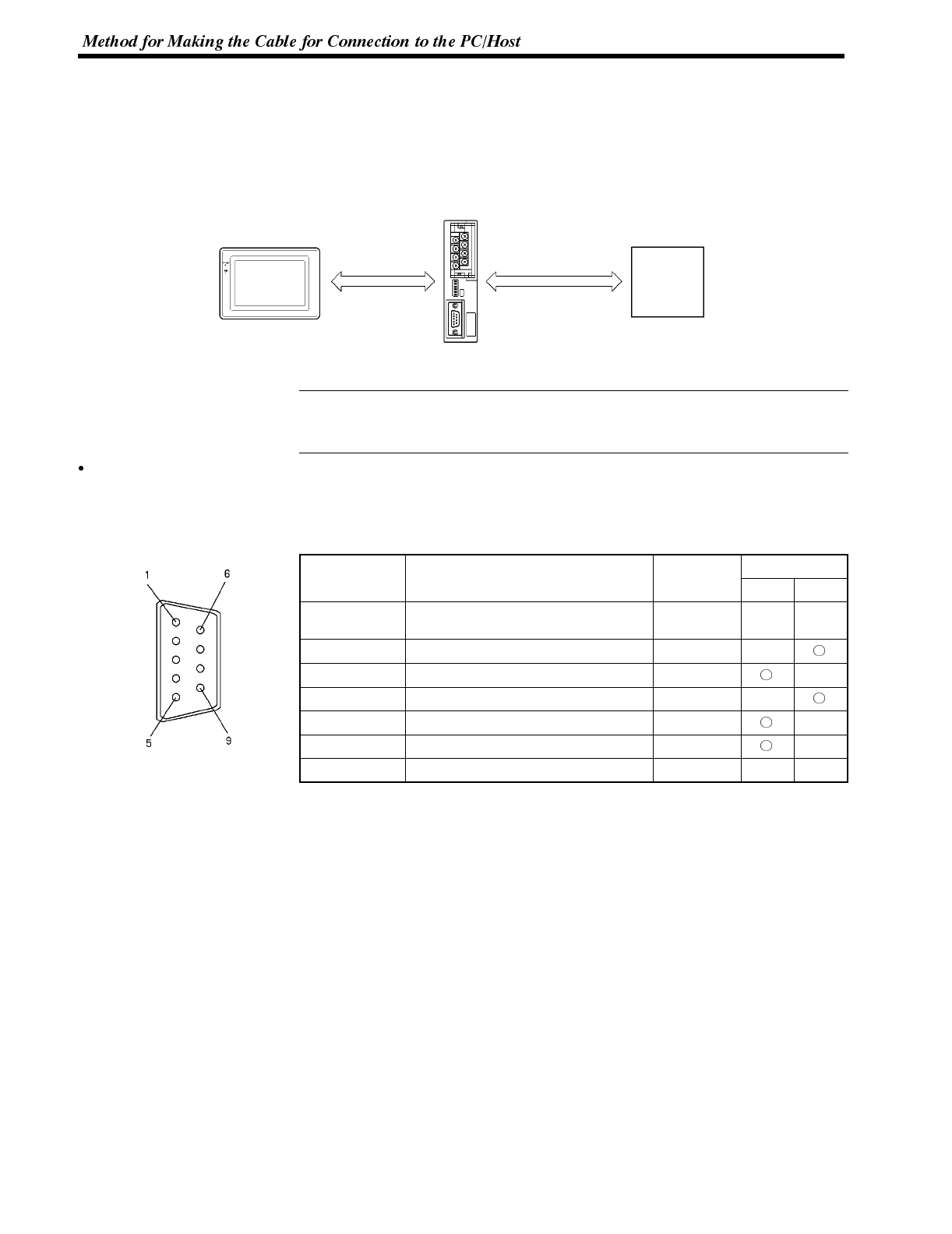
Reference
Appendix E
Connecting an NT600S to an RS-232C/RS-422 Converter Unit (NT-AL001)
Connecting to an RS-232C/RS-422 converter unit allows transmissions over distances greater than 15 m (maxi-
mum of 500 m).
Max. 2 m Max. 500 m
NT-AL001
Host
NT600S
RS-422ARS-232C
When connecting a C200HX/HG/HE and an RS-232C/RS-422 converter unit, use
a converter unit whose lot number is 15Y5 or later. Converter units of lot numbers
previous to 15Y5 cannot be connected.
NT-AL001 RS-232C Connector Specifications (9-pin Type)
Electrical characteristics: Conform to EIA RS-232C
Signal direction: Signal input and output is relative to the NT-AL001.
Connector
S
i
g
n
a
l
N
a
m
e
A
b
b
r
e
v
i
a
t
i
o
n
Signal Direction
C
o
n
n
e
c
t
o
r
Pin No.
S
i
gna
l
N
ame
A
b
b
rev
i
at
i
on Input Output
Connector cover Grounding or earth for safety
purposes FG -- --
2Send data SD (TxD)
3Receive data RD (RxD)
4Request to send RS (RTS)
5Clear to send CS (CTS)
6+5V input +5V
9Signal ground SG (GND) -- --
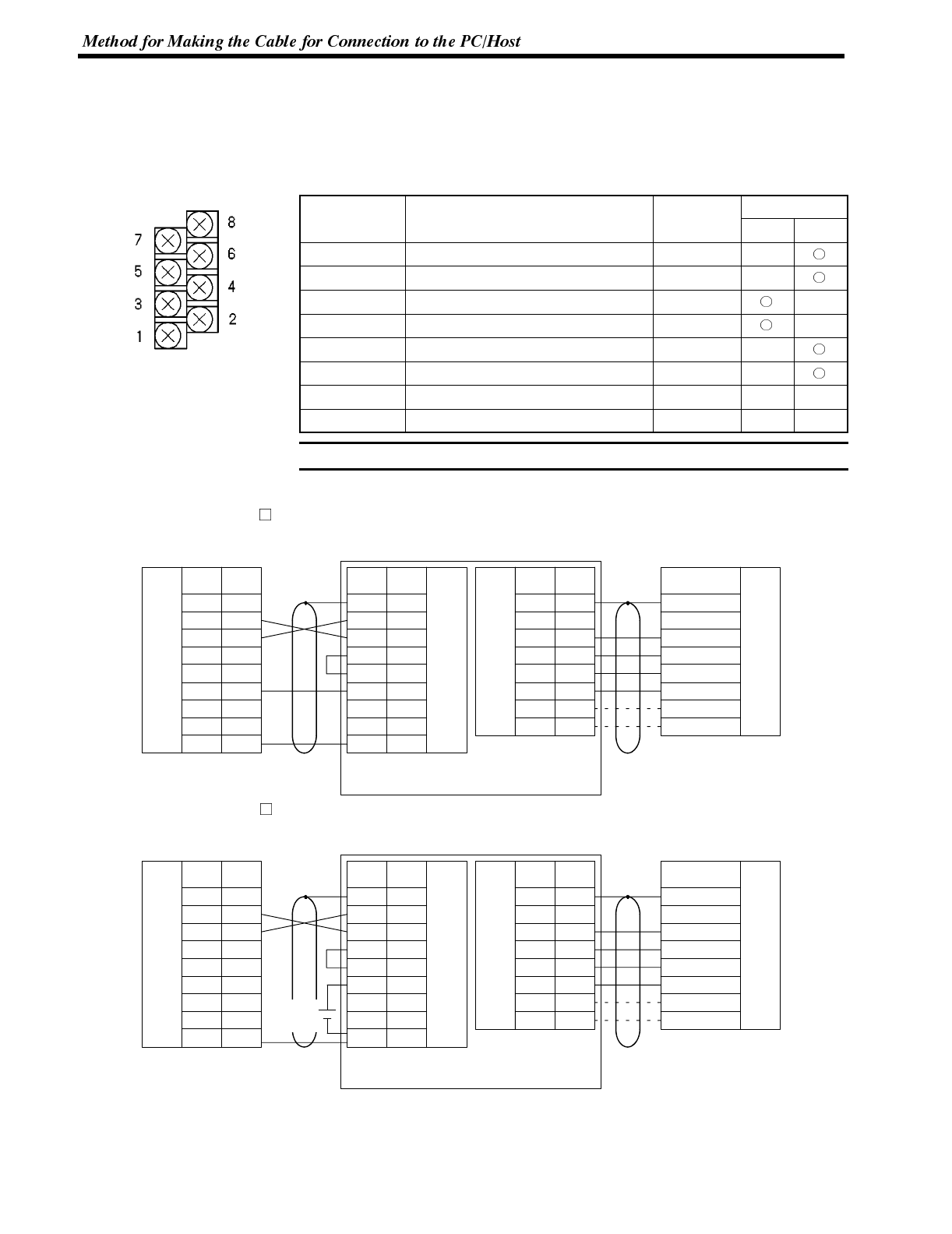
Note
Appendix E
NT-AL001 RS-422A terminal block specifications
Connected terminal block: RS-422A terminal block (M3 screws)
Electrical characteristics: Conform to EIA RS-422A
Signal direction: Signal input and output is relative to the NT-AL001.
Terminal Block
S
i
g
n
a
l
N
a
m
e
A
b
b
r
e
v
i
a
t
i
o
n
Signal Direction
T
e
r
m
i
n
a
l
B
l
o
c
k
Pin No.
S
i
gna
l
N
ame
A
b
b
rev
i
at
i
on Input Output
8Request to send (--) CSA
7Request to send (+) CSB
6Receive data (--) RDA
5Receive data (+) RDB
4Send data (--) SDA
3Send data (+) SDB
2Signal ground SG (GND) -- --
1Functional ground FG -- --
The CSB and CSA signals are for special applications.
Wiring
[For NT600S-ST211(B)-V ]
Shielding
wire
NT600S
1
2
3
4
5
6
7
8
9
1
2
3
4
5
6
7
8
9
1
2
3
4
5
6
7
8
SD
RD
RS
CS
+5V
--
--
SG
FG
SD
RD
RS
CS
+5V
SG
FG
SG
SDB
SDA
RDB
RDA
CSB
CSA
RS-232C
interface RS-232C
interface
RS-422A
interface RS-422A
interface
Pin No.Abbrev.
RS-232C
(9-pin)
NT-AL001
Abbrev.
(9-pin)
Abbrev. Terminal
No.
Terminal block
Shielding
wire
Host
Signal Name
Ground for safety
Signal ground
Receive data (+)
Receive data (--)
Send data (+)
Send data (--)
Request to send (+)
Request to send (--)
*
*
RS-422A
Pin No.
[For NT600S-ST121(B)-V ]
Shielding
wire
NT600S
1
2
3
4
5
6
7
8
9
1
2
3
4
5
6
7
8
9
1
2
3
4
5
6
7
8
SD
RD
RS
CS
+5V
--
--
SG
FG
SD
RD
RS
CS
+5V
SG
FG
SG
SDB
SDA
RDB
RDA
CSB
CSA
RS-232C
interface RS-232C
interface
RS-422A
interface RS-422A
interface
Pin No.Abbrev.
RS-232C
(9-pin)
NT-AL001
(9-pin)
Abbrev. Terminal
No.
Terminal block
Shielding
wire
Host
Signal Name
Ground for safety
Signal ground
Receive data (+)
Receive data (--)
Send data (+)
Send data (--)
Request to send (+)
Request to send (--)
*
*
RS-422A
+5V
(150mA)
Abbrev.Pin No.
(*) CSB and CSA are connected when the NT600S requires RS/CS control for the host control method.
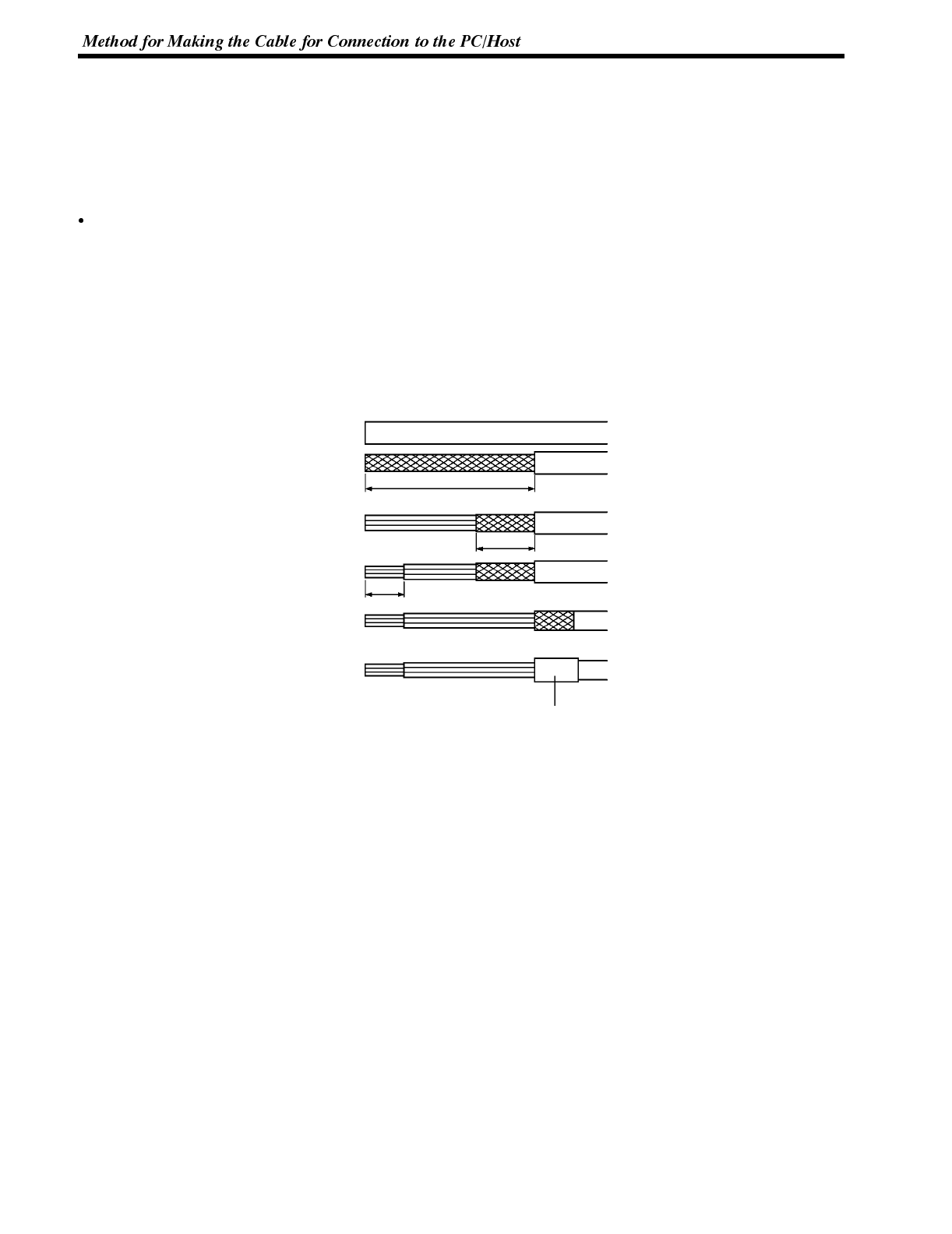
Appendix E
Making the Cable
The procedure to make up the cable is described below.
Refer to the following explanation when making an RS-422A cable also.
Cable Preparation
The preparation of the cable differs according to whether or not the shielding wire is to be connected to the FG.
Cable with Shielding Wire Connected to FG
(1) Cut the cable to the required length.
(2) Remove the external vinyl insulation from the cable with a razor blade. Take care not to damage the shielding
underneath.
(3) Cut back the shielding wire with scissors.
(4) Use wire strippers to strip the insulation from each wire.
(5) Fold back the shielding wire.
(6) Wrap aluminum foil tape around the folded-back shielding wire.
[Units: mm (in.)]
Aluminum foil tape
5(0.19)
10(0.39)
40(1.57)(RS-232C)
(1)
(2)
(3)
(4)
(5)
(6)
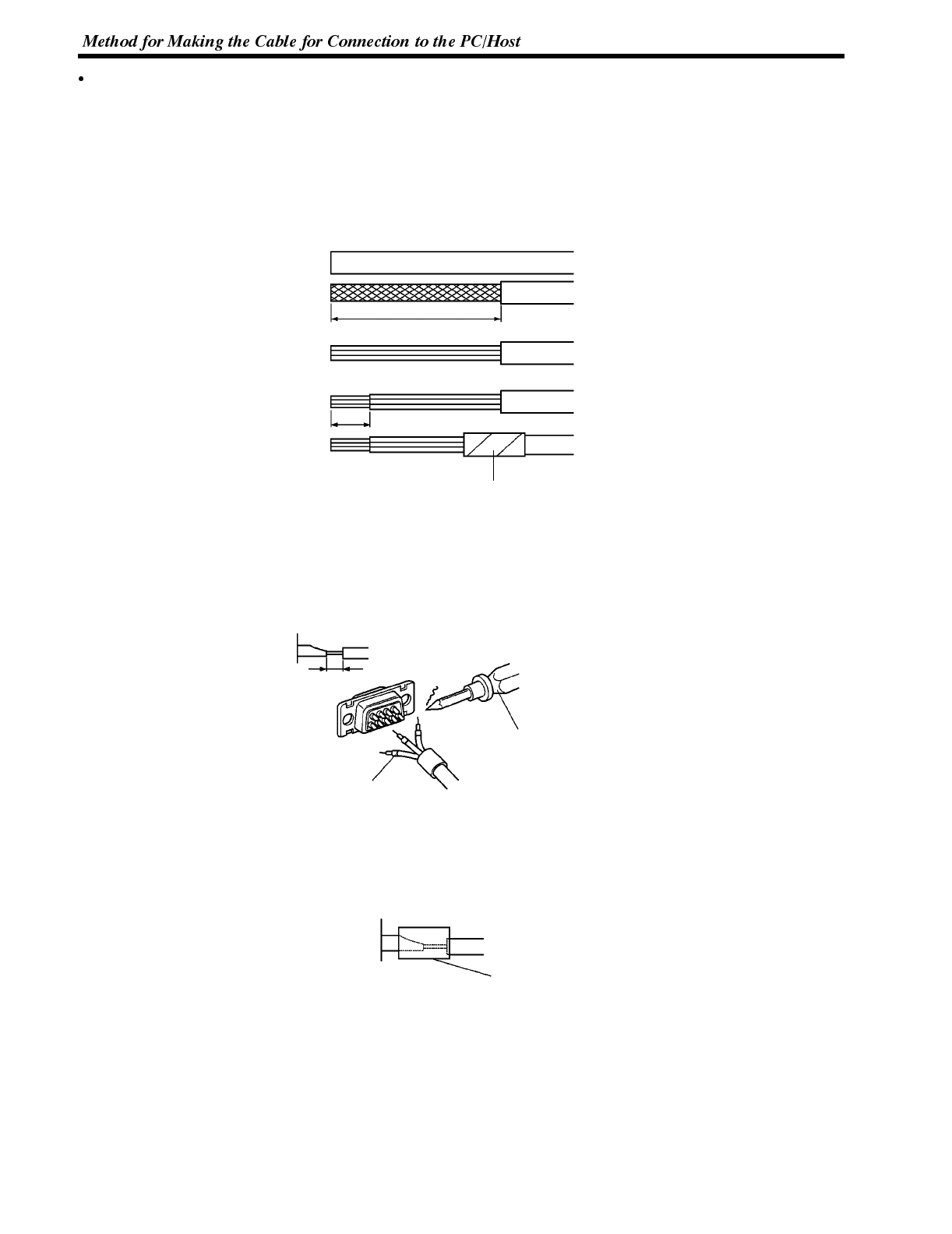
Appendix E
Cable with Shielding Wire Not Connected to FG
(1) Cut the cable to the required length.
(2) Remove the external vinyl insulation from the cable with a razor blade. Take care not to damage the shielding
underneath.
(3) Cut back the shielding wire with scissors.
(4) Use wire strippers to strip the insulation from each wire.
(5) Wrap vinyl tape over the cut off end of the shielding wire.
Vinyl tape
(1)
(2)
(3)
(4)
(5)
[Units: mm (in.)]
5(0.19)
40(1.57)(RS-232C)
Soldering
(1) Slide heat-shrink tube over each wire.
(2) Pre-solder each wire and connector cable.
(3) Solder each wire to the connector terminal.
Heat-shrink tube
(F, 1.5mm dia, l = 10mm)
Soldering iron
(4) Push the heat-shrink tube over the soldered joint and heat the tube to shrink it in place.
Heat-shrink tube
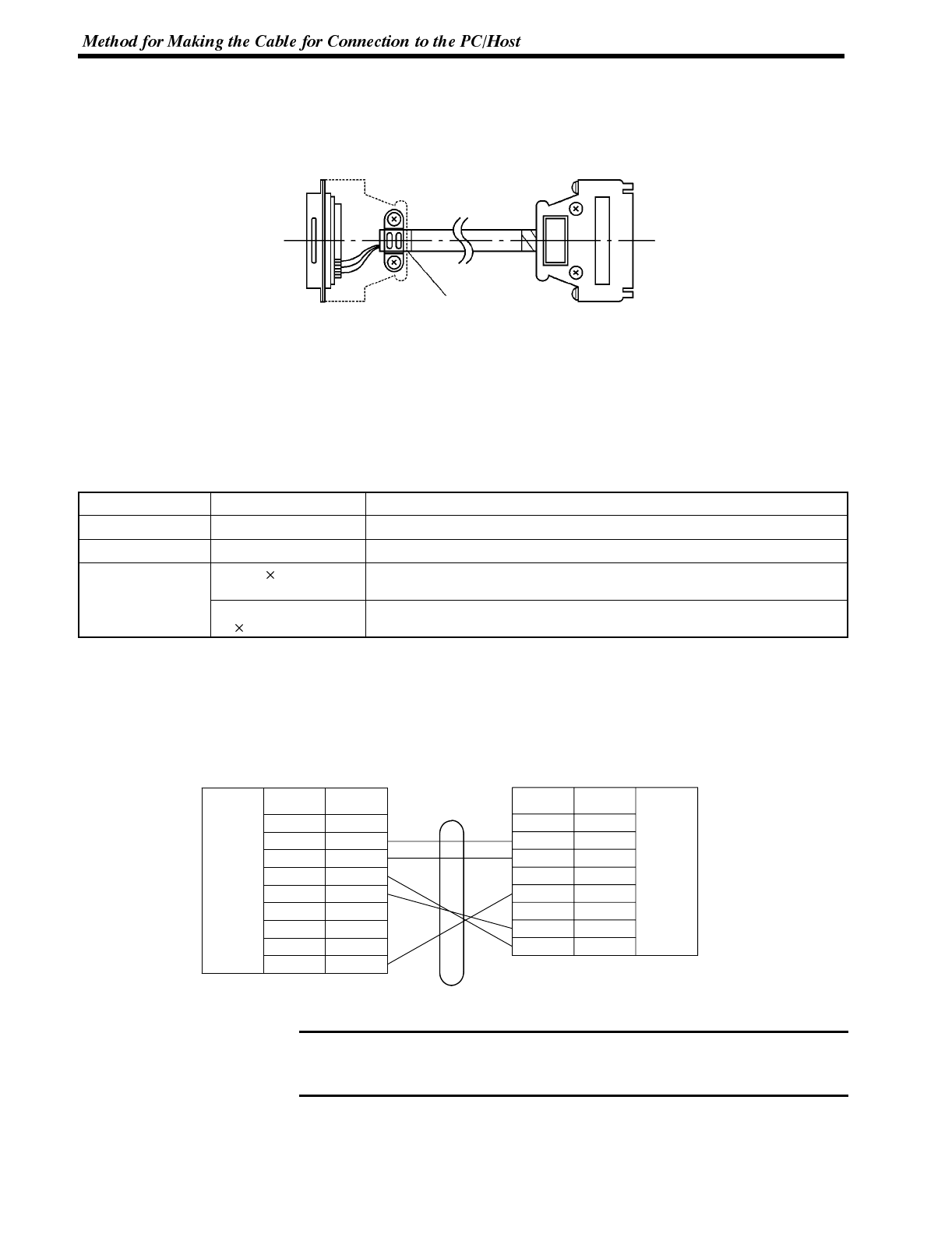
Note
Appendix E
Connector Cover Assembly
Assemble the connector covers as shown in the diagram below.
End connected to FG Aluminum foil tape End not connected to FG
Preparing RS-232C Connector Cables
Prepare a connector cable to connect a NT600S to a HOST separated by more than 5 m so that the supplied con-
nector cable (XW2Z-500P) cannot be used. The maximum cable length is 15 m.
Recommended Parts
Name Model Remarks
Connector XM2A-0901 9-pin, manufactured by OMRON
Connector cover XM2S-0911 9-pin, manufactured by OMRON
Cable AWG28 5P
IFVV-SB Multicore cable, manufactured by Fujikura, Ltd.
CO-MA-VV-SB
5P 28AWG Multicore cable, manufactured by Hitachi Cable, Ltd.
On the other end of the cable use the type of connector and connector cover which matches the host computer
connector type.
Connection For Host Only the shielded wire on the host side is connected to the connector hood. The
following diagram is for RS/CS control. If RS/CS control is not executed, RS and
CS must be short-circuited (turned over) for both the NT600S and host side.
1
2
3
4
5
6
7
8
9
Pin
number
Abbrevi-
ation
FG
SD
RD
RS
CS
+5V
--
--
SG
RS-232C
interface
Shielding
wire
NT600S HOST
RS-232C
interface
Pin
number Abbrevi-
ation
1
2
3
4
5
6
7
--
RD
SD
--
SG
--
RS
8CS
For some host computers the combination of pin numbers and signal names may
differ from those shown in the diagram above. Refer to the Host instruction manu-
al before wiring the connector.
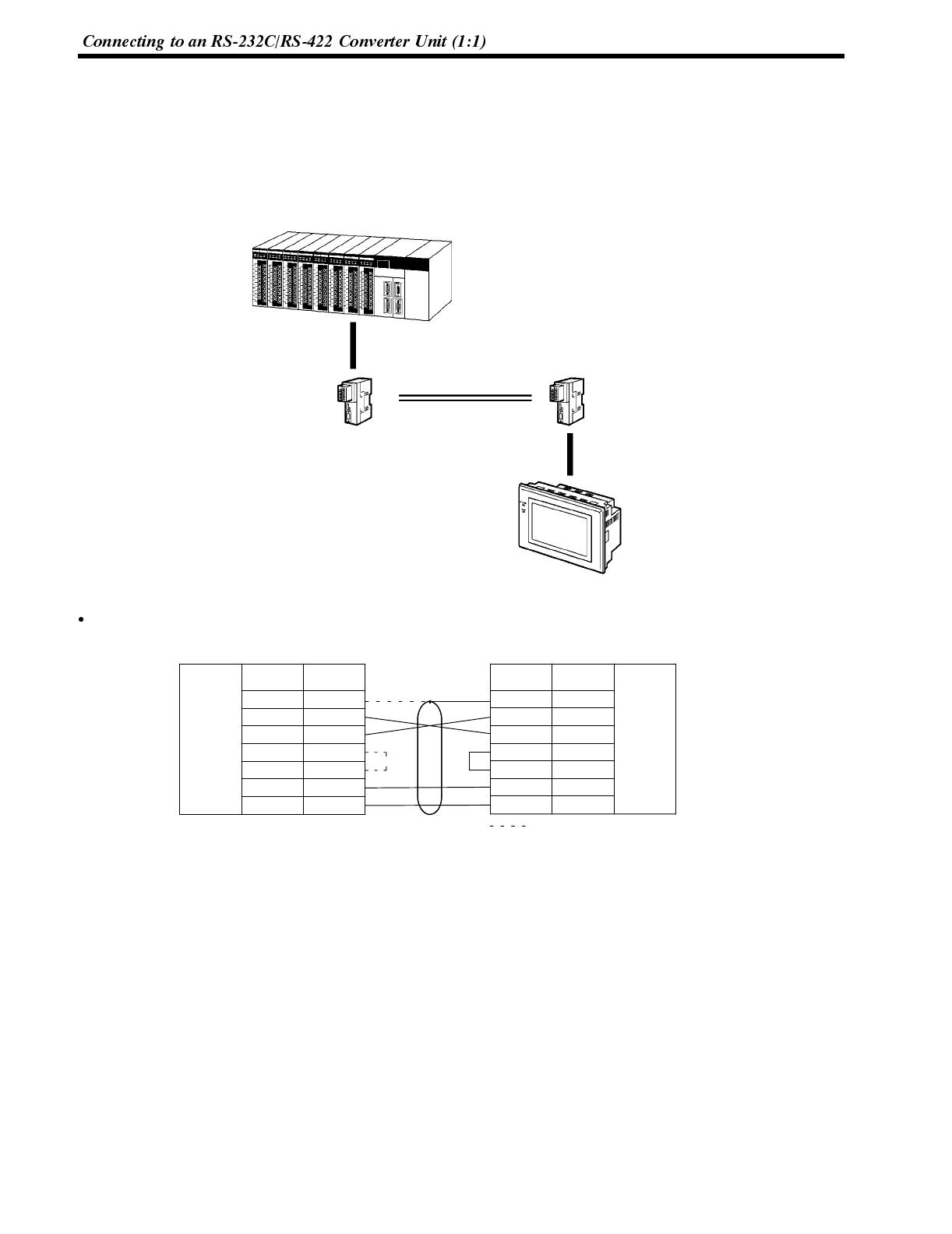
Appendix F
APPENDIX F
Connecting to an RS-232C/RS-422 Converter Unit (1:1)
By using an RS-232C/RS-422 converter unit (NT-AL001), RS-232C can be converted to RS-422A, allowing long--
distance communication of up to 500 m.
Connection Method
OMRON PC
RS-232C cable
(max. 2 m)
RS-232C/RS-422
converter unit,
type NT-AL001
RS-422A cable
(max. 500 m)
RS-232C/RS-422
converter unit,
type NT-AL001
RS-232C cable
(max. 2 m)
NT600S
Wiring
Wiring of RS-232C cable
2
3
4
5
6
9
Pin No.Abbrev.
SD
RD
RS
CS
+5V
SG
RS-232C
interface
Shielding
wire
PT or PC NT-AL001
RS-232C
interface
3
4
5
6
9
SD
RD
RS
CS
+5V
SG
Only connected at PC
Connector cover
2
Abbrev.Pin No.
Connector cover
The pin numbers are the numbers at the NT600S.
For the pin numbers at the PC, refer to the manual for the PC used.
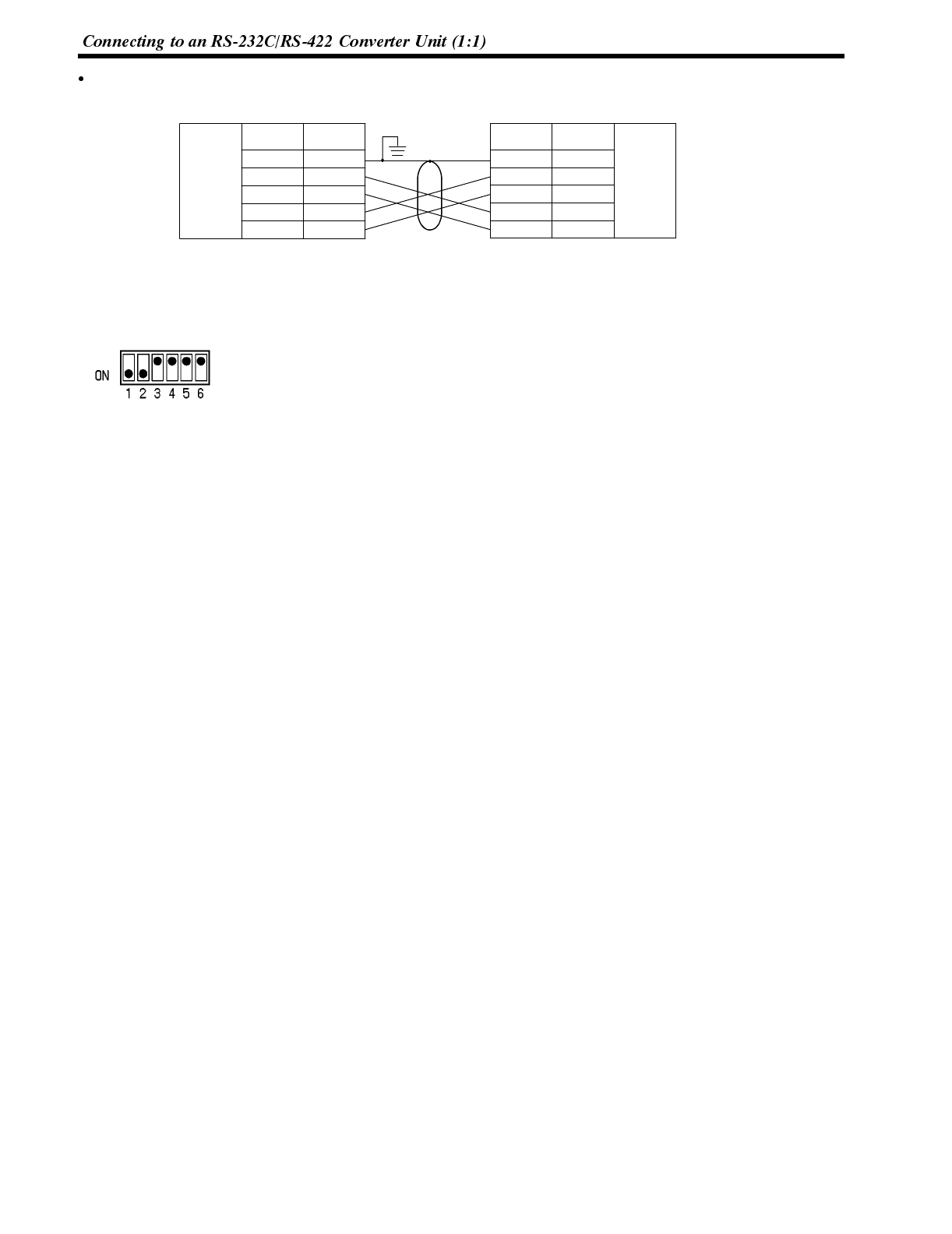
Appendix F
RS-422A Cable Wiring
3
4
5
6
Pin No.Abbrev.
SDA
SDB
RDA
RDB
RS-422A
terminal
block
Shielding
wire
NT-AL001 NT-AL001
RS-422A
terminal
block
3
4
5
6
FG
SDA
SDB
RDA
RDB
1
Abbrev.Pin No.
1FG
DIP Switch Settings at RS-232C/RS-422 Converter Unit
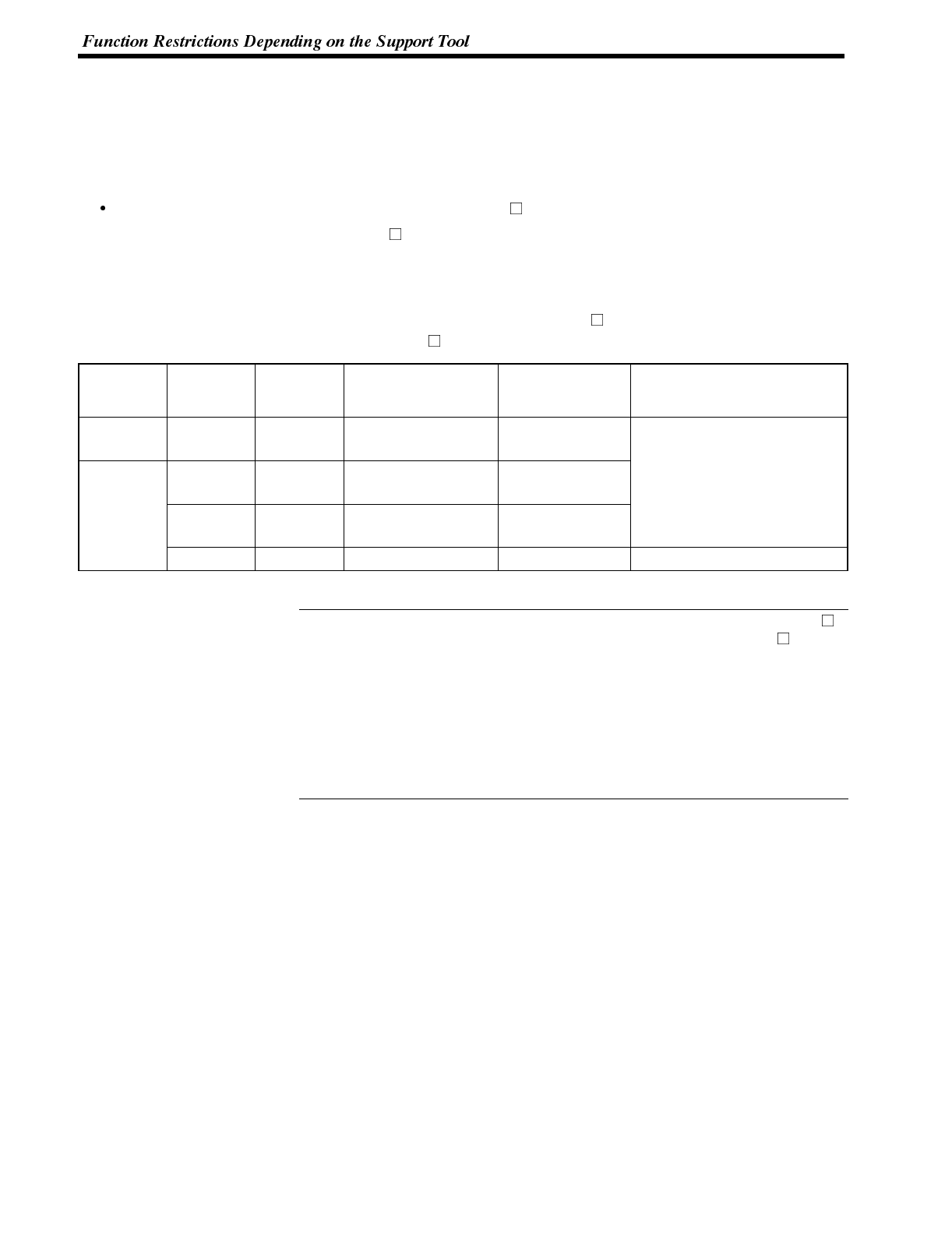
Reference
Appendix G
APPENDIX G
Function Restrictions Depending on the Support Tool
When using the direct connection function, screens can be created by using the conventional support tools indi-
cated below.
NT series NT20M/NT2000M/NT600M support tool (Ver.4. )
In addition, the NT series support tool (Ver.2. ) can be used with Ver.4 of the direct connection function.
However, when the above support tools are used or Ver.4 direct connection is used, restrictions apply to some func-
tions, as shown in the table below.
The expressions used for support tools in the table have the following meanings.
NTM V4 : NT series NT20M/NT2000M/NT600M support (Ver.4. )
NT V2 : NT series support tool (Ver.2. )
Support
Tool NT Model Direct
Connection Communication Mode Support Tool Mode
(NT600S memory
switch) Restrictions
NTM V4 NT600M OMRON --(Standard) NT600M Thumbwheel numeral settings
not possible, no upper/lower
l
i
m
i
t
s
h
e
x
a
d
e
c
i
m
a
l
i
n
p
u
t
n
o
t
NT600M Ver. 4 Standard NT600M
l
i
m
i
ts,
h
exa
d
ec
i
ma
l
i
nput not
possible, indirect specification
not possible, touch switch input
t
i
f
i
t
i
f
i
d
“
t
”
NT V2 NT600S Ver. 4 Standard/High-speed NT600S
notification fixed as “momentary”,
data transmission in screen units
not possible.
NT600S Ver. 5 Standard/High-speed NT600S No restriction
The NT600S cannot be used with combinations of support tools and settings other than those indicated above.
When using RS-232C communications, the NT series support tool (Ver.2. ).
However, the NT series NT20M/NT200M/NT600M support tool (Ver.4. ) cannot
be used.
The necessary support tool and “Tool Mode” (NT600S memory switch) settings in
this case are as follows:
PT model : NT600S
Direct setting : No
Communication mode : Standard/High-speed
Tool Mode : NT600S
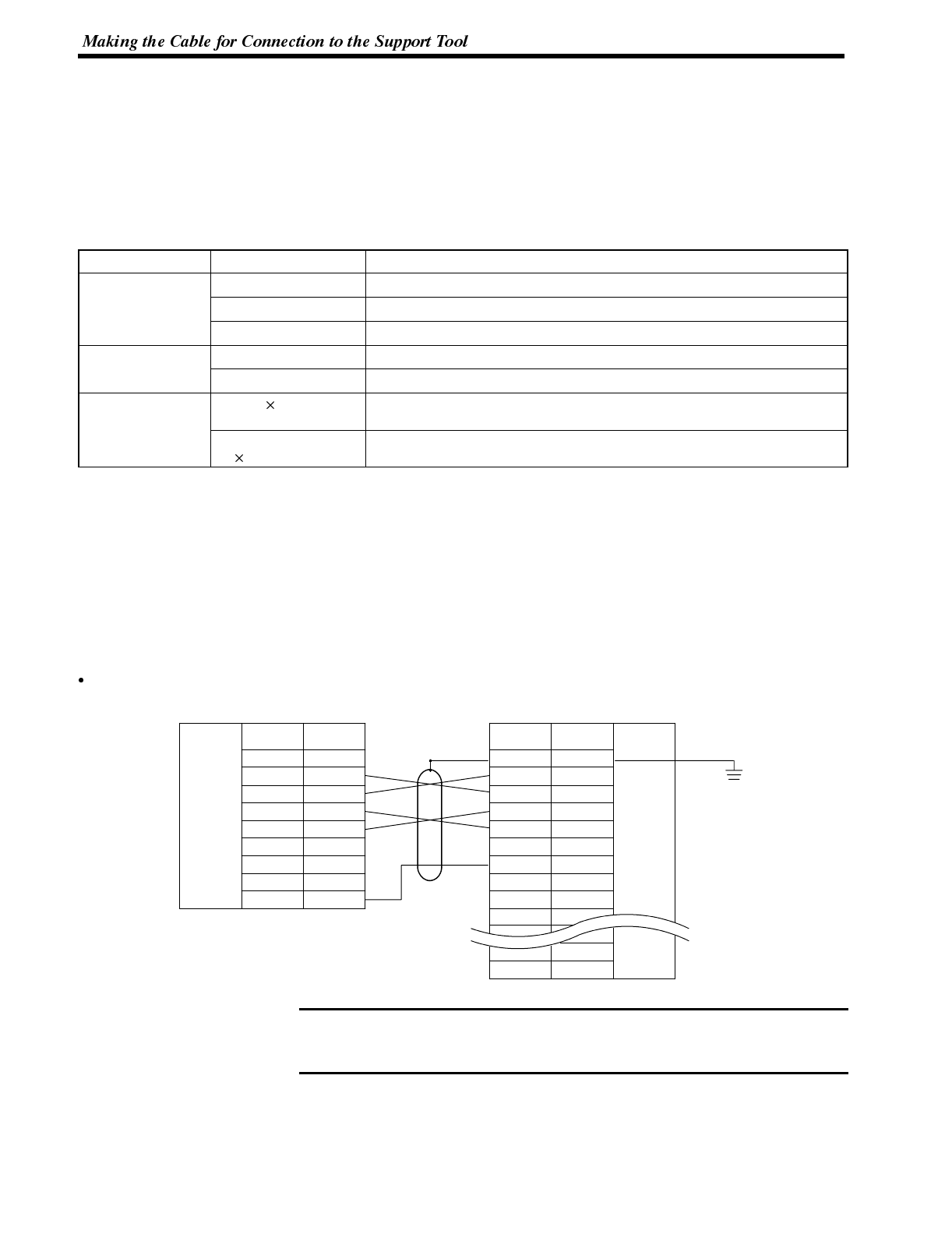
Note
Appendix H
APPENDIX H
Making the Cable for Connection to the Support Tool
Make the connection cable for connection to the support tool by referring to the following explanation.
Parts Required
The table below indicates the recommended parts for making the connection cable.
Name Model Remarks
Connector XM2A-2501 25-pin, manufactured by OMRON
XM2A-0901 9-pin (Plug), manufactured by OMRON
XM2D-0901 9-pin (Socket), manufactured by OMRON
Connector cover XM2S-2511 25-pin, manufactured by OMRON
XM2S-0901 9-pin, manufactured by OMRON
Cable AWG28 5P
IFVV-SB Multicore cable, manufactured by Fujikura, Ltd
CO-MA-VV-SB
5P 28AWG Multicore cable, manufactured by Hitachi Cable, Ltd
The recommended parts listed above are those applicable when the personal computer features a 25-pin DSub
female connector. If the personal computer features another type of connector, prepare the appropriate parts by
referring to its manual.
Wiring Connections
The connector at the NT600S used for connecting the support tool is also used as the connector for connecting the
PC/Host.
For the pin configuration, refer to NT600S Connector Specifications (page 267).
The wiring connection is shown below.
With a 25-pin Connector
1
2
3
4
5
6
7
8
9
Pin
number
Abbrevi-
ation
FG
SD
RD
RS
CS
+5V
--
--
SG
RS-232C
interface
RS-232C
interface
Pin
number Abbrevi-
ation
1
2
3
4
5
6
7
8
--
FG
SD
RD
RS
CS
--
SG
--
--
Shielding
wire
NT600S PC (RS-232C 25pin connector)
--
--
--
ER
--
--
--
20
For some host computers the combination of pin numbers and signal names may
differ from those shown in the diagram above. Refer to the Host instruction manu-
al before wiring the connector.
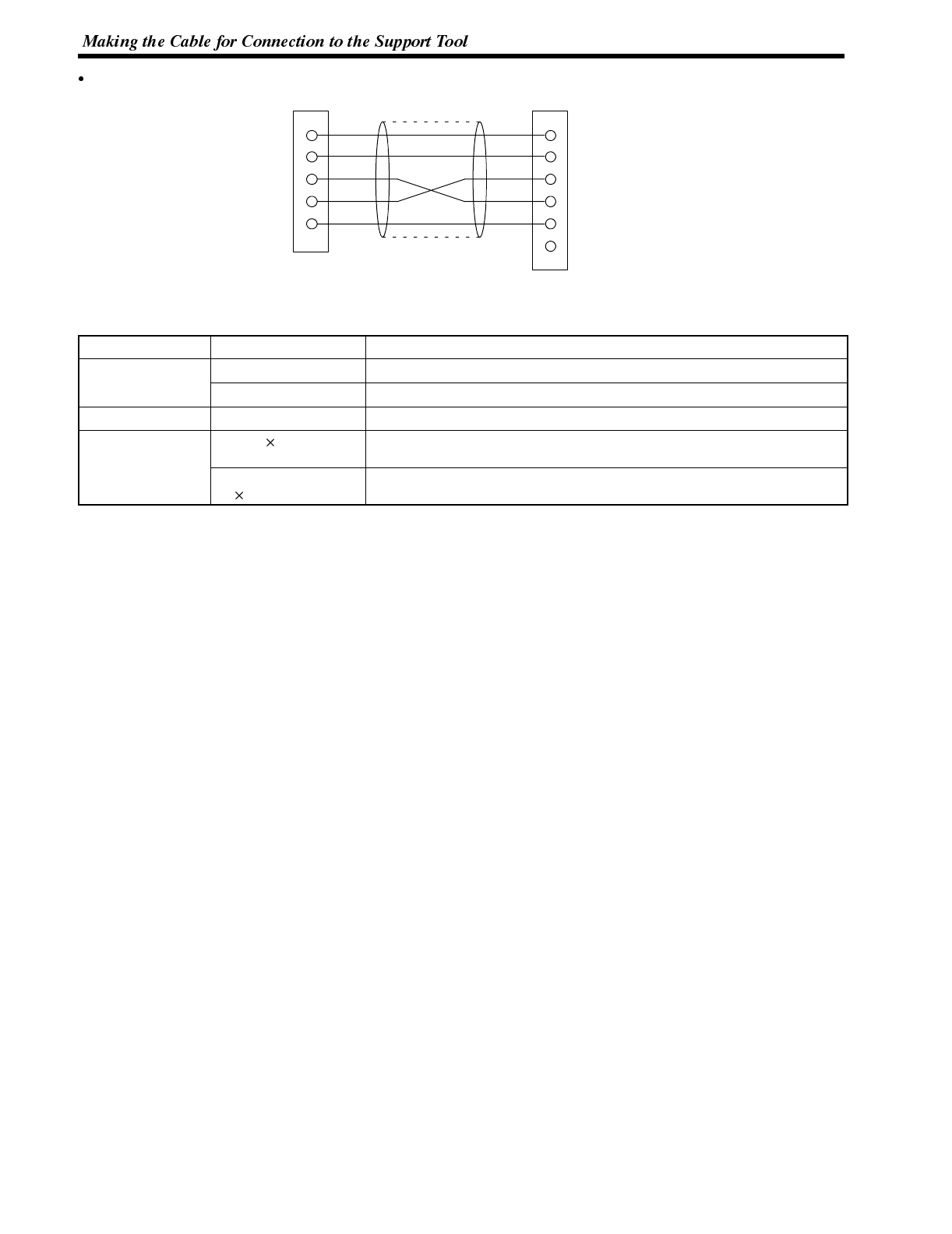
Appendix H
With a 9-pin Connector
Shielding
wire
2
3
4
5
9
1
2
3
7
8
5
SD
RD
RS
CS
SG
RD
SD
RS
CS
SG
Personal
computer
side
PT tool
connector side
When making the connection cable, use the following recommended parts.
Name Model Remarks
Connector XM2D-0901 9-pin type, made by OMRON (personal computer side)
XM2A-0901 9-pin type, made by OMRON (PT side)
Connector cover XM2S-0911 9-pin type, made by OMRON (two)
Cable AWG28 5P
IFVV-SB Multi-core shielded cable (FUJIKURA, Ltd.)
CO-MA-VV-SB
5P 28AWG Multi-core shielded cable (HITACHI cable, Ltd.)
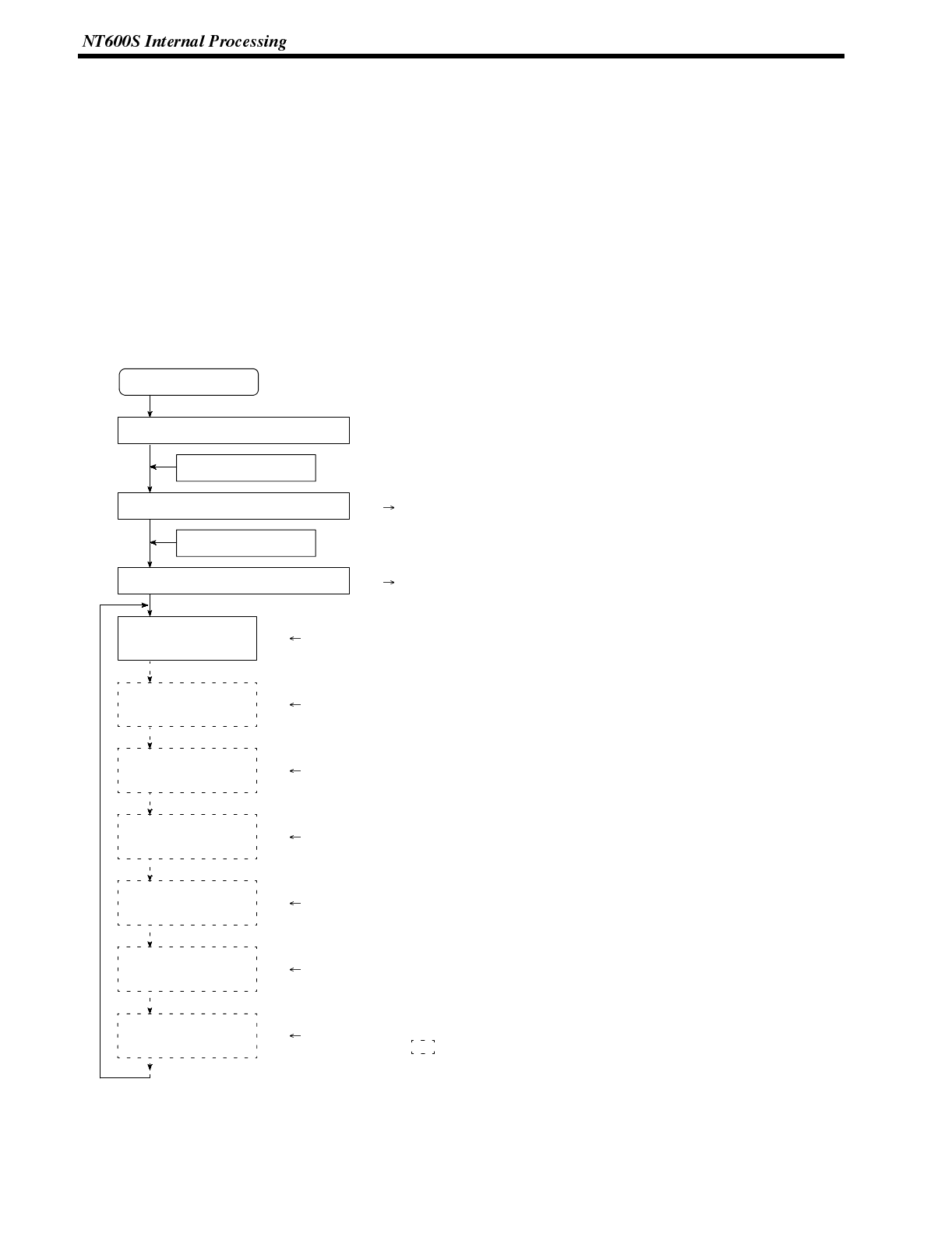
Appendix I
APPENDIX I
NT600S Internal Processing
When Host/NT link or C200H direct is used, the following processing is executed inside the NT600S. Processing is
divided into two types: periodic processing and event processing.
Periodic Processing (When Using Direct Connection)
The following processing is executed inside the NT600S to enable high-speed control from the PC.
Usually, the only data read from the PC area the elements used for the currently displayed screen. Even if the con-
tents of the PC words allocated to memory tables are changed, these contents are not updated at the PT unless the
memory table is used for the displayed screen.
: Processing performed if necessary
[NT600S (PT) processing] [Details of processing]
(PT PC)
Hardware check, communication status check, etc., executed.
PT power ON
Initial processing
Operation start
Initial values written to the memory
tables
Screen switching
Screen element registration
Reading of registered
elements
Reading of elements
that could not be
registered.
Reading of the
elements that could not
be registered.
Reading the PT status
control area
Reading of elements
that could not be
registered
Reading of elements
that could not be
registered
Reading of the PT
status control area
(PT PC)
(PT PC)
(PT PC)
(PT PC)
(PT PC)
(PT PC)
(PT PC)
(PT PC)
When the values registered in the NT600S are used as the
initial values in the memory tables, these values are written into
the allocated words of the PC.
In order to enable fast batch processing, the elements used in
the displayed screen are registered in the PC in advance.
Approximately 120 words can be registered per screen.
The statuses of the registered elements are read from the PC
and the display is changed.
The status of the elements that were in excess of the registrable
number and could not be registered is read from the PC, and
the display is changed. This processing is continued until the
statuses of all the remaining elements has been read.
If the number of elements that could not be registered is large,
the PT status control area is read after every two element
readings.
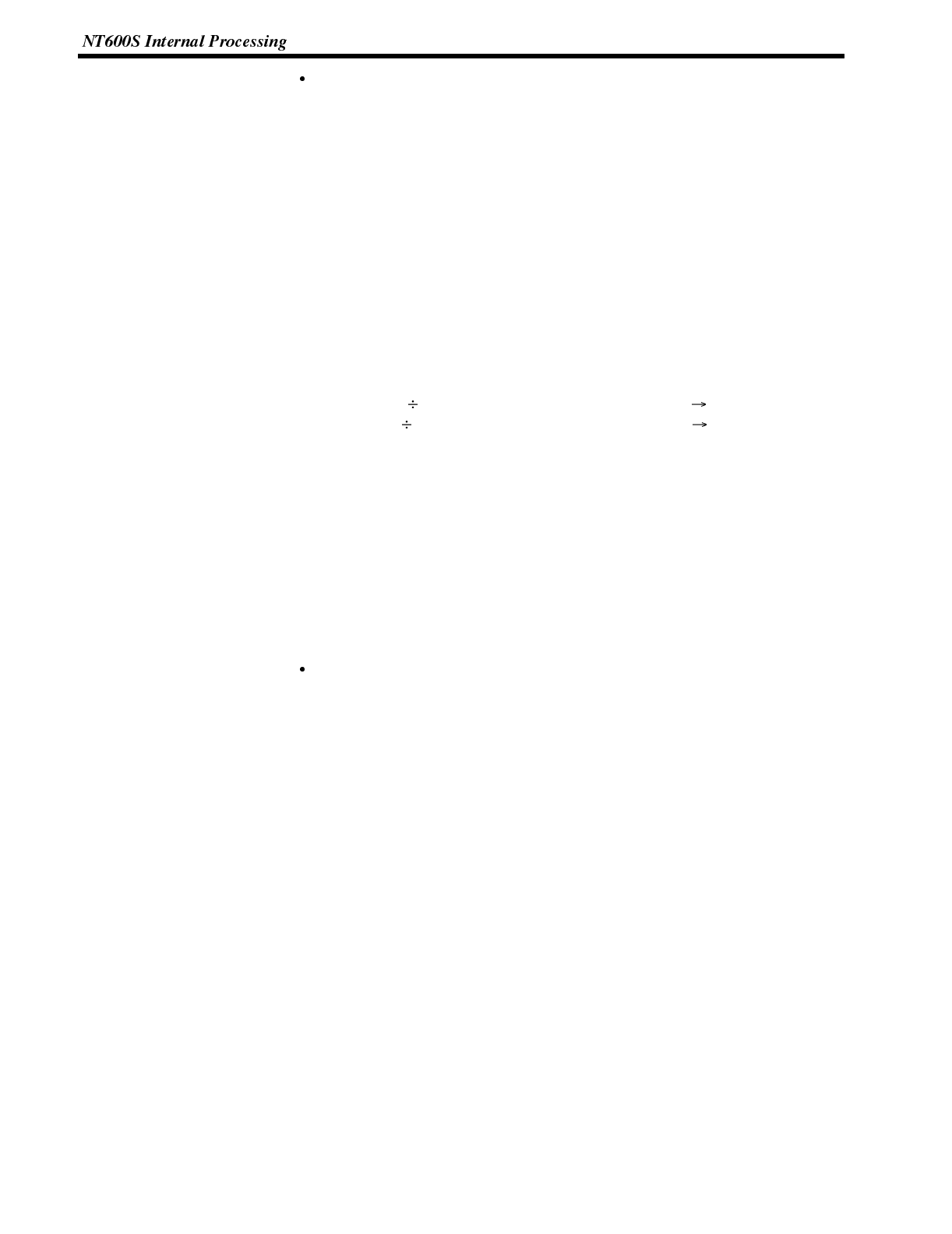
Appendix I
Number of words for screen element registration
The number of words used for screen element registration is as follows.
Allocated words: Number of words
Allocated bits : Number of words calculated by summing the number of bits in
eachareaandtaking1wordtobe16bits.
[Example]
Character string memory tables : 3 of 12 allocated words each
Numeral memory tables : 4 of 2 allocated words each
Allocated bits for control : 19 I/O relays, 7 link relays (contiguous bits)
The number of words assigned to character string memory tables and numeral
memory tables is as follows:
12 words X 3 + 2 words X 4 = 44 words
The assignment for bits is as follows:
19 I/O relays 16 = 1 word with a remainder of 3 bits 2 words
7 link relays 16 = 0 words with a remainder of 7 bits 1word
The total is therefore 44 words + 2 words + 1 word = 47 words
Elements occupying up to approximately 120 words, calculated in this way, can be
registered. If the number of elements is larger than this, internal processing is in-
creased in proportion to the excess number and this generates a delay in proces-
sing.
If the point where the registrable quantity is exceeded is in the middle of an ele-
ment that spans several words (for example a character string memory table), reg-
istration is quit without registering that element.
Order of priority for registration
Elements are registered in the following order of priority according to their type.
(1) Allocated words of the PT status control area
(2) Allocated bits for control (lamps, touch switches)
(3) Allocated words of numeral memory tables
(4) Allocated words of character string memory tables
If there is more than one element for each of (2) through (4), the elements are reg-
istered in accordance with the following priority of word and bit areas:
(1) Data memory (DM)
(2) I/O relays (CH)
(3) Timers (TIM)
(4) Counters (CNT)
(5) Holding relays (HR)
(6) Auxiliary relays (AR)
Within each area, words and bits are allocated from the smallest number up.
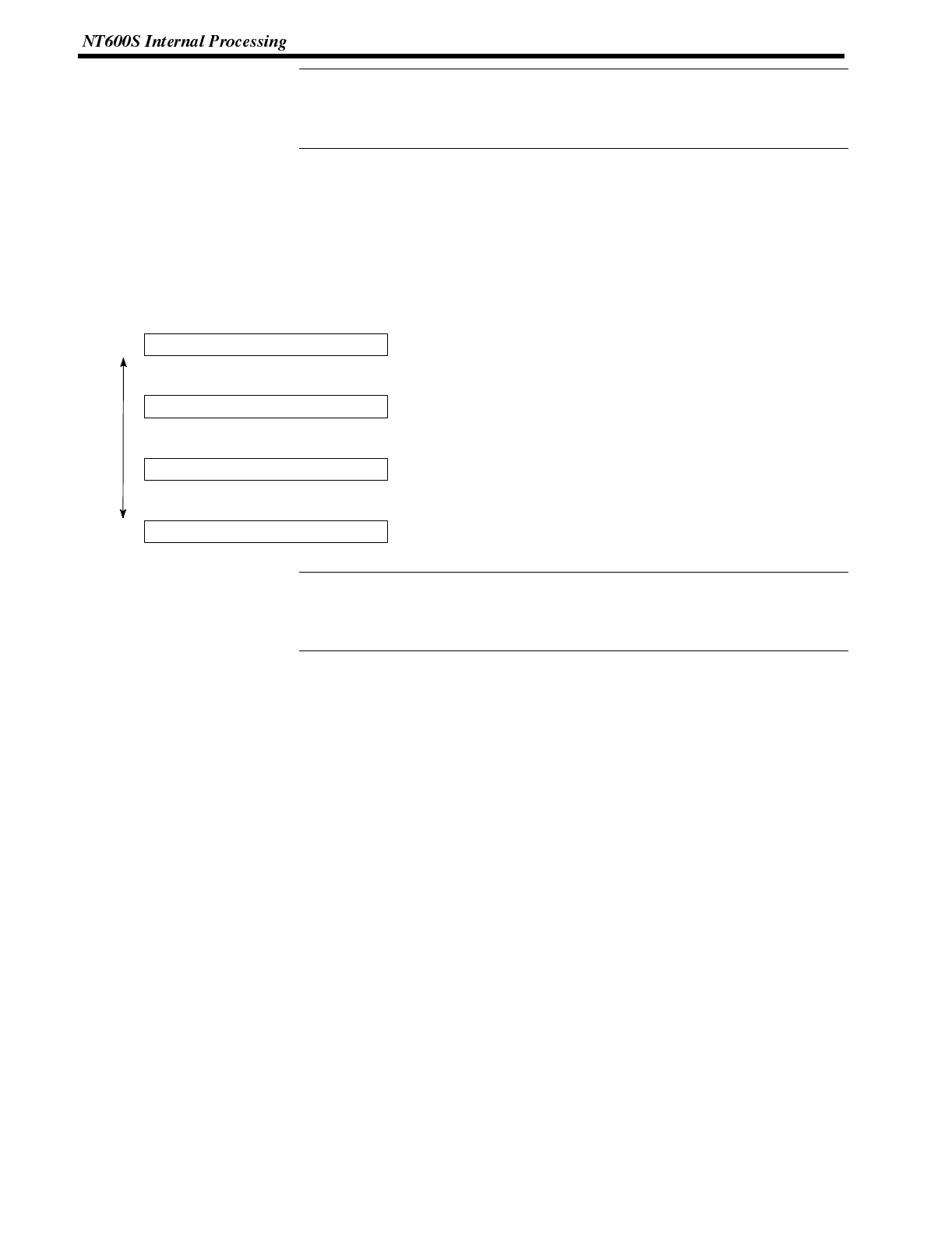
Reference
Reference
Appendix I
Only the bit and numeral/character-string memory table data of elements current-
ly being used in the screen display is written to the PC. If the contents of a numer-
al/character-string memory table that is not being used for display change, the
new data is not written to the PC.
Event Processing (When Using Direct Connection)
When the status of the NT600S changes during operation, the processing for writing the changed data to the rele-
vant area of the PC memory is executed.
This kind of processing is only executed when statuses change. When changes occur simultaneously, the proces-
sings are executed in accordance with the order of priority.
[NT600S processing] [Details of processing]
(PT→PC)
(PT→PC)
Writing to character string memory tables
High
Low
Writing to the PT status notify area
Changing the contents of words allocated to the PC
when the value in a numeral memory table has
changed.
Changing the contents of words allocated to the PC
when the value in a numeral memory table has
changed.
Writing to bits in order to inform the PC that a touch
switch has been pressed.
Writing to the PT status notify area in order to inform
the PC of changes in the PT operating status.
Bit writing
Writing to numeral memory tables
Order of priority
(PT→PC)
(PT→PC)
Data is only written to PC bits and numeral/character string memory tables for ele-
ments in screens currently being displayed. If the contents of numeral/character
string memory tables that are not being displayed change, the changed contents
are not written to the PC.
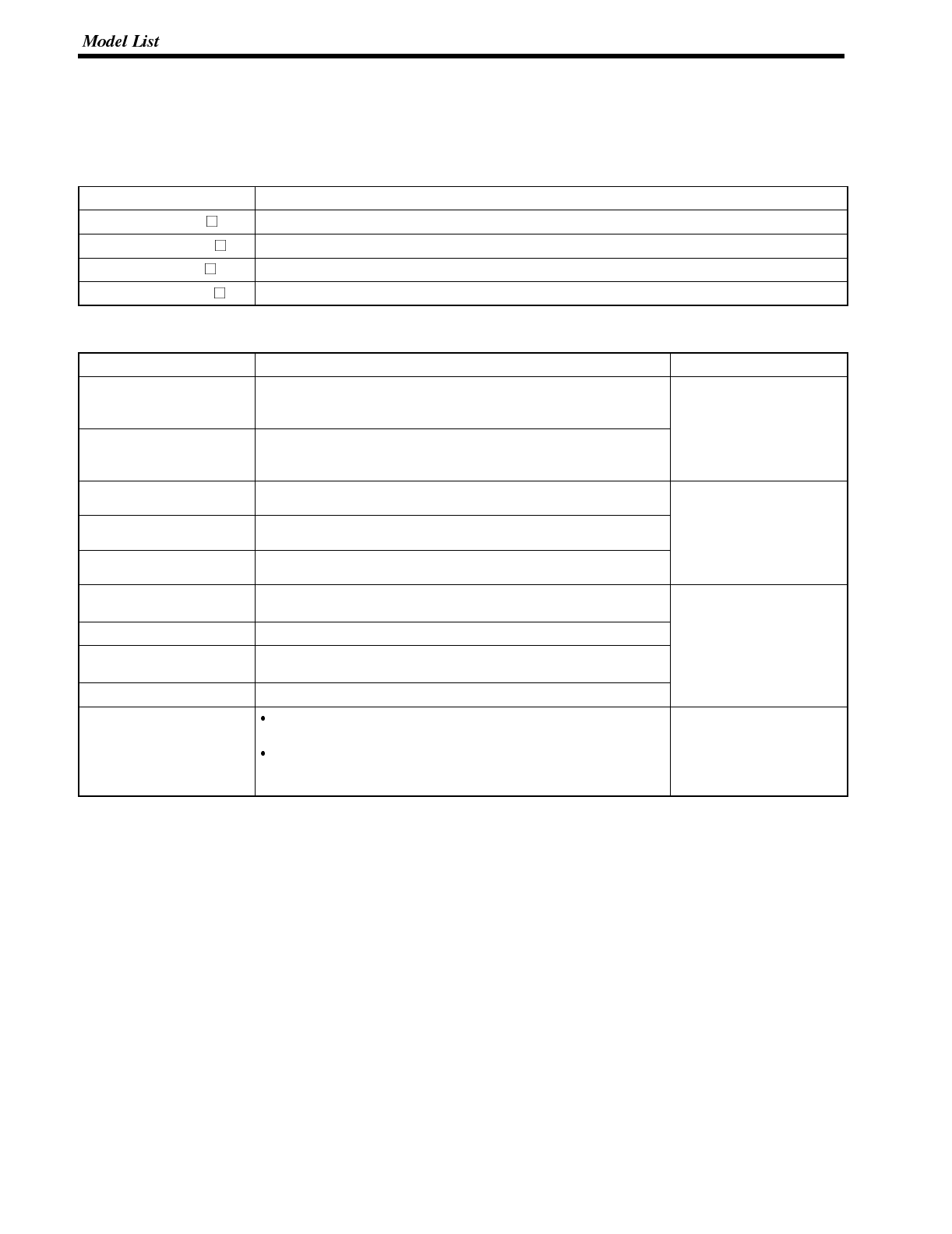
Appendix J
APPENDIX J
Model List
PT
Model Specification
NT600S-ST121-EV Beige, LCD type
NT600S-ST121B-EV Black, LCD type
NT600S-ST211-EV Beige, EL type
NT600S-ST211B-EV Black, EL type
Host Link Unit
Model Specification Applicable PC
C120-LK201-V1
3G2A6-LK201-EV1 CPU-mounted type with RS-232C connector C-series
C120
C
2
0
0
H
C120-LK202-V1
3G2A6-LK202-EV1 CPU-mounted type with RS-422 connector
C
2
0
0
H
C500(F)
C1000H
C2000 (H)
C200H-LK101-PV1 Rack-mounting Unit with optical-fiber cable connector for C200H C-series
C
2
0
0
H
C200H-LK201-V1 Rack-mounting Unit with RS-232C connector for C200H
C
2
0
0
H
C200HS
C200HE
C200H-LK202-V1 Rack-mounting Unit with RS-422C connector for C200H
C
2
0
0
H
E
C200HG
C200HX
C500-LK101-(P)V1
3G2A5-LK201-EV1 Features an optical-fiber cable connector C-series
C500
(
F
)
C500-LK103(-P) Rack-mounting Unit for C500
C
5
0
0
(
F
)
C1000(H)
C
2
0
0
0
(
H
)
C500-LK201-V1
3G2A5-LK101-(P)EV1 Features a selectable RS232C/RS-422 connector C2000(H)
C500-LK203 Rack-mounting Unit for C500
CV500-LK201 Features an RS-232C connector and a selectable
RS-232C/RS-422 connector
Rack-mounting Unit for CVM1/CV
CVM1/CV-series
CV500
CV1000
CV2000
CVM1
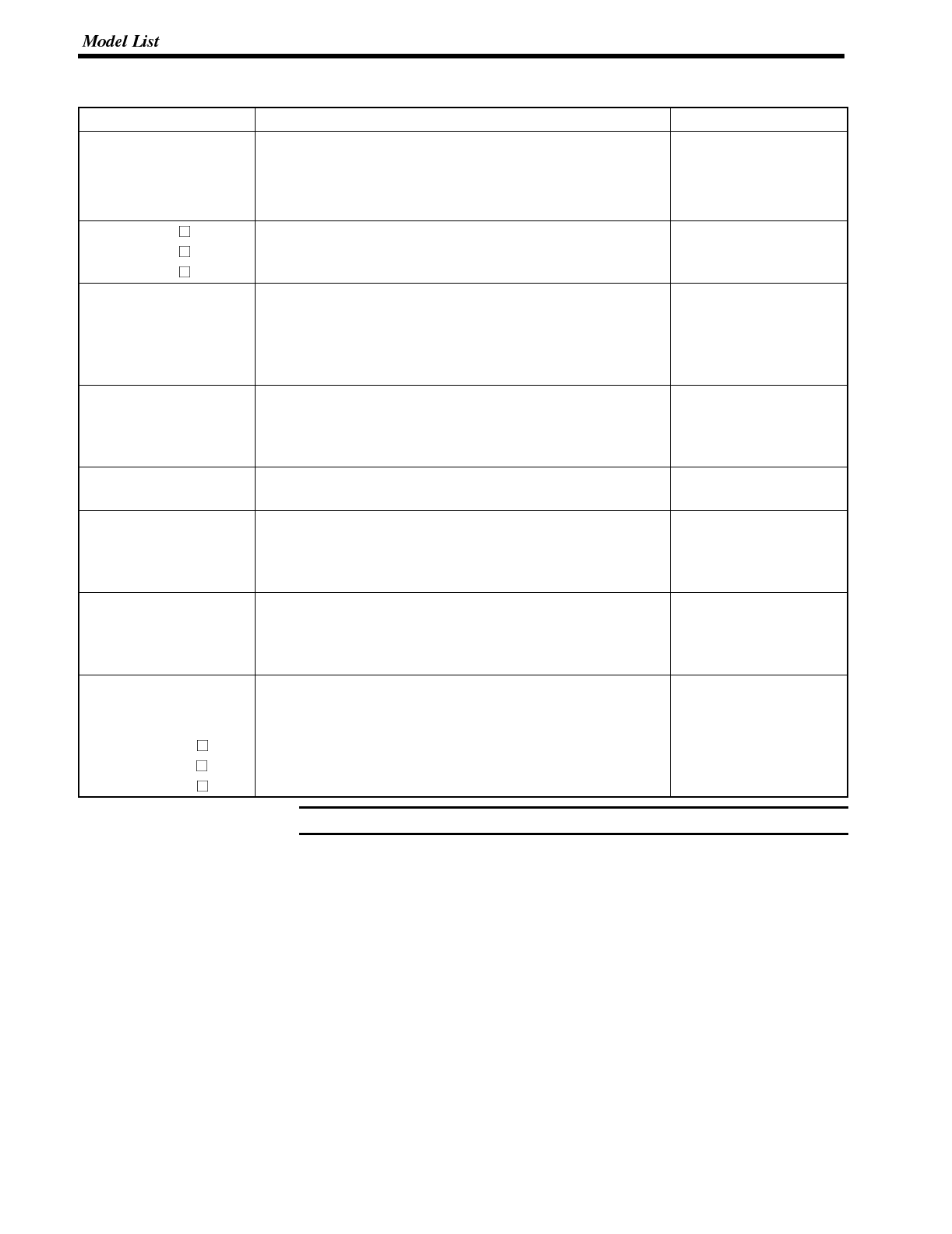
Note
Appendix J
CPUs (For Connection Via a Host Link)
Model Specification PC Type
C20H
C28H
C40H
C60H
Features a 9-pin connector for RS-232C connections C-series
C20H
C28H
C40H
C60H
CPM1-10CDR-
CPM1-20CDR-
CPM1-30CDR-
Connect an RS-232C adapter to the peripheral port. C-series
CPM1
CQM1-CPU21-E
CQM1-CPU41-E
CQM1-CPU42-E
CQM1-CPU43-E
CQM1-CPU44-E
Features a 9-pin connector for RS-232C connections C-series
CQM1
C200HS-CPU21-E
C200HS-CPU23-E
C200HS-CPU31-E
C200HS-CPU33-E
Features a connector for RS-232C connections
(selectable/9-pin) C200HS
C200HE-CPU32-E(*)
C200HE-CPU42-E
Features a connector for RS-232C connections
(selectable/9-pin) C-series
C200HE
C200HG-CPU33-E(*)
C200HG-CPU43-E
C200HG-CPU53-E(*)
C200HG-CPU63-E
Features a connector for RS-232C connections
(selectable/9-pin) C-series
C200HG
C200HX-CPU34-E(*)
C200HX-CPU44-E
C200HX-CPU54-E(*)
C200HX-CPU64-E
Features a connector for RS-232C connections
(selectable/9-pin) C-series
C200HX
CV500-CPU01-EV1
CV1000-CPU01-EV1
CV2000-CPU01-EV1
CVM1-CPU01-EV
CVM1-CPU11-EV
CVM1-CPU21-EV
Features a connector for RS-232C connections
(selectable/9-pin) CVM1/CV-series
CV500
CV1000
CV2000
CVM1
For CPU units marked (*), a communications port is required.
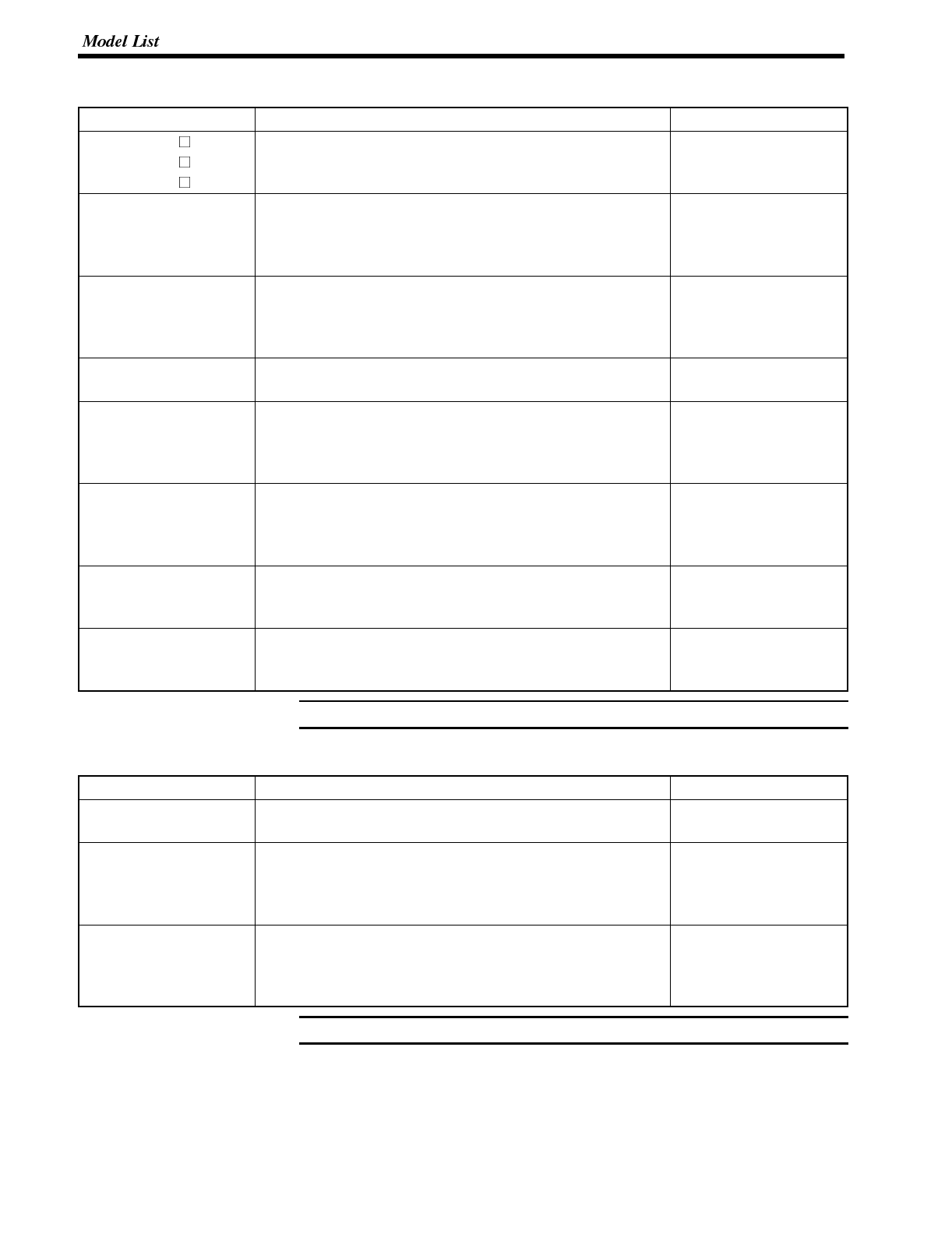
Note
Note
Appendix J
CPUs (For Connection Via an NT Link (1:1))
Name Model PC Type
CPM1-10CDR-
CPM1-20CDR-
CPM1-30CDR-
Connect an RS-232C adapter to the peripheral port. C-series
CPM1
CQM1-CPU41-E
CQM1-CPU42-E
CQM1-CPU43-E
CQM1-CPU44-E
Features a 9-pin connector for RS-232C connections C-series
CQM1
C200HS-CPU21-E
C200HS-CPU23-E
C200HS-CPU31-E
C200HS-CPU33-E
Features a 9-pin connector for RS-232C connections C200HS
C200HE-CPU32-E(*)
C200HE-CPU42-E
Features a connector for RS-232C connections
(selectable/9-pin) C-series
C200HE
C200HG-CPU33-E(*)
C200HG-CPU43-E
C200HG-CPU53-E(*)
C200HG-CPU63-E
Features a connector for RS-232C connections
(selectable/9-pin) C-series
C200HG
C200HX-CPU34-E(*)
C200HX-CPU44-E
C200HX-CPU54-E(*)
C200HX-CPU64-E
Features a connector for RS-232C connections
(selectable/9-pin) C-series
C200HX
CV500-CPU01-EV1
CV1000-CPU01-EV1
CV2000-CPU01-EV1
Features a 9-pin connector for RS-232C connections CV500
CV1000
CV2000
CVM1-CPU01-EV1
CVM1-CPU11-EV1
CVM1-CPU21-EV1
Features a 9-pin connector for RS-232C connections CVM1-series
For CPU units marked (*), a communications port is required.
CPUs (For Connection Via an NT Link (1:N))
Model Specification PC Type
C200HE-CPU32-E(*)
C200HE-CPU42-E
Features a connector for RS-232C connections
(selectable/9-pin) C-series
C200HE
C200HG-CPU33-E(*)
C200HG-CPU43-E
C200HG-CPU53-E(*)
C200HG-CPU63-E
Features a connector for RS-232C connections
(selectable/9-pin) C-series
C200HG
C200HX-CPU34-E(*)
C200HX-CPU44-E
C200HX-CPU54-E(*)
C200HX-CPU64-E
Features a connector for RS-232C connections
(selectable/9-pin) C-series
C200HX
For CPU units marked (*), a communications port is required.
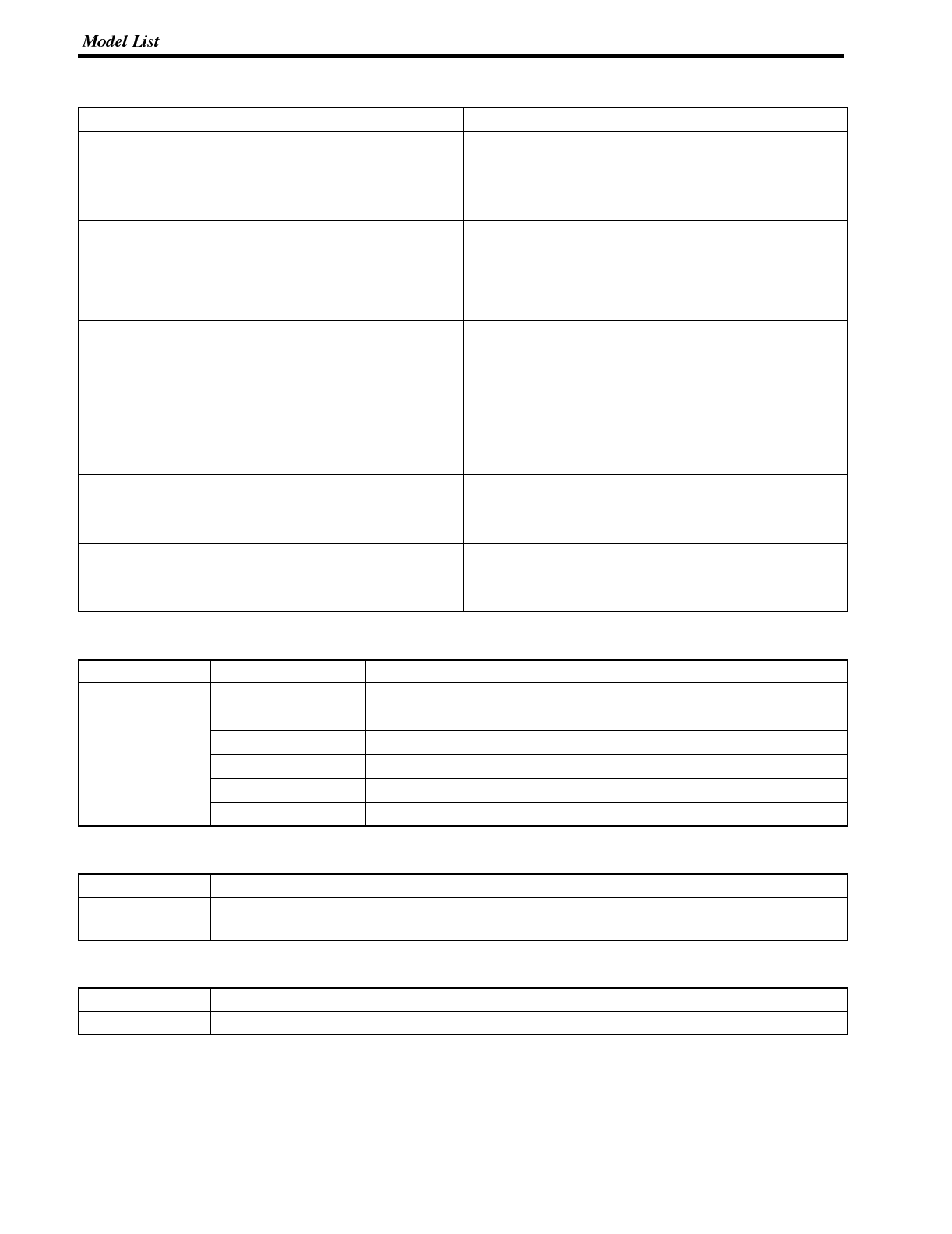
Appendix J
CPUs (For Connection Via a C200H Direct Communication)
Name PC Type
C20H
C28H
C40H
C60H
C-series
C20H
C28H
C40H
C60H
C200H-CPU01-E
C200H-CPU03-E
C200H-CPU11-E
C200H-CPU21-E
C200H-CPU23-E
C200H-CPU31-E
C200H
C200HS-CPU01-E
C200HS-CPU03-E
C200HS-CPU11-E
C200HS-CPU21-E
C200HS-CPU23-E
C200HS-CPU31-E
C200HS
C200HE-CPU11-E
C200HE-CPU32-E
C200HE-CPU42-E
C200HE
C200HG-CPU33-E
C200HG-CPU43-E
C200HG-CPU53-E
C200HG-CPU63-E
C200HG
C200HX-CPU34-E
C200HX-CPU44-E
C200HX-CPU54-E
C200HX-CPU64-E
C200HX
Related Parts and Equipment for PT
Name Model Remarks
Support Tool NT-ZA3AT-EV2 3.5 inch FD for NT Series
Options NT600S-CFL01 Replaceable backlight
NT600M-KBA04 Reflection-suppressing protective sheet
NT600S-KBA01 Chemical-resistant cover
3G2A9-BAT08 Battery
NT-LB122 C200H I/F Unit
RS-232C/RS-422 Converter Unit
Model Specification
NT-AL001 RS-232C : 9-pin connector
RS-422A : 8-pin connector
RS-232C Adapter
Model Specification
CPM1-CIF01 Connect the RS-232C port of the NT600S and the peripheral port of the CPM1.
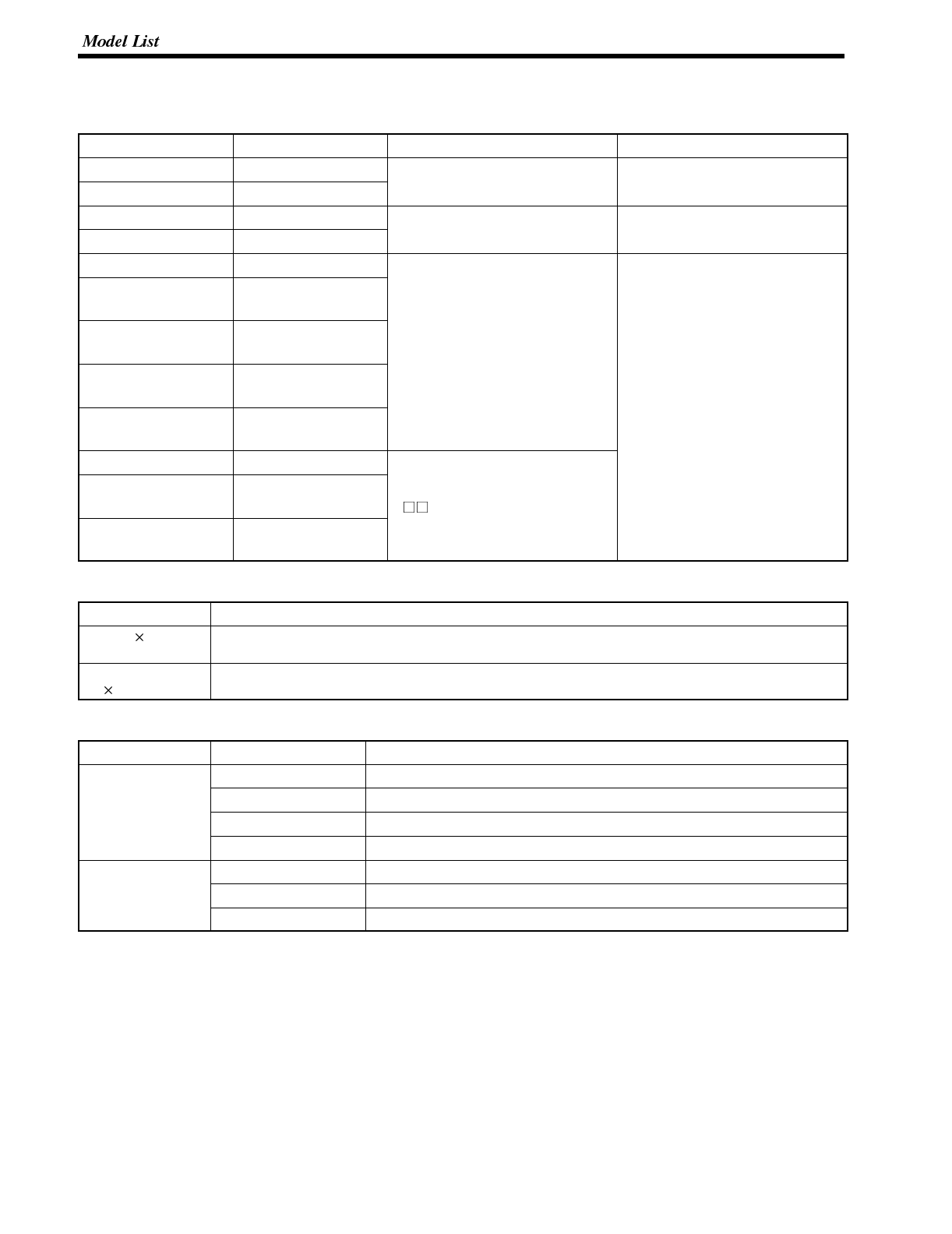
Appendix J
Parts Used for Connection
Cables with connectors
Model Cable Length Applicable Units Communication Method
XW2Z-200S 2m Host link units with 25-pin
H
o
s
t
l
i
n
k
XW2Z-500S 5m
H
o
s
t
l
i
n
k
u
n
i
t
s
w
i
t
h
2
5
-
i
n
connectors
H
ost
l
i
n
k
XW2Z-200T 2m Host link units and CPU units with Host link
,
XW2Z-500T 5m
H
o
s
t
l
i
n
k
u
n
i
t
s
a
n
d
C
P
U
u
n
i
t
s
w
i
t
h
9-pin connectors
H
o
s
t
l
i
n
k
,
NTlink(1to1)
C200H-CN311 30 cm
NT20M-CNP711
C200H-CN711 70 cm
NT20M-CNP221
C200H-CN221 2m C200H, C200HS,
C
2
0
0
H
X
/
H
G
/
H
E
NT20M-CNP521
C200H-CN521 5m
C
2
0
0
H
X
/
H
G
/
H
E
C
2
0
0
H
d
i
r
e
c
t
c
o
m
m
u
n
i
c
a
t
i
o
n
NT20M-CNP131
C200H-CN131 10 m
C200H direct communication
C20H-CN312 30 cm
NT20M-CNP712
C20H-CN712 70 cm C H
NT20M-CNP222
C20H-CN222 2m
Connection cable
Model Remarks
AWG28 5P
IFVV-SB Multicore cable, manufactured by Fujikura, Ltd.
CO-MA-VV-SB
5P 28AWG Multicore cable, manufactured by Hitachi Cable, Ltd.
Applicable connectors
Name Model Remark
Connector XM2A-2501 25-pin, manufactured by OMRON
XM2A-0901 9-pin (Plug), manufactured by OMRON
XM2D-0901 9-pin (Socket), manufactured by OMRON
DB-25P 25-pin, manufactured by JAE
Connector cover XM2S-2511 25-pin, manufactured by OMRON
XM2S-0901 9-pin, manufactured by OMRON
DB-C2-J9 25-pin, manufactured by JAE
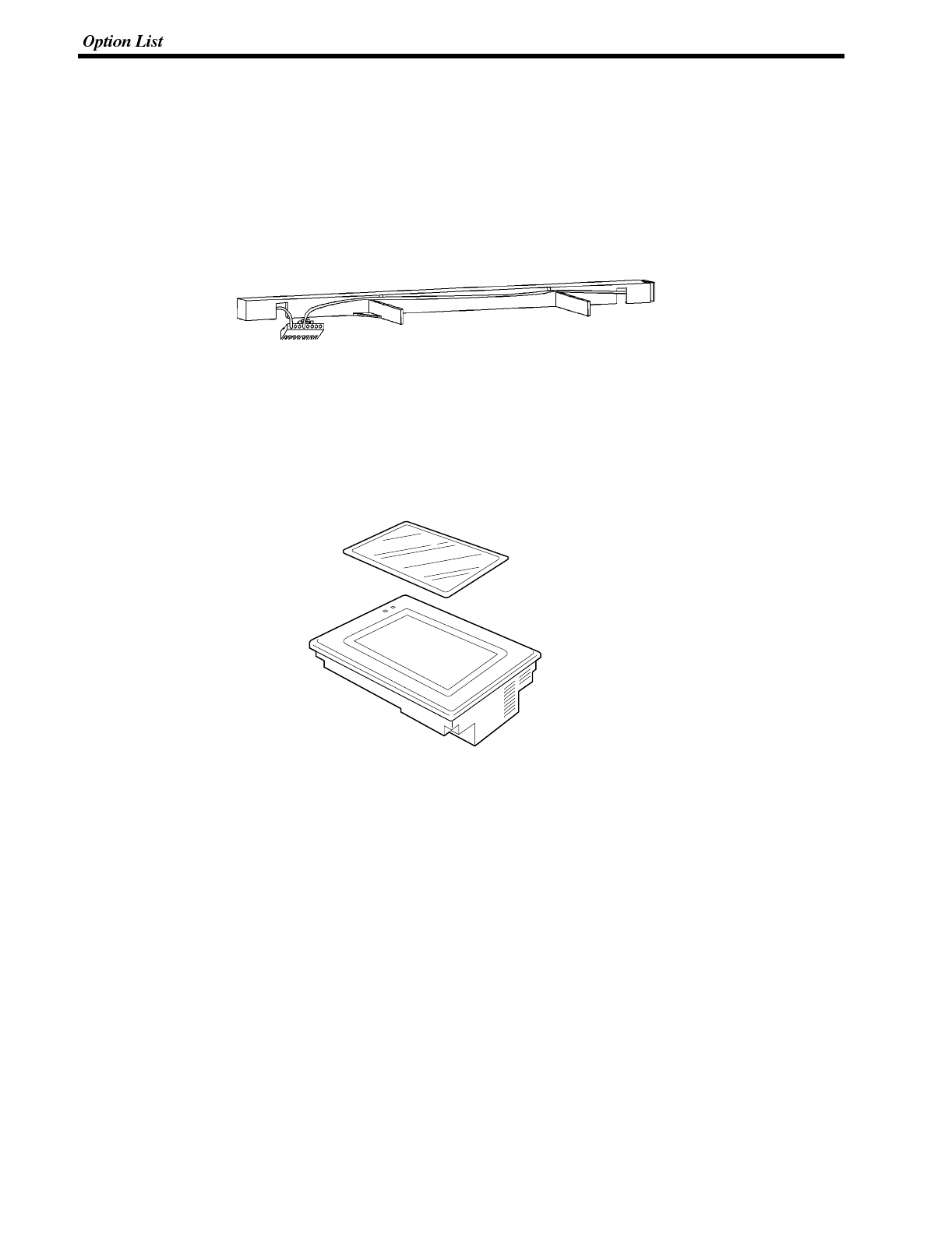
Appendix K
APPENDIX K
Option List
Replaceable Backlight ... NT600S-CFL01
This is a backlight for replacement purposes.
Reflection-Suppressing Protective Sheet ... NT600M-KBA04
Stuck to the display to prevent it from being soiled. The entire sheet is colorless and transparent.
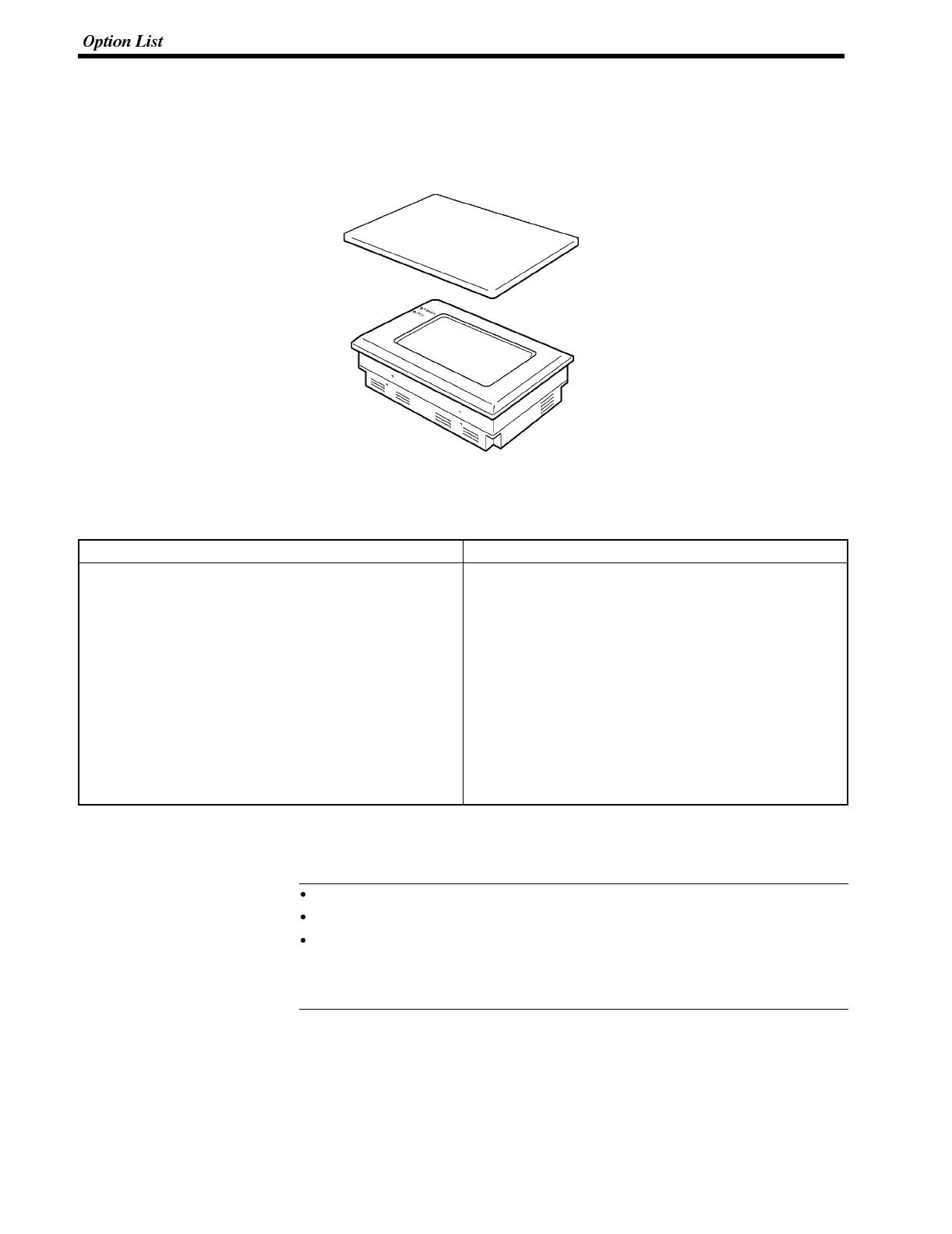
Reference
Appendix K
Chemical-resistant Cover .. Type NT600S-KBA01
Covers the front panel and protects it from chemical agents. The entire sheet is milky white and made of silicone
rubber.
The protection the cover affords is summarized below.
Protects Against Does Not Protect Against
Boric acid
Sulfuric acid
Nitric acid
Ammonia gas
Carbon dioxide
Phenol
Glycerin
Ammonia water
Calcium chloride
Developing fluid (“hypo”)
Acetaldehyde
Lard
Hexane
Lubricating oils
Benzene
Butane
Carbonic acid
Chlorinated solvents
Napthalene
Soya oil
Toluene
For information on protection against chemical agents not included in the table above, please ask OMRON. (If it is a
chemical agent to which silicone rubber is recognized to be resistant, the cover can be used with confidence even if
that chemical agent is not listed in the “Protects Against” column above.
This cover does not afford protection against all chemical agents.
Since the cover is milky white, it reduces the clarity of the display a little.
This cover is intended to be affixed to the display in order to provide protection
against chemical agents. It will not provide protection against chemical agents
that enter through the installation panel or through the gap between the cover
and the display.
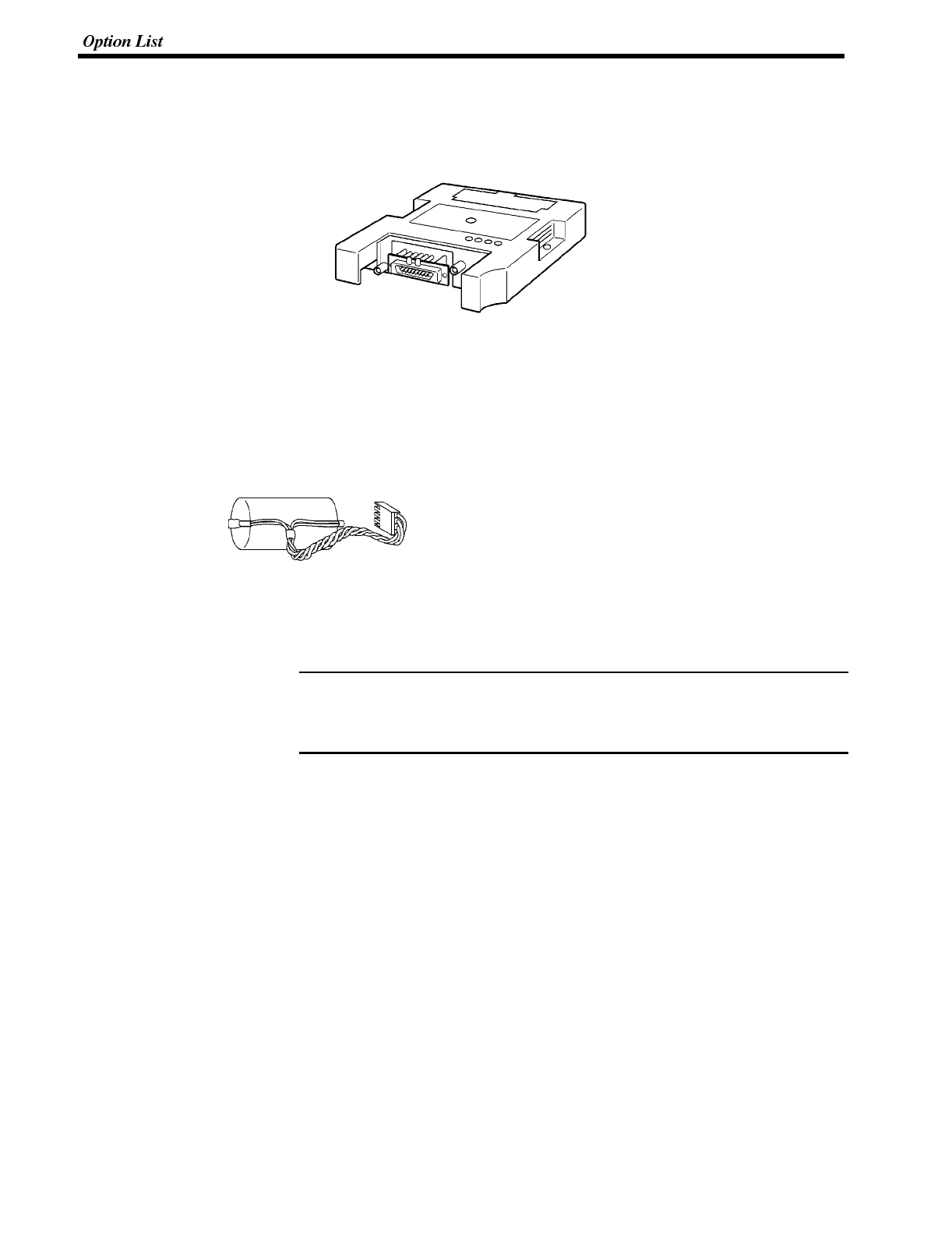
Note
Appendix K
C200H Interface Unit ... NT-LB122
This is a host interface unit for executing direct communication.
Battery ... 3G2A9-BAT08
This is a lithium battery used for memory backup.
The disposal of the batteries and backlight may be regulated by national or local
authorities.
Dispose of them in accordance with the laws and regulations of the relevant coun-
try and local authority.
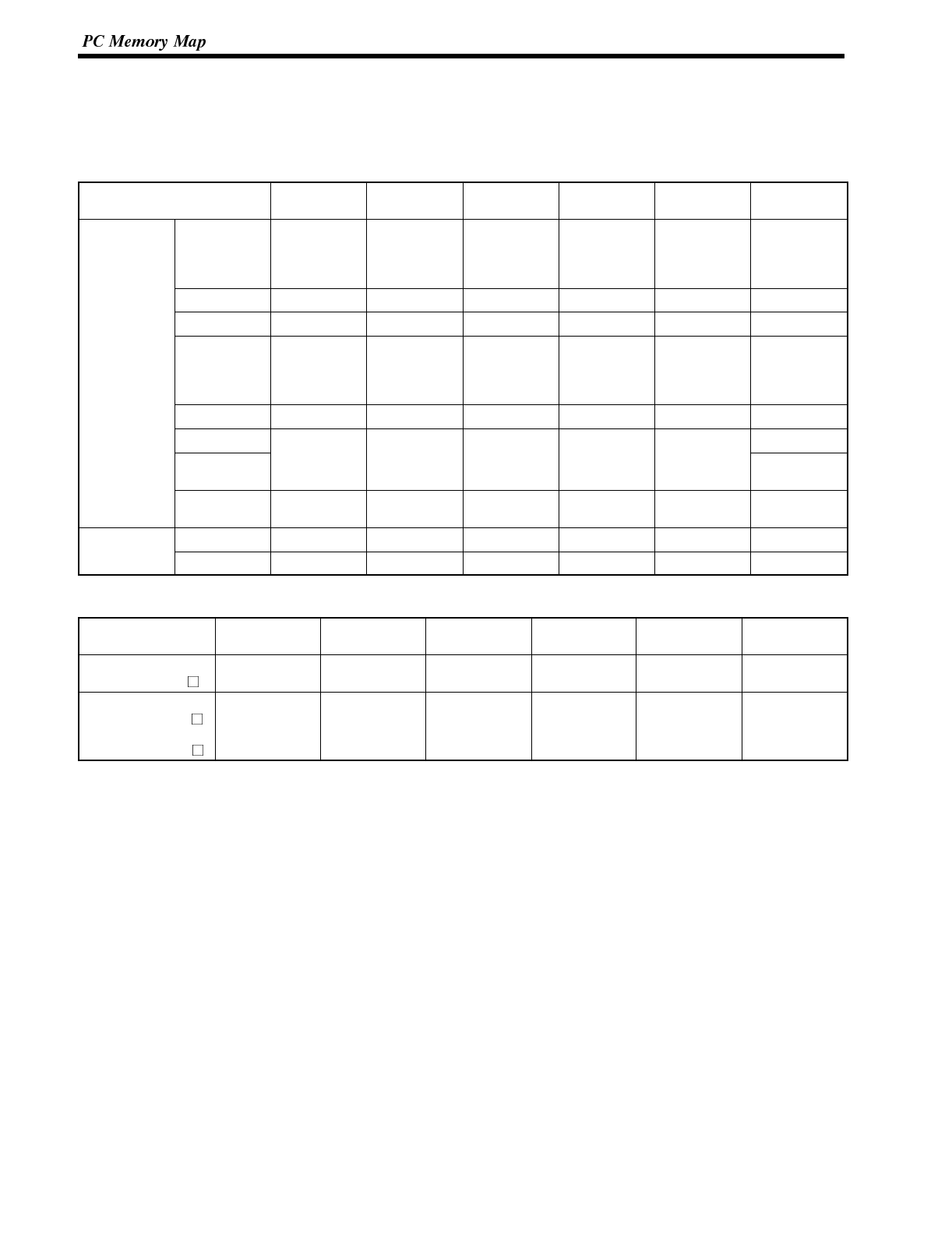
Appendix L
APPENDIX L
PC Memory Map
OMRON C-Series Memory Map
Area IR Area HR Area AR Area Link Relay
Area Timer/Count
er Area DM Area
Ladder type C20H
C28H
C40H
C60H
0000 to 0255 0000 to 0099 0000 to 0027 0000 to 0063 0000 to 0511 0000 to 1999
C120 0000 to 0063 0000 to 0031 0000 to 0127 0000 to 0051
C200H 0000 to 0255 0000 to 0099 0000 to 0027 0000 to 0063 0000 to 0511 0000 to 1999
C200HS
C200HE
C200HG
C200HX
0000 to 0511 0000 to 0099 0000 to 0027 0000 to 0063 0000 to 0511 0000 to 6655
7000 to 9999
C500 0000 to 0063 0000 to 0031 0000 to 0031 0000 to 0127 0000 to 0511
C1000H 0000 to 4095
C2000(H)
CQM1
0000 to 0255 0000 to 0099 0000 to 0027 0000 to 0063 0000 to 0051 0000 to 6655
CPM1 0000 to 0019
0200 to 0255 0000 to 0019 0000 to 0015 0000 to 0015 0000 to 0127 0000 to 1023
6144 to 6655
F
l
o
w
t
y
p
e
C500F 0000 to 0063 0000 to 0031 0000 to 0031 0000 to 0127 0000 to 0511
Flow type C1000HF 0000 to 0255 0000 to 0099 0000 to 0027 0000 to 0063 0000 to 0511 0000 to 4095
OMRON CV-Series Memory Map
Area IR Area HR Area (*1) AR Area Link Relay
Area Timer/Counter
Area DM Area
CV500
CVM1-CPU01-V 0000 to 2555 0000 to 0511 0000 to 0511 0000 to 8191
CV1000
CVM1-CPU11(-V )
CV2000
CVM1-CPU21(-V )
0000 to 2555 0000 to 0511 0000 to 1023 0000 to 9999
(*2)
(*1) Included in the IR area in the case of CVM1/CV-series PCs.
(*2) This is the area that can be used with an NT600S. The DM area itself occupies the range 00000 to 24575.
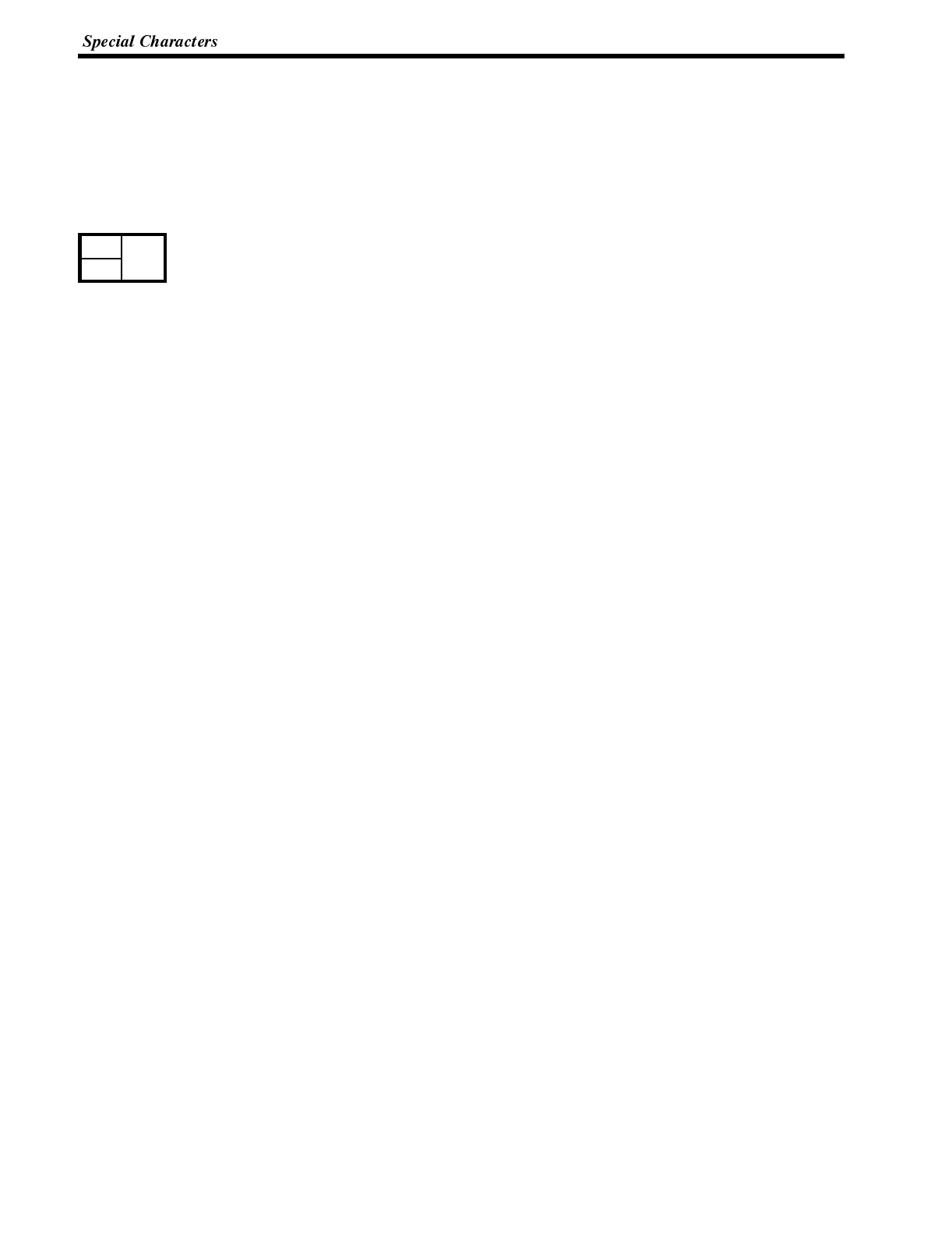
Appendix M
APPENDIX M
Special Characters
English Character Codes
Pin 2 of SW2 must be ON to enable English language messages to use the following codes.
Example: Hex code is represented by 30, decimal code by 48, and character by 0.
30 0
48
Code 20 and 32 in the table represents a space, as indicated by “SP”.
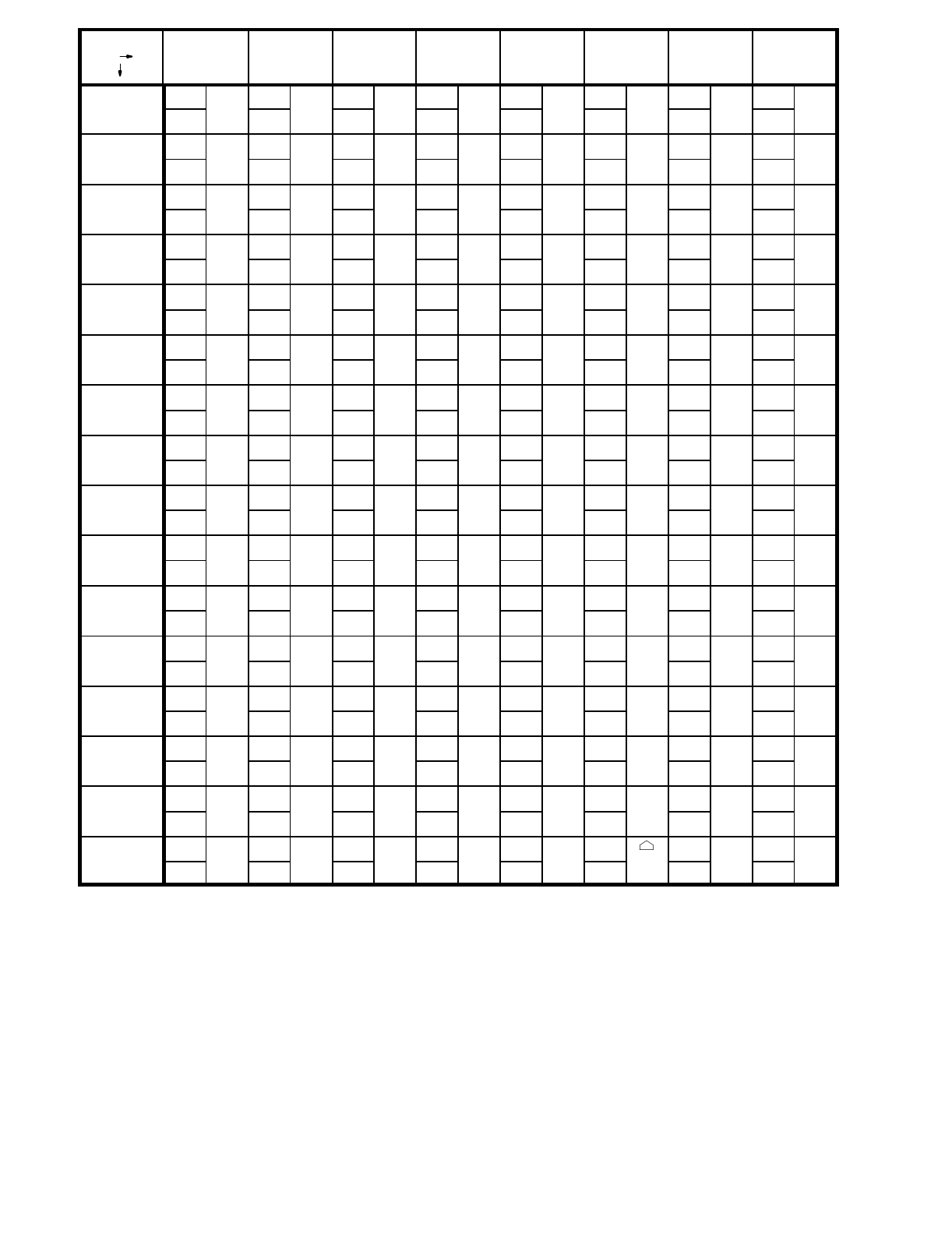
Hex Digits
1st
2nd
2- 3- 4- 5- 6- 7- 8- 9-
-0 20 SP 30 040 @50 P60 ‘70 p80 Ç90 É
32 48 64 80 96 112 128 144
-1 21 !31 141 A51 Q61 a71 q81 ü91 æ
33 49 65 81 97 113 129 145
-2 22 ”32 242 B52 R62 b72 r82 é92 Æ
34 50 66 82 98 114 130 146
-3 23 #33 343 C53 S63 c73 s83 â93 ô
35 51 67 83 99 115 131 147
-4 24 $34 444 D54 T64 d74 t84 ä94 ö
36 52 68 84 100 116 132 148
-5 25 %35 545 E55 U65 e75 u85 à95 ò
37 53 69 85 101 117 133 149
-6 26 &36 646 F56 V66 f76 v86 å96 û
38 54 70 86 102 118 134 150
-7 27 ’37 747 G57 W67 g77 w87 ç97 ù
39 55 71 87 103 119 135 151
-8 28 (38 848 H58 X68 h78 x88 ê98 ÿ
40 56 72 88 104 120 136 152
-9 29 )39 949 I59 Y69 i79 y89 ë99 Ö
41 57 73 89 105 121 137 153
-A 2A *3A :4A J5A Z6A j7A z8A è9A Ü
42 58 74 90 106 122 138 154
-B 2B +3B ;4B K5B [6B k7B {8B ï9B ¢
43 59 75 91 107 123 139 155
-C 2C ,3C <4C L5C \6C l7C |8C î9C £
44 60 76 92 108 124 140 156
-D 2D -3D =4D M5D ]6D m7D }8D ì9D ¥
45 61 77 93 109 125 141 157
-E 2E .3E >4E N5E ^6E n7E ~8E Ä9E Pt
46 62 78 94 110 126 142 158
-F 2F /3F ?4F O5F _6F o7F 8F Å9F ƒ
47 63 79 95 111 127 143 159
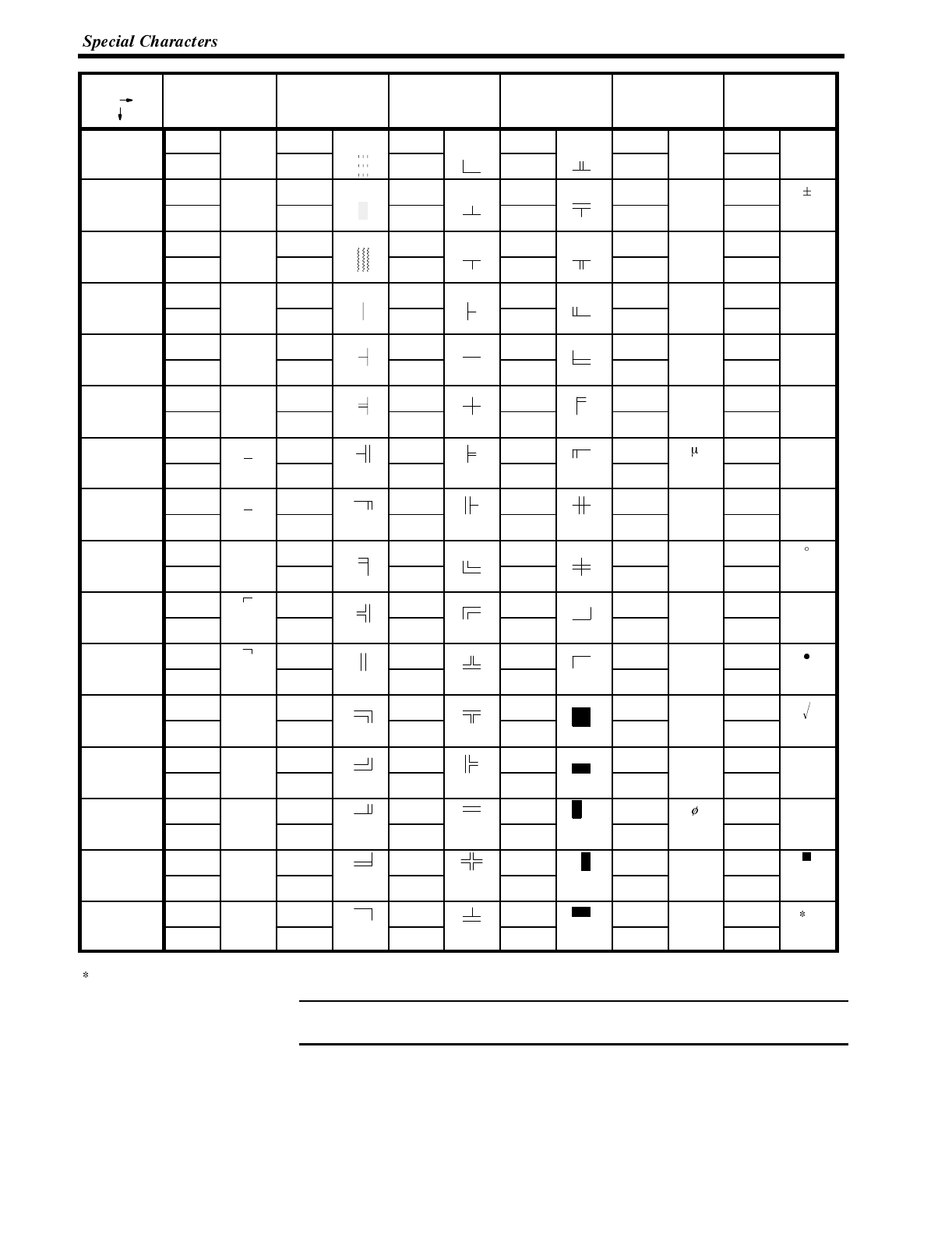
Note
Appendix M
Hex Digits
1st
2nd
A- B- C- D- E- F-
-0 A0 á B0 C0 D0 E0 αF0 ≡
160 176 192 208 224 240
-1 A1 í B1 C1 D1 E1 βF1
161 177 193 209 225 241
-2 A2 ó B2 C2 D2 E2 ΓF2 ≥
162 178 194 210 226 242
-3 A3 ú B3 C3 D3 E3 πF3 ≤
163 179 195 211 227 243
-4 A4 ñ B4 C4 D4 E4 ΣF4
⌠
164 180 196 212 228 244
-5 A5 Ñ B5 C5 D5 E5 σF5
⌡
165 181 197 213 229 245
-6 A6 a B6 C6 D6 E6 F6 ÷
166 182 198 214 230 246
-7 A7 o B7 C7 D7 E7 τF7 ≈
167 183 199 215 231 247
-8 A8 ¿ B8 C8 D8 E8 ΦF8
168 184 200 216 232 248
-9 A9 B9 C9 D9 E9 ΘF9 .
169 185 201 217 233 249
-A AA BA CA DA EA ΩFA
170 186 202 218 234 250
-B AB 1/2BB CB DB EB δFB
171 187 203 219 235 251
-C AC 1/4BC CC DC EC ∞FC n
172 188 204 220 236 252
-D AD ¡ BD CD DD ED FD 2
173 189 205 221 237 253
-E AE « BE CE DE EE εFE
174 190 206 222 238 254
-F AF » BF CF DF EF ∩FF 1
175 191 207 223 239 255
1: Used as the prefix for mark data codes (2 bytes).
In order to input these characters using the support tool, enter the relevant char-
acter code with the numeral keys while holding down the ALT key.
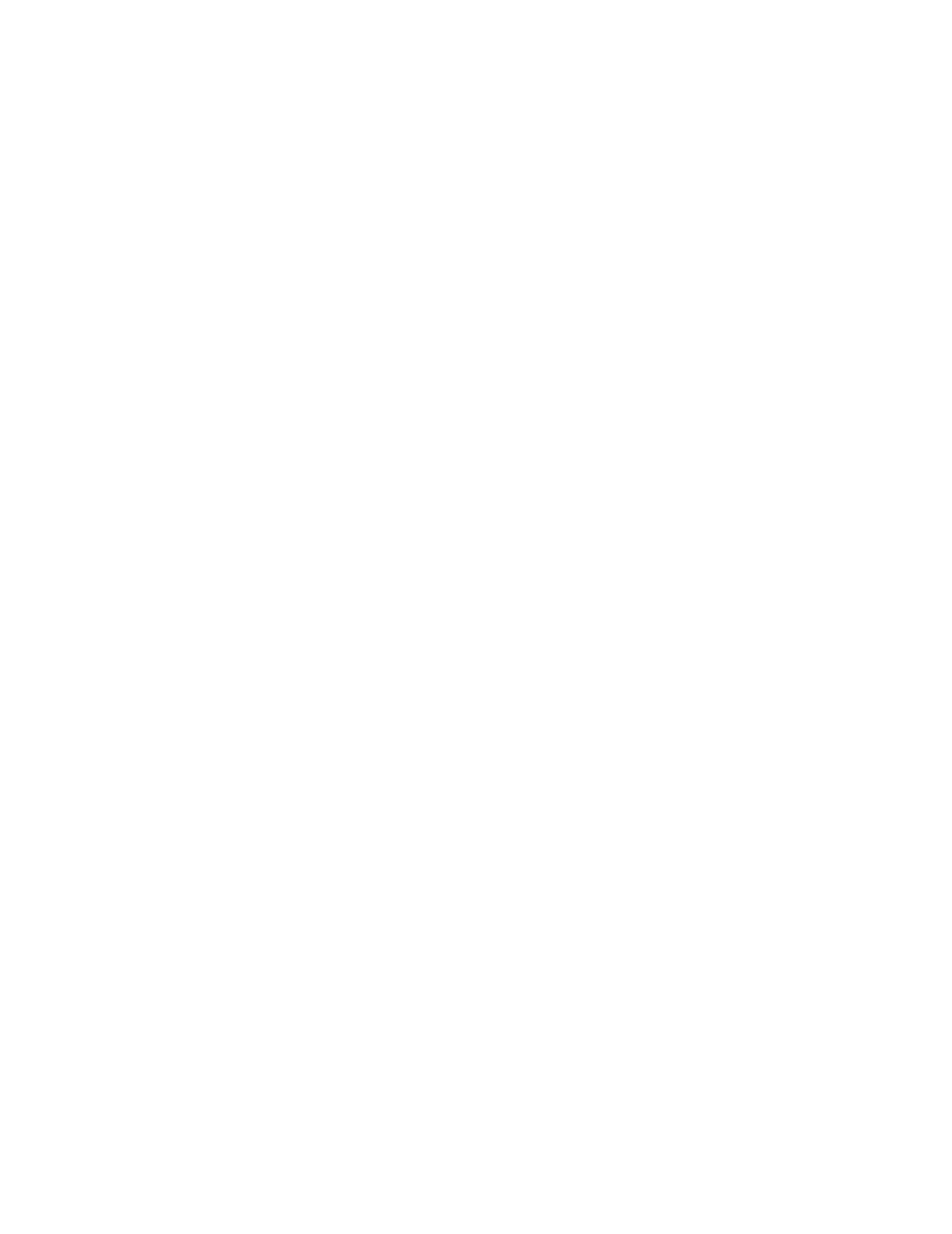
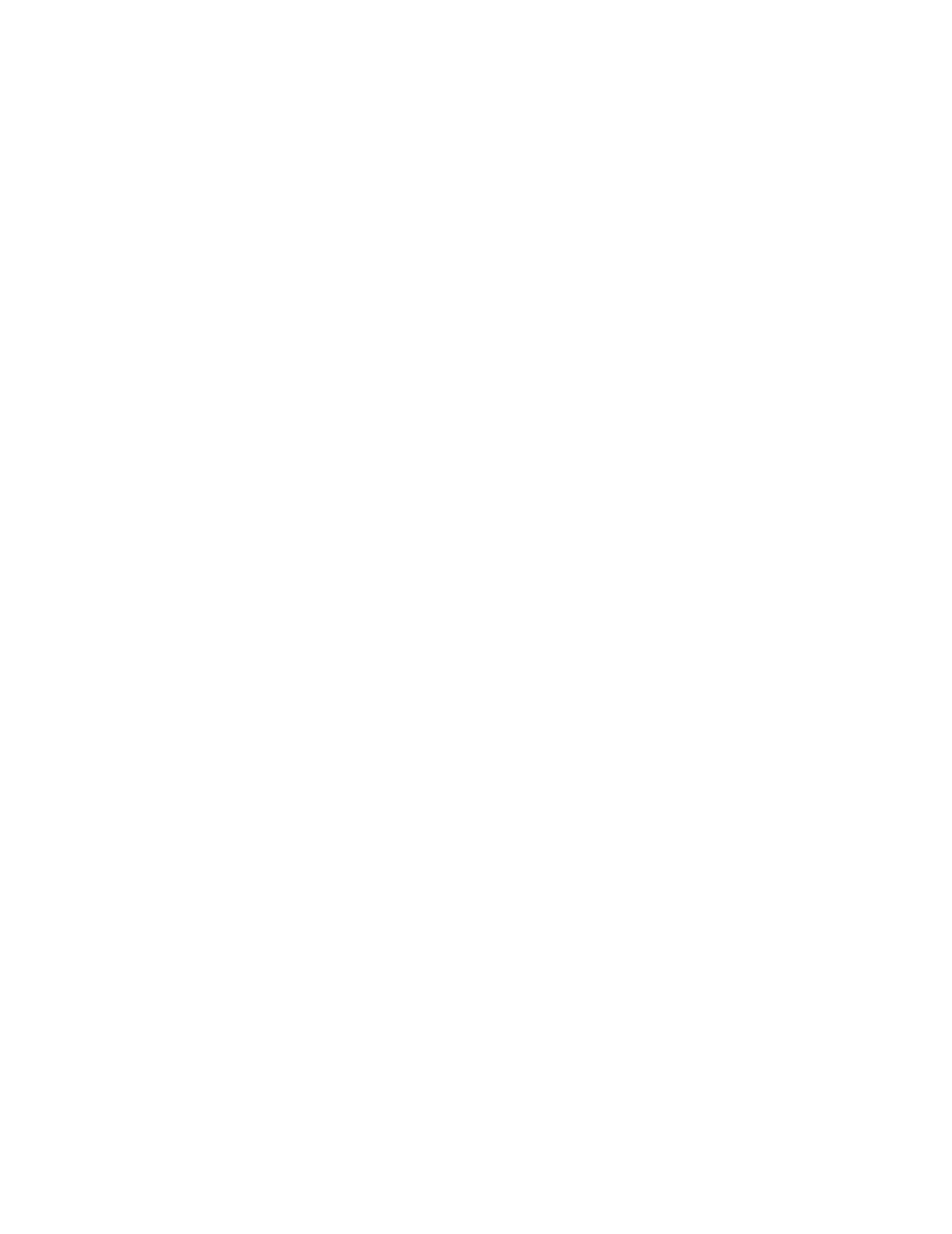
INDEX
A
Allocatable bits and words 154..................
Allocated bit 13...............................
Allocated word 13.............................
Alternate (touch switch) 185....................
Automatic reset function 89.....................
Automatic reset 245...........................
B
Backlight OFF function 96......................
Backlight mode 194...........................
Backlight 194, 247............................
Bar graphs 131...............................
Batch lighting 180.............................
Battery 292...................................
Before operating 20...........................
Buzzer attribute 194...........................
Buzzer during operation 72.....................
Buzzer 193...................................
C
C200H direct communication 56.................
CPU 40......................................
Cannot communicate 242......................
Change the lamp display status 181.............
Changing displayed numerals or
character-strings 170, 172, 175.................
Changing the contents of allocated bits 181.......
Changing the contents of allocated words
170, 172, 179.................................
Changing the system settings etc. 67............
Character specify size 222.....................
Character string 17............................
Character-string memory table 128, 170.........
Characters 8, 120, 128........................
Checking the LCD display 104..................
Checking the LED 101.........................
Checking the buzzer 102.......................
Checking the communications 105...............
Checking the touch switches 102................
Child screens 124, 125........................
Classification of screens 124....................
Clear screen 222..............................
Communication I/F 106........................
Communication procedure 202..................
Comparison between NT600S and NT600M 7....
Compatibility 4................................
Compatible PCs 31, 43........................
Computer is reset 82..........................
Connecting the NT600S 32, 43.................
Connector specifications 267...................
Connector 32.................................
Content upgrade memory table 190..............
Continuous buzzer 194........................
Continuous screens 125, 147, 161, 163.........
Contrast control 25............................
Control bits 183...............................
Control timing 195.............................
Controlling the NT600S status 156, 192.........
Controlling the display elements 155.............
Copy memory table setting 175.................
Copy memory table 211........................
Copy type 175, 177...........................
Copying the memory table 175..................
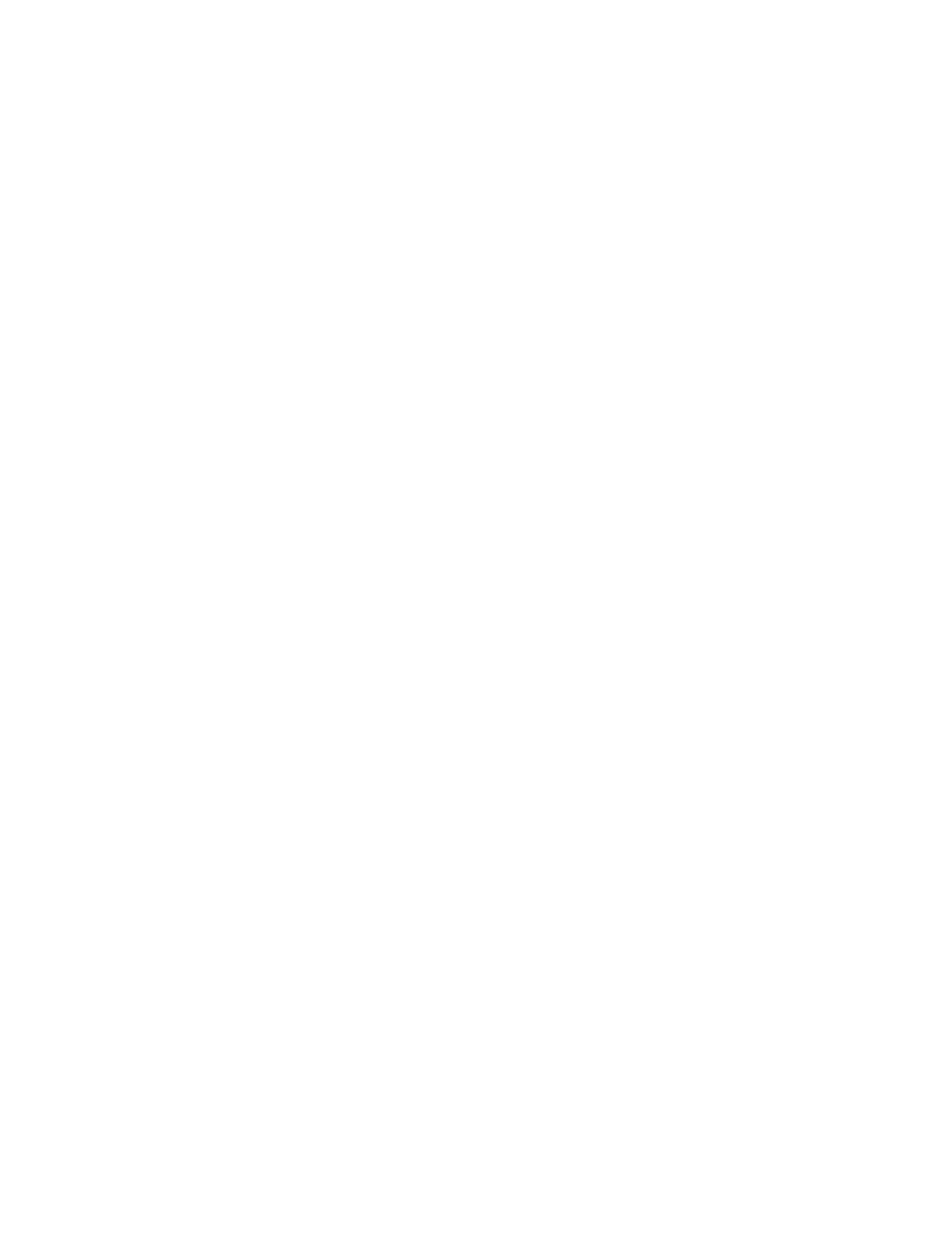
Creating screen data 115.......................
D
DIP switch settings 107........................
DIP switch 28, 40.............................
Data memory (DM) 183........................
Decimal fraction parts 148......................
Description of parts 26.........................
Determine the upgraded numeral memory table
number 189..................................
Determining touch switch status 185.............
Direct connection data setting 117...............
Direct connection 13, 115......................
Direct information 244.........................
Display elements 16...........................
Display frame 141.............................
Display history 110............................
Display mode control 217......................
Display specified screen 208....................
Draw circle 227...............................
Draw polyline 226.............................
E
ERR ON 96..................................
Edit screen 117...............................
End flashing display 225.......................
End inverse display 224........................
Enlarged display 121..........................
Equivalent to IP65 4...........................
Error message during the start-up 72............
Error messages 244...........................
F
Factory setting 27.............................
File units 79..................................
Flash memory 83.............................
Flash 135, 140...............................
Flashing display 121, 129......................
Frame 135...................................
G
Graph frame 132..............................
Grounding terminal 25.........................
Grounding 29.................................
Guide display 140.............................
H
Host I/F tool connector 25......................
Host link method 31...........................
Host link unit 33, 34...........................
Host link 13, 85..............................
I
I/O check 101.................................
IP65 27......................................
Image data memory 72........................
Initialization by using the DIP switch
(Forced initialization) 74........................
Initialization by using the system menu 73........
Initialization error 244..........................
Initialization of the display history data
memory 76...................................
Initialization setting 162, 167...................
Initialize display history 216.....................
Initializing memory 72..........................
Initializing 72.................................
Integer parts 148..............................
Intermittent buzzer 194........................
Intermittent sound 95, 126.....................
Internal processing 282........................
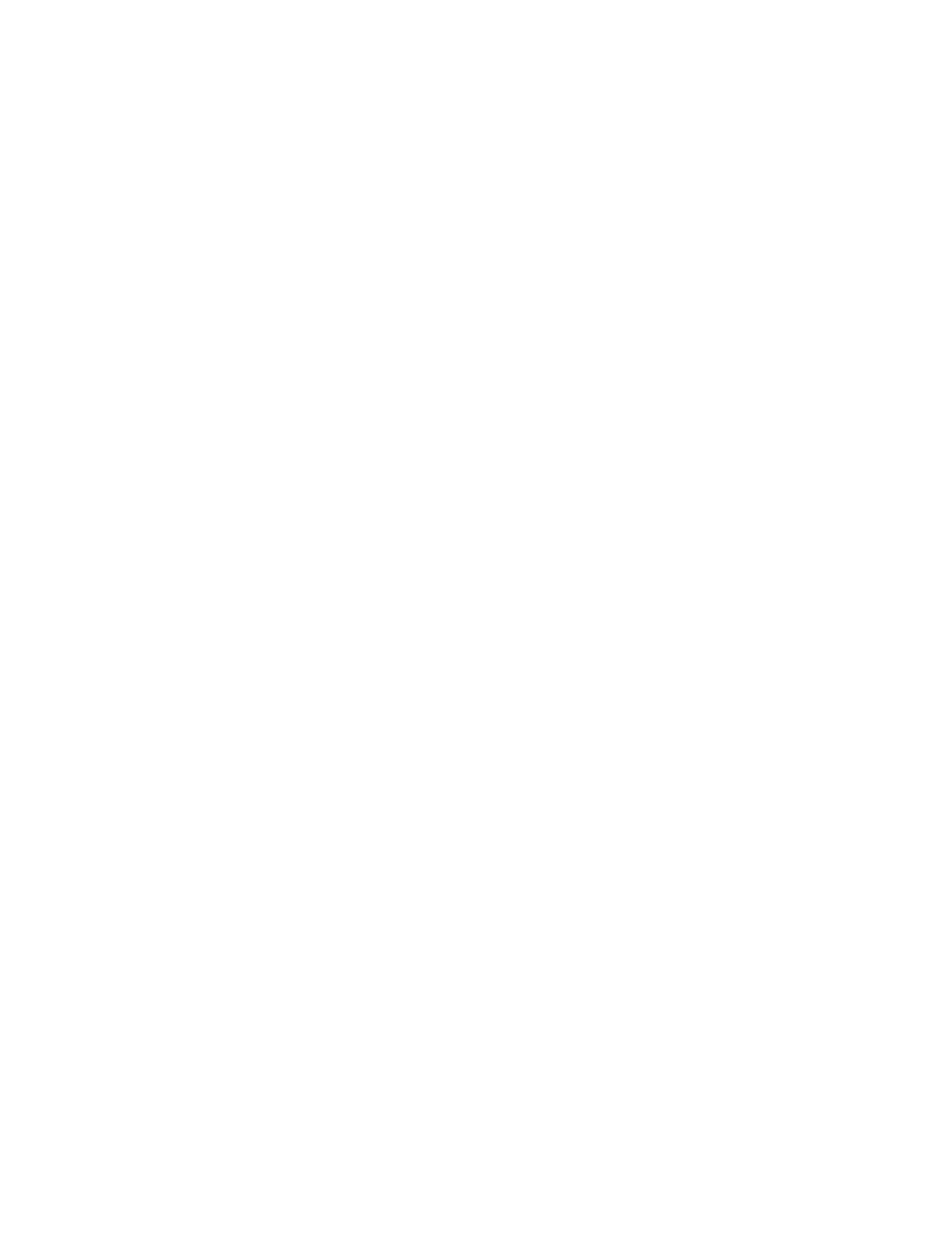
K
Key press sound 93...........................
L
LCD 264.....................................
LSS 39, 40, 41, 44............................
Lamp and touch switch display status
enquiry 213...................................
Lamp and touch switch display status
response 219.................................
Lamp and touch switch display 212, 213.........
Lamps 8, 16, 135.............................
Lid of CFL case 25............................
Lit 135, 140..................................
M
Maintenance mode 70.........................
Maintenance 68...............................
Making the cable for connection 266.............
Mark data 244................................
Marks 9, 120, 128.............................
Memory initialization by using the DIP
switch 82....................................
Memory initialization 74........................
Memory size 115..............................
Memory switches 83...........................
Menu tree 69.................................
Momentary (touch switch) 186..................
Monitoring 17.................................
N
9-pin 32......................................
NT link 13, 14, 43, 85..........................
NT600S cannot be normally started 72...........
NT600S 2....................................
Normal display 223............................
Normal screen 124............................
Nothing is displayed 242.......................
Notification and control of touch switches 205.....
Notification of numbers to the PC 189............
Notify bit 183.................................
Notifying the NT600S status 157................
Notifying the PC 185...........................
Notifying the display elements 157...............
Notifying the display screen 162.................
Number of registration words 164, 166..........
Numeral memory table 16, 129, 169.............
Numeral setting attributes 126, 144.............
Numeral setting strobe flag 190, 198............
Numeral setting 125, 143......................
Numeric keys 144.............................
Numeric values 8.............................
O
100% value 132...............................
Operating panel 2, 27.........................
Operating status 2, 198.......................
Operation commands 19, 207, 208, 218.........
Operation modes 68...........................
Operation will be automatically reset 89..........
Operations with the system menu 70............
Overlapping screen 124, 146, 161, 163..........
P
PC memory map 293..........................
PC system setting 39, 40, 41, 45................
PC 31.......................................
% display 132.................................
POWER LED 242.............................
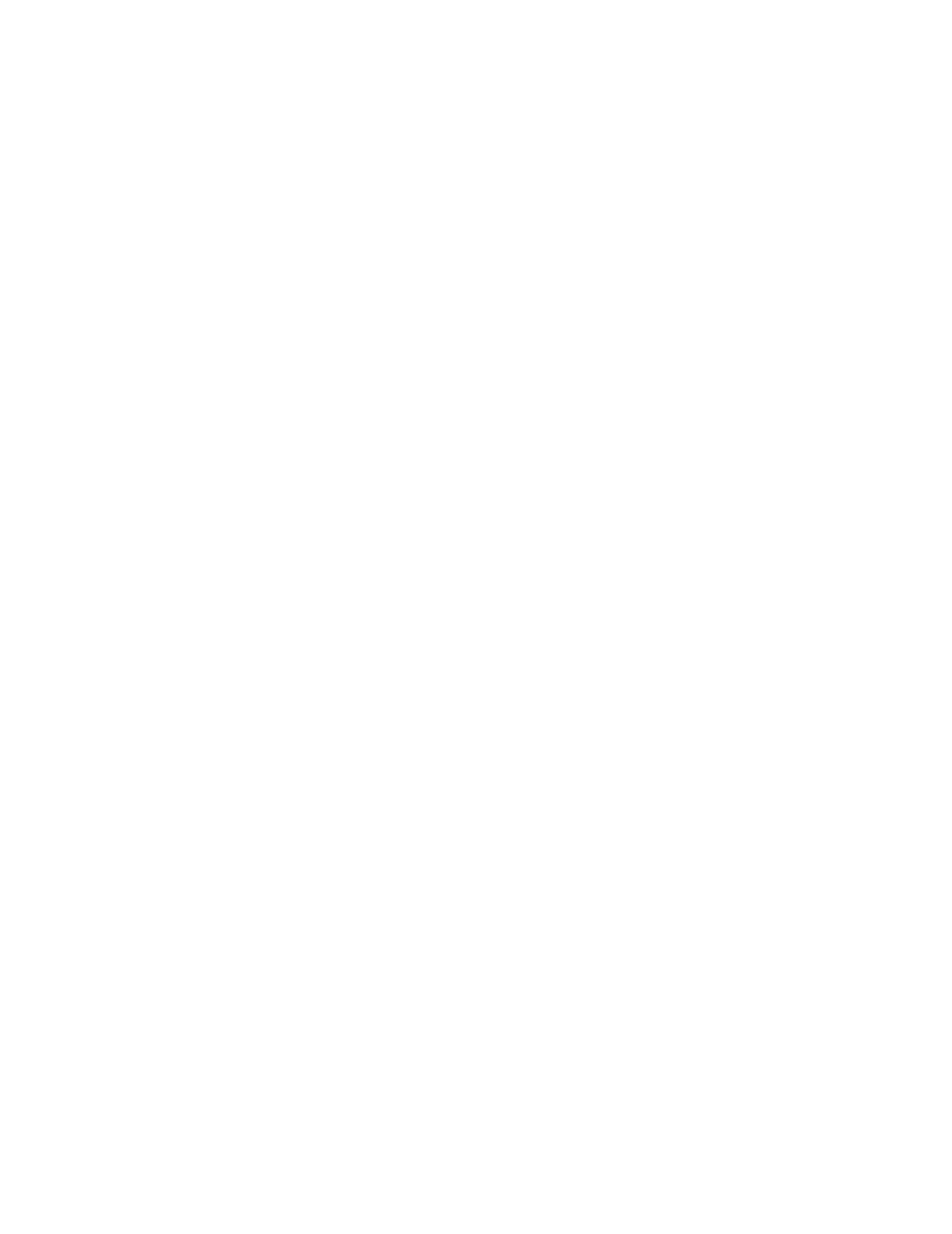
POWER 102.................................
PT battery status response 221.................
PT operating status 197........................
PT status control area 18, 156, 192.............
PT status enquiry 216.........................
PT status notify area 18, 158...................
PT status 197.................................
PT type 115..................................
PT 2........................................
Page number display 125......................
Parent screen 124, 125........................
Percentage 132...............................
Peripheral tool 39, 40, 41, 45...................
Power input terminals 25, 28...................
Press 71.....................................
Production line status 2........................
Programmable terminal 2......................
R
RS-232C cable 30.............................
RUN 68, 102.................................
Reflection-suppressing protective sheet 290......
Replaceable backlight 290......................
Replacing the backlight 248.....................
Request screen number 209....................
Reset switch 25...............................
Reset 82.....................................
Reverse and flashing display 121, 129...........
Reverse display 121, 129, 135..................
S
Screen attributes 126..........................
Screen data displayed on the NT600S 9.........
Screen data memory is initialized 73, 74.........
Screen data 79, 244..........................
Screen display control 208.....................
Screen display 194............................
Screen list 116................................
Screen number 0 119, 242.....................
Screen number 1 92...........................
Screen number response 218...................
Screen number 119...........................
Screen switch setting 160......................
Screen switch 142.............................
Screen switching strobe 161, 162, 198...........
Screen switching timing 161....................
Screen 119...................................
Selecting communication speed 86..............
Selecting the host communication method 85.....
Selecting the menu items 71....................
Set a screen number for a touch switch 142......
Set a system key function for a touch
switch 142...................................
Set cursor position 225.........................
Set flashing display 224........................
Set inverse display 224........................
Setting error 244..............................
Setting status 108.............................
Setting the buzzer 94..........................
Setting the support tool mode 99................
Setting the support tool 114.....................
Setting the words for the character-string memory
tables 166....................................
Setting the words for the numeral memory tables
number 167..................................
Set (touch switch) 186.........................
Sign display 132..............................
Smoothing 121, 129...........................
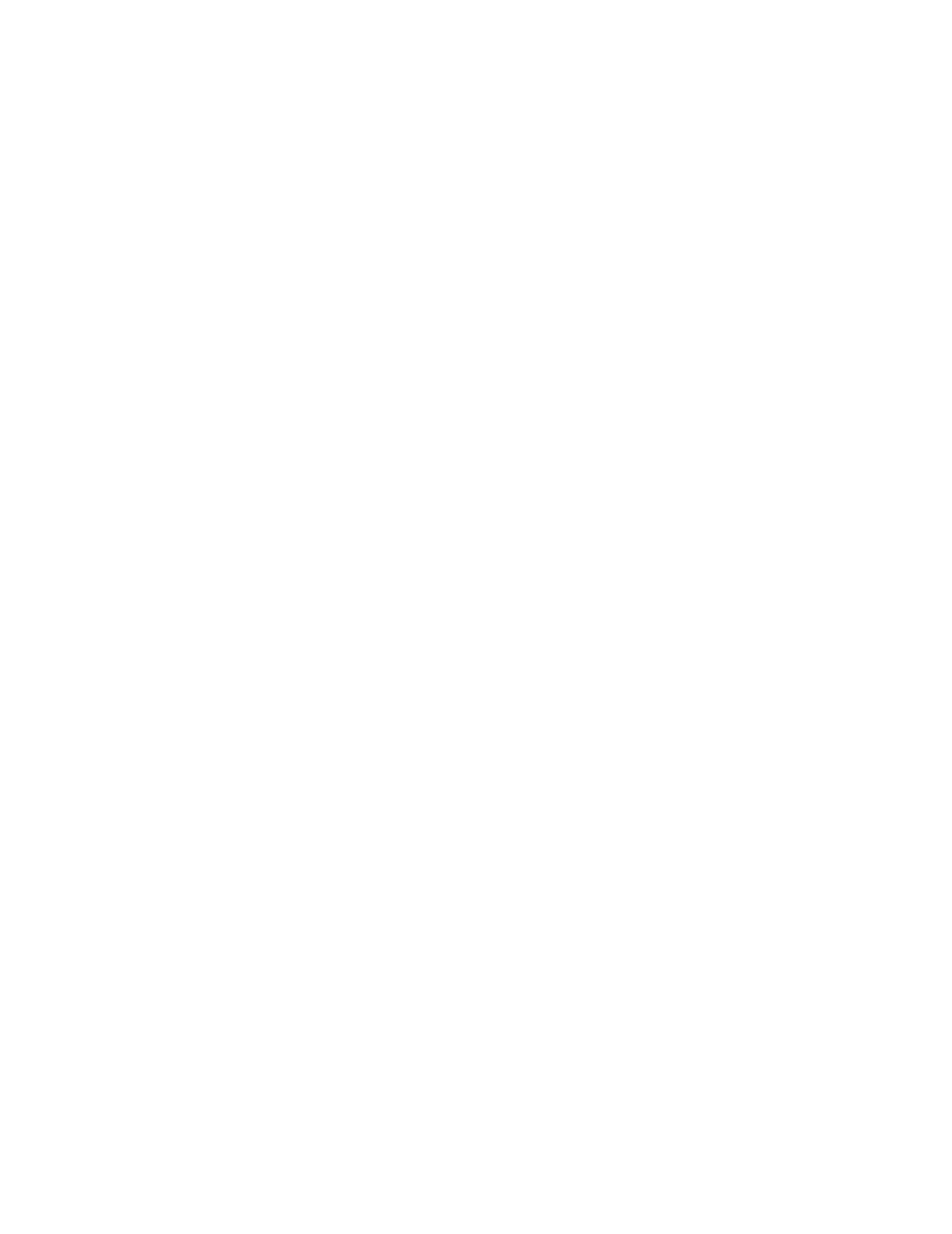
Solderless terminal 29.........................
Specify character enlargement 223..............
Specify displayed characters 226................
Standard 140.................................
Start-up screen 119...........................
Start-up 67...................................
Statuses of touch switches are changed 185......
Stop the buzzer sound 94, 102.................
Support tool 3, 30, 79, 115.....................
Switch predetermined values or character-strings
according to the situation 175...................
Switching the continuous screens 126............
Switching the screen display 160................
Switching to the RUN mode 92..................
System key functions 142......................
System menu display permission 216............
System menu 68..............................
System 127..................................
T
Table of commands 207........................
Terminal commands 19, 207, 222...............
3-D 140......................................
Thumb-wheel numeral settings 148..............
Tool settings 114..............................
Tool transmit 106..............................
Touch switch bit output 220.....................
Touch switch disable 214.......................
Touch switch enable 214.......................
Touch switch number output 221................
Touch switches used to call the system
menu 70.....................................
Touch switches 9, 17, 70, 139...................
Transmit mode 71, 80.........................
Transmit 68, 79..............................
Transmitting screen data 79, 118...............
Turn ON the power 67.........................
25-pin 32.....................................
U
Unlit 135.....................................
Upgrading bar graphs 179......................
Use touch switches for notification to the
PC 183......................................
User 144.....................................
W
Warning lamp 195.............................
Waterproofed 4...............................
Wiring 267...................................
Write character-string memory table 209.........
Write numeral memory table 210................
X
XON/XOFF control 63, 89.....................
Z
Zero suppress 130............................
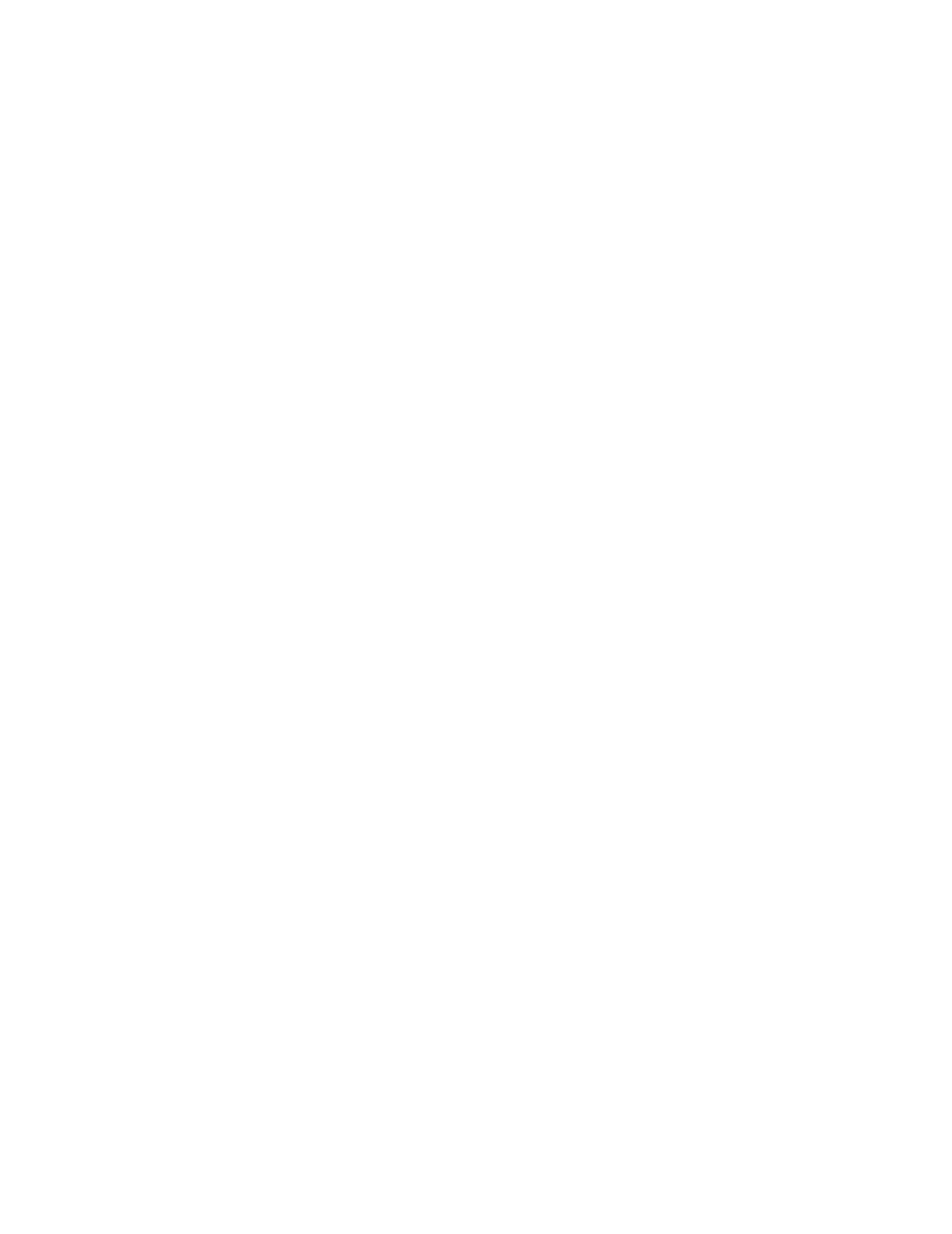
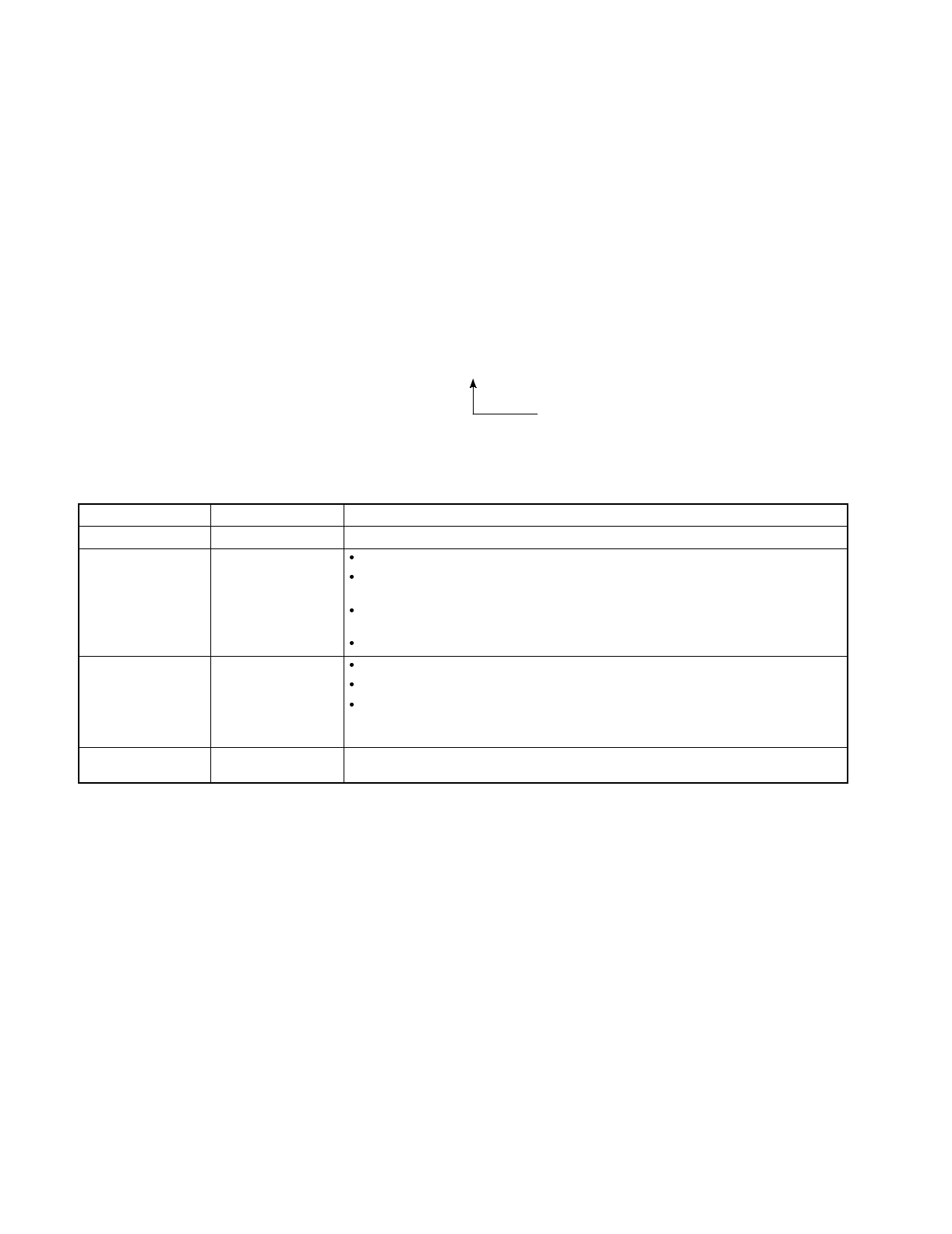
Revision History
NT-series
Programmable Terminal
Operation Manual
A manual revision code appears as a suffix to the catalog number on the front cover of the manual.
Cat. No. V022-E3-1
Revision code
The following table outlines the changes made to the manual during each revision. Page numbers refer to the
previous version.
Revision code Date Revised content
E1-1 5--1995 Original production
E1-2 9--1995 Additions relating to numeral input (numeral input using thumb wheel keys).
Additions relating to operation for notification to the PC using touch switches (alternate/
set/reset).
Additions relating to additional functions when performing numeral input (upper/lower
limit check, hexadecimal input).
Additions relating to additional communication method (C200H direct communication).
E1-3 5--1997 Amendments relating to addition of the NT link (1:N) method communication function.
Amendments relating to additions to safety notices and correction of errata.
Amendments relating to addition of the Mitsubishi A computer link communication func-
tion, addition of an applicable PC (CPM1), additional explanations and correction of
errata.
E3-1 7--97 Some reformat required for printing. Cable wiring drawings corrected in Sec 2-6, pages 51
and 52.