Onkyo Ht R500 Instruction Manual 820287 ManualsLib Makes It Easy To Find Manuals Online! User
2016-05-05
User Manual: Onkyo Onkyo-Ht-R500-Instruction-Manual-820287
Open the PDF directly: View PDF ![]() .
.
Page Count: 40

Contents
Thank you for purchasing the Onkyo AV Receiver.
Please read this manual thoroughly before making
connections and plugging in the unit.
Following the instructions in this manual will enable
you to obtain optimum performance and listening
enjoyment from your new AV Receiver. Please retain
this manual for future reference.
HT-R500
Appendix
Troubleshooting .............................................. 38
Specifications ........................... back cover page
Remote controller
Using the remote controller ............................ 34
Pre-programming remote controller ..................
36
Enjoying music or videos
Speaker setup .................................................. 18
Playing the connected source ......................... 21
Listening to the radio ...................................... 24
Various functions common to
all the sources ............................................... 26
Enjoying the listening modes ......................... 30
Recording a source ......................................... 33
Before using
Important safeguards ........................................ 2
Precautions........................................................ 3
Features ............................................................. 4
Supplied accessories ......................................... 4
Before using the unit ........................................ 5
AV Receiver
Instruction Manual
Facilities and connections
Index to parts and controls ............................... 6
Connecting to audio/video equipment ........... 10
Positioning speakers/Connecting speakers .... 12
Connecting antennas....................................... 14
Connections for remote control (z)............. 16
Connecting the power/
Turning on the AV Receiver ........................ 17

2
1. Read Instructions – All the safety and operating instructions
should be read before the appliance is operated.
2. Retain Instructions – The safety and operating instructions
should be retained for future reference.
3. Heed Warnings – All warnings on the appliance and in the
operating instructions should be adhered to.
4. Follow Instructions – All operating and use instructions
should be followed.
5. Cleaning – Unplug the appliance from the wall outlet before
cleaning. The appliance should be cleaned only as
recommended by the manufacturer.
6. Attachments – Do not use attachments not recommended by
the appliance manufacturer as they may cause hazards.
7. Water and Moisture – Do not use the appliance near water –
for example, near a bath tub, wash bowl, kitchen sink, or
laundry tub; in a wet basement; or near a swimming pool; and
the like.
8. Accessories –
Do not place the appliance on an unstable cart,
stand, tripod, bracket, or table. The appliance may fall, causing
serious injury to a child or adult, and serious damage to the
appliance. Use only with a cart, stand, tripod, bracket, or table
recommended by the manufacturer, or sold with the appliance.
Any mounting of the appliance
should follow the manufacturer’s
instructions, and should use a
mounting accessory recommended
by the manufacturer.
9.
An appliance and cart combination
should be moved with care. Quick
stops, excessive force, and uneven
surfaces may cause the appliance
and cart combination to overturn.
10. Ventilation – Slots and openings in the cabinet are provided
for ventilation and to ensure reliable operation of the appliance
and to protect it from overheating, and these openings must not
be blocked or covered. The openings should never be blocked
by placing the appliance on a bed, sofa, rug, or other similar
surface. The appliance should not be placed in a built-in
installation such as a bookcase or rack unless proper
ventilation is provided. There should be free space of at least
20 cm (8 in.) and an opening behind the appliance.
11. Power Sources – The appliance should be operated only from
the type of power source indicated on the marking label. If you
are not sure of the type of power supply to your home, consult
your appliance dealer or local power company.
12. Grounding or Polarization – The appliance may be equipped
with a polarized alternating current line plug (a plug having
one blade wider than the other). This plug will fit into the
power outlet only one way. This is a safety feature. If you are
unable to insert the plug fully into the outlet, try reversing the
plug. If the plug should still fail to fit, contact your electrician
to replace your obsolete outlet. Do not defeat the safety
purpose of the polarized plug.
13. Power-Cord Protection – Power-supply cords should be
routed so that they are not likely to be walked on or pinched by
items placed upon or against them, paying particular attention
to cords at plugs, convenience receptacles, and the point where
they exit from the appliance.
14. Outdoor Antenna Grounding – If an outside antenna or
cable system is connected to the appliance, be sure the antenna
or cable system is grounded so as to provide some protection
against voltage surges and built-up static charges. Article 810
of the National Electrical Code, ANSI/NFPA 70, provides
information with regard to proper grounding of the mast and
supporting structure, grounding of the lead-in wire to an
antenna-discharge unit, size of grounding conductors, location
of antenna-discharge unit, connection to grounding electrodes,
and requirements for the grounding electrode. See Figure 1.
15. Lightning –
For added protection for the appliance during a
lightning storm, or when it is left unattended and unused for
long periods of time, unplug it from the wall outlet and
disconnect the antenna or cable system. This will prevent
damage to the appliance due to lightning and power-line surges.
16. Power Lines – An outside antenna system should not be
located in the vicinity of overhead power lines or other electric
light or power circuits, or where it can fall into such power
lines or circuits. When installing an outside antenna system,
extreme care should be taken to keep from touching such
power lines or circuits as contact with them might be fatal.
17. Overloading – Do not overload wall outlets, extension cords,
or integral convenience receptacles as this can result in a risk
of fire or electric shock.
18. Object and Liquid Entry –
Never push objects of any kind into
the appliance through openings as they may touch dangerous
voltage points or short-out parts that could result in a fire or
electric shock. Never spill liquid of any kind on the appliance.
19. Servicing – Do not attempt to service the appliance yourself as
opening or removing covers may expose you to dangerous
voltage or other hazards. Refer all servicing to qualified
service personnel.
20. Damage Requiring Service – Unplug the appliance from the
wall outlet and refer servicing to qualified service personnel
under the following conditions:
A. When the power-supply cord or plug is damaged,
B. If liquid has been spilled, or objects have fallen into the
appliance,
C. If the appliance has been exposed to rain or water,
D. If the appliance does not operate normally by following
the operating instructions. Adjust only those controls that
are covered by the operating instructions as an improper
adjustment of other controls may result in damage and will
often require extensive work by a qualified technician to
restore the appliance to its normal operation,
E. If the appliance has been dropped or damaged in any way,
and
F. When the appliance exhibits a distinct change in
performance – this indicates a need for service.
Important safeguards
PORTABLE CART WARNING
S3125A
WARNING:
TO REDUCE THE RISK OF FIRE OR ELECTRIC SHOCK,
DO NOT EXPOSE THIS APPLIANCE TO RAIN OR
MOISTURE.
CAUTION:
TO REDUCE THE RISK OF ELECTRIC SHOCK, DO NOT
REMOVE COVER (OR BACK). NO USER-SERVICEABLE
PARTS INSIDE. REFER SERVICING TO QUALIFIED
SERVICE PERSONNEL.
The lightning flash with arrowhead symbol, within an equilateral
triangle, is intended to alert the user to the presence of uninsulated
“dangerous voltage” within the product’s enclosure that may be of
sufficient magnitude to constitute a risk of electric shock to persons.
The exclamation point within an equilateral triangle is intended to
alert the user to the presence of important operating and maintenance
(servicing) instructions in the literature accompanying the appliance.
WARNING
RISK OF ELECTRIC SHOCK
DO NOT OPEN
RISQUE DE CHOC ELECTRIQUE
NE PAS OUVRIR
AVIS

3
Precautions
ANTENNA
DISCHARGE UNIT
(NEC SECTION 810-20)
GROUNDING CONDUCTORS
(NEC SECTION 810-21)
GROUND CLAMPS
POWER SERVICE GROUNDING
ELECTRODE SYSTEM
(NEC ART 250, PART H)
NEC – NATIONAL ELECTRICAL CODE
ELECTRIC
SERVICE
EQUIPMENT
GROUND
CLAMP
ANTENNA
LEAD IN
WIRE
S2898A
21. Replacement Parts – When replacement parts are required,
be sure the service technician has used replacement parts
specified by the manufacturer or have the same characteristics
as the original part. Unauthorized substitutions may result in
fire, electric shock, or other hazards.
22. Safety Check –
Upon completion of any service or repairs to the
appliance, ask the service technician to perform safety checks to
determine that the appliance is in proper operation condition.
23. Wall or Ceiling Mounting – The appliance should be
mounted to a wall or ceiling only as recommended by the
manufacturer.
24. Heat – The appliance should be situated away from heat
sources such as radiators, heat registers, stoves, or other
appliances (including amplifiers) that produce heat.
25. Liquid Hazards – The appliance shall not be exposed to
dripping or splashing and no objects filled with liquids, such as
vases shall be placed on the appliance.
For U.S. models
Note to CATV system installer:
This reminder is provided to call the CATV system installer's
attention to Section 820-40 of the NEC which provides guidelines
for proper grounding and, in particular, specifies that the cable
ground shall be connected to the grounding system of the building,
as close to the point of cable entry as practical.
FCC Information for User
CAUTION:
The user changes or modifications not expressly approved by the
party responsible for compliance could void the user’s authority to
operate the equipment.
NOTE:
This equipment has been tested and found to comply with the limits
for a Class B digital device, pursuant to Part 15 of the FCC Rules.
These limits are designed to provide reasonable protection against
harmful interference in a residential installation. This equipment
generates, uses and can radiate radio frequency energy and, if not
installed and used in accordance with the instructions, may cause
harmful interference to radio communications. However, there is
no guarantee that interference will not occur in a particular
installation. If this equipment does cause harmful interference to
radio or television reception, which can be determined by turning
the equipment off and on, the user is encouraged to try to correct
the interference by one or more of the following measures:
•Reorient or relocate the receiving antenna.
•Increase the separation between the equipment and receiver.
•Connect the equipment into an outlet on a circuit different
from that to which the receiver is connected.
•Consult the dealer or an experienced radio/TV technician for
help.
FIGURE 1:
EXAMPLE OF ANTENNA GROUNDING AS PER NATIONAL
ELECTRICAL CODE, ANSI/NFPA 70
For Canadian models
NOTE: THIS CLASS B DIGITAL APPARATUS COMPLIES
WITH CANADIAN ICES-003.
For models having a power cord with a polarized plug:
CAUTION: TO PREVENT ELECTRIC SHOCK, MATCH
WIDE BLADE OF PLUG TO WIDE SLOT, FULLY INSERT.
Modele pour les Canadien
REMARQUE: CET APPAREIL NUMÉRIQUE DE LA
CLASSE B EST CON-FORME À LA NORME NMB-003 DU
CANADA.
Sur les modèles dont la fiche est polarisée:
ATTENTION: POUR ÉVITER LES CHOCS ÉLECTRIQUES,
INTRODUIRE LA LAME LA PLUS LARGE DE LA FICHE
DANS LA BORNE CORRESPONDANTE DE LA PRISE ET
POUSSER JUSQU’AU FOND.

4
Features
Amplifier Features
• Dolby* Digital & DTS** decoding
• 5.1-Channel input
• 4 S-video input
• 3 Assignable digital inputs (2 optical, 1 coaxial)
• 9 DSP soundfields
• Wide Range Amplifier Technology (WRAT)
• State-of-the-art linear PCM 96 kHz/24bit DACs for all
channels
FM/AM Tuner Features
• 30 FM/AM random presets
• FM auto tuning
• FM indoor antenna supplied
• AM indoor antenna supplied
* Manufactured under license from Dolby Laboratories.
“Dolby”, “Pro Logic” and the double-D symbol are trademarks of
Dolby Laboratories. Confidential Unpublished Works. ©1992-1997
Dolby Laboratories. All rights reserved.
** Manufactured under license from Digital Theater Systems, Inc. US
Pat. No.5,451,942 and other worldwide patents issues and pending,
“DTS” and “DTS Digital Surround” are trademarks of Digital Theater
Systems, Inc. ©1996 Digital Theater Systems, Inc. All Rights
reserved.
1. Recording Copyright
Recording of copyrighted material for other than personal use is
illegal without permission of the copyright holder.
2. AC Fuse
The fuse is located inside the chassis and is not user-serviceable. If
power does not come on, contact your Onkyo authorized service
station.
3. Care
From time to time you should wipe the front and rear panels and the
cabinet with a soft cloth. For heavier dirt, dampen a soft cloth in a
weak solution of mild detergent and water, wring it out dry, and
wipe off the dirt. Following this, dry immediately with a clean
cloth. Do not use rough material, thinners, alcohol or other
chemical solvents or cloths since these could damage the finish or
remove the panel lettering.
4. Power
WARNING
BEFORE PLUGGING IN THE UNIT FOR THE FIRST TIME,
READ THE FOLLOWING SECTION CAREFULLY.
The voltage of the available power supply differs according to
country or region. Be sure that the power supply voltage of the area
where this unit will be used meets the required voltage (AC 120 V,
60 Hz) written on the rear panel.
Memory Preservation
This unit does not require memory preservation batteries.
A built-in memory power backup system preserves the contents
of memory during power failures and even when the power cord
is unplugged.
The power cord must be plugged in order to charge the backups
system. The memory preservation period after the unit has been
turned off varies depending on climate and placement of the
unit. On average, memory contents are protected over a period
of a few weeks after the time the unit has been turned off. This
period is shorter when the unit is exposed to a very humid
climate.
Precautions
Supplied accessories
Check that the following accessories are supplied with the HT-R500.
AM loop antenna × 1 FM indoor antenna × 1 Remote controller × 1
Batteries (AA, R6 or UM-3) × 2
Speaker cable label × 1
Front
Left
Front
Left
SP-B
/
Zone 2
Left
SP-B
/
Zone 2
Left
Surround
Right
Surround
Right
Surround Back
Right
Surround Back
Right
Zone 2
Right
Zone 2
Right
Front
Left
Front
Left
SP-B
/
Zone 2
Left
SP-B
/
Zone 2
Left
Front
Right
Front
Right
SP-B
/
Zone 2
Right
SP-B
/
Zone 2
Right
Front
Right
Front
Right
SP-B
/
Zone 2
Right
SP-B
/
Zone 2
Right
Surround
Right
Surround
Right
Center
Center
Center
Center
Surround
Left
Surround
Left
Surround
Left
Surround
Left
Surround Back
Right
Surround Back
Right
Zone 2
Right
Zone 2
Right
Surround Back
Left
Surround Back
Left
Zone 2
Left
Zone 2
Left
Surround Back
Left
Surround Back
Left
Zone 2
Left
Zone 2
Left
12
3
Speaker Cable

5
Before using the unit
30˚ 30˚
16 feet (5m)
Remote control sensor
STANDBY indicator
Receiver
Inserting the batteries
1 Detach the battery cover.
2 Insert the two size AA/R6/UM3 batteries.
Be sure to match the + and – ends of the batteries with the
diagram inside the battery compartment.
3 Attach the battery cover.
Notes
•Do not mix new batteries with old batteries or different kinds of
batteries.
•To avoid corrosion, remove the batteries if the remote
controller is not to be used for a long time.
•Remove dead batteries immediately to avoid damage from
corrosion. If the remote controller does not operate smoothly,
replace both batteries at the same time.
•The life of the supplied batteries is about six months but this
varies depending on usage.
Using the remote controller
Point the remote controller toward the remote control sensor. The
STANDBY indicator lights up when the unit receives a signal from
the remote controller.
Notes
•Place the unit away from strong light such as direct sunlight or
inverted fluorescent light which can prevent proper operation
of the remote controller.
•Using another remote controller of the same type in the same
room or using the unit near equipment which uses infrared rays
may cause operational interference.
•Do not put any object (such as a book) on the remote controller.
The buttons of the remote controller may be pressed by mistake
and drain the batteries.
•Make sure the audio rack doors do not have colored glass.
Placing the unit behind such doors may prevent proper remote
controller operation.
•If there is any obstacle between the remote controller and the
remote control sensor, the remote controller will not operate.

6
Front panel
Index to parts and controls
For operational instructions, refer to the page indicated in brackets.
1STANDBY/ON button [17]
When STANDBY/ON button is pressed to ON, the display will
light to show the current volume setting for about 5 seconds then
show the current sound input source. Pressing the button again
returns the HT-R500 to the standby state. This state turns off the
display, disables control functions.
2STANDBY indicator [17]
Lights when the HT-R500 is in the standby state and flashes when a
signal is received from the remote controller.
3DIMMER button [27]
Press to set the brightness of the front display. The brightness
changes to normal, dim and very dim.
4DIGITAL INPUT button [22]
When digital components are connected to the DIGITAL INPUT
jacks of the HT-R500, use this button to assign the DIGITAL
INPUT jacks to them according to their forms of connection.
5SUBWOOFER MODE button [20]
Press to select the subwoofer mode.
6MEMORY button [24, 25]
This button is used to assign the radio station that is currently tuned
in to a preset channel or delete a previously preset station.
7FM MODE button [24, 25]
Press to switch the reception mode between stereo and monaural. If
audio is interrupted or noise interferes with audio during FM stereo
broadcasting, press this button to switch to the monaural reception
mode.
1234567890-=
~! @# $ &^%
8TUNING ™/£ buttons [24, 25]
Use these buttons to change the tuner frequency. The tuner
frequency is displayed in the front display and it can be changed in
50 kHz increments for FM and 10 kHz increments for AM.
When FM is selected, you can hold down one of the TUNING
™/£ buttons and then release it to activate the auto-search
feature. It will search for a station in the direction of the button you
pressed and stop when it tunes into one.
9Remote control sensor [5]
This sensor receives the control signals from the remote controller.
0Listening mode buttons [32]
Press these buttons to select a listening mode for the current source.
Press the DSP button to recall the Onkyo-original DSP modes in
sequence. Press the DIRECT, STEREO or SURROUND button to
recall the corresponding listening mode directly.
-PRESET/ADJUST ™/£ buttons [18,19, 29]
These buttons make it possible to store desired radio stations under
the desired preset numbers and recall them with an easy operation.
Also, these buttons adjust the values and parameters of the mode
selected using the AUDIO ADJUST, SPEAKER ADJUST or
AUDIO SELECTOR button.
=MASTER VOLUME dial [21, 24]
The MASTER VOLUME dial is used to control the volume level.
Turn the dial clockwise to increase the volume level and
counterclockwise to decrease it.
~SPEAKERS A/B buttons [21, 26]
Press SPEAKERS A/B to turn on/off the speaker system A/B. The
(SPEAKERS) A/B indicators corresponding to the selected speaker
system light up. You can use SPEAKERS A and B simultaneously.
!PHONES jack [26]
This is a standard stereo jack for connecting stereo headphones.
The audio for the front right and left speakers are sent to the
headphone speakers.

7
ab c d
e
f
g
hi
Display
@DISPLAY button [27]
Each time you press the DISPLAY button, the display changes.
#AUDIO SELECTOR button [28]
Press to select an audio input signal format other than FM and AM.
Each time this button is pressed, the setting cycles.
$
Input selector buttons (DVD, VIDEO 1, VIDEO 2,
VIDEO 3, TAPE, TUNER, and CD) [21-25, 28, 33]
These buttons are used to select the input source. Pressing and
holding the TAPE button for about 2 seconds allows the TAPE and
MD sources to be switched.
%SPEAKER ADJUST button [18, 19]
Press to select speaker setting item.
^AUDIO ADJUST button [29]
Press to adjust bass, treble, late night function and cinema filter
function setting.
&VIDEO 3 INPUT jacks [33]
For connecting a video camera or game device.
a(SPEAKERS) A/B indicators [21, 26]
Shows the current speaker system in use.
bMUTING indicator [26]
Flashes when the mute function is active.
cSource/Listening mode indicators [21, 32]
One of these indicators lights to show the format of the current
source as “PCM”, “Ÿ DIGITAL” or “DTS”. In addition, one of the
listening mode indicators “Ÿ PRO LOGIC II”, “MULTI CH”,
“DSP”, “STEREO” and “DIRECT” lights according to the current
listening mode.
dTUNED indicator [24]
Lights up when a radio station is received.
eMEMORY indicator [25]
Lights up when the MEMORY button is pressed in the radio station
preset operation.
fAUTO indicator [24]
Lights up to indicate auto reception mode (stereo/monaural). At
this time, interstation noise will be muted (FM only). It
extinguishes when the monaural reception mode is started by
pressing the FM MODE button.
gFM STEREO indicator [24]
Lights up when an FM stereo broadcast station is received.
hSLEEP indicator [27]
Lights up when the sleep timer is active.
iMulti function display
In usual operation, shows the current input source and volume.
When the FM or AM input is selected, it shows the frequency and
preset number. When the DISPLAY button is pressed, it shows the
current input source and the listening mode.
Index to parts and controls

8
Index to parts and controls
Rear panel
For operational instructions, refer to the page indicated in brackets.
1ANTENNA [14, 15]
These terminals are for connecting the FM antenna and AM
antenna.
2z (REMOTE CONTROL) [16]
Connect the Onkyo components that have z connectors such as a
CD player, and cassette tape deck using the z cables provided
with them. When these components are interconnected, they can be
controlled from the remote controller provided with the
HT-R500.
After connecting the z connectors, check the operation of the
remote controller buttons for use in controlling other components.
3FRONT SPEAKERS A/B [13]
Speaker terminals are provided for the front left, front right
speakers. SPEAKERS A are compatible with banana plug
connectors.
4SURROUND SPEAKERS L/R, CENTER
SPEAKER [13]
Speaker terminals are provided for the center, surround left and
surround right speakers.
5AC OUTLET [11]
The HT-R500 is supplied with AC outlet for connecting the power
cord from other devices so that their power is supplied through the
HT-R500. By doing this, you can use the STANDBY/ON button on
the HT-R500 to turn on and off the connected devices as well.
6DIGITAL INPUT OPTICAL 1, 2, COAXIAL
[10, 11]
These are the digital audio inputs. There are 2 digital inputs with
optical jacks and 1 with a coaxial jack. The inputs accept digital
audio signals from DVD, LD, CD, or other digital source.
7SUBWOOFER PRE OUT [13]
This terminal is for connecting an active subwoofer.
8CD IN [10]
Connect the output terminal on the CD player to the CD IN L/R
jacks on the HT-R500.
9TAPE IN/OUT [10]
Connect the output terminals (PLAY) of the cassette tape deck or
MD recorder to the TAPE IN L/R jacks on the HT-R500 and the
input terminals (REC) to the TAPE OUT L/R jacks.
pVIDEO 1 IN/OUT, VIDEO 2 IN [11]
Connect the output terminals (PLAY) of the video cassette recorder
to the VIDEO 1 IN L/R jacks on the HT-R500 and the input
terminals (REC) to the VIDEO 1 OUT jacks.
Connect the output terminals of the video cassette player or satellite
tuner to the VIDEO 2 IN jacks on the HT-R500.
qDVD [11]
By connecting a DVD player, MPEG decoder, or other component
that has a multi channel port, you can playback the audio with 5.1
channel output. So, be sure to prepare a cable that can properly
connect the HT-R500 to the peripheral device.
•You can connect 2 channel audio output to the FRONT L/R
jacks.
wMONITOR OUT [10]
The monitor output includes both RCA type and S video
configurations. This output is for connecting television monitors or
projectors.
REMOTE
CONTROL
R
L
R
L
R
L
IN IN IN
COAXIAL
OPTICAL
12
IN IN IN IN FRONT SURR CENTER
SUB
WOOFER
VIDEO 2
VIDEO 1
OUT
OUT
OUT
DIGITAL INPUT
VIDEO 2
VIDEO 1 DVD MONITOR
OUT
VIDEO
S VIDEO
DVD
TAPE
CD
FRONT
SPEAKERS A FRONT
SPEAKERS B SURROUND
SPEAKERS
CENTER
SPEAKER
L
R
L
R
AC OUTLET
ANTENNA
FM
75
AM
SUBWOOFER
PRE OUT
12 3 54
7
6 8 9 q wp

9
Explanations on this page are for controlling the HT-R500. To
operate other components, see “Using the remote controller” on
pages 34 through 35, and “Pre-programming remote controller” on
pages 36 and 37.
For operational instructions, refer to the page indicated in brackets.
1SLEEP button [27]
For setting the sleep time.
This button is provided only on the remote controller.
2STANDBY/ON button [17]
Turns on the HT-R500 or put it in standby.
3Listening mode buttons [32]
Press to change the listening mode.
4CINE FLTR button [29]
Press to activate/de-activate Cinema Filter function.
5LATE NIGHT button [29]
Press to change the late night setting.
6TEST/CH SEL/LEVEL 5/∞ buttons [20, 28]
For setting the output levels for each speaker.
These buttons are provided only on the remote controller.
7AUDIO SEL button [28]
Press to select an audio input signal format.
8INPUT SELECTOR buttons [21-25, 28, 33]
For selecting the input source.
9MUTING button [26]
Activates the mute function.
This button is provided only on the remote controller.
0PRESET 2/3 button [25]
For selecting a tuner preset channel.
-DIMMER button [27]
For adjusting the brightness of the front display.
=Mode buttons [34-37]
For selecting the component to be operated by the remote
controller.
~SP A/SP B buttons [21, 26]
Press to switch the speaker systems.
!AUDIO ADJUST button [29]
Press to adjust bass, treble, late night function and cinema filter
function setting.
@ADJUST 2/3 button [29]
Press to adjust the values and parameters of the mode selected
using the AUDIO ADJUST, SPEAKER ADJUST or AUDIO
SELECTOR button.
#VOLUME 5/∞ button [21, 24]
For adjusting the volume.
Index to parts and controls
1-
0
=
~
#
2
3
4
5
6
7
9
8
!
@
Remote controller

10
REMOTE
CONTROL
R
L
R
L
R
L
IN IN IN
COAXIAL
OPTICAL
12
IN IN IN IN FRONT SURR CENTER
SUB
WOOFER
VIDEO 2
VIDEO 1
OUT
OUT
OUT
DIGITAL INPUT
VIDEO 2
VIDEO 1 DVD MONITOR
OUT
VIDEO
S VIDEO
DVD
TAPE
CD
FRONT
SPEAKERS A FRONT
SPEAKERS B SURROUND
SPEAKERS
CENTER
SPEAKER
L
R
L
R
AC OUTLET
ANTENNA
FM
75
AM
SUBWOOFER
PRE OUT
RL RL
AUDIO OUT
(PLAY)
AUDIO IN
(REC)
DIGITAL
OUT
OPTICAL
RL
AUDIO OUT
(PLAY)
DIGITAL
OUT
OPTICAL
S VIDEO
IN
VIDEO
IN
Connecting to audio/video equipment
Audio connection cable
(Analog signal)
Optical fiber cable
(Digital signal)
Audio (L)
Optical plug
Signal flow
Audio (R)
Cassette Tape deck, MD recorder,
DAT deck, CD recorder (TAPE)
CD player (CD)
TV monitor or Projector
(MONITOR OUT)
S video connection cable
(S video signal)
S video plug
Video connection cable
(Analog signal)
VIDEO
Note
The signal that comes in
from S VIDEO IN is sent
to S VIDEO OUT. The
signal that comes in from
VIDEO IN is sent to
VIDEO OUT.
Here is explanation of how to connect the main components to the
HT-R500 in the standard manner. There are many ways that any
one component can be connected, and it is up to you to decide
which method best fits your situation. The directions given here are
only one option and should only be thought of as such. It is best to
fully understand the nature of each connector and terminal as well
as each of your components and their features to ascertain which
method of connection is best.
•Be sure to always refer to the instruction manual that came
with the component that you are connecting.
•Do not plug in the power cord until all connections have
been made.
•For input jacks, red connectors (marked R) are used for the
right channel, white connectors (marked L) are used for the
left channel, and yellow connectors (marked VIDEO) are
used for video connection.
•Insert all plugs and connectors securely. Improper connections
can result in noise, poor performance, or damage to the
equipment.
•Do not bind audio connection cables with power cords and
speaker cables. Doing so may adversely effect the sound
quality.
Improper connection
Inserted completely
About DIGITAL INPUT (OPTICAL) jack
Remove the protective caps before making connections.
When not in use, be sure to replace them.
•To connect the digital output from a component connected to
the TAPE jacks to this unit, use the OPTICAL 1 input jack.
To connect the digital output to the OPTICAL 2 or COAXIAL
input jack of this unit, it is required to change the assignment of
digital inputs to input sources by referring to “Setting the
digital inputs” on page 22.
•The TAPE OUT jack does not output the signal input from the
DIGITAL INPUT jack. (The digital signal is not converted into
analog signal.)
•To connect the digital output from CD player connected to the
CD jacks to this unit, use the OPTICAL 2 input jack.
To connect the digital output to the OPTICAL 1 or COAXIAL
input jack of this unit, it is required to change the assignment of
digital inputs to input sources by referring to “Setting the
digital inputs” on page 22.
DO NOT connect the
power cord at this
time.

11
DVD player or component
with 5.1 ch output (DVD)
Video cassette player,
Satellite tuner, LD
player* etc. (VIDEO 2)
VCR (VIDEO 1)
Audio/video
connection cable
S video cable (S
video signal)
Video
Audio (L)
Audio (R)
Signal flow
S video plug
Coaxial cable
(Digital signal)
Coaxial plug
About the DVD, VIDEO 1, VIDEO 2 and MONITOR OUT
jacks
Be sure to make the same video connection (either S-VIDEO or
standard VIDEO) between your component(s), the amplifier, and
your TV. (Otherwise the video may not appear on your TV)
Connecting to audio/video equipment
REMOTE
CONTROL
R
L
R
L
R
L
IN IN IN
COAXIAL
OPTICAL
12
IN IN IN IN FRONT SURR CENTER
SUB
WOOFER
VIDEO 2
VIDEO 1
OUT
OUT
OUT
DIGITAL INPUT
VIDEO 2
VIDEO 1 DVD MONITOR
OUT
VIDEO
S VIDEO
DVD
TAPE
CD
FRONT
SPEAKERS A FRONT
SPEAKERS B SURROUND
SPEAKERS
CENTER
SPEAKER
L
R
L
R
AC OUTLET
ANTENNA
FM
75
AM
SUBWOOFER
PRE OUT
DIGITAL
OUT
S VIDEO
OUT
S VIDEO
IN
S VIDEO
OUT
VIDEO
OUT
AUDIO
OUT
VIDEO
IN
AUDIO
IN
RL RLLR
LR
VIDEO
OUT
AUDIO
OUT
S VIDEO
OUT
VIDEO
OUT FRONT
CENTER
SUBWOOFER
SURR
LR
AUDIO OUT
COAXIAL
•
If the DVD player has both 5.1 channel audio outputs and 2
channel audio outputs, and you want to connect the DVD player
only using the FRONT L/R jacks on the HT-R500, use the 2
channel audio output jacks on the DVD player.
•If the DVD player only has the 2 channel audio outputs, connect
it to the FRONT L/R jacks.
•To connect the digital output from DVD player connected to the
DVD jacks to this unit, use the COAXIAL input jack.
To connect the digital output to the OPTICAL 1 or 2 input jack
of this unit, it is required to change the assignment of digital
inputs to input sources by referring to “Setting the digital
inputs” on page 22.
Audio (L)
Video
Caution
Make sure that the capacity of the other components connected
to this unit does not exceed the capacity that is printed on the
rear panel (120 watts).
To connect the digital output from satellite tuner etc. connected to
the VIDEO 1 or VIDEO 2 jacks to the COAXIAL, OPTICAL 1 or 2
input jack of this unit, it is required to change the assignment of
digital inputs to input sources by referring to “Setting the digital
inputs” on page 22.
DO NOT connect the
power cord at this
time.
*
If you have an LD
player with AC-3RF
output, connect via
an AC-3RF
demodulator to one
of the HT-R500’s
DIGITAL INPUT
terminals.
Note
Note Note
Note
Be sure to make the same video connection
(either S-VIDEO or standard VIDEO)
between your component(s), the amplifier,
and your TV.

12
Positioning speakers/Connecting speakers
Two speaker systems (FRONT SPEAKERS A and FRONT SPEAKERS B) can be connected to the Receiver.
The FRONT SPEAKERS A system is to be placed in the main room, and the FRONT SPEAKERS B system is to be placed in a second room.
The configuration of the FRONT SPEAKERS A system
The FRONT SPEAKERS A system consists of the front left, center, and right speakers, surround left and right speakers, and subwoofer.
You can reproduce the sounds such as Dolby surround and DTS surround.
The configuration of the FRONT SPEAKERS B system
The FRONT SPEAKERS B system consists of the front left and right speakers.
You can reproduce only monaural and stereo sounds.
Standard speaker placement of the SPEAKERS A system
Speaker placement plays an important role in the reproduction of Surround sound.
The placement of the speakers varies depending on the size of the room and the wall coverings used in the room. The illustration below shows
an example of a layout for standard speaker placement. Refer to this example when you position the speakers in order to experience the best
of Surround sound.
For ideal Surround effects, all speakers should be installed.
If a center speaker or subwoofer is not connected, the sound from the unused channel is properly distributed to the connected speakers in
order to reproduce the best Surround sound possible.
Front
The center speaker reproduces a richer sound image by enhancing the perception
of the sound’s source and movement.
The left, right, and center speakers should face the seated listener and be placed
at ear level.
Surround
The surround speakers reproduce the feel of a moving sound while creating the
sensation of being in the middle of the action.
Place the left and right surround speakers 3 feet (1 meter) above the listener’s ear
level and facing toward the sides of the room, making sure that the listener is
within the speakers’ dispersion angle.
Subwoofer
Install a subwoofer with a built-in power amplifier for powerful bass sounds.
The placement of the subwoofer does not affect the final quality of the sound
image much, therefore, you can install it wherever it is convenient.
Refer to the speakers’ instruction manuals for details.
Using the provided speaker labels
The speaker terminals (+) of this unit are given different colors for ease of identification. By attaching the provided speaker labels to the
speaker cables, the cables to be connected to the terminals can be identified easily.
Attach the speaker label of each color to the speaker cable for the corresponding terminal and connect the speaker cable to the terminal having
the same color as the label attached to the cable.
The speaker terminals are colored as follows.
Front left speaker (+): whtie
Front Right speaker (+): red
Center speaker (+): green
Surround left speaker (+): blue
Surround right speaker (+): gray
TV/Screen
Center
Speaker
Front
right
Speaker
Front
left
Speaker
Sub-
woofer
Surround
left
Speaker
Surround
right
Speaker
Speaker

13
Positioning speakers/Connecting speakers
Before connecting
•Refer also to the instruction manuals of the speakers.
•Be sure to connect the positive and negative cables for the
speakers properly. If they are mixed up, the left and right
signals will be reversed and the audio will sound unnatural.
•Connect speakers with an impedance between 6 Ω and 16 Ω
Connecting speakers with an impedance less than 6 Ω may
damage the HT-R500.
•To prevent damage to circuits, never short-circuit the positive
(+) and negative (–) speaker wires.
REMOTE
CONTROL
R
L
R
L
R
L
IN IN IN
COAXIAL
OPTICAL
12
IN IN IN IN FRONT SURR CENTER
SUB
WOOFER
VIDEO 2
VIDEO 1
OUT
OUT
OUT
DIGITAL INPUT
VIDEO 2
VIDEO 1 DVD MONITOR
OUT
VIDEO
S VIDEO
DVD
TAPE
CD
FRONT
SPEAKERS A FRONT
SPEAKERS B SURROUND
SPEAKERS
CENTER
SPEAKER
L
R
L
R
AC OUTLET
ANTENNA
FM
75
AM
SUBWOOFER
PRE OUT
Center
speaker
Active
subwoofer
Front right
speakers
How to connect to the FRONT SPEAKERS A,
SURROUND SPEAKERS and CENTER
SPEAKER terminals
Loosen the
screw.
Fully insert the
end of the
cable.
Tighten the
screw.
•Do not connect more than one speaker cable to one speaker
terminal. Doing so may damage the HT-R500.
•When you are using only one speaker or when you wish to
listen to monaural (mono) sound, a single speaker should never
be connected in parallel to both the right and left channel
terminals simultaneously.
NO!
NO!
NO!
Press and hold
the lever.
Insert the stripped
end of the cable.
By releasing the
lever, the lever is
replaced.
How to connect to the FRONT SPEAKERS B
terminals
5/8” (15 mm)
3/8” (10 mm)
Strip 5/8” (15 mm) from the end of each
cable, then twist the exposed wires tightly.
Strip 3/8” (10 mm)
from the end of
each cable, then
twist the exposed
wires tightly.
Use the SUBWOOFER PRE OUT
jack to connect a subwoofer with a
built-in power amplifier.
If your subwoofer does not have a
built-in amplifier, connect an
amplifier to the SUBWOOFER PRE
OUT jack and the subwoofer to the
amplifier.
R
L
R
L
Front left
speakers
Surround
right
speakers
Surround
left
speakers
Front right
speakers
Front left
speakers
DO NOT connect the
power cord at this
time.
Connecting to SPEAKERS A
Connecting to SPEAKERS B

14
Connecting the supplied FM and AM indoor antennas
Connecting antennas
FM indoor
antenna
Note
Insert one end of the AM antenna cord to either of the AM antenna connectors and the other end to the other connector. There is no difference
between one end of the AM antenna cord and the other end, unlike the speaker cables which have positive and negative poles.
Adjusting the position of the AM indoor antenna
The AM loop antenna is for indoor use only. Set it in the direction and position where you receive signals clearly. Put it as far away as
possible from the HT-R500, televisions, speaker cables, and power cords.
When reception is not satisfactory with the attached AM loop antenna alone, connection of an outdoor antenna is recommended.
AM indoor antenna
Insert into the
hole.
Rotate the outer frame
of the antenna.
Extend the
antenna cord.
Press up and hold
the lever.
Insert the end of the
cord.
Release the lever to
secure the connection.
REMOTE
CONTROL
R
L
R
L
R
L
IN IN IN
COAXI AL
OPTICAL
12
IN IN IN IN FRONT SURR CENTER
SUB
WOOFER
VIDEO 2
VIDEO 1
OUT
OUT
OUT
DIGITAL INPUT
VIDEO 2
VIDEO 1 DVD MONITOR
OUT
VIDEO
S VIDEO
DVD
TAPE
CD
FRONT
SPEAKERS A FRONT
SPEAKERS B SURROUND
SPEAKERS
CENTER
SPEAKER
L
R
L
R
AC OUTLET
ANTENNA
FM
75
AM
SUBWOOFER
PRE OUT
ANTENNA
Adjusting the position of the FM indoor antenna
The FM indoor antenna is for indoor use only. During use, extend the antenna and move it in various directions until the clearest signal is
received. Fix it with push pins or similar implements in the position that will cause the least amount of distortion.
If the reception is not very clear with the attached FM indoor antenna, the use of an outdoor antenna is recommended.
ANTENNA FM
75
AM
1 Strip away the insulation from
the end of the cord.
2 Fully insert the stripped end of
the cord.
ANTENNA
FM
75
AM

15
FM
75
AM
ANTENNA
FM
75
AM
Connecting an FM outdoor antenna
If the FM reception is not very clear with the supplied antenna,
connect an FM outdoor antenna instead of the indoor FM antenna.
Notes
•Install the antenna well away from tall buildings and in an area
where FM stations can directly be received.
•Keep the antenna away from noise sources (neon signs, busy
roads, etc.).
•It is dangerous to put the antenna close to power lines. Keep it
well away from power lines, transformers, etc.
•To avoid the risk of lightning and electrical shock, grounding is
necessary. Follow item 14 of the “Important Safeguards” on
page 2 when you install the outdoor antenna.
Connecting an AM outdoor antenna
An outdoor antenna will be more effective if it is stretched
horizontally above a window or outside.
Leave the supplied AM indoor antenna connected.
Note
To avoid the risk of lightning and electrical shock, grounding is
necessary. Follow item 14 of the “Important Safeguards” on page 2
when you install an outdoor antenna.
Directional linkage
type splitter
To AV Receiver To TV (or VCR)
FM outdoor antenna
Directional Iinkage
Do not use the same antenna for both FM and TV (or VCR) reception since the FM and TV (or VCR) signals can interfere with each other.
If you must use a common FM/TV (or VCR) antenna, use a directional linkage type splitter.
AM indoor
antenna
Outdoor antenna
Connecting antennas

16
Connections for remote control (z)
Notes
•Connect the plugs securely.
•Be sure to connect to the z connectors using the z cable.
•For remote control operation, the audio connection cables must
also be connected.
•If a component has two z terminals, you can use either one to
connect to the HT-R500. The other one can be used to daisy
chain with another component.
•With Onkyo DVD players, you can enter the pre-program code
so that you can operate the DVD player directly with the remote
controller without connecting the z terminals (see page 36).
•Do not connect the AV Receiver’s z connector to any
component other than an Onkyo product. It may cause
malfunction.
•Certain component models may not be able to control the
HT-R500.
Example: Onkyo DVD Player
z cable
REMOTE
CONTROL
R
L
R
L
R
L
IN IN IN
COAXIAL
OPTICAL
12
IN IN IN IN FRONT SURR CENTER
SUB
WOOFER
VIDEO 2
VIDEO 1
OUT
OUT
OUT
DIGITAL INPUT
VIDEO 2
VIDEO 1 DVD MONITOR
OUT
VIDEO
S VIDEO
DVD
TAPE
CD
FRONT
SPEAKERS A FRONT
SPEAKERS B SURROUND
SPEAKERS
CENTER
SPEAKER
L
R
L
R
AC OUTLET
ANTENNA
FM
75
AM
SUBWOOFER
PRE OUT
REMOTE
CONTROL
L
R
ANALOG
OUTPUT
DIGITAL
OUTPUT
COAXIAL
Be sure to connect using
the audio connection
cable.
The z terminal on the HT-R500 is for connecting other Onkyo
components equipped with the same z terminal. When a
component is z-connected, you can point the remote controller
supplied with the HT-R500 at the sensor on the HT-R500 and
operate that component without having to switch remote
controllers. In addition, by connecting components to the z
terminal, you can also perform the system operation given below.
To connect components using the z terminal, simply connect a
z cable from this z terminal to the z terminal of the other
component. An z cable comes with every cassette tape deck, CD
player, MD recorder, and DVD player that has an z terminal.
DO NOT connect the
power cord at this
time.
Power on/ready function
When the HT-R500 is in the standby state, if an z-connected
component is turned on, then the HT-R500 also turns on and the
input source selected at the HT-R500 automatically switches to that
component.
If the power cord for an z-connected component is connected to
the AC OUTLET on the HT-R500, or if the HT-R500 is turned on,
this function will not work.
Direct change function
When the play button is pressed at an z-connected component,
the input source selected at the HT-R500 automatically changes to
that component.
Power off function
When the HT-R500 is placed in the standby state, all z-connected
components are also automatically put in the standby state.
Note
If an MD recorder is connected to the TAPE jack on the HT-R500,
switch the input selector from TAPE to MD (see page 23).
z cable
Connection example when there is more
than one ONKYO components equipped with
z terminals
REMOTE
CONTROL
HT-R500
z connector
Ex: Onkyo CD player
Ex: Onkyo cassette tape
deck
z connector

17
Connecting the power/Turning on the AV Receiver
Before connecting
•Make sure that all the connections from pages 10 to 16 are
complete.
•Turning on the AV Receiver may cause a momentary power
surge, which might interfere with other electrical equipment
such as computers. If this happens, use a wall outlet on a
different circuit.
1. Connect the power cord to a wall outlet.
The HT-R500 enters standby mode.
The STANDBY indicator lights up.
2. Press STANDBY/ON.
The AV Receiver turns on.
The ON indicator and display on the AV Receiver’s front panel
light. At the same time, the STANDBY indicator goes off.
Note
To turn off the AV Receiver, press STANDBY/ON. The AV
Receiver enters standby mode. Be sure to set the volume to
minimum before turning off the AV receiver.
STANDBY indicator
STANDBY/ON STANDBY/ON

18
Speaker setup
Front left Front right
Center
Surround left Surround right
You need to set up the speaker configuration for the speaker system
connected to the FRONT SPEAKERS A connectors (see page 13).
(There is no speaker configuration setup for the SPEAKERS B
system.)
Notes
•Speaker setup cannot be done if;
–Headphones are connected (see page 26),
–The FRONT SPEAKERS B system is on (see page 26),
–“Multi ch” is selected with AUDIO SELECTOR button, or
–Connected source is played.
•It is not necessary to set the parameters again once you have
completed the setup unless you change the speaker
configuration.
Selecting the number of speaker channels
1. Press SPEAKER ADJUST.
When the button is pressed, the current speaker setup will be
displayed.
2. Press PRESET/ADJUST ™/£ repeatedly to
select the number of channels.
Speaker 5ch
Speaker 2ch
Speaker 3ch
Speaker 4ch
PRESET/ADJUST ™/£
SPEAKER ADJUST
Display and number of speaker channels
Note
The listening mode will automatically change according to the
number of channels if you set the number of channels.
Setting the crossover frequency
To reproduce low frequencies between 80 Hz and 120 Hz in an
optimum condition, set the crossover frequency according to the
low-frequency reproduction capabilities of the subwoofer and
other speakers (front, center and surround).
1. Press SPEAKER ADJUST twice.
The current setting is displayed.
2. Press PRESET/ADJUST ™/£ repeatedly to
select the crossover frequency.
Select from 80 Hz, 100 Hz and 120 Hz.
Refer to the following example for deciding the setting.
•When other speakers than the subwoofer are relatively
small (when they cannot reproduce low frequencies
sufficiently): 120 Hz
•When other speakers than the subwoofer are relatively
large (when they can reproduce low frequencies
sufficiently): 80 Hz
If you want more accurate setting, refer to the instruction
manuals of the speakers and perform the setting according to
their reproduce frequency bands. Also listen to the actual sound
and set to the high position (120 Hz) if you feel that the sound
from the subwoofer is not enough or to the low position (80 Hz)
if you feel that the sound is loud.

19
Speaker setup
L ( )ft/mL
SW C
FF
SS
L1
( )ft/m
L2L2
( )ft/m
Setting the delay time
In the procedure below, select the values which approximate the
actual distances.
This operation consists of entering the time error between output of
sound from each speaker type (front, center and surround) and
arrival at the listening position. The user should measure the
distance from the listening position to each speaker type and obtain
the time error (delay time) based on the appropriate table.
Assume that the distance from the listening position to the left/right
front speakers is (L).
Assume that the distance from the listening position to the center
speaker is (L1).
Assume that the distance from the listening position to the surround
speakers is (L2).
Setting the center delay
Calculate the difference between (L) and (L1), find the closest
value to it from the table below and obtain the center delay time.
For example, when (L) is 16 feet (5 meters) and (L1) is 13 feet (4
meters),
(L) – (L1) = 16 – 13 = 3 feet / 5 – 4 = 1 meter
Since the closest value to 3 feet (1 meter) in the table below is
3/0.9 (ft/m), the center delay time to be set is 3.
1. Press SPEAKER ADJUST repeatedly until
“CenterDelay” is displayed.
2. Press PRESET/ADJUST ™/£ repeatedly to
select the center delay value.
It can be selected from 0, 1, 2, 3, 4 and 5 ms.
Setting the surround delay
Calculate the difference between (L) and (L2), find the closest
value to it from the table below and obtain the surround delay time.
For example, when (L) is 16 feet (5 meters) and (L2) is 6 feet
(2 meters),
(L) – (L2) = 16 – 6 = 10 feet / 5 – 2 = 3 meters
Since the value of 10 feet (3 meters) is found in the 11th line in the
table below, the surround delay time to be set is 10.
1. Press SPEAKER ADJUST repeatedly until “Surr
Delay” is displayed.
2. Press PRESET/ADJUST ™/£ repeatedly to
select the surround delay value.
It can be selected from 0 to 15 ms.
PRESET/ADJUST ™/£
SPEAKER ADJUST
F: Front Speakers
C: Center Speaker
S:
Surround Speakers
SW: Subwoofer
L – L1/L – L2 (ft/m) Center delay Surround delay
0/0 0 0
1/0.3 1 1
2/0.6 2 2
3/0.9 3 3
4/1.2 4 4
5/1.5 5 5
6/1.8 —6
7/2.1 —7
8/2.4 —8
9/2.7 —9
10/3.0 —10
11/3.3 —11
12/3.6 —12
13/3.9 —13
14/4.2 —14
15/4.5 —15

20
Adjusting each speaker’s relative volume
balance — Test tone
Adjust each speaker’s relative volume balance so that the volumes
of all speakers’ test tones sound equal at the listening position.
Note
You cannot adjust the volume balance while the muting function is
activated.
1. Press TEST on the remote controller.
Each speaker emits the test tone (pink noise) and the display
shows the speaker emitting the test tone.
2. Press CH SEL repeatedly to select the speaker,
then press LEVEL 5/∞ on the remote controller
to adjust the volume level.
When CH SEL is pressed repeatedly, each speaker produces the
test tone (pink noise) in the following order: Left → Center →
Right → Surr Right → Surr Left → Subwoofer.
The volume level can be adjusted between –12dB and +12dB.
Speaker setup
Notes
•No test tone will be emitted from the speaker which is not
included in the speaker configuration on page 20 even if it
is actually connected.
•No test tone will be emitted from the subwoofer when the
subwoofer mode is set to “Subwoofer Off”.
•Even when CH SEL is not pressed, the test tone will move
to the next speaker in 2 seconds.
3. When you have completed the adjustment by
repeating step 2, press TEST.
The test tone stops and the normal display resumes.
Note
Even if you don’t press TEST, the test tone will stop after 2
minutes.
Setting the subwoofer mode
Press SUBWOOFER MODE on the unit.
With the first press of the button, you can check the present setting.
Then each press of the button changes the subwoofer mode as
follows (a tip on how to select the right subwoofer mode is in
parentheses):
→Subwoofer Mode 1
(To output the low frequencies of all channels
from the subwoofer.)
↓
Subwoofer Mode 2
(To output the low frequencies of the center and surround
channels from the subwoofer.)
↓
Subwoofer Mode 3
(To output only the LFE channel* of a 5.1-channel source from
the subwoofer.)
↓
Subwoofer Off
(When no subwoofer is connected or when a subwoofer is
connected but not used.)
* LFE channel: The channel recording the LFE (Low Frequency
Effects).
The normal display resumes in three seconds.
Note
When the subwoofer mode is set to Mode 2 or Mode 3 and audio is
reproduced in the Stereo mode, the subwoofer may not output
audio from certain sources (2 channel-Dolby Digital/DTS source
etc.).
SUBWOOFER MODE
TEST LEVEL 5/∞
CH SEL

21
Playing the connected source
About digital sound
If the equipment is digitally connected to the AV Receiver, the
sound from the digital input will automatically be selected and
reproduced instead of the analog sound as explained below.
The initial settings are as follows:
•When the DVD source is selected, the digital sound from the
DIGITAL INPUT COAXIAL connector is reproduced.
•When the CD source is selected, the digital sound from the
DIGITAL INPUT OPTICAL 2 connector is reproduced.
•When the TAPE source is selected, the digital sound from the
DIGITAL INPUT OPTICAL 1 connector is reproduced.
When the digital sound is reproduced, the ŸDIGITAL, DTS, or
PCM (2 channel digital stereo) indicator lights up according to the
received sound system in the AV Receiver’s display.
This section shows you how to play the sources connected to the
AV Receiver.
You may need to see “Connecting to audio/video equipment” on
page 10 while following the steps in this section.
Selecting a sound source
1. Press input selector button to select one of the
following input sources:
•DVD
•VIDEO 1
•VIDEO 2
•VIDEO 3
•TAPE
•CD
e.g. When VIDEO 3 is selected.
Volume level
When MD recorder is connected to the TAPE jacks, you can
switch the source from TAPE to MD (see page 23).
2. Ensure that the indicator(s) for the speaker
system(s) to be used are lit on the display.
If no SPEAKERS indicator is lit, press SPEAKERS A/B on the
unit or SP A/SP B on the remote controller to select the speaker
system(s) to be used.
3. Start playing the selected source.
4. Press VOLUME 5/∞ on the remote controller or
turn MASTER VOLUME dial on the unit to
adjust the volume.
Various functions while playing the connected source
To use the following functions, see pages 26 and 27.
•Turning on/off the SPEAKERS A/SPEAKERS B systems
•Muting the sound
•Listening through headphones
•Changing the display
•Controlling the brightness of the lghts on the AV Receiver
•Using the sleep timer
Enjoying the surround modes while playing the
connected source
See page 30.
VOLUME 5/∞
SP A
SP B
SPEAKERS A/B
Input Selector buttons
MASTER VOLUME dial
PCMŸDIGITAL
DTS
Input Selector
buttons

22
Setting the digital inputs
When connecting digital source components to the DIGITAL
INPUT jacks on the rear panel, assign the input source button on
the front panel to either a DIGITAL INPUT OPTICAL or
COAXIAL jack depending on the type of connector on the digital
source components. The DVD, CD, VIDEO 1, VIDEO 2, VIDEO 3
and TAPE inputs can be assigned to the DIGITAL INPUT jacks.
With the initial setting, the OPTICAL 2 connector is assigned to the
CD input, COAXIAL is assigned to the DVD input and OPTICAL
1 is assigned to the TAPE input, and no input connector is assigned
to the VIDEO 1-3 inputs.
Default setting
Input source Digital input
CD OPTICAL 2
TUNER
TAPE OPTICAL 1
VIDEO 3 – – – –
VIDEO 2 – – – –
VIDEO 1 – – – –
DVD COAXIAL
– – – –: Available for digital input but not set in initial setting.
: Not available for digital input.
Select if the input source is not from a
digital input jack.
Playing the connected source
For example, follow the steps below to assign OPTICAL 1 to
the DVD device connected to the DIGITAL INPUT OPTICAL
1 jack.
1. Press DVD.
The DVD input is selected and “DVD” appears in the display.
Select if connected to DIGITAL INPUT
COAXIAL.
Select if connected to DIGITAL INPUT
OPTICAL 1.
Select if connected to DIGITAL INPUT
OPTICAL 2.
DVD
DIGITAL INPUT
DVD
2. Press DIGITAL INPUT.
The current DVD setting (COAX) appears.
3. Press DIGITAL INPUT repeatedly to select
“OPT 1”.
Pressing DIGITAL INPUT repeatedly will change the setting
as follows:
About three seconds after “DVD ← OPT1” is selected, the
original display appears and the setting is completed.
If you have selected digital input, you can also select the input
signal format (refer to “Setting the input signal format” on page
28).

23
Using multi channel input
The multi channel input refers to a system, which is compatible
with a source component equipped with 5.1-channel outputs
(DVD player, MPEG decoder, etc.), reproducing the left/right
front, center and left/right surround channels from five respective
speakers and outputting the subwoofer channel from SUB
WOOFER (refer to page 13).
1. Press DVD.
2. Press AUDIO SELECTOR on the unit or AUDIO
SEL on the remote controller repeatedly to
select “Multich”.
3. Turn on the component connected to the DVD
(FRONT L/R, SURR L/R, CENTER and
SUBWOOFER) port and start playing the
desired media.
4. If necessary, press CH SEL on the remote
controller to select an individual speaker. Then
press LEVEL 5/∞ to adjust the output level as
desired.
Adjust the speaker output level so that you can hear the same
sound level from each speaker at the listening position. For the
front right, front left, center, surround right and surround left
speakers, the output levels can be adjusted between –12 to
+12 dB. The subwoofer can be adjusted between –30 to
+12 dB.
The volume levels from the speakers reproducing multi
channel input source are independent from the speaker levels
set using the test tone (page 20). These settings are not applied
to speakers reproducing multi channel input source.
Applying the audio tone adjustment (Bass/Treble) effects to
the audio
Press DIRECT on the unit or remote controller to set “Tone On”.
Each press of the button alternates “On” and “Off”.
Refer to page 29 to adjust audio.
Playing the connected source
DVD TAPEAUDIO SELECTOR
DVD
AUIO SEL
DIRECT
CH SEL LEVEL 5/∞
DIRECT
Notes
•“Multich” can be selected only when DVD is selected as the
input source.
•The surround mode cannot be selected when “Multich” is
selected. Also, if “Multich” is selected during use of a surround
mode, it is canceled automatically.
•Regardless of the speaker configuration, the input signal will be
output to each corresponding speaker. For example, even if the
speaker configuration is set to 2 ch, sound comes from all
speakers.
Switch the source from TAPE to MD
You can set the AV receiver to show “MD” when the TAPE source
is selected by pressing TAPE on the remote controller or on the
unit.
1 Press TAPE to select the input source.
2 Press and hold TAPE on the unit until the
display changes (for about 2 seconds).
To restore the display
Press and hold TAPE on the unit until the display changes (for
about 2 seconds).

24
Listening to the radio
Tuning manually
1. Press TUNER.
The selected band appears in the display. Each time you press
the button, the band changes as follows: AM ↔ FM.
e.g. When FM is selected.
2. Turn MASTER VOLUME dial on the unit to
adjust the volume.
3. Press and hold TUNING ™/£ for about 0.5
seconds.
When the band is FM
Auto tuning starts. The frequency changes in 50 kHz steps.
When a broadcast is received, scanning stops and the frequency
flashes in the display.
Appears when a broadcast is received.
Tuning in a weak frequency (only for FM stations)
When you tune in a stereo FM station, the FM STEREO indicator
lights up if the signal is sufficiently strong.
If the signal is weak, you may not be able to tune to the station. In
this case, press FM MODE. The FM STEREO indicator goes off.
Then select the station to which you want to listen.
(At this time, the station will be in mono and interstation noise will
be heard.)
TUNER
TUNING ™/£
FM MODE
MASTER VOLUME dial
There are two ways to select radio stations:
•Manual tuning
•Presetting radio stations then selecting the preset channels
When the band is AM
The frequency changes in 10 kHz steps.
When you release the button, the frequency stops changing and
flashes in the display.
Note
If you press and hold PRESET/ADJUST ™/£ short time, the
AV Receiver enters the selecting preset stations mode. Refer to
“Selecting preset stations” on page 25.
4. While the frequency is flashing (for about 3
seconds), press TUNING ™/£ to change the
frequency.
•The frequency changes each time you press TUNING
™/£.
•You can change the frequency as long as the frequency in
the display is flashing. Each press of either button causes
the frequency to flash for about 3 seconds.

25
Selecting preset stations
Before selecting preset stations, you need to preset the radio
stations. See “Presetting radio stations” on the left column of this
page.
1. Press TUNER to switch the input source to the
tuner.
“FM” or “AM” appears in the display.
The band selected in this step will not affect the next step.
Presetting radio stations
You can preset up to 30 stations.
1. Tune in the radio station you wish to preset
(refer to the previous page).
2. Press MEMORY.
The MEMORY indicator lights and the preset number starts
flashing in the display.
Listening to the radio
3. While the MEMORY indicator is lit (for about 8
seconds), press PRESET/ADJUST ™/£ to
select the preset number.
4. Press MEMORY.
The radio station is registered to the preset channel.
To register another preset station, repeat steps 1 to 4.
2. Press PRESET 2/3 on the remote controller or
PRESET/ADJUST ™/£ on the unit repeatedly
to select the preset number of the desired radio
station.
PRESET 2/3
TUNER
PRESET/ADJUST ™/£
MEMORY
FM MODE
Erasing a preset station
1. Select the preset channel you wish to erase
(see steps in the previous page).
2. Press FM MODE while holding down MEMORY.
The selected preset channel will be erased.
Various functions while listening to radio programs
To use the following functions, see pages 26 and 27.
•Turning on/off the SPEAKERS A/SPEAKERS B systems
•Muting the sound
•Listening through headphones
•Changing the display
•Controlling the brightness of the lghts on the AV Receiver
•Using the sleep timer
Enjoying the surround modes while listening to radio
programs
See page 30.

26
Muting the sound (remote controller only)
Press MUTING.
The MUTING indicator flashes in the display during the muting
mode.
To restore the sound, press MUTING again.
Tip
If you turn off the unit during muting, and turn it on again, the
sound will be restored.
Listening through headphones
Connect the plug of the stereo headphones to the PHONES jack on
the AV Receiver.
Turning on/off the SPEAKERS A/SPEAKERS B
systems
You can turn on or off the speaker systems connected to the
FRONT SPEAKERS A and FRONT SPEAKERS B connectors
individually.
Press SPEAKER A on the unit or SP A on the
remote controller to turn on or off the SPEAKERS
A system.
Press SPEAKER B on the unit or SP B on the
remote controller to turn on or off the SPEAKERS
B system.
Note
If you turn on the SPEAKERS B system, the SPEAKERS A system
also reproduces stereo sound automatically. (The listening mode is
set to “Stereo.”)
The lit (speaker) A/B indicators indicate the
corresponding speaker systems are on.
Various functions common to all the sources
Notes
•The speakers will not reproduce sound while headphones are
connected.
•When a listening mode other than “Direct” is selected, the
listening mode is set to “Stereo” after connecting the
headphones to the PHONES jack. When you disconnect the
headphones, the listening mode returns to the previous mode.
MUTING
SP A/SP B
SPEAKERS A/B
PHONES jack

27
Changing the display
Press DISPLAY.
Each time you press DISPLAY, the screen changes as follows:
When an input source other than FM or AM is selected
FM/AM + Listening
mode
FM/AM frequency +
Preset no.
Input source +
Listening mode
(or Multich)
Input source +
volume
Program format*
Controlling the brightness of the lights on the
AV Receiver
Press DIMMER.
Each press of the button changes the brightness as follows:
→The display becomes less bright.
↓
The display is dimmed.
↓
The display becomes bright.
Using the sleep timer (remote controller only)
Press SLEEP.
“Sleep 90 min” appears in the multipurpose display for about 5
seconds, which means the AV Receiver will turn off and enter
standby mode in 90 minutes. Also the SLEEP indicator is lit in the
display while the sleep timer is on.
Press DISPLAY once to initiate the program format display.
Pressing the button again switches the display to the other display.
* If the input signal does not have a program format, then this
will be skipped. The format display returns to the previous
display after the format display has lasted for about three
seconds ( )
When FM or AM is selected as the input source
SLEEP indicator
Each press of the button makes the remaining time shorter by 10
minutes.
Checking the remaining time
Press SLEEP while the sleep timer is On.
The remaining time is displayed.
If you press SLEEP while the remaining time is displayed, the
remaining time is reduced by 10 minutes.
Canceling the sleep timer
Press SLEEP repeatedly until the SLEEP indicator goes off.
Various functions common to all the sources
DISPLAY
DIMMER
DIMMER
SLEEP
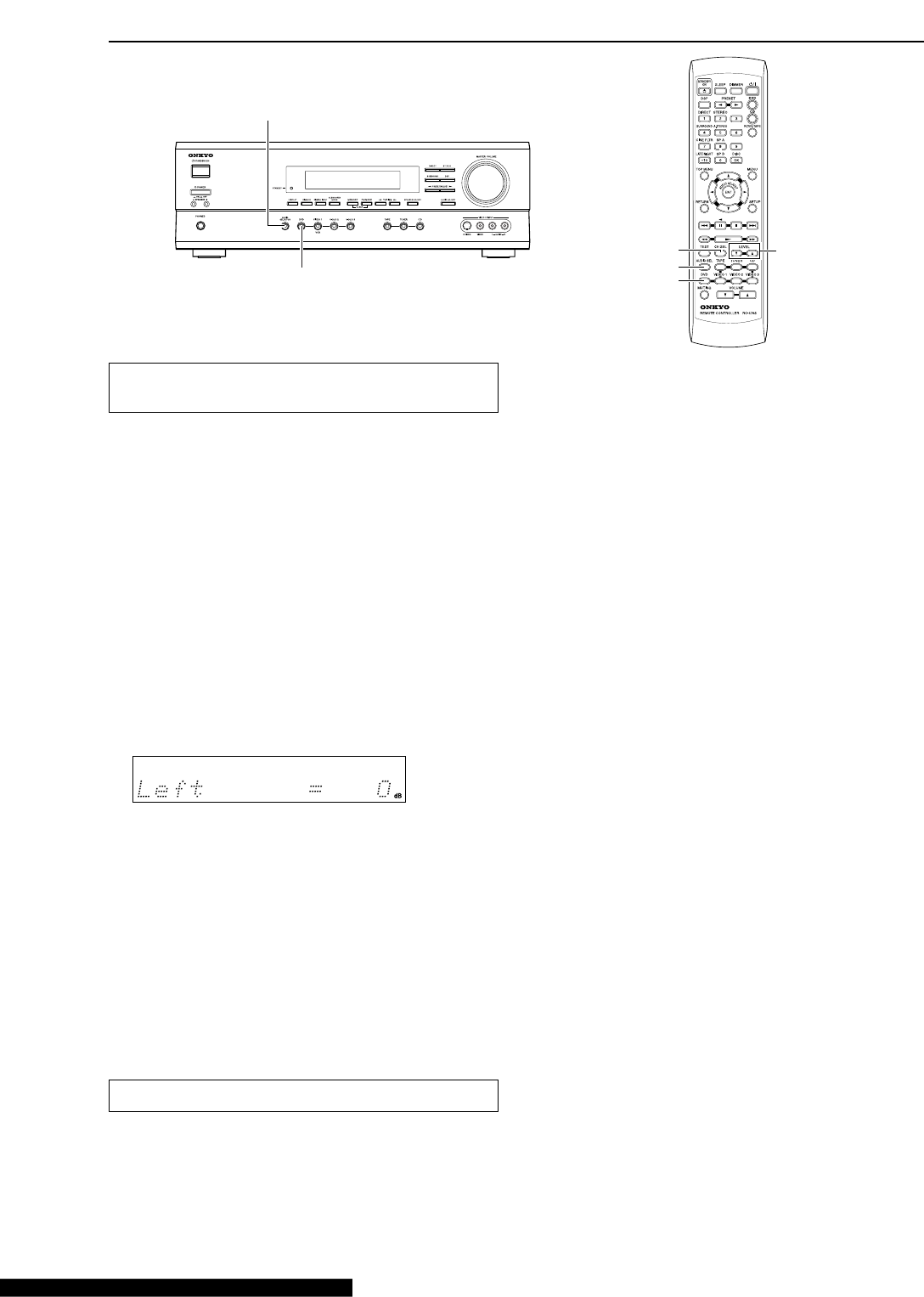
28
Adjusting each speaker’s relative volume
balance temporarily
You can readjust each speaker’s relative volume balance according
to your preference while listening to the sound.
The adjusted values will return to the values set on page 20 when
the AV Receiver enters standby mode unless you save the values.
Note
You cannot adjust the volume balance while the muting function is
activated.
1. While playing the source, press CH SEL
repeatedly to check each speaker’s relative
volume balance.
Each press of the button changes the speaker and the selected
speaker appears in the display in the following order:
LEFT (Front left) → CENTER (Center) → RIGHT (Front
right) → SURR RIGHT (Surround right) → SURR LEFT
(Surround left) → SUBWOOFER (Subwoofer) → Speaker
volume adjustment mode off
Note
Any speaker that is not included in the speaker configuration on
page 20 is not selected even if it is actually connected.
2. Press CH SEL repeatedly to select the speaker,
then press LEVEL 5/∞ to adjust the volume
level.
The volume level can be adjusted between –12dB and +12dB.
Repeat this step to change another speaker’s volume balance.
When TEST is pressed after the above adjustment, the set
levels will become the levels adjusted using the test tone by
overwriting the existing ones.
Setting the input signal format
If the input source is DVD, CD, VIDEO 1, VIDEO 2, VIDEO 3 or
TAPE, you can specify the input signal format.
With the initial setting, “Auto” is assigned to the DVD, CD and
TAPE inputs, and “Analog” is assigned to the VIDEO 1, 2 and 3
inputs. You can change this according to the signal format of the
input source.
DVD
AUDIO SELECTOR
DVD
LEVEL 5/∞
AUDIO SEL
CH SEL
Various functions common to all the sources
For example, follow the steps below to specify the input signal
format for the DVD input
1. Press DVD.
DVD is selected as the input source and “DVD” appears in the
display.
2. Press AUDIO SELECTOR on the unit or AUDIO
SEL on the remote controller.
The current setting is displayed for three seconds.
While the current setting is displayed, press AUDIO
SELECTOR or AUDIO SEL repeatedly until the desired input
signal format is displayed.
Each press of the button switches the displayed input format as follows:
Auto ( )*
→
Multich**
→
Analog
→
Auto (back to the beginning)
* The name of the input terminals (OPT1, OPT2, COAX,
etc.) is shown inside ( ).
“Auto” will be skipped when digital input jack is not
assigned to the input source.
** “Multich” can be selected only when DVD is selected as
the input source.
Auto: Setting to play a digital signal in priority. When a digital
signal is not input, the analog signal will be played. If there is a
problem as described below, it is possible to fix the digital
signal to PCM or DTS.
•If the beginning of each PCM track is cut in Auto mode →
Fix the digital signal to PCM. However, care is required in
using this mode for playback of a DTS-CD may be
interfered by noise.
•If, during playback of a DTS-CD in Auto mode, noise is
output when the CD is fast-forwarded or reversed → Fix
the digital signal to DTS.
To fix the digital signal to DTS or PCM
1) Press AUDIO SELECTOR on the main unit (or AUDIO
SEL on the remote controller) to select “Auto”.
2) While “Auto” is displayed, press ADJUST ™/£. Each
press of the button switches the display between
Auto ↔ PCM ↔ DTS ↔ Auto.
When the digital signal is fixed at DTS or PCM, the digital
signal is reproduced only when the selected type of signal is
input. Digital signals of other types are not reproduced. In
this case, only the indicator of the non-reproduced source
(PCM or DTS) will blink.
Multich: Setting to play back the input from the component
connected to the DVD port (FRONT L/R, SURR L/R,
CENTER and SUBWOOFER).
Analog: Setting to play the analog signal. Even when a digital
signal is input, it will not be reproduced.
Note
When a digital input setting is changed while an input signal format
other than “Multich” is set, the digital input becomes automatically
Analog if it has been “– – – –” or “Auto” if it has been “OPT 1”,
“OPT 2” or “COAX”.

29
Using the AUDIO ADJUST function (Speaker
system A only)
The AUDIO ADJUST function adjusts the following items.
•Audio quality (Bass/Treble)
•Late Night On/Off
•Cinema Filter On/Off
Note
The adjustment is not available when the listening mode is “Direct”
or Multich setting is “Tone Off” (see page 23).
1. Press AUDIO ADJUST (repeatedly) until the
item to be adjusted is displayed.
Each press switches the displayed item in order of Bass →
Treble → LateNight → Cine Fltr.
The items that can be selected are variable depending on the
current source and listening mode.
Various functions common to all the sources
AUDIO ADJUST
PRESET/ADJUST ™/£
AUDIO ADJUST
CINE FLTR
LATE NIGHT
ADJUST 2/3
Bass adjustment
The level of low frequencies from the front speakers can be
adjusted in 2 dB steps in the range between –12 dB and +12 dB.
Treble adjustment
The level of high frequencies from the front speakers can be
adjusted in 2 dB steps in the range between –12 dB and +12 dB.
Late night function
The late night function operates when the sound is Dolby Digital
surround.
Cinema sound has a vast dynamic range; therefore, to hear the
quieter sounds such as human conversations, they must be played
back at larger volumes. When this function is set to on, the dynamic
range of the sound is narrowed down to allow you to easily hear
minute sounds at low volumes. This function is especially useful if
you wish to play a movie at low volumes during the nighttime.
Late Night = On: Activate late night function
Late Night = Off: De-activate late night function
Notes
•The late night effect is determined by each Dolby Digital sound
source. Some sources may produce little or no effect.
•If you turn off the unit and turn it on again, the late night
function is set to “Late Night = Off”.
Cinema filter function
Cinema filter takes the edginess or “brightness” out of your home
cinema sound to compensate for the fact that sound mixed for
theaters may sound too bright when played back through speakers
in the home environment.
This parameter is enabled for PL II Movie, Dolby Digital or DTS
listening mode.
Cine Fltr = On: Activate cinema filter function
Cine Fltr = Off: De-activate cinema filter function
Note
Cinema Filter and Late Night can also be adjusted from the
remote control.
Press the CINE FLTR or LATE NIGHT button to display the
current setting (On or Off). To change the current setting, press
the same button again.
2. Press PRESET/ADJUST ™/£ on the unit or
ADJUST 2/3 on the remote controller to adjust
the item.
Refoer to the right column for AUDIO ADJUST items and
settings.
Item
Value or setting
Remote controller Remote controller

30
The surround sound of the AV Receiver enables you to enjoy the
presence of a movie theater or concert hall in your room.
Before using any surround mode, make sure the Speaker Setup
configurations have been set (see page 18).
The speaker configuration is very important for the surround
sound. See “Positioning speakers/Connecting speakers” on page
13. For operational instructions, refer to the page 32.
Following are the sound systems the AV Receiver can reproduce.
Dolby Digital surround, DTS (Digital Theater
System) surround
This 5.1-channel digital surround format enables you to
individually record and play five full-range (20 Hz-20 kHz)
channels (left and right front, center, two surround channels) plus
an LFE channel (Low Frequency Effect) for the low-range effect
sound. It will create a realistic sound that could be heard in the
theaters and concert halls.
Dolby Digital
Select this option when you play a DVD video that has a
mark.
DTS
Select this option when you play a DVD player, LD, or CD that has
a mark.
•If you press the pause or skip button on the player while playing
a DTS source, a short noise may be heard. This is not a
malfunction.
•The DTS indicator on the HT-R500 lights up while it plays the
DTS source. When playback concludes and the DTS signal
transmission stops, the HT-R500 remains in DTS mode and the
DTS indicator remains lit. This prevents noise when you
operate the pause or skip button on the player. Therefore, if the
source switches from the DTS signal to the PCM signal
immediately, the PCM signal may not be played. In this case,
stop the playback of the source on the player for about 3
seconds, then resume playback.
•Some CD players and LD players may be unable to play DTS
sources correctly even if you connect the player to the
HT-R500 digitally. This is because the digital signal has been
processed (such as the output level, sampling frequency,
frequency response, etc.), and the HT-R500 cannot recognize
the signal as DTS data. Therefore, you may hear noise when
you play a DTS source while processing the signal.
•The TAPE OUT or VIDEO 1 OUT jacks of the HT-R500
output analog audio. Do not record CDs or LDs that support
DTS using these jacks. Otherwise, you will record a DTS
encoded signal as noise.
Dolby Pro Logic II surround
This mode is a new generation 5-channel surround system that
provides performance between the 4-channel (left front, right front,
center, and monaural surround) Pro Logic Surround and the 5.1-
channel Dolby Digital Surround. This mode can be set to the Movie
mode designed for playing movies and the Music mode designed
for listening to music.
In the Movie mode, the surround channels, which used to provide
monaural output over only a narrow frequency range, now provide
complete stereo output over the full frequency range. The result is
viewing woth a realistic feel of movement.
The Music mode uses the surround channels to provide a natural
sound space that cannot be provided with normal stereo soutput.
This mode can be used with VHS and DVD videos with the
mark and certain television programs. The Music
mode can be used with music compact discs and other stereo
sources.
If no surround speakers are connected, then the surround sound is
divided and output from the front left and right channels.
Onkyo’s original Digital Signal Processing
(DSP) modes
Analog sources include the audio records, AM/FM broadcasting
and cassette tapes. The PCM (Pulse Code Modulation) signal is a
kind of digital audio signal, which is recorded directly on CD or
DVD without being compressed. When an analog or PCM source is
played, you can enjoy unique surround modes to Onkyo as listed
below.
Orchestra
This mode is suitable for classical and opera music. The center
channel is cut and the surround channels are emphasized to widen
the stereo image. It simulates a natural reverberation as created in a
large hall.
Unplugged
This mode is suitable for acoustic instrumental sounds, vocals, and
jazz music. By emphasizing the front stereo image, it simulates the
acoustics in front of the stage.
Studio-Mix
This mode is suitable for rock and popular music. Lively sounds
with a powerful acoustic image will make you feel as if you are in a
club.
TV Logic
This mode offers the realistic acoustics of a TV program being
aired in the TV studio. It enhances the entire surround sound and
clarity of conversation.
All Ch St (All Channel Stereo)
This mode is useful for background music. The front and surround
channels will create a stereo image.
Stereo mode, Direct mode
Stereo
This mode has all input sound is output from the left and right front
speakers. Subwoofer also can be used for playback.
Direct
This mode delivers pure sound with minimun sound quality
adjustment and filtration. The sound recorded for the left and right
front channel is output to the left and right front speakers only and
not output to the subwoofer.
Enjoying the listening modes

31
Input source Analog PCM*1Dolby Digital DTS
signal format
Source software Tape, CD, Video CD, DVD video, LD*2 CD
FM/AM DVD Video, DVD Video,
Listening mode Video cassette tape DVD Audio Multi channel Stereo LD*2
Direct ●●
Stereo ●●●●●
PL II Movie ●● ●
PL II Music ●● ●
Dolby D ●
DTS ●
Orchestra ●●
Unplugged ●●
Studio-Mix ●●
TV Logic ●●
All Ch St ●●
*1Only Stereo or Direct can be selected when the PCM source has been recorded with a sampling rate 96 kHz.
*2If you have an LD player with AC-RF output, connect it via a AC-RF demodulator to one of the HT-R500’s DIGITAL INPUT terminals.
Enjoying the listening modes
The input sources and available listening mode
The listening modes that can be selected are variable depending on
the signal formats employed with the input sources.
Notes
•Only “Stereo” (“Stereo” or “Direct” for PCM/Analog source)
can be selected when the speaker configuration is set to
“Speaker 2ch”, when headphones are used, or when speakers B
is selected.
•The listening mode cannot be selected when “Multich” is
selected.
•You can select “Orchestra”, “Unplugged”, “Studio-Mix” and
“TV Logic” only when the speaker configuration is set to
“Speaker 4ch” or “Speaker 5ch”.
•If you select “Orchestra”, no sound is reproduced from the
center speaker even when the speaker configuration is set to
“Speaker 5ch”.

32
Selecting the listening mode
See “Relationship between input sources and listening modes” on
page 31.
Press one of the listening mode buttons to select
the listening mode.
DIRECT: Set the listening mode to “Direct”.
STEREO: Set the listening mode to “Stereo”.
SURROUND: Set the listening mode to “PLII” (when the sound is
analog, PCM or Dolby Digital stereo source), “Dolby D” (when the
sound is Dolby Digital) or “DTS” (when the sound is DTS).
A.STEREO: Set the listening mode to “All Ch St”.
DSP: The listening modes that can be selected are different
between the main unit and remote control unit.
DSP (on the front panel): Recall the Onkyo-original DSP mode.
Each time this button is pressed, the listening mode cycles;
“Orchestra” → “Unplugged” → “Studio Mix” → “TV Logic” →
“All Ch St” → “Orchestra” (back to the beginning).
DSP (on the remote controller): All of the listening modes that can
be selected for the current source can be selected in sequence. This
button is valid also when the remote control mode is other than
RCVR/TAPE (see pages 34 and 35).
Enjoying the listening modes
A.STEREO
STEREO
DIRECT
DSP
SURROUND
DSP
STEREOSURROUND
DIRECT
Various functions while playing surround sound
When the sound is Dolby Digital
To narrow the dynamic range of the sound, see “Late night
function” on page 29.
When the sound is Pro Logic II Movie, Dolby Digital or DTS
When the sound is too brighr, see “Cinema filter function” on page
29.
Lights up when “Direct”
mode is selected.
Lights up when “PL II”
is selected.
Lights up when “Stereo”
mode is selected.
Lights up when Onkyo-original DSP
mode (“Orchestra”, “Unplugged”,
“Studio-Mix”, “TV Logic” or “All Ch St”) is
selected.

33
REMOTE
CONTROL
IN IN IN
COAXIAL
OPTICAL
12
IN IN IN IN FRONT SURR CENTER
SUB
WOOFER
VIDEO 2
VIDEO 1
OUT
OUT
OUT
DIGITAL INPUT
VIDEO 2
VIDEO 1 DVD MONITOR
OUT
VIDEO
S VIDEO
DVD
TAPE
CD
L
R
L
R
SUBWOOFER
PRE OUT
To record the input source signal you are
currently watching or listening to
Recording of video and/or audio signals can be performed on the
components connected to the VIDEO 1 OUT and TAPE OUT
(audio only) jacks.
Recording a source
Recording the video from one source and the
audio from another
You can add the sound from one source to the video of another
source to make your own video recordings.
Below is an example of recording the sound from a CD player
connected to CD L/R jacks and the video from a video camera
connected to VIDEO 3 INPUT VIDEO jack to video cassette tape
in a video cassette recorder connected to the VIDEO 1 OUT L/R
and VIDEO jacks.
CD player
1. Insert a CD in the CD player and insert a tape in
the video camera connected to the VIDEO 3
INPUT.
2. Insert a video tape for recording in the video
cassette recorder connected to VIDEO 1 OUT.
3. Press VIDEO 3.
4. Press CD.
This switches the audio output to CD, but the video output
remains VIDEO 3 that has been selected in step 3.
5. Start recording on the video cassette recorder
and start playing at the CD player and video
camera as desired.
The recorded video signal becomes the output from the video
camera and recorded audio signal becomes that from the CD
player.
Notes
•You can record analog audio, but not digital audio. Make sure
that you have made a correct analog connection.
•If you change the input source during recording, you will
record the audio signals from the newly selected input source
and the video signals assigned to that input source.
•You cannot record the surround effects.
1. Press an input selector button to select the
input source to record.
The input source is now selected and you may watch or listen to
it as desired. The currently selected input source signal to the
VIDEO 1 OUT and TAPE OUT outputs for recording.
2. Start recording at the recording component as
desired.
Notes
•You can record analog audio, but not digital audio. Make sure
that you have made a correct analog connection.
•If you change the input source during recording, you will
record the signals from the newly selected input source.
•You cannot record the surround effects.
Input selector buttons
Video
camera
Video cassette
recorder

34
Controlling an Onkyo DVD player
Using the remote controller
You can operate the z-connected Onkyo DVD player, CD player or cassette tape deck with the remote controller provided with the
HT-R500. The shaded buttons in the illustration operates the HT-R500 in any mode.
The z connector of the Onkyo DVD player must be connected to
the HT-R500 (refer to page 16).
1. Press DVD.
2. Press to turn on the Onkyo DVD player.
3. Press the desired operation button.
DVD operation buttons
s : Starts playback of DVD.
e : Stops playback.
f : Searches the disc in the forward direction.
d : Searches the disc in the reverse direction.
2/8 : Lets playback pause temporarily or advances the
disc frame by frame.
w : Starts playback from the beginning of the next
chapter/track.
q : Starts playback from the beginning of the current
chapter/track.
DISC : This button is valid when the DVD changer is used
and selects the disc to be played.
1–9, +10, 0 :
Use to enter numeric values.
OSD operation buttons
TOP MENU : Displays the top menu of each DVD disc.
MENU : Displays a menu recorded in the DVD disc.
RETURN : Returns to the previous menu.
SETUP : Displays the setup menu.
5/∞/2/3 : Selects an item in a menu.
ENT : Enters the selection in memory.
DVD
operation
buttons
OSD
operation
buttons
DVD

35
Using the remote controller
Controlling an Onkyo CD player
CD operation
buttons
The z connector of the Onkyo compact disc player must be
connected to the HT-R500 (refer to page 16).
1. Press CD.
2. Press to turn on the Onkyo compact disc
player.
3. Press the desired operation button.
s : Starts playback of CD.
e : Stops playback, fast forward or fast reverse.
f : Fast forwards the CD.
d : Fast reverses the CD.
2/8 : Lets playback pause temporarily.
w : Skips to the beginning of the next track.
q : Skips to the beginning of the current or previous
track.
DISC : This button is valid when the CD changer is used
and selects the disc to be played.
1–9, +10, 0 :
Use to enter numeric values.
Controlling an Onkyo cassette tape deck
The z connector of the Onkyo cassette tape deck must be
connected to the HT-R500 (refer to page 16).
1. Press RCVR/TAPE.
2. Press the desired operation button.
s : Plays side A (the side facing the front) of tape.
e : Stops playback, recording, fast forward or
rewinding.
f : Fast forwards the tape.
d : Rewinds the tape.
2/8 : Plays side B (the side facing the rear) of the tape.
Tape deck
operation
buttons
RCVR/TAPE
CD

36
Pre-programming remote controller
You can make RC-478M remote controller to operate a product
from other brand than Onkyo by storing the pre-programming code
of the brand in the RC-478M.
Brand TV VCR DVD
AIWA 137
AKAI 227
DENON 302, 309
EMERSON 228
FISHER 200 100, 101, 102, 140
GE 103, 104
GE • PANA 201, 202
GE • RCA 203
GO VIDEO 105, 106, 107
GOLD STAR 204, 205 108
HITACHI 206, 207 103, 109 303
JVC 208 110, 111, 112, 113 304
KENWOOD 305
MAGNAVOX 209, 210 114, 115, 116 306, 313
MARANTZ 211 307
MITSUBISHI 117, 118, 119, 120, 308, 313
121, 139
Numeric
buttons
VCR
TV
DVD
ENT
Learning a pre-programming code
1. Find the 3-digit number for the brand name of
the component that you want to operate in the
table on this page.
2. Turn on the component that you want to
operate (i.e. DVD, VCR, or television).
3. While holding down VCR, TV or DVD on the
RC-478M that you want to program, press ENT,
and then release both buttons.
4. Within 10 seconds, enter the 3-digit code
number.
To enable entry of the 3-digit code number, some of the remote
controller keys become the numeric keys with the assignment
as shown in the figure.
5. Press some operation buttons for the
component that you want to operate to check if
the system operates properly.
If the system operates properly, the code is correct. If the
component does not operate properly, return to step 3.
Notes
•With some brand’s components, some buttons may not work
correctly.
•If more than one code is given in the table, try the code one by
one until you reach the code for your component (i.e. if the first
code does not work, then try the next).
Brand TV VCR DVD
NEC 136
ONKYO 300, 301,
313
PANASONIC 212, 213 122, 123 309
PHILIPS 214 114
PIONEER 215 310
PROSCAN 216 311
RCA 217, 218, 219, 109 311
220, 229, 230
SAMSUNG 221, 222 124, 125, 126
SHARP 223 127, 128
SHINTOM 138
SONY 224 129, 130, 131, 312
132, 133, 141, 142
TOSHIBA 134 313
YAMAHA 309, 314
ZENITH 225, 226 135 313, 315

37
Pre-programming remote controller
Controlling a TV
1. Press TV mode.
2. Press to turn on the TV.
3. Press the desired operation button.
1–9, +10, 0 : Use to enter numeric values.
OK : Confirm
TV CH UP 5 : Changes the TV channel upward.
TV CH DOWN ∞ : Changes the TV channel downward.
TV VOL UP 3 : Increases the TV volume.
TV VOL DOWN 2 : Decrease the TV volume.
TV/VCR : Switches the TV/VCR inputs.
TV MUTE : Mutes the sound
The graied buttons in the illustration operates the HT-R500 in
any mode.
TV
VCR
TV
operation
buttons
Operate VCR when
pre-programming
code for VCR is
learned.
VCR
operation
buttons
Operate TV when
pre-programming
code for TV is
learned.
Controlling a VCR
1. Press VCR mode.
2. Press to turn on the VCR.
3. Press the desired operation button.
1–9, +10, 0 : Use to enter numeric values.
TV CH UP 5 : Changes the received channel upward.
TV CH DOWN ∞ : Changes the received channel
downward.
£ : Starts playback of videotape.
7 : Stops playback, recording, fast forward
or rewinding.
¡ : Fast-forwards the videotape.
1 : Rewinds the videotape.
4 : Changes the VCR channel downward.
¢ : Changes the VCR channel upward.
2/8 : Lets playback pause temporarily.
The graied buttons in the illustration operates the HT-R500 in
any mode.
Controlling a DVD player
Buttons with programmed usage and operations are the same as the
operational buttons on page 35.
When entering the code of Onkyo DVD players
There are two SETTING numbers. Choose the SETTING number
according to how you will be using the DVD player.
No. 601: This code is for operating the Onkyo DVD player by
pointing the remote controller directly at it, either because it does
not have an z connector, or it does but you are not using an z
cable and connecting it.
No. 600: This code is for Onkyo DVD players that have an z
connector that you are connecting to the HT-R500 with an z
cable. You will then operate the DVD player by pointing the
remote controller at the remote control sensor on the HT-R500.
You do not need to enter this code because it is factory preset.
However, if the code has been changed to 601, then you will need
to change it back to 600.

38
Causes
•The power cord is disconnected.
•There is external noise interfering with the
computer circuits of the AV receiver.
•Amplifier protection circuitry has been
activated.
•Power supply fluctuations or other
abnormalities such as static electricity
may interrupt correct operation.
•The muting function is activated.
•The AV receiver is not properly
connected.
•Input selector is not set properly.
•Headphones are connected.
•The input signal format is set to “PCM”.
•The speakers are not properly connected.
•The listening mode is set to “Stereo” or
“Orchestra”.
•The volume level of the center speaker
(“Center”) is set to minimum.
•A speaker configuration without the center
speaker is selected.
•The placement of the audio connection
cables on the rear panel is incorrect.
•Treble control too high.
•Subwoofer mode is set to “Off”.
•Subwoofer mode setting is improper.
•The TV is not set to receive the output
signals from the AV receiver.
•The video cable is not connected
securely.
•Only the S video connection is made.
•Another input source is selected.
•Any wrong mode button is pressed.
•No batteries are inserted in the remote
controller.
•The batteries are worn out.
•The remote controller is not pointed at the
remote sensor of the AV receiver.
•The remote controller is too far from the
AV receiver.
Remedies
•Check the connection of the power cord.
•Disconnect the power cord, then connect it
again.
•Contact your Onkyo Service Center.
•Disconnect the power cord, then connect it
again.
•Deactivate the muting function.
•Check the connections to the AV receiver.
•Set to correct input source.
•Decrease the volume, then disconnect the
headphones.
•Set the input signal format to “Auto”.
•Check the speaker connections.
•No sound is reproduced from the center
speaker when the listening mode is
“Stereo” or “Orchestra”.
•Adjust the volume level of the center
speaker.
•Check that the selected speaker
configuration includes the center speaker.
•Adjust the placement of the cable to
reduce hum.
•Use AUDIO ADJUST function to cut the
treble response.
•Check the subwoofer mode setting.
•Check the subwoofer mode setting.
•Set the TV to the AV receiver’s input.
•Check the connections between the AV
receiver and TV set.
•Also make video connection. Check the
TV’s video input and AV receiver’s output
signal.
•Select the appropriate input source.
•Press the appropriate mode control
button.
•Insert new batteries.
•Replace with new batteries.
•Point the remote controller at the remote
sensor of the AV receiver.
•Operate the remote controller within
16 feet (5 m).
Symptoms
The AV receiver doesn’t
switch on.
Power shuts off
immediately after power on.
The buttons on the remote
controller and AV receiver
do not operate.
No sound is reproduced.
No sound or very little
sound is reproduced from
the center speaker.
Hum, low-frequency noise.
Rough or scratchy sound.
High range is not clear.
No sound or very low
volume from subwoofer.
No picture appears on the
TV screen.
The sound of the playback
source is not heard.
The buttons on the AV
receiver operate but the
buttons on the remote
controller do not operate.
Check the following guide for the possible cause of a problem before contacting service. Refer also to the respective instruction manuals of
the connected components and TV.
Pages
17
17
–
–
26
10, 11
21, 24
26
–
13
32
21, 28
18
–
29
20
20
–
10
10, 11
25
34-37
5
5
5
5
Amplifier
Troubleshooting
Remote controller

39
When incorrect operation is observed
•The HT-R500 contains an internal microcomputer that performs high-level operations. However, on extremely rare occasions,
noise or interference from an external source or static electricity may cause faulty operation. If this occurs, unplug the power cord
from the wall outlet, wait five or more seconds, and then plug it back in. This should correct the situation.
•To reset the surround mode and other settings to the factory default settings, hold down the VIDEO 1 button with the
HT-R500 turned on and then press the STANDBY/ON button. “Clear” appears in the front display and the HT-R500 enters the
standby state.
Symptoms
Too much noise is heard or
sound is interrupted
occasionally. (The FM
STEREO indicator does not
light steadily.)
Sound is distorted or
sound volume decreases.
Sound is excessively
distorted.
No preset channels are
selected.
Sound is reproduced from
the speakers but not
recorded.
LATE NIGHT function
cannot be used.
Multichannel audio is not
output.
Causes
•FM stereo waves may produce a hiss
noise when a certain level is reached.
•The position or direction of the FM
antenna is incorrect.
•The station is too weak.
•The radio wave is distorted.
•Cars are running or airplanes are flying
near the house.
•There is a tall building or a mountain
nearby.
[The waves transmitted from the
transmission center (direct waves) and
the waved reflected by buildings or
mountains (diffraction waves) interfere
with each other causing multi pass
distortion.]
•The power cord is unplugged for a long
time.
•The sound system you are trying to
record is DTS surround.
•Playback source is not Dolby Digital
encoded.
•Input signal format is set to “Auto” or
“Analog”.
•The component is not connected to the
DVD jacks
Remedies
•Switch the frequency receiving mode to
mono.
•Adjust the position, height, and direction
of the FM antenna.
•Connect an FM outdoor antenna. Try to
use an antenna with more elements.
[For installation of the outdoor antenna,
consult your nearest dealer as it requires
special skills and experience.]
–
–
–
•The preset data in memory is lost. Preset
the radio stations again.
•DTS surround sound is unable to be
recorded.
•Make an analog connection.
•Check that the Ÿ DIGITAL indicator lights
up in the display.
•Set the input signal format to “Multich”.
•Check that the multichannel output jacks
of the component is connected to the
DVD FRONT L/R, SURROUND L/R,
CENTER and SYBWOOFER jacks.
Pages
24
14, 15
15
–
–
–
25
33
33
21
28
11
Tuner
Recording
Troubleshooting
Other

Specifications
W0212-4
SN 29343336C
E
http://www.onkyo.co.jp/
HOMEPAGE
Sales & Product Planning Div. : 2-1, Nisshin-cho, Neyagawa-shi, OSAKA 572-8540, JAPAN
Tel: 072-831-8111 Fax: 072-831-8124
ONKYO U.S.A. CORPORATION
18 Park Way, Upper Saddle River, N.J. 07458, U.S.A.
Tel: 201-785-2600 Fax: 201-785-2650 http://www.onkyousa.com
ONKYO EUROPE ELECTRONICS GmbH
Liegnitzerstrasse 6, 82194 Groebenzell, GERMANY
Tel: +49-8142-4401-0 Fax: +49-8142-4401-555 http://www.onkyo.net
ONKYO CHINA LIMITED
Units 2102-2107, Metroplaza Tower I, 223 Hing Fong Road, Kwai Chung,
N.T., HONG KONG Tel: 852-2429-3118 Fax: 852-2428-9039
AMPLIFIER SECTION
Continuous Average Power output (FTC)
All channels:
100 watts per channel min. RMS at 8 ohms,
2 channels driven from 20 Hz to 20 kHz
with no more than 0.08% total harmonic
distortion.
Dynamic power output: 230 watts × 2 at 3 ohms
170 watts × 2 at 4 ohms
115 watts × 2 at 8 ohms
Total Harmonic Distortion: 0.08% at rated power
0.08% at 1 watt output
IM Distortion: 0.08% at rated power
0.08% at 1 watt output
Damping Factor: 60 at 8 ohms
Input Sensitivity and Impedance
DIGITAL INPUT (OPTICAL 1, 2):
0.5 Vp-p, 75 ohms
DIGITAL INPUT (COAXIAL):
0.5 Vp-p, 75 ohms
LINE (CD, VIDEO 1, 2, 3, TAPE):
200 mV, 50 kohms
Multichannel Input
(DVD FRONT L/C/R, SURR L/R):
200 mV, 50 kohms
(SUBWOOFER): 36 mV, 50 kohms
Output Level and Impedance
Rec out (TAPE, VIDEO 1): 200 mV, 470 ohms
Pre out (SUBWOOFER): 1 V, 470 ohms
Frequency Response:
10 Hz to 100 kHz, +1/–3 dB (Direct mode)
Tone Control
Bass: ±12 dB at 50 Hz
Treble: ±12 dB at 20 kHz
Signal-to-Noise Ratio:
CD/TAPE: 100 dB (IHF-A, Direct mode)
Muting: –50 dB
VIDEO SECTION
Input Sensitivity and Impedance
VIDEO (DVD, VIDEO 1, 2, 3):
1 Vp-p, 75 ohms
S VIDEO (DVD, VIDEO 1, 2, 3):
1 Vp-p, 75 ohms (Y)
0.28 Vp-p, 75 ohms (C)
Output Level and Impedance
VIDEO (VIDEO 1, 2, MONITOR):
1 Vp-p, 75 ohms
S VIDEO (VIDEO 1, 2, MONITOR):
1 Vp-p, 75 ohms (Y)
0.28 Vp-p, 75 ohms (C)
TUNER SECTION
FM
Tuning Range: 87.5-108.0 MHz (50 kHz steps)
Usable Sensitivity
Mono: 11.2 dBf, 1.0 µV (75 ohms, IHF)
11.2 dBf, 0.9 µV (75 ohms, DIN)
Stereo: 17.2 dBf, 2.0 µV (75 ohms, IHF)
17.2 dBf, 23 µV (75 ohms DIN)
50 dB Quieting Sensitivity
Mono: 17.2 dBf, 2.0 µV (75 ohms)
Stereo: 37.2 dBf, 20.0 µV (75 ohms)
Capture Ratio: 2.0 dB
Image Rejection Ratio: 40 dB
IF Rejection Ratio: 90 dB
Signal-to-Noise Ratio
Mono: 76 dB, IHF
Stereo: 70 dB, IHF
Alternate Channel Attenuation: 55 dB, IHF, ±400 kHz
Selectivity: 50 dB (DIN)
AM Suppression Ratio: 50 dB
Total Harmonic Distortion
Mono: 0.2%
Stereo: 0.3%
Frequency Response: 30 Hz-15 kHz, ±1.0 dB
Stereo Separation: 45 dB at 1 kHz
30 dB at 100 Hz-10 kHz
AM
Tuning Range: 530-1,710 kHz (10 kHz steps)
Usable Sensitivity: 30 µV
Image Rejection Ratio: 40 dB
IF Rejection Ratio: 40 dB
Signal-to-Noise Ratio: 40 dB
Total Harmonic Distortion: 0.7%
GENERAL
Power Supply and Power Consumption:
AC 120 V, 60 Hz 5.5 A
Dimensions (W × H × D): 17-1/8” × 5-7/8” × 14-13/16”
435 × 150 × 376 mm
Weight: 21.4 lbs., 9.7 kg
REMOTE CONTROL
Transmitter: Infrared
Signal range: Approx. 16 ft., 5 meters
Power supply: Two “AA” batteries (1.5 V × 2)
Specifications and features are subject to change without notice.
Power supply and voltage vary depending on the area in which the unit is
purchased.