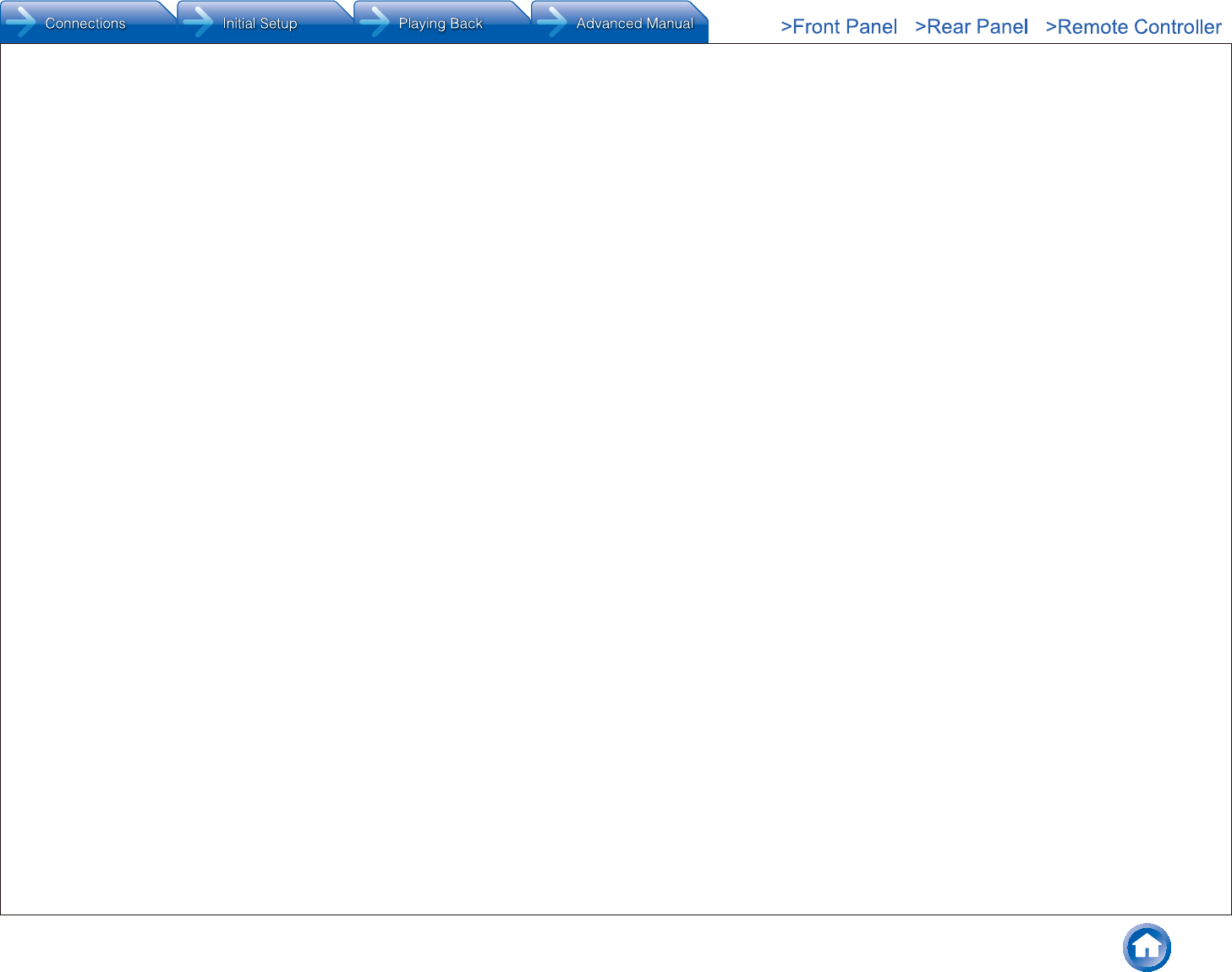Onkyo TX NR646 User Manual To The 2e4cd45c 1a9f 4b2e A023 6e0d45e58947
User Manual: Onkyo TX-NR646 to the manual
Open the PDF directly: View PDF ![]() .
.
Page Count: 126 [warning: Documents this large are best viewed by clicking the View PDF Link!]
- Front Panel
- Step 1: Connections
- Step 2: Initial Setup
- Step 3: Playing Back
- Details on AM/FM reception
- Playing Music Files on a USB Storage Device
- Listening to Internet Radio
- Playing Music with DLNA
- Playing Music Files in a Shared Folder
- Operating Music Files with the Remote Controller
- Using the Listening Modes
- Advanced Settings (Setup Menu)
- Operating Other Components with the Remote Controller
- Advanced speaker connections
- Connecting and Operating Onkyo RI Components
- Firmware Update
- Troubleshooting
- Reference Information
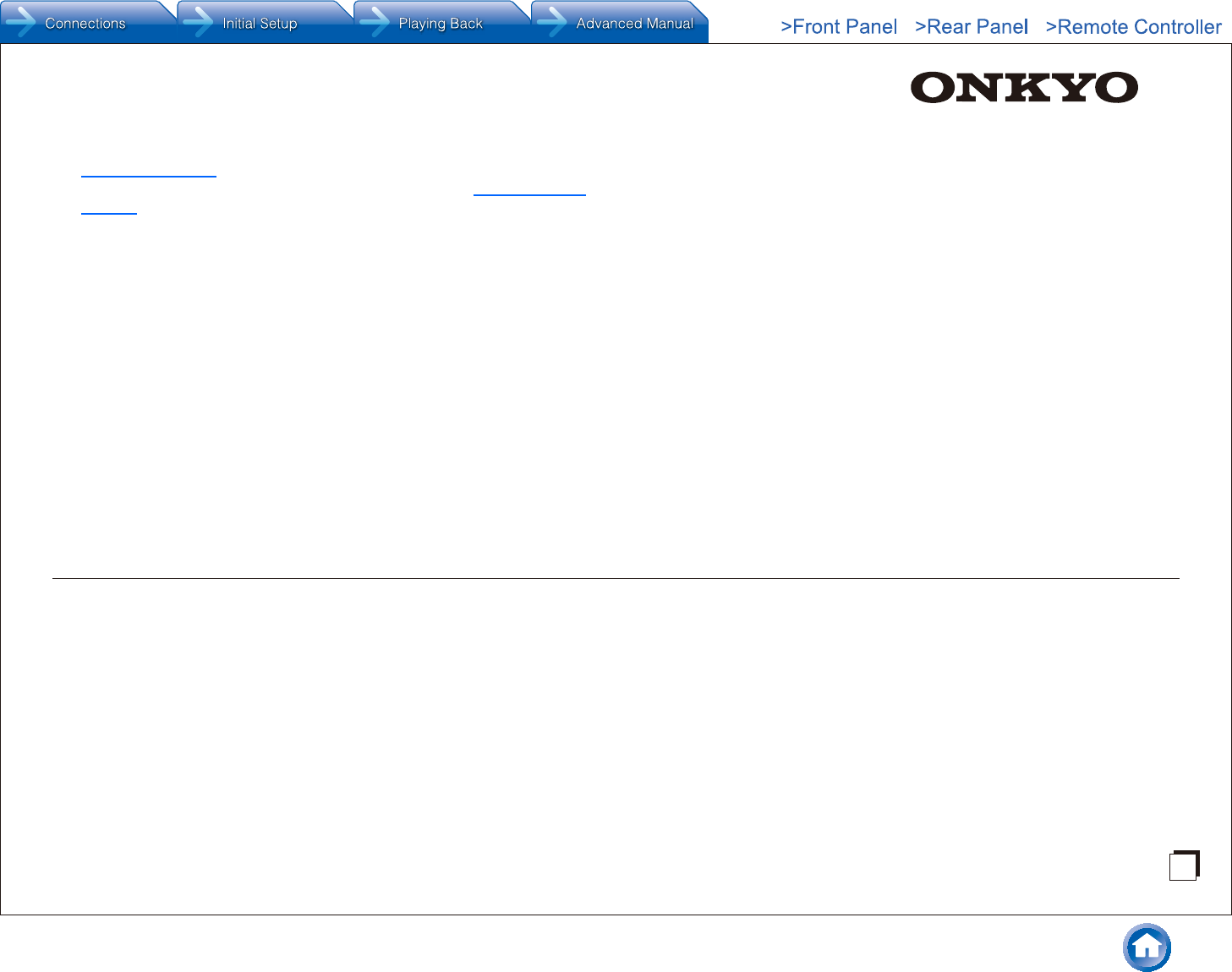
En
TX-NR646
AV RECEIVER
Basic Manual
The Basic Manual includes information needed when starting up
and also instructions for frequently used operations. The Advanced
Manual has more detailed information and advanced settings.
CONTENTS
Front Panel ......................................................................... 3
Rear Panel.......................................................................... 4
Display ................................................................................ 4
Step 1: Connections ���������������������������������������������� 5
1 Connecting speakers....................................................... 5
・Speaker layout ............................................................. 5
・Height speaker types ................................................... 5
・Instructions on how to connect speakers ..................... 7
2 Connecting the TV and players ....................................... 8
・HDMI cable connection ................................................ 8
・Connecting Components without HDMI ....................... 9
3 Other connections ......................................................... 10
Step 2: Initial Setup ��������������������������������������������� 11
1 AccuEQ Room Calibration .............................................11
2 Source Connection ........................................................ 12
3 Remote Mode Setup ..................................................... 13
4 Network Connection ...................................................... 13
Step 3: Playing Back �������������������������������������������15
1 Basic Operations ........................................................... 15
・Part names and functions of the remote controller .... 15
2 Network Functions ......................................................... 16
3 AirPlay® ......................................................................... 16
4 Bluetooth® ..................................................................... 17
5 AM/FM Radio ................................................................ 17
6 Multi-zone ...................................................................... 18
・Making Multi-zone Connection ................................... 18
・Performing Multi-zone Playback ................................ 19
7 Quick Setup Menu ......................................................... 19
8 Other useful functions ................................................... 20
Troubleshooting ................................................................ 21
Specifications ................................................................... 22
Table of image resolutions ................................................ 23
Resolutions supported by HDMI ....................................... 23
Supplied Accessories ..........................................Back cover
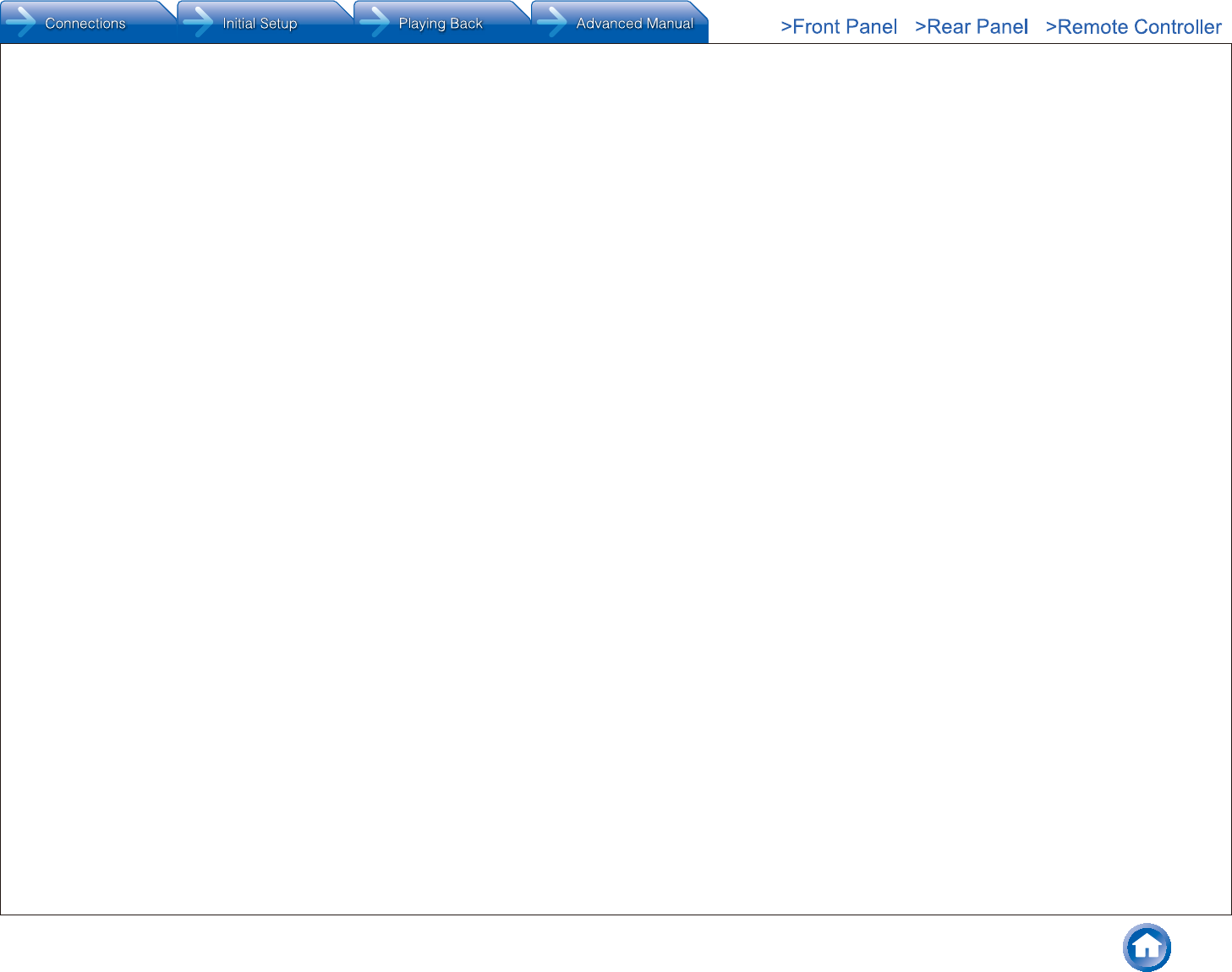
En-2
Features
Equipped with 7 ch amplifier
Supports playback in Dolby Atmos format which
provides 360-degree placement and movement of
sounds including overhead sound
Supports playback in DTS:X, which is DTS's next-
generation object-based surround sound technology
that includes height to deliver a fully-immersive listening
experience to your living room
Dolby Surround listening mode expands 2 ch, 5.1 ch or
7.1 ch source to available speaker configurations
Equipped with 4K compatible HDMI IN/OUT jacks
Equipped with 2 HDMI output jacks
Supports the HDMI Standby Through function which
allows signal transmission from players to the TV in
standby state
Supports HDCP2.2, a strict copy-protection for providing
high quality content (HDMI IN1 to IN3/HDMI OUT MAIN/
SUB)
Supports ARC (Audio Return Channel)
Supports USB storage playback
Supports variety of network functions such as Internet
Radio, DLNA, AirPlay etc.
Supports Wi-Fi and Bluetooth®
Equipped with a PHONO jack enabling connection with
a turntable
Bi-Amping capability
A/V Sync Function to correct deviation of audio and
video
Multi-zone function which allows you to play a different
source in another room from the main room
32 bit DSP (Digital Signal Processor) with excellent
calculation performance
Music Optimizer™ for compressed digital music files
Phase Matching Bass System
Automatic speaker setup available using supplied
calibrated microphone (AccuEQ Room Calibration)
Supports playback of MP3, WMA, WMA Lossless,
FLAC, WAV, Ogg Vorbis, Apple Lossless, DSD, Dolby
TrueHD via network and USB storage device (the
supported formats will differ depending on the use
environment)
Refer to the back cover for supplied accessories.
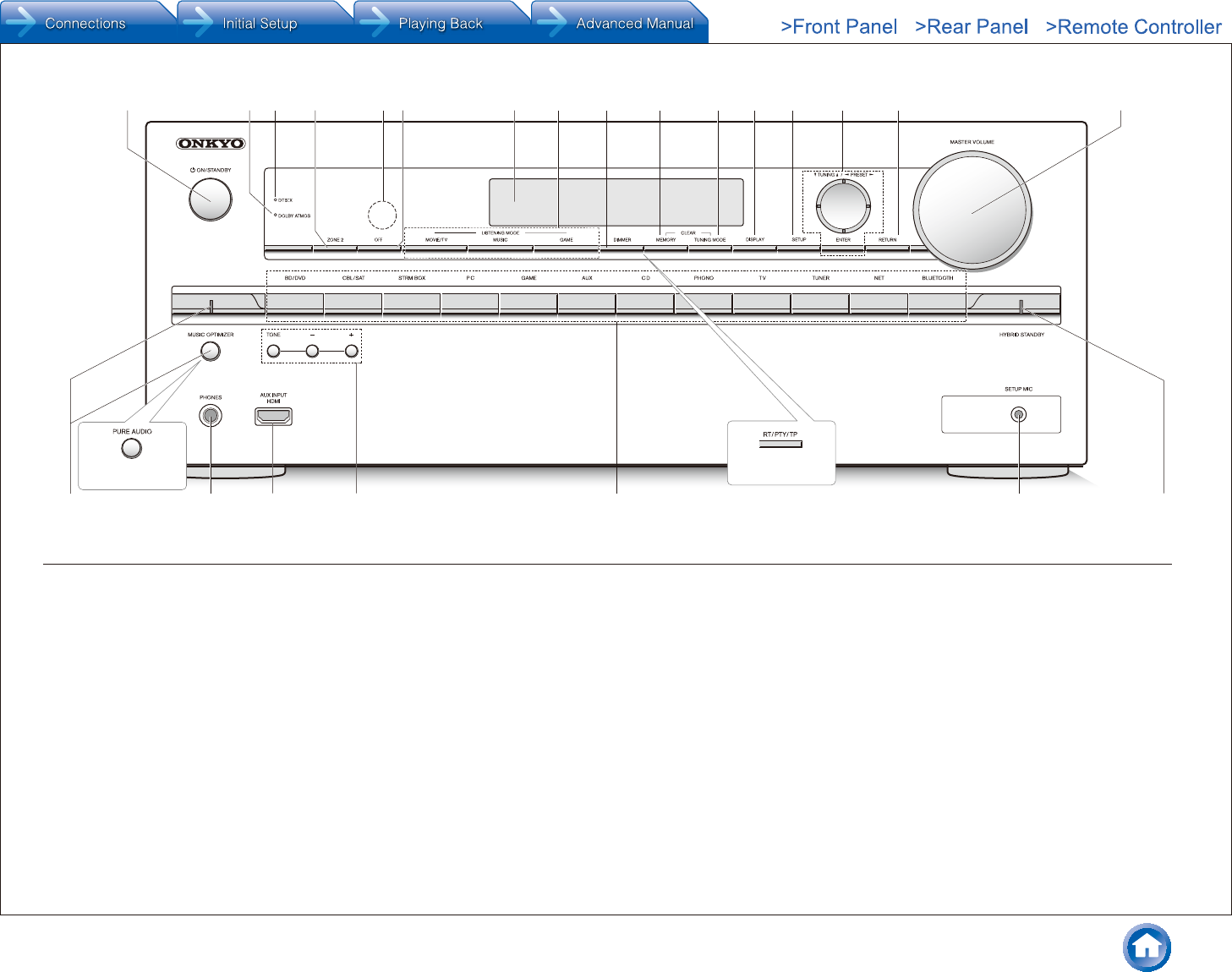
En-3
124 9 F G H I K6 L578 J
N
M
R
S
P QO
3
(European, Australian
and Asian models)
(European, Australian
and Asian models)
Front Panel
1 zON/STANDBY button: Turns the unit on or into
standby mode.
2 DOLBY ATMOS indicator: Lights when playing Dolby
Atmos.
3 DTS:X indicator: Lights when playing DTS:X.
4 ZONE2 button: Controls the multi-zone function.
5 Remote control sensor: Receives signals from the
remote controller.
6 OFF button: Switches the multi-zone function off.
7 Display
8 LISTENING MODE buttons: Allow you to select the
listening mode.
9 DIMMER button (North American and Taiwanese
models): Switches the brightness of the display.
RT/PTY/TP button (European, Australian and Asian
models): Can be used when receiving the station
transmitting text information.
F MEMORY button: Registers a station.
G TUNING MODE button: Switches the tuning mode.
H DISPLAY button: Switches the information on the
display.
I SETUP button: Used when making settings.
J Cursor buttons,
l
TUNING
j
button,
d
PRESET
c
button and ENTER button: Move the cursor and
confirms the selection. When listening to AM/FM
broadcasting, tune in to the station with
l
TUNING
j
or
select the registered station with
d
PRESET
c
.
K RETURN button: Returns the display to the previous
state.
L MASTER VOLUME: Allows you to adjust the volume.
M MUSIC OPTIMIZER button/indicator (North American
and Taiwanese models): Turns on/off the MUSIC
OPTIMIZER function that improves the quality of the
compressed audio.
PURE AUDIO button/indicator (European, Australian
and Asian models): The display and analog video
circuits are turned off to switch the unit to Pure Audio
mode and provide purer sound.
N PHONES jack: Stereo headphones with a standard plug
are connected.
O AUX INPUT HDMI jack: A HD camera or such other
device is connected.
P TONE and Tone Level buttons: Adjust the high tone
and low tone.
Q Input selector buttons: Switch the input to be played.
R SETUP MIC jack: The supplied speaker setup
microphone is connected.
S HYBRID STANDBY indicator: Lights if the unit enters
standby mode when the HDMI Standby Through, USB
Power Out at Standby, Network Standby or Wakeup
from Bluetooth function is enabled.
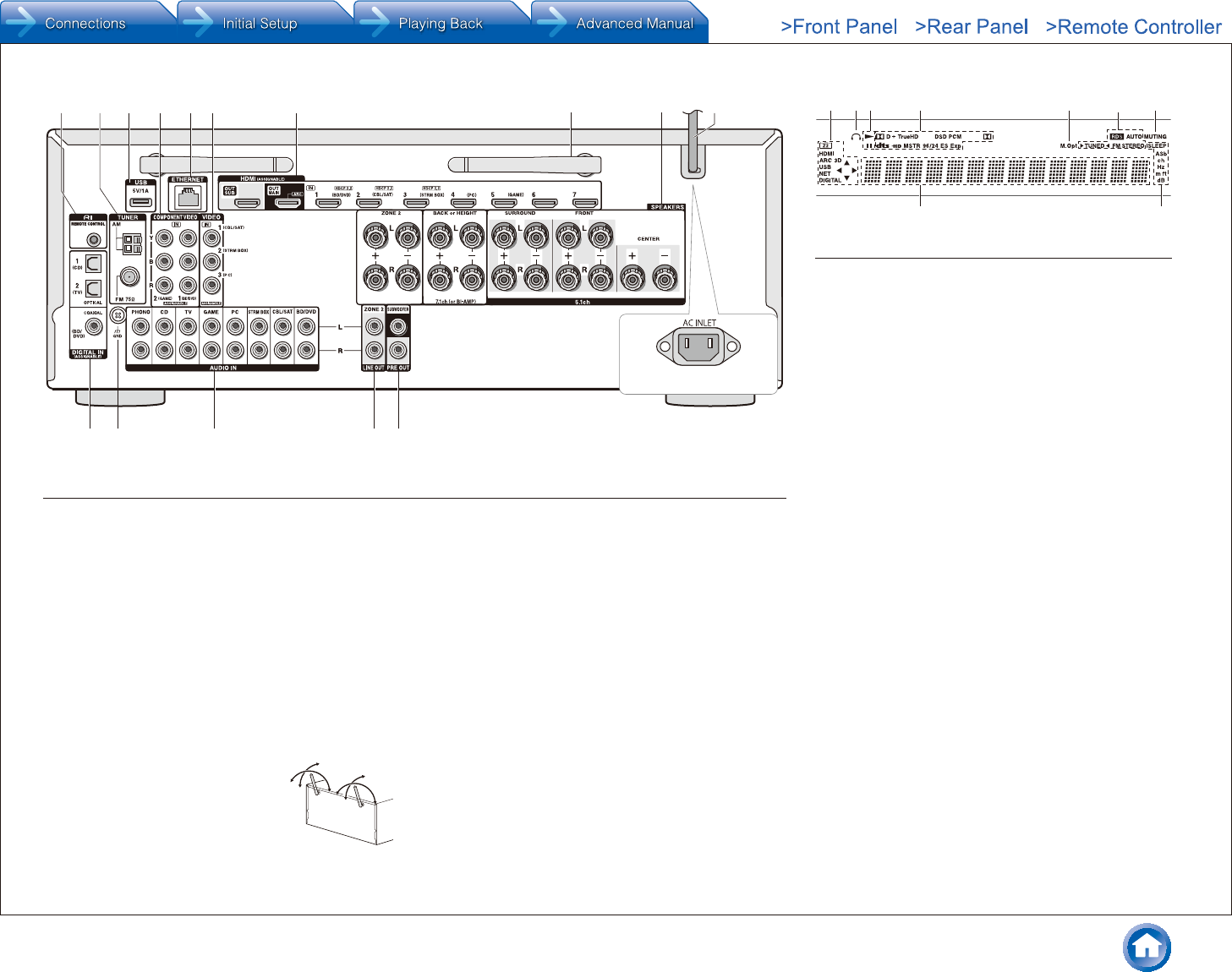
En-4
G
F
IH J K
9
8
12 3 5 764
(Taiwanese models)
Rear Panel
1 RI REMOTE CONTROL jack: An Onkyo product with RI
jack can be connected and synchronized with this unit.
2 TUNER AM/FM (75Ω) terminal: The supplied antennas
are connected.
3 USB port: A USB storage device is connected so that
music files stored in it can be played. USB devices can
be supplied with power when connected with a USB
cable.
4 COMPONENT VIDEO IN jack: Component video input
jack
5 ETHERNET port: Used for LAN connection
6 COMPOSITE VIDEO IN jacks: Analog video signals are
input.
7 HDMI IN/OUT jacks: Digital video signals and audio
signals are transmitted between the unit and the
connected devices.
8 Wireless antenna: Used for Wi-
Fi connection or when using a
Bluetooth-enabled device. Adjust
their angles according to the
connection status.
9 SPEAKERS terminals: Speakers are connected. To
use the Multi-zone function, connect the speakers in the
separate room to the ZONE2 speaker terminals.
F Power cord (North American, European, Australian
and Asian models)
AC INLET (Taiwanese models): The supplied power
cord is connected.
G DIGITAL IN COAXIAL/OPTICAL jacks: Digital audio
signals are input.
H GND terminal: The ground wire of the turntable is
connected.
I COMPOSITE AUDIO IN jacks: Analog audio signals are
input.
J LINE OUT ZONE 2 jack: Audio output jack connected
to the pre-main amplifier for multi-zone playback in a
separate room.
K PRE OUT SUBWOOFER jack: A subwoofer with built-in
amplifier is connected.
14 623 75
98
Display
1 Lights in the following conditions. "Z2": Zone 2 output
is on. / "HDMI": HDMI signals are input and HDMI
input selector is selected. / "ARC": Audio signals are
input from ARC compatible TV and TV input selector
is selected. / "3D": Input signals are 3D. / "USB" ():
"NET" input is selected and USB storage device is
connected. / "NET" (): "NET" input is selected and
the unit is connected to the network. / "DIGITAL":
Digital signals are input and the digital input selector is
selected. / Cursor indicators: NET or USB is controlled.
¼ "USB" and "NET" will flash if the connection is not correct.
2 Stays lit when headphones are connected.
3 Lights when NET or USB is controlled.
4 Lights according to the type of input digital signals and
the listening mode.
5 Stays lit when Music Optimizer is enabled.
6 Lights in the following conditions. "AUTO": Tuning mode
is auto. / "TUNED": Receiving AM/FM radio.
flashes while tuning is automatically performed. / "FM
STEREO": Receiving FM stereo. / "RDS" (European,
Australian and Asian models): Receiving RDS
broadcasting.
7 "MUTING": Flashes when muting is on.
8 Lights in the following conditions. "SLEEP": Sleep timer
has been set. / "ASb" (Auto Standby): Auto Standby
is on. / "ch": Channel is being set. / "Hz": Crossover
frequencies are being set. / "m/ft": Speaker distances
are being set. / "dB": Speaker volume is being set.
9 Displays various information of the input signals.
Pressing DISPLAY displays the type of input digital
signals and the listening mode.
90°
180°
90°
180°
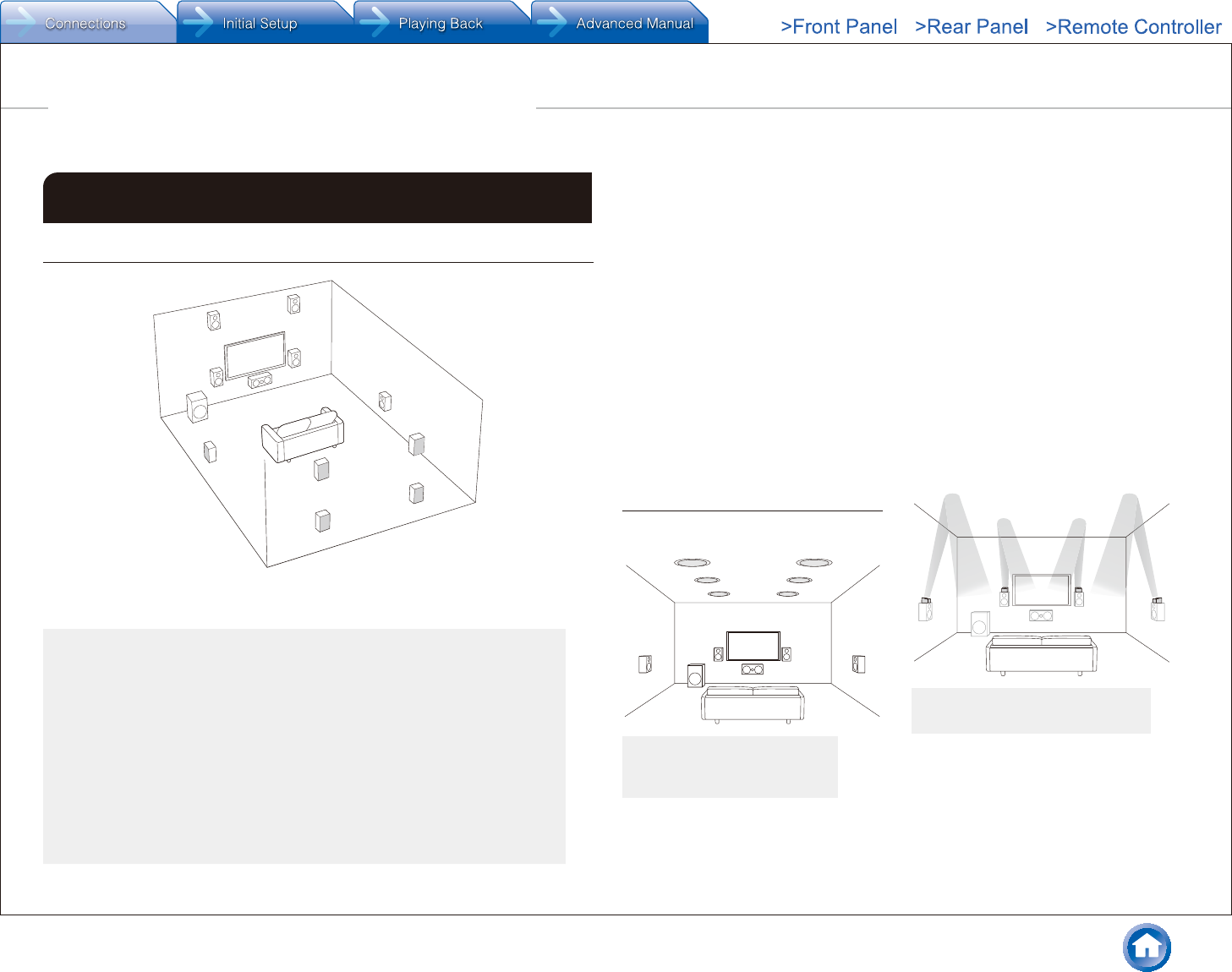
Step 1: Connections
En-5
1 Connecting speakers
Speaker layout
#
$
%
&
'
7
8
9
G
H
F
"
Important: The power cord must be connected only after all other connections are
completed.
" # Front speakers To enjoy the Dolby Atmos listening
mode, height speakers or back
speakers need to be installed. There
are a variety of height speakers apart
from this type. see the next section
for details.
To use the multi-zone function, see
"Multi-zone" in "Step 3: Playing
Back".
$Center speaker
% & Surround speakers
'Subwoofer
7 8 Back speakers
9 F Height speakers (Front High)
G H Height speakers (Rear High)
5.1 ch: "#$%&'
7.1 ch: "#$%&'+78 or
"#$%&'+9F or
"#$%&'+GH
78 speakers, 9F speakers and
GH speakers share the same speaker
terminals. Select either of the groups.
Characteristics of speaker types
"# output front stereo sound and $
output center sound such as dialogs and
vocals. %& create back sound field. '
reproduces bass sounds and creates rich
sound field.
Connecting 78 speakers, 9F speakers
or GH speakers enables playback in 7.1
ch configuration. 78 (back) speakers
improve sense of envelopment created by
back sound field as well as seamlessness
of back sounds, providing more natural
sound experiences in the sound field.
9F or GH (height) speakers produce
surround effects on a height plane. This
unit can perform optimal sound field
processing for the type of height speakers
actually installed and registered in "Initial
Setup".
Height speaker types
Installing speakers in ceiling
a b
fe
c d
a b Top Front
c d Top Middle
e f Top Rear
Ceiling speakers, etc. are used for
maximizing effects in Dolby Atmos or
Dolby Surround listening mode. Install Top
Front speakers so that they are positioned
at a point between directly above the
listening position and directly above the
front speakers. Install Top Middle speakers
so they are directly above the listening
position. Install Top Rear speakers so
they are positioned at a point between
directly above the listening position and
directly above the back speakers. You can
select (a)(b), (c)(d) or (e)(f) on the
unit. For connection with the unit, use the
SPEAKERS BACK or HEIGHT terminals.
Dolby Laboratories recommends
placing the speakers as described in
"Installing speakers in ceiling" to obtain
the best Dolby Atmos effect.
Using Dolby Enabled Speakers
g
i
h
j
g h Dolby Enabled Speakers (Front)
i j Dolby Enabled Speakers (Surround)
A Dolby Enabled Speaker is specially
designed to be used as a height speaker.
There are two types of Dolby Enabled
Speakers; one type is designed to be
placed on top of other speakers such as
front speakers and surround speakers,
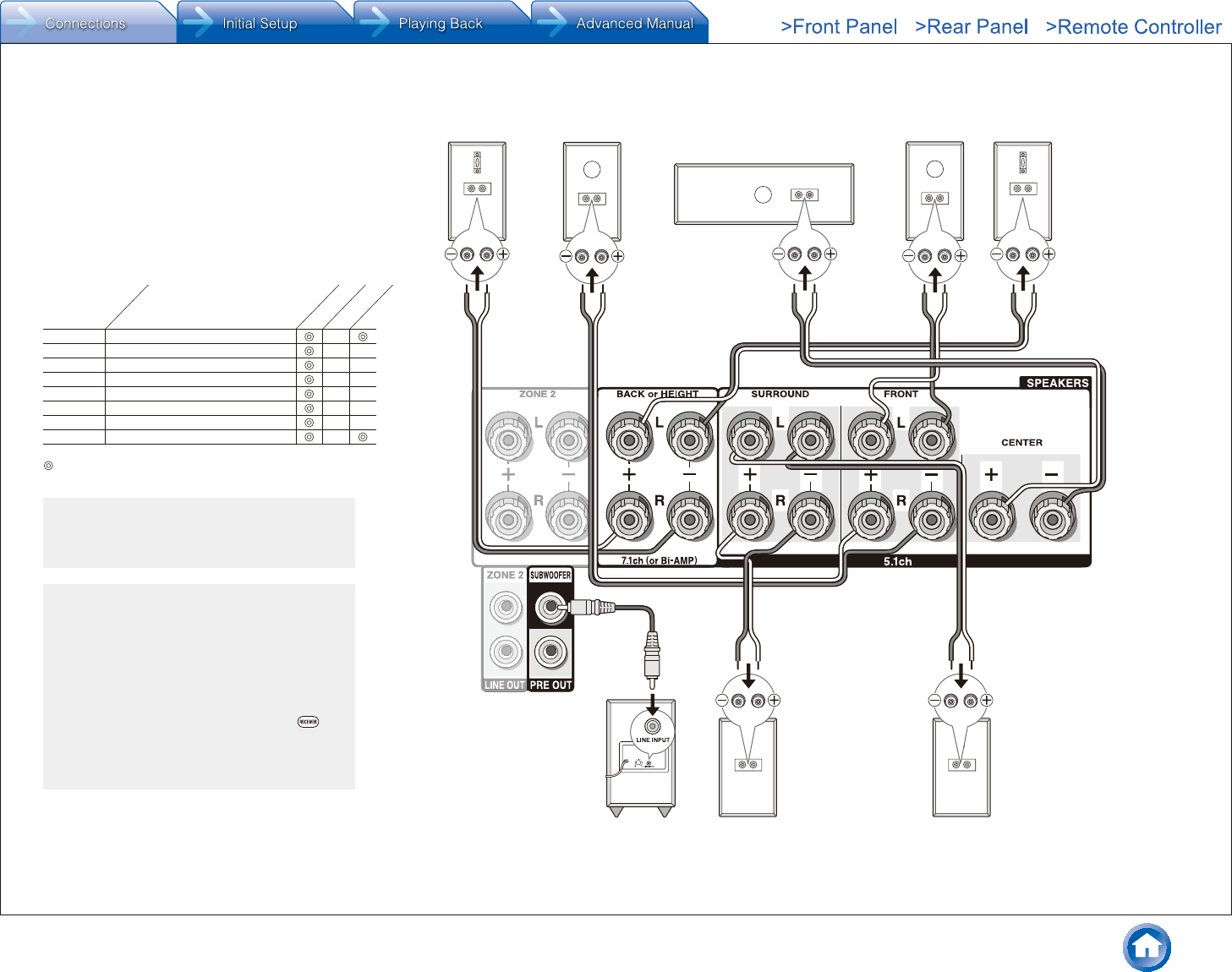
Step 1: Connections
En-6
'
Subwoofer with built-in
power amplifier
&
Surround R
8FH
Right back
Or right height
79G
Left back
Or left height
%
Surround L
$
Center
#
Front R
"
Front L
A speaker configuration
where only one back
speaker is connected is
not supported.
and the other type is designed to be integrated with normal
speakers. Dolby Enabled Speakers placed with their
diaphragms facing toward the ceiling create higher effect
in the Dolby Atmos and Dolby Surround listening modes
by providing sounds echoing off the ceiling. You can select
(g)(h) or (i)(j) on the unit. For connection with the unit,
use the SPEAKERS BACK or HEIGHT terminals.
When playing Dolby Atmos, the speakers required depend
on how you have setup your back speakers or height
speakers. The following shows combinations of speakers
for reproducing Dolby Atmos.
1 Back
2 Front High
3 Rear High
4 Top Front
5 Top Middle
6 Top Rear
7 Dolby Enabled Speaker (Front)
8 Dolby Enabled Speaker (Surround)
Connection
pattern
Front
Center
Surround
Back or Height
: Required, : Optional
Connection of a subwoofer is optional.
Important: (North American and Taiwanese models)
speaker with less impedance than the supported value
may result in failure.
Important: (European, Australian and Asian models)
have to change the setting if any of the speakers
a speaker with less impedance than the setting
may result in failure. You can set up by viewing the
guidance displayed on the TV screen. Select the item
with the cursor buttons of the remote controller and
press ENTER to confirm your selection. To return
to the previous screen, press RETURN. Press
RECEIVER and then SETUP on the remote controller.
Select "2. Speaker" - "Configuration" - "Speaker
Impedance" and change the default value from "6ohms"
to "4ohms".
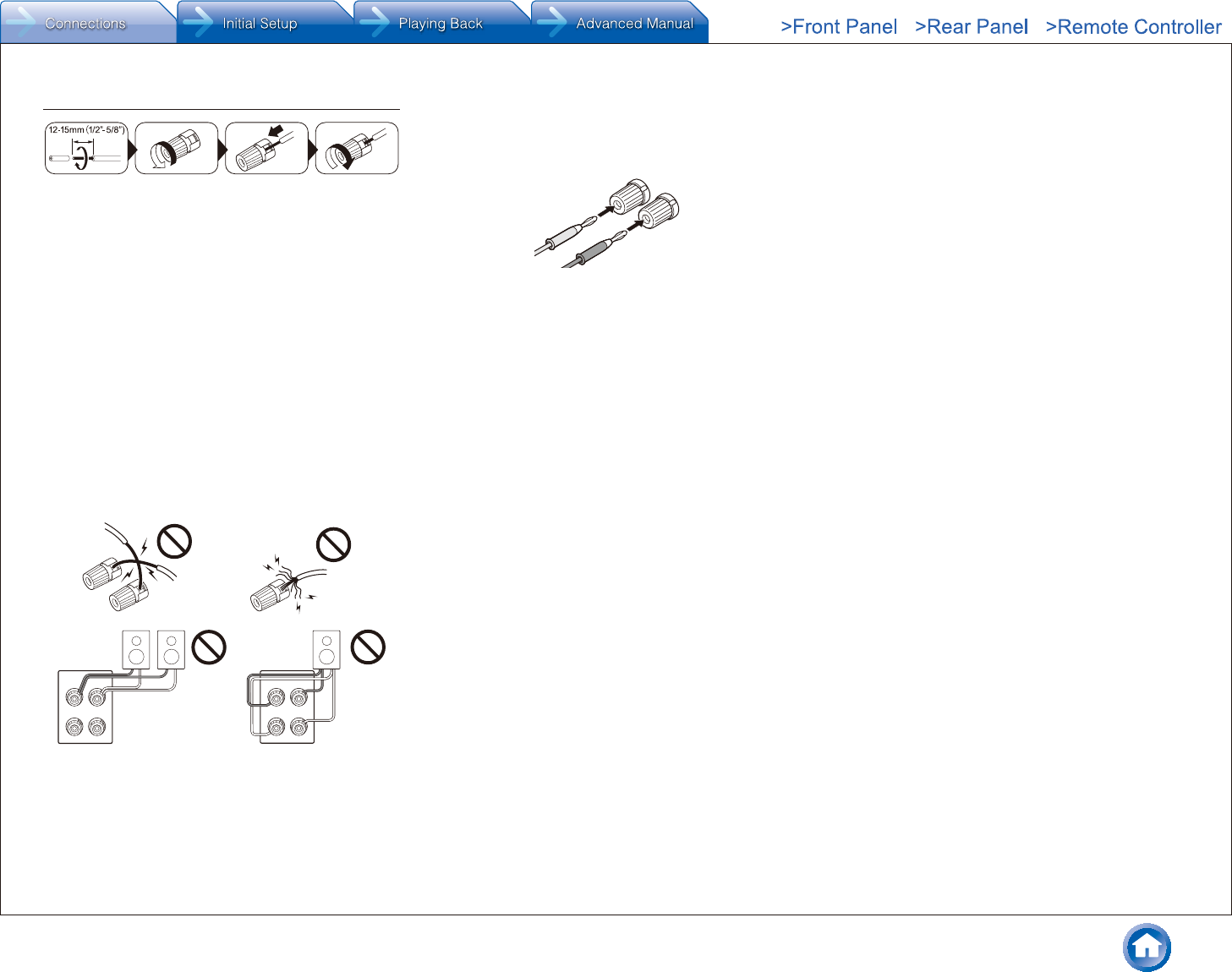
Step 1: Connections
En-7
Instructions on how to connect speakers
Cut and remove the plastic coating from the end of the
speaker cable, twist the core and connect it to the terminal.
Be sure to make correct connection between the unit's
jacks and speaker's jacks (+ to + and - to -) for each
channel. If connection is wrong, a bass sound may become
poor due to reverse phase. Up to two subwoofers with
built-in power amplifier can be connected to the subwoofer
jacks. Set the cut-off filter selection switch of the subwoofer
to DIRECT. If the subwoofer does not have a cut-off filter
selection switch but has a cut-off frequency adjusting dial,
turn it to the maximum frequency. If your subwoofer does
not have built-in power amplifier, you can connect a power
amplifier between the unit and the subwoofer.
The speaker setting is 7.1 channels at the time of
purchase. You can change it manually or by using
automatic speaker setting.
Short-circuiting the + cable and - cable or contacting
the cable core to the rear panel of the unit may cause
failure. Also do not connect two or more cables to one
speaker terminal or one speaker to several terminals.
When using commercially available banana plugs:
tighten the speaker terminals to the end and then insert
the banana plugs. Do not insert the core of speaker cable
directly into the hole for banana plug of speaker terminal.
(North American models)
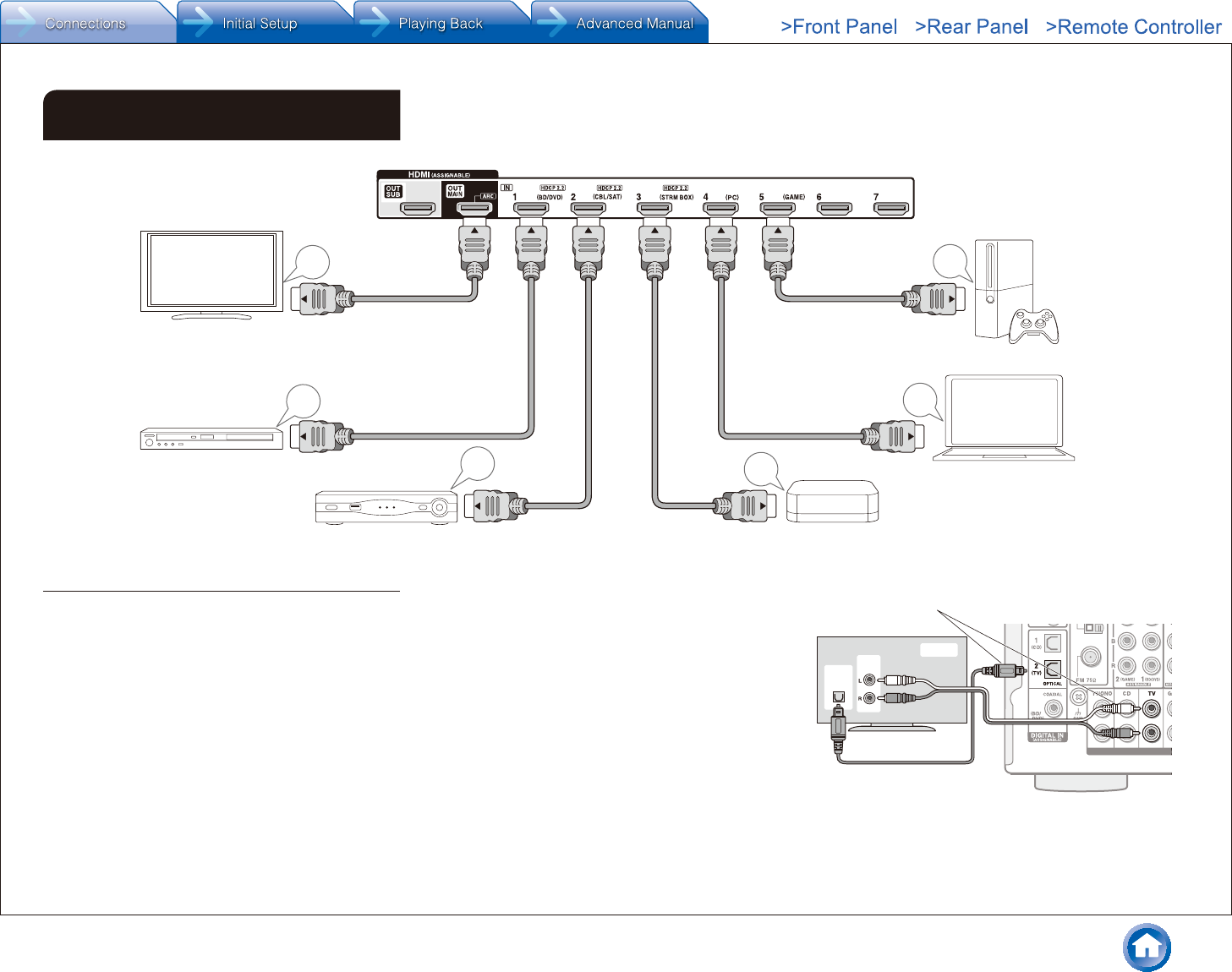
Step 1: Connections
En-8
2 Connecting the TV and players
HDMI
IN
HDMI
OUT
HDMI
OUT HDMI
OUT
HDMI
OUT
HDMI
OUT
TV
Blu-ray Disc/
DVD player
Streaming media Player, etc.Satellite/Cable
set-top box, etc.
Game console
Personal computer
HDMI cable
To use the ARC function, connect to the ARC
compatible HDMI jack of the TV and make an
appropriate setting on the unit. See "2 Source
Connection" of "Step 2: Initial Setup".
HDMI cable connection
The unit has many HDMI jacks on its rear panel and each
of them corresponds to an input selector button of the
same name on the front panel. For example, a Blu-ray Disc
player will be connected to the HDMI IN1 jack and the BD/
DVD button on the front panel will be used to listen to the
playback sound (if the player is CEC compliant, input will
be switched automatically when play is started). If you add
another Blu-ray Disc player, you can use any other jack
than HDMI IN1. It is possible to change assignment of the
input jacks and input selector buttons. For how to make
settings, see the Advanced Manual.
To connect the TV and the unit, connect the HDMI OUT
MAIN jack of the unit and the HDMI IN jack of the TV using
a HDMI cable. With this connection, it becomes possible to
display the setting screen of the unit on the TV or transmit
video/audio signals from the player to the TV. If your TV
supports ARC (Audio Return Channel), it is possible to
play the TV sound with the AV receiver's speakers with
this connection only. If your TV does not support ARC, you
need, in addition to the HDMI OUT MAIN jack connection,
a digital optical cable connection between the digital audio
out optical jack of the TV and the DIGITAL IN OPTICAL
jack of the unit or an analog audio cable connection
between the audio output jack of the TV and the AUDIO IN
TV jack of the unit.
DIGITAL
OPTICAL
OUT
AUDIO
OUT
TV
¼z Audio connection with a TV not supporting ARC
¼ Select an appropriate
connection for your TV.
The unit supports the HDMI Standby Through function
that allows video and audio signal transmission from
players to the TV even if the unit is in standby. You have to
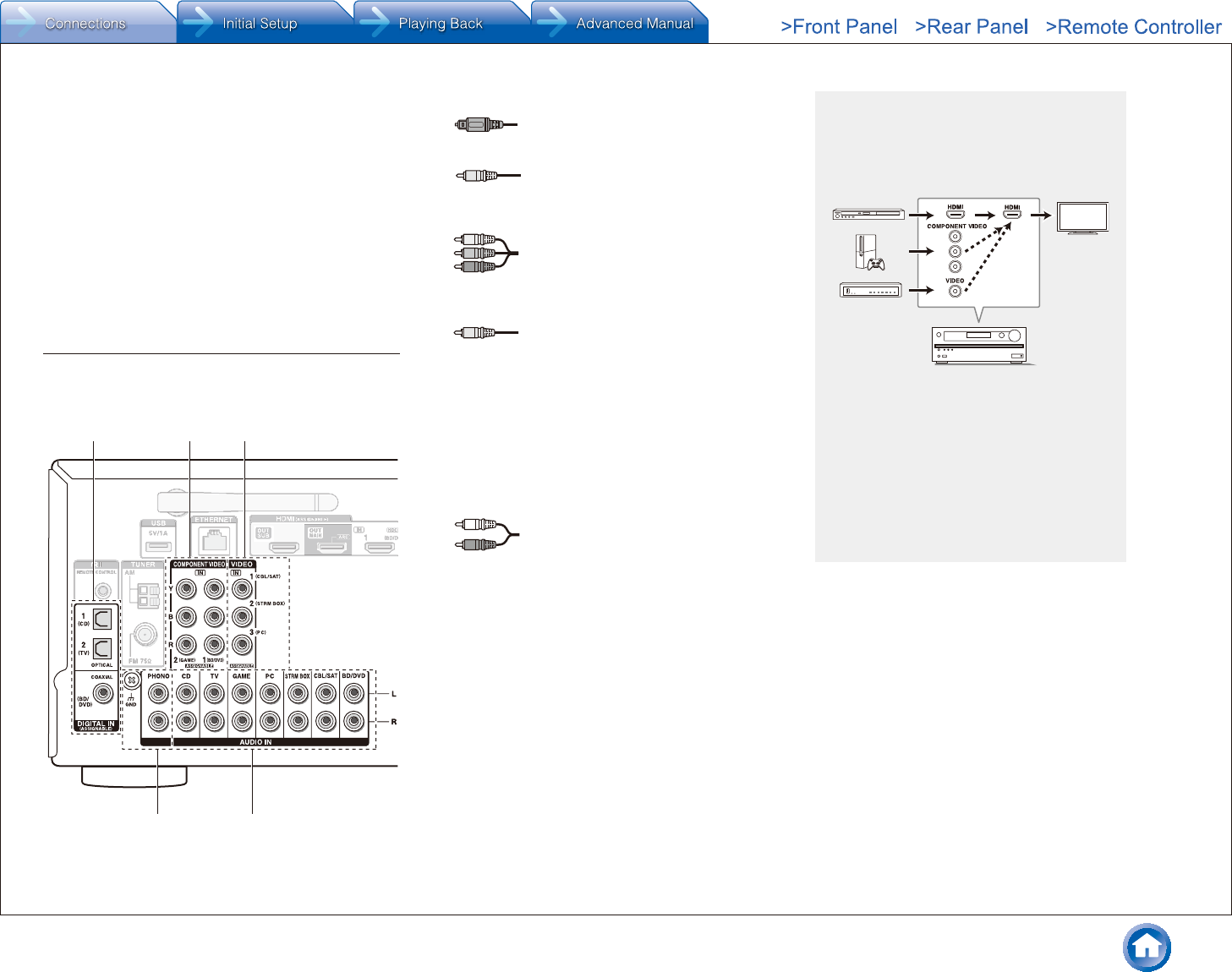
Step 1: Connections
En-9
modify the settings to enable the input selection link with
CEC (Consumer Electronics Control) compliant device,
connection with ARC compatible TV, and HDMI Standby
Through function. See
Initial Setup".
Another TV can be connected to the HDMI OUT SUB
jack.
To enjoy HDCP2.2 protected video, connect the player
to one of the HDMI IN1 to IN3 jacks and connect the
unit and the TV via HDMI. You will be unable to view
images protected by HDCP2.2 if your TV does not have
a HDCP2.2 compatible input jack.
To play 4K or 1080p video, use a high speed HDMI
cable or high speed HDMI with Ethernet cable.
Connecting Components without HDMI
If your AV component does not have HDMI jack, use an
available jack of your component for cable connection with
this unit.
4
123
5
1 A player with a digital audio out jack can be connected.
Digital optical cable (OPTICAL)
¼ As the digital in optical jack of the unit has a
cover, push in the cable against the cover as it
is turned inside.
Digital coaxial cable (COAXIAL)
2 A player with component video output jacks can be
connected.
Component video cable
¼ Its transmitted video has higher quality than
that of composite video cable.
3 A player with a composite video output jack can be
connected.
Composite video cable
4 A player with analog audio out jacks can be connected.
When using jacks 2 and 3 for video input, connect
to the audio input jacks corresponding to the jacks
connected at 2 and 3. (For example, when video input
connection is to the 2 BD/DVD jack, the audio input
connection should also be to the 4 BD/DVD jacks.)
¼ It is possible to change assignment of the input jacks and input
selector buttons. For how to make settings, see the Advanced
Manual.
¼ To enjoy multi-zone playback with a player, connect player to either
1 or 4 jacks.
Analog audio (RCA) cable
5 Connect a turntable that uses an MM type cartridge and
does not have a built-in audio equalizer. If the connected
turntable has a built-in audio equalizer, connect it to the
4 CD jack.
¼ If it uses an MC type cartridge, install an audio equalizer compatible
with MC type cartridge between the unit and the turntable by
connecting it to the 4 CD jack. For details, refer to the turntable's
instruction manual.
¼ If the turntable has a ground wire, connect it to the GND terminal of
this unit. If connecting the ground wire increases noise, disconnect it.
Video upconversion function
Video signals input to the composite video input
jack or the COMPONENT VIDEO IN jacks will be
upconverted to HDMI signals and then output from
the HDMI output jack.
AV Receiver
¼ When you upconvert video signals input to
the COMPONENT VIDEO IN jacks and output
them from the HDMI OUT jack, set the output
resolution of the player to 480i or 576i. If the input
has 480p/576p or higher resolution, a message
prompting you to change the resolution setting
will appear. If your player does not support 480i or
576i output, use the composite video jack.
¼ If multiple video signal inputs are put into one input
system, the output will be made in the order of
HDMI, COMPONENT VIDEO/composite video.
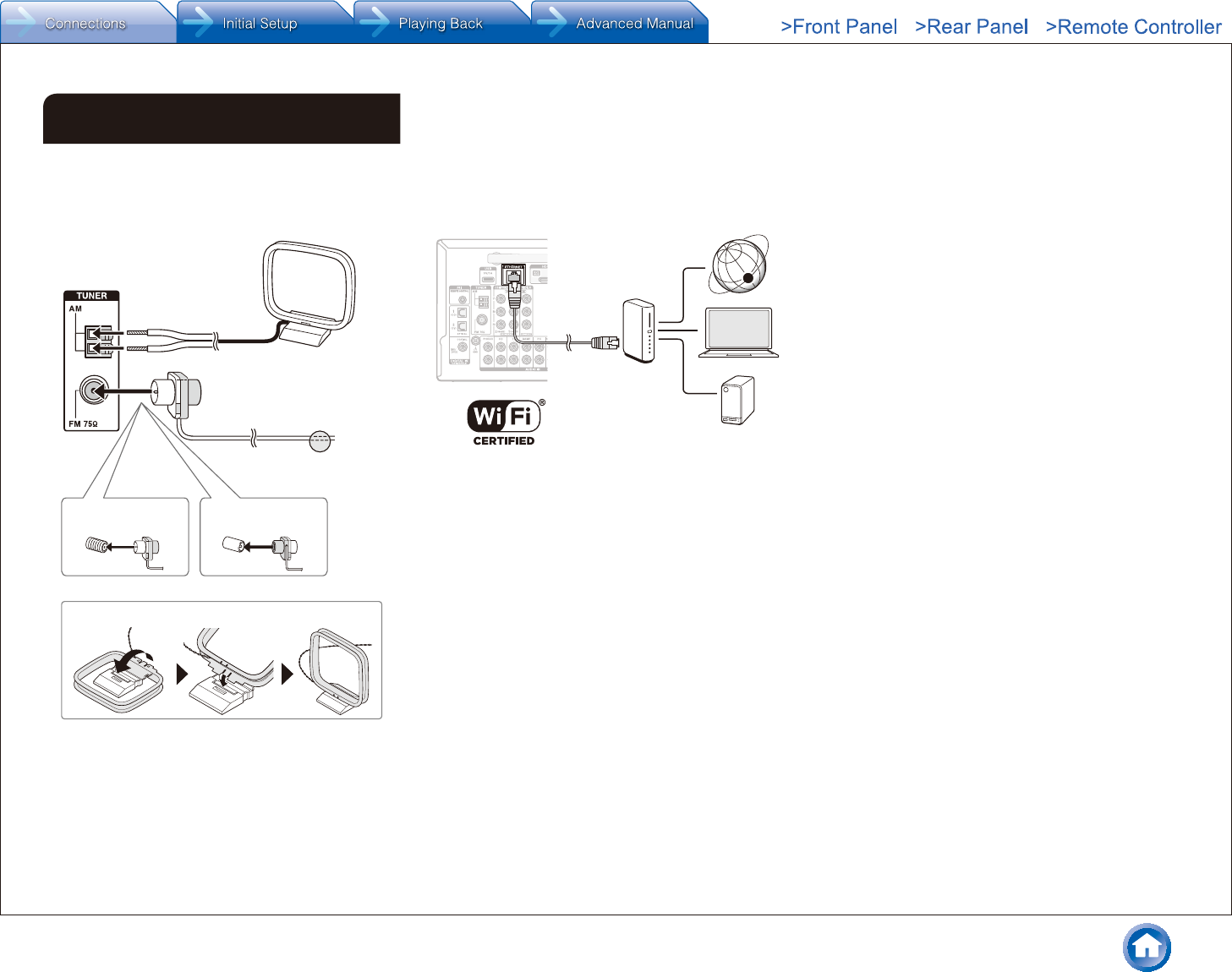
Step 1: Connections
En-10
3 Other connections
AM/FM antenna connections
Connect the antennas to listen to AM/FM broadcast. When
listening to the broadcast for the first time, adjust the
antenna position and orientation to get the best reception.
AM loop antenna
(supplied)
Indoor FM antenna
(supplied)
Fix with a tack on
the wall.
(North American and
Taiwanese models) (European, Australian
and Asian models)
Assemble the AM loop antenna (supplied).
Network connection
You can enjoy Internet radio, DLNA and AirPlay by
connecting the unit to LAN. The unit can be connected to
the router with an Ethernet cable or to the wireless LAN
router with Wi-Fi connection. In case of wired connection,
connect the Ethernet cable to the Ethernet port. See
Network Connection" of "Step 2: Initial Setup" for Wi-Fi
settings.
Internet radio
Router
NAS
Headphones connection
Connect stereo headphones with a standard plug (1/4
inch or ø 6.3 mm) to the PHONES jack on the front panel.
Sound from the speakers will be off while you are using the
headphones.
If you selected any other listening mode than Pure
Audio (European, Australian and Asian models), Stereo,
Mono and Direct, connecting headphones will switch the
listening mode to Stereo.
Power cord
Taiwanese models include removable power cords.
Connect the power cord to AC INLET of the unit and then
connect to the outlet. Always disconnect the outlet side
first when disconnecting the power cord. When the unit is
turned on, a large instantaneous current may flow affecting
functionality of the computer and other devices, so it is
recommended to use a separate outlet.
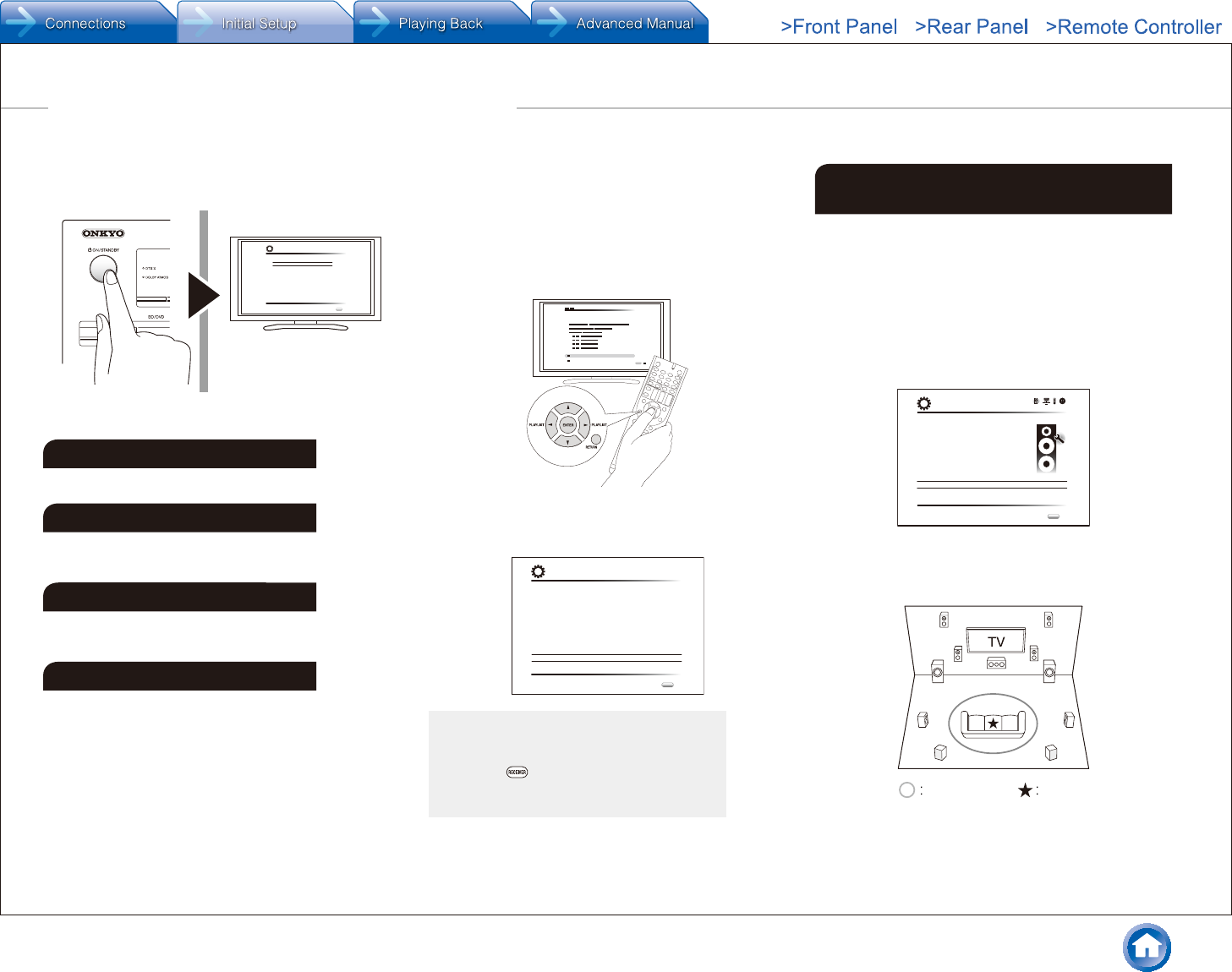
Step 2: Initial Setup
En-11
"Initial Setup" automatically starts on the TV when you first
turn the unit on.
Language Select
English
Deutsch
Français
Español
Italiano
Nederlands
Svenska
Initial Setup
Exit
SETUP
Settings proceed in the following order:
1 AccuEQ Room Calibration
Automatic calibration for optimum speaker settings
2 Source Connection
Checking that each input source is connected correctly
HDMI link function settings
3 Remote Mode Setup
Settings required to operate other AV Components with
the Remote Controller
4 Network Connection
Checking network connections
Wi-Fi settings
¼ Firmware update notification: If the unit is connected via LAN and there
is firmware update available, the "Firmware Update Available" message will
appear. To execute updating, select "Update Now" with the cursor buttons of
the remote controller and press ENTER.
The unit automatically turns itself into standby mode about 3 minutes after
"Completed!" appears on the display, and updating will be complete.
Before Start
Setup is performed as a series of responses to questions
asked by the unit. Select the item with the cursors of
the remote controller and press ENTER to confirm your
selection. To return to the previous screen, press RETURN.
You need to use HDMI connection between the unit and
TV.
Switch the input on the TV to that assigned to the unit.
Select the language first. Next, a summary of the initial
settings is displayed. Select "Yes" in this screen and press
ENTER on the remote controller.
Welcome to initial setup.
Have you connected all the speakers and devices?
Before starting, please connect speakers and sources.
Now, would you like to start initial setup?
1st Step : AccuEQ Room Calibration
2nd Step : Source Connection
3rd Step : Remote Mode Setup
4th Step : Network Connection
Yes
No
Initial Setup
Exit
SETUP
Re-doing initial setup: If you terminate the
procedure on the way or change the setting made in
the initial setup and want to call up the setup wizard
again, press RECEIVER and then SETUP on the
remote controller, select "8. Miscellaneous" - "Initial
Setup", and press ENTER.
1 AccuEQ Room Calibration
The test tone coming from each speaker will be measured
to enable setting of the number of speakers, volume
level, each speaker's optimum crossover frequencies,
and distance from the primary listening position, and also
enable correction of distortion caused by the room acoustic
environment.
You cannot return to the previous screen during speaker
setup, even if you press RETURN.
1� Place the speaker setup microphone�
AccuEQ Room Calibration
This step you can automatically calibrate
your room to get correct surround sound.
Would you like to calibrate your room now
or later?
Do it Now
Do it Later
Initial Setup
Exit
SETUP
When the screen above is displayed, before starting the
procedure, place the supplied speaker setup microphone
at the measurement position by referring to the following
figure.
Listening area Measurement position
with microphone
¼ Correct measurement will not be possible if the microphone is held
by hand. Measurement is not possible if headphones are being used.
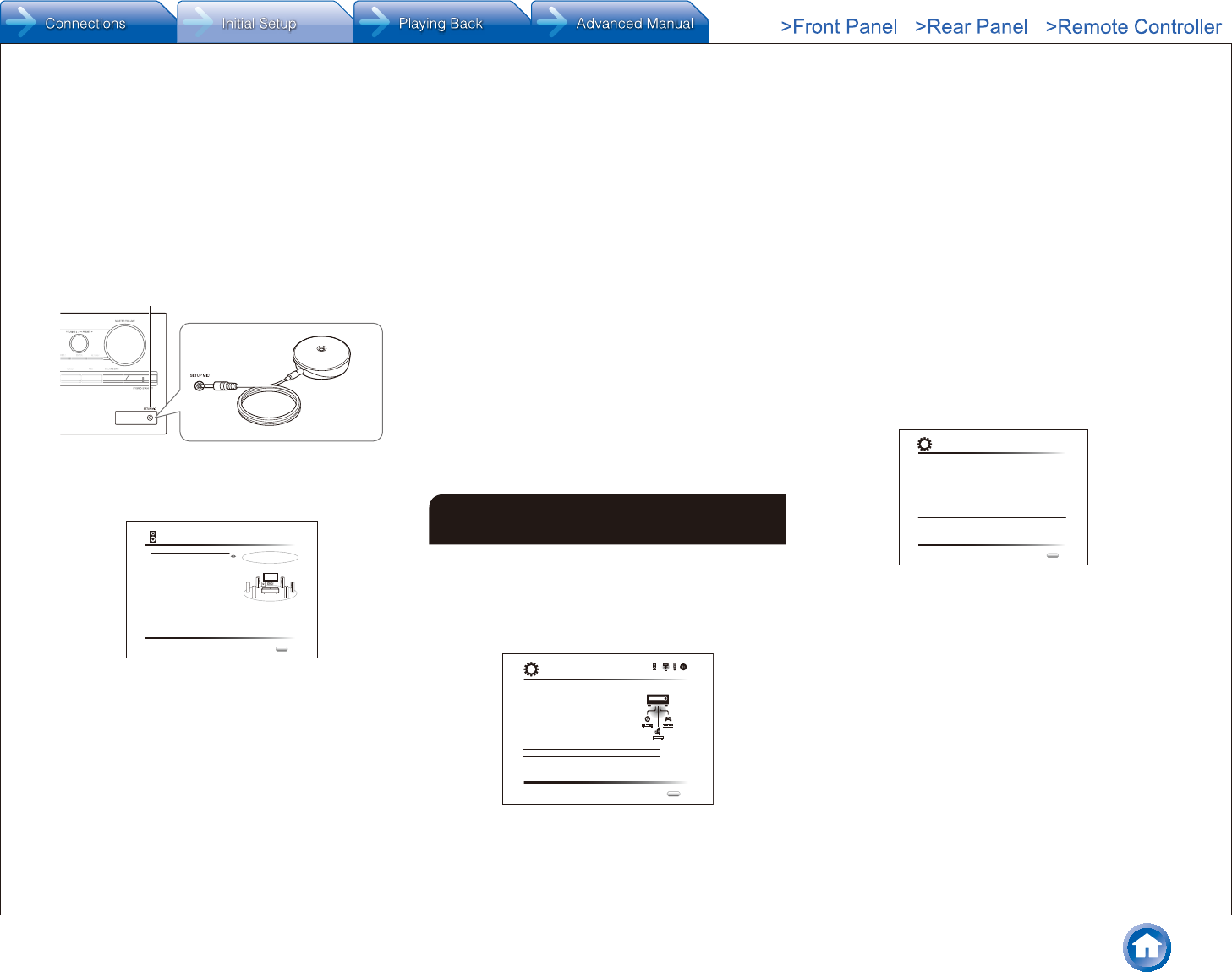
Step 2: Initial Setup
En-12
¼ The subwoofer sound may not be detected since it is extremely
low frequencies. Set the subwoofer volume to around the half of its
maximum volume and make its frequency to the maximum level.
¼ Measurement may be interrupted if there is ambient noise or radio
frequency interference. Close the window and turn off the home
appliance and fluorescent light.
2� After placing the microphone at the measurement
position, select "Do it Now" with the cursors and
press ENTER�
3� When "Please plug microphone that came in a
box with AV receiver" is displayed, connect the
microphone to the SETUP MIC jack of the unit�
SETUP MIC jack
Calibration
microphone
4� Select the settings for the connected speakers, the
type of the height speakers, and other appropriate
settings�
AccuEQ Room Calibration
Speaker Channels
Subwoofer
Height Speaker
Bi-Amp
Powered Zone2
7.1ch
Yes
-----
No
No
Next
ENTER
Select how many speakers you have.
When the screen above is displayed, set the items with
the cursor buttons on the remote controller. Refer to
the on-screen diagram for "Speaker Channels", which
changes each time a different number of channels
is selected. When all the items have been set, press
ENTER on the remote controller. After that, follow the
guidance displayed on the TV screen to operate the unit.
Refer to the content of an item, which appears on
the lower left of the screen when the cursor is on the
item.
5� The test tones sound from the connected speakers
and automatic speaker setting starts�
Measurement will be made 3 times or more for each
speaker. It takes several minutes to be completed. Keep
the room as quiet as possible during measurement. If
any of the speakers do not produce the test tone, check
for disconnection.
During measurement, each speaker outputs the test
tones at a high volume. Be careful of sound leak
that may disturb your neighbors, or be careful not to
frighten young children.
6� When the measurement is completed, the
measurement result is displayed�
Press
t
/
u
on the remote controller to check the
settings. Press ENTER with "Save" selected. Select
"On" in the next screen and press ENTER on the remote
controller.
You should normally select "On (All Channels)", and
to disable just the front speakers, you should select
"On (Except Front Left/Right)".
If there is an error message, follow the on-screen
instruction to remove the error cause.
7� When "Please unplug setup microphone�" is
displayed, disconnect the microphone�
2 Source Connection
You can check the connections on the different inputs and
make HDMI link function settings.
1� When the Source Connection start screen is
displayed, select "Yes, Continue" with the cursors
and press ENTER�
Source Connection
This step will start to check if the
connections were made correctly.
Would you like to continue?
Yes. Continue
No. Skip
Initial Setup
Exit
SETUP
2� Select the desired input to check the connection and
press ENTER�
Start playback of the selected device. If connection is
correct, video/audio of the input source selected on the
unit will be played.
3� After checking the connection, select "Yes" with the
cursors and press ENTER�
If you select "No" and press ENTER, the error cause
will be displayed. Follow the guidance to remove the
error cause and check the connection again.
4� Select "Yes" with the cursors and press ENTER
on the remote controller to check the connection
of other inputs or select "No, Done Checking" and
press ENTER to skip�
If you select "Yes", you will return to the screen of step
2.
If you select "No, Done Checking", you will proceed to
step 5.
5� Set the CEC link function�
Select "Yes" to enable the HDMI link function with CEC-
compliant equipment, then select "Yes" again in the next
screen.
The following CEC-compatible devices are found;
Do you wish to turn on the CEC link?
xxxxxxxxxxx
Yes
No
Source Connection
Exit
SETUP
If you select "Yes", the connection with ARC compatible
TV and HDMI Standby Through function will be set to
"On" and enabled.
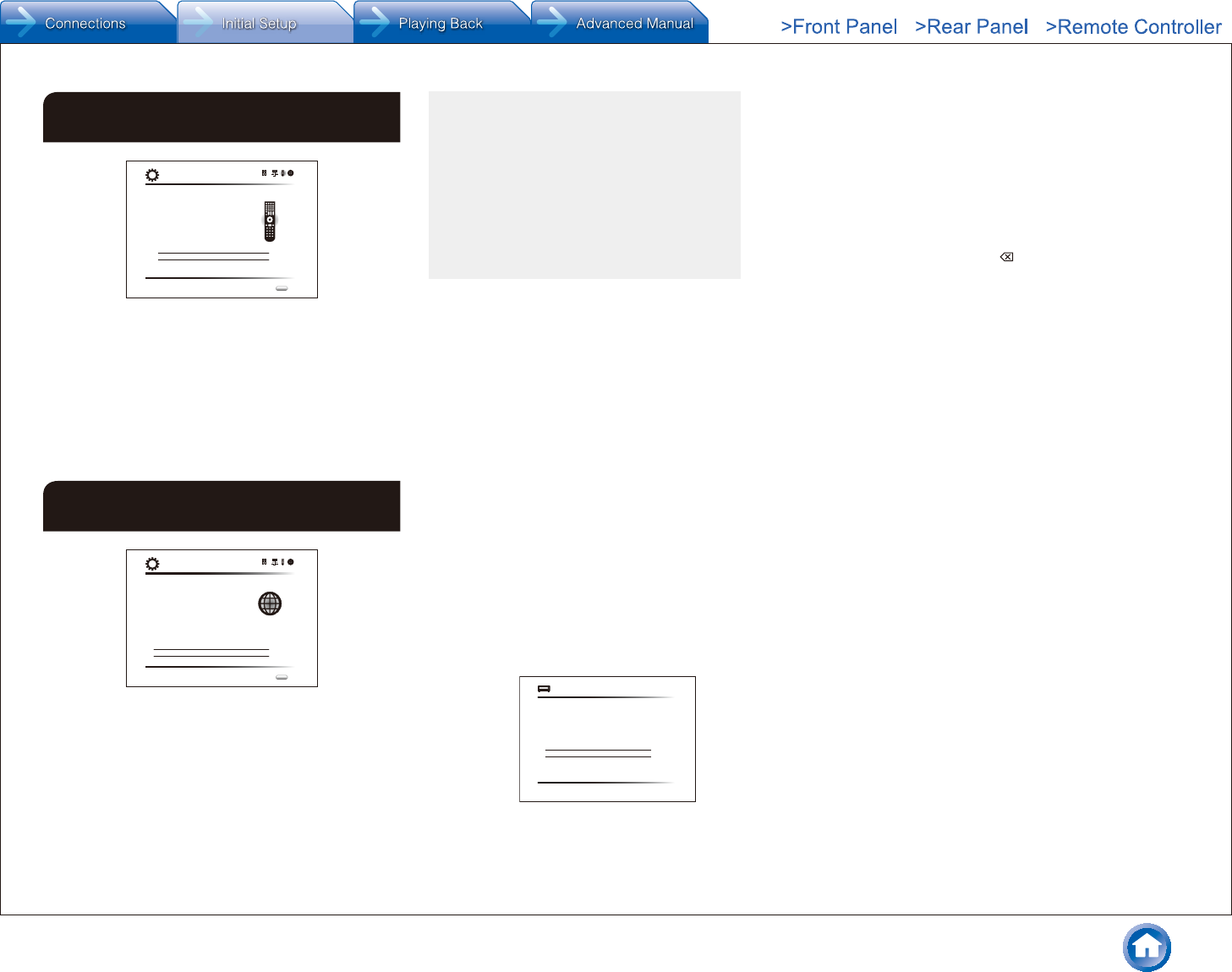
Step 2: Initial Setup
En-13
3 Remote Mode Setup
Remote Mode Setup
Preprograming remote will give you control
of other devices from AV receiver remote.
Would you like to setup your remote to
control your devices? This may take a while
depending on what and how many you have
connected. You can always come back to remote
setup from setup “7-2 Remote Mode Setup”.
Yes, Continue
No, Skip
Initial Setup
Exit
SETUP
You can enable operation of the other components using
the remote controller of the unit. When the Remote Mode
Setup start screen is displayed, select "Yes, Continue" with
the cursors and press ENTER on the remote controller.
Follow the guidance to select the desired REMOTE MODE
button and in the keyboard screen, enter the first three
characters of the brand name of the device you are going
to program and search for the remote control code. The
guidance will also explain how to set the remote controller.
4 Network Connection
Network Connection
Do you want to connect network connection?
It gives you network services that our AV
receiver support. If you wish to skip this step.
select “No. Skip”.
Yes
No, Skip
Initial Setup
Exit
SETUP
You can check the network connection and make the Wi-Fi
setting. When the Network Connection start screen is
displayed, select "Yes" with the cursors and press ENTER
on the remote controller. If you select "Wired" in the next
screen, you can view the LAN cable connection status. To
make the Wi-Fi setting, select "Wireless", press ENTER on
the remote controller and follow the sections below.
Make the following preparations�
Wi-Fi connection requires an access point such
as wireless LAN router (). Write down the SSID
and password (key) of the access point if they are
shown in the label of the main body. If the access
point has an automatic setting button (may be
called differently according to the manufacturer),
you can set up without inputting the password.
For how to use the automatic setting button of the
access point, refer to its instruction manual.
¼ The unit supports Wi-Fi connection with 2.4 GHz
access point.
1� Select the method of Wi-Fi connection with the
cursors and press ENTER�
Scan Networks: Use this unit to search for and connect
to a wireless LAN router or other access point.
Use iOS Device (iOS7 or later): Select this method to
let this unit share the Wi-Fi settings with your iOS device
and establish a Wi-Fi connection with ease. (The device
must be compatible with iOS version 7 or later.)
If you selected "Scan Networks"
2� Select the SSID of the access point to be connected
with the cursor buttons and press ENTER�
When the SSID of the access point appears on the TV
screen, select the desired access point.
If you changed the initial setting of the access point to
skip password entry, step 3 is unnecessary.
If you changed the initial setting of the access point
to hide the SSID, see "When the access point is not
displayed".
3� Select and set the authentication method�
The "Enter Password" screen may be displayed
automatically if the wireless LAN router does not have
an automatic setting button.
Select the authentication method.
Enter Password
Push Button
PIN code
Wi-Fi Setup
When this screen is displayed, select and set one of the
three authentication methods: "Enter Password", "Push
Button" and "PIN code". See below for details of and
how to set each method.
Enter Password: Enter the password of the access point
to establish connection.
1 Select "Enter Password" with the cursor buttons and
press ENTER.
2 Enter the password () on the keyboard screen, select
"OK" with the cursor buttons and press ENTER.
¼ Select "A/a" and press ENTER to toggle between upper and lower
case. Select "
" or "
" and press ENTER to move the cursor to
the selected direction. Select and press ENTER to delete the
character at the left of the cursor position. To select whether to
mask the password with "" or display it in plain text, press D on
the remote control. Press +10 on the remote controller to switch
between upper and lower case. Press CLR to delete all the input
characters.
3 If the security method of the access point to be
connected is WEP, select "Default Key ID", select "OK"
and press ENTER.
Push Button: Use the automatic setting button of the
access point to establish connection.
1 Select "Push Button" with the cursor buttons and press
ENTER.
2 Hold down the automatic setting button of the access
point for the necessary seconds, select "OK" with the
cursor buttons and press ENTER.
PIN code: Select this method when the automatic setting
button of the access point is beyond the reach. Select "PIN
code" with the cursor buttons and press ENTER to display
the 8-digit PIN code. Register the displayed PIN code to the
access point, select "OK" with the cursor buttons and press
ENTER. For how to register the PIN code to the access
point, refer to its instruction manual.
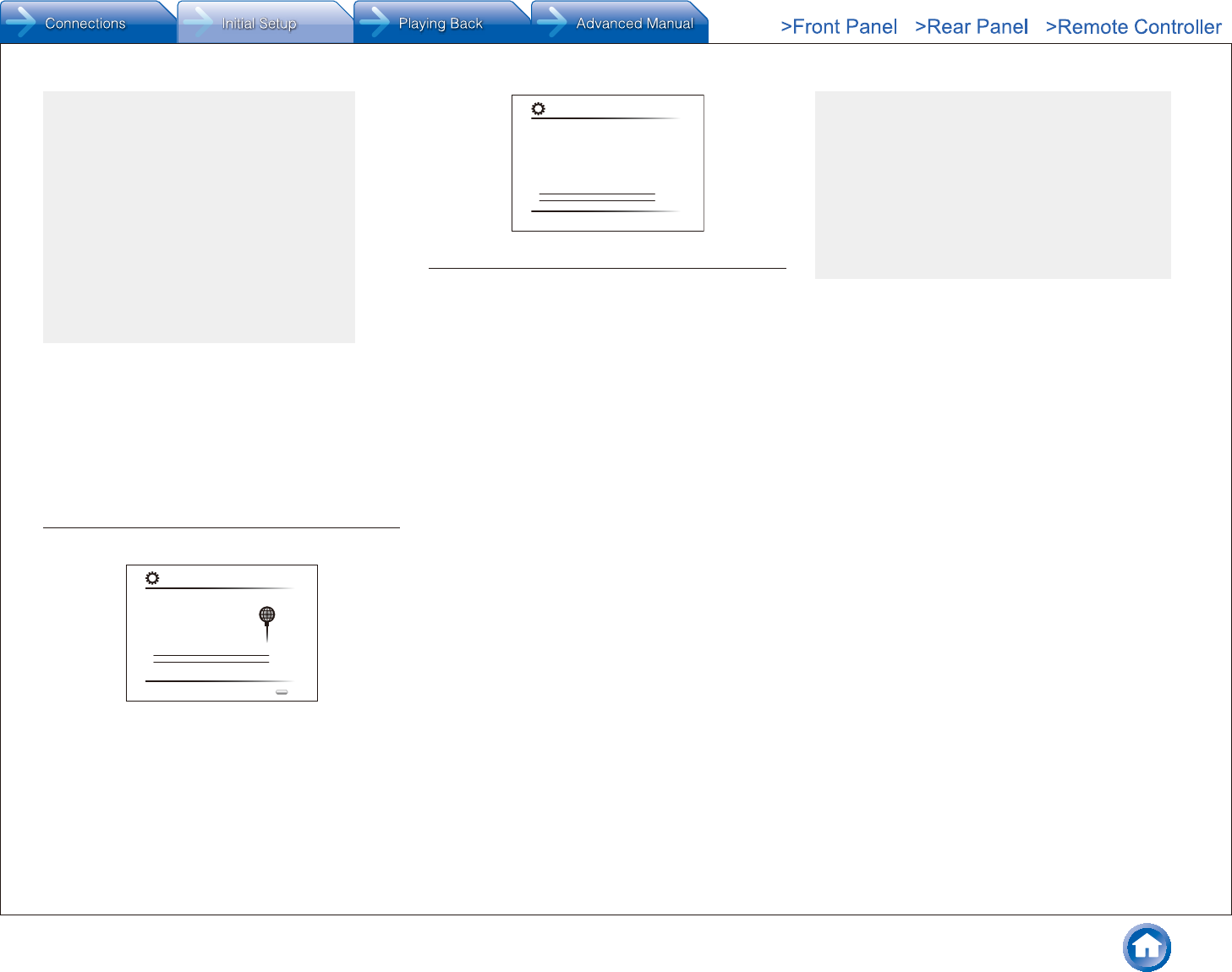
Step 2: Initial Setup
En-14
When the access point is not displayed
Select "Other..." with the
c
cursor on the remote
controller and press ENTER to display the keyboard
screen. Input the SSID and password. Make the
following settings according to the router setting.
WPA/WPA2 method
Select "WPA" or "WPA2" in "Security Method",
select "OK" and press ENTER.
WEP method
Select "WEP" in "Security Method" and select
"Default Key ID". Then select "OK" and press
ENTER.
If encryption setting has not been made on the
wireless LAN router, select "None" in "Security
Method", select "OK" and press ENTER.
If you selected "Use iOS Device (iOS7 or
later)"
2� On the iOS device, go to "Settings"-"Wi-Fi" and turn
on the setting, then select this unit in "SETUP NEW
AIRPLAY SPEAKER"�
3� Tap "Next"�
When connection is successful
"Successfully Connected" is displayed on the screen.
MAC Address xxxxxxxxxxx
IP Address, Subnet Mask, Gateway, DNS Server
Gateway Ping
Internet Service Test
Successfully connected.
Next
Network Connection
Exit
SETUP
If the screen is not displayed, try doing the setting again.
If "Push Button" connection with the wireless LAN router
does not work, try "Enter Password".
A confirmation screen asking you to agree to the
privacy policy is displayed after connection. Select
"Yes" and press ENTER to indicate agreement.
To improve our products and services of Onkyo Corporation,
Onkyo may collect information about your receiver usage.
To know more about what type of information we collect and
how we use it please review Onkyo’s Privacy Policy at
http://www.onkyo.com/privacy/
I have read Onkyo’s Privacy Policy and agree to its terms.
Yes
No
ONKYO PRIVACY STATEMENT
Terminating initial setup
After finishing the initial setup, keep "Finished" selected
and press ENTER on the remote controller. Connection and
setting of the unit is now complete.
Audio output of connected players
To enjoy digital surround sound including Dolby Digital and
DTS, audio output should be set to "Bitstream output" on the
connected Blu-ray Disc Player or other device.
Depending on the settings on the Blu-ray Disc Player, there
may be cases when Dolby TrueHD, Dolby Atmos, and DTS-
HD Master Audio is not output according to the format of the
source.
In this case, in the Blu-ray Disc Player settings try setting "BD
video supplementary sound" (or secondary sound) to "Off".
Change the listening mode after changing the setting to
confirm.
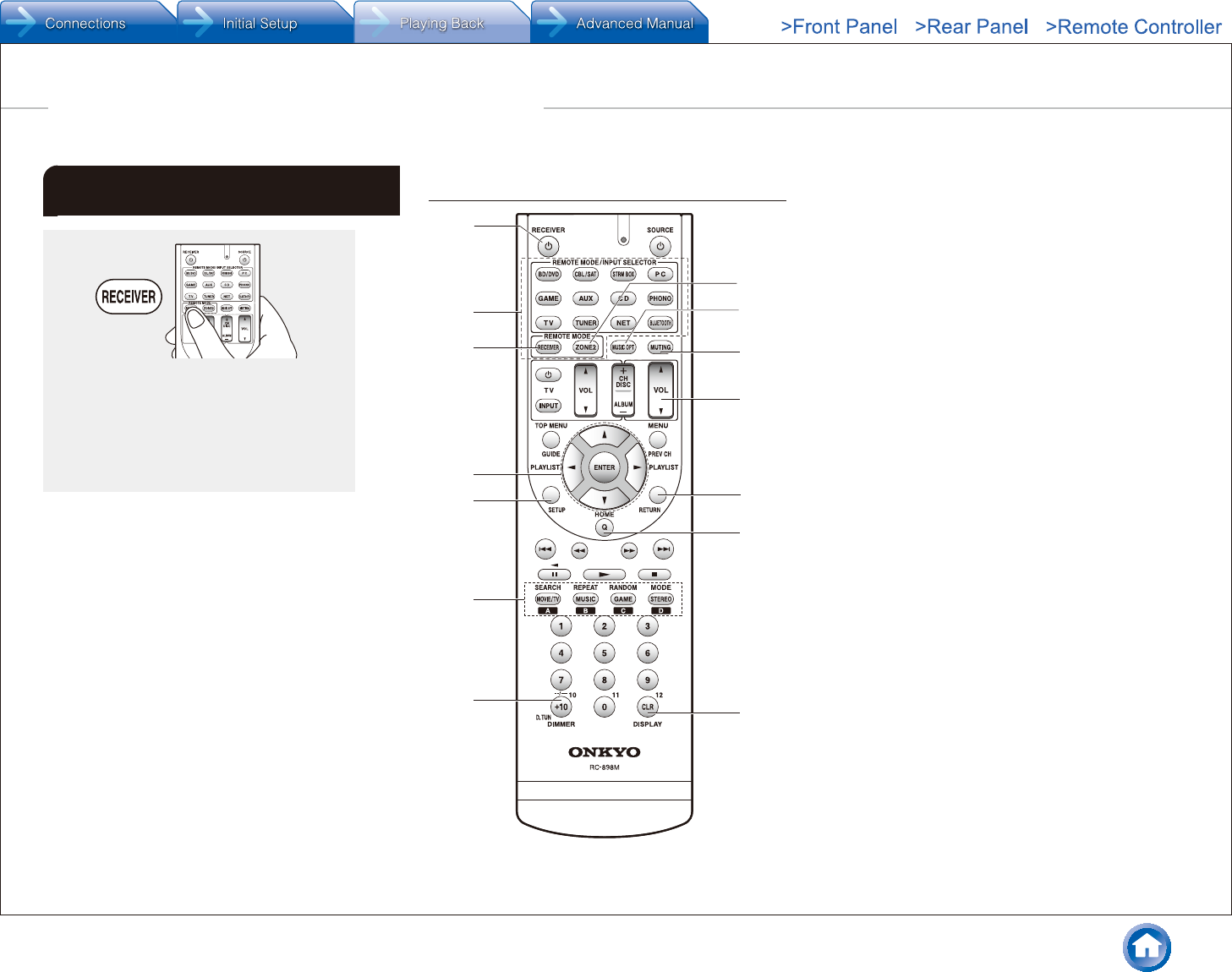
Step 3: Playing Back
En-15
1 Basic Operations
z When using the remote controller to operate
the AV receiver: The remote controller of this unit
has the remote mode function for controlling other
devices. You cannot control this unit when the
remote controller is in the remote mode other than
RECEIVER mode (for controlling this unit). Be sure
to press 3 RECEIVER to select the RECEIVER
mode before starting operation.
1� Turning the power on�
Press 1 z RECEIVER on the remote controller to turn
the power on.
Switch the input on the TV to that assigned to the
unit. Use the TV's remote controller.
2� Select the input on the unit�
Press the 2 INPUT SELECTOR button for the player
you want to listen to. Press TV to listen to the TV's
sound. You can also use the input selector buttons on
the main unit.
Input will automatically be selected if the TV or player
is CEC compliant and connected to the unit with
HDMI cable.
3� Select the desired listening mode�
After pressing 3 RECEIVER, press the 6 listening
mode buttons to switch the mode so that you can enjoy
different listening modes.
4� Adjust the volume with G VOL�
Part names and functions of the remote
controller
1
8
9
F
I
H
G
2
3
4
5
6
7
J
1 z RECEIVER button: Turns the unit on or into standby
mode.
2 REMOTE MODE/INPUT SELECTOR buttons: Switch
the input to be played. Furthermore, by registering a
particular remote control code to a button, you can
switch the remote control mode to operate other
equipment by pressing that button.
3 RECEIVER button: Switches the remote controller to
the mode for operating this unit.
4 Cursor buttons and ENTER button: Move the cursor
and confirms the selection.
5 SETUP button: Displays the screen for making various
settings for this unit.
6 Listening mode buttons: Allow you to select the
listening mode.
MOVIE/TV button: You can select a listening mode
suitable for movies and TV programs.
MUSIC button: You can select a listening mode suitable
for music.
GAME button: You can select a listening mode suitable
for games.
STEREO button: You can select a listening mode for
stereo and all channel stereo sources.
For details on the listening modes, see the Advanced
Manual.
7 DIMMER button: Switches the brightness of the display.
8 ZONE2 button: For use when the unit is connected with
a pre-main amplifier or speakers in a separate room and
sound is played there.
9 MUSIC OPT button: Turns on/off the MUSIC
OPTIMIZER function that improves the quality of the
compressed audio.
F MUTING button: Temporarily mutes audio. Press again
to cancel muting.
G VOLUME buttons: Allow you to adjust the volume. This
button also cancels the muting.
H RETURN button: Returns the display to the previous
state.
I Q button: Displays the Quick Setup menu that allows
you to quickly access the frequently used setting items
including sound quality adjustment.
J DISPLAY button: Switches the information on the
display.
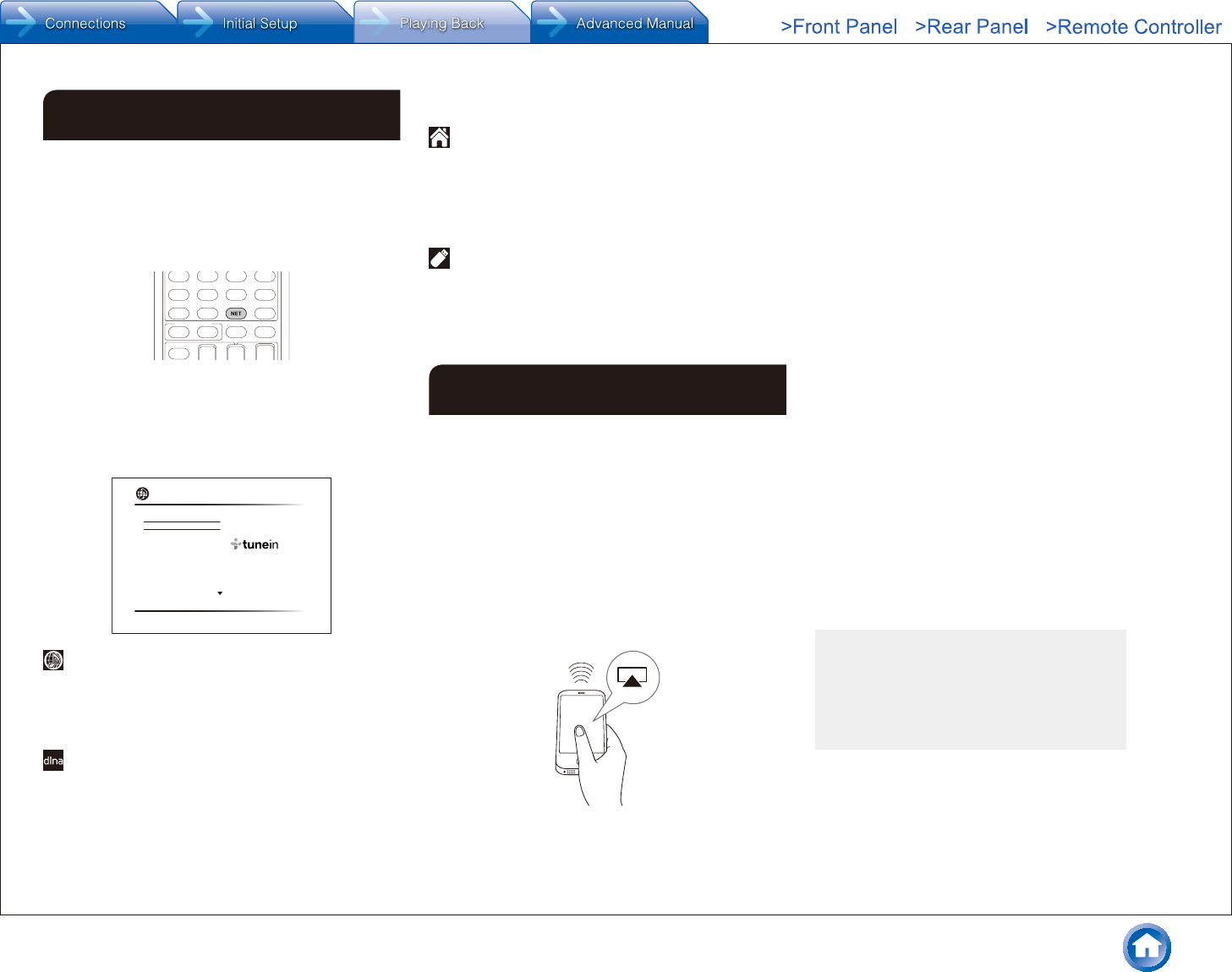
Step 3: Playing Back
En-16
2 Network Functions
You can enjoy sources such as Internet radio by connecting
the unit to a network. For details on the operation, see the
Advanced Manual.
The on-screen displays are not displayed when the
OSD language is set to Chinese. Operate by confirming
the display on the main unit. (European, Australian,
Taiwanese and Asian models)
Press NET on the remote controller to display the NET
TOP screen on the TV. Select the item with the cursors of
the remote controller and press ENTER to confirm your
selection.
¼ To return to the previous screen, press RETURN.
¼ Available services may vary depending on your area of residence.
TuneIn
Pandora
Spotify
SiriusXM Internet Radio
Slacker Personal Radio
Deezer
AUPEO! PERSONAL RADIO
AirPlay
Network
Internet radio services
The unit comes preset with Internet radio services (*) such
as TuneIn. After selecting the desired service, follow the
on-screen instructions, using the cursors to select radio
stations and programs, then press ENTER to play.
DLNA
You can play music files stored in the computer or NAS
device connected to the network. Select the server with the
cursors, select the desired music file and press ENTER to
start playback.
This unit needs to be connected to the same router as a
computer or NAS device.
Home media
You can play music files in a shared folder on the computer
or NAS device connected to the network. Select the server
with the cursors, select the desired music file and press
ENTER to start playback.
This unit needs to be connected to the same router as a
computer or NAS device.
USB
Connect the USB storage device to the USB port on the
rear of the unit, select the desired folder or music file
with the cursors, and press ENTER to confirm and start
playback.
3 AirPlay®
You can wirelessly enjoy music files stored on an iPhone®,
iPod touch®, or iPad®. You can also play back music files
on the computer with iTunes.
Important: This unit needs to be connected to the network
through the same router as the iOS terminal or PC.
Playing music files from an iPhone, iPod
touch, or iPad
Update the OS version on your iOS device to the latest
version before connecting it to this unit.
1� Press NET on the remote controller�
2� Tap the AirPlay icon, select this unit from the list of
devices displayed, and click "Done"�
The AirPlay icon is displayed in the control center if you
are using iOS 7 and later. To display the control center,
swipe from the bottom of the screen of the iOS device.
If the AirPlay icon is not displayed, confirm that this unit
and the iOS device are both connected to the router
correctly.
3� Play music files from an iPhone, iPod touch, or iPad�
Playing music files from a computer
AirPlay is compatible with iTunes 10.2 or later.
1� Press NET on the remote controller�
2� Turn on your computer and start iTunes�
3� Click the AirPlay icon of iTunes and select this unit
from the list of devices displayed�
4� Play iTunes music files�
If "6. Hardware"-"Power Management"-"Network
Standby" is set to on in the Setup menu, then once
AirPlay starts, this unit turns on automatically and the
"NET" input source is selected. Even if this setting
is "Off", if the unit is already on then the "NET" input
source can be selected.
Due to the characteristics of AirPlay wireless technology,
the sound produced on this unit may slightly be behind
the sound played on the AirPlay-enabled device.
Information such as the name of the track is displayed
on the unit's display during AirPlay playback.
There may be some differences in how operations are
performed depending on the iOS or iTunes version.
The on-screen displays are not displayed when the
OSD language is set to Chinese. Operate by confirming
the display on the main unit. (European, Australian,
Taiwanese and Asian models)
Volume: The volume of this unit and the AirPlay-
enabled device are linked. Take care that the
volume does not become too loud when you adjust
the volume on the AirPlay-enabled device. You may
damage the unit or the speakers. Stop play on the
AirPlay-enabled device immediately if the volume
becomes too loud at any point.
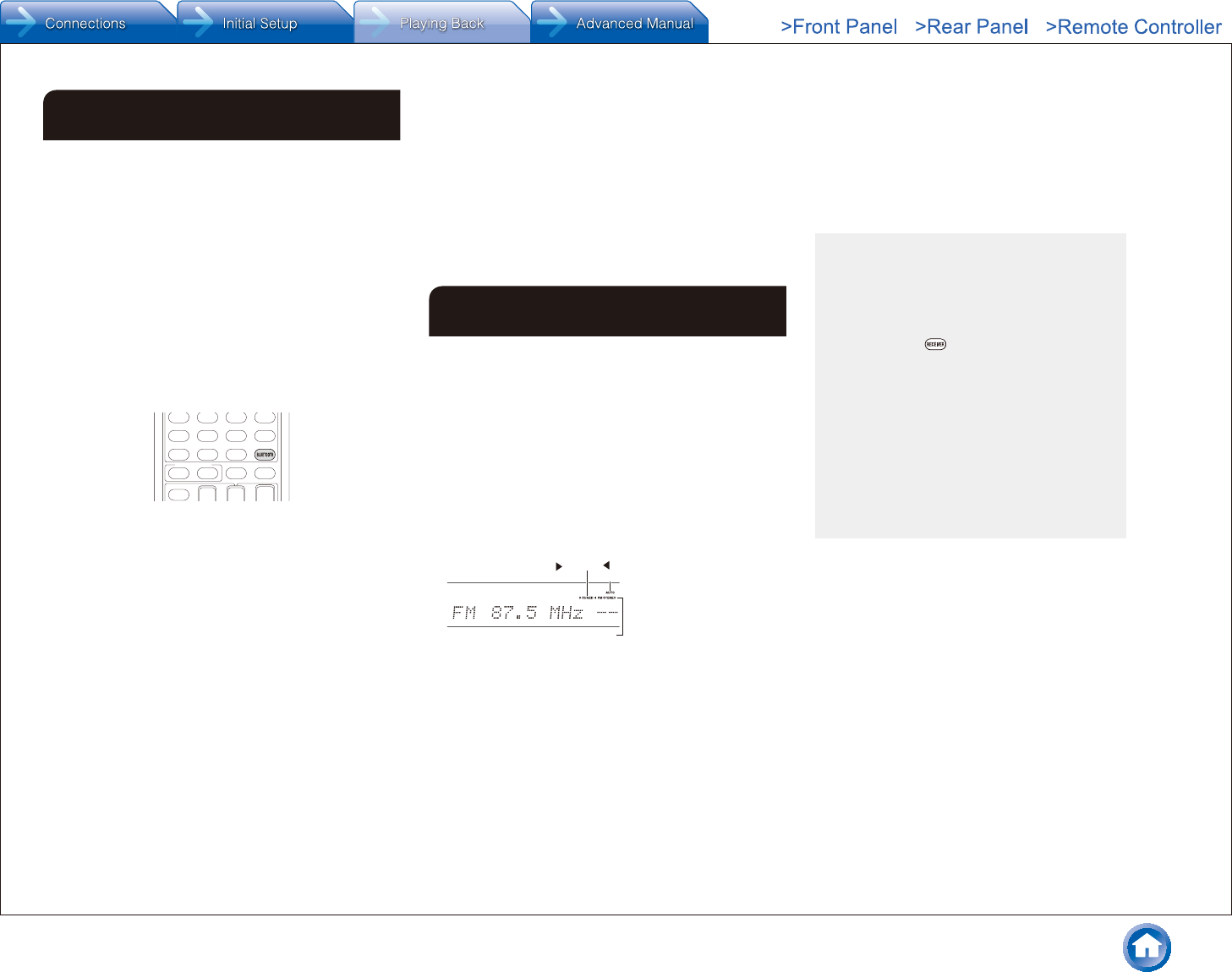
Step 3: Playing Back
En-17
4 Bluetooth®
You can wirelessly enjoy music files stored in a smartphone
or other Bluetooth-enabled device. The coverage area is 48
feet (15 meters).
The Bluetooth-enabled device needs to support the
A2DP profile.
Note that connection is not always guaranteed with all
Bluetooth-enabled devices.
Pairing
Pairing is necessary when connecting the Bluetooth-
enabled device for the first time. Before starting the
procedure, learn how to enable the Bluetooth setting
function and to connect with other devices on the
Bluetooth-enabled device.
1� Press BLUETOOTH on the remote controller�
The unit begins pairing and "Now Pairing..." is displayed.
2� While "Now Pairing���" is on the display, complete
connection on the Bluetooth-enabled device in the
nearby area within about 2 minutes�
If the name of this unit is displayed on the Bluetooth-
enabled device's display, select this unit. Paring will end
after a short time.
If a password is requested, enter "0000".
You can pair with another Bluetooth-enabled device
by pressing and holding the BLUETOOTH button
until "Now Pairing..." is on the display. This unit can
store the data of up to 8 paired devices.
Playing Bluetooth-enabled devices
If the unit is on and the Bluetooth-enabled device is
connected, the input will be automatically switched to
BLUETOOTH. Play music in this state.
For details on using the remote controller for these
operations, see the Advanced Manual.
It may take about a minute until connection is
established when the unit is on since the Bluetooth
function takes some time to start up.
If the volume setting on the Bluetooth-enabled device is
low, the sound will not be output from this unit.
Due to the characteristics of Bluetooth wireless
technology, the sound produced on this unit may slightly
be behind the sound played on the Bluetooth-enabled
device.
The on-screen displays are not displayed when the
OSD language is set to Chinese. Operate by confirming
the display on the main unit. (European, Australian,
Taiwanese and Asian models)
5 AM/FM Radio
The Basic Manual explains the method using automatic
tuning. For manual tuning, see the Advanced Manual.
1� Press TUNER on the main unit several times to
select either "AM" or "FM"�
2� Press TUNING MODE on the unit, so that the
"AUTO" indicator on the display lights�
3� Press
l
TUNING
j
on the unit�
The automatic tuning to a radio station starts. Searching
stops when one is tuned. When tuned into a radio
station, the "
c
TUNED
d
" indicator on the display lights.
The "FM STEREO" indicator lights if the radio station is
an FM radio station.
Actual display varies
depending on the country
or the region
TUNED
FM STEREO
AUTO
Registering a radio station: You can register up to 40
of your favorite AM/FM radio stations.
1. Tune into the AM/FM radio station you want to
register.
2. Press MEMORY on the unit so that the preset
number on the display flashes.
3. Press
d
PRESET
c
on the unit several times to
select a number between 1 and 40 while the preset
number is flashing (about 8 seconds).
4. Press MEMORY again on the main unit to register
the station.
When registered, the preset number stops flashing.
To select a preset radio station, press
d
PRESET
c
To delete a preset station, after selecting the preset
number you want to delete with
d
PRESET
c
on the
main unit, press TUNING MODE while holding down
MEMORY on the main unit. When the preset number is
deleted, it disappears from the display.
AM/FM frequency step setting
It may be necessary for you to change the
frequency step to tune the radio in your area.
Change the step with the following procedure. Note
that when this setting is changed, all radio presets
are deleted.
1 After pressing RECEIVER on the remote
controller, press SETUP.
2. Use the cursor buttons to select "6. Hardware"
and press ENTER.
3. Select "Tuner" with the cursor and press ENTER.
4. Select "AM / FM Frequency Step" (North
American and Taiwanese models) or "AM
Frequency Step" (European, Australian and
Asian models) with the cursor and select the
frequency step for your area.
(For Taiwanese models only)
The setting is "10 kHz / 0.2 MHz" at the time
of purchase. Please change it to "9 kHz /
0.05 MHz".
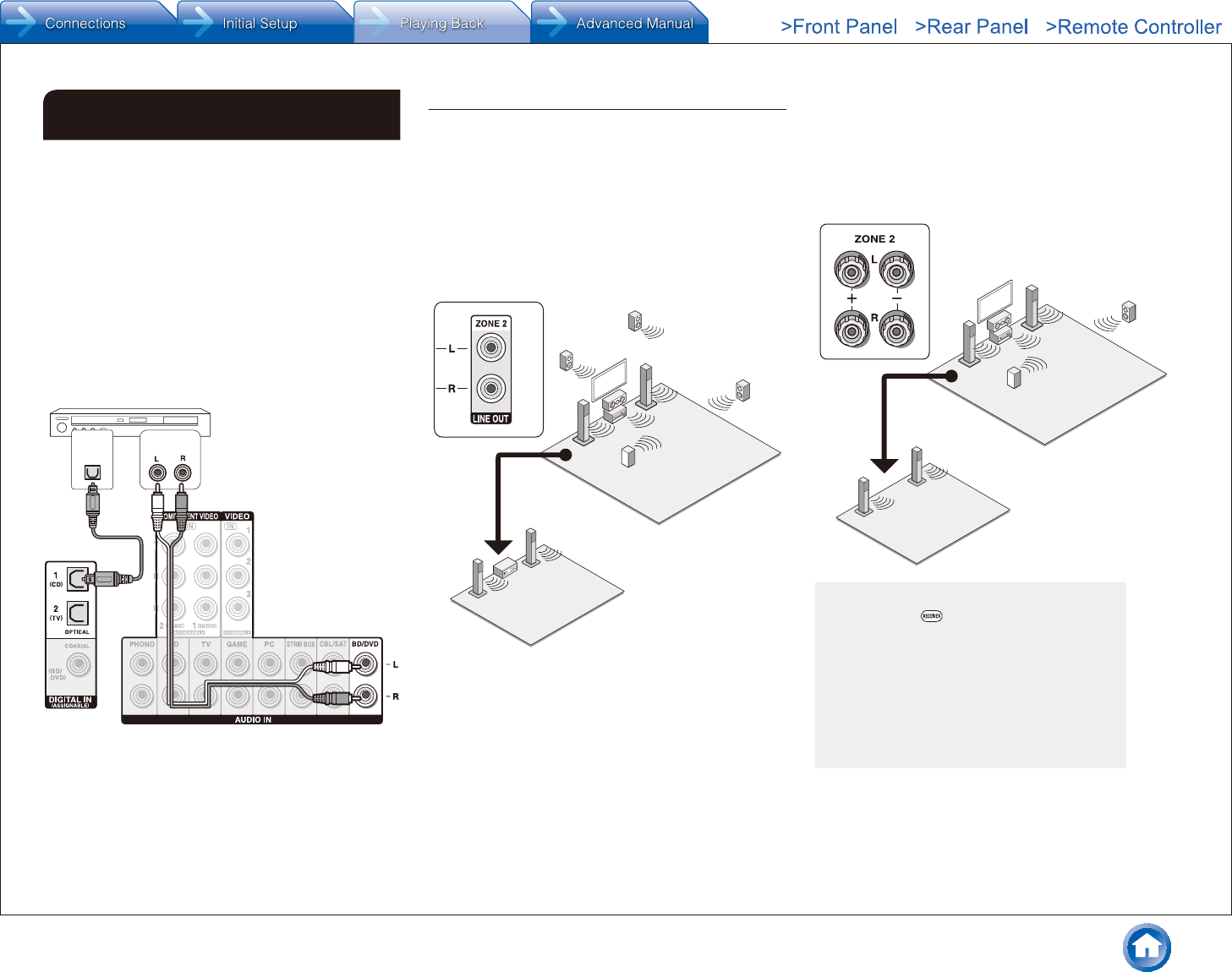
Step 3: Playing Back
En-18
6 Multi-zone
You can listen to audio in a room (called Zone 2) other than
the one where this unit is located (called the main room).
Sources you can playback
External players (1)
NET (2)
Bluetooth
AM/FM Radio
1 Only analog and 2ch PCM audio signals can be output to Zone 2.
2 DSD and Dolby TrueHD audio signals cannot be output to Zone 2.
Important: Connection with external players
To listen to a player in Zone 2, you must connect using an
RCA cable, a digital optical cable (OPTICAL), or a digital
coaxial cable (COAXIAL). Some players may require audio
output setting.
AUDIO
OUT
DIGITAL
OPTICAL
OUT
Making Multi-zone Connection
There are the following two methods of connection:
a. Connecting with a pre-main amplifier in a separate room
b. Connecting with speakers in a separate room
a� Connecting with a pre-main amplifier in a
separate room
It is possible to play 2 ch source in a separate room while
7.1 ch source is being played in the main room.
Connect the LINE OUT ZONE2 jacks of the unit and the
line-in jacks of the pre-main amplifier in a separate room
with an RCA cable.
Main room
Zone 2
The volume should be adjusted with the pre-main
amplifier used in the separate room.
b� Connecting with speakers in a separate
room
Connect the speakers in another room to the SPEAKERS
ZONE2 jacks of the unit using speaker cables. Note that
5.1 ch will be the maximum () in the main room during
Zone 2 playback. No sound will be output from the back
speakers and height speakers.
¼ In this case, the Dolby Atmos listening mode cannot be selected.
Main room
Zone 2
These settings are required: After connecting the
speakers, press RECEIVER and then SETUP
on the remote controller, select "2. Speaker" -
"Configuration" and set "Powered Zone2" to "Yes".
Adjust the volume on this unit. To adjust the
volume, press ZONE2 on the remote controller
and then adjust with VOLj/l. To control on the
main unit, press ZONE 2 and within 8 seconds,
adjust with the MASTER VOLUME control. You
can mute the sound by pressing MUTING on the
remote controller.
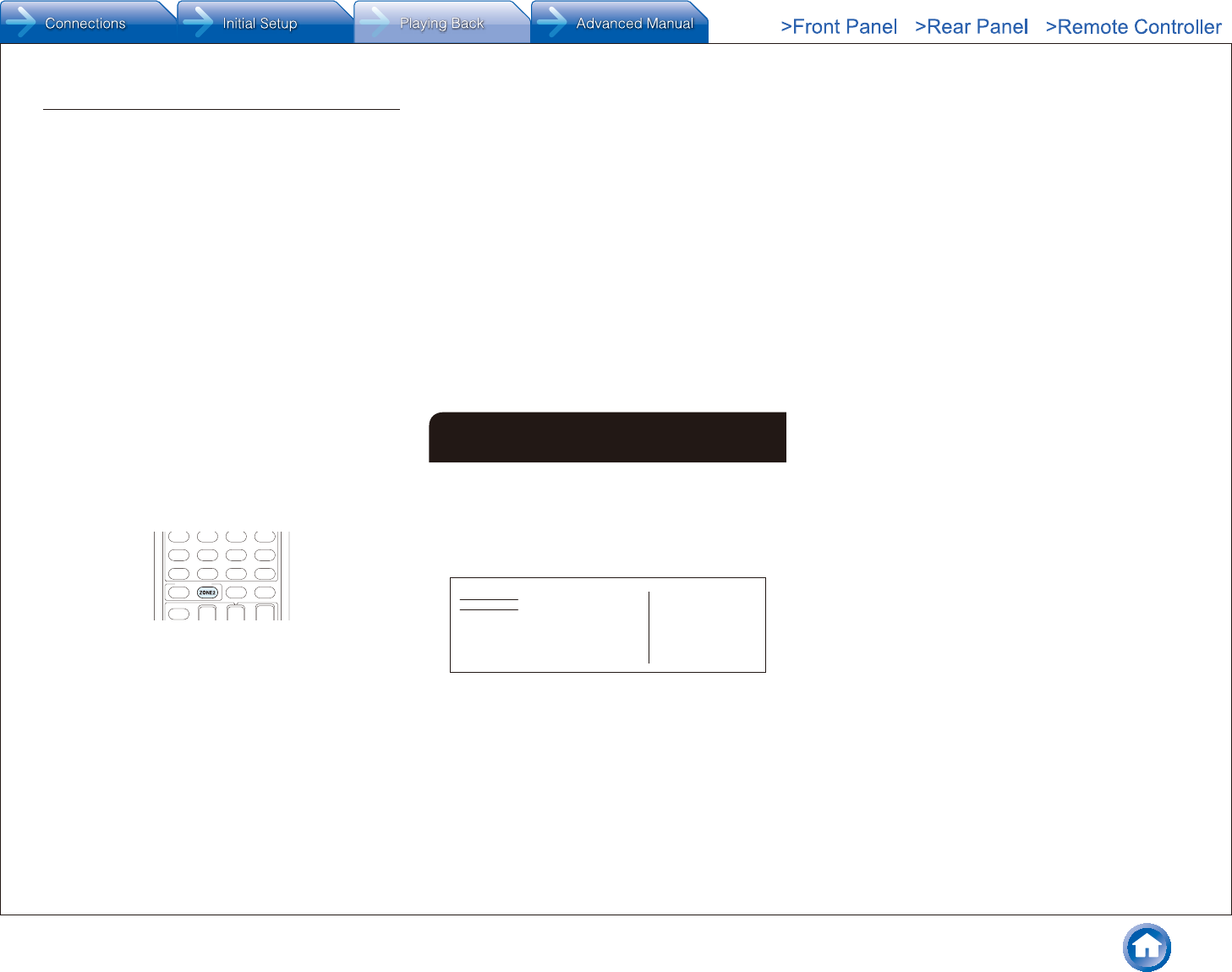
Step 3: Playing Back
En-19
Performing Multi-zone Playback
It is possible to perform playback in the main room and a
separate room at the same time, for example by playing
the Blu-ray Disc player in the main room where the unit is
placed while playing Internet radio in a separate room. It is
also possible to perform playback only in a separate room.
With external players, it is possible to play the same
source or different sources in the main room and
separate room.
With "NET" and "BLUETOOTH", you cannot select
different inputs for the main room and separate room.
For example, if "NET" has been selected in the main
room and then "BLUETOOTH" is selected as playback
source in the separate room, the input in the main room
will change to "BLUETOOTH" accordingly.
When listening to AM/FM broadcasting, you cannot
select different stations for the main room and separate
room. Therefore broadcasting of the same station will be
heard in the both rooms.
Playing Back
1� Press ZONE2 on the remote controller, point
the remote controller at the main unit and press
zRECEIVER�
"Z2" lights on the main unit display and the multi-zone
function is enabled. (Zone 2 is now on.)
2� Press ZONE2 again on the remote controller and
press INPUT SELECTOR of the input to be played in
a separate room�
If you turn the unit to standby during multi-zone
playback, the Z2 indicator is dimmed and the
playback mode is switched to playback in a separate
room only. Performing steps 1 and 2 while the unit
is in standby also switches the playback mode to
playback in a separate room only. To play the same
source in the main room and separate room, hold
down ZONE2 for approximately 3 seconds.
To control on the main unit: press ZONE2 and within 8
seconds, press the input selector button of the source to be
played in the other room. (To play the same source in the
main room and separate room, press ZONE2 twice.)
To turn off the function
After pressing ZONE2 on the remote controller, press
zRECEIVER. Alternatively press OFF on the main unit.
If ZONE 2 is on, power consumption during standby
becomes larger than normal.
If ZONE 2 is turned on when the listening mode of the
main room is Pure Audio, it will automatically switch to
the Direct listening mode. (European, Australian and
Asian models)
While ZONE 2 is on, the RI linked system function
(interlink between Onkyo components) is disabled.
Pressing INPUT SELECTOR on the remote controller
while you are using the remote controller for Zone 2 will
switch the controlled target to the main room. To control
Zone 2 again, press the ZONE2 button to enter the
Zone control mode.
7 Quick Setup Menu
You can perform common settings on the TV screen while
playing.
1� Press Q on the remote controller�
The Quick Setup menu is displayed on the connected
TV's screen.
Quick Setup
Listening Mode
Audio
HDMI
Information
MOVIE/TV
MUSIC
GAME
BD/DVD
2� Select the item with the cursors of the remote
controller and press ENTER to confirm your
selection�
To return to the previous screen, press RETURN.
3� Select the setting with the cursors buttons of the
remote controller�
Listening Mode: Select the listening mode from the
categories of "MOVIE/TV", "MUSIC" and "GAME". After
selecting the Listening Mode, press ENTER button to
confirm.
It cannot be set when audio is played from the TV's
speakers.
Audio: You can perform various audio settings including
audio quality and speaker level adjustment.
You cannot select this item when audio is output from
the TV's speakers.
Bass, Treble: Adjust volume of the front speaker.
It cannot be set if the listening mode is Pure Audio
(European, Australian and Asian models) or Direct.
Phase Matching Bass: Suppress phase shift in the
midrange to enhance bass sound. Thus smooth and
powerful bass sound can be obtained.
It cannot be set if the listening mode is Pure Audio
(European, Australian and Asian models) or Direct.
Center Level, Subwoofer Level: Adjust the speaker
level while listening to the sound. The adjustment you
made will be reset to the previous status when you turn
the unit to standby mode.
Changes may not be possible depending on the
settings in speakers.
This setting is not possible during MUTING or when
using headphones.
A/V Sync: If the video is behind the audio, you can
delay the audio to offset the gap. Different settings can
be set for each input selector.
It cannot be set if the listening mode is Pure Audio
(European, Australian and Asian models) or Direct.
AccuEQ Room Calibration: Enable or disable the
settings made by automatic speaker setting. To enable
them, you should normally select "On (All Ch)", and to
disable just the front speakers, you should select "On
(ex. L/R)". The setting can be separately set to each
input selector.
This setting cannot be selected if the automatic
speaker setting has not been performed.
It cannot be set if headphones are connected or the
listening mode is Pure Audio (European, Australian
and Asian models) or Direct.
Equalizer: Assign the equalizer settings adjusted in
"Setup"-"2. Speaker"-"Equalizer Settings" to "Preset1" to
"Preset3". The same sound field setting is applied to all
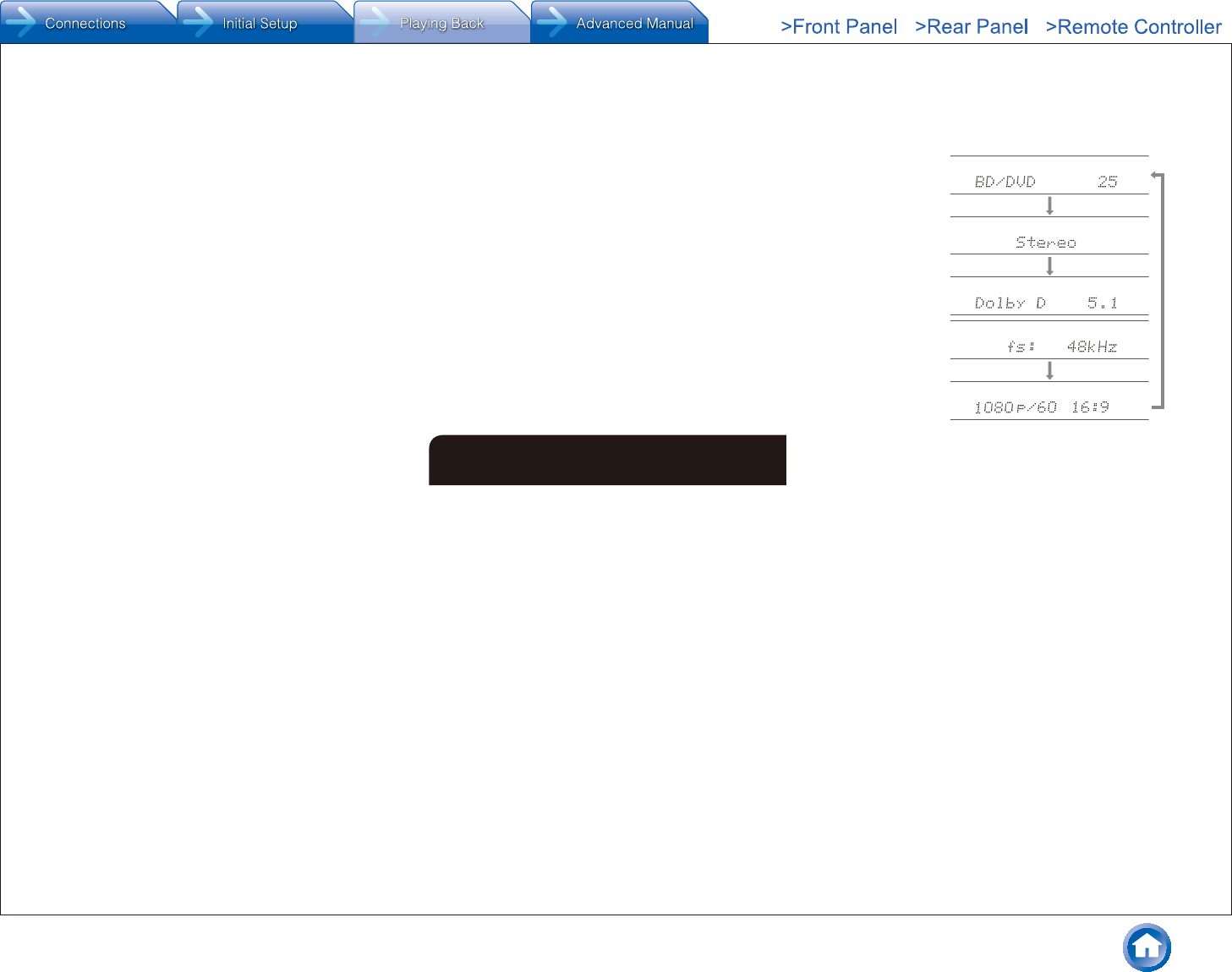
Step 3: Playing Back
En-20
ranges when set to "Off".
It cannot be set if the listening mode is Pure Audio
(European, Australian and Asian models) or Direct.
Music Optimizer: Improve the quality of the
compressed audio. Playback sound of lossy
compressed files such as MP3 will be improved. The
setting can be separately set to each input selector.
The setting is effective in the signals of 48 kHz or
less. The setting is not effective in the bitstream
signals.
It cannot be set if the listening mode is Pure Audio
(European, Australian and Asian models) or Direct.
Late Night: Make small sounds to be easily heard. It
is useful when you need to reduce the volume while
watching a movie late night. You can enjoy the effect
only with Dolby Digital, Dolby Digital Plus, Dolby
TrueHD, and DTS sources.
Turning the unit to standby mode will set the setting
to "Off". In case of Dolby TrueHD, the setting will be
set to "Auto".
The setting cannot be used in the following cases.
– If "Loudness Management" is set to "Off" when
playing Dolby Digital Plus or Dolby TrueHD.
– When the input signal is DTS and "Dialog
Control" is other than 0 dB.
Cinema Filter: Adjust the soundtrack that was
processed to enhance its treble, in order to make it
suitable for home theater.
This function can be used in the following listening
modes: Dolby Digital, Dolby Digital Plus, Dolby
TrueHD, Multichannel, DTS, DTS-ES, DTS 96/24,
DTS-HD High Resolution Audio, DTS-HD Master
Audio, DTS Express, DSD.
Center Spread: Adjust the width of the sound field of
the front channel when playing in the Dolby Surround
listening mode.
To spread the width of the sound field to the left and
right, set to "On". To concentrate sound in the center, set
to "Off".
This setting may be "Off" depending on the settings
in speakers.
Dialog Control: You can increase the dialog portion of
the audio in 1 dB steps up to 6 dB so that you can make
dialog easier to hear over background noise.
This setting is unavailable for content other than
DTS:X.
This setting may not be available for selection with
some content.
HDMI: Select the HDMI OUT jack to be used for output.
Information:
Audio: Displays the audio input source, format, number
of channels, sampling frequency, listening mode, and
number of output channels.
Video: Displays information such as the video input
source, resolution, color space, color depth, 3D
information, Aspect and output.
Tuner: Displays information such as the band,
frequency, and preset number. This is displayed only
when "TUNER" is selected as the input source.
8 Other useful functions
To adjust the sound quality
It is possible to enhance or moderate the bass and treble
of front speakers. Press TONE on the main unit several
times to select the desired setting from "Bass", "Treble" and
"Phase Matching Bass", and adjust with +/-.
It cannot be set if the listening mode is Pure Audio
(European, Australian and Asian models) or Direct.
"Bass": Allows you to enhance or moderate the bass.
"Treble": Allows you to enhance or moderate the treble.
"Phase Matching Bass": Allows you to keep the clear
midrange and effectively enhance the bass.
Checking the Input Format
Press DISPLAY on the remote controller several times to
switch the display of the main unit in order of:
Input source & volume
Listening mode
Signal format
Sampling frequency
Input signal resolution
If "Dolby D 5.1" is displayed in Signal format, the
Dolby Digital 5.1 ch signals are being input. When
listening to AM/FM radio, the band, frequency and
preset number are displayed.
Playing Audio and Video from Separate Sources
It is possible to play audio and video from different sources.
For example, you can play audio from the CD player and
video from the BD/DVD player. In this case, press BD/DVD
and then CD. Then start playback on the BD/DVD player
and CD player. This function is effective when an input with
audio only has been selected (CD, NET, BLUETOOTH,
TUNER or PHONO in the initial setting).()
¼ When NET or BLUETOOTH is selected, press MODE on the remote
controller after pressing NET or BLUETOOTH on the remote controller.
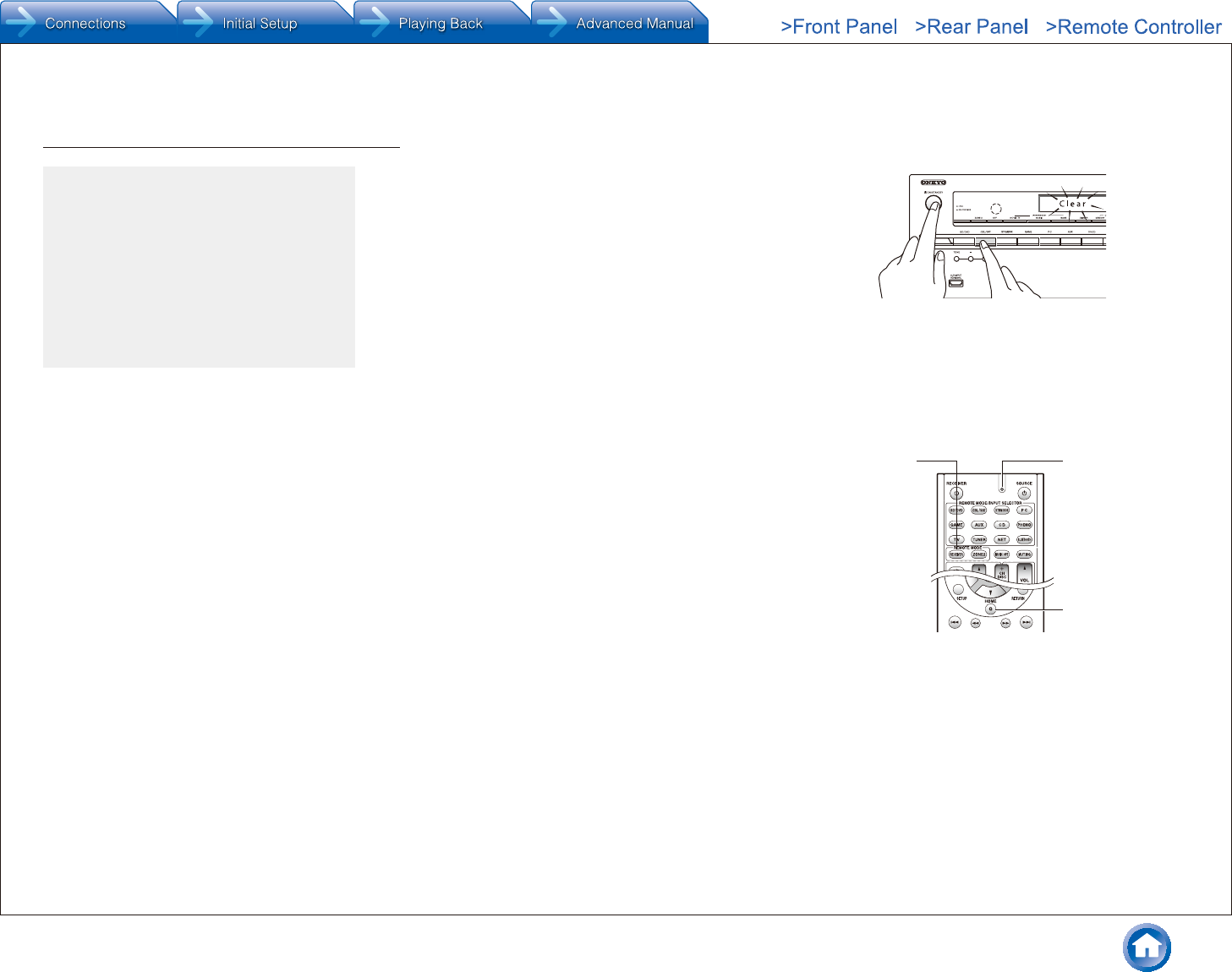
En-21
Others
Troubleshooting
Before starting the procedure
Problems may be solved by simply turning the
power on/off or disconnecting/connecting the
power cord, which is easier than working on the
connection, setting and operating procedure. Try
the simple measures on both the unit and the
connected device. If the problem is that the video
or audio is not output or the HDMI linked operation
does not work, disconnecting/connecting the HDMI
cable may solve it. When reconnecting, be careful
not to wind the HDMI cable since if wound the
HDMI cable may not fit well. After reconnecting, turn
off and on the unit and the connected device.
The AV receiver turns off unexpectedly�
The AV receiver will automatically enter standby mode when
Auto Standby or Sleep Timer is set and launched.
The protection circuit may have been activated. If this is the
case, when you turn the unit on again, "AMP Diag Mode" will
appear on the main unit’s display. The unit will then enter a
mode that detects abnormal conditions. If no problems are
detected, "AMP Diag Mode" will disappear and the unit will
return to a normal state. If "CHECK SP WIRE" appears on the
display, the speaker cables may be short-circuited. Turn the
unit off, and check to see if the cable core of any of the speaker
cables is in contact with that of another speaker cable or with
the rear panel. After that, turn the unit on again. If "NG" appears,
unplug the power cord immediately and contact your Onkyo
dealer.
There’s no sound, or it’s very quiet�
A wrong input selector button has been selected. Select a
correct input for the player. Also check that muting is not on.
Not all listening modes use all speakers.
There’s no picture�
A wrong input selector button has been selected.
Video from the analog input is not displayed if the listening mode
is Pure Audio. (European, Australian and Asian models)
To display video from the connected player on the TV screen
while the unit is in standby, you need to enable HDMI Standby
Through function.
When the TV image is blurry or unclear, power cord or
connection cables of the unit may have interfered. In that case,
keep distance between TV antenna cable and cables of the unit.
If you connect a player supporting HDCP2.2, be sure to connect
it to one of the HDMI IN1 to IN3 jacks of the unit.
Video and audio are out of synch�
Video may be delayed relative to audio depending on the
settings and connections with your TV. Adjust in "Step 3:
Playing Back", "7 Quick Setup Menu", "A/V Sync".
Cannot play digital surround�
To enjoy digital surround sound including Dolby Digital and
DTS, audio output should be set to "Bitstream output" on the
connected Blu-ray Disc Player or other device.
Cannot output audio such as Dolby Atmos according
to the format of the source�
If you cannot output audio according to the format of the
source (Dolby TrueHD, Dolby Atmos, DTS-HD Master Audio,
etc.), in the Blu-ray Disc Player settings try setting "BD video
supplementary sound" (or secondary sound) to "Off". Change
the listening mode for each source after changing the setting to
confirm.
HDMI control does not function correctly�
Set the CEC link function of the unit to on. It is also necessary
to make the HDMI linked system setting on the TV. See the TV's
instruction manual for details.
Cannot access to network�
Try plugging/unplugging the unit or the wireless LAN router or
check their power-on status. This will work well in many cases.
If the desired wireless LAN router is not in the access point list,
it may be set to hide SSID or the ANY connection may be off.
Change the setting and try again.
Resetting the unit
Resetting the unit to the status at the time of shipment may solve
the problem. If the measures above do not solve the problem, reset
the unit with the following procedure. If you reset the unit status,
your preferences will be reset to the defaults. Note them down
before starting reset.
● How to reset:
1� While holding down CBL/SAT on the main unit (note that
step 2 must be performed with this button pressed down)
2� Press zON/STANDBY on the main unit ("Clear" appears on
the display and the unit returns to standby)�
Do not unplug the power cord until "Clear" disappears from
the display.
1. While holding
down CBL/SAT,
2. Press zON/
STANDBY�
● How to reset the remote controller:
1� While holding down RECEIVER on the remote controller,
press Q until the remote indicator stays lit (about 3
seconds)�
2� Within 30 seconds, press RECEIVER again�
RECEIVER Remote
indicator
Q
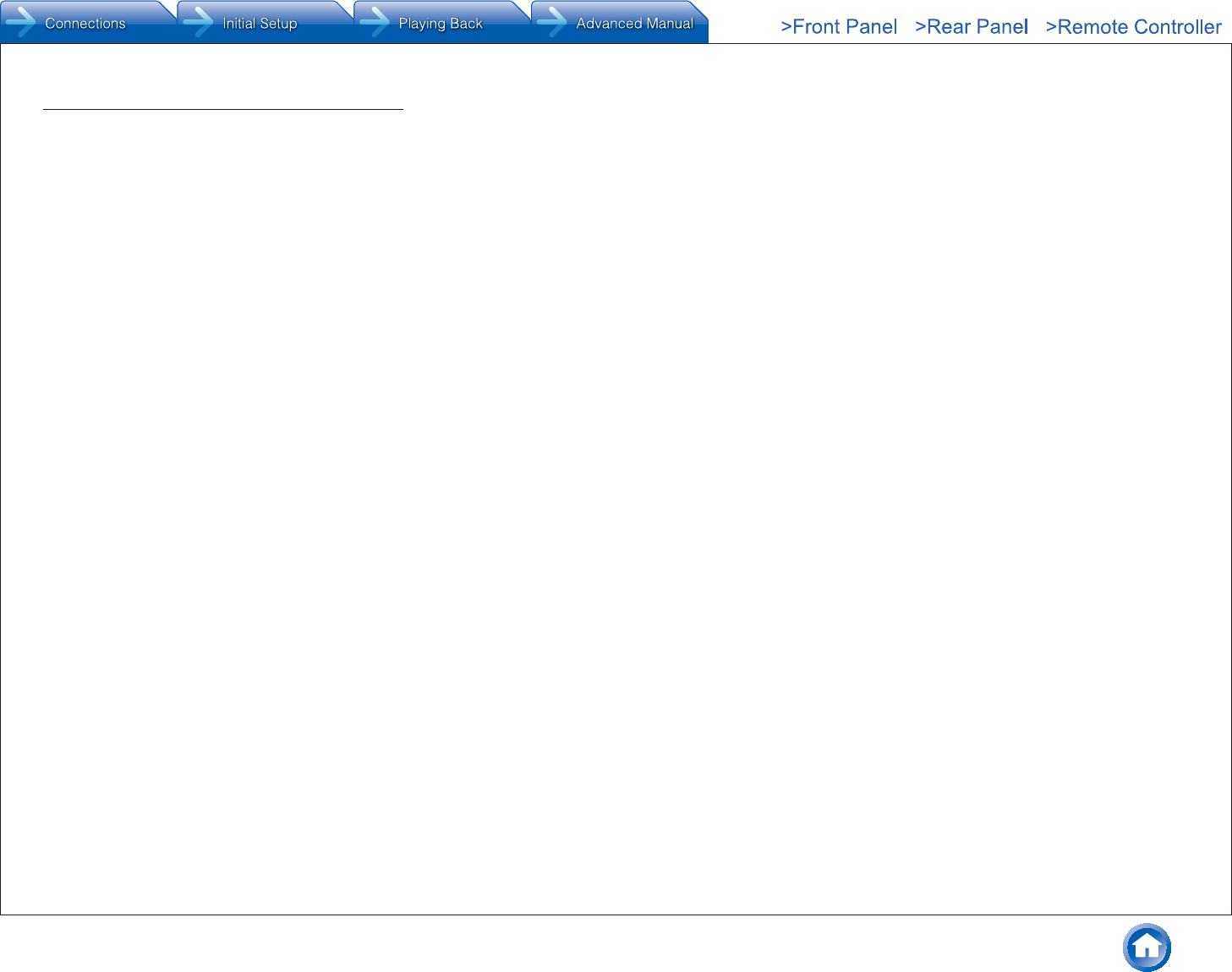
Others
En-22
Specifications
Amplifier Section
Rated Output Power (North American)
With 8 ohm loads, both channels driven, from 20-20,000 Hz; rated 100
watts per channel minimum RMS power, with no more than 0.08% total
harmonic distortion from 250 milliwatts to rated output.
Surround Mode Output Power ()
(6 ohms, 1 kHz THD 0.9%) 170 W per channel
¼ Reference output for each speakers.
Depending on the source and the listening mode settings,
there may be no sound output.
Rated Output Power (Others)
7 ch × 160 W at 6 ohms, 1 kHz, 1 ch driven of 1% (IEC)
Maximum Effective Output Power
7 ch × 175 W at 6 ohms, 1 kHz, 1 ch driven (JEITA) (Asian)
Dynamic Power ()
¼ IEC60268-Short-term maximum output power
THD+N (Total Harmonic Distortion+Noise)
0.08% (20 Hz - 20 kHz, half power)
Input Sensitivity and Impedance
Rated RCA Output Level and Impedance
1
Phono Overload
70 mV (MM 1 kHz 0.5% Direct)
Frequency Response
10 Hz - 100 kHz/+1 dB, –3 dB (Direct mode)
Tone Control Characteristics
±10 dB, 20 Hz (BASS)
±10 dB, 20 kHz (TREBLE)
Signal to Noise Ratio
100 dB (LINE, IHF-A)
80 dB (PHONO MM, IHF-A)
Speaker Impedance
Video Section
Signal level
Maximum resolution supported by component video
480i/576i
Tuner Section
FM Tuning Frequency Range
87.5 MHz - 107.9 MHz
(North American and Taiwanese)
87.5 MHz - 108.0 MHz, RDS (Others)
AM Tuning Frequency Range
522/530 kHz - 1611/1710 kHz
Preset Channel
40
Network Section
Ethernet LAN
10BASE-T/100BASE-TX
Wireless LAN
IEEE 802.11 b/g/n standard
(Wi-Fi® standard)
2.4 GHz band:
1 - 11 ch (North American)
10 - 11 ch (Spain)
10 - 13 ch (France)
1 - 13 ch (Others)
(Wi-Fi® standard)
Bluetooth Section
Communication system
Bluetooth Specification version 2.1 +EDR (Enhanced Data Rate)
Maximum communication range
Line of sight approx. 15 m ()
Frequency band
2.4 GHz band
Modulation method
FHSS (Freq Hopping Spread Spectrum)
Compatible Bluetooth profiles
A2DP 1.2 (Advanced Audio Distribution Profile)
AVRCP 1.3 (Audio Video Remote Control Profile)
Supported Codecs
SBC
Transmission range (A2DP)
20 Hz - 20,000 Hz (Sampling frequency 44.1 kHz)
¼ The actual range will vary depending on factors such as obstacles between
devices, magnetic fields around a microwave oven, static electricity,
cordless phone, reception sensitivity, antenna’s performance, operating
system, software application, etc.
General
Power Supply
AC 120 V, 60 Hz (North American and Taiwanese)
AC 220 - 240 V, 50/60 Hz (Others)
Power Consumption
6.4 A (North American and Taiwanese)
630 W (Others)
0.1 W (Stand-by, North American and Taiwanese)
0.15 W (Stand-by, Others)
2.6 W (Network Standby)
70 W (No-sound)
Dimensions (W × H × D)
435 mm × 173.5 mm × 329 mm
17-1/8" × 6-13/16" × 12-15/16"
Weight
9.4 kg (20.7 lbs.) (North American and Taiwanese)
9.8 kg (21.6 lbs.) (Others)
HDMI
Input
IN1 (BD/DVD, HDCP2.2), IN2 (CBL/SAT, HDCP2.2), IN3 (STRM BOX,
HDCP2.2), IN4 (PC), IN5 (GAME), IN6, IN7, AUX INPUT HDMI (front)
Output
OUT MAIN (ARC), OUT SUB
Video Resolution
4K 60 Hz (RGB/YCbCr4:4:4/YCbCr4:2:2, 24 bit)
Audio Format
Dolby Atmos, Dolby TrueHD, Dolby Digital Plus, Dolby Digital, DTS:X,
DTS-HD Master Audio, DTS-HD High Resolution Audio, DTS 96/24, DTS-
ES, DTS, DTS Express, DSD, Multichannel PCM (up to 8ch)
Supported
3D, Audio Return Channel, Deep Color, x.v.Color™, LipSync, CEC,
4K, Extended Colorimetry (sYCC601, Adobe RGB, Adobe YCC601),
Content Type, 3D Dual View, 21:9 Aspect Ratio Video Format
Video Inputs
Component
IN1 (BD/DVD), IN2 (GAME)
Composite
IN1 (CBL/SAT), IN2 (STRM BOX), IN3 (PC)
Audio Inputs
Digital
OPTICAL 1 (CD), 2 (TV)
COAXIAL (BD/DVD)
Analog
BD/DVD, CBL/SAT, STRM BOX, PC, GAME, TV, CD, PHONO
Audio Outputs
Analog
ZONE2 LINE OUT
2 SUBWOOFER PRE OUT
Speaker Outputs
FRONT L/R, CENTER, SURROUND L/R, BACK or HEIGHT L/R, ZONE2
L/R
Phones
PHONES (Front, ø 6.3)
Others
Setup Mic 1 (Front)
RI REMOTE CONTROL 1
USB 1 (1.1, 5 V/1 A)
Ethernet 1
Supports multi-language on-screen display
(North American) English, German, French, Spanish, Italian, Dutch,
Swedish
(Taiwanese) English, German, French, Spanish, Italian, Dutch, Swedish,
Chinese ()
(Others) English, German, French, Spanish, Italian, Dutch, Swedish,
Russian, Chinese ()
¼ OSD is not displayed when the input selector is "NET" or
"BLUETOOTH". Use the display on the main unit when operating the
unit.
Specifications and features are subject to change without notice.
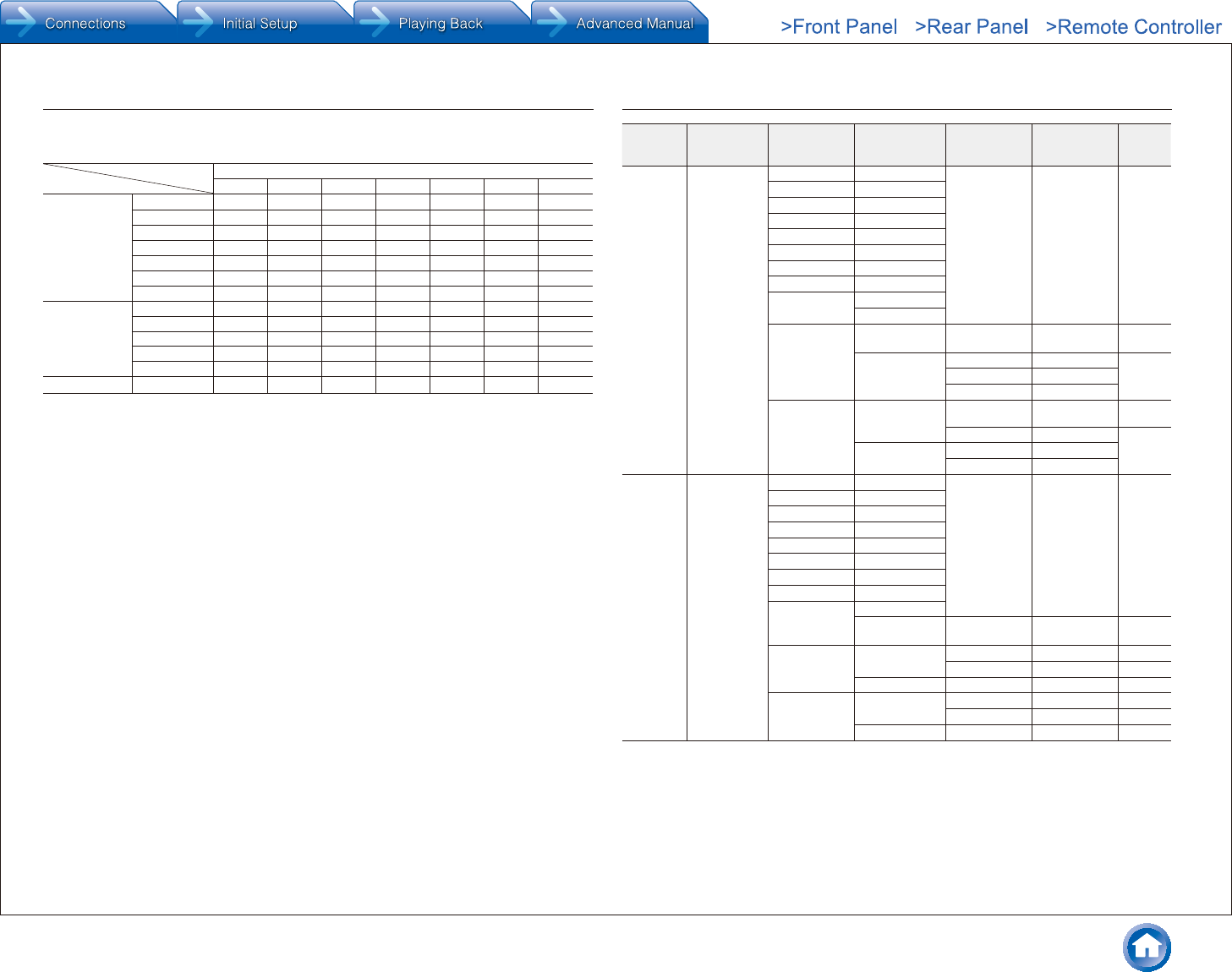
Others
En-23
Table of image resolutions
Refer to the following table for information about the image formats and resolutions output by this unit in
response to input signals
Output
Input
HDMI
4K 1080p/24 1080p 1080i 720p
480p/576p 480i/576i
HDMI
4K
1080p/24
1080p
1080i
720p
480p/576p
480i/576i
Component
1080p
1080i
720p
480p/576p
480i/576i
Composite 480i/576i
Resolutions supported by HDMI
Input
support
Content
protection
technology
Display
resolution Frame rate Color space Color Depth Remarks
HDMI input
IN1 to IN3
HDCP1.4
HDCP2.2
720×480i 60 Hz
RGB/YCbCr4:4:4/
YCbCr4:2:2 8/10/12/16 bit
720×576i 50 Hz
720×480p 60 Hz
720×576p 50 Hz
1920×1080p 50/60 Hz
1280×720p 24/25/30/50/60 Hz
1680×720p 24/25/30/50/60 Hz
1920×1080p 24/25/30/50/60 Hz
2560×1080p 24/25/30 Hz
50/60 Hz
4K
(3840×2160p)
24/25/30 Hz RGB/YCbCr4:4:4/
YCbCr4:2:2 8/10/12/16 bit
50/60 Hz
RGB/YCbCr4:4:4 8 bit
YCbCr4:2:2 12 bit
YCbCr4:2:0 8/10/12/16 bit
4K SMPTE
(4096×2160p)
24/25/30 Hz
RGB/YCbCr4:4:4/
YCbCr4:2:2 8/10/12/16 bit
RGB/YCbCr4:4:4 8 bit
50/60 Hz YCbCr4:2:2 12 bit
YCbCr4:2:0 8/10/12/16 bit
HDMI input
IN4 to IN7
Front
HDCP1.4
720×480i 60 Hz
RGB/YCbCr4:4:4/
YCbCr4:2:2 8/10/12/16 bit
720×576i 50 Hz
720×480p 60 Hz
720×576p 50 Hz
1920×1080i 50/60 Hz
1280×720p 24/25/30/50/60 Hz
1680×720p 24/25/30/50/60 Hz
1920×1080p 24/25/30/50/60 Hz
2560×1080p
24/25/30 Hz
50/60 Hz RGB/YCbCr4:4:4/
YCbCr4:2:2 8/10/12 bit
4K
(3840×2160p)
24/25/30 Hz RGB/YCbCr4:4:4 8 bit
YCbCr4:2:2 12 bit
50/60 Hz YCbCr4:2:0 8 bit
4K SMPTE
(4096×2160p)
24/25/30 Hz RGB/YCbCr4:4:4 8 bit
YCbCr4:2:2 12 bit
50/60 Hz YCbCr4:2:0 8 bit
¼ With YCbCr4:2:2, Color Depth supported is 12 bit only.
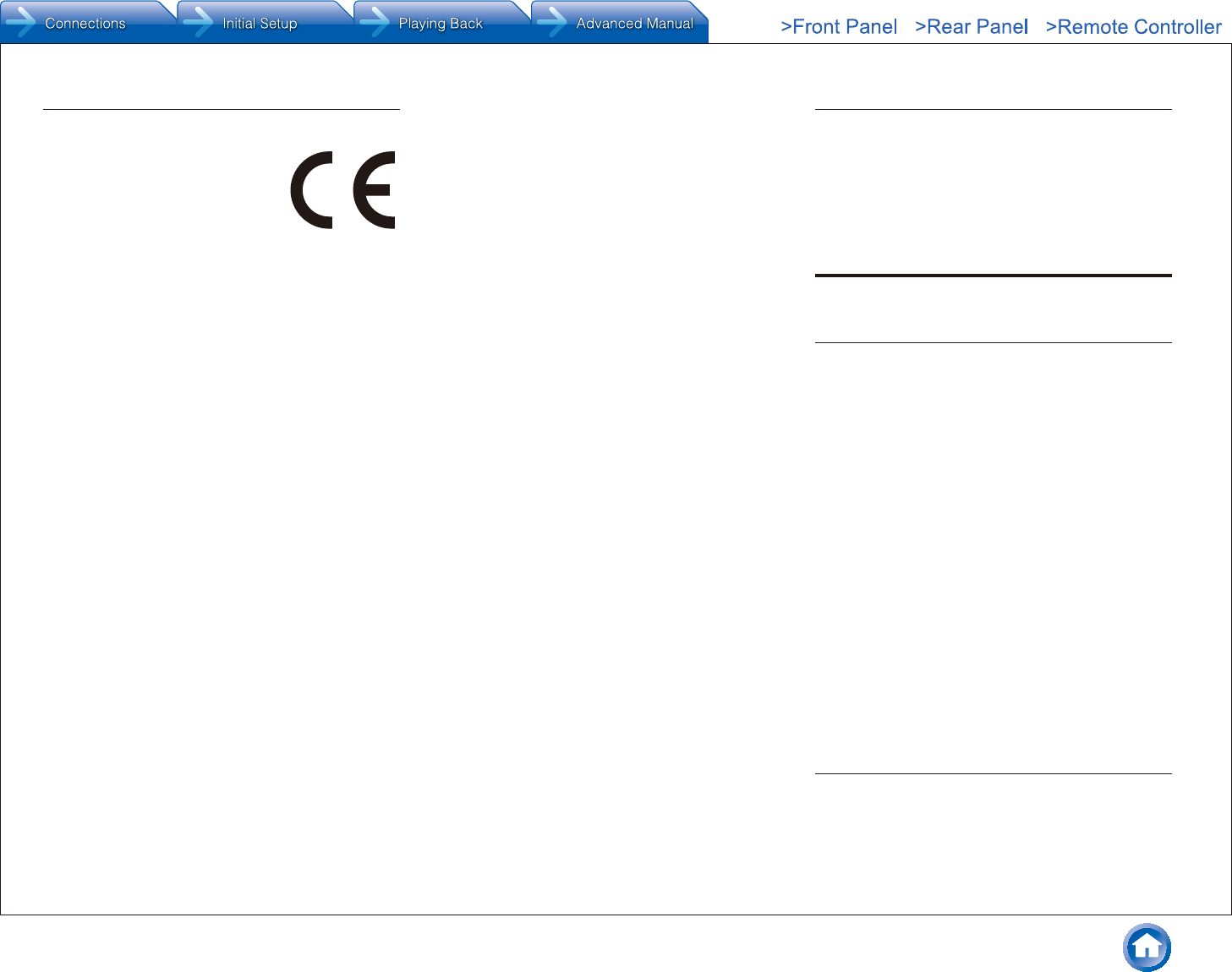
Others
En-24
essenciais e outras provisões relevantes da Directiva 1999/5/EC.
–
Directivei 1999/5/CE.
–
– Onkyo Corporation izjavlja, da je ta TX-NR646 v skladu z bistvenimi
– Onkyo Corporation vakuuttaa täten että TX-NR646 tyyppinen laite on
direktiivin 1999/5/EY oleellisten vaatimusten ja sitä koskevien direktiivin
muiden ehtojen mukainen.
– Härmed förklarar Onkyo Corporation att denna TX-NR646 följer de
väsentliga kraven och andra relevanta stadgar i Direktiv 1999/5/EC.
–
–
overensstemmelse med vesentlige krav og andre relevante bestemmelser
i direktiv 1999/5/EC.
–
osnovnim zahtjevima i ostalim relevantnim odredbama Direktive 1999/5/
EC.
Precautions
For European Models
Declaration of Conformity
We declare, under our sole responsibility,
that this product complies with the
standards:
– Safety
– Limits and methods of measurement of
radio disturbance characteristics
– Limits for harmonic current emissions
– Limitation of voltage changes, voltage
fluctuations and flicker
– RoHS Directive, 2011/65/EU
– Hereby, Onkyo Corporation, declares that this TX-NR646 is in compliance
with the essential requirements and other relevant provisions of Directive
1999/5/EC.
–
–
–
1999/5/EF.
– Hiermit erklärt Onkyo Corporation, dass sich das Gerät TX-NR646 in
Übereinstimmung mit den grundlegenden Anforderungen und den übrigen
einschlägigen Bestimmungen der Richtlinie 1999/5/EG befindet.
– Käesolevaga kinnitab Onkyo Corporation seadme TX-NR646 vastavust
direktiivi 1999/5/EÜ põhinõuetele ja nimetatud direktiivist tulenevatele
teistele asjakohastele sätetele.
–
– Por la presente, Onkyo Corporation, declara que este TX-NR646 cumple
con los requisitos esenciales y otras exigencias relevantes de la Directiva
1999/5/EC.
–
conforme aux exigences essentielles et aux autres dispositions pertinentes
de la directive 1999/5/CE.
– Con la presente Onkyo Corporation dichiara che questo TX-NR646 è
conforme ai requisiti essenziali ed alle altre disposizioni pertinenti stabilite
dalla direttiva 1999/5/CE.
–
–
reikalavimus ir kitas 1999/5/EB Direktyvos nuostatas.
–
– Hierbij verklaart Onkyo Corporation dat het toestel l TX-NR646 in
overeenstemming is met de essentiële eisen en de andere relevante
bepalingen van richtlijn 1999/5/EG.
–
Dyrektywy 1999/5/EC.
– Eu, Onkyo Corporation, declaro que o TX-NR646 cumpre os requisitos
GNU License
Important Notice Regarding Software
The software package installed in this product includes software licensed to Onkyo Corporation (hereinafter, called "Onkyo")
directly or indirectly by third party developers. Please be sure to read this notice regarding such software.
Notice Regarding GNU GPL/LGPL-applicable Software
This product includes the following software that is covered by GNU General Public License (hereinafter, called "GPL") or by
GNU Lesser General Public License (hereinafter, called "LGPL").
Onkyo notifies you that, according to the attached GPL/LGPL, you have right to obtain, modify, and redistribute software source
code for the listed software.
Package List
linux uClibc busybox
libgcc libstdc++ libmms
compat-wireless wpa_supplicant dnsmasq
libiconv bluez dbus
iperf faad
GNU LESSER GENERAL PUBLIC LICENSE
Version 2�1, February 1999
Copyright (C) 1991, 1999 Free Software Foundation, Inc. 59 Temple Place, Suite 330, Boston, MA 02111-1307 USA Everyone
is permitted to copy and distribute verbatim copies of this license document, but changing it is not allowed.
[This is the first released version of the Lesser GPL. It also counts as the successor of the GNU Library Public License, version
2, hence the version number 2.1.]
Preamble
The licenses for most software are designed to take away your freedom to share and change it. By contrast, the GNU General
Public Licenses are intended to guarantee your freedom to share and change free software--to make sure the software is free
for all its users.
This license, the Lesser General Public License, applies to some specially designated software packages--typically libraries--of
the Free Software Foundation and other authors who decide to use it. You can use it too, but we suggest you first think carefully
about whether this license or the ordinary General Public License is the better strategy to use in any particular case, based on
the explanations below.
When we speak of free software, we are referring to freedom of use, not price. Our General Public Licenses are designed to
make sure that you have the freedom to distribute copies of free software (and charge for this service if you wish); that you
receive source code or can get it if you want it; that you can change the software and use pieces of it in new free programs; and
that you are informed that you can do these things.
To protect your rights, we need to make restrictions that forbid distributors to deny you these rights or to ask you to surrender
these rights. These restrictions translate to certain responsibilities for you if you distribute copies of the library or if you modify it.
For example, if you distribute copies of the library, whether gratis or for a fee, you must give the recipients all the rights that we
gave you. You must make sure that they, too, receive or can get the source code. If you link other code with the library, you must
provide complete object files to the recipients, so that they can relink them with the library after making changes to the library and
recompiling it. And you must show them these terms so they know their rights.
We protect your rights with a two-step method: (1) we copyright the library, and (2) we offer you this license, which gives you
legal permission to copy, distribute and/or modify the library. To protect each distributor, we want to make it very clear that there
is no warranty for the free library. Also, if the library is modified by someone else and passed on, the recipients should know that
what they have is not the original version, so that the original author's reputation will not be affected by problems that might be
introduced by others.
Finally, software patents pose a constant threat to the existence of any free program. We wish to make sure that a company
cannot effectively restrict the users of a free program by obtaining a restrictive license from a patent holder. Therefore, we
insist that any patent license obtained for a version of the library must be consistent with the full freedom of use specified in
this license.
Most GNU software, including some libraries, is covered by the ordinary GNU General Public License. This license, the GNU
Lesser General Public License, applies to certain designated libraries, and is quite different from the ordinary General Public
License. We use this license for certain libraries in order to permit linking those libraries into non-free programs.
When a program is linked with a library, whether statically or using a shared library, the combination of the two is legally speaking
a combined work, a derivative of the original library. The ordinary General Public License therefore permits such linking only if
the entire combination fits its criteria of freedom. The Lesser General Public License permits more lax criteria for linking other
code with the library.
We call this license the "Lesser" General Public License because it does Less to protect the user's freedom than the ordinary
General Public License. It also provides other free software developers Less of an advantage over competing non-free programs.
These disadvantages are the reason we use the ordinary General Public License for many libraries. However, the Lesser license
provides advantages in certain special circumstances.
For example, on rare occasions, there may be a special need to encourage the widest possible use of a certain library, so that it
becomes a de-facto standard. To achieve this, non-free programs must be allowed to use the library. A more frequent case is that
a free library does the same job as widely used non-free libraries. In this case, there is little to gain by limiting the free library to
free software only, so we use the Lesser General Public License.
In other cases, permission to use a particular library in non-free programs enables a greater number of people to use a large
body of free software. For example, permission to use the GNU C Library in non-free programs enables many more people to
use the whole GNU operating system, as well as its variant, the GNU/Linux operating system.
Although the Lesser General Public License is Less protective of the users' freedom, it does ensure that the user of a program
that is linked with the Library has the freedom and the wherewithal to run that program using a modified version of the Library.
The precise terms and conditions for copying, distribution and modification follow. Pay close attention to the difference between
a "work based on the library" and a "work that uses the library". The former contains code derived from the library, whereas the
latter must be combined with the library in order to run.
TERMS AND CONDITIONS FOR COPYING, DISTRIBUTION AND MODIFICATION
0. This License Agreement applies to any software library or other program which contains a notice placed by the
copyright holder or other authorized party saying it may be distributed under the terms of this Lesser General
Public License (also called "this License"). Each licensee is addressed as "you".
A "library" means a collection of software functions and/or data prepared so as to be conveniently linked with application
programs (which use some of those functions and data) to form executables.
The "Library", below, refers to any such software library or work which has been distributed under these terms. A "work based
on the Library" means either the Library or any derivative work under copyright law: that is to say, a work containing the Library
or a portion of it, either verbatim or with modifications and/or translated straightforwardly into another language. (Hereinafter,
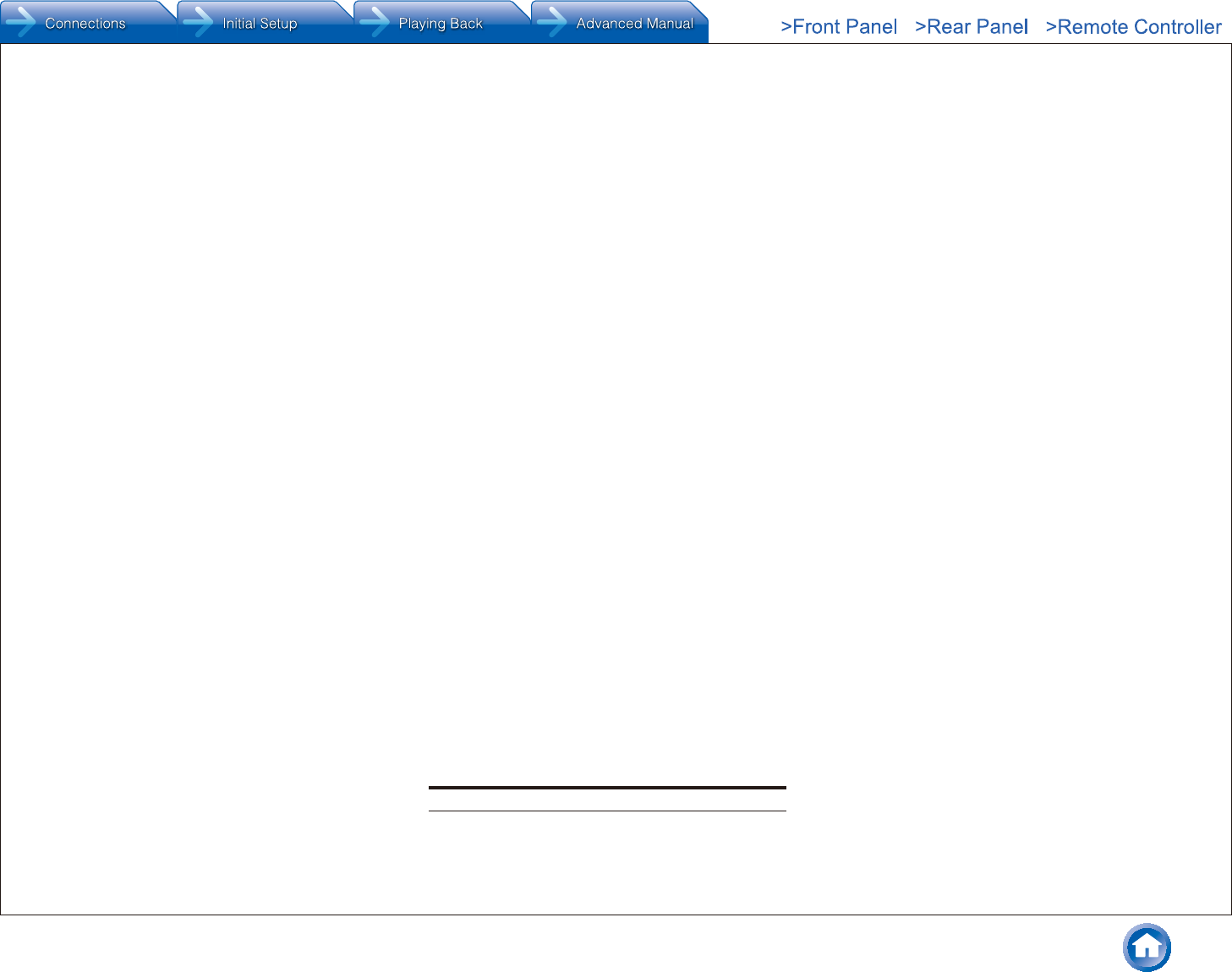
Others
En-25
translation is included without limitation in the term "modification".)
"Source code" for a work means the preferred form of the work for making modifications to it. For a library, complete source code
means all the source code for all modules it contains, plus any associated interface definition files, plus the scripts used to control
compilation and installation of the library.
Activities other than copying, distribution and modification are not covered by this License; they are outside its scope. The act of
running a program using the Library is not restricted, and output from such a program is covered only if its contents constitute a
work based on the Library (independent of the use of the Library in a tool for writing it). Whether that is true depends on what the
Library does and what the program that uses the Library does.
1. You may copy and distribute verbatim copies of the Library's complete source code as you receive it, in any
medium, provided that you conspicuously and appropriately publish on each copy an appropriate copyright
notice and disclaimer of warranty; keep intact all the notices that refer to this License and to the absence of any
warranty; and distribute a copy of this License along with the Library.
You may charge a fee for the physical act of transferring a copy, and you may at your option offer warranty protection in
exchange for a fee.
2. You may modify your copy or copies of the Library or any portion of it, thus forming a work based on the
Library, and copy and distribute such modifications or work under the terms of Section 1 above, provided that
you also meet all of these conditions:
a) The modified work must itself be a software library.
b) You must cause the files modified to carry prominent notices stating that you changed the files and the date
of any change.
c) You must cause the whole of the work to be licensed at no charge to all third parties under the terms of this
License
d) If a facility in the modified Library refers to a function or a table of data to be supplied by an application
program that uses the facility, other than as an argument passed when the facility is invoked, then you must
make a good faith effort to ensure that, in the event an application does not supply such function or table, the
facility still operates, and performs whatever part of its purpose remains meaningful.
(For example, a function in a library to compute square roots has a purpose that is entirely well-defined
independent of the application. Therefore, Subsection 2d requires that any application-supplied function or table
used by this function must be optional: if the application does not supply it, the square root function must still
compute square roots.)
These requirements apply to the modified work as a whole. If identifiable sections of that work are not derived
from the Library, and can be reasonably considered independent and separate works in themselves, then this
License, and its terms, do not apply to those sections when you distribute them as separate works. But when you
distribute the same sections as part of a whole which is a work based on the Library, the distribution of the
whole must be on the terms of this License, whose permissions for other licensees extend to the entire whole,
and thus to each and every part regardless of who wrote it.
Thus, it is not the intent of this section to claim rights or contest your rights to work written entirely by you; rather, the intent is to
exercise the right to control the distribution of derivative or collective works based on the Library.
In addition, mere aggregation of another work not based on the Library with the Library (or with a work based on the Library) on a
volume of a storage or distribution medium does not bring the other work under the scope of this License.
3. You may opt to apply the terms of the ordinary GNU General Public License instead of this License to a given
copy of the Library. To do this, you must alter all the notices that refer to this License, so that they refer to the
ordinary GNU General Public License, version 2, instead of to this License. (If a newer version than version 2 of
the ordinary GNU General Public License has appeared, then you can specify that version instead if you wish.)
Do not make any other change in these notices.
Once this change is made in a given copy, it is irreversible for that copy, so the ordinary GNU General Public License applies to
all subsequent copies and derivative works made from that copy.
This option is useful when you wish to copy part of the code of the Library into a program that is not a library.
4. You may copy and distribute the Library (or a portion or derivative of it, under Section 2) in object code or
executable form under the terms of Sections 1 and 2 above provided that you accompany it with the complete
corresponding machine-readable source code, which must be distributed under the terms of Sections 1 and 2
above on a medium customarily used for software interchange.
If distribution of object code is made by offering access to copy from a designated place, then offering
equivalent access to copy the source code from the same place satisfies the requirement to distribute the
source code, even though third parties are not compelled to copy the source along with the object code.
5. A program that contains no derivative of any portion of the Library, but is designed to work with the Library by
being compiled or linked with it, is called a "work that uses the Library". Such a work, in isolation, is not a
derivative work of the Library, and therefore falls outside the scope of this License.
However, linking a "work that uses the Library" with the Library creates an executable that is a derivative of the Library (because
it contains portions of the Library), rather than a "work that uses the library". The executable is therefore covered by this License.
Section 6 states terms for distribution of such executables.
When a "work that uses the Library" uses material from a header file that is part of the Library, the object code for the work may
be a derivative work of the Library even though the source code is not. Whether this is true is especially significant if the work
can be linked without the Library, or if the work is itself a library. The threshold for this to be true is not precisely defined by law.
If such an object file uses only numerical parameters, data structure layouts and accessors, and small macros and small inline
functions (ten lines or less in length), then the use of the object file is unrestricted, regardless of whether it is legally a derivative
work. (Executables containing this object code plus portions of the Library will still fall under Section 6.)
Otherwise, if the work is a derivative of the Library, you may distribute the object code for the work under the terms of Section 6.
Any executables containing that work also fall under Section 6, whether or not they are linked directly with the Library itself.
6. As an exception to the Sections above, you may also combine or link a "work that uses the Library" with the
Library to produce a work containing portions of the Library, and distribute that work under terms of your
choice, provided that the terms permit modification of the work for the customer's own use and reverse
engineering for debugging such modifications.
You must give prominent notice with each copy of the work that the Library is used in it and that the Library and its use are
covered by this License. You must supply a copy of this License. If the work during execution displays copyright notices, you
must include the copyright notice for the Library among them, as well as a reference directing the user to the copy of this
License. Also, you must do one of these things:
a) Accompany the work with the complete corresponding machine-readable source code for the Library
including whatever changes were used in the work (which must be distributed under Sections 1 and 2 above);
and, if the work is an executable linked with the Library, with the complete machine-readable "work that
uses the Library", as object code and/or source code, so that the user can modify the Library and then relink
to produce a modified executable containing the modified Library. (It is understood that the user who changes
the contents of definitions files in the Library will not necessarily be able to recompile the application to use
the modified definitions.)
b) Use a suitable shared library mechanism for linking with the Library. A suitable mechanism is one that (1)
uses at run time a copy of the library already present on the user's computer system, rather than copying
library functions into the executable, and (2) will operate properly with a modified version of the library, if the
user installs one, as long as the modified version is interface-compatible with the version that the work was
made with.
c) Accompany the work with a written offer, valid for at least three years, to give the same user the materials
specified in Subsection 6a, above, for a charge no more than the cost of performing this distribution.
d) If distribution of the work is made by offering access to copy from a designated place, offer equivalent
access to copy the above specified materials from the same place.
e) Verify that the user has already received a copy of these materials or that you have already sent this user a
copy.
For an executable, the required form of the "work that uses the Library" must include any data and utility programs needed for
reproducing the executable from it. However, as a special exception, the materials to be distributed need not include anything
that is normally distributed (in either source or binary form) with the major components (compiler, kernel, and so on) of the
operating system on which the executable runs, unless that component itself accompanies the executable.
It may happen that this requirement contradicts the license restrictions of other proprietary libraries that do not normally
accompany the operating system. Such a contradiction means you cannot use both them and the Library together in an
executable that you distribute.
7. You may place library facilities that are a work based on the Library side-by-side in a single library together
with other library facilities not covered by this License, and distribute such a combined library, provided that the
separate distribution of the work based on the Library and of the other library facilities is otherwise permitted,
and provided that you do these two things:
a) Accompany the combined library with a copy of the same work based on the Library, uncombined with any
other library facilities. This must be distributed under the terms of the Sections above.
b) Give prominent notice with the combined library of the fact that part of it is a work based on the Library, and
explaining where to find the accompanying uncombined form of the same work.
8. You may not copy, modify, sublicense, link with, or distribute the Library except as expressly provided under
this License. Any attempt otherwise to copy, modify, sublicense, link with, or distribute the Library is void, and will
automatically terminate your rights under this License. However, parties who have received copies, or rights,
from you under this License will not have their licenses terminated so long as such parties remain in full
compliance.
9. You are not required to accept this License, since you have not signed it. However, nothing else grants you
permission to modify or distribute the Library or its derivative works. These actions are prohibited by law if you
do not accept this License. Therefore, by modifying or distributing the Library (or any work based on the
Library), you indicate your acceptance of this License to do so, and all its terms and conditions for copying,
distributing or modifying the Library or works based on it.
10. Each time you redistribute the Library (or any work based on the Library), the recipient automatically receives
a license from the original licensor to copy, distribute, link with or modify the Library subject to these terms and
conditions. You may not impose any further restrictions on the recipients' exercise of the rights granted herein.
You are not responsible for enforcing compliance by third parties with this License.
11. If, as a consequence of a court judgment or allegation of patent infringement or for any other reason (not
limited to patent issues), conditions are imposed on you (whether by court order, agreement or otherwise) that
contradict the conditions of this License, they do not excuse you from the conditions of this License. If you
cannot distribute so as to satisfy simultaneously your obligations under this License and any other pertinent
obligations, then as a consequence you may not distribute the Library at all. For example, if a patent license
would not permit royalty-free redistribution of the Library by all those who receive copies directly or indirectly
through you, then the only way you could satisfy both it and this License would be to refrain entirely from
distribution of the Library.
If any portion of this section is held invalid or unenforceable under any particular circumstance, the balance of the section is
intended to apply, and the section as a whole is intended to apply in other circumstances.
It is not the purpose of this section to induce you to infringe any patents or other property right claims or to contest validity of
any such claims; this section has the sole purpose of protecting the integrity of the free software distribution system which
is implemented by public license practices. Many people have made generous contributions to the wide range of software
distributed through that system in reliance on consistent application of that system; it is up to the author/donor to decide if he or
she is willing to distribute software through any other system and a licensee cannot impose that choice.
This section is intended to make thoroughly clear what is believed to be a consequence of the rest of this License.
12. If the distribution and/or use of the Library is restricted in certain countries either by patents or by
copyrighted interfaces, the original copyright holder who places the Library under this License may add an
explicit geographical distribution limitation excluding those countries, so that distribution is permitted only in or
among countries not thus excluded. In such case, this License incorporates the limitation as if written in the
body of this License.
13. The Free Software Foundation may publish revised and/or new versions of the Lesser General Public License
from time to time. Such new versions will be similar in spirit to the present version, but may differ in detail to
address new problems or concerns.
Each version is given a distinguishing version number. If the Library specifies a version number of this License which applies to
it and "any later version", you have the option of following the terms and conditions either of that version or of any later version
published by the Free Software Foundation. If the Library does not specify a license version number, you may choose any
version ever published by the Free Software Foundation.
14. If you wish to incorporate parts of the Library into other free programs whose distribution conditions are
incompatible with these, write to the author to ask for permission. For software which is copyrighted by the
Free Software Foundation, write to the Free Software Foundation; we sometimes make exceptions for this. Our
decision will be guided by the two goals of preserving the free status of all derivatives of our free software and
of promoting the sharing and reuse of software generally.
NO WARRANTY
15. BECAUSE THE LIBRARY IS LICENSED FREE OF CHARGE, THERE IS NO WARRANTY FOR THE LIBRARY, TO THE
EXTENT PERMITTED BY APPLICABLE LAW. EXCEPT WHEN OTHERWISE STATED IN WRITING THE COPYRIGHT
HOLDERS AND/OR OTHER PARTIES PROVIDE THE LIBRARY "AS IS" WITHOUT WARRANTY OF ANY
KIND, EITHER EXPRESSED OR IMPLIED, INCLUDING, BUT NOT LIMITED TO, THE IMPLIED WARRANTIES OF
MERCHANTABILITY AND FITNESS FOR A PARTICULAR PURPOSE. THE ENTIRE RISK AS TO THE QUALITY AND
PERFORMANCE OF THE LIBRARY IS WITH YOU. SHOULD THE LIBRARY PROVE DEFECTIVE, YOU ASSUME THE
COST OF ALL NECESSARY SERVICING, REPAIR OR CORRECTION.
16. IN NO EVENT UNLESS REQUIRED BY APPLICABLE LAW OR AGREED TO IN WRITING WILL ANY COPYRIGHT
HOLDER, OR ANY OTHER PARTY WHO MAY MODIFY AND/OR REDISTRIBUTE THE LIBRARY AS PERMITTED
ABOVE, BE LIABLE TO YOU FOR DAMAGES, INCLUDING ANY GENERAL, SPECIAL, INCIDENTAL OR
CONSEQUENTIAL DAMAGES ARISING OUT OF THE USE OR INABILITY TO USE THE LIBRARY (INCLUDING BUT
NOT LIMITED TO LOSS OF DATA OR DATA BEING RENDERED INACCURATE OR LOSSES SUSTAINED BY YOU
OR THIRD PARTIES OR A FAILURE OF THE LIBRARY TO OPERATE WITH ANY OTHER SOFTWARE), EVEN IF
SUCH HOLDER OR OTHER PARTY HAS BEEN ADVISED OF THE POSSIBILITY OF SUCH DAMAGES.
END OF TERMS AND CONDITIONS
How to Apply These Terms to Your New Libraries
If you develop a new library, and you want it to be of the greatest possible use to the public, we recommend making it
free software that everyone can redistribute and change. You can do so by permitting redistribution under these terms (or,
alternatively, under the terms of the ordinary General Public License).
To apply these terms, attach the following notices to the library. It is safest to attach them to the start of each source file to most
effectively convey the exclusion of warranty; and each file should have at least the "copyright" line and a pointer to where the
full notice is found.
<one line to give the library's name and an idea of what it does.>
Copyright (C) <year> <name of author>
This library is free software; you can redistribute it and/or modify it under the terms of the GNU Lesser General Public License as
published by the Free Software Foundation; either version 2.1 of the License, or (at your option) any later version.
This library is distributed in the hope that it will be useful, but WITHOUT ANY WARRANTY; without even the implied warranty
of MERCHANTABILITY or FITNESS FOR A PARTICULAR PURPOSE. See the GNU Lesser General Public License for more
details.
You should have received a copy of the GNU Lesser General Public License along with this library; if not, write to the Free
Software Foundation, Inc., 59 Temple Place, Suite 330, Boston, MA 02111-1307 USA
Also add information on how to contact you by electronic and paper mail.
You should also get your employer (if you work as a programmer) or your school, if any, to sign a "copyright disclaimer" for the
library, if necessary. Here is a sample; alter the names:
Yoyodyne, Inc., hereby disclaims all copyright interest in the library `Frob' (a library for tweaking knobs) written by James
Random Hacker.
signature of Ty Coon, 1 April 1990
Ty Coon, President of Vice
That's all there is to it!
GNU GENERAL PUBLIC LICENSE
Version 2, June 1991
Copyright (C) 1989, 1991 Free Software Foundation, Inc.59 Temple Place - Suite 330, Boston, MA 02111-1307, USA
Everyone is permitted to copy and distribute verbatim copies of this license document, but changing it is not allowed.
Preamble
The licenses for most software are designed to take away your freedom to share and change it. By contrast, the GNU General
Public License is intended to guarantee your freedom to share and change free software--to make sure the software is free for
all its users. This General Public License applies to most of the Free Software Foundation's software and to any other program
whose authors commit to using it. (Some other Free Software Foundation software is covered by the GNU Library General Public
License instead.) You can apply it to your programs, too.
When we speak of free software, we are referring to freedom, not price. Our General Public Licenses are designed to make sure
that you have the freedom to distribute copies of free software (and charge for this service if you wish), that you receive source
code or can get it if you want it, that you can change the software or use pieces of it in new free programs; and that you know
you can do these things.
To protect your rights, we need to make restrictions that forbid anyone to deny you these rights or to ask you to surrender the
rights. These restrictions translate to certain responsibilities for you if you distribute copies of the software, or if you modify it.
For example, if you distribute copies of such a program, whether gratis or for a fee, you must give the recipients all the rights
that you have. You must make sure that they, too, receive or can get the source code. And you must show them these terms so
they know their rights.
We protect your rights with two steps: (1) copyright the software, and (2) offer you this license which gives you legal permission
to copy, distribute and/or modify the software.
Also, for each author's protection and ours, we want to make certain that everyone understands that there is no warranty for this
free software. If the software is modified by someone else and passed on, we want its recipients to know that what they have is
not the original, so that any problems introduced by others will not reflect on the original authors' reputations.
Finally, any free program is threatened constantly by software patents. We wish to avoid the danger that redistributors of a free
program will individually obtain patent licenses, in effect making the program proprietary. To prevent this, we have made it clear
that any patent must be licensed for everyone's free use or not licensed at all.
The precise terms and conditions for copying, distribution and modification follow.
TERMS AND CONDITIONS FOR COPYING, DISTRIBUTION AND MODIFICATION
This License applies to any program or other work which contains a notice placed by the copyright holder saying it may
be distributed under the terms of this General Public License. The "Program", below, refers to any such program or work,
and a "work based on the Program" means either the Program or any derivative work under copyright law: that is to say, a
work containing the Program or a portion of it, either verbatim or with modifications and/or translated into another language.
(Hereinafter, translation is included without limitation in the term "modification".) Each licensee is addressed as "you".
Activities other than copying, distribution and modification are not covered by this License; they are outside its scope. The
act of running the Program is not restricted, and the output from the Program is covered only if its contents constitute a work
based on the Program (independent of having been made by running the Program). Whether that is true depends on what the
Program does.
You may copy and distribute verbatim copies of the Program's source code as you receive it, in any
medium, provided that you conspicuously and appropriately publish on each copy an appropriate copyright notice and disclaimer
of warranty; keep intact all the notices that refer to this License and to the absence of any warranty; and give any other recipients
of the Program a copy of this License along with the Program.
You may charge a fee for the physical act of transferring a copy, and you may at your option offer warranty protection in
exchange for a fee.
You may modify your copy or copies of the Program or any portion of it, thus forming a work based on the Program, and copy
and distribute such modifications or work under the terms of Section 1 above, provided that you also meet all of these conditions:
a) You must cause the modified files to carry prominent notices stating that you changed the files and the
date of any change.
b) You must cause any work that you distribute or publish, that in whole or in part contains or is derived from
the Program or any part thereof, to be licensed as a whole at no charge to all third parties under the terms of this License.
c) If the modified program normally reads commands interactively when run, you must cause it, when started
running for such interactive use in the most ordinary way, to print or display an announcement including an appropriate copyright
notice and a notice that there is no warranty (or else, saying that you provide a warranty) and that users may redistribute the
program under these conditions, and telling the user how to view a copy of this License. (Exception: if the Program itself is
interactive but does not normally print such an announcement, your work based on the Program is not required to print an
announcement.)
These requirements apply to the modified work as a whole. If identifiable sections of that work are not derived from the Program,
and can be reasonably considered independent and separate works in themselves, then this License, and its terms, do not apply
to those sections when you distribute them as separate works. But when you distribute the same sections as part of a whole
which is a work based on the Program, the distribution of the whole must be on the terms of this License, whose permissions for
other licensees extend to the entire whole, and thus to each and every part regardless of who wrote it.
Thus, it is not the intent of this section to claim rights or contest your rights to work written entirely by you; rather, the intent is to
exercise the right to control the distribution of derivative or collective works based on the Program.
In addition, mere aggregation of another work not based on the Program with the Program (or with a work based on the
Program) on a volume of a storage or distribution medium does not bring the other work under the scope of this License.
You may copy and distribute the Program (or a work based on it, under Section 2) in object code or executable form under the
terms of Sections 1 and 2 above provided that you also do one of the following:
a) Accompany it with the complete corresponding machine-readable source code, which must be distributed
under the terms of Sections 1 and 2 above on a medium customarily used for software interchange;or,
b) Accompany it with a written offer, valid for at least three years, to give any third party, for a charge no more
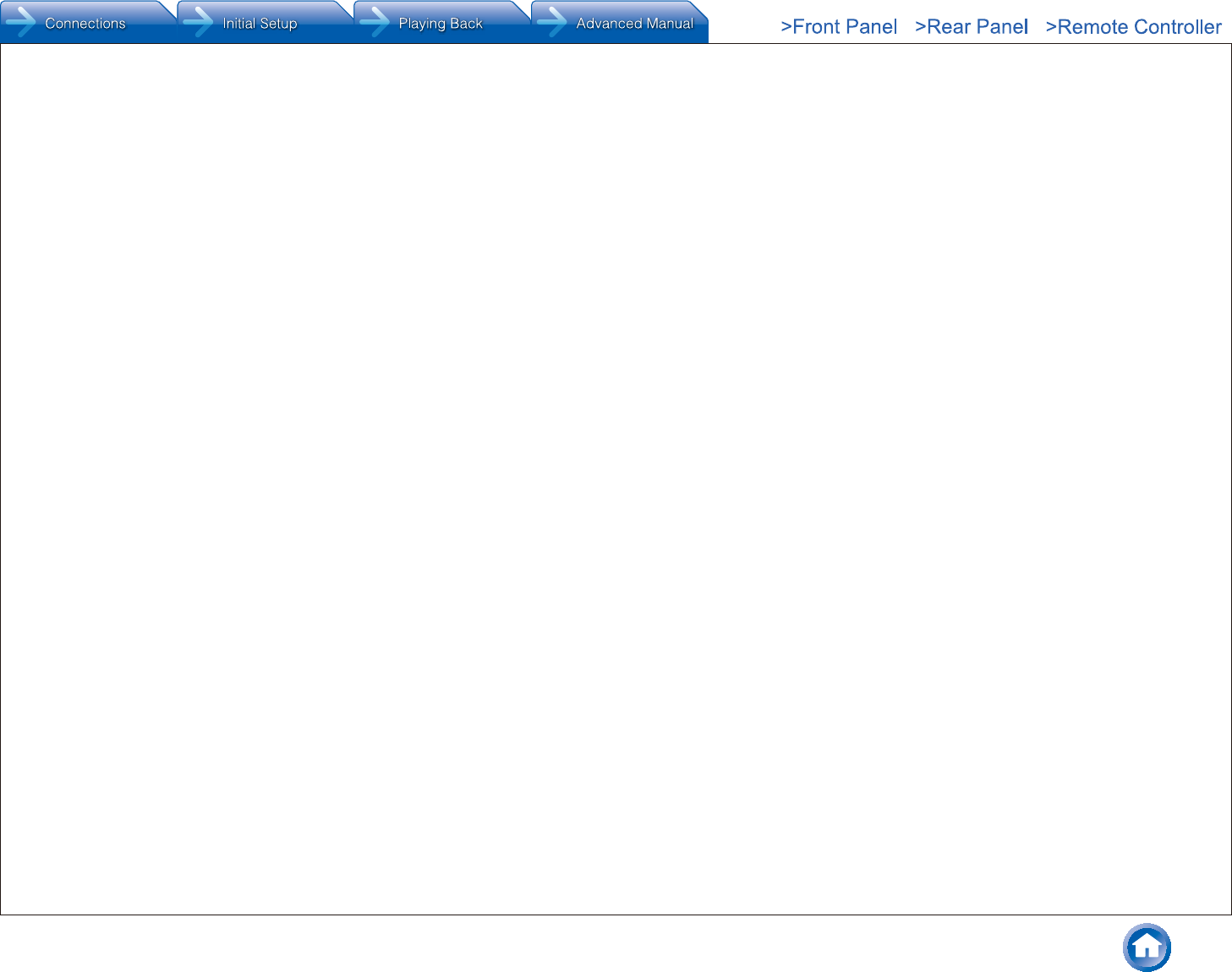
Others
En-26
than your cost of physically performing source distribution, a complete machine-readable copy of the corresponding source code,
to be distributed under the terms of Sections 1 and 2 above on a medium customarily used for software interchange; or,
c) Accompany it with the information you received as to the offer to distribute corresponding source code.
(This alternative is allowed only for noncommercial distribution and only if you received the program in object code or executable
form with such an offer, in accord with Subsection b above.)
The source code for a work means the preferred form of the work for making modifications to it. For an executable work,
complete source code means all the source code for all modules it contains, plus any associated interface definition files, plus
the scripts used to control compilation and installation of the executable. However, as a special exception, the source code
distributed need not include anything that is normally distributed (in either source or binary form) with the major components
(compiler, kernel, and so on) of the operating system on which the executable runs, unless that component itself accompanies
the executable.
If distribution of executable or object code is made by offering access to copy from a designated place, then offering equivalent
access to copy the source code from the same place counts as distribution of the source code, even though third parties are not
compelled to copy the source along with the object code.
You may not copy, modify, sublicense, or distribute the Program except as expressly provided under this License. Any attempt
otherwise to copy, modify, sublicense or distribute the Program is void, and will automatically terminate your rights under
this License. However, parties who have received copies, or rights, from you under this License will not have their licenses
terminated so long as such parties remain in full compliance.
You are not required to accept this License, since you have not signed it. However, nothing else grants you permission to modify
or distribute the Program or its derivative works. These actions are prohibited by law if you do not accept this License. Therefore,
by modifying or distributing the Program (or any work based on the Program), you indicate your acceptance of this License to do
so, and all its terms and conditions for copying, distributing or modifying the Program or works based on it.
Each time you redistribute the Program (or any work based on the Program), the recipient automatically receives a license from
the original licensor to copy, distribute or modify the Program subject to these terms and conditions. You may not impose any
further restrictions on the recipients' exercise of the rights granted herein. You are not responsible for enforcing compliance by
third parties to this License.
If, as a consequence of a court judgment or allegation of patent infringement or for any other reason (not limited to patent
issues), conditions are imposed on you (whether by court order, agreement or otherwise) that contradict the conditions of this
License, they do not excuse you from the conditions of this License. If you cannot distribute so as to satisfy simultaneously your
obligations under this License and any other pertinent obligations, then as a consequence you may not distribute the Program
at all. For example, if a patent license would not permit royalty-free redistribution of the Program by all those who receive copies
directly or indirectly through you, then the only way you could satisfy both it and this License would be to refrain entirely from
distribution of the Program.
If any portion of this section is held invalid or unenforceable under any particular circumstance, the balance of the section is
intended to apply and the section as a whole is intended to apply in other circumstances.
It is not the purpose of this section to induce you to infringe any patents or other property right claims or to contest validity of
any such claims; this section has the sole purpose of protecting the integrity of the free software distribution system, which
is implemented by public license practices. Many people have made generous contributions to the wide range of software
distributed through that system in reliance on consistent application of that system; it is up to the author/donor to decide if he or
she is willing to distribute software through any other system and a licensee cannot impose that choice.
This section is intended to make thoroughly clear what is believed to be a consequence of the rest of this License.
If the distribution and/or use of the Program is restricted in certain countries either by patents or by copyrighted interfaces, the
original copyright holder who places the Program under this License may add an explicit geographical distribution limitation
excluding those countries, so that distribution is permitted only in or among countries not thus excluded. In such case, this
License incorporates the limitation as if written in the body of this License.
The Free Software Foundation may publish revised and/or new versions of the General Public License from time to time. Such
new versions will be similar in spirit to the present version, but may differ in detail to address new problems or concerns.
Each version is given a distinguishing version number. If the Program specifies a version number of this License which applies
to it and "any later version", you have the option of following the terms and conditions either of that version or of any later version
published by the Free Software Foundation. If the Program does not specify a version number of this License, you may choose
any version ever published by the Free Software Foundation.
If you wish to incorporate parts of the Program into other free programs whose distribution conditions are different, write to the
author to ask for permission. For software which is copyrighted by the Free Software Foundation, write to the Free Software
Foundation; we sometimes make exceptions for this. Our decision will be guided by the two goals of preserving the free status of
all derivatives of our free software and of promoting the sharing and reuse of software generally.
NO WARRANTY
BECAUSE THE PROGRAM IS LICENSED FREE OF CHARGE, THERE IS NO WARRANTY FOR THE PROGRAM, TO
THE EXTENT PERMITTED BY APPLICABLE LAW. EXCEPT WHEN OTHERWISE STATED IN WRITING THE COPYRIGHT
HOLDERS AND/OR OTHER PARTIES PROVIDE THE PROGRAM "AS IS" WITHOUT WARRANTY OF ANY KIND, EITHER
EXPRESSED OR IMPLIED, INCLUDING, BUT NOT LIMITED TO, THE IMPLIED WARRANTIES OF MERCHANTABILITY
AND FITNESS FOR A PARTICULAR PURPOSE. THE ENTIRE RISK AS TO THE QUALITY AND PERFORMANCE OF THE
PROGRAM IS WITH YOU. SHOULD THE PROGRAM PROVE DEFECTIVE, YOU ASSUME THE COST OF ALL NECESSARY
SERVICING, REPAIR OR CORRECTION.
IN NO EVENT UNLESS REQUIRED BY APPLICABLE LAW OR AGREED TO IN WRITING WILL ANY COPYRIGHT HOLDER,
OR ANY OTHER PARTY WHO MAY MODIFY AND/OR REDISTRIBUTE THE PROGRAM AS PERMITTED ABOVE, BE
LIABLE TO YOU FOR DAMAGES, INCLUDING ANY GENERAL, SPECIAL, INCIDENTAL OR CONSEQUENTIAL DAMAGES
ARISING OUT OF THE USE OR INABILITY TO USE THE PROGRAM (INCLUDING BUT NOT LIMITED TO LOSS OF DATA
OR DATA BEING RENDERED INACCURATE OR LOSSES SUSTAINED BY YOU OR THIRD PARTIES OR A FAILURE OF
THE PROGRAM TO OPERATE WITH ANY OTHER PROGRAMS), EVEN IF SUCH HOLDER OR OTHER PARTY HAS BEEN
ADVISED OF THE POSSIBILITY OF SUCH DAMAGES.
END OF TERMS AND CONDITIONS
How to Apply These Terms to Your New Programs
If you develop a new program, and you want it to be of the greatest possible use to the public, the best way to achieve this is to
make it free software which everyone can redistribute and change under these terms.
To do so, attach the following notices to the program. It is safest to attach them to the start of each source file to most effectively
convey the exclusion of warranty; and each file should have at least the "copyright" line and a pointer to where the full notice
is found.
<one line to give the program's name and an idea of what it does.>
Copyright (C) <year> <name of author>
This program is free software; you can redistribute it and/or modify it under the terms of the GNU General Public License as
published by the Free Software Foundation; either version 2 of the License, or (at your option) any later version.
This program is distributed in the hope that it will be useful, but WITHOUT ANY WARRANTY; without even the implied warranty
of MERCHANTABILITY or FITNESS FOR A PARTICULAR PURPOSE. See the GNU General Public License for more details.
You should have received a copy of the GNU General Public License along with this program; if not, write to the Free Software
Foundation, Inc., 59 Temple Place - Suite 330, Boston, MA 02111-1307, USA.
Also add information on how to contact you by electronic and paper mail.
If the program is interactive, make it output a short notice like this when it starts in an interactive mode:
Gnomovision version 69, Copyright (C) year name of author Gnomovision comes with ABSOLUTELY NO WARRANTY; for details
type `show w'. This is free software, and you are welcome to redistribute it under certain conditions; type `show c' for details.
The hypothetical commands `show w' and `show c' should show the appropriate parts of the General Public License. Of course,
the commands you use may be called something other than `show w' and `show c'; they could even be mouse-clicks or menu
items--whatever suits your program.
You should also get your employer (if you work as a programmer) or your school, if any, to sign a "copyright disclaimer" for the
program, if necessary. Here is a sample; alter the names:
Yoyodyne, Inc., hereby disclaims all copyright interest in the program `Gnomovision' (which makes passes at compilers) written
by James Hacker.
<signature of Ty Coon>, 1 April 1989
Ty Coon, President of Vice
This General Public License does not permit incorporating your program into proprietary programs. If your program is a
subroutine library, you may consider it more useful to permit linking proprietary applications with the library. If this is what you
want to do, use the GNU Library General Public License instead of this License.
Notice Regarding Third-party Software
This product includes the following software that is directly or indirectly licensed to Onkyo by third-party developers.
1. bfsh-sk
2. ixml
3. libcurl
4. libFLAC
5. libjpeg
6. libogg
7. libpng
8. libvorbis
9. ntp
10. OpenSSL
11. popt
12. RSA Data Security, Inc. MD5 Message-Digest Algorithm
13. thttpd 2.25b
14. zlib
15. Apple Lossless
16. Boost
17. Expat
18. FastDelegate
19. Tremolo
20. Tremor
21. Mersenne Twister
22. cURL
23. c-ares
24. LZ4
In response to requests from the copyright owners of each piece of software, Onkyo notifies you of the following:
1. bfsh-sk
2. ixml
3. libcurl
4. libFLAC
5. libjpeg
6. libogg
7. libpng
8. libvorbis
9. ntp
10. OpenSSL
11. popt
12. RSA Data Security, Inc. MD5 Message-Digest Algorithm
13. thttpd 2.25b
14. zlib
15. Apple Lossless
16. Boost
17. Expat
18. FastDelegate
19. Tremolo
20. Tremor
21. Mersenne Twister
22. cURL
23. c-ares
24. LZ4
(1) bfsh-sk
Copyright (c) 2007 Samuel KABAK
Permission is hereby granted, free of charge, to any person obtaining a copy of this software and associated documentation files
(the "Software"), to deal in the Software without restriction, including without limitation the rights to use, copy, modify, merge,
publish, distribute, sublicense, and/or sell copies of the Software, and to permit persons to whom the Software is furnished to do
so, subject to the following conditions:
The above copyright notice and this permission notice shall be included in all copies or substantial portions of the Software.
THE SOFTWARE IS PROVIDED "AS IS", WITHOUT WARRANTY OF ANY KIND, EXPRESS OR IMPLIED, INCLUDING
BUT NOT LIMITED TO THE WARRANTIES OF MERCHANTABILITY, FITNESS FOR A PARTICULAR PURPOSE AND
NONINFRINGEMENT. IN NO EVENT SHALL THE AUTHORS OR COPYRIGHT HOLDERS BE LIABLE FOR ANY CLAIM,
DAMAGES OR OTHER LIABILITY, WHETHER IN AN ACTION OF CONTRACT, TORT OR OTHERWISE, ARISING FROM, OUT
OF OR IN CONNECTION WITH THE SOFTWARE OR THE USE OR OTHER DEALINGS IN THE SOFTWARE.
(2) ixml
Copyright (c) 2000-2003 Intel Corporation All rights reserved.
Redistribution and use in source and binary forms, with or without modification, are permitted provided that the following
conditions are met:
* Redistributions of source code must retain the above copyright notice, this list of conditions and the
following disclaimer.
* Redistributions in binary form must reproduce the above copyright notice, this list of conditions and the
following disclaimer in the documentation and/or other materials provided with the distribution.
* Neither name of Intel Corporation nor the names of its contributors may be used to endorse or promote
products derived from this software without specific prior written permission.
THIS SOFTWARE IS PROVIDED BY THE COPYRIGHT HOLDERS AND CONTRIBUTORS "AS IS" AND ANY EXPRESS OR
IMPLIED WARRANTIES, INCLUDING, BUT NOT LIMITED TO, THE IMPLIED WARRANTIES OF MERCHANTABILITY AND
FITNESS FOR A PARTICULAR PURPOSE ARE DISCLAIMED. IN NO EVENT SHALL INTEL OR CONTRIBUTORS BE LIABLE
FOR ANY DIRECT, INDIRECT, INCIDENTAL, SPECIAL, EXEMPLARY, OR CONSEQUENTIAL DAMAGES (INCLUDING, BUT
NOT LIMITED TO, PROCUREMENT OF SUBSTITUTE GOODS OR SERVICES; LOSS OF USE, DATA, OR PROFITS; OR
BUSINESS INTERRUPTION) HOWEVER CAUSED AND ON ANY THEORY OF LIABILITY, WHETHER IN CONTRACT, STRICT
LIABILITY, OR TORT (INCLUDING NEGLIGENCE OR OTHERWISE) ARISING IN ANY WAY OUT OF THE USE OF THIS
SOFTWARE, EVEN IF ADVISED OF THE POSSIBILITY OF SUCH DAMAGE.
(3) libcurl
COPYRIGHT AND PERMISSION NOTICE
Copyright (c) 1996 - 2007, Daniel Stenberg, <daniel@haxx.se>.
All rights reserved.
Permission to use, copy, modify, and distribute this software for any purpose with or without fee is hereby granted, provided that
the above copyright notice and this permission notice appear in all copies.
THE SOFTWARE IS PROVIDED "AS IS", WITHOUT WARRANTY OF ANY KIND, EXPRESS OR IMPLIED, INCLUDING
BUT NOT LIMITED TO THE WARRANTIES OF MERCHANTABILITY, FITNESS FOR A PARTICULAR PURPOSE AND
NONINFRINGEMENT OF THIRD PARTY RIGHTS. IN NO EVENT SHALL THE AUTHORS OR COPYRIGHT HOLDERS
BE LIABLE FOR ANY CLAIM, DAMAGES OR OTHER LIABILITY, WHETHER IN AN ACTION OF CONTRACT, TORT OR
OTHERWISE, ARISING FROM, OUT OF OR IN CONNECTION WITH THE SOFTWARE OR THE USE OR OTHER DEALINGS
IN THE SOFTWARE.
Except as contained in this notice, the name of a copyright holder shall not be used in advertising or otherwise to promote the
sale, use or other dealings in this Software without prior written authorization of the copyright holder.
(4) libFLAC
Copyright (C) 2000,2001,2002,2003,2004,2005,2006,2007 Josh Coalson
Redistribution and use in source and binary forms, with or without modification, are permitted provided that the following
conditions are met:
- Redistributions of source code must retain the above copyright notice, this list of conditions and the
following disclaimer.
- Redistributions in binary form must reproduce the above copyright notice, this list of conditions and the
following disclaimer in the documentation and/or other materials provided with the distribution.
- Neither the name of the Xiph.org Foundation nor the names of itsy be us contributors may be used to
endorse or promote products derived from this software without specific prior written permission.
THIS SOFTWARE IS PROVIDED BY THE COPYRIGHT HOLDERS AND CONTRIBUTORS "AS IS"AND ANY EXPRESS
OR IMPLIED WARRANTIES, INCLUDING, BUT NOT LIMITED TO, THE IMPLIED WARRANTIES OF MERCHANTABILITY
AND FITNESS FOR A PARTICULAR PURPOSE ARE DISCLAIMED. IN NO EVENT SHALL THE FOUNDATION OR
CONTRIBUTORS BE LIABLE FOR ANY DIRECT, INDIRECT, INCIDENTAL, SPECIAL, EXEMPLARY, OR CONSEQUENTIAL
DAMAGES (INCLUDING, BUT NOT LIMITED TO, PROCUREMENT OF SUBSTITUTE GOODS OR SERVICES; LOSS OF
USE, DATA, OR PROFITS; OR BUSINESS INTERRUPTION) HOWEVER CAUSED AND ON ANY THEORY OF LIABILITY,
WHETHER IN CONTRACT, STRICT LIABILITY, OR TORT (INCLUDING NEGLIGENCE OR OTHERWISE) ARISING IN ANY
WAY OUT OF THE USE OF THIS SOFTWARE, EVEN IF ADVISED OF THE POSSIBILITY OF SUCH DAMAGE.
(5) libjpeg
The authors make NO WARRANTY or representation, either express or implied, with respect to this software, its quality,
accuracy, merchantability, or fitness for a particular purpose. This software is provided "AS IS", and you,its user, assume the
entire risk as to its quality and accuracy.
This software is copyright (C) 1991-1998, Thomas G. Lane.
All Rights Reserved except as specified below.
Permission is hereby granted to use, copy, modify, and distribute this software (or portions thereof) for any purpose, without fee,
subject to these conditions:
If any part of the source code for this software is distributed, then this README file must be included, with this copyright
and no-warranty notice unaltered; and any additions, deletions, or changes to the original files must be clearly indicated in
accompanying documentation.
If only executable code is distributed, then the accompanying documentation must state that "this software is based in part on the
work of the Independent JPEG Group".
Permission for use of this software is granted only if the user accepts full responsibility for any undesirable consequences; the
authors accept NO LIABILITY for damages of any kind.
These conditions apply to any software derived from or based on the IJG code, not just to the unmodified library. If you use our
work, you ought to acknowledge us.
Permission is NOT granted for the use of any IJG author's name or company name in advertising or publicity relating to this
software or products derived from it. This software may be referred to only as "the Independent JPEG Group's software".
We specifically permit and encourage the use of this software as the basis of commercial products, provided that all warranty or
liability claims are assumed by the product vendor.
ansi2knr.c is included in this distribution by permission of L. Peter Deutsch, sole proprietor of its copyright holder, Aladdin
Enterprises of Menlo Park, CA. ansi2knr.c is NOT covered by the above copyright and conditions, but instead by the usual
distribution terms of the Free Software Foundation; principally, that you must include source code if you redistribute it. (See the
file ansi2knr.c for full details.) However, since ansi2knr.c is not needed as part of any program generated from the IJG code, this
does not limit you more than the foregoing paragraphs do.
The Unix configuration script "configure" was produced with GNU Autoconf. It is copyright by the Free Software Foundation but
is freely distributable. The same holds for its supporting scripts (config.guess, config.sub, ltconfig, ltmain.sh). Another support
script, install-sh, is copyright by M.I.T. but is also freely distributable.
It appears that the arithmetic coding option of the JPEG spec is covered by patents owned by IBM, AT&T, and Mitsubishi. Hence
arithmetic coding cannot legally be used without obtaining one or more licenses. For this reason, support for arithmetic coding
has been removed from the free JPEG software.
(Since arithmetic coding provides only a marginal gain over the unpatented Huffman mode, it is unlikely that very many
implementations will support it.) So far as we are aware, there are no patent restrictions on the remaining code.
The IJG distribution formerly included code to read and write GIF files. To avoid entanglement with the Unisys LZW patent, GIF
reading support has been removed altogether, and the GIF writer has been simplified to produce "uncompressed GIFs". This
technique does not use the LZW algorithm; the resulting GIF files are larger than usual, but are readable by all standard GIF
decoders.
We are required to state that
"The Graphics Interchange Format(c) is the Copyright property of ompuServe Incorporated. GIF(sm) is a Service Mark property
of CompuServe Incorporated."
(6) libogg
Copyright (c) 2002, Xiph.org Foundation
Redistribution and use in source and binary forms, with or without modification, are permitted provided that the following
conditions are met:
- Redistributions of source code must retain the above copyright notice, this list of conditions and the
following disclaimer.
- Redistributions in binary form must reproduce the above copyright notice, this list of conditions and the
following disclaimer in the documentation and/or other materials provided with the distribution.
- Neither the name of the Xiph.org Foundation nor the names of its contributors may be used to endorse or
promote products derived from this software without specific prior written permission.
THIS SOFTWARE IS PROVIDED BY THE COPYRIGHT HOLDERS AND CONTRIBUTORS "AS IS" AND ANY EXPRESS
OR IMPLIED WARRANTIES, INCLUDING, BUT NOT LIMITED TO, THE IMPLIED WARRANTIES OF MERCHANTABILITY
AND FITNESS FOR A PARTICULAR PURPOSE ARE DISCLAIMED. IN NO EVENT SHALL THE FOUNDATION OR
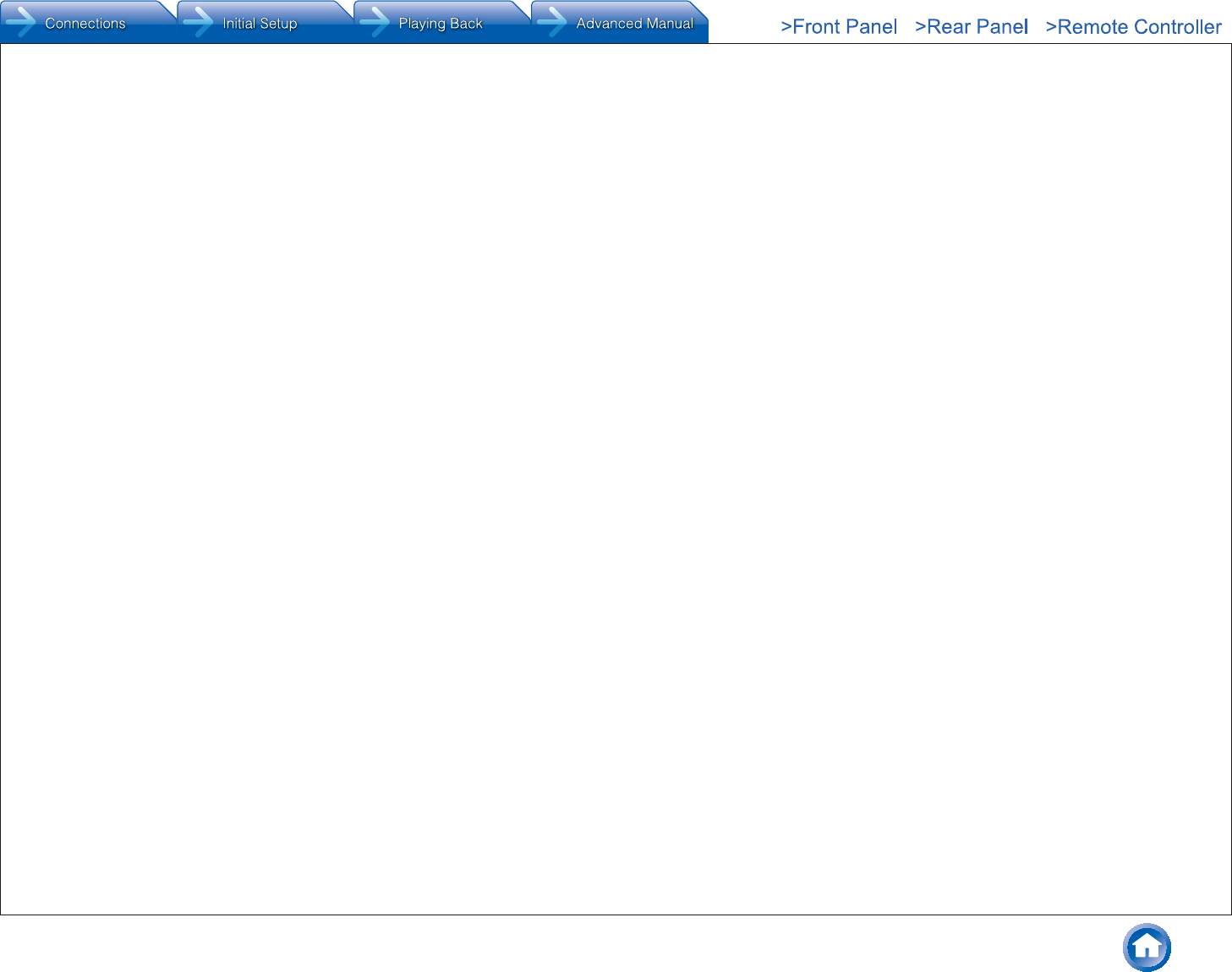
Others
En-27
CONTRIBUTORS BE LIABLE FOR ANY DIRECT, INDIRECT, INCIDENTAL, SPECIAL, EXEMPLARY, OR CONSEQUENTIAL
DAMAGES (INCLUDING, BUT NOT LIMITED TO, PROCUREMENT OF SUBSTITUTE GOODS OR SERVICES; LOSS OF
USE, DATA, OR PROFITS; OR BUSINESS INTERRUPTION) HOWEVER CAUSED AND ON ANY THEORY OF LIABILITY,
WHETHER IN CONTRACT, STRICT LIABILITY, OR TORT (INCLUDING NEGLIGENCE OR OTHERWISE) ARISING IN ANY
WAY OUT OF THE USE OF THIS SOFTWARE, EVEN IF ADVISED OF THE POSSIBILITY OF SUCH DAMAGE.
(7) libpng
COPYRIGHT NOTICE, DISCLAIMER, and LICENSE:
If you modify libpng you may insert additional notices immediately following this sentence.
This code is released under the libpng license.
libpng versions 1.2.6, August 15, 2004, through 1.4.0, January 3, 2010, are Copyright (c) 2004, 2006-2007 Glenn Randers-
Pehrson, and are distributed according to the same disclaimer and license as libpng-1.2.5 with the following individual added to
the list of Contributing Authors:
Cosmin Truta
libpng versions 1.0.7, July 1, 2000, through 1.2.5 - October 3, 2002, are Copyright (c) 2000-2002 Glenn Randers-Pehrson, and
are distributed according to the same disclaimer and license as libpng-1.0.6 with the following individuals added to the list of
Contributing Authors:
Simon-Pierre Cadieux
Eric S. Raymond
Gilles Vollant
and with the following additions to the disclaimer:
There is no warranty against interference with your enjoyment of the library or against infringement. There is no warranty that
our efforts or the library will fulfill any of your particular purposes or needs. This library is provided with all faults, and the entire
risk of satisfactory quality, performance, accuracy, and effort is with the user.
libpng versions 0.97, January 1998, through 1.0.6, March 20, 2000, are Copyright (c) 1998, 1999 Glenn Randers-Pehrson, and
are distributed according to the same disclaimer and license as libpng-0.96, with the following individuals added to the list of
Contributing Authors:
Tom Lane
Glenn Randers-Pehrson
Willem van Schaik
libpng versions 0.89, June 1996, through 0.96, May 1997, are Copyright (c) 1996, 1997 Andreas Dilger Distributed according to
the same disclaimer and license as libpng-0.88, with the following individuals added to the list of Contributing Authors:
John Bowler
Kevin Bracey
Sam Bushell
Magnus Holmgren
Greg Roelofs
Tom Tanner
libpng versions 0.5, May 1995, through 0.88, January 1996, are Copyright (c) 1995, 1996 Guy Eric Schalnat, Group 42, Inc.
For the purposes of this copyright and license, "Contributing Authors" is defined as the following set of individuals:
Andreas Dilger
Dave Martindale
Guy Eric Schalnat
Paul Schmidt
Tim Wegner
The PNG Reference Library is supplied "AS IS". The Contributing Authors and Group 42, Inc. disclaim all warranties, expressed
or implied, including, without limitation, the warranties of merchantability and of fitness for any purpose. The Contributing Authors
and Group 42, Inc. assume no liability for direct, indirect, incidental, special, exemplary, or consequential damages, which may
result from the use of the PNG Reference Library, even if advised of the possibility of such damage.
Permission is hereby granted to use, copy, modify, and distribute this source code, or portions hereof, for any purpose, without
fee, subject to the following restrictions:
The origin of this source code must not be misrepresented.
Altered versions must be plainly marked as such and must not be misrepresented as being the original
source.
This Copyright notice may not be removed or altered from any source or altered source distribution.
The Contributing Authors and Group 42, Inc. specifically permit, without fee, and encourage the use of this source code as a
component to supporting the PNG file format in commercial products. If you use this source code in a product, acknowledgment
is not required but would be appreciated.
(8) libvorbis
Copyright (c) 2002-2004 Xiph.org Foundation
Redistribution and use in source and binary forms, with or without modification, are permitted provided that the following
conditions are met:
- Redistributions of source code must retain the above copyright notice, this list of conditions and the
following disclaimer.
- Redistributions in binary form must reproduce the above copyright notice, this list of conditions and the
following disclaimer in the documentation and/or other materials provided with the distribution.
- Neither the name of the Xiph.org Foundation nor the names of its contributors may be used to endorse or
promote products derived from this software without specific prior written permission.
THIS SOFTWARE IS PROVIDED BY THE COPYRIGHT HOLDERS AND CONTRIBUTORS "AS IS" AND ANY EXPRESS
OR IMPLIED WARRANTIES, INCLUDING, BUT NOT LIMITED TO, THE IMPLIED WARRANTIES OF MERCHANTABILITY
AND FITNESS FOR A PARTICULAR PURPOSE ARE DISCLAIMED. IN NO EVENT SHALL THE FOUNDATION OR
CONTRIBUTORS BE LIABLE FOR ANY DIRECT, INDIRECT, INCIDENTAL, SPECIAL, EXEMPLARY, OR CONSEQUENTIAL
DAMAGES (INCLUDING, BUT NOT LIMITED TO, PROCUREMENT OF SUBSTITUTE GOODS OR SERVICES; LOSS OF
USE, DATA, OR PROFITS; OR BUSINESS INTERRUPTION) HOWEVER CAUSED AND ON ANY THEORY OF LIABILITY,
WHETHER IN CONTRACT, STRICT LIABILITY, OR TORT (INCLUDING NEGLIGENCE OR OTHERWISE) ARISING IN ANY
WAY OUT OF THE USE OF THIS SOFTWARE, EVEN IF ADVISED OF THE POSSIBILITY OF SUCH DAMAGE.
(9) ntp
This file is automatically generated from html/copyright.html
Copyright Notice
jpg "Clone me," says Dolly sheepishly
Last update: 20:31 UTC Saturday, January 06, 2007
The following copyright notice applies to all files collectively called the Network Time Protocol Version 4 Distribution. Unless
specifically declared otherwise in an individual file, this notice applies as if the text was explicitly included in the file.
Copyright (c) David L. Mills 1992-2007
Permission to use, copy, modify, and distribute this software and its documentation for any purpose with or without fee is hereby
granted, provided that the above copyright notice appears in all copies and that both the copyright notice and this permission
notice appear in supporting documentation, and that the name University of Delaware not be used in advertising or publicity
pertaining to distribution of the software without specific, written prior permission. The University of Delaware makes no
representations about the suitability this software for any purpose. It is provided "as is" without express or implied warranty.
The following individuals contributed in part to the Network Time Protocol Distribution Version 4 and are acknowledged as
authors of this work.
[1]Mark Andrews <mark_andrews@isc.org> Leitch atomic clock controller
[2]Bernd Altmeier <altmeier@atlsoft.de> hopf Elektronik serial line and PCI-bus devices
[3]Viraj Bais <vbais@mailman1.intel.com> and [4]Clayton Kirkwood <kirkwood@striderfm.intel.com> port to WindowsNT 3.5
[5]Michael Barone <michael,barone@lmco.com> GPSVME fixes
[6]Jean-Francois Boudreault <Jean-Francois.Boudreault@viagenie.qc.ca>IPv6 support
[7]Karl Berry <karl@owl.HQ.ileaf.com> syslog to file option
[8]Greg Brackley <greg.brackley@bigfoot.com> Major rework of WINNT port. Clean up recvbuf and iosignal code into separate
modules.
[9]Marc Brett <Marc.Brett@westgeo.com> Magnavox GPS clock driver
[10]Piete Brooks <Piete.Brooks@cl.cam.ac.uk> MSF clock driver, Trimble PARSE support
[11]Reg Clemens <reg@dwf.com> Oncore driver (Current maintainer)
[12]Steve Clift <clift@ml.csiro.au> OMEGA clock driver
[13]Casey Crellin <casey@csc.co.za> vxWorks (Tornado) port and help with target configuration
[14]Sven Dietrich <sven_dietrich@trimble.com> Palisade reference clock driver, NT adj. residuals, integrated Greg's Winnt port.
[15]John A. Dundas III <dundas@salt.jpl.nasa.gov> Apple A/UX port
[16]Torsten Duwe <duwe@immd4.informatik.uni-erlangen.de> Linux port
[17]Dennis Ferguson <dennis@mrbill.canet.ca> foundation code for NTP Version 2 as specified in RFC-1119
[18]John Hay <jhay@icomtek.csir.co.za> IPv6 support and testing
[19]Glenn Hollinger <glenn@herald.usask.ca> GOES clock driver
[20]Mike Iglesias <iglesias@uci.edu> DEC Alpha port
[21]Jim Jagielski <jim@jagubox.gsfc.nasa.gov> A/UX port
[22]Jeff Johnson <jbj@chatham.usdesign.com> massive prototyping overhaul
[23]Hans Lambermont <Hans.Lambermont@nl.origin-it.com> or [24]<H.Lambermont@chello.nl> ntpsweep
[25]Poul-Henning Kamp <phk@FreeBSD.ORG> Oncore driver (Original author)
[26]Frank Kardel [27]<kardel (at) ntp (dot) org> PARSE <GENERIC> driver (>14 reference clocks), STREAMS modules for
PARSE, support scripts, syslog cleanup, dynamic interface handling
[28]William L. Jones <jones@hermes.chpc.utexas.edu> RS/6000 AIX modifications, HPUX modifications
[29]Dave Katz <dkatz@cisco.com> RS/6000 AIX port
[30]Craig Leres <leres@ee.lbl.gov> 4.4BSD port, ppsclock, MagnavoxGPS clock driver
[31]George Lindholm <lindholm@ucs.ubc.ca> SunOS 5.1 port
[32]Louis A. Mamakos <louie@ni.umd.edu> MD5-based authentication
[33]Lars H. Mathiesen <thorinn@diku.dk> adaptation of foundation code for Version 3 as specified in RFC-1305
[34]Danny Mayer <mayer@ntp.org>Network I/O, Windows Port, Code Maintenance
[35]David L. Mills <mills@udel.edu> Version 4 foundation: clock discipline, authentication, precision kernel; clock drivers:
Spectracom, Austron, Arbiter, Heath, ATOM, ACTS, KSI/Odetics; audio clock drivers: CHU, WWV/H, IRIG
[36]Wolfgang Moeller <moeller@gwdgv1.dnet.gwdg.de> VMS port
[37]Jeffrey Mogul <mogul@pa.dec.com> ntptrace utility
[38]Tom Moore <tmoore@fievel.daytonoh.ncr.com> i386 svr4 port
[39]Kamal A Mostafa <kamal@whence.com> SCO OpenServer port
[40]Derek Mulcahy <derek@toybox.demon.co.uk> and [41]Damon Hart-Davis <d@hd.org> ARCRON MSF clock driver
[42]Rainer Pruy <Rainer.Pruy@informatik.uni-erlangen.de> monitoring/trap scripts, statistics file handling
[43]Dirce Richards <dirce@zk3.dec.com> Digital UNIX V4.0 port
[44]Wilfredo Sanchez <wsanchez@apple.com> added support for NetInfo
[45]Nick Sayer <mrapple@quack.kfu.com> SunOS streams modules
[46]Jack Sasportas <jack@innovativeinternet.com> Saved a Lot of space on the stuff in the html/pic/ subdirectory
[47]Ray Schnitzler <schnitz@unipress.com> Unixware1 port
[48]Michael Shields <shields@tembel.org> USNO clock driver
[49]Jeff Steinman <jss@pebbles.jpl.nasa.gov> Datum PTS clock driver
[50]Harlan Stenn <harlan@pfcs.com> GNU automake/autoconfigure makeover, various other bits (see the ChangeLog)
[51]Kenneth Stone <ken@sdd.hp.com> HP-UX port
[52]Ajit Thyagarajan <ajit@ee.udel.edu>IP multicast/anycast support
[53]Tomoaki TSURUOKA <tsuruoka@nc.fukuoka-u.ac.jp>TRAK clock driver
[54]Paul A Vixie <vixie@vix.com> TrueTime GPS driver, generic TrueTime clock driver
[55]Ulrich Windl <Ulrich.Windl@rz.uni-regensburg.de> corrected and validated HTML documents according to the HTML DTD
References
mailto: mark_andrews@isc.org
mailto: altmeier@atlsoft.de
mailto: vbais@mailman1.intel.co
mailto: kirkwood@striderfm.intel.com
mailto: michael.barone@lmco.com
mailto: Jean-Francois.Boudreault@viagenie.qc.ca
mailto: karl@owl.HQ.ileaf.com
mailto: greg.brackley@bigfoot.com
mailto: Marc.Brett@westgeo.com
mailto: Piete.Brooks@cl.cam.ac.uk
mailto: reg@dwf.com
mailto: clift@ml.csiro.au
mailto: casey@csc.co.za
mailto: Sven_Dietrich@trimble.COM
mailto: dundas@salt.jpl.nasa.gov
mailto: duwe@immd4.informatik.uni-erlangen.de
mailto: dennis@mrbill.canet.ca
mailto: jhay@icomtek.csir.co.za
mailto: glenn@herald.usask.ca
mailto: iglesias@uci.edu
mailto: jagubox.gsfc.nasa.gov
mailto: jbj@chatham.usdesign.com
mailto: Hans.Lambermont@nl.origin-it.com
mailto: H.Lambermont@chello.nl
mailto: phk@FreeBSD.ORG
http://www4.informatik.uni-erlangen.de/%7ekardel
mailto: kardel(at)ntp(dot)org
mailto: jones@hermes.chpc.utexas.edu
mailto: dkatz@cisco.com
mailto: leres@ee.lbl.gov
mailto: lindholm@ucs.ubc.ca
mailto: louie@ni.umd.edu
mailto: thorinn@diku.dk
mailto: mayer@ntp.org
mailto: mills@udel.edu
mailto: moeller@gwdgv1.dnet.gwdg.de
mailto: mogul@pa.dec.com
mailto: tmoore@fievel.daytonoh.ncr.com
mailto: kamal@whence.com
mailto: derek@toybox.demon.co.uk
mailto: d@hd.org
mailto: Rainer.Pruy@informatik.uni-erlangen.de
mailto: dirce@zk3.dec.com
mailto: wsanchez@apple.com
mailto: mrapple@quack.kfu.com
mailto: jack@innovativeinternet.com
mailto: schnitz@unipress.com
mailto: shields@tembel.org
mailto: pebbles.jpl.nasa.gov
mailto: harlan@pfcs.com
mailto: ken@sdd.hp.com
mailto: ajit@ee.udel.edu
mailto: tsuruoka@nc.fukuoka-u.ac.jp
mailto: vixie@vix.com
mailto: Ulrich.Windl@rz.uni-regensburg.de
(10) OpenSSL
LICENSE ISSUES
==============
The OpenSSL toolkit stays under a dual license, i.e. both the conditions of the OpenSSL License and the original SSLeay license
apply to the toolkit. See below for the actual license texts. Actually both licenses are BSD-style Open Source licenses. In case of
any license issues related to OpenSSL please contact openssl-core@openssl.org.
OpenSSL License
---------------
============================================
Copyright (c) 1998-2007 The OpenSSL Project. All rights reserved.
Redistribution and use in source and binary forms, with or without modification, are permitted provided that the following
conditions are met:
Redistributions of source code must retain the above copyright notice, this list of conditions and the
following disclaimer.
Redistributions in binary form must reproduce the above copyright notice, this list of conditions and the following disclaimer in the
documentation and/or other materials provided with the distribution.
All advertising materials mentioning features or use of this software must display the following acknowledgment:
"This product includes software developed by the OpenSSL Project for use in the OpenSSL Toolkit. (http://www.openssl.org/)"
The names "OpenSSL Toolkit" and "OpenSSL Project" must not be used to endorse or promote products derived from this
software without prior written permission. For written permission, please contact openssl-core@openssl.org.
Products derived from this software may not be called "OpenSSL" nor may "OpenSSL" appear in their names without prior
written permission of the OpenSSL Project.
Redistributions of any form whatsoever must retain the following acknowledgment:
"This product includes software developed by the OpenSSL Project for use in the OpenSSL Toolkit
(http://www.openssl.org/)"
THIS SOFTWARE IS PROVIDED BY THE OpenSSL PROJECT "AS IS" AND ANY EXPRESSED OR IMPLIED WARRANTIES,
INCLUDING, BUT NOT LIMITED TO, THE IMPLIED WARRANTIES OF MERCHANTABILITY AND FITNESS FOR A
PARTICULAR PURPOSE ARE DISCLAIMED. IN NO EVENT SHALL THE OpenSSL PROJECT OR ITS CONTRIBUTORS
BE LIABLE FOR ANY DIRECT, INDIRECT, INCIDENTAL, SPECIAL, EXEMPLARY, OR CONSEQUENTIAL DAMAGES
(INCLUDING, BUT NOT LIMITED TO, PROCUREMENT OF SUBSTITUTE GOODS OR SERVICES; LOSS OF USE, DATA,
OR PROFITS; OR BUSINESS INTERRUPTION) HOWEVER CAUSED AND ON ANY THEORY OF LIABILITY, WHETHER IN
CONTRACT, STRICT LIABILITY, OR TORT (INCLUDING NEGLIGENCE OR OTHERWISE) ARISING IN ANY WAY OUT OF
THE USE OF THIS SOFTWARE, EVEN IF ADVISED OF THE POSSIBILITY OF SUCH DAMAGE.
============================================
This product includes cryptographic software written by Eric Young (eay@cryptsoft.com). This product includes software written
by Tim Hudson (tjh@cryptsoft.com).
Original SSLeay License
---------------------------
Copyright (C) 1995-1998 Eric Young (eay@cryptsoft.com) All rights reserved.
This package is an SSL implementation written by Eric Young (eay@cryptsoft.com).
The implementation was written so as to conform with Netscapes SSL.
This library is free for commercial and non-commercial use as long as the following conditions are aheared to. The following
conditions apply to all code found in this distribution, be it the RC4, RSA, lhash, DES, etc., code; not just the SSL code. The
SSL documentation included with this distribution is covered by the same copyright terms except that the holder is Tim Hudson
(tjh@cryptsoft.com).
Copyright remains Eric Young's, and as such any Copyright notices in the code are not to be removed.
If this package is used in a product, Eric Young should be given attribution as the author of the parts of the library used.
This can be in the form of a textual message at program startup or in documentation (online or textual) provided with the
package.
Redistribution and use in source and binary forms, with or without modification, are permitted provided that the following
conditions are met:
Redistributions of source code must retain the copyright notice, this list of conditions and the following
disclaimer.
Redistributions in binary form must reproduce the above copyright notice, this list of conditions and the following disclaimer in the
documentation and/or other materials provided with the distribution.
All advertising materials mentioning features or use of this software must display the following acknowledgement: "Eric Young
(eay@cryptsoft.com)"
The word `cryptographic' can be left out if the rouines from the library being used are not cryptographic related :-).
If you include any Windows specific code (or a derivative thereof) from the apps directory (application code) you must include an
acknowledgement: "This product includes software written by Tim Hudson (tjh@cryptsoft.com)"
THIS SOFTWARE IS PROVIDED BY ERIC YOUNG "AS IS" AND ANY EXPRESS OR IMPLIED WARRANTIES, INCLUDING,
BUT NOT LIMITED TO, THE IMPLIED WARRANTIES OF MERCHANTABILITY AND FITNESS FOR A PARTICULAR
PURPOSE ARE DISCLAIMED. IN NO EVENT SHALL THE AUTHOR OR CONTRIBUTORS BE LIABLE FOR ANY DIRECT,
INDIRECT, INCIDENTAL, SPECIAL, EXEMPLARY, OR CONSEQUENTIAL DAMAGES (INCLUDING, BUT NOT LIMITED
TO, PROCUREMENT OF SUBSTITUTE GOODS OR SERVICES; LOSS OF USE, DATA, OR PROFITS; OR BUSINESS
INTERRUPTION) HOWEVER CAUSED AND ON ANY THEORY OF LIABILITY, WHETHER IN CONTRACT, STRICT LIABILITY,
OR TORT (INCLUDING NEGLIGENCE OR OTHERWISE) ARISING IN ANY WAY OUT OF THE USE OF THIS SOFTWARE,
EVEN IF ADVISED OF THE POSSIBILITY OF SUCH DAMAGE.
============================================
(11) popt
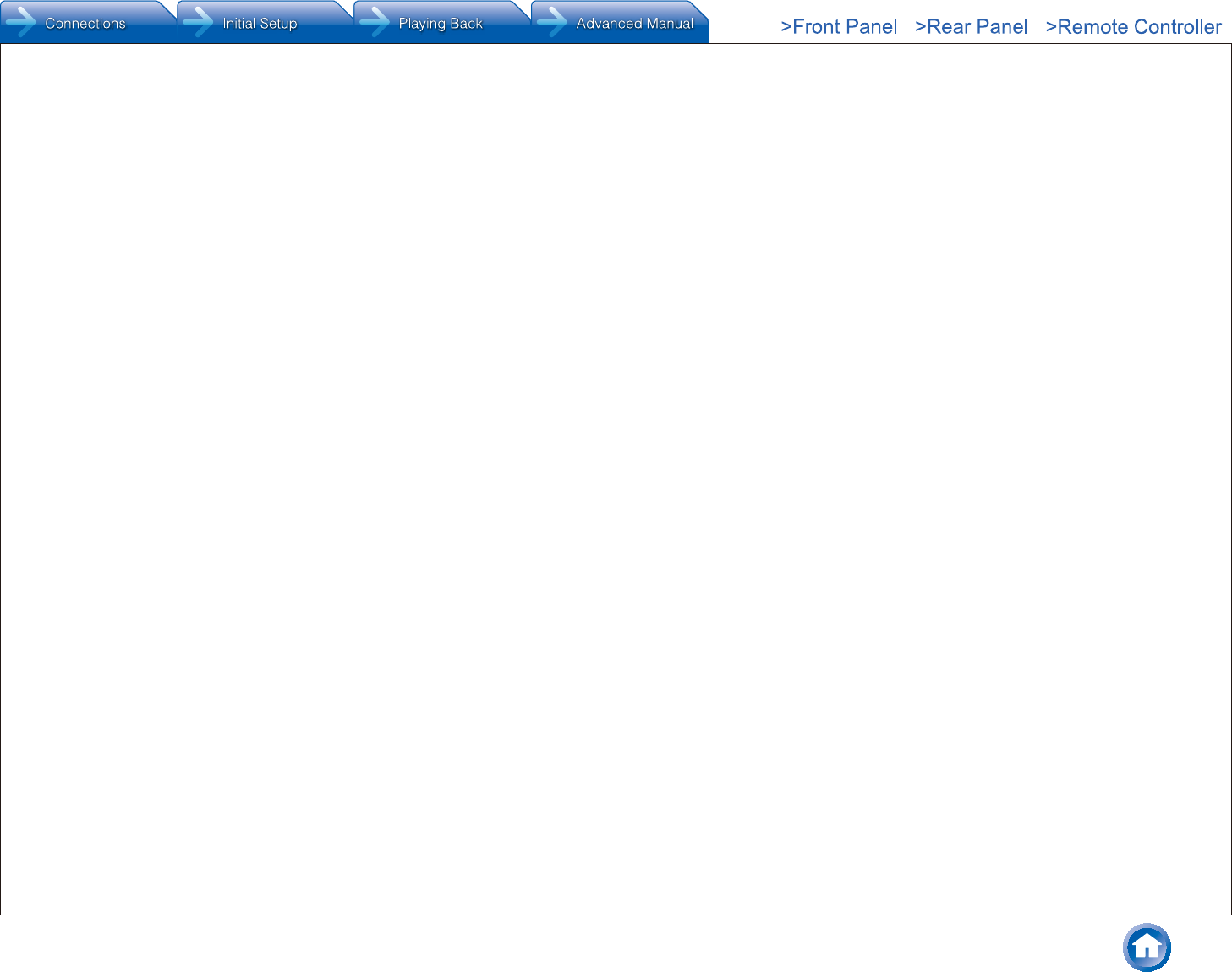
Others
En-28
Copyright (c) 1998 Red Hat Software
Permission is hereby granted, free of charge, to any person obtaining a copy of this software and associated documentation files
(the "Software"), to deal in the Software without restriction, including without limitation the rights to use, copy, modify, merge,
publish, distribute, sublicense, and/or sell copies of the Software, and to permit persons to whom the Software is furnished to do
so, subject to the following conditions:
The above copyright notice and this permission notice shall be included in all copies or substantial portions of the Software.
THE SOFTWARE IS PROVIDED "AS IS", WITHOUT WARRANTY OF ANY KIND, EXPRESS OR IMPLIED, INCLUDING
BUT NOT LIMITED TO THE WARRANTIES OF MERCHANTABILITY, FITNESS FOR A PARTICULAR PURPOSE AND
NONINFRINGEMENT. IN NO EVENT SHALL THE X CONSORTIUM BE LIABLE FOR ANY CLAIM, DAMAGES OR
OTHER LIABILITY, WHETHER IN AN ACTION OF CONTRACT, TORT OR OTHERWISE, ARISING FROM, OUT OF OR IN
CONNECTION WITH THE SOFTWARE OR THE USE OR OTHER DEALINGS IN THE SOFTWARE.
Except as contained in this notice, the name of the X Consortium shall not be used in advertising or otherwise to promote the
sale, use or other dealings in this Software without prior written authorization from the X Consortium.
(12) RSA Data Security, Inc. MD5 Message-Digest Algorithm
Copyright (C) 1991-2, RSA Data Security, Inc. Created 1991. All rights reserved.
License to copy and use this software is granted provided that it is identified as the "RSA Data Security, Inc. MD5 Message-
Digest Algorithm" in all material mentioning or referencing this software or this function.
License is also granted to make and use derivative works provided that such works are identified as "derived from the RSA Data
Security, Inc. MD5 Message-Digest Algorithm" in all material mentioning or referencing the derived work.
RSA Data Security, Inc. makes no representations concerning either the merchantability of this software or the suitability of this
software for any particular purpose. It is provided "as is" without express or implied warranty of any kind.
These notices must be retained in any copies of any part of this documentation and/or software.
(13) thttpd 2.25b
Copyright c 2000 by Jef Poskanzer <jef@mail.acme.com>. All rights reserved.
Redistribution and use in source and binary forms, with or without modification, are permitted provided that the following
conditions are met:
Redistributions of source code must retain the above copyright notice, this list of conditions and the
following disclaimer.
Redistributions in binary form must reproduce the above copyright notice, this list of conditions and the following disclaimer in the
documentation and/or other materials provided with the distribution.
THIS SOFTWARE IS PROVIDED BY THE AUTHOR AND CONTRIBUTORS "AS IS" AND ANY EXPRESS OR IMPLIED
WARRANTIES, INCLUDING, BUT NOT LIMITED TO, THE IMPLIED WARRANTIES OF MERCHANTABILITY AND FITNESS
FOR A PARTICULAR PURPOSE ARE DISCLAIMED. IN NO EVENT SHALL THE AUTHOR OR CONTRIBUTORS BE LIABLE
FOR ANY DIRECT, INDIRECT, INCIDENTAL, SPECIAL, EXEMPLARY, OR CONSEQUENTIAL DAMAGES (INCLUDING, BUT
NOT LIMITED TO, PROCUREMENT OF SUBSTITUTE GOODS OR SERVICES; LOSS OF USE, DATA, OR PROFITS; OR
BUSINESS INTERRUPTION) HOWEVER CAUSED AND ON ANY THEORY OF LIABILITY, WHETHER IN CONTRACT, STRICT
LIABILITY, OR TORT (INCLUDING NEGLIGENCE OR OTHERWISE) ARISING IN ANY WAY OUT OF THE USE OF THIS
SOFTWARE, EVEN IF ADVISED OF THE POSSIBILITY OF SUCH DAMAGE.
(14) zlib
zlib.h -- interface of the `zlib' general purpose compression library version 1.1.4, March 11th, 2002
Copyright (C) 1995-2002 Jean-loup Gailly and Mark Adler
This software is provided `as-is', without any express or implied warranty. In no event will the authors be held liable for any
damages arising from the use of this software.
Permission is granted to anyone to use this software for any purpose, including commercial applications, and to alter it and
redistribute it freely, subject to the following restrictions:
The origin of this software must not be misrepresented; you must not claim that you wrote the original
software. If you use this software in a product, an acknowledgment in the product documentation would be appreciated but is not
required.
Altered source versions must be plainly marked as such, and must not be misrepresented as being the original software.
This notice may not be removed or altered from any source distribution.
Jean-loup Gailly Mark Adler
jloup@gzip.org madler@alumni.caltech.edu
The data format used by the zlib library is described by RFCs (Request for Comments) 1950 to 1952 in the files
ftp://ds.internic.net/rfc/rfc1950.txt (zlib format), rfc1951.txt (deflate format) and rfc1952.txt (gzip format).
(15) Apple Lossless
Apache License
Version 2.0, January 2004
http://www.apache.org/licenses/
TERMS AND CONDITIONS FOR USE, REPRODUCTION, AND DISTRIBUTION
Definitions.
"License" shall mean the terms and conditions for use, reproduction, and distribution as defined by Sections 1 through 9 of this
document.
"Licensor" shall mean the copyright owner or entity authorized by the copyright owner that is granting the License.
"Legal Entity" shall mean the union of the acting entity and all other entities that control, are controlled by, or are under
common control with that entity. For the purposes of this definition, "control" means (i) the power, direct or indirect, to cause the
direction or management of such entity, whether by contract or otherwise, or (ii) ownership of fifty percent (50%) or more of the
outstanding shares, or (iii) beneficial ownership of such entity.
"You" (or "Your") shall mean an individual or Legal Entity exercising permissions granted by this License.
"Source" form shall mean the preferred form for making modifications, including but not limited to software source code,
documentation source, and configuration files.
"Object" form shall mean any form resulting from mechanical transformation or translation of a Source form, including but not
limited to compiled object code, generated documentation, and conversions to other media types.
"Work" shall mean the work of authorship, whether in Source or Object form, made available under the License, as indicated
by a copyright notice that is included in or attached to the work (an example is provided in the Appendix below).
"Derivative Works" shall mean any work, whether in Source or Object form, that is based on (or derived from) the Work and
for which the editorial revisions, annotations, elaborations, or other modifications represent, as a whole, an original work of
authorship. For the purposes of this License, Derivative Works shall not include works that remain separable from, or merely link
(or bind by name) to the interfaces of, the Work and Derivative Works thereof.
"Contribution" shall mean any work of authorship, including the original version of the Work and any modifications or additions to
that Work or Derivative Works thereof, that is intentionally submitted to Licensor for inclusion in the Work by the copyright owner
or by an individual or Legal Entity authorized to submit on behalf of the copyright owner. For the purposes of this definition,
"submitted" means any form of electronic, verbal, or written communication sent to the Licensor or its representatives, including
but not limited to communication on electronic mailing lists, source code control systems, and issue tracking systems that are
managed by, or on behalf of, the Licensor for the purpose of discussing and improving the Work, but excluding communication
that is conspicuously marked or otherwise designated in writing by the copyright owner as "Not a Contribution."
"Contributor" shall mean Licensor and any individual or Legal Entity on behalf of whom a Contribution has been received by
Licensor and subsequently incorporated within the Work.
Grant of Copyright License.
Subject to the terms and conditions of this License, each Contributor hereby grants to You a perpetual, worldwide, non-exclusive,
no-charge, royalty-free, irrevocable copyright license to reproduce, prepare Derivative Works of, publicly display, publicly
perform, sublicense, and distribute the Work and such Derivative Works in Source or Object form.
Grant of Patent License.
Subject to the terms and conditions of this License, each Contributor hereby grants to You a perpetual, worldwide, non-exclusive,
no-charge, royalty-free, irrevocable (except as stated in this section) patent license to make, have made, use, offer to sell, sell,
import, and otherwise transfer the Work, where such license applies only to those patent claims licensable by such Contributor
that are necessarily infringed by their Contribution(s) alone or by combination of their Contribution(s) with the Work to which
such Contribution(s) was submitted. If You institute patent litigation against any entity (including a cross-claim or counterclaim
in a lawsuit) alleging that the Work or a Contribution incorporated within the Work constitutes direct or contributory patent
infringement, then any patent licenses granted to You under this License for that Work shall terminate as of the date such
litigation is filed.
Redistribution.
You may reproduce and distribute copies of the Work or Derivative Works thereof in any medium, with or without modifications,
and in Source or Object form, provided that You meet the following conditions:
You must give any other recipients of the Work or Derivative Works a copy of this License; and
You must cause any modified files to carry prominent notices stating that You changed the files; and
You must retain, in the Source form of any Derivative Works that You distribute, all copyright, patent, trademark, and attribution
notices from the Source form of the Work, excluding those notices that do not pertain to any part of the Derivative Works; and
If the Work includes a "NOTICE" text file as part of its distribution, then any Derivative Works that You distribute must include
a readable copy of the attribution notices contained within such NOTICE file, excluding those notices that do not pertain to any
part of the Derivative Works, in at least one of the following places: within a NOTICE text file distributed as part of the Derivative
Works; within the Source form or documentation, if provided along with the Derivative Works; or, within a display generated
by the Derivative Works, if and wherever such third-party notices normally appear. The contents of the NOTICE file are for
informational purposes only and do not modify the License. You may add Your own attribution notices within Derivative Works
that You distribute, alongside or as an addendum to the NOTICE text from the Work, provided that such additional attribution
notices cannot be construed as modifying the License.
You may add Your own copyright statement to Your modifications and may provide additional or different license terms and
conditions for use, reproduction, or distribution of Your modifications, or for any such Derivative Works as a whole, provided Your
use, reproduction, and distribution of the Work otherwise complies with the conditions stated in this License.
Submission of Contributions.
Unless You explicitly state otherwise, any Contribution intentionally submitted for inclusion in the Work by You to the Licensor
shall be under the terms and conditions of this License, without any additional terms or conditions.
Notwithstanding the above, nothing herein shall supersede or modify the terms of any separate license agreement you may have
executed with Licensor regarding such Contributions.
Trademarks.
This License does not grant permission to use the trade names, trademarks, service marks, or product names of the Licensor,
except as required for reasonable and customary use in describing the origin of the Work and reproducing the content of the
NOTICE file.
Disclaimer of Warranty.
Unless required by applicable law or agreed to in writing, Licensor provides the Work (and each Contributor provides its
Contributions) on an "AS IS" BASIS, WITHOUT WARRANTIES OR CONDITIONS OF ANY KIND, either express or implied,
including, without limitation, any warranties or conditions of TITLE, NON-INFRINGEMENT, MERCHANTABILITY, or FITNESS
FOR A PARTICULAR PURPOSE. You are solely responsible for determining the appropriateness of using or redistributing the
Work and assume any risks associated with Your exercise of permissions under this License.
Limitation of Liability.
In no event and under no legal theory, whether in tort (including negligence), contract, or otherwise, unless required by applicable
law (such as deliberate and grossly negligent acts) or agreed to in writing, shall any Contributor be liable to You for damages,
including any direct, indirect, special, incidental, or consequential damages of any character arising as a result of this License
or out of the use or inability to use the Work (including but not limited to damages for loss of goodwill, work stoppage, computer
failure or malfunction, or any and all other commercial damages or losses), even if such Contributor has been advised of the
possibility of such damages.
Accepting Warranty or Additional Liability.
While redistributing the Work or Derivative Works thereof, You may choose to offer, and charge a fee for, acceptance of
support, warranty, indemnity, or other liability obligations and/or rights consistent with this License. However, in accepting such
obligations, You may act only on Your own behalf and on Your sole responsibility, not on behalf of any other Contributor, and only
if You agree to indemnify, defend, and hold each Contributor harmless for any liability incurred by, or claims asserted against,
such Contributor by reason of your accepting any such warranty or additional liability.
END OF TERMS AND CONDITIONS
APPENDIX: How to apply the Apache License to your work.
To apply the Apache License to your work, attach the following boilerplate notice, with the fields enclosed by brackets "[]"
replaced with your own identifying information. (Don't include the brackets!) The text should be enclosed in the appropriate
comment syntax for the file format. We also recommend that a file or class name and description of purpose be included on the
same "printed page" as the copyright notice for easier identification within third-party archives.
Copyright ? 2011 Apple Inc. All rights reserved.
Licensed under the Apache License, Version 2.0 (the "License");
you may not use this file except in compliance with the License.
You may obtain a copy of the License at
http://www.apache.org/licenses/LICENSE-2.0
Unless required by applicable law or agreed to in writing, software distributed under the License is distributed on an "AS IS"
BASIS, WITHOUT WARRANTIES OR CONDITIONS OF ANY KIND, either express or implied.
See the License for the specific language governing permissions and limitations under
the License.
(16) Boost
http://www.boost.org/
Boost Software License - Version 1.0 - August 17th, 2003
Permission is hereby granted, free of charge, to any person or organization obtaining a copy of the software and accompanying
documentation covered by this license (the "Software") to use, reproduce, display, distribute, execute, and transmit the Software,
and to prepare derivative works of the Software, and to permit third-parties to whom the Software is furnished to do so, all subject
to the following:
The copyright notices in the Software and this entire statement, including the above license grant, this restriction and the
following disclaimer, must be included in all copies of the Software, in whole or in part, and all derivative works of the Software,
unless such copies or derivative works are solely in the form of machine-executable object code generated by a source language
processor.
THE SOFTWARE IS PROVIDED "AS IS", WITHOUT WARRANTY OF ANY KIND, EXPRESS OR IMPLIED, INCLUDING BUT
NOT LIMITED TO THE WARRANTIES OF MERCHANTABILITY, FITNESS FOR A PARTICULAR PURPOSE, TITLE AND NON-
INFRINGEMENT. IN NO EVENT SHALL THE COPYRIGHT HOLDERS OR ANYONE DISTRIBUTING THE SOFTWARE BE
LIABLE FOR ANY DAMAGES OR OTHER LIABILITY, WHETHER IN CONTRACT, TORT OR OTHERWISE, ARISING FROM,
OUT OF OR IN CONNECTION WITH THE SOFTWARE OR THE USE OR OTHER DEALINGS IN THE SOFTWARE.
(17) Expat
http://www.jclark.com/xml/expat.html
Expat License. Copyright (c) 1998, 1999, 2000 Thai Open Source Software Center Ltd
Permission is hereby granted, free of charge, to any person obtaining a copy of this software and associated documentation files
(the "Software"), to deal in the Software without restriction, including without limitation the rights to use, copy, modify, merge,
publish, distribute, sublicense, and/or sell copies of the Software, and to permit persons to whom the Software is furnished to do
so, subject to the following conditions:
The above copyright notice and this permission notice shall be included in all copies or substantial portions of the Software.
THE SOFTWARE IS PROVIDED "AS IS", WITHOUT WARRANTY OF ANY KIND, EXPRESS OR IMPLIED, INCLUDING
BUT NOT LIMITED TO THE WARRANTIES OF MERCHANTABILITY, FITNESS FOR A PARTICULAR PURPOSE AND
NONINFRINGEMENT. IN NO EVENT SHALL THE AUTHORS OR COPYRIGHT HOLDERS BE LIABLE FOR ANY CLAIM,
DAMAGES OR OTHER LIABILITY, WHETHER IN AN ACTION OF CONTRACT, TORT OR OTHERWISE, ARISING FROM, OUT
OF OR IN CONNECTION WITH THE SOFTWARE OR THE USE OR OTHER DEALINGS IN THE SOFTWARE.
(18) FastDelegate
http://www.codeproject.com/KB/cpp/FastDelegate.aspx
THE WORK (AS DEFINED BELOW) IS PROVIDED UNDER THE TERMS OF THIS CODE PROJECT OPEN LICENSE
("LICENSE"). THE WORK IS PROTECTED BY COPYRIGHT AND/OR OTHER APPLICABLE LAW. ANY USE OF THE WORK
OTHER THAN AS AUTHORIZED UNDER THIS LICENSE OR COPYRIGHT LAW IS PROHIBITED.
BY EXERCISING ANY RIGHTS TO THE WORK PROVIDED HEREIN, YOU ACCEPT AND AGREE TO BE BOUND BY THE
TERMS OF THIS LICENSE. THE AUTHOR GRANTS YOU THE RIGHTS CONTAINED HEREIN IN CONSIDERATION OF
YOUR ACCEPTANCE OF SUCH TERMS AND CONDITIONS. IF YOU DO NOT AGREE TO ACCEPT AND BE BOUND BY THE
TERMS OF THIS LICENSE, YOU CANNOT MAKE ANY USE OF THE WORK.
Definitions.
a. "Articles" means, collectively, all articles written by Author which describes how the Source Code and
Executable Files for the Work may be used by a user.
b. "Author" means the individual or entity that offers the Work under the terms of this License.
c. "Derivative Work" means a work based upon the Work or upon the Work and other pre-existing works.
d. "Executable Files" refer to the executables, binary files, configuration and any required data files included
in the Work.
e. "Publisher" means the provider of the website, magazine, CD-ROM, DVD or other medium from or by
which the Work is obtained by You.
f. "Source Code" refers to the collection of source code and configuration files used to create the Executable
Files.
g. "Standard Version" refers to such a Work if it has not been modified, or has been modified in accordance
with the consent of the Author, such consent being in the full discretion of the Author.
h. "Work" refers to the collection of files distributed by the Publisher, including the Source Code, Executable
Files, binaries, data files, documentation, whitepapers and the Articles.
i. "You" is you, an individual or entity wishing to use the Work and exercise your rights under this License.
Fair Use/Fair Use Rights. Nothing in this License is intended to reduce, limit, or restrict any rights arising from fair use, fair
dealing, first sale or other limitations on the exclusive rights of the copyright owner under copyright law or other applicable laws.
License Grant. Subject to the terms and conditions of this License, the Author hereby grants You a worldwide, royalty-free, non-
exclusive, perpetual (for the duration of the applicable copyright) license to exercise the rights in the Work as stated below:
a. You may use the standard version of the Source Code or Executable Files in Your own applications.
b. You may apply bug fixes, portability fixes and other modifications obtained from the Public Domain or from
the Author. A Work modified in such a way shall still be considered the standard version and will be subject to this License.
c. You may otherwise modify Your copy of this Work (excluding the Articles) in any way to create a Derivative
Work, provided that You insert a prominent notice in each changed file stating how, when and where You changed that file.
d. You may distribute the standard version of the Executable Files and Source Code or Derivative Work in
aggregate with other (possibly commercial) programs as part of a larger (possibly commercial) software distribution.
e. The Articles discussing the Work published in any form by the author may not be distributed or republished
without the Author's consent. The author retains copyright to any such Articles. You may use the Executable Files and Source
Code pursuant to this License but you may not repost or republish or otherwise distribute or make available the Articles, without
the prior written consent of the Author.
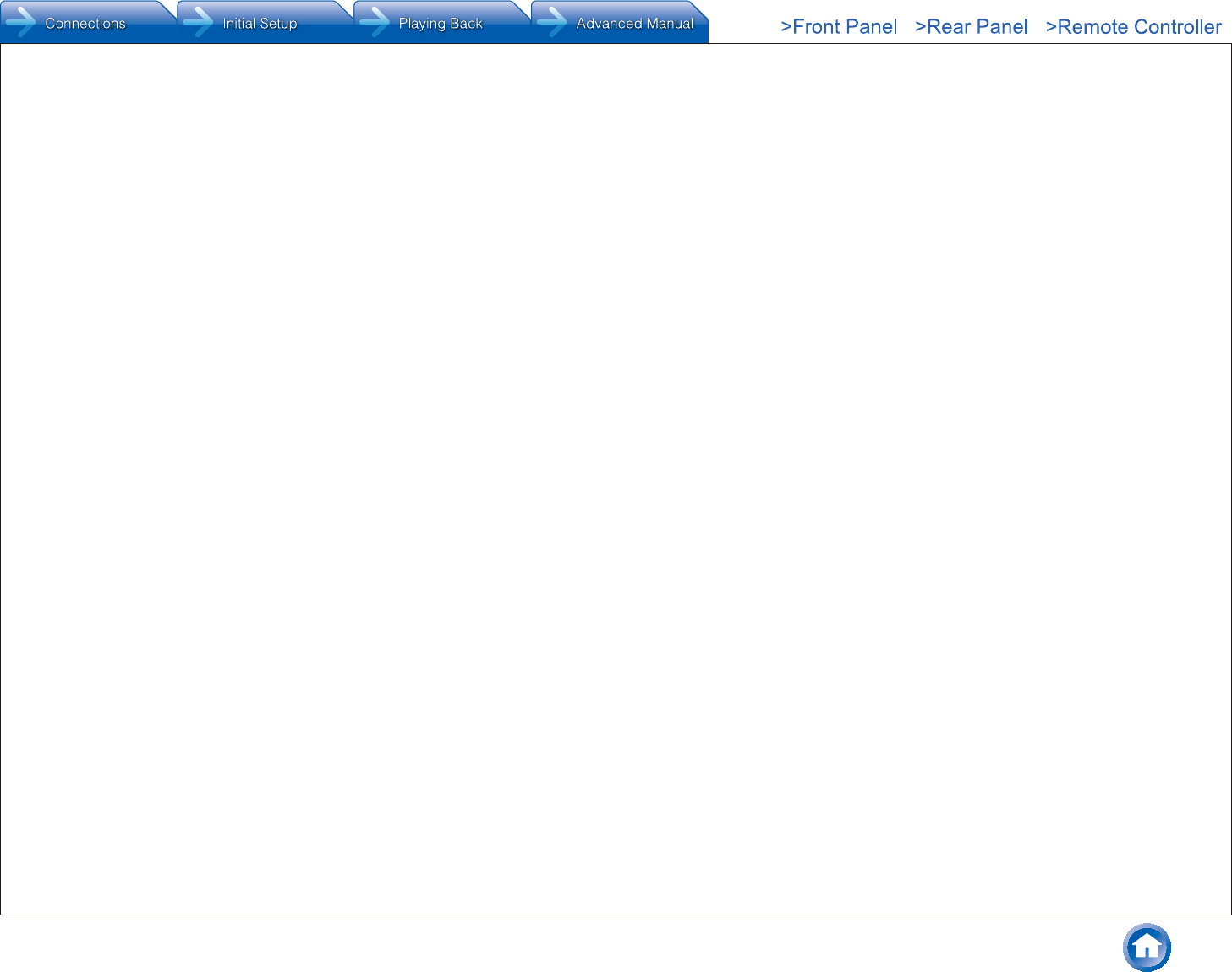
Others
En-29
Any subroutines or modules supplied by You and linked into the Source Code or Executable Files this Work shall not be
considered part of this Work and will not be subject to the terms of this License.
Patent License. Subject to the terms and conditions of this License, each Author hereby grants to You a perpetual, worldwide,
non-exclusive, no-charge, royalty-free, irrevocable (except as stated in this section) patent license to make, have made, use,
import, and otherwise transfer the Work.
Restrictions. The license granted in Section 3 above is expressly made subject to and limited by the following restrictions:
a. You agree not to remove any of the original copyright, patent, trademark, and attribution notices and
associated disclaimers that may appear in the Source Code or Executable Files.
b. You agree not to advertise or in any way imply that this Work is a product of Your own.
c. The name of the Author may not be used to endorse or promote products derived from the Work without
the prior written consent of the Author.
d. You agree not to sell, lease, or rent any part of the Work. This does not restrict you from including the Work
or any part of the Work inside a larger software distribution that itself is being sold. The Work by itself, though, cannot be sold,
leased or rented.
e. You may distribute the Executable Files and Source Code only under the terms of this License, and You
must include a copy of, or the Uniform Resource Identifier for, this License with every copy of the Executable Files or Source
Code You distribute and ensure that anyone receiving such Executable Files and Source Code agrees that the terms of this
License apply to such Executable Files and/or Source Code. You may not offer or impose any terms on the Work that alter
or restrict the terms of this License or the recipients' exercise of the rights granted hereunder. You may not sublicense the
Work. You must keep intact all notices that refer to this License and to the disclaimer of warranties. You may not distribute
the Executable Files or Source Code with any technological measures that control access or use of the Work in a manner
inconsistent with the terms of this License.
f. You agree not to use the Work for illegal, immoral or improper purposes, or on pages containing illegal,
immoral or improper material. The Work is subject to applicable export laws. You agree to comply with all such laws and
regulations that may apply to the Work after Your receipt of the Work.
Representations, Warranties and Disclaimer. THIS WORK IS PROVIDED "AS IS", "WHERE IS" AND "AS AVAILABLE",
WITHOUT ANY EXPRESS OR IMPLIED WARRANTIES OR CONDITIONS OR GUARANTEES. YOU, THE USER, ASSUME
ALL RISK IN ITS USE, INCLUDING COPYRIGHT INFRINGEMENT, PATENT INFRINGEMENT, SUITABILITY, ETC. AUTHOR
EXPRESSLY DISCLAIMS ALL EXPRESS, IMPLIED OR STATUTORY WARRANTIES OR CONDITIONS, INCLUDING
WITHOUT LIMITATION, WARRANTIES OR CONDITIONS OF MERCHANTABILITY, MERCHANTABLE QUALITY OR FITNESS
FOR A PARTICULAR PURPOSE, OR ANY WARRANTY OF TITLE OR NON-INFRINGEMENT, OR THAT THE WORK (OR ANY
PORTION THEREOF) IS CORRECT, USEFUL, BUG-FREE OR FREE OF VIRUSES. YOU MUST PASS THIS DISCLAIMER ON
WHENEVER YOU DISTRIBUTE THE WORK OR DERIVATIVE WORKS.
Indemnity. You agree to defend, indemnify and hold harmless the Author and the Publisher from and against any claims, suits,
losses, damages, liabilities, costs, and expenses (including reasonable legal or attorneys' fees) resulting from or relating to any
use of the Work by You.
Limitation on Liability. EXCEPT TO THE EXTENT REQUIRED BY APPLICABLE LAW, IN NO EVENT WILL THE AUTHOR OR
THE PUBLISHER BE LIABLE TO YOU ON ANY LEGAL THEORY FOR ANY SPECIAL, INCIDENTAL, CONSEQUENTIAL,
PUNITIVE OR EXEMPLARY DAMAGES ARISING OUT OF THIS LICENSE OR THE USE OF THE WORK OR OTHERWISE,
EVEN IF THE AUTHOR OR THE PUBLISHER HAS BEEN ADVISED OF THE POSSIBILITY OF SUCH DAMAGES.
Termination.
a. This License and the rights granted hereunder will terminate automatically upon any breach by You of any
term of this License. Individuals or entities who have received Derivative Works from You under this License, however, will not
have their licenses terminated provided such individuals or entities remain in full compliance with those licenses. Sections 1, 2, 6,
7, 8, 9, 10 and 11 will survive any termination of this License.
b. If You bring a copyright, trademark, patent or any other infringement claim against any contributor over
infringements You claim are made by the Work, your License from such contributor to the Work ends automatically.
c. Subject to the above terms and conditions, this License is perpetual (for the duration of the applicable
copyright in the Work). Notwithstanding the above, the Author reserves the right to release the Work under different license terms
or to stop distributing the Work at any time; provided, however that any such election will not serve to withdraw this License (or
any other license that has been, or is required to be, granted under the terms of this License), and this License will continue in
full force and effect unless terminated as stated above.
Publisher. The parties hereby confirm that the Publisher shall not, under any circumstances, be responsible for and shall not
have any liability in respect of the subject matter of this License. The Publisher makes no warranty whatsoever in connection with
the Work and shall not be liable to You or any party on any legal theory for any damages whatsoever, including without limitation
any general, special, incidental or consequential damages arising in connection to this license. The Publisher reserves the right
to cease making the Work available to You at any time without notice.
Miscellaneous
a. This License shall be governed by the laws of the location of the head office of the Author or if the Author is
an individual, the laws of location of the principal place of residence of the Author.
b. If any provision of this License is invalid or unenforceable under applicable law, it shall not affect the
validity or enforceability of the remainder of the terms of this License, and without further action by the parties to this License,
such provision shall be reformed to the minimum extent necessary to make such provision valid and enforceable.
c. No term or provision of this License shall be deemed waived and no breach consented to unless such
waiver or consent shall be in writing and signed by the party to be charged with such waiver or consent.
d. This License constitutes the entire agreement between the parties with respect to the Work licensed
herein. There are no understandings, agreements or representations with respect to the Work not specified herein. The Author
shall not be bound by any additional provisions that may appear in any communication from You. This License may not be
modified without the mutual written agreement of the Author and You.
(19) Tremolo
http://wss.co.uk/pinknoise/tremolo
Copyright (C) 2002-2009 Xiph.org Foundation Changes Copyright (C) 2009-2010 Robin Watts for Pinknoise Productions Ltd
Redistribution and use in source and binary forms, with or without modification, are permitted provided that the following
conditions are met:
- Redistributions of source code must retain the above copyright notice, this list of conditions and the
following disclaimer.
- Redistributions in binary form must reproduce the above copyright notice, this list of conditions and the
following disclaimer in the documentation and/or other materials provided with the distribution.
- Neither the name of the Xiph.org Foundation nor the names of its contributors may be used to endorse or
promote products derived from this software without specific prior written permission.
THIS SOFTWARE IS PROVIDED BY THE COPYRIGHT HOLDERS AND CONTRIBUTORS "AS IS" AND ANY EXPRESS
OR IMPLIED WARRANTIES, INCLUDING, BUT NOT LIMITED TO, THE IMPLIED WARRANTIES OF MERCHANTABILITY
AND FITNESS FOR A PARTICULAR PURPOSE ARE DISCLAIMED. IN NO EVENT SHALL THE FOUNDATION OR
CONTRIBUTORS BE LIABLE FOR ANY DIRECT, INDIRECT, INCIDENTAL, SPECIAL, EXEMPLARY, OR CONSEQUENTIAL
DAMAGES (INCLUDING, BUT NOT LIMITED TO, PROCUREMENT OF SUBSTITUTE GOODS OR SERVICES; LOSS OF
USE, DATA, OR PROFITS; OR BUSINESS INTERRUPTION) HOWEVER CAUSED AND ON ANY THEORY OF LIABILITY,
WHETHER IN CONTRACT, STRICT LIABILITY, OR TORT (INCLUDING NEGLIGENCE OR OTHERWISE) ARISING IN ANY
WAY OUT OF THE USE OF THIS SOFTWARE, EVEN IF ADVISED OF THE POSSIBILITY OF SUCH DAMAGE.
(20) Tremor
http://wiki.xiph.org/index.php/Tremor
Copyright (c) 2002, Xiph.org Foundation
Redistribution and use in source and binary forms, with or without modification, are permitted provided that the following
conditions are met:
- Redistributions of source code must retain the above copyright notice, this list of conditions and the
following disclaimer.
- Redistributions in binary form must reproduce the above copyright notice, this list of conditions and the
following disclaimer in the documentation and/or other materials provided with the distribution.
- Neither the name of the Xiph.org Foundation nor the names of its contributors may be used to endorse or
promote products derived from this software without specific prior written permission.
THIS SOFTWARE IS PROVIDED BY THE COPYRIGHT HOLDERS AND CONTRIBUTORS "AS IS" AND ANY EXPRESS
OR IMPLIED WARRANTIES, INCLUDING, BUT NOT LIMITED TO, THE IMPLIED WARRANTIES OF MERCHANTABILITY
AND FITNESS FOR A PARTICULAR PURPOSE ARE DISCLAIMED. IN NO EVENT SHALL THE FOUNDATION OR
CONTRIBUTORS BE LIABLE FOR ANY DIRECT, INDIRECT, INCIDENTAL, SPECIAL, EXEMPLARY, OR CONSEQUENTIAL
DAMAGES (INCLUDING, BUT NOT LIMITED TO, PROCUREMENT OF SUBSTITUTE GOODS OR SERVICES; LOSS OF
USE, DATA, OR PROFITS; OR BUSINESS INTERRUPTION) HOWEVER CAUSED AND ON ANY THEORY OF LIABILITY,
WHETHER IN CONTRACT, STRICT LIABILITY, OR TORT (INCLUDING NEGLIGENCE OR OTHERWISE) ARISING IN ANY
WAY OUT OF THE USE OF THIS SOFTWARE, EVEN IF ADVISED OF THE POSSIBILITY OF SUCH DAMAGE.
(21) Mersenne Twister
http://www.math.sci.hiroshima-u.ac.jp/~m-mat/MT/MT2002/CODES/mt19937ar.c
Copyright (C) 1997 - 2002, Makoto Matsumoto and Takuji Nishimura,
All rights reserved.
Redistribution and use in source and binary forms, with or without modification, are permitted provided that the following
conditions are met:
Redistributions of source code must retain the above copyright notice, this list of conditions and the following disclaimer.
Redistributions in binary form must reproduce the above copyright notice, this list of conditions and the following disclaimer in the
documentation and/or other materials provided with the distribution.
The names of its contributors may not be used to endorse or promote products derived from this software without specific prior
written permission.
THIS SOFTWARE IS PROVIDED BY THE COPYRIGHT HOLDERS AND CONTRIBUTORS "AS IS" AND ANY EXPRESS
OR IMPLIED WARRANTIES, INCLUDING, BUT NOT LIMITED TO, THE IMPLIED WARRANTIES OF MERCHANTABILITY
AND FITNESS FOR A PARTICULAR PURPOSE ARE DISCLAIMED. IN NO EVENT SHALL THE COPYRIGHT OWNER OR
CONTRIBUTORS BE LIABLE FOR ANY DIRECT, INDIRECT, INCIDENTAL, SPECIAL, EXEMPLARY, OR CONSEQUENTIAL
DAMAGES (INCLUDING, BUT NOT LIMITED TO, PROCUREMENT OF SUBSTITUTE GOODS OR SERVICES; LOSS OF
USE, DATA, OR PROFITS; OR BUSINESS INTERRUPTION) HOWEVER CAUSED AND ON ANY THEORY OF LIABILITY,
WHETHER IN CONTRACT, STRICT LIABILITY, OR TORT (INCLUDING NEGLIGENCE OR OTHERWISE) ARISING IN ANY
WAY OUT OF THE USE OF THIS SOFTWARE, EVEN IF ADVISED OF THE POSSIBILITY OF SUCH DAMAGE.
(22) cURL
http://curl.haxx.se
COPYRIGHT AND PERMISSION NOTICE
Copyright (c) 1996 - 2011, Daniel Stenberg, <daniel@haxx.se>. All rights reserved.
Permission to use, copy, modify, and distribute this software for any purpose with or without fee is hereby granted, provided that
the above copyright notice and this permission notice appear in all copies.
THE SOFTWARE IS PROVIDED "AS IS", WITHOUT WARRANTY OF ANY KIND, EXPRESS OR IMPLIED, INCLUDING
BUT NOT LIMITED TO THE WARRANTIES OF MERCHANTABILITY, FITNESS FOR A PARTICULAR PURPOSE AND
NONINFRINGEMENT OF THIRD PARTY RIGHTS. IN NO EVENT SHALL THE AUTHORS OR COPYRIGHT HOLDERS
BE LIABLE FOR ANY CLAIM, DAMAGES OR OTHER LIABILITY, WHETHER IN AN ACTION OF CONTRACT, TORT OR
OTHERWISE, ARISING FROM, OUT OF OR IN CONNECTION WITH THE SOFTWARE OR THE USE OR OTHER DEALINGS
IN THE SOFTWARE.
Except as contained in this notice, the name of a copyright holder shall not be used in advertising or otherwise to promote the
sale, use or other dealings in this Software without prior written authorization of the copyright holder.
(23) c-ares
http://c-ares.haxx.se
Copyright 1998 by the Massachusetts Institute of Technology.
Permission to use, copy, modify, and distribute this software and its documentation for any purpose and without fee is hereby
granted, provided that the above copyright notice appear in all copies and that both that copyright notice and this permission
notice appear in supporting documentation, and that the name of M.I.T. not be used in advertising or publicity pertaining to
distribution of the software without specific, written prior permission. M.I.T. makes no representations about the suitability of this
software for any purpose. It is provided "as is" without express or implied warranty.
(24)LZ4
Copyright (c) 2011-2014, Yann Collet All rights reserved.
Redistribution and use in source and binary forms, with or without modification,are permitted provided that the following
conditions are met:
* Redistributions of source code must retain the above copyright notice, this list of conditions and the following disclaimer.
* Redistributions in binary form must reproduce the above copyright notice, this list of conditions and the following disclaimer in
the documentation and/or other materials provided with the distribution.
THIS SOFTWARE IS PROVIDED BY THE COPYRIGHT HOLDERS AND CONTRIBUTORS "AS IS" AND ANY EXPRESS
OR IMPLIED WARRANTIES, INCLUDING, BUT NOT LIMITED TO, THE IMPLIED WARRANTIES OF MERCHANTABILITY
AND FITNESS FOR A PARTICULAR PURPOSE ARE DISCLAIMED. IN NO EVENT SHALL THE COPYRIGHT HOLDER OR
CONTRIBUTORS BE LIABLE FOR ANY DIRECT, INDIRECT, INCIDENTAL, SPECIAL, EXEMPLARY, OR CONSEQUENTIAL
DAMAGES (INCLUDING, BUT NOT LIMITED TO, PROCUREMENT OF SUBSTITUTE GOODS OR SERVICES;
LOSS OF USE, DATA, OR PROFITS; OR BUSINESS INTERRUPTION) HOWEVER CAUSED AND ON
ANY THEORY OF LIABILITY, WHETHER IN CONTRACT, STRICT LIABILITY, OR TORT(INCLUDING NEGLIGENCE OR
OTHERWISE) ARISING IN ANY WAY OUT OF THE USE OF THISSOFTWARE, EVEN IF ADVISED OF THE POSSIBILITY OF
SUCH DAMAGE.
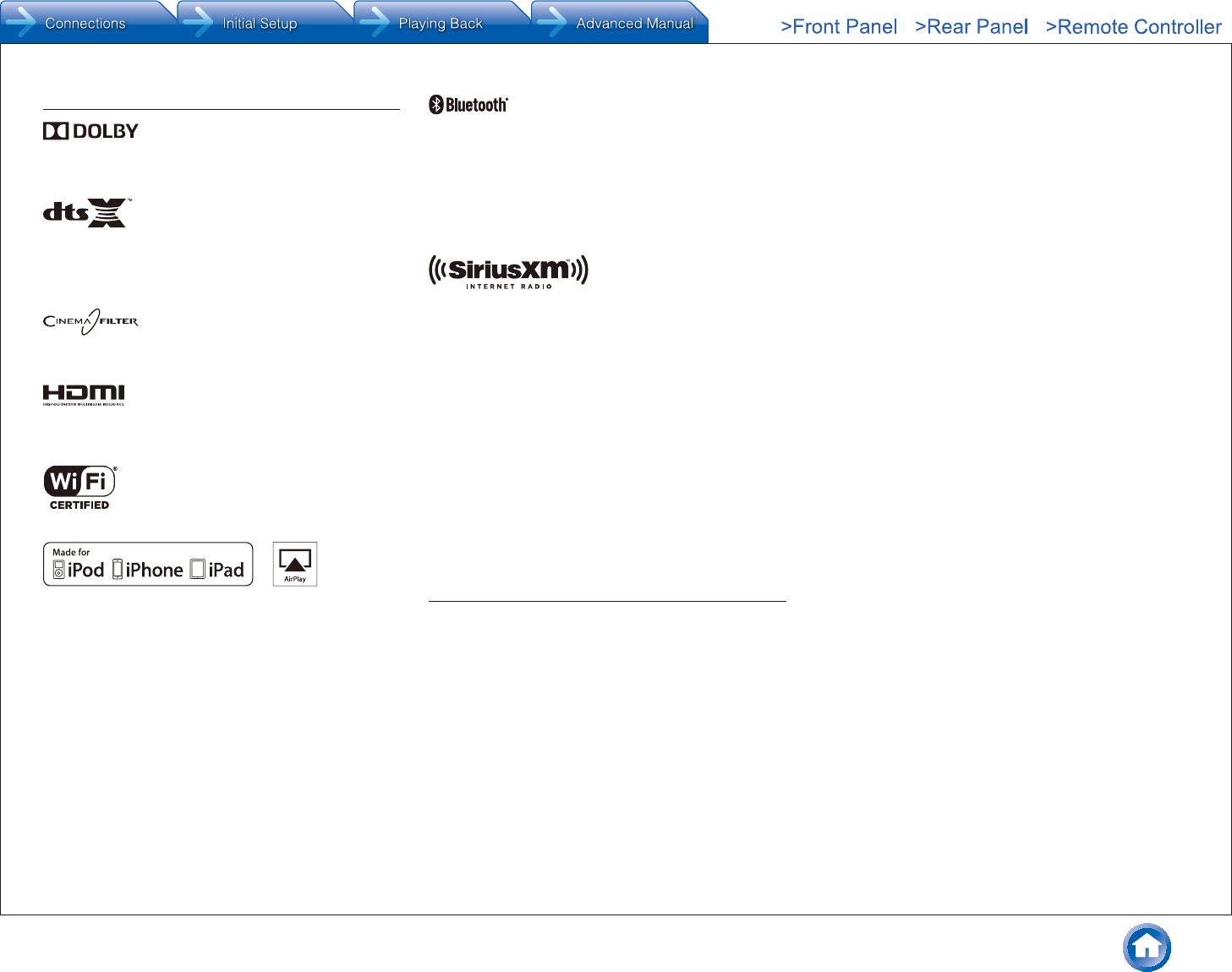
Others
En-30
License and Trademark Information
Manufactured under license from Dolby Laboratories. Dolby, Dolby
Atmos, Dolby Surround and the double-D symbol are trademarks of Dolby
Laboratories.
For DTS patents, see http://patents.dts.com. Manufactured under license from
DTS, Inc. DTS, the Symbol, DTS in combination with the Symbol, the DTS-HD
logo, and DTS-HD Master Audio are registered trademarks or trademarks of
DTS, Inc. in the United States and/or other countries. © DTS, Inc. All Rights
Reserved.
"CINEMA FILTER" and "CINEMA FILTER (logo)" are trademarks of Onkyo
Corporation.
®
The terms HDMI and HDMI High-Definition Multimedia Interface, and the HDMI
Logo are trademarks or registered trademarks of HDMI Licensing LLC in the
United States and other countries.
The Wi-Fi CERTIFIED Logo is a certification mark of the Wi-Fi Alliance®.
AirPlay, iPad, iPhone, and iPod touch are trademarks of Apple Inc., registered
in the U.S. and other countries.
iPad Air and iPad mini are trademarks of Apple Inc.
"Made for iPod", "Made for iPhone" and "Made for iPad" mean that an
electronic accessory has been designed to connect specifically to iPod, iPhone,
or iPad, respectively, and has been certified by the developer to meet Apple
performance standards. Apple is not responsible for the operation of this device
or its compliance with safety and regulatory standards.
Please note that the use of this accessory with iPod, iPhone or iPad may affect
wireless performance.
AirPlay works with iPhone, iPad, and iPod touch with iOS 4.3.3 or later, Mac
with OS X Mountain Lion or later, and PC with iTunes 10.2.2 or later.
Apple, Apple TV and Safari are trademarks of Apple Inc., registered in the U.S.
and other countries.
The Bluetooth® word mark and logos are registered trademarks owned by
Bluetooth SIG, Inc. and any use of such marks by Onkyo is under license.
Other trademarks and trade names are those of their respective owners.
Onkyo does not guarantee Bluetooth compatibility between the AV receiver and
all Bluetooth-enabled devices.
For compatibility between the AV receiver and another device with Bluetooth
technology, consult the device’s documentation and dealer. In some countries,
there may be restrictions on using Bluetooth devices. Check with your local
authorities.
SIRIUS, XM and all related marks and logos are trademarks of Sirius XM Radio
Inc. and its subsidiaries. All rights reserved.
DLNA®, the DLNA Logo and DLNA CERTIFIED® are trademarks, service
marks, or certification marks of the Digital Living Network Alliance.
This product is protected by certain intellectual property rights of Microsoft. Use
or distribution of such technology outside of this product is prohibited without a
license from Microsoft.
Windows and the Windows logo are trademarks of the Microsoft group of
companies.
QR Code is a registered trademark of DENSO WAVE INCORPORATED.
"x.v.Color" and "x.v.Color" logo are trademarks of Sony Corporation.
DSD and the Direct Stream Digital logo are trademarks of Sony Corporation.
MPEG Layer-3 audio coding technology licensed from Fraunhofer IIS and
Thomson.
AccuEQ, Music Optimizer, RIHD and WRAT are trademarks of Onkyo
Corporation.
"All other trademarks are the property of their respective owners."
DISCLAIMER
Through this device you are able to link to other services or
websites which are not under the control of any company which has
designed, manufactured or distributed/have distributed this device,
and its affiliates (collectively, "Company"). We have no control over
the nature, content and availability of those services. The inclusion
of any links does not necessarily imply a recommendation or
endorse the views expressed within them.
All information, content and services available through this device
belong to third parties and are protected by copyright, patent,
trademark and/or other intellectual property laws of applicable
countries.
The information, content and services provided through this device
are for your personal, noncommercial use only. Any information,
content or services may not be used in any manner other than
previously approved by the appropriate content owner or service
provider.
You may not modify, copy, republish, translate, exploit, create
derivative works, upload, post, transmit, sell or distribute in any
manner any information, content or services available through this
device, unless expressly permitted by the appropriate copyright,
patent, trademark and/or other intellectual property owner, including,
without limitation, content owner or service provider.
THE CONTENT AND SERVICES AVAILABLE THROUGH THIS
DEVICE ARE PROVIDED "AS IS".
COMPANY DOES NOT WARRANT INFORMATION, CONTENT OR
SERVICES SO PROVIDED, EITHER EXPRESSLY OR IMPLIEDLY,
FOR ANY PURPOSE.
COMPANY EXPRESSLY DISCLAIMS ANY WARRANTIES,
EXPRESS OR IMPLIED, INCLUDING BUT NOT LIMITED
TO, WARRANTIES OF TITLE, NON-INFRINGEMENT,
MERCHANTABILITY OR FITNESS FOR A PARTICULAR
PURPOSE.
Company makes no representation or warranty of any kind, express
or implied, about the completeness, accuracy, validity, legality,
reliability, suitability or availability with respect to the information,
content or services available through this device. Company shall not
be liable, whether in contract or tort, including negligence and strict
liability, for any direct, indirect, special, incidental or consequential
damages or any other damages arising out of, or in connection with,
any information contained in, or as a result of the use of any content
or service by you or any third party, even if Company has been
advised of the possibility of such damages, nor shall Company be
liable for any third party claims against users of this device or any
third party.
In no event shall Company be responsible nor liable for, without limiting the
generality of the foregoing, any interruption or suspension of any information,
content or service available through this device. Company is neither
responsible nor liable for customer service related to the information, content
and services available through this device. Any question or request for service
relating to the information, content or services should be made directly to the
appropriate content owners and services providers.
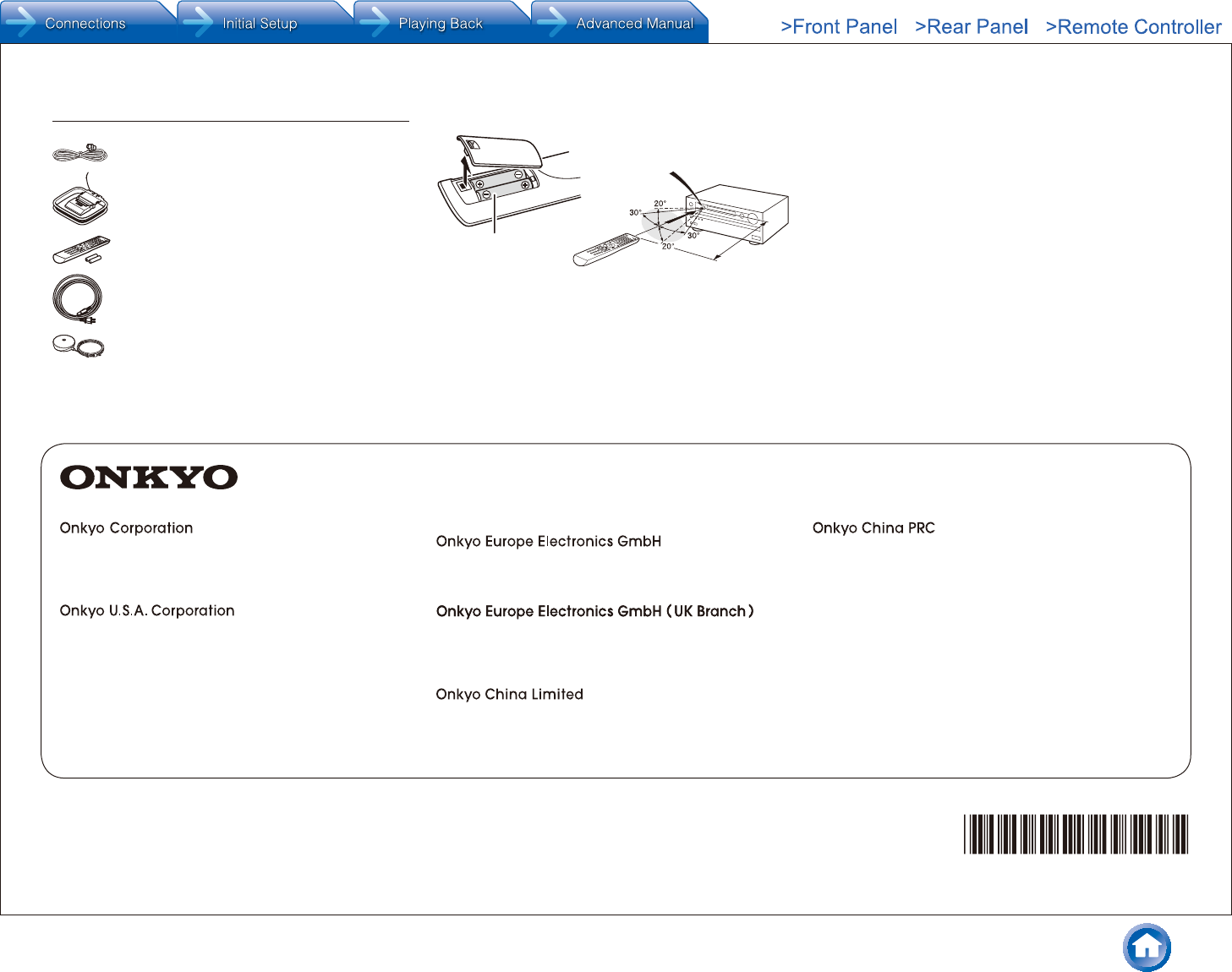
* 2 9 4 0 1 9 7 9 *
F1502-0
SN 29401979
(C) Cop
yright 2015 Onkyo Corporation Japan. All rights reserved. Onkyo has the Privacy Policy. You can review it at [http://www.onkyo.com/privacy/].
Kitahama Chuo Bldg, 2-2-22 Kitahama, Chuo-ku,
OSAKA 541-0041, JAPAN
http://www.onkyo.com/
18 Park Way, Upper Saddle River, N.J. 07458, U.S.A.
For Dealer, Service, Order and all other Business Inquiries:
Tel: 201-785-2600 Fax: 201-785-2650
http://www.us.onkyo.com/
For Product Support Team Only:
1-800-229-1687
http://www.us.onkyo.com/
Liegnitzerstrasse 6, 82194 Groebenzell, GERMANY
Tel: +49-8142-4401-0 Fax: +49-8142-4208-213
http://www.eu.onkyo.com/
Unit 1033, 10/F, Star House, No 3, Salisbury Road,
Tsim Sha Tsui Kowloon, Hong Kong.
Tel: 852-2429-3118 Fax: 852-2428-9039
http://www.hk.onkyo.com/
1301, 555 Tower, No.555 West NanJing Road, Jing’an District,
Shanghai, China 200041,
Tel: 86-21-52131366 Fax: 86-21-52130396
http://www.cn.onkyo.com/
The Americas
China
Europe
Asia, Oceania, Middle East, Africa
Please contact an Onkyo distributor referring to Onkyo
SUPPORT site.
http://www.intl.onkyo.com/support/
The above-mentioned information is subject to change
without prior notice.
Visit the Onkyo web site for the latest update.
(Mainland)
(Hong Kong)
Meridien House, Ground floor, 69 - 71 Clarendon Road,
Watford, Hertfordshire, WD17 1DS, United Kingdom
Tel: +44 (0)8712-00-19-96 Fax: +44 (0)8712-00-19-95
Supplied Accessories
Indoor FM antenna --- (1)
AM loop antenna --- (1)
Remote controller (RC-898M) --- (1)
Batteries (AA/R6) --- (2)
Power cord (Taiwanese models) --- (1)
Speaker setup microphone --- (1)
¼ The number in parenthesis indicates the quantity. On packaging, the
letter at the end of the product name indicates the color.
How to use the remote controller
Batteries (AA/R6)
Remote control sensor
Approx.
16 ft. (5 m)
AV Receiver
¼ If you do not use the remote controller for a long time, remove the
batteries to prevent leakage.
¼ Note that keeping consumed batteries inside may cause corrosion
resulting in damage of the remote controller.
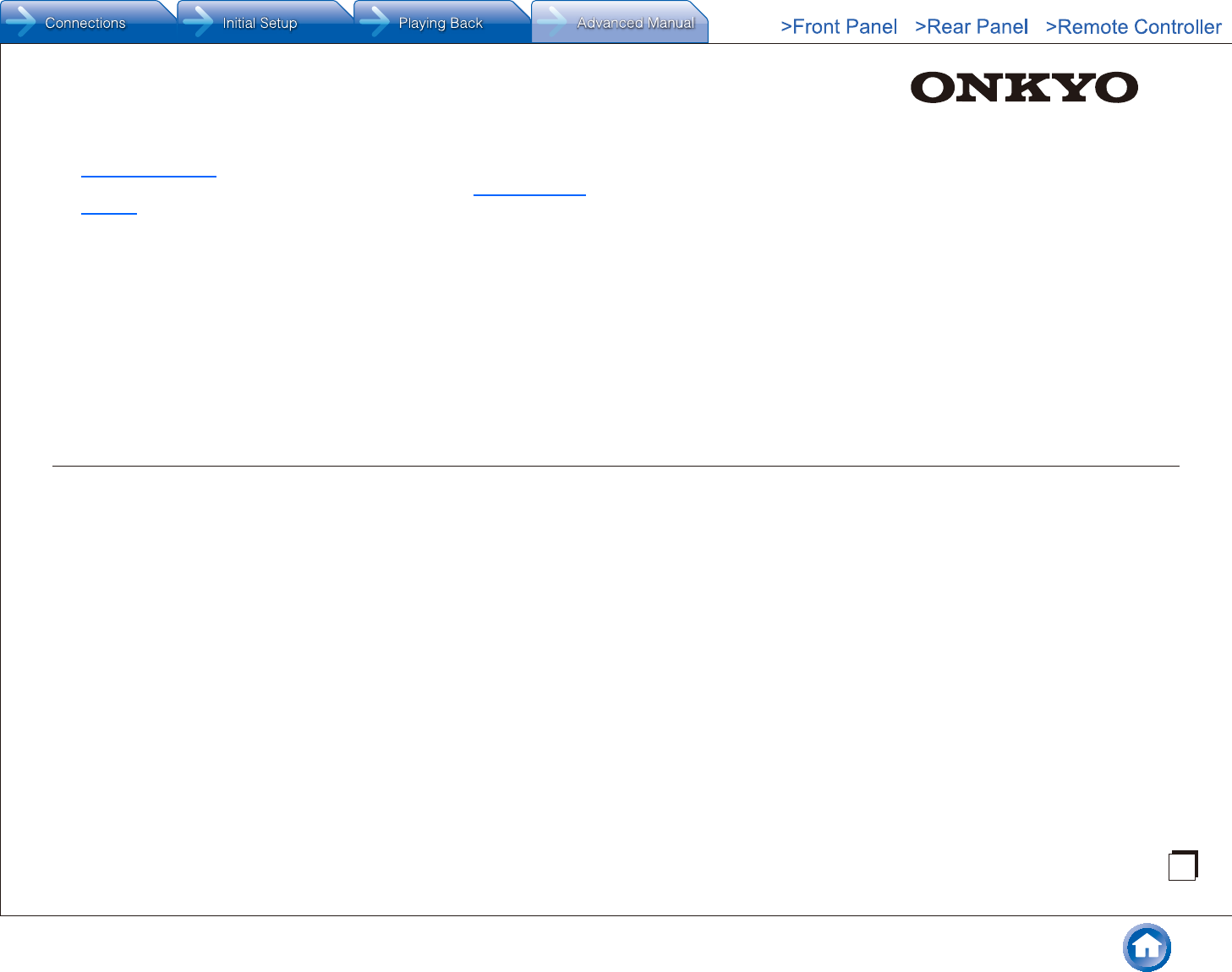
TX-NR646
AV RECEIVER
Advanced Manual
CONTENTS
Details on AM/FM reception 2
Tuning into a Radio Station 2
Presetting an AM/FM Radio Station 2
Using RDS (European, Australian and Asian models) 3
Playing Music Files on a USB Storage Device 4
Listening to Internet Radio 5
About Internet Radio 5
TuneIn Radio 5
PandoraR–Getting Started (U.S., Australia and
New Zealand only) 6
Spotify 7
SiriusXM Internet Radio (North American only) 7
Slacker Personal Radio (North American only) 8
Registering Other Internet Radios 9
Playing Music with DLNA 11
About DLNA 11
Configuring the Windows MediaR Player 11
DLNA Playback 11
Controlling Remote Playback from a PC 12
Playing Music Files in a Shared Folder 13
About Shared Folder 13
Setting PC 13
Playing from a Shared Folder 13
Operating Music Files with the Remote Controller 15
About the Remote Controller 15
Remote Controller Buttons 15
Icons Displayed during Playback 15
Using the Listening Modes 16
Selecting Listening Mode 16
Listening Mode Types 16
Selectable Listening Modes 19
Checking the Input Format 28
Advanced Settings (Setup Menu) 29
How to Set 29
1. Input/Output Assign 30
2. Speaker 32
3. Audio Adjust 36
4. Source 37
5. Listening Mode Preset 38
6. Hardware 39
7. Remote Controller 45
8. Miscellaneous 45
Operating Other Components with the Remote
Controller 46
Functions of REMOTE MODE Buttons 46
Programming Remote Control Codes 46
TV operation 48
Blu-ray Disc player/DVD player/DVD recorder
operation 48
VCR/PVR operation 49
Satellite receiver / Cable receiver operation 49
CD player operation 50
Cassette tape deck operation 50
To operate CEC-compatible components 50
Advanced speaker connections 51
Connecting Bi-amp Speakers 51
Connecting and Operating Onkyo RI Components 52
About RI Function 52
RI Connection and Setting 52
iPodR/iPhoneR Operation 53
Firmware Update 54
About Firmware Update 54
Updating the Firmware via Network 54
Updating the Firmware via USB 55
Troubleshooting 57
Reference Information 62
E
n
The Basic Manual includes information needed when starting up
and also instructions for frequently used operations. The Advanced
Manual has more detailed information and advanced settings.
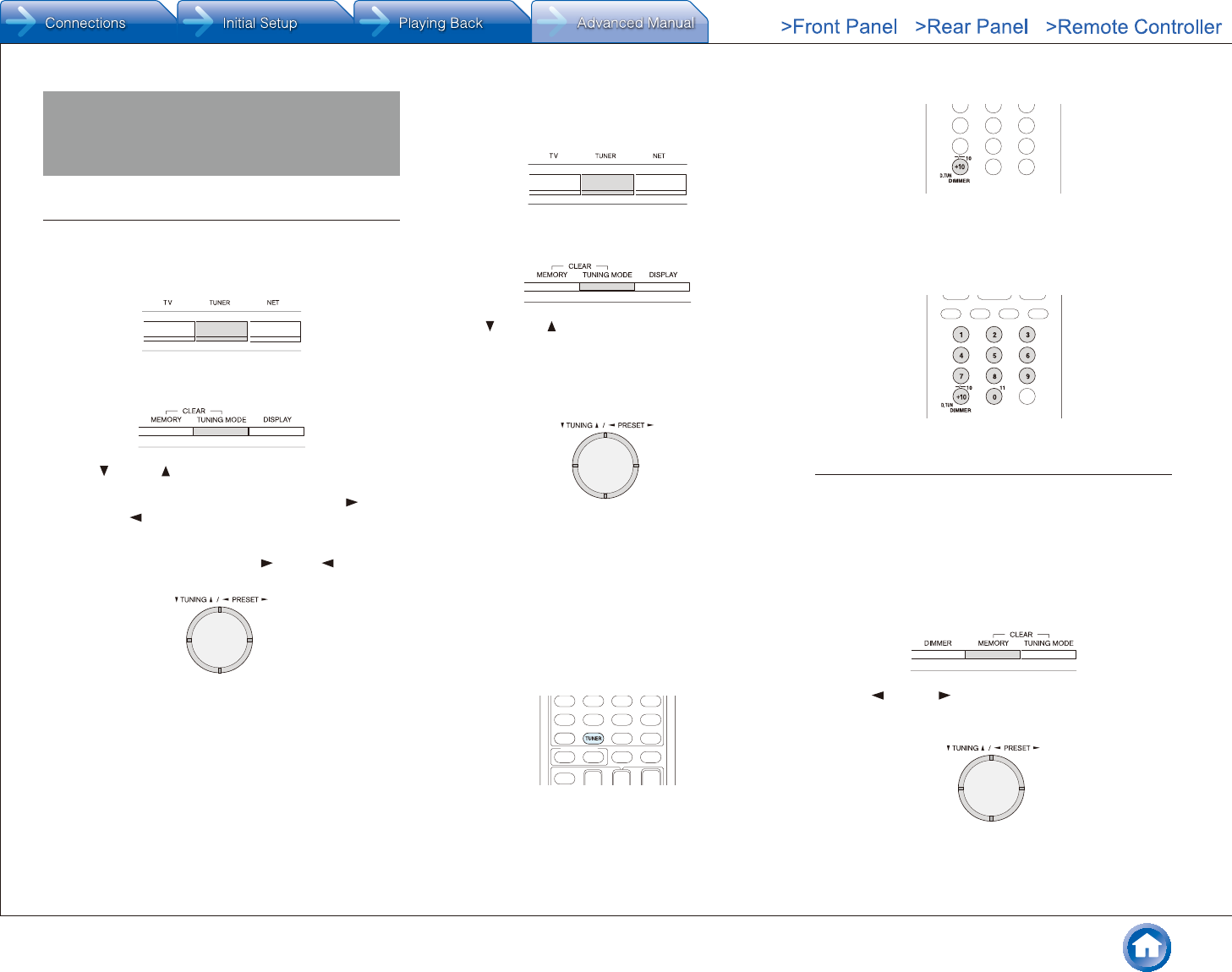
Details on AM/FM reception
En-2
Details on AM/FM reception
Tuning into a Radio Station
¼ Tuning automatically
1. Press TUNER on the main unit several times to select
either "AM" or "FM".
2. Press TUNING MODE so that the "AUTO" indicator on
the display lights.
3. Press TUNING to start automatic tuning.
●Searching automatically stops when a station is
found. When tuned into a radio station, the "
TUNED " indicator on the display lights. When
tuned into an FM radio station, the "FM STEREO"
indicator lights.
●No sound is output while the " TUNED " indicator
is off.
When the signal from an FM radio station is weak:
Radio wave may be weak depending on the building
structure and environmental conditions. In that case,
perform the manual tuning procedure as explained in the
next section, "Tuning manually", to manually select the
desired station.
¼ Tuning manually
1. Press TUNER on the main unit several times to select
either "AM" or "FM".
2. Press TUNING MODE so that the "AUTO" indicator on
the display goes off.
3. Press TUNING to select the desired radio station.
●The frequency changes by 1 step each time
you press the button. The frequency changes
continuously if the button is held down and stops
when the button is released. Tune by looking at the
display.
To return to automatic tuning: Press TUNING MODE
on the main unit again. The unit automatically tunes into a
radio station. Normally "AUTO" should be displayed.
¼ Tuning to the frequency directly
It allows you to directly enter the frequency of the radio
station you want to listen to.
1. Press TUNER on the remote controller several times to
select either "AM" or "FM".
2. Press D.TUN.
3. Using the number buttons, enter the frequency of the
radio station within 8 seconds.
●To enter 87.5 (FM), for example, press 8, 7, 5, or
8, 7, 5, 0. If you entered the wrong number, press
D.TUN and enter the correct one.
Presetting an AM/FM Radio Station
It allows you to register up to 40 of your favorite AM/FM
radio stations. Registering radio stations in advance allows
you to tune into your radio station of choice directly.
¼ Registration Procedure
1. Tune into the AM/FM radio station you want to register.
2. Press MEMORY on the unit so that the preset number
on the display flashes.
3. Press PRESET several times to select a number
between 1 and 40 while the preset number is flashing
(about 8 seconds).
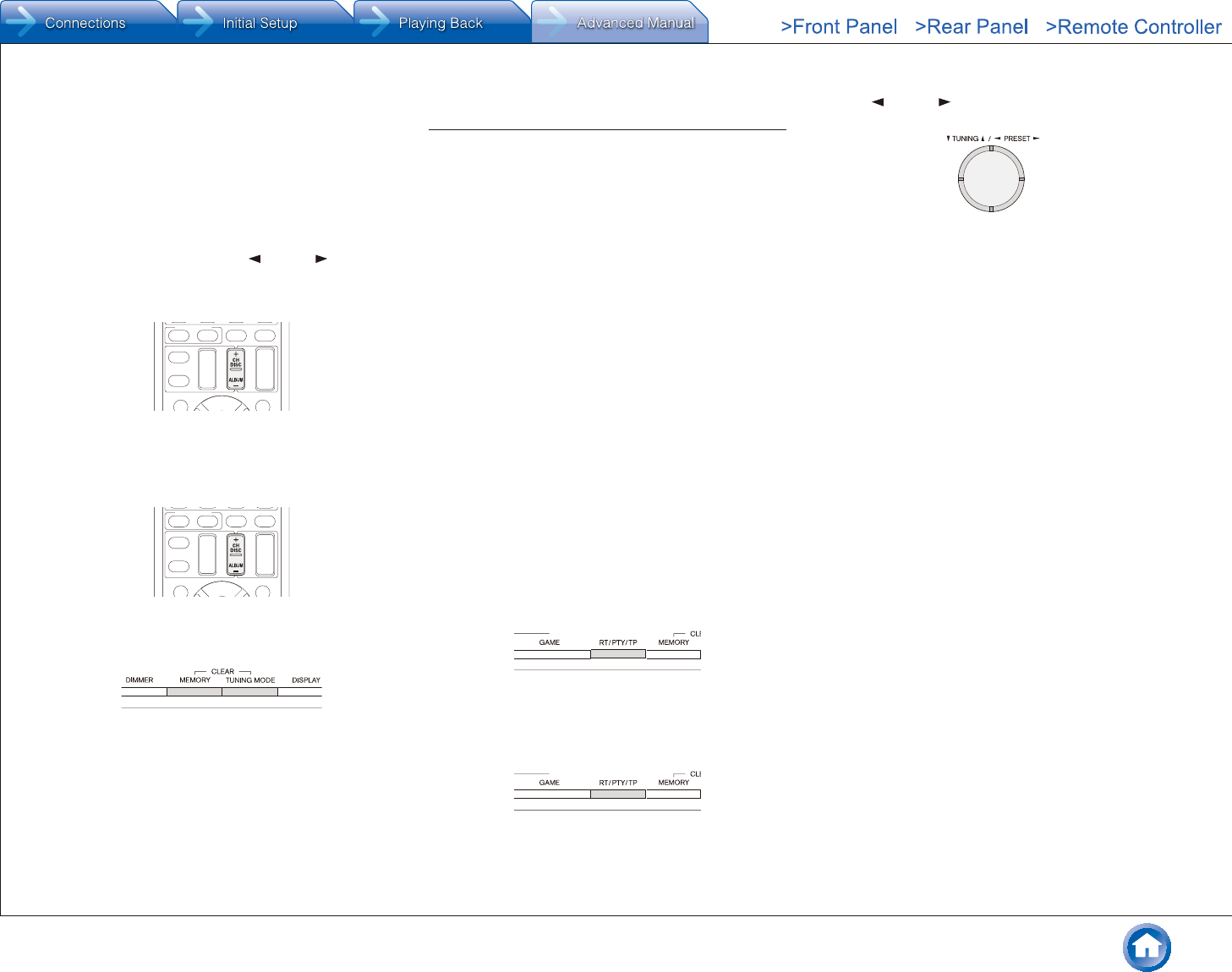
Details on AM/FM reception
En-3
4. Press MEMORY again to register the station.
●When the station is registered, the preset number
stops flashing.
●Repeat this procedure for all of your favorite AM/FM
radio stations.
¼ Selecting a Preset Radio Station
1. Press CH +/- on the remote controller to select a preset
number.
●Alternatively you can press PRESET on the
main unit. You can also select by directly entering
the preset number with the number buttons on the
remote controller.
¼ Deleting a Preset Radio Station
1. Press CH +/- on the remote controller to select the
preset number to delete.
2. Press and hold MEMORY on the main unit and press
TUNING MODE to delete the preset number.
●When deleted, the number on the display goes off.
Using RDS (European, Australian and Asian
models)
RDS stands for Radio Data System and is a method of
transmitting data in FM radio signals.
●RDS works only in areas where RDS broadcasts are
available.
●In some cases, the text information appeared on the
display is not identical to the content transmitted by
the RDS station. Furthermore, unexpected characters
may be displayed when the unit receives unsupported
characters. However, this is not a malfunction.
●If the signal from an RDS station is weak, the RDS data
may be displayed continuously or not at all.
PS (Program Service): Tuning into a radio station
distributing Program Service information displays the
radio station name. Pressing DISPLAY displays the
frequency for 3 seconds.
RT (Radio Text): Tuning into a radio station transmitting
Radio Text information displays text on the display of the
unit.
PTY (Program Type): Allows you to search for RDS
stations by program type.
TP (Traffic Program): Allows you to search for radio
stations transmitting traffic information.
¼ Displaying Radio Text (RT)
1. Press RT/PTY/TP on the main unit once.
●The Radio Text (RT) is displayed scrolling across
the display. "No Text Data" is displayed when no text
information is available.
¼ Searching by Type (PTY)
1. Press RT/PTY/TP on the main unit twice.
●The current program type appears on the display.
2. Press PRESET to select the type of program to
search for.
●The following RDS station types are displayed:
None
News (News reports)
Affairs (Current affairs)
Info (Information)
Sport
Educate (Education)
Drama
Culture
Science (Science and technology)
Varied
Pop M (Pop music)
Rock M (Rock music)
Easy M (Middle of the road music)
Light M (Light classics)
Classics (Serious classics)
Other M (Other music)
Weather
Finance
Children (Children's programmes)
Social (Social affairs)
Religion
Phone In
Travel
Leisure
Jazz (Jazz music)
Country (Country music)
Nation M (National music)
Oldies (Oldies music)
Folk M (Folk music)
Document (Documentary)
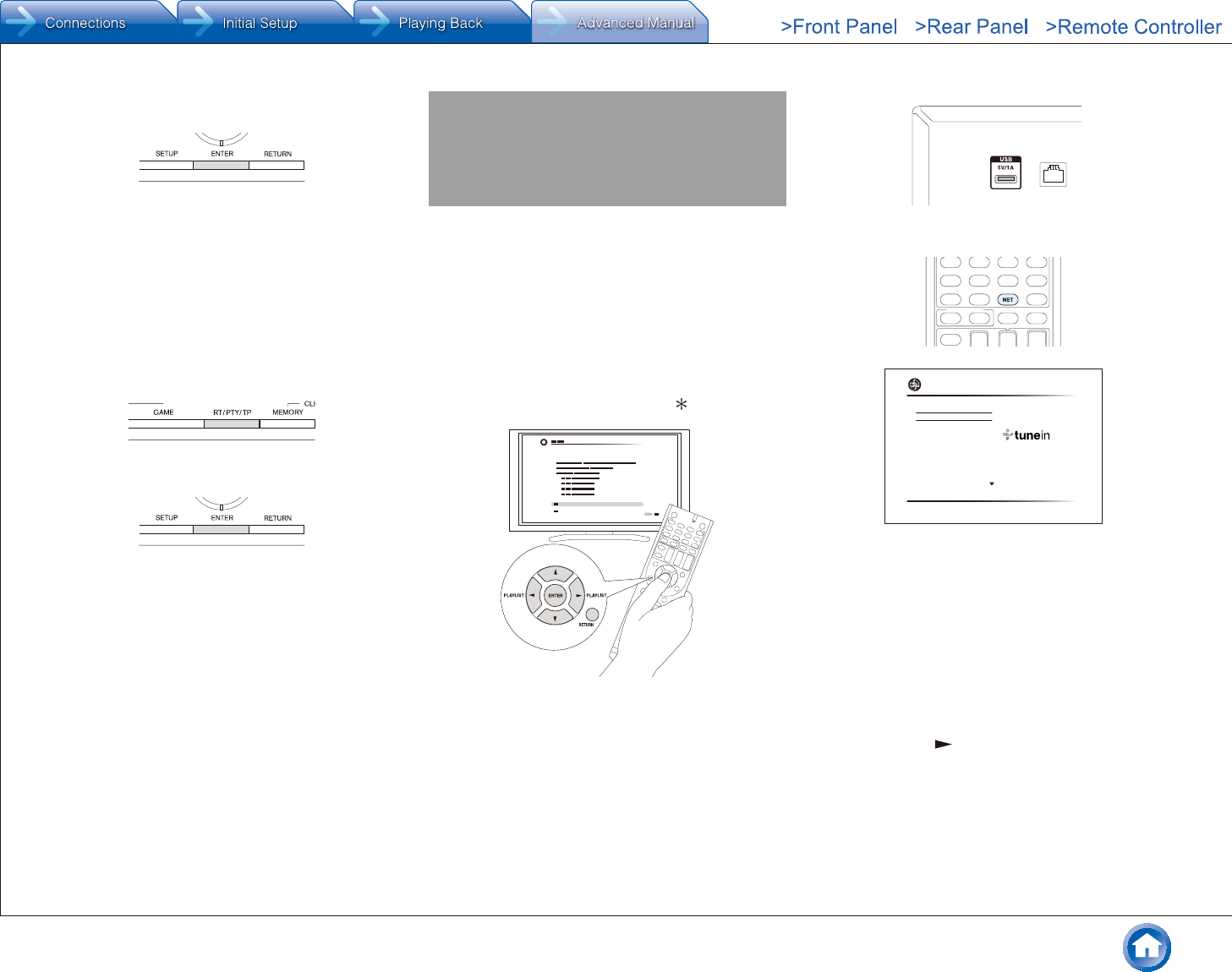
Details on AM/FM reception / Playing Music Files on a USB Storage Device
En-4
3. Press ENTER to search the radio stations of the
selected type.
4. When such a radio station is found, the indication on the
display flashes. Then, press ENTER again.
●If no stations are found, the message "Not Found" is
displayed.
¼ Listening to Traffic Information (TP)
1. Press RT/PTY/TP on the main unit three times.
●"[TP]" will be displayed if traffic information is
transmitted by the radio station you are tuned in.
"TP" only is displayed if no traffic information is
available.
2. Press ENTER to search a radio station distributing traffic
information.
3. When a radio station is found, searching stops and
traffic information is received.
●"Not Found" is displayed if no radio station
distributing traffic information is found.
Playing Music Files on a USB
Storage Device
● Operation: You can set up by viewing the guidance
displayed on the TV screen (OSD). Select the item with the
cursor buttons of the remote controller and press ENTER
to confirm your selection. To return to the previous screen,
press RETURN.
●(European, Australian, Taiwanese and Asian models)
If the OSD language is set to Chinese, the operations
in this section are not displayed on the TV. Operate by
looking at the display on the main unit. Note that the
display on the main unit does not support the display
of Chinese characters. Characters that cannot be
displayed are replaced with asterisks ( ).
¼ Playing Back
1. Plug your USB storage device with the music files into
the USB port on the rear of the unit.
2. Press NET on the remote controller to display the NET
TOP screen.
TuneIn Radio
Pandora
Spotify
SiriusXM Internet Radio
Slacker Personal Radio
Deezer
AirPlay
Network
3. Select "USB" with the cursors and press ENTER.
●If the "USB" indicator on the display flashes, check
whether the USB storage device is plugged in
properly.
●Do not unplug the USB storage device while
"Connecting..." is on the display. This may cause
data corruption or malfunction.
4. Press ENTER again in the next screen. The list of
folders and music files on the USB storage device are
displayed. Select the folder with the cursors and press
ENTER to confirm your selection.
5. With the cursors, select the music file to play, and then
press ENTER or to start playback.
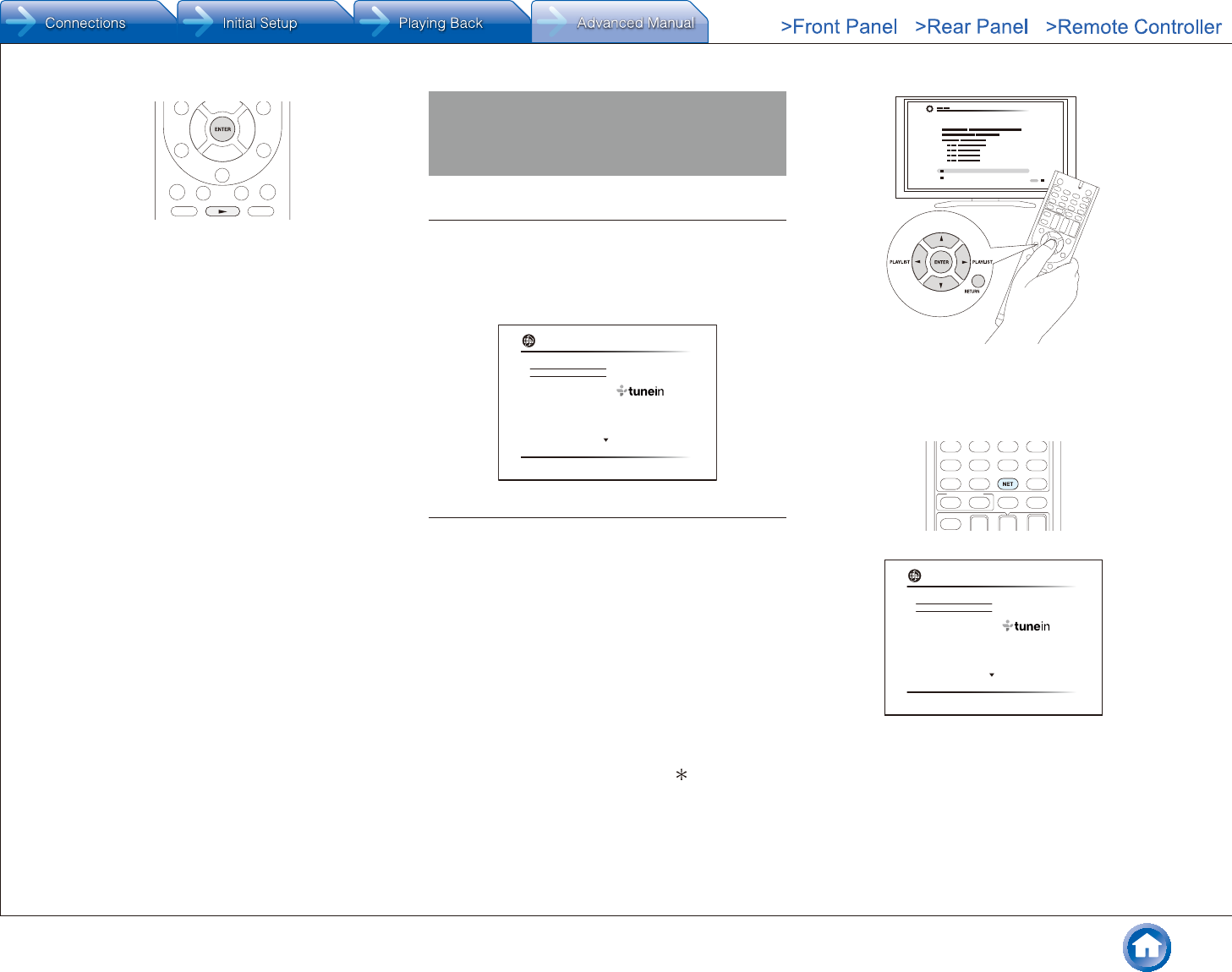
Listening to Internet Radio
En-5
●The USB port of this unit conforms with the USB 1.1
standard. The transfer speed may be insufficient
for some content you play, which may cause some
interruption in sound.
Listening to Internet Radio
About Internet Radio
The unit comes preset with Internet radio stations such
as TuneIn Radio for you to enjoy these services, just by
connecting the unit to the Internet.
●Network services or contents may become unavailable if
the service provider terminates its service.
TuneIn Radio
Pandora
Spotify
SiriusXM Internet Radio
Slacker Personal Radio
Deezer
AirPlay
Network
TuneIn Radio
With more than 70,000 radio stations and 2 million on-
demand programs registered, TuneIn Radio is a service
where you can enjoy music, sports and news from all over
the world.
● Operation: You can set up by viewing the guidance
displayed on the TV screen (OSD). Select the item with the
cursor buttons of the remote controller and press ENTER
to confirm your selection. To return to the previous screen,
press RETURN.
●(European, Australian, Taiwanese and Asian models)
If the OSD language is set to Chinese, the operations
in this section are not displayed on the TV. Operate by
looking at the display on the main unit. Note that the
display on the main unit does not support the display
of Chinese characters. Characters that cannot be
displayed are replaced with asterisks ( ).
¼ Playing Back
1. Press NET on the remote controller to display the NET
TOP screen.
TuneIn Radio
Pandora
Spotify
SiriusXM Internet Radio
Slacker Personal Radio
Deezer
AirPlay
Network
2. Select "TuneIn Radio" with the cursors and press
ENTER to display the TuneIn Radio top screen.
3. With the cursors, select a radio station or program and
press ENTER to start playing.
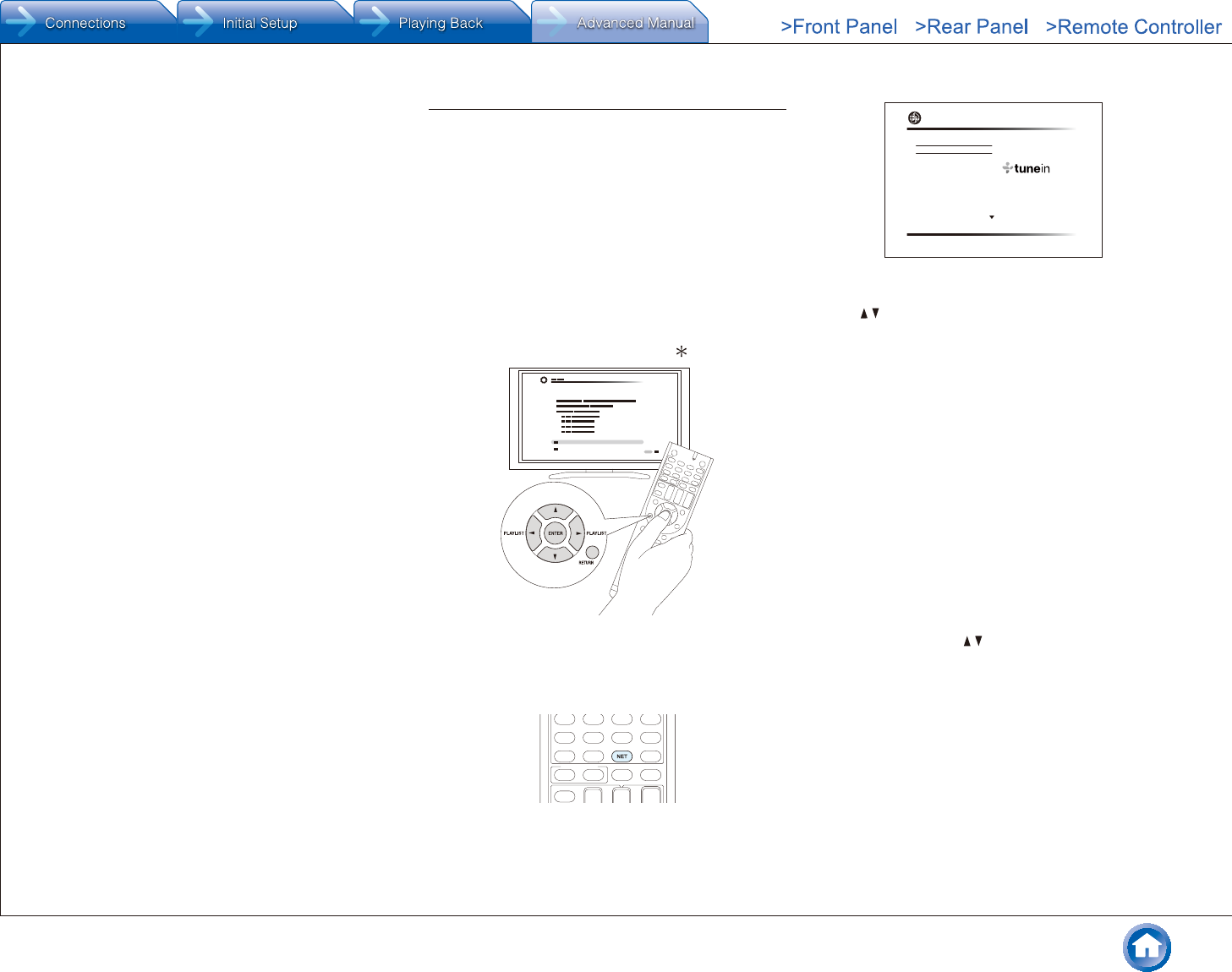
Listening to Internet Radio
En-6
¼ Regarding the TuneIn Radio Menu
To display the TuneIn menu, press MENU or ENTER while
playing a radio station. Selecting the corresponding menu
item with the cursors and pressing ENTER allows you to
perform the following operations:
Add to My Presets: Registers the radio station or
program being broadcast in "My Presets". Once
registered, "My Presets" is displayed in the level under
TuneIn Radio. To play, select the program from "My
Presets".
Remove from My Presets: Deletes a radio station or
program from your "My Presets" within TuneIn Radio.
Report a problem: Reports a problem or interactively
solves a problem related to TuneIn Radio.
View Schedule: Displays the radio station or program
schedule.
Clear recents: Clears all radio stations and programs
from the "Recents" within TuneIn Radio. (This menu is
displayed only when a radio station or program inside
the "Recents" is being played.)
Add to My Favorites: Registers the radio station
or program being broadcast in "My Favorites". "My
Favorites" are displayed in the level under the one
displayed when you press NET. To play, select the
program from "My Favorites".
¼ Regarding the TuneIn Radio Account
Creating an account on the TuneIn Radio website
(tunein.com) and logging in it from the unit allows you to
automatically add radio stations and programs to your "My
Presets" on the unit as you save them on the website. "My
Presets" are displayed in the level under TuneIn Radio.
To display a radio station registered in "My Presets", you
must log into TuneIn Radio from the unit. To log in, select
"Login" - "I have a TuneIn account" in the "TuneIn Radio"
top list on the unit, and then enter your user name and
password.
●If you associate the device on My Page within the
TuneIn Radio website using the registration code
obtained by selecting "Login" - "Login with a registration
code" on the unit, you can log in without entering the
user name and password.
PandoraR–Getting Started (U�S�, Australia and
New Zealand only)
Pandora is a free, personalized Internet radio service that
plays the music you know and helps you discover music
you’ll love.
● Operation: You can set up by viewing the guidance
displayed on the TV screen (OSD). Select the item with the
cursor buttons of the remote controller and press ENTER
to confirm your selection. To return to the previous screen,
press RETURN.
●(European, Australian, Taiwanese and Asian models)
If the OSD language is set to Chinese, the operations
in this section are not displayed on the TV. Operate by
looking at the display on the main unit. Note that the
display on the main unit does not support the display
of Chinese characters. Characters that cannot be
displayed are replaced with asterisks ( ).
¼ Playing Back
1. Press NET on the remote controller to display NET TOP
screen.
TuneIn Radio
Pandora
Spotify
SiriusXM Internet Radio
Slacker Personal Radio
Deezer
AirPlay
Network
2. With the cursors on the remote controller, select
"Pandora", and then press ENTER.
3. Use / to select "I have a Pandora Account" or "I’m
new to Pandora" and then press ENTER.
If you are new to Pandora select "I’m new to Pandora".
You will see an activation code on your TV screen.
Please write down this code. Go to an Internet
connected computer and point your browser to www.
pandora.com/onkyo. Enter your activation code and then
follow the instructions to create your Pandora account
and your personalized Pandora stations. You can create
your stations by entering your favorite tracks and artists
when prompted. After you have created your account
and stations you can return to your Onkyo receiver and
press ENTER to begin listening to your personalized
Pandora.
If you have an existing Pandora account, you can
add your Pandora account to your Onkyo receiver by
selecting "I have a Pandora Account" and logging in with
your email and password.
●If you want to use multiple user accounts, see "Using
Multiple Accounts". Login can be made from the
"Users" screen.
4. To play a station, use / to select the station from your
station list, and then press ENTER. Playback starts and
the playback screen appears.
¼ Create a New Station
Enter the name of a track, artist, or genre and Pandora will
create a unique radio station for you based on the musical
qualities of that track, artist, or genre.
I like this track: Give a track "thumbs-up" and Pandora
will play more music like it.
I don’t like this track: Give a track "thumbs-down" and
Pandora will ban that track from the current station.
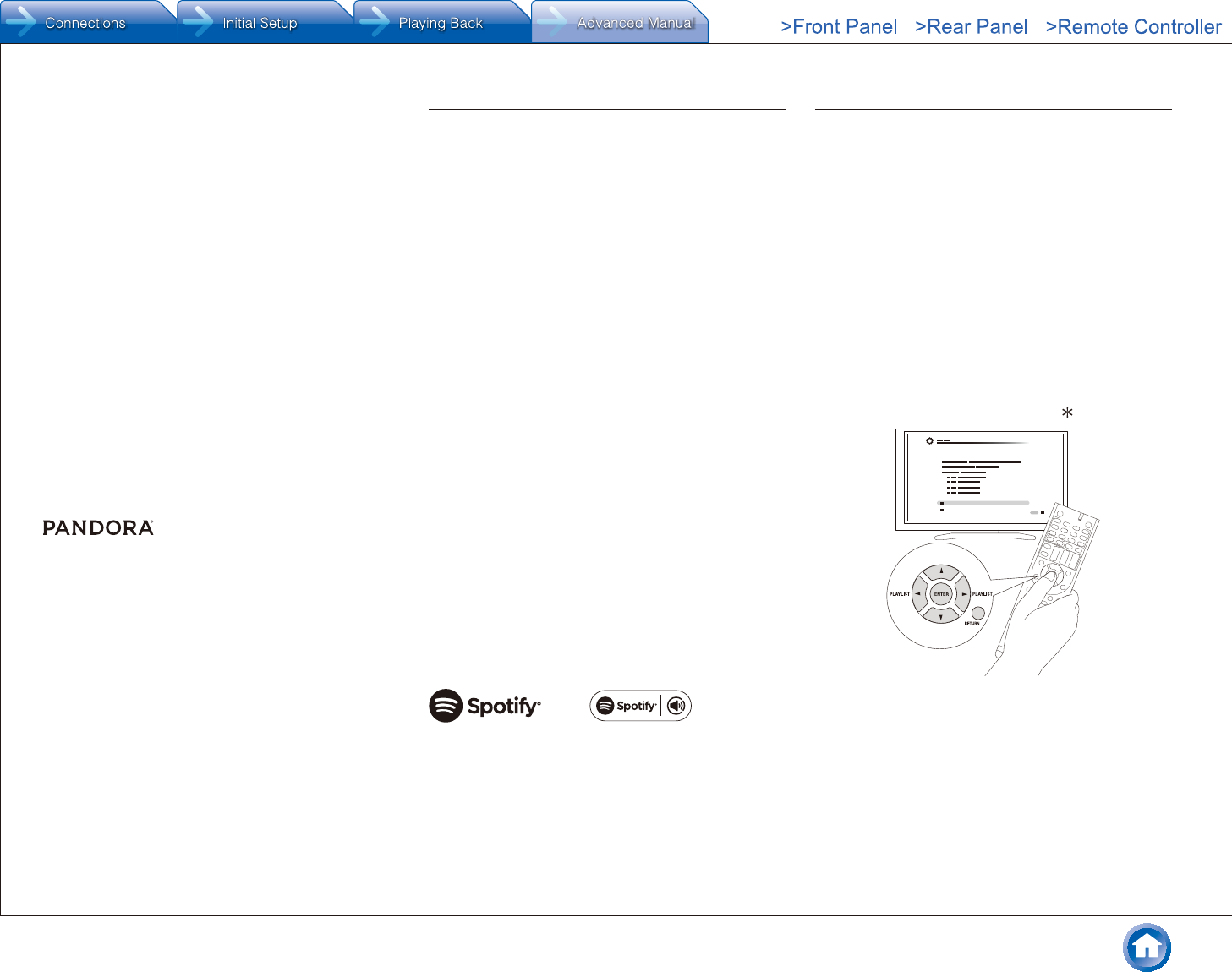
Listening to Internet Radio
En-7
Why is this track playing?: Discover some of the
musical attributes that Pandora uses to create your
personal radio stations.
I’m tired of this track: If you are tired of a track, you
can put the track to sleep and Pandora will not play it for
one month.
Create station from this artist: Creates a radio station
from this artist.
Create station from this track: Creates a radio station
from this track.
Delete this station: This will permanently delete a
station from your Pandora account. All of your thumbs
feedback will be lost should you choose to re-create the
station with the same track or artist.
Rename this station: Lets you rename the current
radio station.
Bookmark this artist: Pandora will bookmark your
favorite artist for your profile on www.pandora.com.
Bookmark this track: Pandora will bookmark the
current track and allow you to buy them all from Amazon
or iTunes in one step!
Add to My Favorites: Adds a station to My Favorites
list.
PANDORA, the PANDORA logo, and the Pandora trade
dress are trademarks or registered trademarks of Pandora
Media, Inc. Used with permission.
Spotify
This unit is compatible with Spotify Connect. To enable
Spotify Connect, install the Spotify application on your
smartphone or tablet and create a Spotify premium
account.
●Refer to the following for the procedures for configuring
Spotify:
www.spotify.com/connect/
●The Spotify software is subject to third party licenses
found here:
www.spotify.com/connect/third-party-licenses
¼ Playing Back
Just by clicking the Connect icon in the playback screen
of the Spotify application and selecting this unit, you can
automatically turn this unit on (auto power on function),
switch input to the NET position, and start playback of high-
quality streaming from Spotify. To enable the auto power on
function, make sure the "Network Standby" setting item in
this unit's Setup is "On".
¼ Notes for using the multi-zone function
●To enjoy Spotify music in a separate room, select
zone 2, and manually select "NET" as the input of
the separate room. Also select this unit in the Spotify
application.
●Volume adjustment with the Spotify application is
possible only for the equipment connected to the
ZONE2 speaker terminals. If any other terminal is
used for connection, adjust the volume on the audio
equipment placed in a separate room.
●To enjoy Spotify music in the main room after playing
it in a separate room, select "NET" as the input of the
main room.
SiriusXM Internet Radio (North American only)
If you want to listen to the service, you must subscribe. To
subscribe go to www.siriusxm.com/internetradio with your
computer. When you subscribe, you will be provided with
a username and password which has to be entered into
the AV receiver. To use SiriusXM Internet Radio, you must
have your AV receiver connected to the Internet. Using the
remote control, follow these steps:
● Operation: You can set up by viewing the guidance
displayed on the TV screen (OSD). Select the item with the
cursor buttons of the remote controller and press ENTER
to confirm your selection. To return to the previous screen,
press RETURN.
●(European, Australian, Taiwanese and Asian models)
If the OSD language is set to Chinese, the operations
in this section are not displayed on the TV. Operate by
looking at the display on the main unit. Note that the
display on the main unit does not support the display
of Chinese characters. Characters that cannot be
displayed are replaced with asterisks ( ).
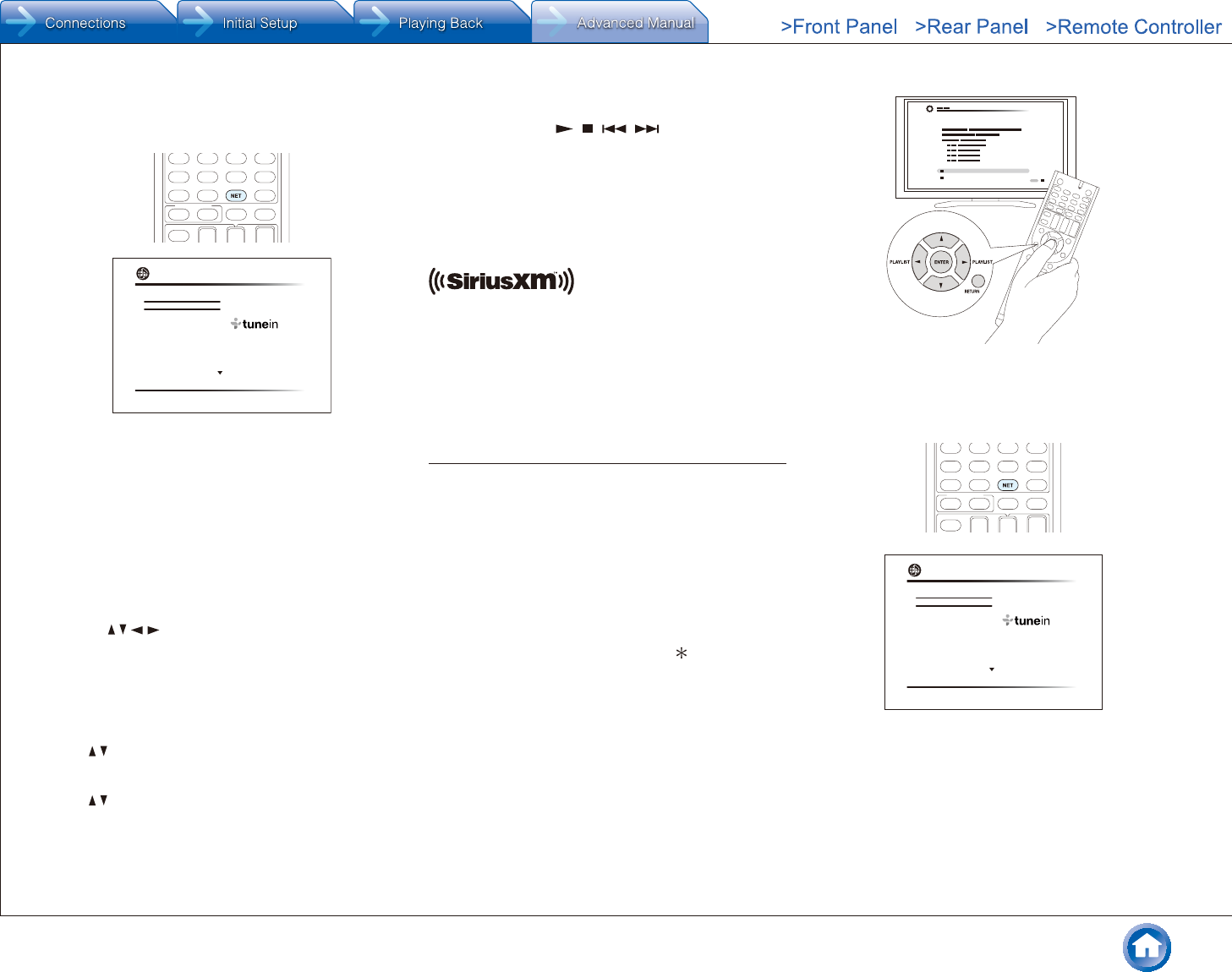
Listening to Internet Radio
En-8
¼ Playing Back
1. Press NET on the remote controller to display NET TOP
screen.
TuneIn Radio
Pandora
Spotify
SiriusXM Internet Radio
Slacker Personal Radio
Deezer
AirPlay
Network
2. With the cursors on the remote controller, select
"SiriusXM Internet Radio", and then press ENTER.
3. Select "Sign In", and then press ENTER. If you have an
existing SIRIUS account, you can sign in by selecting
"Sign In". Enter your user name and password in the
next keyboard screen, or in Web Setup. If you do not
know your username or password, call Sirius XM at
(888) 539-7474 for assistance.
●If you want to use multiple user accounts, see "Using
Multiple Accounts". Login can be made from the
"Users" screen.
Using the keyboard screen
1 Use / / / and ENTER to enter your user name
and password.
2 Select "OK".
3 Press ENTER. The "Confirm your entries" screen
appears.
4 Press ENTER. "Please wait..." appears and then
"SiriusXM Internet Radio" screen appears which
displays the category available for selection.
4. Use / to select the category and then press ENTER.
The channel list screen for the selected category
appears.
5. Use / to select the desired channel and then press
ENTER.
The playback screen for the selected channel appears
and you can listen to SiriusXM Internet Radio. You can
control the tracks with the buttons on the remote control.
Enabled buttons: , , ,
Add to My Favorites: Adds a channel to My Favorites
list.
Add to Presets: Adds the currently playing station to
presets list.
Delete from Presets: Deletes the currently playing
station from presets list.
SiriusXM Internet Radio subscriptions are sold separately
and are governed by the Sirius Terms and Conditions (see
www.sirius.com). Be sure to read this agreement before
you purchase your subscription.
Sirius, XM and all related marks and logos are trademarks
of Sirius XM Radio Inc. and its subsidiaries. All rights
reserved.
Slacker Personal Radio (North American only)
● Operation: You can set up by viewing the guidance
displayed on the TV screen (OSD). Select the item with the
cursor buttons of the remote controller and press ENTER
to confirm your selection. To return to the previous screen,
press RETURN.
●(European, Australian, Taiwanese and Asian models)
If the OSD language is set to Chinese, the operations
in this section are not displayed on the TV. Operate by
looking at the display on the main unit. Note that the
display on the main unit does not support the display
of Chinese characters. Characters that cannot be
displayed are replaced with asterisks ( ).
¼ Playing Back
1. Press NET on the remote controller to display NET TOP
screen.
TuneIn Radio
Pandora
Spotify
SiriusXM Internet Radio
Slacker Personal Radio
Deezer
AirPlay
Network
2. With the cursors on the remote controller, select
"Slacker Personal Radio", and then press ENTER.
3. If you do not have an account, create one on the Slacker
website (www.slacker.com) with your computer. If you
already have a Slacker account, select "Sign in to your
account" and then press ENTER. The keyboard screen
appears. You can enter information from the remote
control or the keys on the main unit.
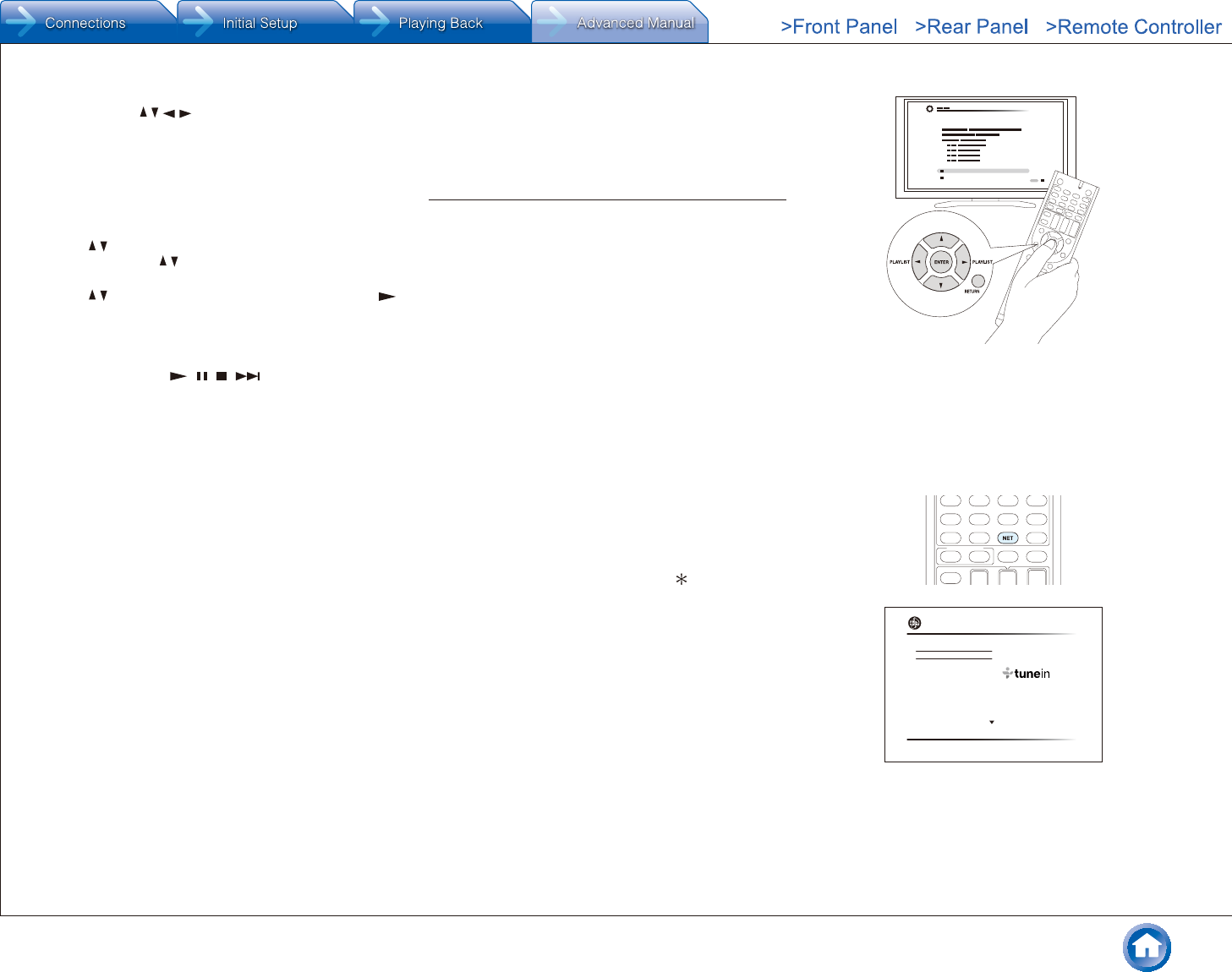
Listening to Internet Radio
En-9
4. If there are no mistakes in the information you have
entered, use /// to select "OK" then press ENTER.
An account information confirmation screen appears.
5. If you do not have an account, select "Access without
Sign In" and press ENTER to use a restricted version of
the service. Note that use will be restricted.
●If you want to use multiple user accounts, see "Using
Multiple Accounts". Login can be made from the
"Users" screen.
6. Use / to select a menu item and then press ENTER.
To sign out, use / to select "Sign out" from this screen
and then press ENTER.
7. Use / to select a station and then press ENTER or
to start playback from the station. The playback screen
appears.
8. You can control the tracks with the buttons on the
remote control.
Enabled buttons: , , ,
Rate Song as Favorite: Stores information to server,
making it more likely that the song will be played again.
Ban Song: Stores information to server, making it less
likely that the song will be played again.
Ban Artist: Stores information to server, making it less
likely that the songs from this artist will be played again.
Mark Favorite: Adds the currently playing station to
your favorites.
Unmark Favorite: Deletes the currently playing station
from your favorites.
Add song to Library: Adds the currently playing track
to your library.
Delete song from Library: Deletes the currently
playing track from your library.
Add to My Favorites: Adds a station or song to My
Favorites list.
Using Multiple Accounts: The AV receiver supports
multiple user accounts, which means you can freely switch
between several logins. After registering user accounts,
login is performed from the "Users" screen.
Press MENU while the Users screen is displayed. "Add
new user", "Remove this user" menu appear. You can
either store a new user account, or delete an existing one.
●Some of the services do not allow the use of multiple
user accounts.
●You can store up to 10 user accounts.
●To switch between accounts you must first log out from
the current account, and log in again on the "Users"
screen.
Registering Other Internet Radios
To listen to other Internet radio program, register the
program in the "My Favorites" list as described in the next
section. "My Favorites" are displayed in the level under the
one displayed when you press NET.
●You can register up to 40 Internet radio stations.
●The unit supports Internet radio stations stored in the
following formats: PLS (URL ending in .pls), M3U (URL
ending in .m3u) and RSS (URL ending in rss/rdf/xml).
Depending on the data type and playback format, there
may be some you cannot play.
●Available services may vary depending on your area of
residence.
● Operation: You can set up by viewing the guidance
displayed on the TV screen (OSD). Select the item with the
cursor buttons of the remote controller and press ENTER
to confirm your selection. To return to the previous screen,
press RETURN.
●(European, Australian, Taiwanese and Asian models)
If the OSD language is set to Chinese, the operations
in this section are not displayed on the TV. Operate by
looking at the display on the main unit. Note that the
display on the main unit does not support the display
of Chinese characters. Characters that cannot be
displayed are replaced with asterisks ( ).
¼ Registration Procedure
Before Performing any Operation: The name and URL
of the radio station that you want to add are required for
registration. Check the specifications before use.
1. Press NET on the remote controller to display the NET
TOP screen.
TuneIn Radio
Pandora
Spotify
SiriusXM Internet Radio
Slacker Personal Radio
Deezer
AirPlay
Network
2. Select "My Favorites" with the cursors and press
ENTER to display the "My Favorites" list screen.
3. With the cursors, select a blank area of "My Favorites"
and press MENU to display the menu screen.
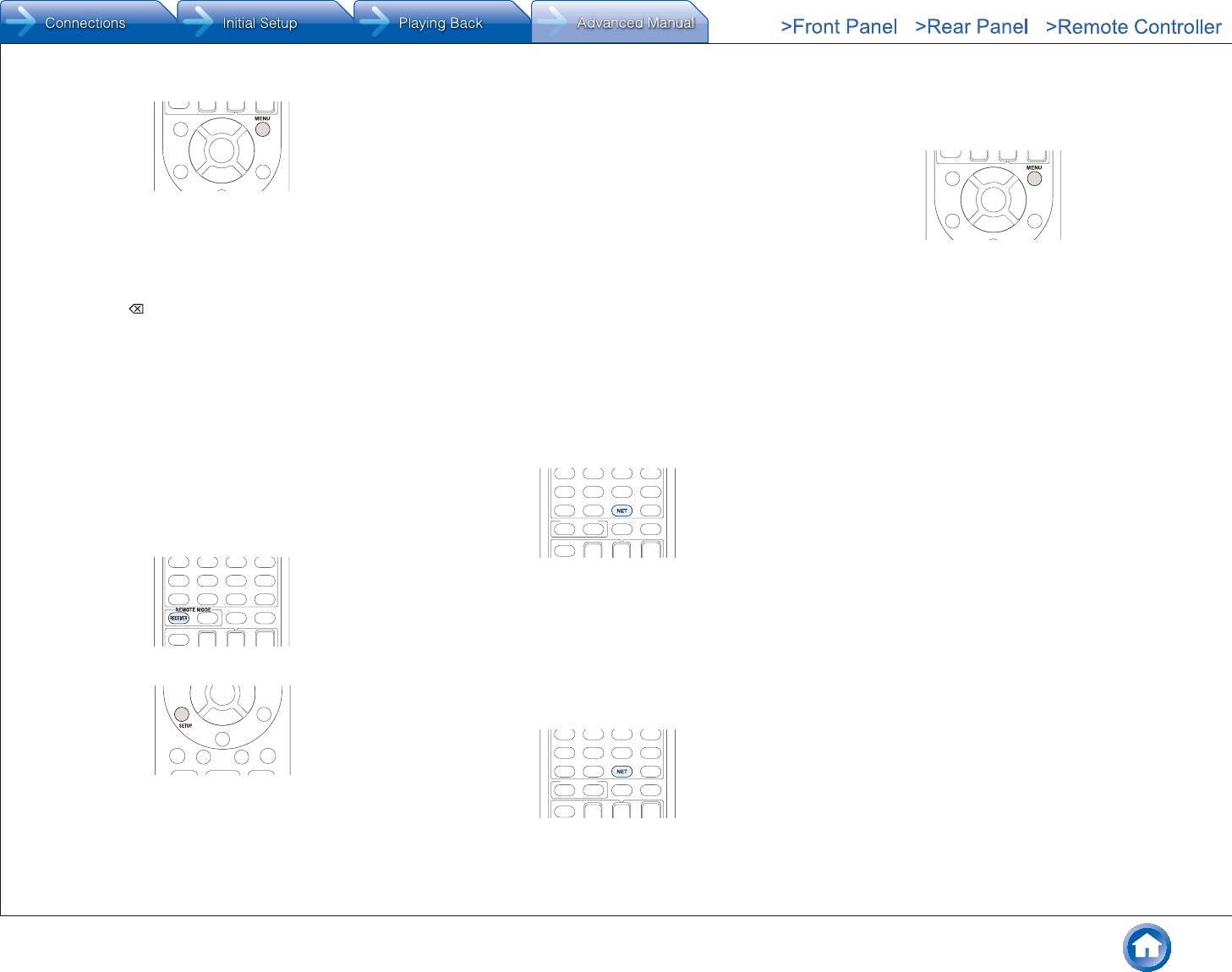
Listening to Internet Radio
En-10
4. Select "Create new station" with the cursors and press
ENTER to display the keyboard screen.
5. Enter the name and URL of the radio station to add.
●Select "A/a" and press ENTER to toggle between
ENTER to move the cursor to the selected direction.
Select " " and press ENTER to delete one
character to the left of the cursor position.
¼ Registering a Station with PC
Before Performing any Operation: The name and URL
of the radio station that you want to add are required for
registration. Check the specifications before use. Also,
Make sure this unit and a computer are connected to the
same router.
1. Press RECEIVER on the remote controller.
●Always press RECEIVER first to change the remote
controller to Receiver mode (the mode to operate
this unit) since its mode may be changed to operate
another component.
2. Press SETUP to display the SETUP menu.
3. With the cursors, select "6. Hardware" - "Network" -"IP
Address" to display the IP address.
●Take note of the IP address since you will need it
later.
4. Open the Internet browser on your PC or smartphone
and enter the IP address of the unit in the URL field.
●When using Internet Explorer, you can alternatively
select "Open" in the "File" menu to enter the IP
address.
●Information of the unit is displayed on the browser.
("WEB Setup")
5. Click "My Favorites" tab, then enter the name and URL
of the Internet radio station.
6. Click "Save" to register the entered Internet radio station
in "My Favorites".
To rename the registered radio station: Select the radio
station in the "My Favorites" list and press MENU to display
the menu screen. Select "Rename this station" with the
cursors and press ENTER to display the keyboard screen.
Rename the station as desired.
●Radio stations can be renamed also from "WEB Setup".
¼ Playing a Registered Radio Station
1. Press NET on the remote controller to display the NET
TOP screen.
2. Select "My Favorites" with the cursors and press ENTER
to display the registered Internet radio stations.
3. With the cursors, select a radio station and press
ENTER to start playing.
¼ Deleting a Registered Radio Station
1. Press NET on the remote controller to display the NET
TOP screen.
2. Select "My Favorites" with the cursors and press ENTER
to display the registered Internet radio stations.
3. With the cursors, select the radio station to delete and
press MENU to display the menu screen.
4. With the cursors, select "Delete from My Favorites", and
then press ENTER. A confirmation screen will appear.
5. With the cursors, select "OK", and then press ENTER to
delete the radio station.
●Select "Back" to return to the previous screen.
●Radio stations can be deleted also from "WEB
Setup".
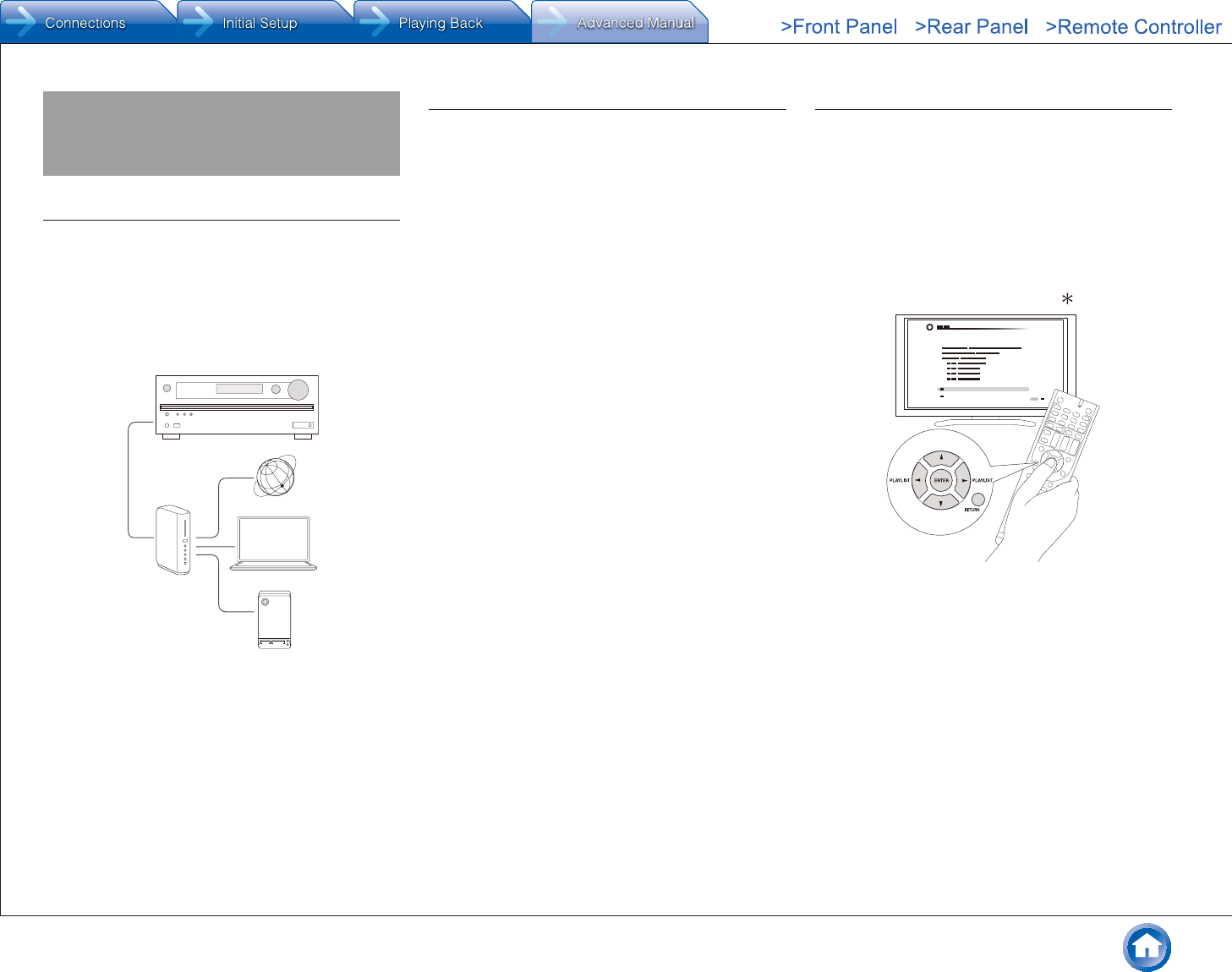
Playing Music with DLNA
En-11
Playing Music with DLNA
About DLNA
Digital Living Network Alliance (DLNA) can be referred
to as a technology standard or the industry group to
develop the technology standard to interconnect and use
AV components, computers and other devices in a home
network. This unit allows you to use DLNA to play music
files stored on a computer or a hard disk connected to your
home network (NAS device). Make sure this unit and a
computer or NAS device are connected to the same router.
Internet radio
Router
PC
NAS
●To stream a music file, you need a NAS device with
DLNA server functions or a PC where a player (e.g.,
Windows MediaR Player 11 or Windows Media Player
12) with DLNA server functions is installed. To enable
streaming with Windows MediaR Player 11 or Windows
Media Player 12, you must first configure the settings.
Configuring the Windows MediaR Player
¼ Windows MediaR Player 11
1. Turn on your PC and start Windows MediaR Player 11.
2. In the "Library" menu, select "Media Sharing" to display
a dialog box.
3. Select the "Share my media" check box, and then click
"OK" to display the compatible devices.
4. Select this unit, and then click "Allow".
●When it is clicked, the corresponding icon is
checked.
5. Click "OK" to close the dialog.
●Depending on the version of Windows MediaR Player,
the names of the items you need to select may differ
from the explanation here.
¼ Windows MediaR Player 12
1. Turn on your PC and start Windows MediaR Player 12.
2. In the "Stream" menu, select "Turn on media streaming"
to display a dialog box.
●If media streaming is already turned on, select "More
streaming options..." in the "Stream" menu to list
players in the network, and then go to step 4.
3. Click "Turn on media streaming" to list players in the
network.
4. Select this unit in "Media streaming options" and check
that it is set to "Allow".
5. Click "OK" to close the dialog.
●Depending on the version of Windows MediaR Player,
the names of the items you need to select may differ
from the explanation here.
DLNA Playback
● Operation: You can set up by viewing the guidance
displayed on the TV screen (OSD). Select the item with the
cursor buttons of the remote controller and press ENTER
to confirm your selection. To return to the previous screen,
press RETURN.
●(European, Australian, Taiwanese and Asian models)
If the OSD language is set to Chinese, the operations
in this section are not displayed on the TV. Operate by
looking at the display on the main unit. Note that the
display on the main unit does not support the display
of Chinese characters. Characters that cannot be
displayed are replaced with asterisks ( ).
¼ Playing Back
1. Start the server (Windows MediaR Player 11, Windows
MediaR Player 12, or NAS device) containing the music
files to play.
2. Press NET on the remote controller to display the NET
TOP screen.
●If the "NET" indicator on the display flashes, the unit
is not properly connected to the network. Check the
connection.
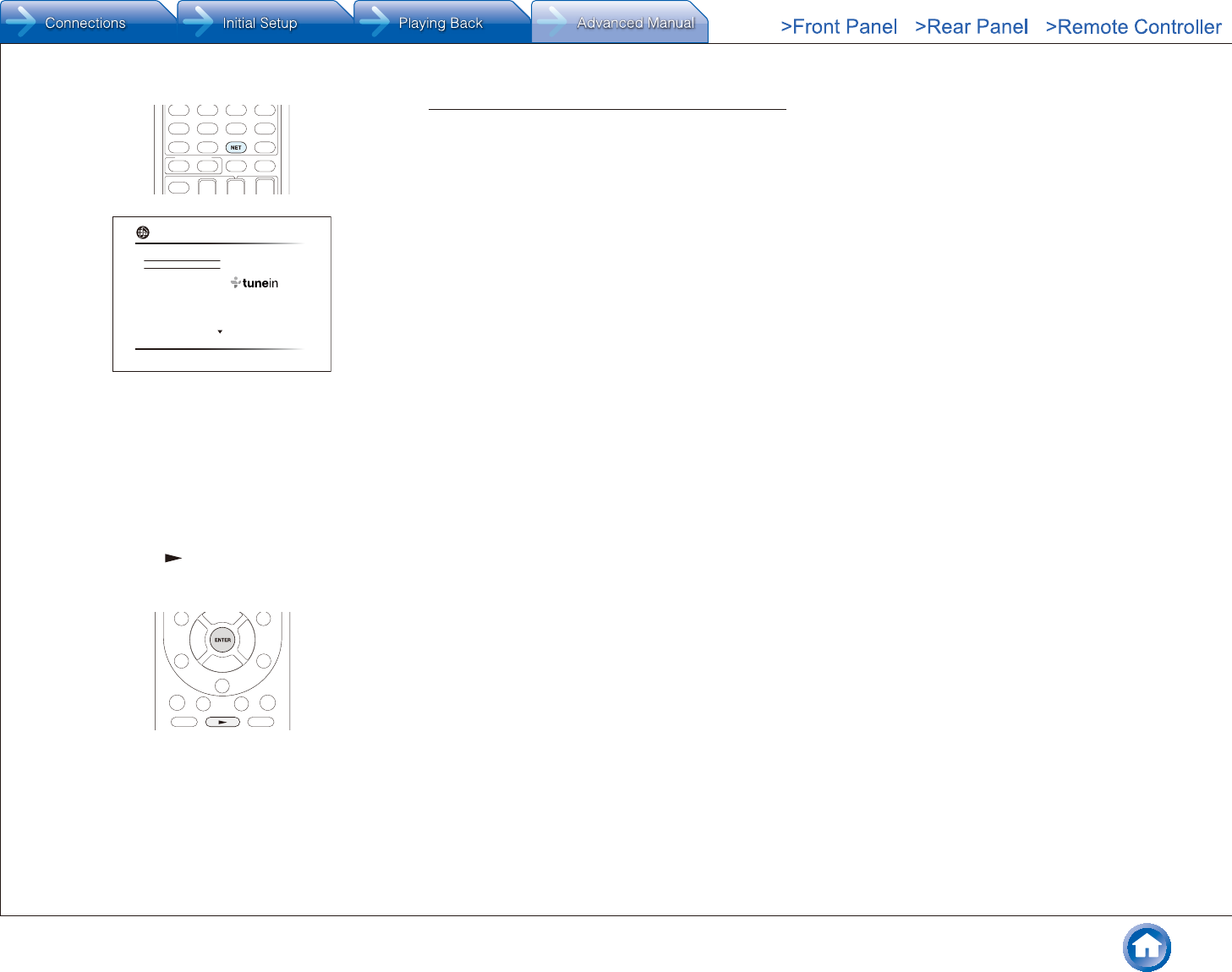
Playing Music with DLNA
En-12
TuneIn Radio
Pandora
Spotify
SiriusXM Internet Radio
Slacker Personal Radio
Deezer
AirPlay
Network
3. Select "DLNA" with the cursors and press ENTER.
4. Select the target server with the cursors and press
ENTER to display the items list screen.
●Searching does not work in servers that do not
support search functions.
●The unit cannot access pictures and videos stored
on servers.
●Contents stored on the server may not be displayed
depending on the server sharing settings.
5. With the cursors, select the music file to play, and then
press ENTER or to start playback.
●If "No Item" is displayed, check whether the network
is properly connected.
Controlling Remote Playback from a PC
You can use this unit to play music files stored on your PC
by operating the PC inside your home network. The unit
supports remote playback with Windows MediaR Player 12.
To use the remote playback function with Windows MediaR
Player 12, Windows Media Player 12 must be configured in
advance.
●Using a DLNA-compatible controller (such as an
Android application), you can select a music file stored
on Windows MediaR Player 12 and stream to this unit
by operating the controller. For information on how to
remotely play using the controller, refer to the controller's
instruction manual.
¼ Setting PC
1. Turn on your PC and start Windows MediaR Player 12.
2. In the "Stream" menu, select "Turn on media streaming"
to display a dialog box.
●If media streaming is already turned on, select "More
streaming options..." in the "Stream" menu to list
players in the network, and then go to step 4.
3. Click "Turn on media streaming" to list players in the
network.
4. Select this unit in "Media streaming options" and check
that it is set to "Allow".
5. Click "OK" to close the dialog box.
6. Open the "Stream" menu and check that "Allow remote
control of my Player..." is checked.
●Depending on the version of Windows MediaR Player,
the names of the items you need to select may differ
from the explanation here.
¼ Remote playback
1. Turn on the power of the unit.
2. Turn on your PC and start Windows MediaR Player 12.
3. Select and right-click the music file to play with Windows
MediaR Player 12.
●To remotely play a music file on another server, open
the target server from "Other Libraries" and select
the music file to play.
4. Select this unit in "Play to" to open the "Play to" window
of Windows MediaR Player 12 and start playback on the
unit.
●Operations during remote playback are possible
from the "Play to" window on the PC. The playback
screen is displayed on the TV connected to the
HDMI output of the unit. If your PC is running on
Windows 8R, click "Play to", and then select this unit.
5. Adjust the volume using the volume bar on the "Play to"
window.
●Sometimes, the volume displayed on the remote
playback window may differ from that appeared on
the display of the unit.
●When the volume is adjusted from the unit, the value
is not reflected in the "Play to" window.
●This unit cannot play music files remotely in the
following conditions.
−It is using a network service.
−It is playing a music file on a USB storage
device.
●Depending on the version of Windows MediaR Player,
the names of the items you need to select may differ
from the explanation here.
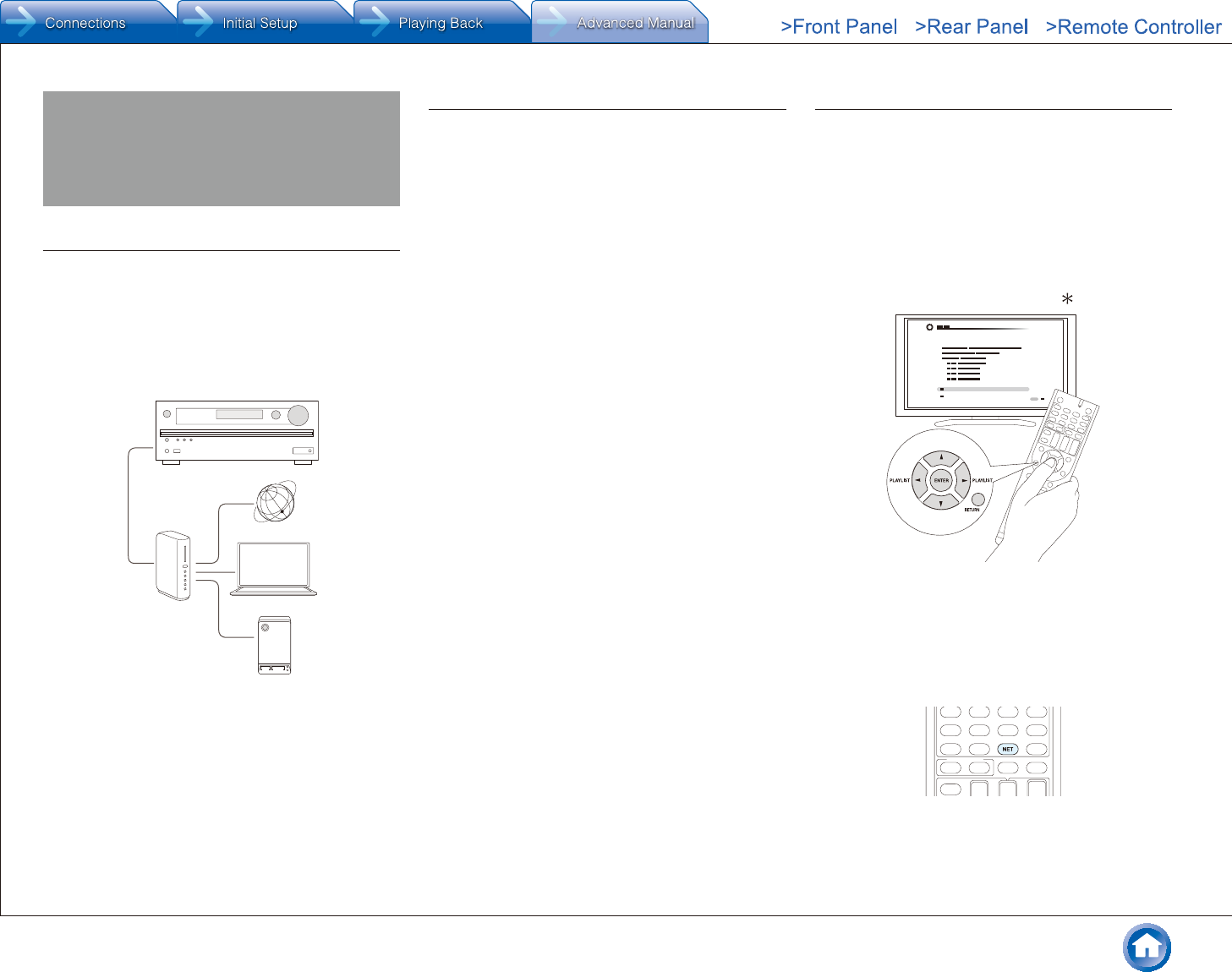
Playing Music Files in a Shared Folder
En-13
Playing Music Files in a Shared
Folder
About Shared Folder
A shared folder is configured in a network device such as a
PC or NAS (hard disk connected to your home network) for
access from other users.
You can play music files in a shared folder on your PC or
NAS connected to the same home network as that of the
unit. To play music files in a shared folder, you must first
configure WindowsR 8 or WindowsR 7, Make sure the unit
and PC or NAS device are connected to the same router.
Internet radio
Router
PC
NAS
●The sharing options must be configured and a shared
folder created on the PC in advance.
●For information on how to configure the NAS device
and create a shared folder, refer to the NAS device's
instruction manual.
Setting PC
¼ Configuring the Sharing Options
1. Select "Choose home group and sharing options" on the
"Control Panel".
●If the menu is not displayed, check whether "View
by" is set to "Category".
2. Select "Change advanced sharing settings".
3. Check whether the following radio buttons are selected
in "Home or Work":
"Enable network discovery"
"Turn on file and printer sharing"
"Turn on sharing so anyone with network access can
read and write files in the Public folders."
"Turn off password protected sharing"
4. Select "Save Changes" and click "OK" on the dialog box.
¼ Creating a Shared Folder
1. Select and right-click the folder to share.
2. Select "Properties".
3. Select "Advanced Sharing" on the "Sharing" tab.
4. Select the "Share this folder" check box and click "OK".
5. Select "Share" for "Network File and Folder Sharing".
6. Select "Everyone" from the pull-down menu. Click "Add",
and then "Share".
●To set user name and password to a shared folder,
set "Permissions" in "Advanced Sharing" on the
"Sharing" tab.
●Check whether a workgroup is set.
Playing from a Shared Folder
● Operation: You can set up by viewing the guidance
displayed on the TV screen (OSD). Select the item with the
cursor buttons of the remote controller and press ENTER
to confirm your selection. To return to the previous screen,
press RETURN.
●(European, Australian, Taiwanese and Asian models)
If the OSD language is set to Chinese, the operations
in this section are not displayed on the TV. Operate by
looking at the display on the main unit. Note that the
display on the main unit does not support the display
of Chinese characters. Characters that cannot be
displayed are replaced with asterisks ( ).
¼ Playing Back
1. Press NET on the remote controller to display the NET
TOP screen.
●If the "NET" indicator on the display flashes, the unit
is not properly connected to the network. Check the
connection.
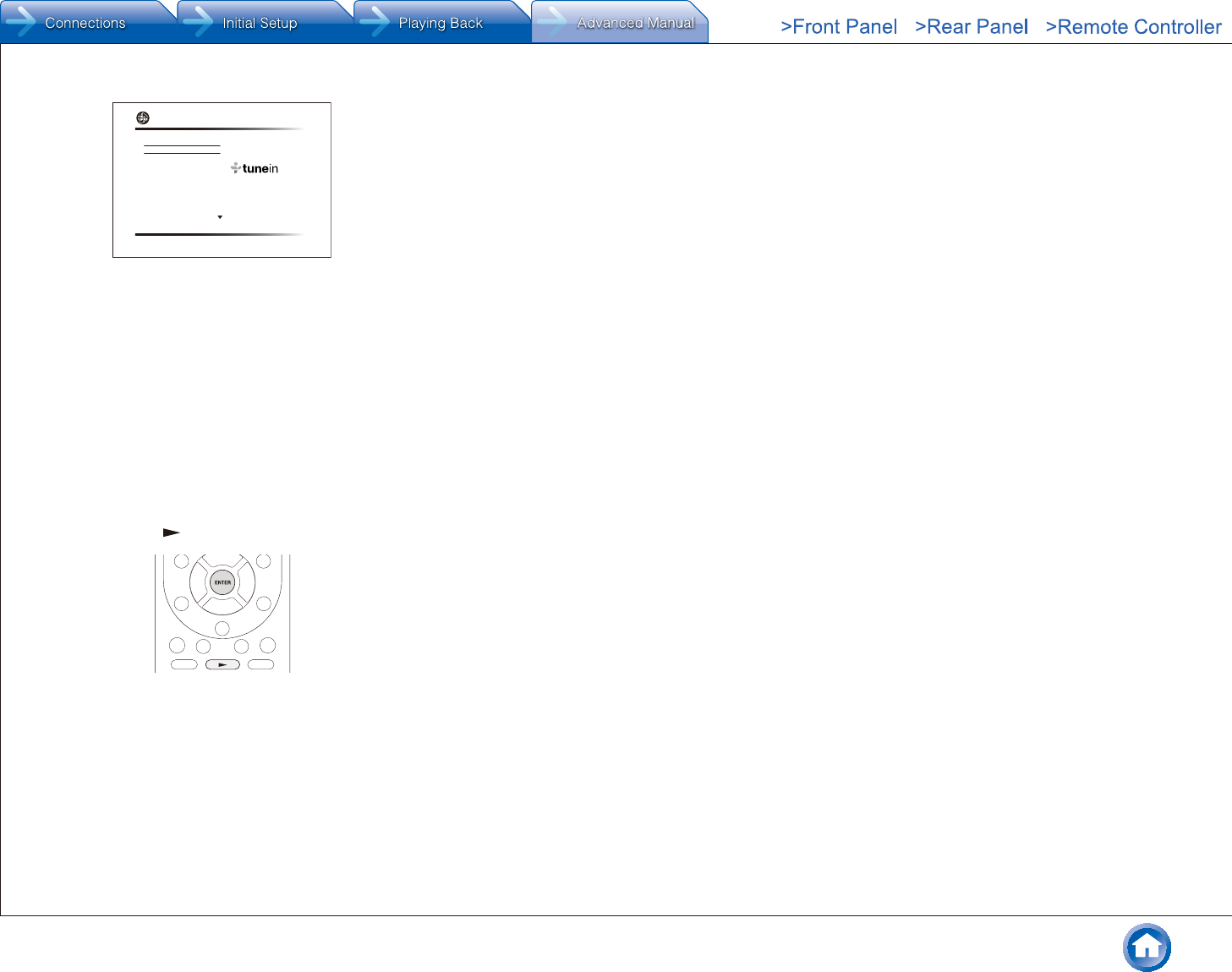
Playing Music Files in a Shared Folder
En-14
TuneIn Radio
Pandora
Spotify
SiriusXM Internet Radio
Slacker Personal Radio
Deezer
AirPlay
Network
2. With the cursors, select "Home Media", and then press
ENTER.
3. With the cursors, select the target server, and then press
ENTER.
●You can check the server name of your PC from the
PC properties.
4. With the cursors, select the target shared folder, and
then press ENTER.
5. If a username and password is required, enter the
necessary login information.
●The login information is the account information set
at the time of creating the shared folder.
●Once entered, the login information will be
remembered from the next time onward.
6. With the cursors, select the music file to play, and then
press ENTER or to start playback.
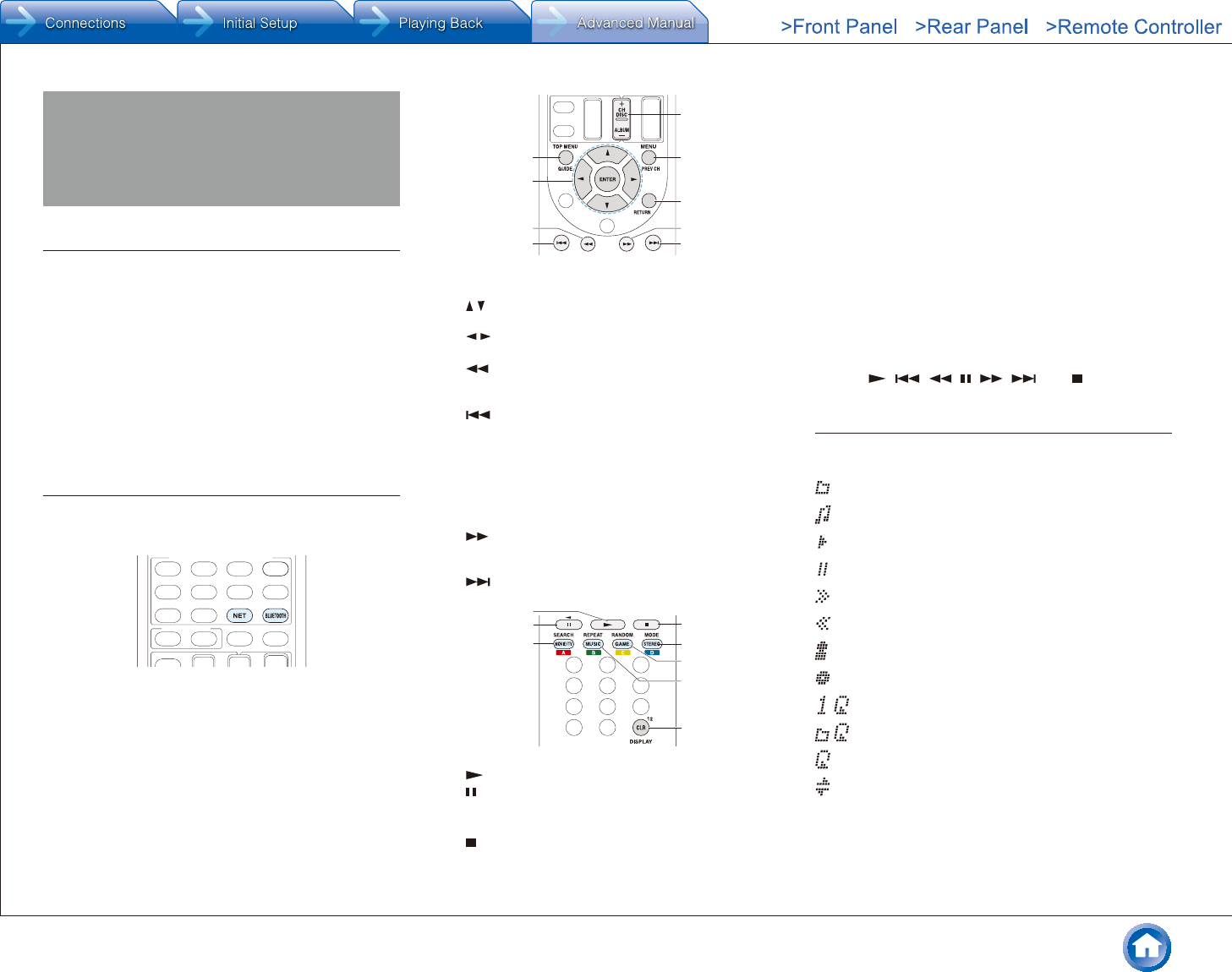
Operating Music Files with the Remote Controller
En-15
Operating Music Files with the
Remote Controller
About the Remote Controller
The remote controller of this unit allows you to play music
files stored on USB storage devices, Internet radio, PCs
and NAS devices on your home network, as well as on
Bluetooth-enabled devices. It also allows you to view
information of the music file being played and perform
various other operations.
●Available buttons may vary depending on the service
and device to play.
●Some buttons cannot be used with Bluetooth-enabled
devices. Furthermore, the Bluetooth-enabled devices
must support the AVRCP profile. Some devices may not
be operated, even when they support AVRCP profile.
Remote Controller Buttons
1. Press INPUT SELECTOR (NET, or BLUETOOTH)
appropriate for the input source on the remote controller.
2. Operate the remote controller by referring to the name
and function of each of the buttons.
1
5
6
7
8
9
2
3
4
1 TOP MENU: This button displays the top menu for
each media or server.
2 / , ENTER: These buttons navigate through items
and activate the selected item.
/: These buttons allow you to navigate to other
pages when the list continues on other pages.
3 : This button fast-reverses the current track. This
button is not operable from 10 seconds before the
playback ends.
4 : This button plays the current track from the
beginning. Pressing this button twice plays the
previous track.
5 +/– button: Moves the cursor up or down on the
Internet radio stations list in "My Favorites".
6 MENU: This button displays the menu of each
Internet radio service.
7 RETURN: This button returns to the previous screen.
8 : This button fast-forwards the current track. This
button is not operable from 10 seconds before the
playback ends.
9 : This button plays the next track.
FI
K
L
M
G
HJ
F : This button starts the playback.
G : This button pauses the playback.
H SEARCH: This button toggles between the playback
screen and list screen during playback.
I : This button stops the playback.
J MODE: This button displays the video from the input
selected in "Video Select". Each press of the button
displays or turns off the video. You can change the
display position of the OSD by pressing ENTER
while the video is displayed on the screen.
●These buttons are disabled when the OSD
language is set to Chinese. (European, Australian,
Taiwanese and Asian models)
K RANDOM: This button performs random playback.
L REPEAT: This button replays the track(or tracks).
Pressing this button repeatedly cycles through the
repeat modes.
M DISPLAY: This button changes the displayed track
information during playback. Pressing this button
when the list screen is displayed toggles the screen
to playback.
●Bluetooth-enabled devices: Usable buttons are
, , , , , , and .
Icons Displayed during Playback
Icons are displayed on the display during music file
playback. The meaning of each icon is as follows:
: Folder
: Track
: Play
: Pause
: Fast-forward
: Fast-reverse
: Artist
: Album
: Repeat one track
: Repeat within a folder
: Repeat
: Shuffle
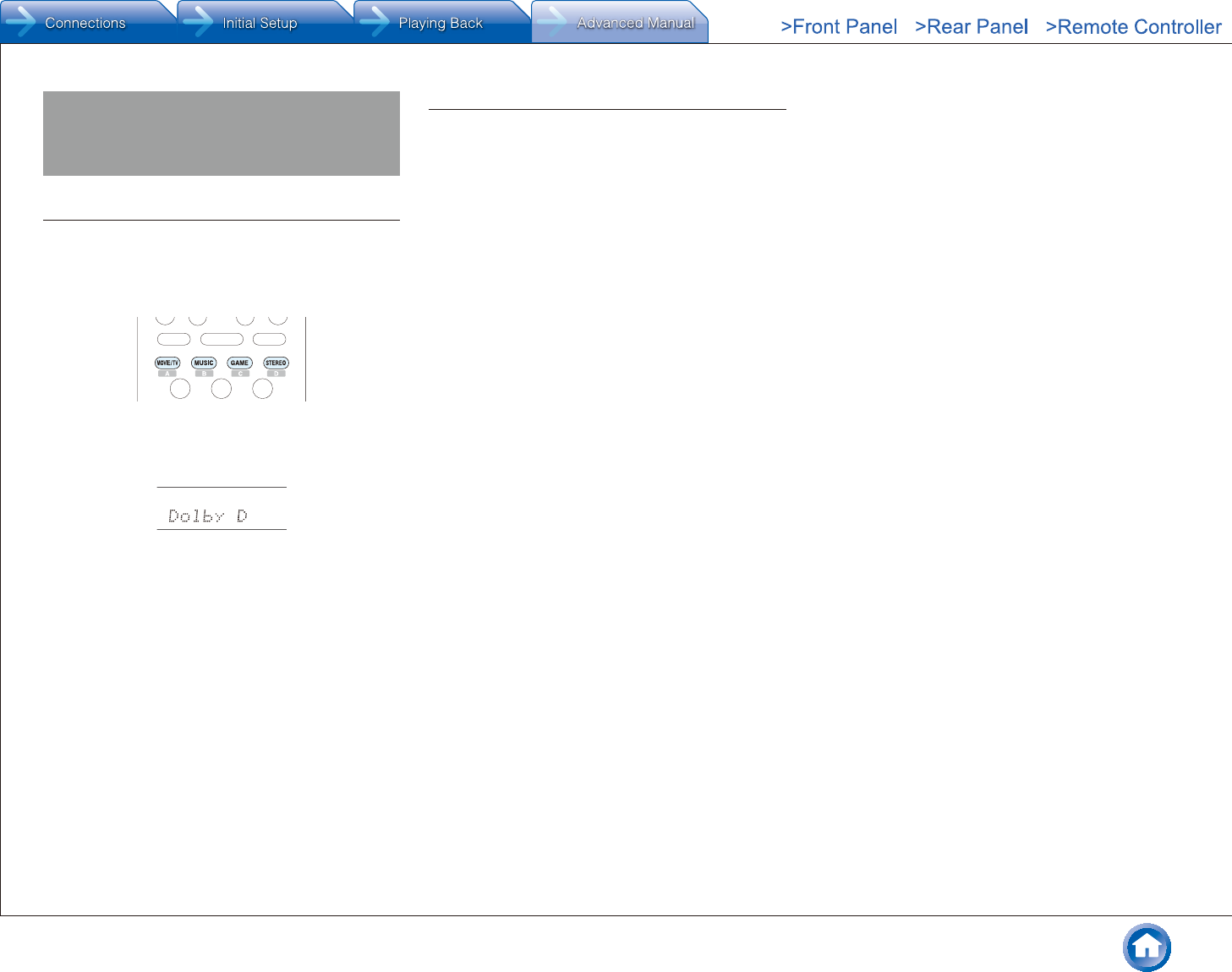
Using the Listening Modes
En-16
Using the Listening Modes
Selecting Listening Mode
The listening modes allow you to select the best sound
effect for your input source.
1. After pressing RECEIVER on the remote controller,
press one of the following four buttons.
2. Press the selected button repeatedly to switch the
modes displayed on the display of the unit.
●Set the listening mode of your choice by listening to
the actual sound.
For details on the listening modes see "Listening Mode
Types". For listening modes selectable with each button,
refer to "Selectable Listening Modes".
Listening Mode Types
The unit allows you to enjoy audio in a variety of listening
modes. This section lists the types of listening modes
available on the unit and describes their functions.
¼ Future listening mode update
A future firmware update is planned to enable the unit to
support playback in DTS:X audio format. For this reason,
the available listening modes will vary depending on the
firmware version.
Versions before the release of an update with support for
the DTS:X audio format
●Neo:6 Cinema and Neo:6 Music are available.
Versions that support the DTS:X audio format
●DTS:X and DTS Neural:X are available. (Neo:6 Cinema
and Neo:6 Music become unavailable after the update.)
In alphabetical order
¼ AllCh Stereo
Ideal for background music, this mode fills the entire
listening area with stereo sound.
¼ Direct
In this mode, audio from the input source is output as-is.
For example, if a 2 ch source from a music CD is input, the
output will be stereo, or if Dolby Digital signal is input, the
sound field will be controlled in accordance with the number
of channels present.
¼ Dolby Atmos
Introduced first in the cinema, Dolby Atmos brings a
revolutionary sense of dimension and immersion to the
Home Theater experience. Dolby Atmos is an adaptable
and scalable object based format that reproduces
audio as independent sounds (or objects) that can be
accurately positioned and move dynamically throughout
the 3 dimensional listening space during playback. A key
ingredient of Dolby Atmos is the introduction of a height
plane of sound above the listener.
¼ Dolby D (Dolby Digital)
Mode suitable for playing sources recorded in Dolby Digital.
●This listening mode can be selected only if your Blu-ray
Disc/DVD player is digitally connected to the unit or the
player's output setting is bitstream.
¼ Dolby D+ (Dolby Digital Plus)
Mode suitable for playing sources recorded in Dolby Digital
Plus.
●This listening mode can be selected only if your Blu-ray
Disc/DVD player is digitally connected to the unit or the
player's output setting is bitstream.
¼ Dolby Surround
Dolby surround is a next generation surround technology
that intelligently up mixes stereo; 5.1 and 7.1 content for
playback through your surround speaker system. Dolby
surround is compatible with traditional speaker layouts,
as well as Dolby Atmos enabled playback systems that
employ inceiling speakers or products with Dolby speaker
technology.
¼ Dolby TrueHD
Mode suitable for playing sources recorded in Dolby
TrueHD.
●This listening mode can be selected only if your Blu-ray
Disc/DVD player is digitally connected to the unit or the
player's output setting is bitstream.
¼ DSD
Mode suitable for playing sources recorded in DSD.
●This unit supports DSD signals input through HDMI IN.
However, depending on the connected player, better
sound is possible when output from the PCM output of
the player.
●This listening mode can be selected only if your Blu-ray
Disc/DVD player's output setting is DSD.
¼ DTS
Mode suitable for playing sources recorded in DTS.
●This listening mode can be selected only if your Blu-ray
Disc/DVD player is digitally connected to the unit or the
player's output setting is bitstream.
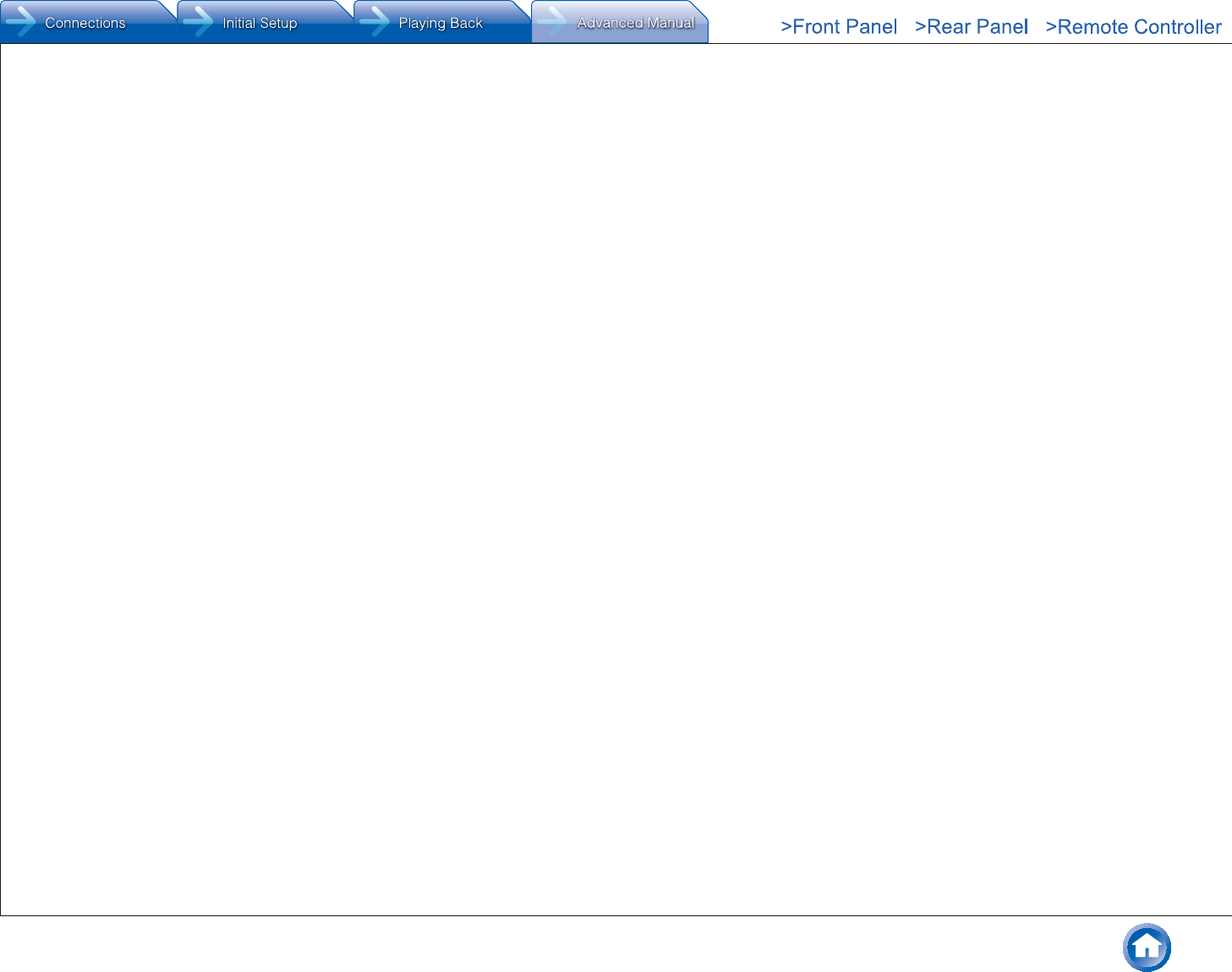
Using the Listening Modes
En-17
¼ DTS 96/24
Mode suitable for playing sources recorded in DTS 96/24.
With 96 kHz sampling rate and 24-bit resolution, it provides
superior fidelity.
●Depending on the settings, this listening mode becomes
DTS.
●This listening mode can be selected only if your Blu-ray
Disc/DVD player is digitally connected to the unit or the
player's output setting is bitstream.
¼ DTS Express
Mode suitable for playing sources recorded in DTS
Express.
●This listening mode can be selected only if your Blu-ray
Disc/DVD player is digitally connected to the unit or the
player's output setting is bitstream.
¼ DTS-HD HR (DTS-HD High Resolution Audio)
Mode suitable for playing sources recorded in DTS-HD
High Resolution Audio.
●This listening mode can be selected only if your Blu-ray
Disc/DVD player is digitally connected to the unit or the
player's output setting is bitstream.
¼ DTS-HD MSTR (DTS-HD Master Audio)
Mode suitable for playing sources recorded in DTS-HD
Master Audio
●This listening mode can be selected only if your Blu-ray
Disc/DVD player is digitally connected to the unit or the
player's output setting is bitstream.
¼ DTS Neo:6
This mode expands any 2 ch source for 5.1 ch multichannel
surround playback. It offers full-bandwidth on all channels,
with great independence between the channels. There
are two variants for this mode: one ideal for movies and
another ideal for music.
– Neo:6 Cinema: Use this mode with any 2 ch movie.
– Neo:6 Music: Use this mode with any 2 ch music
source.
¼ DTS Neural:X
Neural:X enables upmixing of legacy content such as
mono, stereo, 5.1 or 7.1ch to many higher speaker count
including the layout using elevated channels set for DTS:X
playback.
¼ DTS:X
This mode is for use with DTS sources. DTS:X is DTS's
next-generation object-based surround sound technology
that includes height to deliver a fully-immersive listening
experience to your living room.
¼ ES Discrete (DTS-ES Discrete)
This mode is for use with DTS-ES Discrete sources and
enables 6.1 ch or 7.1 ch playback using back channel.
Completely discrete seven channels will improve spatial
imaging and enable 360-degree sound localization
producing a sound crossing between the surround
channels.
●This listening mode can be selected only if your Blu-ray
Disc/DVD player is digitally connected to the unit or the
player's output setting is bitstream.
●Use on the DVD with DTS ES logo, particularly on the
software containing DTS-ES Matrix soundtrack.
¼ ES Matrix (DTS-ES Matrix)
This mode is for use with DTS-ES Matrix soundtrack and
enables 6.1 ch or 7.1 ch playback using matrix-encoded
back channel.
●This listening mode can be selected only if your Blu-ray
Disc/DVD player is digitally connected to the unit or the
player's output setting is bitstream.
●Use on the CD, DVD or LD with DTS ES logo,
particularly on the software containing DTS-ES Matrix
soundtrack.
¼ Full Mono
In this mode, all speakers output the same sound in mono,
so the sound you hear is the same regardless of where you
are within the listening room.
¼ Game-Action
In this mode, sound localization is distinct with emphasis
on bass.
¼ Game-Rock
In this mode, sound pressure is emphasized to heighten
live feel.
¼ Game-RPG
In this mode, the sound has a dramatic feel with a similar
atmosphere to Orchestra mode.
¼ Game-Sports
Suitable for audio source with much reverberation.
¼ Mono
Use this mode when watching an old movie with a mono
soundtrack, or use it to separately reproduce soundtracks
in two different languages recorded in the left and right
channels of some movies. It is also suitable for DVDs or
other sources containing multiplexed audio.
¼ Multich (Multichannel)
Mode suitable for playing sources recorded in PCM
multichannel.
¼ Orchestra
Suitable for classical or operatic music. This mode
emphasizes the surround channels in order to widen the
stereo image, and simulates the natural reverberation of a
large hall.
¼ Pure Audio (European, Australian and Asian
models)
This mode reproduces the original sound accurately. Since
the audio from the input source is output without surround
sound processing and the display and video circuitry are
turned off, possible noise sources are minimized for a
realistic audio reproduction.
●This mode cannot be selected when Zone 2 is
active. Activating Zone 2 when this mode is selected
automatically switches to the Direct listening mode.
¼ Stereo
In this mode, sound is output from the front left and right
speakers and subwoofer.
¼ Studio-Mix
Suitable for rock or pop music, Listening to music in this
mode creates a lively sound field with a powerful acoustic
image, like being at a club or rock concert.
¼ T-D (Theater-Dimensional)
In this mode, you can enjoy a virtual playback of
multichannel surround sound even with only two or three
speakers. This works by controlling how sounds reach the
listener’s left and right ears.
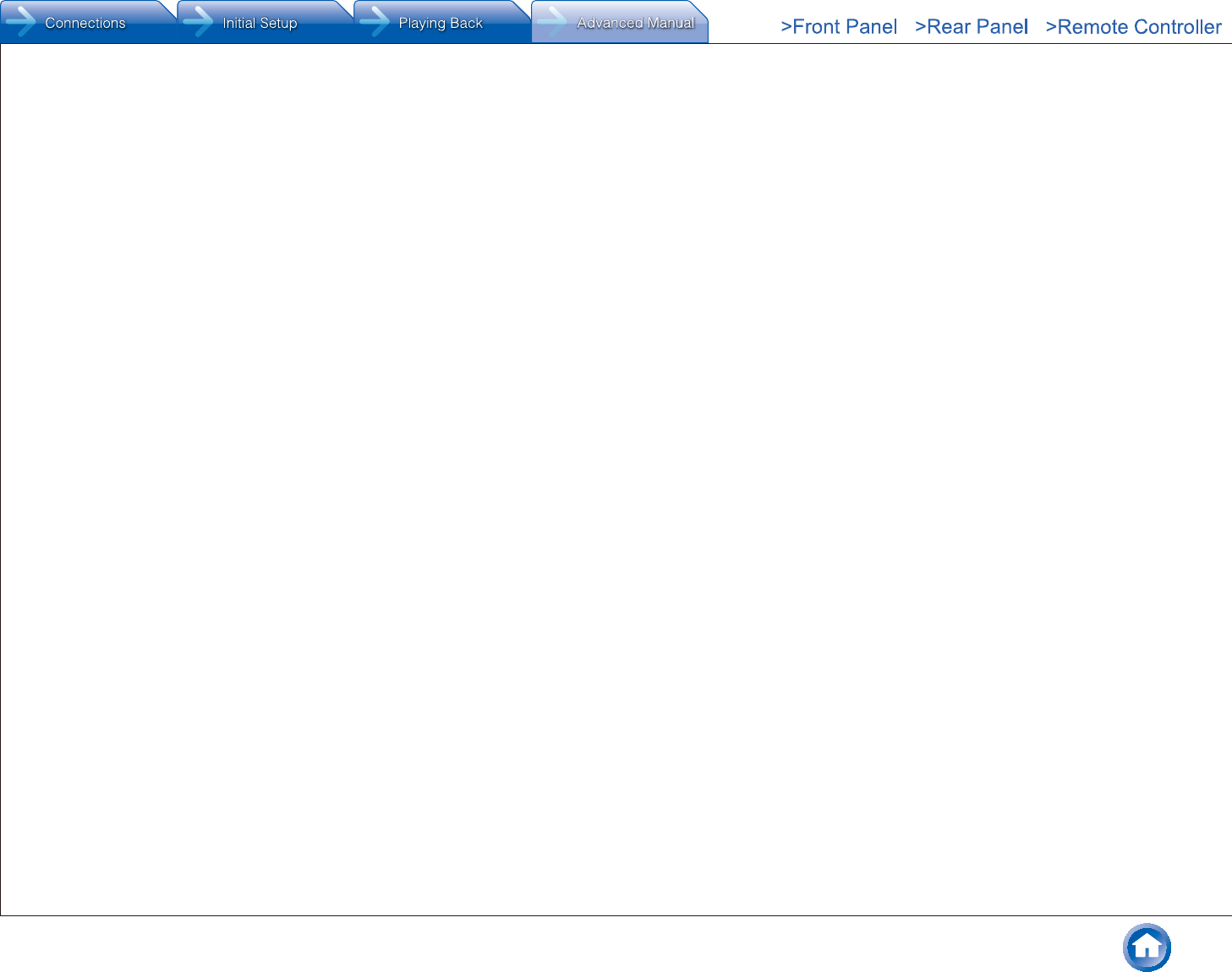
Using the Listening Modes
En-18
¼ TV Logic
Suitable for TV shows produced in a TV studio. This mode
enhances the surround effects to the entire sound to give
clarity to voices and create a realistic acoustic image.
¼ Unplugged
Suitable for acoustic instruments, vocals and jazz. This
mode emphasizes the front stereo image, giving the
impression of being right in front of the stage.
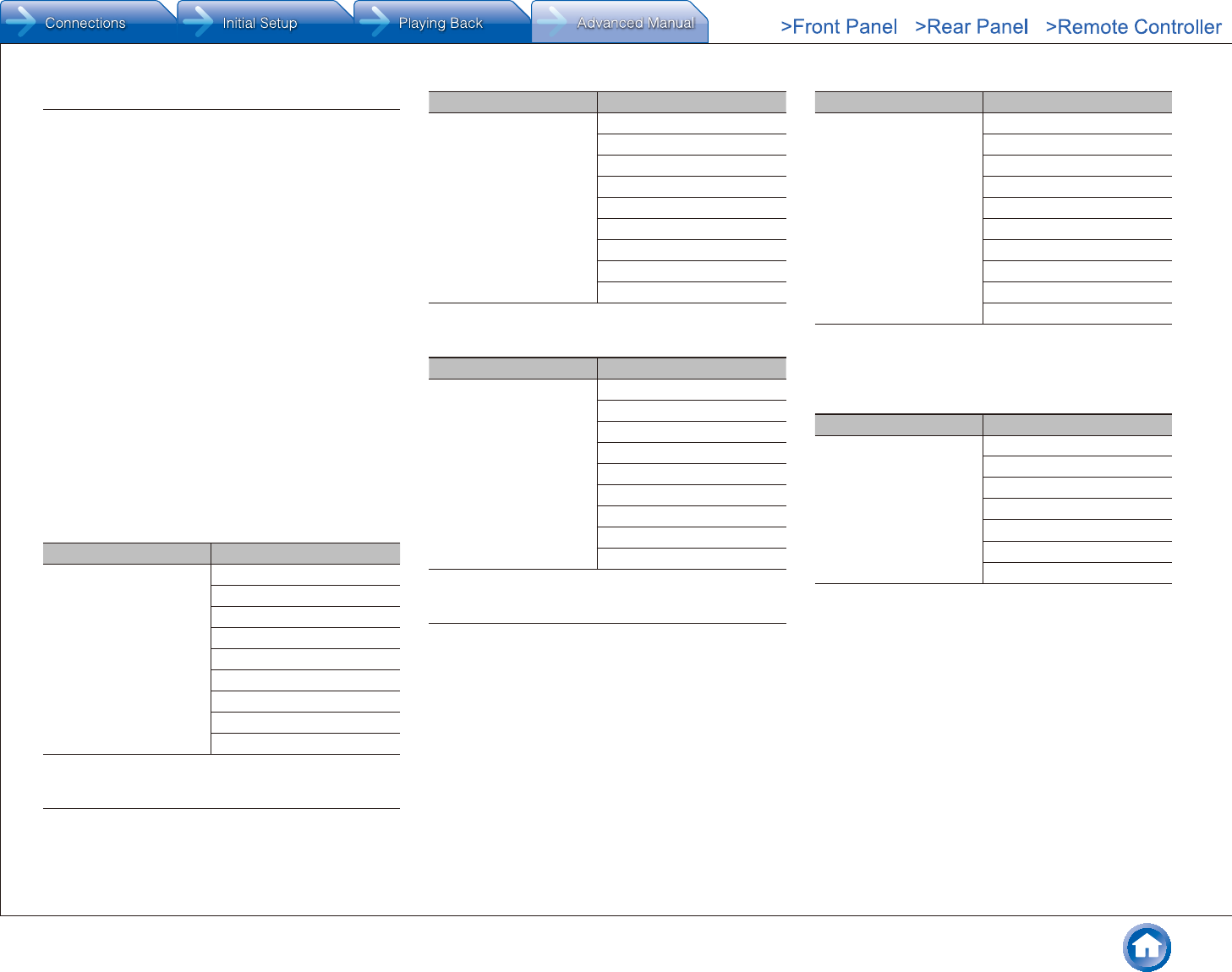
Using the Listening Modes
En-19
Selectable Listening Modes
Listening modes that can be selected with the listening
mode buttons will differ depending on the input signal
format and actual speaker configuration. Also note that
depending on the player settings and content, some
listening modes may not be available for selecting.
●Listening modes available when headphones are
connected are: Pure Audio (European, Australian and
Asian models), Mono, Direct, and Stereo.
¼ Future listening mode update
A future firmware update is planned to enable the unit to
support playback in DTS:X audio format. For this reason,
the available listening modes will vary depending on the
firmware version.
Versions before the release of an update with support for
the DTS:X audio format
●Neo:6 Cinema and Neo:6 Music are available.
Versions that support the DTS:X audio format
●DTS:X and DTS Neural:X are available. (Neo:6 Cinema
and Neo:6 Music become unavailable after the update.)
¼ MOVIE/TV button
You can select a mode suitable for movies and TV
programs.
Input Format Listening Mode
Analog Direct
Mono
Dolby Surround
Neo:6 Cinema1
DTS Neural:X
TV Logic2
AllCh Stereo3
Full Mono3
T-D
1 Center speaker or surround speakers need to be installed.
2 Surround speakers or height speakers need to be installed.
3 Center speaker, surround speakers or height speakers need to be
installed.
Input Format Listening Mode
PCM Direct
Mono
Dolby Surround
Neo:6 Cinema1
DTS Neural:X
TV Logic2
AllCh Stereo3
Full Mono3
T-D
1 Center speaker or surround speakers need to be installed.
2 Surround speakers or height speakers need to be installed.
3 Center speaker, surround speakers or height speakers need to be
installed.
Input Format Listening Mode
Multich PCM Direct
Mono
Multich1
Dolby Surround
DTS Neural:X
TV Logic2
AllCh Stereo3
Full Mono3
T-D
1 Center speaker or surround speakers need to be installed.
2 Surround speakers or height speakers need to be installed.
3 Center speaker, surround speakers or height speakers need to be
installed.
Input Format Listening Mode
DSD Direct
Mono
DSD1 2
Dolby Surround
Neo:6 Cinema3
DTS Neural:X
TV Logic4
AllCh Stereo5
Full Mono5
T-D
1 Cannot be selected when the input format is monaural or 2 ch.
2 Center speaker or surround speakers need to be installed.
3 Can only be selected when the input format is 2 ch and a center speaker
or surround speakers are installed.
4 Surround speakers or height speakers need to be installed.
5 Center speaker, surround speakers or height speakers need to be
installed.
Input Format Listening Mode
Dolby Atmos
●The listening mode
of Dolby Digital Plus
or Dolby TrueHD can
be selected if back
speakers or height
speakers are not
connected.
Direct
Mono
Dolby Atmos
TV Logic
AllCh Stereo
Full Mono
T-D
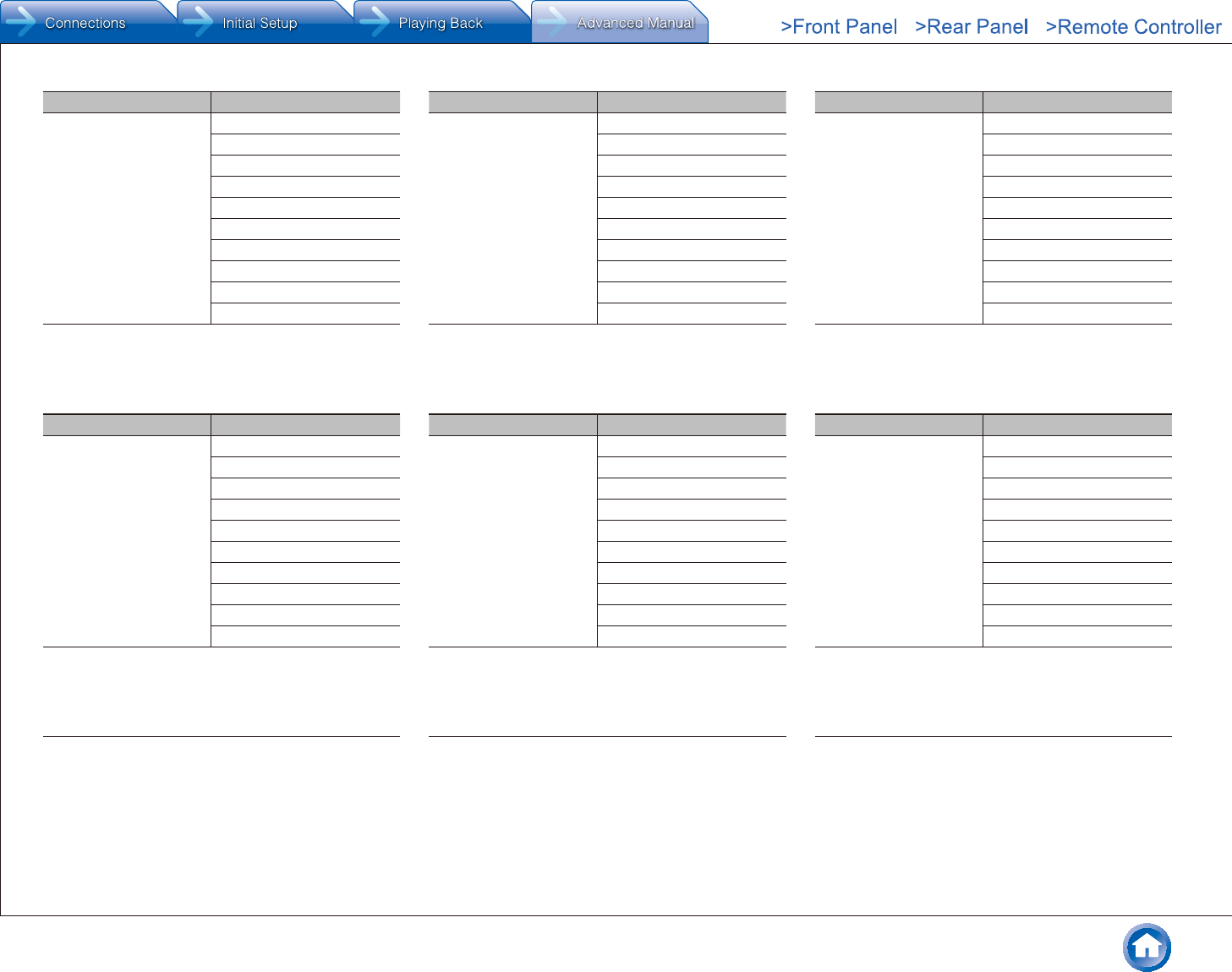
Using the Listening Modes
En-20
Input Format Listening Mode
Dolby D Direct
Mono
Dolby D1 2
Dolby Surround
Neo:6 Cinema3
DTS Neural:X
TV Logic4
AllCh Stereo5
Full Mono5
T-D
1 Cannot be selected when the input format is monaural or 2 ch.
2 Center speaker or surround speakers need to be installed.
3 Can only be selected when the input format is 2 ch and a center speaker
or surround speakers are installed.
4 Surround speakers or height speakers need to be installed.
5 Center speaker, surround speakers or height speakers need to be
installed.
Input Format Listening Mode
Dolby D+ Direct
Mono
Dolby D+1 2
Dolby Surround
Neo:6 Cinema3
DTS Neural:X
TV Logic4
AllCh Stereo5
Full Mono5
T-D
1 Cannot be selected when the input format is monaural or 2 ch.
2 Center speaker or surround speakers need to be installed.
3 Can only be selected when the input format is 2 ch and a center speaker
or surround speakers are installed.
4 Surround speakers or height speakers need to be installed.
5 Center speaker, surround speakers or height speakers need to be
installed.
Input Format Listening Mode
Dolby TrueHD Direct
Mono
Dolby TrueHD1 2
Dolby Surround
Neo:6 Cinema3
DTS Neural:X
TV Logic4
AllCh Stereo5
Full Mono5
T-D
1 Cannot be selected when the input format is monaural or 2 ch.
2 Center speaker or surround speakers need to be installed.
3 Can only be selected when the input format is 2 ch and a center speaker
or surround speakers are installed.
4 Surround speakers or height speakers need to be installed.
5 Center speaker, surround speakers or height speakers need to be
installed.
Input Format Listening Mode
DTS Direct
Mono
DTS1 2
Dolby Surround
Neo:6 Cinema3
DTS Neural:X
TV Logic4
AllCh Stereo5
Full Mono5
T-D
1 Cannot be selected when the input format is monaural or 2 ch.
2 Center speaker or surround speakers need to be installed.
3 Can only be selected when the input format is 2 ch and a center speaker
or surround speakers are installed.
4 Surround speakers or height speakers need to be installed.
5 Center speaker, surround speakers or height speakers need to be
installed.
Input Format Listening Mode
DTS 96/24 Direct
Mono
DTS 96/241 2
Dolby Surround
Neo:6 Cinema3
DTS Neural:X
TV Logic4
AllCh Stereo5
Full Mono5
T-D
1 Cannot be selected when the input format is monaural or 2 ch.
2 Center speaker or surround speakers need to be installed.
3 Can only be selected when the input format is 2 ch and a center speaker
or surround speakers are installed.
4 Surround speakers or height speakers need to be installed.
5 Center speaker, surround speakers or height speakers need to be
installed.
Input Format Listening Mode
DTS Express Direct
Mono
DTS Express1 2
Dolby Surround
Neo:6 Cinema3
DTS Neural:X
TV Logic4
AllCh Stereo5
Full Mono5
T-D
1 Cannot be selected when the input format is monaural or 2 ch.
2 Center speaker or surround speakers need to be installed.
3 Can only be selected when the input format is 2 ch and a center speaker
or surround speakers are installed.
4 Surround speakers or height speakers need to be installed.
5 Center speaker, surround speakers or height speakers need to be
installed.
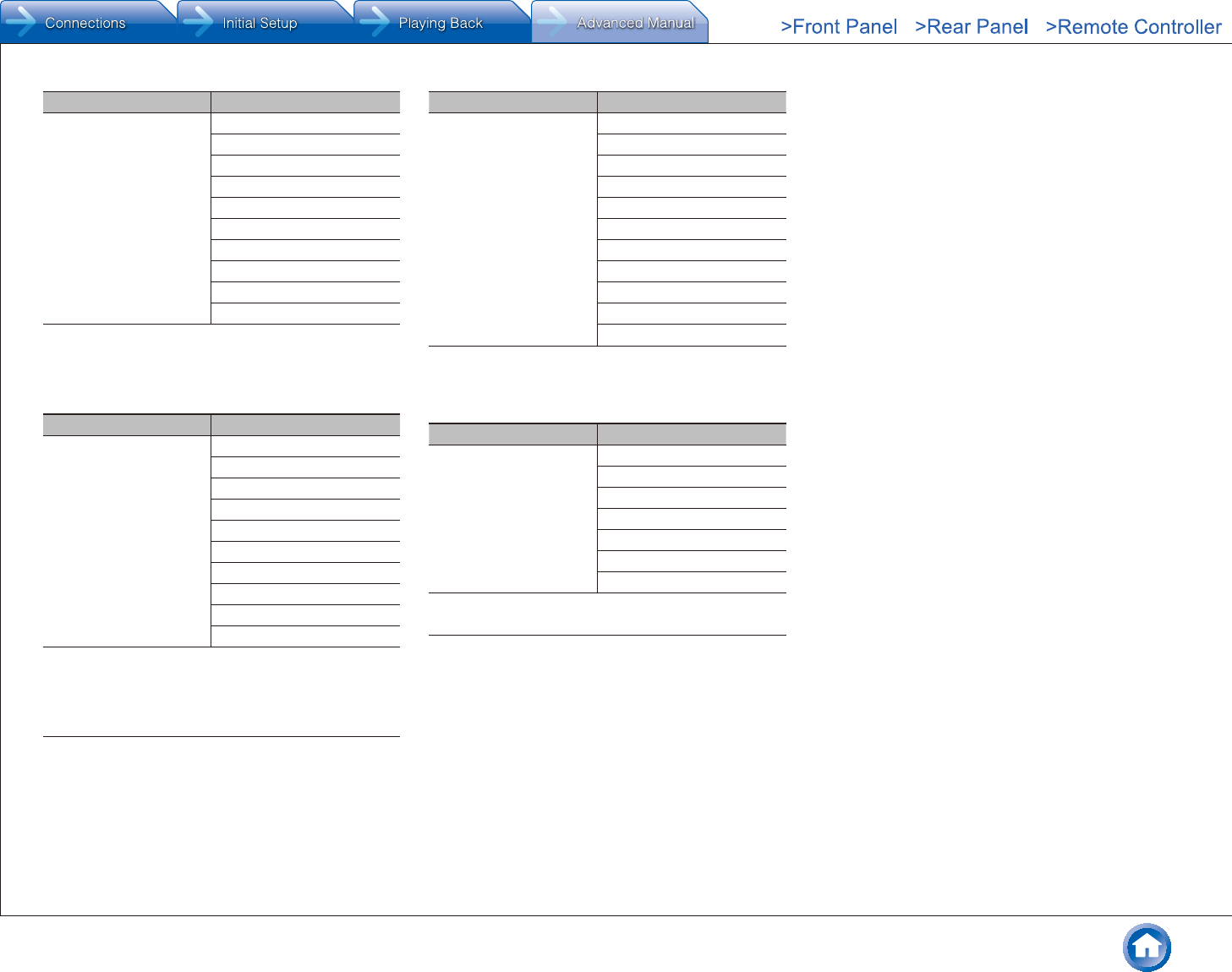
Using the Listening Modes
En-21
Input Format Listening Mode
DTS-HD HR Direct
Mono
DTS-HD HR1 2
Dolby Surround
Neo:6 Cinema3
DTS Neural:X
TV Logic4
AllCh Stereo5
Full Mono5
T-D
1 Cannot be selected when the input format is monaural or 2 ch.
2 Center speaker or surround speakers need to be installed.
3 Can only be selected when the input format is 2 ch and a center speaker
or surround speakers are installed.
4 Surround speakers or height speakers need to be installed.
5 Center speaker, surround speakers or height speakers need to be
installed.
Input Format Listening Mode
DTS-HD MSTR Direct
Mono
DTS-HD MSTR1 2
Dolby Surround
Neo:6 Cinema3
DTS Neural:X
TV Logic4
AllCh Stereo5
Full Mono5
T-D
1 Cannot be selected when the input format is monaural or 2 ch.
2 Center speaker or surround speakers need to be installed.
3 Can only be selected when the input format is 2 ch and a center speaker
or surround speakers are installed.
4 Surround speakers or height speakers need to be installed.
5 Center speaker, surround speakers or height speakers need to be
installed.
Input Format Listening Mode
DTS-ES Direct
Mono
DTS1
ES Matrix2
ES Discrete2
Dolby Surround3
DTS Neural:X
TV Logic4
AllCh Stereo5
Full Mono5
T-D
1 Can only be selected when the back speakers are not installed.
2 Back speakers need to be installed.
3 Height speakers need to be installed.
4 Surround speakers or height speakers need to be installed.
5 Center speaker, surround speakers or height speakers need to be
installed.
Input Format Listening Mode
DTS:X Direct
Mono
DTS:X
TV Logic1
AllCh Stereo2
Full Mono2
T-D
1 Surround speakers or height speakers need to be installed.
2 Center speaker, surround speakers or height speakers need to be
installed.
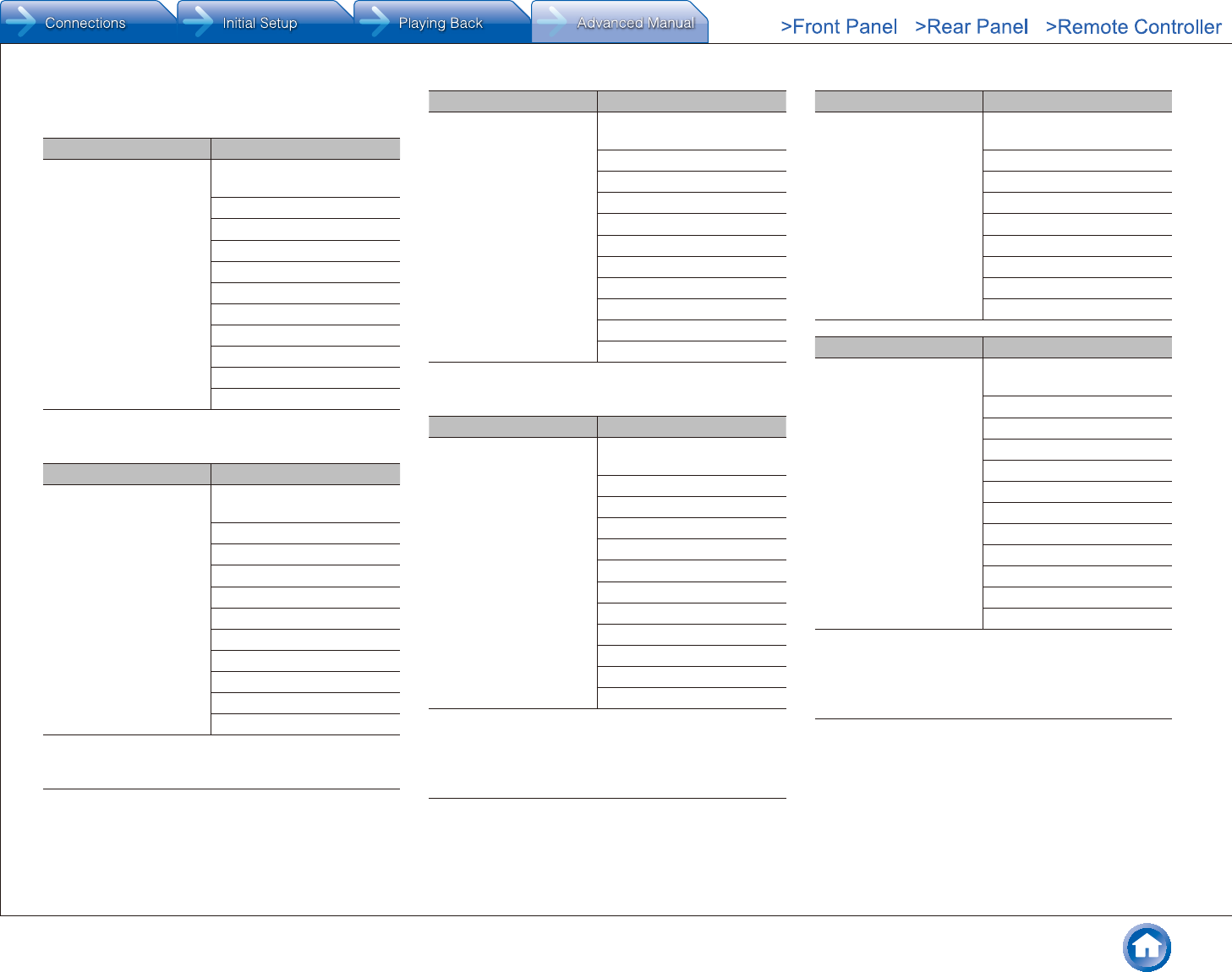
Using the Listening Modes
En-22
¼ MUSIC button
You can select a mode suitable for music.
Input Format Listening Mode
Analog Pure Audio (European,
Australian and Asian models)
Direct
Stereo
Dolby Surround
Neo:6 Music1
DTS Neural:X
Orchestra2
Unplugged2
Studio-Mix2
AllCh Stereo3
Full Mono3
1 Center speaker or surround speakers need to be installed.
2 Surround speakers or height speakers need to be installed.
3 Center speaker, surround speakers or height speakers need to be
installed.
Input Format Listening Mode
PCM Pure Audio (European,
Australian and Asian models)
Direct
Stereo
Dolby Surround
Neo:6 Music1
DTS Neural:X
Orchestra2
Unplugged2
Studio-Mix2
AllCh Stereo3
Full Mono3
1 Center speaker or surround speakers need to be installed.
2 Surround speakers or height speakers need to be installed.
3 Center speaker, surround speakers or height speakers need to be
installed.
Input Format Listening Mode
Multich PCM Pure Audio (European,
Australian and Asian models)
Direct
Stereo
Multich1
Dolby Surround
DTS Neural:X
Orchestra2
Unplugged2
Studio-Mix2
AllCh Stereo3
Full Mono3
1 Center speaker or surround speakers need to be installed.
2 Surround speakers or height speakers need to be installed.
3 Center speaker, surround speakers or height speakers need to be
installed.
Input Format Listening Mode
DSD Pure Audio (European,
Australian and Asian models)
Direct
Stereo
DSD1 2
Dolby Surround
Neo:6 Music3
DTS Neural:X
Orchestra4
Unplugged4
Studio-Mix4
AllCh Stereo5
Full Mono5
1 Cannot be selected when the input format is monaural or 2 ch.
2 Center speaker or surround speakers need to be installed.
3 Can only be selected when the input format is 2 ch and a center speaker
or surround speakers are installed.
4 Surround speakers or height speakers need to be installed.
5 Center speaker, surround speakers or height speakers need to be
installed.
Input Format Listening Mode
Dolby Atmos
●The listening mode
of Dolby Digital Plus
or Dolby TrueHD can
be selected if back
speakers or height
speakers are not
connected.
Pure Audio (European,
Australian and Asian models)
Direct
Stereo
Dolby Atmos
Orchestra
Unplugged
Studio-Mix
AllCh Stereo
Full Mono
Input Format Listening Mode
Dolby D Pure Audio (European,
Australian and Asian models)
Direct
Stereo
Dolby D1 2
Dolby Surround
Neo:6 Music3
DTS Neural:X
Orchestra4
Unplugged4
Studio-Mix4
AllCh Stereo5
Full Mono5
1 Cannot be selected when the input format is monaural or 2 ch.
2 Center speaker or surround speakers need to be installed.
3 Can only be selected when the input format is 2 ch and a center speaker
or surround speakers are installed.
4 Surround speakers or height speakers need to be installed.
5 Center speaker, surround speakers or height speakers need to be
installed.
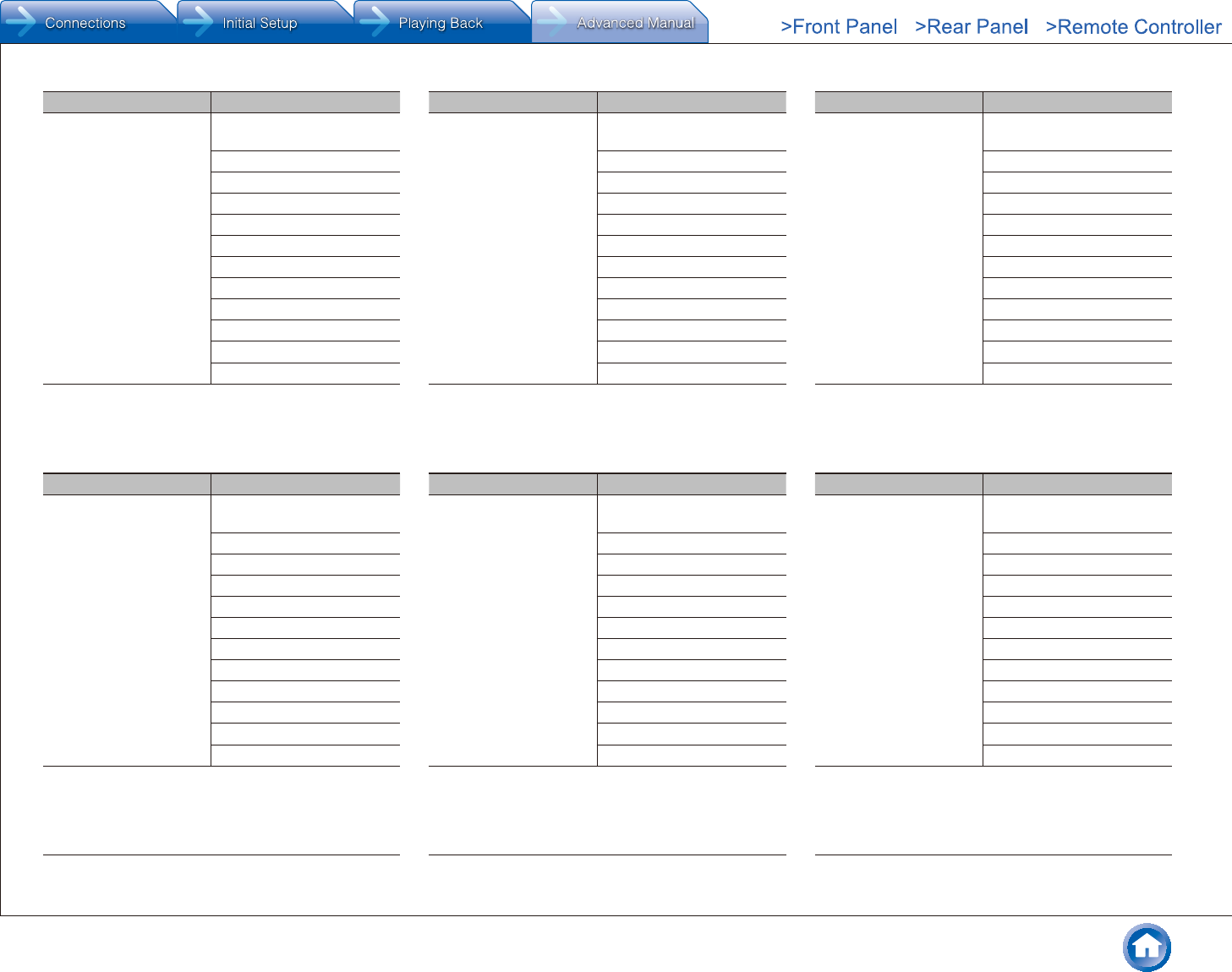
Using the Listening Modes
En-23
Input Format Listening Mode
Dolby D+ Pure Audio (European,
Australian and Asian models)
Direct
Stereo
Dolby D+1 2
Dolby Surround
Neo:6 Music3
DTS Neural:X
Orchestra4
Unplugged4
Studio-Mix4
AllCh Stereo5
Full Mono5
1 Cannot be selected when the input format is monaural or 2 ch.
2 Center speaker or surround speakers need to be installed.
3 Can only be selected when the input format is 2 ch and a center speaker
or surround speakers are installed.
4 Surround speakers or height speakers need to be installed.
5 Center speaker, surround speakers or height speakers need to be
installed.
Input Format Listening Mode
Dolby TrueHD Pure Audio (European,
Australian and Asian models)
Direct
Stereo
Dolby TrueHD1 2
Dolby Surround
Neo:6 Music3
DTS Neural:X
Orchestra4
Unplugged4
Studio-Mix4
AllCh Stereo5
Full Mono5
1 Cannot be selected when the input format is monaural or 2 ch.
2 Center speaker or surround speakers need to be installed.
3 Can only be selected when the input format is 2 ch and a center speaker
or surround speakers are installed.
4 Surround speakers or height speakers need to be installed.
5 Center speaker, surround speakers or height speakers need to be
installed.
Input Format Listening Mode
DTS Pure Audio (European,
Australian and Asian models)
Direct
Stereo
DTS1 2
Dolby Surround
Neo:6 Music3
DTS Neural:X
Orchestra4
Unplugged4
Studio-Mix4
AllCh Stereo5
Full Mono5
1 Cannot be selected when the input format is monaural or 2 ch.
2 Center speaker or surround speakers need to be installed.
3 Can only be selected when the input format is 2 ch and a center speaker
or surround speakers are installed.
4 Surround speakers or height speakers need to be installed.
5 Center speaker, surround speakers or height speakers need to be
installed.
Input Format Listening Mode
DTS 96/24 Pure Audio (European,
Australian and Asian models)
Direct
Stereo
DTS 96/241 2
Dolby Surround
Neo:6 Music3
DTS Neural:X
Orchestra4
Unplugged4
Studio-Mix4
AllCh Stereo5
Full Mono5
1 Cannot be selected when the input format is monaural or 2 ch.
2 Center speaker or surround speakers need to be installed.
3 Can only be selected when the input format is 2 ch and a center speaker
or surround speakers are installed.
4 Surround speakers or height speakers need to be installed.
5 Center speaker, surround speakers or height speakers need to be
installed.
Input Format Listening Mode
DTS Express Pure Audio (European,
Australian and Asian models)
Direct
Stereo
DTS Express1 2
Dolby Surround
Neo:6 Music3
DTS Neural:X
Orchestra4
Unplugged4
Studio-Mix4
AllCh Stereo5
Full Mono5
1 Cannot be selected when the input format is monaural or 2 ch.
2 Center speaker or surround speakers need to be installed.
3 Can only be selected when the input format is 2 ch and a center speaker
or surround speakers are installed.
4 Surround speakers or height speakers need to be installed.
5 Center speaker, surround speakers or height speakers need to be
installed.
Input Format Listening Mode
DTS-HD HR Pure Audio (European,
Australian and Asian models)
Direct
Stereo
DTS-HD HR1 2
Dolby Surround
Neo:6 Music3
DTS Neural:X
Orchestra4
Unplugged4
Studio-Mix4
AllCh Stereo5
Full Mono5
1 Cannot be selected when the input format is monaural or 2 ch.
2 Center speaker or surround speakers need to be installed.
3 Can only be selected when the input format is 2 ch and a center speaker
or surround speakers are installed.
4 Surround speakers or height speakers need to be installed.
5 Center speaker, surround speakers or height speakers need to be
installed.
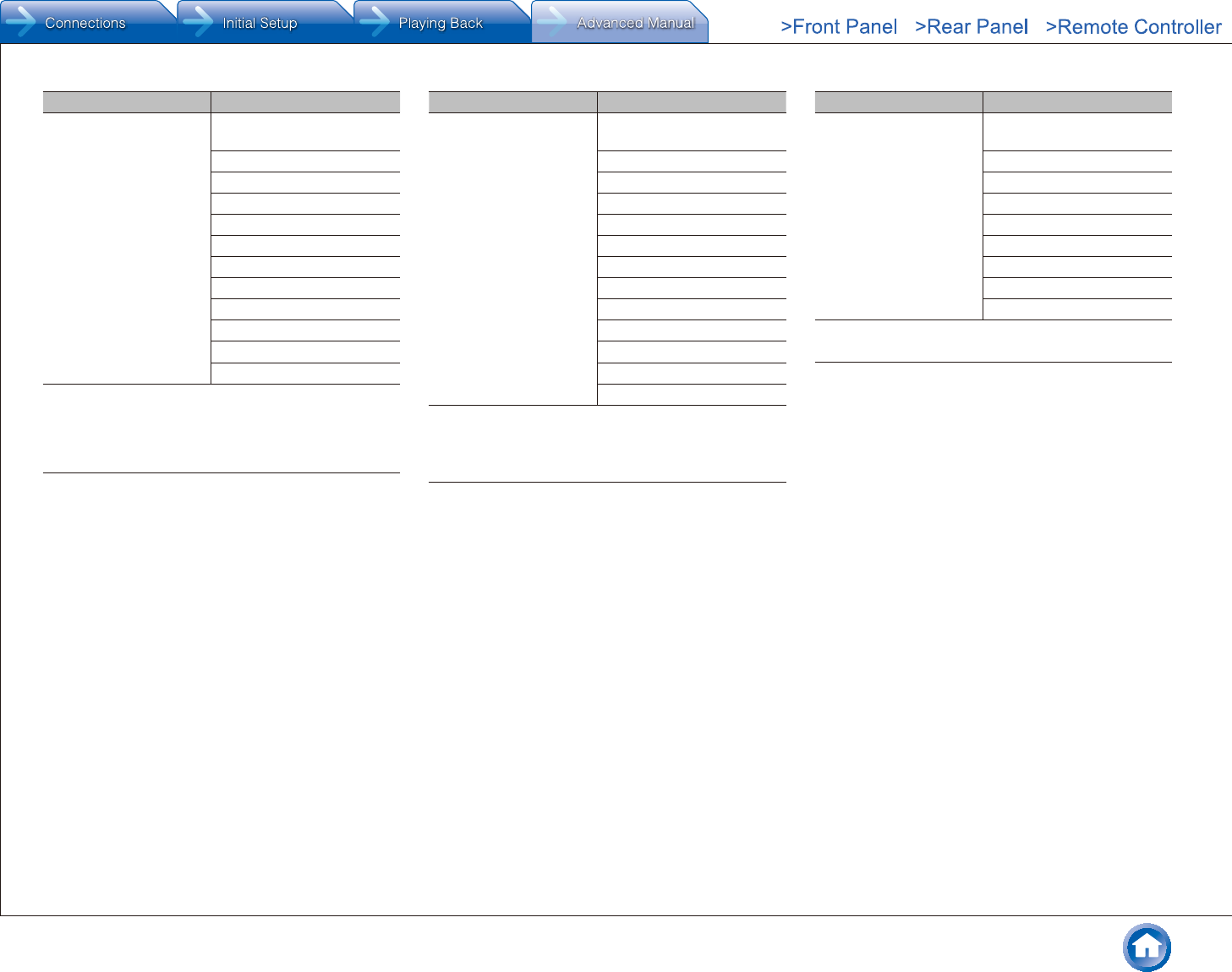
Using the Listening Modes
En-24
Input Format Listening Mode
DTS-HD MSTR Pure Audio (European,
Australian and Asian models)
Direct
Stereo
DTS-HD MSTR1 2
Dolby Surround
Neo:6 Music3
DTS Neural:X
Orchestra4
Unplugged4
Studio-Mix4
AllCh Stereo5
Full Mono5
1 Cannot be selected when the input format is monaural or 2 ch.
2 Center speaker or surround speakers need to be installed.
3 Can only be selected when the input format is 2 ch and a center speaker
or surround speakers are installed.
4 Surround speakers or height speakers need to be installed.
5 Center speaker, surround speakers or height speakers need to be
installed.
Input Format Listening Mode
DTS-ES Pure Audio (European,
Australian and Asian models)
Direct
Stereo
DTS1
ES Matrix2
ES Discrete2
Dolby Surround3
DTS Neural:X
Orchestra4
Unplugged4
Studio-Mix4
AllCh Stereo5
Full Mono5
1 Can only be selected when the back speakers are not installed.
2 Back speakers need to be installed.
3 Height speakers need to be installed.
4 Surround speakers or height speakers need to be installed.
5 Center speaker, surround speakers or height speakers need to be
installed.
Input Format Listening Mode
DTS:X Pure Audio (European,
Australian and Asian models)
Direct
Stereo
DTS:X
Orchestra1
Unplugged1
Studio-Mix1
AllCh Stereo2
Full Mono2
1 Surround speakers or height speakers need to be installed.
2 Center speaker, surround speakers or height speakers need to be
installed.
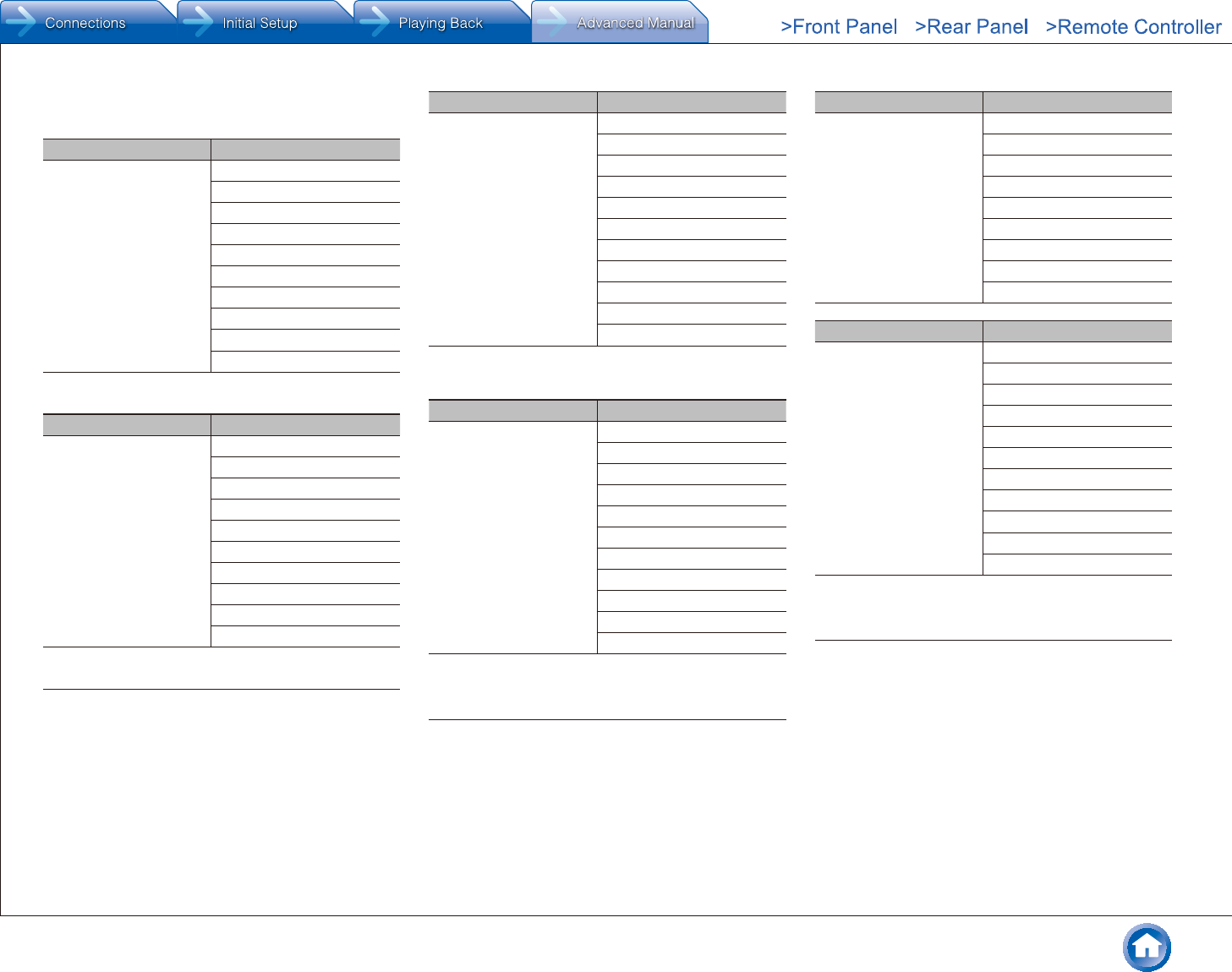
Using the Listening Modes
En-25
¼ GAME button
You can select a mode suitable for games.
Input Format Listening Mode
Analog Direct
Dolby Surround
DTS Neural:X
Game-RPG1
Game-Action1
Game-Rock1
Game-Sports1
AllCh Stereo2
Full Mono2
T-D
1 Surround speakers or height speakers need to be installed.
2 Center speaker, surround speakers or height speakers need to be
installed.
Input Format Listening Mode
PCM Direct
Dolby Surround
DTS Neural:X
Game-RPG1
Game-Action1
Game-Rock1
Game-Sports1
AllCh Stereo2
Full Mono2
T-D
1 Surround speakers or height speakers need to be installed.
2 Center speaker, surround speakers or height speakers need to be
installed.
Input Format Listening Mode
Multich PCM Direct
Multich1
Dolby Surround
DTS Neural:X
Game-RPG2
Game-Action2
Game-Rock2
Game-Sports2
AllCh Stereo3
Full Mono3
T-D
1 Center speaker or surround speakers need to be installed.
2 Surround speakers or height speakers need to be installed.
3 Center speaker, surround speakers or height speakers need to be
installed.
Input Format Listening Mode
DSD Direct
DSD1 2
Dolby Surround
DTS Neural:X
Game-RPG3
Game-Action3
Game-Rock3
Game-Sports3
AllCh Stereo4
Full Mono4
T-D
1 Cannot be selected when the input format is monaural or 2 ch.
2 Center speaker or surround speakers need to be installed.
3 Surround speakers or height speakers need to be installed.
4 Center speaker, surround speakers or height speakers need to be
installed.
Input Format Listening Mode
Dolby Atmos
●The listening mode
of Dolby Digital Plus
or Dolby TrueHD can
be selected if back
speakers or height
speakers are not
connected.
Direct
Dolby Atmos
Game-RPG
Game-Action
Game-Rock
Game-Sports
AllCh Stereo
Full Mono
T-D
Input Format Listening Mode
Dolby D Direct
Dolby D1 2
Dolby Surround
DTS Neural:X
Game-RPG3
Game-Action3
Game-Rock3
Game-Sports3
AllCh Stereo4
Full Mono4
T-D
1 Cannot be selected when the input format is monaural or 2 ch.
2 Center speaker or surround speakers need to be installed.
3 Surround speakers or height speakers need to be installed.
4 Center speaker, surround speakers or height speakers need to be
installed.
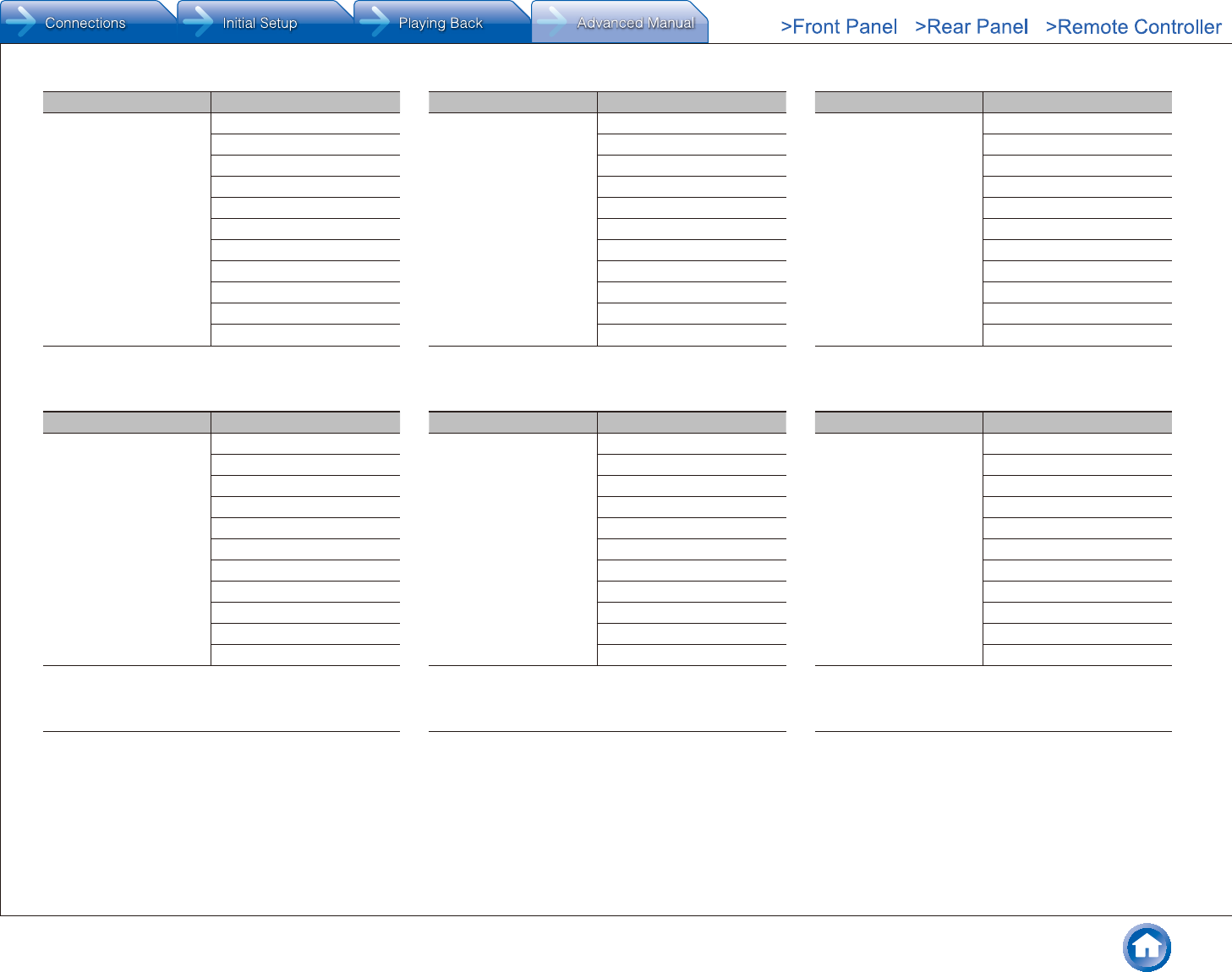
Using the Listening Modes
En-26
Input Format Listening Mode
Dolby D+ Direct
Dolby D+1 2
Dolby Surround
DTS Neural:X
Game-RPG3
Game-Action3
Game-Rock3
Game-Sports3
AllCh Stereo4
Full Mono4
T-D
1 Cannot be selected when the input format is monaural or 2 ch.
2 Center speaker or surround speakers need to be installed.
3 Surround speakers or height speakers need to be installed.
4 Center speaker, surround speakers or height speakers need to be
installed.
Input Format Listening Mode
Dolby TrueHD Direct
Dolby TrueHD1 2
Dolby Surround
DTS Neural:X
Game-RPG3
Game-Action3
Game-Rock3
Game-Sports3
AllCh Stereo4
Full Mono4
T-D
1 Cannot be selected when the input format is monaural or 2 ch.
2 Center speaker or surround speakers need to be installed.
3 Surround speakers or height speakers need to be installed.
4 Center speaker, surround speakers or height speakers need to be
installed.
Input Format Listening Mode
DTS Direct
DTS1 2
Dolby Surround
DTS Neural:X
Game-RPG3
Game-Action3
Game-Rock3
Game-Sports3
AllCh Stereo4
Full Mono4
T-D
1 Cannot be selected when the input format is monaural or 2 ch.
2 Center speaker or surround speakers need to be installed.
3 Surround speakers or height speakers need to be installed.
4 Center speaker, surround speakers or height speakers need to be
installed.
Input Format Listening Mode
DTS 96/24 Direct
DTS 96/241 2
Dolby Surround
DTS Neural:X
Game-RPG3
Game-Action3
Game-Rock3
Game-Sports3
AllCh Stereo4
Full Mono4
T-D
1 Cannot be selected when the input format is monaural or 2 ch.
2 Center speaker or surround speakers need to be installed.
3 Surround speakers or height speakers need to be installed.
4 Center speaker, surround speakers or height speakers need to be
installed.
Input Format Listening Mode
DTS Express Direct
DTS Express1 2
Dolby Surround
DTS Neural:X
Game-RPG3
Game-Action3
Game-Rock3
Game-Sports3
AllCh Stereo4
Full Mono4
T-D
1 Cannot be selected when the input format is monaural or 2 ch.
2 Center speaker or surround speakers need to be installed.
3 Surround speakers or height speakers need to be installed.
4 Center speaker, surround speakers or height speakers need to be
installed.
Input Format Listening Mode
DTS-HD HR Direct
DTS-HD HR1 2
Dolby Surround
DTS Neural:X
Game-RPG3
Game-Action3
Game-Rock3
Game-Sports3
AllCh Stereo4
Full Mono4
T-D
1 Cannot be selected when the input format is monaural or 2 ch.
2 Center speaker or surround speakers need to be installed.
3 Surround speakers or height speakers need to be installed.
4 Center speaker, surround speakers or height speakers need to be
installed.
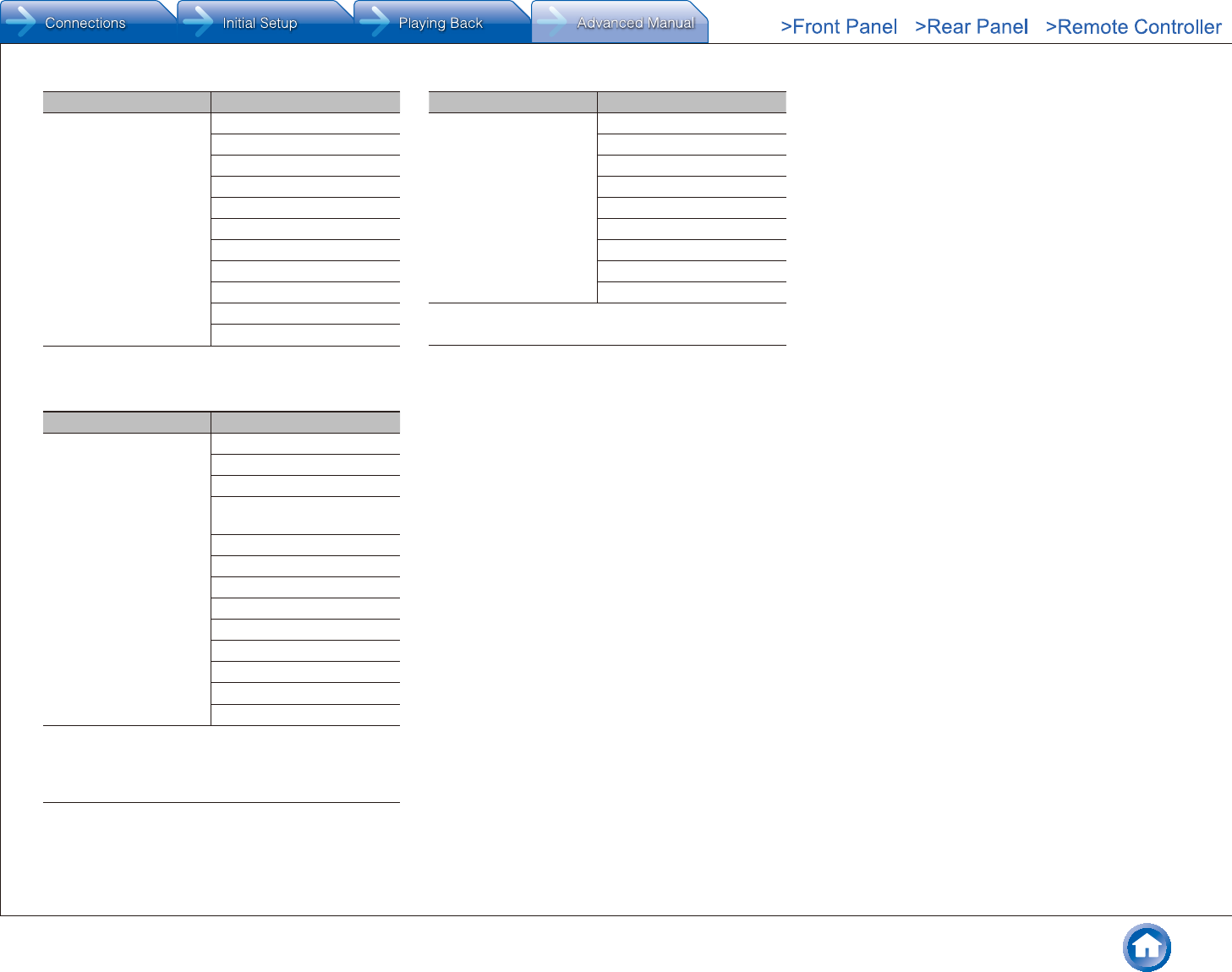
Using the Listening Modes
En-27
Input Format Listening Mode
DTS-HD MSTR Direct
DTS-HD MSTR1 2
Dolby Surround
DTS Neural:X
Game-RPG3
Game-Action3
Game-Rock3
Game-Sports3
AllCh Stereo4
Full Mono4
T-D
1 Cannot be selected when the input format is monaural or 2 ch.
2 Center speaker or surround speakers need to be installed.
3 Surround speakers or height speakers need to be installed.
4 Center speaker, surround speakers or height speakers need to be
installed.
Input Format Listening Mode
DTS-ES Direct
DTS1
ES Matrix2
ES Discrete
(DTS-ES Discrete)2
Dolby Surround3
DTS Neural:X
Game-RPG4
Game-Action4
Game-Rock4
Game-Sports4
AllCh Stereo5
Full Mono5
T-D
1 Can only be selected when the back speakers are not installed.
2 Back speakers need to be installed.
3 Height speakers need to be installed.
4 Surround speakers or height speakers need to be installed.
5 Center speaker, surround speakers or height speakers need to be
installed.
Input Format Listening Mode
DTS:X Direct
DTS:X
Game-RPG1
Game-Action1
Game-Rock1
Game-Sports1
AllCh Stereo2
Full Mono2
T-D
1 Surround speakers or height speakers need to be installed.
2 Center speaker, surround speakers or height speakers need to be
installed.
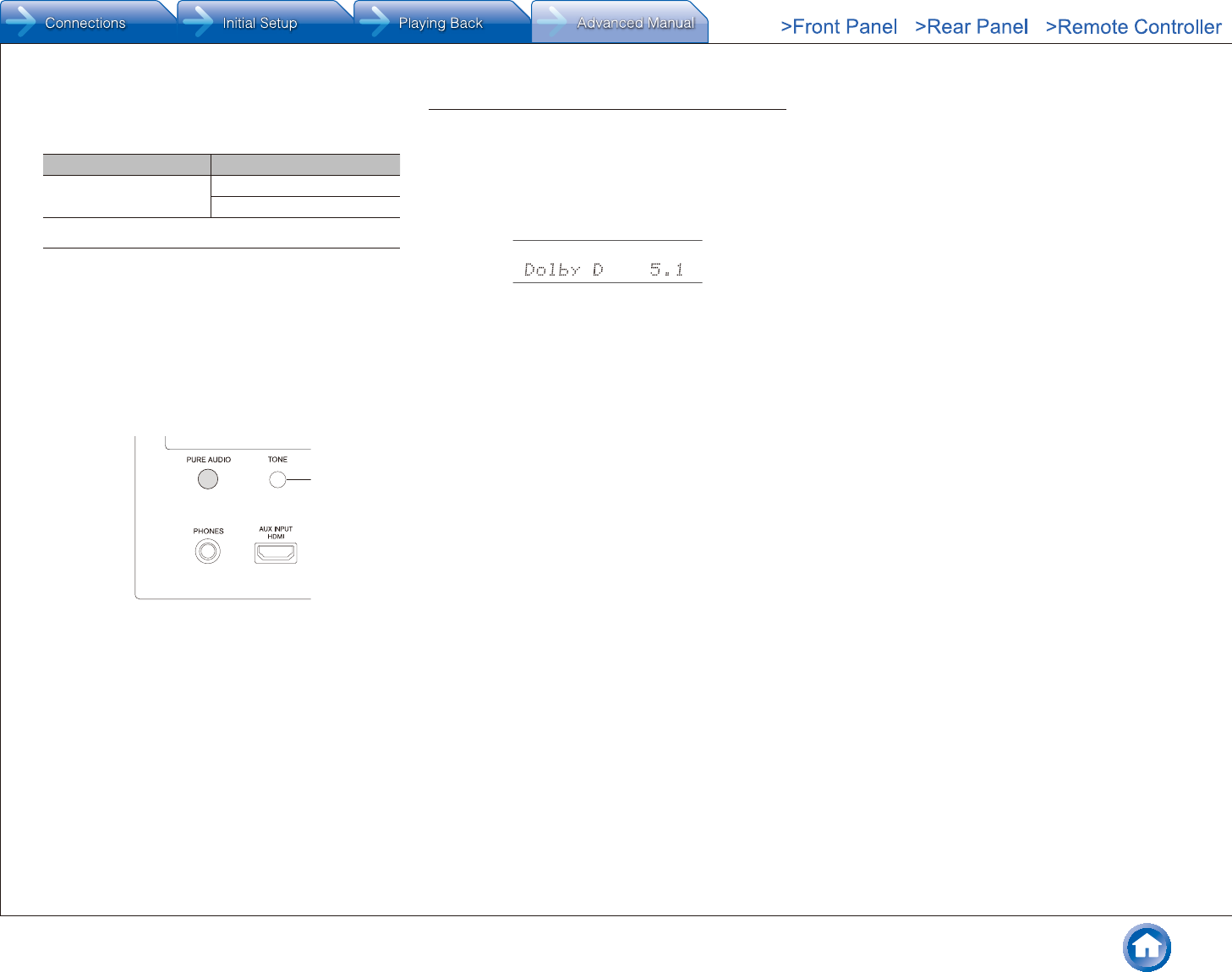
Using the Listening Modes
En-28
¼ STEREO button
You can select a listening mode for stereo and all channel
stereo sources.
Input Format Listening Mode
All format Stereo
AllCh Stereo1
1 Center speaker, surround speakers or height speakers need to be
installed.
¼ PURE AUDIO button (on the main unit only)
(European, Australian and Asian models)
The display and analog video circuit are turned off to
switch the unit to Pure Audio mode (European, Australian
and Asian models) which provides purer sound. Selecting
this mode lights the PURE AUDIO indicator on the unit.
Pressing the button again reselects the previous listening
mode.
●Selecting Pure Audio for listening mode turns off the
display and analog video circuitry, but the video signals
input through HDMI input are output from HDMI output.
Checking the Input Format
While audio from the player is being input, press DISPLAY
on the remote controller several times to switch the
information shown on the main unit display. For example, if
"Dolby D 5.1" is displayed, the Dolby Digital 5.1 ch signals
are being input.
●The number of channels is not displayed when the input
signal is "Dolby Atmos" format.
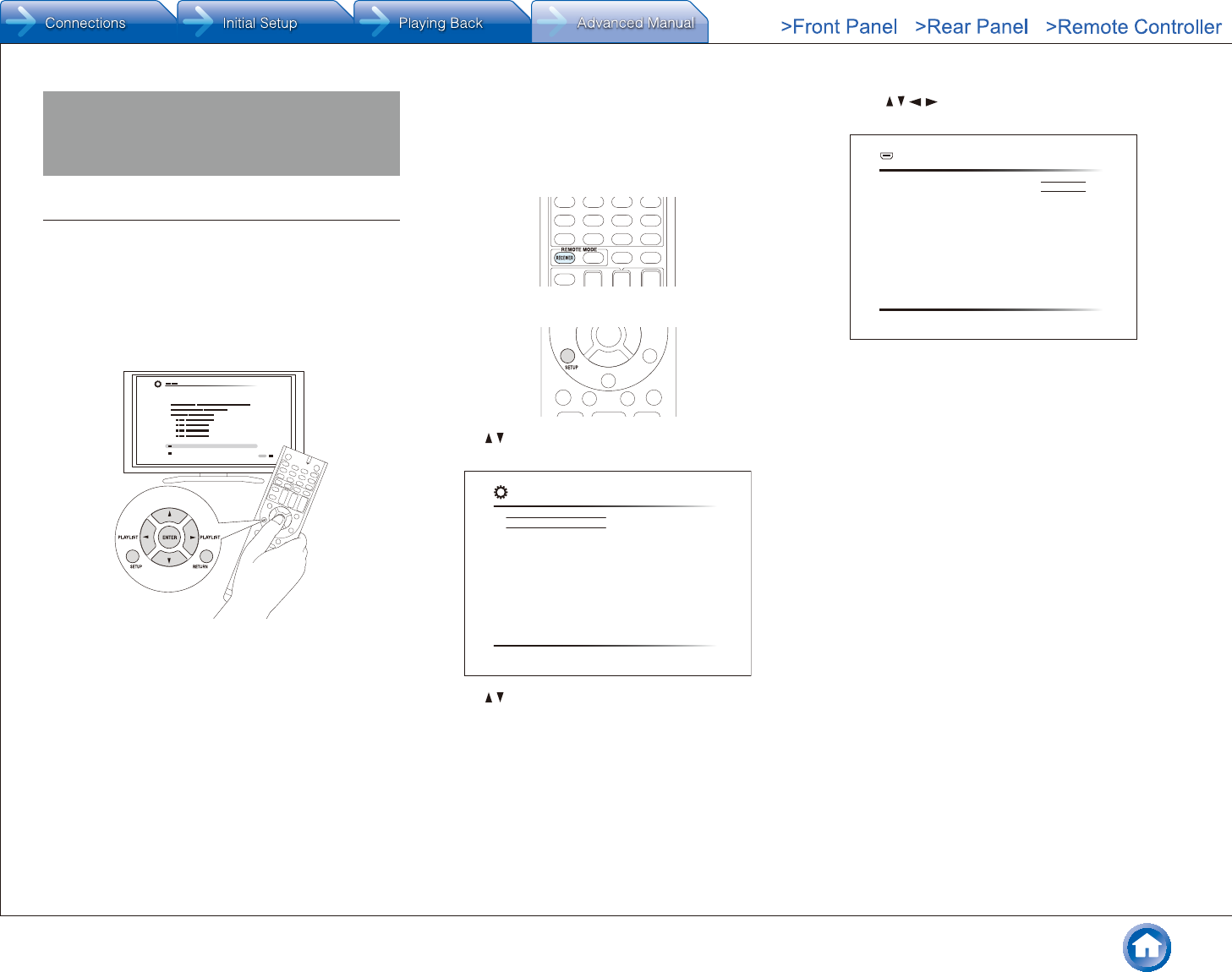
Advanced Settings (Setup Menu)
En-29
Advanced Settings (Setup Menu)
How to Set
The unit allows you to configure advanced settings in order
to provide even better experience.
● Operation: You can set up by viewing the guidance
displayed on the TV screen (OSD). Select the item with the
cursor buttons of the remote controller and press ENTER
to confirm your selection. To return to the previous screen,
press RETURN.
¼ Operation
1. Press RECEIVER on the remote controller.
●Always press RECEIVER first to change the remote
controller to RECEIVER mode (the mode to operate
this unit) since its mode may be changed to operate
another component.
2. Press SETUP to display the Setup menu.
3. Press / to select the desired menu, and then press
ENTER.
1. Input/Output Assign
2. Speaker
3. Audio Adjust
4. Source
5. Listening Mode Preset
6. Hardware
7. Remote Controller
8. Miscellaneous
Setup
1. TV Out
2.HDMI Input
3. Video Input
4. Digital Audio Input
4. Press / to select the item, and then press ENTER.
5. With the / / / cursors, select the item to configure
the settings.
HDMI Out
OSD Language
Impose OSD
Screen Saver
MAIN
English
On
3 minutes
1-1. TV Out
To exit the setup menu, press SETUP.
Overview of the Setup menu
1� Input/Output Assign
Make settings to assign the various jacks and for the on-
screen display function on the TV when you use the setting
menu, for example.
2� Speaker
Make advanced settings for the speakers.
3� Audio Adjust
Make a variety of settings related to sound.
4� Source
Make settings for input sources, such as volume difference
adjustments for each input selector for the connected
equipment.
5� Listening Mode Preset
You can preset your favorite listening mode.
6� Hardware
Make a variety of settings such as for linked operation
with connected HDMI equipment, the standby mode and
network connection for this unit.
7� Remote Controller
Make settings related to the remote controller.
8� Miscellaneous
Update the firmware and perform initial settings, etc.
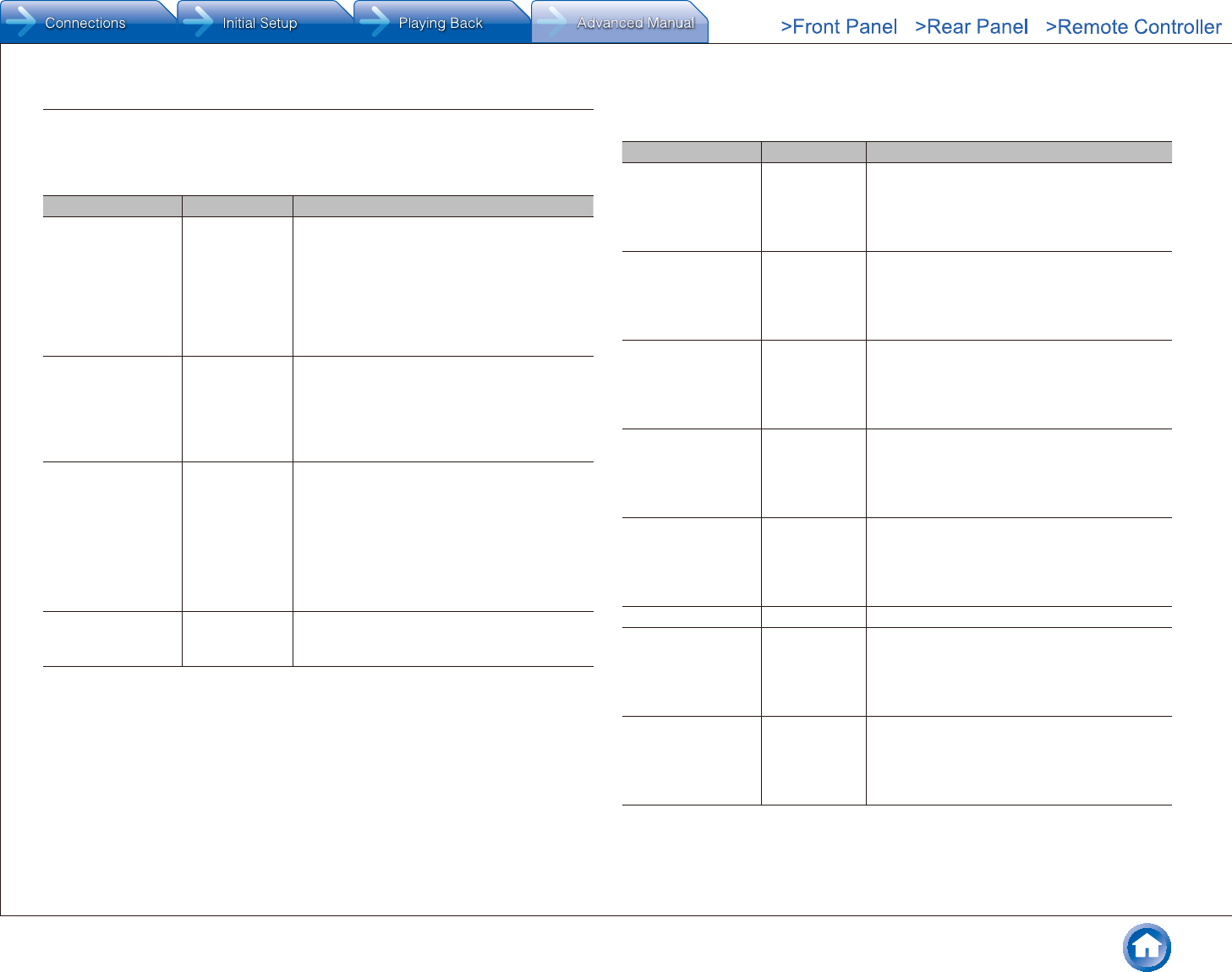
Advanced Settings (Setup Menu)
En-30
1� Input/Output Assign
TV Out
Select the HDMI jack to be connected with the TV. Make settings for the on-screen display
function on the TV when you use the setting menu, for example.
Setting Item Default Value Setting Details
HDMI Out MAIN Select the HDMI jack to be connected with the
TV.
"MAIN": When connecting the TV to the HDMI
OUT MAIN jack
"SUB": When connecting the TV to the HDMI
OUT SUB jack
"MAIN+SUB": When connecting to both the
MAIN and SUB jacks
OSD Language English Select the on-screen display language.
Select from English, German, French, Spanish,
Italian, Dutch, Swedish, Russian (European,
Australian and Asian models), or Chinese
(European, Australian, Taiwanese and Asian
models).
Impose OSD On Set whether or not to display the information on
the TV when the volume is adjusted or input is
changed, for example.
"On": OSD will be displayed on the TV.
"Off": OSD will not be displayed on the TV.
●The OSD may not be displayed depending
on the input signal even if "On" is selected. If
the operation screen is not displayed, change
the resolution of the connected device.
Screen Saver 3 minutes Set the time to start the screen saver. Select
a value from "3 minutes", "5 minutes", "10
minutes" and "Off".
HDMI Input
You can change input assignment between the input selectors and HDMI IN jacks.
Setting Item Default Value Setting Details
BD/DVD HDMI 1 (HDCP
2.2)
"HDMI 1 (HDCP 2.2)" to "HDMI 7": Assign a
desired HDMI IN jack to the BD/DVD button. If
you do not assign a jack, select "-----". To select
an HDMI IN jack already assigned to another
input selector, change its setting to "-----" first.
CBL/SAT HDMI 2 (HDCP
2.2)
"HDMI 1 (HDCP 2.2)" to "HDMI 7": Assign a
desired HDMI IN jack to the CBL/SAT button. If
you do not assign a jack, select "-----". To select
an HDMI IN jack already assigned to another
input selector, change its setting to "-----" first.
STRM BOX HDMI 3 (HDCP
2.2)
"HDMI 1 (HDCP 2.2)" to "HDMI 7": Assign a
desired HDMI IN jack to the STRM BOX button.
If you do not assign a jack, select "-----". To select
an HDMI IN jack already assigned to another
input selector, change its setting to "-----" first.
PC HDMI 4 "HDMI 1 (HDCP 2.2)" to "HDMI 7": Assign a
desired HDMI IN jack to the PC button. If you
do not assign a jack, select "-----". To select an
HDMI IN jack already assigned to another input
selector, change its setting to "-----" first.
GAME HDMI 5 "HDMI 1" to "HDMI 7": Assign a desired HDMI
IN jack to the GAME button. If you do not assign
a jack, select "-----". To select an HDMI IN jack
already assigned to another input selector,
change its setting to "-----" first.
AUX (Front) The setting cannot be changed.
CD ----- "HDMI 1 (HDCP 2.2)" to "HDMI 7": Assign a
desired HDMI IN jack to the CD button. If you
do not assign a jack, select "-----". To select an
HDMI IN jack already assigned to another input
selector, change its setting to "-----" first.
PHONO ----- "HDMI 1 (HDCP 2.2)" to "HDMI 7": Assign a
desired HDMI IN jack to the PHONO button. If
you do not assign a jack, select "-----". To select
an HDMI IN jack already assigned to another
input selector, change its setting to "-----" first.
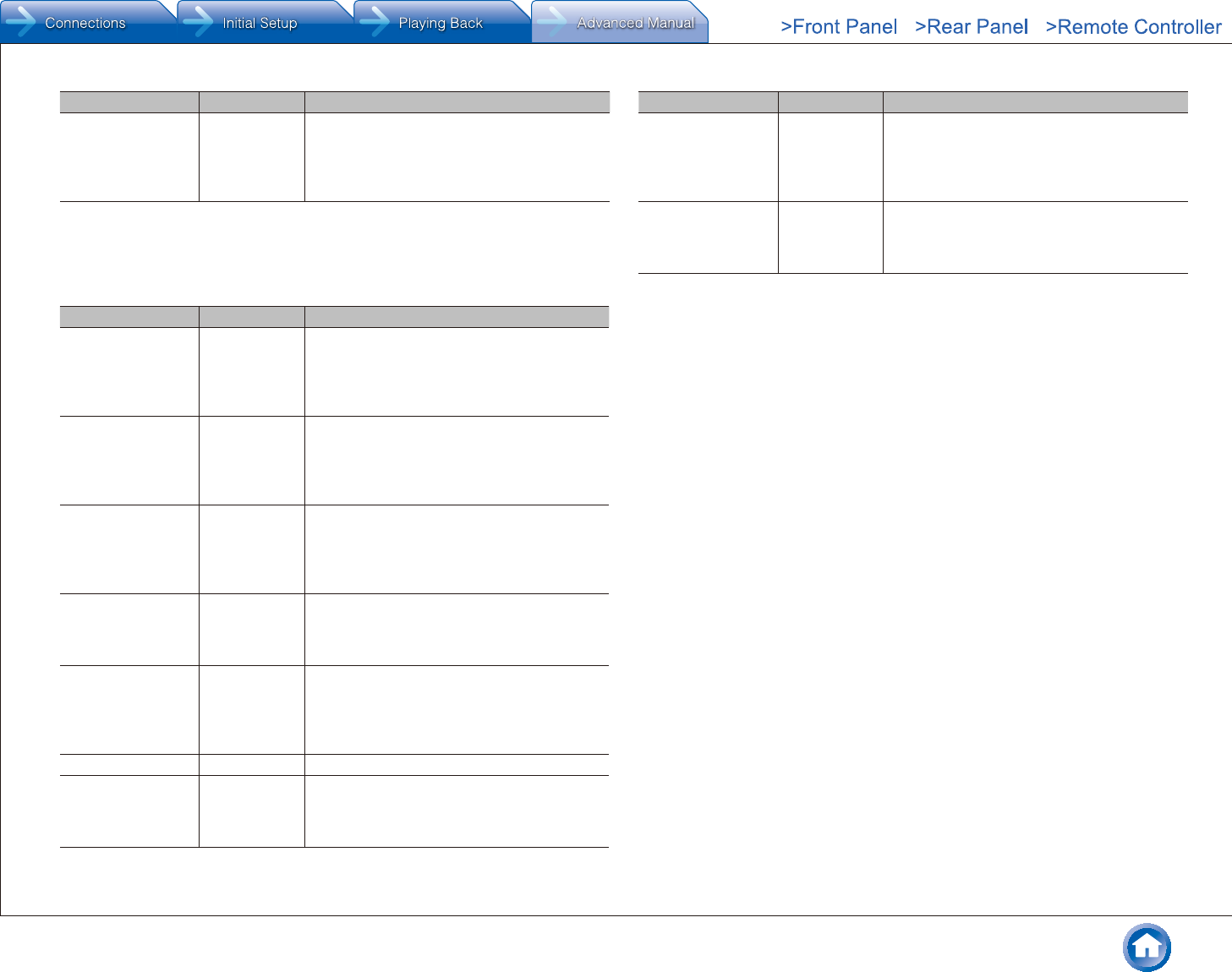
Advanced Settings (Setup Menu)
En-31
Setting Item Default Value Setting Details
TV ----- "HDMI 1 (HDCP 2.2)" to "HDMI 7": Assign a
desired HDMI IN jack to the TV button. If you
do not assign a jack, select "-----". To select an
HDMI IN jack already assigned to another input
selector, change its setting to "-----" first.
Video Input
You can change assignment of the COMPONENT VIDEO IN 1 and 2 jacks and the VIDEO
IN 1 to 3 jacks between the input selectors. If you do not assign a jack, select "-----".
Setting Item Default Value Setting Details
BD/DVD COMPONENT
1
"COMPONENT 1", "COMPONENT 2": Assign the
COMPONENT VIDEO IN jacks to the BD/DVD
button.
"VIDEO 1" to "VIDEO 3": Assign a desired
VIDEO IN jack to the BD/DVD button.
CBL/SAT VIDEO 1 "COMPONENT 1", "COMPONENT 2": Assign the
COMPONENT VIDEO IN jacks to the CBL/SAT
button.
"VIDEO 1" to "VIDEO 3": Assign a desired
VIDEO IN jack to the CBL/SAT button.
STRM BOX VIDEO 2 "COMPONENT 1", "COMPONENT 2": Assign
the COMPONENT VIDEO IN jacks to the STRM
BOX button.
"VIDEO 1" to "VIDEO 3": Assign a desired
VIDEO IN jack to the STRM BOX button.
PC VIDEO 3 "COMPONENT 1", "COMPONENT 2": Assign the
COMPONENT VIDEO IN jacks to the PC button.
"VIDEO 1" to "VIDEO 3": Assign a desired
VIDEO IN jack to the PC button.
GAME COMPONENT
2
"COMPONENT 1", "COMPONENT 2": Assign
the COMPONENT VIDEO IN jacks to the GAME
button.
"VIDEO 1" to "VIDEO 3": Assign a desired
VIDEO IN jack to the GAME button.
AUX ----- The setting cannot be changed.
CD ----- "COMPONENT 1", "COMPONENT 2": Assign the
COMPONENT VIDEO IN jacks to the CD button.
"VIDEO 1" to "VIDEO 3": Assign a desired
VIDEO IN jack to the CD button.
Setting Item Default Value Setting Details
PHONO ----- "COMPONENT 1", "COMPONENT 2": Assign the
COMPONENT VIDEO IN jacks to the PHONO
button.
"VIDEO 1" to "VIDEO 3": Assign a desired
VIDEO IN jack to the PHONO button.
TV ----- "COMPONENT 1", "COMPONENT 2": Assign the
COMPONENT VIDEO IN jacks to the TV button.
"VIDEO 1" to "VIDEO 3": Assign a desired
VIDEO IN jack to the TV button.
●When you convert video signals input to the COMPONENT VIDEO IN jacks and output them from the
HDMI OUT jack, set the output resolution of the player to 480i or 576i. If the input has 480p/576p or
higher resolution, an error message will appear.
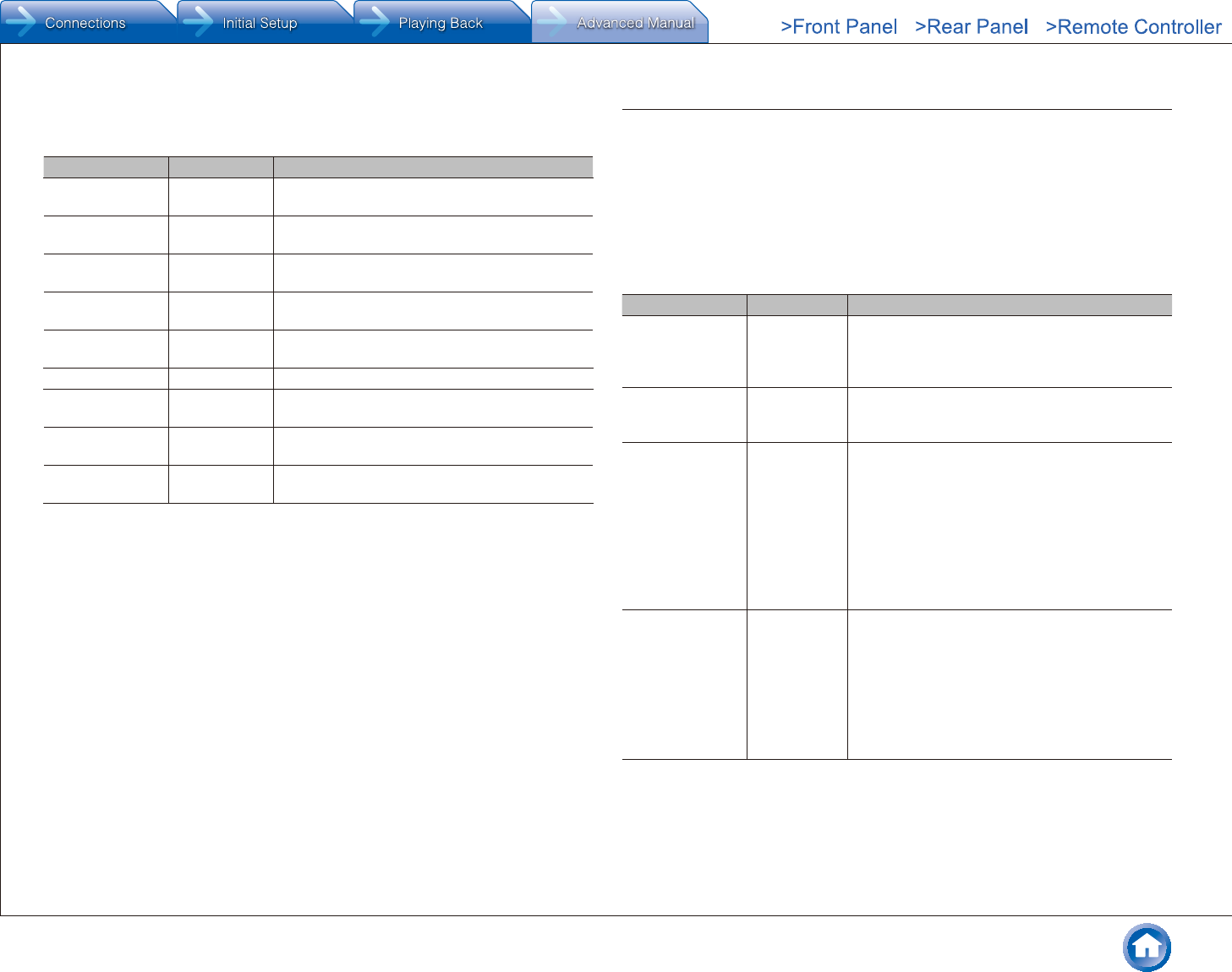
Advanced Settings (Setup Menu)
En-32
Digital Audio Input
You can change input assignment between the input selectors and DIGITAL IN COAXIAL/
OPTICAL 1 to 2 jacks. If you do not assign a jack, select "-----".
Setting Item Default Value Setting Details
BD/DVD COAXIAL "COAXIAL", "OPTICAL 1", "OPTICAL 2": Assign a
desired DIGITAL IN jack to the BD/DVD button.
CBL/SAT ----- "COAXIAL", "OPTICAL 1", "OPTICAL 2": Assign a
desired DIGITAL IN jack to the CBL/SAT button.
STRM BOX ----- "COAXIAL", "OPTICAL 1", "OPTICAL 2": Assign a
desired DIGITAL IN jack to the STRM BOX button.
PC ----- "COAXIAL", "OPTICAL 1", "OPTICAL 2": Assign a
desired DIGITAL IN jack to the PC button.
GAME ----- "COAXIAL", "OPTICAL 1", "OPTICAL 2": Assign a
desired DIGITAL IN jack to the GAME button.
AUX ----- The setting cannot be changed.
CD OPTICAL 1 "COAXIAL", "OPTICAL 1", "OPTICAL 2": Assign a
desired DIGITAL IN jack to the CD button.
PHONO ----- "COAXIAL", "OPTICAL 1", "OPTICAL 2": Assign a
desired DIGITAL IN jack to the PHONO button.
TV OPTICAL 2 "COAXIAL", "OPTICAL 1", "OPTICAL 2": Assign a
desired DIGITAL IN jack to the TV button.
●Sampling rates for PCM signals (stereo, mono) from a digital input are 32 kHz, 44.1 kHz, 48 kHz,
88.2 kHz, 96 kHz/16 bit, 20 bit, and 24 bit.
2� Speaker
Allows you to change the speaker configuration such as presence or not of subwoofer,
crossover frequency, and so on. Settings are automatically configured if you use the
Automatic Speaker Setup.
This setting cannot be selected if headphones are connected or audio is output from the
speakers of the TV.
Configuration
You can change the number of speaker channels connected, the type of front speaker
connection, the height speaker type, and other speaker settings.
Setting Item Default Value Setting Details
Speaker Channels 7.1 ch Select "2.1 ch", "3.1 ch", "4.1 ch", "5.1 ch", "6.1 ch",
"7.1 ch", "2.1.2 ch", "3.1.2 ch", "4.1.2 ch", or
"5.1.2 ch" to suit the number of speaker channels
connected.
Subwoofer Yes Set whether a subwoofer is connected or not.
"Yes": When subwoofer is connected
"No": When subwoofer is not connected
Height Speaker Front High Set the speaker type if height speakers are
connected to the BACK or HEIGHT terminals.
Select "Front High", "Top Front", "Top Middle", "Top
Rear", "Rear High", "Dolby Speaker (Front)", or
"Dolby Speaker (Surr)" according to the connected
speaker type and location.
●If an item cannot be selected even though
connection is correct, check that the settings
in "Speaker Channels" matches the number of
connected channels.
Bi-Amp No Set whether your front speaker connection is bi-
amp.
"No": When front speakers are connected in a
normal manner
"Yes": When front speakers are bi-amp connected
●If an item cannot be selected even though
connection is correct, check that the settings
in "Speaker Channels" matches the number of
connected channels.
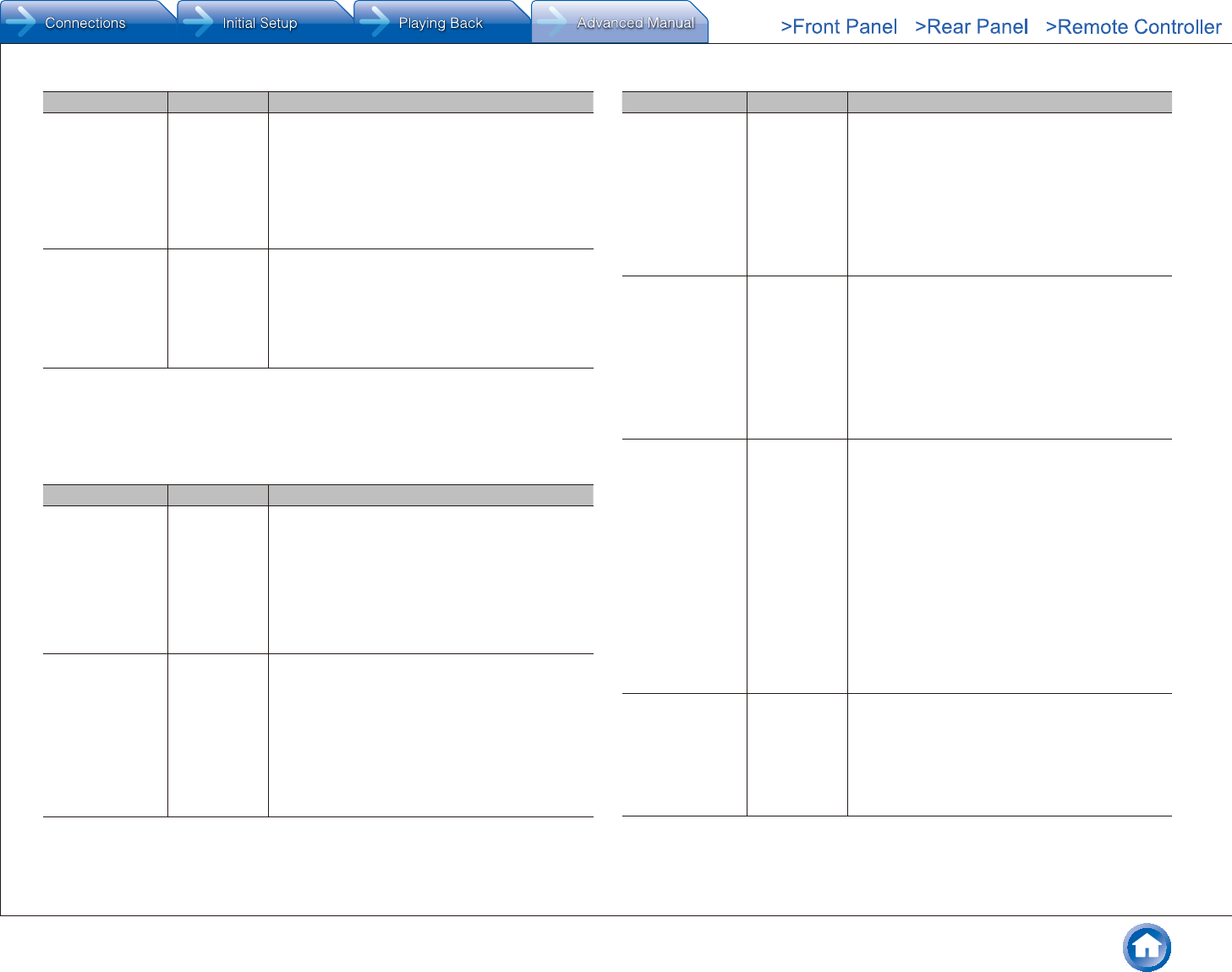
Advanced Settings (Setup Menu)
En-33
Setting Item Default Value Setting Details
Powered Zone 2 No Set the connection of speakers to Zone 2 speaker
terminals.
"Yes": When speakers are connected to ZONE2
speaker terminals
"No": When speakers are not connected to ZONE2
speaker terminals
●This item will be set to "No" when "Bi-Amp" is set
to "Yes".
Speaker
Impedance
(European,
Australian and
Asian models)
6ohms Set the impedance of the connected speakers.
"4ohms": When any of the connected speakers have
"6ohms": When the connected speakers all have
●For impedance, check the indications on the back
of the speakers or their instruction manual.
Crossover
Allows you to change speaker configurations, such as crossover frequency. Settings are
automatically configured if you use the Automatic Speaker Setup. Audio will not be output
while you are making this setting.
Setting Item Default Value Setting Details
Front 100 Hz Select the crossover frequency from "40Hz" to
"200Hz" to start outputting frequencies for each
channel.
"Full Band": Full band will be output.
●If "Configuration" - "Subwoofer" is set to "No",
"Front" will be fixed to "Full Band" and the low
pitched range of the other channels will be output
from the front speakers. Refer to the instruction
manual of your speakers to make the setting.
Center 100 Hz Select the crossover frequency from "40Hz" to
"200Hz" to start outputting frequencies for each
channel.
"Full Band": Full band will be output.
●"Full Band" can be selected only when "Front" is
set to "Full Band".
●If an item cannot be selected even though
connection is correct, check that the settings in
"Configuration" - "Speaker Channels" matches
the number of connected channels.
Setting Item Default Value Setting Details
Height 100 Hz Select the crossover frequency from "40Hz" to
"200Hz" to start outputting frequencies for each
channel.
"Full Band": Full band will be output.
●"Full Band" can be selected only when "Front" is
set to "Full Band".
●If an item cannot be selected even though
connection is correct, check that the settings in
"Configuration" - "Speaker Channels" matches
the number of connected channels.
Surround 100 Hz Select the crossover frequency from "40Hz" to
"200Hz" to start outputting frequencies for each
channel.
"Full Band": Full band will be output.
●"Full Band" can be selected only when "Front" is
set to "Full Band".
●If an item cannot be selected even though
connection is correct, check that the settings in
"Configuration" - "Speaker Channels" matches
the number of connected channels.
Back 100 Hz Select the crossover frequency from "40Hz" to
"200Hz" to start outputting frequencies for each
channel.
"Full Band": Full band will be output.
●This cannot be selected in the following
conditions.
– The setting for "Configuration" - "Bi-Amp" is
"Yes"
– "Configuration" - "Powered Zone 2" is set to
"Yes" and ZONE 2 is on
●"Full Band" can be selected only when
"Surround" is set to "Full Band".
●If an item cannot be selected even though
connection is correct, check that the settings in
"Configuration" - "Speaker Channels" matches
the number of connected channels.
LPF of LFE 120Hz Set the low-pass filter for LFE (low-frequency effect)
signals in order to pass lower frequency signals than
the set value and thus cancel unwanted noises. The
low-pass filter will be effective only on sources with
LFE channel.
The value from "80Hz" to "120Hz" can be set.
"Off": Do not use this function
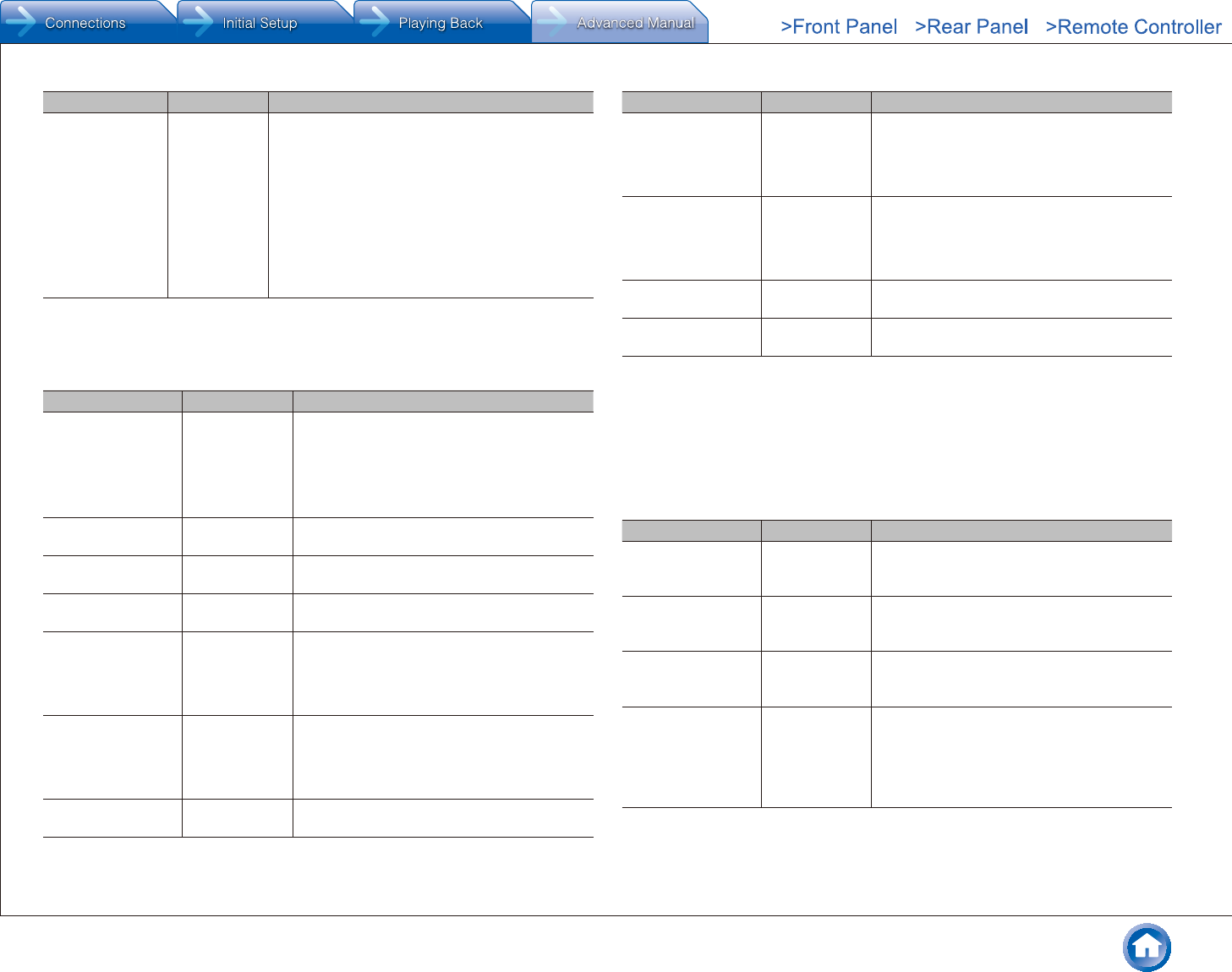
Advanced Settings (Setup Menu)
En-34
Setting Item Default Value Setting Details
Double Bass On This can only be selected when "Configuration" -
"Subwoofer" is set to "Yes" and "Front" is set to "Full
Band".
Boost bass output by feeding bass sounds from
the front left and right, and center speakers to the
subwoofer.
"On": Bass output will be boosted.
"Off": Bass output will not be boosted.
●The setting will not automatically be configured
even if you performed the automatic speaker
setup.
Distance
Set the distance from each speaker to the listening position. Settings are automatically
configured if you use the automatic speaker setup.
Setting Item Default Value Setting Details
Unit feet/meters Specify the unit of distance for configuring
settings.
"feet": When setting in feet (0.1 ft to 30.0 ft, in
increments of 0.1 ft)
"meters": When setting in meters (0.03 m to
9.00 m, in increments of 0.03 m)
Front Left 12.0ft/3.60m Specify the distance between each speaker and
the listening position.
Center 12.0ft/3.60m Specify the distance between each speaker and
the listening position.
Front Right 12.0ft/3.60m Specify the distance between each speaker and
the listening position.
Height Left 9.0ft/2.70m Specify the distance between each speaker and
the listening position.
●This setting cannot be changed if
"Configuration" - "Powered Zone 2" is set to
"Yes" and Zone2 is set to on.
Height Right 9.0ft/2.70m Specify the distance between each speaker and
the listening position.
●This setting cannot be changed if
"Configuration" - "Powered Zone 2" is set to
"Yes" and Zone2 is set to on.
Surround Right 7.0ft/2.10m Specify the distance between each speaker and
the listening position.
Setting Item Default Value Setting Details
Back Right 7.0ft/2.10m Specify the distance between each speaker and
the listening position.
●This setting cannot be changed if
"Configuration" - "Powered Zone 2" is set to
"Yes" and Zone2 is set to on.
Back Left 7.0ft/2.10m Specify the distance between each speaker and
the listening position.
●This setting cannot be changed if
"Configuration" - "Powered Zone 2" is set to
"Yes" and Zone2 is set to on.
Surround Left 7.0ft/2.10m Specify the distance between each speaker and
the listening position.
Subwoofer 12.0ft/3.60m Specify the distance between each speaker and
the listening position.
●Default values vary depending on the regions.
●The speaker "Distance" may be unable to be changed depending on the settings in "Configuration" -
"Speaker Channels" / "Subwoofer".
Level Calibration
Adjust the level of each speaker with the built-in test tone. Settings are automatically
configured if you use the Automatic Speaker Setup.
Setting Item Default Value Setting Details
Front Left 0 dB Select a value between "-12 dB" and "+12 dB".
A test tone will be output each time you change
the value. Select the desired level.
Center 0 dB Select a value between "-12 dB" and "+12 dB".
A test tone will be output each time you change
the value. Select the desired level.
Front Right 0 dB Select a value between "-12 dB" and "+12 dB".
A test tone will be output each time you change
the value. Select the desired level.
Height Left 0 dB Select a value between "-12 dB" and "+12 dB".
A test tone will be output each time you change
the value. Select the desired level.
●This setting cannot be changed if
"Configuration" - "Powered Zone 2" is set to
"Yes" and Zone2 is set to on.
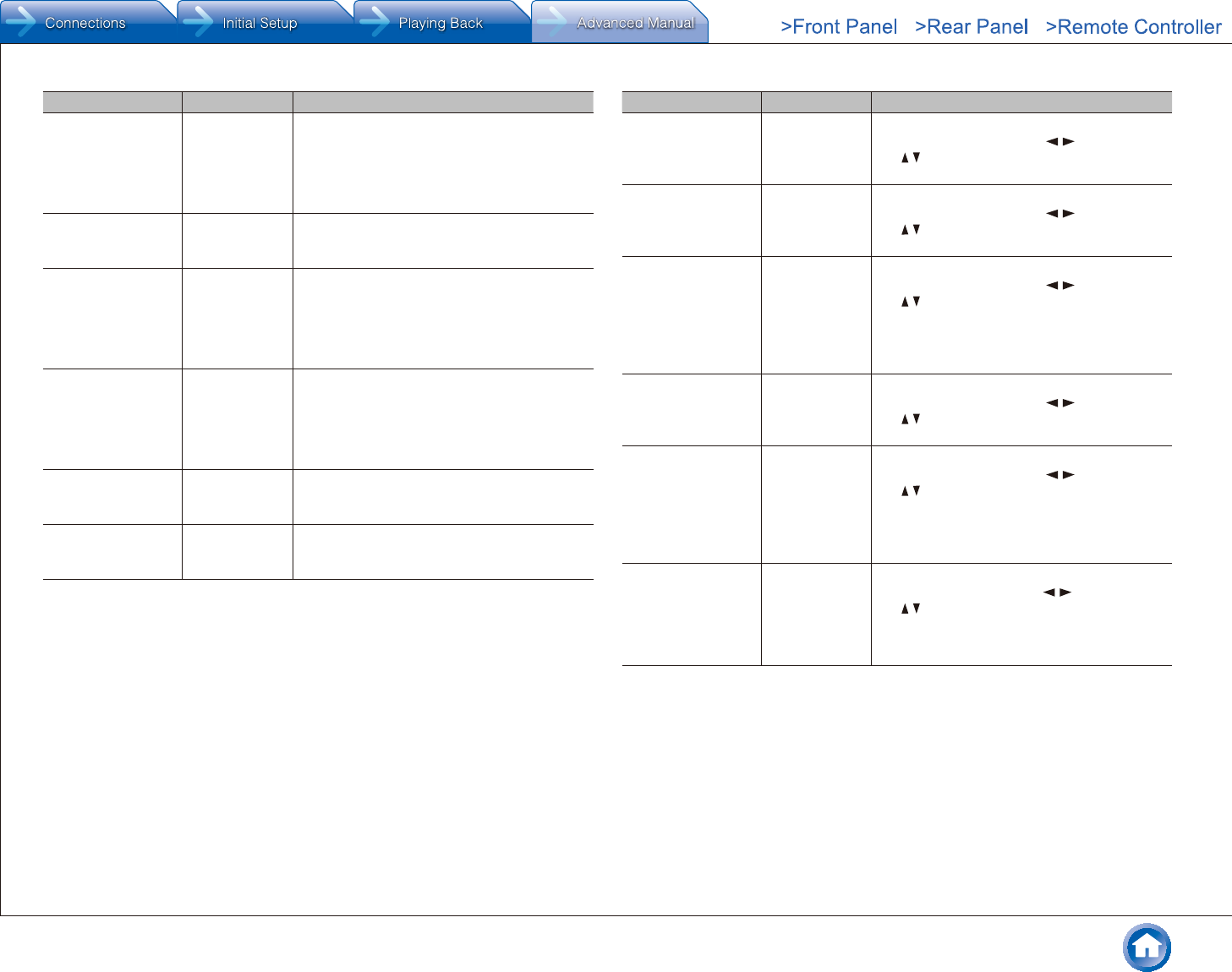
Advanced Settings (Setup Menu)
En-35
Setting Item Default Value Setting Details
Height Right 0 dB Select a value between "-12 dB" and "+12 dB".
A test tone will be output each time you change
the value. Select the desired level.
●This setting cannot be changed if
"Configuration" - "Powered Zone 2" is set to
"Yes" and Zone2 is set to on.
Surround Right 0 dB Select a value between "-12 dB" and "+12 dB".
A test tone will be output each time you change
the value. Select the desired level.
Back Right 0 dB Select a value between "-12 dB" and "+12 dB".
A test tone will be output each time you change
the value. Select the desired level.
●This setting cannot be changed if
"Configuration" - "Powered Zone 2" is set to
"Yes" and Zone2 is set to on.
Back Left 0 dB Select a value between "-12 dB" and "+12 dB".
A test tone will be output each time you change
the value. Select the desired level.
●This setting cannot be changed if
"Configuration" - "Powered Zone 2" is set to
"Yes" and Zone2 is set to on.
Surround Left 0 dB Select a value between "-12 dB" and "+12 dB".
A test tone will be output each time you change
the value. Select the desired level.
Subwoofer 0 dB Select a value between "-15 dB" and "+12 dB".
A test tone will be output each time you change
the value. Select the desired level.
●The speaker "Level Calibration" may be unable to be changed depending on the settings in
"Configuration" - "Speaker Channels" / "Subwoofer".
●"Level Calibration" cannot be changed while muting is on.
Equalizer Settings
Adjust the output volume of each range of each connected speaker. You can adjust the
volume of each range of each speaker. You can set three types of equalizer settings in the
Presets 1, 2, and 3.
●You can adjust the bass in the low range frequencies (63 Hz, etc.), and the treble in the high range
frequencies (16 kHz, etc.).
●You can select up to five frequency bands for each speaker.
Setting Item Default Value Setting Details
Front 0 dB First select the frequency of the speaker from
"25 Hz" to "16 kHz" with the / cursors, then
use / to adjust the volume of the frequency
Center 0 dB First select the frequency of the speaker from
"25 Hz" to "16 kHz" with the / cursors, then
use / to adjust the volume of the frequency
Height 0 dB First select the frequency of the speaker from
"25 Hz" to "16 kHz" with the / cursors, then
use / to adjust the volume of the frequency
●This cannot be selected if "Configuration" -
"Powered Zone 2" is set to "Yes" and Zone2
is set to on.
Surround 0 dB First select the frequency of the speaker from
"25 Hz" to "16 kHz" with the / cursors, then
use / to adjust the volume of the frequency
Back 0 dB First select the frequency of the speaker from
"25 Hz" to "16 kHz" with the / cursors, then
use / to adjust the volume of the frequency
●This cannot be selected if "Configuration" -
"Powered Zone 2" is set to "Yes" and Zone2
is set to on.
Subwoofer 0 dB First select the frequency of the speaker from
"25 Hz" to "160Hz" with the / cursors, then
use / to adjust the volume of the frequency
●This cannot be selected if "Configuration" -
"Subwoofer" is set to "No".
●The Speaker "Equalizer Settings" may be unable to be changed depending on the settings in
"Configuration" - "Speaker Channels" / "Subwoofer".
●Adjust the volume of each speaker in "Level Calibration".
●Adjust the volume in 1 dB steps.
●This is not effective if the listening mode is Pure Audio (European, Australian and Asian models) or
Direct.
●The result may not be as expected depending on the input source and listening mode setting.
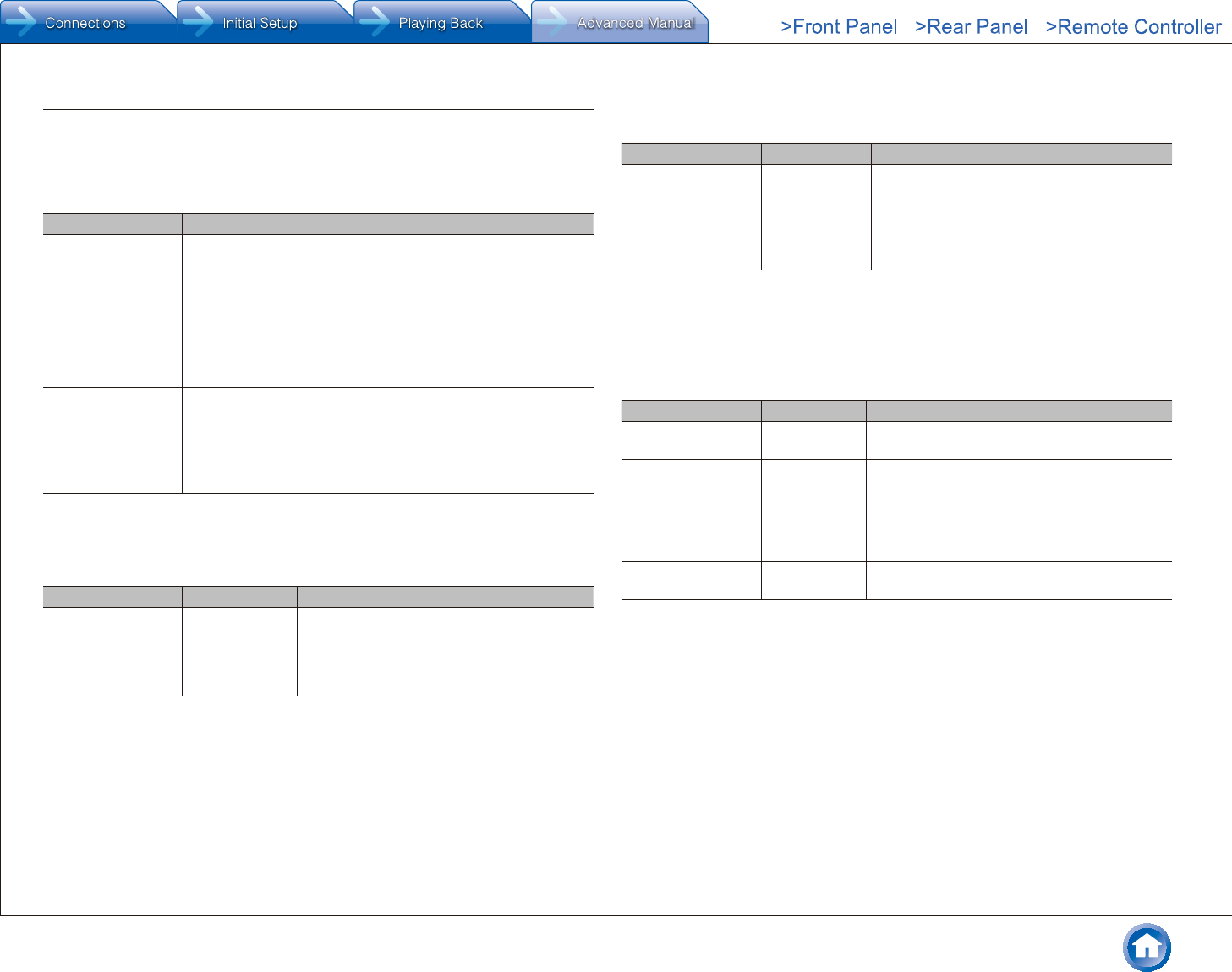
Advanced Settings (Setup Menu)
En-36
3� Audio Adjust
Configure various settings related to sound, such as settings for listening to multiplex audio
or multilingual TV broadcasts and sound field settings for listening modes.
Multiplex/Mono
Setting Item Default Value Setting Details
Multiplex
Input Channel
Main Set the audio channel or language to be output
when playing multiplex audio or multilingual TV
broadcasts etc.
"Main": Main channel only
"Sub": Sub channel only
"Main/Sub": Main and sub channels will be
output at the same time.
●If multiplex audio is being played, "1+1" will
be displayed when DISPLAY is pressed.
Mono
Input Channel
Left+Right Set the input channel to use for playing any 2
ch digital source such as Dolby Digital, or 2-ch
analog/PCM source in the Mono listening mode.
"Left": Left channel only
"Right": Right channel only
"Left + Right" : Left and right channels
Dolby
Make the settings for Dolby listening mode.
Setting Item Default Value Setting Details
Loudness
Management
On Enable the Late Night function that allows
you to enjoy surround sound of Dolby TrueHD
playback even in low volume.
"On": Use this function
"Off": Do not use this function
Theater-Dimensional
Make the settings for Theater-Dimensional listening mode.
Setting Item Default Value Setting Details
Listening Angle Wide To enhance the effect of Theater-Dimensional,
select the actual angle of the left and right
front speakers as it appears from the listening
position.
"Narrow": Less than 30°
"Wide": Greater than 30°
●Position the front speakers 20° to the listening position if you have selected "Narrow" in "Listening
Angle" and 40° if you have selected "Wide".
Volume
Make the detailed volume setting of the unit.
Setting Item Default Value Setting Details
Maximum Volume Off Set the maximum value to avoid too high volume.
Select a value from "Off", "30" to "79".
Power On Volume Last Set the volume level of when the power is turned
on. Select a value from "Last" (Volume level
before entering standby mode), "Min", "1" to "79"
and "Max".
●You cannot set a higher value than that of
"Maximum Volume".
Headphone Level 0 dB Adjust the output level of the headphones.
Select a value between "-12 dB" and "+12 dB".
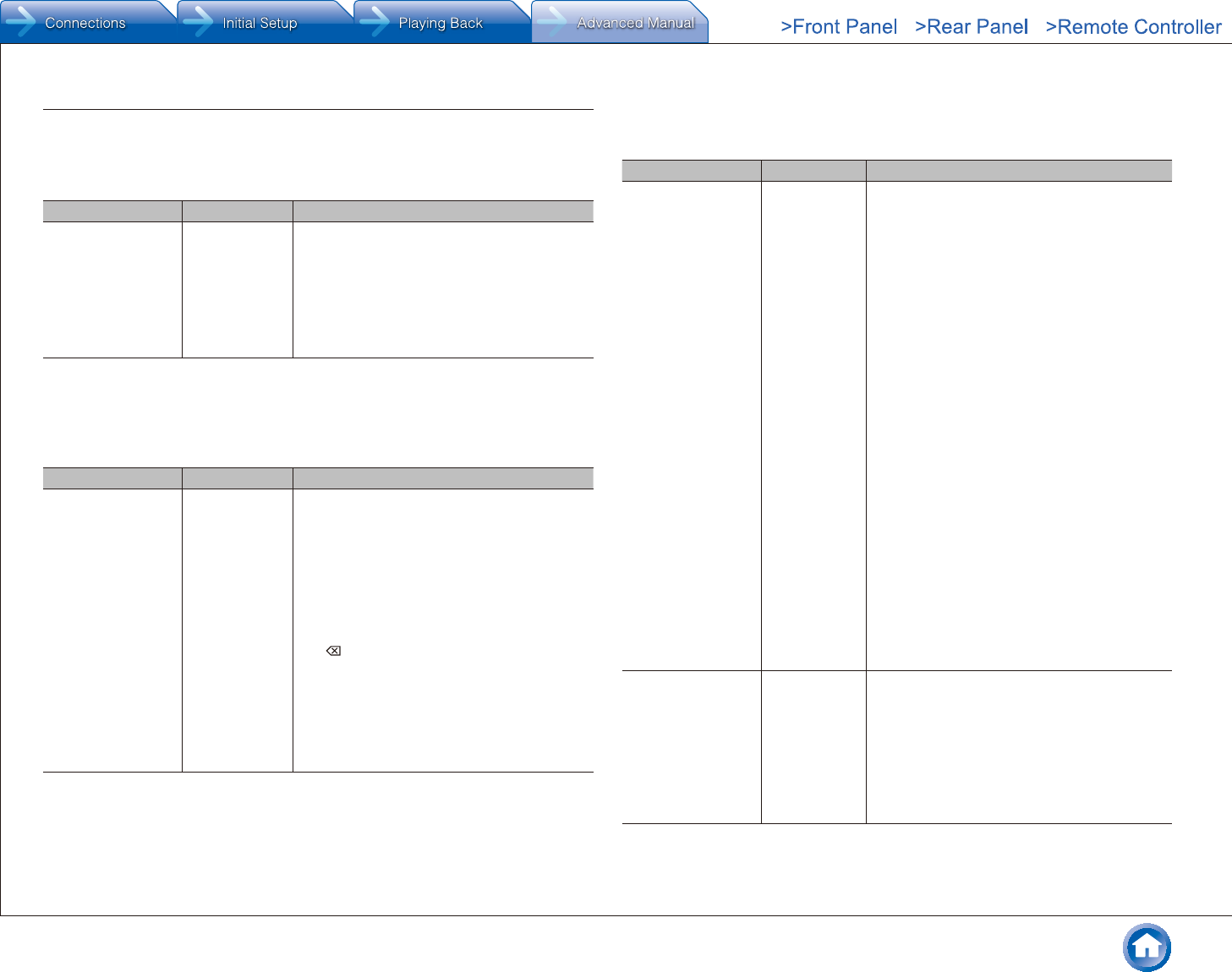
Advanced Settings (Setup Menu)
En-37
4� Source
Make settings for input sources, such as volume difference adjustments for each input
selector for the connected equipment. Select the input selector to configure.
IntelliVolume
Setting Item Default Value Setting Details
IntelliVolume 0 dB Adjust the volume level difference between the
devices connected to the unit. Select a value
between "-12 dB" and "+12 dB". Set a negative
value if the volume of the target device is larger
than the others and a positive value if smaller.
When you select a desired input to check the
audio, start playback of the connected device.
●This function is not effective in Zone 2.
Name Edit
Set an easy name to each input. The set name will be shown on the main unit display.
Select the input selector to configure.
Setting Item Default Value Setting Details
Name Input name 1. Select a character or symbol with the
cursors and press ENTER.
Repeat it to input 10 or less characters.
"A/a": Switches between upper and lower
cases. (Pressing +10 on the remote
controller also toggles between upper and
lower cases.)
direction.
" ": Removes a character on the left of the
cursor.
"Space": Puts a space.
●Pressing CLR on the remote controller
will remove all the input characters.
2. After inputting, select "OK" with the cursors
and press ENTER.
The input name will be saved.
●To name a preset radio station, press TUNER on the remote controller, select AM/FM and select the
preset number.
●It cannot be set if the "NET" or "BLUETOOTH" input is selected.
Audio Select
Make the audio input setting. The setting can be separately set to each input selector
button. Select the input selector to configure.
Setting Item Default Value Setting Details
Audio Select BD/DVD:
HDMI
CBL/SAT:
HDMI
STRM BOX:
HDMI
PC:
HDMI
GAME:
HDMI
AUX:
HDMI
CD:
OPTICAL
TV:
OPTICAL
PHONO:
Analog
Select the priority for input selection when
multiple audio sources are connected to one
input selector, such as connections to both the
"BD/DVD" of HDMI IN jack and "BD/DVD" of
AUDIO IN jack. You cannot select a jack that is
not associated with the currently selected input.
●COAXIAL
Analog if this setting is not changed.
ARC: When giving priority to input signal from
ARC compatible TV.
●The setting can be selected only when "HDMI"
- "Audio Return Channel" is set to "Auto" and
also the "TV" input is selected.
HDMI: When giving priority to input signal from
HDMI jacks
●The setting can be selected only when the
input is assigned to the HDMI IN jack in the
"HDMI Input" setting.
"COAXIAL (Coaxial input)": When giving priority
to input signal from DIGITAL IN COAXIAL jacks.
●The setting can be selected only when the
input is assigned to the COAXIAL jack in the
"Digital Audio Input" setting.
"OPTICAL (Optical input)": When giving priority
to input signal from DIGITAL IN OPTICAL jacks.
●The setting can be selected only when the
input is assigned to the OPTICAL jack in the
"Digital Audio Input" setting.
"Analog": To always output analog audio
independently of the input signal
PCM Fixed Mode Off Select whether to fix input signals to PCM
(except multi-channel PCM) when you have
selected "HDMI", "COAXIAL", or "OPTICAL" in
the "Audio Select" setting. Set this item to "On"
if noise is produced or truncation occurs at the
beginning of a track when playing PCM sources.
Select "Off" normally.
●Changing "Audio Select" changes the setting
to "Off".
●The setting cannot be changed when "TUNER", "NET", or "BLUETOOTH" input is selected.
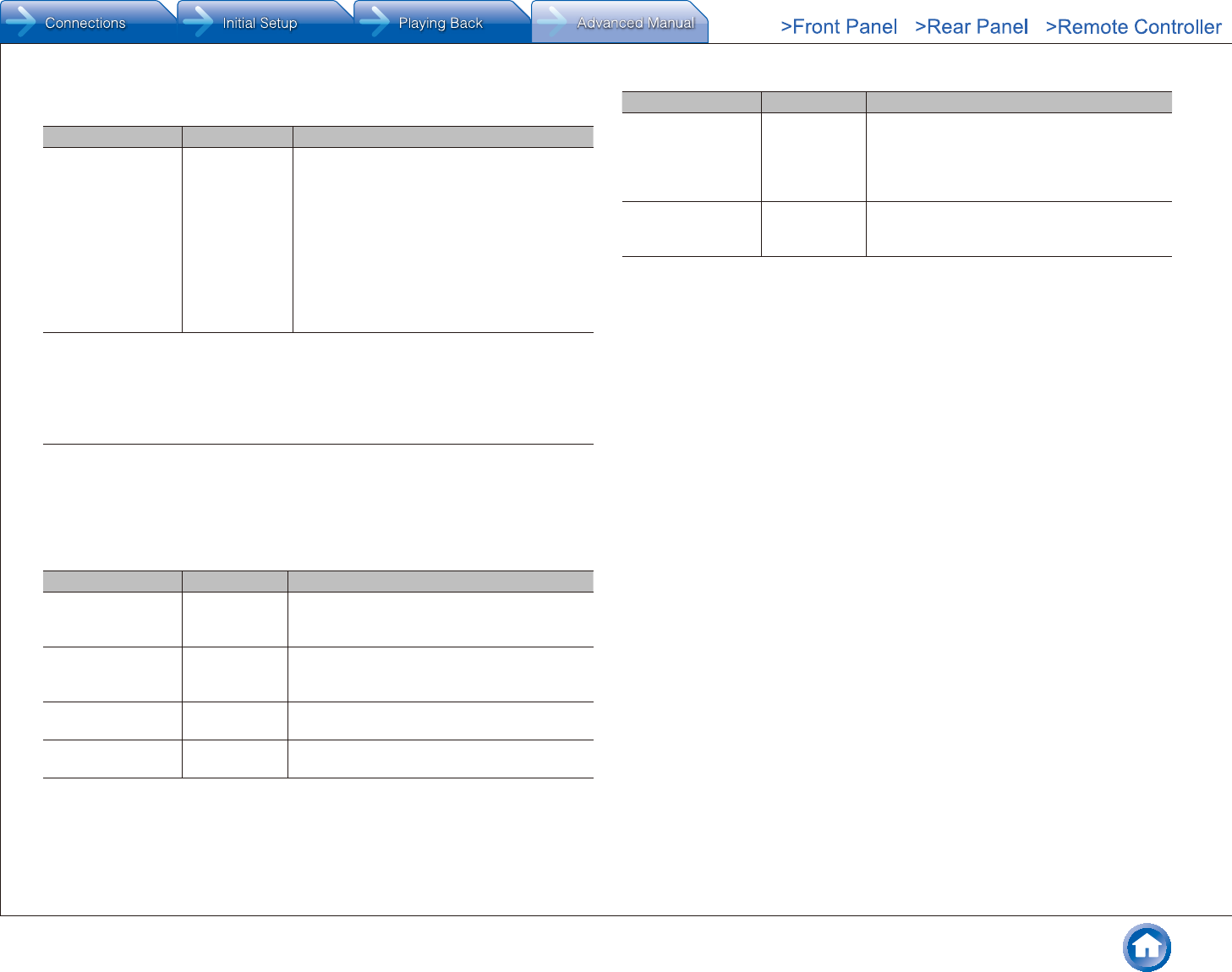
Advanced Settings (Setup Menu)
En-38
Video Select
Setting Item Default Value Setting Details
Video Select Last Select the video input played along with
audio output when either "TUNER", "NET" or
"BLUETOOTH" is selected.
●This setting is effective only for an input
selector which is assigned in "HDMI Input" or
"Video Input".
"Last": Select the video input played immediately
prior.
"BD/DVD", "CBL/SAT", "STRM BOX", "PC",
"GAME", "AUX", "CD", "PHONO", "TV": Play the
video from the selected input.
●The setting cannot be changed when input other than "TUNER", "NET" or "BLUETOOTH" is selected.
●When input is "NET" or "BLUETOOTH", switch between displaying and not displaying video by
pressing MODE on the remote controller.
5� Listening Mode Preset
You can preset your favorite listening mode to each input. (For example, you can always
apply straight decode to the Dolby TrueHD source of Blu-ray Disc to play it in unchanged
sound field.)
When the list of input sources is displayed, set the signal type and listening mode.
Although it is possible to select the listening mode during playback, the selected mode will
be reset when the unit enters standby mode.
Setting Item Default Value Setting Details
Analog/PCM Last Valid Set the listening mode for playing PCM signals
of CD and analog signals of record and cassette
tape.
Mono/Multiplex Last Valid Set the listening mode for playing Dolby Digital
and other digital signals recorded in monaural or
multiplex audio.
2 ch Source Last Valid Set the listening mode for playing Dolby Digital
and other digital signals recorded in 2 channels.
Dolby D/Dolby D+/
TrueHD
Last Valid Set the listening mode for playing Dolby Digital,
Dolby Digital Plus and Dolby TrueHD signals.
Setting Item Default Value Setting Details
DTS/DTS-ES/
DTS-HD
Last Valid Set the listening mode for playing digital audio
signals in DTS and DTS-HD High Resolution
formats. Select the listening mode specified for
Blu-ray or such other DTS-HD Master Audio
source.
Other Multich Source Last Valid Set the listening mode for playing DSD signals
of DVD-Audio and Super Audio CD that are input
from HDMI IN jack.
●Available listening modes vary depending on the input signal.
●Setting "Last Valid" will always select the last selected mode.
●Only "Analog" can be set to the "TUNER" input.
●"Digital" and "TrueHD" can be set to the "NET" input.
●Only "Digital" can be set to the "BLUETOOTH" input.
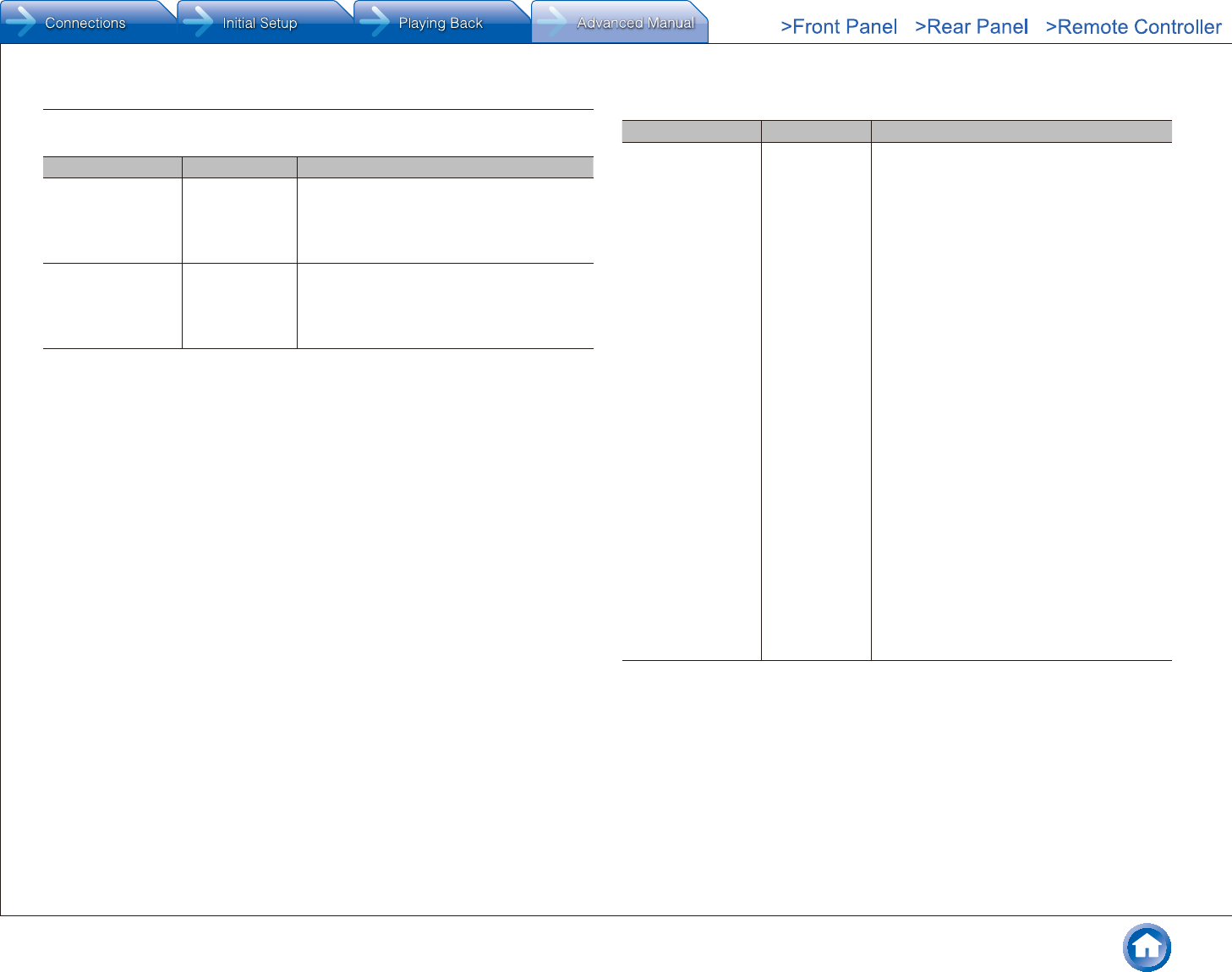
Advanced Settings (Setup Menu)
En-39
6� Hardware
Tuner
Setting Item Default Value Setting Details
AM/FM Frequency
Step (North American
and Taiwanese
models)
10kHz/0.2MHz Select a frequency step depending on your
area of residence.
Select "10kHz/0.2MHz" or "9kHz/0.05MHz".
●When this setting is changed, all radio
presets are deleted.
AM Frequency
Step (European,
Australian and Asian
models)
9kHz Select a frequency step depending on your
area of residence.
Select "10kHz" or "9kHz".
●When this setting is changed, all radio
presets are deleted.
HDMI
Setting Item Default Value Setting Details
HDMI CEC (RIHD) Off Setting to "On" enables the input selection link
and other link functions with HDMI connected
CEC compliant device.
"On": Use this function
"Off": Do not use this function
When changing this setting, turn off and then on
again the power of all connected components.
●Depending on the TV set, a link may need to
be configured on the TV.
●This function is effective only when the
device is connected to the HDMI OUT MAIN
terminal.
●When this setting is "On", the names of the
CEC-compatible components and "CEC On"
are displayed after this operation screen is
closed.
●Power consumption in standby mode may
increase if this setting is "On". (Depending on
the TV status, the unit will enter the normal
standby mode.)
●If you operate the MASTER VOLUME
control on the unit when this setting is "On"
and audio is output from the TV speakers,
audio will be output also from the speakers
connected to the unit. If you want to output
from only either of them, change the unit or
TV settings, or reduce the volume of the unit.
●If abnormal operation occurs when you set
the setting to "On", set it to "Off".
●When connecting a non-CEC compatible
component, or when you are not sure
whether it is compatible, set the setting to
"Off".
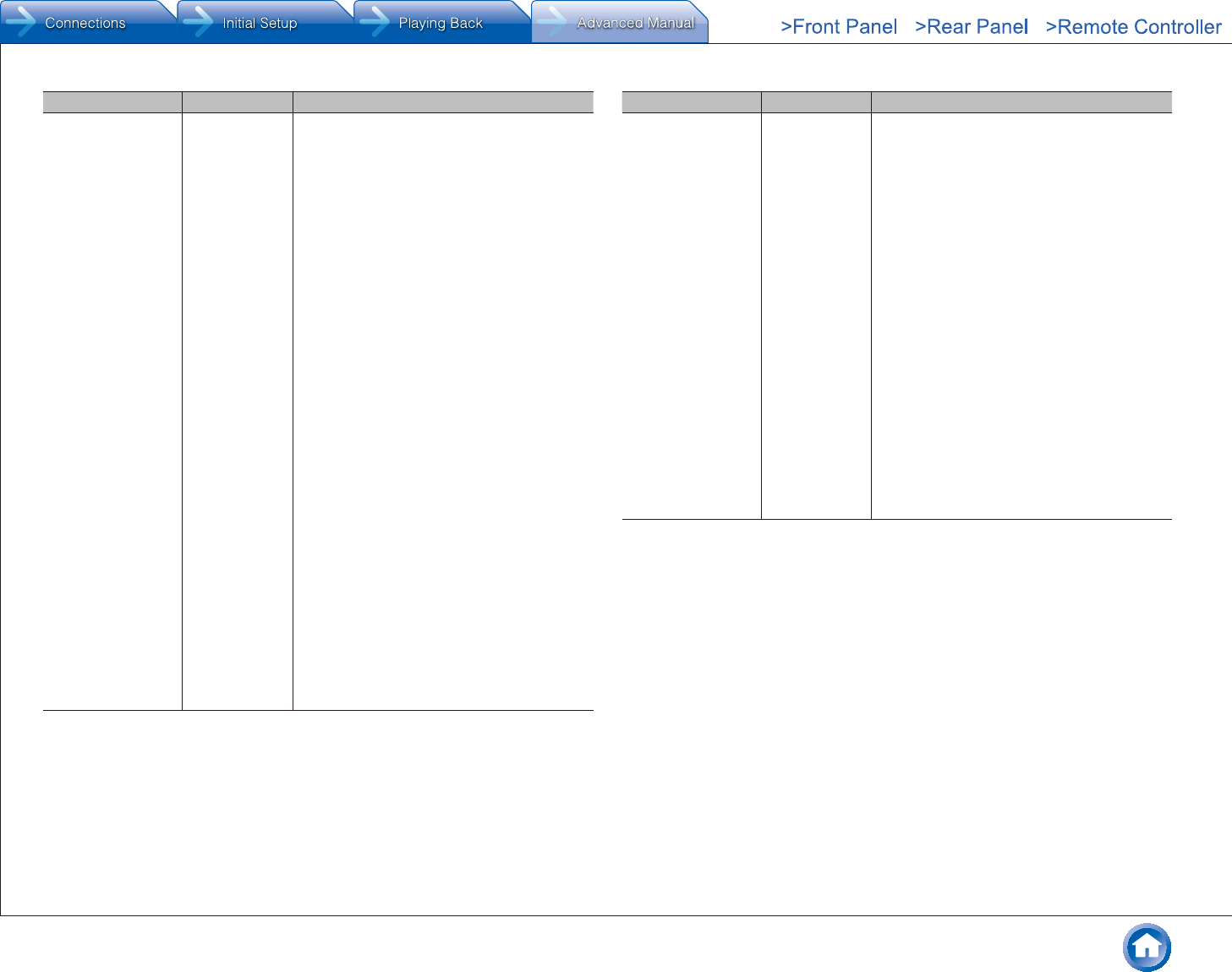
Advanced Settings (Setup Menu)
En-40
Setting Item Default Value Setting Details
HDMI Standby
Through
Off When this is set to anything other than "Off",
you can play the video and audio of an HDMI
connected player on the TV even if the unit is in
standby mode. Only "Auto" and "Auto(Eco)" can
be selected if "HDMI CEC (RIHD)" is set to "On".
If you select anything else, set "HDMI CEC
(RIHD)" to "Off."
●Power consumption in standby mode
increases if set to anything other than "Off".
"BD/DVD", "CBL/SAT", "STRM BOX", "PC",
"GAME", "AUX", "CD", "PHONO", "TV": For
example, if you select "BD/DVD", you can play
the equipment connected to the "BD/DVD"
terminal on the TV even if the unit is in standby
mode. Select this setting if you have decided
which player to use with this function.
"Last": You can play the video and audio of the
input selected immediately prior to the unit being
switched to standby on the TV. When "Last"
is selected, you can switch the input of the
unit even in the standby mode with the remote
controller or the Onkyo Remote app.
"Auto", "Auto (Eco)": Select one of these
settings when you have connected equipment
that conforms to the CEC standard. You can
play the video and audio of the input selected on
the TV, irrespective of what input was selected
immediately prior to the unit being switched to
standby, using the CEC link function.
●To play players on the TV that do not conform
to the CEC standard, you will need to turn the
unit on and switch to the relevant input.
●When using a TV that conforms to the
CEC standard, you can reduce the power
consumption in standby mode by selecting
"Auto (Eco)"
Setting Item Default Value Setting Details
Audio TV Out (MAIN) Off You can enjoy audio through the speakers of the
HDMI connected TV while this unit is on.
"On": Use this function
"Off": Do not use this function
●To select "On", set "HDMI CEC (RIHD)" to
"Off."
●The setting is fixed to "Auto" if "HDMI CEC"
is set to "On".
●Listening mode cannot be changed while
"Audio TV Out (MAIN)" is set to "On" and
audio is being output through the speakers
of the TV.
●Depending on your TV set or input signal of
the component, audio may not output through
the speakers of the TV even if this setting
is set to "On". In such case, audio is output
from the speakers of the unit.
●If you operate the MASTER VOLUME control
on the unit when "Audio TV Out (MAIN)" or
"HDMI CEC (RIHD)" is "On" and audio is
output from the TV speakers, audio will be
output from the unit. If you do not want to
output audio from the unit, change the unit or
TV settings, or reduce the volume of the unit.
●This setting is fixed to "Off" if "TV Out" -
"HDMI Out" is set to "SUB".
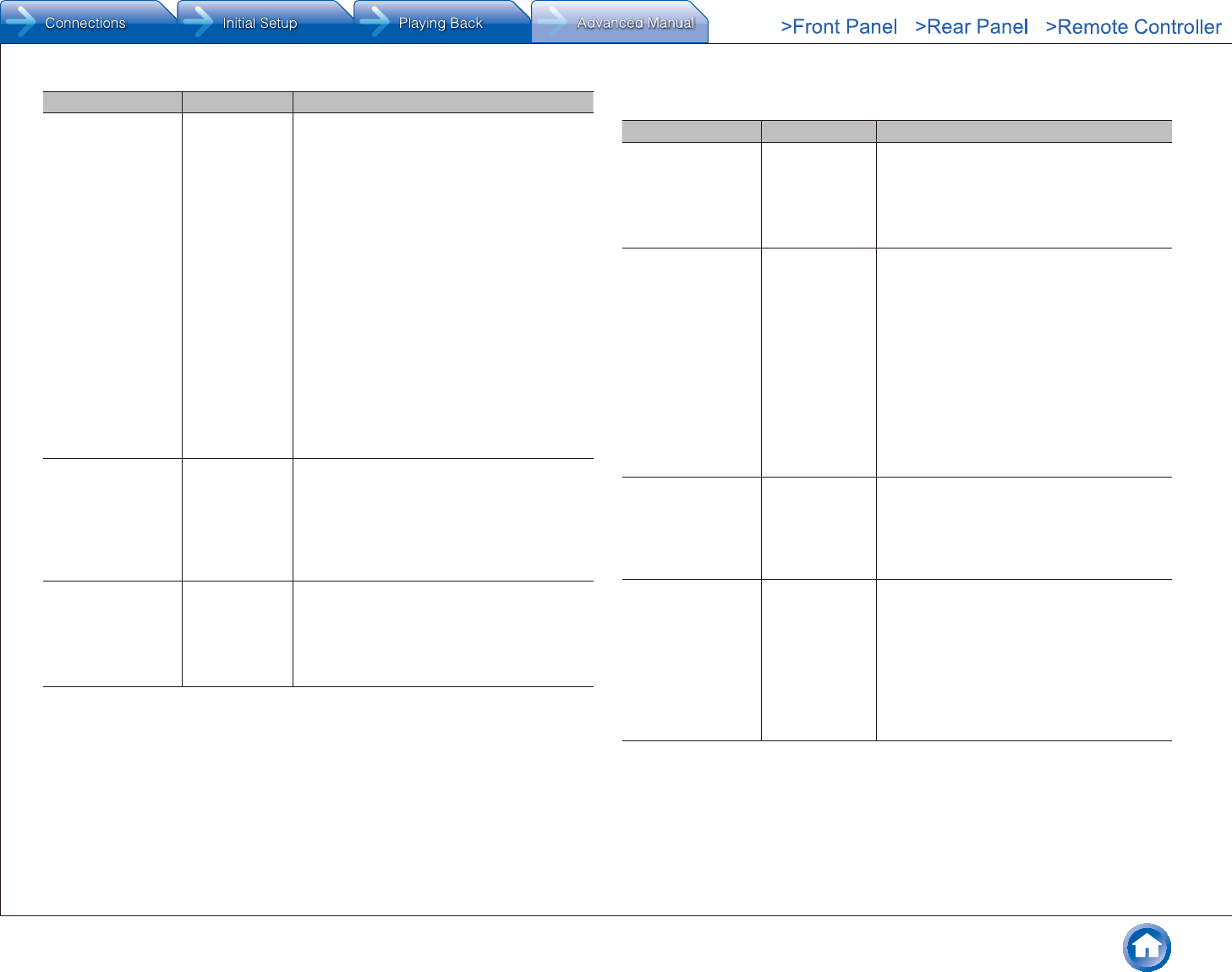
Advanced Settings (Setup Menu)
En-41
Setting Item Default Value Setting Details
Audio TV Out (SUB) Off You can enjoy audio through the speakers of the
HDMI connected TV while this unit is on.
"On": Use this function
"Off": Do not use this function
●Listening mode cannot be changed while
"Audio TV Out (SUB)" is set to "On" and
audio is being output through the speakers
of the TV.
●Depending on your TV set or input signal of
the component, audio may not output through
the speakers of the TV even if this setting
is set to "On". In such case, audio is output
from the speakers of the unit.
●If you operate the MASTER VOLUME control
on the unit when "Audio TV Out (SUB)" or
"HDMI CEC (RIHD)" is "On" and audio is
output from the TV speakers, audio will be
output from the unit. If you do not want to
output audio from the unit, change the unit or
TV settings, or reduce the volume of the unit.
●This setting is fixed to "Off" if "TV Out" -
"HDMI Out" is set to "MAIN".
Audio Return
Channel
Auto You can enjoy sound of the HDMI connected
ARC compatible TV through the speakers
connected to the unit. To use this function, set
"HDMI CEC (RIHD)" to "On" in advance.
"Auto": When enjoying the TV sound through the
speakers connected to the unit
"Off": When not using the ARC function
Auto LipSync On This setting automatically corrects any
desynchronization between the video and audio
signals based on data from the HDMI LipSync
compatible TV.
"On": Automatic correction will be enabled.
"Off": Automatic correction will be disabled.
Power Management
Setting Item Default Value Setting Details
Sleep Timer Off Select to turn the unit into standby mode
automatically when the specified time elapses.
Select a value between "10 minutes" to "90
minutes".
"Off": Select if you do not want the unit to
automatically switch to standby.
Auto Standby On/Off This setting places the unit on standby
automatically after 20 minutes of inactivity
without any video or audio input.
"On": The unit will automatically enter standby
mode ("ASb" will light).
"Off": The unit will not automatically enter
standby mode.
●"Auto Standby" is appeared on the display
and TV screen 30 seconds before the Auto
Standby comes on.
●"Auto Standby" does not work when Zone 2
is active.
●Default values vary depending on the
regions.
Auto Standby in
HDMI Standby
Through
Off Enable or disable "Auto Standby" while "HDMI
Standby Through" is on.
"On": The setting will be enabled.
"Off": The setting will be disabled.
●This setting cannot be set to "On" if "Auto
Standby" is set to "Off".
USB Power Out at
Standby
Off When this function is "On", you can still have
equipment connected to the USB port supplied
with power even when this unit is in standby.
●When this function is being used, the power
consumption increases even when the unit
is on standby. However, the increase in
power consumption is kept to a minimum
by automatically entering the HYBRID
STANDBY mode, where only the essential
circuit is operating.
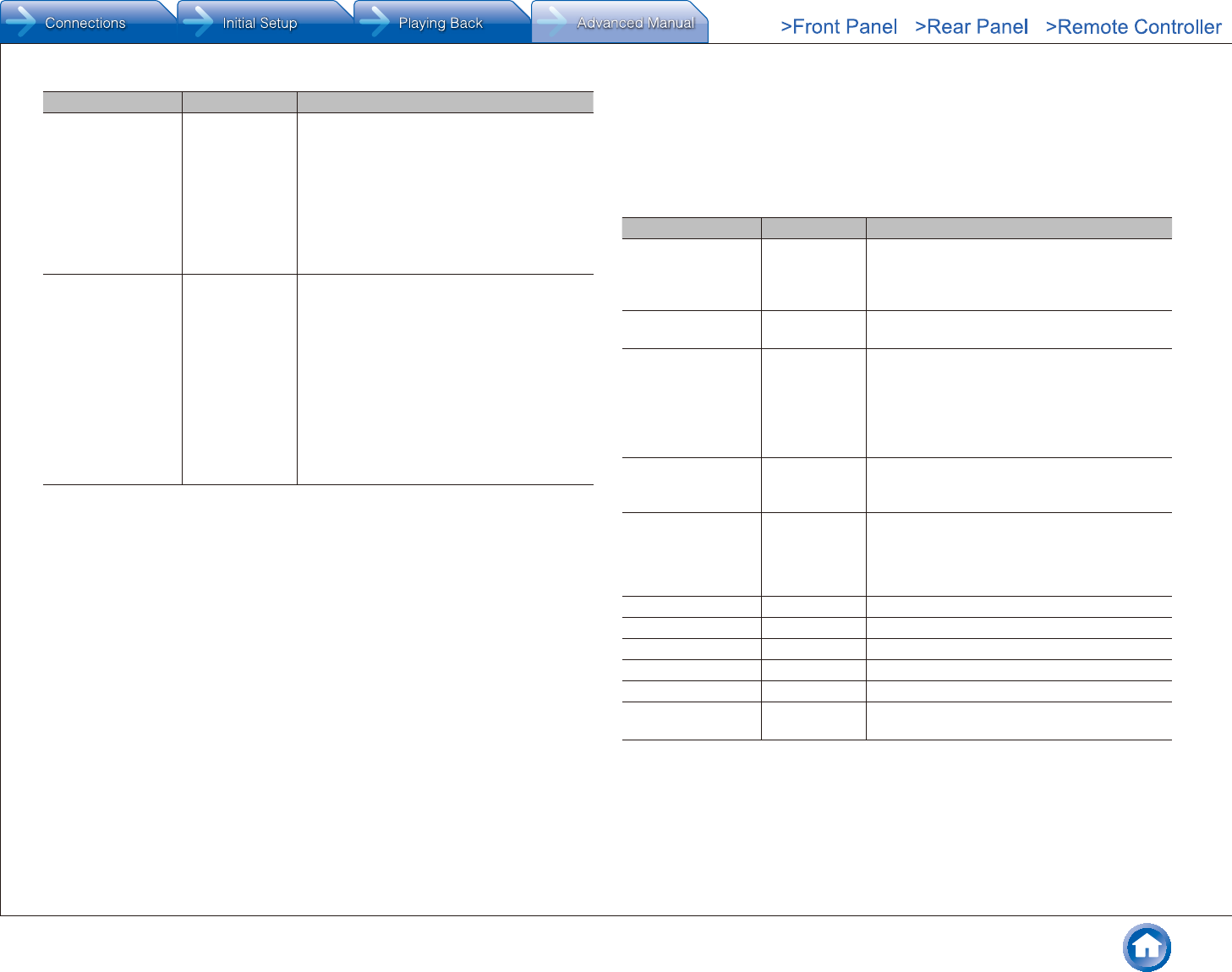
Advanced Settings (Setup Menu)
En-42
Setting Item Default Value Setting Details
Network Standby Off When this function is "On", you can turn on
the power of the unit via network using an
application such as Onkyo Remote.
●When "Network Standby" is used, the power
consumption increases even when the unit
is on standby. However, the increase in
power consumption is kept to a minimum
by automatically entering the HYBRID
STANDBY mode, where only the essential
circuit is operating.
Bluetooth Wakeup Off This function wakes up the unit on standby by
connecting a Bluetooth-enabled device.
"On": Use this function
"Off": Do not use this function
●Setting to "On" increases the power
consumption even when the unit is on
standby. However, the increase in power
consumption is kept to a minimum by
automatically entering the HYBRID
STANDBY mode, where only the essential
circuit is operating.
●This setting is fixed to "Off" if "Bluetooth" -
"Auto Input Change" is set to "Off".
●Wait for a while if "Network Standby" or "Bluetooth Wakeup" cannot be selected. It will appear when
the network function is started up.
Network
Make the network setting.
●When LAN is configured with a DHCP, set "DHCP" to "Enable" to configure the
setting automatically. ("Enable" is set by default) To assign fixed IP addresses to each
components, you must set "DHCP" to "Disable" and assign an address to this unit in
"IP Address" as well as set information related to your LAN, such as Subnet Mask and
Gateway.
Setting Item Default Value Setting Details
Wi-Fi Off (Wired) Connect the unit to network via wireless LAN
router.
"On": Wireless LAN connection
"Off (Wired)": Wired LAN connection
Wi-Fi Setup – You can configure wireless LAN settings by
pressing ENTER when "Start" is displayed.
Wi-Fi Status – The information of the connected access point
will be displayed.
"SSID": SSID of the connected access point.
"Signal": Signal strength of the connected access
point.
"Status": Status of the connected access point.
MAC Address – This is the MAC address of the AV receiver.
This value is specific to the component and
cannot be changed.
DHCP Enable "Enable": Auto configuration by DHCP
"Disable": Manual configuration without DHCP
●If selecting "Disable", you must set "IP
Address", "Subnet Mask", "Gateway", and
"DNS Server" manually.
IP Address – Displays/Sets the IP address.
Subnet Mask – Displays/Sets the subnet mask.
Gateway – Displays/Sets the gateway.
DNS Server – Displays/Sets the primary DNS server.
Proxy URL – Displays/Sets the proxy server URL.
Proxy Port – Displays/Sets the proxy server port number when
you enter "Proxy URL".
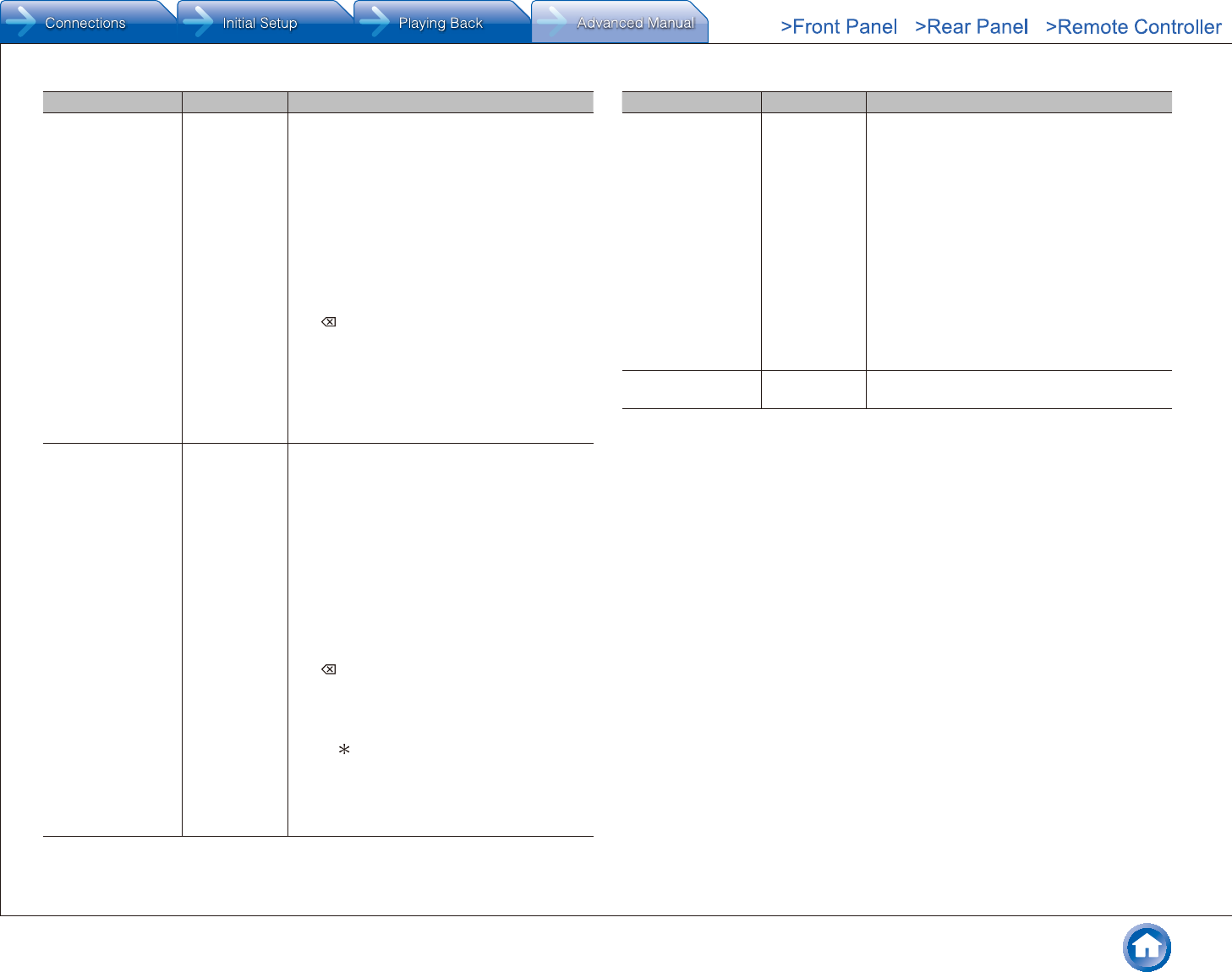
Advanced Settings (Setup Menu)
En-43
Setting Item Default Value Setting Details
Friendly Name TX-NR646 Change the name for this unit to a simple one for
display on the equipment connected by network.
1. Press ENTER to display the Edit screen.
2. Select a character or symbol with the cursors
and press ENTER.
Repeat it to input 31 or less characters.
"A/a": Switches between upper and lower
cases. (Pressing +10 on the remote
controller also toggles between upper and
lower cases.)
direction.
" ": Removes a character on the left of the
cursor.
"Space": Puts a space.
●Pressing CLR on the remote controller will
remove all the input characters.
3. After inputting, select "OK" with the cursors
and press ENTER.
The input name will be saved.
AirPlay Password ----- You can enter a password (maximum of 31
places) so that only the entered user can use
AirPlay.
1. Press ENTER to display the Edit screen.
2. Select a character or symbol with the cursors
and press ENTER.
Repeat it to input 31 or less characters.
"A/a": Switches between upper and lower
cases. (Pressing +10 on the remote
controller also toggles between upper and
lower cases.)
direction.
" ": Removes a character on the left of the
cursor.
"Space": Puts a space.
●Pressing D on the remote controller will
switch whether to mask the password with
" " or display in the plain text.
●Pressing CLR on the remote controller will
remove all the input characters.
3. After inputting, select "OK" with the cursors
and press ENTER.
The input password will be saved.
Setting Item Default Value Setting Details
Usage Data No As a means of improving the quality of our
products and services, Onkyo may collect
information about your usage over the network.
Select "Yes" if you agree to our collecting this
information. Select "No" if you do not want us to
collect this information.
●You can set this after confirming the Privacy
Policy. When you select "Usage Data" and
press ENTER, the Privacy Policy is displayed.
(The same screen is displayed once also
when setting up the network connection.) If
you agree to the collection of the information,
this setting also becomes "Yes". Note that
if you agree to the Privacy Policy but select
"No" for this setting, the information will not be
collected.
Network Check – You can check the network connection.
Press ENTER when "Start" is displayed.
●Wait for a while if "Network" cannot be selected. It will appear when the network function is started up.
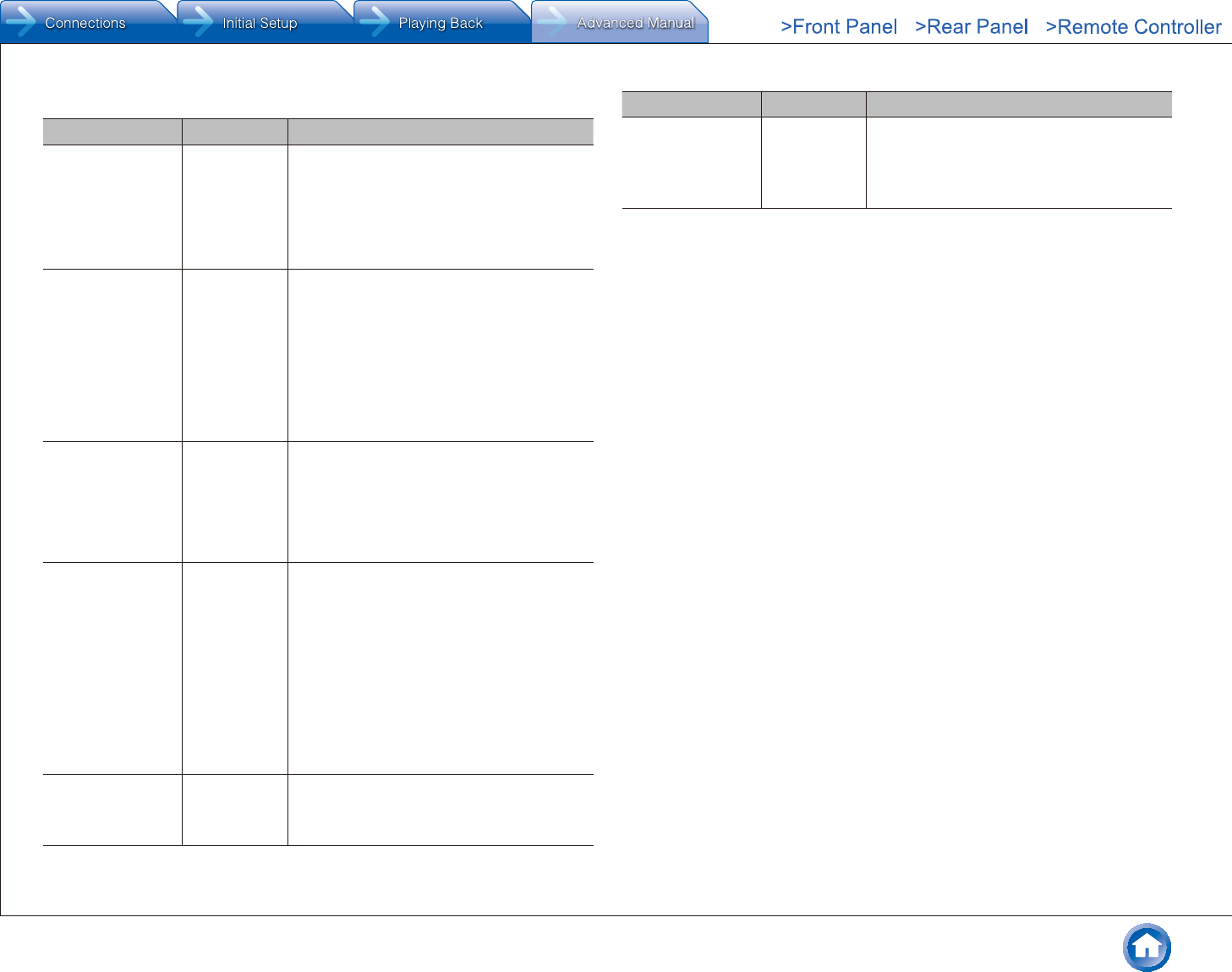
Advanced Settings (Setup Menu)
En-44
Bluetooth
Setting Item Default Value Setting Details
Bluetooth On Select whether or not to use the Bluetooth
function.
"On": Enables connection with a Bluetooth-
enabled device by using the Bluetooth function.
Select "On" also when making various Bluetooth
settings.
"Off": When not using the Bluetooth function
Auto Input Change On The input of the unit will automatically be
switched to "BLUETOOTH" when connection is
made from a Bluetooth-enabled device to the
unit.
"On": The input will automatically become
"BLUETOOTH" when a Bluetooth-enabled
device is connected.
"Off": The function is disabled.
●If the input is not switched automatically, set
to "Off" and change the input manually.
Auto Reconnect On This function automatically reconnects to the
Bluetooth-enabled device connected last when
you change the input selector to "BLUETOOTH".
"On": Use this function
"Off": Do not use this function
●This may not work with some Bluetooth-
enabled devices.
Pairing Information – The information of the previous pairing stored in
this unit will be initialized.
Pressing ENTER when "Clear" is displayed
initializes the pairing information stored in this
unit.
●This function does not initialize the pairing
information on the Bluetooth-enabled device.
When pairing the unit again with the device,
be sure to clear the pairing information on
the Bluetooth-enabled device in advance.
For information on how to clear the pairing
information, refer to the Bluetooth-enabled
device's instruction manual.
Device – Displays the name of the Bluetooth-enabled
device connected to the unit.
●The name is not displayed when "Status" is
"Ready" or "Pairing".
Setting Item Default Value Setting Details
Status – Displays the status of the Bluetooth-enabled
device connected to the unit.
"Ready": Not paired
"Pairing": Pairing
"Connected": Successfully connected
●Wait for a while if "Bluetooth" cannot be selected. It will appear when the Bluetooth function is started
up.
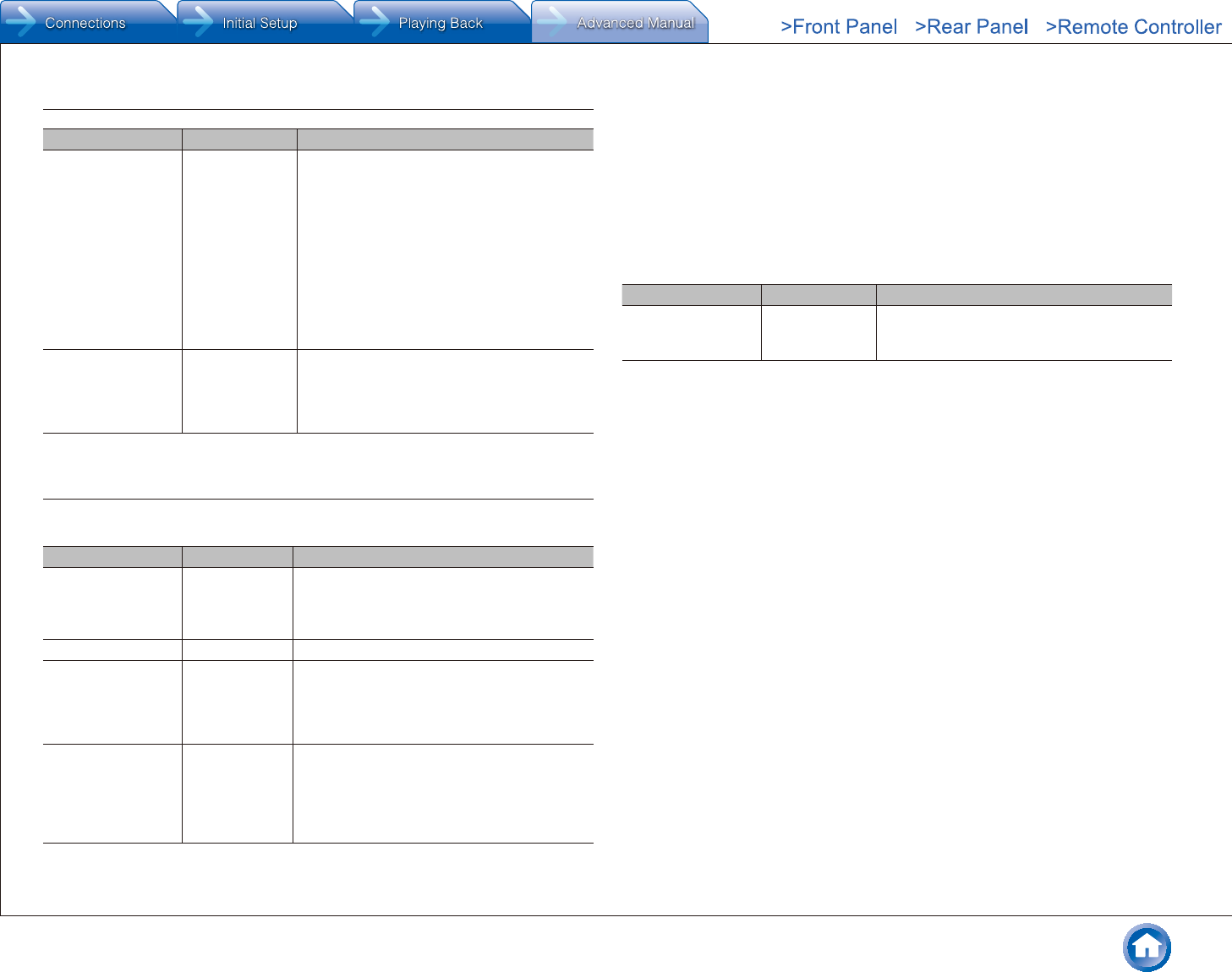
Advanced Settings (Setup Menu)
En-45
7� Remote Controller
Setting Item Default Value Setting Details
Remote ID 1 Select an ID for the unit's remote controller
from "1", "2", and "3" to prevent interference
between the unit and other Onkyo components
that are installed in the same room. After
changing the ID on the main unit, change the
ID on the remote controller accordingly with the
following procedure.
1. While holding down RECEIVER, press and
hold SETUP for about 3 seconds until the
remote indicator lights.
2. With the number buttons, press one of 1, 2,
and 3. The remote indicator flashes twice.
Remote Mode – Input and register the remote controller code of
other devices.
●For registration of the remote control code,
refer to "Operating Other Components with
the Remote Controller".
8� Miscellaneous
Firmware Update
Setting Item Default Value Setting Details
Update Notice Enable Availability of a firmware update will be notified
via network.
"Enable": Notify updates
"Disable": Do not notify updates
Version – The current firmware version will be displayed.
Update via NET – Press ENTER to select when you want to
update the firmware via network.
●You will not be able to select this setting if
you do not have Internet access or there is
nothing to update.
Update via USB – Press ENTER to select when you want to
update the firmware via USB.
●You will not be able to select this setting if
a USB storage device is not connected or
there is nothing to update in the USB storage
device.
●Wait for a while if "Firmware Update" cannot be selected. It will appear when the network function is
started up.
Initial Setup
You can make the initial setup from the setup menu.
●Wait for a while if "Initial Setup" cannot be selected. It will appear when the network
function is started up.
Lock
Setting Item Default Value Setting Details
Setup Parameter Unlocked Lock the Setup menu to protect the settings.
"Locked": The menu is locked.
"Unlocked": The menu is unlocked.
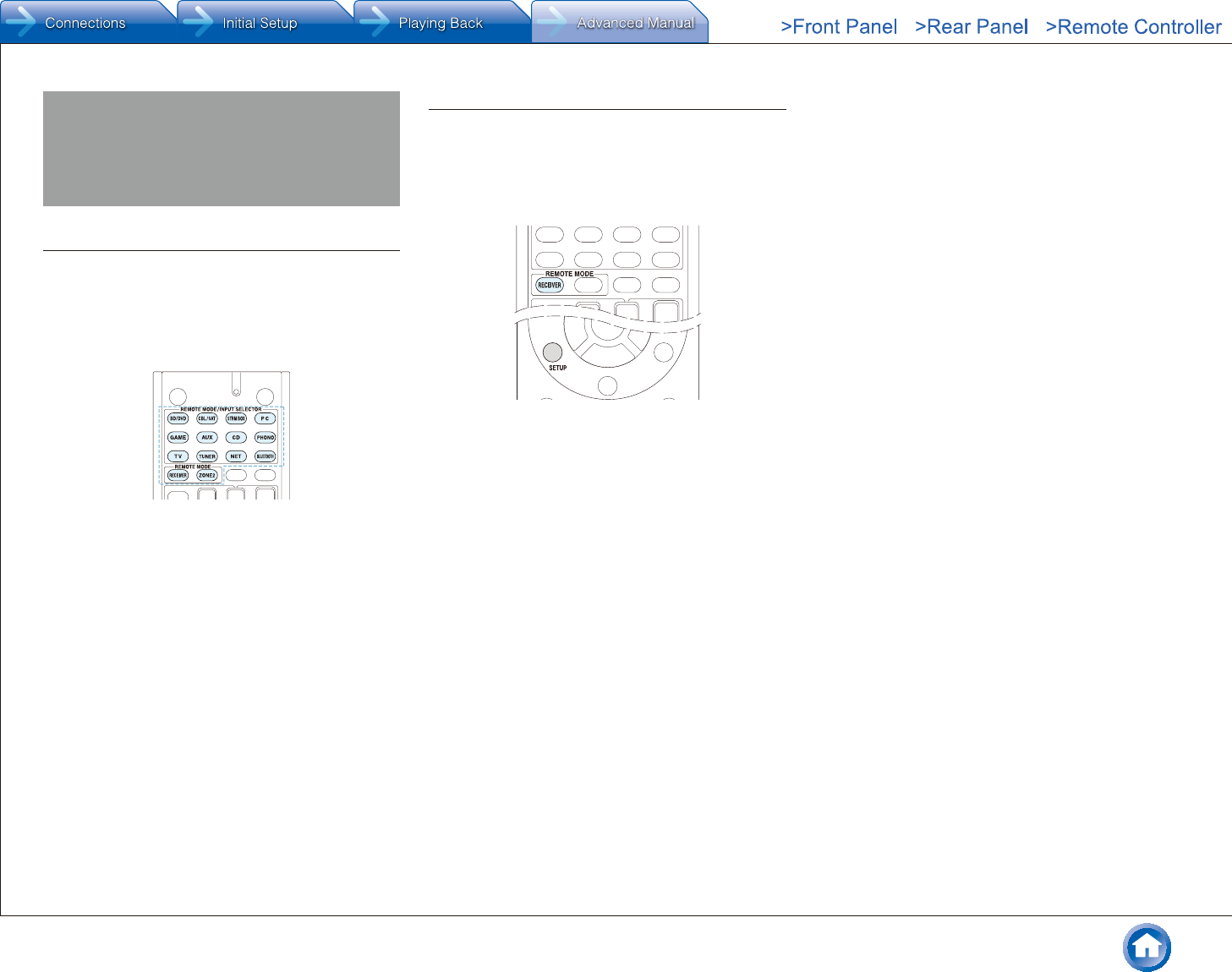
Operating Other Components with the Remote Controller
En-46
Operating Other Components with
the Remote Controller
Functions of REMOTE MODE Buttons
You can control any other device than this unit by
programming a specified remote control code to a
REMOTE MODE button of the remote controller. Register
a remote control code to a desired REMOTE MODE button
and press it to enter the remote mode that allows you to
operate the corresponding device.
¼½ The RECEIVER and ZONE2 buttons cannot be programmed.
Programming Remote Control Codes
¼ Searching in the Setup Menu
You can search a remote control code and register it to a
desired REMOTE MODE button in the unit's Setup menu.
1. After pressing RECEIVER on the remote controller,
press SETUP.
2. With the cursors, select "7. Remote Controller" -
"Remote Mode" and press ENTER.
3. With the cursors, select the REMOTE MODE button
for which you want to register a remote control code
and press ENTER to display the subcategory selection
screen.
4. With the cursors, select the target subcategory, and then
press ENTER to display the brand name input screen.
5. Select a character with the cursors and press ENTER.
Repeat it to enter the first three characters of the brand
name.
6. Select "Search" with the cursors and press ENTER.
●After a search is done, the list of possible brand
names is displayed. If the brand name list is not
displayed, select "Not Listed" with the cursors and
press ENTER to return to the brand name input
screen in step 5.
7. With the cursors, select the target brand name, and then
press ENTER.
●When the brand name is specified, the remote
control code of the brand and how to register it will be
displayed on the TV screen.
8. Follow the guidance displayed on the TV screen.
9. If the component can successfully be operated with its
registered remote control code, select "OK" with the
cursors and press ENTER.
●Only TV remote control codes can be entered for TV.
●Program a remote control code in accordance
with the input since each button also works as the
input selector. (For example, when the CD player
is connected to the CD jack, program the remote
control code for the CD player to CD)
●If the component cannot be operated, select "Try
Next Code" with the cursors and press ENTER to
display another code.
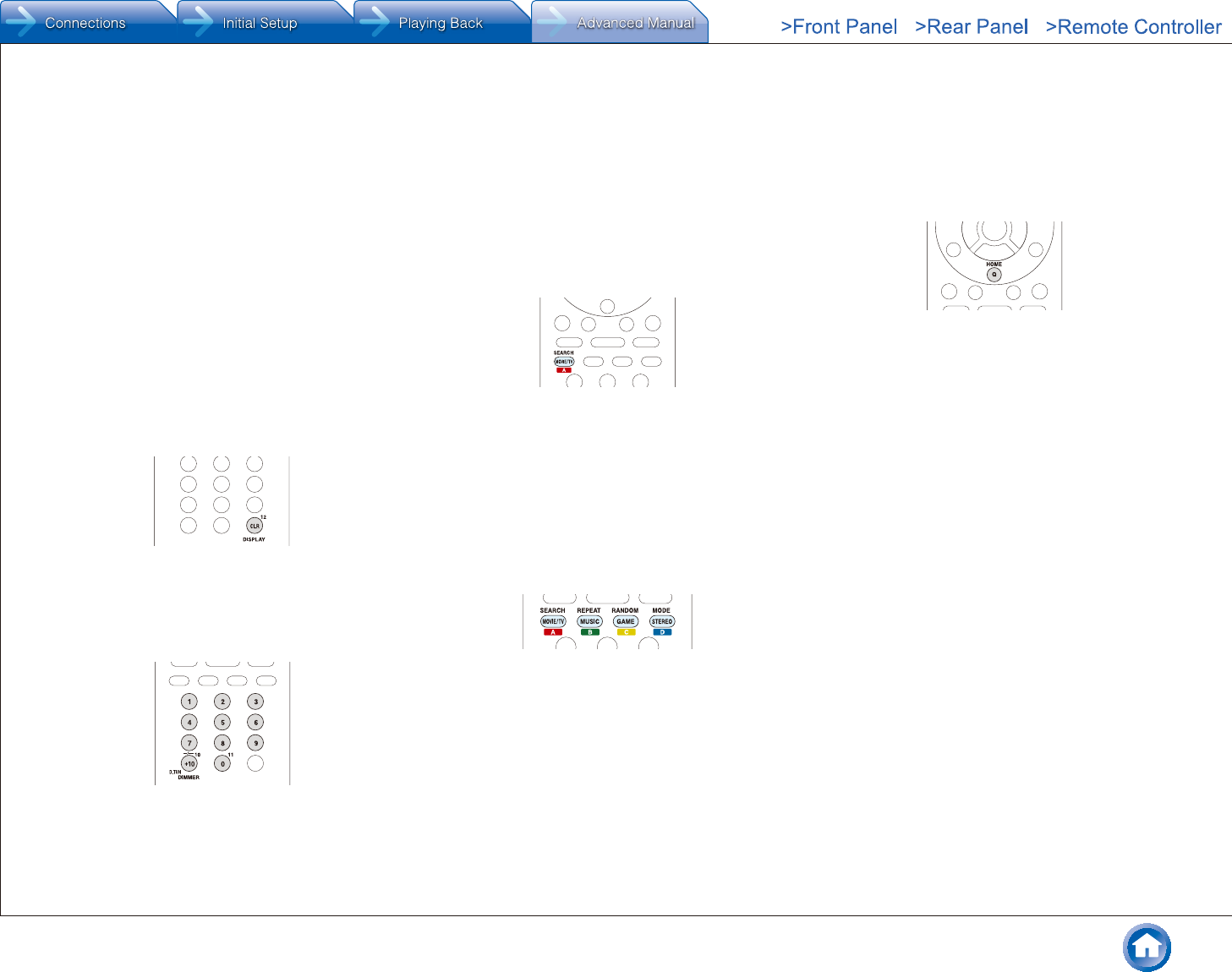
Operating Other Components with the Remote Controller
En-47
¼ Consulting the Remote Control Code List
Find the remote control code in the remote control code list.
1. Look up the Remote Control Codes for the
corresponding remote control code.
●The codes in the Remote Control Code List are those
known as of the date of publication and may be
changed.
●The following REMOTE MODE buttons are
preprogrammed with remote control codes.
BD/DVD: Onkyo Blu-ray Disc/DVD player
CD: Onkyo CD player
STRM BOX: Apple TV
●Only TV remote control codes can be entered for TV.
●Program a remote control code in accordance
with the input since each button also works as the
input selector. (For example, when the CD player
is connected to the CD jack, program the remote
control code for the CD player to CD)
2. Press and hold DISPLAY for 3 or more seconds while
holding down the REMOTE MODE button to which you
want to program the remote control code.
●The remote indicator lights in the input mode.
3. With the number buttons, enter the 5-digit remote control
code within 30 seconds.
●Programming is complete when the remote indicator
flashes twice. The remote indicator flashes once
slowly when programming the remote control code
fails. Try programming again.
¼ Remapping the Colored Buttons
The colored button assignment on the AV receiver's remote
controller can be remapped to match that on the remote
controller of the component whose remote control code you
programmed to REMOTE MODE. However, you will not be
able to remap the colored buttons if Zone 2 is selected.
1. Hold down the REMOTE MODE button to map and A
(Red) simultaneously until the remote indicator lights
(about 3 seconds).
●Remapping is possible only for codes included in the
categories of the Remote Control Code List (DVD
player, TV, etc.)
2. Within 30 seconds, press the colored buttons from left to
right, in the order you want to remap.
●For example, if the colored buttons on the remote
controller of the other component are yellow, green,
blue, and red from left to right, press the buttons on
the AV receiver's remote controller in that order.
●Programming is complete when the remote indicator
flashes twice. The remote indicator flashes once
slowly when programming the remote control code
fails. Try programming again.
●Pressing any other button than a colored button
cancels the remap operation.
¼ Resetting the REMOTE MODE Buttons
You can reset the remote control code registered in the
REMOTE MODE button to its default status. This operation
can be executed on a single REMOTE MODE button.
1. Press and hold Q for 3 or more seconds while holding
down the REMOTE MODE button you want to reset.
●The remote indicator will light.
2. Within 30 seconds, press the REMOTE MODE button
again.
●Resetting is complete when the remote indicator
flashes twice.
To reset all the remote controller settings: While holding
down RECEIVER, press and hold Q for 3 or more seconds
until the remote indicator stays lit. Within 30 seconds, press
RECEIVER again. Resetting is complete when the remote
indicator flashes twice.
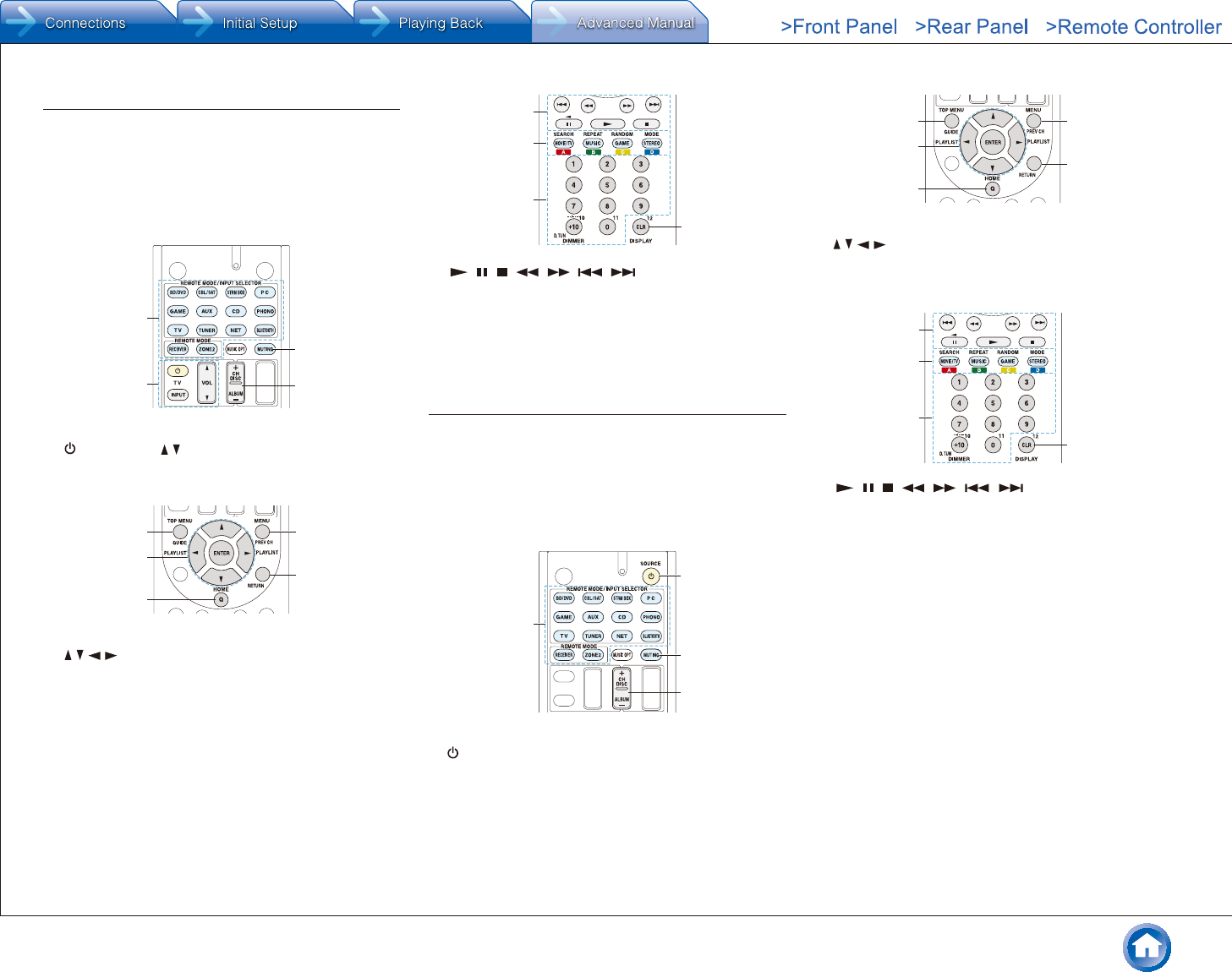
Operating Other Components with the Remote Controller
En-48
TV operation
Press the REMOTE MODE button programmed with
the remote control code for the relevant AV component
to switch the remote controller mode to that for the AV
component. Then, operate by using the corresponding
buttons. Available buttons vary depending on the product
category of the component. Operation may be incorrect or
impossible depending on the product.
1
2
3
4
1 REMOTE MODE
2 , INPUT, VOL /
3 MUTING
4 CH +/–
58
9
6
7
5 GUIDE
6 / / / , ENTER
7 HOME
8 PREV CH
9 RETURN
F
G
H
I
F , , , , , , ()
G A (Red), B (Green), C (Yellow), D (Blue)
H Number 1 to 9, 0, +10
I CLR, DISPLAY
¼½ Not CEC-compatible.
Blu-ray Disc player/DVD player/DVD recorder
operation
Press the REMOTE MODE button programmed with
the remote control code for the relevant AV component
to switch the remote controller mode to that for the AV
component. Then, operate by using the corresponding
buttons. Available buttons vary depending on the product
category of the component. Operation may be incorrect or
impossible depending on the product.
1
2
4
3
1 REMOTE MODE
2 SOURCE
3 MUTING
4 CH +/–, DISC +/–
7
58
9
6
5 TOP MENU
6 / / / , ENTER
7 HOME
8 MENU
9 RETURN
F
G
H
I
F , , , , , ,
G A (Red), B (Green), C (Yellow), D (Blue)
H Number 1 to 9, 0, +10 ()
I CLR, DISPLAY
¼½ Not CEC-compatible.
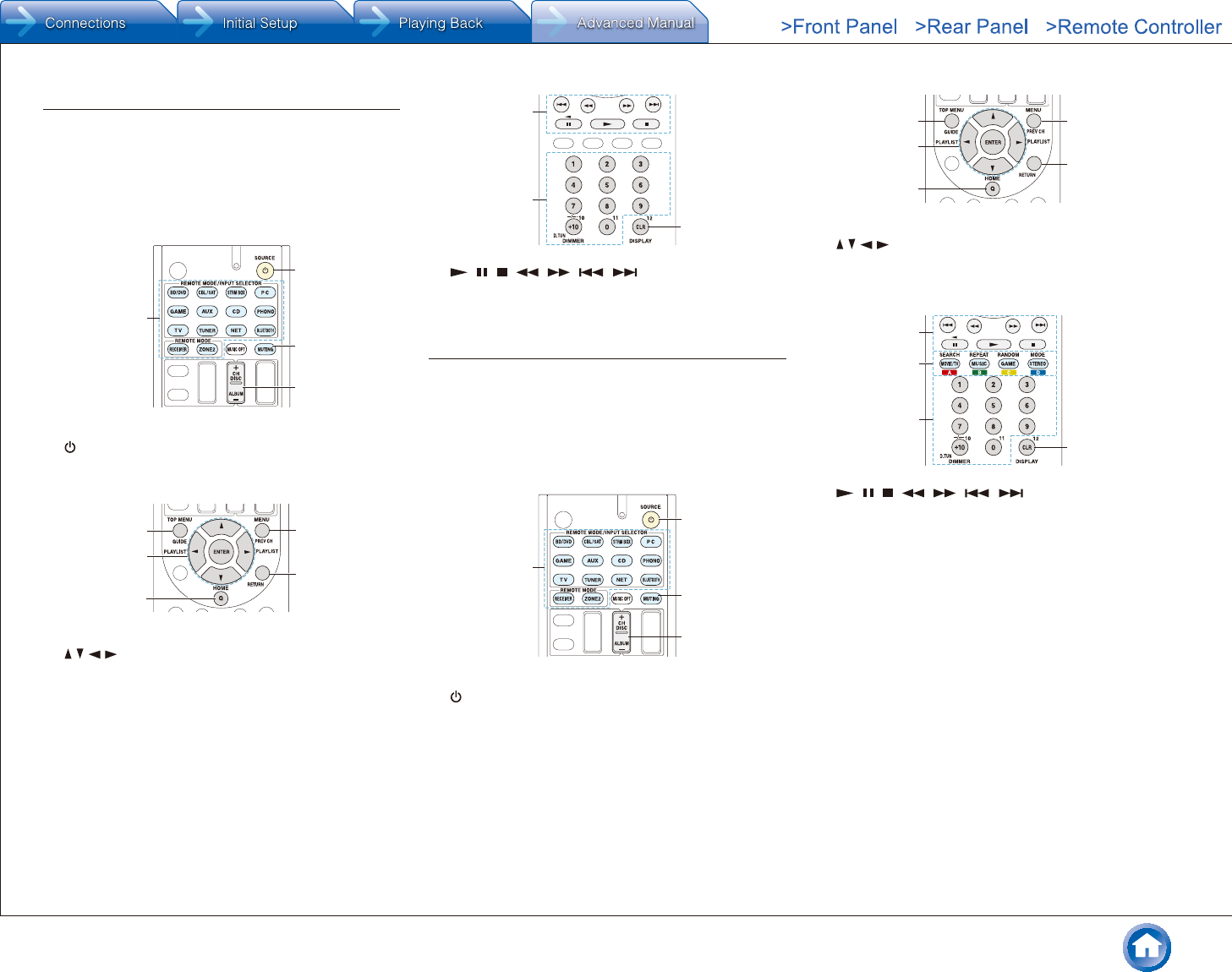
Operating Other Components with the Remote Controller
En-49
VCR/PVR operation
Press the REMOTE MODE button programmed with
the remote control code for the relevant AV component
to switch the remote controller mode to that for the AV
component. Then, operate by using the corresponding
buttons. Available buttons vary depending on the product
category of the component. Operation may be incorrect or
impossible depending on the product.
1
2
4
3
1 REMOTE MODE
2 SOURCE
3 MUTING
4 CH +/–
7
58
9
6
5 GUIDE
6 / / / , ENTER
7 HOME
8 PREV CH
9 RETURN
F
G
H
F , , , , , ,
G Number 1 to 9, 0, +10
H CLR, DISPLAY
Satellite receiver / Cable receiver operation
Press the REMOTE MODE button programmed with
the remote control code for the relevant AV component
to switch the remote controller mode to that for the AV
component. Then, operate by using the corresponding
buttons. Available buttons vary depending on the product
category of the component. Operation may be incorrect or
impossible depending on the product.
1
2
4
3
1 REMOTE MODE
2 SOURCE
3 MUTING
4 CH +/–
7
5
6
8
9
5 GUIDE
6 / / / , ENTER
7 HOME
8 PREV CH
9 RETURN
F
G
H
I
F , , , , , ,
G A (Red), B (Green), C (Yellow), D (Blue)
H Number 1 to 9, 0, +10
I CLR, DISPLAY
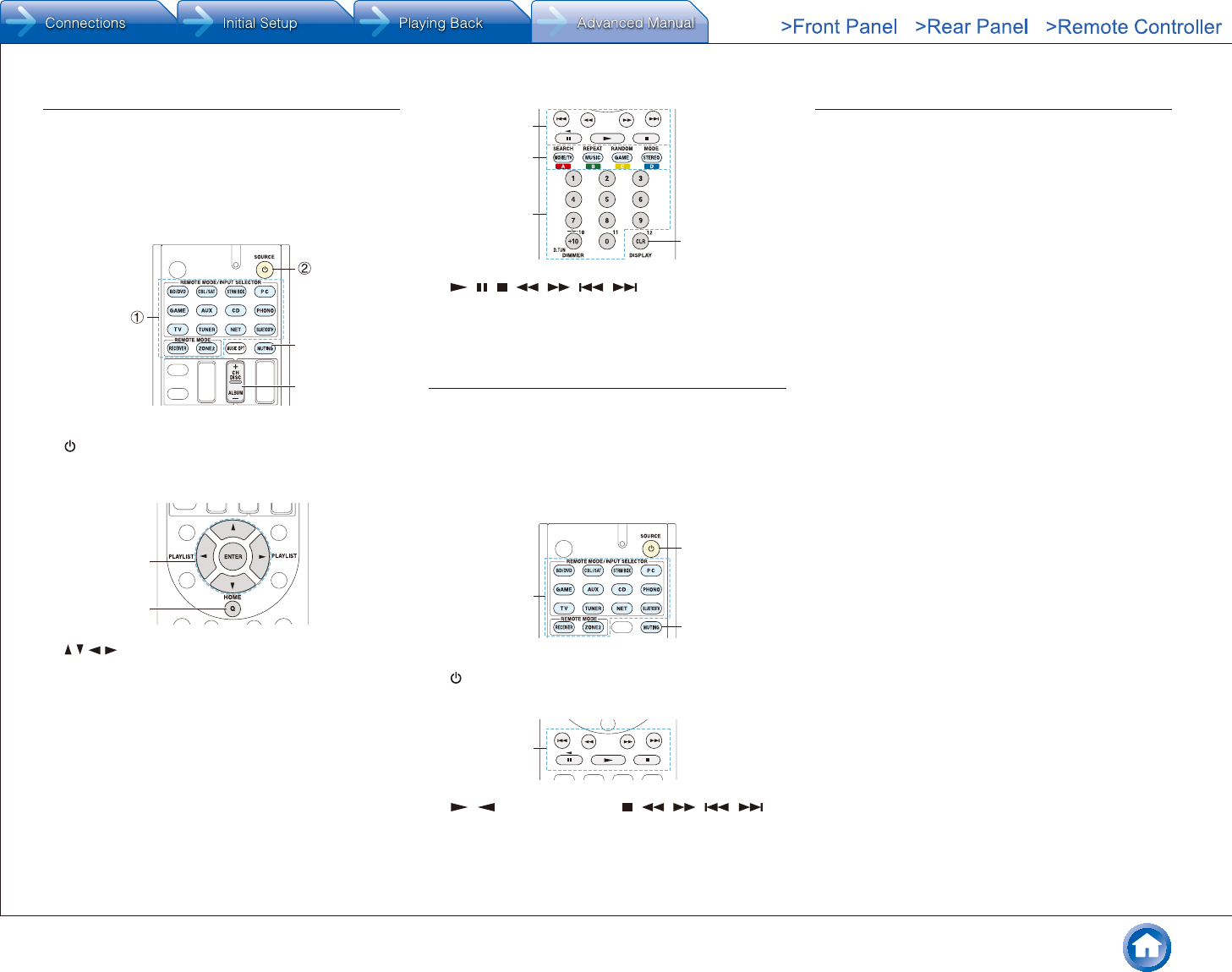
Operating Other Components with the Remote Controller
En-50
CD player operation
Press the REMOTE MODE button programmed with
the remote control code for the relevant AV component
to switch the remote controller mode to that for the AV
component. Then, operate by using the corresponding
buttons. Available buttons vary depending on the product
category of the component. Operation may be incorrect or
impossible depending on the product.
4
3
1 REMOTE MODE
2 SOURCE
3 MUTING
4 DISC +/–
6
5
5 / / / , ENTER
6 HOME
7
8
9
F
7 , , , , , ,
8 SEARCH, REPEAT, RANDOM, MODE
9 Number 1 to 9, 0, +10
F CLR, DISPLAY
Cassette tape deck operation
Press the REMOTE MODE button programmed with
the remote control code for the relevant AV component
to switch the remote controller mode to that for the AV
component. Then, operate by using the corresponding
buttons. Available buttons vary depending on the product
category of the component. Operation may be incorrect or
impossible depending on the product.
1
2
3
1 REMOTE MODE
2 SOURCE
3 MUTING
4
4 , (Reverse Playback), , , , ,
To operate CEC-compatible components
If this unit is connected via HDMI to a TV or BD/DVD
player, you may be able to control the devices using
the remote controller of this unit with CEC (Consumer
Electronics Control) linked operation.
TV: The TV button on the remote controller is
preprogrammed with remote control codes for linked
operation of some CEC(Consumer Electronics Control)-
compatible TV sets.
●If you cannot operate your CEC-compatible TV,
program one of the following remote control codes
(11807/13100/13500) to the TV button.
BD/DVD player: By registering a remote control code
(32910/33101/33501/31612) in the BD/DVD button, your
remote controller will be able to take advantage of linked
operation with CEC-compatible BD/DVD players.
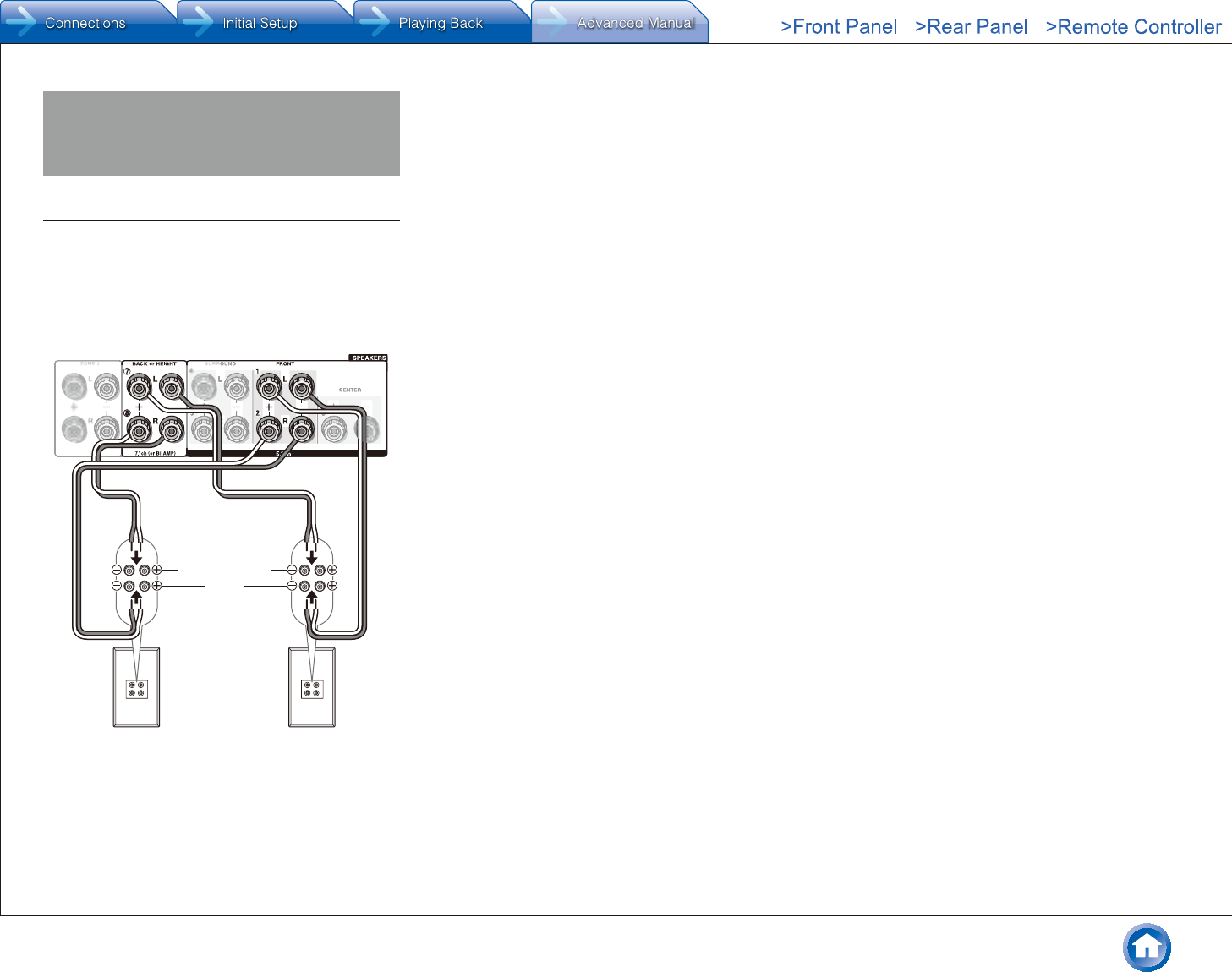
Advanced speaker connections
En-51
Advanced speaker connections
Connecting Bi-amp Speakers
It is possible to connect speakers supporting bi-amping to
improve quality of the bass and treble. Up to 5.1 ch will be
played in bi-amping.
¼ Connections
1. Connect as below using the FRONT terminals and
BACK or HEIGHT terminals.
Tweeter
(high pitched tone)
Woofer
(low pitched tone)
Front R Front L
2. Turn the unit on and make the bi-amping setting.
1 After pressing RECEIVER on the remote controller,
press SETUP.
2 With the cursors, select "2. Speaker" -
"Configuration" - "Bi-Amp".
3 Select "Yes" with the cursors.
●Before bi-amping, be sure to remove the short-
circuit connector that connects the tweeter (treble)
jack and the subwoofer (bass) jack.
●Use speakers supporting bi-amping only. For
details, refer to the speakers' instruction manual.
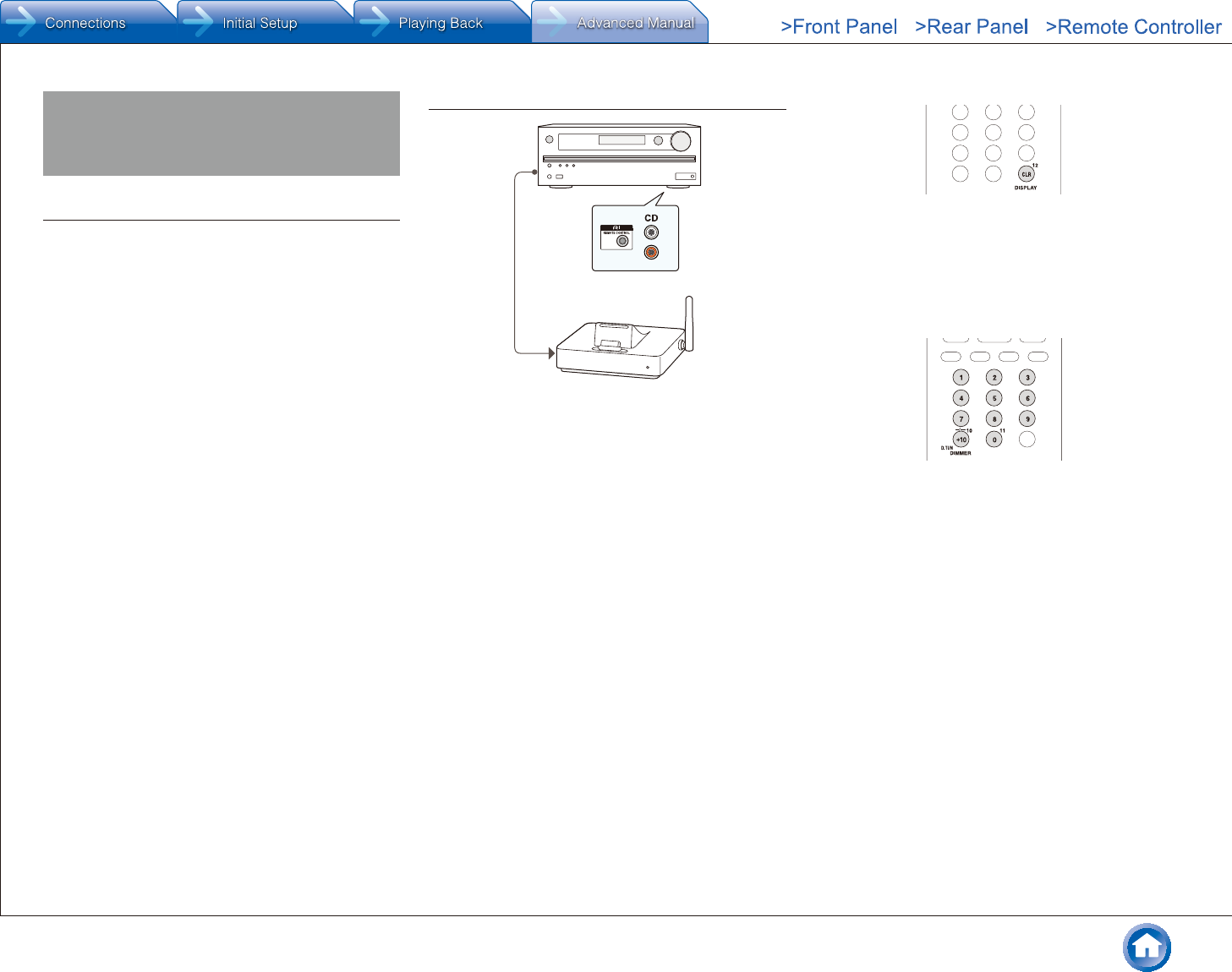
Connecting and Operating Onkyo RI Components
En-52
Connecting and Operating
Onkyo RI Components
About RI Function
Connecting an Onkyo component with RI jack such as
the separately sold RI Dock to the unit by using an RI
cable and an analog audio cable enables the following RI
functions:
System On / Auto Power On: Starting playback on a
component connected via RI when the unit is on standby
mode, automatically turns on the unit to select the relevant
component as its input source.
Direct Change: When playback is started on a component
connected via RI, the unit selects that component as the
input source.
Remote Controller Operation: Allows you to operate
RI-compatible Onkyo components using the AV receiver's
remote controller. Point the remote controller at remote
control sensor of the unit. This operation is possible only
when the RI remote control code is programmed.
●Some components may not support all RI functions.
●These functions do not work when Zone 2 is turned on.
●For information on the RI functions, also refer to each
component's instruction manual.
RI Connection and Setting
R
L
Connect an Onkyo component with RI jack to this unit using
an RI cable and an analog audio cable. For details, refer
to the instruction manual of the component with RI jack.
The RI cable can be connected in any order. When there
are two RI jacks, both jacks work in the same way and are
interchangeable.
To connect the RI Dock or cassette tape deck via RI, the
following settings are required.
¼ Rename the input selector
To make the RI functions work, you must rename the input
selectors on the unit. Press CD or GAME to display "CD"
or "GAME" on the main unit display. Then press and hold
CD or GAME 3 seconds or more to switch the display to
"DOCK" or "TAPE".
¼ To program the RI remote control code
Program the remote control code to any REMOTE MODE
button on the remote controller. This will allow you to
operate the component by pointing the remote controller at
the unit instead of the component.
1. Press and hold DISPLAY for 3 or more seconds while
holding down the REMOTE MODE button to which you
want to program the remote control code.
●The remote indicator will light.
●The RECEIVER and ZONE2 buttons cannot be
programmed.
2. With the number buttons, enter the following 5-digit
remote control code within 30 seconds.
RI Dock: 81993
Cassette tape deck with RI jack: 42157
●Programming is complete when the remote indicator
flashes twice. The remote indicator flashes once
slowly when programming the remote control code
fails. Try programming again.
Input selector on the RI Dock: Switch to "DOCK" or
"TAPE"� For details, refer to the RI Dock's instruction
manual.
To operate Onkyo components directly or Onkyo
components that are not connected via RI, use the
following remote control codes:
Onkyo DVD player: 30627
Onkyo CD player: 71817
RI Dock: 82990
●With some models, operation may be not possible in
part or not possible at all.
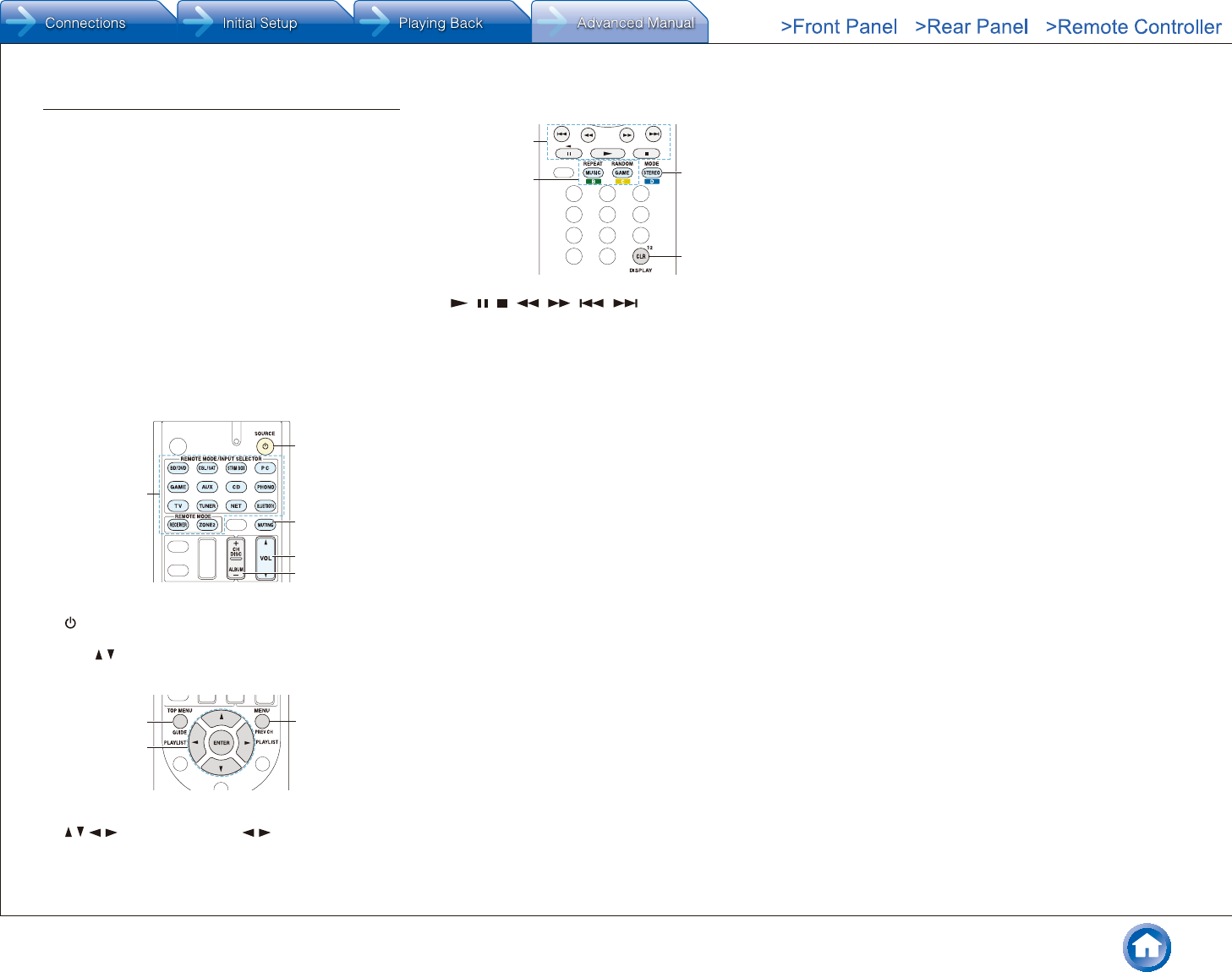
Connecting and Operating Onkyo RI Components
En-53
iPodR/iPhoneR Operation
The RI Dock allows you to use the AV receiver's remote
controller to operate and play music on your iPod/iPhone.
Moreover, it also allows you to view videos on your iPod/
iPhone on the screen of your TV, as well as perform RI
operations if connected via RI. This operation is possible
only when the RI remote control code is programmed.
Before performing any operation: Make sure the OS for
your iPod/iPhone is updated to the latest version. Certain
buttons may not work for some iPod/iPhone models and
generations, or RI Dock. For details on the operation, refer
to the RI Dock's instruction manual.
Switch the remote controller mode by pressing the
REMOTE MODE button programmed with the remote
control code for the iPod/iPhone, and operate by using the
corresponding buttons. Point the remote controller at the
unit.
1
2
4
5
3
1 REMOTE MODE
2 SOURCE
3 MUTING
4 VOL /
5 ALBUM +/–
6
7
8
6 TOP MENU
7 / / / , ENTER, PLAYLIST /
8 MENU
9
FG
H
9 , , , , , ,
F REPEAT, RANDOM
G MODE
H DISPLAY
●Pressing DISPLAY turns on the backlight for a few
seconds.
●MODE allows you to use the Resume function.
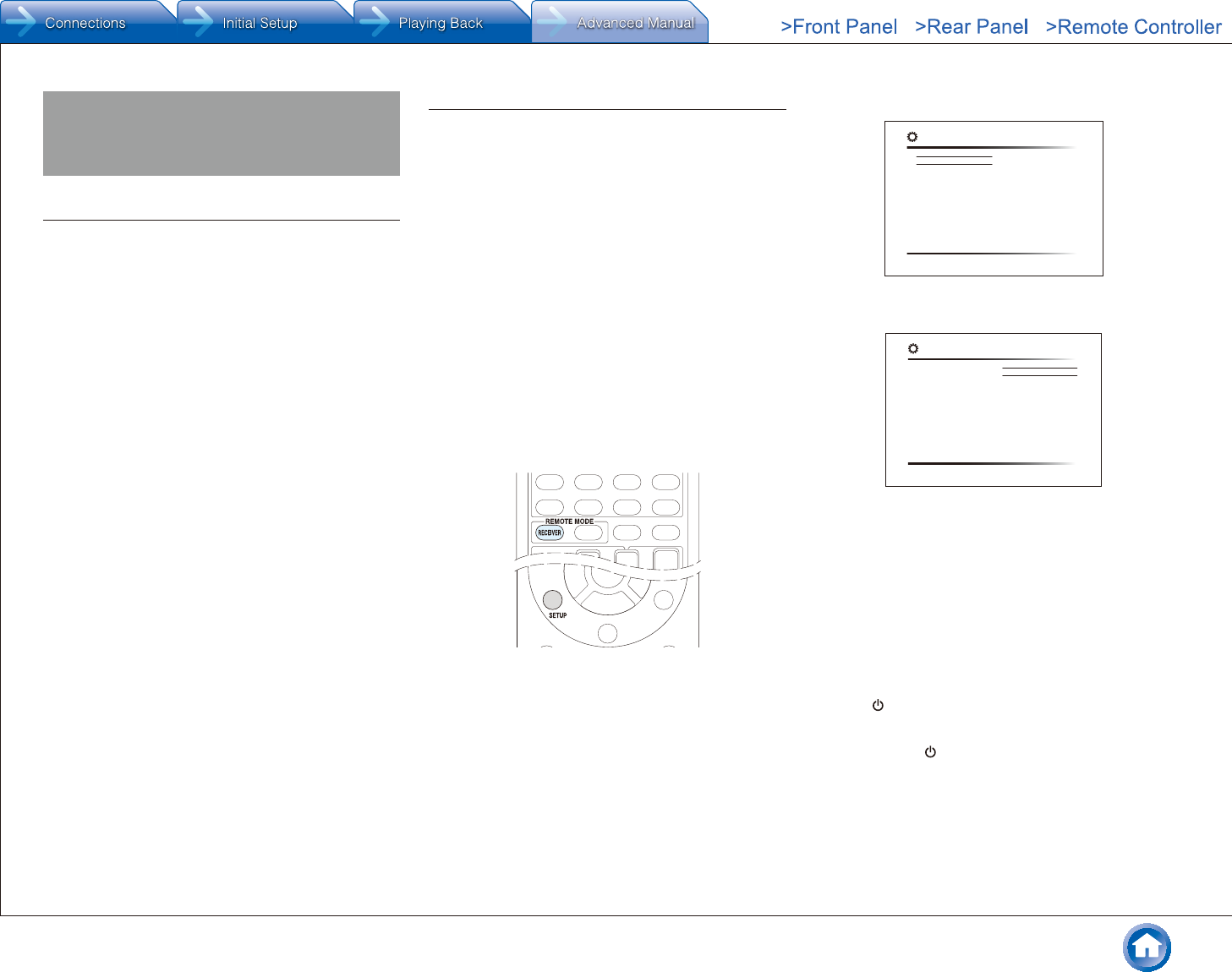
Firmware Update
En-54
Firmware Update
About Firmware Update
There are two methods for updating the firmware; via
network and via USB.
Use the one that best suits your environment.
●For the latest information on updates, visit the Onkyo
website.
●Before updating, make sure that the speaker setup
microphone is not connected.
●During an update, do not
– Disconnect and reconnect any cable, USB storage
device, speaker setup microphone or headphones,
or perform any operation on the component such as
turn off its power
– Access to this unit from a PC or smartphone using
Android application
●The update may take about 30 minutes to complete for
either method: via network or via USB.
Furthermore, existing settings are guaranteed
regardless of the method used for update.
Disclaimer: The program and accompanying online
documentation are furnished to you for use at your own
risk.
Onkyo will not be liable and you will have no remedy for
damages for any claim of any kind whatsoever concerning
your use of the program or the accompanying online
documentation, regardless of legal theory, and whether
arising in tort or contract.
In no event will Onkyo be liable to you or any third party for
any special, indirect, incidental, or consequential damages
of any kind, including, but not limited to, compensation,
reimbursement or damages on account of the loss of
present or prospective profits, loss of data, or for any other
reason whatsoever.
Updating the Firmware via Network
Before Starting
●Check that the unit is turned on, and the connection to
the Internet is secured.
●Turn off the controller component (PC etc.) connected to
the network.
●Stop any playing Internet radio, USB storage device, or
server content.
●If the multi-zone function is active, press OFF on the
main unit to turn it off.
●If "HDMI CEC (RIHD)" is set to "On", set it to "Off"
(default value).
– After pressing RECEIVER on the remote controller,
press SETUP. Then, after selecting "6. Hardware"
- "HDMI" and pressing ENTER, select "HDMI CEC
(RIHD)" to select "Off".
¼½ The description may differ from the on-screen display but that will not
change the way to operate or the function.
¼ Update
1. After pressing RECEIVER on the remote controller,
press SETUP.
The Setup menu is displayed on the TV screen.
1. Input/Output Assign
2. Speaker
3. Audio Adjust
4. Source
5. Listening Mode Preset
6. Hardware
7. Remote Controller
8. Miscellaneous
Setup
1. TV Out
2.HDMI Input
3. Video Input
4. Digital Audio Input
2. With the cursors, select "8. Miscellaneous" - "Firmware
Update" - "Update via NET", and then press ENTER.
1. Input/Output Assign
2. Speaker
3. Audio Adjust
4. Source
5. Listening Mode Preset
6. Hardware
7. Remote Controller
8. Miscellaneous
Setup
1. Firmware Update
2. Initial Setup
3. Lock
●If "Firmware Update" is grayed out and cannot be
selected, wait for a while until it starts up.
●You will not be able to select "Update via NET" if
there is nothing to update.
3. Press ENTER with "Update" selected to start update.
●During the update, the TV screen may go black
depending on the updated program. In that case,
check the progress on the display of the unit. The TV
screen will remain black until the update is complete
and the power is turned on again.
●"Completed!" is displayed when the update is
complete.
4. Press ON/STANDBY on the main unit to turn the unit
into standby mode. The process is completed and your
firmware is updated to the latest version.
●Do not use RECEIVER on the remote controller.
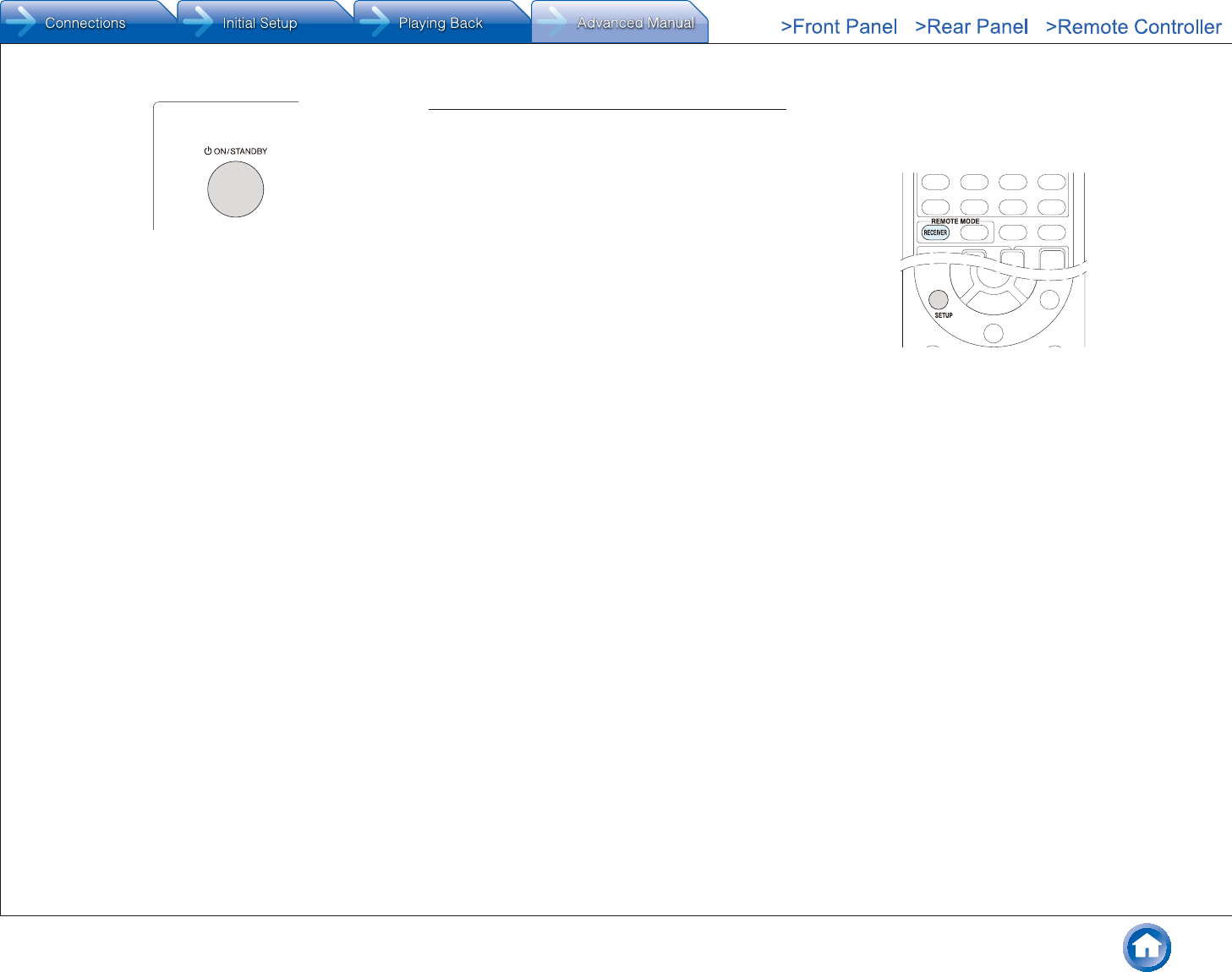
Firmware Update
En-55
¼ If an Error Message is Displayed
When an error occurs, "*-** Error!" is displayed on the unit.
("*" represents an alphanumeric character.) Check the
following:
Error Code
●*-01, *-10:
Ethernet cable not found. Connect the Ethernet cable
properly.
●*-02, *-03, *-04, *-05, *-06, *-11, *-13, *-14, *-16, *-17,
*-18, *-20, *-21:
Internet connection error. Check the following:
– Whether the router is turned on
– Whether this unit and router are connected to the
network
Try to disconnect and then connect again the power
to the unit and router. This may solve the problem. If
you are still unable to connect to the Internet, the DNS
server or proxy server may be temporarily down. Check
the service status with your ISP provider.
●Others
First disconnect then reconnect the AC power cord, and
then retry from the beginning.
Updating the Firmware via USB
Before Starting
●Prepare a 64MB or larger USB storage device.
– Media inserted in a USB card reader may not be
used for this function.
– USB storage devices with security function are not
supported.
– USB hubs and USB devices with hub function are not
supported. Do not connect these devices to the unit.
●Delete any data stored on the USB storage device.
●Turn off the controller component (PC etc.) connected to
the network.
●Stop any playing Internet radio, USB storage device, or
server content.
●If the multi-zone function is active, press OFF on the
main unit to turn it off.
●If "HDMI CEC (RIHD)" is set to "On", set it to "Off"
(default value).
– After pressing RECEIVER on the remote controller,
press SETUP. Then, after selecting "6. Hardware"
- "HDMI" and pressing ENTER, select "HDMI CEC
(RIHD)" to select "Off".
¼½ Some USB storage devices may take long to load, may not be loaded
correctly, or may not be correctly fed depending on the device or their
content.
¼½ Onkyo will not be liable whatsoever for any loss or damage of data, or
storage failure arising from the use of the USB storage device with this
AV receiver. Thank you for your understanding.
¼½ The description may differ from the on-screen display but that will not
change the way to operate or the function.
¼ Update
1. Connect the USB storage device to your PC.
2. Download the firmware file from the Onkyo website to
your PC and unzip.
Firmware files are named in the following way:
ONKAVR****_************.zip
Unzip the file on your PC. The number of unzipped files
and folders varies depending on the model.
3. Copy all unzipped files and folders to the root folder of
the USB storage device.
●Make sure to copy the unzipped files.
4. Connect the USB storage device to the USB port of the
unit.
●If you connect a USB hard disk drive to the USB
port of the unit, we recommend that you use its AC
adapter to power it.
●If the USB storage device has been partitioned, each
section will be treated as an independent device.
5. After pressing RECEIVER on the remote controller,
press SETUP.
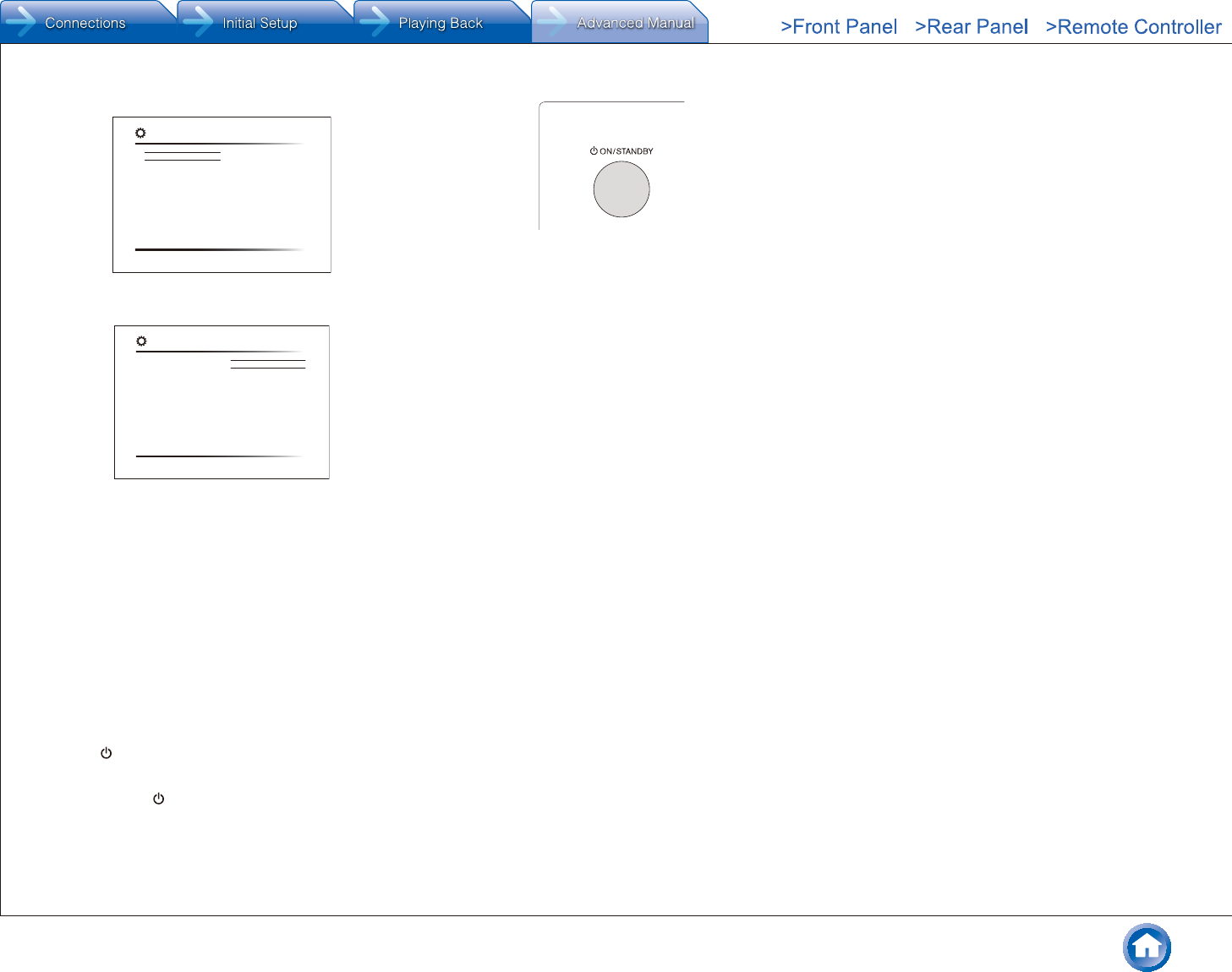
Firmware Update
En-56
The Setup menu is displayed on the TV screen.
1. Input/Output Assign
2. Speaker
3. Audio Adjust
4. Source
5. Listening Mode Preset
6. Hardware
7. Remote Controller
8. Miscellaneous
Setup
1. TV Out
2.HDMI Input
3. Video Input
4. Digital Audio Input
6. With the cursors, select "8. Miscellaneous" - "Firmware
Update" - "Update via USB", and then press ENTER.
1. Input/Output Assign
2. Speaker
3. Audio Adjust
4. Source
5. Listening Mode Preset
6. Hardware
7. Remote Controller
8. Miscellaneous
Setup
1. Firmware Update
2. Initial Setup
3. Lock
●If "Firmware Update" is grayed out and cannot be
selected, wait for a while until it starts up.
●You will not be able to select "Update via USB" if
there is nothing to update.
7. Press ENTER with "Update" selected to start update.
●During the update, the TV screen may go black
depending on the updated program. In that case,
check the progress on the display of the unit. The TV
screen will remain black until the update is complete
and the power is turned on again.
●During the update, do not turn off, or disconnect and
reconnect the USB storage device.
●"Completed!" is displayed when the update is
complete.
8.
Disconnect the USB storage device from the unit.
9.
Press ON/STANDBY on the main unit to turn the unit
into standby mode. The process is completed and your
firmware is updated to the latest version.
●Do not use RECEIVER on the remote controller.
If an Error Message is Displayed
When an error occurs, "*-** Error!" is displayed on the unit.
("*" represents an alphanumeric character.) Check the
following:
Error Code
●*-01, *-10:
USB storage device not found. Check whether the USB
storage device or USB cable is correctly inserted to the
USB port of the unit.
Connect the USB storage device to an external power
source if it has its own power supply.
●*-05, *-13, *-20, *-21:
The firmware file is not present in the root folder of the
USB storage device, or the firmware file is for another
model. Retry from the download of the firmware file.
●Others
First disconnect then reconnect the AC power cord, and
then retry from the beginning.
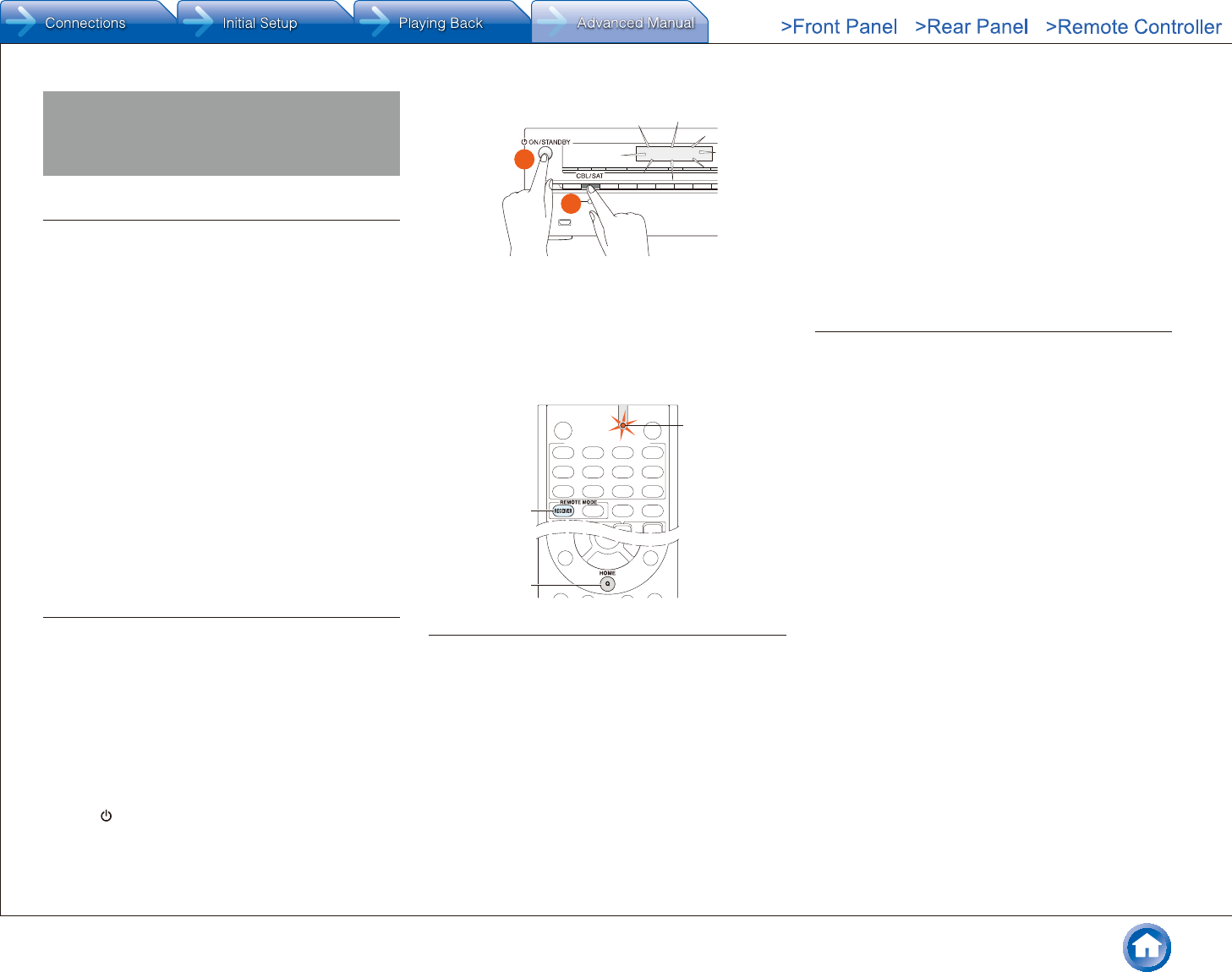
Troubleshooting
En-57
Troubleshooting
Before starting the procedure
Problems may be solved by simply turning the power on/off
or disconnecting/connecting the power cord, which is easier
than working on the connection, setting and operating
procedure. Try the simple measures on both the unit and
the connected device. If the problem is that the video or
audio is not output or the HDMI linked operation does not
work, disconnecting/connecting the HDMI cable may solve
it. When reconnecting, be careful not to wind the HDMI
cable since if wound the HDMI cable may not fit well. After
reconnecting, turn off and on the unit and the connected
device.
●The AV receiver contains a microPC for signal
processing and control functions. In very rare situations,
severe interference, noise from an external source, or
static electricity may cause it to lockup. In the unlikely
event that this happens, unplug the power cord from the
wall outlet, wait at least 5 seconds, and then plug it back
in.
●Onkyo is not responsible for damages (such as CD
rental fees) due to unsuccessful recordings caused by
the unit’s malfunction. Before you record important data,
make sure that the material will be recorded correctly.
Resetting the unit
Resetting the unit to the status at the time of shipment
may solve the problem. If the measures mentioned in the
troubleshooting do not solve the problem, reset the unit
with the following procedure. If you reset the unit status,
your preferences will be reset to the defaults. Note them
down before starting reset.
¼ How to reset
1. While holding down CBL/SAT on the main unit (note
that step 2 must be performed with this button pressed
down)
2. Press ON/STANDBY on the main unit. "Clear" is
appeared on the display and the unit will enter standby
mode.
Clear
2
1
¼ How to reset the remote controller
1. While holding down 1 RECEIVER on the remote
controller (note that step 2 must be performed with this
button pressed down)
2. Press and hold 2 Q for 3 or more seconds until the 3
remote indicator stays lit. Within 30 seconds, press 1
RECEIVER again.
1
2
3
Power
¼ Cannot turn on the unit
●Make sure that the power cord is properly plugged into
the wall outlet.
●Unplug the power cord from the wall outlet, wait 5
seconds or more, then plug it in again.
¼ The unit turns off unexpectedly
●The AV receiver will automatically enter standby mode
when Auto Standby or Sleep Timer is set and launched.
●The protection circuit may have been activated. If this is
the case, when you turn the unit on again, "AMP Diag
Mode" will appear on the main unit’s display. The unit
will then enter a mode that detects abnormal conditions.
If no problems are detected, "AMP Diag Mode" will
disappear and the unit will return to a normal state. If
"CHECK SP WIRE" appears on the display, the speaker
cables may be short-circuited. Turn the unit off, and
check to see if the cable core of any of the speaker
cables is in contact with that of another speaker cable or
with the rear panel. After that, turn the unit on again. If
"NG" appears, unplug the power cord immediately and
contact your Onkyo dealer.
WARNING: If smoke, smell or abnormal noise is produced
by the unit, unplug the power cord from the wall outlet
immediately and contact the dealer or Onkyo Support.
Audio
●Make sure that the speaker setup microphone is not still
connected.
●Check that the output jack of the connected equipment
and the input jack of this unit are connected correctly.
●Make sure that none of the connecting cables are bent,
twisted, or damaged.
●If the MUTING indicator on the display flashes, press
MUTING on the remote controller to unmute the unit.
●While headphones are connected to the PHONES jack,
no sound is output from the speakers.
●If "Audio Select" - "PCM Fixed Mode" is set to "On", set
it to "Off".
If the above does not solve the problem, check the
following.
¼ There is no sound from the television
●The input selector of this unit needs to be in the position
that corresponds to the jack where the television is
connected.
●If your TV does not support ARC, you need, in addition
to the HDMI OUT MAIN jack connection, a digital optical
cable connection between the digital audio out optical
jack of the TV and the DIGITAL IN OPTICAL jack of the
unit or an analog audio cable connection between the
audio output jack of the TV and the AUDIO IN TV jack of
the unit.
¼ There is no sound from the connected player
●The input selector of this unit needs to be in the
position that corresponds to the jack where the player is
connected.
●Check the digital audio output setting on the connected
component. On some game consoles, such as those
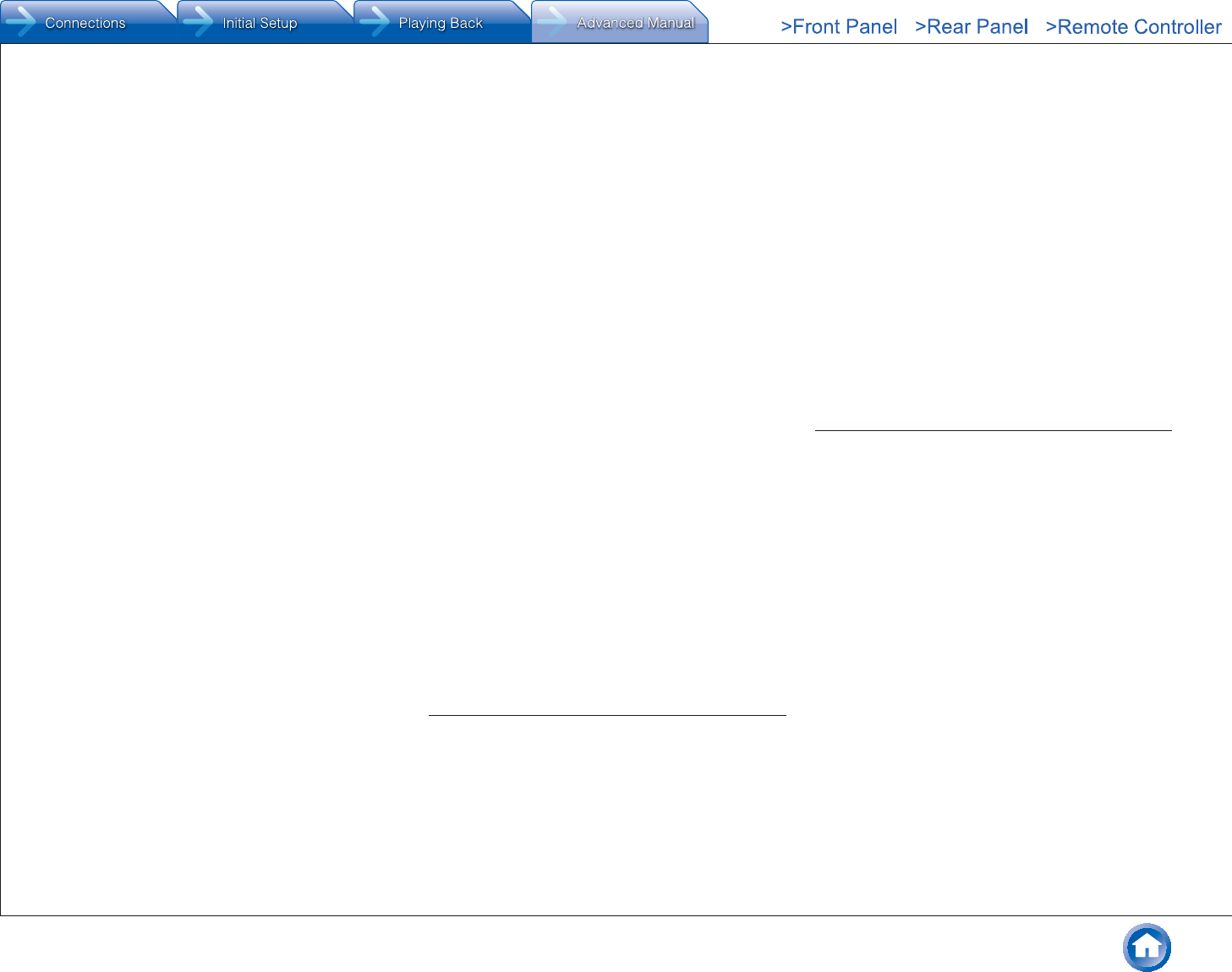
Troubleshooting
En-58
that support DVD, the default setting is off.
●With some DVD-Video discs, you need to select an
audio output format from a menu.
¼ One of the speakers produces no sound
●Make sure that the polarity of the speaker cables is
correct, and that no bare wires are in contact with the
metal part of speaker terminals.
●Make sure that the speaker cables are not shorting.
●Make sure the speakers are configured correctly.
¼ Only the front speakers produce sound
●When the Stereo or Mono listening mode is selected,
only the front speakers and subwoofer produce sound.
¼ Only the center speaker produces sound
●If you use the Dolby Surround listening mode with a
mono source, such as an AM radio station or mono
TV program, the sound is concentrated in the center
speaker.
¼ The surround speakers produce no sound
●When the T-D (Theater-Dimensional), Stereo or Mono
listening mode is selected, the surround speakers
produce no sound.
●Depending on the source and current listening mode,
not much sound may be produced by the surround
speakers. Try selecting another listening mode.
¼ The center speaker produces no sound
●When the Stereo or Mono listening mode is selected,
the center speaker produces no sound.
¼ No sound from the back speakers and height
speakers
●Depending on the source and current listening mode,
not much sound may be produced by the speakers. Try
selecting another listening mode.
¼ The subwoofer produces no sound
●When the input signal does not include a subwoofer
audio element (LFE), the subwoofer may not produce
sound.
¼ Volume is low
●Check the volume. The volume level is adjustable
between Min, 1 to 79, Max (80). A level of around 40 is
normal in a domestic environment.
¼ There is no sound from a connected turntable�
●If your turntable uses an MC cartridge, you must
connect an audio equalizer and either an MC head amp
or an MC transformer.
¼ Noise can be heard
●Using cable ties to bundle audio cables with power
cords, speaker cables, etc. may degrade the audio
performance, so refrain from doing it.
●An audio cable may be picking up interference. Try
repositioning your cables.
¼ The sound changes when I connect my headphones
●When a listening mode other than Direct, Pure Audio
(European, Australian and Asian models), or Mono is
selected, connecting a headphone automatically selects
Stereo.
¼ About DTS signals
●When DTS program material ends and the DTS
bitstream stops, the unit remains in DTS listening mode
and the dts indicator remains on. This is to prevent noise
when you use the pause, fast forward, or fast reverse
function on your player. If you switch your player from
DTS to PCM, you may not hear any sound because the
unit does not switch formats immediately. In such case,
you should stop your player for about 3 or more seconds
and then resume playback.
●With some CD and LD players, you will not be able
to playback DTS material properly even though your
player is connected to a digital input on the unit. This is
usually because the DTS bitstream has been processed
(e.g., output level, sampling rate, or frequency response
changed) and the unit does not recognize it as a
genuine DTS signal. In such cases, you may hear noise.
●When playing DTS program material, using the pause,
fast forward, or fast reverse function on your player may
produce a short audible noise. This is not a malfunction.
¼ The beginning of audio received by an HDMI IN
cannot be heard
●Since it takes longer to identify the format of an HDMI
signal than it does for other digital audio signals, audio
output may not start immediately.
Listening Mode
●When listening to Dolby Digital and/or DTS sound,
digital connection is necessary.
●Check the digital audio output setting on the connected
component. On some game consoles, such as those
that support DVD, the default setting is off.
●After pressing RECEIVER on the remote controller,
repeatedly press DISPLAY to switch the display on the
main unit. You can see the input format.
If the above does not solve the problem, check the
following.
¼ Cannot select a desired listening mode
●Depending on the connecting status of the speaker,
some listening modes may not be selected. Check the
details in "Selectable Listening Modes" section.
¼ There is no sound with Dolby Atmos
●You need to have either back speakers or height
speakers connected. After connecting each of the
speakers, make sure the connection settings in
"Configuration" - "Speaker Channels" are correct.
●Dolby Atmos play is only possible when the input signal
is Dolby Atmos.
¼ Cannot select the Pure Audio listening mode
(European, Australian and Asian models)
●The Pure Audio listening mode cannot be selected while
Zone 2 is on.
Video
●Check that the output jack of the connected equipment
and the input jack of this unit are connected correctly.
●Make sure that none of the connecting cables are bent,
twisted, or damaged.
●Make sure the switching of input screens is proper at the
monitor side such as a TV.
If the above does not solve the problem, check the
following.
¼ There is no picture from a source connected to an
HDMI IN
●The input selector of this unit needs to be in the
position that corresponds to the jack where the player is
connected.
●While the Pure Audio (European, Australian and Asian
models) listening mode is selected only video signals
input through HDMI IN can be output.
●Check if "Resolution Error" is displayed on the main
unit display when video input via HDMI IN jack is not
displayed. In this case, the TV does not support the
resolution of the video input from the player. Change the
setting on the player.
●Reliable operation with an HDMI-to-DVI adapter is not
guaranteed. In addition, video signals from a PC are not
supported.
●Try switching off the DeepColor function. To turn off the
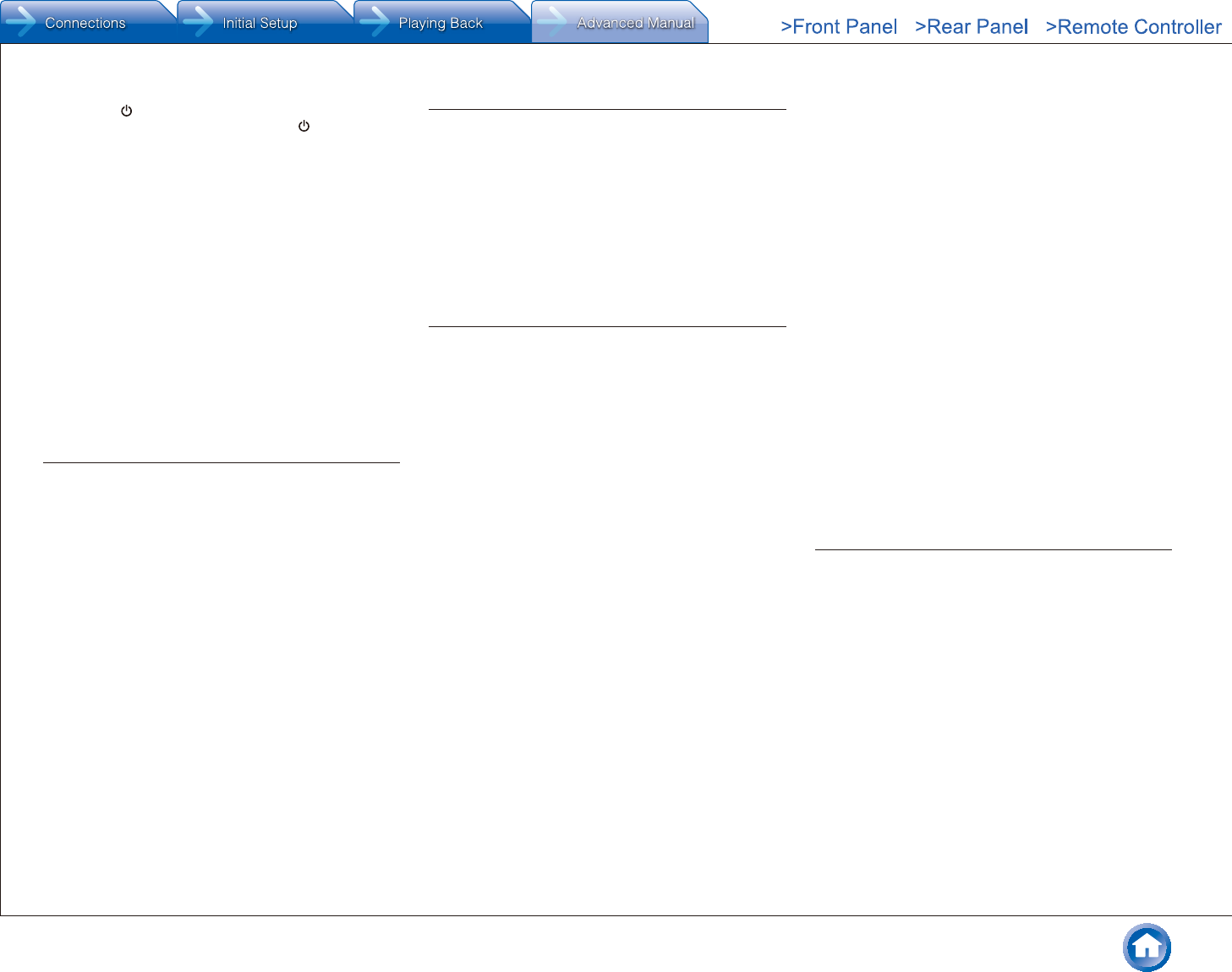
Troubleshooting
En-59
DeepColor function, simultaneously press the STRM
BOX and ON/STANDBY buttons on the main unit.
While holding down STRM BOX, press ON/STANDBY
repeatedly until "Deep Color:Off" appears on the display.
To reactivate the DeepColor function, repeat the above
described step until "Deep Color:On" is appeared on the
display.
¼ There is no picture from a source connected to the
component video input jack
●If multiple video inputs are put into one input, the output
will be made in the order of HDMI, COMPONENT
VIDEO/composite video. In this case, to output
composite video, set "HDMI Input" to "-----".
¼ Images flicker
●It is possible that the resolution of the player is not
compatible with the TV's resolution. If you have
connected the player to this unit with an HDMI cable, try
changing the output resolution on the player. There also
may be an improvement if you change the screen mode
on the TV.
Linked operation
¼ There is no HDMI linked operation with CEC-
compliant equipment such as a television
●Set the HDMI CEC (RIHD) setting of the unit to "On".
Press RECEIVER and then SETUP on the remote
controller, select "Setup" - "6. Hardware" - "HDMI" -
"HDMI CEC (RIHD)" and set to "Yes".
●It is also necessary to make the HDMI linked system
settings on the CEC-compliant equipment. Check the
operating instructions.
¼ The RI functions do not work
●To use RI, you must make an RI connection and an
analog audio connection (RCA) between the component
and AV receiver.
●While Zone 2 is selected, the RI functions do not work.
Tuner
¼ Reception is noisy, FM stereo reception is noisy, or
the "FM STEREO" indicator does not stay lit
●Re-check the antenna connection.
●Relocate your antenna.
●Move the unit away from your TV or PC.
●Passing cars and airplanes can cause interference.
●Concrete walls weaken radio signals.
●Listen to the station in mono.
●When listening to an AM station, operating the remote
controller may cause noise.
Bluetooth
●Try plugging/unplugging the power of the unit and try
turning on/off the Bluetooth-enabled device. Re-startup
of the Bluetooth-enabled device may be effective.
●The Bluetooth-enabled devices must support the A2DP
profile.
●Near components such as microwave oven or cordless
phone, which use the radio wave in the 2.4 GHz range,
a radio wave interference may occur, which disables the
use of this unit.
●If there is a metallic object near the unit, Bluetooth
connection may not be possible as the metal can effect
on the radio wave.
If the above does not solve the problem, check the
following.
¼ Cannot connect with this unit
●The Bluetooth function of the Bluetooth-enabled
device is not enabled. Refer to the user manual of
the Bluetooth-enabled device for how to enable the
Bluetooth function.
●When building a Bluetooth connection between this unit
and your Bluetooth-enabled device for the first time, if
the connection fails, select "6.Hardware" - "Bluetooth",
execute "Clear" in "Pairing Information", turn off and
then on again your Bluetooth-enabled device to clear the
device name, and build the Bluetooth connection again.
●If the wireless LAN and Bluetooth connections are
used at the same time, try connecting the ETHERNET
port and router with the Ethernet cable after selecting
"6. Hardware" - "Network" and changing "Wi-Fi" to
"Off(Wired)" for a better connection.
¼ Music playback is unavailable on the unit even after
successful Bluetooth connection
●When the audio volume of your Bluetooth-enabled
device is set low, the playback of audio may be
unavailable. Increase the volume of the Bluetooth-
enabled device.
●Depending on the Bluetooth-enabled device, Send/
Receive selector switch may be provided. Select Send
mode.
●Depending on the characteristics or specifications of
your Bluetooth-enabled device, playback on the unit is
not guaranteed.
¼ Sound is interrupted
●Problem may be occurring at the Bluetooth-enabled
device. Check the information on a web page.
¼ The audio quality is poor after connection with a
Bluetooth-enabled device
●The Bluetooth reception is poor. Move the Bluetooth-
enabled device closer to the unit or remove any obstacle
between the Bluetooth-enabled device and this unit.
¼ "Bluetooth" - "Auto Reconnect" does not work
●This may not work with some Bluetooth-enabled
devices.
In that case, pair the unit and the Bluetooth-enabled
device and then play again.
Network function
●"Network Setup" becomes selectable after the network
starts up even if it cannot be selected first. It may take
about a minute to start up.
●When NET is blinking, the AV receiver is not properly
connected to the home network.
●Try unplugging the power supply of this unit and the
router, and then plugging in again. Try rebooting the
router.
If the above does not solve the problem, check the
following.
¼ Cannot access the Internet radio
●Certain network service or contents available through
the unit may not be accessible in case the service
provider terminates its service.
●Make sure that your modem and router are properly
connected, and make sure they are both turned on.
●Make sure that the router LAN side port is properly
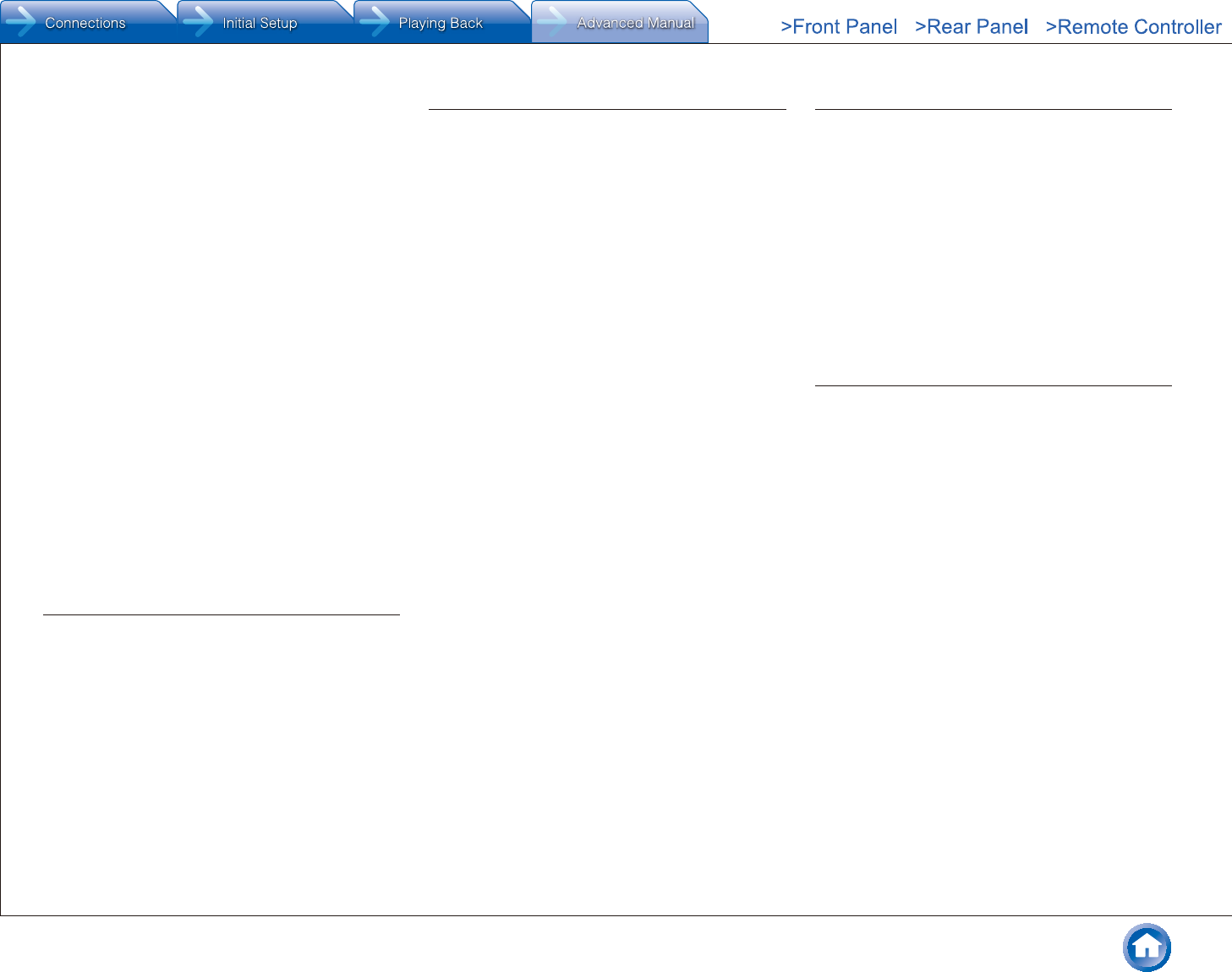
Troubleshooting
En-60
connected to the AV receiver.
●Make sure that connecting to Internet from other
components is possible. If connecting is not possible,
turn off all components connected to the network, wait
for a while, and then turn on the components again.
●If a specific radio station is unavailable for listening,
make sure the registered URL is correct, or whether the
format distributed from the radio station is supported by
this unit.
●Depending on ISP, setting the proxy server is necessary.
●Make sure that the used router and/or modem is
supported by your ISP.
¼ Cannot access the network server
●This unit needs to be connected to the same router as
the network server.
●Make sure your network server has been started up.
●Make sure your network server is properly connected to
the home network.
●Make sure your network server is correctly set.
●Make sure that the router LAN side port is properly
connected to the AV receiver.
¼ Playback stops while listening to music files on the
network server
●Make sure the network server is compatible with this
unit.
●When the PC is serving as the network server, try
quitting any application software other than the server
software (Windows MediaR Player 12 etc.).
●If the PC is downloading or copying large files, the
playback may be interrupted.
USB storage device
¼ USB storage device is not displayed
●Check whether the USB storage device or USB cable is
correctly inserted to the USB port of the unit.
●Remove the USB storage device from the AV receiver
once, and then try re-connecting.
●Performance of the hard disk that receive power from
the USB port of the unit is not guaranteed.
●Depending on the type of format, the playback may
not be performed normally. Check the type of the file
formats that is supported.
●USB storage devices with security functions may not be
played.
Wi-Fi (Wireless LAN) Network
●Try plugging/unplugging the power supply of wireless
LAN router and the unit, check the wireless LAN router
power-on status, and try reboot of the wireless LAN
router.
If the above does not solve the problem, check the
following.
¼ Cannot access to Wi-Fi (Wireless LAN) network
●The wireless LAN router setting may be switched to
Manual. Return the setting to Auto.
●Try the manual set-up. The connection may succeed.
●When the wireless LAN router setting is at stealth mode
(mode to hide the SSID key) or when ANY connection
is off, the SSID is not displayed. Change the setting and
try again.
●Check if SSID and encryption settings (WEP, etc.) are
correct. Make sure the network settings of the unit is
properly set.
●Connection to an SSID that includes multi-byte
characters is not supported. Name the SSID of the
wireless LAN router using single-byte alphanumeric
characters only and try again.
¼ Playback is interrupted and communication does
not work
●Cannot receive signals due to a bad connection.
Shorten the distance from wireless LAN access point
or remove obstacles for a good visibility, and try again.
Place the unit away from microwave ovens or other
access points. It is recommended to place the Wi-Fi
router (access point) and the unit in the same room.
●If there is a metallic object near the unit, wireless LAN
connection may not be possible as the metal can effect
on the radio wave.
●2.4 GHz band for wireless LAN may not be enough.
Connect ETHERNET port of the unit and the router
via an Ethernet cable after selecting "6. Hardware" -
"Network" and changing "Wi-Fi" to "Off(Wired)".
●When other wireless LAN devices are used near the
unit, several issues such as interrupted playback and
communication may occur. You can avoid these issues
by changing the channel of your Wi-Fi router. For
instructions on changing channels, see the instruction
manual provided with your Wi-Fi router.
Multi-zone Function
¼ There is no zone output from the connected player
●With multi-zone function, sound is output only when the
signal input source is an external component connected
to the digital audio input jacks or analog audio input
jacks, "NET", "BLUETOOTH", "AM" or "FM". Multi-zone
output is not possible if the player and the unit are
connected via HDMI cable.
Connect the player using a digital optical cable
(OPTICAL), digital coaxial cable (COAXIAL), or RCA
cable. Also, some players require audio output setting.
●Only analog and 2ch PCM audio signals can be output
from an external component to Zone 2.
●When the "NET" input source is selected, DSD and
Dolby TrueHD audio signals cannot be output to Zone 2.
Remote Controller
●Make sure that the batteries are installed with the
correct polarity.
●Install new batteries. Do not mix different types of
batteries, or old and new batteries.
●Make sure that the remote controller is not too far away
from the unit, and that there is no obstruction between
the remote controller and the remote control sensor of
the unit.
●Make sure that the unit is not subjected to direct
sunshine or inverter-type fluorescent lights. Relocate if
necessary.
●If the unit is installed in a rack or cabinet with colored-
glass doors or if the doors are closed, the remote
controller may not work reliably.
If the above does not solve the problem, check the
following.
¼ The remote controller does not work
●Before operating this unit with the remote controller, be
sure to press RECEIVER.
¼ Operating other Onkyo component by using a RI
remote control code is not available
●Make sure that the Onkyo component is properly
connected with RI cable. When RI cable is used for
connection, make sure to connect analog audio cable as
well. (Connecting only an RI cable will not be enough.)
●Make sure you have selected the correct remote
controller mode.
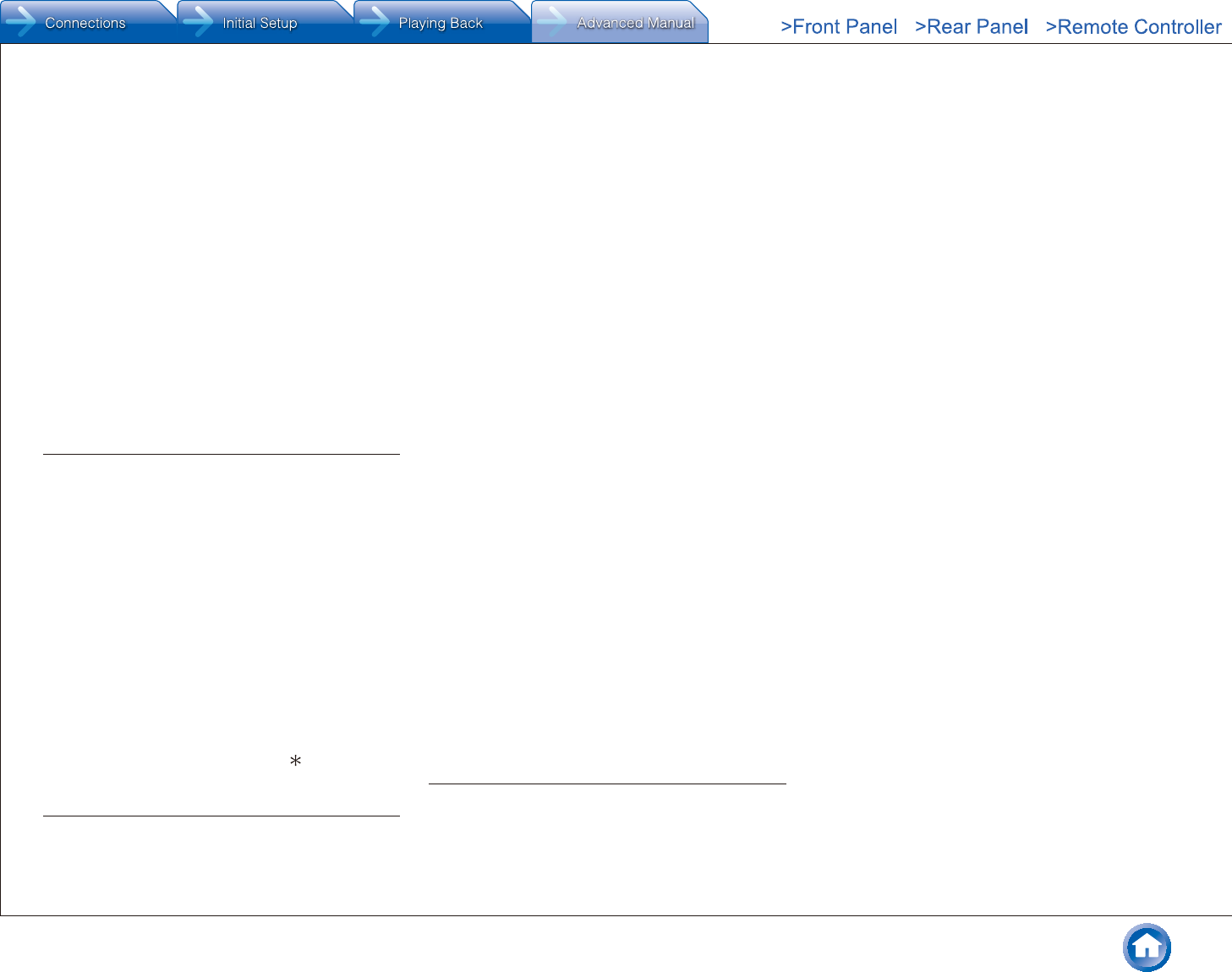
Troubleshooting
En-61
●When the RI remote control code is input, point the
remote controller at remote control sensor of the unit.
●Make sure that the input display is correctly set.
●Input the RI remote control code again.
¼ Cannot operate Onkyo components (ones without RI
connection) and components of other makers
●Operate the remote controller by setting toward the light
receiving section of each component.
●When using the remote controller to control other
manufacturers' AV components, some buttons may not
work as expected. Also, some components may not
operate at all.
●Make sure you have selected the correct remote
controller mode.
●Make sure you have entered the correct remote control
code.
●Make sure to set the same ID on both the unit and
remote controller.
●Input a correct remote control code again. If there are
several codes, try each code.
Display and OSD
¼ The display does not light
●Make sure that Dimmer function is not working. Press
DIMMER button and change the brightness level of the
display.
●The display is turned off when the Pure Audio
(European, Australian and Asian models) listening mode
is selected.
¼ The on-screen menus do not appear
●On your TV, make sure that the video input to which this
unit is connected is selected.
●Set "TV Out" - "Impose OSD" to "On".
●(European, Australian, Taiwanese and Asian models)
The guidance displayed on the TV screen (OSD) are not
displayed when the OSD language is set to Chinese if
the input selector is "NET" or "BLUETOOTH". Operate
by confirming the display on the main unit. Note that the
display on the main unit does not support the display
of Chinese characters. Characters that cannot be
displayed are replaced with asterisks ( ).
RI Dock
●Make sure the unit is turned on, the correct input source
is selected, and the volume is turned up.
●Make sure cord and cable plugs are properly plugged in.
●Make sure your iPod/iPhone is properly inserted in
the Dock. If your iPod/iPhone is in a case, it may not
connect properly to the Dock. Always remove your iPod/
iPhone from the case before inserting it into the Dock.
Try reconnecting your iPod/iPhone.
●Make sure your iPod/iPhone is actually playing.
If the above does not solve the problem, check the
following.
¼ There is no sound
●Try resetting your iPod/iPhone.
¼ There is no video
●Make sure the correct input is selected on your TV or
the unit.
●Make sure that your iPod/iPhone model's TV OUT
setting is set to On.
●Some versions of the iPod/iPhone do not output video.
¼ The AV receiver's remote controller does not control
your iPod/iPhone
●The iPod/iPhone cannot be operated while it is
displaying the Apple logo.
●Make sure you have selected the correct remote
controller mode.
●When you use the AV receiver's remote controller, point
it toward this unit.
●Before operating with the remote controller, you may
need to play on your iPod/iPhone to make the input
selector be recognized.
●Depending on your iPod/iPhone model and generation,
some buttons may not work as expected.
●Try resetting your iPod/iPhone.
¼ The unit unexpectedly selects your iPod/iPhone as
the input source
●Always pause iPod/iPhone playback before selecting
a different input source. If playback is not paused, the
Direct Change function may select your iPod/iPhone
as the input source by mistake during the transition
between tracks.
Others
¼ Strange noises can be heard from the unit
●If you have connected another unit to the same wall
outlet as this unit, this noise may be an effect from the
other unit. If the symptoms improve by unplugging the
power cord of the other unit, use different wall outlets for
this unit and the other unit.
¼ When performing Automatic Speaker Setup, the
measurement fails and the message "Ambient noise is
too high�" is displayed�
●This can be caused by a malfunction in your speaker
unit. Check if the unit produces normal sounds.
¼ The Late Night function does not work
●Make sure the source material is Dolby Digital, Dolby
Digital Plus, Dolby TrueHD, or DTS.
¼ The Cinema Filter function does not work
●This function can be used in the following listening
modes: Dolby Digital, Dolby Digital Plus, Dolby TrueHD,
Multichannel, DTS, DTS-ES, DTS 96/24, DTS-HD High
Resolution Audio, DTS-HD Master Audio, DTS Express,
DSD.
¼ How do I change the language of a multiplex source
●Select "Main" or "Sub" for "3. Audio Adjust" - "Multiplex/
Mono" - "Multiplex Input Channel".
¼ Cannot connect to the AV receiver from a Web
browser
●Make sure that the IP address of the AV receiver is
correctly input to the Internet browser.
●When DHCP is used for allocating the IP address, the IP
address of this AV receiver may have been changed.
●Make sure that both AV receiver and PC are properly
connected to the network.
¼ Power consumption in standby mode
●In the following cases, the power consumption in
standby mode may reach up to a maximum of 4.4 W:
– When "Network Standby" in "6. Hardware" - "Power
Management" - "Network" is set to "On".
– When "HDMI CEC (RIHD)" is set to "On". (Depending
on the TV status, this unit will enter normal standby
mode.)
– The "HDMI Standby Through" setting is set to other
than "Off".
– When "Bluetooth Wakeup" in "6. Hardware" - "Power
Management" is set to "On".
– When "USB Power Out at Standby" is set to "On"
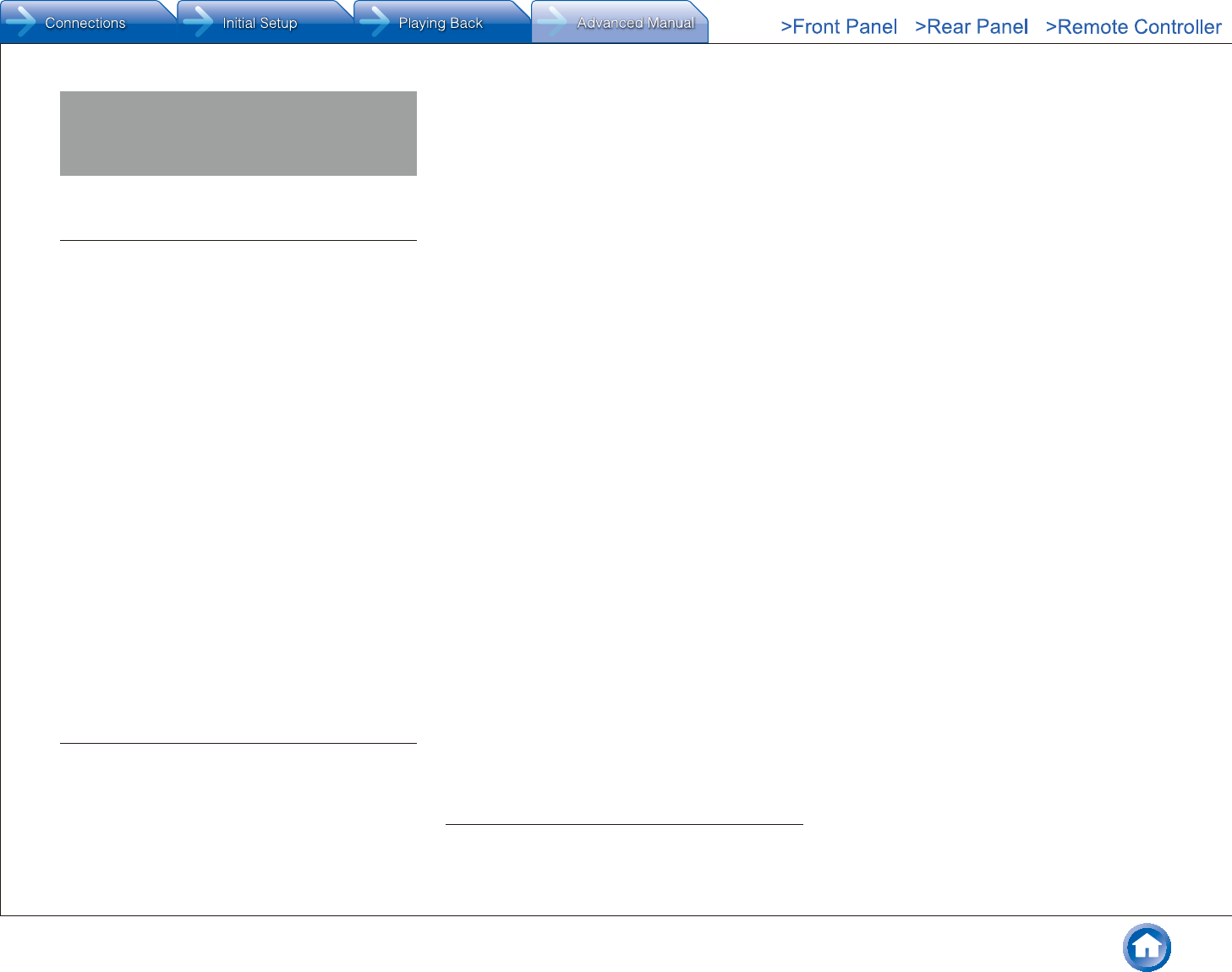
Reference Information
En-62
Reference Information
Linked Operation with CEC-compatible
Components
Link operation with a product conforming to the CEC of the
HDMI standard.
Note that linked operation is not always guaranteed with all
CEC devices.
Operation has been confirmed on the following devices (as of
February 2015)�
TV (Random order):
●Toshiba TV sets
●Sharp TV sets
Players/Recorders (Random order):
●Onkyo and Integra RIHD-compatible players
●Toshiba players and recorders
●Sharp players and recorders (only when used together with
Sharp TV sets)
Caution: For linking functions to work properly, do not connect more
RIHD-compatible components than the quantities specified below,
to the HDMI jacks. Linking functions are not guaranteed when more
RIHD-compatible components than the below mentioned quantities
are connected. Furthermore, do not connect the AV receiver to
another AV receiver/AV amplifier via HDMI.
●Blu-ray Disc/DVD players: up to 3.
●Blu-ray Disc/DVD recorders: up to 3.
●Cable TV tuner, terrestrial digital tuner, and satellite broadcasting
tuner: up to 4 units.
Checking whether the HDMI Linked Operation
Settings Are Enabled
1. Turn on the power of all connected components.
2. Turn off the power of the TV, and confirm that the power
of the connected components is turned off automatically
with the link operation.
3. Turn on the power of the Blu-ray Disc/DVD player/
recorder.
4. Start playback on the Blu-ray Disc/DVD player/recorder,
and verify the following:
●The AV receiver automatically turns on, and selects
the input to which the Blu-ray Disc/DVD player/
recorder is connected.
●The TV automatically turns on, and selects the input
to which the AV receiver is connected.
5. Following the instruction manual of the TV, select "Use
the TV speakers" from the menu screen of the TV, and
confirm that the audio is output from the speakers of
the TV, and not from the speakers connected to the AV
receiver.
6. Select "Use the speakers connected from the AV
receiver" from the menu screen of the TV, and confirm
that the audio is output from the speakers connected to
the AV receiver, and not from the TV speakers.
Caution:
●Even if you set to output audio on the TV speakers, audio will
be output from the speakers connected to the AV receiver when
you adjust the volume or switch the input on the AV receiver.
To output audio from the TV speakers, redo the corresponding
operations on the TV.
●In case of an RIHD connection with RI and RI EX audio control
compatible components, do not connect the RI cable at the
same time.
●On the TV, when you select anything other than the HDMI
jack to which the AV receiver is connected, the input on the AV
receiver will be switched to "TV".
●The AV receiver will automatically power on in conjunction
when it determines it to be necessary. Even if the AV receiver
is connected to an RIHD compatible TV or player/recorder, it
will not power on if it is not necessary. It may not power on in
conjunction when the TV is set to output audio from the TV.
●Linked system functions with the AV receiver may not work
depending on the component model connected. In such cases,
operate the AV receiver directly.
●When the player/recorder cannot be operated with the remote
controller of the AV receiver, the corresponding component may
not be programmed to support the remote controller operation of
CEC. Program the remote control code of the component maker
to the remote controller for using.
About HDMI
HDMI (High-Definition Multimedia Interface) is a digital
interface standard for connecting TVs, projectors, Blu-
ray Disc/DVD players, set-top boxes, and other video
components. Until now, several separate video and audio
cables have been required to connect AV components.
With HDMI, a single cable can carry control signals, digital
video and digital audio (2-channel PCM, multichannel
digital audio, and multichannel PCM).
The HDMI video stream (i.e., video signal) is compatible
with DVI (Digital Visual Interface) (*1), so TVs and displays
with a DVI input can be connected by using an HDMI-to-
DVI adapter cable. (This may not work with some TVs and
displays, resulting in no picture.)
This unit supports HDCP (High-bandwidth Digital Content
Protection) (*2), so it can display picture only on HDCP-
compatible components.
HDMI of the unit supports the following functions.
Audio Return Channel, 3D, x.v.Color, Deep Color, LipSync,
4K (Passthrough)
Audio Formats Supported by The Unit:
●2-channel linear PCM (32 - 192 kHz, 16/20/24 bit)
●Multichannel linear PCM (up to 7.1 ch, 32 - 192 kHz,
16/20/24 bit)
●Bitstream (Dolby Atmos, Dolby Digital, Dolby Digital
Plus, Dolby TrueHD, DTS, DTS-HD High Resolution
Audio, DTS-HD Master Audio)
●DSD
Your Blu-ray Disc/DVD player must also support HDMI
output of the above audio formats.
About Copyright Protection:
The unit supports Revision 1.4 and Revision 2.2 (HDMI
OUT MAIN/SUB and HDMI IN1 to 3 only) of the HDCP
(High-bandwidth Digital Content Protection) (*2), a copy-
protection system for digital video signals. Other devices
connected to the unit must also support HDCP.
*1 DVI (Digital Visual Interface): The digital display interface standard set
by the DDWG (*3) in 1999.
*2 HDCP (High-bandwidth Digital Content Protection): The video
encryption technology developed by Intel for HDMI/DVI. It is designed
to protect video content and requires a HDCP-compatible HDMI/DVI
receiver to display the encrypted video.
*3 DDWG (Digital Display Working Group): Lead by Intel, Compaq, Fujitsu,
Hewlett Packard, IBM, NEC, and Silicon Image, this open industry
group's objective is to address the industry's requirements for a digital
connectivity specification for high-performance PC and digital displays.
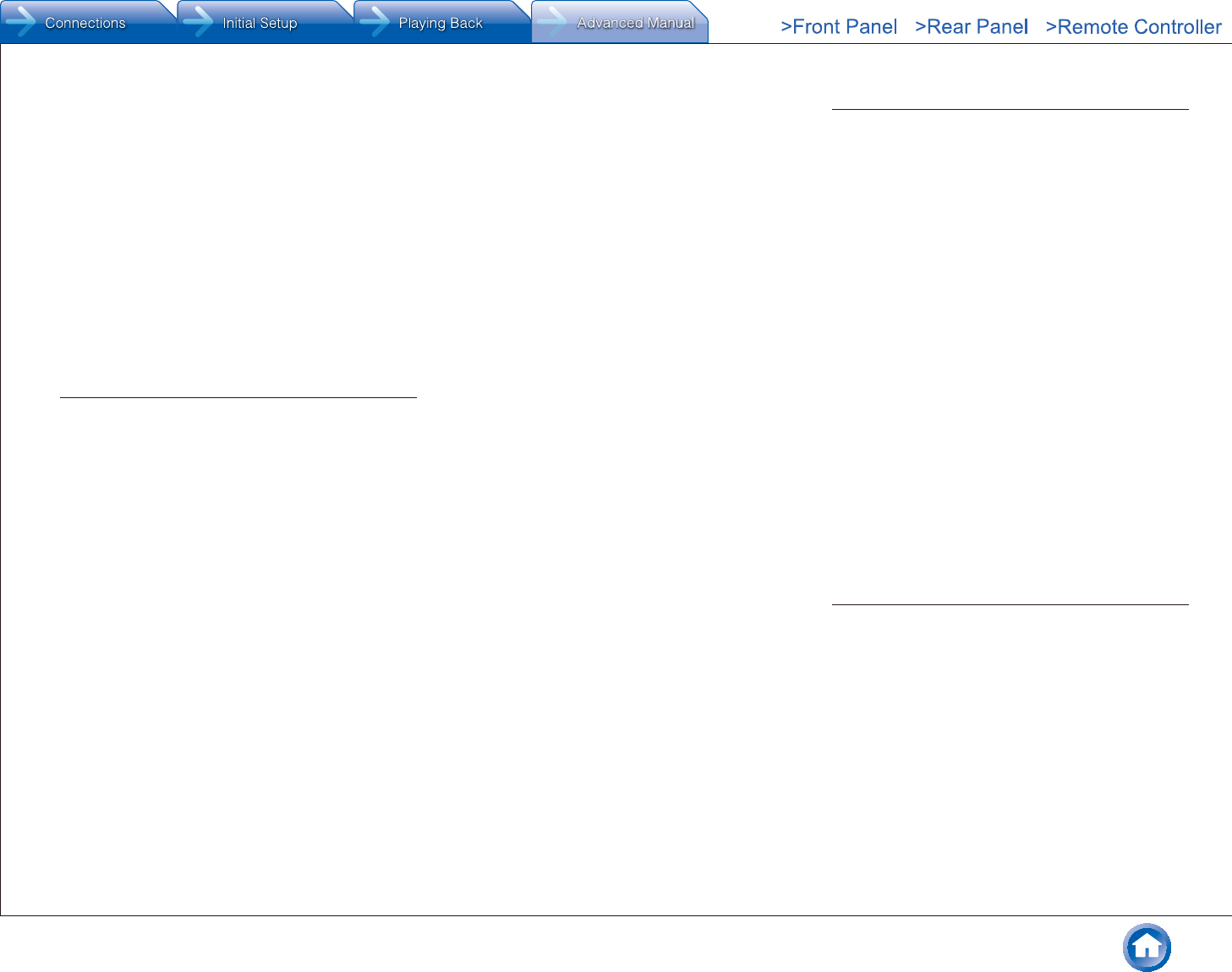
Reference Information
En-63
Caution:
●There are some content that can be played only with HDCP Rev.
2.2 compatible devices. To play such content, connect an HDCP
Rev.2.2 compatible TV or player to the HDMI OUT MAIN/SUB
jack or HDMI IN1 to 3 jacks of the unit.
●The HDMI video stream (i.e., video signal) is compatible with
DVI (Digital Visual Interface), so TVs and displays with a DVI
input can be connected by using an HDMI-to-DVI adapter cable.
(Note that DVI connections only carry video, so you will need
to make a separate connection for audio.) However, reliable
operation with such an adapter is not guaranteed. In addition,
video signals from a PC are not supported.
●The HDMI audio signal (sampling rate, bit length, etc.) may be
restricted by the connected source component. If the picture
is poor or there is no sound from a component connected via
HDMI, check its setup. Refer to the connected component’s
instruction manual for details.
Home network (LAN)
The connection of several components via cables enabling
the mutual communication is called a network.
At households, many families create (generally, the term
"build" is used) a network to connect PC and gaming
machines to the Internet and to exchange data between
PC.
The network established in a relatively narrow area such as
one household is called a LAN (Local Area Network).
In this manual, a term "home network" (network for a
family) is used instead of "LAN", so this LAN becomes
more familiar.
By connecting this unit with the network server such as a
PC, playing music files in the network server (in the PC) is
possible. Moreover, by connecting to the Internet, listening
to the Internet radio is also possible.
This unit, PC, and Internet are not directly connected.
When connecting with a PC and/or Internet, several
components (network components) are necessary.
Components necessary for establishing a home
network (LAN):
Components necessary for the home network (LAN) for
using the NET function of this unit are as follows.
¼ Router
A router is a device that controls information (data) flow
between the unit, PC, and the Internet.
As a network term, the flow of information (data) is called
"traffic". The router has a role to control the information flow
as the traffic control, between connected components.
●A router with a built-in 100Base-TX switch is
recommended.
●In addition, if your router has the DHCP function,
facilitating the network setting becomes possible.
●Some routers have a built-in modem, and some Internet
Service Providers (ISP) require you to use specific
routers.
Please consult your ISP or PC dealer if you are unsure.
¼ CAT5 Ethernet cable
The Ethernet cable is a cable that actually connects
components that comprise the network. There are straight
type and cross type Ethernet cables.
●Use a shielded CAT5 Ethernet cable (straight-type) to
connect the unit to your home network.
Consult your cable store for details of Ethernet cable.
¼ Network server (When PC etc�/network server is
used)
Component that stores music files and provides the unit
with those files at the time of playback.
●Requirements for use with this unit depend on the
component that is used as a network server.
●Conditions for pleasant playback of music files on
the unit depend on the using network server (PC
performance). See instruction manuals of using
components.
¼ Modem (when Internet radio is used)
Device that connects home network (LAN) and Internet
There are many kinds of modems depending on the forms
of Internet connection.
In addition, when connecting to the Internet, it is required
to conclude an agreement with a company that provides
Internet connection service, called ISP (Internet Service
Provider).
Use a modem that is recommended by your ISP company
for the Internet connection.
There are some devices that have both router and modem
functions.
Within above network components, prepare a router,
Ethernet cable, and network server when the NET function
"network server" is used.
For enjoying the NET function "Internet radio", it is
necessary to use the router, Ethernet cable, and modem
(and agreement with ISP).
Server Requirements
¼ Server playback
This unit can play digital music files stored on a PC or
media server and supports the following technologies:
●Windows MediaR Player 11
●Windows MediaR Player 12
●DLNA-certified media server
The network server must be connected to the same
network as this unit.
Up to 20,000 folders can be displayed, and folders may be
nested up to 16 levels deep.
Caution: Depending on the media server, the unit may not
recognize it, or may not be able to play its music files.
¼ Remote playback
Remote playback is the function that enables this unit to
play music files saved in different components by operating
the DLNA-compliant controller component and PC in the
home network.
●Windows MediaR Player 12
●DLNA-certified (within DLNA Interoperability Guidelines
version 1.5) media server or controller component.
¼½ The setting varies depending on the media server or controller
components. Refer to your components’ instruction manual for details.
If the operating system of your personal PC is WindowsR
8/WindowsR 7, Windows MediaR Player 12 is already
installed. For more information, see the Microsoft web site.
USB Storage Device Requirements
●USB mass storage device class (but not always
guaranteed).
●FAT16 or FAT32 file system format.
●If the USB storage device has been partitioned, each
section will be treated as an independent device.
●Up to 20,000 folders can be displayed, and folders may
be nested up to 16 levels deep.
●USB hubs and USB storage devices with hub functions
are not supported. Do not connect these devices to the
unit.
Caution:
●If the media you connect is not supported, the message "No
Storage" will be displayed.
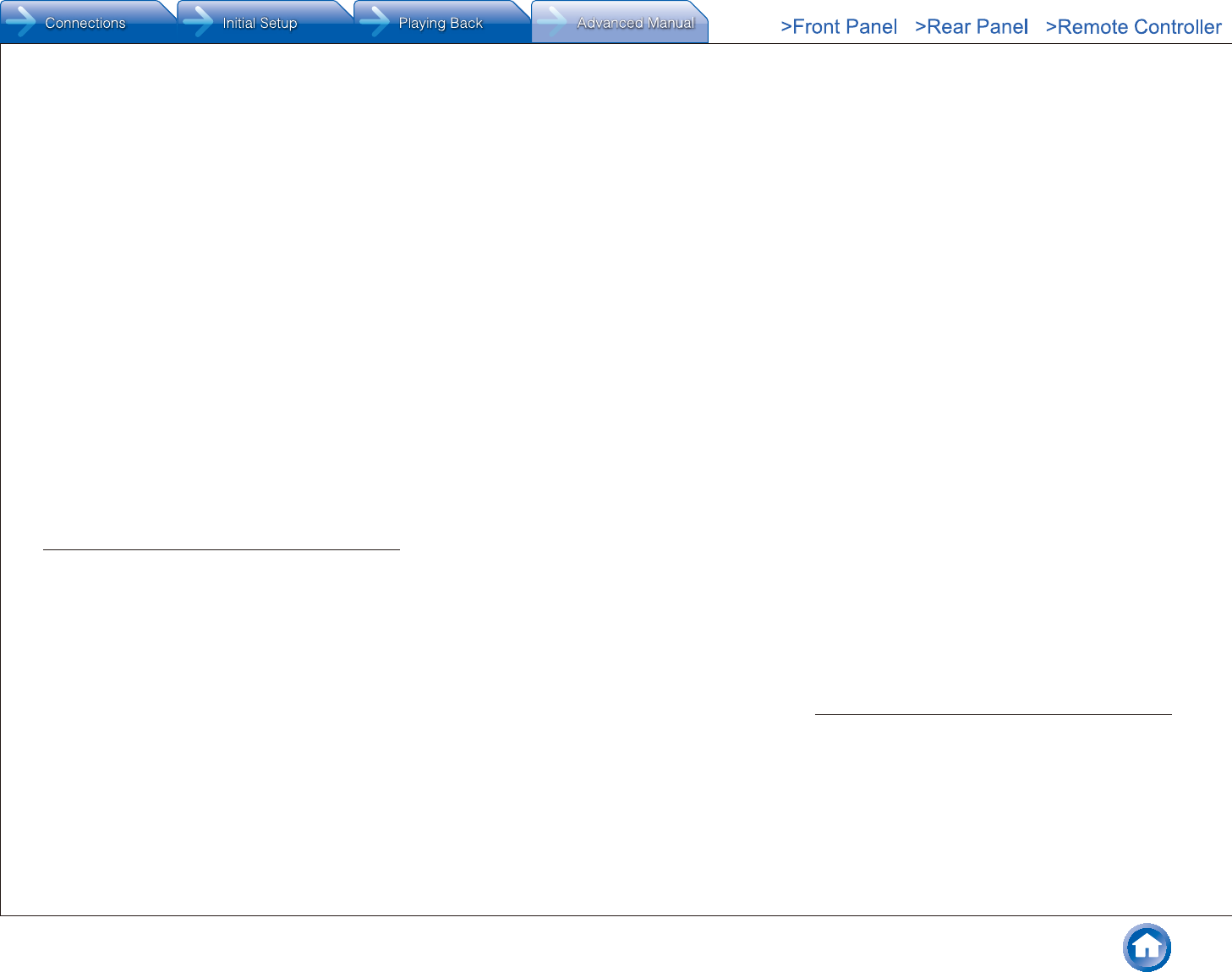
Reference Information
En-64
●Sound files that are protected by copyright cannot be played.
●When the USB audio player and this unit are connected, the
audio player screen and the screen of the unit may be different.
In addition, control functions of the audio player (classifying and
sorting music files and adding information, etc.) are not available
on this unit.
●Do not connect a PC to the USB port of the unit. Inputting sound
to the USB port of the unit from a PC is not possible.
●Media inserted to the USB card reader may not be available in
this function.
●Some USB storage devices and its contents may require some
time to be read.
●Depending on the USB storage device, proper reading of the
contents and proper supply of the power supply may not be
possible.
●Onkyo accepts no responsibility whatsoever for the loss or
damage to data stored on a USB storage device when that
device is used with this unit. We recommend that you back up
your important music files beforehand.
●Performance of the hard disk that receive power from the USB
port of the unit is not guaranteed.
●If you connect a USB hard disk drive to the USB port of the unit,
we recommend that you use its AC adapter to power it.
●When an audio player that are operated with batteries is used,
make sure that the batteries have enough remaining power.
●This unit does not support USB storage devices with security
functions.
Supported Audio Formats
●For server playback and playback from a USB storage
device, this unit supports the following music file
formats.
●Music files of the following formats that can be played
depend on the network server. For example, when using
Windows MediaR Player 12, not all music files in the PC
can be played. The music files that can be played are
the ones registered to the Windows MediaR Player 12
library.
●Variable bit-rate (VBR) files are supported. However,
playback times may not be displayed correctly.
●This unit supports the gapless playback of the USB
storage device in the following conditions.
When WAV, FLAC and Apple Lossless files are
continuously played back with the same format,
sampling frequency, channels and quantization bit rate
●Remote playback does not support the gapless
playback.
●For playback via wireless LAN, the sampling rate of
88.2 kHz or higher, DSD and Dolby TrueHD are not
supported.
Caution:
●With remote playback on this unit the following formats are not
supported:
−FLAC, Ogg Vorbis, DSD and Dolby TrueHD.
¼ MP3 (�mp3 or �MP3)
●Supported formats: MPEG-1/MPEG-2 Audio Layer 3
●Supported sampling rates: 8 kHz, 11.025 kHz, 12 kHz,
16 kHz, 22.05 kHz, 24 kHz, 32 kHz, 44.1 kHz, 48 kHz
●Supported bitrates: Between 8 kbps and 320 kbps.
Incompatible files cannot be played.
¼ WMA (�wma or �WMA)
WMA stands for Windows Media Audio and is an audio
compression technology developed by Microsoft
Corporation� Audio can be encoded in WMA format by
using Windows Media® Player�
●Supported sampling rates: 8 kHz, 11.025 kHz, 16 kHz,
22.05 kHz, 32 kHz, 44.1 kHz, 48 kHz
●Supported bitrates: Between 5 kbps and 320 kbps.
Incompatible files cannot be played.
●WMA Pro/Voice formats are not supported.
¼ WMA Lossless (�wma or �WMA)
●Supported sampling rates: 44.1 kHz, 48 kHz, 88.2 kHz,
96 kHz
●Quantization bit: 16 bit, 24 bit
¼ WAV (�wav or �WAV)
WAV files contain uncompressed PCM digital audio.
●Supported sampling rates: 8 kHz, 11.025 kHz, 12 kHz,
16 kHz, 22.05 kHz, 24 kHz, 32 kHz, 44.1 kHz, 48 kHz,
64 kHz, 88.2 kHz, 96 kHz, 176.4 kHz, 192 kHz
●Quantization bit: 8 bit, 16 bit, 24 bit
¼½ For playback from a USB storage device, sampling rates of 176.4 kHz
and 192 kHz are not supported.
¼½ For playback from a USB storage device, 5.1 ch is not supported.
¼ AAC
(�aac/�m4a/�mp4/�3gp/�3g2/�AAC/�M4A/�MP4/�3GP or
�3G2)
●Supported formats: MPEG-2/MPEG-4 Audio
●Supported sampling rates: 8 kHz, 11.025 kHz, 12 kHz,
16 kHz, 22.05 kHz, 24 kHz, 32 kHz, 44.1 kHz, 48 kHz,
64 kHz, 88.2 kHz, 96 kHz
●Supported bitrates: Between 8 kbps and 320 kbps.
Incompatible files cannot be played.
¼ FLAC (�flac or �FLAC)
FLAC is a file format for lossless audio data
compression�
●Supported sampling rates: 8 kHz, 11.025 kHz, 12 kHz,
16 kHz, 22.05 kHz, 24 kHz, 32 kHz, 44.1 kHz, 48 kHz,
64 kHz, 88.2 kHz, 96 kHz, 176.4 kHz, 192 kHz
●Quantization bit: 8 bit, 16 bit, 24 bit
¼½ For playback from a USB storage device, sampling rates of 176.4 kHz
and 192 kHz are not supported.
¼½ For playback from a USB storage device, 5.1 ch is not supported.
¼ Ogg Vorbis (�ogg or �OGG)
●Supported sampling rates: 8 kHz, 11.025 kHz, 16 kHz,
22.05 kHz, 32 kHz, 44.1 kHz, 48 kHz
●Supported bitrates: Between 32 kbps and 500 kbps.
Incompatible files cannot be played.
●Incompatible files cannot be played.
¼ LPCM (Linear PCM)
●Supported sampling rates: 44.1 kHz, 48 kHz
●Quantization bit: 16 bit
¼½ Only for playback via DLNA.
¼ Apple Lossless (�m4a/�mp4/�M4A/�MP4)
●Supported sampling rates: 8 kHz, 11.025 kHz, 12 kHz,
16 kHz, 22.05 kHz, 24 kHz, 32 kHz, 44.1 kHz, 48 kHz,
64 kHz, 88.2 kHz, 96 kHz
●Quantization bit: 16 bit, 24 bit
¼ DSD (�dsf or �DSF)
●Supported sampling rates: 2.8224 MHz, 5.6448 MHz
¼½ For playback from a USB storage device, 5.6448 MHz is not supported.
¼ Dolby TrueHD (�vr/�mlp/�VR/�MLP)
●Supported sampling rates: 48 kHz, 64 kHz, 88.2 kHz,
96 kHz, 176.4 kHz, 192 kHz
¼½ Only sampling rates of 48 kHz is supported for playback from USB.
¼½ Playback via DLNA is not supported.
¼½ For playback from a USB storage device, 7.1 ch is not supported.
Radio Wave Caution
The AV receiver uses a 2.4 GHz radio wave
frequency, which is a band used by other wireless
systems as 1 and 2 described below.
1. Devices which use a 2.4 GHz radio wave frequency
●Cordless phones
●Cordless facsimiles
●Microwave ovens
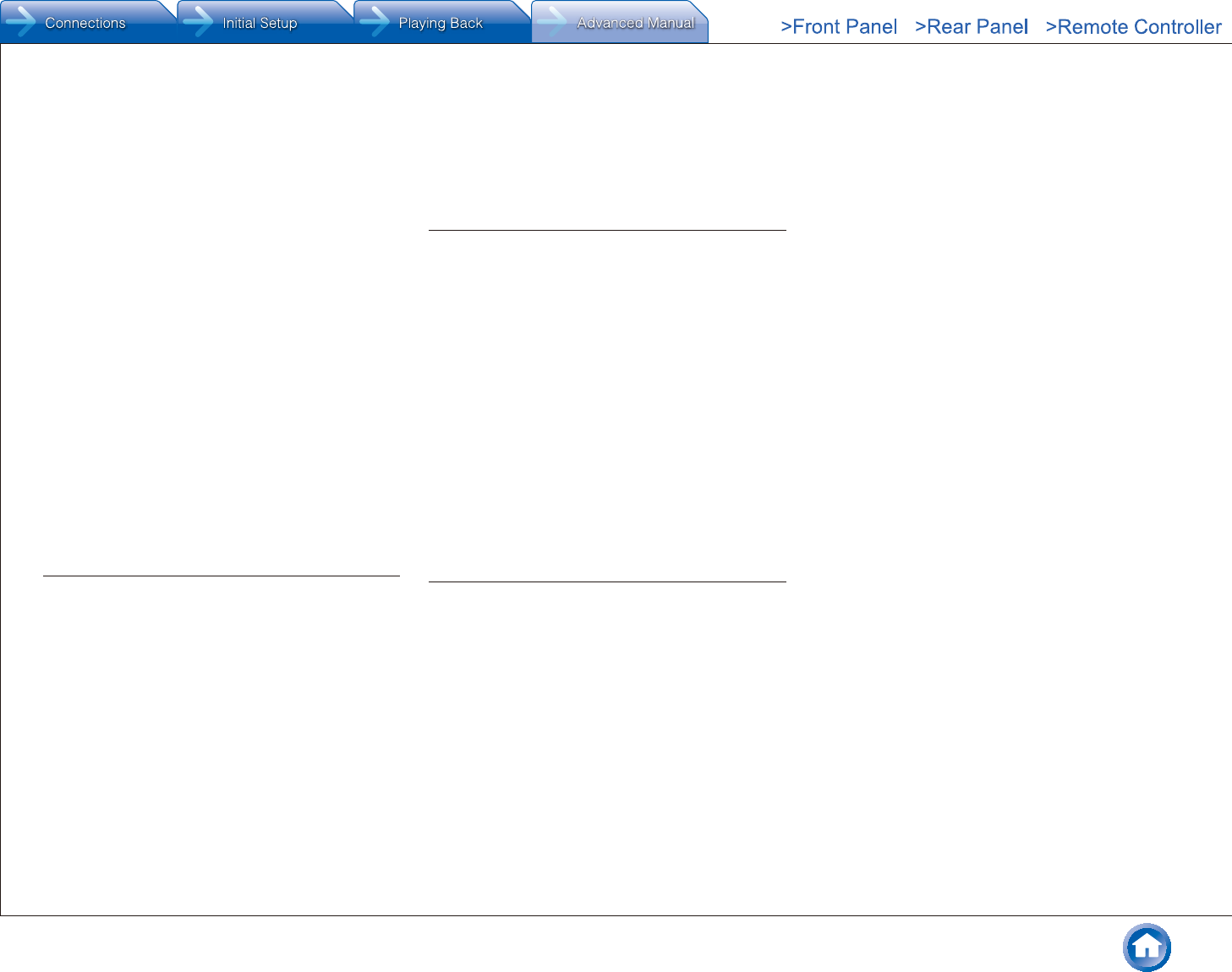
Reference Information
En-65
●Wireless LAN devices (IEEE802.11b/g/n)
●Wireless AV equipment
●Wireless controllers for game systems
●Microwave oven-based health aids
●Video transmitter
●Specific type of external monitor and LCD display
2. Less common devices which use a 2.4 GHz radio wave
frequency
●Anti-theft systems
●Amateur radio stations (HAM)
●Warehouse logistic management systems
●Discrimination systems for train or emergency
vehicles
If these devices and the AV receiver are used at the same
time, the audio may be undesirably stopped or disturbed
due to a radio wave interference.
Suggestions for improvement
●Switch off the devices which emit the radio wave.
●Place the interfering devices away from the AV
receiver.
●The AV receiver uses radio wave, and a third person can
receive the wave on purpose or accidentally. Do not use
the communication for important or fatal matters.
●We assume no responsibility whatsoever for any error
or damage of network environment or access device
resulting from the use of this apparatus.
Confirm with the provider or access device maker for
more information.
Scope of Operation
Use of the AV receiver is limited to home use.
(Transmission distances may be reduced depending on
communication environment.)
In the following locations, poor condition or inability to
receive radio waves may cause the audio to be interrupted
or stopped:
●In reinforced concrete buildings or steel framed or iron
framed buildings.
●Near large metallic furniture.
●In a crowd of people or near a building or obstacle.
●In a location exposed to the magnetic field, static
electricity or radio wave interference from radio
communication equipment using the same frequency
band (2.4 GHz) as the AV receiver, such as a 2.4 GHz
wireless LAN device (IEEE802.11b/g/n) or microwave
oven.
●If you live in a heavily populated residential area
(apartment, townhouse, etc.) and if your neighbor’s
microwave oven is placed near your AV receiver, you
may experience radio wave interference. If this occurs,
move your AV receiver to a different place.
When the microwave oven is not in use, there will be no
radio wave interference.
Radio Wave Reflections
The radio waves received by the AV receiver include the
radio wave coming directly from the devices and waves
coming from various directions due to reflections by walls,
furniture and building (reflected waves). The reflected
waves (due to obstacles and reflecting objects) further
produce a variety of reflected waves as well as variation
in reception condition depending on locations. If the audio
cannot be received properly due to this phenomenon, try
moving the location of the wireless LAN device a little.
Also note that audio may be interrupted due to the reflected
waves when a person crosses or approaches the space
between the AV receiver and the wireless LAN device.
●We assume no responsibility whatsoever for any
damages resulting from the use of this apparatus except
in the cases deemed acceptable under the applicable
laws and regulations.
●Operation in all environment is not guaranteed for
wireless LAN. The communication may not be possible
or have desirable communication speed.
Precautions
●Do not use this apparatus near an electronic device
handling high-accuracy controls or weak signals. Doing
so may cause an accident due to a malfunction of the
device.
●Do not use this apparatus in use prohibited location
such as an aircraft equipment or a hospital. Doing so
may cause an accident due to a malfunction of an
electronic device or an electro-medical apparatus.
Follow the instructions of the medical facilities.
¼ Electronic device which requires cautions
Hearing aid, pace maker, other medical electronic devices,
fire alarm, automatic door, and other automatic control
device.
When using a pace maker or other medical electronic
devices, confirm with the medical electronic device maker
or dealer for the effect of the radio wave.
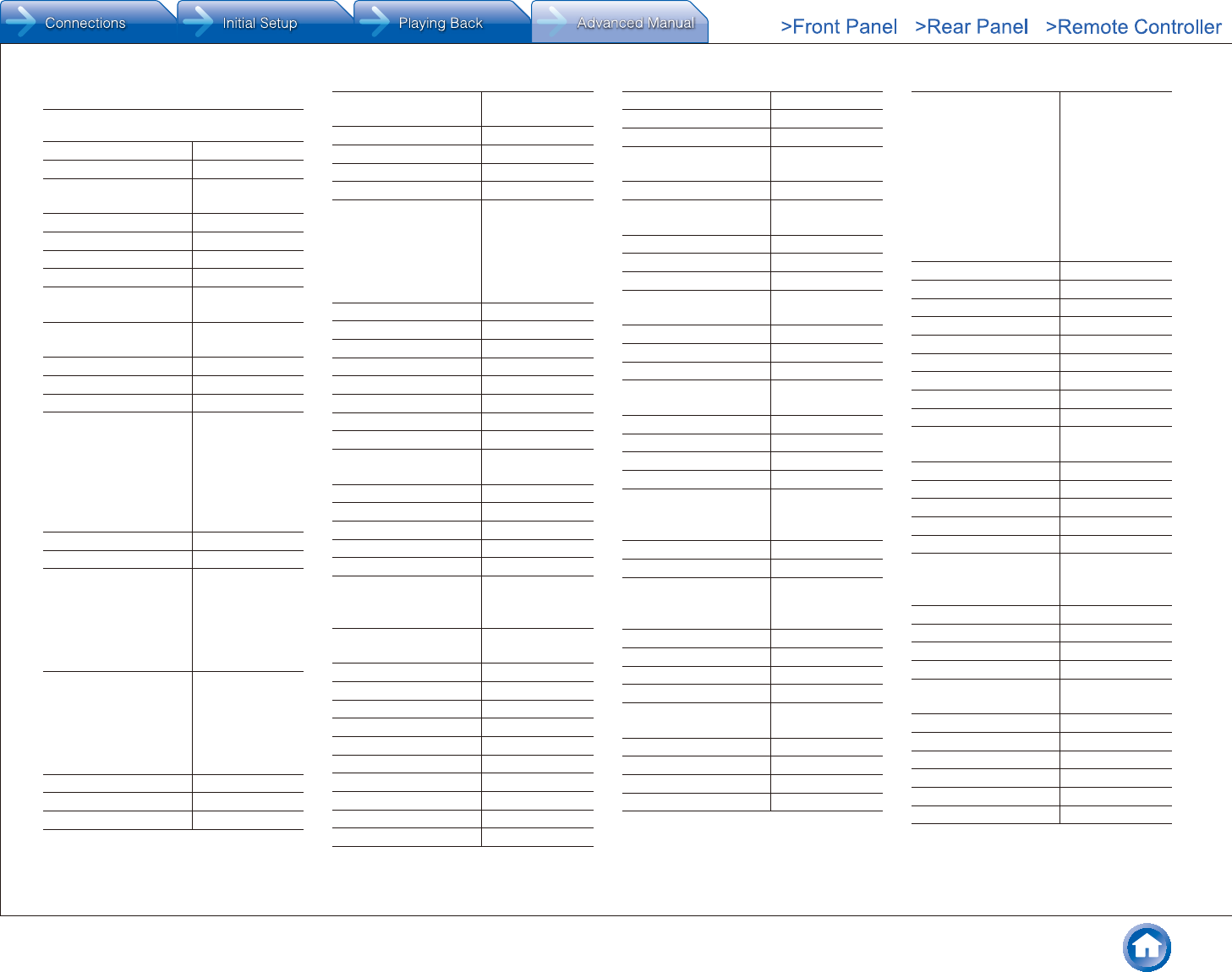
Reference Information
En-66
Remote Control Codes
¼ Television (A to E)
A.R. Systems 10037, 10556
ACCENT 10037
Acoustic Solutions 11667, 11585,
11523, 11037
Action 10650
Adcom 10625
Addison 10653, 11150
Admiral 10093
AEG 12197, 11037,
12239
13717, 13870,
13577
Aftron 13478
Aiko 10037
Aim 10037
Akai 12676, 10812,
10037, 10672,
10208, 10714,
11523, 13067,
12414, 13183,
10178, 10556,
12197
Akiba 10037
Akito 10037
Akura 12289, 10037,
11667, 10714,
10668, 11585,
10171, 11037,
11498, 11687,
11983, 12239
Alba 12676, 11037,
10037, 10668,
10714, 11585,
13005, 13067,
13790, 11667,
12104, 12561
10672
Alien 11037
Allstar 10037
Amstrad 10037, 10171,
11037
Anam 10037, 10650
Andersson 12676, 11585
Anitech 10037
Ansonic 10668, 10037
AOC 11589, 12769,
11365, 13720,
12014, 12087,
13790, 10093,
10178, 10625,
11150
Apex Digital 12397
Apollo 12239
Ardem 10714, 10037
Arena 10037
Ario 12397
Aristona 10556, 10037
ART 11037
Art Mito 11585, 11667
AS 11667, 11585,
11523, 11037
Asberg 10037
Astra 10037
ATD 10698
Atlantic 10037
Atvio 13636
Audiosonic 10714, 12104,
10037, 13067,
11983
Audio-Technica 10000, 10093,
10150, 11150
Audiovox 11769
Audioworld 10698
Auria 12087, 12014
Autovox 12676
Aventura 10171
Axxon 10714
Azuki 12239
B & O 10620
Baier 12239
Baird 10208
Bang & Olufsen 10620
Barco 10556
Base 10698
Basic Line 10037, 10668,
11037, 10556
Bauer 12197
Baur 10037, 10512,
10195
BBK 12098, 11523
Beaumark 10178
Beijing 10208, 10812
Beko 10714, 12125,
10037, 12239
Bell & Howell 10017
Belson 10698, 11667
Belstar 11037
BenQ 12563, 11562,
11523
Beon 10037
Berthen 10556, 10668
Bestar 10037
Bexa 12493
BGH 14070, 14029,
10898, 12414,
12098
Black Diamond 11037
Blaupunkt 10195, 12426
Blue Sky 10714, 10037,
11037, 10668,
10556, 10625
BlueDiamond 12426
Bluetech 12561
bogo 12561
BPL 10208, 10037
Brandt 10625, 11585,
10714
Brinkmann 10037, 10668
Brionvega 10037
Britania 12414
BuBuGao 12098, 11523
Bush 11037, 10037,
12676, 10668,
10714, 13790,
13005, 11667,
11687, 11983,
10556, 12125,
10208, 11585,
12104, 10698,
11589, 12673,
12964
Byd:sign 12209
Cameron 11523
Camper 10037
Carad 11037, 10668
Carena 10037
Carrefour 10037
Cascade 10037
Casio 10037
Cathay 10037
CCE 13782, 14091,
10037
Celcus 12676, 11585
Celebrity 10000
cello 12673
Centrum 11037
Centurion 10037
Changhong 13434, 12769,
11498, 10508,
10208
Chiawin 10810
Chimei 12769
CHL 13067
Chung Hsin 11150
Chunyun 10000, 11150,
11687
Cinema 10672
Clarivox 10037
Clatronic 10037, 10714
Clayton 11037
CME 10037, 10512
CMX 13332, 13067
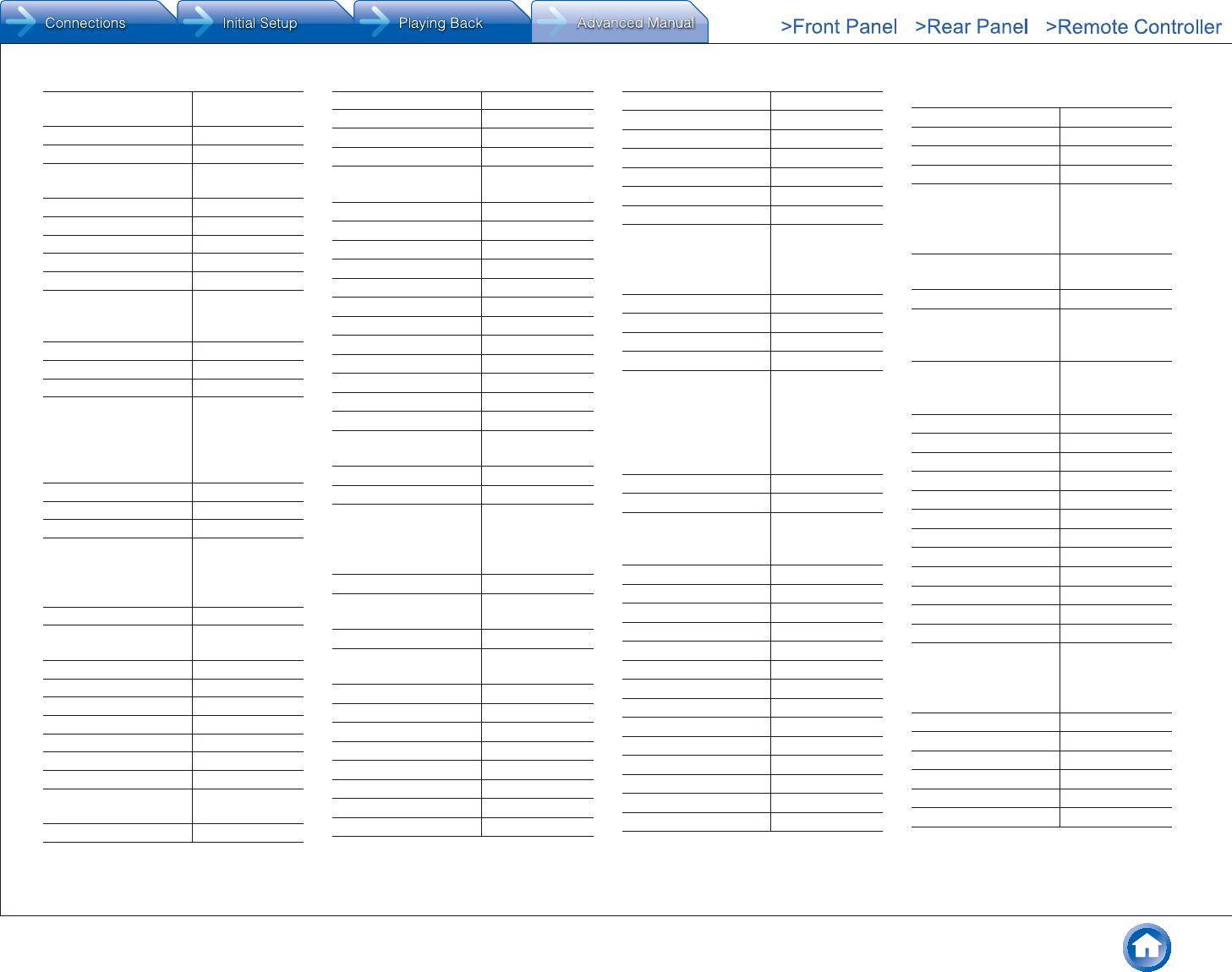
Reference Information
En-67
Coby 13478, 12315,
13627
Commercial Solutions 11447
Condor 10037
Conia 11498, 11523,
11687
Conrowa 10698
Contec 10037
Cosmel 10037
CPTEC 10625
Crosley 10000
Crown 10037, 10714,
10208, 10672,
11037, 10668
Crown Mustang 10672, 10898
Crypton 11667
Currys Essentials 12486
Curtis 12855, 13577,
12466, 12352,
13895, 12397,
13636, 13382,
14035
Curtis Mathes 10093
Cyberpix 11667
Daenyx 10672
Daewoo 10634, 10037,
10672, 10556,
12098, 10178,
11150, 12125
Dansai 10037, 10208
Dantax 11037, 12676,
10714, 11667
Datsura 10208
DAWA 10037
Daytek 10672
Daytron 10037
De Graaf 10208
Decca 10037
Dell 11863
Denver 12197, 13067,
10037, 12239
Desmet 10037
Devant 12098
DGM 12239
Diamant 10037
Diamond 10698, 10672
Dick Smith
Electronics
10698
Digatron 10037
Digihome 12676, 11667
Digiline 10037, 10668
Digimate 12239
Digisonic 11826
Digitor 10698, 10037
Digitrex 13067
Dikom 12561
diVision 12197, 12239
Dixi 10037
DNS 13434
Domeos 10668
Donghai 10037, 10668,
11037
Drean 10037
DSE 10698
Dual 12197, 11037,
12676, 11667,
10037, 11585,
10714
Dumont 10017
Durabrand 10171, 10178,
10714, 11037
Dux 10037
D-Vision 12197, 10037,
10556
DX Antenna 13817
Dynatron 10037
Dynex 12049
E.S.C. 10037
Easy Living 12104
ECE 10037
ECG 12197, 12125
Eiki 10735
Elbe 10037, 10556
Electroband 10000
Electrograph 11755
Electrohome 11670
Electrolux 11585
Electron 12466, 12855
Elektra 10017
Element 13559, 11687,
12183, 12964,
13907, 11886,
12256
Elfunk 11037
ELG 10037
Elin 10037
Elite 13867, 10037
Emerson 11864, 11394,
10171, 11886,
10178, 10037,
13623, 12183,
10668, 10714,
13559
e-motion 12426
Enox. 12673
Envision 11589, 11365,
12087, 12014,
11506
Epson 11379
EQD 12014, 12087
EQD Auria 12014, 12087
Erisson 13183
Erres 10037
ESA 10812, 10171
Essentials 12486
Euroman 10037
Europa 10037
Europhon 10037
Evesham Technology 11667
Evotel 12561
Excello 11037
Exquisit 10037
¼ Television (F to J)
F&U 12676
FairTec 11585
Favi 13382
Fedders Lloyd 13639
Ferguson 10625, 11037,
13005, 10037,
12426, 10195,
11585, 12676
Fidelity 10037, 10512,
10171
Finlandia 10208
Finlux 11667, 12676,
10714, 10037,
10556
Firstline 10714, 10037,
10668, 11037,
10208, 10556
Fisher 11585, 10208
Flint 10037
Fluid 12964, 13907
Formenti 10037
Fortress 10093
Fraba 10037
Friac 10037
Frigidaire 11826
Fujimaro 11498, 11687
Fujimaru 11687
Fujitsu 10809
Fujitsu Siemens 10809
Funai 13817, 10171,
11394, 10000,
11037, 10714,
10668, 11864
Funai United 12676
Furrion 13332
Gaba 11037
Galaxi 10037
Galaxis 10037
Gateway 11755
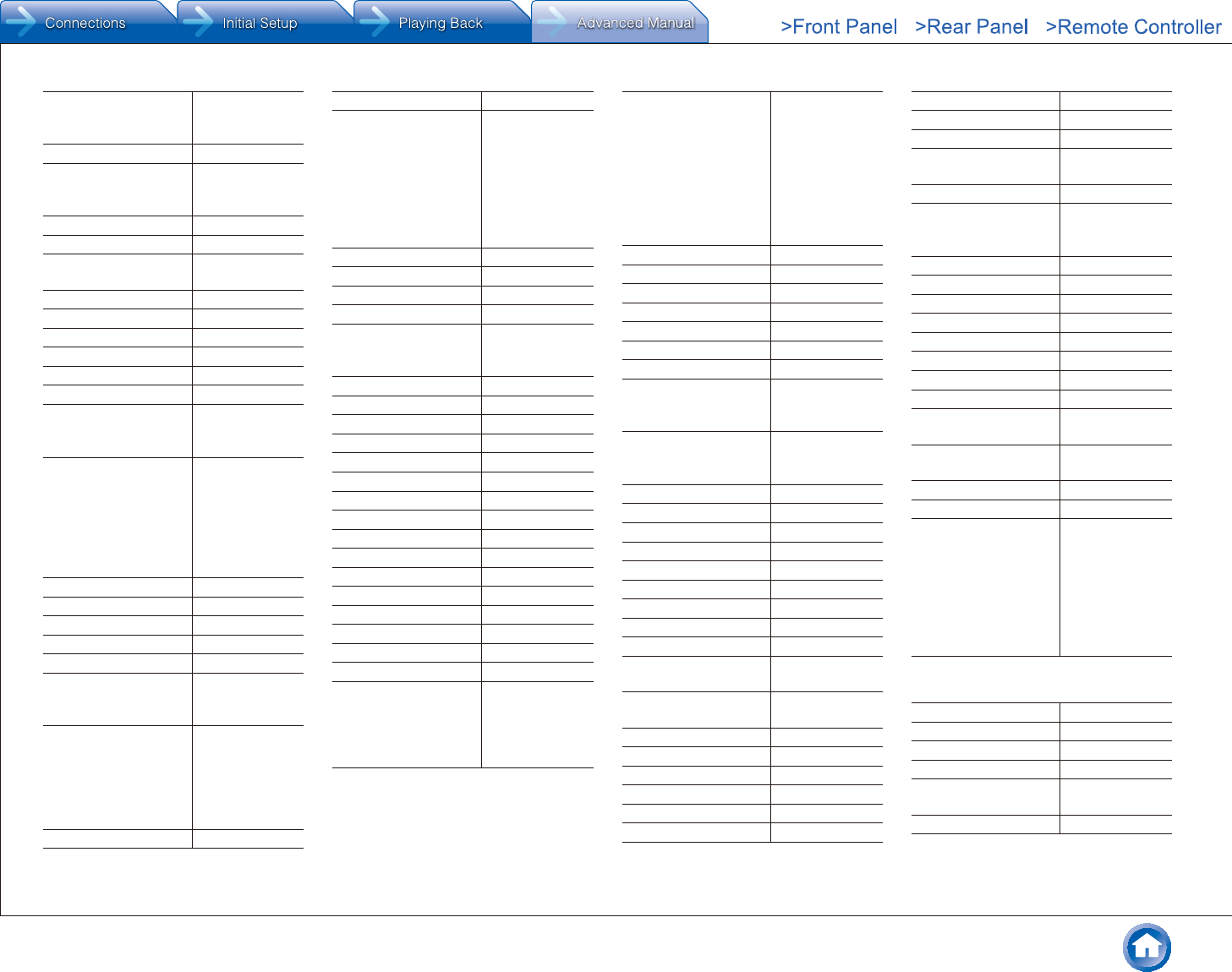
Reference Information
En-68
GE 11447, 10178,
10735, 10625,
10093, 11454
GEC 10037
General Electric 11447, 10178,
10735, 10625,
10093, 11454
Genesis 10037
Genexxa 10037
GFM 10171, 11864,
11886
Gibralter 10017
Gibson 11826
Gintai 11150
Godrej 11585
GoGen 12676, 11585
Goldfunk 10668
GoldStar 10178, 10037,
10714, 13183,
11150
Goodmans 10037, 11037,
10634, 11667,
10668, 11523,
11585, 11687,
11983, 10714,
10556, 10625,
12426, 12676
Gorenje 11585, 12676
Gradiente 10037
Graetz 10714
Gran Prix 12197
Granada 10037, 10208
Grandin 10037, 10714,
10668, 11037,
10556, 12125
Grundig 10195, 11223,
12125, 12239,
10556, 10037,
11523, 11667,
13067, 10672,
12561, 12676
Grunkel 11523
GVA 12098, 13067
Haier 12876, 11749,
12309, 13382,
11753, 13620,
13613, 13429,
10698, 11983,
12293, 13790,
13987, 10037,
10508
Hallmark 10178
Handic 12676
Hankook 10178
Hannspree 11826
Hanseatic 10037, 10634,
10714, 10625,
10556
Hantarex 12197, 10037
Hantor 10037
Harwood 10037
Hauppauge 10037
Havermy 10093
HB 10714
HB Ingelen 10714
H-Buster 13620, 13419
HCM 10037
Heran 11826
Herosonic 11826
Highline 10037
Hikona 11983
Hinari 10037, 10208
HiPlus 11826
Hisawa 10714
Hisense 12846, 12098,
13519, 12183,
10556, 13123,
10508, 14029,
10208, 13382
Hitachi 11643, 12676,
11576, 11585,
11037, 11691,
13317, 11667,
10634, 13639,
10037, 10679,
12170, 12846,
10150, 10178,
10508, 11150
Hitachi Fujian 10150
Hitec 10698
Hiteker 13118
Hoher 10714, 13434
Hongmei 10093
Hornyphon 10037
Hua Tun 11150
Hypson 10037, 10714,
10556, 10668,
11037
Hyundai 10698, 12414,
12676, 11037,
11523
Iberia 10037
ICE 10037
iLo 11394
Imperial 10037
Indiana 10037
Ingelen 10714
Ingo Devices 12239
Inno Hit 11585, 11037
Innova 10037
Insignia 12049, 11423,
10171
Integra 11807, 13100,
13500
Inteq 10017
Interbuy 10037
Interfunk 10037, 10512
Internal 10556
Intervision 10037
Irradio 10037
IRT 10698
Isis 12676
Isukai 10037
iSymphony 13429, 13382,
13118
ITS 10037
ITT 12675, 12125,
12676, 10208,
11523
ITT Nokia 10208
ITV 10037
James 13183
Jay-tech 13067
JC Penney 10178
JCB 10000
JCM 12256
Jinfeng 10208
Jinxing 10556, 10037,
10698
JMB 12676, 10634,
10556, 12426
JTC 13067
Jubilee 10556
JVC 11774, 11653,
11601, 11818,
10653, 12321,
12271, 11428,
13650, 11670,
12676, 14070,
10650, 10093,
10508
¼ Television (K to N)
Kaisui 10037
Karcher 12125, 10714
Kathrein 10556
KDS 11498, 11687
Kendo 11037, 11585,
12676, 10037
Kennex 11037
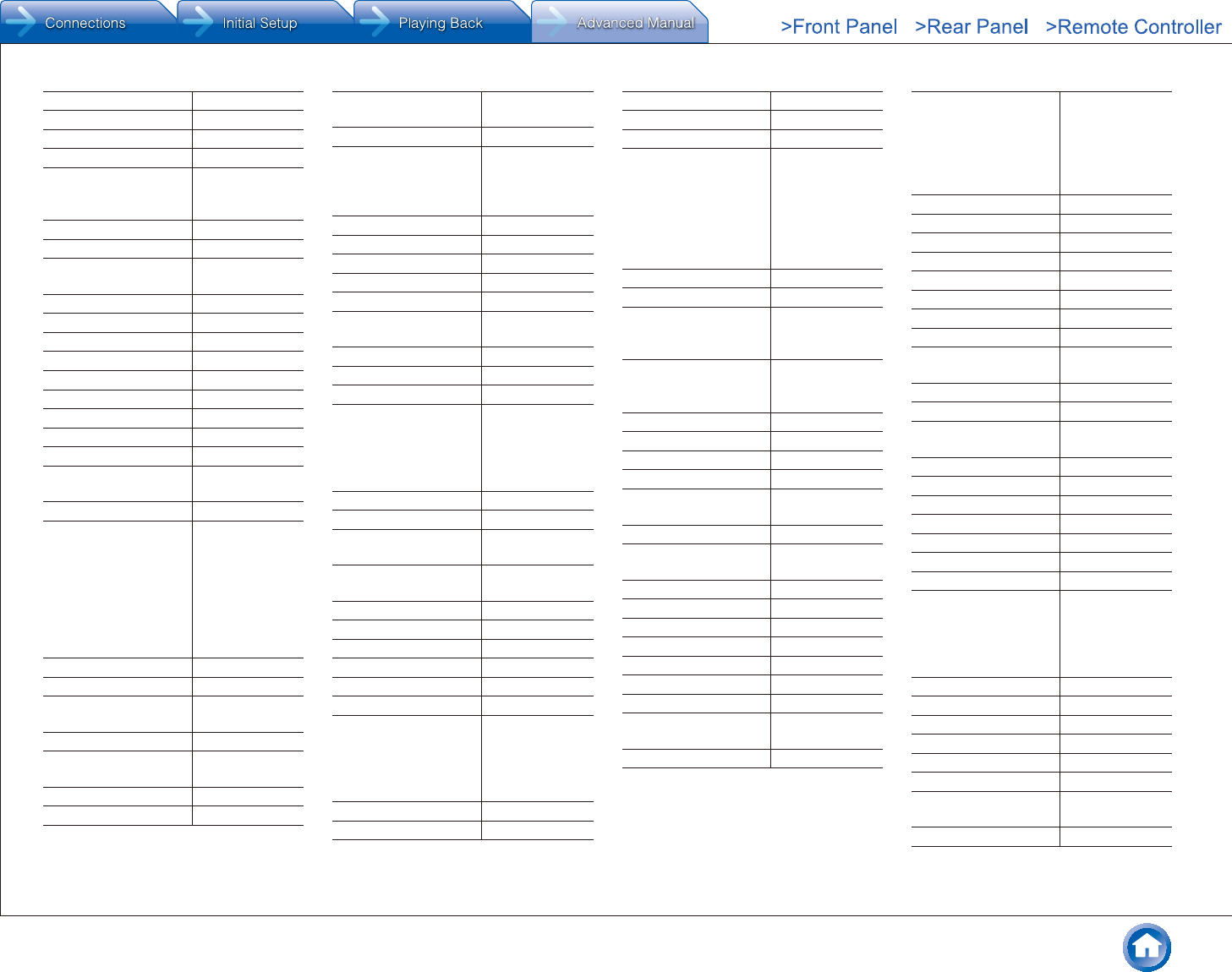
Reference Information
En-69
Kioto 10556
Kiton 10037, 10668
KLL 10037
Kneissel 10037, 10556
Kolin 11610, 10150,
11755, 10037,
11150
Kolster 10037
Konig 10037, 10512
Konka 12881, 13419,
10037, 10714
Korpel 10037
Kosmos 10037
Kunlun 10208
Kuppersbusch 12676
L&S Electronic 10714
Lavis 11037
Leader 12876
Lecson 10037
Legend 12397, 12309
Lenco 12676, 11983,
10037, 11037
Leyco 10037
LG 11840, 11860,
11423, 12731,
12182, 12358,
10178, 12362,
13941, 12424,
10037, 10714,
10017, 10556,
10698, 11753
Liberton 13183
Liesenkotter 10037
Lifetec 10668, 10037,
11037, 10714
Linetech 12676
Linsar 12676, 11667,
11585
Lloyd 13639
Lodos 11037
Loewe 10512, 10633,
10037
Logic 11585
Logik 13432, 13005,
12486, 11037,
10698, 11585,
11687
Logix 10668
Luma 10037, 11037
Lumatron 10037, 10668
Lumenio 10037
Lux May 10037
Luxor 12676, 11037,
10208
LXI 10178, 10017
Madison 10037
MAG 11687, 11498
Magnavox 13623, 11866,
12372, 11454,
11506, 10171,
11365, 11755,
11867
Magnum 10714, 10037
Manesth 10037
Manhattan 10037, 11037,
10668
Marantz 10037, 10556,
11454
Mark 10037, 10714
Marks & Spencer 12673
Mascom 12197, 12125
Masters 10037
Mastro 10698
Masuda 10037
Matsui 10037, 10195,
10208, 12486,
11037, 10714,
11667, 12676,
10556, 12561
Matsushita 10650
Maxent 11755
Maxess 12493
Meck 10698
Mediator 10037, 10556
Medion 12676, 10714,
10037, 10668,
11037, 11585,
11667, 10512,
12239, 13067,
10556, 10698,
12563
Megatron 10178
MEI 11037
Melectronic 10037, 10195,
10634, 10512,
10714
Memorex 11687, 11037,
11670, 10178,
10150
Memory 11983
Mercury 10037
Mermaid 10037
Metronic 10625
Metz 11037, 10668,
10195
MGA 10150, 10178
Micromaxx 10037, 10668,
10714, 11037
Microsonic 13419
Midland 10017
Mikomi 11585, 11667
Minato 10037
Minerva 10195
Ministry Of Sound 11667
Minoka 10037
Miray 12414, 13183,
10898
Misakai 10171
Mitsubishi Electric 11250, 12313,
10150, 10178,
10512, 11797,
10093, 10556,
10037, 11150,
11037, 11171
Mivar 10609
Moree 10037
Morgan's 10037
Moserbaer 11585
Motorola 10093
MTC 10512
MTlogic 10714, 12104
Mudan 10208
Multitec 11037, 10037,
10668
Multitech 10037
Murphy 12673
Mx Onda 11983, 11498,
11687
Myryad 10556
Mystery 13047
NAD 10037, 10178
Naiko 10037
Nakimura 10037
National 10208, 10508
Naxa 12104, 13382
NEC 11797, 13257,
12293, 12461,
11585, 10037,
10178, 10508,
10653, 11150
Neckermann 10037, 10556
NEI 10037, 11037
Neoka 11826
Neon 12673
Netsat 10037
NetTV 11755
Neufunk 10037, 10556,
10714
Nevir 12676
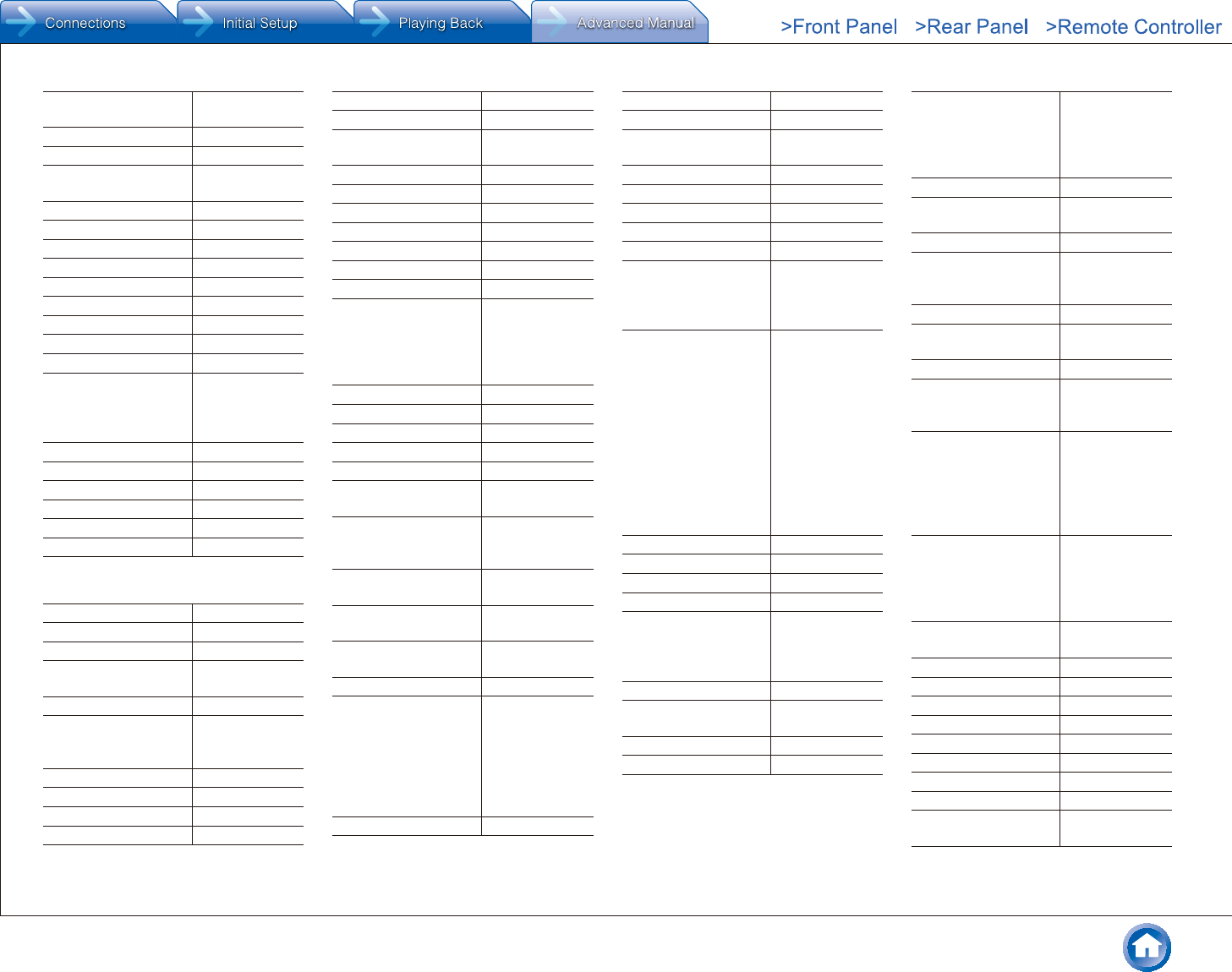
Reference Information
En-70
New Acoustic
Dimension
10037, 10178
New Sonic 11826
New Tech 10037, 10556
Newave 10093, 10178,
11150
NEX 13861
Nexus Electronics 12183
Nikkai 10037
Nikkei 12197, 10714
Nikko 10178, 10017
Nimbro 12104
Noblex 14029
Nokia 10208
Norcent 11365, 11589
Nordmende 13419, 13861,
10037, 10195,
11585, 13835,
10714, 11667
Normerel 10037
Nortek 10668
Novatronic 10037
Novex 11523
Novita 11585
NPG 13434
¼ Television (O to S)
O.K.Line 11037
Oceanic 10208
OK Line 11037
OK. 13434, 12676,
13047
Okano 10037
OKI 11667, 12676,
12125, 13434,
11585
Olevia 11610
Omni 10698
Onei 11667
Onida 10653, 12414
Onimax 10714
Onix 10698
Onkyo 11807, 13100,
13500
Onn 12125, 11667
Opera 10037, 10714
Optimus 10650, 10679
Optoma 12796
Optonica 10093
Orava 11037
Orbit 10037
Orion 12108, 10037,
12676, 10556,
10714, 11037,
11667, 13540,
13650
Orline 10037
Ormond 10668, 11037
Osaki 10037, 10556
Osio 10037
Osume 10037
Otic 11983, 11498,
11687
Otto Versand 10037, 10512,
10093, 10556,
10195
Pacific 10714, 11037,
10556
Palladium 10037, 10714,
10556
Palsonic 12461, 10698,
13067, 10037
Panama 10037
Panasonic 11636, 11480,
11291, 10650,
11650, 13825,
12170, 10037,
10093, 10150,
10178, 10208,
10508
Panavideo 13825
Panavision 10037
Panavox 13835
Panda 10698, 10208,
10508
PARK 12104
Penney 10178
Peony 10208
Perdio 10037
Perfekt 10037
Philco 10171, 13426,
12414, 11394,
10037, 10178,
13639
Philips 11887, 11867,
10037, 12372,
12800, 10556,
13614, 11506,
11744, 12768,
12680, 11454,
10639, 11866,
10017, 10512,
13623, 10171,
12769, 11365,
11394, 10000,
10178, 11589
Phocus 10714
Phoenix 10037
PHOENIX Apollo 12239
Phonola 10037, 10556
Pioneer 10679, 11457,
10037, 10698,
11636, 10512,
12171
PJ 11506
Planar 10679, 14247,
11589
Plantron 10037
Playsonic 10714, 10037
Polaroid 11523, 11769,
11498, 11687,
11767, 12676,
14035, 12125,
11826
Powerpoint 10037, 10698
Premier 13419, 13183,
13793
Prestiz 13419
Prima 11753, 10037,
11749, 12461,
10698
Prinston 11037
Pro Vision 10037, 10556,
10714, 12197
Profitronic 10037
ProLine 10625, 10634,
10037, 11037,
12676
Proscan 11447, 12183,
12256, 13577,
13382, 13332,
13717, 13895,
12746, 13636,
14035
Prosonic 10714, 12676,
12125, 10668,
12197, 10037,
11523, 11585,
11667
Protech 10037, 10668,
11037
Proton 10178
Proview 11687, 11498
Proxima 10735
Pulsar 10017
Pye 10037, 10556
Q.Bell 12561
Quadro 11667
QuantumFX 12337
Quasar 11291, 13899,
10650
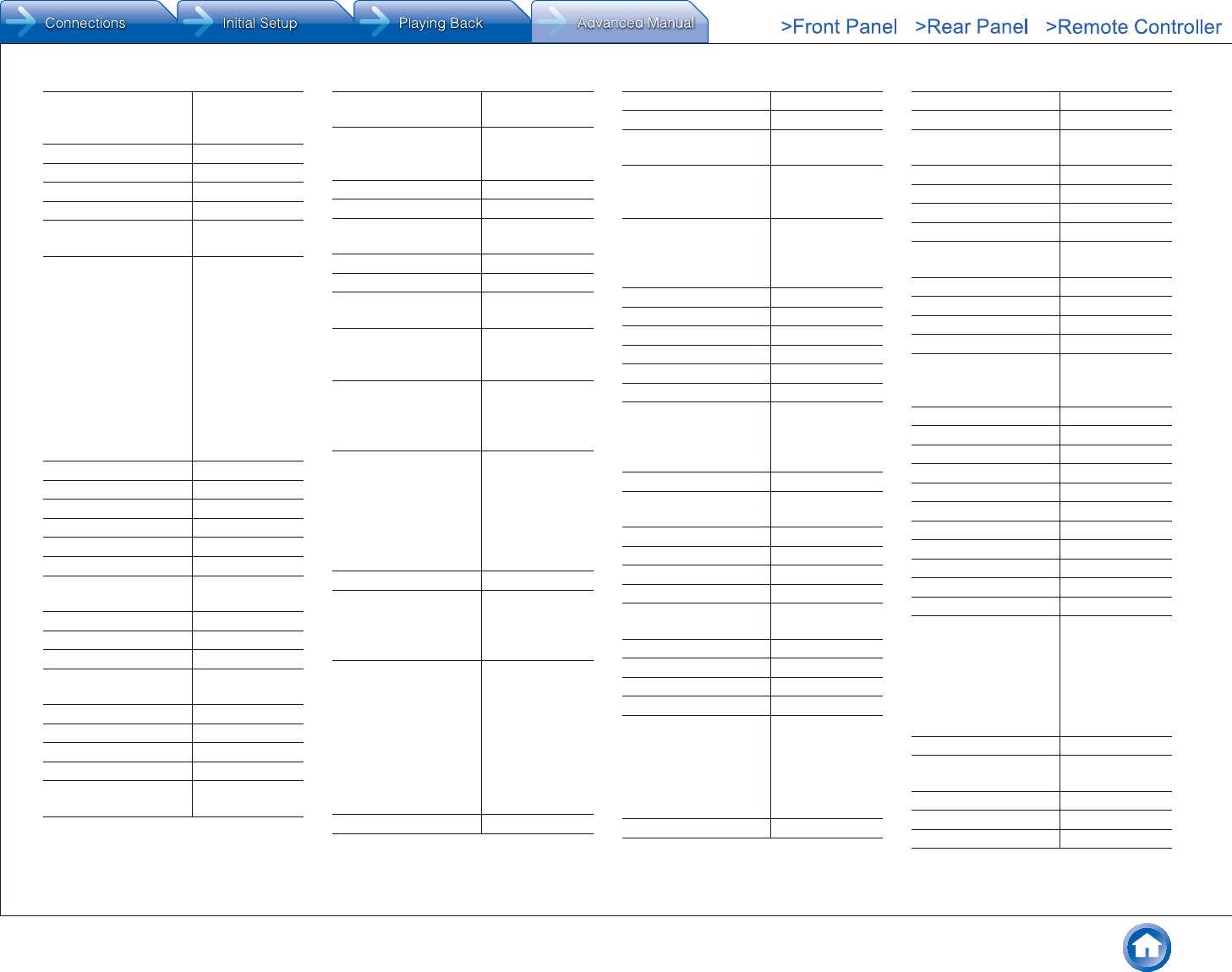
Reference Information
En-71
Quelle 10037, 10512,
11037, 10195,
10668
Radiola 10037, 10556
Radiomarelli 10037
Radionette 10714
RadioShack 10178, 10037
Radiotone 10037, 10668,
11037
RCA 12746, 12434,
12932, 11447,
12247, 13577,
11781, 10625,
12187, 13382,
10679, 13332,
13717, 10093,
13793, 12183,
12855, 13419,
10000, 10178,
10618, 11454,
13426, 13636
Realistic 10178
Recco 10898, 13183
Reconnect 13183
Recor 10037
Rectiligne 10037
Red Star 10037
Reflex 10037, 10668,
11037
RefleXion 12239
Relisys 11585
Relon 11826
Remotec 10037, 10093,
10171, 11150
Reoc 10714, 12197
Revox 10037
RFT 10037
R-Line 10037
Roadstar 11037, 10037,
10714, 10668
Rolsen 12098, 13067,
13434
Rowa 10898, 13047,
10698, 11038,
13001, 10037
RTF 10037
Runco 10017
Saba 10625, 12676,
10714
Saga 12197
Sagem 10618
Saivod 10668, 11037,
10037, 11667
Salora 12197, 12676,
12239, 12125,
13067, 10208
Sampo 11755, 10898,
13419, 10093,
10171, 10178,
10650
Samsung 12051, 10812,
11632, 10618,
11458, 11630,
12953, 10037,
10556, 10650,
10178, 10208,
11150
Sandstrom 12197, 13047
Sansui 13540, 11670,
13564, 10037,
10898, 10171,
10714, 13559
Sanyo 11142, 10208,
11585, 12676,
12461, 12994,
10735, 11974,
12881, 12769,
13488, 11498,
11365, 10508,
11037, 11150,
11667, 13861
Sanyuan 10093
Save 10037
SBR 10037, 10556
Sceptre 13899, 12528,
12337
Schaub Lorenz 10714, 12676,
12125, 12197,
11667, 12289
Schneider 10037, 10714,
10556, 11037,
10668, 11585,
12676
Schontech 11037
Scotch 10178
Scott 10178, 11983
Sears 10171, 10178
Seaway 10634
Seelver 10556, 11037
SEG 12673, 11037,
10037, 10668,
12125, 11523,
10634, 13434
SEI 10037
Seiki 13953, 12964,
13559, 10178
Seiko Epson 11379
Sei-Sinudyne 10037
Semp 11743, 13793
Semp Toshiba 11743, 13793
Sencor 13067, 12197,
10714
Senzu 12493
Serie Dorada 10178
Serino 10093
Shanghai 10208
Sharp 12360, 11659,
10818, 10093,
12951, 11393,
12676, 13867,
10650, 11165,
11423
Sheng Chia 10093, 11150
Shinelco 12104
Shintoshi 10037
Shivaki 12197, 10178,
10037
Siam 10037
Siemens 10195, 10037
Siera 10556, 10037
Silva 10037
Silva Schneider 12197, 10037,
12125
SilverCrest 12676, 11037
Sinudyne 10037
SKY 10037
Sky Brasil 10037
Skyworth 12899, 12963,
12889, 12769,
10037, 10698
SLX 10668
Sogo 13067
Solavox 10037
Soniko 10037
Soniq 12493, 13005
Sonitron 10208
Sonneclair 10037
Sonoko 10037
Sonolor 10208
Sontec 10037
Sontech 11983
Sony 12778, 10810,
11825, 10000,
11651, 11551,
11625, 11505,
11317, 10150,
11150, 10093,
11167
Soundesign 10178
Soundwave 10037, 11037,
12673
SOVOS 12239
Sowa 10178, 11150
Soyea 10698, 11743

Reference Information
En-72
Soyo 11826
Spectroniq 11498, 11687
Squareview 10171
SR Standard 10037, 11037
Starion 11037
Starlite 10037
STI 13793
Strato 10037
SunBriteTV 12337, 12528,
11610
Sunic Line 10037
Sunkai 10037, 11523
Sunny 10037
Sunstar 10037
Sunstech 12676
Sunwood 10037
Superior 11585
Superscan 10093, 10171
Supersonic 10208, 11753,
12104
SuperTech 10037, 10556
Supra 10178
Supreme 10000
SVA 11498
Svasa 10208
Swisstec 12106, 12104
Sylvania 10171, 11864,
11886, 11394
Symphonic 10171, 11394
Synco 11755, 11826,
10000, 10093,
10178
Syntax 11610
Sysline 10037
¼ Television (T to Z)
Tacico 10178, 11150
Tai Yi 11150
Talent 10178
Tandy 10093
Tashiko 10650, 11150
Tatung 10037, 11150,
11687
Tauras 12197
TCL 13047, 13183,
12434, 13001,
10898, 11038,
12414, 13426,
12675, 10698
TCM 10714
Teac 10037, 11037,
10698, 10714,
11755, 10898,
10178, 10668,
10171, 10512,
11983, 13005
Tec 10037
Tech Line 10037, 10668,
11585
Technica 11037, 12106,
12426
Technical 12676, 11667
Technics 10017, 10556,
10650
Technika 12426, 12106,
12197, 11667,
11983, 12676,
13005, 12125,
13067
TechniSat 10556
Technisson 10714
Techno 11585
Technosonic 10556, 10625
Techwood 12676, 11667,
11037
Tecnimagen 10556
Teco 10093, 10178,
10653, 11523,
11687
Tedelex 10208
Teknika 10150
TELE System 11585, 12125
Telecor 10037
Telefunken 10625, 12676,
12414, 10698,
12239, 11585,
11667, 10037,
10714
Telefusion 10037
Telegazi 10037
Telemagic 10735
Telemeister 10037
Telesonic 10037
Telestar 10037, 10556
Teletech 10037, 10668,
11037
Teleview 10037
Tennessee 10037
Tensai 10037, 11037
Terris 11667
Tesco 12426
Tesla 11037, 10037,
10556, 10714
Tevion 10714, 12426,
10668, 11037,
12125, 10037,
10556, 11498,
11585, 11667,
11687, 12197,
12289
ThemeScene 12796
Thomas 10625
Thomas America 10625
Thomson 10625, 13047,
12675, 11447,
10037
Thorn 10037, 10512
Tiane 10093
TMK 10178
TNCi 10017
Tokai 10037, 10668,
11037
Tokaido 11037
Tophouse 10672, 10698
Topline 10668, 11037
Toshiba 11508, 11524,
11656, 13323,
12676, 12598,
10508, 12724,
13570, 11743,
10650, 10618,
12108, 11037,
10093, 10195,
11150, 11169
Tosonic 11508
TRANS-continents 10037, 10556,
10668, 11037
Transonic 10037, 10698,
10512
Triad 10556
Trio 11498, 11687
Triumph 10037, 10556
Tucson 12676
TVE 12239
TVTEXT 95 10556
Uher 10037
Ultravox 10037
UMC 12106, 12426
Unic Line 10037
Uniden 12122, 12676,
11667
United 10714, 11037,
10037, 10556,
11523, 11983,
12125, 13434
Universal 10037, 10714
Universum 10037, 11037,
10512, 10668,
10618, 10195
Univox 10037
V7 Videoseven 11755
Vanguard 10037
VD-Tech 13067, 13332
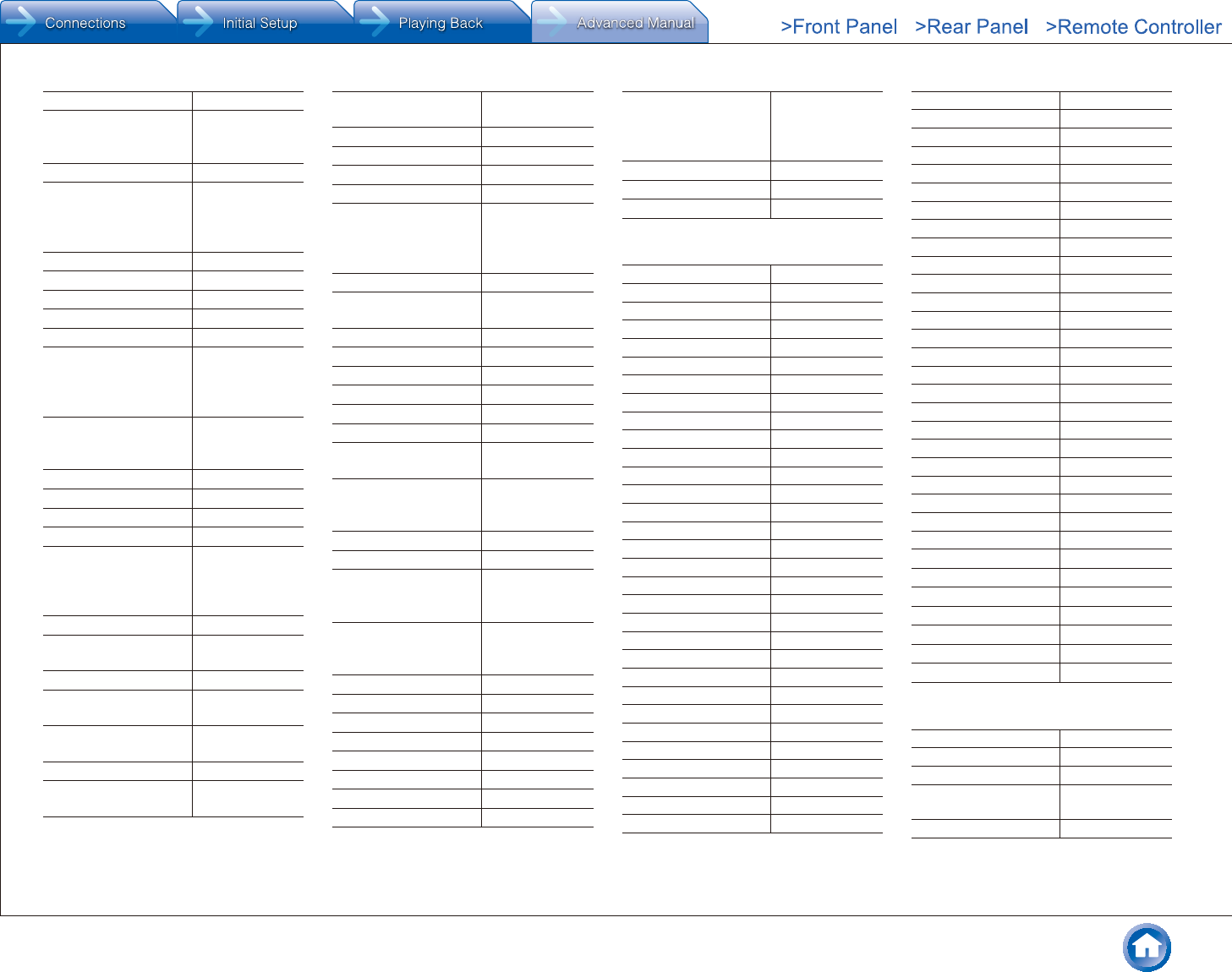
Reference Information
En-73
Venturer 13005
Vestel 11037, 11585,
10037, 12676,
10668, 11667
Vexa 10037
Victor 11428, 10000,
10093, 10150,
11150, 10650,
10653
Videocon 10508, 10037
Videoseven 11755
VideoSystem 10037
Vidikron 10735
Vidtech 10178
Viewsonic 12014, 12745,
12087, 13706,
11755, 11627,
12049, 11365
Viore 12352, 13382,
13118, 13429,
12104
Visa 10037
Vision 11826, 10037
VisionPlus 12426, 12106
Visual Innovations 12106
VIZIO 11758, 13758,
12707, 12757,
13415, 12512,
13174, 12209
Vortec 10037
Voxson 12197, 10178,
10037, 11667
VU 12098, 11365
Walker 12676, 11667,
11585
Waltham 10037, 11037,
10668
Wansa 12098
Wards 10178, 10017,
10000
Watson 11037, 10037,
10668, 10714
WeCube 11860
Wega 10037
Welltech 10714
Weltstar 11037
Westinghouse 11712, 13579,
13382, 13949,
11826, 12293,
11755, 12397
Westwood 11585
Wharfedale 11983, 11667,
10037, 10556
White Westinghouse 10037
Wilson 10556
Windsor 11037, 10668
Windy Sam 10556
Wintel 10714
Wyse 11365
Xenius 11667, 10634,
11585, 12676
Xiahua 11753, 10037,
11749, 12461,
10698
Xiron 11983, 11037
XLogic 10698
Xoceco 11753, 10037,
11749, 12461,
10698
Xogego 11753, 10037,
11749, 12461,
10698
Xoro 13067
Xpeer 12051
XRYPTON 10037
Yamaha 11576, 10650
Yamishi 10037
Yokan 10037
Yoko 10037
YU-MA-TU 10037
Zenith 10017, 10178,
11423, 10000,
12731, 11365,
12358, 12362
Zepto 11585
Ziggo 11818
Zonda 10698
¼ TV DVD Combination
Akai 32966
Alba 32966
Black Diamond 30713
Blue Sky 30713
Bush 30713, 32966
Celcus 32966
Centrum 30713
Crown 30713
Dantax 32966
Digihome 32966
Dual 32966, 30713
Elfunk 30713
Emerson 30675
Ferguson 30713, 32966
Finlux 32966
Funai 30675
Goodmans 30713, 32966
Grandin 30713
Grundig 30539, 32966
Hitachi 32966, 30713
Hyundai 32966
Insignia 32095
JMB 32966
JVC 32966
Kuppersbusch 32966
Linetech 32966
Linsar 32966
Logik 30713
Luxor 32966, 30713
Matsui 30713, 32966
Medion 32966
Mitsubishi Electric 34004
OK. 32966
OKI 32966
Orava 30713
Orion 30713
Panasonic 32859
Philips 30539
Polaroid 32966
ProLine 32966
Prosonic 32966
Saba 32966
Salora 32966
Sanyo 32966
SEG 30713
Sharp 32966, 30630
Sony 30864
Soundwave 30713
Sylvania 30675, 30630
Symphonic 30675
Technica 30713
Technical 32966
Techwood 32966
Telefunken 32966
Teletech 30713
Thomson 30551
Toshiba 32966
United 30713
Universum 30713
Walker 32966
Waltham 30713
Weltstar 30713
Xiron 30713
¼ DVD
3D LAB 30539
Accurian 30675
Acoustic Solutions 30730, 30713
AEG 30675, 31643,
30770, 31233
Aitro 32095
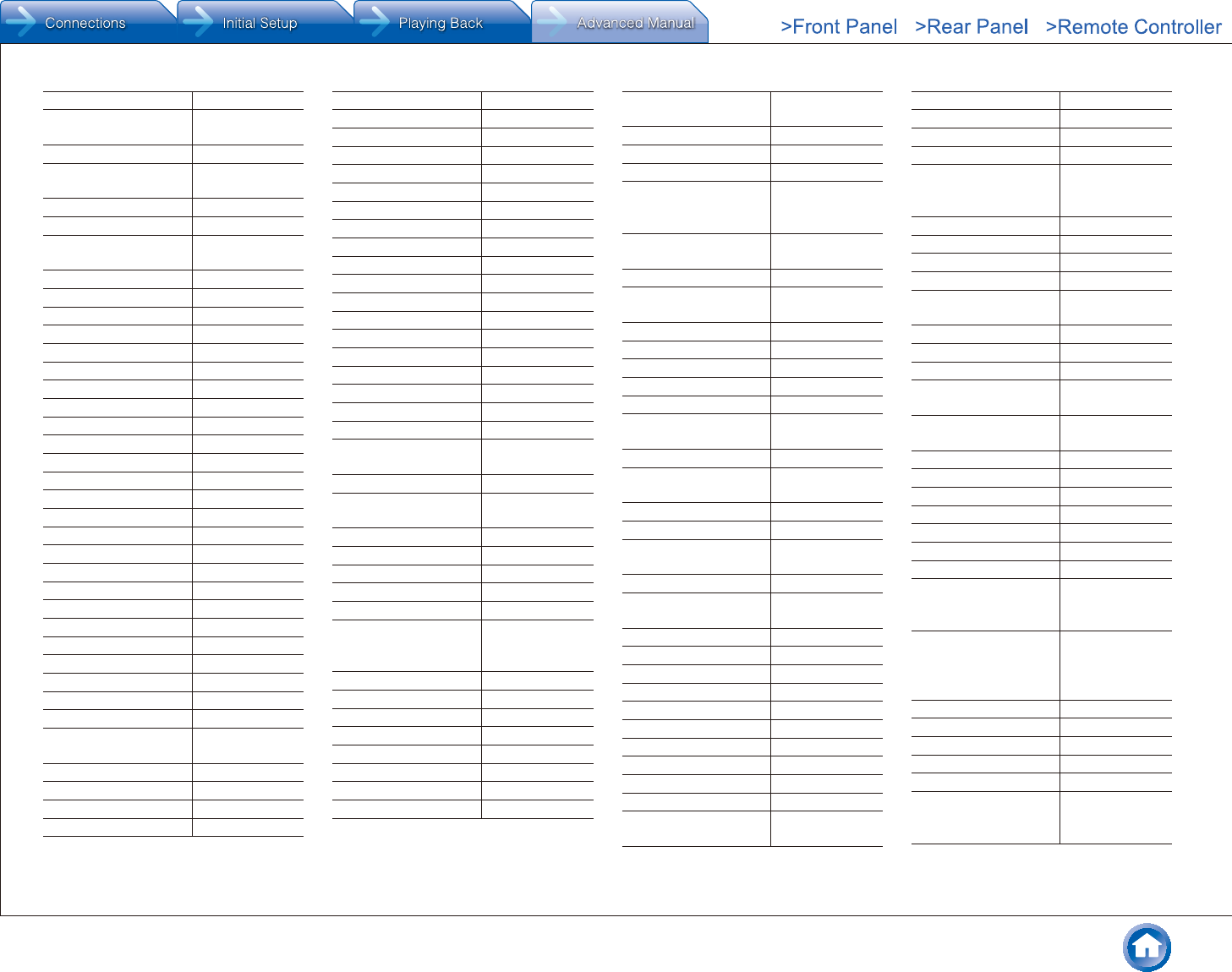
Reference Information
En-74
Aiwa 30533
Akai 32966, 30770,
31233, 30675
Akura 31233
Alba 32966, 30713,
30539, 30730
Amitech 30770
Amphion MediaWorks 30872
Amstrad 30713, 30770,
32139
AMW 30872
Ansonic 30831
Anthem 32820
Anthem Statement 32820
Aristona 30539, 30646
Arrgo 31023
AS 30730, 30713
ASDA 32213
Audio Authority 32555
Audix 30713
Autovox 30713
Awa 30730, 30872
Axion 30730
Basic Line 30713
Beko 30831
Bel Canto Design 31571
Belson 32139
Berthen 31643
Best Buy 32139
Black Diamond 30713
Blu:sens 31233
Blue Parade 30571
Blue Sky 30713
Brainwave 30770
Brandt 30551, 30503
Bush 30713, 30730,
30831, 32966
Byd:sign 30872
California Audio Labs 30490
Cambridge Audio 32808
CCE 30730
Celcus 32966
Centrum 30713, 30675
Changhong 30627
Cinea 30831
Cineral 30730
Cinetec 30713, 30872
CJ Digital 31643
Classic 30730
Clatronic 30675, 31233
Clayton 30713
CMX 31643
Coby 32494, 30730
Codex 31233
Continental Edison 30831, 30872
Craig 30831
Crown 30713, 30770
Cybercom 30831
CyberHome 31023
Daenyx 30872
Daewoo 30770, 30872,
30490
Dansai 30770
Dantax 30713, 30539,
32966
Datsun 31233
Daytek 30872
Dayton Audio 30872
DCE 30831
Decca 30770
Denon 31634, 32258,
30490, 32748,
33851
Denver 31643
Dewo 31634
Dick Smith Electronics 32095, 30675
Digihome 32966, 30713
DigiLogic 30713
DiK 30831
Dikom 32494
Disney 30675, 30831
DK Digital 30831, 32095,
31643
Donghai 31233
Dragon 30831
DSE 32095, 30675
Dual 30831, 30730,
30713, 32966,
31023
Durabrand 30713, 30675,
31023, 30831
Dynex 32596
E:max 30770, 31233,
31643
ECC 30730
Electrocompaniet 32545
Elfunk 30713
Elin 30770
Elite 32854
Elta 30770, 31643,
31233
Eltax 31233
Emerson 30675, 30591,
32213
Enterprise 30591
Epworth 30533
EuroLine 30675, 31233,
31643
Ferguson 30713, 32966
Finlux 32966, 30770,
30591, 30741
Firstline 30713
Funai 30675
GE 30522
General Electric 30522
GFM 30675
G-Hanz 32213
G-HanzS 32213
Go Video 31044, 30741
GoGen 32139
GoldStar 30741, 30591
Goodmans 30713, 30730,
32966
GoWell 31643
GPX 30741
Gran Prix 30831
Grandin 30713, 31233
Grundig 30539, 30551,
30713, 31643,
32966
Grunkel 30770, 30831
GVG 30770
H & B 30713, 31233
Hanseatic 30741
Harman/Kardon 30582, 33228,
32927
HE 30730
Hello Kitty 30831
Hen° 30713
Hitachi 30573, 32966,
30713, 31664
Hoher 30713, 30831,
31643
Home Electronics 30770, 30730
Home Tech Industries 31643
Humax 30646
HYD 31233
Hyundai 32966
Ingersoll 31023
Inno Hit 30713
Insignia 32095, 32596,
32428, 30675,
30741
Integra 30627, 32147,
31769, 31634,
30571, 30503,
31612
Irradio 31233, 30646
ITT 31233
Jamo 32358
JDB 30730
JMB 32966
JVC 30623, 31602,
32365, 32612,
32855, 32966
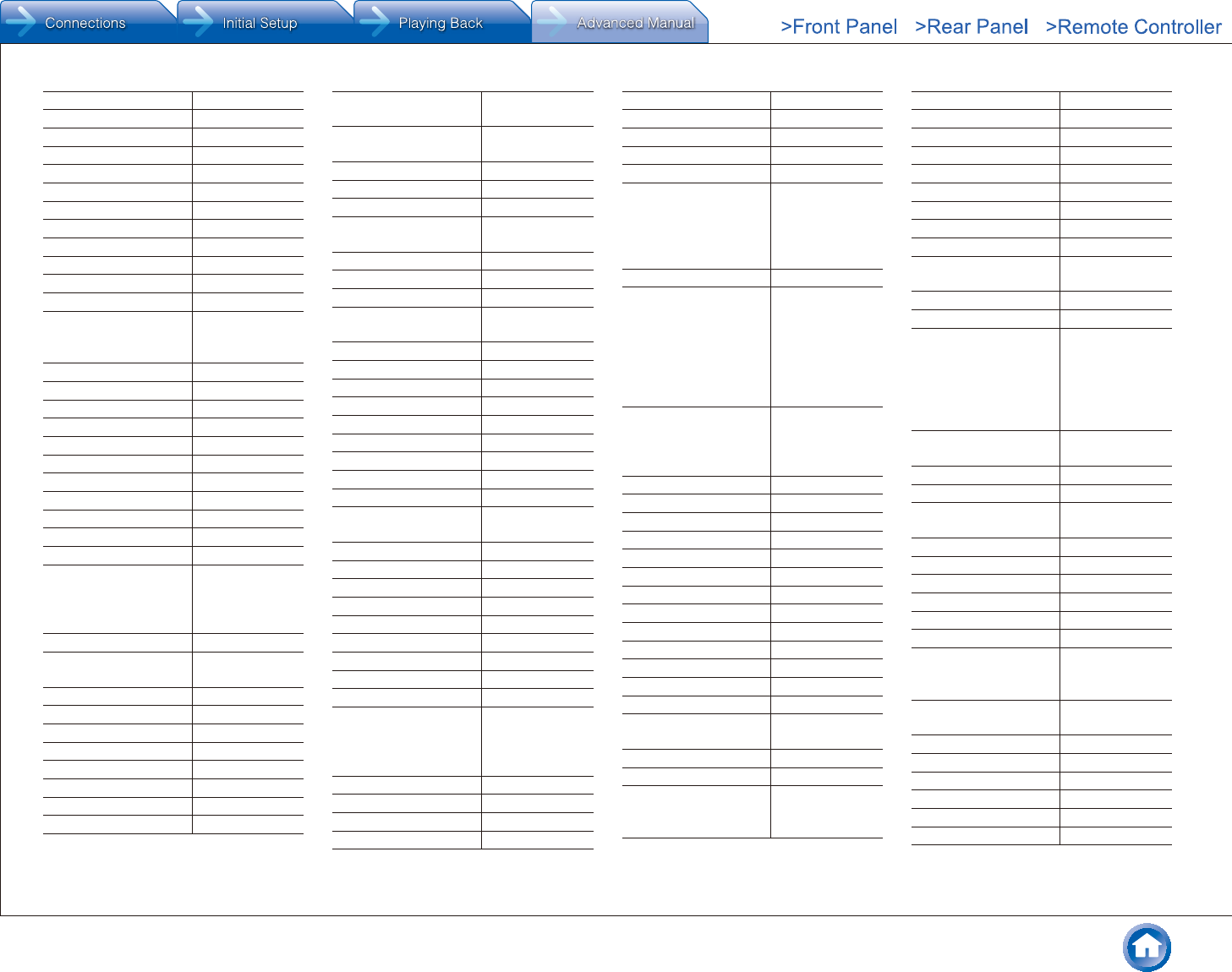
Reference Information
En-75
Kansas Technologies 31233
Kendo 30713, 30831
Kennex 30713, 30770
Kenwood 30534, 30490
KeyPlug 31643
Kiiro 30770
KingVision 31643
Kuppersbusch 32966
Leiker 30872
Lenco 30713, 30770
Lenoxx 32213
Lexicon 32545
LG 30741, 32811,
31602, 30591,
31233
Lifetec 30831
Linetech 32966
Linsar 32966
LM 31643
Lodos 30713
Loewe 30741, 30539
Logik 30713
Lumatron 30713, 30741
Lunatron 30741
Luxman 30573
Luxor 32966, 30713
Magnavox 30675, 31354,
30503, 30539,
30646, 31506,
33488, 30713
Manhattan 30713
Marantz 30539, 32481,
32414, 33444
Mark 30713
Marquant 30770
Matsui 30713, 32966
Maxim 30713, 30872
MBO 30730
McIntosh 31273
MDS 30713
Mecotek 30770
Medion 30831, 32966,
30741, 30630
Memorex 30831, 32213,
33153
Metz 30713, 30571
Micromedia 30503, 30539
Micromega 30539
Microsoft 31708, 32083,
32202, 30522
Microstar 30831
Minax 30713
Minoka 30770
Mitsubishi Electric 31521, 34004,
30713
Mizuda 30770
Mustek 30730
Muvid 31643
Mystral 30831
NAD 30741
Naiko 30770
NEC 30741, 31602
Neom 31643
Nevir 30831, 30770
New Acoustic
Dimension
30741
Nisato 31233
Noblex 31233
Norcent 30872
Nordmende 30831
Nortek 31643
OK. 32966
OKI 32966
Omni 32139
One For All 32555
Onkyo 30627, 32147,
30503, 31769,
31612, 30571,
31634
Oppo 32545, 30575
Optimus 30571
Orava 30713
Orbit 31643, 30872
Orion 30713, 31233
Ormond 30713
30831, 30713
Packard Bell 30831
Palladium 30713
Panasonic 31641, 30490,
33641, 31579,
33580, 33862,
32710, 32859,
32523, 30503
Philco 30675
Philips 32056, 30539,
31354, 32789,
30646, 32434,
31506, 32334,
31340, 30503,
33488, 30675,
32084, 30713
Pioneer 31571, 30571,
30631, 31531,
32442, 32847,
30142, 32854
Play It 31643
Polaroid 32966
Polk Audio 30539
Portland 30770
Powerpoint 30872
Presidian 30675
Prinz 30831
Prism 30831
Pro Vision 30730
ProLine 31643, 32966
Proscan 30522
Proson 30713
Prosonic 32966
Pye 30539, 30646,
30675
Radionette 30741
Radiotone 30713
RCA 30522, 32213,
30571, 31769,
32532
RE-BL 32555
REC 30490
Red 32213
Red Star 30770
Richmond 31233
Roadstar 30713, 30730
Ronin 30872
Rotel 30623
Rowa 30872
Saba 30551, 31643,
32966
Saivod 30831
Salora 32966, 30741
Samsung 30199, 30573,
33195, 32069,
31635, 32942,
32369, 32329,
32489, 31044,
30490, 32107
Sanyo 32966, 30713,
31233
ScanMagic 30730
Schaub Lorenz 30770, 31643
Schneider 30539, 30646,
30831, 30713
Schontech 30713
Scott 31233
Seeltech 31643
SEG 30713, 30872
Semp 30503
Semp Toshiba 30503
Sharp 32250, 30630,
32966, 30675,
33313, 30713
Sherwood 30741, 30770,
32820, 33837
Shinsonic 30533
Sigmatek 32139
Silva Schneider 30831, 30741
SilverCrest 31643
Skantic 30713, 30539
Skymaster 30730
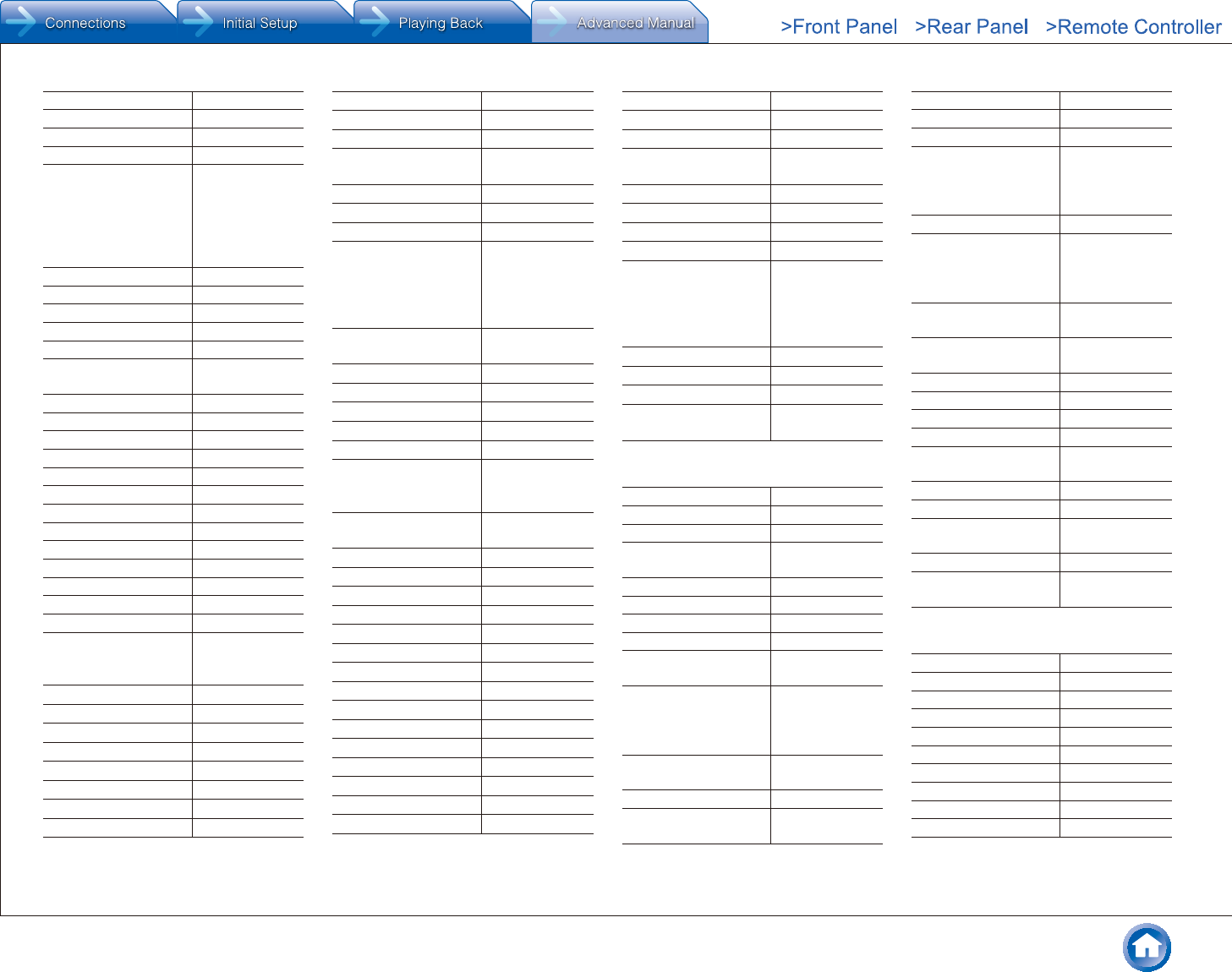
Reference Information
En-76
SM Electronic 30730
Smart 30713
Sonashi 30831
Soniq 30831
Sony 31516, 31633,
30533, 31033,
30864, 31070,
31548, 32861,
31536, 32839,
32180, 30772
Sound Color 31233
Soundwave 30713
Spectra 30872
SR Standard 30831
Sunkai 30770
Sunstech 30831, 32139,
32966
Superior 31643
Supratech 32139
SV2000 30675
Sylvania 30675, 30630
Symphonic 30675
Sytech 30831
Tandberg 30713
Targa 30741
Tascam 31818
Tatung 30770
TBoston 32139
Tchibo 30741
TCM 30741
Teac 30571, 30675,
30741, 31818,
32139, 34004
Technica 30713
Technical 32966
Technics 30490
Technika 30770, 30831
Technosonic 30730
TechnoStar 31643
Techwood 30713, 32966
Telefunken 30551, 32966
Teletech 30713
Tensai 30770
Theta Digital 30571
Thomson 30551, 30522,
30831
Thule Audio 30551
Tokai 31233
Tosaki 32006
Toshiba 30503, 33157,
33857, 32006,
32277, 32705,
31769, 32966,
32551
TRANS-continents 30831, 30872,
31233
Transonic 30730
Trent 31643
Trevi 30831
TruTech 30675
TVE 30713
United 30713, 30675,
30730, 31233,
31643
Universum 30713, 30741,
30591
Urban Concepts 30503
Venturer 31769
Vestel 30713
Vitek 30831
VIZIO 32563
Voxson 30730, 30831
Waitec 30730, 31233
Walker 32966
Waltham 30713
WB Electronics 32555
Welkin 30831
Wellington 30713
Weltstar 30713
Wharfedale 30713
Wilson 31233, 30831
Windsor 30713
Windy Sam 30573
Woxter 32139
Xbox 32083, 31708,
32202, 30522
Xiron 30713
XMS 30770
X-View 31233
Yamada 30872, 32139
Yamaha 30497, 32298,
30539, 30817,
30490, 31354,
33871, 30646,
33837
Yamakawa 30872
YBA 30872
Yukai 30730
Zenith 30741, 30591,
30503
¼ Blu-ray Disc
Anthem 32820
Anthem Statement 32820
Cambridge Audio 32808
Denon 32258, 32748,
33851
Electrocompaniet 32545
Elite 32854
Funai 30675
Harman/Kardon 33228, 32927
Insignia 32596, 32428,
30675
Integra 32147, 32900,
32910, 33100,
33101, 33500,
33501
JVC 32365, 32612,
32855
Lexicon 32545
LG 31602, 32811,
30741
Magnavox 30675
Marantz 32414, 33444
Mitsubishi Electric 34004
Onkyo 32147, 32900,
33101, 33501,
32910, 33100,
33500
Oppo 32545
Panasonic 31641, 33862,
33580, 33641,
32859, 32523,
32710
Philips 32789, 32434,
32084
Pioneer 32442, 32847,
32854, 30142
RCA 32532
Samsung 30199, 33195
Sharp 32250, 33313
Sherwood 32820, 33837
Sony 31516, 32180,
30772
Sylvania 30675
Tascam 34004
Toshiba 32705, 33157,
33857, 32551
VIZIO 32563
Yamaha 32298, 33871,
33837
¼ DVD-R
Accurian 30675
AEG 30675
Akai 30675
Aristona 30646
CyberHome 31023
Denon 30490
Dick Smith Electronics 30675
DSE 30675
Emerson 30675
Funai 30675
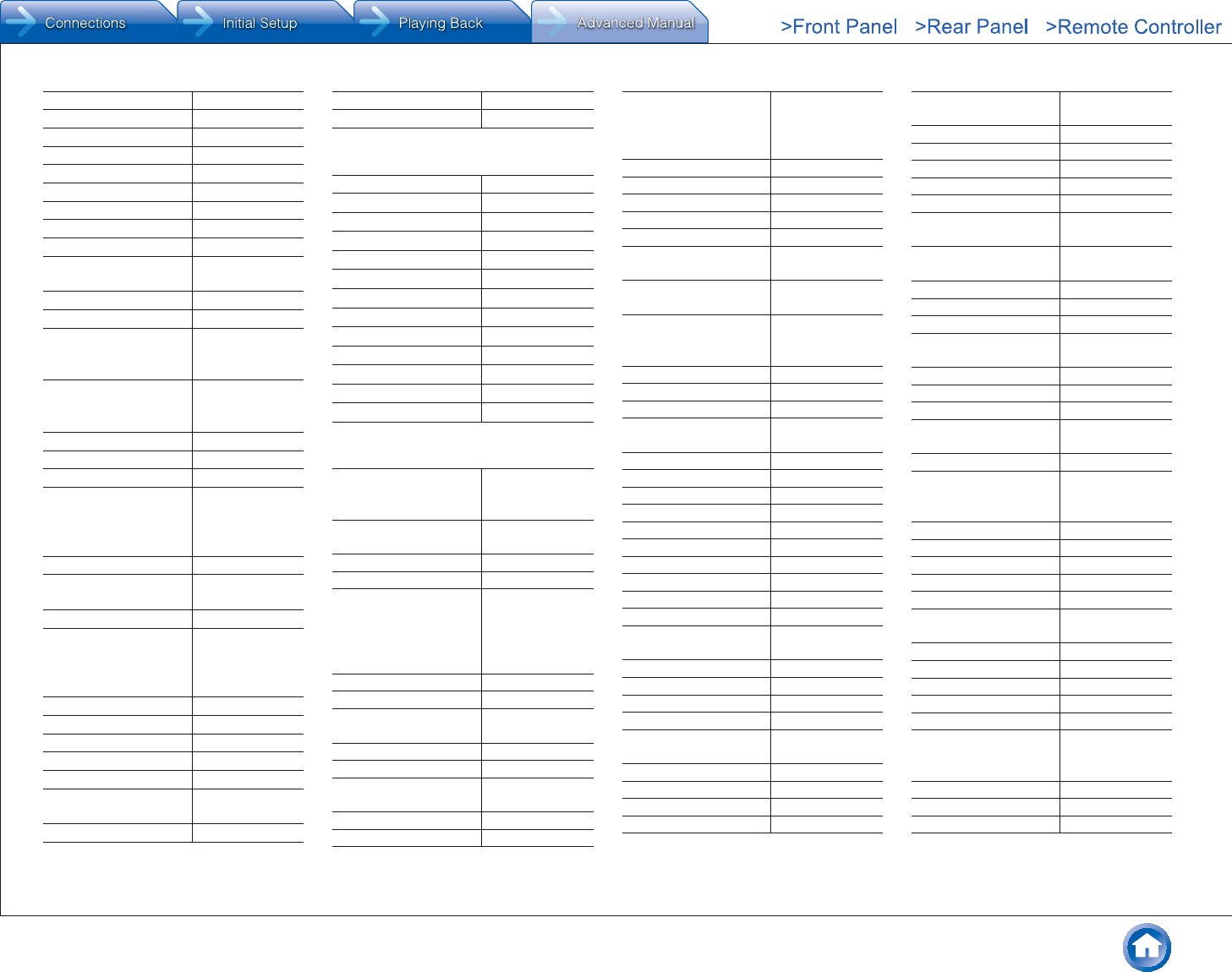
Reference Information
En-77
Go Video 30741
GPX 30741
Hitachi 31664
Humax 30646
Insignia 32095
Irradio 30646
JVC 30623, 32612
LG 30741
Loewe 30741
Magnavox 30675, 30646,
31506
Medion 30741
NEC 30741
Panasonic 30490, 31579,
33580, 32710,
32859, 32523
Philips 30646, 31340,
31506, 32334,
30539, 32056
Pioneer 30631
Pye 30646, 30675
RCA 30522
Samsung 31635, 32942,
33195, 32107,
30490, 32069,
32489
Schneider 30646
Sharp 33313, 30630,
30675, 30713
Silva Schneider 30741
Sony 31070, 31033,
32861, 31516,
31536, 32839,
32180, 31633
Sylvania 30675
Targa 30741
Tchibo 30741
TCM 30741
Thomson 30551
Toshiba 32277, 32551,
30503
Universum 30741
Yamaha 30646
Zenith 30741
¼ VCR
DirecTV 20739
Humax 20739
Loewe 21062
Metz 21062
Optimus 21062
Panasonic 21062, 20616
Philips 20739
Quasar 21062
RCN 20739
ReplayTV 20616
Sonic Blue 20616
Sony 20636
TiVo 20739, 20636
¼ Cable Set Top Box (A to E)
ABN 03322, 02897,
02979, 03340,
03407, 03849
Access
Communications
01376, 00476
ACT 02950
Adams Cable TV 01376
ADB 02586, 01920,
01585, 01927,
01481, 01998,
02254, 02302,
02437, 03028
Akado 02043
Aland 02030, 02437
Alands
Datakommunikation
02030, 02437
Alcom 02030, 02437
Alice 01585
Allegiance
Communications
00476, 01376
Allen TV Cable 00476
Altibox 02437, 02030
Amino 01615, 01898,
01481, 02482,
01998, 02302,
03028
Anguang Network 03936
Anhui Network 03936
Arcadyan 02952
Arion 03336
Armstrong 01376, 00476
Arris 02187, 01982,
01998, 02378
Arvig Communication
Systems
01376, 01982,
01998, 02345
Astound Broadband 01376, 01877,
00476, 02479,
04079
AT&T 00858
AT&T U-verse 00858
Atlantic Broadband 01877, 01376
ATMC 01376, 01982,
03028
Austar 00276
B tv 02681, 03442
Baja Broadband 00476, 01376
BBTV 02980
Beijing 04010
Belgacom TV 02047, 02132
Bell 01998
Bell Aliant 01998
Bell ExpressVu 01998
Bell Fibe TV 01998
Bend Broadband 01376, 00476,
02187
BesTV 04196
Bevcomm 01898, 00476
BGCTV 03278, 00476
BIG.BOX 03465
Blue Ridge
Communications
01877
Bluewin 02271
Bouygues Telecom 03007
Boxer 03607
Bright ClouDigital 03961
Bright House 01877, 01376,
00476
British Telecom 02294
Broadstripe 00476, 01376
BSI 02979
BT 02294
BT Vision 02294
Buckeye Cable
System
01376, 00476,
01877, 02187
C&M 03407, 03319,
02962, 02979
Cable America 01376, 01877
Cable Axion Digitel 01376, 00476
Cable HK 01374
Cable One 01376, 00476,
01877
Cablecom 01582
Cablecom Mexico 00476, 01376
Cablemas 01376, 01877
Cablevision 01877, 01376,
03336, 00476
Cabovisao 02436, 02493
Caiway 02015, 03607,
02762, 00660,
02447
Caiyun Digital 03961
CalTel Connections 02254, 02586
Canal Digital 02030
Canby Telcom 01481, 02302
Cass Cable 00476, 01376
CC9 02703, 02752,
03474
CCAP 01877
CCS 03322
Celrun 03442, 02682
CenturyLink 01998
Channel Master 03118
Charter 01877, 01376,
00476, 02187,
03560
Chengde Guangtong 03936
Chengdu Cable 03953
Chengdu Telecom 04196
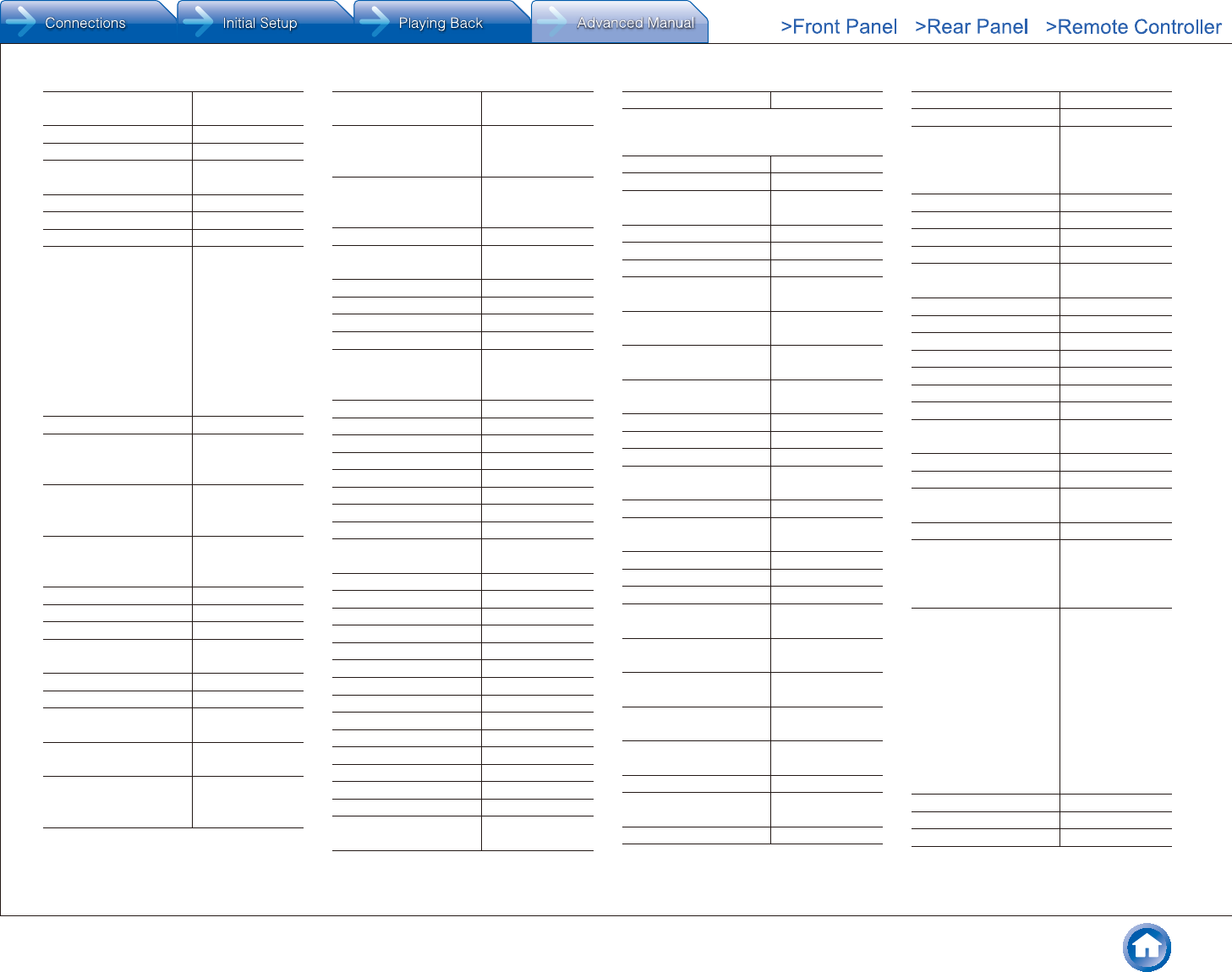
Reference Information
En-78
China Telecom 04196, 02913,
03937
China Unicom 04366, 04196
Chongqing Cable 03954
Chongqing Cable
Networks
03954
CHT 03647, 01917
Chunghwa 03647, 01917
Cincinnati Bell 01877, 01376
Cisco 01877, 00858,
03028, 01982,
02132, 02345,
02589, 01883,
01998, 01582,
02047, 02378,
02563, 02401,
02742, 03265,
02271, 02947,
03452
Citycable 03451, 03477
CJ 03322, 02897,
02979, 03340,
03407, 03849
CJ Digital 02979, 02897,
03322, 03340,
03407, 03849
CJ HelloVision 03322, 02897,
02979, 03340,
03407, 03849
Claro 01376, 00476
ClubInternet 02132
CMA Communications 01376
CMB 03389, 02979,
03498
CMBTV 03498
CNS 02980, 02350
Cogeco 01376, 01982,
00476
Com Hem 00660, 02447,
02832, 02015
Comcast 01982, 01376,
00476, 01877,
03560, 02187
Comporium 01877, 03560,
02187
Consolidated
Communications
01877, 01376,
01998, 02302,
03048
Coship 01991, 02950,
03278, 04162,
04408, 04196
Cosmic 02897
Cox 01877, 01376,
00476
CTS 02703, 03474
Daeryung 01877
Darty Box 02436
DASAN 02683
Delta 03607, 02015,
00660, 02447,
02762
DEN 02726
Deutsche Telekom 02132
Digeo 02187
Digi 02762, 03479
Digicable 03382, 02479
DigitAlb 02493
Director 00476
Dmg 03835
DNA 02832, 00660,
02030
Dom.ru TV 02493
Dream Satellite TV 02493
DSD 03340
DST 03389
Du 02401
DV 02979
Eagle Communications 01376, 02187
EastLink 01376, 00476
Echostar 02955, 03452
Elion 03916
Entertain 02132
Entone 02302, 03048
ER Telecom 02493
eTb 04281
Evolution 02479, 02746,
04079
Extra TV 02132
¼ Cable Set Top Box (F to J)
Fastway 03382
FCTV 01782, 02703
Fidelity
Communications
01376
Finnet 02030, 02832
First Media 03783
Freebox 01976
Frontier
Communications
02378
Fujian Broadcast & TV
Network Group
04195
Fujian Broadcast and
TV
04195
Gangwon
Broadcasting Network
03407
Gansu Cable 04236
GCI 01376
GCS 03322
GDCATV 02980, 03131,
03132
Gehua 03278, 00476
General
Communications
01376
General Instrument 00276, 00476
Google 03666
Gospell 04205
Grande
Communications
01877, 03560,
01376
Great Plains
Communications
01376
Guangdong Cable 02980, 03131,
03132
Guangxi Broadcasting 02897, 03407,
03961
Guangxi Broadcasting
Network
02897, 03407,
03961
Guangzhou Cable 02945
Guizhou Broadcasting
Network
03946
Hana TV 02681, 03442
Hathw@y 02043, 02726
Hawaiian Telcom 03028
HBC 01376, 01877,
01982, 02979,
03322, 03340,
03849
HCN 02979, 03340
HD+ 03607
HDT 03465
Hebei Broadcasting 04026, 03967
Hebei Broadcasting
Network
04026, 03967
Hebei Digital TV 04205
Hello TV 03322
HelloD 02979
Henan Cable 04034
HickoryTech 01898, 02302
Hikari TV 03237
Himawari TV 01760
Homecast 02977, 02979,
03389
Hong Kong Cable 01374
Hrvatski Telekom 02132
HSHONG 03965, 03937,
04026
Huashu 04034
Huawei 02994, 03278,
03937, 01991,
02913, 04281,
01982
Humax 03607, 02762,
02043, 02447,
00660, 01981,
01983, 02620,
02832, 03560,
02165, 02683,
02701, 02889,
02715, 02962,
03051, 03053,
03075, 03319,
03849
Hunan Cable Net 04205
HYA 02989
Hyroad 02979
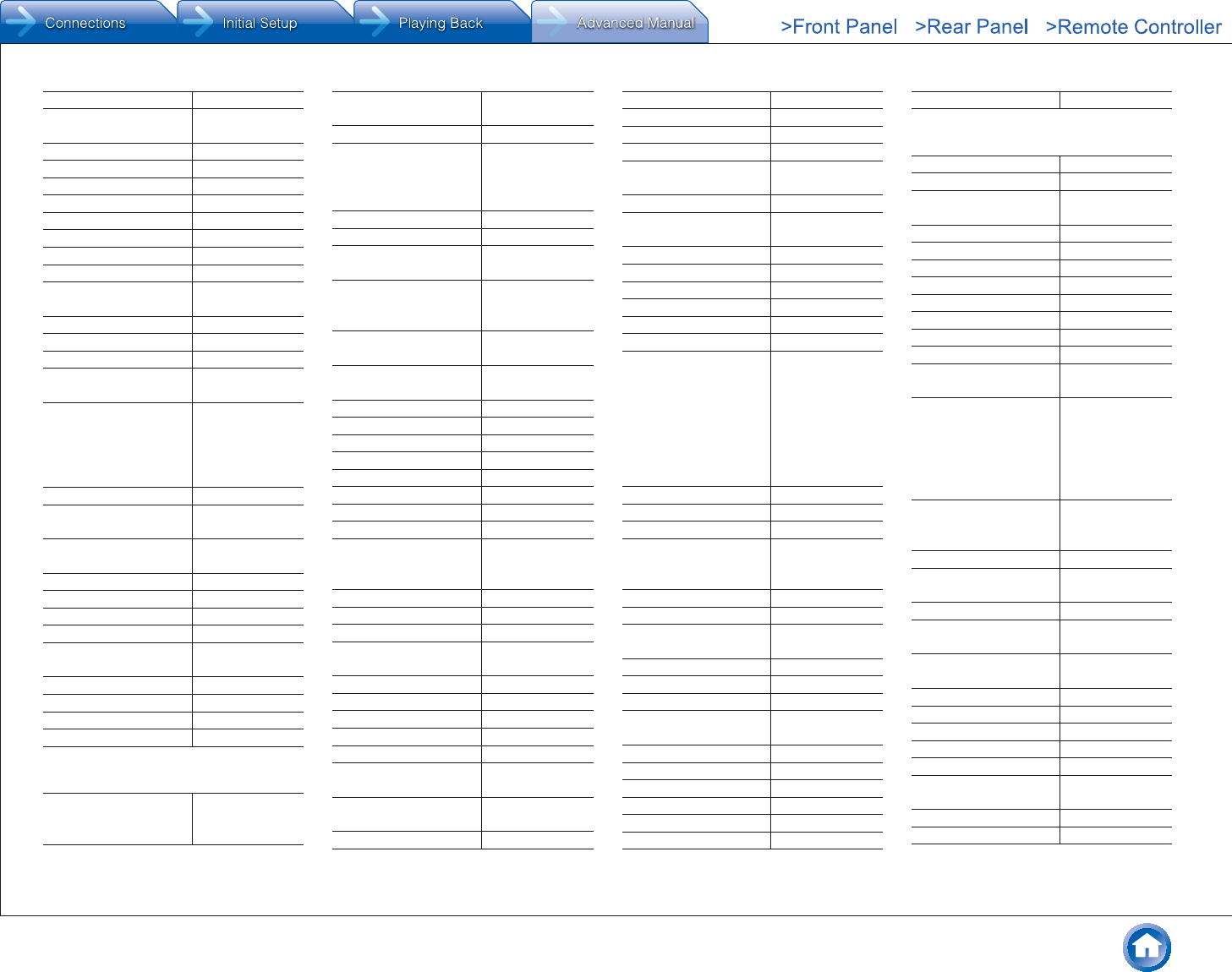
Reference Information
En-79
HyTV 02979, 03340
Hyundai Digital
Technology
03465
HZRTV 02960
I-Cable 01374
i-CAN 01585, 02437
I-Digital 03319, 02979
IMBTVN 04106
INESA 03865
Innovative Systems 01898
Inotel 02437
Inter Mountain Cable 01877, 02479,
04079
Invitel 02437
InviTV 02437
iTSCOM 02703
ITV 02979, 03389,
04196, 03498
J:COM 01760, 02703,
03925, 01782,
02701, 02700,
02715, 02752,
03051, 03053
Jambox 02030
JBC 02979, 03322,
03340, 03849
JCN North 02703, 01760,
03474
Jerrold 00276, 00476
Jiangsu Cable Network 04022
Jilin Broadcasting 04009
Jilin Cable 04009
Jinan Radio and
Television Network
04206
Jishi Media 04009
Jiuzhou 01991
JP PTT 01615
JXCN 03948
¼ Cable Set Top Box (K to N)
Kabel Deutschland 03514, 01981,
01983, 02165,
03607, 02620
KabelBW 02889, 01981,
01983
KabelNoord 02015
Kaon 02493, 02889,
02746, 03407,
04409, 02682,
02979, 03389
kbro 02350, 03139
KCN-TV 02703
KCT 01760, 02703,
02752, 03474
KCTV 02979, 03340,
03389, 03849,
03322
KCTV JEJU 02979, 03340,
03389, 03849
KCTV-KJ 02979, 03340,
03389, 03849
KDMC 03319, 02979
Kiryung 03498
Kiss 02132, 02271
KoolConnect 01481
KPN 02952, 02437
Kreatel 02030
KT 02683, 03478
Lattelecom 02030
LG 03340, 02682,
03407, 02979,
03389, 03319
LG U+ 02682
Linksys 02271
Lishui Huashu 04034
Longyan Broadcasting
Cable & Tv
04195
Lumos Networks 01998, 03028
Magio Sat 02132
Magnet 01615
Maige TV 03937
Massillon Cable 00476, 01376
Matanuska Telephone
Association
01481, 02254,
02482, 02586
Mediacom 01376, 00476,
01982, 01877
Mediastream 01376, 00476
Mega 02683
Mega TV 02683
Megacable 01376, 00476
Meo 02401
MetroCast Cablevision 01376, 01982,
00476
Mi-Connection 01877
Midcontinent
Communications
01376, 00476,
01982
Mid-Hudson Cable 00476, 01376
Minerva Networks 03118
MIO 02275, 02802
mio TV 02275, 02802
Mitsubishi Electric 03274
MOD 03647, 01917
Motorola 01376, 00476,
02378, 02437,
01998, 02030,
00858, 01982,
02952, 00276,
01562, 02275,
03916, 01585,
04034, 02401
Movistar 01585, 03288
Moxi 02187
Moyo 03611
MTS 01998, 03611,
01615, 01481,
01898
MyLGTV 02682
NET 01883
NewWave
Communications
00476, 01376,
02187
NIB 03322
Ningde Cable TV 04195
Noos 02436
Northland
Communications
01376
Novus 01376, 00476
Now TV 02009, 02014
NTL 01060, 00276
NTT 03237, 03274
NTV Plus 02762
NU Telecom 01998, 03028
Numericable 02436
¼ Cable Set Top Box (O to S)
O2 02586
OCN 03865
Oi TV 03452, 03454,
04165
Olleh TV 02683, 03478
Olleh-Skylife 02683, 03478
Ono 01562
Open IPTV 01615
Optimum 01877
Optimus Clix 02437
Optus 00276, 01060
Orange 02407
Oriental Cable
Networks
03865
Pace 01376, 01060,
02620, 01982,
01877, 01998,
00858, 01582,
01883, 03454,
02294, 02401
Panasonic 02703, 02752,
03474, 01760,
01782, 01982
Parasat 03479
Paul Bunyan
Communications
02254, 02586
PCCW 02009, 02057
Philips 01582, 02378,
03560, 02294
Pioneer 01782, 01877,
03925, 02700
Pioneer Telephone 02254, 02302
Portugal Telecom 02401
Premiere 02620
Primacom 02889
Primestar 02030
PrimeTel 03611, 02030,
02437
PrimeTV 02030
PT 02401
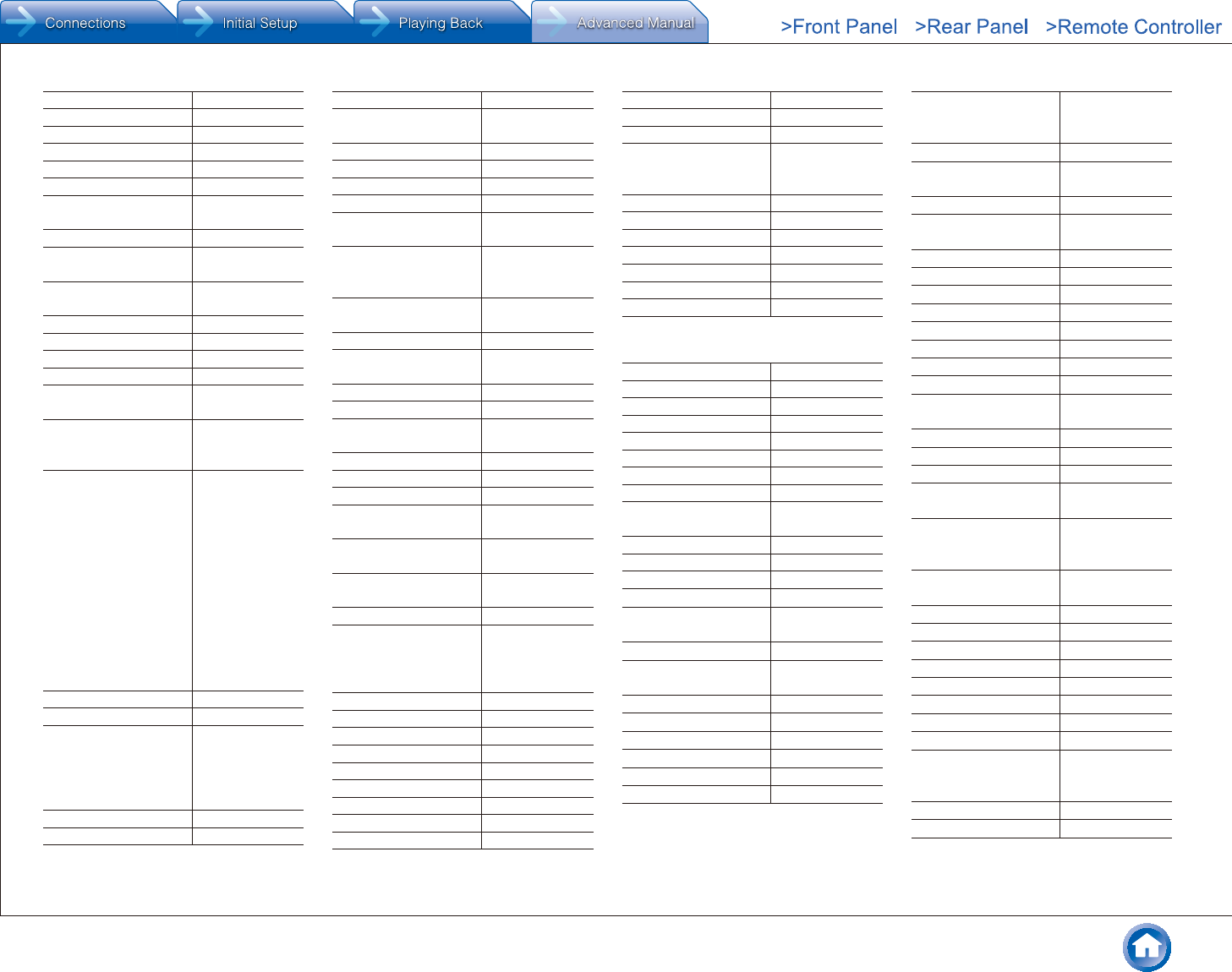
Reference Information
En-80
PTCI 01376
PX 03348
QooK TV 02683, 03478
Qook-Skylife 02683, 03478
Qrix 03465, 02979
QuickLine 02493
Qwerty 01898, 01481,
01615
Qwerty.TV 01898
RCN 01376, 00476,
03560
Reach Broadband 01376, 01877,
01982
Reliance 02556
RIO Media 02030
Rogers 01877, 01376
Rostelecom 03611
Sagem 02407, 02436,
03288
Sagemcom 03514, 02407,
02436, 03007,
03288
Samsung 03322, 02979,
03319, 01877,
02407, 02015,
03340, 03407,
03451, 03442,
03477, 02610,
02955, 01060,
02683, 03514,
03783, 02589,
02889, 02962,
03265, 03849,
03928, 01982,
01987
SaskTel 01998
SBN 03965
01877, 00858,
01982, 02401,
02345, 01987,
02047, 02436,
03028, 02378
SCTV 02493
SCV 02950
Seokyung 03340
Service Electric 01376, 00476,
01982
SetaBox 01917
Shaanxi Broadcasting 03965
Shanghai 03865
Shanghai OCN 03865
Shanxi Broadcasting
Network
03965
Shaw 01376, 01877,
00476, 02187,
01982
Shenzhen
Broadcasting
01991, 04162
Shenzhen Digital TV 01991, 04162
Shijiazhuang
Broadcasting
04026
Shimanto CATV 02752
Sichuan Broadcasting 03953
SingTel 02275, 01998,
02802
Siti Digital 03664
SK Broadband 03442, 02681
SK Btv 02681, 03442
Sky Austria 02620, 02447,
02832
Sky Deutschland 02620, 02447,
02832
SkyCable 02950, 03521,
03527, 04177
SkyLife 02683, 03478
Skyworth 03298, 02960,
03278, 01991,
03521, 04177,
03946, 04162
Smartlabs 03611
Smile Content 02437
SMT 03527
SMtronics 03319
Sogetel 01998, 02482
Sonaecom 02437
Sonera 00660
Source Cable 01376, 00476
Starcat 02703, 01782
StarHub 01927, 00276
Stipte 01898
Stofa 02015
Suddenlink 01877, 01376,
01982, 03560,
00476
Supercable 00276
Supercanal 01376, 00476
Suwon Cable 03319
Suzhou Cable Network 04022
SVA 03865
Swisscom 02271
SXBCTV 03965
¼ Cable Set Top Box (T to Z)
TalkTalk 02994
Tbaytel 03028
Tbroad 03319
TCC 04409, 04408
TCN 03340, 02703
T-Com 02132
TDC 02271
TDS Telecom 03028
Technicolor 01982, 02994,
03288
TechniSat 03316
Tele2 00660, 02447
Telecentro 00476, 01376
TeleColumbus 02889
Telefonica 01585, 03028,
03288, 02586
Telekom Deutschland 02132
Telenet 01920, 03451,
03477
Telewest 01987
Telia 02030
Telmex 01376
TELUS 03028
TFN 03127, 03139
T-Home 02132
Thomson 01582, 01981,
01982, 01983,
03007, 02407
T-Hrvatski Telekom 02132
Tianjin Broadcast &
TV Network
04010
Tianjin Broadcasting 04010
Time Warner 01877, 01376,
00476, 02187
TiVo 03560, 03265
ToongTV 03322
Top 03766
TopTV 01991
TP 02407
Trans PX 00276
True Visions 03075, 02762
TVB 01615
TVS Cable 01376, 01877,
01982
U+ 02682
U+ tvG 02682
UCATV 02703, 01760
Unitymedia 02955, 02610,
03451, 03477
UPC 01582, 03451,
03477, 00660,
01060
UPC Cablecom 01582, 03451,
03477
US Electronics 00276
U-verse 00858
Vector 02030
VeeTV 03231
Verizon 02378
Viasat 02030
Videotron 01877, 02947
Viken Fibernett 02030, 02437
Virgin Media 01987, 02563,
01060, 03265,
00276
Visionetics 01374
Vivo 03288
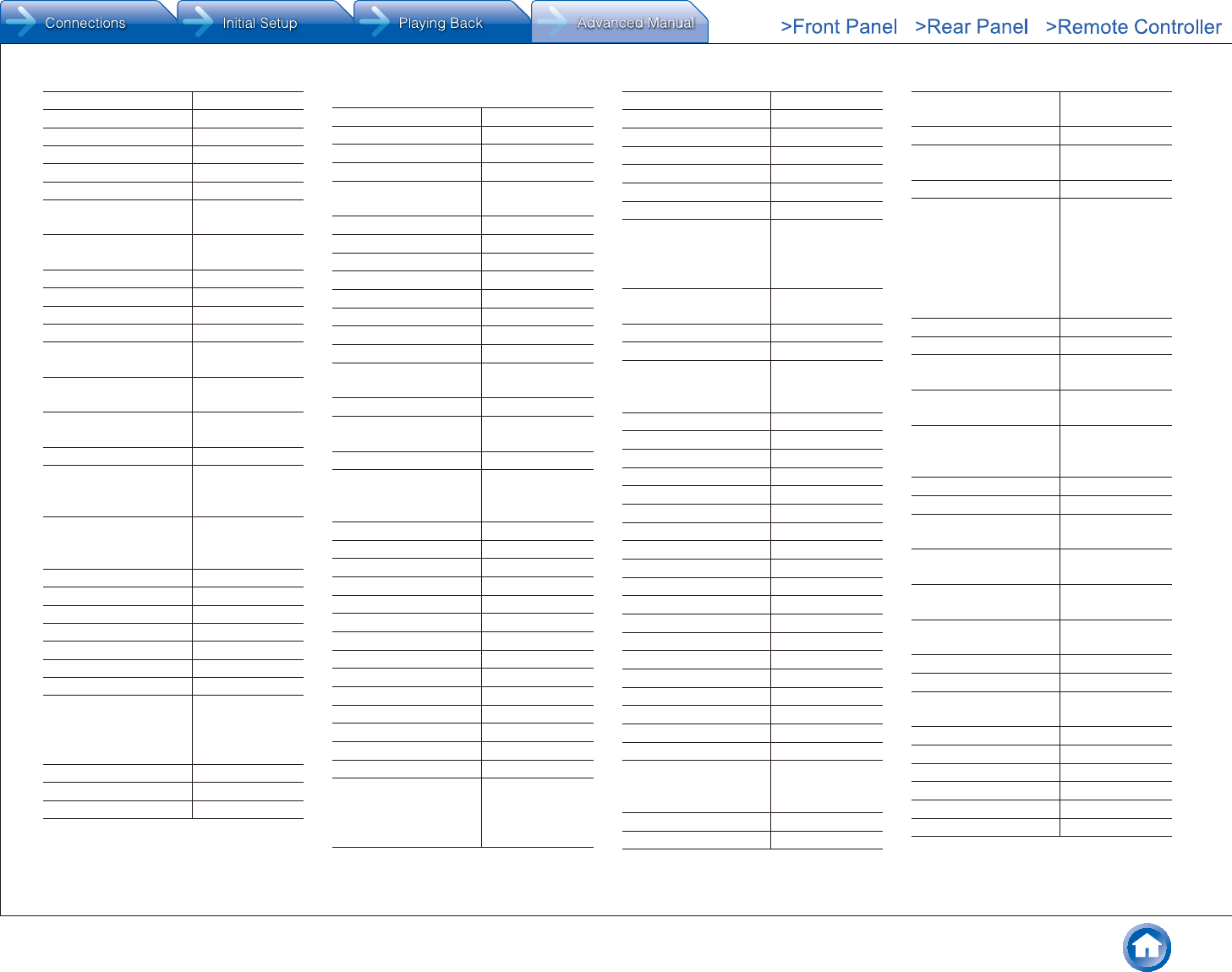
Reference Information
En-81
Vodafone 02401
Volia 02493
Volia Cable 02493
Voo 02742
VTR 01376
wasu 04034
Wave Broadband 01376, 00476,
02479, 04079
Wavevision 01376, 01877,
01982
Wbox 02832
WEHCO Video 01376
Welho 02832
WellAV 03479
Westman
Communications
01376, 00476,
02187
WideOpenWest 01376, 01877,
02187
Windjammer Cable 00476, 01376,
01877
WNC 03118
WOW! 01877, 01376,
00476, 02187,
02479
Xfinity 01376, 01982,
00476, 01877,
03560, 02187
Xuyi Radio & TV 02897
YBN 03322
YCV 02703, 01760
Youview 02994
Yunnan Broadcasting 03961
Yuxing 02014
Zhong Hua Dian Xin 01917
Ziggo 02589, 03607,
02015, 02762,
00660, 02401,
02447
Zinwell 03139
Zito Media 01376, 01982
ZTE 04196
¼ Satellite Set top Box
@sat 01300
@Sky 01334
1.Sky 03538
Acoustic Solutions 01284
ADB 02553, 00887,
01887
AEG 02738, 02813
Agora 01284
Airis 02813, 03012
Airtel 02248
Akai 02938
Akira 02738
Akta 01986
Akura 01626
Alba 01284, 02034,
02568
Allvision 01334
Altech UEC 02059, 02097,
03517
Amiko 04197
Amstrad 00847, 01662,
01175, 01693,
02467
AMTC 02738, 02813
Ansonic 02418
Aonvision 02279
Apro 01672
Argos 02568
Arion 03374, 04348
Arnion 01300
Arris 00869
AS 01284
ASA 00740
ASCI 01334
ASDA 01284
AssCom 00853
Astrell 01986, 02418
Astro 00173, 01838,
02627, 00658,
03838, 01099,
01100, 02026
Atevio 02928
Atlanta 02418, 03320
Atom 02289
Audiola 03012, 02418
Audioline 01672
Aurora 00879
Austar 00879
Austriasat 01195, 01197,
02957, 03374,
01561, 01631,
02631
Auvisio 02932, 02738,
02813
Avanit 00299, 01631
Awa 02418
Axil 02418, 01413,
01777, 02738,
03424
Axitronic 01626
AZ America 01631
AZBox 02719
B.net 01672
B@ytronic 00740
Beijing 03299
Bell 00775
Bell ExpressVu 00775
Bell Fibe TV 00775
Bell Satellite TV 00775
Belson 02418
BENsat 02957, 02938
Best Buy 02728, 02842
BIG TV 04312
BIOSTEK 02738
BiS Television 01986
Black Diamond 01284
Blaupunkt 00173
Blu:sens 02938
Boca 02026, 02458,
02797, 02308,
02813
Boshmann 01413, 01631
Botech 02738, 03749
Boxer 02443, 01692,
01957, 04024
Brainwave 00658, 01672
BSkyB 01175, 01662,
00847
Bulltech 02738
Bush 01935, 02376,
01284, 02813,
01672, 03346,
03439, 02034,
03652, 01291,
01626, 02418,
02568
Cablecom 01195, 01197
Caiway 02443, 00253
Canal Digitaal 02631, 00853,
02466, 02957
Canal Digital 02553, 01780,
00853, 01334
Canal+ 00853, 02657,
01195, 01197,
01986
CanalSat 00853, 02657
Century 03110, 00856
CGV 02034, 01413,
01986
Chess 02026, 01334,
01626
Cignal 02289, 02835,
02836
CityCom 00299, 00658,
02957
Clarke-Tech 03320
Claro 03787, 03790
Classic 01291, 01284,
01672
Clatronic 01413, 02738
Clayton 01626
CME 00173
CMX 02205, 02932
Cobra 02728, 03012
Com Hem 01176, 01915

Reference Information
En-82
Comag 02797, 02026,
02458, 02813,
02308, 01413
Comsat 01413
Comwell 01956
Continent 01986
Coship 03787, 03790,
01672, 02525,
03574
Cosmos TV 01545
Croner 02813
Crown 01284
Crypto 03012
Crystal 03012, 01416
Cyfra+ 00853, 01409
Cyfrowy Polsat 02262, 02527,
00253, 00853
Dantax 01626
Danystar 02938
DASAN 03321
D-box 01114
DCR 03517
Delta 02443
Denver 02418, 02738
Deutsche Telekabel 01195, 01197
Dgtec 01631, 02418
Dick Smith Electronics 02418, 02813
Dicra 02738, 02842,
03012
Digenius 00299, 00740
Digi 01416, 01195,
01197, 02026
Digi Raum Electronics 02622
Digi Romania 01416
Digiality 01334, 02813
Digihome 02034, 01284,
01935
DigiLogic 01284, 02034
DigiQuest 02278, 02738,
01300, 01631
Digital 02308
DigitAlb 01195, 01197
DigitalBox 02540, 01631,
02289, 01100,
03240
DigitSat-e 02842
Digiturk 03517, 02097
Digiwave 01631
Dikom 02938, 02842
Dilog 01957, 01780
DiPro 02278
DirecTV 01377, 01442,
00099
Dish Mexico 00775
Dish Network 00775
DishHD 04090
Dishpro 00775
DishTV 01300, 02604,
01780
Di-Way 02289
DMT 03321
DMTech 02738
DNA 01780, 01957,
01176, 02144
Donghai 02938
Doro 01672
DragonSat 02928
DRE 02622
Dream 01237
Dream Multimedia 01237, 01652,
01923
Dream Satellite TV 01416, 03374
DSE 02418, 02813
D-Smart 02231
DSTV 00879, 02059,
02060
DTI Electronics 02938
DTK Deutsche
Telekabel
01195, 01197
DTV 03572
Dual 02034
Durabrand 01284, 02034
Dyon 02738, 02813
Easy-One 03240
Echostar 00775, 02262,
02527, 00853,
01409
Eco-Star 01413
Edision 01631
Ekotech 03422
Elap 01413
Elbe 02418
Electron 01956
Elisa 01322, 02455
Elless 00740
Elta 02738
Embratel 02796, 03787
Energy Sistem 02418, 01631,
02289, 02813
Engel 03749, 01611,
01672
Etisalat 02443
Europhon 00299, 01334
Europsat 01611, 01413
Eurosky 00740, 00299
Eutra 00740
Evesham Technology 02034
Eycos 03374
F&U 03012
Fagor 01611
FaVal 03422
Ferguson 02638, 01291,
01803, 01935,
02034
Finepass 01780
Finlux 01626, 02034
Finnet 01780, 01957
FinnSat 00740, 01195,
01197, 01351
FMD 01413
Fortec Star 01631
Foxtel 01356, 00879,
01176
Freesat 01692, 02928,
03266, 01986,
02376
Freesat+ 02443, 03266
freeview 02982
Fte Maximal 02289
Fuba 02750, 00173,
00299, 03726
Fuji Onkyo 02728, 01631
Funai United 03012
Galaxis 00853, 00879
Galaxy 01956
Galaxy Innovations 02799, 04197
General Instrument 00869
General Satellite 03064, 02622
Gi 02799, 04197
GigaBlue 03663
GigaTV 02738
Globo 02026, 01334,
00740, 01429,
02957, 01626
GMMZ 03538
Go 01780
GoGen 02738
GOI 00775
Gold Box 00853
Gold Vision 01631
Golden Media 04197
GoldMaster 01334, 02928
Goodmans 01284, 02376,
02034, 03652,
02568, 03346,
03439
Gradiente 00887, 03110,
00856
Gran Prix 00740
Grandin 01626
Grocos 01409
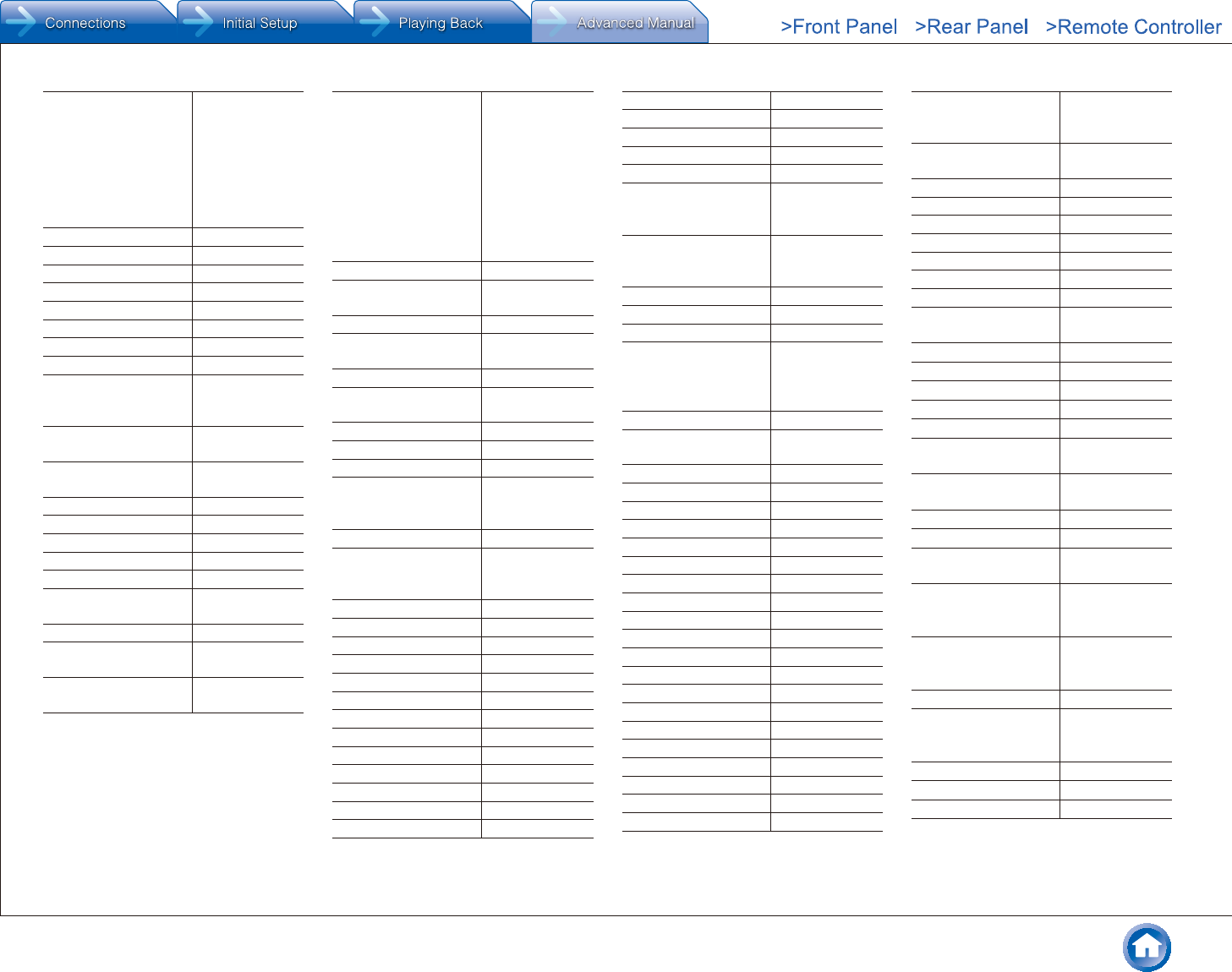
Reference Information
En-83
Grundig 00173, 00847,
02376, 01291,
02034, 00853,
02813, 01284,
01780, 02738,
03424, 00879,
01672, 02568,
03346
GVT 03789
Haier 02418
Hailo 02289
Hallo 01626
Handan 01780, 01957
Hanseatic 01099, 01100
Hauppauge 01672
HD Box 02928
HD+ 02797, 02443,
01429, 02569,
03095
HDT 01416, 01255,
03321
Hirschmann 00173, 00299,
02026, 00740
Hitachi 02034, 01284
Homecast 02525
Hornet 01300
HTS 00775
Huawei 03787
Huaxian Radio and
Television Network
04041
Hubei Chutian 04041
Hubei Radio &
Television Network
04041
Hughes Network
Systems
01442, 01377
Humax 01176, 02443,
01427, 01808,
02736, 01882,
01915, 03140,
02231, 02408,
02144, 02616,
02754, 01377,
03517, 01989,
02289, 03321,
01255
Hyundai 01416
Hyundai Digital
Technology
01416, 01255,
03321
ibox 01652
IceCrypt 04197, 02838,
02928
ID Digital 01176
ID Sat 02289, 01334,
01631
i-Joy 02938
Illusion 01631
Imagin 01195, 01197
Imperial 01195, 01197,
01334, 01429,
01672
InDigital 01416
Indovision 01989, 00856,
01887, 02108,
00887, 01255
iNETBOX 01652, 01237
Inno Hit 01626, 02728
Innova 00099
Intv 04348
Inverto 03095
inVion 02418
iotronic 01413
IP Vision 02455
IPM 03567
IQ 02813
IQ Prism 02813
ISkyB 00887
ITT 02418
Jaeger 02797, 01334
Jameson 02813
Jerrold 00869
Jiuzhou 03140
JVC 00775, 01284
Kabel Deutschland 01195, 01197,
01672, 01882,
01915
KabelBW 01882, 01915,
01195, 01197,
01429
KabelNoord 00253, 02443
Kamosonic 02738
Kaon 01300, 02231
Kathrein 01561, 02569,
00658, 00173,
03658, 01416,
02263
Kenwood 00853
Konig 02289, 01631,
00173
Koscom 01956
KPN 01986
Kreiling 00658, 01626
Kreiselmeyer 00173
KT 03321
L&S Electronic 01334
Labgear 03424
LaSAT 00740, 00299
Lava 01631
Lazer 02738
Leiker 02728
Leiko 01626
Lemon 01334
Lenoxx 01611
LG 03321
Lifesat 00299
LinkBox 02957
Linsar 01284, 02842
Listo 01626, 02813
Lodos 01284
Logik 02034, 01284,
01906, 02842,
01803, 03652
LogiSat 02797, 02026,
02813, 02458
Lorenzen 00299
Lowry 02938
Luxor 01935, 02034
M vision 03562
M7 02631
Macab 00853
Magic TV 02982
Majestic 03012, 02738,
02842
Manhattan 01300
Maplin 02034
Marusys 02799, 03543
Mascom 02738
Maspro 00173, 03099
Matsui 01284, 00173,
01626
Maximum 01334, 02813,
01672, 01986
Mediabox 00853
MediaSat 00853
Mediascape 02289, 02835,
02836
Mediaset 02750, 02278,
01427, 02736,
02739
Medion 00299, 00740,
01626, 01334,
02026, 02797
Mega TV 03321
MegaSat 01631, 02034,
02813, 02289,
00740, 02738
Melita 01416
Meo 02466
Mercury 03422
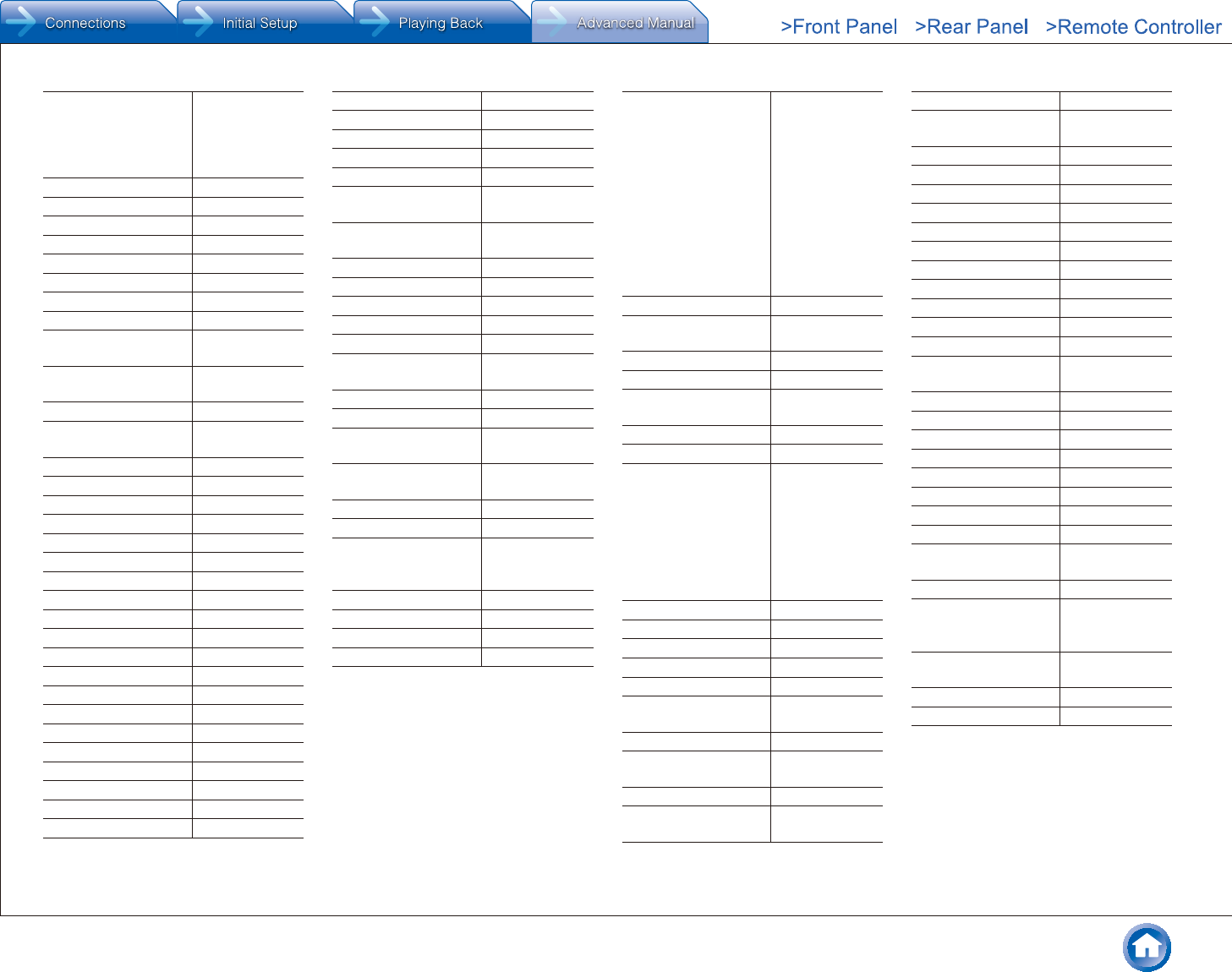
Reference Information
En-84
Metronic 01986, 02418,
02738, 01334,
01631, 01413,
01672, 01935,
02278
Metz 00173
Micro 02797, 02813
Micro electronic 02308, 02813
Micromaxx 00299
Microstar 00299
Miraclebox 02928
Mitsai 02738
Morgan's 02026
Motorola 00869, 03110,
00856, 03469
Movistar 02527, 02262,
02263
MTEX 03539
Multichoice 00879, 02059,
02060
Murphy 02034
Mx Onda 02938
myfreeviewHD 02982
Mysat 02738
MySky Italia 02467
MySky New Zealand 01356, 02211
Nagra 02262
NanoXX 01631
NC+ 00853, 01409
NEOTION 01334
NET 02262
Netgem 01322, 02455
Netsat 00099, 00887
Neuf TV 01322
Neuling 02458, 02026
Nevir 02938, 02728
Next 02231
Next Level 00869
Nextvision 01956
NextWave 01956
Nilox 02278
Nokia 00853
Nordmende 01611
Noru 02938
Nova 02475, 00879
NPG 02289, 01413,
01631
NTV Plus 01307, 01692,
02443
Octagon 02928
Olleh TV 03321
Olleh-Skylife 03321
Onn 02034, 01284
Openbox 01956, 02928
Opensat 02957, 01956,
02719
Opentech 02525
Opentel 02525
Optex 01626, 01413,
01611, 03012
Opticum 02957, 02797,
02932
Optus 01356, 00879
Orbis 01334
Orbitech 01195, 01100,
01197, 01099,
01351
Orchid 02289
Orion Express 01986
Orton 02957
P&T Luxembourg 01322, 02455
Pace 00847, 00887,
01356, 02754,
01682, 01175,
01693, 02475,
00853, 02231,
02467, 02631,
02657, 03469,
03790, 01377,
01662, 02097,
02211, 02059,
02060, 02466,
02796, 02160
Pacific 01284
Palcom 01611, 00299,
01409
Palsonic 02813
Panasat 00879
Panasonic 03494, 00847,
03099
Panda 00173
peeKTon 02418
Philips 00099, 00853,
02561, 01499,
01442, 02466,
01114, 01672,
02619, 02211,
03110, 03469,
00173, 00856,
00887, 02631
Phoenix 01956, 02418
Phonotrend 01780
Pino 01334
Pioneer 00853
Pixel Magic 02982
PLDT 02835, 02836,
02289
PMB 01611
Polsat 02262, 02527,
00253, 00853
Portugal Telecom 02466
Premiere 01429, 01114,
01195, 01197
PremiumX 03374
Primacom 01176, 01195,
01197
Pro Basic 00853
ProLine 01284
PSI 03539
PT 02466
QooK TV 03321
Qook-Skylife 03321
Quelle 00299
Qwest 01377
RadioShack 00869
Radix 01255
Raduga TV 01986, 02957
RCA 01291, 01442,
02108
RCS 01416
Rebox 02928
RiksTV 01692
Rimax 02938
RIO Media 01780
Roadstar 00853
Rollmaster 01413
Ross 02540
SAB 01956, 01631,
04197, 01300
Saba 00740, 02205
Sagem 01692, 01690,
01114, 02553,
01307
Sagemcom 01692, 04024,
03789
Saivod 02418
Samart DTH 03576, 03574
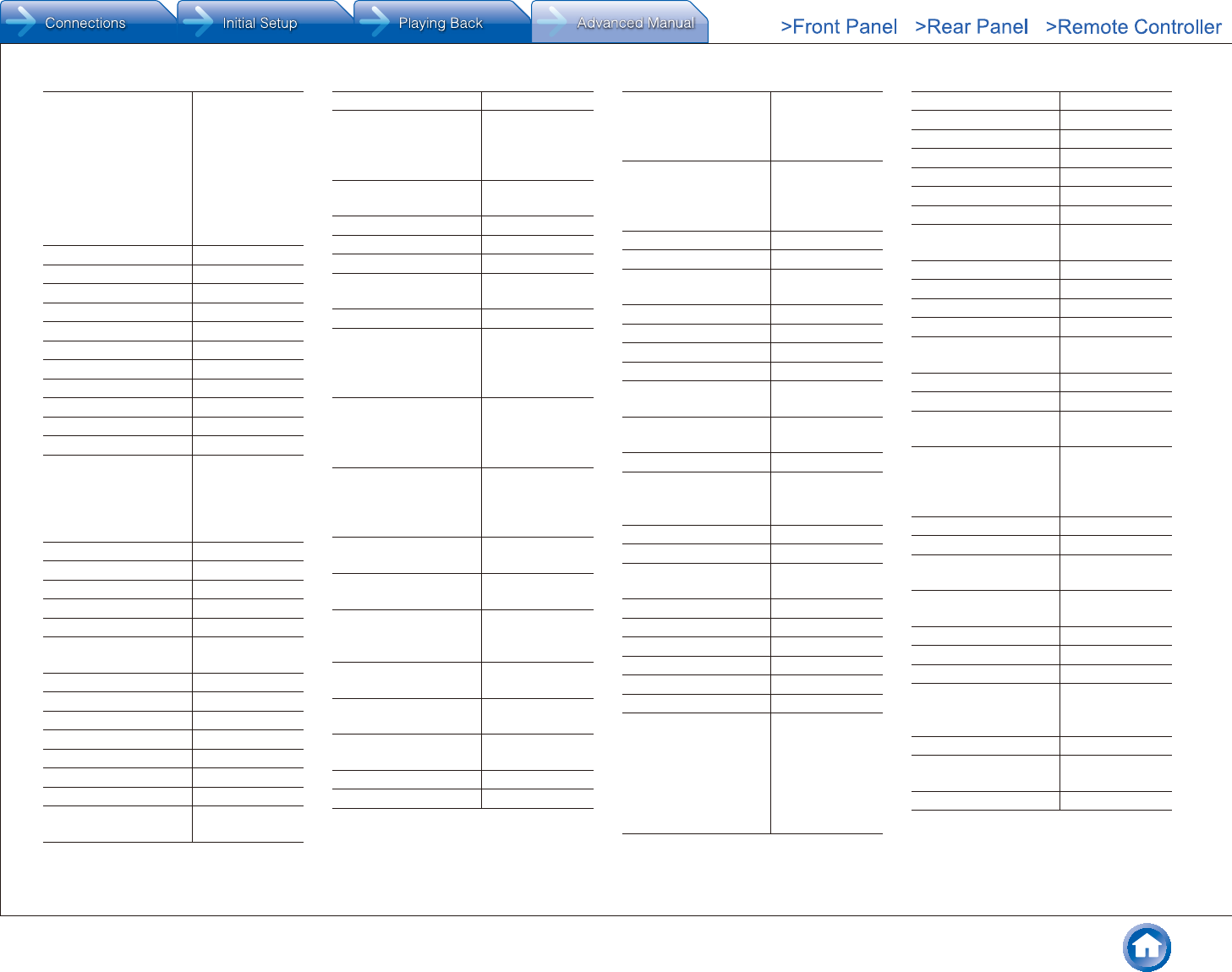
Reference Information
En-85
Samsung 03063, 00253,
01442, 01377,
02467, 01682,
01989, 03266,
00853, 01662,
02525, 03321,
03784, 03834,
03838, 01255,
01693
Sansui 01545
Sanyo 01626
Sat Control 01300
Sat Industrie 01611
SAT+ 01409
SatCatcher 01956
Satforce 03374
Satplus 01100
SatyCon 01631
Schaub Lorenz 02034, 02418
Schneider 02842
Schwaiger 01672, 01429,
02308, 02458,
01631, 02797,
02813, 00740,
01334, 02957
Schwaiger CS 01631
Scott 02738
SCS 00299, 00740
Sedea 01626
Sedea Electronique 01626
SEG 01626, 01284,
02034
Sencor 02813
Servimat 01611
Set-One 03240, 02728
Shark 01631
Sharp 01935, 02034
Shaw Direct 00869
Sherwood 01409
Shinelco 02738, 02278,
02938
SHOI 02938
Siemens 00173, 01657,
01429, 02418,
01626, 01334,
01672
Sigmatek 02418, 02813,
02738
SignalMAX 01956
Silva 00299
Silva Schneider 00740
SilverCrest 02026, 02308,
02458, 02932
SKY 01662
Sky Austria 02754, 02443,
01429, 01114,
01915, 01195,
01197
Sky Brasil 01377, 03110,
00887, 00856,
00099, 01499,
02619
Sky Deutschland 02754, 02443,
01429, 01114,
01915, 01195,
01197
Sky Ireland 01175, 01662,
00847
Sky Italia 01693, 02467,
00853
Sky Mexico 00856, 02619,
00887, 01377,
03469
Sky New Zealand 02211, 00887,
00856, 01356
SKY PerfecTV! 03099, 02616,
03049
Sky UK 01175, 01662,
00847
SkyCable 01631, 01957
SkyLife 03321, 01255
Skylink 02957, 01545,
02443, 02928,
01195, 01197,
01986
Skymaster 01409, 02205,
01611, 02728,
02932, 01545,
01334
Skymax 01413
Skypex 00740
Skyplus 01334, 02026,
00740, 01175
SkySat 01100
Skytec 02928
Skyvision 02797, 01334
SkyWay 02928
Skyworth 01631, 02835,
02836
SL 00740, 02026,
00299, 01672
SM Electronic 01409
Smart 01631, 01413,
03095, 02289,
00740, 00299
Sogo 02842
Sonera 01780, 01957
Sony 01558, 00847,
00853, 03049
Spiderbox 03562
Star 00887
Star Choice 00869
Starmax 02638
Steinner 02738
Stream System 01300
Strong 01409, 02235,
01626, 02278,
02418, 02813,
00879, 03424,
00853, 01300,
03374, 01284,
01682
Sun Box 03571
Sun Direct 02525
Sunny 01300
Sunstech 02738
Supernova 00887
Supratech 01413
Systec 01334
Sytech 02418, 02842,
03012
S-ZWO 03374
TATA Sky 03575
TBoston 02418
TDS Telecom 00775
Teac 01957, 01322,
02813
Technical 01626
Technicolor 03469, 03790
Technika 01284, 01672,
02034
TechniSat 01197, 01195,
01100, 01099,
01351, 03440,
02813, 01322
Technoit 02278
Technosonic 01672
Technotrend 01429, 01672,
02263
Techwood 01284, 02034,
01626, 01935
Tecsat 01986
TEKCOMM 02738
Telasat 02466
TELE System 02750, 01611,
01409, 02739,
03726, 02813
Tele2 01195, 01197
Telefonica 01692, 02262,
02527, 02263
TeleSAT 02631, 02466
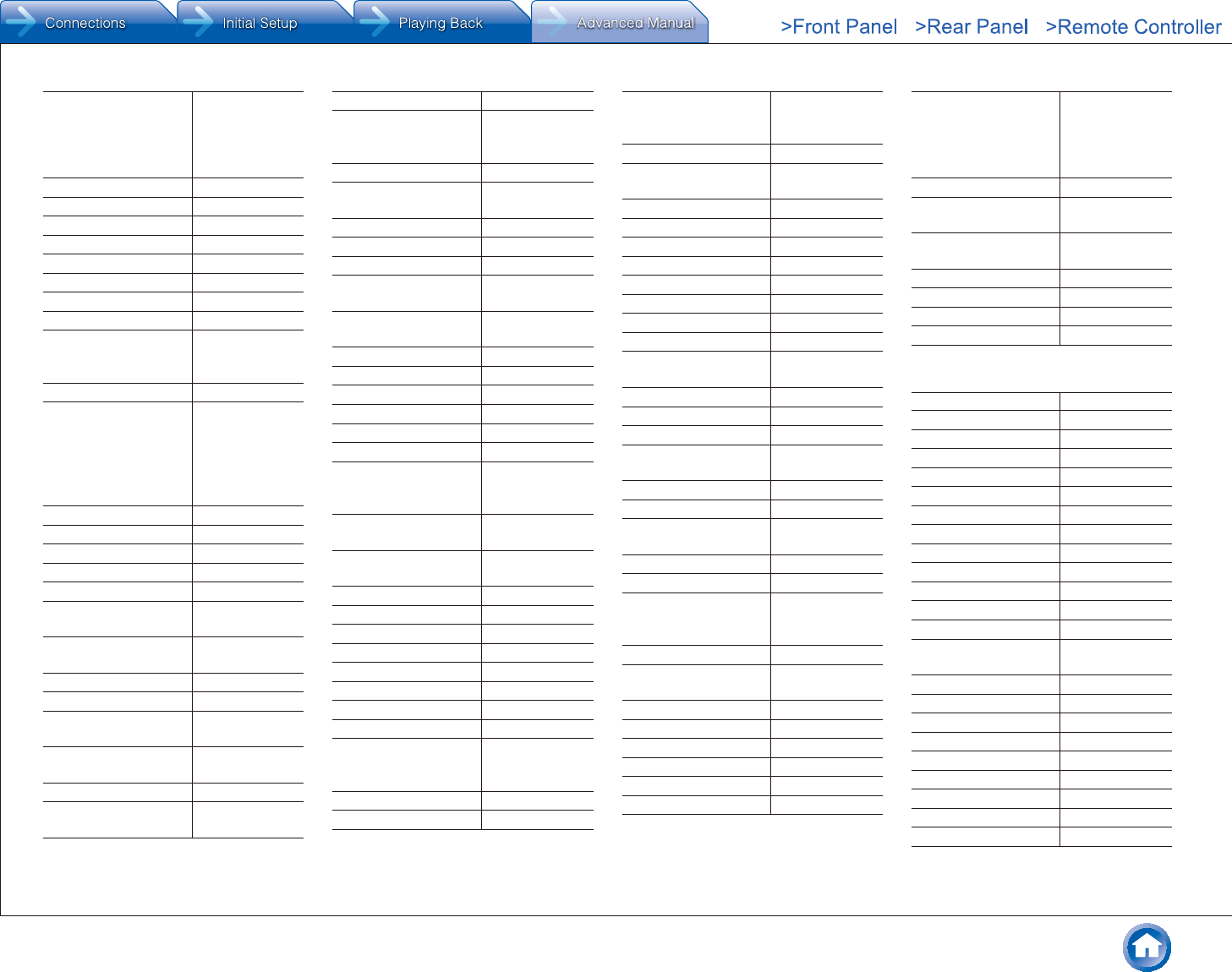
Reference Information
En-86
Telestar 01100, 01099,
01334, 01197,
02540, 01195,
01351, 01626,
01672
Televes 01300, 01334
Televisa 00887
TelkomVision 04310
Telsey 02738
TelSKY 02540
Telstra 01356
TELUS 00775
Tesla 01626
Tevion 02205, 01409,
01672, 02026,
02813
Thai 03573, 03539
Thomson 01291, 01935,
01662, 00847,
00853, 01175,
02278, 01307,
02160, 02619,
03110, 03469
Tiny 01672
Titan 02205
Tividi 01429
TiVo 01377, 01442
TivuSat 02750
T-Mobile 02631, 02443,
01545
TNT SAT 01692, 01195,
01197, 01986
Tokai 02938
Tonna 01611, 02458
Topfield 01545, 01986,
01208, 02838
Toshiba 01803, 01284,
01429
TPS 01307
Transparent Video
Systems
01780, 01957
TrekStor 02738
Triax 01291, 01626,
00853, 01099,
01611, 01631
Tricolor TV 02622, 03064
True Visions 03140, 01208,
02408, 03784
TT-micro 01429
TV Cabo 02160
TV Star 03012
TV Vlaanderen 02631, 00853,
02466
TVA Digital 02895, 01692,
02262
TVB 01989
TVonics 01906, 01803
Twinner 01611
UEC 00879, 01356
UfaNet 01986
UNE 01692
United 02842, 02278,
03012, 01626,
02418
Unitymedia 01429, 01882,
01915
Universum 00173, 00299,
00740, 01099
Unixbox 01652
UPC 01780, 02443
UPC Cablecom 01195, 01197
UPC Direct 02443
Vantage 02797
Variosat 00173
VEA 02418
Vectra 01195, 01197
Vestel 01626, 01284,
02231, 02034,
03517
VH Sat 00299
Via Embratel 03787, 02796
Viasat 01682, 01197,
01195, 02235,
00253
Videocon 03077
Vietnam Television
Corporation
03834
Viola Digital 01672
Vision 01626
VisionNet 01631
Visiosat 01413
Vistron 00740
Vitecom 01413
Viva 00856
Vivax 02418
Vivo 02262, 02895,
01692, 02527
Volcasat 02418
Voom 00869
VTC 03834
Vu+ 03458, 02799,
03543
Walker 02034
Wavelength 01413
Wharfedale 01935, 02034,
01284, 01906
Winix 02278
Wintel 00299
Wisi 00740, 00173,
00299, 02957,
01986
Woxter 02418, 02813
Xoro 02813, 02738,
03012, 03422
Xtreme 01300
Xtrend 03320
Yakumo 01413
Yes 00887, 01887
Youview 03140
ZapMaster 00740
Zehnder 01777, 03422,
01334, 01413,
02289, 03424,
02034, 00740,
01631
Zenega 02604
Zenith 00856, 03110,
03469
Ziggo 02443, 01499,
01657, 00253
Zircon 02957
Zodiac 03726
Zon 02160
Zon Optimus 02160
¼ Video - Accessory
A.C.Ryan 02709, 03350
ABS 01272
Acer 01272
Alienware 01272
Apple 02615
ASRock 01272
Boxee 03693
Ceton 01272
Claritas 01272
CyberPower 01272
Daily Media 01272
Dell 01272
Digitech 02260
D-Link 03671, 03693,
02186
Elonex 01272
Eminent 03215, 02260
Emtec 02709
Fantec 03350, 02709
Fujitsu Siemens 01272
Funai 03339
Gateway 01272
G-Box Midnight 04440
Hewlett Packard 01272
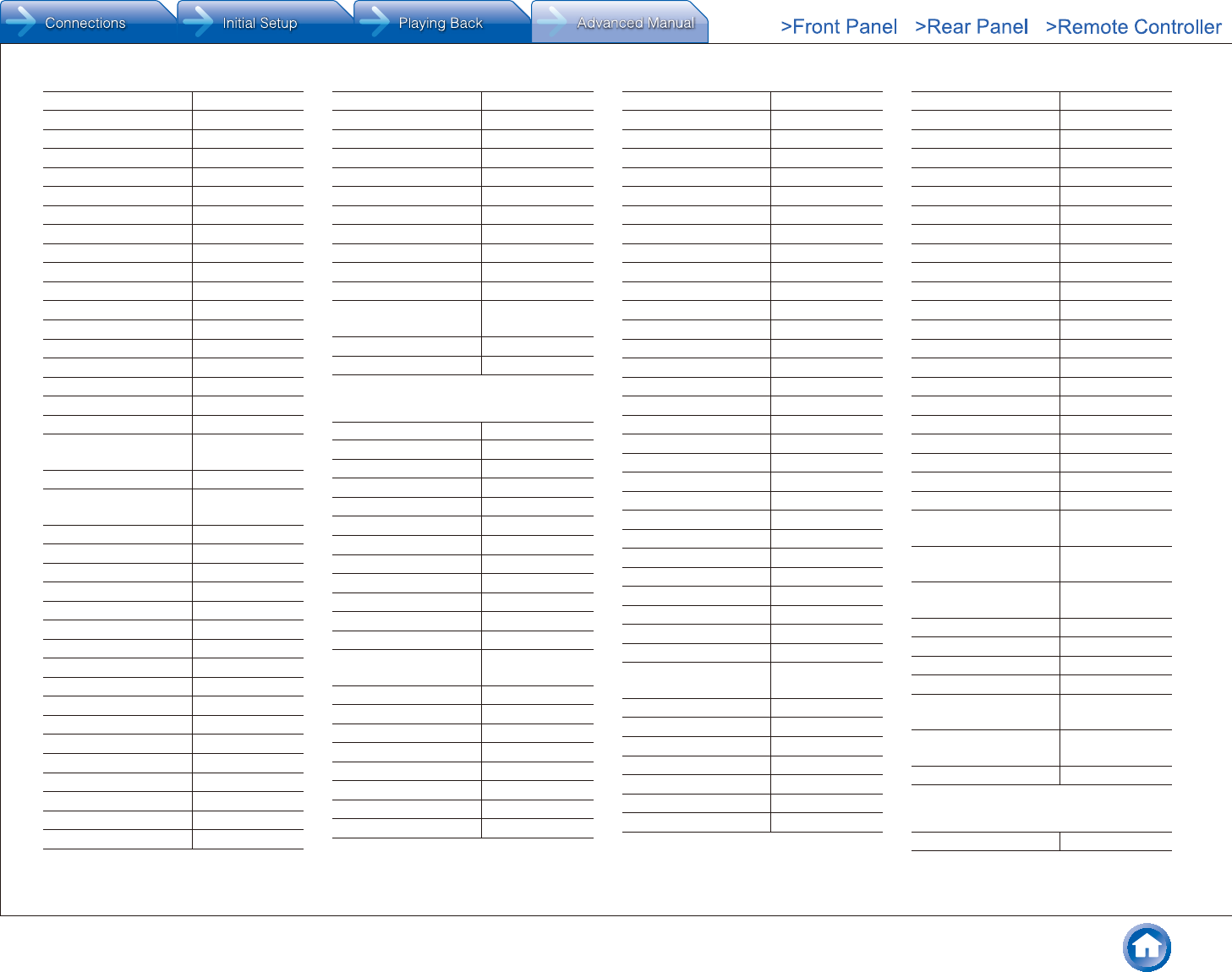
Reference Information
En-87
hFX 01272
Howard Computers 01272
HP 01272
Hush 01272
iBUYPOWER 01272
iconBIT 03350, 02709
ICY Box 03350
iNext 03350
Iomega 02558
ISTAR 02260
JadooTV 02260
Keedox 04442
LG 03373
Linksys 01272
Magnavox 03339
Mede8er 02709
Media Center PC 01272
Micca 03669
Microsoft 01272, 01805,
04000
Mind 01272
Netgear 03324, 04401,
03292
NiveusMedia 01272
Northgate 01272
Omniverse 04421
Packard Bell 01272
Panasonic 03760
Philips 01272
Pivos 04339
PopBox 02260
Popcorn Hour 02260
RCA 03335
Ricavision 01272
Roku 03061, 02371
Seagate 02698
Sony 02713, 01272
Stack 9 01272
Sumvision 04339
Systemax 01272
Tagar Systems 01272
Toshiba 01272
Touch 01272
TrekStor 02723
Trust 01272
VIA Technologies 01272
Viewsonic 01272
VIZIO 03670
Voodoo 01272
Western Digital 02558
Woxter 02709
Xbox 01805, 04000,
01272
Xtreamer 02723
ZT Group 01272
¼ CD
A.V.International 70157
ADVANTAGE 70032
AH! 70157
Aiwa 70157
Arcam 70157
Atoll 70157
Atoll Electronique 70157
Audio Research 70157
Audiolab 70157
Audiomeca 70157
Audioton 70157
AVI 70157
Balanced Audio
Technology
70157
BAT 70157
Cairn 70157
California Audio Labs 70029, 70303
Cambridge 70157
Cambridge Audio 70157
Carver 70157
CCE 70157
Curtis Mathes 70029
Cyrus 70157
Denon 70766
DKK 70000
DMX Electronics 70157
Dynaco 70157
Epworth 70157
Genexxa 70032, 70000
Goldmund 70157
Grundig 70157
Harman/Kardon 70157, 73044
HIFIAkademie 70157
Hitachi 70032
JVC 70072
Integra 71817
Kenwood 70036, 70157
Krell 70157
Linn 70157
Loewe 70157
Magnavox 70157
Marantz 70157, 70029
Matsui 70157
MCS 70029
Memorex 70032
Meridian 70157
Micromega 70157
Miro 70000
Mission 70157
Myryad 70157
NAD 70721, 70000
Naim 70157
New Acoustic
Dimension
70721, 70000
NSM 70157
Onkyo 71817
Optimus 70032, 70000
Panasonic 70303, 70029
Philips 70157
Pioneer 70032
Polk Audio 70157
Primare 70157
Proton 70157
QED 70157
Quad 70157
Quasar 70029
Radiola 70157
RCA 70032
Restek 70157
Revox 70157
Rotel 70157
SAE 70157
Sansui 70157
SAST 70157
Siemens 70157
Silsonic 70036
Simaudio 70157
Sonic Frontiers 70157
Sony 70000, 70490
Sylvania 70157
TAG McLaren 70157
TAG McLaren Audio 70157
Tandy 70032
Tascam 73095, 73511,
73533
Teac 73095, 73531,
73532, 73551
Technics 70303, 70029,
70207
Thorens 70157
Thule Audio 70157
Universum 70157
Victor 70072
Wards 70032, 70000,
70157
Yamaha 70036, 70032,
70490
Zonda 70157
¼ Cassette Deck
Aiwa 40029
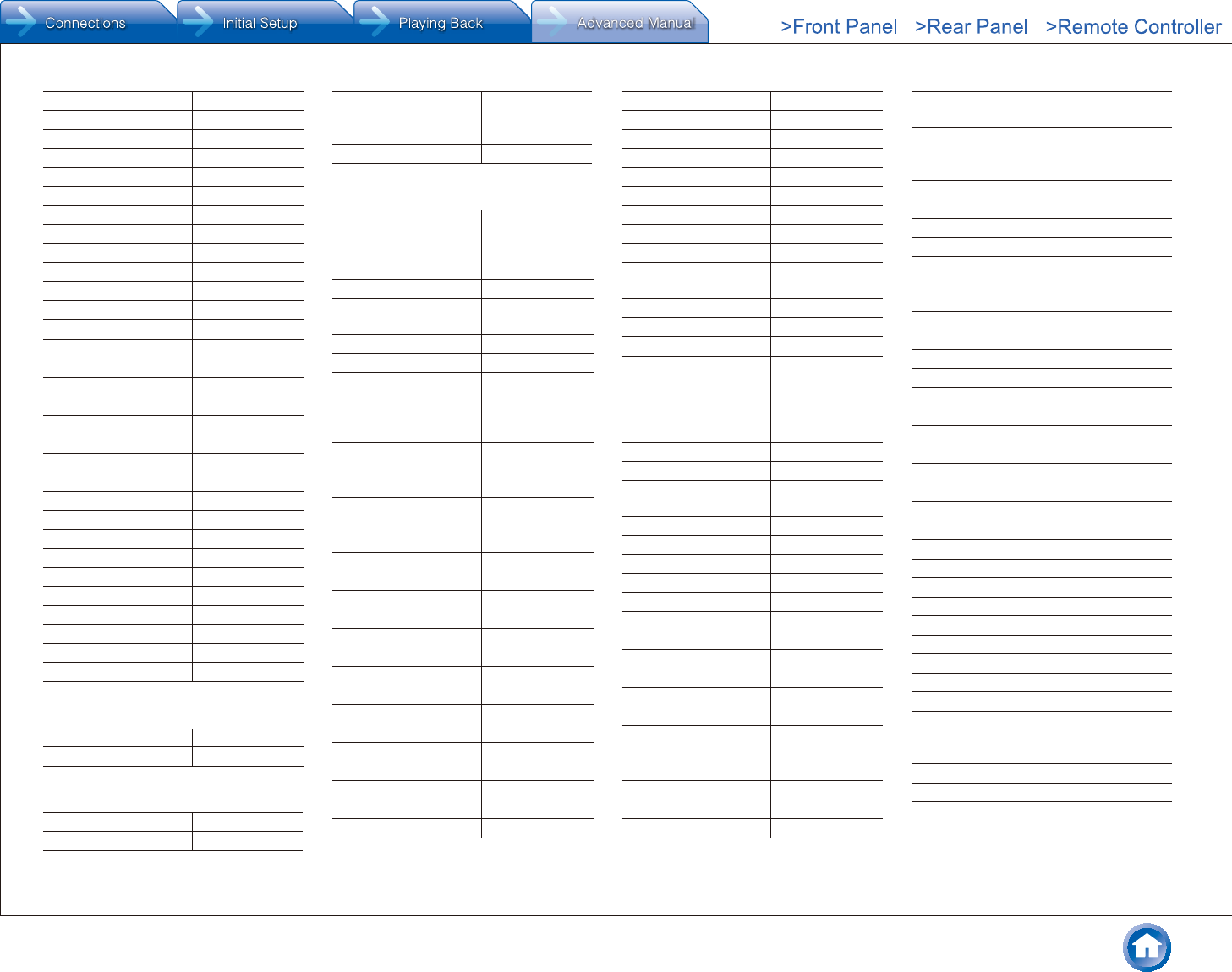
Reference Information
En-88
Arcam 40076
Audiolab 40029, 40229
Carver 40029
Denon 40076
Epworth 40029
Grundig 40029
Harman/Kardon 40029
Inkel 40070
JVC 40244
Kenwood 40070
Magnavox 40029
Marantz 40029
Myryad 40029
Onkyo 42157
Optimus 40027
Panasonic 40229
Philips 40029, 40229
Pioneer 40027
Polk Audio 40029
Radiola 40029
RCA 40027
Revox 40029
Sansui 40029
Sony 40243, 40170
Tascam 73095
Technics 40229
Thorens 40029
Universum 40029
Victor 40244
Wards 40027, 40029
Yamaha 40097
¼ Receiver
Integra 52503
Onkyo 52503
¼ Audio - Accessory
Apple 81115
Jamo 82228
Onkyo 81993, 82990,
82351, 82352,
82353
Polk Audio 82228
¼ IPTV
ADB 02586, 01585,
01481, 01998,
02254, 02302,
02437, 03028
Aland 02030, 02437
Alands
Datakommunikation
02030, 02437
Alcom 02030, 02437
Altibox 02437, 02030
Amino 01615, 01898,
01481, 02482,
01998, 02302,
03028
Arcadyan 02952
Arkwest 02482, 01481,
01998, 02302
Arris 01998, 02378
Arvig Communication
Systems
01998, 02345
AT&T 00858
AT&T U-verse 00858
ATMC 03028
B tv 02681, 03442
BBTV 02980
BEK Communications 02254, 02302
Belgacom TV 02047, 02132
Bell 01998
Bell Aliant 01998
Bell ExpressVu 01998
Bell Fibe TV 01998
BesTV 04196
Bluewin 02271
Bouygues Telecom 03007
British Telecom 02294
BT 02294
BT Vision 02294
Cabovisao 02436
CalTel Connections 02586
Canal Digital 02030
Canby Telcom 01481, 02302
Celrun 03442
CenturyLink 01998
Channel Master 03118
China Telecom 04196, 02913,
03937
China Unicom 04366, 04196
CHT 03647, 01917
Chunghwa 03647, 01917
Cisco 00858, 03028,
02132, 02345,
02047, 02378,
01998, 02271,
03452
ClubInternet 02132
CNS 02980
Consolidated
Communications
01998, 02302,
03048
Coship 04196
Deutsche Telekom 02132
DNA 02030
Du 02401
Echostar 03452
Elion 03916
Entertain 02132
Entone 02302, 03048
eTb 04281
Evertek 02302
Finnet 02030
Freebox 01976
Frontier
Communications
02378
GDCATV 02980
Google 03666
Guangdong Cable 02980
Guangxi
Broadcasting
02897
Guangxi
Broadcasting
Network
02897
Hana TV 02681
Hathw@y 02043
Hikari TV 03237
HSHONG 03937
Huawei 02994, 03937,
02913, 04281
i-CAN 02437
Innovative Systems 01898
Inotel 02437
Invitel 02437
InviTV 02437
ITV 04196
Jambox 02030
JP PTT 01615
Kaon 04409, 02682
kbro 03139
Kiss 02132, 02271
KoolConnect 01481
KPN 02952, 02437
Kreatel 02030
KT 02683
LG 02682
LG U+ 02682
Linksys 02271
Lumos Networks 01998, 03028
Magio Sat 02132
Magnet 01615
Maige TV 03937
Matanuska
Telephone
Association
01481, 02254,
02482, 02586
Mega TV 02683
Meo 02401
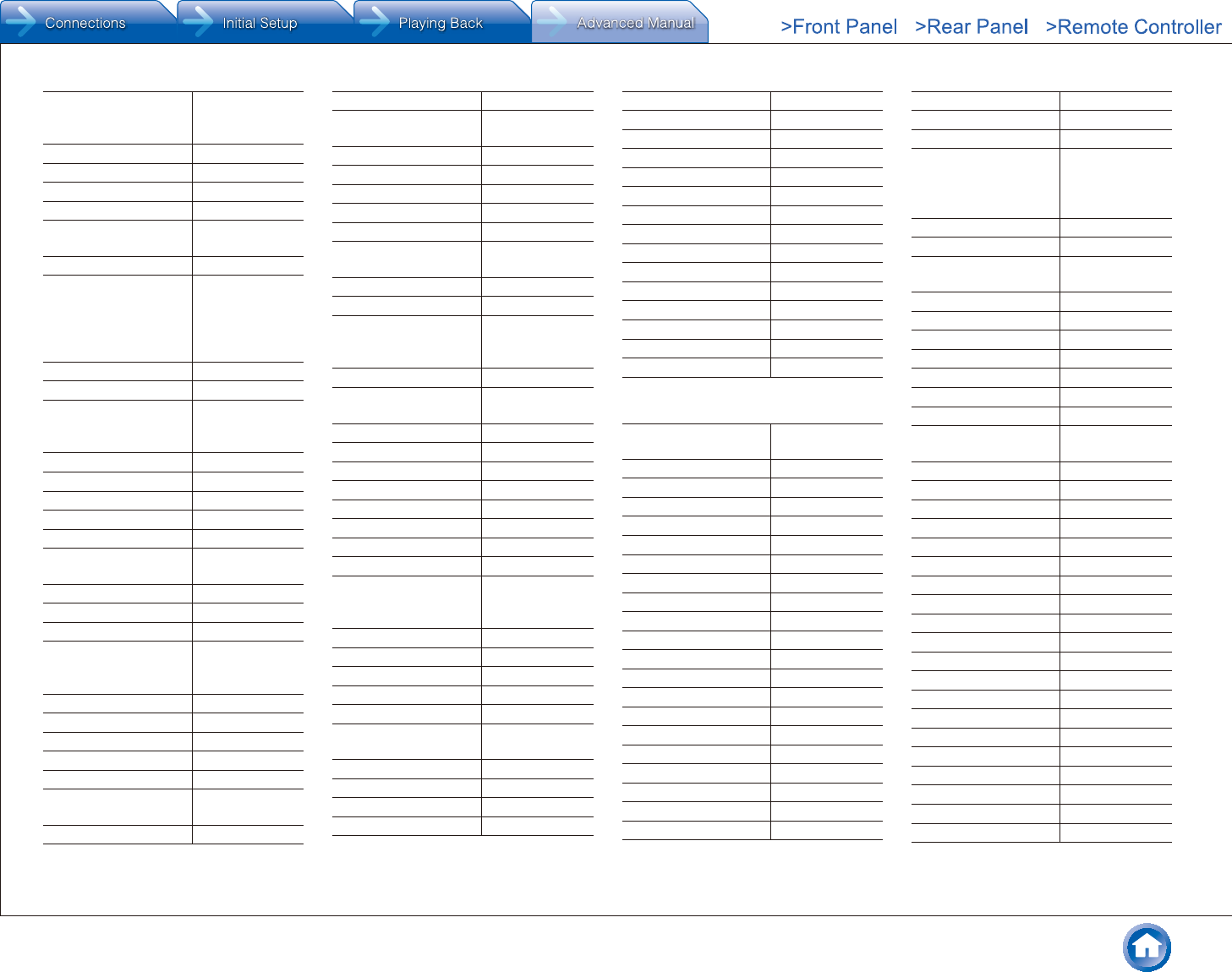
Reference Information
En-89
MHTC 01481, 01998,
02254, 02302,
02482
Minerva Networks 03118
MIO 02275, 02802
mio TV 02275, 02802
Mitsubishi Electric 03274
MM&G Enterprises 01481, 01998,
02302, 02482
MOD 03647, 01917
Motorola 02378, 02437,
01998, 02030,
00858, 02952,
02275, 03916,
01585, 02401
Movistar 01585, 03288
Moyo 03611
MTS 01998, 03611,
01615, 01481,
01898
MyLGTV 02682
Now TV 02009, 02014
NTT 03237, 03274
NU Telecom 01998, 03028
Numericable 02436
Oi TV 03452, 03454,
04165
Open IPTV 01615
Optimus Clix 02437
Orange 02407
Pace 01998, 00858,
03454, 02294,
02401
PCCW 02009, 02057
Philips 02378
Pioneer Telephone 02254, 02302
Portugal Telecom 02401
Primestar 02030
PrimeTel 02030, 02437,
03611
PrimeTV 02030
PT 02401
Qwerty 01898, 01481,
01615
Qwerty.TV 01898
Reliance 02556
RIO Media 02030
Rostelecom 03611
Sagem 02407, 03288
Sagemcom 02436, 02407,
03007
Samsung 02407
SaskTel 01998
Scientific Atlanta 00858, 02345,
02047, 02401,
03028, 02378
SetaBox 01917
SingTel 02275, 01998,
02802
SK Broadband 03442, 02681
SK Btv 02681, 03442
Sky Austria 02620
Sky Deutschland 02620
Smartlabs 03611
Smile Content 02437
Sogetel 01998
Sonaecom 02437
SureWest 01998, 01481,
02254, 02482,
02586
Swisscom 02271
TalkTalk 02994
TCC 04409
TDC 02271
Technicolor 02994
Telefonica 01585, 03028,
03288
Telekom Deutschland 02132
Telia 02030
TELUS 03028
TeNeT 01898
T-Home 02132
Thomson 03007, 02407
TVB 01615
U+ tvG 02682
U-verse 00858
Verizon 02378
Viasat 02030
Viken Fibernett 02030, 02437
Vivo 03288
Vodafone 02401
WNC 03118
Youview 02994
Yuxing 02014
Zinwell 03139
ZTE 04196
¼ IPTV PVR Combination
ADB 01585, 02254,
02437
Altibox 02437
Amino 01615, 01898
Arcadyan 02952
Arris 01998, 02378
AT&T 00858
AT&T U-verse 00858
ATMC 03028
BBTV 02980
Belgacom TV 02047, 02132
Bell 01998
Bell Aliant 01998
Bell ExpressVu 01998
Bell Fibe TV 01998
Bluewin 02271
Bouygues Telecom 03007
British Telecom 02294
BT 02294
BT Vision 02294
Cabovisao 02436
Canal Digital 02030
CenturyLink 01998
CHT 03647
Chunghwa 03647
Cisco 03028, 02132,
00858, 02047,
02345, 02271,
02378, 03452
ClubInternet 02132
CNS 02980
Consolidated
Communications
01998
Deutsche Telekom 02132
Du 02401
Echostar 03452
Elion 03916
Entertain 02132
Entone 03048
Freebox 01976
Frontier
Communications
02378
GDCATV 02980
Glashart Media 01615, 01898
Google 03666
Guangdong Cable 02980
Hikari TV 03237
Huawei 02994
i-CAN 02437
Innovative Systems 01898
Invitel 02437
InviTV 02437
Kaon 04409
kbro 03139
Kiss 02132, 02271
KPN 02952, 02437
Linksys 02271
Lumos Networks 01998
Magio Sat 02132
Magnet 01615
Meo 02401
MetroNet 01998
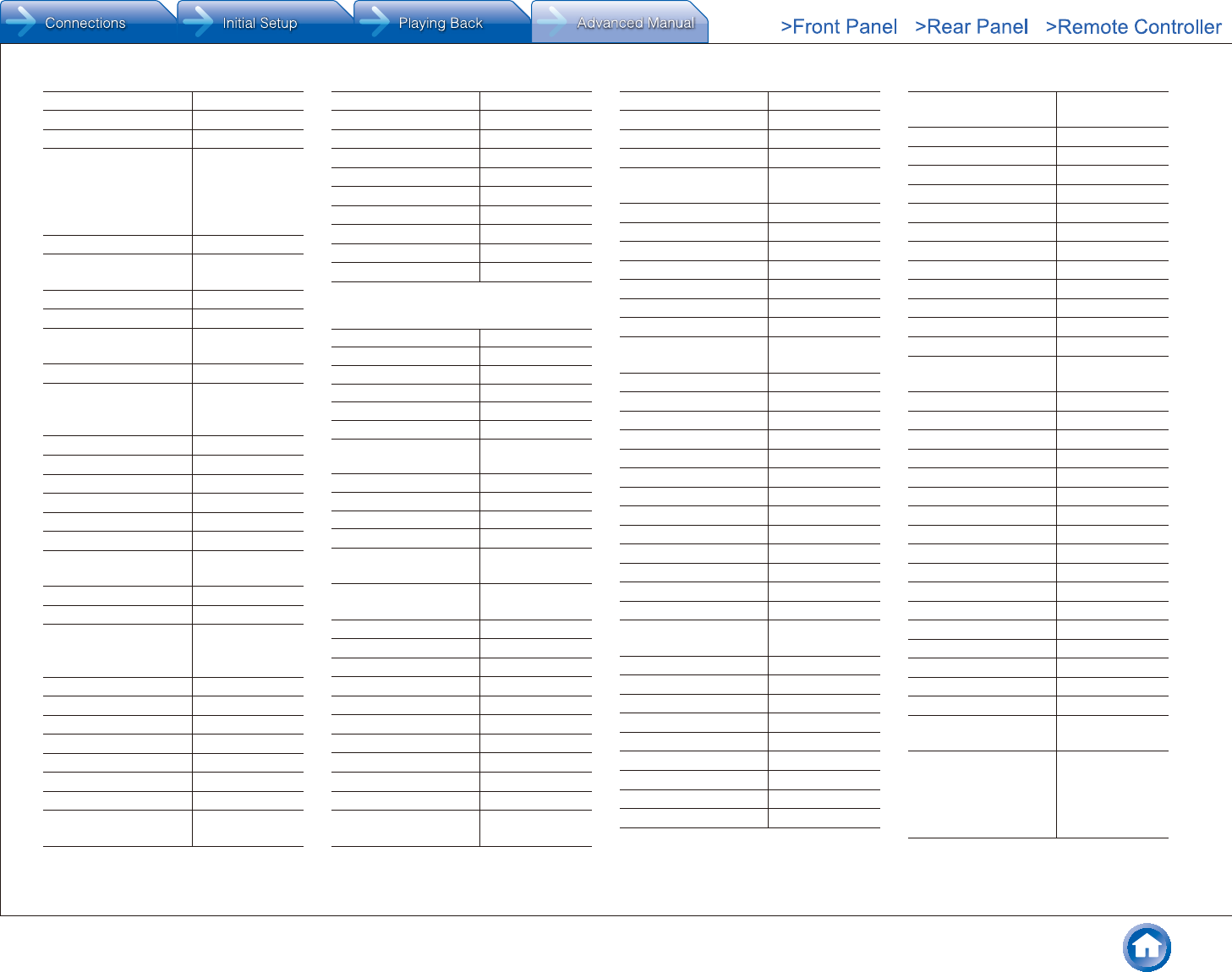
Reference Information
En-90
Minerva Networks 03118
Mitsubishi Electric 03274
MOD 03647
Motorola 01998, 02437,
02378, 02952,
00858, 03916,
01585, 02030,
02401
Movistar 01585
MTS 01998, 01615,
01481, 01898
NTT 03237, 03274
Numericable 02436
Oi TV 03452, 03454,
04165
Orange 02407
Pace 00858, 01998,
03454, 02294,
02401
Philips 02378
Portugal Telecom 02401
PrimeTel 02437
PT 02401
Qwerty 01898
Sagem 02407, 03288
Sagemcom 02436, 03007,
02407
Samsung 02407
SaskTel 01998
Scientific Atlanta 00858, 02047,
02401, 02345,
03028, 02378
Sky Austria 02620
Sky Deutschland 02620
SureWest 01998
Swisscom 02271
TalkTalk 02994
TCC 04409
TDC 02271
Telefonica 01585, 03028,
03288
Telekom Deutschland 02132
TELUS 03028
T-Home 02132
Thomson 03007
U-verse 00858
Verizon 02378
Vodafone 02401
WNC 03118
Youview 02994
Zinwell 03139
¼ SAT_PVR Combination
@sat 01300
ADB 02553
AEG 02738, 02813
Airtel 02248
Altech UEC 02097, 03517
Amiko 04197
Amstrad 01662, 01175,
02467, 01693
Arion 04348
Astro 03838
Atevio 02928
Atlanta 03320
Austriasat 01195, 01197,
02957, 02631
Auvisio 02932, 02738,
02813
Avanit 00299
Axil 03424
AZ America 01631
AZBox 02719
B@ytronic 00740
Bell 00775
Bell ExpressVu 00775
Bell Fibe TV 00775
Bell Satellite TV 00775
BENsat 02957
Boca 02797, 02308,
02813
Botech 02738, 03749
Boxer 01957
BSkyB 01175, 01662
Bush 02034
Canal Digitaal 02631, 02466,
02957
Canal Digital 02553
Canal+ 02657
CanalSat 02657
CityCom 02957
Clarke-Tech 03320
Claro 03790
CMX 02932
Comag 02797, 02813,
02308
Coship 03790
Cyfrowy Polsat 02527
DCR 03517
Deutsche Telekabel 01195, 01197
Digenius 00740
Digi 01195, 01197
Digihome 02034
DigiQuest 01300
Digital 02308
DigitAlb 01195, 01197
DigitalBox 02540, 03240
Digiturk 03517, 02097
Dilog 01957
DirecTV 01377, 01442,
00099
Dish Mexico 00775
Dish Network 00775
DishHD 04090
Dishpro 00775
DNA 01957
DragonSat 02928
Dream Multimedia 01237, 01923
D-Smart 02231
DSTV 02059, 02060
DTK Deutsche
Telekabel
01195, 01197
Dyon 02738, 02813
Easy-One 03240
Echostar 00775, 02527
Edision 01631
Elta 02738
Engel 03749
Etisalat 02443
Eurosky 00740
FaVal 03422
Ferguson 02638
Finnet 01957
Foxtel 01356
Freesat 01692, 02928,
03266
Freesat+ 02443, 03266
Fuji Onkyo 01631
Galaxy Innovations 02799, 04197
General Satellite 03064
Gi 02799, 04197
GigaBlue 03663
Globo 02957
Golden Media 04197
GoldMaster 02928
Goodmans 02034
Grundig 02738, 03424
GVT 03789
Handan 01957
HD Box 02928
HD+ 02797, 03095
Hirschmann 00740
Hitachi 02034
Hughes Network
Systems
01442
Humax 02443, 01176,
01377, 03517,
01427, 01808,
02231, 02408,
02754
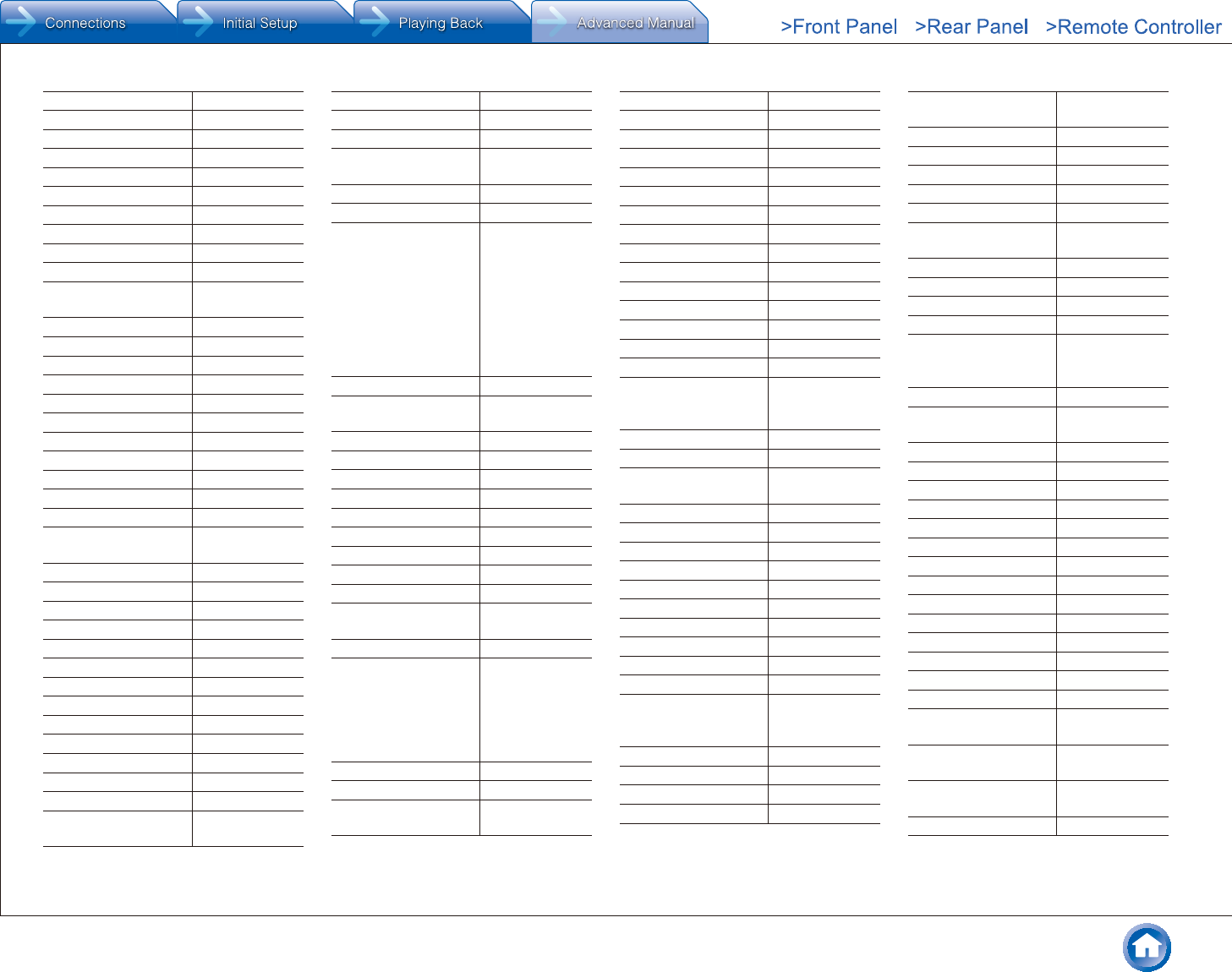
Reference Information
En-91
IceCrypt 04197, 02928
ID Sat 01334
Indovision 01989
iNETBOX 01237
Intv 04348
Inverto 03095
Jaeger 02797
JVC 00775
Kamosonic 02738
Kaon 01300
Kathrein 02569, 01561,
03658, 00658
Labgear 03424
LaSAT 00740
LinkBox 02957
LogiSat 02797, 02813
Luxor 01935
M vision 03562
M7 02631
Marusys 02799, 03543
Maspro 03099
Maximum 01334, 02813
Medion 02797, 00740
MegaSat 01631, 02813,
02034, 02738
Meo 02466
Mercury 03422
Micro 02797, 02813
Micro electronic 02308
Miraclebox 02928
Motorola 00869
Movistar 02527
Multichoice 02059, 02060
Mysat 02738
MySky Italia 02467
MySky New Zealand 01356, 02211
NEOTION 01334
Nova 02475
NTV Plus 01307, 01692,
02443
Octagon 02928
Openbox 02928
Opensat 02957, 02719
Opticum 02957, 02797,
02932
Orbitech 01195, 01197
Orton 02957
Pace 01682, 01175,
02754, 02475,
02231, 01356,
02467, 02631,
02657, 03790,
01662, 02097,
02211, 02059,
02060, 02466,
02895
Panasonic 03099
Philips 01442, 02466,
00099, 02631
Polsat 02527
Portugal Telecom 02466
PT 02466
Qwest 01377
Raduga TV 02957
RCA 01442
Rebox 02928
Ross 02540
SAB 04197
Sagem 01692, 02553,
01307
Sagemcom 03789, 01692
Samsung 03063, 01442,
01682, 01989,
02467, 01377,
03266, 01662,
03784, 03838,
01693
Sansui 01545
Sat Control 01300
Schwaiger 02308, 00740,
02957
SEG 02034
Set-One 03240
Sharp 02034, 01935
Shaw Direct 00869
Siemens 01657
SilverCrest 02308, 02932
Sky Austria 02754, 02443
Sky Brasil 01377
Sky Deutschland 02754, 02443
Sky Ireland 01175, 01662
Sky Italia 02467, 01693
Sky New Zealand 02211, 01356
SKY PerfecTV! 03099
Sky UK 01175, 01662
SkyCable 01631, 01957
Skylink 02957, 01545,
02443, 02928,
01195, 01197
Skymaster 02932, 01545
Skypex 00740
Skyplus 00740, 01175,
01334
Skytec 02928
Skyvision 02797
SkyWay 02928
Skyworth 01631
SL 00740
Smart 03095, 01631
Spiderbox 03562
Star Choice 00869
Starmax 02638
Stream System 01300
Strong 03424, 01300,
02813, 01682,
02278
Sunny 01300
TDS Telecom 00775
Teac 01957
Technicolor 03790
TechniSat 01197, 01195,
03440
Technotrend 01429
Techwood 02034
Telasat 02466
Telefonica 01692, 02527
TeleSAT 02631, 02466
Telestar 02540, 01195,
01197
TelkomVision 04310
TelSKY 02540
Telstra 01356
TELUS 00775
Thomson 01662, 01175,
01935, 01307,
02160
TiVo 01377, 01442
T-Mobile 02631, 02443,
01545
TNT SAT 01692
Topfield 01545, 02838
TPS 01307
Tricolor TV 03064
True Visions 03784
TV Cabo 02160
TV Vlaanderen 02631, 02466
TVA Digital 02895
TVonics 01906
UPC 02443
UPC Direct 02443
Vantage 02797
Vestel 02231, 03517
Via Embratel 02796
Viasat 01682, 01197,
01195
Vivo 02895, 01692,
02527
Vu+ 03458, 02799,
03543
Wisi 00740, 02957
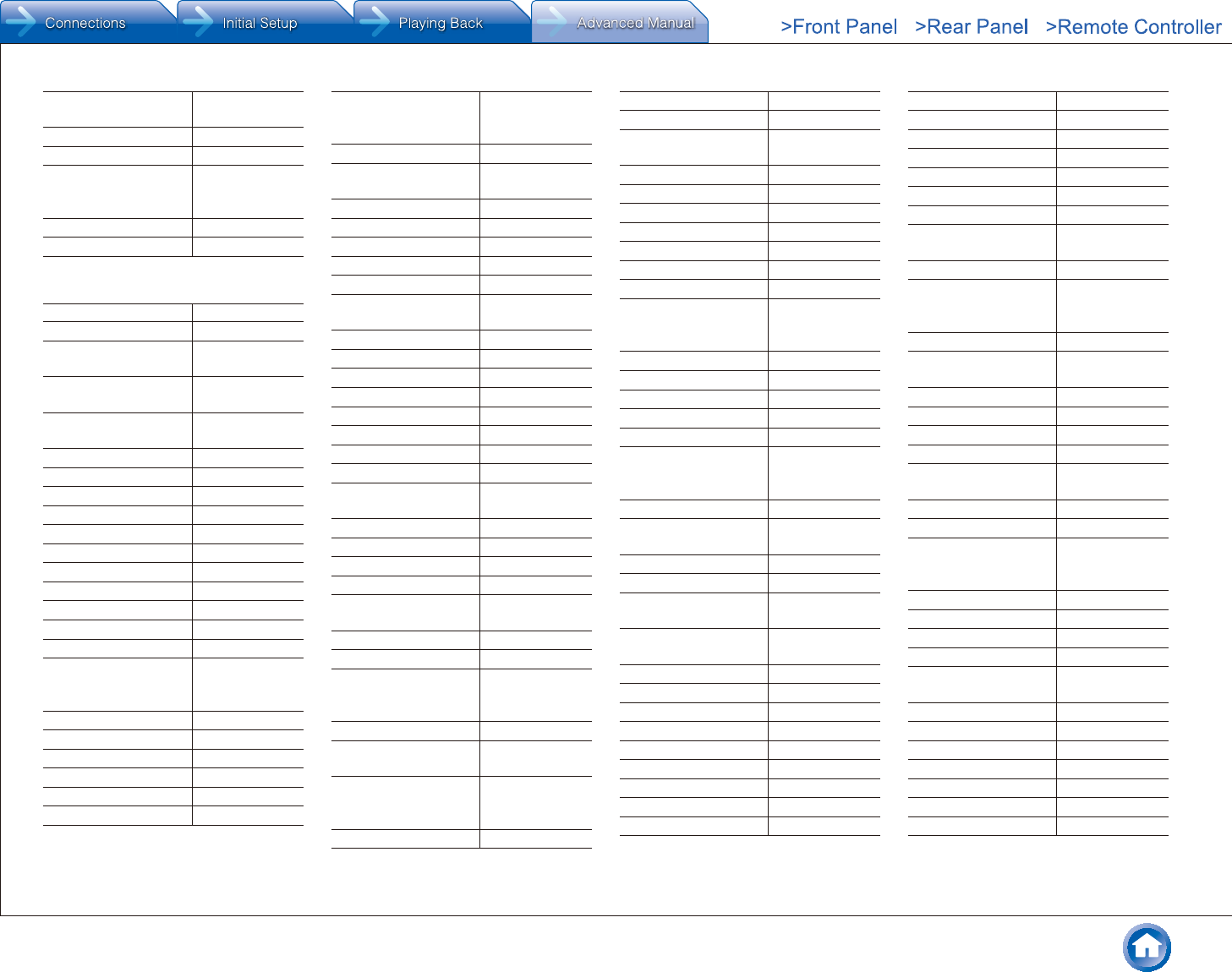
Reference Information
En-92
Xoro 02738, 02813,
03422
Xtreme 01300
Xtrend 03320
Zehnder 03422, 03424,
01777, 02034,
00740
Ziggo 02443
Zircon 02957
¼ TV_DVD Combination
AEG 12197, 12239
Affinity 13870, 13717
Akai 12676, 13067,
12197
Akura 12289, 11983,
12239
Alba 12676, 13005,
13067, 12104
Apollo 12239
Audiosonic 12104, 11983
Audiovox 11769
Azuki 12239
Baier 12239
Bauer 12197
Beko 12239
Black Diamond 11037
Blaupunkt 12426
Blue Sky 11037
BlueDiamond 12426
Bush 13005, 12676,
11983, 12104,
10698, 11037
Celcus 12676
cello 12673
Centrum 11037
Coby 13627, 12315
Crown 11037
Currys Essentials 12486
Curtis 12855, 12466,
13895, 13636,
14035
Dantax 12676
Denver 12197, 13067,
12239
DGM 12239
Digihome 12676
Digimate 12239
Digitrex 13067
diVision 12197, 12239
Dual 12197, 12676,
11037
Durabrand 10171
D-Vision 12197
Dynex 12049
Easy Living 12104
ECG 12197, 12125
Electrohome 11670
Element 12964
Elfunk 11037
Emerson 11886, 11864,
11394, 10171
e-motion 12426
Enox. 12673
Essentials 12486
Favi 13382
Ferguson 13005, 12426,
11037, 12676
Finlux 12676
Funai 11394
Goodmans 11983, 11037,
11687, 12676,
12426
Gran Prix 12197
Grundig 12239, 12125,
12676
Haier 11753, 12309,
13429, 11749,
11983
Hantarex 12197
Hikona 11983
Hisense 13519
Hitachi 12676, 11037,
11667
Hyundai 12676
Ingo Devices 12239
Insignia 12049
iSymphony 13429
Jay-tech 13067
JMB 12676
JTC 13067
JVC 12271, 11670,
11774, 12676,
11601
Kuppersbusch 12676
Lenco 12676, 11983
LG 11860, 11423
Linetech 12676
Linsar 12676
Logik 13432, 13005,
12486, 11037,
11687
Luxor 12676, 11037
Magnavox 12372, 11866,
11454
Marks & Spencer 12673
Mascom 12197
Matsui 12486, 12676,
11037
Medion 12676, 12239,
13067
Memorex 11670
Memory 11983
MTlogic 12104
Murphy 12673
Mx Onda 11983
Naxa 12104, 13382
Neon 12673
Nikkei 12197
Nimbro 12104
Nordmende 13835
OK. 13434, 12676
OKI 12676
Orava 11037
Orion 11037, 12676
Otic 11983
Palsonic 13067
Panasonic 11291, 12170,
11636, 11480
Panavox 13835
Philips 13614, 12800,
10556, 11454,
11394, 12372
PHOENIX Apollo 12239
Polaroid 11769, 11523,
12676
Powerpoint 10698
Prima 11753
Pro Vision 12197
ProLine 12676
Proscan 12256, 13895,
13636
Prosonic 12676, 12197
QuantumFX 12337
RCA 12187, 12746,
12932, 11447,
12247, 13382
RefleXion 12239
Reoc 12197
Saba 12676
Saga 12197
Salora 12197, 12676,
12239
Sandstrom 12197
Sansui 11670, 13564
Sanyo 12676, 13488
Sceptre 12528, 12337
Schaub Lorenz 12197, 12289
Scott 11983
SEG 12673, 11037
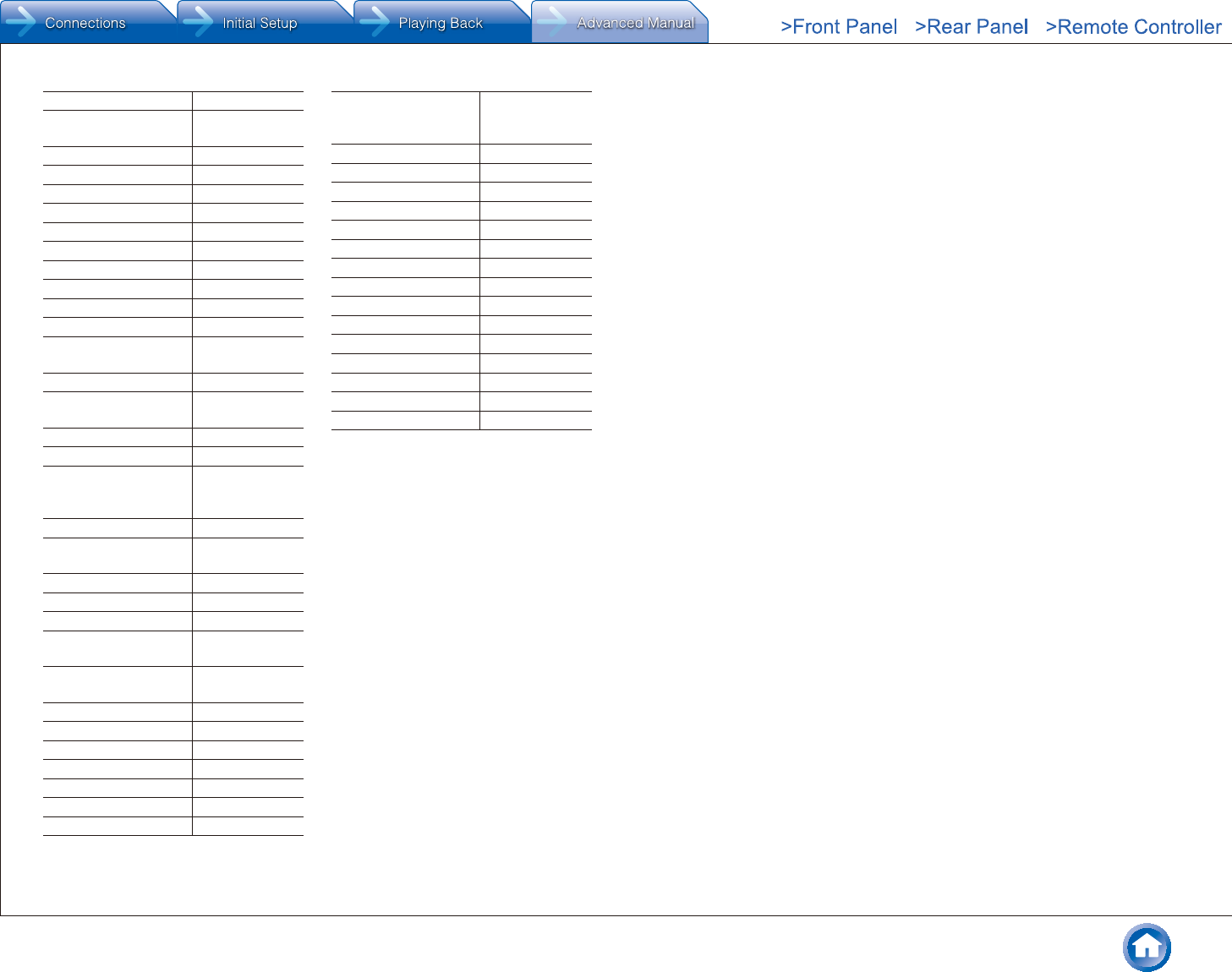
Reference Information
En-93
Sencor 12197
Sharp 10818, 12676,
12360
Shinelco 12104
Shivaki 12197
Skyworth 12963
Soniq 12493, 13005
Sontech 11983
Sony 12778, 10000
Soundwave 11037, 12673
SOVOS 12239
Supersonic 11753, 12104
Swisstec 12106, 12104
Sylvania 11886, 11864,
11394, 10171
Tauras 12197
Teac 10698, 11983,
13005
Technica 11037, 12426
Technical 12676
Technika 12426, 12197,
12106, 11983,
13005
Techwood 12676
Telefunken 12239, 10698,
12676
Teletech 11037
Tesco 12426
Tevion 12426
Thomson 12675, 10625,
13047
Toshiba 13323, 12676,
11524, 11656
TVE 12239
UMC 12426, 12106
United 11037, 11983
VD-Tech 13067
Venturer 13005
Vestel 11037
Viewsonic 12049
Viore 13429, 12352,
12104, 13382,
13118
VisionPlus 12426
Walker 12676
Waltham 11037
Weltstar 11037
Westinghouse 11712
Wharfedale 11983
Xiahua 11753
Xiron 11983, 11037
Xoceco 11753
Xogego 11753
Xoro 13067
Zenith 10000, 10178
Xogego 11753
Xoro 13067
Zenith 10000, 10178
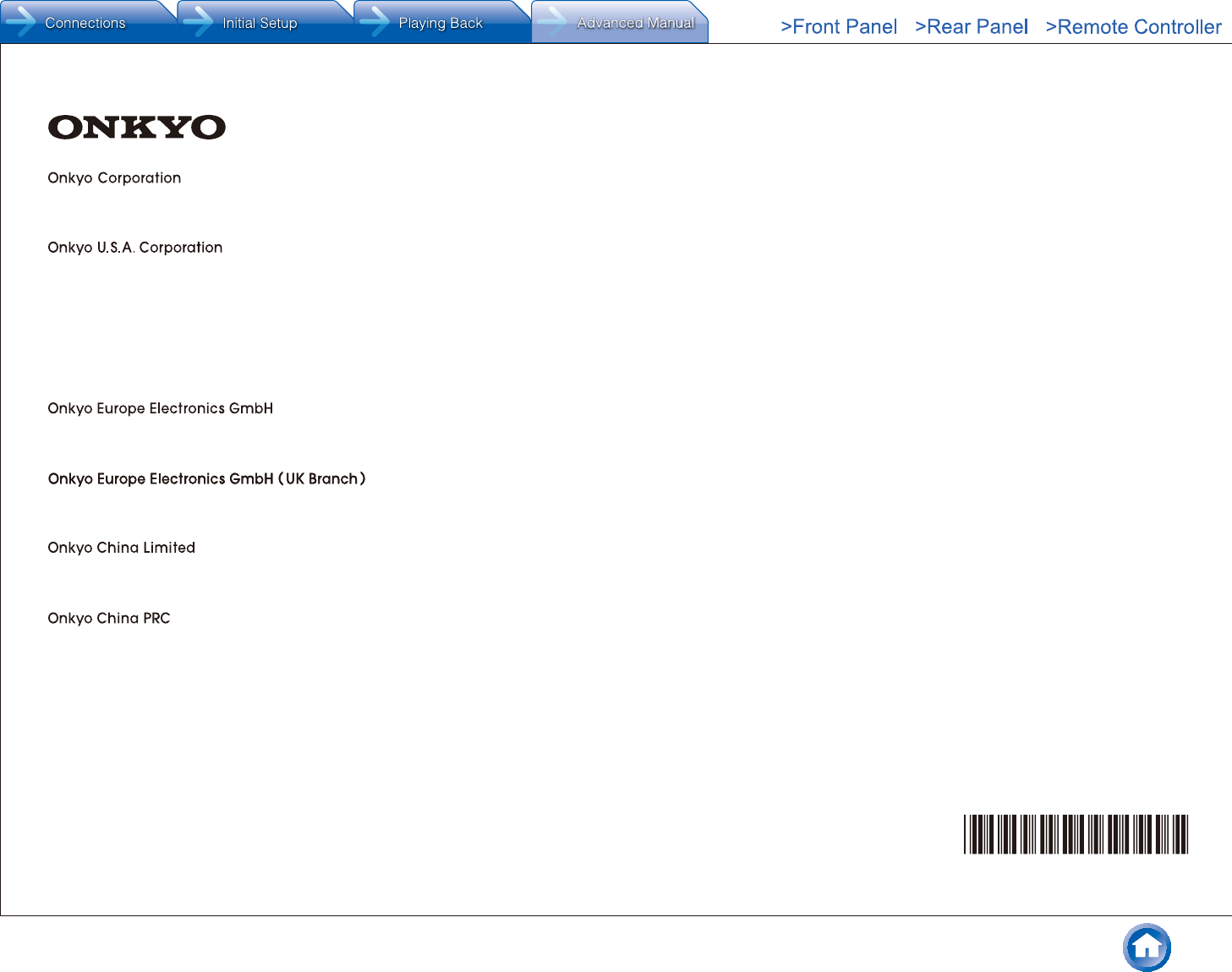
Kitahama Chuo Bldg, 2-2-22 Kitahama, Chuo-ku, OSAKA 541-0041, JAPAN
http://www.onkyo.com/
18 Park Way, Upper Saddle River, N.J. 07458, U.S.A.
For Dealer, Service, Order and all other Business Inquiries:
Tel: 201-785-2600 Fax: 201-785-2650
http://www.us.onkyo.com/
For Product Support Team Only:
1-800-229-1687
http://www.us.onkyo.com/
Liegnitzerstrasse 6, 82194 Groebenzell, GERMANY
Tel: +49-8142-4401-0 Fax: +49-8142-4208-213
http://www.eu.onkyo.com/
Unit 1033, 10/F, Star House, No 3, Salisbury Road, Tsim Sha Tsui Kowloon, Hong Kong.
Tel: 852-2429-3118 Fax: 852-2428-9039
http://www.hk.onkyo.com/
302, Building 1, 20 North Chaling Rd., Xuhui District, Shanghai, China 200032,
Tel: 86-21-52131366 Fax: 86-21-52130396
http://www.cn.onkyo.com/
The Americas
China
Europe
Asia, Oceania, Middle East, Africa
Please contact an Onkyo distributor referring to Onkyo SUPPORT site.
http://www.intl.onkyo.com/support/
The above-mentioned information is subject to change without prior notice.
Visit the Onkyo web site for the latest update.
(Mainland)
(Hong Kong)
Meridien House, Ground floor, 69 - 71 Clarendon Road, Watford, Hertfordshire, WD17 1DS, United Kingdom
Tel: +44 (0)8712-00-19-96 Fax: +44 (0)8712-00-19-95
F1505-0
SN 29402026PDF_E
N
* 2 9 4 0 2 0 2 6 *
(C) Cop
yright 2015 Onkyo Corporation Japan. All rights reserved. Onkyo has the Privacy Policy. You can review it at [http://www.onkyo.com/privacy/].