OpenPeak OPOF2H02115 US DECT HANDSET User Manual
OpenPeak Inc. US DECT HANDSET Users Manual
OpenPeak >
Users Manual

1
Quick Start Guide
OpenFrame™2.0
© 2009 OpenPeak. All Rights Reserved.

BOX CONTENTS
1. OpenFrame 2.0 base
2. Cordless handset
3. Handset charging cradle
4. OpenFrame 2.0 base power adapter
5. Handset cradle power adapter
6. Handset battery
7. Ethernet cable
8. Cleaning cloth
What’s Inside
8
4
5
6
7
© 2009 OpenPeak. All Rights Reserved.
2 3
2
3
1

STEP 4
Insert Handset Battery
A) Slide battery cover o the back
of the handset to expose the
battery compartment.
B) Locate the handset battery with
the attached red/white wires.
Plug the white connector tip of the
wires into the corresponding slot
inside the battery compartment.
Snap battery into place inside
compartment.
C) Replace the battery cover.
STEP 1
Choose Wireless or Ethernet
Connection
Place the base unit on a at surface
within signal range of your wireless
router, or plug directly into router
using the supplied Ethernet cable.
STEP 2
Power Up
Attach the supplied power adapter
to the back of the base unit and
plug into power outlet. The base
unit will automatically begin the
power-on sequence.
STEP 3
Plug in the Handset Cradle
Attach the supplied power adapter
to the back of the handset cradle
and plug into a power outlet.
Ethernet cable for wired
connection only.
Base Unit & Cradle Setup Handset Setup
STEP 5
Charge the Handset
Place the handset in the cradle. You
should see the battery icon on the
display screen that indicates the
handset is charging.
Charge the handset in the cradle
for a minimum of 12 hours prior to
rst use. For best results use the
handset until the battery is fully
depleted before recharging.
A B C
© 2009 OpenPeak. All Rights Reserved.
4 5
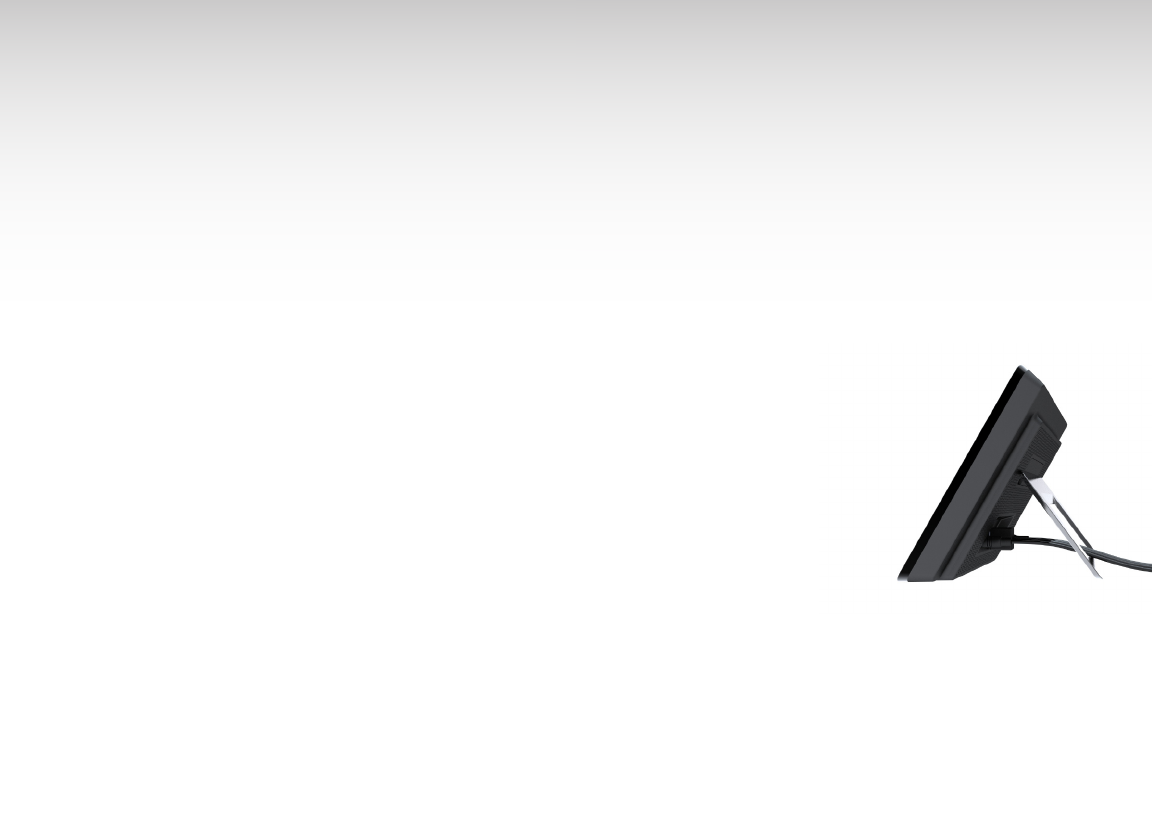
Service & Voicemail Setup Troubleshooting
SERVICE SETUP:
For wireless connections, be sure to
have your home Network Name
and Password readily available.
Using the On-screen
Setup Wizard
Now that your OpenFrame 2.0 is
powered-up, on-screen instructions
will walk you through the simple
setup.
Touch the screen with your finger
to move through the process and
to complete any required fields.
To enter information in a blank
field, touch the empty field with
your finger to bring up the
keyboard screen.
1. Check Your Connection
Make sure your cable and power
cords are securely connected.
2. Check Your Internet
Connection
From your personal computer,
check the status of your home’s
Internet access. Launch a browser,
such as Internet Explorer or Firefox,
and conrm that you can reach
your usual home page.
3. Check Home Network
Connection
If you are using a wireless
connection, check the OpenFrame
2.0 Wi-Fi signal strength. If your
device isn’t receiving a strong
signal, try moving it closer to your
wireless router. Make sure your
router is working properly. If you
are using a wired connection, make
sure the Ethernet cable is securely
connected at both ends. Contact
your Internet provider if you
believe you aren’t getting a signal.
4. Restart the Device
Unplug the power cord from the
outlet, wait 15 seconds, then plug
the power cord back in. Your unit
will restart.
VOICEMAIL SETUP:
STEP 1
Using the handset, dial *86.
STEP 2
Enter the last 4 digits of your
OpenFrame 2.0 phone number
followed by the # key. These 4 digits
are your default PIN.
STEP 3
To create a new personalized PIN
enter a 4 to 10 digit number
followed by the # key.
STEP 4
Follow the Voice Mail prompts to
record:
– Your name
– Personalized greeting
– Busy greeting
Your Voice Mail account is now
ready to use.
© 2009 OpenPeak. All Rights Reserved.
6 7
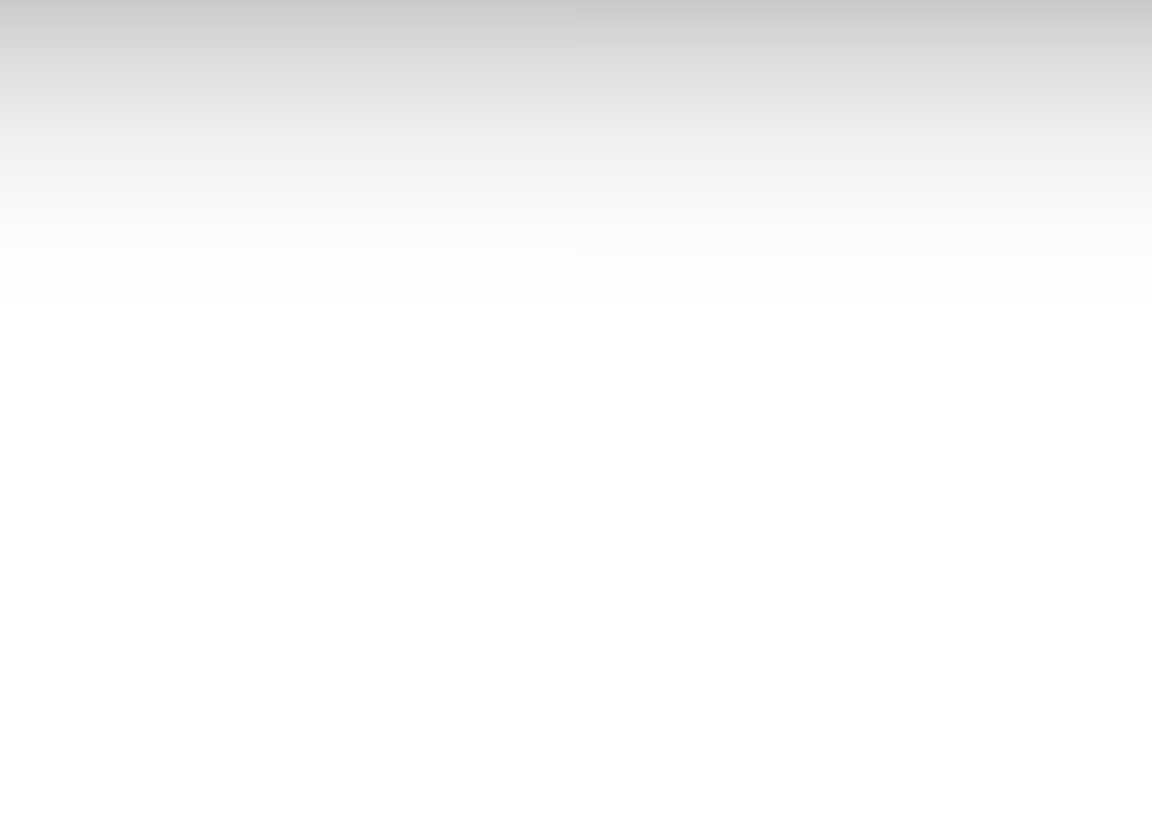
WARRANTY
If your OpenFrame 2.0 malfunctions
as a result of a manufacturing defect
within the rst year you own it,
OpenPeak will replace it for a like unit
or one of comparable quality at no
cost. The replacement device you
receive may be refurbished
equipment.
OPEN SOURCE LICENSES
This OpenFrame 2.0 unit may contain
software, scripts, tools, modules,
libraries, components, or other items
developed using “open source” code
(the “Open Source Software”). All
Open Source Software is being
provided by the copyright holders of
such Open Source Software under
one or more open source licenses,
copies of which are available at
“urlgoeshere.com” (the “Open Source
Licenses”). By obtaining, accessing,
downloading using, and/or copying
the OpenFrame 2.0 or the Open
Source Software, you (the licensee)
agree that you have read, understand,
and will comply with the terms and
conditions of the applicable Open
Source Licenses.
FCC STATEMENT
This product has been tested and
complies with the specications for a
Class B digital device, pursuant to Part
15 of the FCC Rules. These limits are
designed to provide reasonable
protection against harmful
interference in a residential
installation. This equipment
generates, uses, and can radiate radio
frequency energy and, if not installed
and used according to the instruc-
tions, may cause harmful interference
to radio communications. However,
there is no guarantee that interfer-
ence will not occur in a particular
installation. If this equipment does
cause harmful interference to radio or
television reception, which is found
by turning the equipment o and on,
the user is encouraged to try to
correct the interference by one or
more of the following measures:
•Reorientorrelocatethereceiving
antenna.
•Increasetheseparationbetweenthe
equipment and receiver.
•Connecttheequipmentintoan
outlet on a circuit dierent from that
to which the receiver is connected.
•Consultthedealeroranexperienced
radio/TV technician for help.
This device complies with Part 15 of
the FCC Rules. Operation is subject to
the following two conditions: (1) This
device may not cause harmful
interference, and (2) this device must
accept any interference received,
including interference that may cause
undesired operation.
FCC Caution: Any changes or
modications not expressly approved
by the party responsible for
compliance could void the user’s
authority to operate this equipment.
IMPORTANT NOTE
FCC Radiation Exposure Statement
To insure the safety of users, the FCC
has established criteria for the
amount of radio frequency energy
various products may produce
depending on their intended usage.
This product has been tested and
found to comply with the FCC’s
exposure criteria.
This transmitter must not be
co-located or operating in conjunc-
tion with any other antenna or
transmitter. The installation of the
base unit should allow at least 20
centimeters between the base and
persons to be in compliance with FCC
RF exposure guidelines. For body
worn operation, the portable part
(handset) has been tested and meets
FCC RF exposure guidelines.
This equipment has been SAR-evalu-
ated. The Maximum average SAR(1g)
test value for the head is 0.0223W/kg
and the body is 0.0337W/kg.
OpenPeak declares that OpenFrame
2.0 is limited in CH1~CH11 for 2.4 GHz
by specied rmware controlled in
U.S.A. The FCC ID is located on your
OpenFrame 2.0 device.
Important Customer
Information
8
9
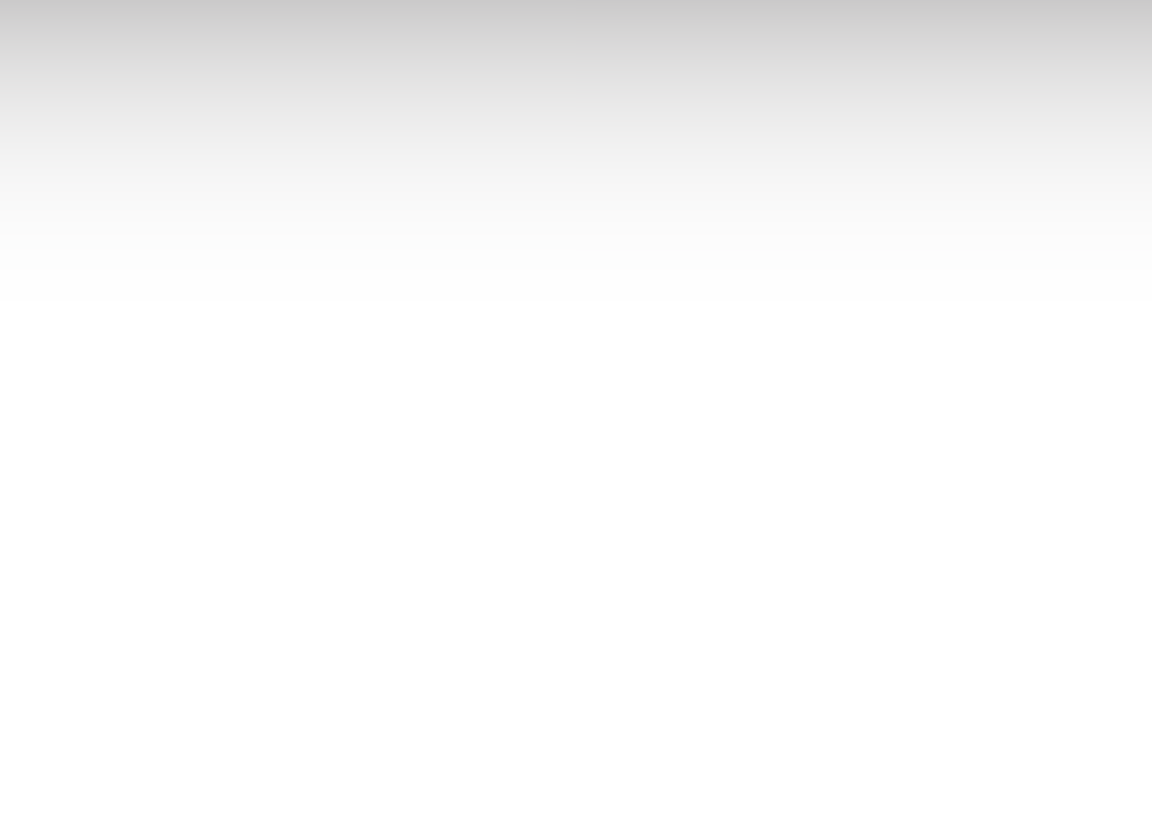
Please read the following important
safety notices and instructions before
installing or using the product.
•ADANGER warning refers to
situations that could cause bodily
injury.
•ACAUTION warning refers to
situations that could result in
equipment malfunction or damage.
1. Follow all warnings and instructions
marked on the product.
2. Unplug this product from the wall
outlet before cleaning. Do not use
liquid cleaners or aerosol cleaners.
Use a water-moistened cloth for
cleaning.
3. Do not use this product near water.
4. Do not place this product on an
unstable cart, stand or table. If the
product falls, it could be seriously
damaged.
5. This product should be operated
using the type of power indicated on
the marking label. If you are not sure
of the type of power available, consult
your dealer or local power company.
6. Do not allow anything to rest on
the power cord. Do not place device
where people will walk on the cord.
7. Never push objects of any kind into
this product through cabinet slots as
they may touch dangerous voltage
points or short-out parts that could
result in a re or electric shock.
8. Never spill liquid of any kind into or
onto the product.
9. Do not attempt to service this
product yourself, as opening or
removing covers may expose you to
dangerous voltage points or other
risks.
10. Refer all questions regarding
servicing of this product to qualied
service personnel.
DANGERELECTRIC SHOCK
AND FIRE
Electric current from power,
telephone, and communication
cables is hazardous, and could result
in electric shock and/or re.
To avoid electric shock, use caution
when connecting cables.
For example, do not connect safety
extra-low voltage (SELV) circuits to
telephone-network voltage (TNV)
circuits. LAN ports contain SELV
circuits, and WAN ports contain TNV
circuits. Some LAN and WAN ports
both use RJ-45 connectors.
To avoid electric shock, do not
operate the product or connect or
disconnect cables during electrical
storms.
To avoid electric shock, do not use
this product in or near water.
To reduce the risk of re or overheat-
ing, keep this product in well-ventilat-
ed areas, away from radiators or other
heat sources. Do not block cooling
vents. The plug-socket combination
must be accessible at all times
because it serves as the main
power-disconnecting device.
Use only the manufacturer-provided
AC adaptor approved for use with this
product. Use of another AC adaptor
may cause a re or explosion.
This product relies on short-circuit
(overcurrent) protection installed in
your home or oce. Ensure that a
fuse or circuit breaker no larger than
120 VAC, 15A U.S. is used on the
phase conductors (all current-carry-
ing conductors). Unplug this product
from the wall outlet and refer
servicing to qualied service
personnel under the following
conditions:
a. When the power cord or plug is
damaged or frayed.
b. If liquid has been spilled into the
product.
c. If the product has been exposed to
rain or water.
d. If the product does not operate
normally when the operating
instructions are followed. Adjust only
those controls that are covered by the
operating instructions, since improper
adjustment of other controls may
result in damage and will often
require extensive work by a qualied
technician to restore the product to
normal condition.
e. If the product has been dropped or
the case has been damaged.
f. If the product exhibits a distinct
change in performance, indicating a
need for service.
CAUTIONDISPOSAL
This product contains harmful
substances. Ultimate disposal of this
product should be handled according
to all applicable laws and regulations.
Do not put the product or its
components (including the LCD or
the rechargeable battery pack) in
trash that is disposed of in landlls.
Important Safety Information
10
11

DANGERHANDSET
BATTERY PACK
The wireless handset uses a
rechargeable battery pack. There is a
danger of an explosion if the battery
pack is replaced with an incorrect
battery or if the battery is inserted
improperly. The battery pack contains
a small amount of harmful substances.
To avoid possible injury:
•Replaceonlywithabatteryofthe
type recommended by the
manufacturer, or an equivalent type.
•Keepbatterypackawayfromre.
•Donotexposethebatterypackto
water or rain.
•Donotattempttodisassemblethe
battery pack.
•Donotshort-circuitbatterypack.
•Keepthebatterypackawayfrom
children.
CAUTIONELECTROMAGNETIC
INTERFERENCE
This product generates, uses, and can
radiate radio frequency energy and, if
not installed or used in accordance
with the manufacturer’s instruction
manual, may cause interference with
radio and television reception. This
product has been tested and found to
comply with the limits set forth in Part
15 of the Federal Communications
Commission Rules.
DANGERLIQUID CRYSTAL
DISPLAY LCD
The LCD is made of glass and could
break if subject to mishandling or
dropping. Care should be used in
handling broken glass to avoid injury.
If the LCD breaks and internal uid
gets into your eyes or on your hands,
immediately wash the aected areas
with water for at least 15 minutes; if
any symptoms are present after
washing, seek medical care.
Digital Voice as a Voice Over Internet
Protocol (VoIP) service diers from
regular wireline telephone service.
Digital Voice will not work in the
event of an electrical or broadband
outage. A broadband connection is
required for service. Digital Voice calls
travel over the Internet. Network
congestion or use of data services at
the same time may aect sound
quality. Digital Voice 911diers from
wireline 911 service. You must
maintain an alternate device for
reaching emergency assistance. An
accurate service address is required to
route your 911 calls to the appropri-
ate emergency call center if you dial
9-1-1. You must update your address
if you use Digital Voice from a new
location. Digital Voice will provide
service only in areas where it can
direct a 911 call to the appropriate
emergency response center in a
manner consistent with applicable
law. If Digital Voice cannot provide
911 service in an area, service will be
disconnected. Digital Voice may not
support certain types of home
security systems, satellite television
systems and other electronic devices.
Digital Voice may not work behind
some rewalls. Digital Voice does not
provide operator services. Not all area
codes are available. If the area code
you select for your primary Digital
Voice telephone number is dierent
from the area code that normally
corresponds to your service address,
then people making calls to you from
within your normal local calling area
could be charged long distance rates.
Additional terms and conditions
apply.
Important Digital Voice
Information
© 2009 OpenPeak. All Rights Reserved.
12 13
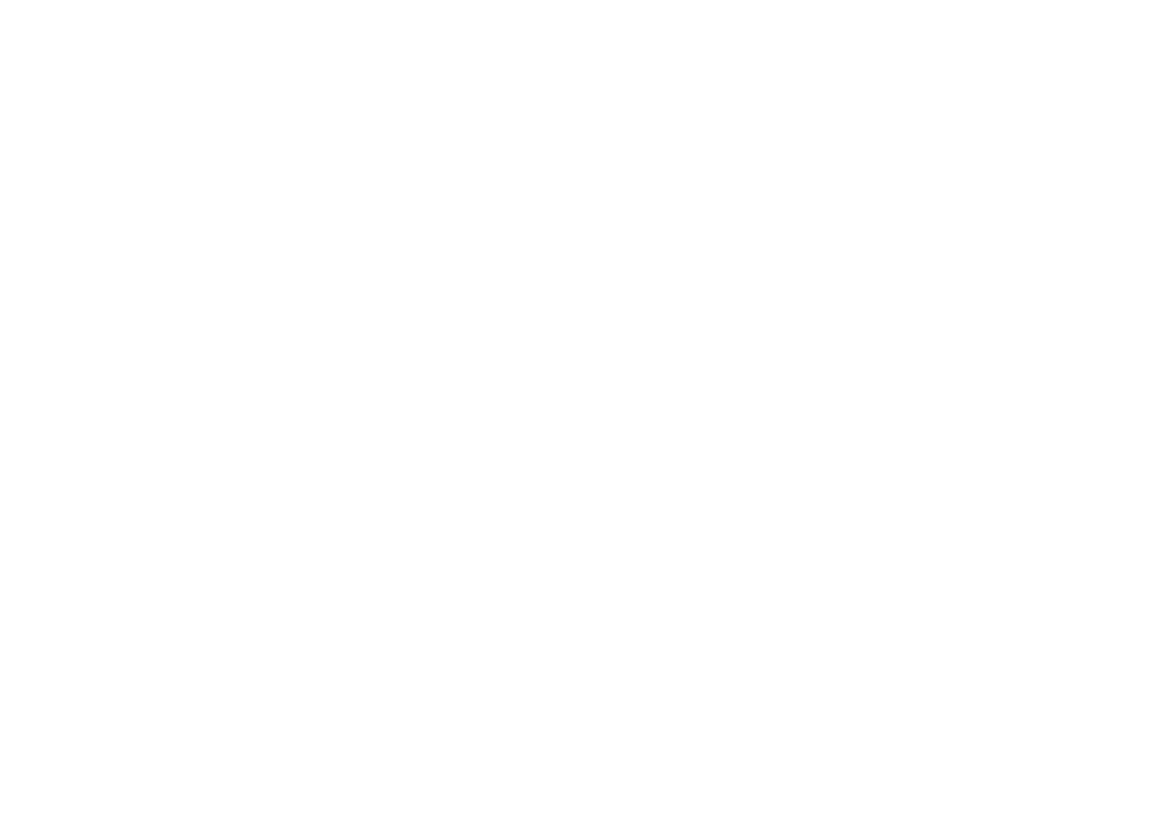
14
15

16
© 2009 OpenPeak. All Rights Reserved.