OpenPeak OPOFB503310 US DECT BASE UNIT User Manual
OpenPeak Inc. US DECT BASE UNIT Users Manual
OpenPeak >
Users Manual

Quick Start Guide
OpenFrame
© 2009 OpenPeak. All Rights Reserved.
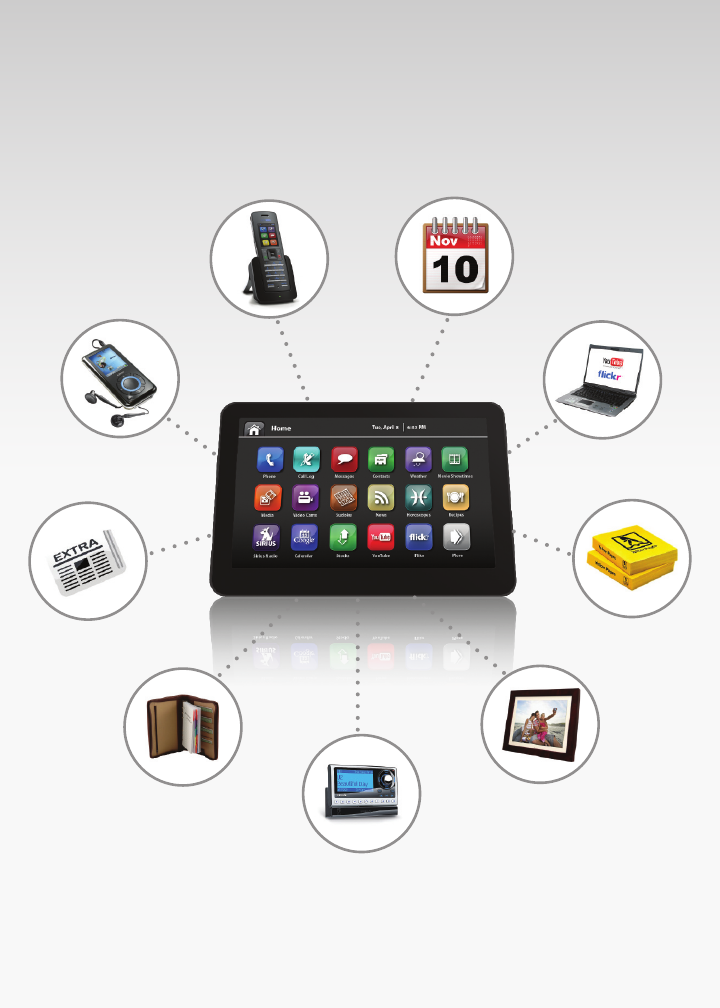
© 2009 OpenPeak. All Rights Reserved.
2
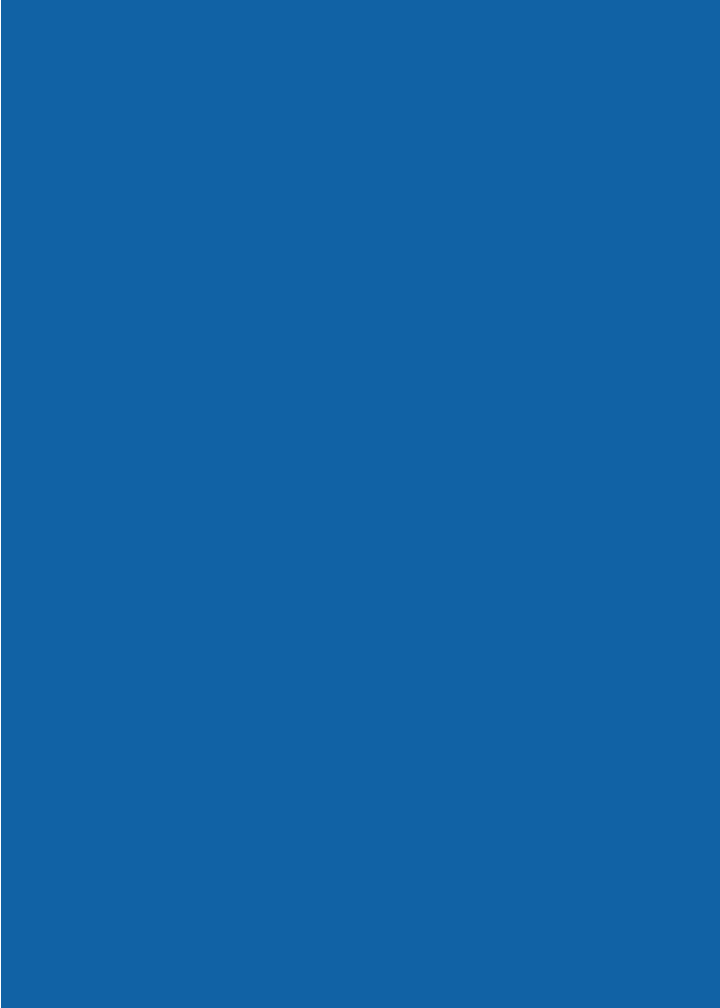
Before you know it, you’ll have a
virtual command center right at
your ngertips. After a few easy
steps, you’ll be:
- making calls
- playing music
- sharing photos
- browsing news stories and
viewing video clips
- and getting your household
organized in ways you never
thought possible!
Welcome to OpenFrame

Your box contains everything
you’ll need for setup:
BOX CONTENTS
1. OpenFrame base
2. Cordless handset/charging cradle
3. Handset cradle power adapter
4. Base power adapter
5. Handset battery
6. Ethernet cable (for wired connection only)
7. Cleaning cloth
What’s Inside
© 2009 OpenPeak. All Rights Reserved.
4
2
1

5
7
4
3
5
6

STEP 1
Decide how you’ll connect to the
internet (wireless or wired):
Wireless Connection
Place the OpenFrame unit on a sturdy, at
surface that’s near an active power outlet.
It should be close enough to your wireless
router to get a strong signal.
Wired Connection
Place the OpenFrame unit on a sturdy, at
surface that’s near an active power outlet
and within reach of your Ethernet outlet.
STEP 2
Plug in the Device
Plug the small end of the power cord into
the hole on the back of the base, marked
“12V DC.”
Plug the other end into an outlet. The base
screen should turn on.
Ethernet cable for wired connection only.
Base Unit Setup
© 2009 OpenPeak. All Rights Reserved.
6
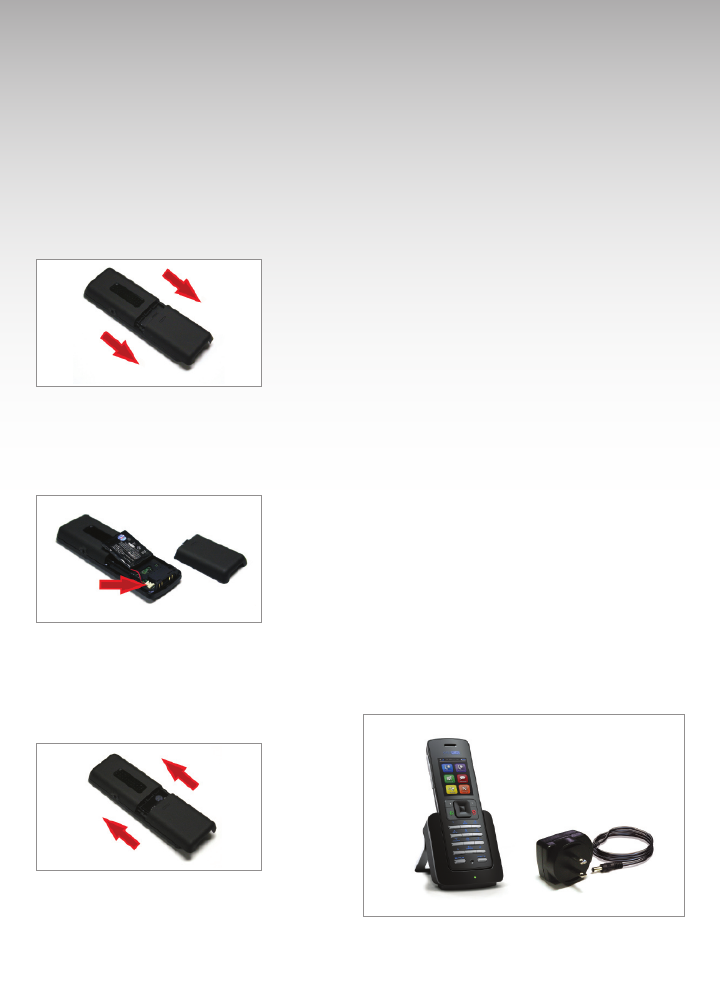
STEP 3
Insert the Battery
Locate the handset and
slide the battery cover o
the back of it.
Insert the battery. It will snap
into place. Plug battery cord
into back of handset.
Slide the battery cover back on.
It will click when fully closed.
Handset Setup
STEP 4
Plug in the Handset Cradle
Plug the small end of the power cord into
the hole on the back of the handset cradle.
Plug the other end into an outlet.
STEP 5
Place the Handset in its Cradle
With the screen facing outward, place the
handset in its cradle. You will see the
battery icon. This shows that it’s charging.
It’s important to charge the battery
completely before using the handset for
the rst time. We suggest charging it for
12 hours.
TIP: For best results, always use the
handset until the battery is fully depleted
before recharging it.
7
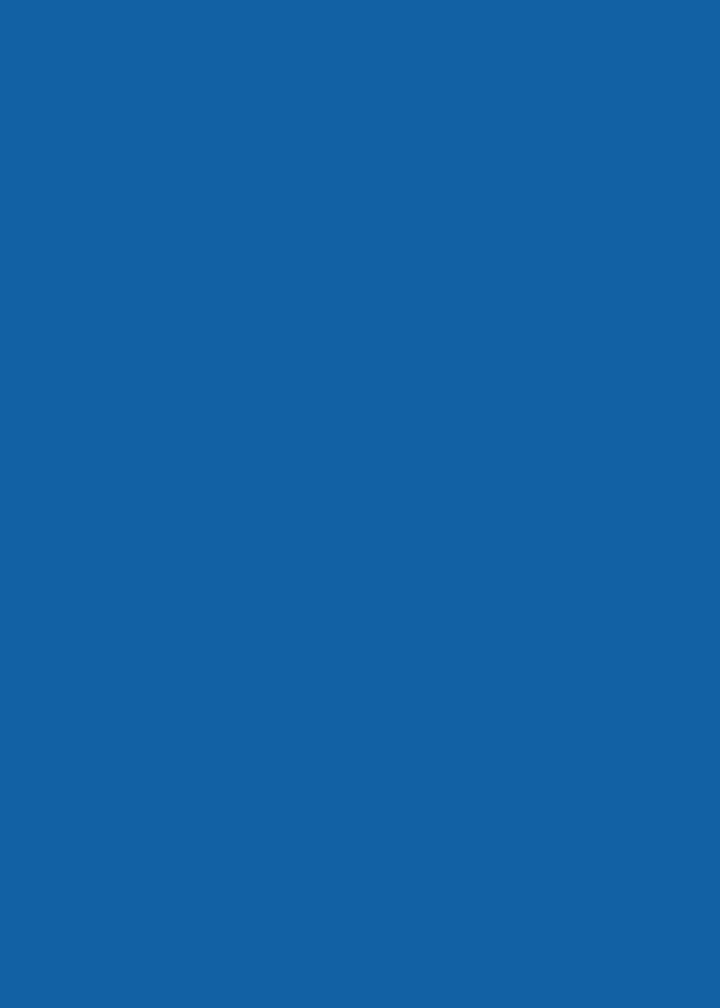
Service Setup
Using the on-screen setup
Once your OpenFrame is powered on, an on-screen set
up will walk you through a few steps to connect
to your Digital Voice service
It’s easy to navigate—just tap the screen with your
nger or stylus to move through the steps.
To enter information into blank elds,
tap the empty eld, which will launch
a keyboard
For wireless connections
Be sure to have your Network Name (SSID) and
Encryption Key or Pass Phrase.
Enter your router’s wireless Network Name (SSID)
and Encryption Key or Pass Phrase when prompted.
For wired connections
You can use the Ethernet cable provided in your box
to connect to your Internet service.
Follow the instructions. Once you’re done, you will
enjoy a sneak peek of some of your OpenFrame’s
key features
TIP:
Network Name (SSID) is a name
you chose to call your wireless
network. Ex: SmithHome
Encryption Key or Pass Phrase is
an alphanumeric set of characters
you can nd in your wireless
network router manual or
marked on your router. This may
also be identied as a WEP ID.
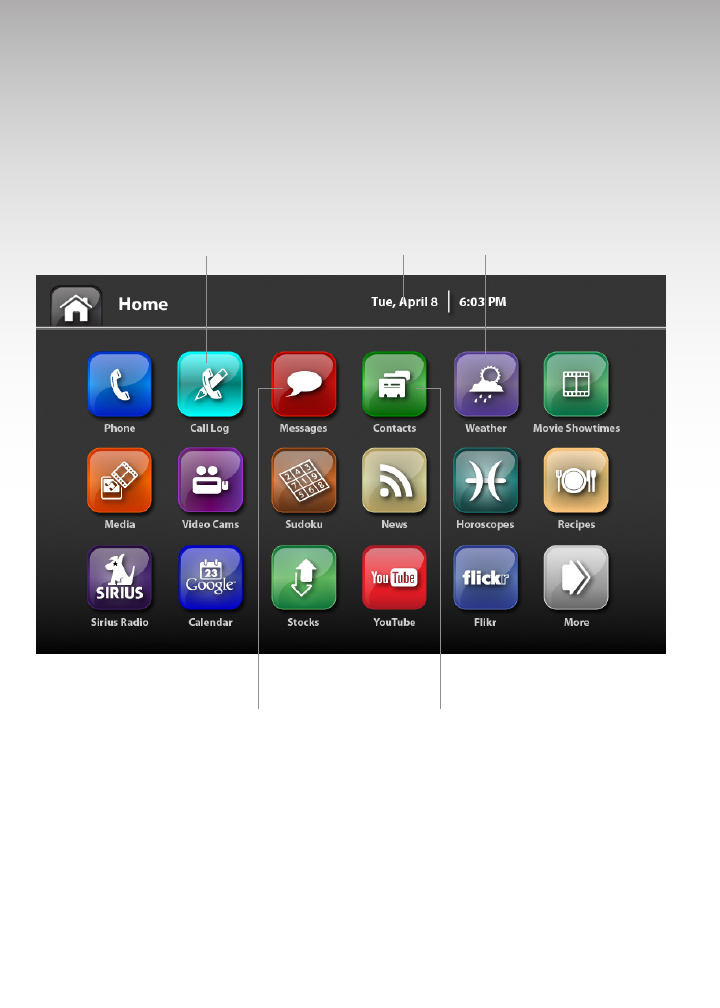
You’re Up and Running!
Now you can…
View date & time
Create and view
Contacts
View & listen to
Voice Mail
Check missed calls Get current weather updates
© 2009 OpenPeak. All Rights Reserved. 9

10 © 2009 OpenPeak. All Rights Reserved.
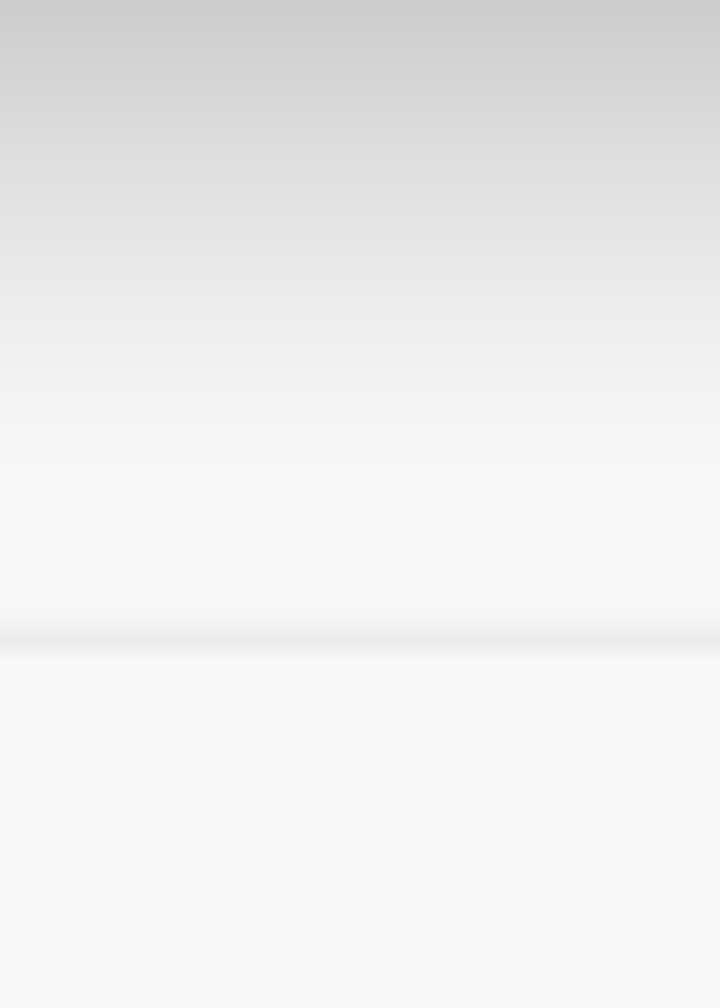
Phone
Make phone calls right from the
touch screen!
Home Screen Widgets
Quick access to our most popular features:
• Missed Calls
• Voice Mail
• Messages—Text, Picture and Video
• Date and Time
• Many other Applications
Communications
Access your calls, Visual Voice Mail, text
messages and the entire Yellow Pages.
You can customize calls with options like
Call Forwarding Conference Calling,
Automatic Re-dial, and Caller ID.
Music Player
Play all your favorite tunes from your music
library. Features like high quality speakers
and easy player controls will be music to
your ears.
Manage Contacts
Keep in touch with all your important
contacts at your ngertips. Syncs with
most wireless carrier networks to provide a
seamless extention of your mobile device.
Streaming News
Get caught up with what’s happening in
your community, or around the world.
News feeds from all your favorite online
networks are streamed in real-time 24/7.
Directory Services
Whether you want to order a pizza or need
an exterminator, nd popular services here.
You Tube® / Flickr®
You’ll love seeing the latest video clips or
browse millions of photos with ease.
Web Management Site
Enjoy all these great features even away
from home, using this site. Plus, you can
upload photos to display, and personalize
your address book with photos of your
contacts.
Google® Calendar
Keep all your appointments organized and
centralized in one convenient location.
TIP:
As new features become available, they
will automatically be downloaded to your
OpenFrame. Stay tuned for updates!
Good to Know
11

Phone Number Setup
Initialize Your Voice Mail Account
STEP 1
Pick up your handset and dial *86.
STEP 2
Enter the last 4 digits of your
OpenFrame phone number followed by
the # key. These 4 digits will be your
default PIN.
STEP 3
Let’s create a new PIN. Enter a new 4 to 10
digit PIN followed by the # key.
STEP 4
Follow the Voice Mail prompts to record:
– Your name
– Personalized greeting
– Busy greeting.
Your Voice Mail account is now
initialized and ready to use.
© 2009 OpenPeak. All Rights Reserved.
12

Something Wrong?
If you need help with your device, try
these troubleshooting tips:
1. Check Your Connection
Make sure your cable and power cords
are securely connected.
2. Check Your Internet Connection
From your personal computer, check
your home’s Internet access. Launch a
browser, such as Internet Explorer or
Firefox, and conrm that you can reach
your usual home page.
3. Check Home Network Connection
If you are using a wireless connection,
check your device’s Wi-Fi signal
strength. If your device isn’t receiving a
strong signal, try moving it closer to
your wireless router to capture a
stronger signal. Make sure your router
is working properly.
If you are using a wired connection, make
sure the Ethernet cable is securely
connected at both ends. Contact your
Internet provider if you believe you aren’t
getting a signal.
4. Restart the Device
Unplug the power cord from the outlet,
wait 15 seconds, then plug the power cord
back in. Your unit will restart.
13
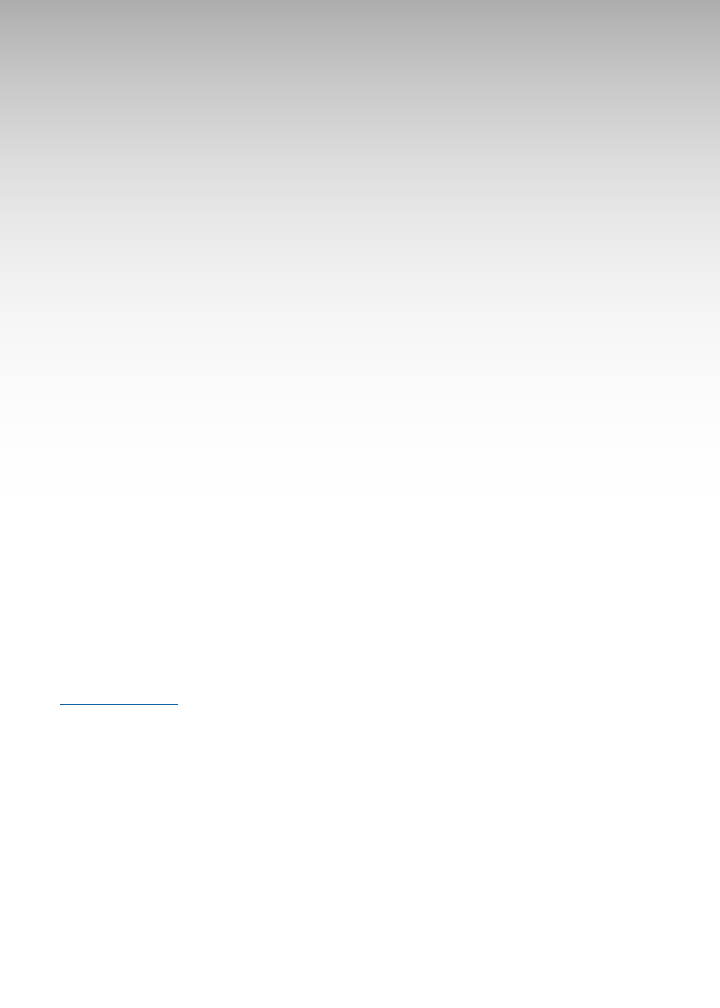
WARRANTY
If your OpenFrame malfunctions as a
result of a manufacturing defect after the
return period but within the rst year
you own it, OpenPeak will replace it
for a like unit or one of comparable
quality at no cost to you. The replace-
ment device you receive may be
refurbished equipment.
OPEN SOURCE LICENSES
This OpenFrame unit may contain
software, scripts, tools, modules, libraries,
components, or other items developed
using “open source” code (the “Open
Source Software”). All Open Source
Software is being provided by the
copyright holders of such Open Source
Software under one or more open source
licenses, copies of which are available at
“urlgoeshere.com” (the “Open Source
Licenses”). By obtaining, accessing,
downloading using, and/or copying the
OpenFrame or the Open Source
Software, you (the licensee) agree that
you have read, understand, and will
comply with the terms and conditions of
the applicable Open Source Licenses.
FCC STATEMENT
This product has been tested and
complies with the specications for a
Class B digital device, pursuant to Part 15
of the FCC Rules. These limits are
designed to provide reasonable
protection against harmful interference
in a residential installation. This
equipment generates, uses, and can
radiate radio frequency energy and, if
not installed and used according to the
instructions, may cause harmful
interference to radio communications.
However, there is no guarantee that
interference will not occur in a particular
installation. If this equipment does cause
harmful interference to radio or
television reception, which is found by
turning the equipment o and on, the
user is encouraged to try to correct the
interference by one or more of the
following measures:
• Reorient or relocate the receiving
antenna.
• Increase the separation between the
equipment and receiver.
• Connect the equipment into an outlet
on a circuit dierent from that to which
the receiver is connected.
• Consult the dealer or an experienced
radio/TV technician for help.
Important Customer Information
14
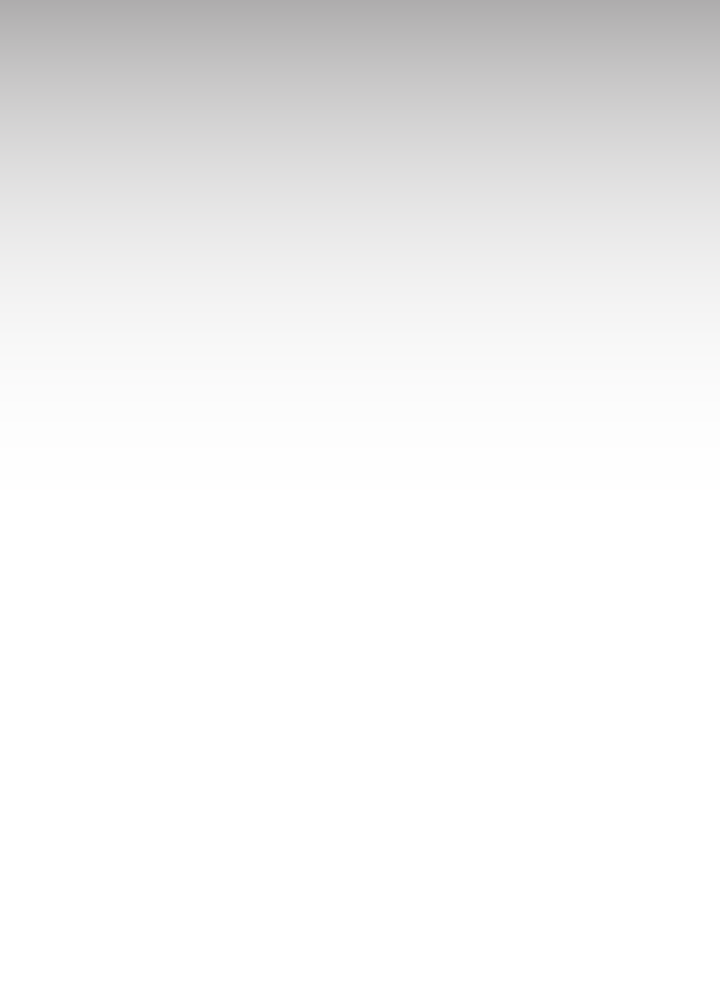
This device complies with Part 15 of the
FCC Rules. Operation is subject to the
following two conditions: (1) This device
may not cause harmful interference, and
(2) this device must accept any
interference received, including
interference that may cause undesired
operation.
FCC Caution: Any changes or modications
not expressly approved by the party
responsible for compliance could void the
user’s authority to operate this equipment.
IMPORTANT NOTE
FCC Radiation Exposure Statement
To insure the safety of users, the FCC has
established criteria for the amount of
radio frequency energy various products
may produce depending on their intended
usage. This product has been tested
and found to comply with the FCC’s
exposure criteria.
This transmitter must not be co-located or
operating in conjunction with any other
antenna or transmitter.
The installation of the base unit should
allow at least 20 centimeters between the
base and persons to be in compliance with
FCC RF exposure guidelines. For body
worn operation, the portable part
(handset) has been tested and meets FCC
RF exposure guidelines.
This equipment has been SAR-evaluated.
The Maximum average SAR(1g) test value
for the head is 0.0223W/kg and the body is
0.0337W/kg. OpenPeak declares that
OpenFrame is limited in CH1~CH11 for 2.4
GHz by specied rmware controlled in
U.S.A. The FCC ID is located on your
OpenFrame device.
© 2009 OpenPeak. All Rights Reserved. 15
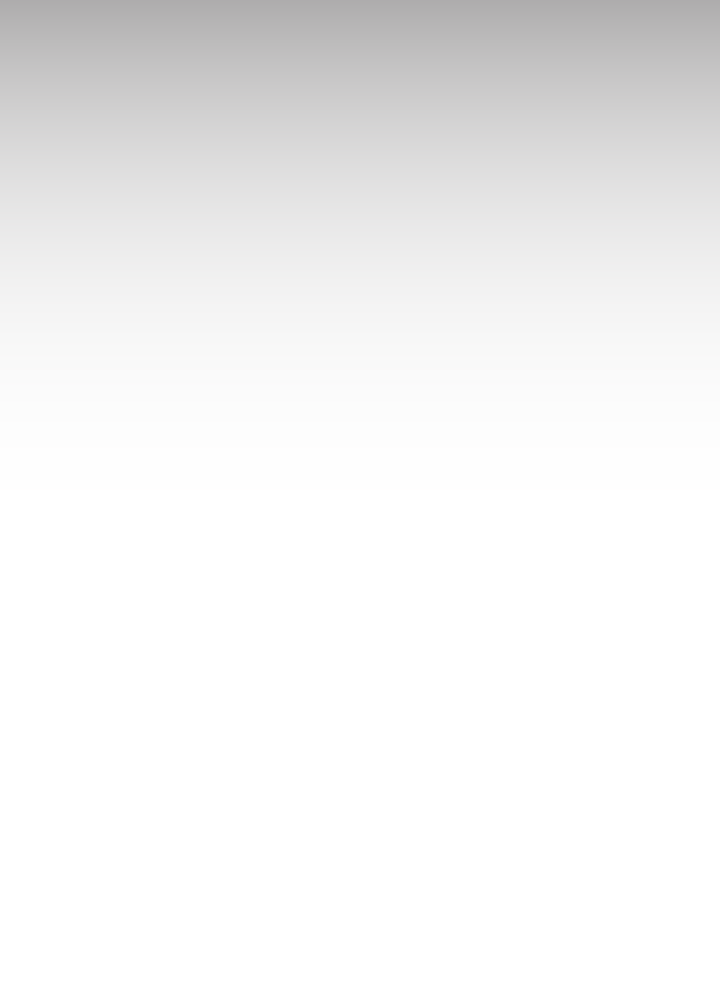
Please read the following important safety
notices and instructions before installing or
using the product.
• A DANGER warning refers to situations
that could cause bodily injury.
• A CAUTION warning refers to situations
that could result in equipment malfunction
or damage.
1. Follow all warnings and instructions
marked on the product.
2. Unplug this product from the wall outlet
before cleaning. Do not use liquid cleaners
or aerosol cleaners. Use a water-moistened
cloth for cleaning.
3. Do not use this product near water.
4. Do not place this product on an unstable
cart, stand or table. If the product falls,
it could be seriously damaged.
5. This product should be operated using
the type of power indicated on the
marking label. If you are not sure of the
type of power available, consult your
dealer or local power company.
6. Do not allow anything to rest on the
power cord. Do not locate this product
where people will walk on the cord.
7. Never push objects of any kind into this
product through cabinet slots as they
may touch dangerous voltage points or
short-out parts that could result in a re or
electric shock.
8. Never spill liquid of any kind into or onto
the product.
9. Do not attempt to service this product
yourself, as opening or removing covers
may expose you to dangerous voltage
points or other risks.
10. Refer all questions regarding servicing
of this product to qualied
service personnel.
DANGERELECTRIC SHOCK AND FIRE
Electric current from power, telephone, and
communication cables is hazardous, and
could result in electric shock and/or re.
To avoid electric shock, use caution when
connecting cables. For example, do not
connect safety extra-low voltage (SELV)
circuits to telephone-network voltage (TNV)
circuits. LAN ports contain SELV circuits, and
WAN ports contain TNV circuits. Some LAN
and WAN ports both use RJ-45 connectors.
To avoid electric shock, do not operate the
product or connect or disconnect cables
during electrical storms.
Important Safety Information
© 2009 OpenPeak. All Rights Reserved.
16
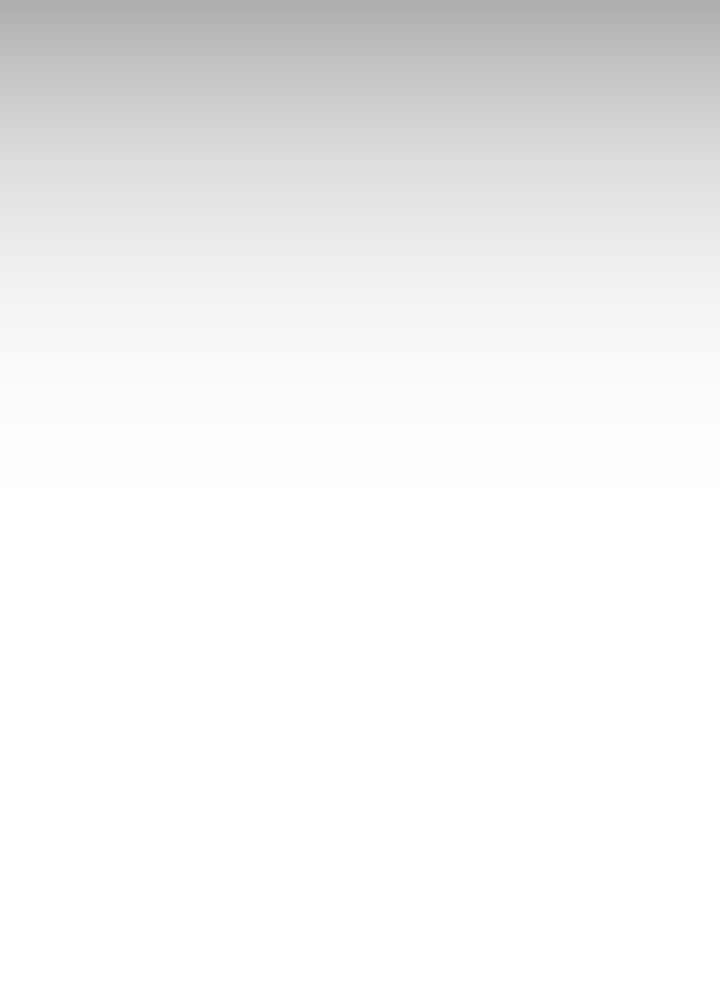
To avoid electric shock, do not use this
product in or near water.
To reduce the risk of re or overheating,
keep this product in well-ventilated areas,
away from radiators or other heat sources.
Do not block cooling vents.
The plug-socket combination must be
accessible at all times because it serves as
the main power-disconnecting device.
Use only the manufacturer-provided AC
adaptor approved for use with this product.
Use of another AC adaptor may cause a re
or explosion.
This product relies on short-circuit
(overcurrent) protection installed in your
home or oce. Ensure that a fuse or circuit
breaker no larger than 120 VAC, 15A U.S. is
used on the phase conductors (all
current-carrying conductors).
Unplug this product from the wall outlet
and refer servicing to qualied service
personnel under the following conditions:
a. When the power cord or plug is damaged
or frayed.
b. If liquid has been spilled into the
product.
c. If the product has been exposed to rain
or water.
d. If the product does not operate normally
when the operating instructions are
followed. Adjust only those controls that
are covered by the operating instructions,
since improper adjustment of other
controls may result in damage and will
often require extensive work by a qualied
technician to restore the product to
normal condition.
e. If the product has been dropped or the
case has been damaged.
f. If the product exhibits a distinct change in
performance, indicating a need for service.
CAUTIONDISPOSAL
This product contains harmful substances.
Ultimate disposal of this product should be
handled according to all applicable laws
and regulations. Do not put the product or
its components (including the LCD or the
rechargeable battery pack) in trash that is
disposed of in landlls.
17
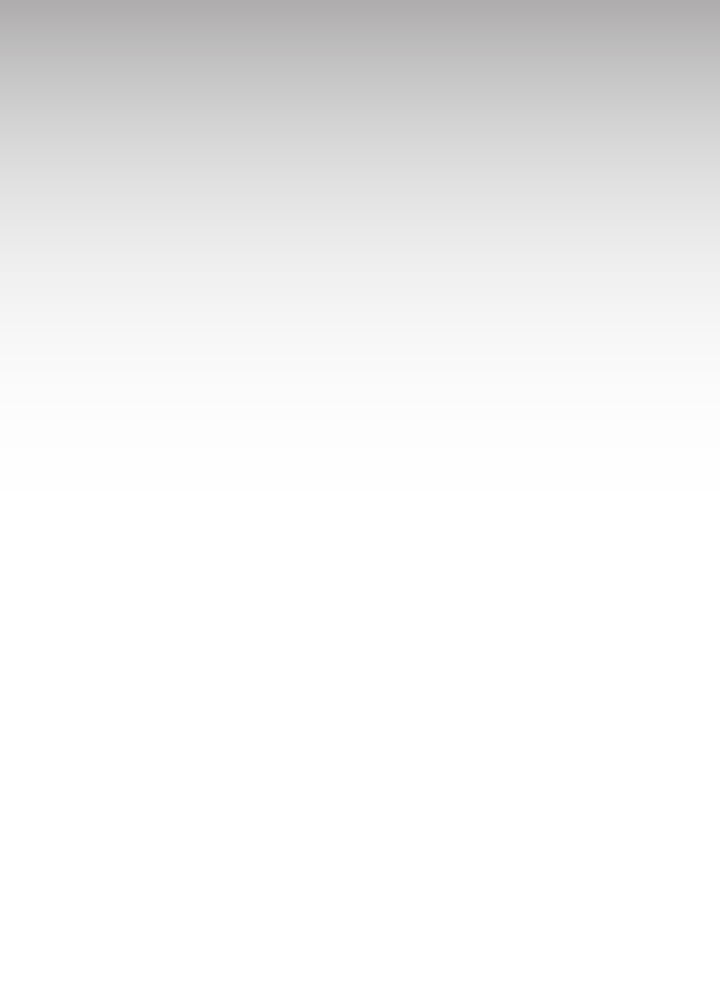
DANGERHANDSET BATTERY PACK
The wireless handset uses a rechargeable
battery pack. There is a danger of an
explosion if the battery pack is replaced
with an incorrect battery or if the battery
is inserted improperly. The battery
pack contains a small amount of
harmful substances.
To avoid possible injury:
• Replace only with a battery of the type
recommended by the manufacturer, or
an equivalent type.
• Keep the battery pack away from re.
• Do not expose the battery pack to water
or rain.
• Do not attempt to disassemble the
battery pack.
• Do not short-circuit the battery pack.
• Keep the battery pack away from children.
CAUTIONELECTROMAGNETIC
INTERFERENCE
This product generates, uses, and can
radiate radio frequency energy and, if not
installed or used in accordance with the
manufacturer’s instruction manual, may
cause interference with radio and
television reception. This product has been
tested and found to comply with the limits
set forth in Part 15 of the Federal Commu-
nications Commission Rules.
DANGERLIQUID CRYSTAL DISPLAY LCD
The LCD is made of glass and could break if
subject to mishandling or dropping.
Care should be used in handling broken
glass to avoid injury. If the LCD breaks and
internal uid gets into your eyes or on your
hands, immediately wash the aected
areas with water for at least 15 minutes; if
any symptoms are present after washing,
seek medical care.
© 2009 OpenPeak. All Rights Reserved.
18
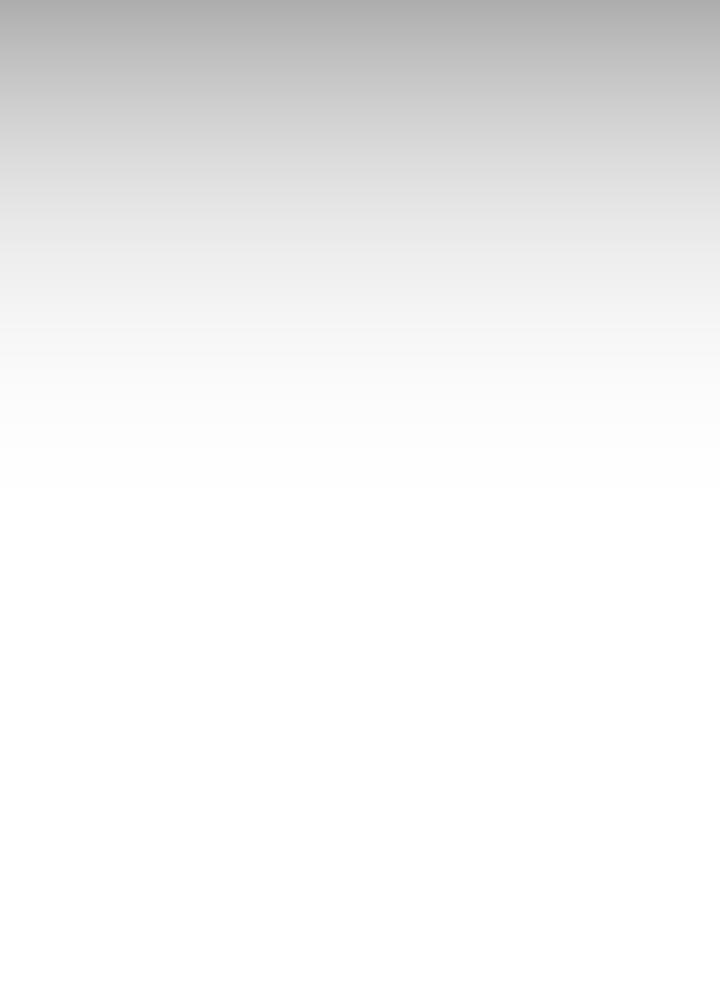
Important Digital Voice
Information
Digital Voice as a Voice Over Internet
Protocol (VoIP) service diers from regular
wireline telephone service. Digital Voice
will not work in the event of an electrical or
broadband outage. A broadband connec-
tion is required for service. Digital Voice
calls travel over the Internet. Network
congestion or use of data services at the
same time may aect sound quality. Digital
Voice 911diers from wireline 911 service.
You must maintain an alternate device for
reaching emergency assistance. An
accurate service address is required to
route your 911 calls to the appropriate
emergency call center if you dial 9-1-1. You
must update your address if you use Digital
Voice from a new location. Digital Voice will
provide service only in areas where it can
direct a 911 call to the appropriate
emergency response center in a manner
consistent with applicable law. If Digital
Voice cannot provide 911 service in an
area, service will be disconnected. Digital
Voice may not support certain types of
home security systems, satellite television
systems and other electronic devices.
Digital Voice may not work behind some
rewalls. Digital Voice does not provide
operator services. Not all area codes are
available. If the area code you select for
your primary Digital Voice telephone
number is dierent from the area code that
normally corresponds to your service
address, then people making calls to you
from within your normal local calling area
could be charged long distance rates. Addi-
tional terms and conditions apply.
19

© 2009 OpenPeak. All Rights Reserved.