Optimus Katadyn Products Inc 110 60 Users Manual 16 547
110 60 to the manual feff679a-9254-4c4b-ae50-9be9cab636b7
2015-02-05
: Optimus-Katadyn-Products-Inc Optimus-Katadyn-Products-Inc-110--60-Users-Manual-497010 optimus-katadyn-products-inc-110--60-users-manual-497010 optimus-katadyn-products-inc pdf
Open the PDF directly: View PDF ![]() .
.
Page Count: 40
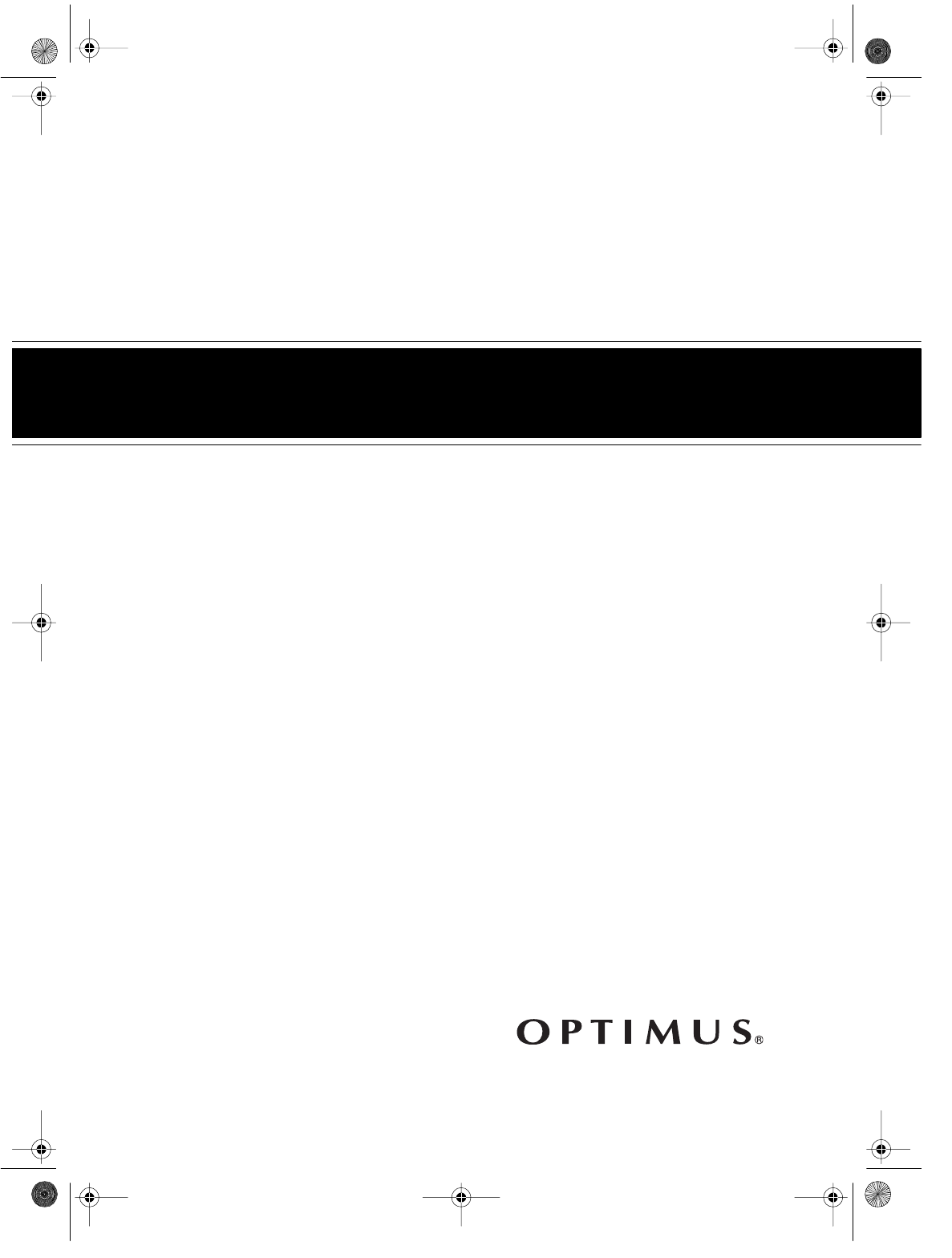
Cat. No. 16-547/630
OWNER’S MANUAL
Please read before using this equipment.
MODEL 110/MODEL 60
4-Head VHS HQ VCR
4-Head VHS HQ Hi-Fi VCR
16-547.fm Page 1 Tuesday, July 20, 1999 4:45 PM
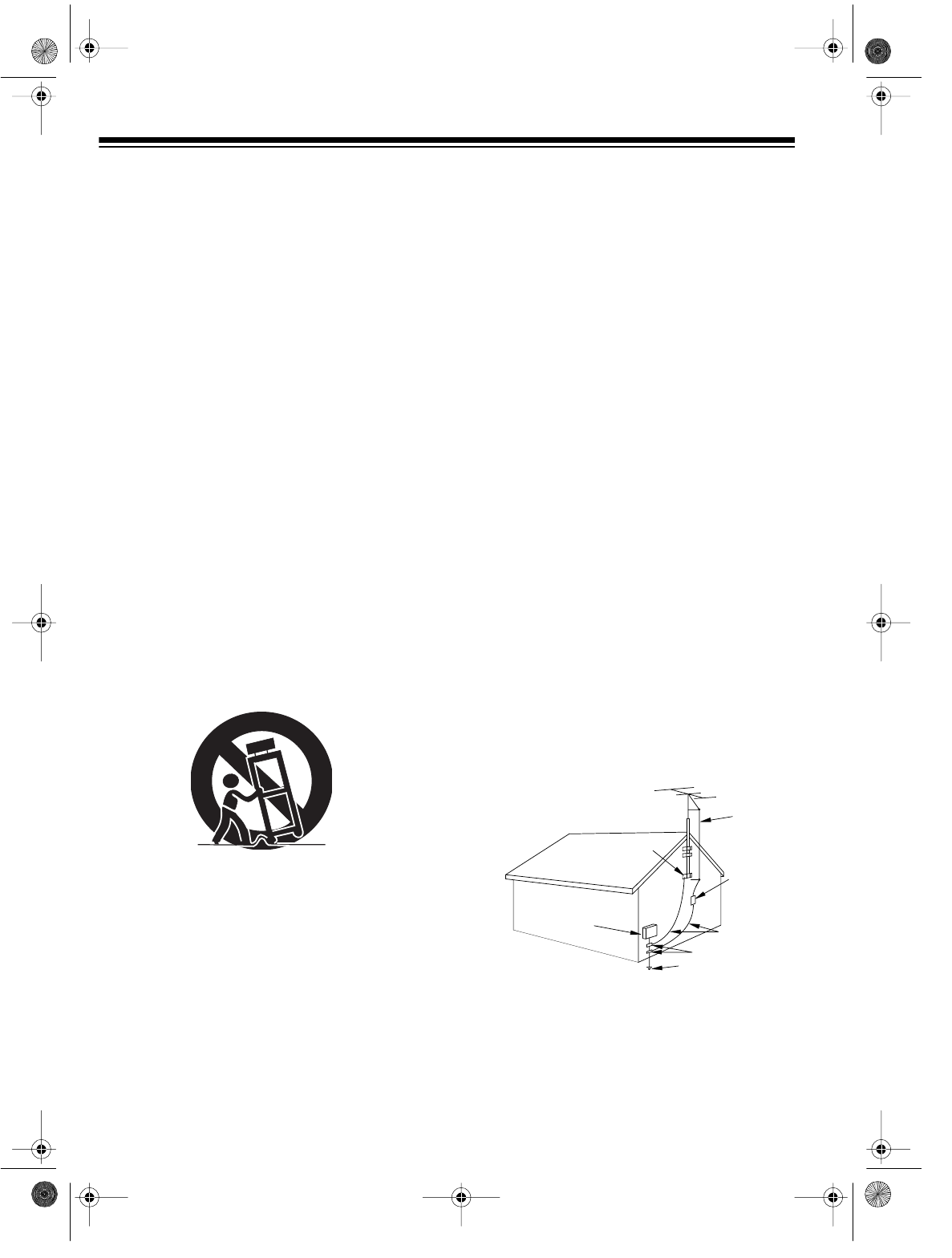
2
IMPORTANT SAFETY INSTRUCTIONS
1. Read instructions — All the safet
y
and operatin
g
instructions should be read before the appliance is oper-
ated.
2. Retain Instructions — The safet
y
and operatin
g
instruc-
tions should be retained for future reference.
3. Heed Warnings — All warnin
g
s on the appliance and in
the operatin
g
instructions should be adhered to.
4. Follow Instructions — All operatin
g
and use instructions
should be followed.
5. Cleaning — Unplu
g
the VCR from the wall outlet before
cleanin
g
it. Do not use liquid cleaners or aerosol clean-
ers. Use a damp cloth for cleanin
g
.
6. Attachments — Do not use attachments not recom-
mended b
y
the VCR manufacturer as the
y
ma
y
cause
hazards.
7. Water and Moisture — Do not use this VCR near water
— for example, near a bath tub, wash bowl, kitchen sink,
or laundr
y
tub, in a wet basement, or near a swimmin
g
pool.
8. Accessories — Do not place this VCR on an unstable
cart, stand, tripod, bracket, or table. The VCR ma
y
fall,
causin
g
serious injur
y
to someone and serious dama
g
e
to the appliance. Use onl
y
with a cart, stand, tripod,
bracket, or table recommended b
y
the manufacturer or
sold with the VCR. An
y
mountin
g
of the appliance should
follow the manufacturer’s instructions and should use a
mountin
g
accessor
y
recommended b
y
the manufacturer.
An appliance and cart combination should be moved with
care.
Quick stops, excessive force, and uneven surfaces ma
y
cause an appliance and cart combination to overturn.
9. Ventilation — Slots and openin
g
s in the cabinet and the
back or bottom are provided for ventilation and to ensure
reliable operation of the VCR and to protect it from over-
heatin
g
. These openin
g
s must not be blocked or covered.
The openin
g
s should never be blocked b
y
placin
g
the
VCR on a bed, sofa, ru
g
, or other similar surface.
This VCR should never be placed near or over a radiator
or heat re
g
ister. This VCR should not be placed in a built-
in installation such as a bookcase or rack unless proper
ventilation is provided or the manufacturer’s instructions
have been adhered to.
10. Power Sources — This VCR should be operated onl
y
from the t
y
pe of power source indicated on the markin
g
label. If
y
ou are not sure of the t
y
pe of power supplied to
y
our home, consult
y
our appliance dealer or local power
compan
y
. For VCRs intended to operate from batter
y
power or other sources, refer to the operatin
g
instruc-
tions.
11. Grounding and Polarization — This VCR is equipped
with a polarized alternatin
g
-current line plu
g
(a plu
g
hav-
in
g
one blade wider than the other). This plu
g
will fit into
the power outlet onl
y
one wa
y
. This is a safet
y
feature. If
y
ou are unable to insert the plu
g
full
y
into the outlet, tr
y
reversin
g
the plu
g
. If the plu
g
should still fail to fit, contact
y
our electrician to replace
y
our obsolete outlet. Do not
defeat the safet
y
purpose of the polarized plu
g
.
12. Power-Cord Protection — Power-suppl
y
cords should
be routed so the
y
are not likel
y
to be walked on or
pinched b
y
items placed upon or a
g
ainst them, pa
y
in
g
particular attention to cords at plu
g
s, convenience recep-
tacles, and the point where the
y
exit from the appliance.
13. Outdoor Antenna Grounding — If an outside antenna
or cable s
y
stem is connected to the VCR, be sure the
antenna or cable s
y
stem is
g
rounded so as to provide
some protection a
g
ainst volta
g
e sur
g
es and built-up static
char
g
es.
Section 810 of the National Electrical Code, ANSI/NFPA
No. 70-1984, provides information with respect to proper
g
roundin
g
of the mast and supportin
g
structure,
g
round-
in
g
of the lead-in wire to an antenna dischar
g
e unit, size
of
g
roundin
g
conductors, location of antenna-dischar
g
e
unit, connection to
g
roundin
g
electrodes, and require-
ments for the
g
roundin
g
electrode.
GROUND CLAMPS
NEC - NATI ONAL ELECTRICAL CODE
EXAMPLE OF ANTENNA GROUNDING AS PER
NATIONAL ELECTRICAL CODE
S2898A
WIRE
DISCHARGE UNIT
(NEC SECTION 810-20)
GROUNDING CONDUCTORS
(NEC SECTION 810-21)
ELECTRODE SYSTEM
(NEC ART 250, PART H)
SERVICE
EQUIPMENT
CLAMP
ANTENNA
LEAD IN
ANTENNA
POWER SERVICE GROUNDING
GROUND
ELECTRIC
FIGURE A
© 1996 Tandy Corporation.
All Rights Reserved.
Optimus is a registered trademark used by Tandy Corporation
RadioShack is a trademark used by Tandy Corporation.
16-547.fm Page 2 Tuesday, July 20, 1999 4:45 PM
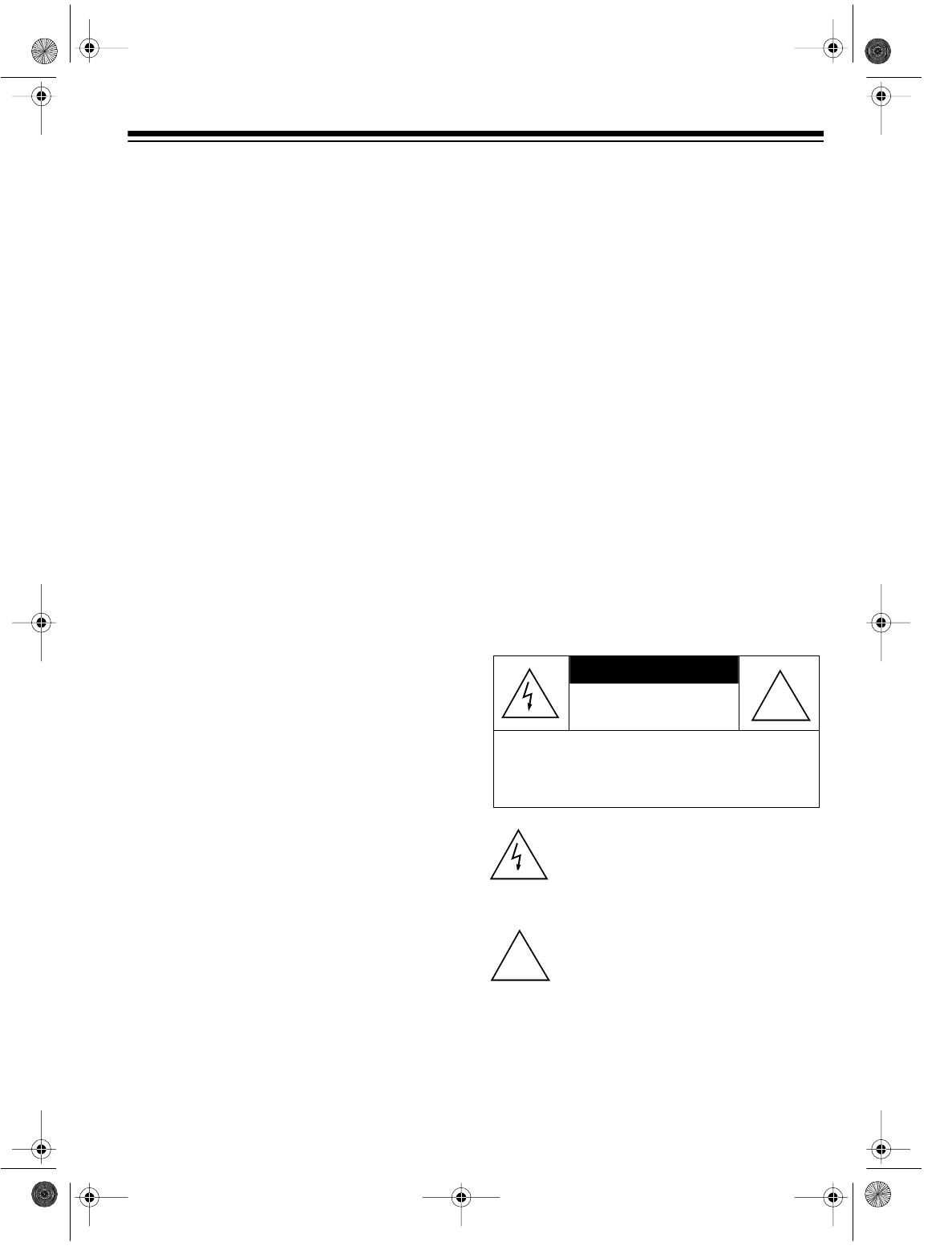
3
14. Lightning — For added protection for this VCR receiver
durin
g
a li
g
htnin
g
storm, or when it is left unattended and
unused for lon
g
periods of time, unplu
g
it from the wall
outlet and disconnect the antenna or cable s
y
stem. This
will prevent dama
g
e to the VCR due to li
g
htnin
g
and
power-line sur
g
es.
15. Power Lines — An outside antenna s
y
stem should not
be located in the vicinit
y
of overhead power lines or other
electric li
g
ht or power circuits, or where it can fall into
such power lines or circuits. When installin
g
an outside
antenna s
y
stem, extreme care should be taken to keep
from touchin
g
such power lines or circuits as contact with
them mi
g
ht be fatal.
16. Overloading — Do not overload wall outlets and exten-
sion cords as this can result in a risk of fire or electric
shock.
17. Object and Liquid Entry — Never push objects of an
y
kind into this VCR throu
g
h openin
g
s as the
y
ma
y
touch
dan
g
erous volta
g
e points or short out parts that could
result in a fire or electric shock. Never spill liquid of an
y
kind on the VCR.
18. Servicing — Do not attempt to service this VCR
y
ourself
as openin
g
or removin
g
covers ma
y
expose
y
ou to dan-
g
erous volta
g
e or other hazards. Refer all servicin
g
to
qualified service personnel.
19. Damage Requiring Service — Unplu
g
this VCR from
the wall outlet and refer servicin
g
to qualified service per-
sonnel under the followin
g
conditions:
• When the power-suppl
y
cord or plu
g
is dama
g
ed or
fra
y
ed.
• If liquid has been spilled or objects have fallen into the
VCR.
• If the VCR has been exposed to rain or water.
• If the VCR does not operate normall
y
b
y
followin
g
the
operatin
g
instructions. Adjust onl
y
those controls that
are covered b
y
the operatin
g
instructions, as improper
adjustment of other controls ma
y
result in dama
g
e
and will often require extensive work b
y
a qualified
technician to restore the VCR to its normal operation.
• If the VCR has been dropped or the cabinet has been
dama
g
ed.
• When the VCR exhibits a distinct chan
g
e in perfor-
mance — this indicates a need for service.
20. Replacement Parts — When replacement parts are
required, be sure the service technician has used
replacement parts, specified b
y
the manufacturer, that
have the same characteristics as the ori
g
inal part. Unau-
thorized substitutions ma
y
result in fire, electric shock,
injur
y
to persons or other hazards.
21. Safety Check — Upon completion of an
y
service or
repairs to this VCR, ask the service technician to perform
routine safet
y
checks to determine that the VCR is in
proper operatin
g
condition.
22. Heat — This VCR product should be situated awa
y
from
heat sources such as radiators, heat re
g
isters, stoves, or
other products (includin
g
amplifiers) that produce heat.
Note to the cable TV system installer:
This reminder is to call the CATV system in-
staller’s attention to Section 820-40 of the Na-
tional Electrical Code, which provides
guidelines for proper grounding and, in particu-
lar, specifies that the cable ground shall be
connected to the grounding system of the
building, as close to the point of cable entry as
practical.
WARNING: To prevent fire or shock hazard,
do not expose this VCR to rain or moisture.
This symbol is intended to alert you to the
presence of uninsulated dangerous voltage
within the VCR’s enclosure that might be of
sufficient magnitude to constitute a risk of
electric shock. Do not open the VCR’s case.
This symbol is intended to inform you that im-
portant operating and maintenance instruc-
tions are included in the literature
accompanying this VCR.
RISK OF ELECTRIC SHOCK.
DO NOT OPEN.
CAUTION: TO REDUCE THE RISK OF ELECTRIC
SHOCK, DO NOT REMOVE COVER OR BACK. NO
USER-SERVICEABLE PARTS INSIDE. REFER SER-
VICING TO QUALIFIED SERVICE PERSONNEL.
CAUTION
!
!
16-547.fm Page 3 Tuesday, July 20, 1999 4:45 PM
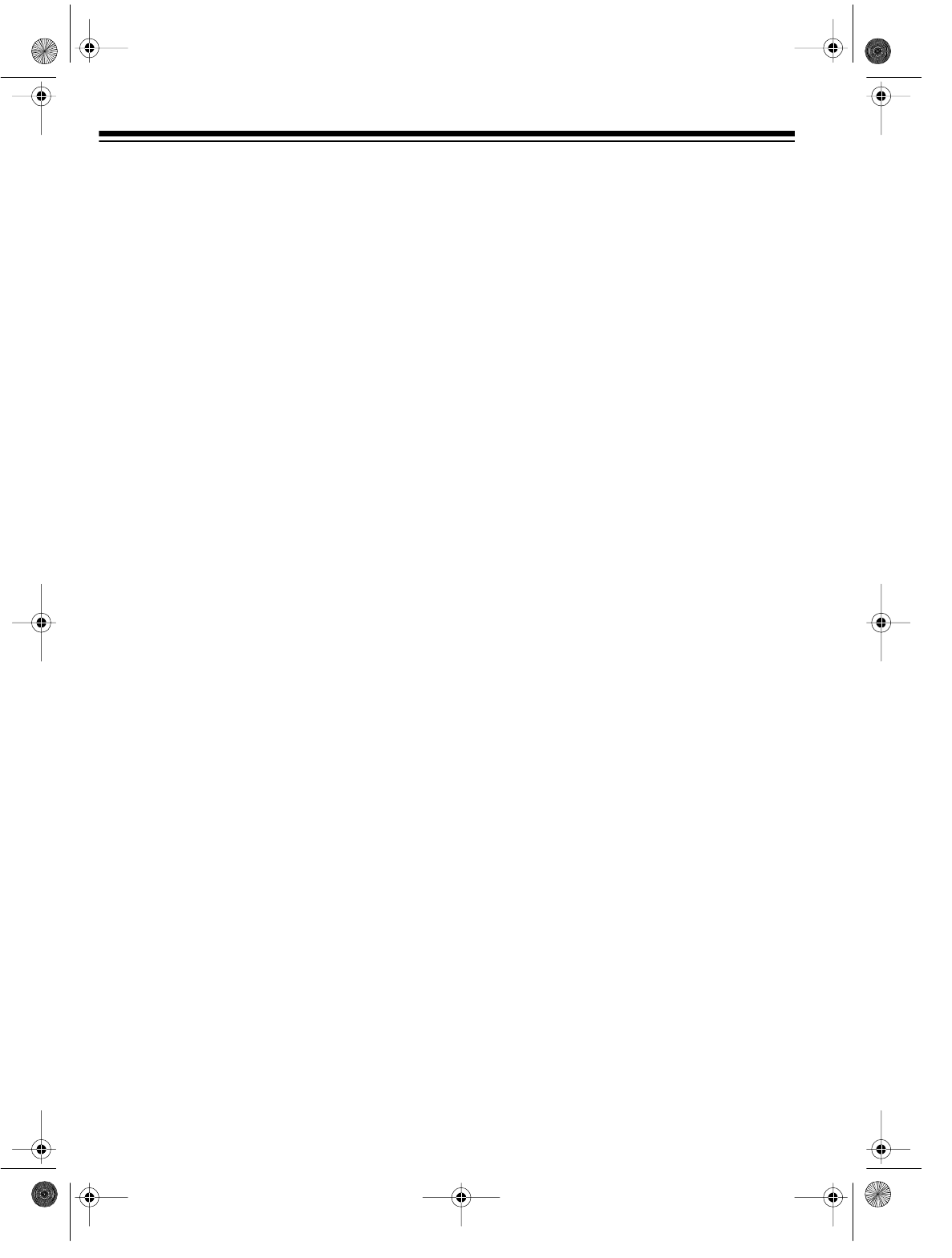
4
FEATURES
Your Optimus Model 110 4-Head VHS HQ
VCR/Model 60 4-Head VHS HQ Hi-Fi Stereo
VCR offers some of the most advanced fea-
tures available in home video cassette record-
ers.
Your VCR’s PLL (phase-locked loop) tuning
ensures extremely accurate tuning of up to 68
VHF and UHF channels and up to 125 cable
channels. The VCR’s full-function universal re-
mote control and on-screen programming
make the VCR easy to use.
Your VCR offers all these features:
Note: The Model 60 includes all of the Model
110’s features, but adds Hi-Fi stereo that deliv-
ers CD-quality sound for audio/video or audio-
only recordings. The Model 60 also includes
front panel audio/video jacks that make it easy
to connect to a camcorder.
RECORDING/PLAYBACK
26-Micron Record/Pla
y
Head — enhances
the picture quality at the EP (Extended Play)
playback speed.
Four Double-Azimuth Video Heads — pro-
vide superior picture quality and special effects
compared with standard single-azimuth four-
head VCRs.
AI (Artificial Intelli
g
ence) Video Noise Re-
duction S
y
stem — reduces noise on the
screen when playing back a worn or partially
damaged tape.
Auto Trackin
g
S
y
stem — automatically ad-
justs tracking when you start playback.
Auto Repeat Pla
y
back — automatically re-
winds the tape for repeat playback when the
tape reaches the end of the tape or the record-
ing.
Eas
y
-to-Use Immediate Recordin
g
— lets
you start a recording immediately and have the
VCR automatically stop recording after a length
of time you select.
1-Month, 8-Event, Di
g
ital Timer — lets you
program the VCR to make up to eight unat-
tended recordings (daily, weekly, or one-time)
within a 1-month period.
Automatic Pla
y
back/Rewind/E
j
ect — auto-
matically plays, rewinds, and ejects a tape.
Fast-Response S
y
stem — positions the video
cassette’s tape next to the playback/record
head for immediate playback or recording.
Real-Time Counter with Memor
y
— displays
the actual length of time a tape plays or
records, and allows you to mark and return to a
location on the tape.
TUNING
179-Channel, Di
g
ital-PLL, Cable-Compatible
Tuner — lets you tune to up to 68 VHF and
UHF channels and up to 125 cable channels.
Tuner Memor
y
Pro
g
rammin
g
— automatical-
ly stores all the active channels in your area
into memory.
TAPE CONTROL
One-Minute Skip — lets you fast-forward the
tape for exactly 1 minute to let you easily skip
over commercials.
Fast-Forward/Rewind with Visual Search
Freeze-Frame/Frame Advance/Slow-Motion
Automatic Rewind
16-547.fm Page 4 Tuesday, July 20, 1999 4:45 PM
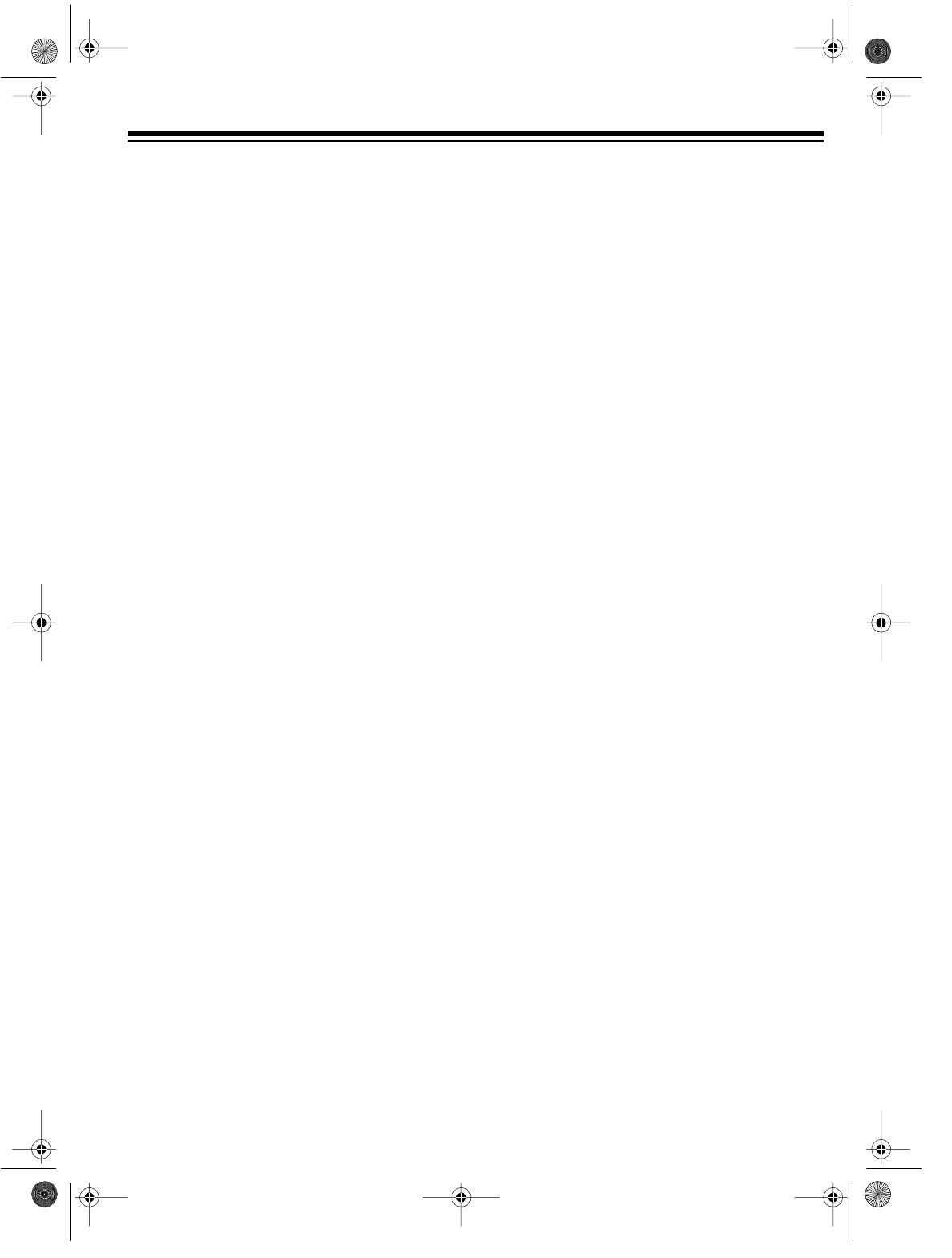
5
OTHER FEATURES
Multichannel Television Sound (MTS) (Mod-
el 60 only) — decodes stereo broadcasts for
listening or recording. This VCR can also re-
ceive and record special audio programs (SAP)
that accompany some MTS broadcasts.
Front and Rear Audio/Video Input Jacks
(Model 60 only) — let you quickly connect an
audio/video device such as a camcorder to the
VCR without disconnecting other devices.
Trilingual On-Screen Programming — pro-
vides helpful instructions on the TV screen for
setting the clock, programming timers, and
starting quick timer recordings. You can select
English, French, or Spanish instructions.
Universal Remote Control — lets you control
your VCR, plus TVs and cable boxes produced
by other manufacturers.
Memory Sentinel — protects clock settings,
tuner programming information, and timer
memory settings in case of a power loss. The
clock continues to run for 3 minutes and tuner
programming information and timer memory
settings are kept for 24 hours.
Automatic/Manual Clock Setting — lets you
set the VCR to automatically update its clock
using EDS (Extended Data Service) signals
sent by some stations. You can also manually
set the clock.
Note: EDS is provided by some broadcasters
and includes various types of information, in-
cluding the current time. If no broadcasters in
your area transmit EDS signals, you must man-
ually set the clock.
Automatic DST (Daylight Saving Time) Ad-
justment — lets you set the VCR to automati-
cally adjust the displayed time for Daylight
Saving Time.
We recommend you record the VCR’s model
and serial number here. This information is on
the VCR’s back panel.
Model: _______________________________
Serial Number _________________________
16-547.fm Page 5 Tuesday, July 20, 1999 4:45 PM
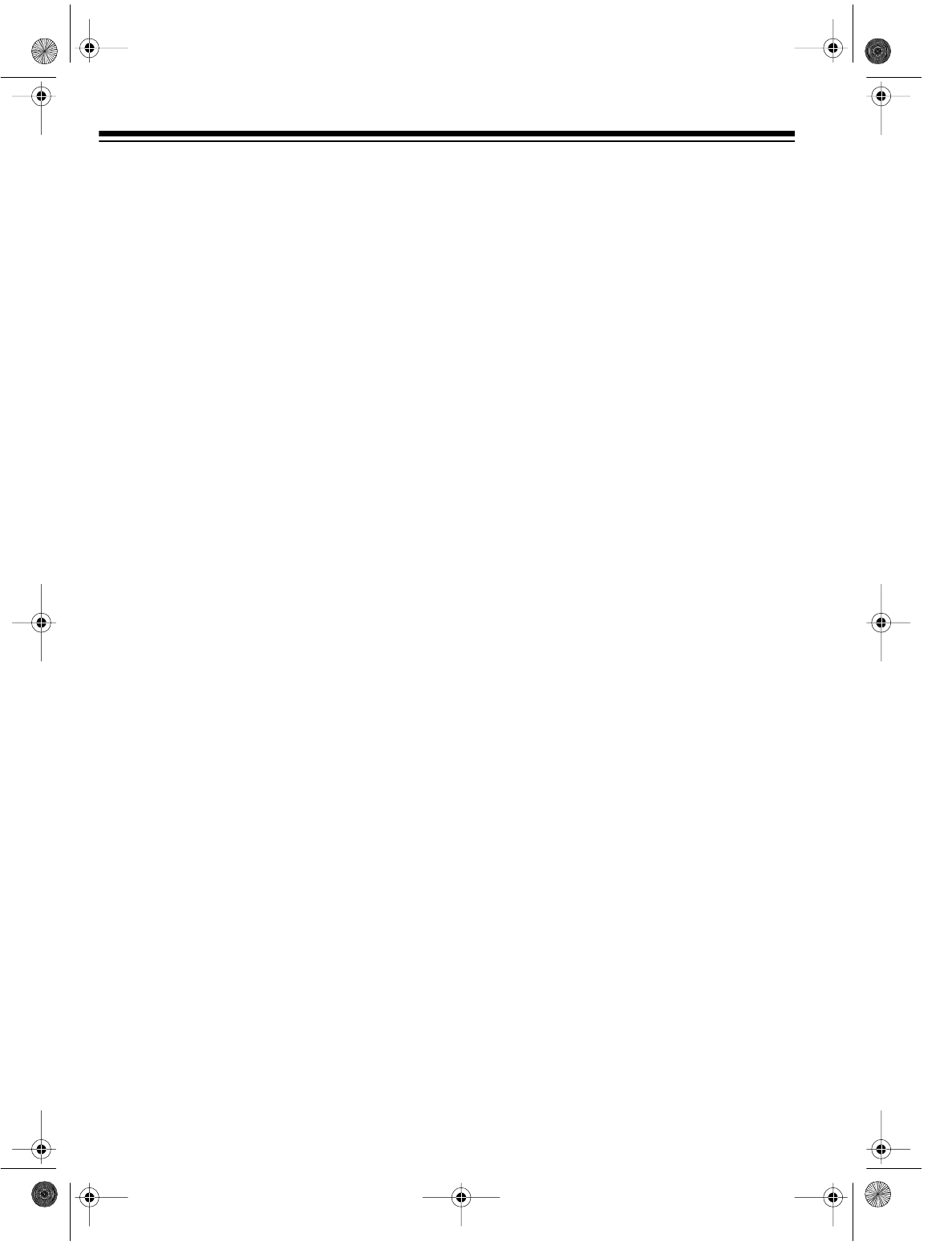
6
CONTENTS
Before You Be
g
in ......................................................................................................................... 7
Accessories ............................................................................................................................. 7
Moisture Condensation ............................................................................................................ 7
Using This Manual ................................................................................................................... 7
Installation .................................................................................................................................... 8
Common Connections ............................................................................................................. 8
Model 110 Connections ......................................................................................................... 10
Home Theater Connections (Model 60 Only) ........................................................................ 11
Camcorder Connections (Model 60 Only) ............................................................................. 12
Connecting Power ................................................................................................................. 12
VCR Setup .................................................................................................................................. 13
Setting the 3 CH. 4 Switch ..................................................................................................... 13
Remote Control ..................................................................................................................... 13
Initial Set Up .......................................................................................................................... 14
Setting the Remote Control’s Codes ..................................................................................... 19
Operation .................................................................................................................................... 21
Watching TV .......................................................................................................................... 21
Viewing a Video Tape ............................................................................................................ 22
Special Functions ...................................................................................................................... 23
Special Displays .................................................................................................................... 23
Tape Motion Controls ............................................................................................................. 23
Real-Time Counter ................................................................................................................ 24
Repeat Play ........................................................................................................................... 25
Tracking ................................................................................................................................. 25
Recordin
g
................................................................................................................................... 26
Recording Speeds ................................................................................................................. 26
Tape Selection ....................................................................................................................... 26
Erase Protection .................................................................................................................... 26
Selecting the Signal to Record .............................................................................................. 27
Receiving/Recording Stereo/SAP Broadcasts (Model 60 Only) ............................................ 27
Immediate Recording ............................................................................................................ 28
Automatic Timer Recording ................................................................................................... 29
Dubbing ................................................................................................................................. 32
Audio-Only Recording (Model 60 Only) ................................................................................. 32
Additional Information ............................................................................................................... 33
Troubleshooting ..................................................................................................................... 33
Care and Maintenance .......................................................................................................... 34
Specifications ........................................................................................................................ 36
16-547.fm Page 6 Tuesday, July 20, 1999 4:45 PM
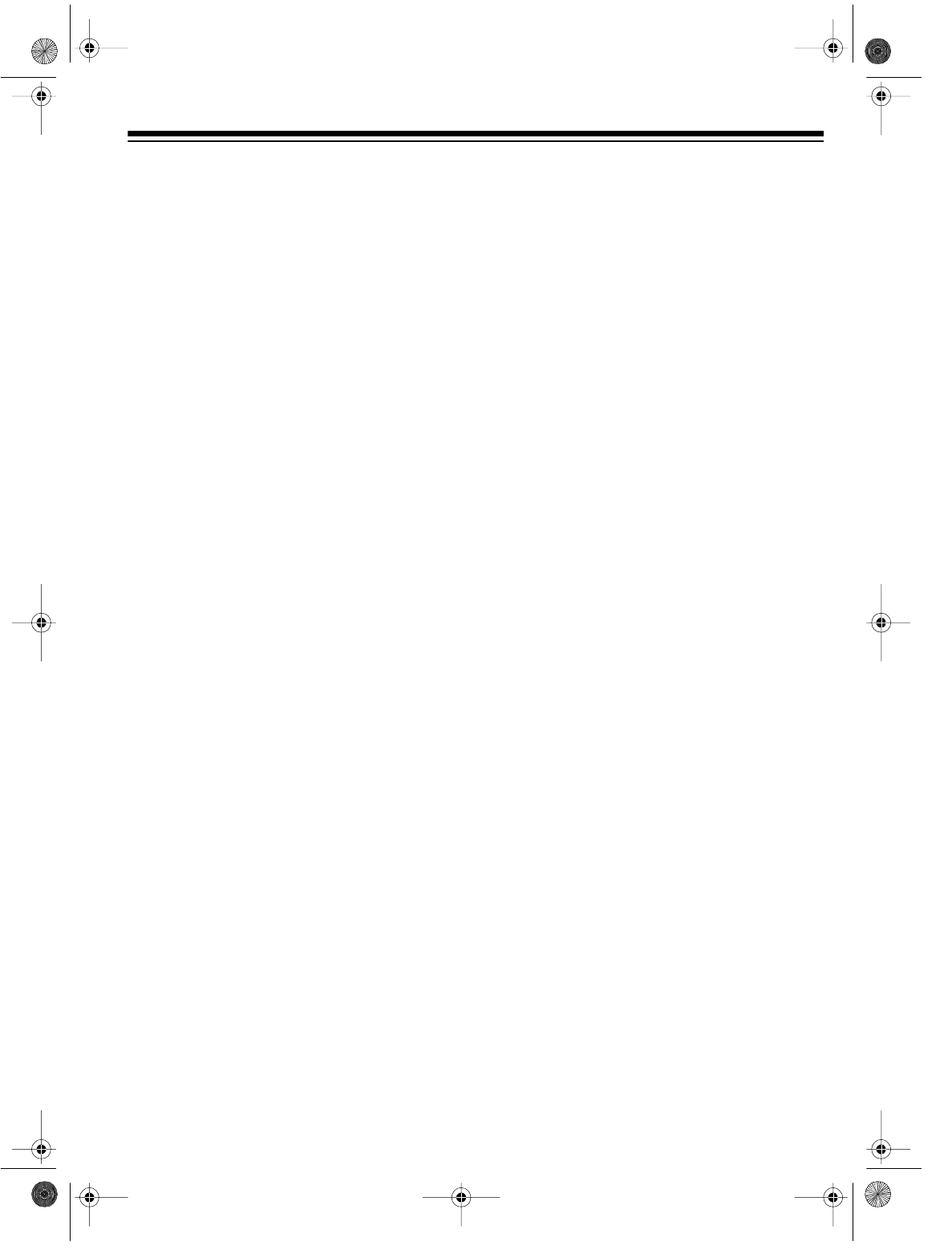
7
BEFORE YOU BEGIN
ACCESSORIES
Be sure to remove these items before you
store the packing material.
• Remote Control
• 75-ohm Coaxial Cable
Depending upon your audio/video system set-
up, you might need additional cables or adapt-
ers. Read “Installation” on Page 8 to determine
your specific needs.
MOISTURE CONDENSATION
Condensation inside the VCR can cause tape
jams or video head damage. When you move
the VCR from a cold area to a warmer one, let
it sit for about 2 hours before you plug it in and
begin operation. This allows any moisture in-
side the VCR to completely evaporate.
USING THIS MANUAL
This manual has these major sections:
Installation — shows you how to connect the
VCR to your audio/video system.
Setup — includes procedures for preparing
and using the remote control, setting the on-
screen programming language, setting the
channels your VCR can tune, and setting the
clock.
Basic Operation — explains how to watch TV
using the TV’s or VCR’s tuner, select channels
using the VCR’s tuner, and load and play a vid-
eo tape.
Special Functions — describes what appears
on the VCR’s display and the TV screen and
how to fast-forward and rewind a tape, use the
VCR’s special playback, display, and search
features, set the tracking manually, improve
playback of worn or damaged video tapes, and
use skip search.
Recordin
g
— describes the different methods
for recording.
Additional Information — includes a trouble-
shooting section, care and maintenance proce-
dures, and the VCR’s specifications.
We recommend that you read through at least
“Installation” on Page 8 and “VCR Setup” on
Page 13 thoroughly, to be sure you correctly
install and set up your VCR.
When reading through this manual, keep the
following in mind:
• Some buttons on the remote control also
appear on the VCR. You can use these
buttons to operate the same functions.
Other procedures use only the VCR’s but-
tons, or only the remote control’s.
• Some buttons are labeled differently on the
VCR and on the remote control. Since you
use the remote control most often to
change settings and functions, this manual
only refers to the remote control’s labels.
But, unless otherwise noted, you can use
either the remote control’s or the VCR’s
buttons at any time.
• All buttons, switches, and jacks on the
VCR and all buttons on the remote control
are shown in BOLD UPPERCASE letters in
this manual.
• Information that appears on the TV screen
is shown in this typeface: PLAY
• Information that appears on the VCR’s dis-
play is shown in this typeface: VCR
• The VCR displays menus and options on
the TV you connect it to, and other infor-
mation (such as tape motion indicators, the
real-time counter, etc.) on its display.
If a menu disappears before you finish entering
information, simply locate the step where you
first pressed MENU on the remote control, then
repeat that step and all steps that follow.
16-547.fm Page 7 Tuesday, July 20, 1999 4:45 PM
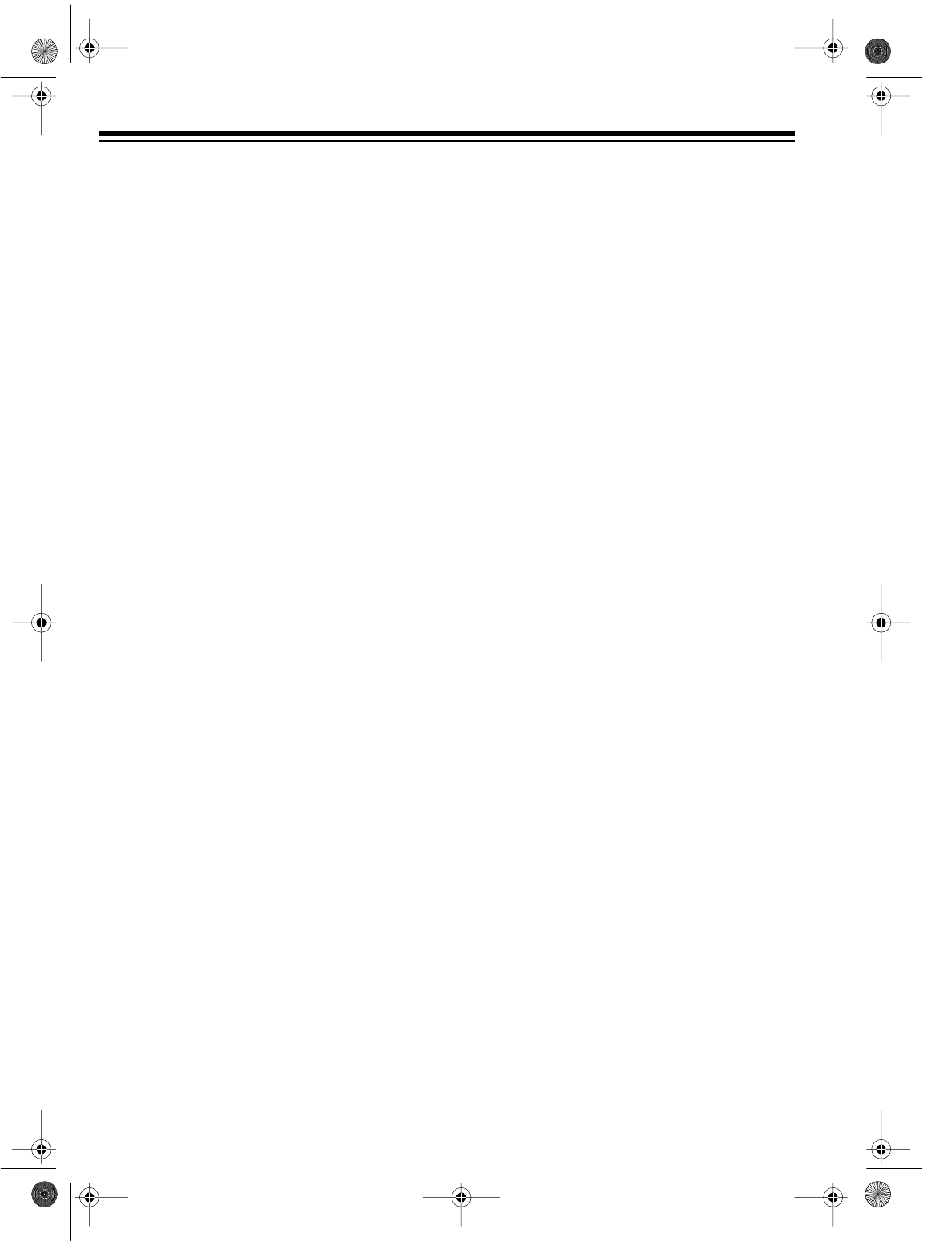
8
INSTALLATION
COMMON CONNECTIONS
Refer to the illustrations on Pages 8 and 9 for
these connections.
Note: Some connections shown in this section
might require additional supplies, available
from your local RadioShack store.
þConnect the VCR to
y
our TV for
pla
y
back. You can connect:
• Your VCR’s OUT TO TV jack to your
TV’s antenna jack, using a 75-ohm
coaxial cable
Caution: Never connect the VCR’s
OUT TO TV jack to a terminal that has
an antenna connected. Doing so can
interfere with other receivers.
• Your VCR’s OUT TO TV jack to your
TV’s separate VHF/UHF antenna
jacks, using a 75-ohm coaxial cable
and a VHF/UHF splitter/combiner
• Your VCR’s AUDIO/VIDEO OUT jacks
to your TV’s audio/video jacks, using
a stereo audio/video cable
Note: For the best quality recordings,
use high-quality A/V cables to make
these connections.
ÀConnect a si
g
nal source to the VCR
for recordin
g
. You can connect
(choose one):
• An outside antenna, using a 75-ohm
coaxial cable, to the VCR’s IN FROM
ANT jack
• An outside antenna, using 300-ohm
lead-in wire and a 300-to-75 ohm
transformer, to the VCR’s IN FROM
ANT
jack
• Your CATV (cable) company, using
the 75-ohm coaxial cable directly
from the cable company, to the
VCR’s
IN FROM ANT jack
Caution: Some state laws restrict
direct connections to cable wires
(connections that do not go through a
cable box). Check the laws in your
area before you make connections.
• A cable converter box to the VCR’s IN
FROM ANT jack
Note: There are many Cable TV sys-
tems in use. If you subscribe to Cable
TV service and cannot record Cable TV
programs, contact your local Cable TV
service provider. Most Cable TV ser-
vice providers offer connection help.
ÃYou can also connect an optional
video source, such as a camcorder,
another VCR, or a DSS s
y
stem to
y
our VCR usin
g
A/V cables. Simpl
y
connect it as shown.
Connection Notes:
• You can connect two video sources (three
sources for the Model 60) directly to your
VCR. To do so, you connect one source to
the AUDIO 1/VIDEO 1 IN jacks on the back
of the VCR using A/V cables and the other
to the IN FROM ANT jack using a 75-ohm
coaxial cable (and, with the Model 60,
another source to the AV2 AUDIO/VIDEO IN
jacks on the front of the VCR, see “Cam-
corder Connections (Model 60 Only)” on
Page 12).
• You can connect additional 75-ohm coax
sources to your system using a high-isola-
tion A/B switch to switch between the
sources.
• You can connect one 75-ohm coax source
to more than one device using a video
splitter.
Because of the complexity of the variations
possible when using additional video accesso-
ries, such as video signal switches, splitters,
and combiners, such configurations are not
shown in this manual.
16-547.fm Page 8 Tuesday, July 20, 1999 4:45 PM
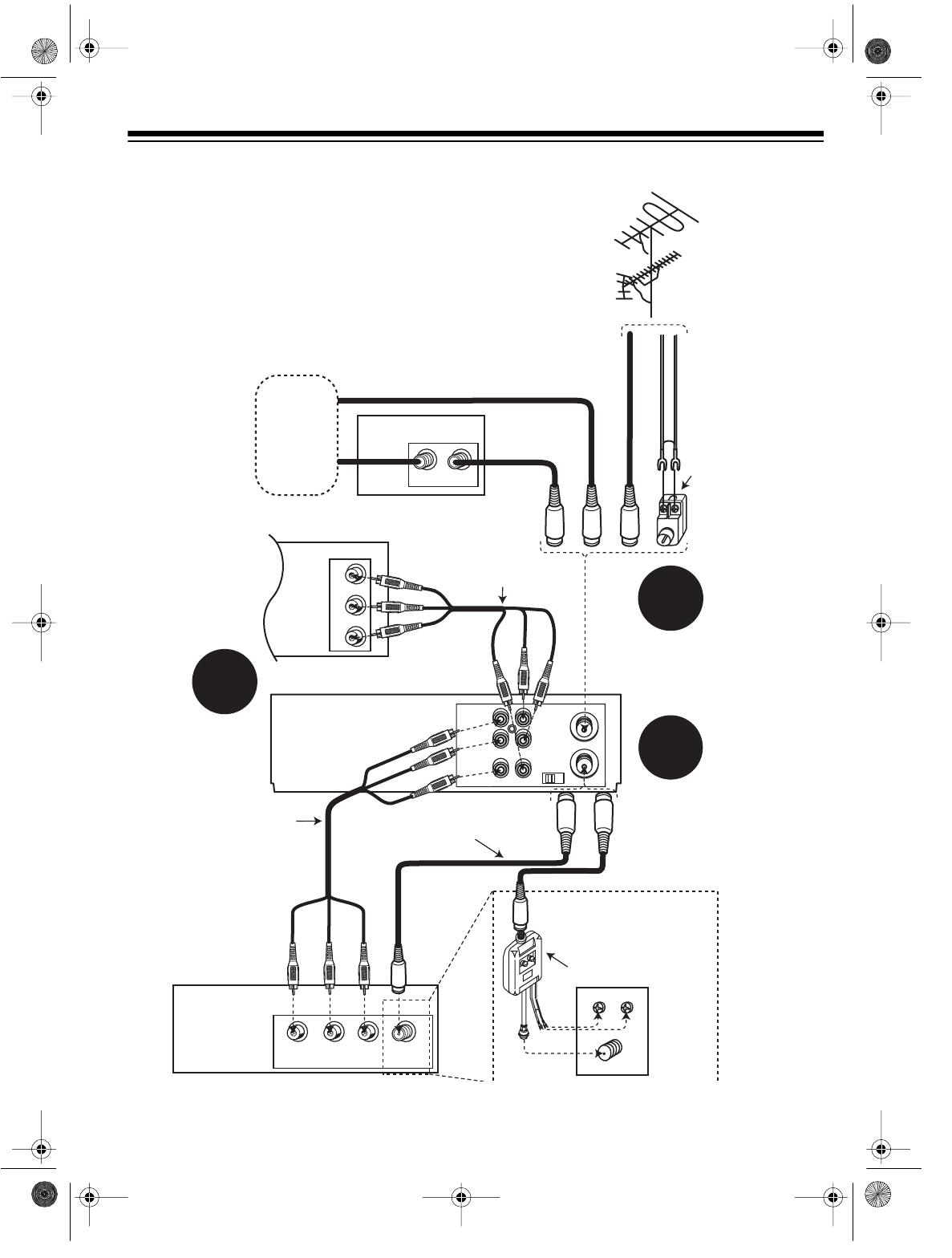
9
Model 60 Connections
IN FROM
ANT.
VHF/UHF
OUT TO TV
VIDEO 1
AUDIO 1
3 CH. 4
L
OUT
R
IN
Cable Box
VCR
TV
Optional TV
Antenna In
Connection
(Optional Camcorder/2nd VCR/DSS System)
Stereo
Audio/Video
Cable
Stereo
Audio/Video
Cable
VHF/UHF
Splitter/Combiner
OUTI N
UHF
Antenna InAudio InVideo In LR
L
Audio
Video
R
VHF
Antenna In
1
2
3
75-Ohm
Coax Cable
or or or
300-Ohm
Lead-In Wire
Outside
Antenna
300-to-75 Ohm
Transformer
75-Ohm
Coax Cable
75-Ohm
Coax Cable
Cable
(CATV)
Company
16-547.fm Page 9 Tuesday, July 20, 1999 4:45 PM
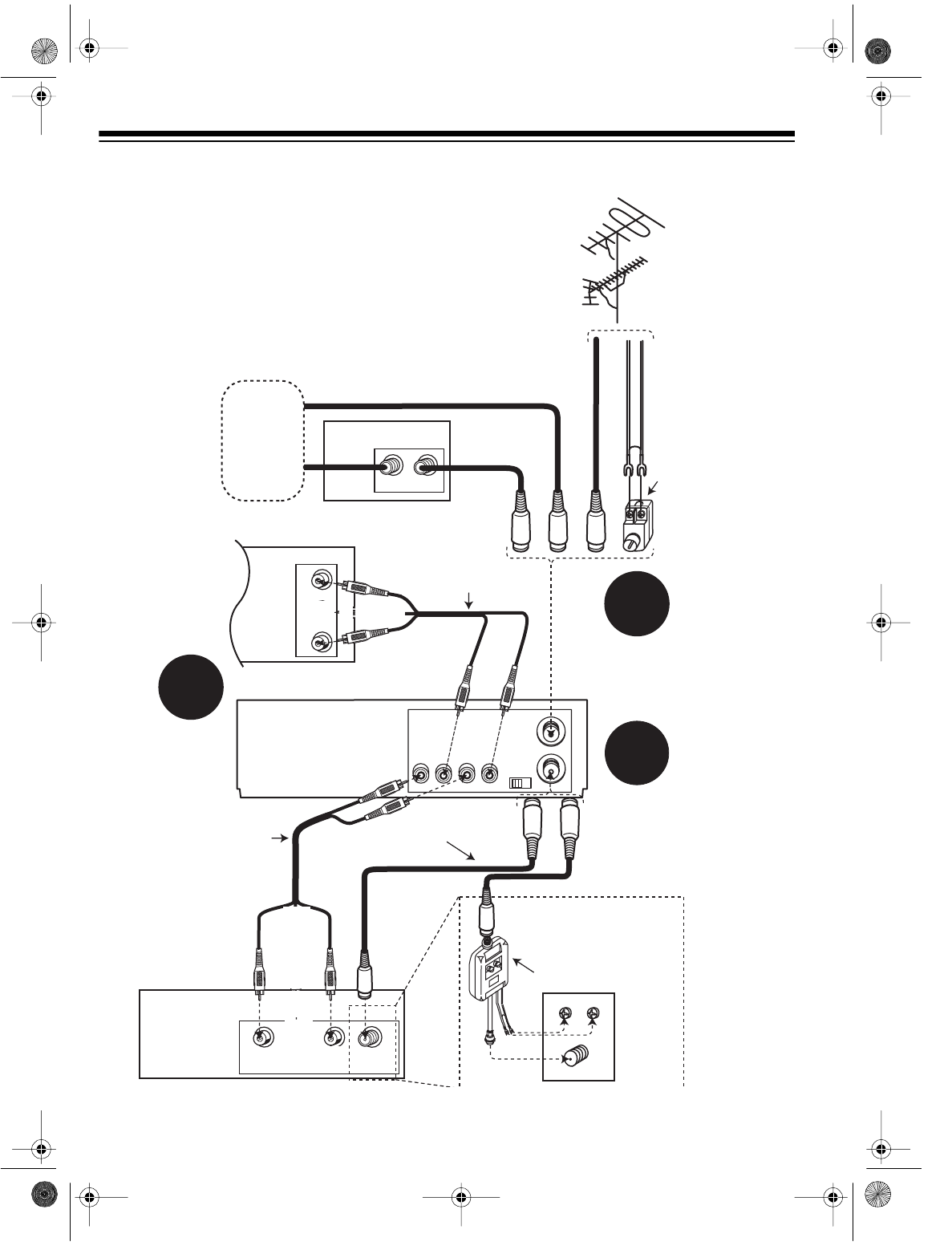
10
Model 110 Connections
Cable Box
VCR
TV
Optional TV
Antenna In
Connection
(Optional Camcorder/2nd VCR/DSS System)
Audio/Video
Cable
Audio/Video
Cable
VHF/UHF
Splitter/Combiner
OUTI N
UHF
Antenna InAudio InVideo In LR
L
Audio
Video
R
VHF
Antenna In
1
2
3
or or or
300-Ohm
Lead-In Wire
Outside
Antenna
300-to-75 Ohm
Transformer
75-Ohm
Coax Cable
75-Ohm
Coax Cable
Cable
(CATV)
Company
IN FROM
ANT.
VHF/UHF
OUT TO TV
VIDEO 1
AUDIO 1 OUT IN
3 CH. 4
OUT IN
75-Ohm
Coax Cable
16-547.fm Page 10 Tuesday, July 20, 1999 4:45 PM
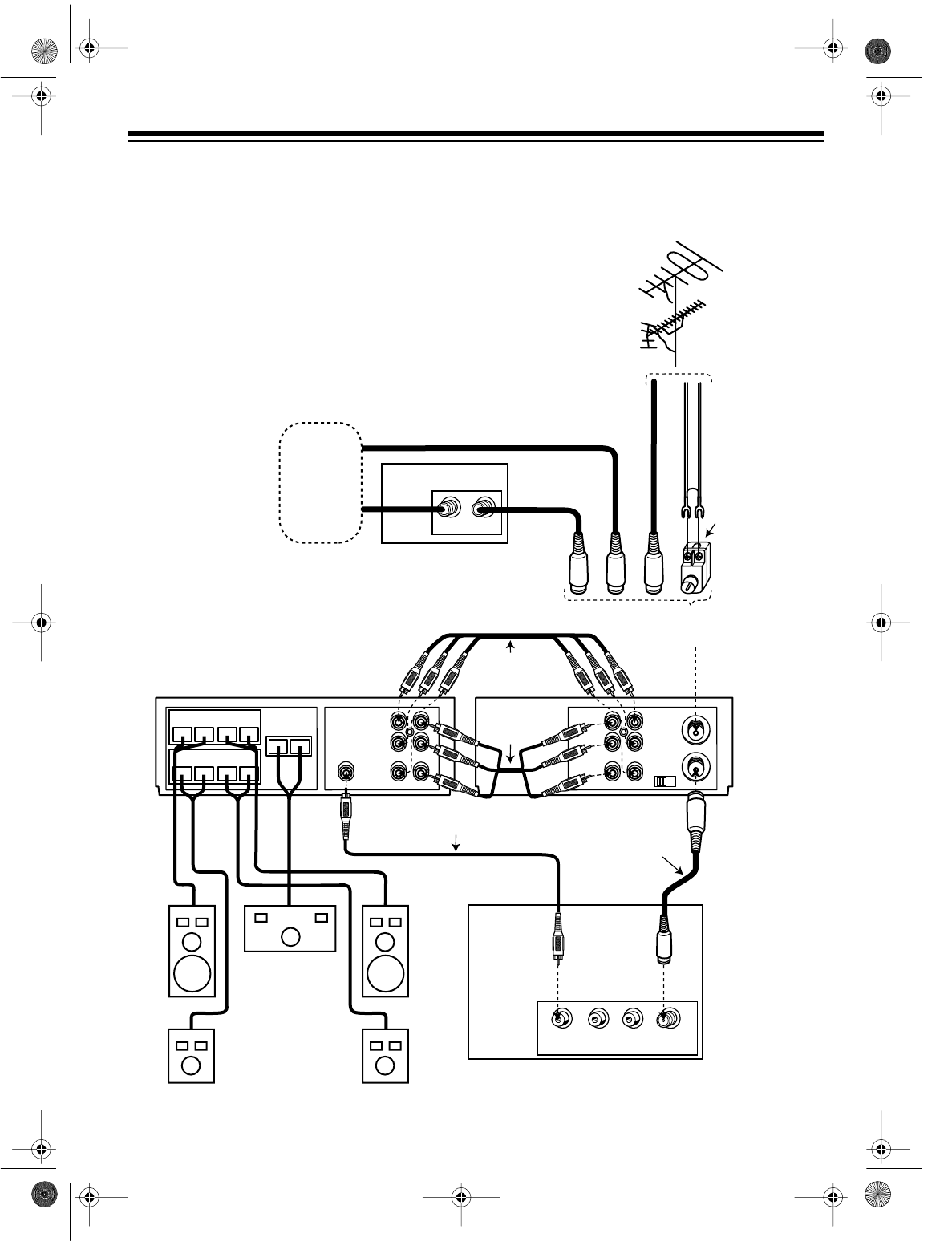
11
HOME THEATER CONNECTIONS (MODEL 60 ONLY)
Refer to this illustration to connect your VCR to a home theater system.
IN FROM
ANT.
VHF/UHF
OUT TO TV
VIDEO 1
AUDIO 1
3 CH. 4
L
OUT
R
IN
Cable Box
VCR
VIDEO 1
AUDIO 1
L
OUT
R
IN
TV/Monitor
A/V RECEIVER
TV
Stereo
Audio/Video
Cable
Stereo
Audio/Video
Cable
Speakers
OUTI N
Antenna InAudio InVideo In LR
75-Ohm
Coax Cable
Video Cable
or or or
300-Ohm
Lead-In Wire
Outside
Antenna
300-to-75 Ohm
Transformer
Select the signal
source you have
75-Ohm
Coax Cable
75-Ohm
Coax Cable
Cable
(CATV)
Company
–+
Center
–+
Right
–+
Left Front
Speakers
Rear
–+
Right
–+
Left
16-547.fm Page 11 Tuesday, July 20, 1999 4:45 PM
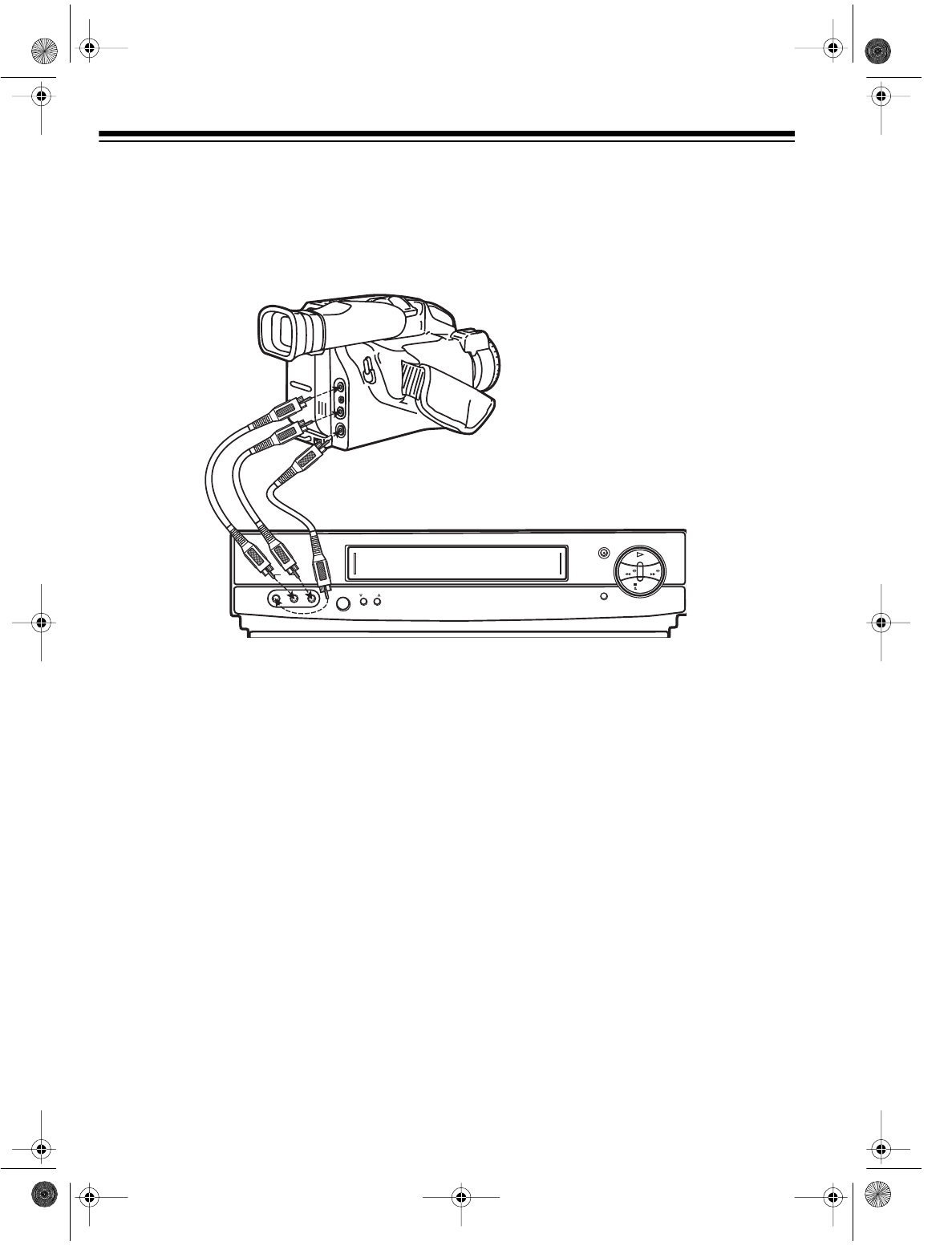
12
CAMCORDER CONNECTIONS (MODEL 60 ONLY)
Your Model 60 VCR has jacks on its front panel that let you easily connect a camcorder or other
video source.
You need a stereo A/V cable for this connection.
1. Insert the plugs at one end of the cable into the AV 2 AUDIO and VIDEO IN jacks on the Model
60’s front panel.
2. Insert the plugs at the other end of the cable into the AUDIO/VIDEO OUT jacks on your cam-
corder or other video source. Be sure to connect Video to Video and Audio to Audio (use the
plug’s color codes as a guide).
CONNECTING POWER
To power the VCR, plug its power cord into a standard AC outlet. --:-- appears on the display.
Note: When you plug in the VCR for the first time or when you unplug the VCR and reconnect it
(within 24 hours) or after a power failure (of less than 24 hours), the VCR starts to search for a
channel that has an Extended Data Service (EDS) signal (see “Turning On Auto Clock Set” on
Page 17).
REWIND
STOP
EJECT
PLAY
FAST-F
RECORD/TIME
TV/VCR
CHANNEL
POWER
MEMORY SENTINEL
VIDEO IN L – AUDIO IN – R
AV 2
16-547.fm Page 12 Tuesday, July 20, 1999 4:45 PM
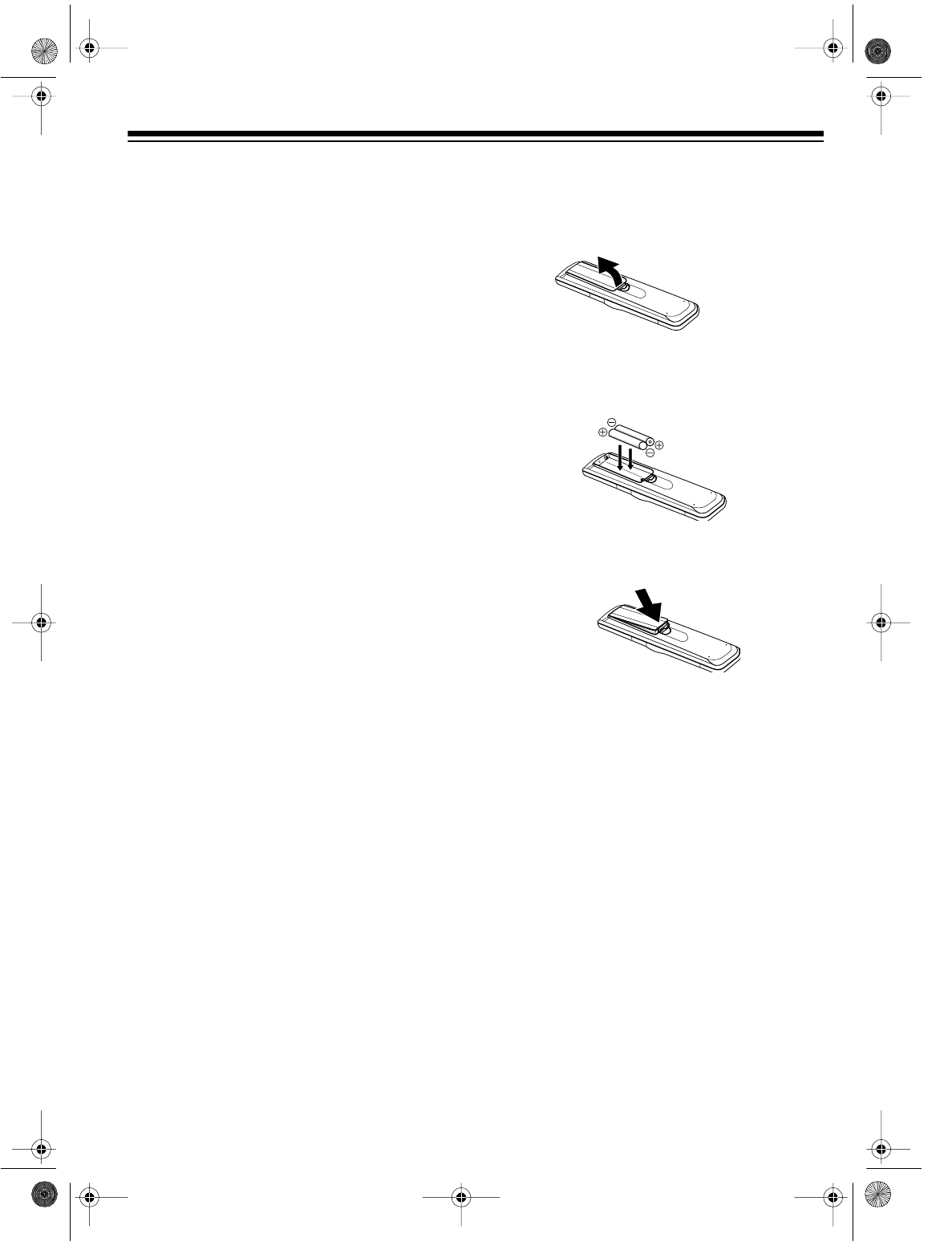
13
VCR SETUP
SETTING THE 3 CH. 4 SWITCH
If you connected the VCR’s OUT TO TV termi-
nal to a TV or another VCR, set the VCR’s
3 CH. 4 switch (on the back of the VCR) to 3 or
4, whichever is not an active channel in your
area.
When VCR appears on the display, the VCR
sends the signal from the video source con-
nected to its IN FROM ANTENNA or AUDIO 1/
VIDEO 1 IN (or AV2 for the Model 60) terminals
to the TV on the channel you selected.
Note: The 3 CH. 4 switch has no effect on the
TV when the VCR is off or if you connected a
TV with separate audio/video input jacks to the
VCR’s AUDIO 1/VIDEO 1 OUT jacks.
REMOTE CONTROL
Installing the Batteries
The remote control requires two AA batteries
(not supplied). For the longest operation and
best performance, we recommend alkaline bat-
teries (such as RadioShack Cat. No. 23-557).
Cautions:
• Use only fresh batteries of the required
size and type.
• Never leave dead or weak batteries in the
remote control. Batteries can leak chemi-
cals that can damage your remote control.
• Dispose of dead batteries promptly and
properly; do not bury or burn them.
1. Press the tab on the battery compartment
cover and lift off the cover in the direction
of the arrow.
2. Put fresh batteries in the compartment, as
indicated by the polarity symbols (+ and –)
marked inside.
3. Replace the cover.
Note: If the remote control does not work or
operates poorly, replace both batteries.
Using the Remote Control
To use the remote control, aim it at the front of
the VCR and press the desired function but-
tons.
16-547.fm Page 13 Tuesday, July 20, 1999 4:45 PM
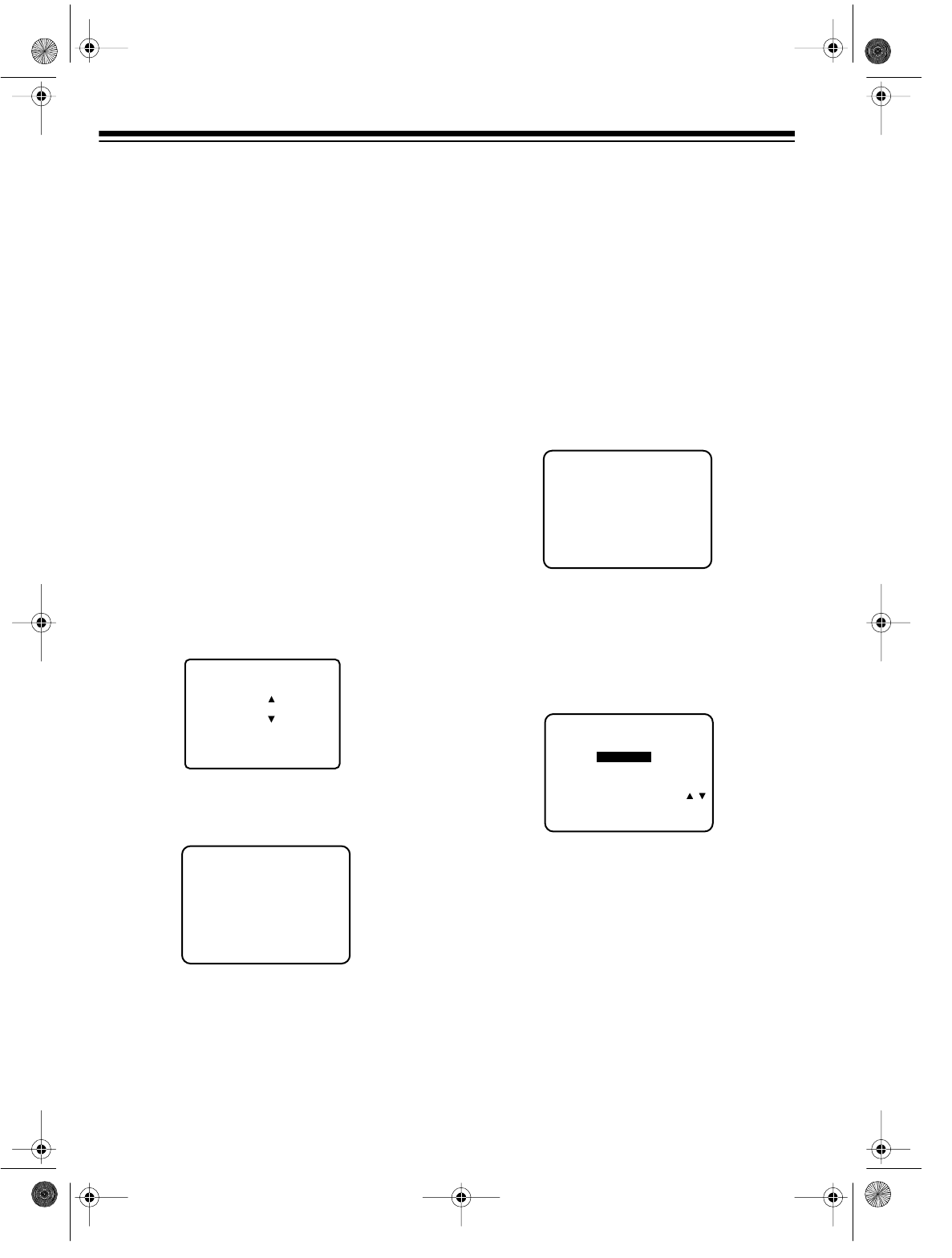
14
INITIAL SET UP
Setting the On-Screen Language/
Channels/Clock
When you first plug in the VCR and turn it on,
or when you turn it on after a power interruption
longer than 24 hours, the VCR automatically
prompts you to select a language, and then au-
tomatically scans for active channels in your
area and stores them. If a station in your area
transmits EDS signals, the VCR automatically
sets the clock.
1. Press POWER to turn on the VCR.
2. Turn on your TV and set it to the same
channel as the VCR’s 3-CH-4 switch or
select its line input if you connected the
VCR to the TV’s audio/video input jacks.
Then press TV/VCR so VCR appears on
the VCR’s display.
3. Select the on-screen instruction language:
press CHs for English, CHt for Spanish, or
TV/VCR for French.
4. When the on-screen display prompts you
to connect an antenna cable, press CHs.
After you press CHs, the VCR scans
through the channels and memorizes all
the active channels in your area. When
that finishes, the VCR prompts you to set
the clock.
Notes:
• Your VCR protects tuner programming
for up to 24 hours in case a power failure
occurs or if the power cord becomes
unplugged. After about 24 hours without
power, the VCR loses the tuner pro-
gramming.
• If you have not connected the VCR to an
antenna, cable TV, or other signal
source through the IN FROM ANT termi-
nal, the VCR does not store any channel
in memory. The VCR displays the follow-
ing:
To skip tuner programming, press MENU.
Then see “Manually Setting the Clock” on
Page 16 to set the clock.
5. Press MENU. The SET CLOCK menu
appears.
In many areas, the local Public Broadcast-
ing Service (PBS) station broadcasts a
special data signal along with its regular
broadcast. This data signal can automati-
cally set your VCR’s clock to the correct
time.
If your local PBS station has this signal,
proceed to Step 6.
SELE
C
T
L
AN
GU
A
G
E
P
US
H
VCR
CH
:
EN
G
L
I
SH
P
U
L
SE
VCR
CH
:
E
SP
A
Ñ
O
L
APP.
VCR
/ TV
:
F
R
A
N
ÇA
I
S
CHANNEL AUTO SET
PUSH VCR CH UP KEY
CONNECT ANTENNA CABLE
THEN...
PLEASE CHECK ANTENNA
CABLE CONNECTION THEN
PUSH VCR CH UP KEY AGAIN
NO CH FOUND
– – – – – SET CLOCK – – – – –
SELECT
SET
END
: PUSH SELECT /
: PUSH SET KEY
: PUSH MENU KEY
AUTO SET
MANUAL SET
16-547.fm Page 14 Tuesday, July 20, 1999 4:45 PM
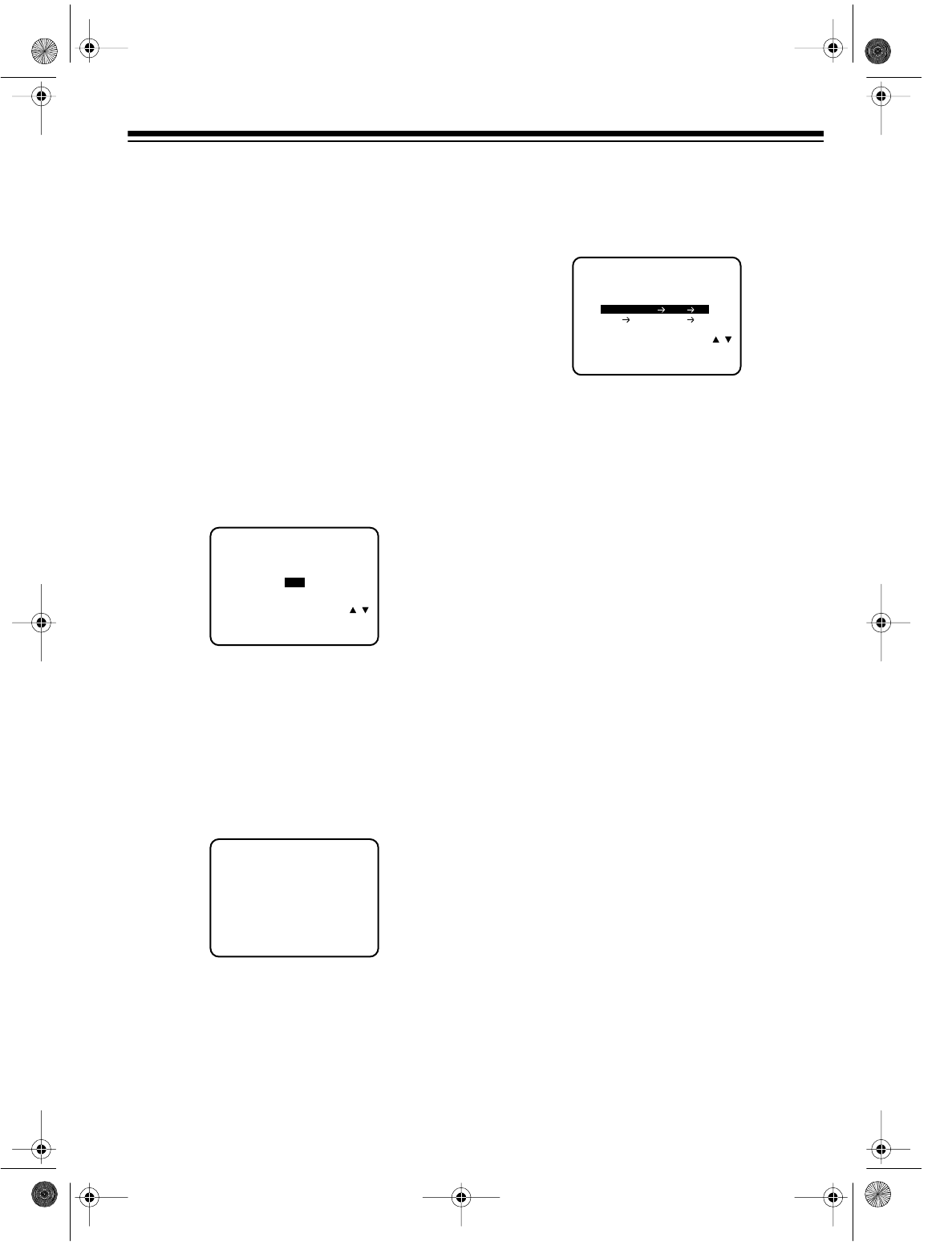
15
If no station broadcasts the EDS signal (or
if you do not know which channel sends an
EDS signal), press SEL t to select MANUAL
SET and skip to Step 2 under “Manually
Setting the Clock” on Page 16.
Note: Your VCR has a memory sentinel
feature that protects clock settings for up to
3 minutes if a power failure occurs or if the
power cord becomes unplugged. After
about 3 minutes without power, the VCR
loses the clock setting. If EDS is available
in your area, the VCR automatically
updates the clock setting according to the
EDS signal when power is restored.
6. Be sure AUTO SET is highlighted, then
press
SET. The VCR asks if you are using
a cable box.
• If you connected your VCR to an
antenna or to cable TV without a cable
box, highlight NO and press SET. The
VCR prompts you to enter the local PBS
channel. Use SEL s/t to select the chan-
nel, then press SET. It takes up to 10
minutes for the VCR to set the clock
using the EDS signal.
• If you connected your VCR to a cable
system with a cable box, highlight YES
and press SET. The VCR asks you to
select your cable system setup.
If
y
ou connected the cable box’s out
p
ut
to the VCR’s in
p
ut:
a. Highlight CABLE BOX -> VCR -> TV,
then press SET.
b. Set your cable box to the local PBS
channel, then press SET.
c. Use SEL s/t to select the cable box’s
output channel. If you use an audio/
video connection between the cable box
and VCR, select VIDEO OUT. Then
press
SET.
If
y
ou connected a cable box between
the VCR and
y
our TV:
a. Highlight VCR -> CABLE BOX -> TV,
then press SET.
b. Use SEL s/t to select the local PBS
channel, then press SET.
It takes up to 10 minutes for the VCR to set
the clock using the EDS signal. If the VCR
does not detect an EDS signal within about
30 seconds, it automatically displays the
manual clock setting screen.
ARE YOU USING
A CABLE BOX ?
SELECT
SET
END
: PUSH SELECT /
: PUSH SET KEY
: PUSH MENU KEY
– – – – – SET CLOCK – – – – –
YES
NO
– – – – – SET CLOCK – – – – –
NEXT : PUSH SET KEY
PLEASE SET YOUR CABLE
BOX TO YOUR LOCAL PBS
CHANNEL
CABLE BOX VCR TV
VCR CABLE BOX TV
SELECT
SET
END
: PUSH SELECT /
: PUSH SET KEY
: PUSH MENU KEY
PLEASE SELECT YOUR
CABLE BOX SET UP
– – – – – SET CLOCK – – – – –
16-547.fm Page 15 Tuesday, July 20, 1999 4:45 PM
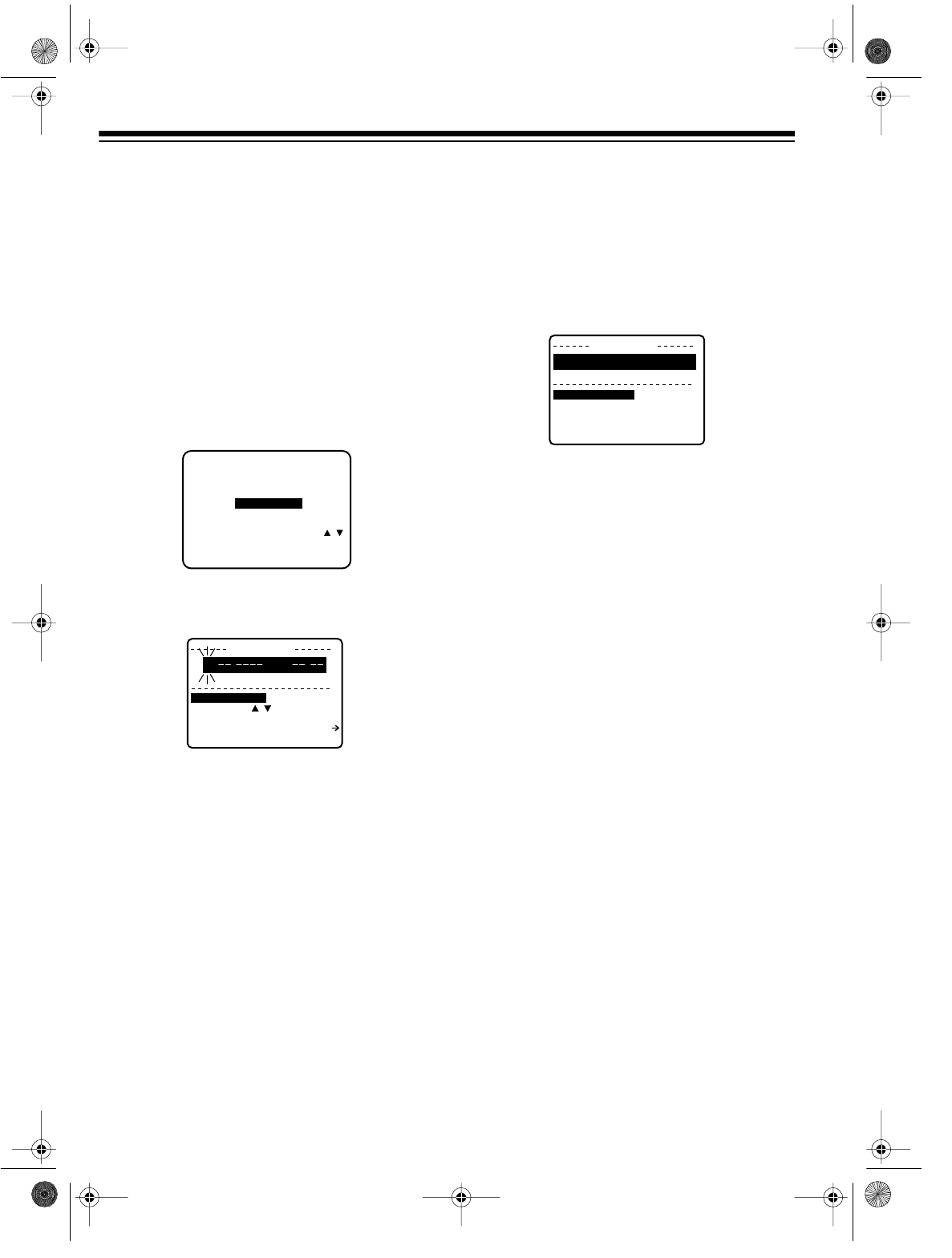
16
Manually Setting the Clock
Note: The clock must be accurately set for
proper automatic timer and quick timer record-
ing. We suggest you refer to a radio station or
time/temperature service for the correct time.
If the SET CLOCK menu already appears on
the screen, skip to Step 3.
1. Press MENU. Use SEL s/t to highlight SET
CLOCK, then press SET.
2. Use SEL s/t to highlight MANUAL SET, then
press SET.
3. Use SEL s/t to select the correct month,
then press SET.
4. Use SEL s/t to select the correct date, then
press SET.
5. Use SEL s/t to select the correct year, then
press SET.
6. Use SEL s/t to select the correct hour, then
press SET. Your VCR uses a 12-hour clock.
Be sure you correctly set AM or PM.
7. Use SEL s/t to select a time 1 or 2 minutes
after the current time, then press SET. (For
example, if it is 42 minutes past the hour
right now, enter 43 or 44 minutes now.)
This gives you time to complete this proce-
dure before starting the clock.
8. Use SEL s/t to set DST (daylight saving
time) to ON or OFF.
When you set DST to ON, the VCR auto-
matically adds 1 hour on the first Sunday in
April, and subtracts 1 hour on the last Sun-
day in October.
9. Review the entered information.
If the information is not correct, move the
cursor to the wrong entry using SET or
CLEAR
and enter the correct information.
When the information is correct, press
MENU twice when the time reaches the
minute you set in Step 7. The clock-setting
mode display changes to the normal dis-
play and the clock starts running.
Note: Seconds begin counting from 00
when you press MENU twice.
– – – – – SET CLOCK – – – – –
SELECT
SET
END
: PUSH SELECT /
: PUSH SET KEY
: PUSH MENU KEY
AUTO SET
MANUAL SET
SET
C
L
OC
K
:
P
US
H
SET
T
O
END
PU
S
H
M
E
NU
K
EY
DST
:
O
N
B
Y
SELE
C
T
/ KEY
SE
L
E
C
T
M
O
N
TH
1 / / :
SET
C
L
OC
K
T
O
CORR
E
C
T
P
U
SH
SET
OR
C
L
E
A
R
K
EY
T
O
STA
R
T
PU
S
H
M
E
NU
K
EY
DST
:
O
N
2
/
2
/
1996 FR
I
1
:
30PM
SET
CO
M
PLETE
D
16-547.fm Page 16 Tuesday, July 20, 1999 4:45 PM
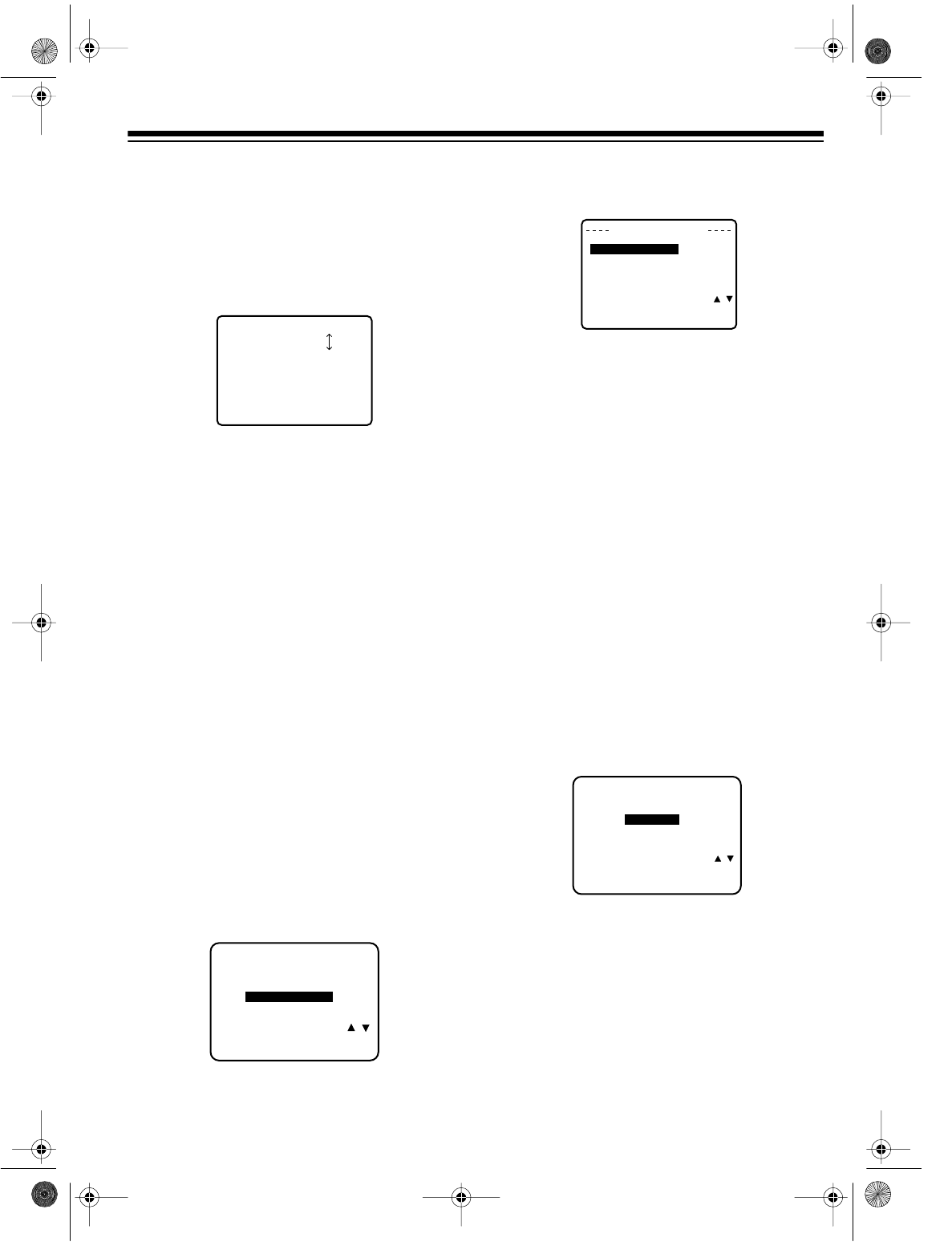
17
Adding/Erasing Channels
We recommend you check the channels the
VCR automatically stored. It might have stored
a distant, weak channel that you normally
would not watch, or it might have missed a
channel you want to store.
If the tuner stores a channel that you do not
want, tune to that channel and press ADD/DLT.
CHANNEL nn DELETED appears on the TV,
and the unwanted channel is erased from the
tuner’s memory.
If you want to program a weak channel that au-
tomatic programming missed, enter the desired
channel number using the remote control’s
number buttons. Then press ADD/DLT. CHAN-
NEL nn ADDED appears on the TV, and the
channel is added to the memory.
Reprogramming Tuner Memory
You might want to reprogram the VCR’s tuner
memory if you move or change from an anten-
na connection to a cable TV connection.
Follow these steps to reprogram the tuner.
1. Press MENU to display the main menu.
2. Use SEL s/t to highlight SET UP CHAN-
NEL, then press SET.
3. Press SET to select the broadcast system,
either TV or CATV.
4. Press SEL t to highlight AUTO SET, then
press SET. The VCR starts scanning for
and storing active channels.
Note: To exit the programming mode, press
MENU at any time.
Turning On Auto Clock Set
If you manually set the VCR’s clock, then find
that EDS is available in your area, you can turn
on the auto clock set feature. This ensures that
the VCR sets itself to the correct time after a
power failure of less than 24 hours.
1. Press MENU to display the main menu.
2. Use SEL s/t to highlight SET CLOCK, then
press SET.
3. Use SEL s/t to highlight AUTO SET, then
press
SET.
4. Follow Step 6 under “Setting the On-
Screen Language/Channels/Clock” on
Page 14.
C
HANNEL
08
DE
L
E
T
ED
or
ADDED
– – – – – – – MENU – – – – – – –
SET UP VCR
SET CLOCK
SET UP CHANNEL
IDIOMA/LANGUE
(ENGLISH)
SELECT
SET
END
: PUSH SELECT /
: PUSH SET KEY
: PUSH MENU KEY
SET UP
CH
A
NNE
L
ANT
ENN
A SYST
EM
:
C
ATV
A
U
T
O
S
E
T
SE
L
E
C
T :
PUSH
SELE
C
T
/
SET :
PUSH
SET KEY
E
ND
:
PU
S
H
M
EN
U
K
EY
– – – – – SET CLOCK – – – – –
SELECT
SET
END
: PUSH SELECT /
: PUSH SET KEY
: PUSH MENU KEY
AUTO SET
MANUAL SET
16-547.fm Page 17 Tuesday, July 20, 1999 4:45 PM
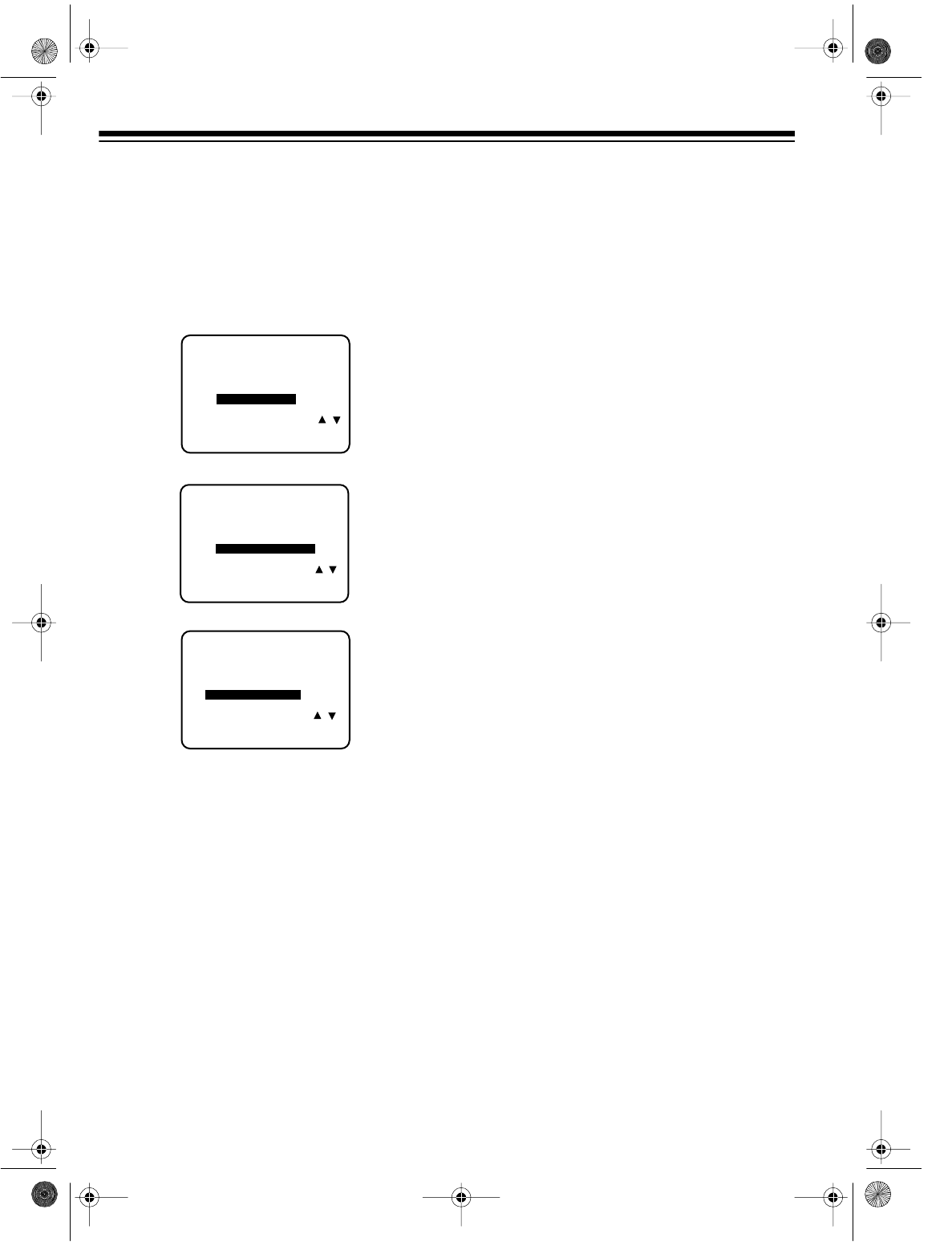
18
Changing the On-Screen Language
You can change the on-screen programming
language at any time.
1. Press MENU to display the main menu.
2. Use SEL s/t to highlight the fourth item,
then press SET.
Note: The title of the fourth item differs
depending on the current language. If the
current language is English, the title shows
in Spanish and French (IDIOMA/
LANGUE). If it is in French, the title shows
in English and Spanish (LANGUAGE/
IDIOMA). If it is in Spanish, the title shows
in French and English (LANGUE/LAN-
GUAGE).
3. Press SET so the desired language
appears in parentheses below the title.
4. Press MENU to return to the normal screen.
Resetting the VCR’s Memory
If at any time you want to erase all settings, in-
cluding the time, local channels, and pro-
grammed events, eject any loaded tape then
press and hold PLAY and REW on the VCR for
at least 5 seconds. The VCR clears all settings
and turns off.
The next time you turn on the VCR, it performs
its initial setup sequence.
– – – – – – – MENU – – – – – – –
SET UP VCR
SET CLOCK
SET UP CHANNEL
IDIOMA/LANGUE
(ENGLISH)
SELECT
SET
END
: PUSH SELECT /
: PUSH SET KEY
: PUSH MENU KEY
– – – – – – – MENU – – – – – – –
PREPARAR VCR
FIJAR RELOJ
FIJAR CANAL
LANGUE/LANGUAGE
(ESPAÑOL)
ELEGIR
FIJAR
TERMINAR
: PULSE SELECT /
: PULSE SET
: PULSE MENU
SEL.
REGLER
FIN
: APP. SELECT /
: APP. SET
: APP. MENU
– – – – – – – MENU – – – – – – –
REGLAGE MAGNETOSCOPE
REGLAGE HORLOGE
REGLAGE CANAL
LANGUAGE/IDIOMA
(FRANÇAIS)
16-547.fm Page 18 Tuesday, July 20, 1999 4:45 PM
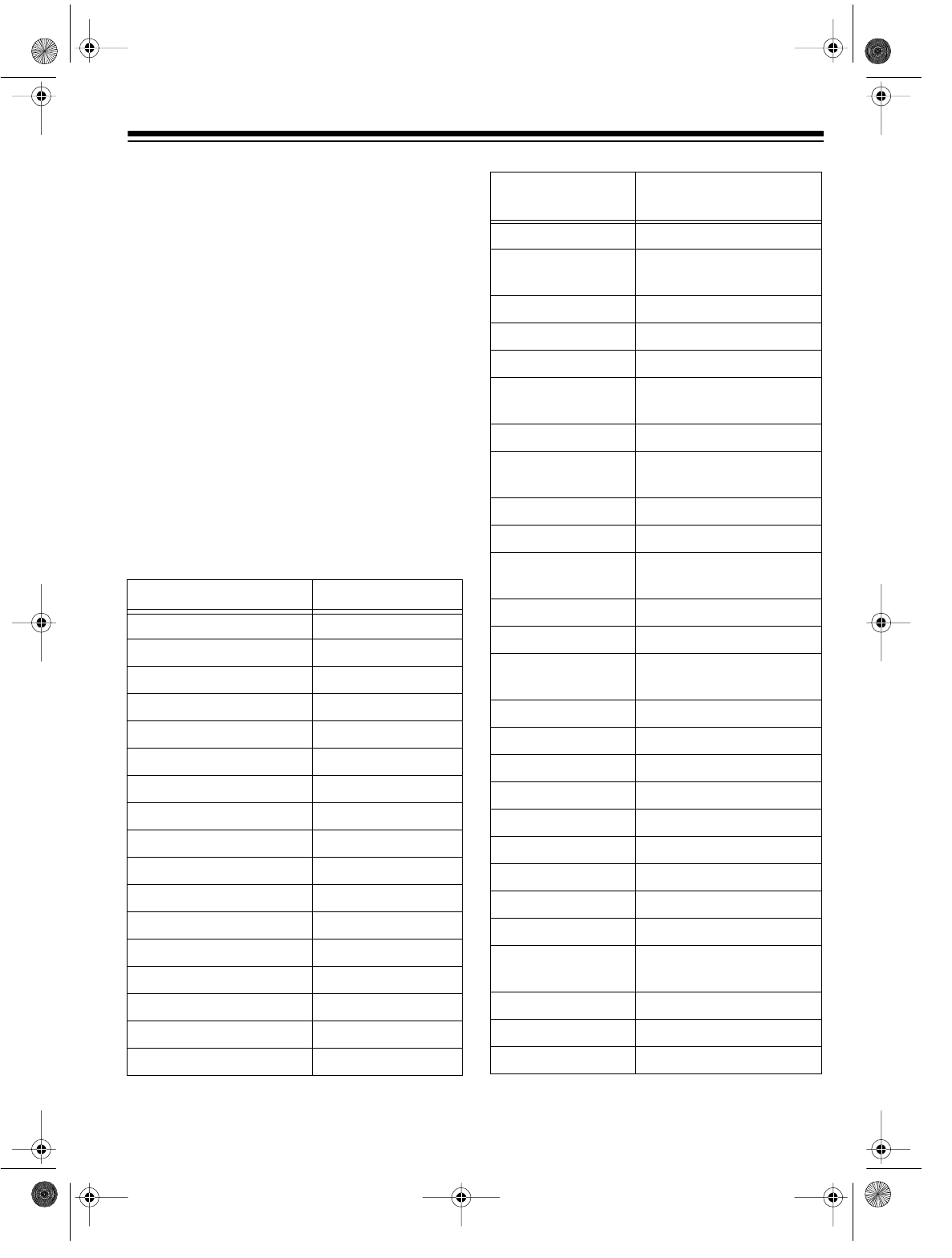
19
SETTING THE REMOTE
CONTROL’S CODES
In addition to controlling your VCR, the remote
control can operate the basic functions of your
TV or cable box.
To use the remote control with your TV or ca-
ble box, follow these steps to program the re-
mote control with the correct manufacturer’s
code number for the TV or cable box.
Note: Some brands have more than one code
listed in the charts. If a code does not work with
your TV or cable box, try another code. The
listed codes might not work with all models
from the listed manufacturers.
1. Find the code for your TV and cable box in
the following charts.
TV BRAND CODE
Fisher 10
GE 13
Gold Star 15, 16, 17
Hitachi 12
JVC 11
Magnavox 05
Mitsubishi 13
Panasonic 01, 02
Quasar 01, 02
RCA 03
Samsung 14
Sanyo 10
Sharp 06, 07
Sony 08
Sylvania 05
Toshiba 09
Zenith 04
CABLE BOX
BRAND CODE
Archer 01, 29, 44, 88, 91
Cableview 4, 30, 42, 44, 52, 63,
85, 88
Curtis 08, 09, 56, 61, 87, 90
Diamond 01, 29, 44, 88, 91
Drake 37
Eagle 13, 20, 22, 26, 40, 58,
62, 98
Eastern 28
GC Brand 4, 30, 42, 44, 52, 63,
85, 88
GeminiRegal 04, 85
General Electric 57
General Instru-
ments 01, 02, 03, 04, 34, 55,
83, 85, 91, 93, 95
Hamlin 14, 15, 28, 41, 97
Hitachi 31, 79
Jerrold 01, 02, 03, 04, 34, 55,
83, 85, 91, 93, 95
Macom 31, 79
Magnavox 25, 26
Matsushita 16, 17
Movietime 32, 38, 40
Movietime 29, 32, 39, 42, 44, 88
Optimus 44, 88
Panasonic 16, 17
Philips 13, 20, 23, 24, 96
Pioneer 05, 06, 78
Pulser 4, 30, 42, 44, 52, 63,
85, 88
RadioShack 44, 88
RCA 16, 17
Realistic 44, 88
16-547.fm Page 19 Tuesday, July 20, 1999 4:45 PM
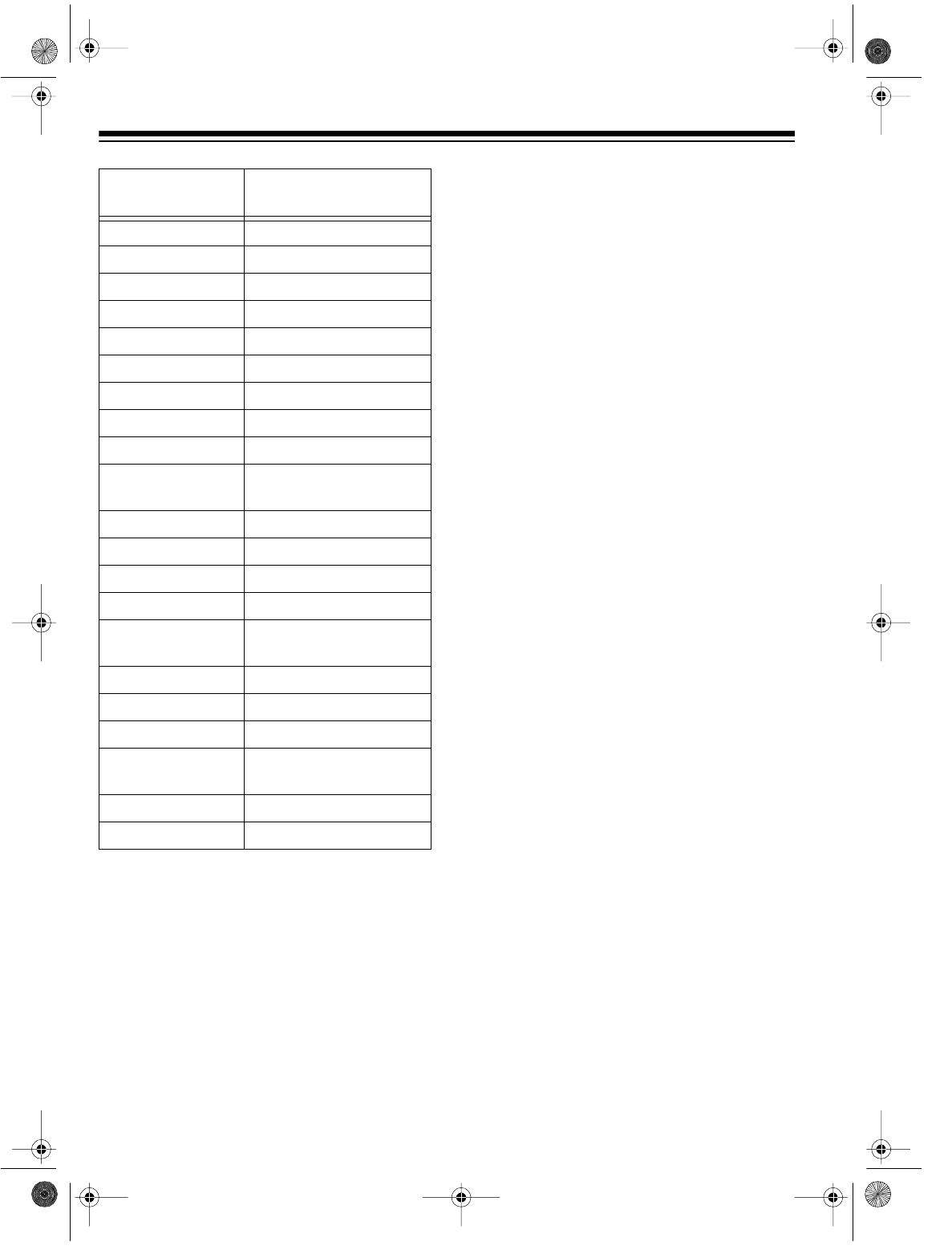
20
2. While pressing and holding down TV
POWER, enter the code number for your
TV using the number buttons.
While pressing and holding down CATV
POWER, enter the code number for your
cable box using the numbered buttons.
3. Try operating your TV or cable box using
the VCR’s remote control (TV POWER, TV
CH s/t, and TV VOL +/– for TV operation;
CATV POWER and CATV CH s/t for cable
box operation).
If the device does not function, repeat Step
2 and try other codes for the manufacturer.
If it still does not function, you must use the
original remote control supplied with your
TV or cable box.
Notes:
• The codes you programmed might be
erased if you remove the batteries from the
remote control. If this happens, re-enter
the codes after you replace the batteries.
• Some TVs and cable boxes might require
that you manually turn on the power.
• Your TV or cable box might have functions
that the remote control will not operate.
Regal 14, 41
Regency 28
Rembrandt 29, 32, 39, 42, 44, 88
Samsung 32, 40, 42, 78, 94
Scientific Atlantic 08, 09, 56, 61, 87, 90
Sheritech 27
SL Marx 32, 40, 42, 78, 94
Sprucer 16, 17
Stargate 32, 40, 42, 78, 94
Stargate 4, 30, 42, 44, 52, 63,
85, 88
Sylvania 19
Telecaption 77, 92
Teleview 32, 40, 42, 78, 94
Texscan 18, 19
Tocom 01, 33, 34, 42, 48, 49,
91
Toshiba 36
Unika 01, 29, 44, 88, 91
Universal 42, 43, 44, 52, 63, 88
Viewstar 13, 20, 22, 26, 40, 58,
62, 93
Videoway 07, 23, 50
Zenith 07, 23, 50
CABLE BOX
BRAND CODE
16-547.fm Page 20 Tuesday, July 20, 1999 4:45 PM
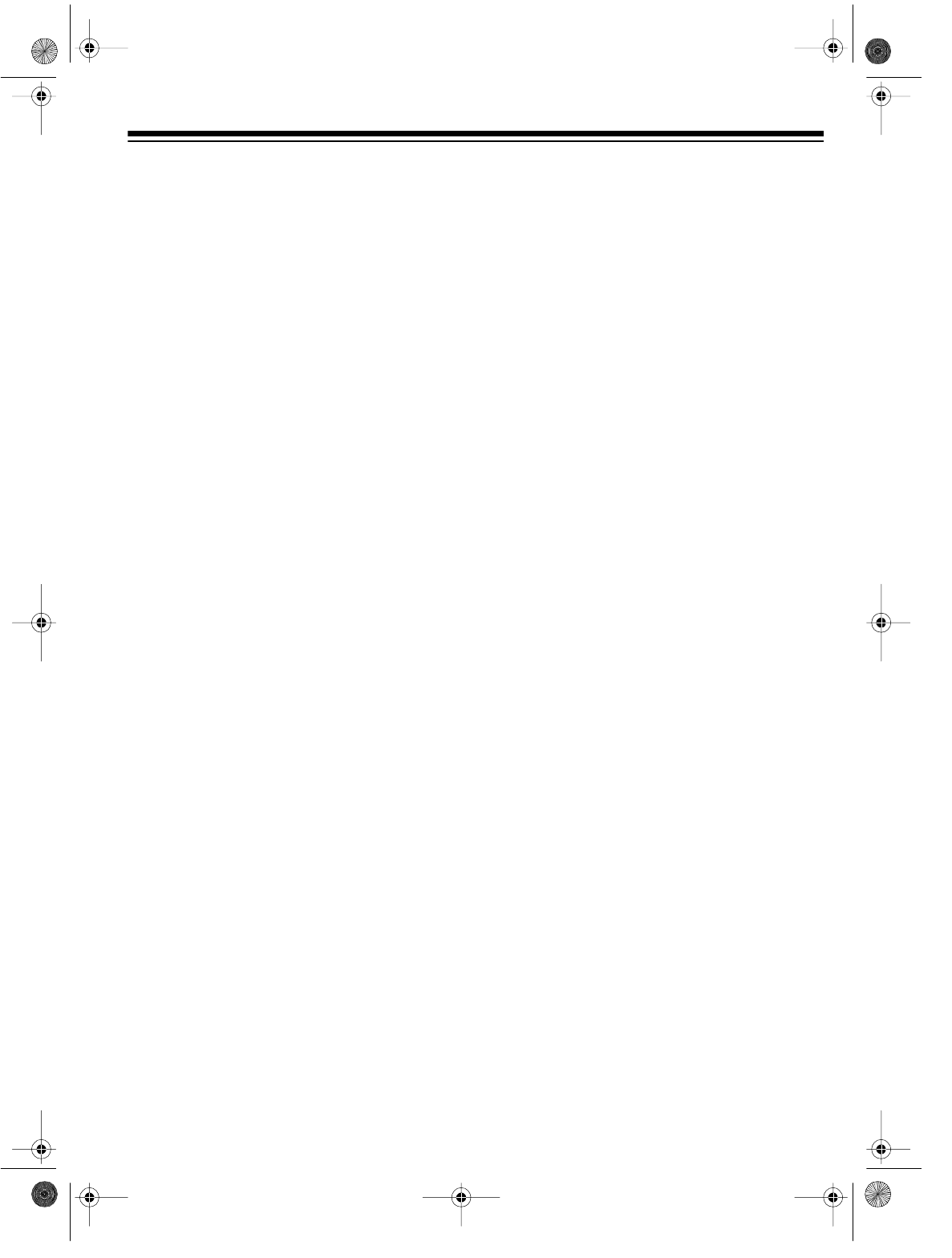
21
OPERATION
WATCHING TV
Using the TV’s Tuner
To watch a broadcast using the TV’s tuner, turn
off the VCR, or press TV/VCR until VCR does
not appear on the VCR’s display.
Note: If you are using a TV/monitor connected
to the VCR’s AUDIO/VIDEO OUT jacks, be sure
to set the TV/monitor to the TV mode.
The antenna or cable signals pass through the
VCR unaffected, as if the antenna or cable
were connected directly to the TV. Use the TV
as you normally would.
Using the VCR’s Tuner
1. Turn on the TV and set it to the same chan-
nel as the VCR’s 3 CH. 4 switch.
Note: If you are using a TV/monitor con-
nected to the VCR’s AUDIO/VIDEO OUT
jacks, set the TV/monitor to the video
mode.
2. Press TV/VCR until VCR appears on the
VCR’s display.
Selecting Channels
Your VCR can receive up to 68 VHF and UHF
channels, and up to 125 cable channels. The
VCR displays the channels as 1–125.
Notes:
• Channels 2–13 are the same for VHF and
cable TV, and cable companies usually
number them as they appear on the dis-
play.
• Since cable companies sometimes desig-
nate cable channels with letters or letter-
number combinations, a channel number
you see on the VCR’s display might differ
from the channel number displayed on
your cable box. You might need to experi-
ment to determine the proper cable chan-
nel designations for your cable system. For
more information, contact your local cable
company.
• Two of the cable channels are designated
for audio only.
To manually select a channel, press CH s/t.
The tuner automatically advances to the next
channel stored in the tuner’s memory.
Note: If you press CH s when the tuner is at the
highest programmed channel or CH t when the
tuner is at the lowest programmed channel, the
VCR enters the audio/video mode and L (L1 or
L2 on Model 60) appears on the TV (see “Se-
lecting the Signal to Record” on Page 27).
Continue to press CH s/t until the highest or
lowest programmed channel appears.
To directly select a channel, press the number
buttons on the remote control for the desired
channel.
Notes:
• Precede a single-digit number with a 0 —
for example 01, 02, and so on.
• To enter a three-digit number, press 100.
Then enter the second and third digits in
the channel number.
• (Model 60 only) If you receive MTS stereo
or SAP broadcasts, see “Receiving/
Recording Stereo/SAP Broadcasts (Model
60 Only)” on Page 27.
16-547.fm Page 21 Tuesday, July 20, 1999 4:45 PM
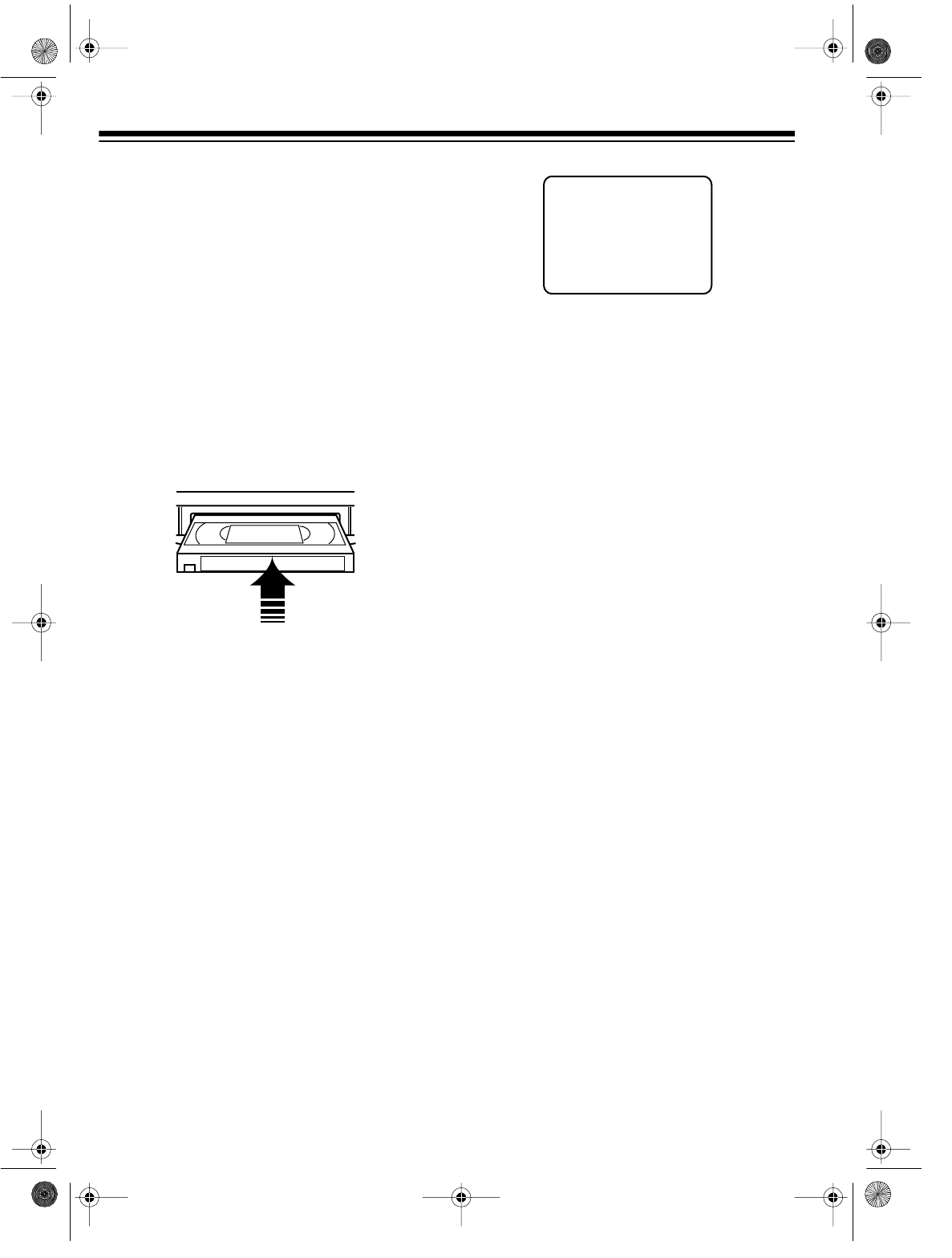
22
VIEWING A VIDEO TAPE
Loading a Video Tape
1. Turn on the TV and set it to the same chan-
nel as the VCR’s 3 CH. 4 switch.
Note: If you are using a TV/monitor that is
connected to the VCR’s AUDIO/VIDEO OUT
jacks, set the TV/monitor to the video
mode.
2. Hold the cassette with the main label fac-
ing up and the spine facing out from the
VCR. Then insert the cassette into the
VCR’s compartment and gently push the
center of its spine until the VCR draws it in.
The VCR automatically turns on. If the erase-
protection tab has been removed from the cas-
sette, playback automatically begins (see
“Erase Protection” on Page 26).
Caution: Never insert anything except a VHS
video cassette into the cassette compartment.
Anything else might damage the VCR.
Playing a Video Tape
1. Load a video tape.
2. If playback does not automatically begin,
press
PLAY
. The VCR plays the tape.
Notes:
• The following screen appears when you
press PLAY, FF, REW, or REC/TIME with-
out inserting a cassette.
• During playback, the VCR automatically
adjusts tracking, but you can manually
adjust it if necessary (see “Manually
Adjusting Tracking” on Page 25).
3. (Model 60 only) Follow these steps to
choose the type of audio you want the
Model 60 to play back.
To select the audio output option:
a. Press MENU, hightlight SET UP VCR
using
SEL
s/t, then press SET.
b. Highlight SET AUDIO MODE using SEL
s/t, then press SET.
c. Highlight PLAY AUDIO using SEL s/t,
then press SET until the desired option
— HIFI or NORMAL — appears.
d. Repeatedly press MENU to return to the
normal screen.
Note: If you play a tape recorded on a
standard VCR, the Model 60 plays the
standard audio track, regardless of the
audio output setting.
4. To stop playback before the end of the
tape, press STOP.
5. To eject the tape, press STOP/EJECT on
the VCR.
Notes:
• If the tape reaches the end before you
press STOP
, the VCR automatically
stops the tape and completely rewinds it.
If the erase-protection tab has been
removed, the VCR then ejects the cas-
sette.
• When the VCR is off, you can press
STOP/EJECT to eject a tape. The VCR
ejects the tape then turns itself off.
NO CASSETTE
PLEASE INSERT A CASSETTE
16-547.fm Page 22 Tuesday, July 20, 1999 4:45 PM
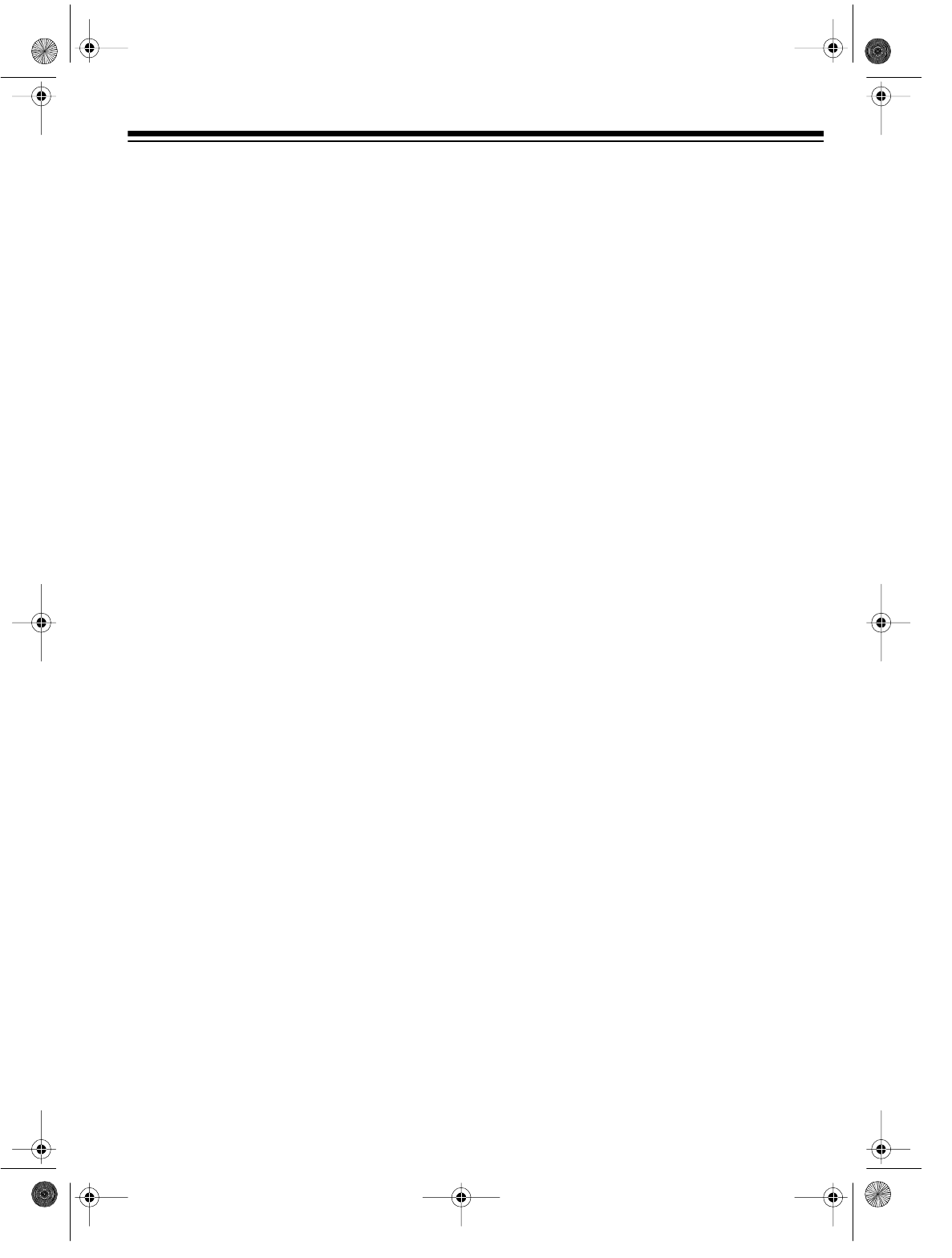
23
SPECIAL FUNCTIONS
SPECIAL DISPLAYS
Blue Screen Display
The blue screen display appears when you se-
lect the VCR mode, play unrecorded portions
of a tape, or when you tune to a weak TV sta-
tion. The blue screen also appears if you set
the VCR to the audio/video mode when the AU-
DIO/VIDEO IN jacks are not receiving any sig-
nals.
Note: The VCR does not record the blue
screen.
On-Screen Display
To view your VCR’s current operating mode
and other information about your VCR, press
DISPLAY. You see the broadcast type (stereo,
SAP, or both — Model 60 only), current func-
tion, time, channel, counter, and tape speed on
the TV screen. Press DISPLAY again to clear
the display.
Note: You also see the remaining recording
time while a timed recording is in progress (see
“Immediate Recording” on Page 28).
Function Indicators
When you press a function button (such as
STOP), the selected function indicator appears
on the TV screen for about 4 seconds. When
you change the channel, the new channel
number appears on the TV screen for about 4
seconds.
Note: If you play back a poor quality or dam-
aged tape, the function indicator might not ap-
pear on the VCR’s display.
TAPE MOTION CONTROLS
Fast-Forward/Rewind and Visual
Search
To advance the tape quickly when it is stopped,
press FAST-F. To rewind the tape quickly when
it is stopped, press REW. You cannot see the
tape picture or hear the tape sound when you
use fast-forward or rewind, but you can use the
counter to locate a specific section of tape.
To use visual search, begin tape playback.
Then press FAST-F to search forward or REW
to search in reverse. Press PLAY to return to
normal playback.
Notes:
• VCR must appear on the VCR’s display to
use visual search.
• During visual search, the sound is muted
and the picture quality is lower than during
normal playback. The search picture is
best with tapes recorded at the SP speed.
• If you press POWER while a tape is rewind-
ing, the VCR automatically turns off when
rewinding is complete.
Freeze-Frame
Freeze-frame lets you stop the tape to view a
single frame. Press PAUSE/STILL during play-
back to freeze the picture. Press PAUSE again
or PLAY to return to normal playback.
During freeze-frame, the picture quality is lower
than during normal playback, The picture quali-
ty is best with recordings made at the SP or EP
speed (see “Recording Speeds” on Page 26).
16-547.fm Page 23 Tuesday, July 20, 1999 4:45 PM
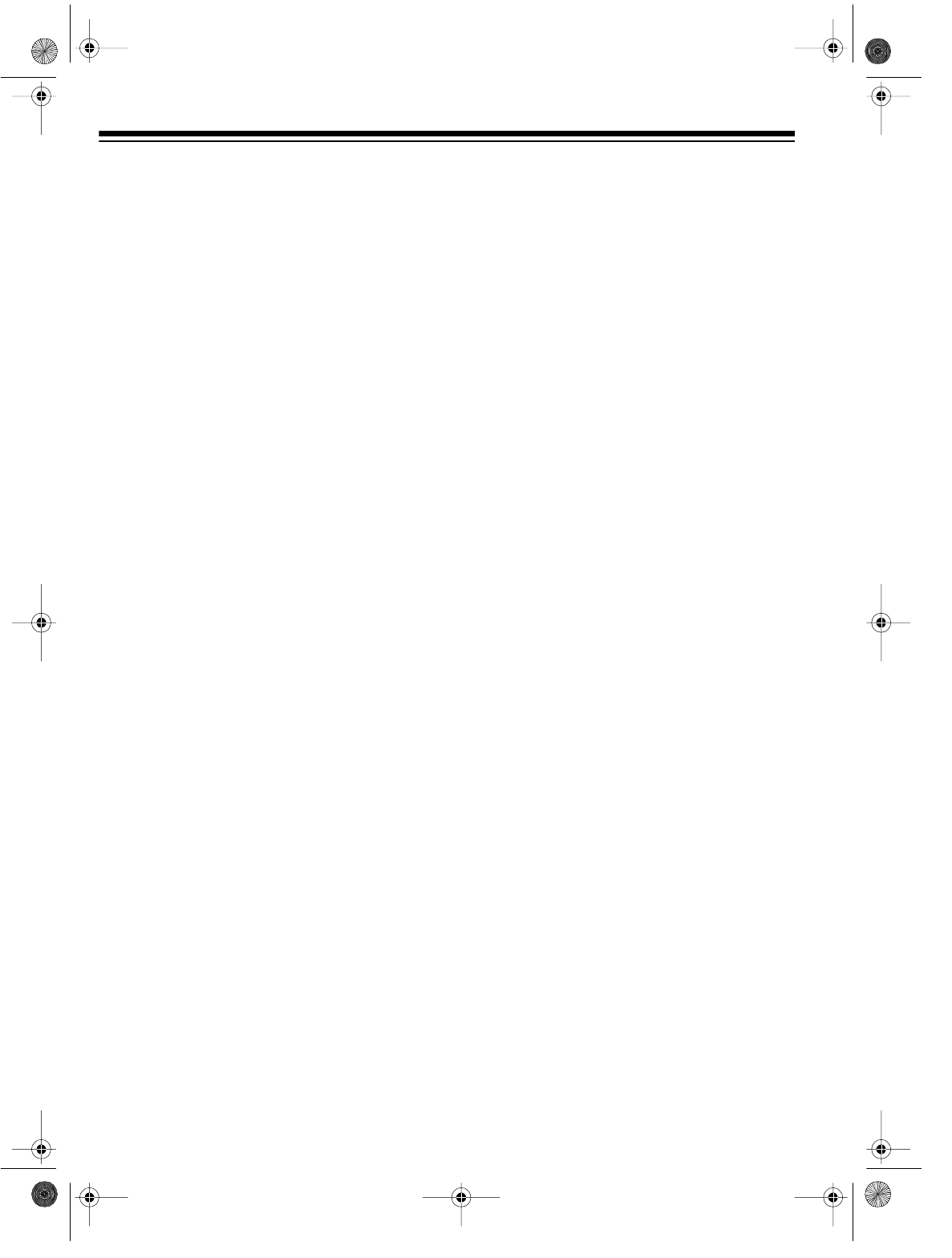
24
Notes:
• If you leave the VCR in the freeze-frame
mode for 3 minutes, the VCR stops playing
the tape.
• To reduce or eliminate jitter in the freeze-
frame picture, press and hold CH s/t until
the picture is clear.
Frame Advance
During freeze-frame, you can advance the pic-
ture one frame at a time by repeatedly pressing
SLOW. This feature works best with video cas-
settes recorded at the SP or EP speed. Press
PAUSE to return to normal playback.
Slow Motion
To start slow motion playback, while a tape is
playing, press SLOW. Press SLOW again or
PLAY to return to normal playback.
Notes:
• During slow motion, the sound is muted
and the picture quality is lower than during
normal playback. Slow motion picture qual-
ity is best with tapes recorded at the SP or
EP speed.
• If you leave the VCR in the slow-motion
mode for 3 minutes, the VCR stops playing
the tape.
• If the slow-motion picture is poor, press
and hold CH s/t until the picture improves.
One Minute Skip
You can skip over unwanted material on the re-
corded tape, such as commercials. Press
ZERO/1MIN during playback. The VCR fast for-
wards over 1 minute of recording, then re-
sumes normal playback.
REAL-TIME COUNTER
Using the Counter
Your VCR’s counter shows how long a tape
has been running. To display the counter on
the TV screen, press DISPLAY on the remote
control.
Notes:
• The real-time counter might stop if you
fast-forward or rewind through a blank sec-
tion on the tape. This is normal.
• You can press COUNTER RESET to reset
the counter to 0:00:00.
Using the Zero Search Function
You can reset the counter to 0:00:00 at any
position on the tape and then return to that po-
sition.
Follow these steps to use the zero search func-
tion.
1. Press COUNTER RESET once so the
counter appears on the TV screen.
2. Within 5 seconds, press COUNTER RESET
again at the location you want to return to
later. The counter resets to 0:00:00.
3. When you want to return to the selected
location, stop the tape, then press ZERO/
1MIN. The tape rewinds or fast-forwards
and automatically stops at the location you
selected in Step 2.
16-547.fm Page 24 Tuesday, July 20, 1999 4:45 PM
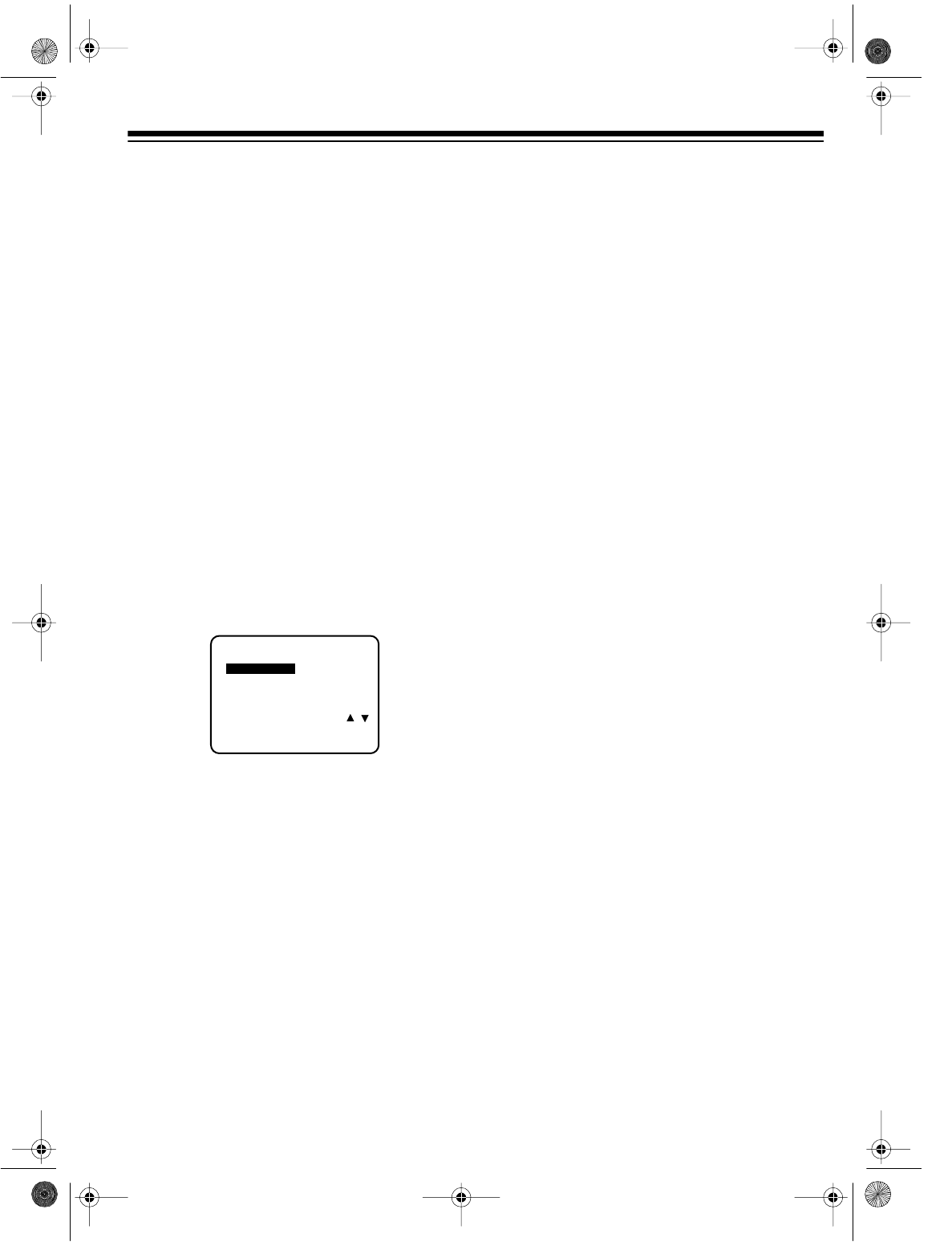
25
Notes:
• If you rewind the tape past the zero point,
the TV displays the time with a minus (–)
sign.
• The counter does not work with blank
tapes or blank portions of partially
recorded tapes.
REPEAT PLAY
This function lets you automatically repeat
playback of a tape from the beginning to the
end (or to a blank part), instead of having the
tape automatically rewind and eject.
1. While the tape is stopped, press MENU to
display the main menu.
2. Press SEL s/t to highlight SET UP VCR,
then press SET.
3. Press SEL s/t to highlight REPEAT PLAY.
Then press SET so ON appears.
4. Repeatedly press MENU to return to the
normal display.
5. Press PLAY to start repeat playback. REP
appears on the VCR’s display.
The VCR repeats playback from the beginning
to the end of the tape, or to the first unrecorded
portion that is at least 30 seconds long. The TV
displays AUTO REPEAT while the VCR re-
winds the tape to the beginning.
Once you select the repeat play mode, it stays
in effect even after you turn off the VCR. To
turn off repeat play, select OFF in Step 3.
TRACKING
Digital Auto Tracking System
The auto tracking system automatically adjusts
tracking when you start playback.
When different parts of the tape are recorded
at different speeds, the VCR automatically re-
adjusts the tracking at the beginning of each
recording. If you need to manually adjust the
tracking, see “Manually Adjusting Tracking.”
Manually Adjusting Tracking
If the VCR’s picture is poor, press and hold
down
CH
s or t to manually adjust the tracking.
To return to the automatic tracking system,
press
CH s and t at the same time or turn pow-
er off then back on.
Notes:
• You might need to slightly readjust tracking
for each tape you load.
• If the sound of a recording made on
another VHS Hi-Fi VCR is poor, you might
improve it by adjusting the tracking. If
tracking is incorrect, the HI-FI indicator
(Model 60 only) does not appear on the
display.
: ON
: TUNER
REPEAT PLAY
INPUT SELECT
SET AUDIO MODE
– – – – – SET UP VCR – – – – –
SELECT
SET
END
: PUSH SELECT /
: PUSH SET KEY
: PUSH MENU KEY
16-547.fm Page 25 Tuesday, July 20, 1999 4:45 PM
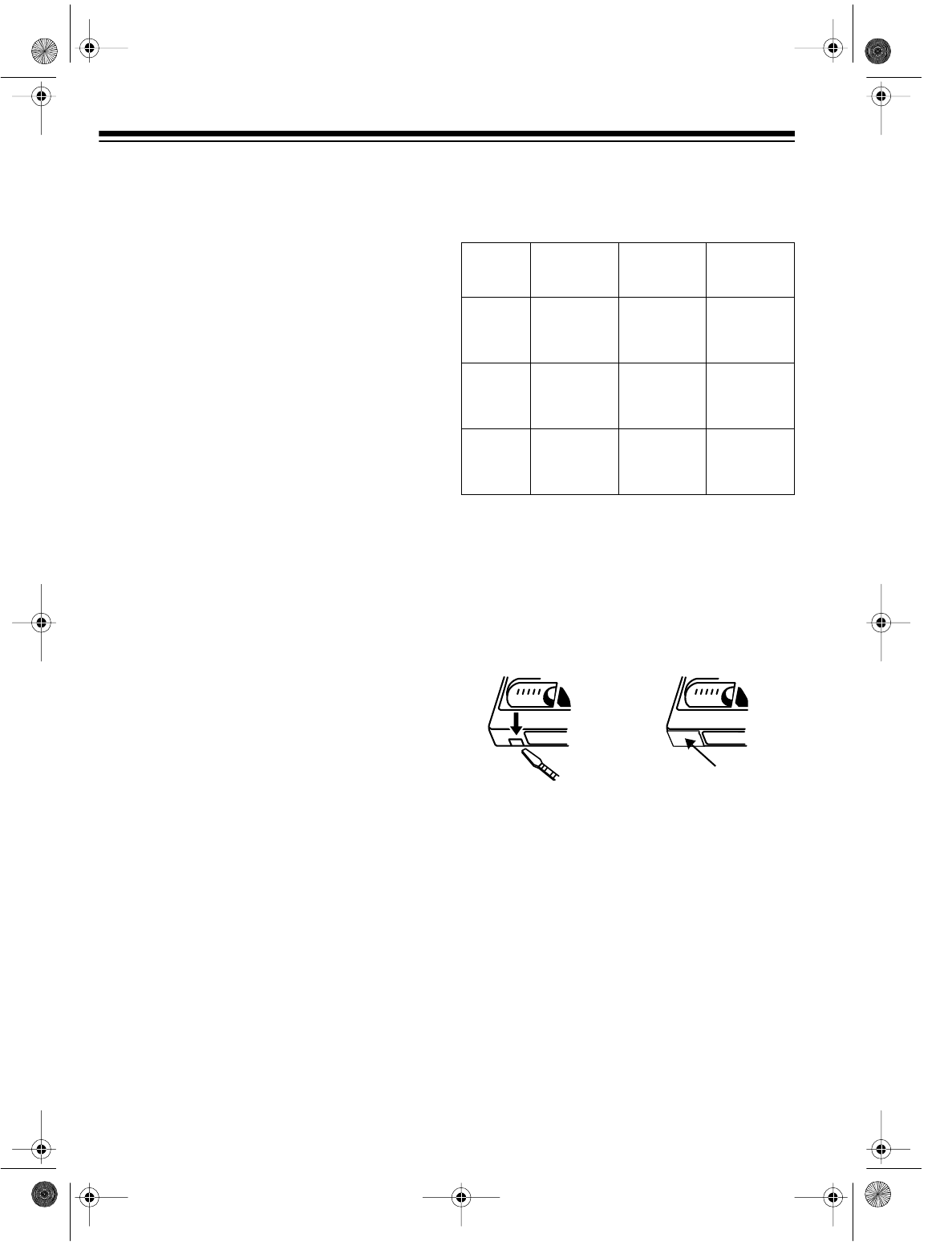
26
RECORDING
There are three ways to record using your VCR
— immediate recording, automatic timer re-
cording, and dubbing.
Your VCR automatically records the audio sig-
nal and adjusts the sound level while it records.
The video cassette you use for recording must
have the erase-protection tab in place. If the
tab is removed, the cassette automatically
ejects if you try to record on it (see “Erase Pro-
tection” on Page 26).
RECORDING SPEEDS
You can select one of three VHS recording/
playback speeds: SP (standard play), LP (long
play), and EP (super long play).
SP is the fastest recording speed and results in
the highest quality picture. LP and EP record
more slowly and use less tape, but the picture
quality is not as high as a recording made at
the SP speed.
TAPE SELECTION
The quality of tape you use greatly affects
record/playback quality and the life of the VCR.
Use only video cassettes that display the offi-
cial (VHS) logo. High-grade tape has a better
oxide coating that helps prevent dirty video
heads and gives the best results.
Although T-160 video cassettes offer the long-
est recording time, they contain thinner tape
that is more likely to jam. We suggest you use
T-120 or shorter length tape.
The following chart shows the maximum re-
cording times for different-length tapes at the
recording speeds.
ERASE PROTECTION
Video cassettes have an erase-protection tab
to prevent accidental erasure of a tape. To pre-
vent recording, break off the tab using a screw-
driver. The cassette automatically ejects if you
try to record on the tape.
If you want to record on a video cassette that
does not have the tab, put a piece of heavy
plastic tape over the erase-protection tab hole.
TAPE
LENGTH SP LP EP
T-60 1 hour
(60 min-
utes)
2 hours
(120 min-
utes)
3 hours
(180 min-
utes)
T-120 2 hours
(120 min-
utes)
4 hours
(240 min-
utes)
6 hours
(360 min-
utes)
T-160 22/3 hours
(160 min-
utes)
51/3 hours
(320 min-
utes)
8 hours
(480 min-
utes)
Tape
16-547.fm Page 26 Tuesday, July 20, 1999 4:45 PM
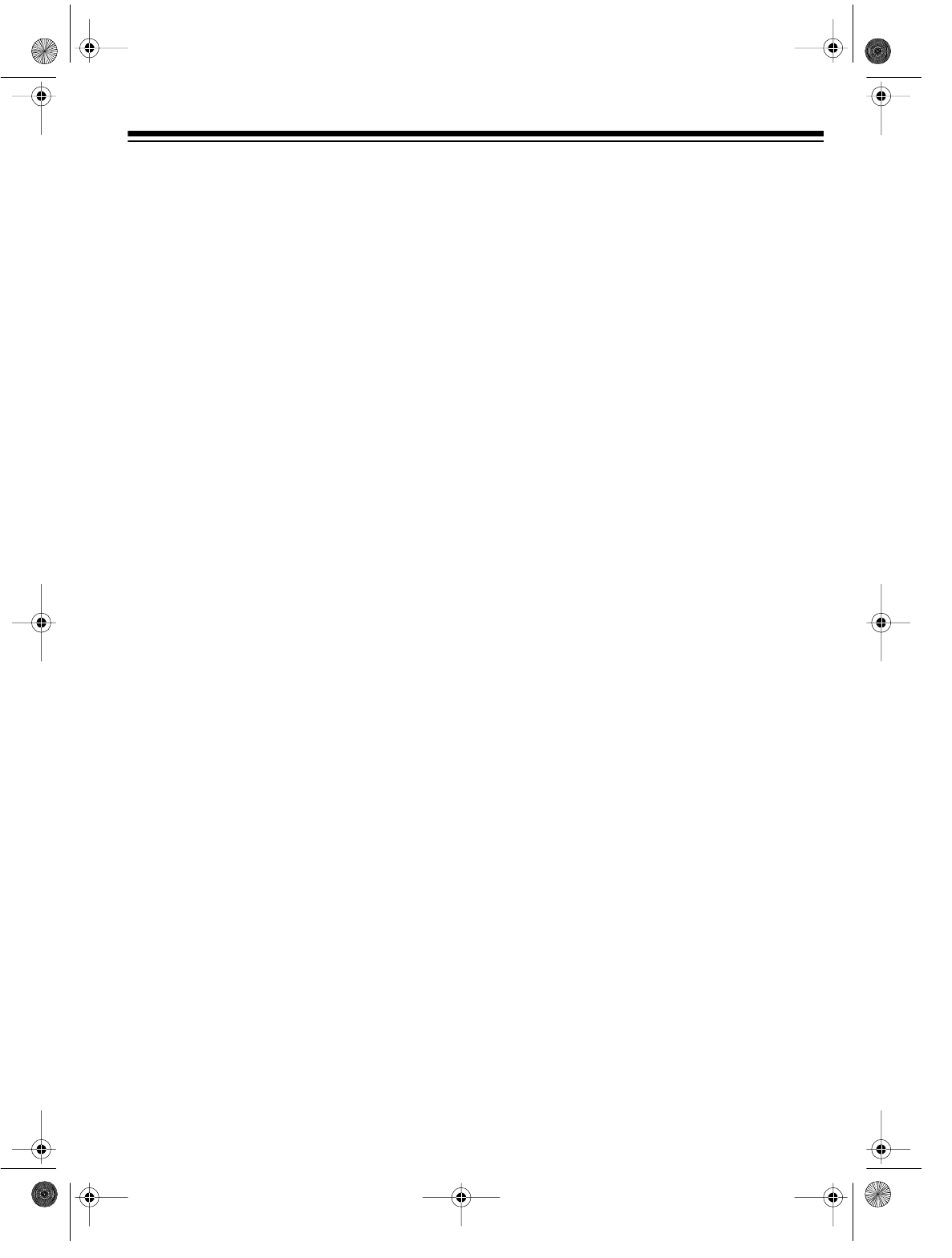
27
SELECTING THE SIGNAL
TO RECORD
Follow these steps to select the signal to
record — from the IN FROM ANT jack or an au-
dio/video source.
1. Press MENU. The TV displays the main
menu.
2. Press SEL s/t to highlight SET UP VCR,
then press SET. The TV displays the SET
UP VCR menu.
3. Press SEL s/t to highlight INPUT
SELECT, then press SET so the TV dis-
plays the desired indicator: TUNER to
record from a source connected to the IN
FROM ANT terminal, L (L1 or L2 for Model
60) to record from a source connected to
the AUDIO 1/VIDEO 1 IN jacks (or AV2 jacks
on the Model 60).
Notes:
•To select L1 (or L2 on the Model 60), you
can also press CH s/t to set the VCR to one
channel higher than the highest channel
number (or one channel lower than the
lowest channel number).
• (Model 60 only) Select L1 for recording
signals from the back AUDIO 1/VIDEO 1 IN
jacks, or L2 for recording signals from the
front AV2 jacks.
RECEIVING/RECORDING
STEREO/SAP BROADCASTS
(MODEL 60 ONLY)
The Model 60 has 3 channels for audio record-
ing — two (left and right) stereo channels on
the Hi-Fi track, and one monaural channel on
the standard track.
Press DISPLAY to display the audio programs
available on the broadcast you are currently
tuned to. STEREO and SAP appear when the
broadcast is in stereo and accompanied by
SAP. Only STEREO appears when the broad-
cast is in stereo. Only SAP appears when the
station broadcasts only mono (monaural) and
SAP signals. MONO appears for regular mon-
aural broadcasts.
When the broadcast contains a SAP signal,
you can choose to record the main stereo sig-
nal, the SAP signal, or a mono signal by
changing the setting in the SET UP VCR menu.
1. Press MENU, highlight SET UP VCR using
SEL s/t, then press SET.
2. Highlight SET AUDIO MODE using SEL s/t,
then press SET.
3. Highlight AUDIO MODE using SEL s/t, then
press SET until the desired option — STE-
REO, SAP, or MONO — appears on the
screen.
4. Repeatedly press MENU to return to the
normal screen.
16-547.fm Page 27 Tuesday, July 20, 1999 4:45 PM
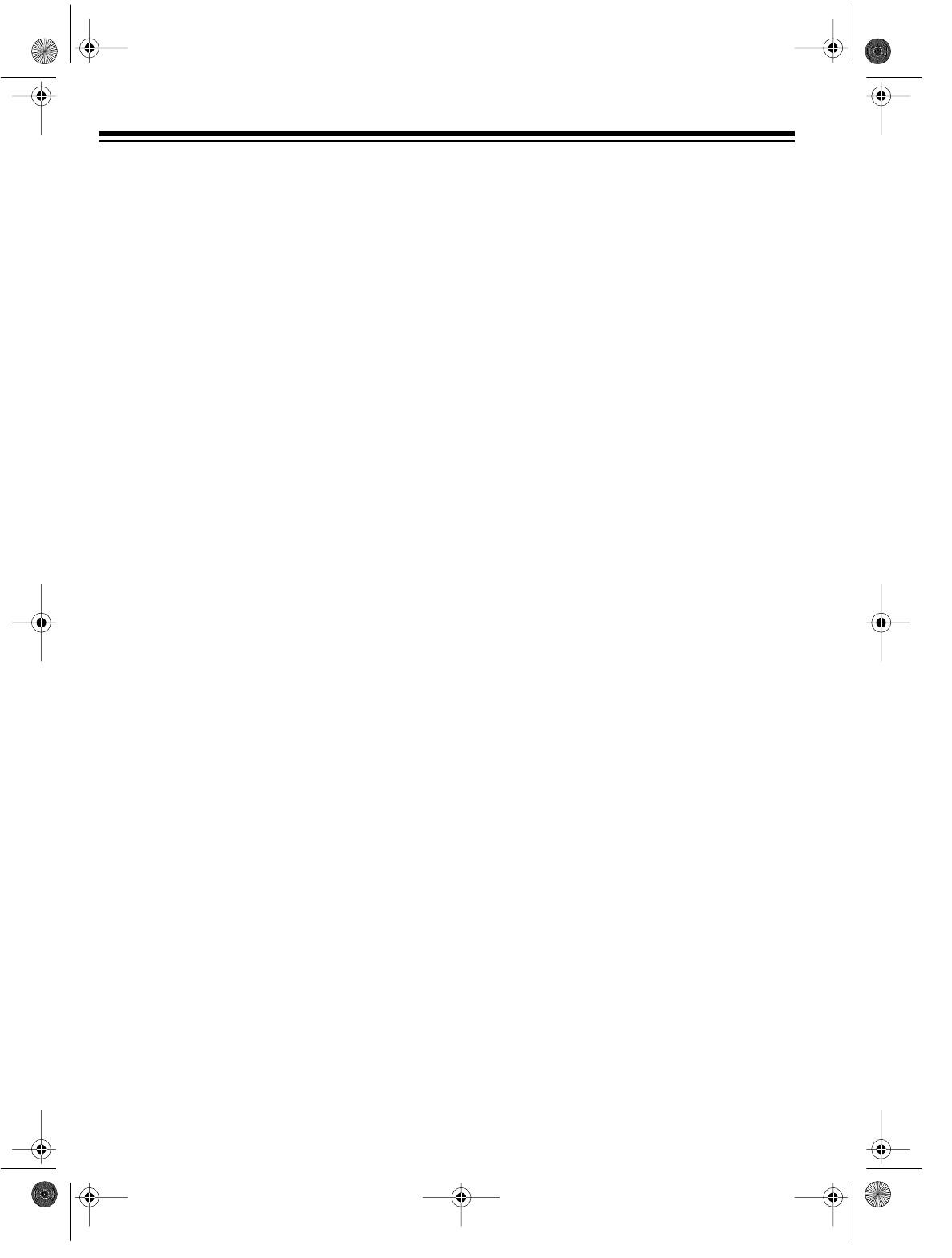
28
IMMEDIATE RECORDING
Recording a Program
as You Watch It
Follow these step to record a program as you
watch it. If you know how long the program is,
you can set how long the VCR records.
Note: If you are watching the program on a TV/
monitor that is connected to the VCR’s AUDIO/
VIDEO OUT jacks, set the TV/monitor to the vid-
eo mode and skip Steps 2 and 3.
1. Turn on the VCR and the TV.
2. Set the TV’s tuner to the same channel as
the VCR’s 3 CH. 4 switch.
3. Press TV/VCR until the VCR displays VCR.
4. Insert a blank cassette, or one that you
want to record over, into the VCR.
5. Press SPEED on the remote control until
the TV displays the desired recording
speed (SP, LP
, or EP).
6. Select the signal to record (see “Selecting
the Signal to Record” on Page 27).
7. (Model 60 only) Set the audio recording
mode to the desired setting. See “Receiv-
ing/Recording Stereo/SAP Broadcasts
(Model 60 Only)” on Page 27.
8. Press REC/TIME on the remote control, or
REC/TIME and PLAY at the same time on
the VCR. The VCR starts to record and the
TV screen shows TO SET SPECIFIC
REC TIME PLEASE PUSH REC KEY.
Note: To record without a set duration, just
skip Step 9. The VCR begins to record.
9. Press REC/TIME again. The TV displays
the recording length. Repeatedly press
REC/TIME to advance the timer to the
desired recording length. The recording
length advances in 30-minute increments
up to 2 hours, then 1-hour increments up to
4 hours.
Notes:
• To ensure that you record all the desired
program, set the recording length longer
than the program length.
• To display the remaining recording time,
press DISPLAY during a timed recording.
• To temporarily stop the tape during a
recording, press PAUSE/STILL. Press
PAUSE/STILL again to resume recording.
If you leave the VCR paused for 3 min-
utes, the VCR automatically stops.
• If the cassette’s erase protection tab has
been removed, the screen shows
CHECK CASSETTE RECORD TAB and
ejects the cassette. Use another cas-
sette, or place a piece of heavy plastic
tape over the erase protection tab hole.
10. Press STOP to stop recording before the
set time.
Recording One Program While You
Watch Another
1. Follow Steps 1-9 of “Recording a Program
as You Watch It.”
2. Press TV/VCR until VCR disappears from
the VCR’s display.
Note: If you are watching the program on a
TV/monitor that is connected to the VCR’s
AUDIO/VIDEO OUT jacks, set the TV/moni-
tor to the TV mode.
3. Set the TV tuner to the channel you want to
watch.
4. Press STOP to stop recording before the
set time.
16-547.fm Page 28 Tuesday, July 20, 1999 4:45 PM
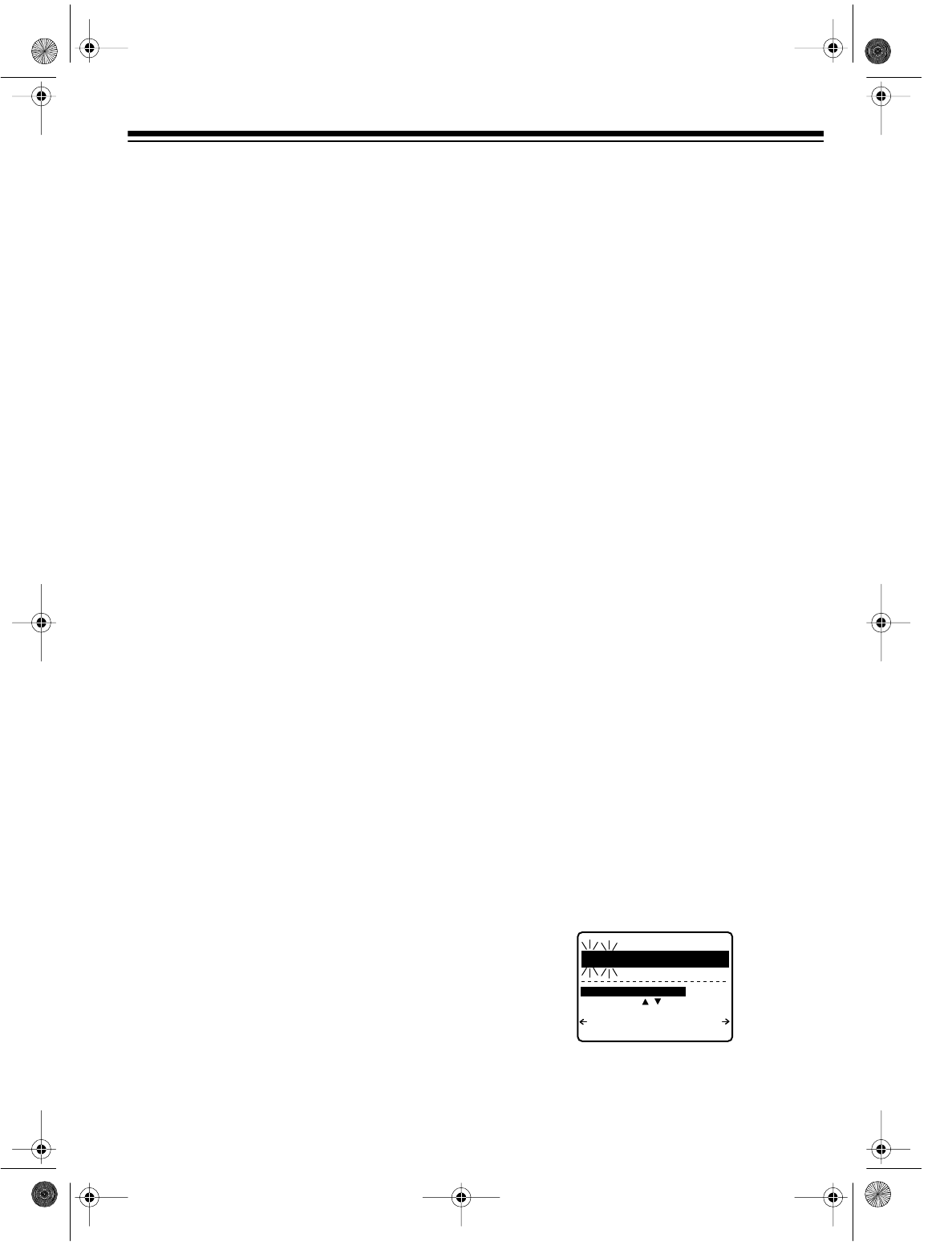
29
AUTOMATIC TIMER
RECORDING
The VCR’s automatic timer lets you program it
to select an input source, start recording from
that source at a time you set, then stop record-
ing at a time you set. You can set up to eight
program timers to record any combination of
weekly, daily, or one-time events.
You can set the VCR to record at any time on a
specific day within a 1-month period, at the
same time Monday through Friday (DAILY), or
at the same time on the same day every week
(WEEKLY).
Notes:
• The VCR can record only one broadcast at
a time. If you program the VCR’s timer to
record broadcasts on different channels
that start at the same time, the VCR only
records the program that has the lowest
program number.
• If two timer programs overlap, the one that
starts first has priority. The VCR begins
recording the second program after the
first program ends.
• The VCR must be off at the programmed
time for it to make an automatic timer
recording.
• If there is a power failure of more than 3
minutes during a timer recording, the
recording does not resume after power is
restored.
• If there is a power failure of more than 3
minutes before a programmed start time,
the VCR loses the clock setting and there-
fore does not start automatic timer record-
ing. However, if you have an EDS channel
in your area and set the VCR to automati-
cally set the clock from the EDS signal, the
clock is reset within 10 minutes after power
is restored, and the VCR records at the
programmed time(s).
Setting the Program Timer
Note: To program the timers, you can use the
VCR’s front panel buttons instead of the re-
mote control. Use PLAY as SEL s, REW as SEL
t, and FF as SET.
1. Turn on the VCR and the TV.
Note: If you use a TV/monitor that is con-
nected to the VCR’s AUDIO/VIDEO OUT
jacks, set it to the video mode and skip
Steps 2 and 3.
2. Set the TV to the same channel as the
VCR’s
3 CH. 4 switch.
3. Press TV/VCR until the VCR displays VCR.
4. (Model 60 only) Set the audio recording
mode to the desired setting. See “Receiv-
ing/Recording Stereo/SAP Broadcasts
(Model 60 Only)” on Page 27.
5. Insert a blank cassette, or one that you
want to record over, into the VCR.
6. Press PROG on the remote control. The TV
displays the timer setting menu.
Note: If the clock is not set, the screen
shows PLEASE SET CLOCK BEFORE
PROGRAMMING and then goes to the
clock-setting screen. Set the clock as
described under “Manually Setting the
Clock” on Page 16.
7. If you have already entered a program(s),
the current settings for the first four pro-
grams appear on the display. Press SEL s/t
to select an empty program number, then
press SET. The TV displays the program
menu.
SE
L
E
C
T
START
D
AT
E
8
SAT
10
:
00
P
12
:
00
P
125
DATE START ST
O
P
C
H
SLP
P
US
H CLEAR
:
P
US
H
SET
T
O
END
PU
S
H
P
ROG
KEY
B
Y SELE
C
T
/
KEY
16-547.fm Page 29 Tuesday, July 20, 1999 4:45 PM
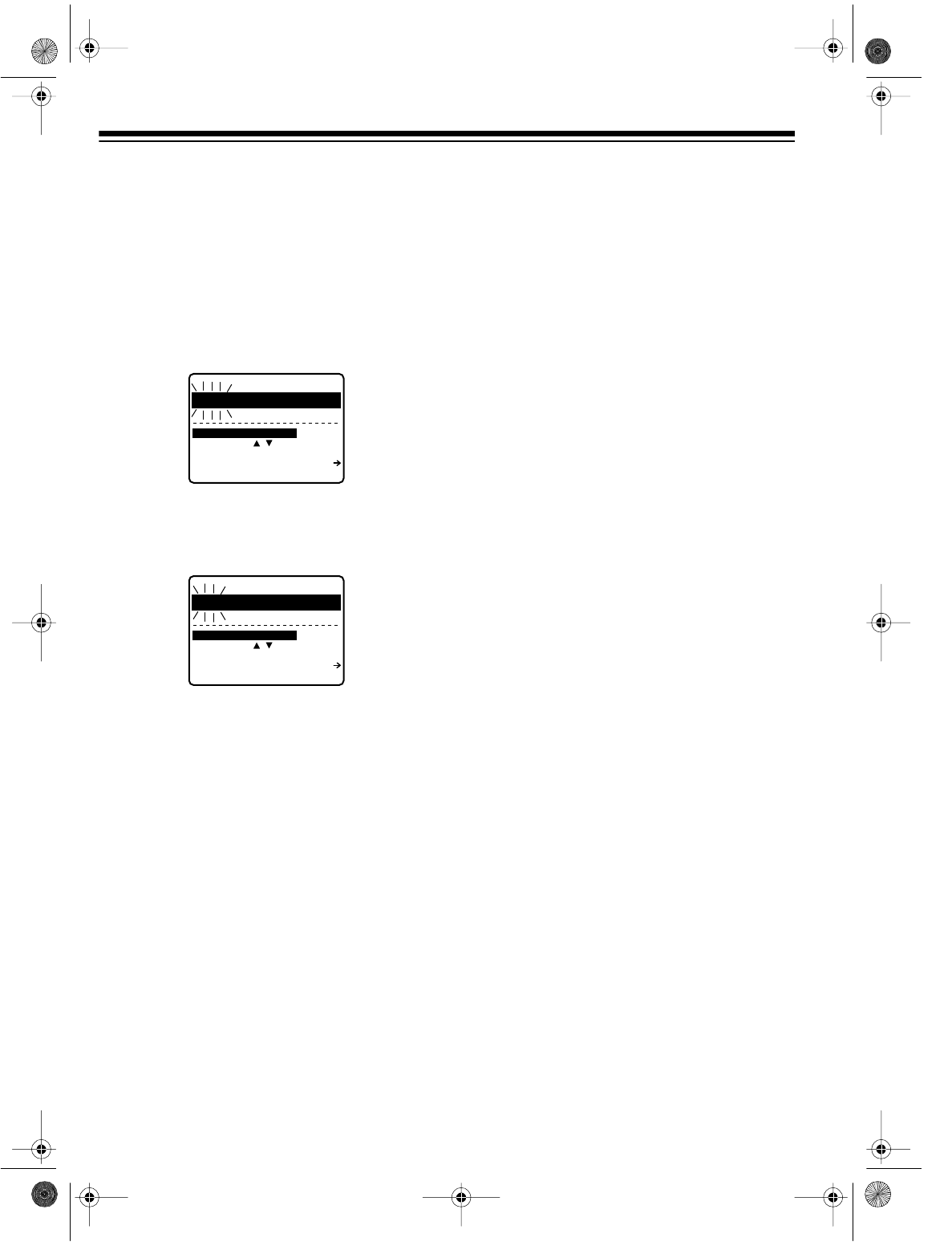
30
If you have not yet entered any programs,
the TV displays the program entry menu
when you press PROG.
8. Use SEL s/t to select the date when you
want to record.
To record a program at the same time on
the same day every week, press either but-
ton until the TV displays WEEKLY and the
desired day of the week.
To record a program at the same time
Monday through Friday, press either button
until the TV displays DAILY MON-FRI.
To record a program at a set time today,
press either button until the TV displays
TODAY and today’s date.
To record a program at a specific time and
date, press SEL s/t to select the specific
date.
Press
SET to enter your selection.
9. Use SEL s/t to select the start hour. When
the correct hour appears, press SET. Then
use SEL s/t to select the minute, and press
SET.
10. Repeat Step 9 to set the end time.
11. Use SEL s/t to select the channel.
To record from a source connected to the
AUDIO 1/VIDEO 1 IN (or AV2 for the Model
60) jacks, press SEL s/t until the TV dis-
plays L (L1 or L2 on the Model 60).
12. Use SEL s/t to select the tape speed (SP
,
LP, or EP).
13. Double-check all the set information.
• If the information is correct, press PROG.
• If an entry is not correct, press SET or
CLEAR to move the cursor to the wrong
entry, enter the correct information, then
press PROG.
Note: The TV displays PROGRAM IS
INCOMPLETE if you did not correctly
enter a timer program before pressing
PROG. Check and correct the program,
then press PROG again.
The TV displays the timer program set-
tings. To enter more programs, use SEL s/t
to select another program number and
repeat Steps 7–13.
14. Press PROG again. The TV briefly displays
TURN VCR OFF FOR TIMER RECORD-
ING.
15. Press POWER to turn off the VCR. The
VCR displays TIMER.
Notes:
• Be sure that the VCR displays TIMER
when you turn it off. If it does not appear,
check your programming.
• If you insert a cassette with its erase-
protection tab removed and set the VCR’s
timer, the VCR ejects the cassette and
flashes TIMER on the display.
• If you set up the VCR to record a cable
program through a cable box, be sure to
leave the cable box turned on and tuned to
the desired station before the timer pro-
gram starts.
• You can manually turn on and operate the
VCR before the set times, but the VCR
starts an automatic timer recording only if
the power is off at the set start time.
SE
L
E
C
T
START
D
AT
E
W
EEKLY
--:--
--:--
--
SUN
DATE START ST
O
P
C
H
SLP
:
P
US
H
SET
T
O
END
PU
S
H
P
ROG
KEY
B
Y SELE
C
T
/
KEY
SE
L
E
C
T
START
D
AT
E
DAILY
--:--
--:--
--
MON-FRI
DATE START ST
O
P
C
H
SLP
:
P
US
H
SET
T
O
END
PU
S
H
P
ROG
KEY
B
Y SELE
C
T
/
KEY
16-547.fm Page 30 Tuesday, July 20, 1999 4:45 PM
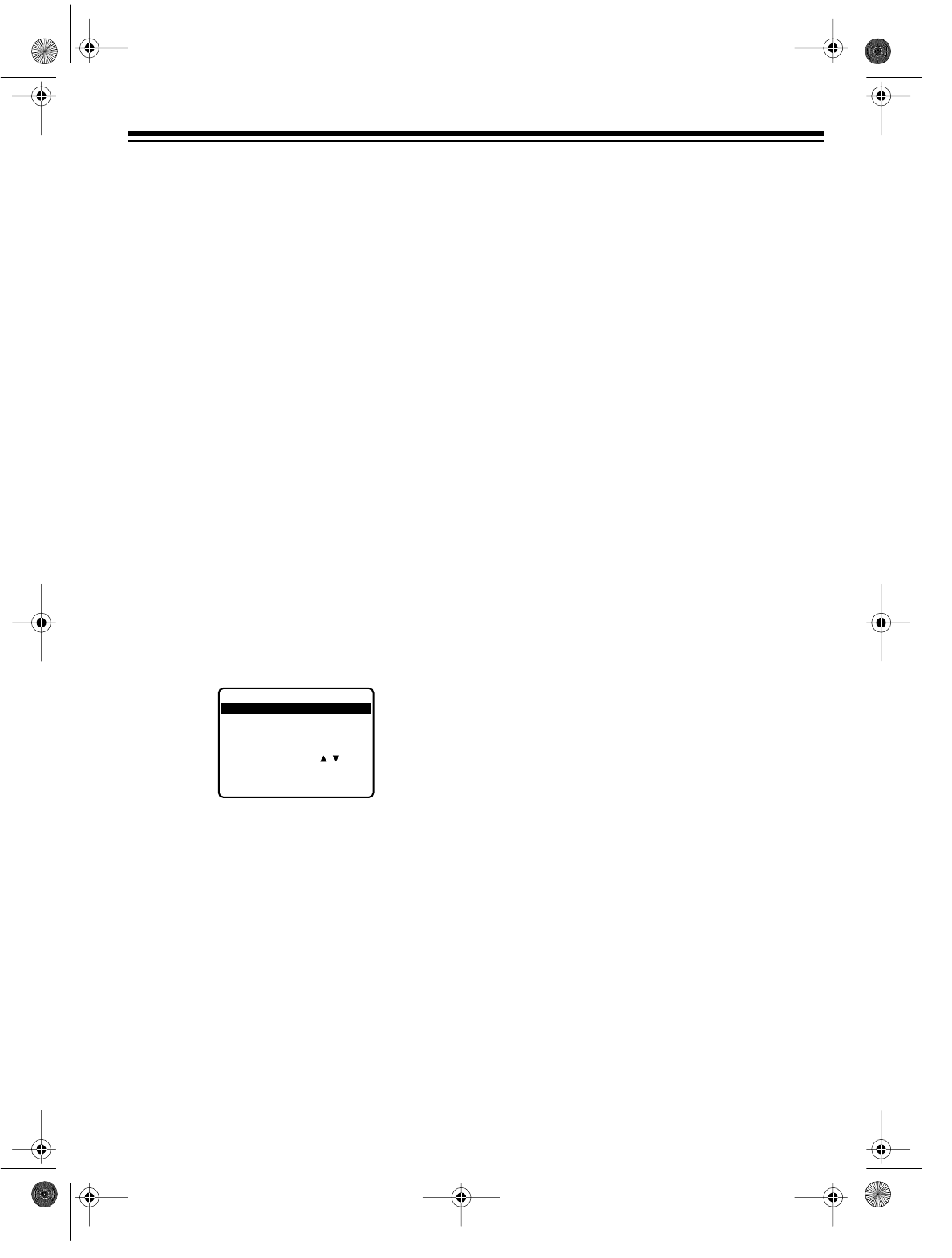
31
Monitoring an Automatic Timer
Recording
1. Turn on the TV and set it to the same chan-
nel as the VCR’s 3 CH. 4 switch.
Note: If you are using a TV/monitor that is
connected to the VCR’s AUDIO/VIDEO OUT
jacks, set the TV/monitor to the video
mode.
2. Press
TV/VCR until the VCR displays VCR.
Checking/Changing Program Timers
1. Turn on the TV and set it to the same chan-
nel as the VCR’s 3 CH. 4 switch.
Note: If you are using a TV/monitor that is
connected to the VCR’s AUDIO/VIDEO OUT
jacks, set the TV/monitor to the video
mode.
2. Turn on the VCR and press TV/VCR until
the VCR displays VCR.
3. Press PROG. The TV displays the first four
programs.
4. Select the program you want to change
using
SEL s/t, then press SET.
5. Follow Steps 8–12 under “Setting the Pro-
gram Timer” on Page 29 to correct the
entry you want.
6. After checking or correcting a program,
press
PROG again, then turn off the VCR.
Clearing a Program Timer
If the timer recording has not yet started:
1. Follow Steps 1–3 under “Checking/Chang-
ing Program Timers.”
2. Highlight the program you want to clear,
then press CLEAR.
3. Press PROG to return to the normal screen.
Turn off the VCR if you still have at least one
timer program entered.
If a timer recording is in progress:
1. Press POWER to stop timer recording. The
TV displays TO CANCEL TIMER REC
PUSH POWER THEN STOP KEY if are
watching the signal from the VCR.
2. Within 10 seconds, press STOP. TIMER
disappears from the VCR’s display.
1
DA
Y
9
:
00
A
12
:
00
A
08
SP
S
ELE
C
T
1
-
8 :
PU
S
H /
KEY
E
NT
ER
:
PU
S
H
SET
K
EY
EN
D
:
PU
S
H
PROG
K
EY
P DT STRAT STOP CH SPD
2 8 1
0
:
00
P
12
:
00
P
125
SLP
3 10 8
:
00
P
9
:
00
P
10
SP
4
S
U
9
:
00
P
10
:
00
P
L
SLP
CA
N
CE
L
:
PU
S
H
CLEAR
K
EY
16-547.fm Page 31 Tuesday, July 20, 1999 4:45 PM
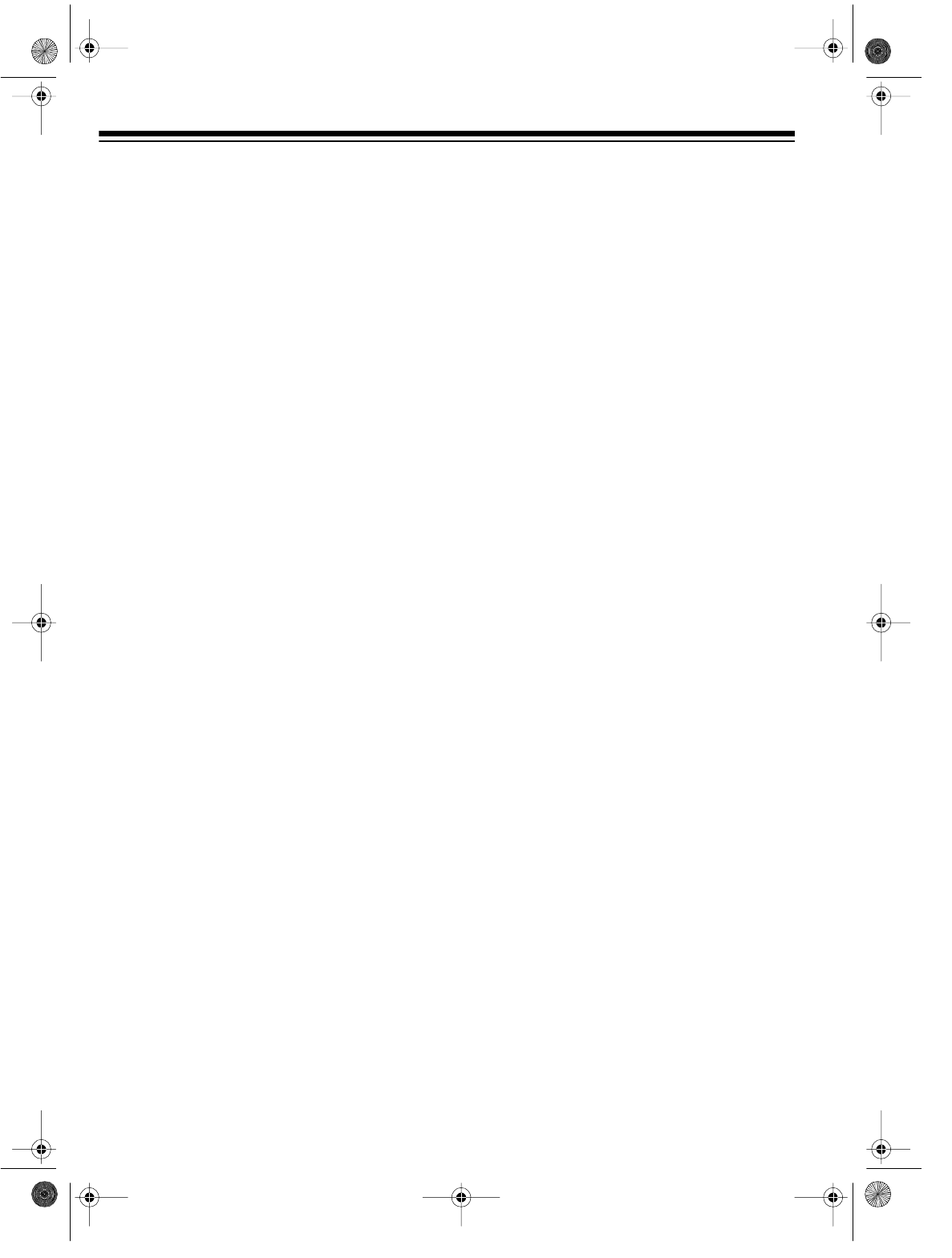
32
DUBBING
The process of recording from one audio/video
device to another is called dubbing.
An audio/video device where a signal origi-
nates is called the dubbing source. You can
use another VCR, camcorder, satellite receiv-
er, or other device with A/V outputs as the dub-
bing source, connect the dubbing source and
the VCR, then use your VCR to record the sig-
nal from the dubbing source.
Or, you can use this VCR as the dubbing
source for another VCR. See “Installation” for
the various possible connections.
Notes:
• Always use video-quality shielded cables
with phono-type connectors to connect the
device to the VCR. Do not use standard
audio patch cords.
• Most material performed in public, such as
concerts, plays, and movies, or distributed
on prerecorded video tapes is copyrighted.
The unauthorized recording or duplication
of copyrighted material is a violation of the
copyright laws of most countries and such
duplication may result in fines, imprison-
ment, or both. Note, however, that in the
United States, it is not a violation of U.S.
copyright laws for a consumer to record a
broadcast television program for private
(in-home) viewing.
To dub a tape, start the program playing on the
dubbing source (see that device’s instructions)
and start recording on the recording VCR, fol-
lowing its recording instructions.
AUDIO-ONLY RECORDING
(MODEL 60 ONLY)
Because of the superior quality of VHS Hi-Fi
audio recordings, you might want to use your
VCR as an audio-only recorder. You can also
make live recordings by connecting a pre-
amplifier or mixer to the VCR’s AUDIO IN jacks.
Simply select the line input and record as usu-
al.
Caution: Do not directly connect a microphone
to the VCR.
Note: For the best audio fidelity, we recom-
mend you use high-quality video tape (such as
Cat. No. 44-410) to make audio-only record-
ings.
16-547.fm Page 32 Tuesday, July 20, 1999 4:45 PM
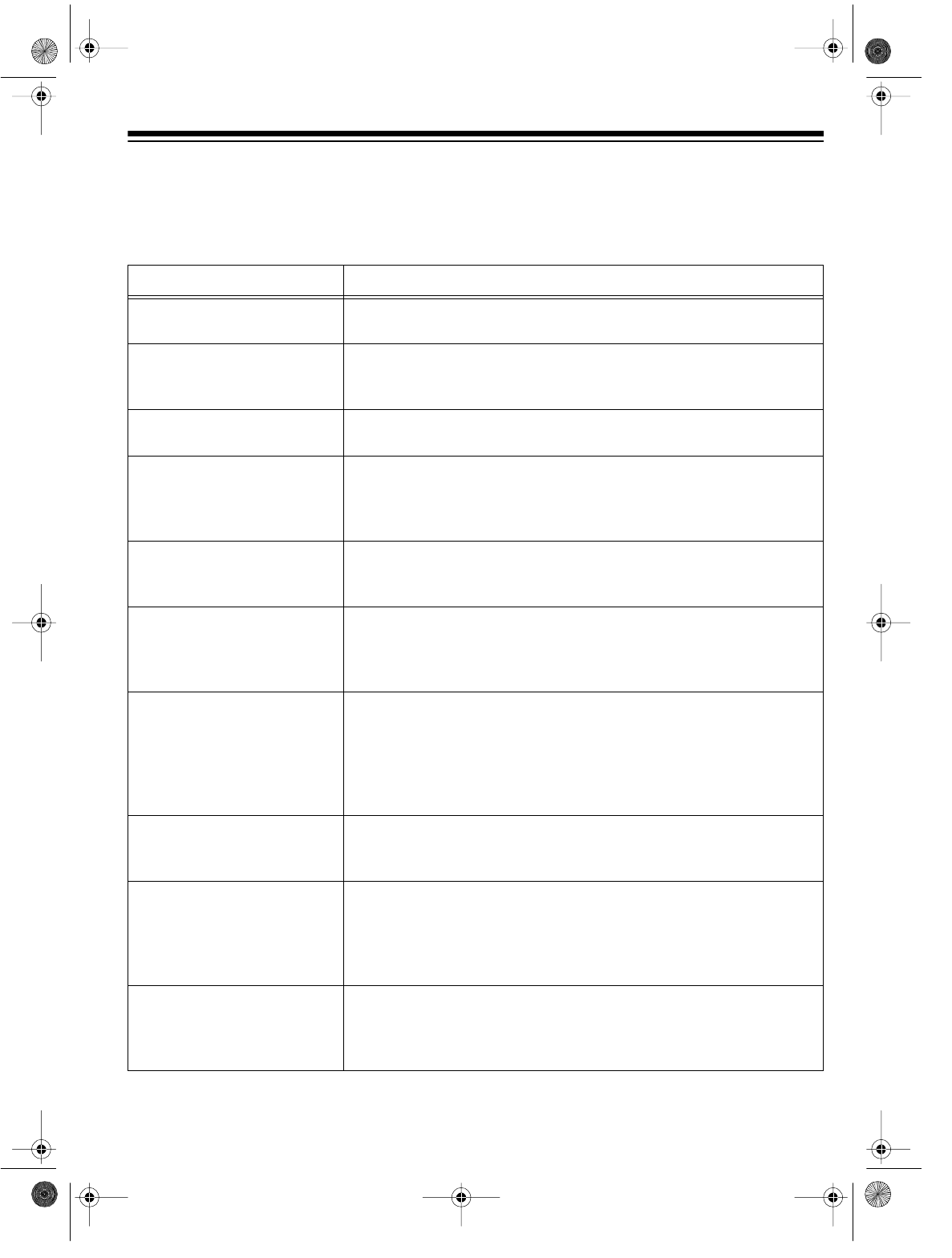
33
ADDITIONAL INFORMATION
TROUBLESHOOTING
If you follow the instructions in this manual and still have trouble operating your VCR, refer to the
following troubleshooting chart.
PROBLEM POSSIBLE SOLUTION
No power. The power cord is not connected. Plug the power cord into an AC
outlet.
Cannot make a timer record-
ing. • The program timer is not set or is set incorrectly. Check the
program timer.
• The power is on. Turn off the power.
Cannot record. The erase-protection tab is missing. Place a piece of tape over the
tab hole.
Picture is poor on playback. • The TV’s channel selector is not set to the proper channel. Set
the TV to Channel 3 or 4.
• The TV’s fine tuning is not set correctly. Fine tune your TV.
• Audio/video connections are incorrect. Check all connections.
The playback picture is dis-
torted. • The video heads are dirty. See “Cleaning the Video Heads” on
Page 35.
• Tracking is not properly adjusted. Adjust the tracking.
No picture on playback. • The TV is not set to the proper channel. Set it to Channel 3 or
4 or to its audio/video input if you connected it to the VCR’s
AUDIO/VIDEO OUT jacks.
• Audio/video connections are incorrect. Check all connections.
Remote control buttons do
not work when the power is
on and a cassette is inserted.
• The remote control’s batteries might be weak. Replace the
batteries.
• Something is blocking the path from the remote control to the
VCR.
• Bright light is shining on the VCR’s remote control sensor win-
dow. Come closer to the VCR, or change the VCR’s location.
Cannot see broadcast TV
programs using the VCR’s
tuner.
•TV/VCR is not set correctly. Press TV/VCR so the VCR displays
VCR.
• Audio/video connections are incorrect. Check all connections.
Cannot record from the input
jacks. • Connections are incorrect. Use shielded audio/video cables
with phono-type connectors to connect the source to the
VCR’s input jacks.
•INPUT is not set correctly. Select L (L1 or L2 for the Model
60).
No stereo sound for a stereo
recording (Model 60 only). • You have not connected the VCR’s AUDIO OUT jacks to a ste-
reo system or stereo TV. Connect the jacks to a stereo output.
• The audio out setting is not correctly set. Set it to STEREO.
• The tracking is not properly adjusted. Adjust the tracking.
16-547.fm Page 33 Tuesday, July 20, 1999 4:45 PM
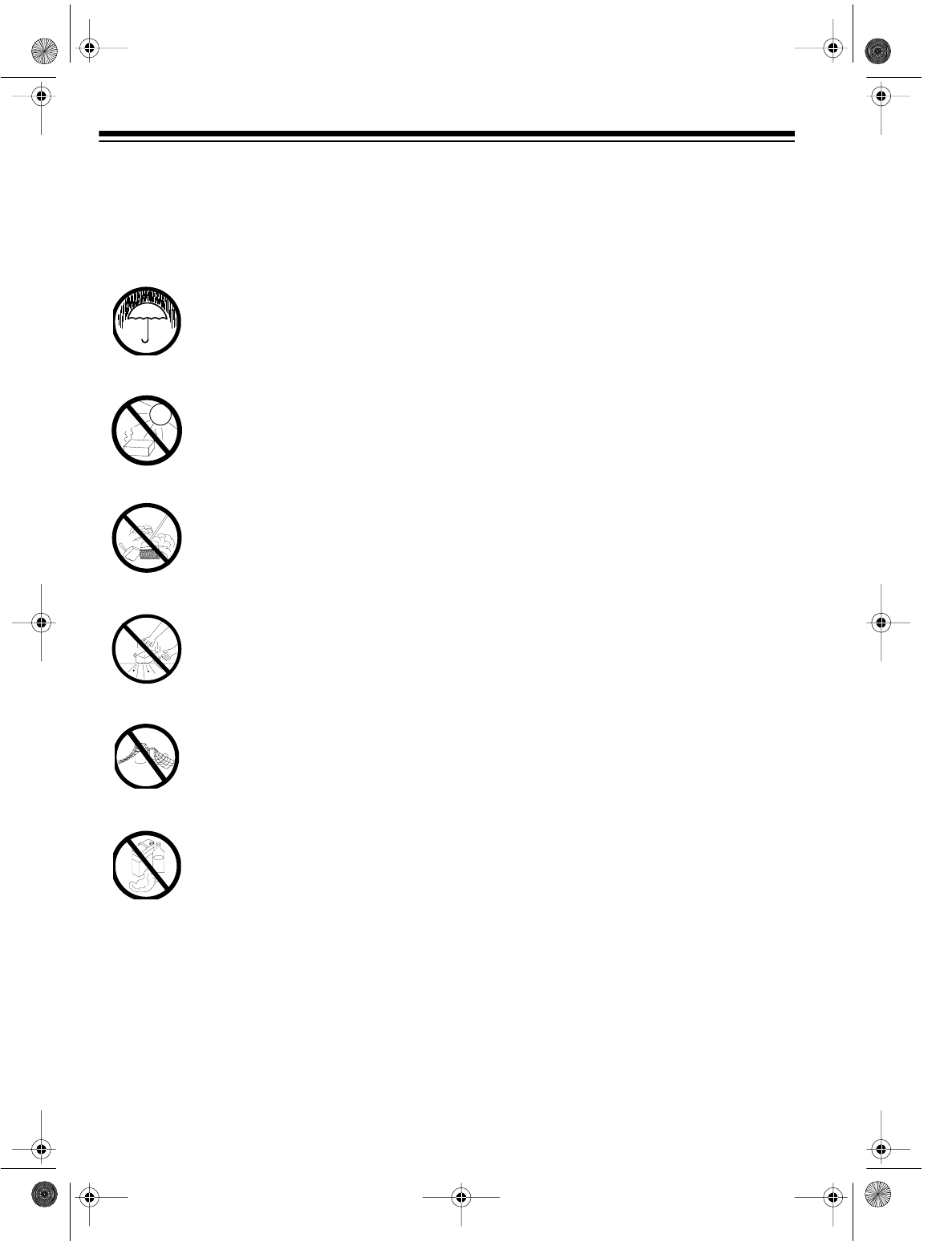
34
CARE AND MAINTENANCE
Your Optimus Model 110 4-Head VHS HQ VCR/Model 60 4-Head VHS HQ Stereo Hi-Fi VCR is an
example of superior design and craftsmanship. The following suggestions will help you care for the
VCR so you can enjoy it for years.
Keep the VCR dry. If it gets wet, wipe it dry immediately. Liquids might contain min-
erals that can corrode the electronic circuits.
Use and store the VCR only in normal temperature environments. Temperature ex-
tremes can shorten the life of electronic devices and distort or melt plastic parts.
Keep the VCR away from dust and dirt, which can cause premature wear of parts.
Handle the VCR gently and carefully. Dropping it can damage circuit boards and cas-
es and can cause the VCR to work improperly.
Use only fresh batteries of the required size and type. Old batteries can leak chemi-
cals that damage your VCR remote control’s electronic parts.
Wipe the VCR with a damp cloth occasionally to keep it looking new. Do not use
harsh chemicals, cleaning solvents, or strong detergents to clean the VCR.
Modifying or tampering with the VCR’s internal components can cause a malfunction and might in-
validate your VCR’s warranty (and void your FCC authorization to operate it). If your VCR is not per-
forming as it should, take it to your local RadioShack store for assistance.
CLEANER
16-547.fm Page 34 Tuesday, July 20, 1999 4:45 PM
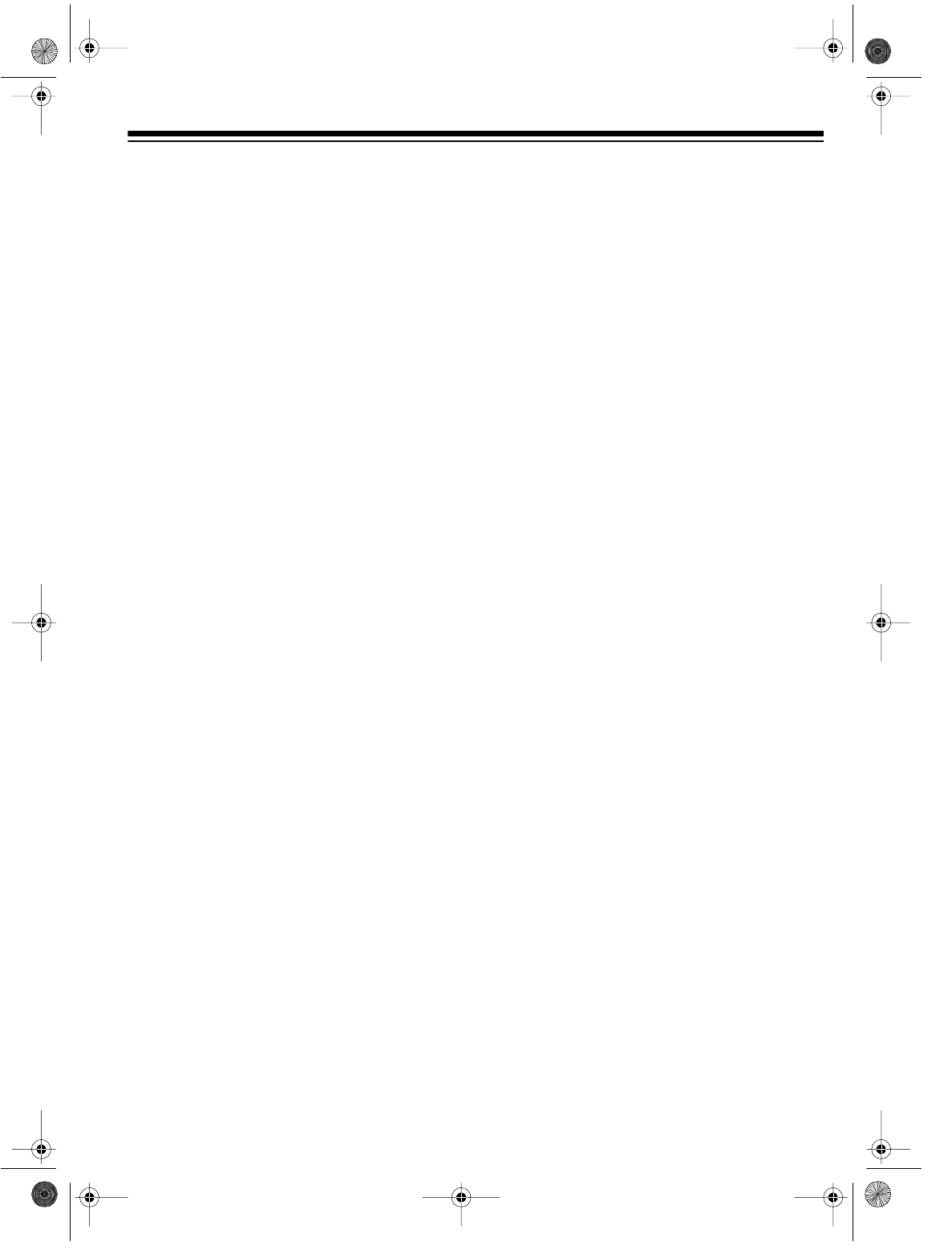
35
Servicing Your VCR
There are no user-serviceable parts inside your
VCR. If you encounter a problem that you can-
not correct using this manual and its trouble-
shooting guide, take the VCR to your local
RadioShack store for assistance.
Cleaning the Video Heads
Dirty video heads can cause the playback pic-
ture to become blurred even though the audio
signal is clear. Video head cleaning kits are
available from your local RadioShack store.
Clean the heads only when picture quality is af-
fected.
Serious problems require cleaning by a trained
technician. For more head cleaning informa-
tion, contact your local RadioShack store.
Storing Your Video Cassettes
Unless you are making an automatic timer re-
cording, eject and store the cassette before
you turn off the VCR. This helps protect the
cassette and the VCR’s internal mechanisms.
Place your video cassettes in their protective
boxes and store them in a cool, dry, dust-free
environment. Store the cassettes on end, not
on their sides, to prevent improper settling of
the cassette’s spools.
Note: Tape can become wound too tightly
around the cassette’s spools after many play-
ings. This can make the cassette improperly
load and automatically eject when you insert it.
On most cassettes there is a brake-release
plunger on the bottom center of the cassette.
Use the tip of a pen or pencil to press the
plunger. This loosens the tape.
16-547.fm Page 35 Tuesday, July 20, 1999 4:45 PM
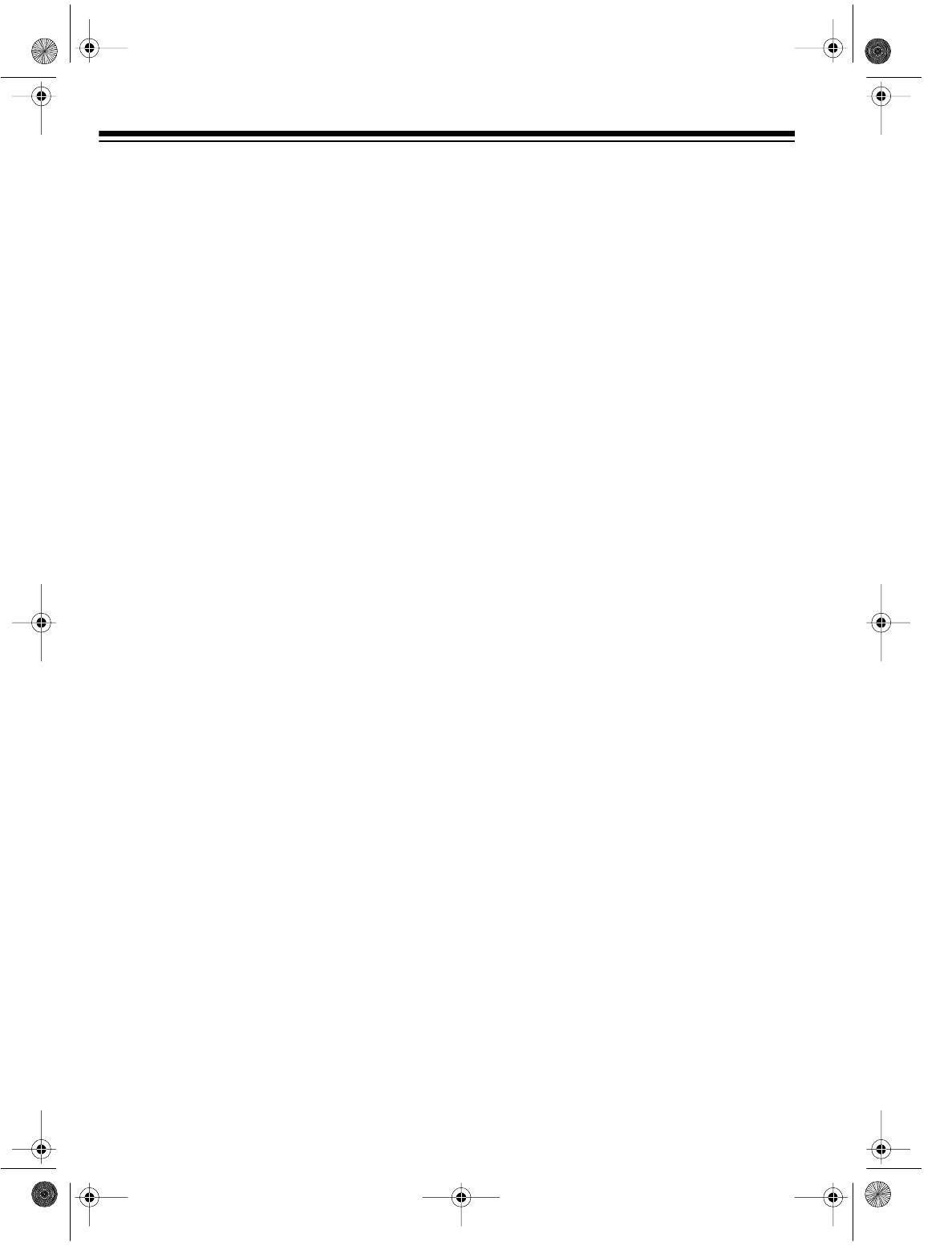
36
SPECIFICATIONS
Television System ............................................................................... NTSC Standard Color Signal
Recording System................................................................................. Four-Head Double Azimuth
Tape Width ............................................................................................................................. 1/2 Inch
Tape Speed:
SP............................................................................................. 1.31 Inch/second (33.35 mm/s)
LP ............................................................................................. 0.65 Inch/second (16.67 mm/s)
EP.............................................................................................. 0.43 Inch/second (11.12 mm/s)
Tuner Channels:
VHF .................................................................................................................................... 2–13
UHF .................................................................................................................................. 14–69
CATV .................................................................................................................................... 125
RF Converter ................................................................................................Built-in VHF Converter
Converter Output ...................................................................................................... Channel 3 or 4
Terminals:
Antenna Input ................................................................................................ VHF/UHF: F Type
Antenna Output ............................................................................................. VHF/UHF: F Type
Video Input/Output.......................................................................................... Phono Connector
Audio Input/Output.......................................................................................... Phono Connector
Video Output Level .............................................................................................................. 1.0 Vp-p
Video Output Impedance .......................................................................................................... 75 Ω
Audio Output Level ............................................................................................................... –8 dBV
Audio Output Impedance .......................................................................................................... 1 kΩ
Video Input Level ............................................................................................................ 0.5-2.0 Vp-p
Video Input Impedance ........................................................................................................... 50 kΩ
Audio Input Level ................................................................................................................ –10 dBV
Audio Input Impedance ........................................................................................................... 47 kΩ
Video S/N Ratio (weighted):
SP...................................................................................................................................... 42 dB
EP...................................................................................................................................... 40 dB
Audio S/N Ratio:
Regular Audio (weighted)
SP...................................................................................................................................... 43 dB
EP...................................................................................................................................... 40 dB
Hi-Fi Audio (Model 60 only): (Dynamic Range):
SP.................................................................................................................... More than 90 dB
LP .................................................................................................................... More than 90 dB
EP.................................................................................................................... More than 90 dB
16-547.fm Page 36 Tuesday, July 20, 1999 4:45 PM
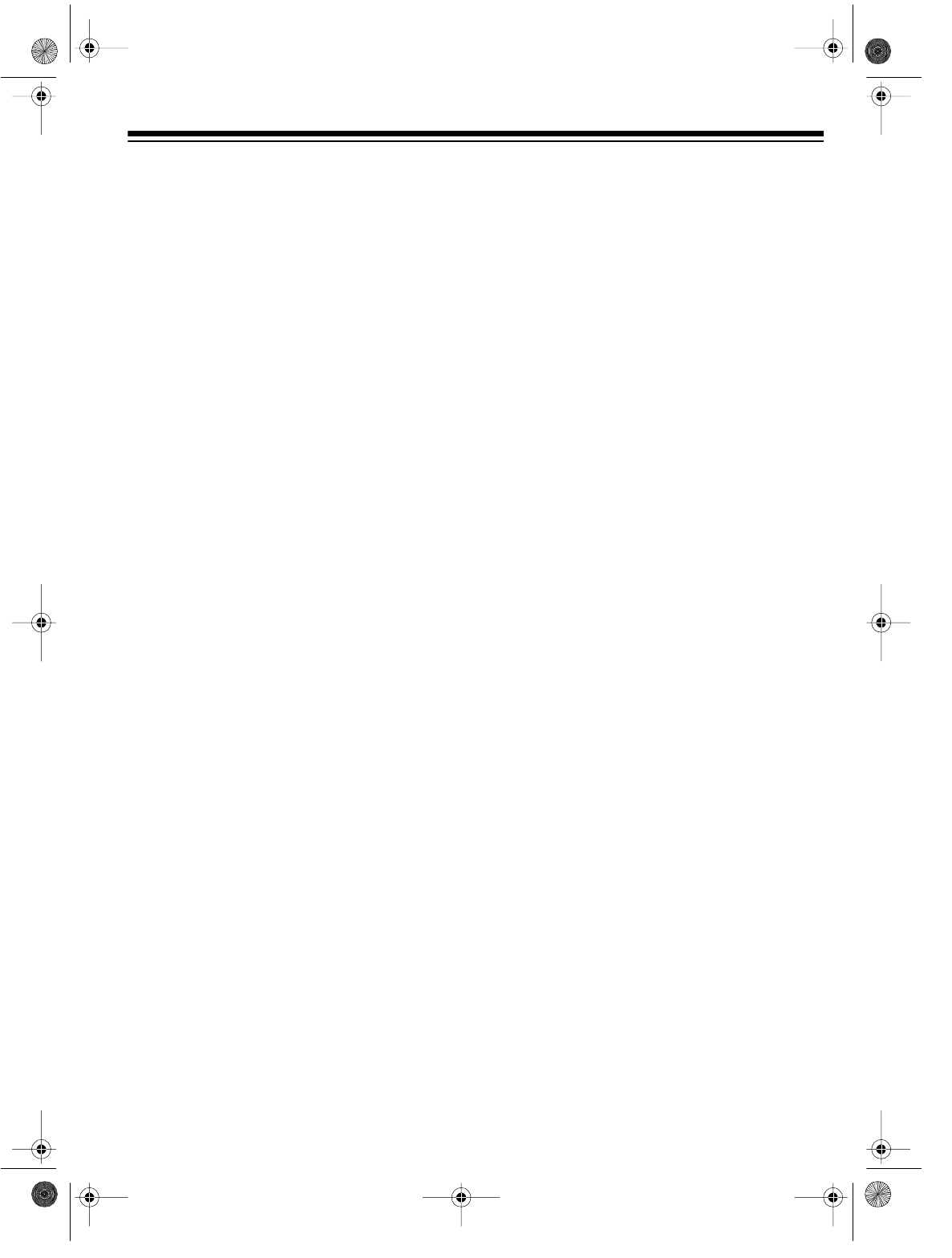
37
Frequency Response:
Regular Audio
SP.................................................................................................................. 80 Hz–10 kHz
EP.................................................................................................................... 80 Hz–5 kHz
Hi-Fi Audio (Model 60 only) In All Modes.............................................................. 20 Hz–20kHz
Power Requirement ......................................................................................................120 V, 60 Hz
Power Consumption
Model 110 .................................................................................................................... 18 Watts
Model 60 ..................................................................................................................... 23 Watts
Dimensions (H x W x D) .......................................... 31/2 × 143/16 × 111/4 Inches (8.9 × 36 × 28.5 cm)
Weight:
Model 110 ................................................................................................... 7 lbs, 15 oz (3.6 kg)
Model 60 ...................................................................................................... 8 lbs, 3 oz (3.7 kg)
Specifications are typical; individual units may vary. Specifications are subject to change and
improvement without notice.
16-547.fm Page 37 Tuesday, July 20, 1999 4:45 PM
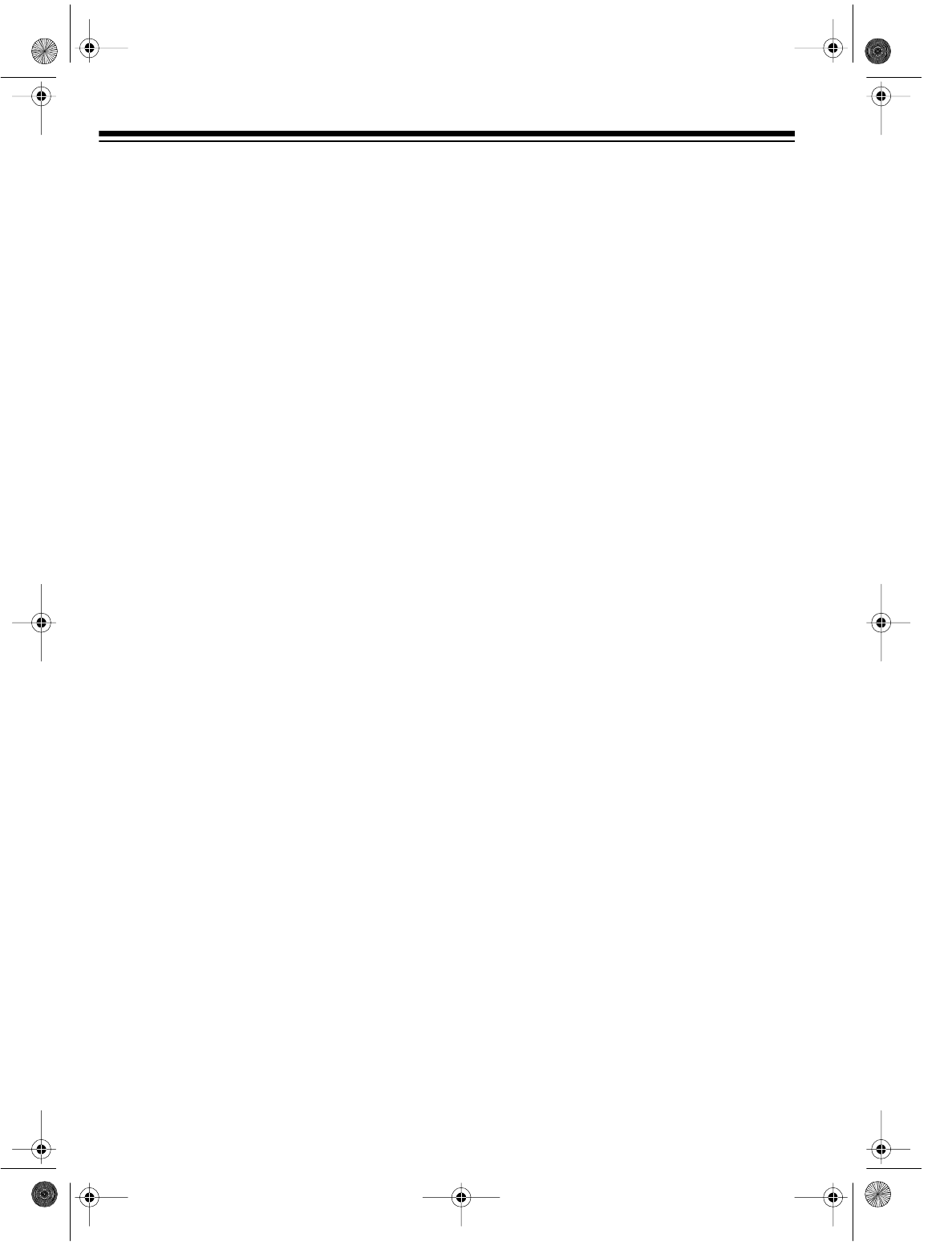
38
NOTES
16-547.fm Page 38 Tuesday, July 20, 1999 4:45 PM
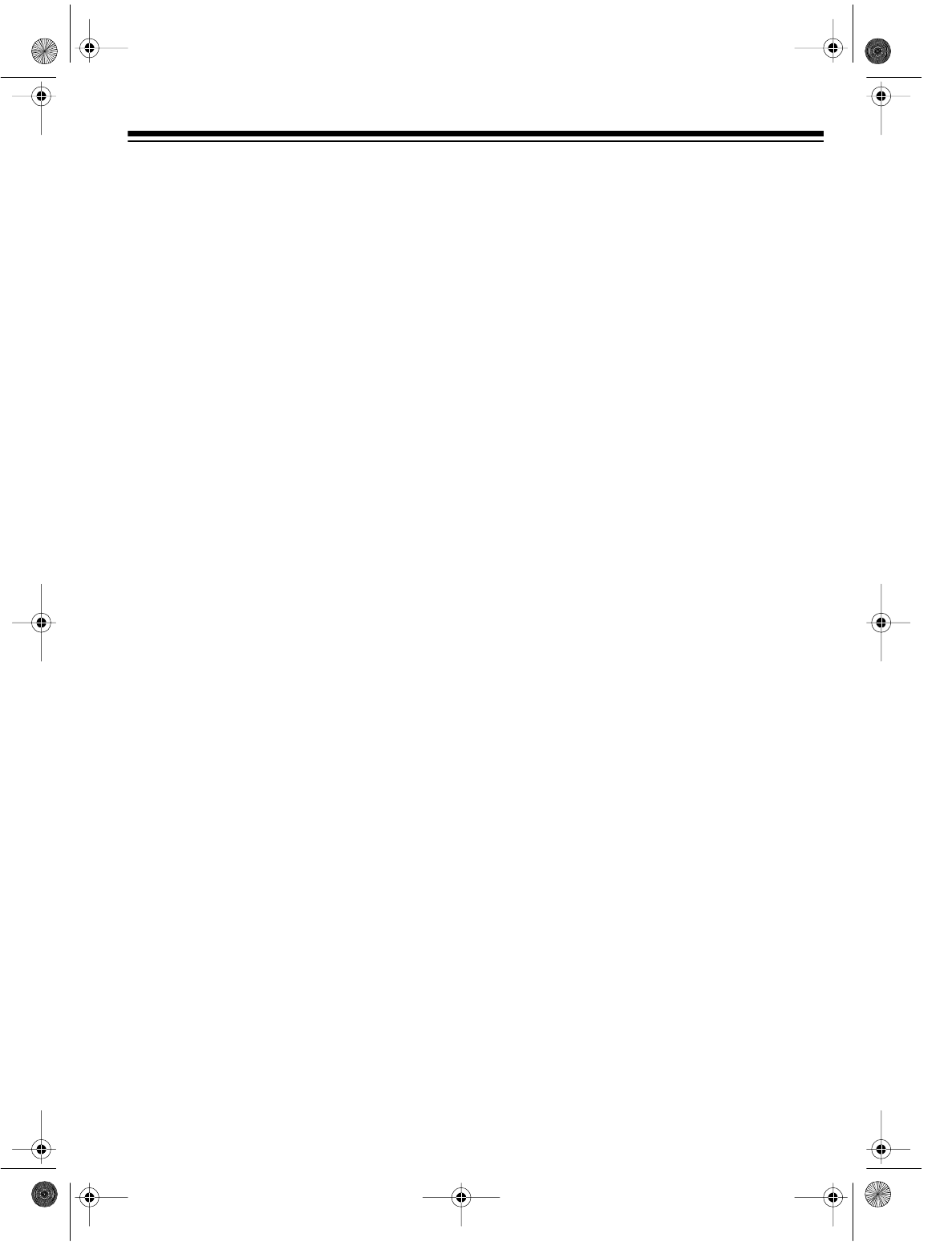
39
16-547.fm Page 39 Tuesday, July 20, 1999 4:45 PM
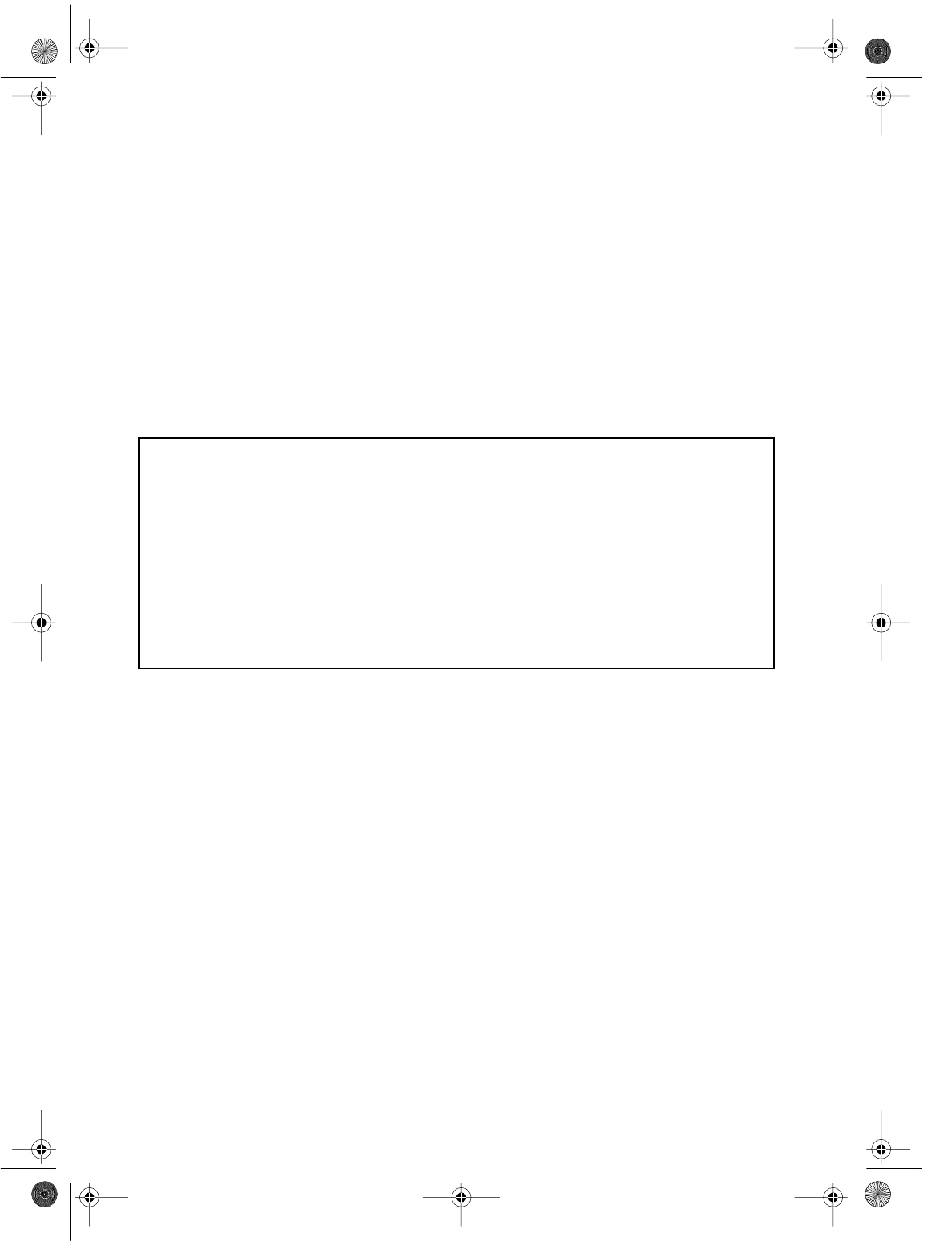
RadioShack
A Division of Tandy Corporation
Fort Worth, Texas 76102
TINS–2860AJZZ
7A6 Printed in Mala
y
sia
RadioShack Limited Warranty
This product is warranted against defects for 90 days from date of purchase from RadioShack company-
owned stores and authorized RadioShack franchisees and dealers. Within this period, we will repair it with-
out charge for parts and labor. Simply bring your RadioShack sales slip as proof of purchase date to any
RadioShack store. Warranty does not cover transportation costs. Nor does it cover a product subjected to
misuse or accidental damage.
EXCEPT AS PROVIDED HEREIN, RadioShack MAKES NO EXPRESS WARRANTIES AND ANY IMPLIED
WARRANTIES ARE LIMITED IN DURATION TO THE DURATION OF THE WRITTEN LIMITED WARRAN-
TIES CONTAINED HEREIN. Some states do not permit limitation or exclusion of implied warranties; there-
fore, the aforesaid limitation(s) or exclusion(s) may not apply to the purchaser.
This warrant
y
g
ives
y
ou specific le
g
al ri
g
hts and
y
ou ma
y
also have other ri
g
hts which var
y
from state to state.
We Service What We Sell
10/95
16-547.fm Page 40 Tuesday, July 20, 1999 4:45 PM