Optimus Concertmate 410 Users Manual 42 4031
424031 7b7e1322-6610-452c-9eeb-d42da97aba80 Optimus Electronic Keyboard 42-4031 User Guide |
2015-02-05
: Optimus Optimus-Concertmate-410-Users-Manual-496907 optimus-concertmate-410-users-manual-496907 optimus pdf
Open the PDF directly: View PDF ![]() .
.
Page Count: 24

Cat. No. 42-4031
OWNER’S MANUAL
Concertmate 410
Please read before using this equipment.
Portable Electronic Keyboard
illustration
42-4031.fm Page 1 Wednesday, August 11, 1999 4:22 PM

2
FEATURES
© 1996 Tandy Corporation.
All Rights Reserved.
Optimus and Concertmate are registered trademarks used by Tandy Corporation.
RadioShack is a trademark used by Tandy Corporation.
Your Optimus Concertmate 410 Porta-
ble Electronic Keyboard is a state-of-
the-art musical instrument with many
exciting features. You can set the key-
board to sound like 12 different musi-
cal instruments. To accompany your
music, the keyboard has 12 different
preset rhythms, as well as percussion
sounds and auto-accompaniments.
Your Concertmate 410’s features in-
clude:
18 Demonstration Songs — let you
hear samples of what you and the
Concertmate 410 can do.
12 Different Sounds — let you set
your Concertmate 410 to sound like
anything from a flute to a bell.
12 Auto-Rhythms — give you a
steady beat for several styles of music
from disco to waltz.
Tempo Controls — let you speed up
or slow down the tempo of any select-
ed music pattern.
Fill In Rhythm — lets you insert a
short variation into any auto-rhythm.
Auto Accompaniment — lets you
play chords on the accompaniment
keys using chord formations of from
one to three notes.
Lesson Function — turns the begin-
ner into a musician by taking you
phrase-by-phrase through a demon-
stration song until you master it.
Melody Off Function — lets you turn
off the melody of a demonstration song
so you can play the melody while the
keyboard plays the accompaniment.
Melody Recording — lets you store
melodies of up to 17 notes.
OCTAVE Key — lets you quickly raise
the sound of the keyboard by one mu-
sical octave.
Polyphonic Sound — lets you play
and hear up to four notes at the same
time.
Two Built-In Speakers — provide ex-
cellent sound to help make your music
come alive.
Output Jack — lets you connect
headphones so you can play without
disturbing others, or an external ampli-
fier so you can play for a crowd.
Three Power Options — let you pow-
er the keyboard from internal batteries
(not supplied), standard AC power
(with an optional adapter), or your ve-
hicle’s cigarette lighter socket (with an
optional adapter) so you can make mu-
sic almost anywhere.
42-4031.fm Page 2 Wednesday, August 11, 1999 4:22 PM

3
To fully enjoy the features and func-
tions of this electronic keyboard,
please read this manual carefully and
completely.
Note: This owner’s manual explains
how to use this electronic keyboard. It
does not teach music.
THE FCC WANTS YOU
TO KNOW
This keyboard complies with the limits
for a Class B digital device as specified
in Part 15 of
FCC Rules
. These limits
provide reasonable protection against
radio and TV interference in a residen-
tial area. However, your keyboard
might cause TV or radio interference
even when it is operating properly. To
eliminate interference, you can try one
or both of the following corrective mea-
sures:
• Increase the distance between the
keyboard and the radio or TV
• Use outlets on different electrical
circuits for the keyboard and the
radio or TV
Consult your local RadioShack store or
an experienced radio/TV technician if
the problem still exists.
42-4031.fm Page 3 Wednesday, August 11, 1999 4:22 PM

4
CONTENTS
Preparation ........................................................................................................... 5
Powering Your Keyboard ................................................................................. 5
Using Batteries .......................................................................................... 5
Using AC Power ........................................................................................ 6
Using Vehicle Battery Power ..................................................................... 6
Connecting Headphones ................................................................................. 7
Listening Safely ......................................................................................... 7
Connecting an External Amplifier .................................................................... 8
A Look at Your Keyboard .................................................................................... 9
Operation ............................................................................................................ 10
Basic Operation ............................................................................................. 10
Playing the Demonstration Songs ................................................................. 11
Using CHORD ONLY .............................................................................. 11
Using LESSON and REVIEW ................................................................. 12
Selecting a Voice ........................................................................................... 13
Using the Auto-Rhythms ................................................................................ 14
Using SYNC ............................................................................................ 15
Using FILL IN .......................................................................................... 15
Using Auto Accompaniment .......................................................................... 15
Special Features ................................................................................................ 17
Using REC ..................................................................................................... 17
Using the Percussion Pads ........................................................................... 17
Storing a Percussion Pattern .................................................................. 18
Using REVERB .............................................................................................. 19
Using OCTAVE .............................................................................................. 19
Troubleshooting ................................................................................................. 20
Care and Maintenance ....................................................................................... 21
Chord Chart ........................................................................................................ 22
Specifications ..................................................................................... Back Cover
42-4031.fm Page 4 Wednesday, August 11, 1999 4:22 PM

5
PREPARATION
POWERING YOUR
KEYBOARD
You can power your Concertmate 410
with.
• Internal batteries (see “Using Bat-
teries”)
• Standard AC power using an
optional AC adapter (see “Using
AC Power” on Page 6)
• A vehicle’s cigarette lighter socket
using an optional DC adapter (see
“Using Vehicle Battery Power” on
Page 6)
Notes:
• Connecting an AC or DC adapter
automatically disconnects internal
batteries.
• Always disconnect the AC or DC
adapter when you finish using the
Concertmate 410.
Using Batteries
Your Concertmate 410 can use six C
batteries (not supplied) for power. We
recommend alkaline batteries, such as
RadioShack Cat. No. 23-551.
Caution: Only use fresh batteries of
the required size and type.
1. Press the tabs on the battery com-
partment cover, then pull up in the
direction of the arrows to remove
the cover.
2. Put the batteries in the compart-
ment as indicated by the polarity
symbols (+ and –) marked inside.
3. Replace the cover.
Notes:
• If you do not plan to power the
Concertmate 410 from batteries
for a week or more, or if you plan
to use only AC or vehicle battery
power, remove the batteries.
• If the Concertmate 410 sounds
weak or does not work properly,
replace all six batteries. Do not
mix old and new batteries.
Caution: Dispose of old batteries
promptly and properly.
illustration
illustration
42-4031.fm Page 5 Wednesday, August 11, 1999 4:22 PM

6
Using AC Power
You can power your Concertmate 410
from a standard AC outlet using a 9-
volt AC adapter (not supplied), such as
RadioShack Cat. No. 273-1650 or 273-
1662.
Cautions:
• You must use an AC adapter that
supplies 9 volts, and delivers at
least 300 milliamps. Its center tip
must be set to positive, and its
plug must correctly fit the
Concertmate 410’s DC9V jack.
The recommended adapter meets
these specifications. Using an
adapter that does not meet these
specifications could damage the
Concertmate 410 or the adapter.
• Always plug the AC adapter into
the Concertmate 410 before you
plug it into the AC outlet. Always
unplug the AC adapter from the
AC outlet before you unplug it
from the Concertmate 410.
1. Plug the 5.5 mm outer-diameter/
2.1 mm inner-diameter barrel plug
into the cable so it reads TIP
+POS.
2. Set the adapter’s voltage switch to
9 volts.
3. Insert the adapter’s barrel plug
into the DC9V jack on the back of
the Concertmate 410.
4. Plug the adapter into a standard
AC outlet.
Using Vehicle Battery Power
You can power your Concertmate 410
from your vehicle’s cigarette lighter
socket using a 9-volt DC adapter (not
supplied), such as RadioShack Cat.
No. 270-1560A.
Cautions:
• You must use a DC adapter that
supplies 9 volts, and delivers at
least 300 milliamps. Its center tip
must be set to positive, and its
plug must properly fit the
Concertmate 410’s DC9V jack.
The recommended adapter meets
these specifications. Using an
adapter that does not meet these
specifications could damage the
Concertmate 410 or the adapter.
• Always plug the DC adapter into
the Concertmate 410 before you
plug it into the cigarette lighter
socket. Always unplug the DC
adapter from the cigarette lighter
socket before you unplug it from
the Concertmate 410.
illustration
42-4031.fm Page 6 Wednesday, August 11, 1999 4:22 PM

7
1. Plug the 5.5 mm outer-diameter/
2.1 mm inner-diameter barrel plug
into the cable so it reads +TIP.
2. Set the adapter’s voltage switch to
9 volts.
3. Insert the adapter’s barrel plug
into the DC9V jack on the back of
the Concertmate 410.
4. Plug the other end of the adapter
into the vehicle’s cigarette lighter
socket.
CONNECTING
HEADPHONES
To listen to your Concertmate 410
without disturbing others, you can con-
nect a pair of stereo headphones with
a 1/8-inch plug (not supplied). Your lo-
cal RadioShack store sells a wide se-
lection of headphones.
To connect a pair of headphones, in-
sert the headphones’ 1/8-inch plug into
the PHONE jack on the back of the key-
board.
Note: Connecting headphones dis-
connects the Concertmate 410’s built-
in speakers.
Listening Safely
To protect your hearing, follow these
guidelines when you use headphones.
• Set the volume to the lowest set-
ting before you begin listening.
After you begin listening, adjust
the volume to a comfortable level.
• Do not listen at extremely high
volume levels. Extended high-
volume listening can lead to per-
manent hearing loss.
• Once you set the volume, do not
increase it. Over time, your ears
adapt to the volume level, so a
volume level that does not cause
discomfort might still damage your
hearing.
illustration
illustration
42-4031.fm Page 7 Wednesday, August 11, 1999 4:22 PM

8
CONNECTING AN
EXTERNAL AMPLIFIER
To amplify your Concertmate 410’s
sound, you can connect it to an exter-
nal amplifier (not supplied) using an
audio cable (not supplied) with a 1/8-
inch plug.
To connect an external amplifier to
your keyboard, insert the cable’s plug
into the PHONE jack on the back of the
keyboard, and connect the other end
of the cable to the amplifier’s input
jack(s) (such as AUX IN or TAPE IN).
Your local RadioShack store sells a full
line of amplifiers, speakers, and con-
nection cables.
illustration
42-4031.fm Page 8 Wednesday, August 11, 1999 4:22 PM

9
A LOOK AT YOUR KEYBOARD
1. VOICE A1-B6 Voices List
2. POWER Switch
3. VOLUME Control
4. REC Button
5. PROG Button
6. A.B.C Button
7. RHYTHM A1-B6 Rhythms List
8. VOICE Button
9. RHYTHM Button
10. SONG Button
11. PLAY/SPACE Button
12. REVERB Button
13. START/STOP Button
14. SYNC Button
15. OCTAVE Button
16. Percussion Pads
17. SONG A1-C6 Songs List
18. A Button
19. B Button
20. C Button
21. FILL IN Button
22. TEMPO Buttons
23. DEMO Button
24. CHORD ONLY Button
25. LESSON Button
26. REVIEW Button
illustration
42-4031.fm Page 9 Wednesday, August 11, 1999 4:22 PM

10
OPERATION
BASIC OPERATION
1. Set VOLUME to MIN (minimum).
Important: To prevent hearing
damage, always set the
Concertmate 410’s volume to its
lowest level (MIN) before you turn
it on and before you begin playing
it again after changing the set-
tings.
2. Slide
POWER to ON. The POWER
and TEMPO indicators turn on.
3. Adjust VOLUME to the desired set-
ting. Slide it toward MAX (maxi-
mum) to increase the volume, or
toward MIN (minimum) to
decrease it.
4. To make your own music, simply
begin playing the keyboard.
To hear some of the Concertmate
410’s many different sounds, play
the demonstration songs (see
“Playing the Demonstration
Songs” on Page 11).
Notes:
• The Concertmate 410 automati-
cally selects the “voice” (musi-
cal instrument) PIANO (A1)
each time you turn it on. To
select a different voice, see
“Selecting a Voice” on Page 13.
• To select an auto-rhythm, see
“Using the Auto-Rhythms” on
Page 14.
• To play a harmonic auto accom-
paniment, see “Using Auto
Accompaniment” on Page 15.
5. To turn off the Concertmate 410,
slide
POWER to OFF. All indicators
turn off.
Note: If you do not press a key for
about 21/2 minutes, the Concert-
mate 410 will chime “
Ding
Dong
”
about every 21/2 minutes to remind
you to turn it off.
illustration
illustration
illustration
42-4031.fm Page 10 Wednesday, August 11, 1999 4:22 PM

11
PLAYING THE
DEMONSTRATION
SONGS
Your Concertmate 410 can play 18
demonstration songs. The name and
number of each song is listed on the
Concertmate 410’s top panel.
Follow these steps to play a demon-
stration song.
1. The Concertmate 410 automati-
cally selects the song
Twinkle,
Twinkle, Little Star
(A1) each time
you turn it on. To play another
song, press SONG.
2. Choose a song from the SONG
list, then repeatedly press the cor-
responding button (A, B, or C) until
you hear the corresponding num-
ber. For example, to select
Jingle
Bells
(C2), repeatedly press C
until you hear “
Two.
”
3. Press DEMO. The TEMPO indica-
tor flashes in time with the beat
and a voice counts one measure
of beats. The Concertmate 410
then plays that song.
Notes:
• The Concertmate 410 automati-
cally plays each demonstration
song with a preselected “voice”
(musical instrument).
• Your Concertmate 410 plays
the selected demonstration
song continuously until you turn
it off.
• The song
Long Long Ago
(C6)
includes synthesized singing.
• While the song is playing, you
can adjust the tempo (see
“Using the Auto-Rhythms” on
Page 14).
4. Adjust
VOLUME to the desired set-
ting.
5. To turn off the demonstration song
at any time, press DEMO again.
6. To select a different song, press
SONG, then repeat Step 2.
Using CHORD ONLY
The Concertmate 410 lets you turn off
the melody of a demonstration song so
you can play the melody while the key-
board plays the accompaniment.
1. Select the demonstration song
you want to play.
2. Select the voice (musical instru-
ment) you want to use (see
“Selecting a Voice” on Page 13).
illustration
42-4031.fm Page 11 Wednesday, August 11, 1999 4:22 PM
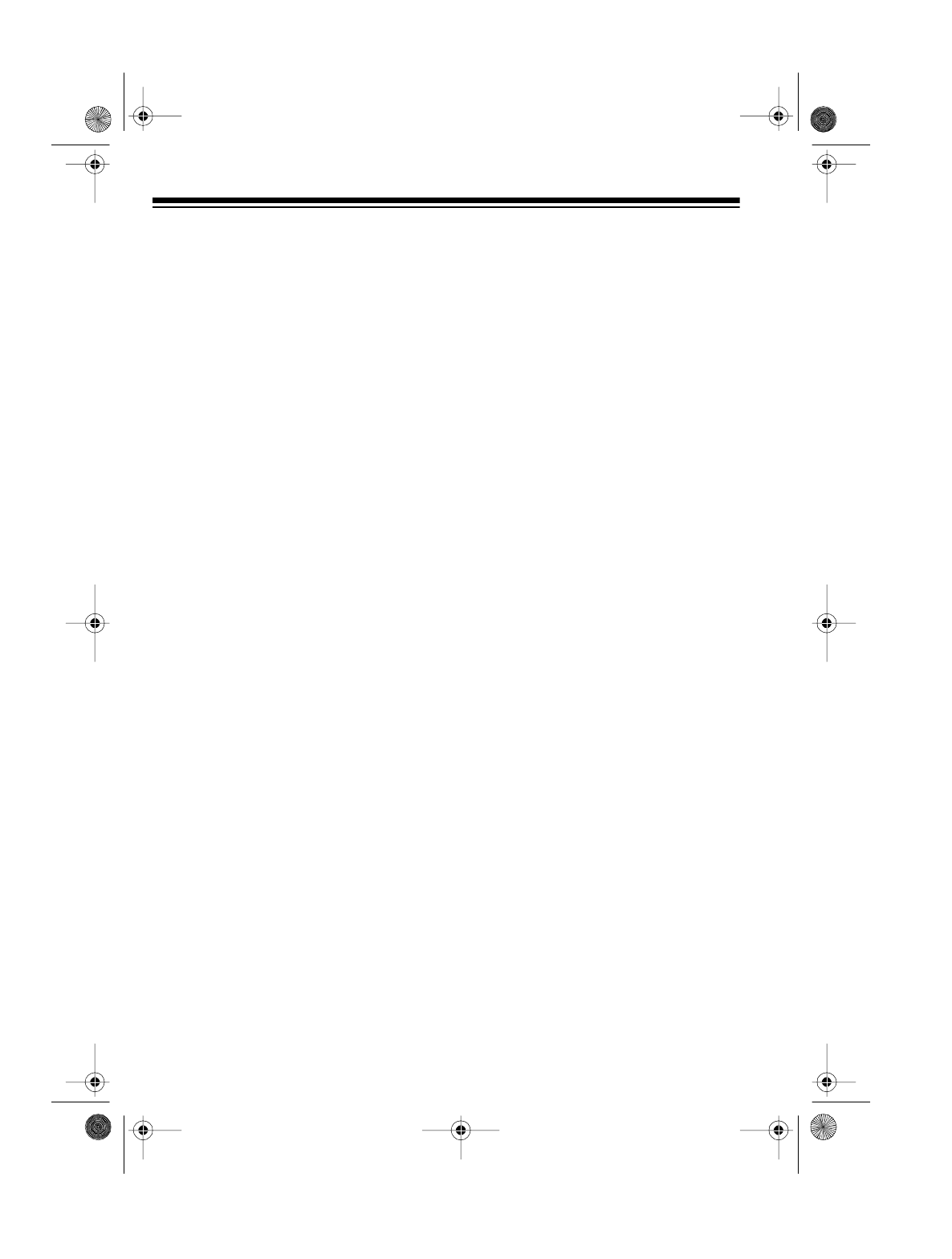
12
3. Press CHORD ONLY. The TEMPO
indicator flashes in time with the
beat and a voice counts one mea-
sure of beats. The keyboard then
continuously plays the accompa-
niment.
4. Adjust TEMPO s and t and VOL-
UME to the desired levels.
5. Play the song’s melody.
Note: See the supplied songbook.
It shows you the notes for each
song.
6. Press CHORD ONLY or DEMO to
stop playing the demonstration
song.
Using LESSON and REVIEW
The Concertmate 410 lets you learn
each demonstration song. Lessons
take you phrase-by-phrase through a
demonstration song.
1. Select the demonstration song
you want to learn (see “Playing
the Demonstration Songs” on
Page 11).
2. Press
DEMO. The TEMPO indica-
tor flashes in time with the beat
and a voice counts one measure
of beats. The Concertmate 410
then plays that song.
3. If you want to review the current
phrase and its accompaniment,
press
REVIEW. The keyboard con-
tinuously repeats the current
phrase and its accompaniment.
To stop repeating the current
phrase and its accompaniment,
press REVIEW again. The Con-
certmate 410 continues to play
the demonstration song.
4. Press LESSON. Your keyboard
plays the selected song phrase-
by-phrase. After playing the cur-
rent phrase, it stops and the voice
counts one measure of beats. At
the end of the count, the same
measures play again without the
melody so you can play the mel-
ody on the keyboard.
Notes:
• The Concertmate 410 automati-
cally uses the preset voice used
in each demonstration song.
• Refer to the songbook supplied
with this manual. It shows you
the notes for each song. The
instrument sounds when you
play the melody on the key-
board.
5. If you want to review and replay
the current phrase and its accom-
paniment, press REVIEW. The
keyboard continuously repeats
the current phrase and its accom-
paniment.
To stop repeating the current
phrase and its accompaniment,
press
REVIEW again. The lesson
continues.
6. Adjust TEMPO s and t and VOL-
UME to the desired levels.
42-4031.fm Page 12 Wednesday, August 11, 1999 4:22 PM

13
7. To stop the lesson, press LES-
SON. The keyboard continues to
play the demonstration song.
8. To turn off the demonstration
song, press DEMO.
SELECTING A VOICE
Your Concertmate 410 can sound like
12 different musical instruments (“voic-
es). The name and number of each
voice is listed on the Concertmate
410’s top panel.
Follow these steps to select and play a
voice.
1. The Concertmate 410 automati-
cally selects the voice PIANO (A1)
each time you turn it on. To play
another voice, press VOICE.
2. Choose a voice from the VOICE
list, then repeatedly press the cor-
responding button (A or B) until
you hear the corresponding num-
ber. For example, to select
E.BASS (B2), repeatedly press B
until you hear “
Two.
”
3. Press any key(s) on the keyboard
to hear the selected voice.
4. Adjust VOLUME to the desired
level.
5. To select a different voice, press
VOICE and repeat Step 2.
illustration
illustration
42-4031.fm Page 13 Wednesday, August 11, 1999 4:22 PM

14
USING THE AUTO-
RHYTHMS
Your Concertmate 410 has 12 auto-
rhythms that provide a steady beat for
your music. The name and number of
each auto-rhythm is listed on the Con-
certmate 410’s top panel.
Follow these steps to select and play
an auto-rhythm.
1. The Concertmate 410 automati-
cally selects the rhythm DISCO
(A1) each time you turn it on. To
select another rhythm, press
RHYTHM.
2. Choose an auto-rhythm from the
RHYTHM list, then repeatedly
press the corresponding button (A
or B) until you hear the corre-
sponding number. For example, to
select 16 BEAT (A3), repeatedly
press
A until you hear “
Three.
”
3. Press START/STOP to start the
selected auto-rhythm. The
TEMPO indicator flashes in time
with the beat, and the keyboard
plays the selected rhythm.
4. To slow down the auto-rhythm,
repeatedly press TEMPO t. To
speed it up, repeatedly press
TEMPO
s.
Notes:
• You can adjust TEMPO s and t
to play an auto-rhythm from 40
to 218 beats per minute.
• To reset the tempo to its default
(original) speed (128 beats per
minute), press both TEMPO s
and t at the same time. The
rhythm plays at the original
speed.
illustration
illustration
illustration
illustration
42-4031.fm Page 14 Wednesday, August 11, 1999 4:22 PM

15
5. Play the keyboard to hear the
selected preset voice along with
the rhythm.
6. Adjust VOLUME to the desired
level.
7. To stop the rhythm, press START/
STOP again.
8. To select a different rhythm, press
RHYTHM and repeat Step 2.
Using SYNC
The Concertmate 410’s SYNC feature
lets you synchronize the start of an
auto-rhythm with the beginning of your
music.
After you press RHYTHM and enter an
auto-rhythm, press SYNC so the TEM-
PO indicator flashes, then begin play-
ing the keyboard. The rhythm
automatically starts to play when you
press any key.
To stop the rhythm, press START/
STOP.
Using FILL IN
The FILL IN feature lets you insert a
short (1- to 2-measure) variation in the
beat pattern of a selected auto-rhythm.
To insert a short variation in a beat pat-
tern, press and release FILL IN while
the auto-rhythm is playing. The Con-
certmate 410 inserts a 1- to 2-measure
variation (depending on which auto-
rhythm is selected), then the original
rhythm automatically resumes at the
end of the variation.
Note: To insert the variation for longer
than 1 to 2 measures, press and hold
FILL IN. The Concertmate 410 plays
the variation until you release the but-
ton.
USING AUTO
ACCOMPANIMENT
The 14 keys on the left side of the key-
board with note labels above them are
called accompaniment keys.
Auto accompaniment lets you play
chords on the accompaniment keys
using chord formations of one to three
notes.
illustration
illustration
42-4031.fm Page 15 Wednesday, August 11, 1999 4:22 PM

16
Notes:
• You can use the Concertmate
410’s rhythm controls (FILL IN and
SYNC) with auto accompaniment.
• After you press the auto accompa-
niment keys, the Concertmate 410
plays the same chord until you
press other keys to play a different
chord or until you press START/
STOP.
The accompaniment keys you press
determine the type of chord played.
Note: See “Chord Chart” on Page 22
for a list of all the chords you can play
on your Concertmate 410.
Follow these steps to start auto ac-
companiment.
1. Press A.B.C so the indicator
beside
A.B.C turns on.
2. Select and enter an auto-rhythm.
3. To synchronize the start of the
selected auto-rhythm with your
accompaniment, press SYNC so
the TEMPO indicator flashes.
4. Begin the accompaniment by
pressing the desired accompani-
ment key(s).
To play a melody along with the
accompaniment, press any key(s)
to the right of the accompaniment
keys.
5. Adjust TEMPO s and t and VOL-
UME to the desired levels.
6. To change chords without inter-
rupting the rhythm, simply press
the auto accompaniment key(s)
required to form the new chord.
7. To stop auto accompaniment but
not the auto-rhythm, press A.B.C.
The A.B.C indicator turns off.
8. To stop auto accompaniment and
auto-rhythm, press START/STOP.
To return to normal play on the Con-
certmate 410 after using auto accom-
paniment, press A.B.C so the A.B.C
indicator turns off.
illustration
42-4031.fm Page 16 Wednesday, August 11, 1999 4:22 PM

17
SPECIAL FEATURES
USING REC
The Concertmate 410 has a memory
storage function that allows you to
record and play back a melody of up to
17 notes.
1. Select the preset voice you want
to use (see “Selecting a Voice” on
Page 13).
2. Press REC. The REC indicator
lights and recording starts.
3. Play your desired melody, up to
17 notes.
Notes:
• During recording, remember to
enter one note at a time. Do not
press two or more notes at the
same time.
• You cannot record a particular
percussion sound into memory.
4. Press PLAY/SPACE to start playing
back the melody.
5. Press PLAY/SPACE again to stop
playback before the end.
Note: The recording is lost when
you play the keyboard keys again,
press REC, PROG, DEMO, CHORD
ONLY
, or turn off the Concertmate
410.
USING THE
PERCUSSION PADS
The Concertmate 410’s percussion
pads put the sound of five different per-
cussion instruments — bass drum,
snare drum, cymbal, hi-hat, and tom —
at your fingertips.
To play a percussion pad sound, sim-
ply press the desired pad at any time
during play. The keyboard plays the
selected percussion sound once each
time you press the pad. Repeatedly
press the pad to play the selected
sound several times in a row.
Note: The Concertmate 410 has four
sound channels. This means that you
can play and hear up to four notes at
one time on the keyboard. The percus-
sion pad you play uses one of the
sound channels.
illustration
illustration
42-4031.fm Page 17 Wednesday, August 11, 1999 4:22 PM

18
Storing a Percussion Pattern
The Concertmate 410 lets you use the 5 percussion pads to create your own per-
cussion pattern of up to 16 beats including rests.
1. Choose the desired rhythm (see “Using the Auto-Rhythms” on Page 14).
2. Press PROG. The indicator beside PROG lights.
3. Using the percussion pads, enter your own percussion pattern.
Notes:
• To enter a rest in the pattern, simply press PLAY/SPACE.
• If you choose WALTZ (B6) as the rhythm, enter only 12 beats.
If you enter fewer than 12 beats, you must enter a rest in each place that is
not filled with a beat until all 12 beats are filled.
To enter a waltz pattern, follow this example:
• If you choose any pattern other than a waltz, enter 16 beats.
If you enter fewer than 16 beats, you must enter a rest in each place that is
not filled with a beat until all 16 beats are filled.
To enter a pattern other than a waltz pattern, follow this example:
4. Press PLAY/SPACE. The Concertmate 410 continuously plays the pattern you
just entered.
illustration
illustration
42-4031.fm Page 18 Wednesday, August 11, 1999 4:22 PM

19
5. To play a melody along with the
percussion rhythm, press any key-
board key(s).
6. Adjust TEMPO s and t and VOL-
UME to the desired levels.
7. To stop the percussion rhythm,
press
PLAY/SPACE.
8. To re-start the rhythm, press
PLAY/SPACE.
Note: The percussion pattern is
lost when you press the percus-
sion pads again, press PROG,
REC, DEMO, CHORD ONLY, or turn
off the Concertmate 410.
USING REVERB
The Concertmate 410’s reverb feature
lets you reverberate (echo) the tone of
the key you press. The reverb feature
uses one of the four sound channels
and is automatically selected each
time you turn on the keyboard.
To turn off the reverb feature, simply
press REVERB before or during play.
To turn on reverb again, press RE-
VERB.
The reverb feature turns off automati-
cally when you play the rhythm, use
REC,
LESSON, or CHORD ONLY.
USING OCTAVE
The Concertmate 410 automatically
selects the tone of middle C each time
you turn it on. For added flexibility, you
can raise the sound of the keyboard by
one musical octave.
To quickly raise the key one octave,
press
OCTAVE while the keyboard is si-
lent. Press OCTAVE again while the
keyboard is silent to return to middle C.
illustration
illustration
42-4031.fm Page 19 Wednesday, August 11, 1999 4:22 PM

20
TROUBLESHOOTING
If your Concertmate 410 is not performing as it should, these suggestions might
help. If you still cannot solve the problem, take the keyboard to your local Ra-
dioShack store for assistance.
S
y
mptom Possible Cause Remed
y
No sound, even if
keys are pressed. POWER is set to OFF.Set
POWER to ON.
VOLUME is turned down. Turn up VOLUME.
Headphones are con-
nected. Unplug headphones.
Power supply problem. Check the power supply.
• Ensure batteries are
installed correctly.
• Ensure batteries are
fresh.
• Check for correct AC/
DC adapter connection.
No rhythm. VOLUME is turned down. Adjust VOLUME.
Rhythm was not started. Press START/STOP.
No accompaniment
when accompani-
ment keys are
pressed.
VOLUME is turned down. Adjust VOLUME.
Accompaniment button
not pressed. Press A.B.C.
No sound when con-
nected to an exter-
nal amplifier.
POWER is set to OFF.Set
POWER to ON.
VOLUME is turned down. Turn up VOLUME.
Defective connection
cord. Replace the connection
cord.
Problem with external
amplifier. Check the external ampli-
fier.
42-4031.fm Page 20 Wednesday, August 11, 1999 4:22 PM

21
CARE AND MAINTENANCE
Your Optimus Concertmate 410 Portable Electronic Keyboard is an example of su-
perior design and craftsmanship. The following suggestions will help you care for
your Concertmate 410 so you can enjoy it for years.
Keep the Concertmate 410 dry. If it gets wet, wipe it dry immediately.
Liquids might contain minerals that can corrode the electronic cir-
cuits.
Handle the Concertmate 410 gently and carefully. Dropping it can
damage circuit boards and cases and can cause the keyboard to
work improperly.
Use and store the Concertmate 410 only in normal temperature envi-
ronments. Temperature extremes can shorten the life of electronic
devices and distort or melt plastic parts.
Keep the Concertmate 410 away from dust and dirt, which can cause
premature wear of parts.
Use only fresh batteries of the required size and type. Old batteries
can leak chemicals that damage your keyboard’s electronic parts.
Wipe the Concertmate 410 with a damp cloth occasionally to keep it
looking new. Do not use harsh chemicals, cleaning solvents, or
strong detergents to clean the Concertmate 410.
Modifying or tampering with the Concertmate 410’s internal components can cause
a malfunction, might invalidate its warranty, and void your FCC authorization to use
it. If your Concertmate 410 is not performing as it should, take it to your local Ra-
dioShack store for assistance.
CLEANER
42-4031.fm Page 21 Wednesday, August 11, 1999 4:22 PM

22
CHORD CHART
42-4031.fm Page 22 Wednesday, August 11, 1999 4:22 PM

23
42-4031.fm Page 23 Wednesday, August 11, 1999 4:22 PM

RadioShack
A Division of Tandy Corporation
Fort Worth, Texas 76102
6A6 Printed in Hong Kong
SPECIFICATIONS
Number of Keys ....................................................................................................37
Polyphonic Sound ...................................................................... 4-note (Maximum)
Preset Voices ........................................................................................................12
Auto-Rhythm .........................................................................................................12
Rhythm Controls ....................................... TEMPO, FILL IN, SYNC, START/STOP
Effects ....................................................................................... REVERB, OCTAVE
Melody Memory ............................................................................... Up to 17 notes
Accompaniments ........................................................................................... A.B.C
Demonstration Songs ............................................................................... 18 Songs
Percussion Pads .............. BASS DRUM, SNARE DRUM, CYMBAL, HI-HAT, TOM
Other Functions .................................. CHORD ONLY, LESSON, REVIEW, PROG
Built-in Speakers ..................................................................... 31/2 Inch × 2 (4 ohm)
Jacks ............................................................................................... PHONE, DC9V
Power Sources ................................................ DC: 6 C batteries (Cat. No. 23-551)
AC: 120V, 60Hz, with AC adapter (Cat. No. 273-1650 or 273-1662)
Vehicle Battery: 9-12V, with DC adapter (Cat. No. 270-1560A)
Power Consumption ............................................................................... DC 1.5 W
Dimensions (HWD) ........................ 31/16 × 225/8 × 83/4 Inches (78 × 575 × 222 mm)
Weight (Without Batteries) ......................................................... 3 lb 1.4 oz (1.4 kg)
Specifications are typical; individual units might vary. Specifications are subject to
change and improvement without notice.
–
<
RadioShack Limited Warranty
This product is warranted against defects for 1 year from date of purchase from RadioShack com-
pany-owned stores and authorized RadioShack franchisees and dealers. Within this period, we will
repair it without charge for parts and labor. Simply bring your RadioShack sales slip as proof of
purchase date to any RadioShack store. Warranty does not cover transportation costs. Nor does it
cover a product subjected to misuse or accidental damage.
EXCEPT AS PROVIDED HEREIN, RadioShack MAKES NO EXPRESS WARRANTIES AND ANY
IMPLIED WARRANTIES ARE LIMITED IN DURATION TO THE DURATION OF THE WRITTEN
LIMITED WARRANTIES CONTAINED HEREIN. Some states do not permit limitation or exclusion
of implied warranties; therefore, the aforesaid limitation(s) or exclusion(s) may not apply to the pur-
chaser.
This warranty
g
ives you specific le
g
al ri
g
hts and you may also have other ri
g
hts which vary from state to state.
We Service What We Sell
10/95
42-4031.fm Page 24 Wednesday, August 11, 1999 4:22 PM