Option OGI0031 Multimode GSM/GPRS/EDGE Modem User Manual
Option NV Multimode GSM/GPRS/EDGE Modem
Option >
Contents
- 1. User Manual
- 2. User Manual II
User Manual
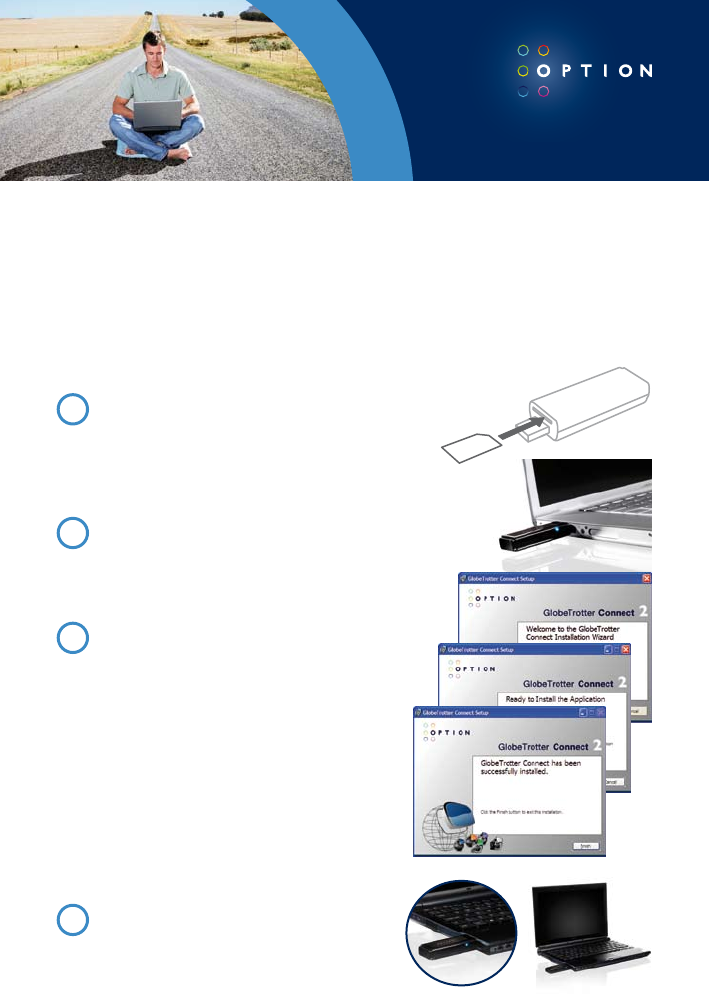
1 Insert the SIM card in the SIM slot of
the iCON 031
The SIM slot is located above the USB
connector on the front of the device. Simply
slide in your SIM card.
2 Insert the i CON 031 into your computer.
Start up your computer and insert the
i CON 031 in a free USB slot of your
computer.
3 Install Software & Drivers
Software and driver installation will start up
automatically. An installer window will open:
Installation will then commence.
When the “Installation Completed” screen
appears, click “Finish” and you are ready to
connect to the internet.
CONNECTING TO THE INTERNET
1 Start up your computer and insert the
i CON 031 with an installed SIM card in a
free USB slot of your computer.
PREPARING FOR FIRST USE
Thank you for buying this Option device. Follow the next three steps to install your i CON 031 and to prepare
it for your first connection. For more detailed instructions and information you can always consult the user
manuals (user manual, GT Connect for Windows user manual).
i CON 031 Quick Start Guide
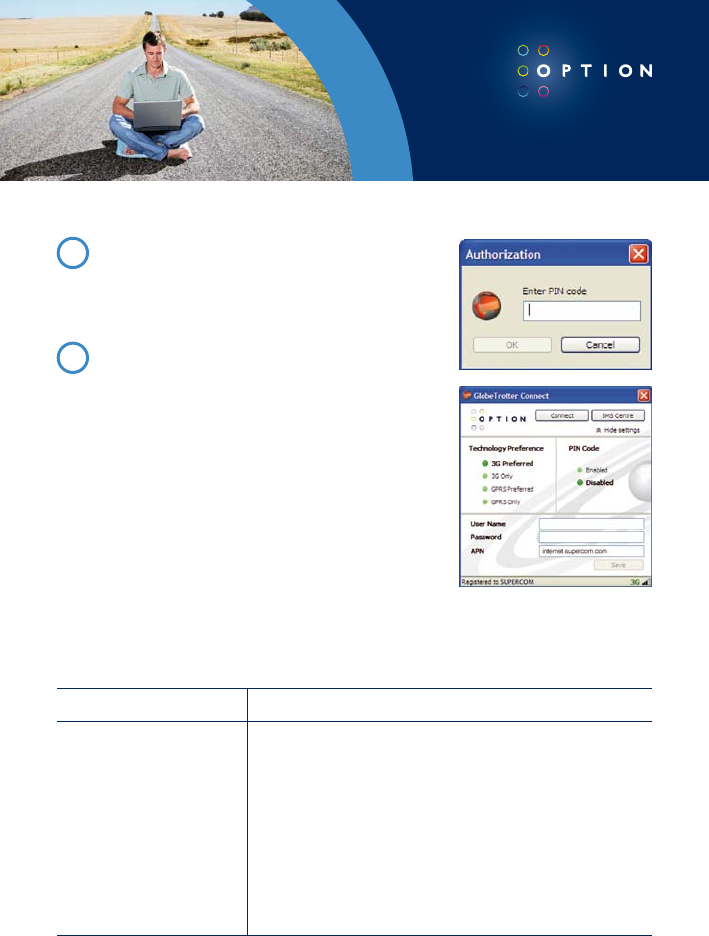
2 Enter your SIM pincode
(not necessary if you disabled the pincode on
your SIM card)
3 Connecting:
You are now ready to connect to the Internet
by using the GlobeTrotter Connect application
in the system tooltray: Simply double-click on
it to fully open the application and then click
‘connect’
Remark: It might be that you have to enter connection
settings or choose an operator profile manually. Please
consult the software user guide for more details on this.
STATUS INDICATOR
LED status Meaning of LED Status
• Off
• Triple blink
• Double blink
• Single blink
• Blinks fast
iCON 031 not powered
Power Up, Network Scan or PIN required
Ready to connect to 2G or EDGE networks
Connected
A problem occurred. Problem causes can be checked in
the user manual or simply disconnect and reconnect the
iCON 031 to the computer.
If you have any technical problems with this product, feel free to contact our support team at www.option.com/support/index.shtml
Copyright Option nv © 2007 all rights reserved. No parts may be reproduced without written permission.