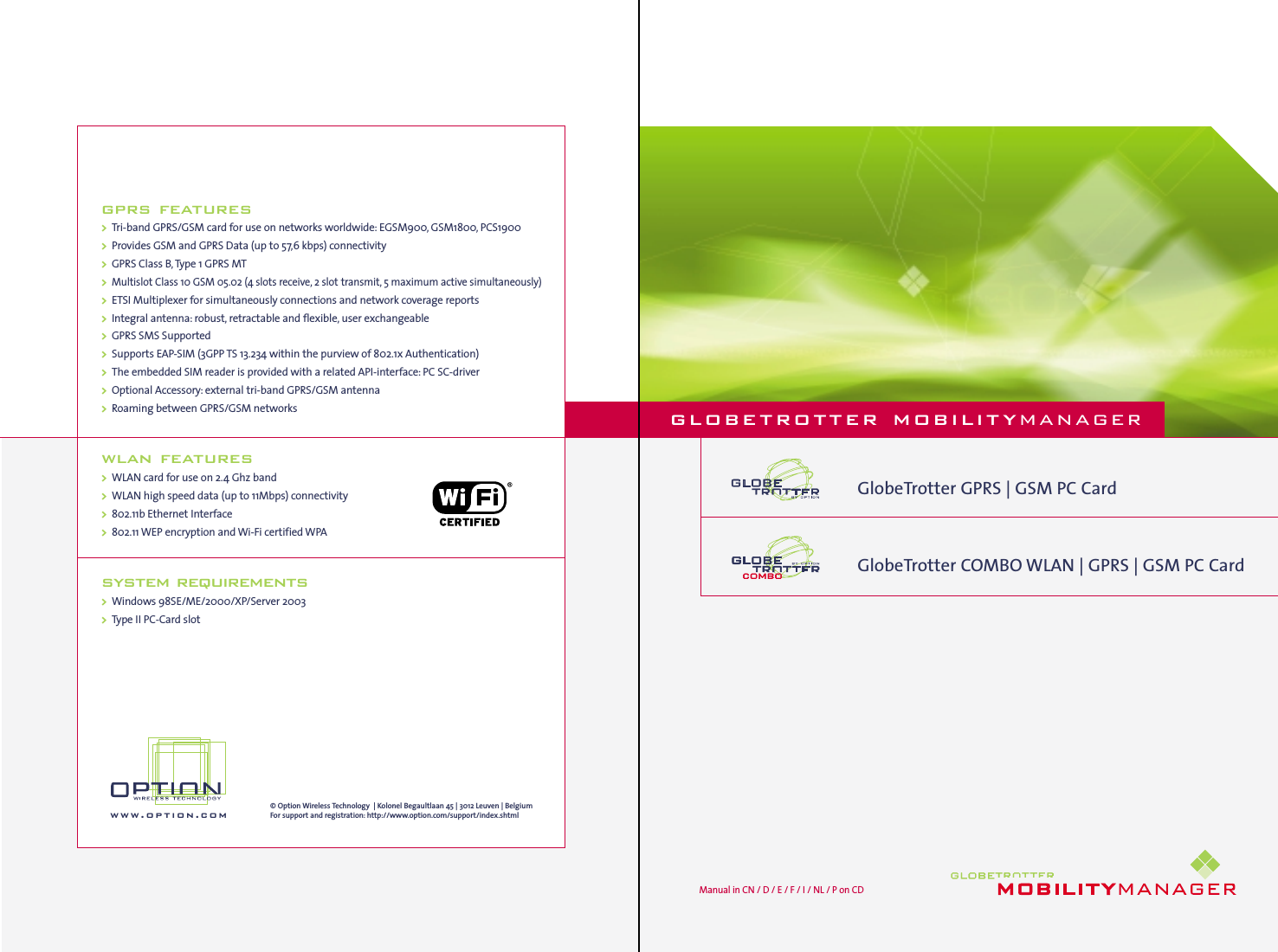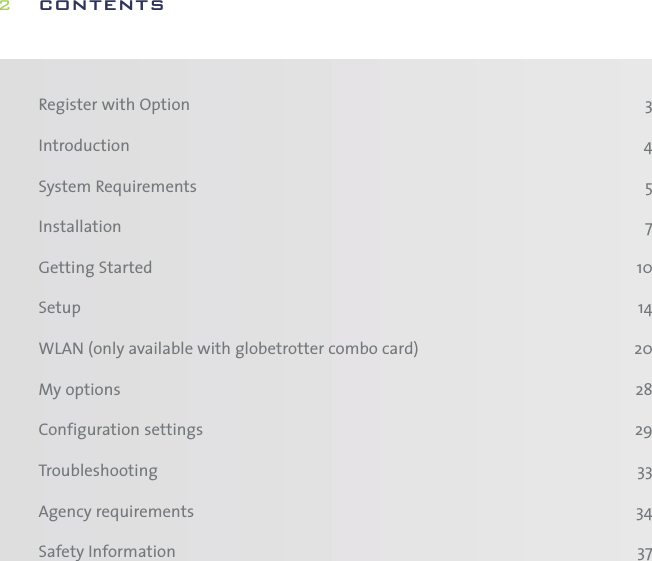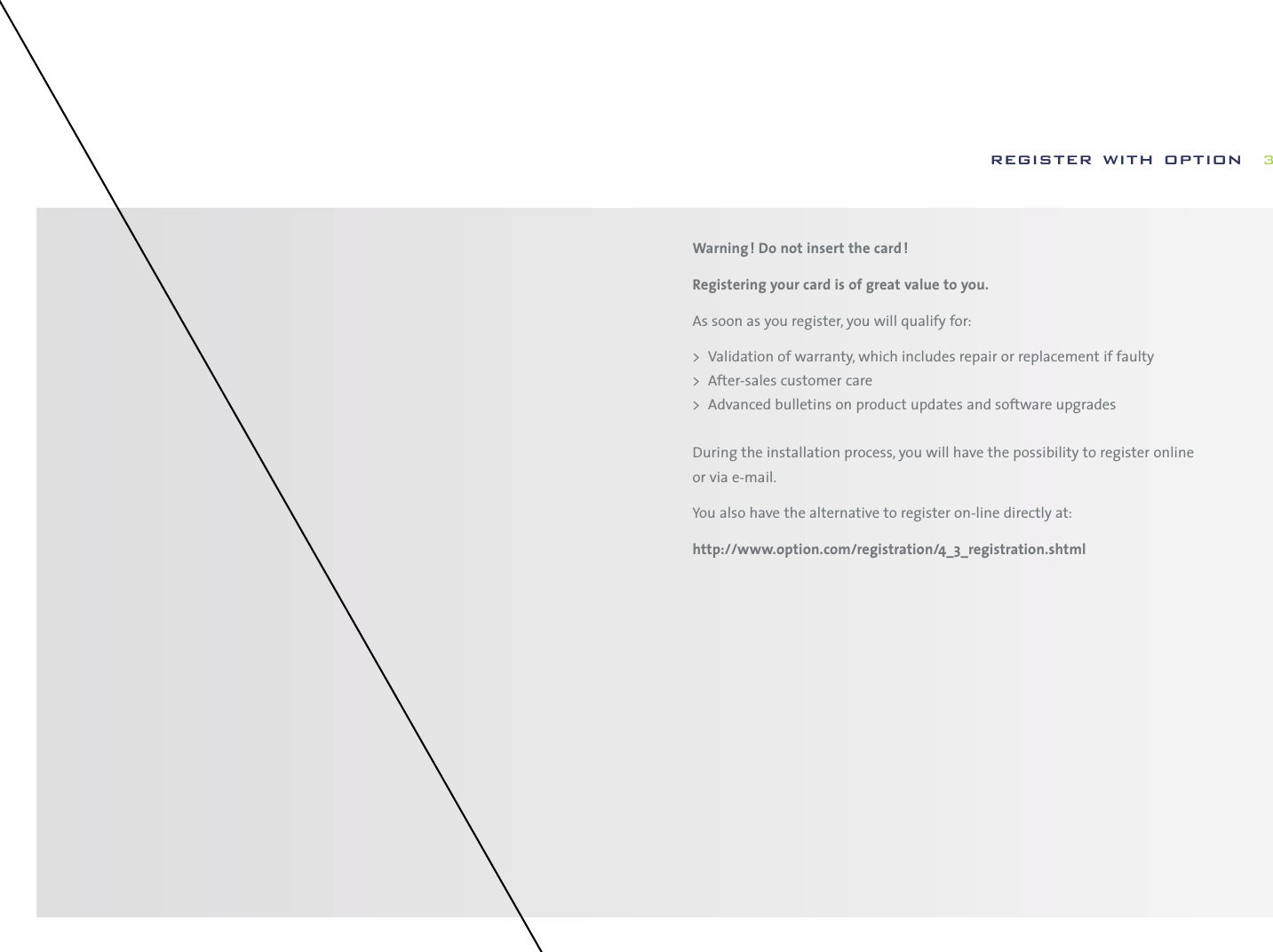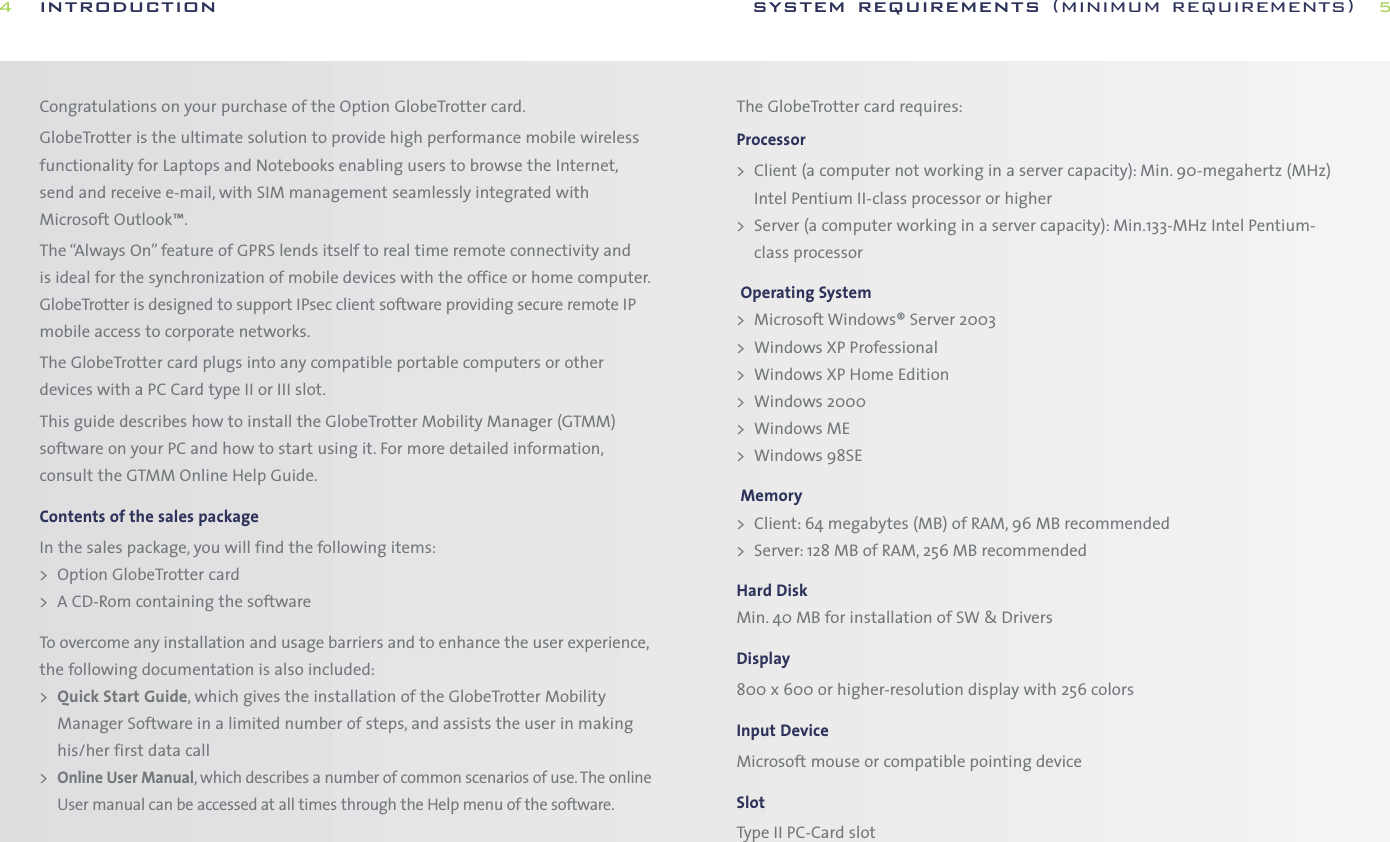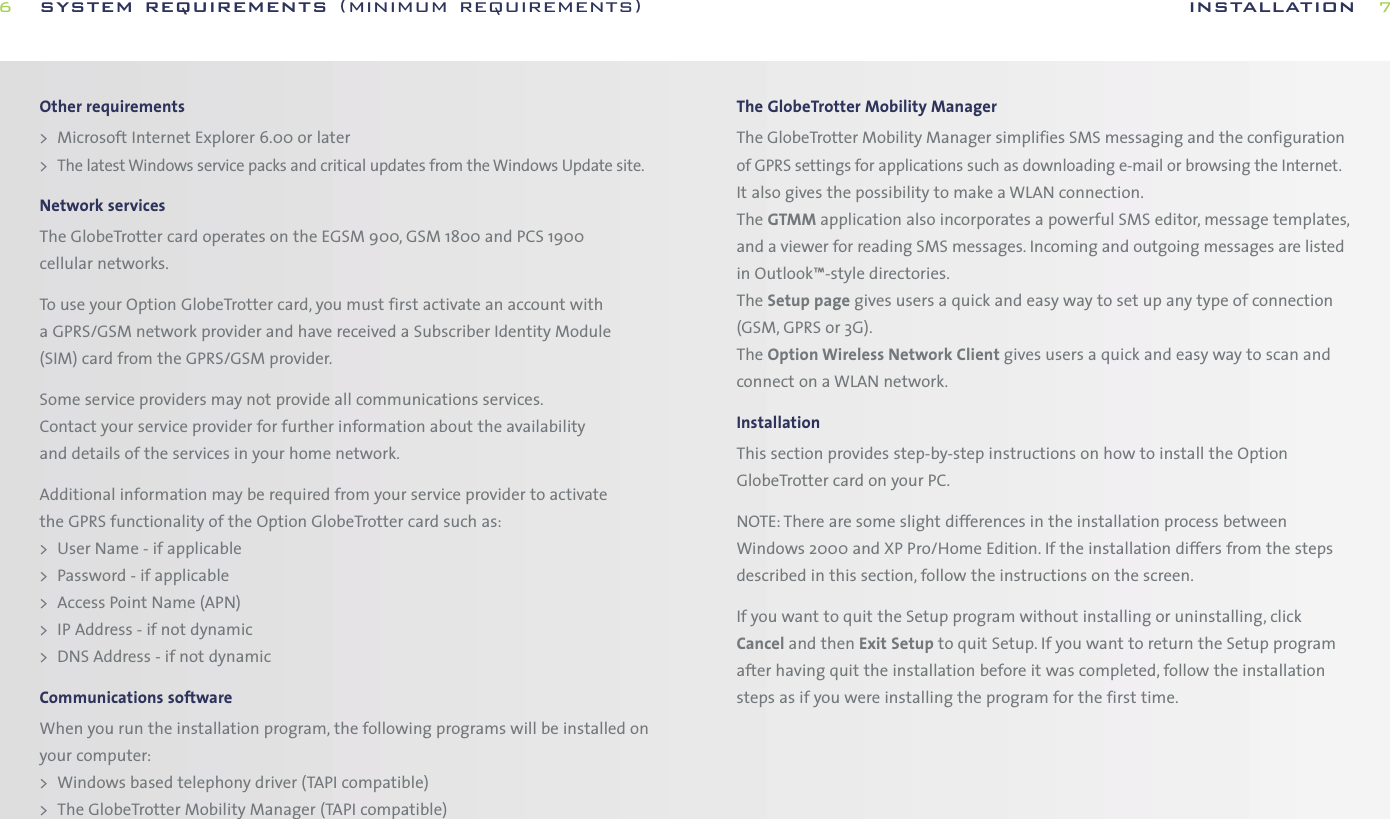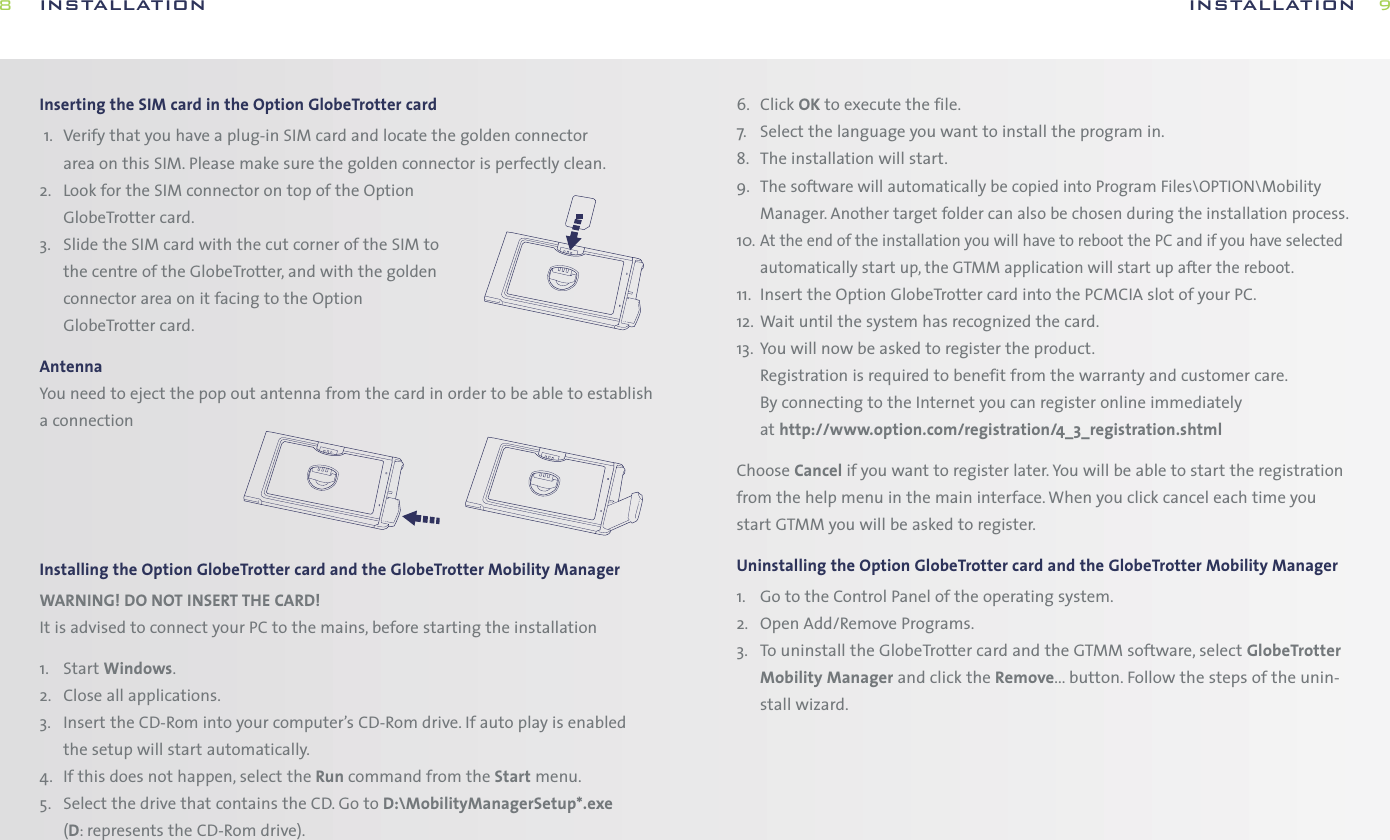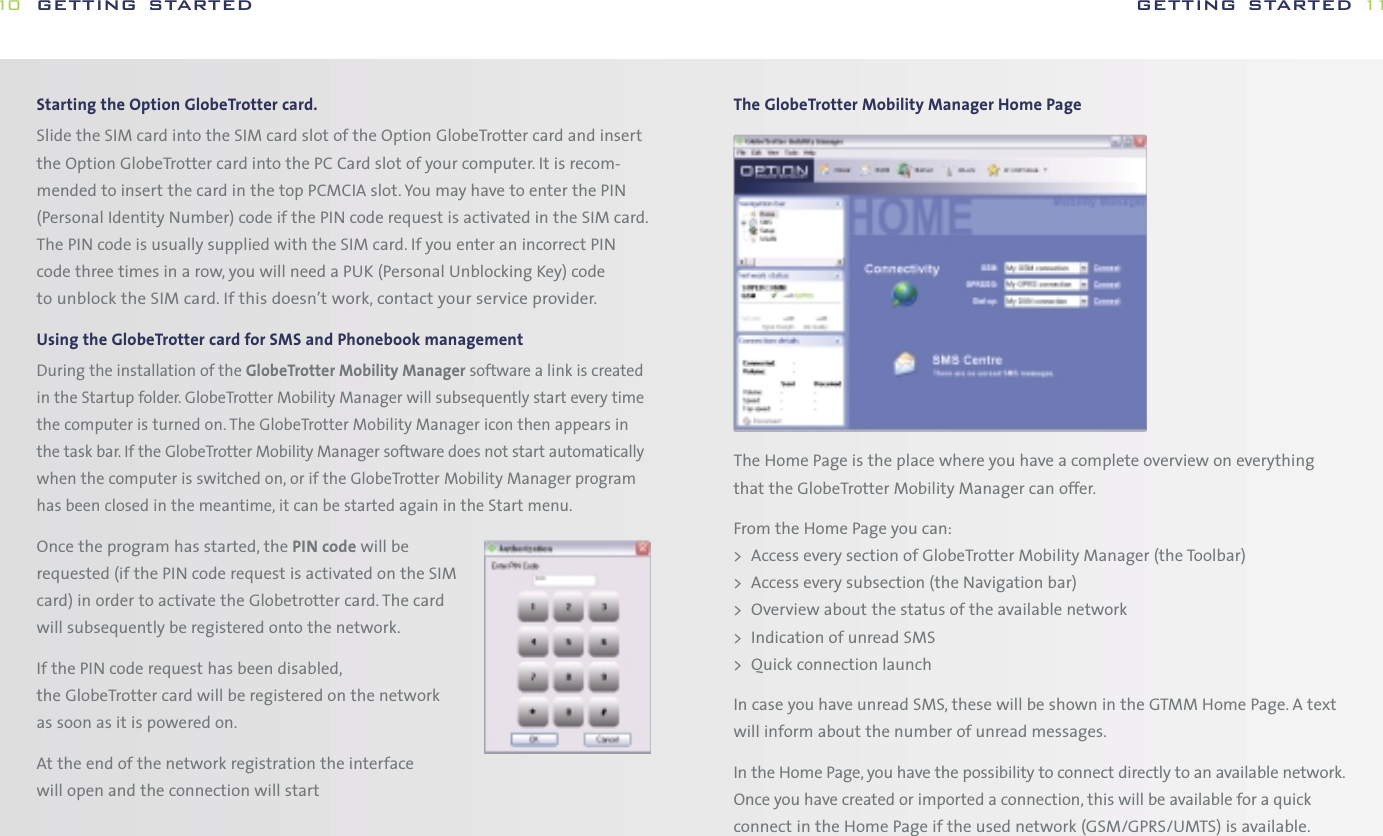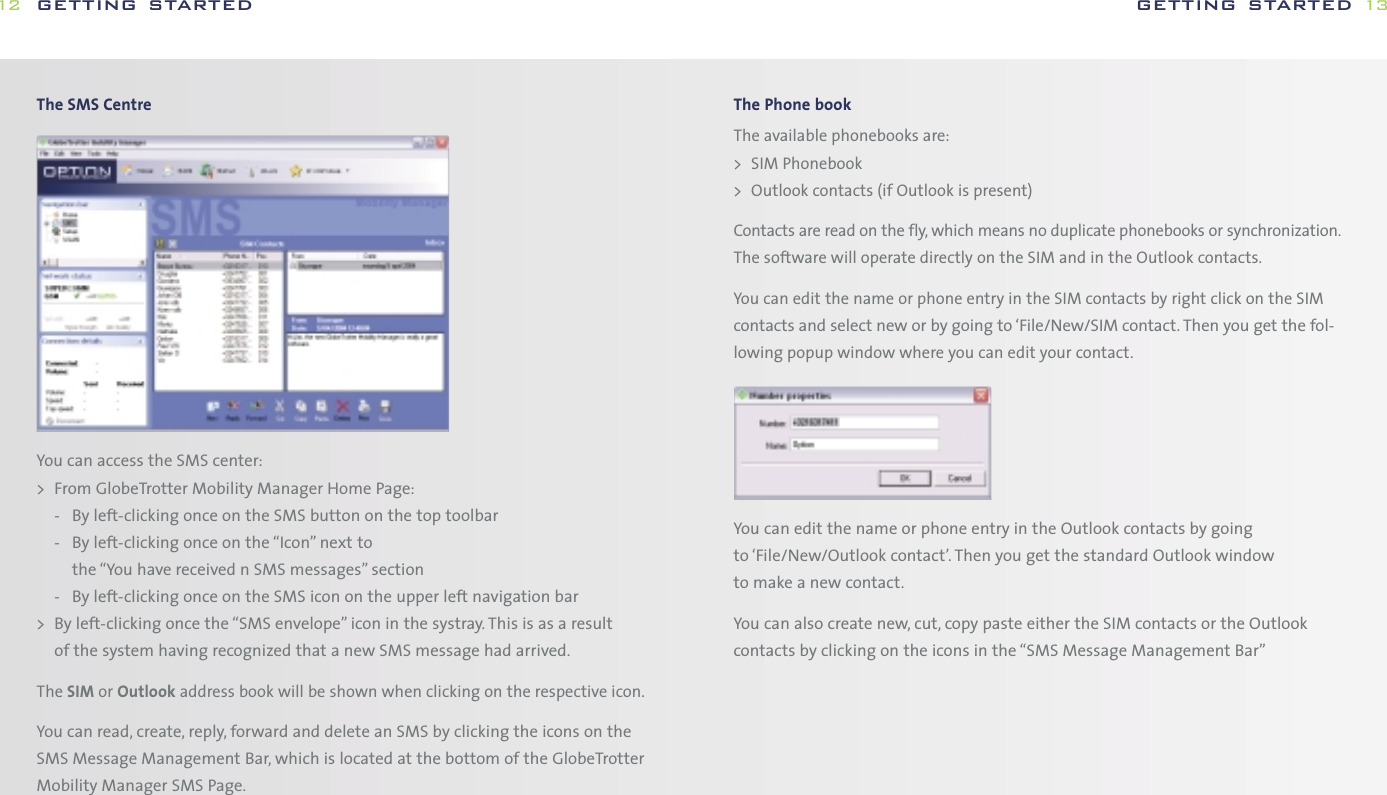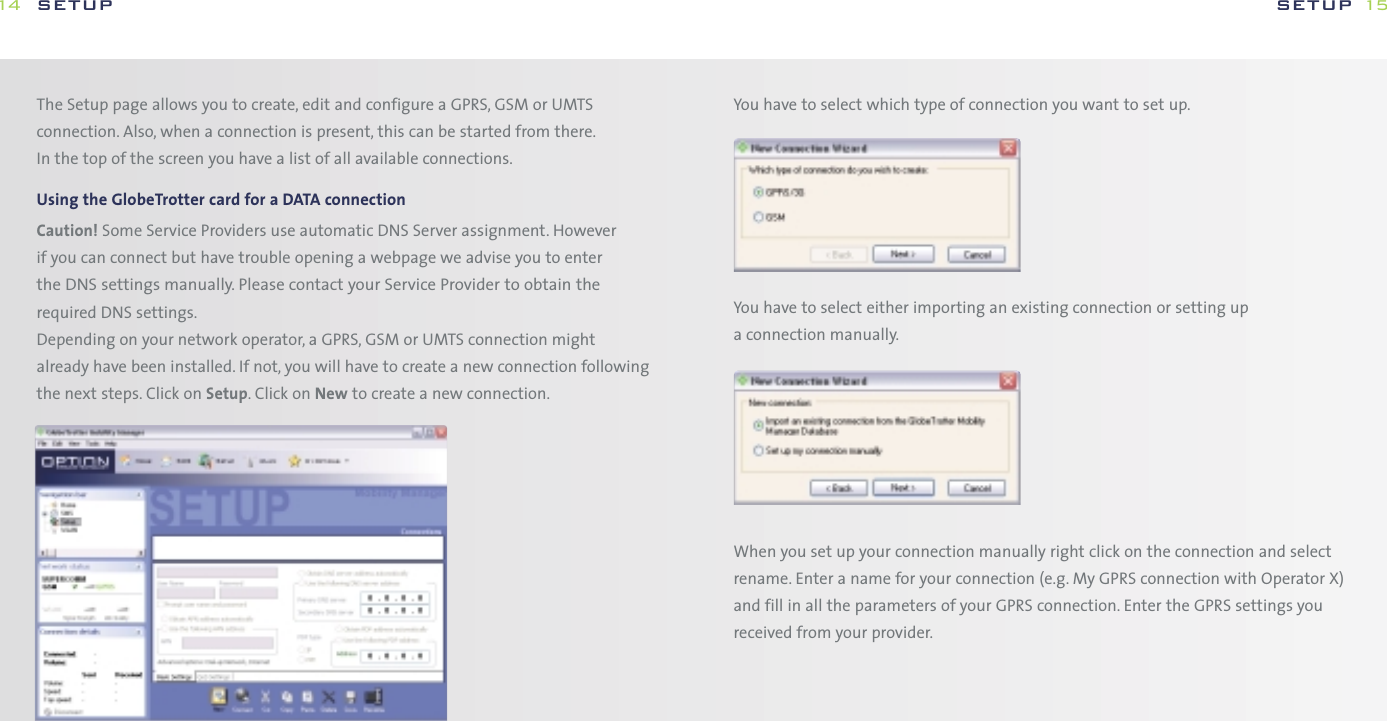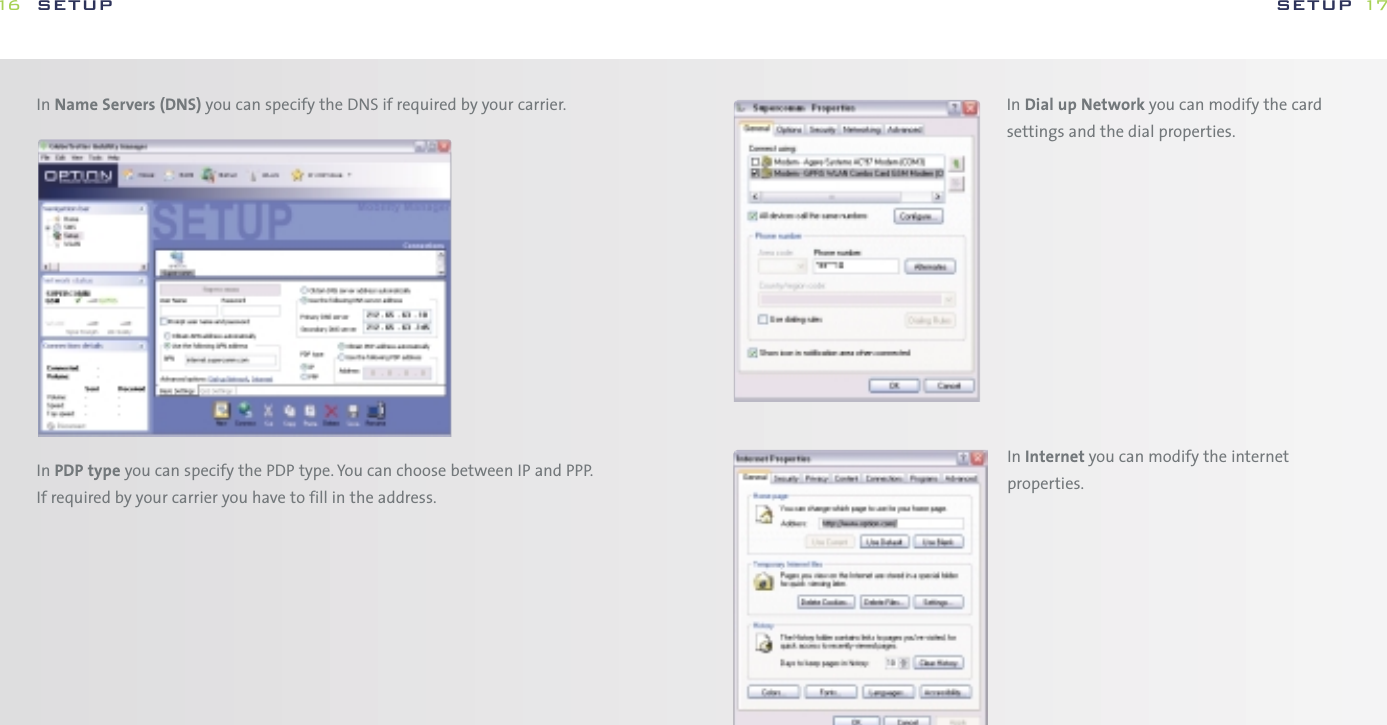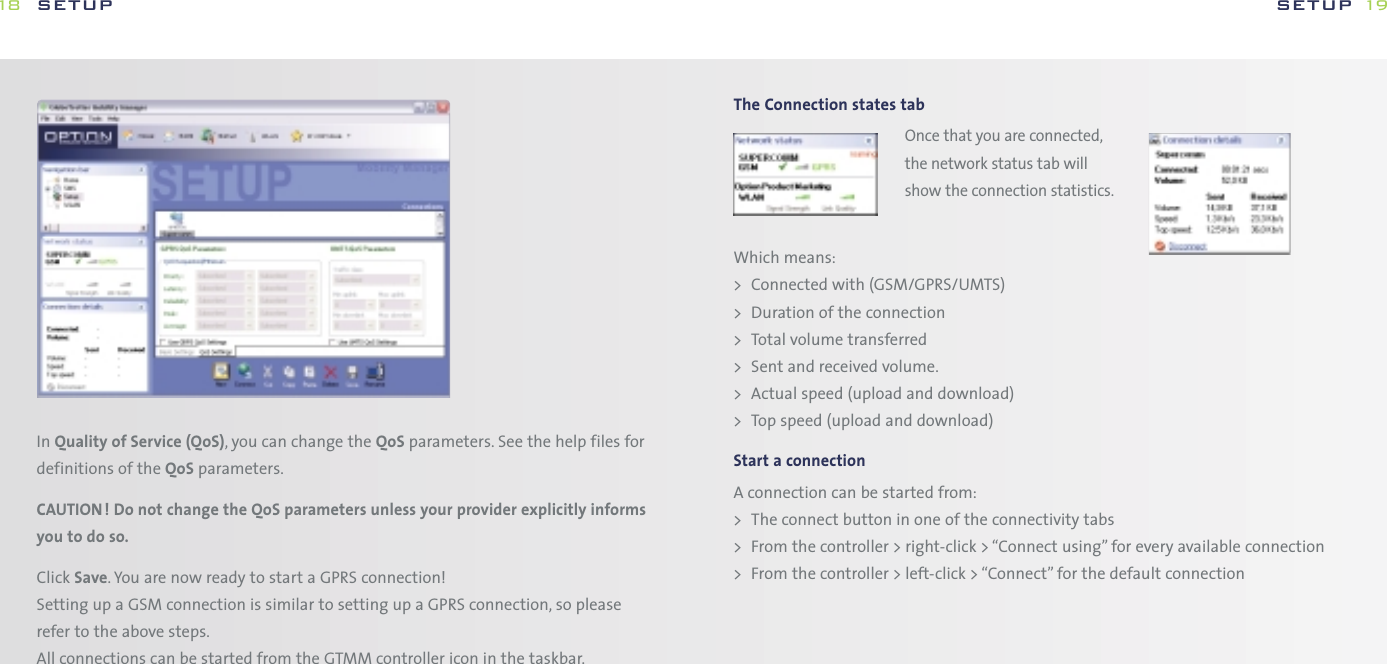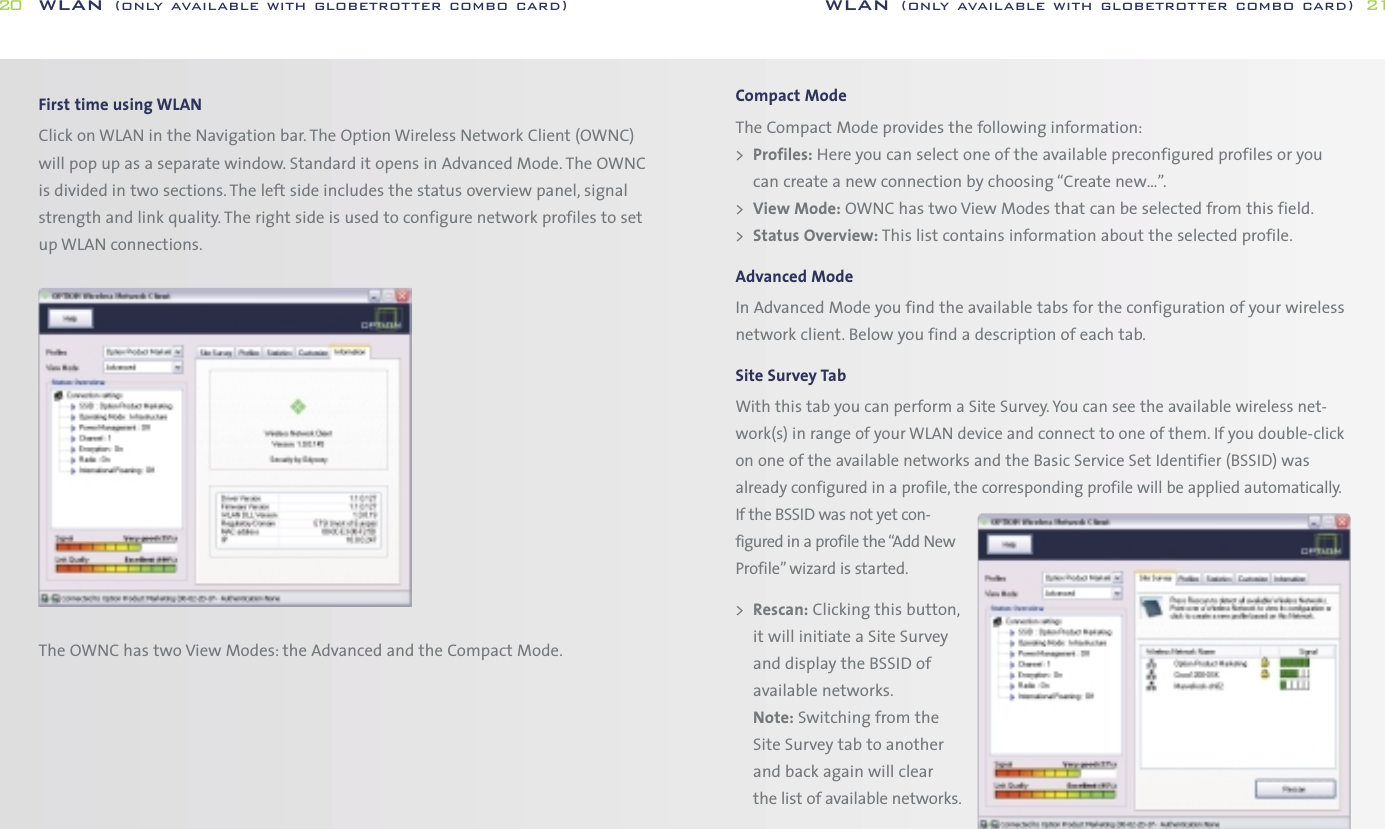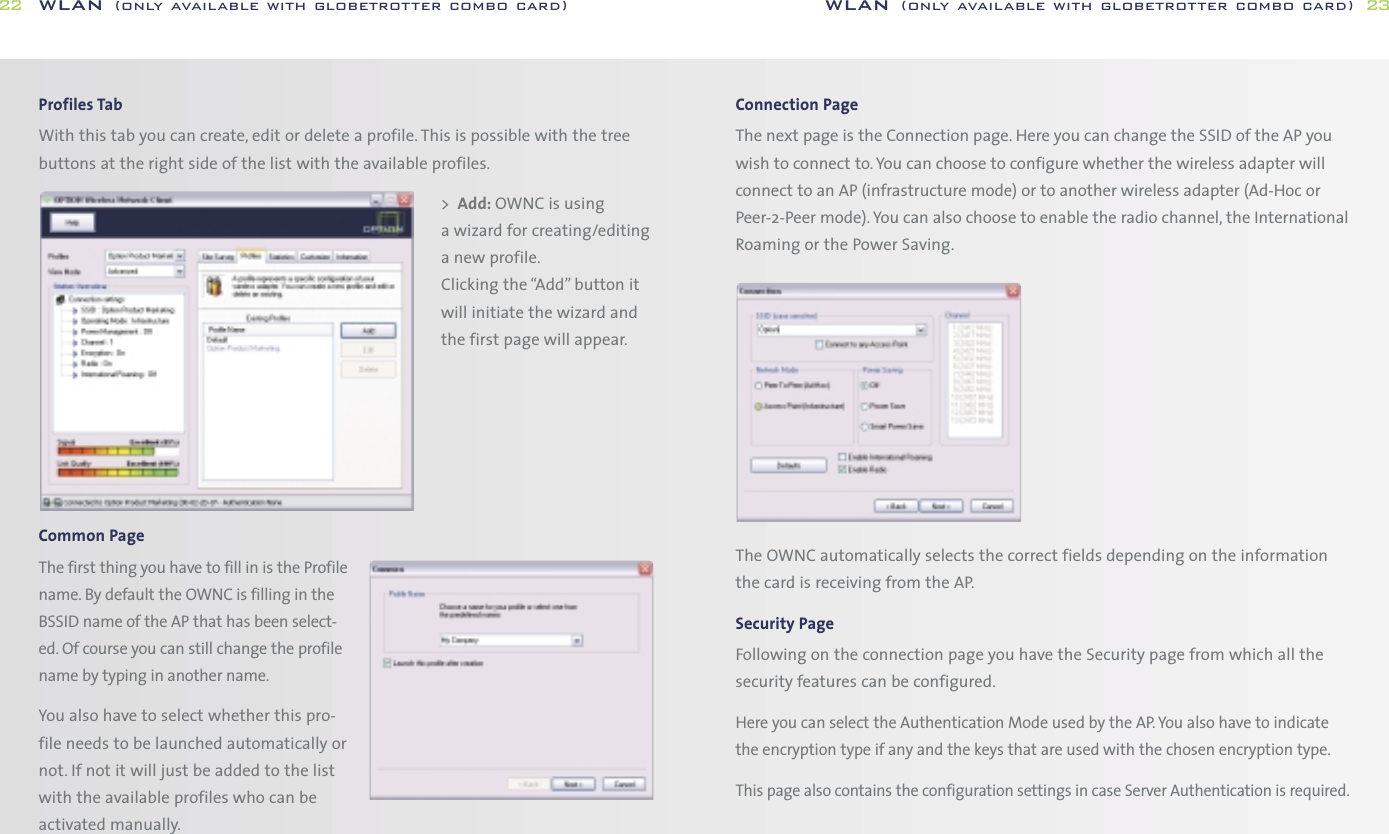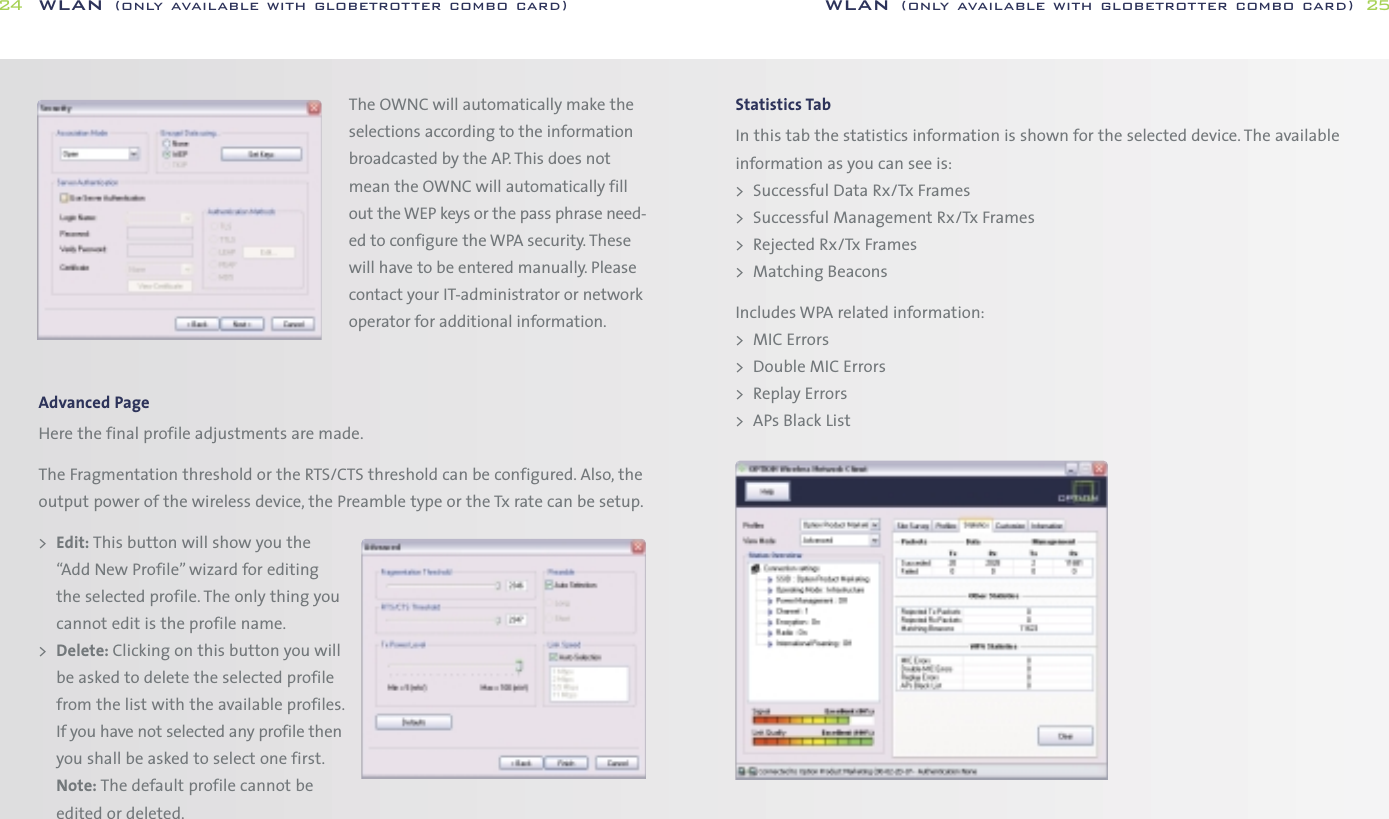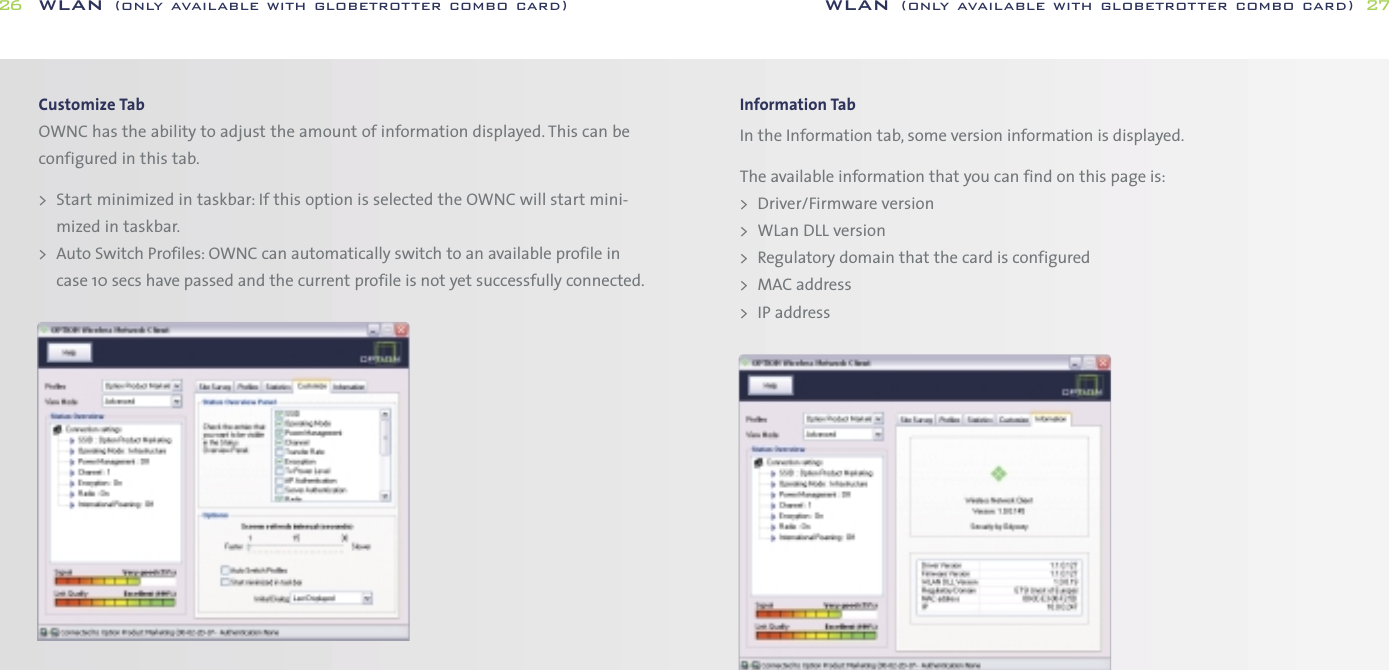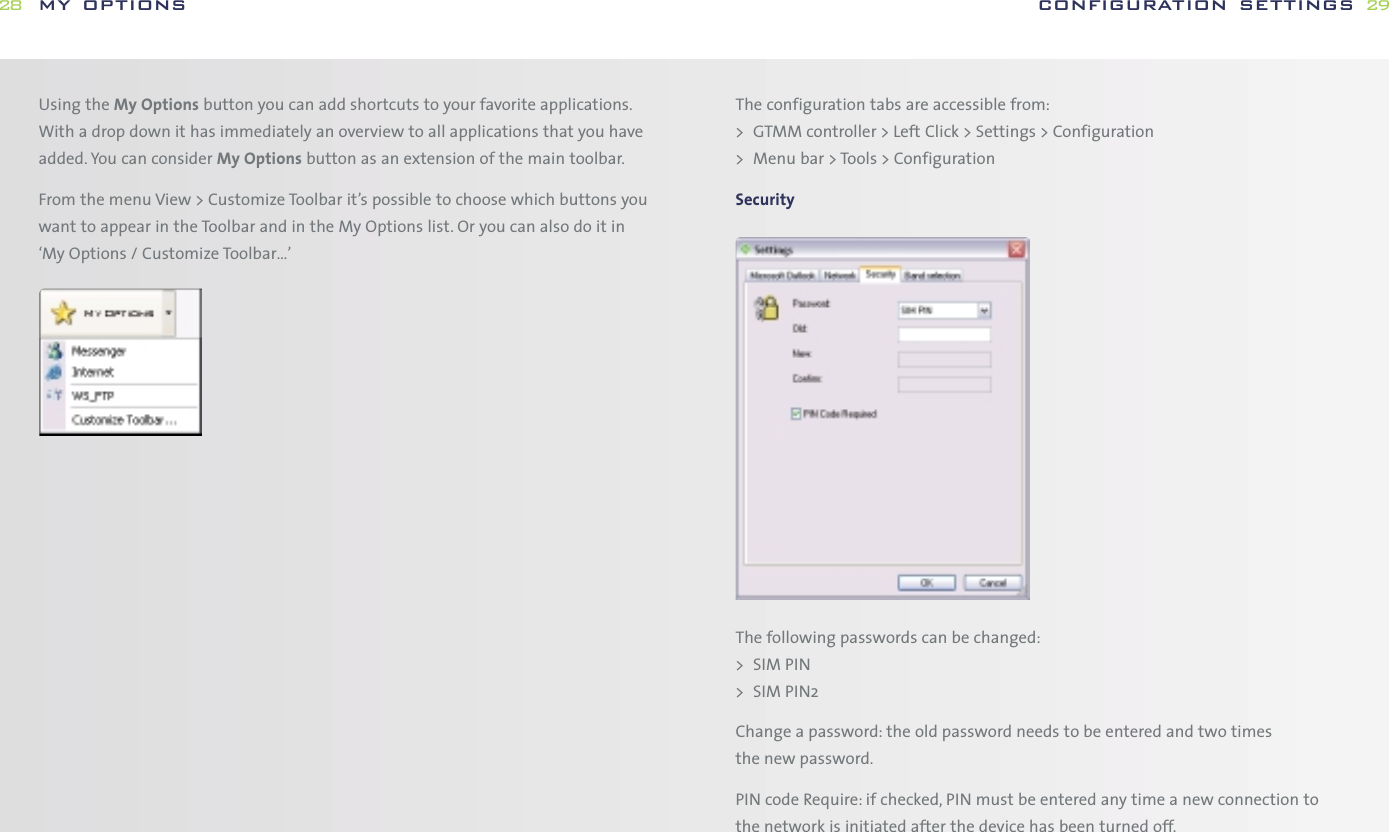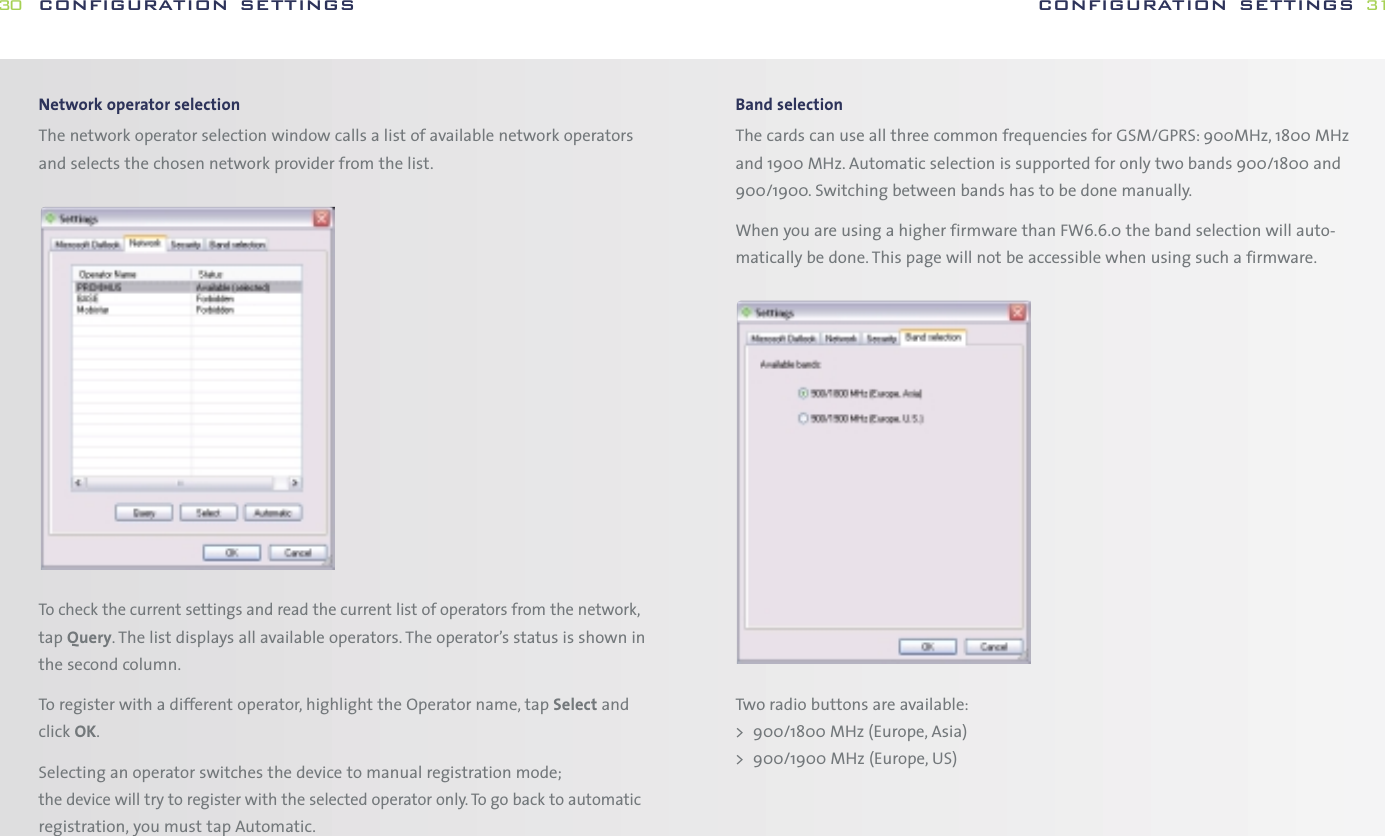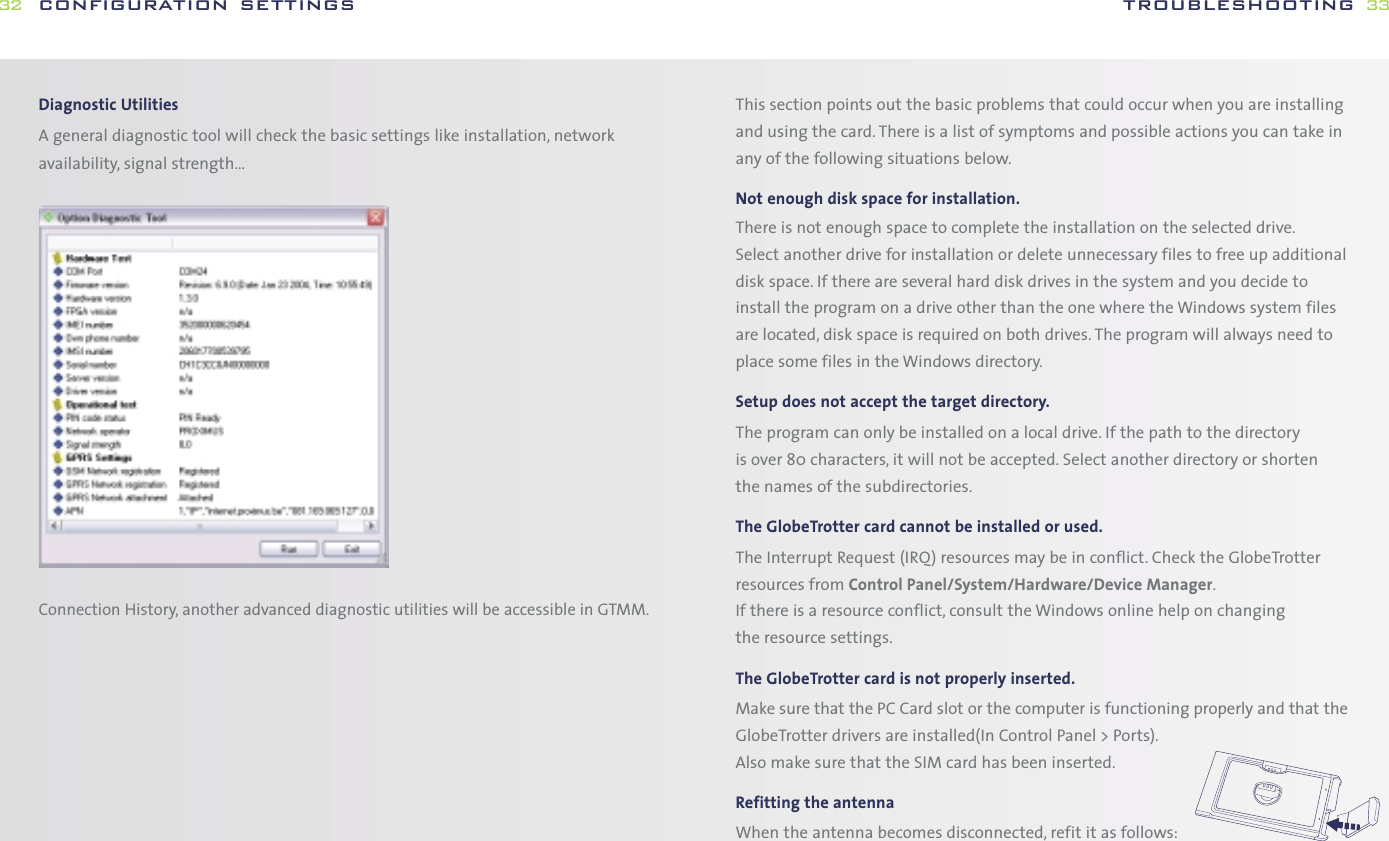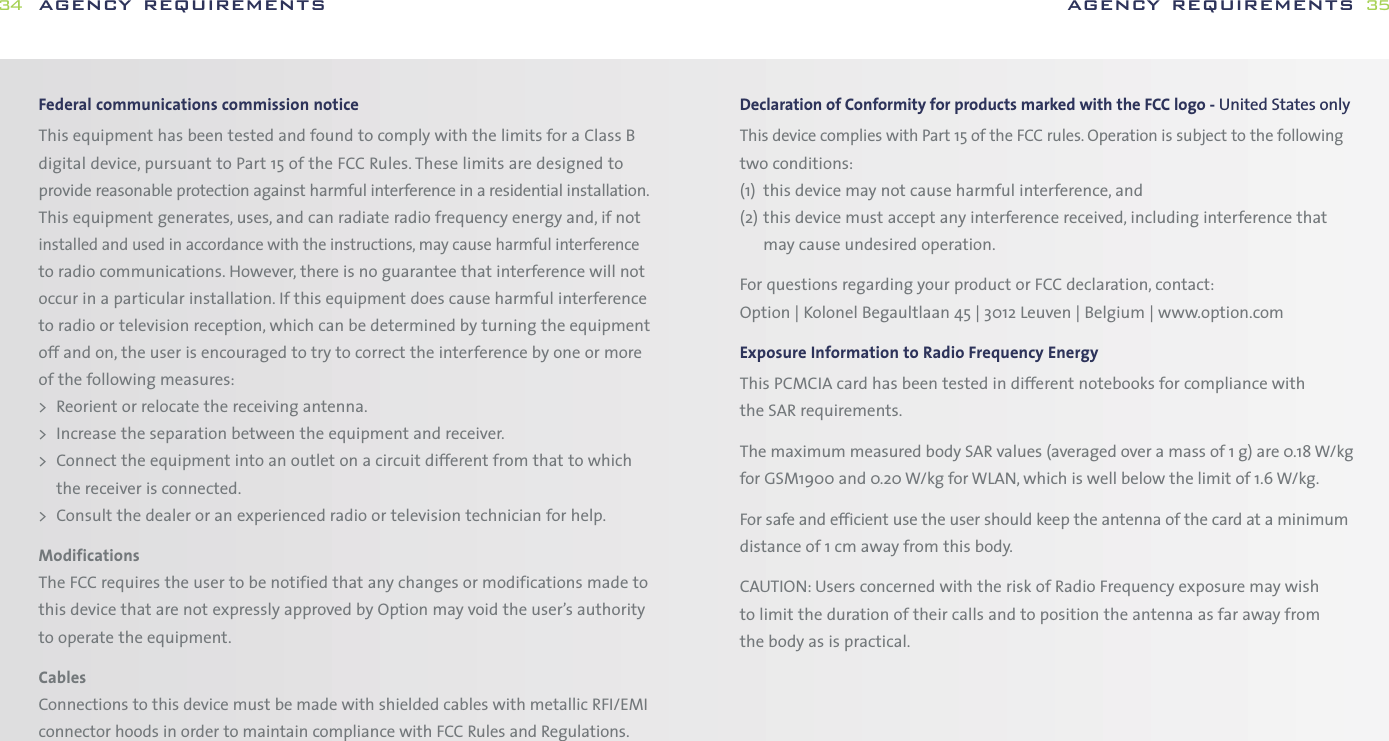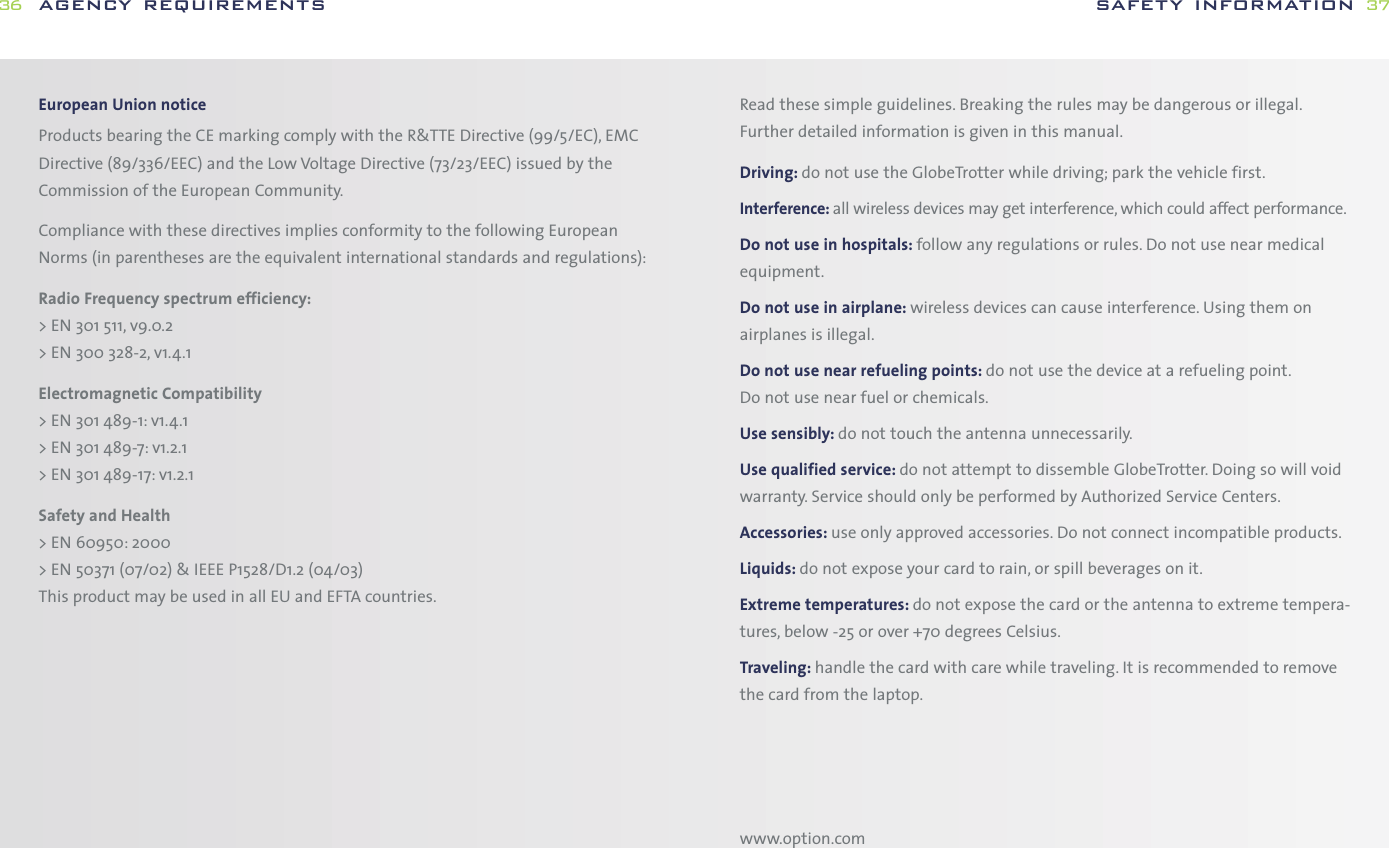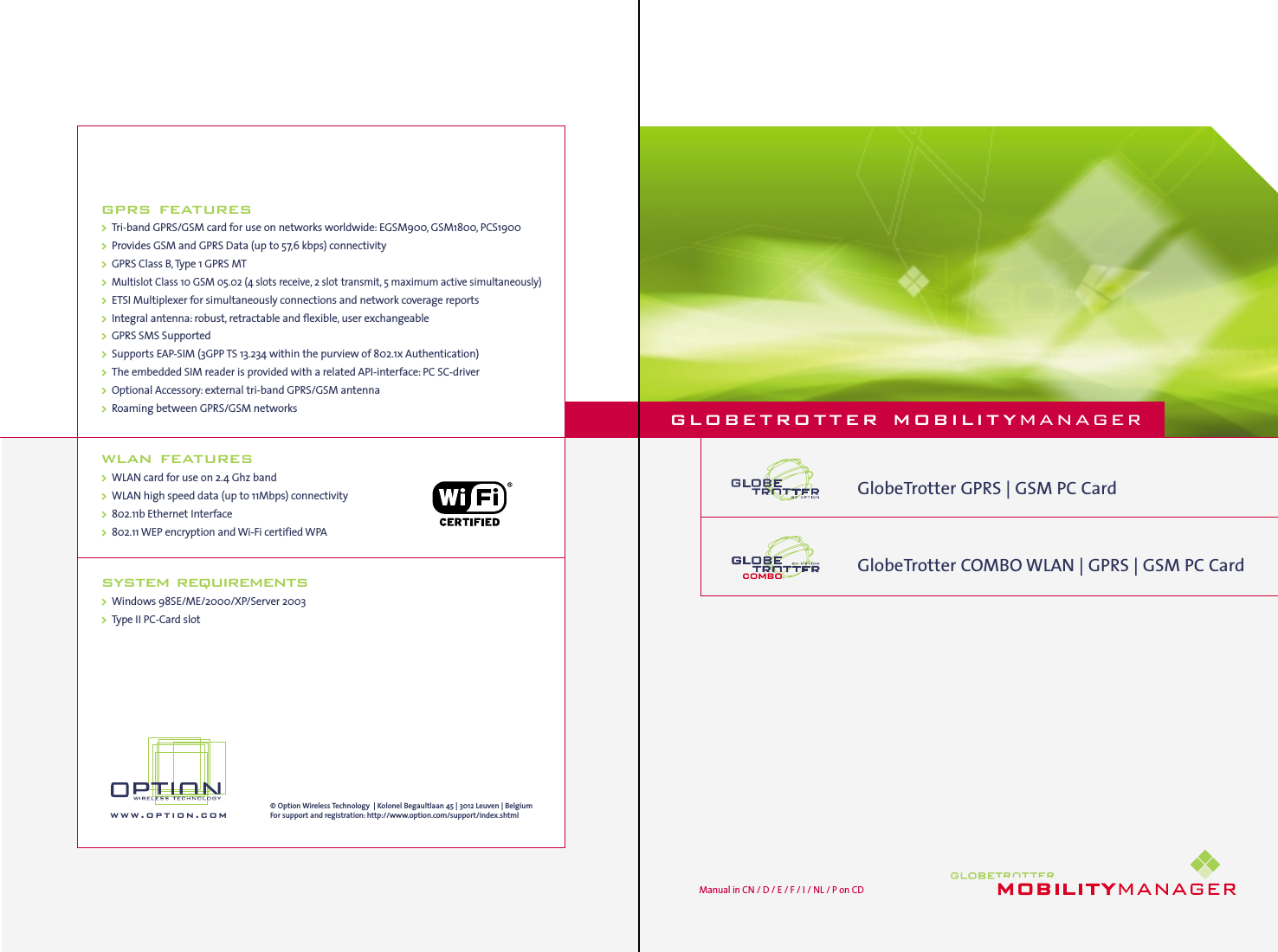Option OGLEW PCMCIA card for EDGE/GPRS/GSM/WLAN User Manual COMBO GT QSG 14 04 5
Option NV PCMCIA card for EDGE/GPRS/GSM/WLAN COMBO GT QSG 14 04 5
Option >
Contents
- 1. Users Manual
- 2. Warning statements
- 3. User Manual
- 4. Warning Statements
Users Manual