Optoma ALWDCNZZ Wireless Digital to Analog Converter User Manual Wireless DAC UM indd
Optoma Corporation Wireless Digital to Analog Converter Wireless DAC UM indd
Optoma >
User Manual ENGLISH
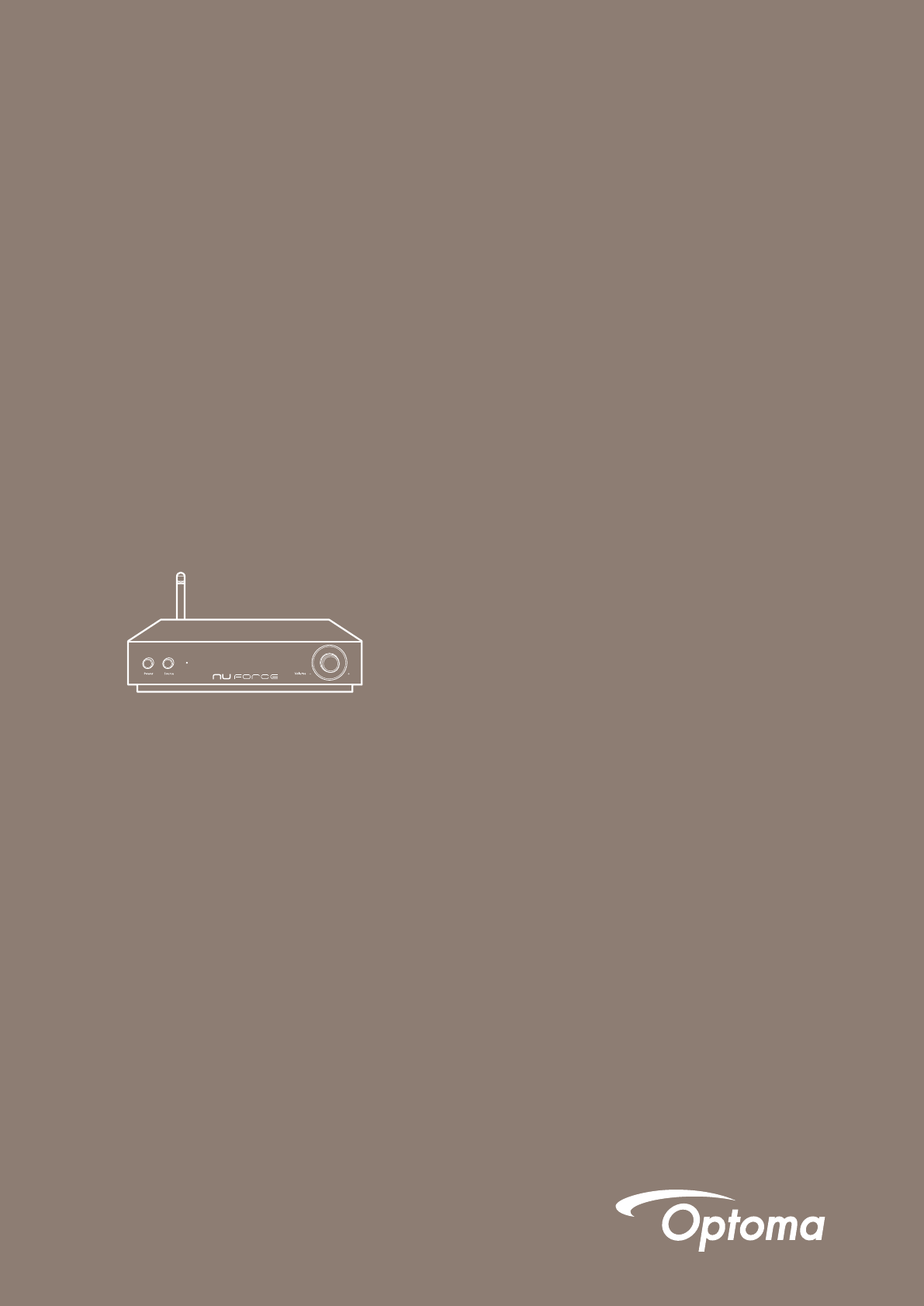
Optoma NuForce
WDC200
Wireless DAC
User’s Manual
NuForce
WDC200
Wireless DAC
User’s Manual
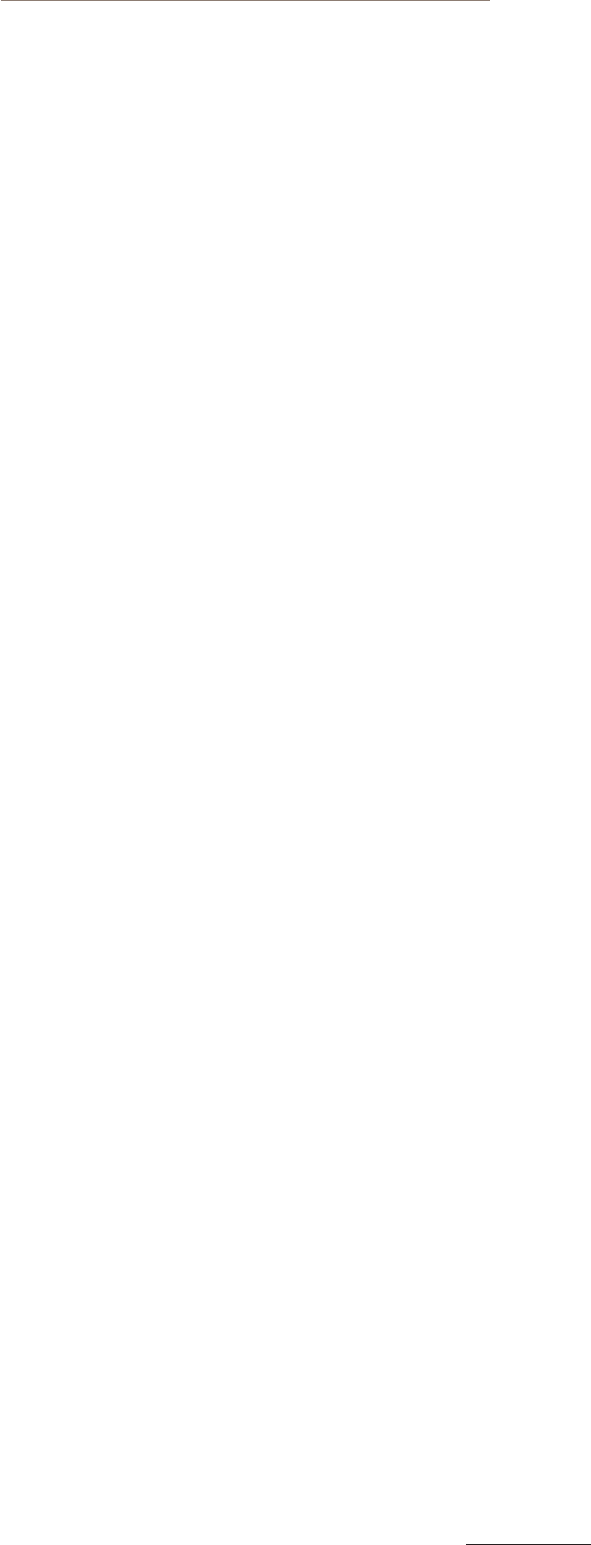
NuForce WDC200 Wireless DAC
PB 1
FCC STATEMENTS
SAFETY PRECAUTIONS
Observe the following
Safety Precautions
when operating the device.
•
Only use the accessories that are included in the package.
•
Do not expose the device to direct sunlight.
•
Do not place the device in a damp condition or high humidity.
•
Do not cover or block any ventilation openings of the device.
•
Do not drop the device or subject it to severe impact.
•
Do not operate the device during thunderstorms.
•
Make sure all cables are properly connected before turning the device on.
•
Protect all cables and power adapter from being walked on or pinched.
•
Keep the device away from water.
•
Unplug the power adapter before cleaning. Wipe the device with a clean, dry cloth.
•
Do not attempt to repair this device yourself.
This equipment complies with FCC RF radiation exposure limits set for an uncontrolled environment.
To maintain compliance with FCC RF exposure requirements, the user and installer should keeping a minimum 20cm
distance separation between the user's body and the device.
This device complies with part 15 of the FCC rules. Operation is subject to the following two conditions:
(1) this device may not cause harmful interference, and
(2) this device must accept any interference received, including interference that may cause undesired operation.
NOTE: The manufacturer is not responsible for any radio or TV interference caused by unauthorized modifications
to this equipment. Such modifications could void the useruser's authority to operate the equipment.
NOTE: This equipment has been tested and found to comply with the limits for a Class B digital device, pursuant
to part 15 of the FCC Rules. These limits are designed to provide reasonable protection against harmful
interference in a residential installation. This equipment generates uses and can radiate radio frequency
energy and, if not installed and used in accordance with the instructions, may cause harmful interference to radio
communications. However, there is no guarantee that interference will not occur in a particular
installation. If this equipment does cause harmful interference to radio or television reception, which can
be determined by turning the equipment off and on, the user is encouraged to try to correct the interference
by one or more of the following measures:
- Reorient or relocate the receiving antenna.
- Increase the separation between the equipment and receiver.
-Connect the equipment into an outlet on a circuit different from that to which the receiver is connected.
-Consult the dealer or an experienced radio/TV technician for help
- This device and its antenna(s) must not be co-located or operating in conjunction with any other antenna or transmitter.
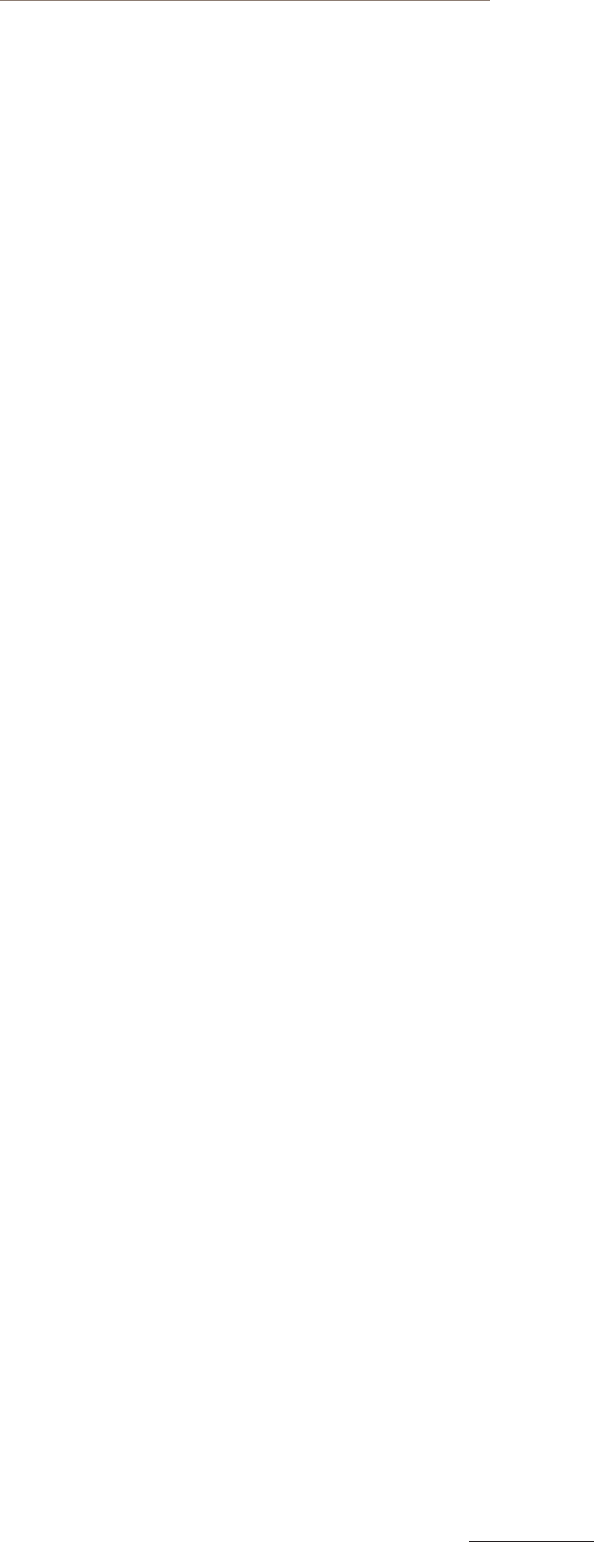
2
NuForce WDC200 Wireless DAC
TABLE OF CONTENTS
INTRODUCTION .........................................................................................................................3
Package Contents ........................................................................................................................................................... 3
Product Overview ........................................................................................................................................................... 3
Front View ......................................................................................................................................................................................................................................................... 3
Rear View ...........................................................................................................................................................................................................................................................3
SETTING UP YOUR WIRELESS DAC ......................................................................................4
Installing the Antenna ..................................................................................................................................................4
Connecting the Power Adapter ...............................................................................................................................4
Power on Your Wireless DAC ..................................................................................................................................... 5
CONFIGURING WIRELESS CONNECTION ........................................................................... 6
Direct Connection (AP mode) ...................................................................................................................................6
Android (DLNA Player) ..................................................................................................................................................................................................................... 6
iOS/MAC (AirPlay) ....................................................................................................................................................................................................................................7
Windows 7 (Windows Media Player).................................................................................................................................................................................7
Client Mode (STA) ............................................................................................................................................................ 9
Wi-Fi Protected Setup (WPS) ...................................................................................................................................10
Coniguring Other Advanced Settings ..............................................................................................................10
CONFIGURING WIRED CONNECTION ................................................................................11
Connecting to Optical Input Source.....................................................................................................................11
APPENDIX .................................................................................................................................. 13
Troubleshooting ............................................................................................................................................................ 13
Speciications .................................................................................................................................................................. 13
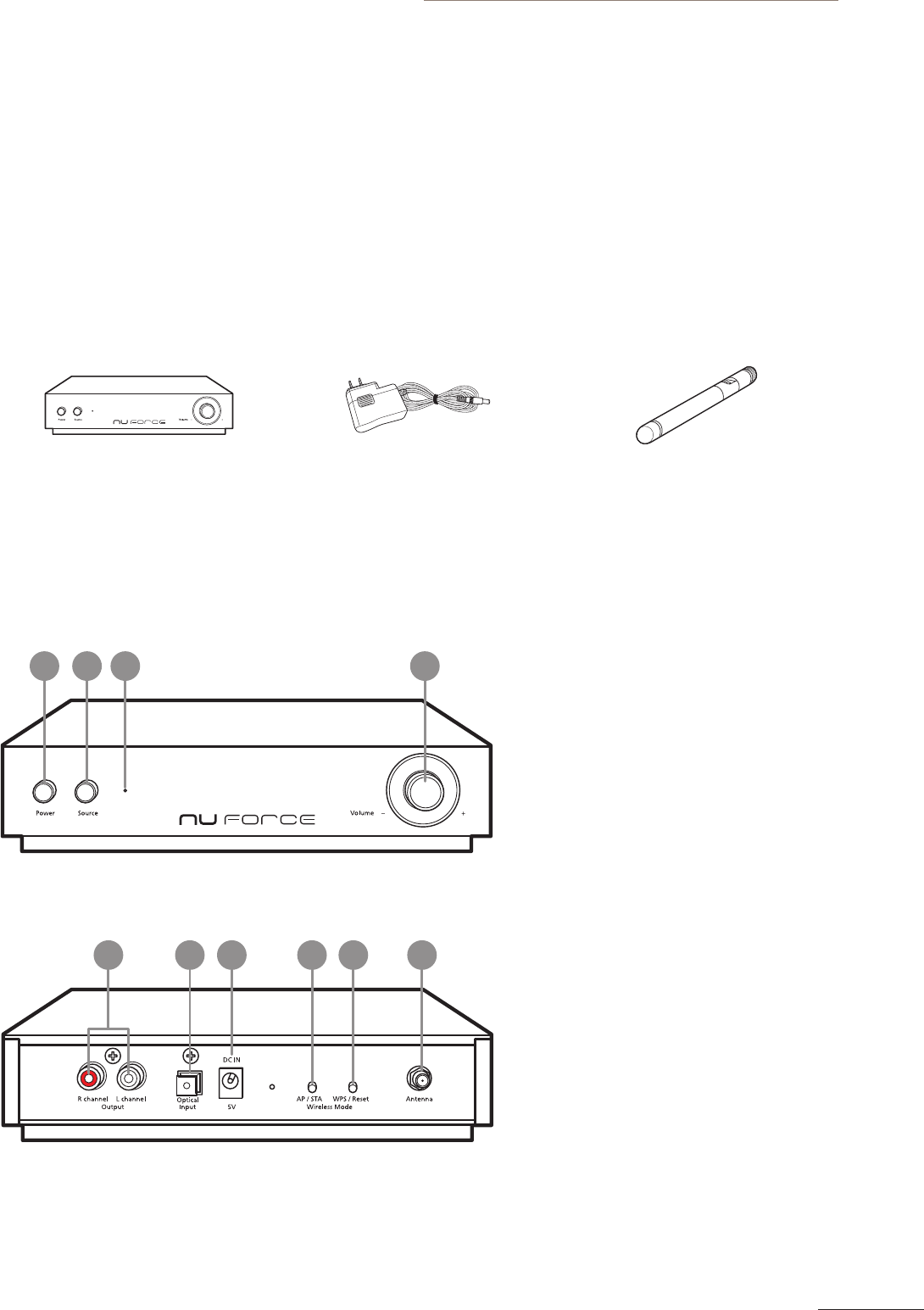
NuForce WDC200 Wireless DAC
23
INTRODUCTION
Congratulations on your purchase of the Optoma NuForce WDC200 Wireless DAC. The WDC200 Wireless DAC is
a high quality WiFi digital-to-analog converter that enables you to enjoy high quality music playback from your
mobile devices. It also has a Toslink input that can accept optical digital output from your other digital source
devices such as gaming consoles and CD players.
Package Contents
Carefully unpack your package and make sure you have the following items.
Wireless DAC Power Adapter Antenna
Product Overview
Front View
1 2 3 4
1. Power button
2. Source button
3. Power indicator
4. Volume knob
(for Optical IN source ONLY)
Rear View
1 2 3 4 5 6
1. Audio Output connector
2. Optical Input connector
3. DC IN jack
4. AP/STA mode button
5. WPS/Reset buton
6. Antenna connector
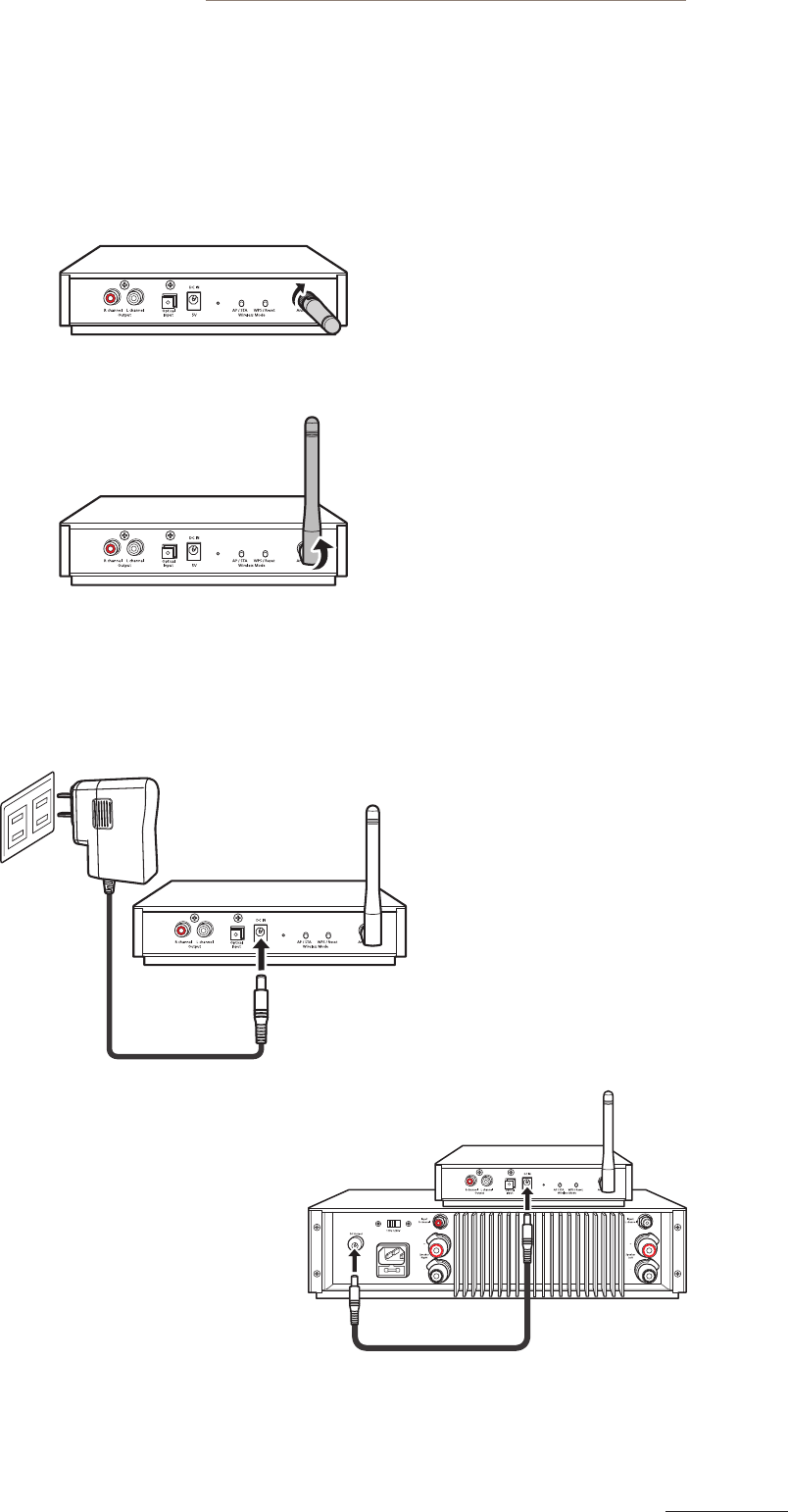
4
NuForce WDC200 Wireless DAC
SETTING UP YOUR WIRELESS DAC
Installing the Antenna
1. Fasten the antenna on the back of the device as shown in the illustration below.
2. Adjust the antenna to an upright position.
Connecting the Power Adapter
Connect the power adapter to your device, and plug it into an electrical outlet.
Note:
When used with the Optoma NuForce STA200 ampliier,
the WDC200 can be powered from the STA200’s DC output via the
umbilical cord (supplied with the STA200) and thus beneits from
the latter’s high quality linear power supply design.
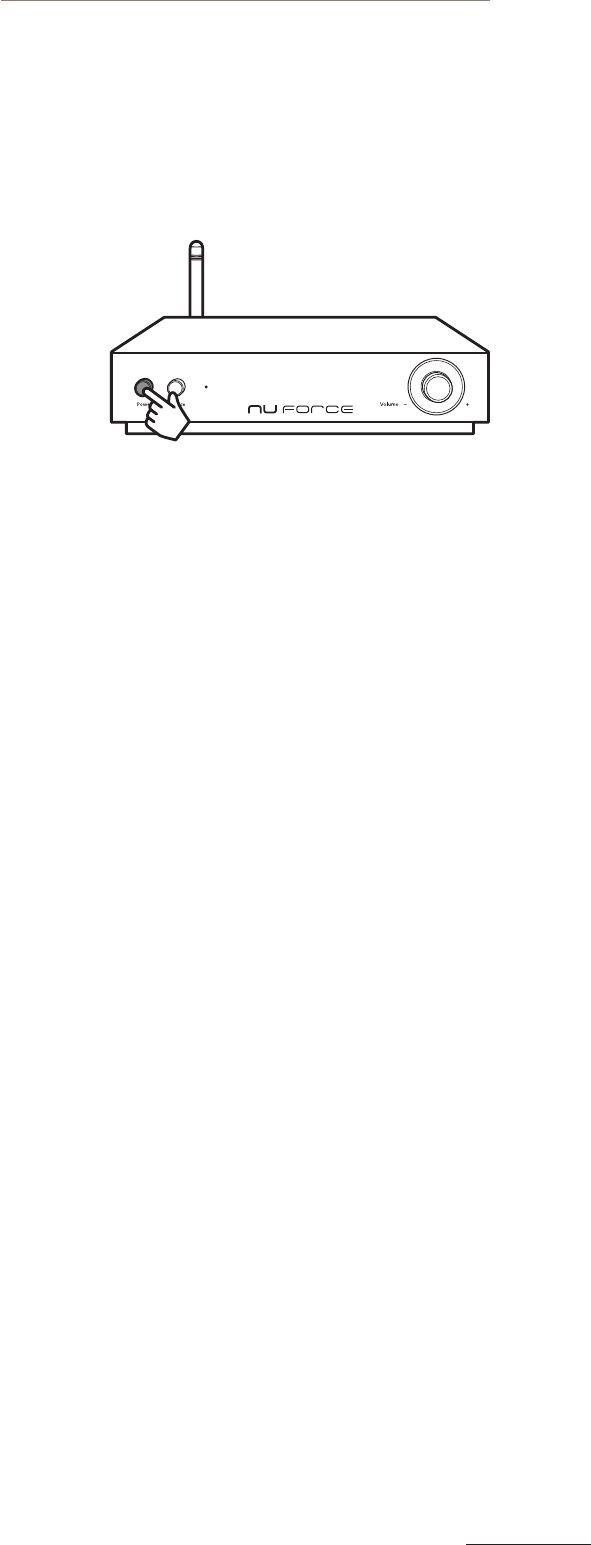
NuForce WDC200 Wireless DAC
45
Power on Your Wireless DAC
IMPORTANT!
Make sure all cables are properly connected before turning the device on.
Press the Power button to turn on your DAC.
The Power LED lights up and the system starts warming up for 30
seconds. When you hear a voice announcement“Direct Connection
Mode”, this indicates the device is ready to use.
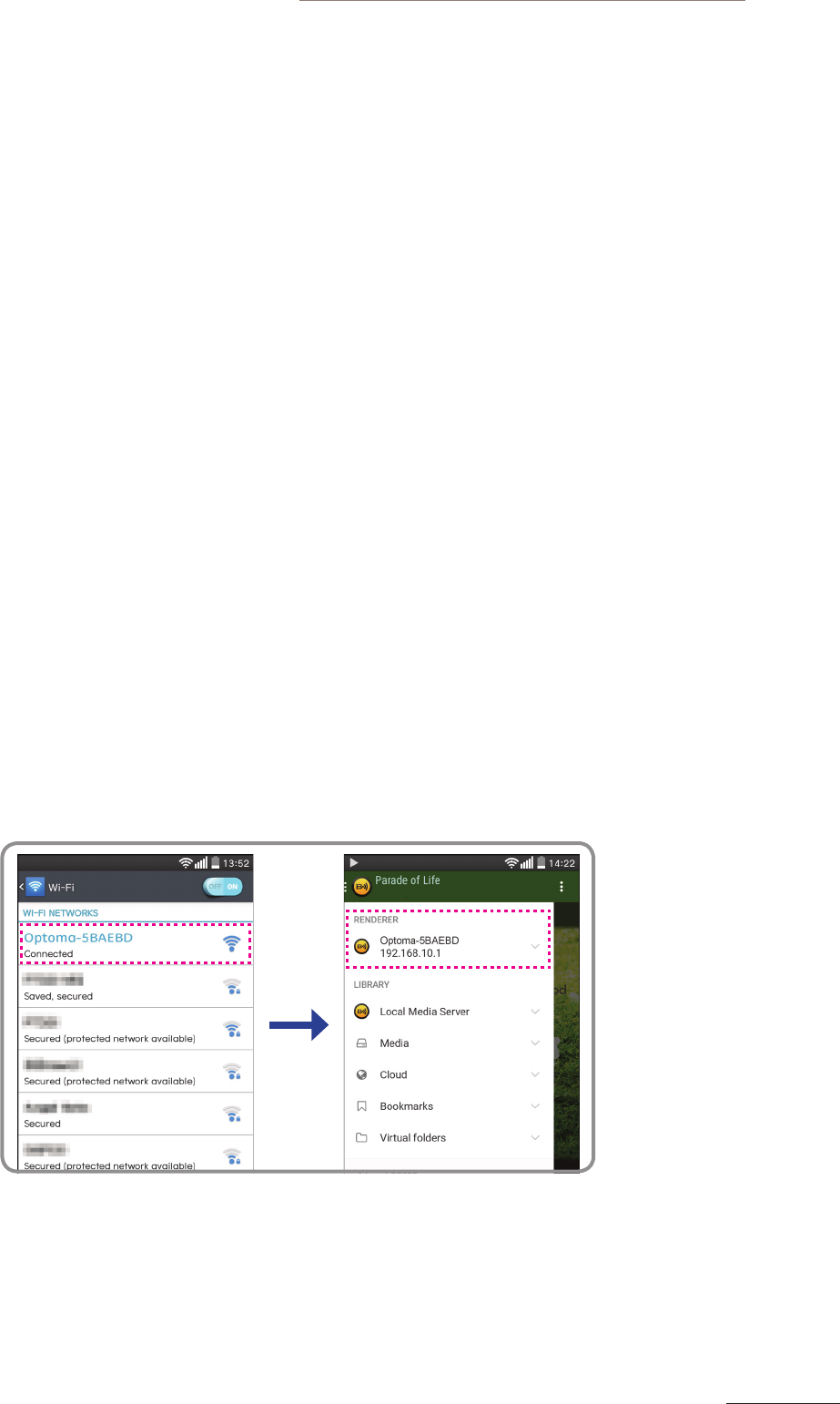
6
NuForce WDC200 Wireless DAC
CONFIGURING WIRELESS CONNECTION
The WDC200 Wireless DAC supports 3 options for wireless connection mode: Direct Connection, Client Mode and
WPS to allow you enjoy music simply by connecting wirelessly with your smartphone, tablet, PC, etc.
Moreover, WDC200 is not only works with android and iOS very easily without downloading any APPs but also
having convienient function to quick switch Direct connection and Client mode.
Direct Connection (AP mode)
By default, your wireless DAC is set to AP (Access Point) mode. In this mode, you can play your audio/media ile
wirelessly from your smartphone, tablet, computer or notebook.
IMPORTANT!
Exposure to extremely high sound levels may cause a permanent hearing loss.
Before playing back the media iles using your portable device, always set the volume of your portable device
to the minimum level (5 or lower).
Note:
Use your portable device to adjust the volume when streaming media iles wirelessly. The volume knob of
the device is only functioning in Optical (SPDIF IN) input source.
Android (DLNA Player)
1. Check if your portable device supports DLNA player irst. If it doesn’t, please download and install an
appropriate DLNA player (i.e. BubbleUPnP) into your android device.
2. Enable Wi-Fi function on your portable device.
3. Tap Optoma-XXXXXX from the list of available networks to connect to the WDC200.
4. Open BubbleUPnP application and set the RENDERER setting to Optoma-XXXXXX.
5. Select the audio/media ile to play.
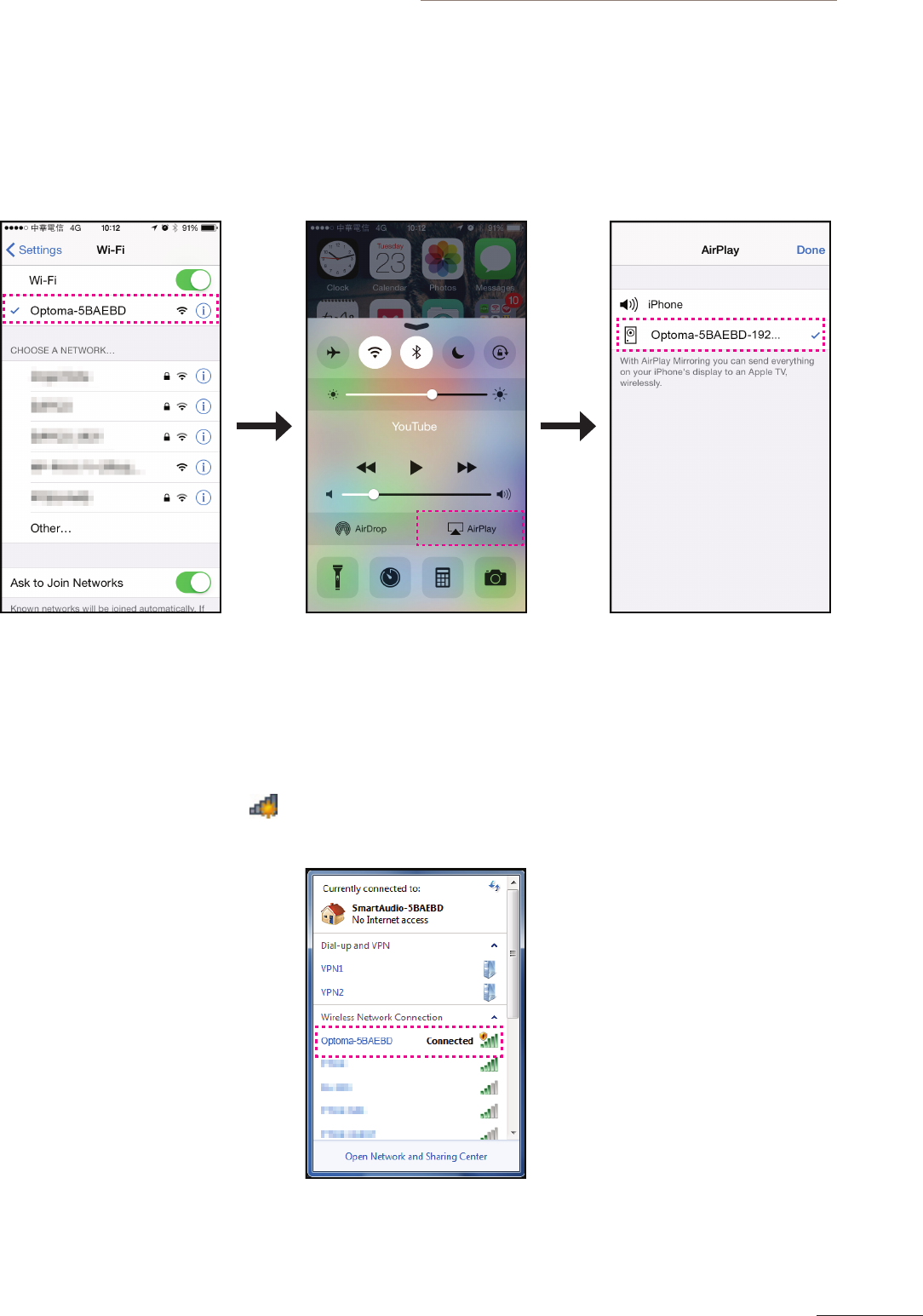
NuForce WDC200 Wireless DAC
67
iOS/MAC (AirPlay)
1. On your iPhone/iPad, enable the Wi-Fi function.
2. Tap Optoma-XXXXX from the list of available networks to connect to the WDC200.
3. Swipe up from the bottom of the screen to open Control Center.
4. Tap AirPlay and select Optoma-XXXXX.
5. Select the audio/media ile to play.
Windows 7 (Windows Media Player)
On Windows 7, perform the following steps to stream digital media in your Windows Media Player Library to the
wireless DAC.
1. Click the wireless network icon ( ) on the system tray.
2. Click Optoma-XXXXXX from the list of available wireless networks connections. Then click Connect.
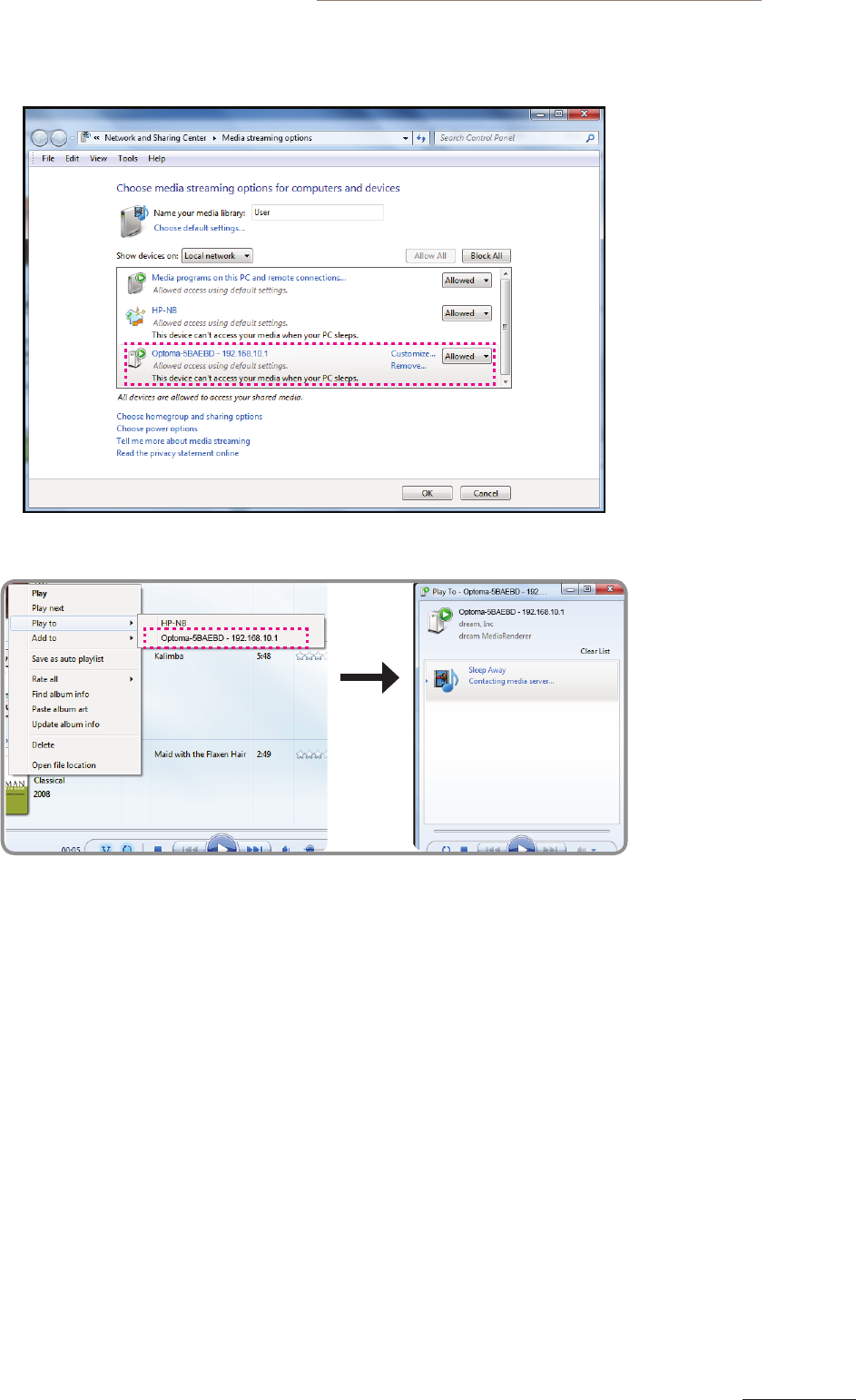
8
NuForce WDC200 Wireless DAC
3. Open Windows Media Player.
4. Click Stream > More streaming options > set the Optoma-XXXXXX setting to Allowed.
5. Right-click the selected media ile, highlight Play to, and then click Optoma-XXXXXX.
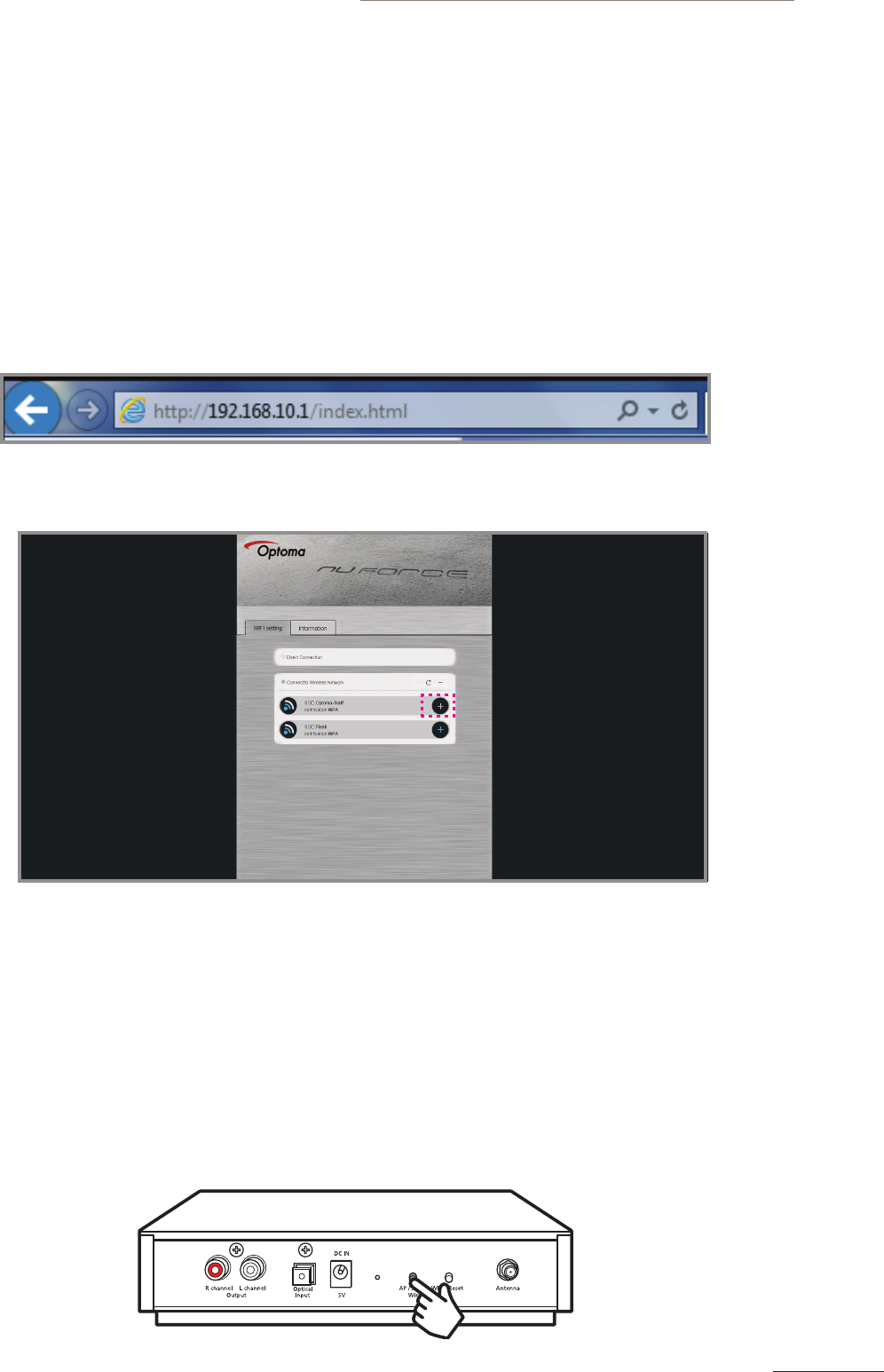
NuForce WDC200 Wireless DAC
89
Client Mode (STA)
IMPORTANT!
Make sure your portable device and WDC200 are connected via Direct Connection Mode before starting to
set up Client Mode (STA) at the irst time. Refer to the steps of setting up Direct Connection mode in previous
page.
To switch to Client mode, perform the following:
1. Open
Browser
on your portable device.
2. On the URL address box, enter the IP address (i.e. 192.168.10.1).
3. The Console page appears and tap WIFI setting tab to enter WIFI setting page. Then select the desired network
to connect to and tap ”+”.
4. Enter the password of the network you have selected if necessary.
5. Afterward you will hear the voice announcement “Joining Network”. If it successes, the following voice
announcement will be heard “Network Connected”.
6. Connect to your Home’s Wi-Fi network on your portable device.
7. The Client Mode coniguration is completed.
Note: Once completing to set up Client Mode, you would press the AP/STA mode button on the back of the device
to switch to Direct Connection mode.
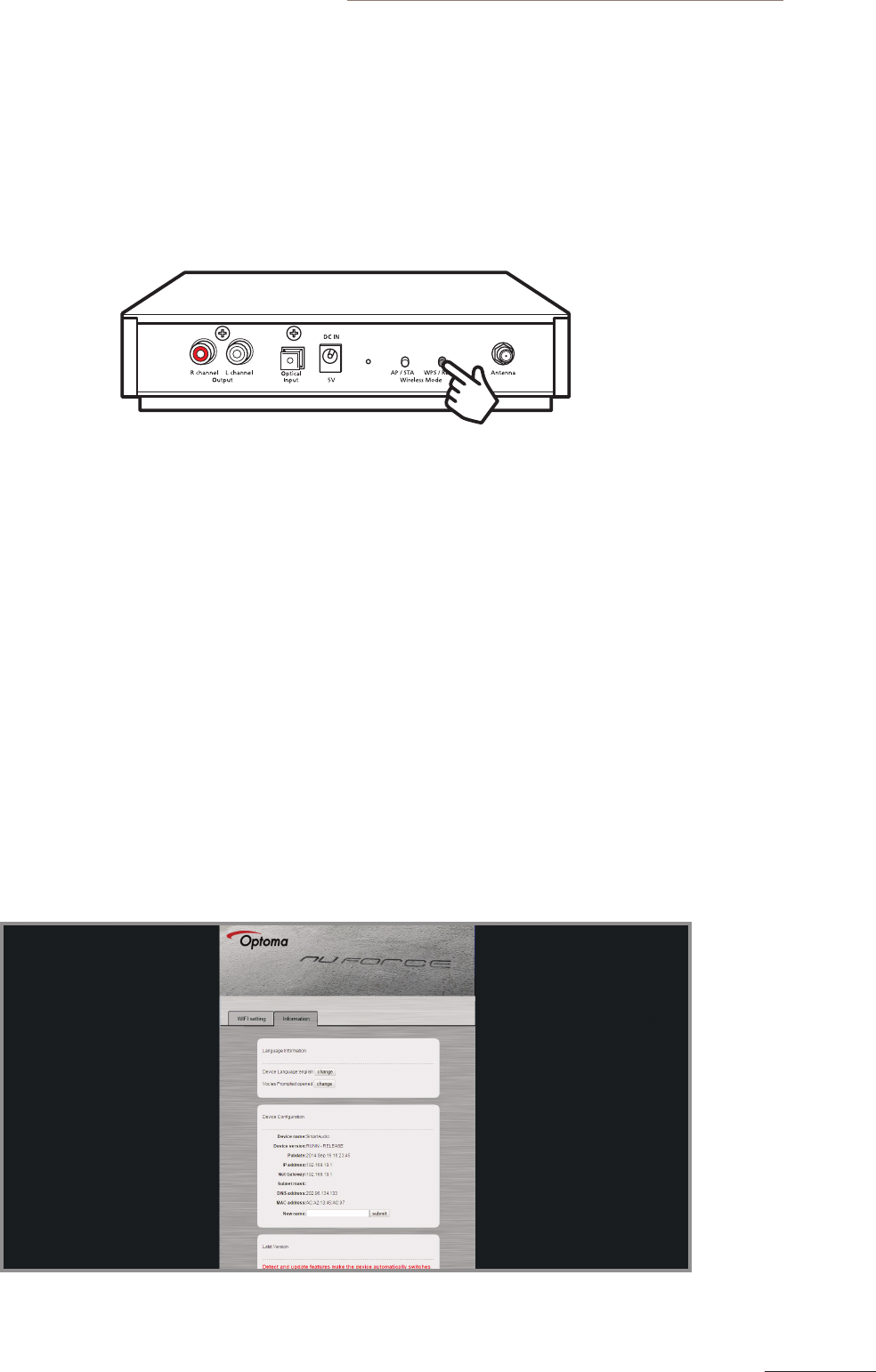
10
NuForce WDC200 Wireless DAC
Wi-Fi Protected Setup (WPS)
Connecting via WPS
To connect your DAC with your home’s AP (access point) using the WPS function, perform the following:
1. Make sure your home’s AP (access point) support WPS function. If have, press the WPS button on your home’s
AP to execute WPS function.
2. Press the WPS/Reset button on the back of your WDC200.
IMPORTANT!
For the WPS pairing process, you must activate the WPS function of the WDC200 within 30 seconds after
pressing the WPS button in Step 1.
Coniguring Other Advanced Settings
To change the on-screen display language or conigure other advanced settings, perform the following:
1. Enable Wi-Fi function on your portable device.
2. Tap Optoma-XXXXXX from the list of available networks to connect to the WDC200.
3. Open
Browser
on your portable device.
4. On the URL address box, enter the IP address (i.e. 192.168.10.1).
5. Tap Information tab.
6. Select the desired function and change the necessary settings.
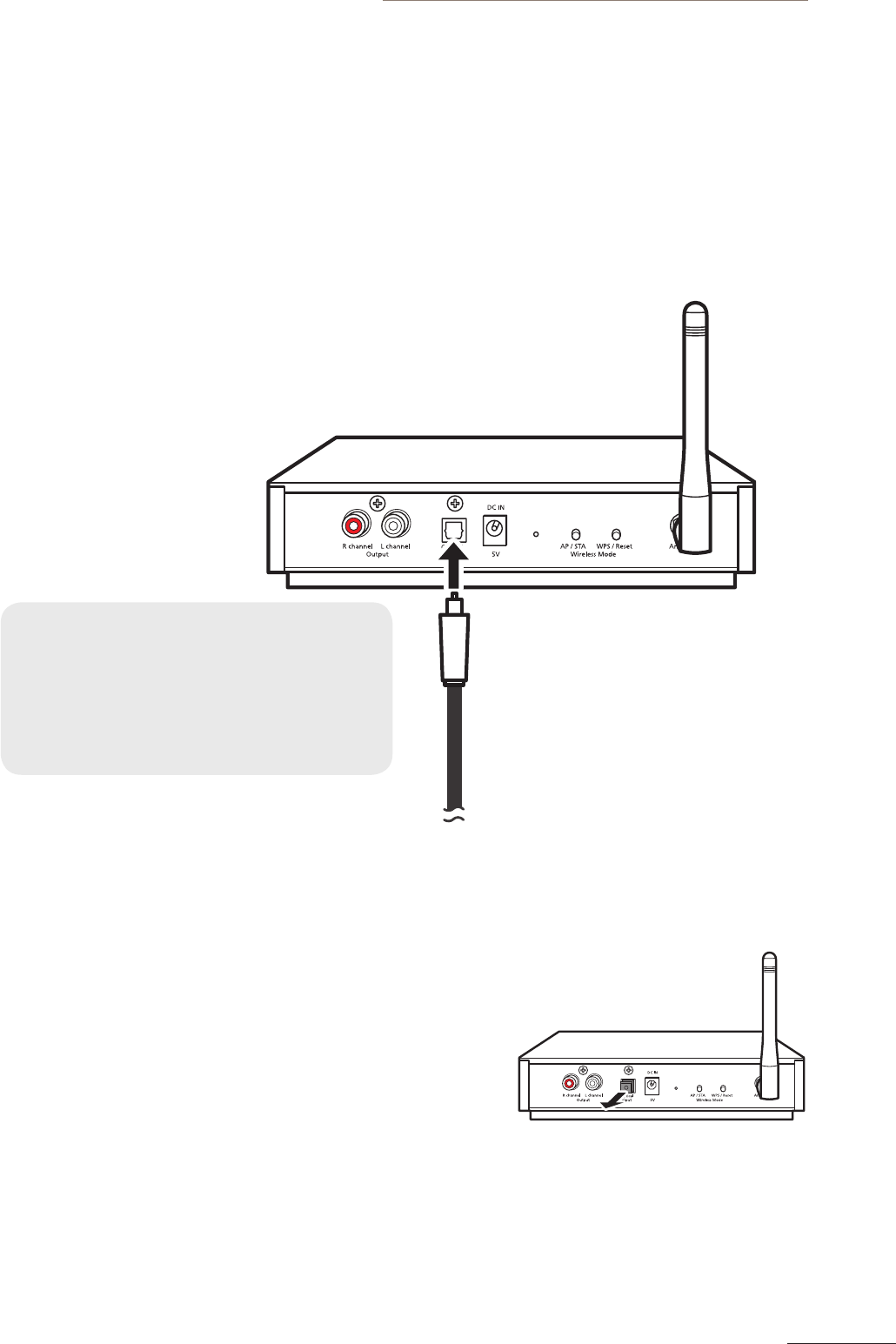
NuForce WDC200 Wireless DAC
10 11
CONFIGURING WIRED CONNECTION
Connecting to Optical Input Source
To connect to Optical input source, perform the following:
1. Connect the digital source to the optical input connector of the device by using a S/PDIF cable as shown in the
illustration.
S/PDIF cable type:
• Fiber optical cable with Toslink connector
• Toslink digital cable
• Optical Toslink cable
• Digital optical cable
Optical IN
Note:
Remove the connector cover of the back of WDC200
before plugging the S/PDIF cable into its connector
.
2. Press the Source button.
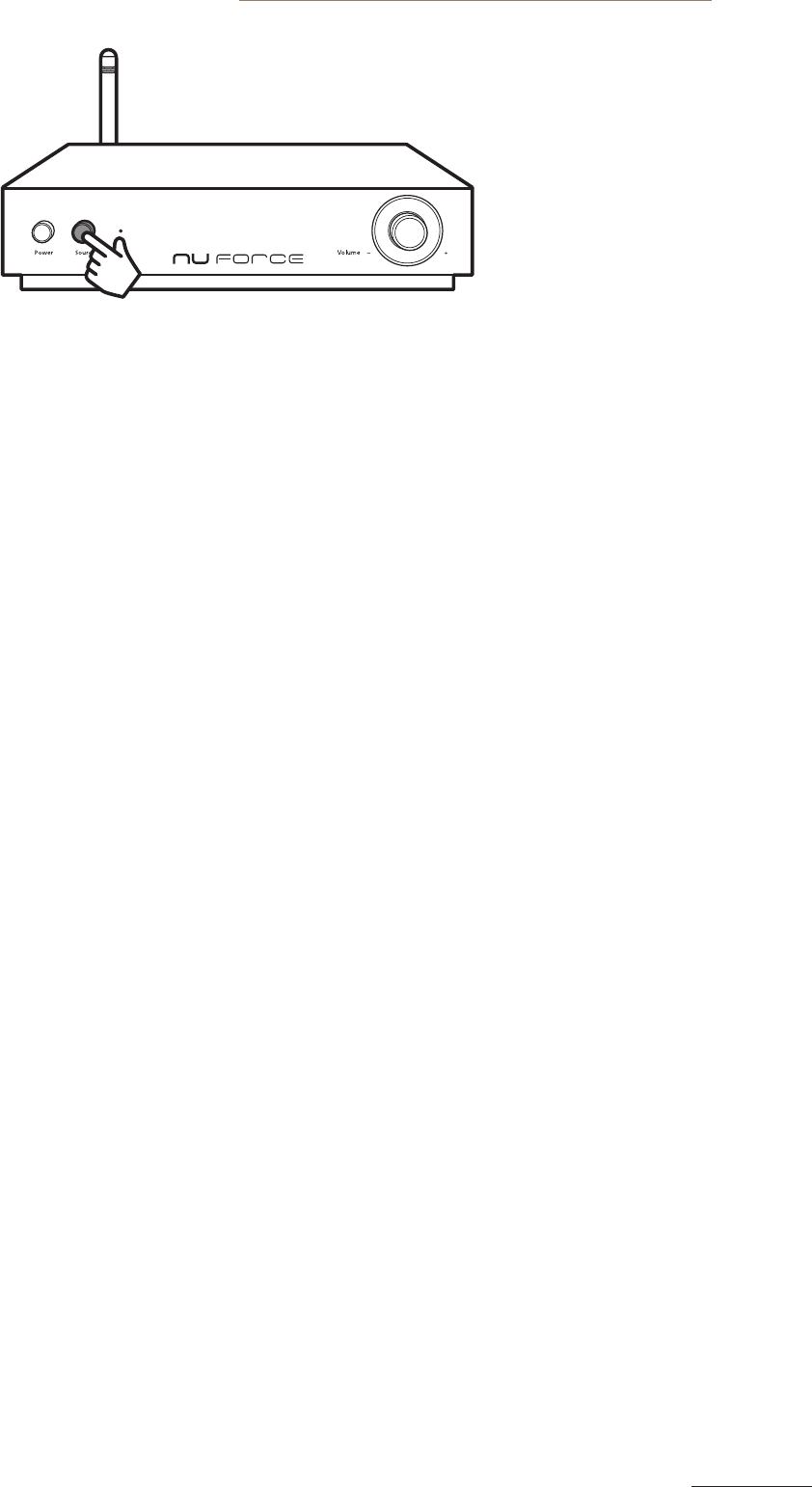
12
NuForce WDC200 Wireless DAC
In this mode, you can use the Volume knob to adjust the volume level. By default, the volume level is set to
30% of maximum output.
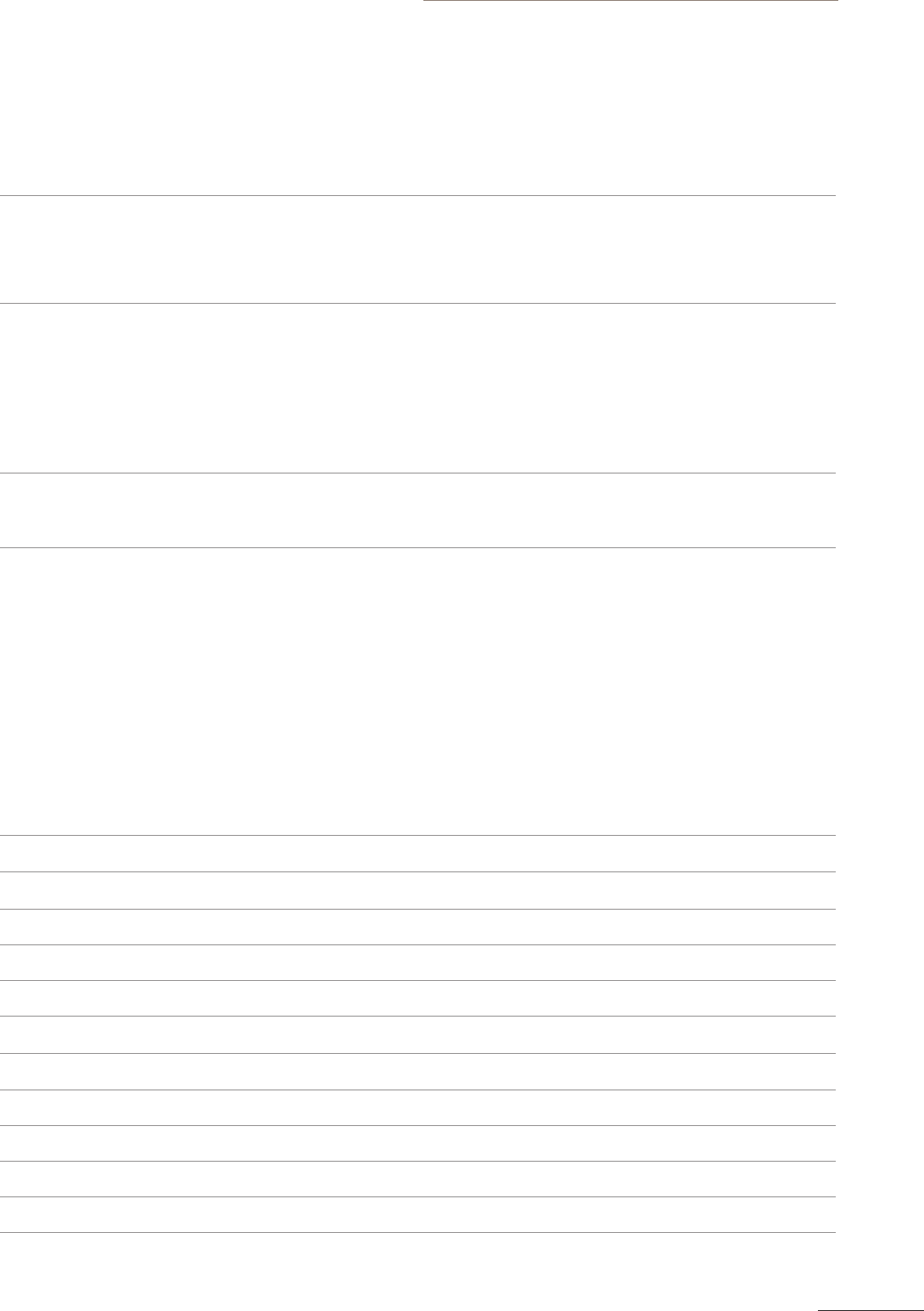
NuForce WDC200 Wireless DAC
12 13
APPENDIX
Troubleshooting
Common issues Possible Solution
No audio signal output • Check if the audio cable is properly connected.
• Check if the wireless connection is available.
• Unplug the power cable and reconnect it again. Then turn the device
on. If the problem persists, contact your dealer or service.
Weak wireless signal (shorter
receiving distance)
• Reduce possible interferences by placing your device away from
appliances that generate radio frequency (RF) noise, such as microwave
ovens and cordless phones.
• Make sure the antenna orientation is always at vertical position.
• Obstructions such as walls and cabinets can aect your wireless
connection. Place the device in an open space, away from the
interfering objects.
No response or cannot ind
WDC200 by entering “192.168.10.1”
• To check the device’s IP address, go to Control Panel > Network and
Sharing Center > click the Wireless Network Connection > Details >
view IPv4 Default Gateway.
The device’s SSID will be invisible
in the network list
• In Client Mode, the device’s SSID will be invisible in the network list. To
switch back to AP mode, select Direct Connection or press the Reset
button to reset the device.
Note: If you have further questions about WDC200 and NuForce products, please visit nuforce.optoma.com or
call our local authorized disturbers for technical support.
Speciications
Dimensions (W x H x D) 180 x 42 x 215 mm
Weight 1.5 kg
DC Power 5V (450mA)
Optical Input 32192kHz 24bits
Wireless Standards 802.11 b/g/n
Connection Mode AP/ STA
WPS Supported
Analog Output RCA
Output Impedence 470 ohm
Digital Volume control Rotory
S/N 100dB
THD+N 0.005%