Optoma APBEFREEU True wireless earphones User Manual
Optoma Corporation True wireless earphones Users Manual
Optoma >
Users Manual
1
User Manual
Optoma NuForce BE Free5
Truly Wireless Premium Earphones
Regulatory model name: APBEFREEU
Version V 1.0
2
Contents
WHAT’S IN THE BOX
BE Free5 EARPHONES
THE BASICS
Charging your BE Free5
Battery Low Alarm and Battery Status
Bluetooth pairing
Power On/ Power Off
Wearing your BE Free5
Handling phone calls and Siri/Google Assistant
Listening to music
MISCELLANEOUS
Restoring factory settings
Voice prompts list
Disclaimer
FCC Interference statement
CE
Specification
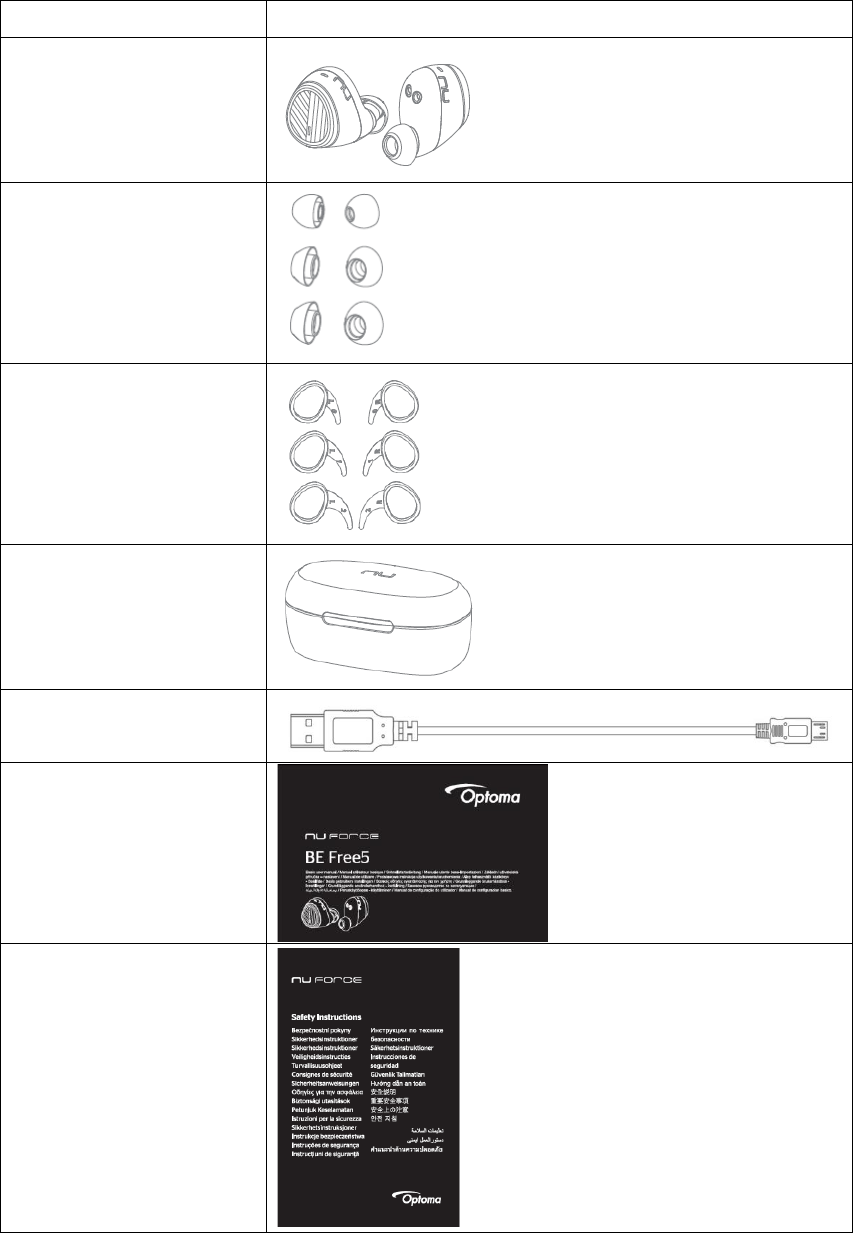
3
WHAT’S IN THE BOX
BE Free5 earphones
Silicon tips
2 types of silicon tips
Total of 4 pairs ear
tips
(another pair on the BE Free5)
Wings, 3 sizes
Total 3 pairs
Charging case
Charging cable
(Micro-USB)
Basic user’s manual
Safety Instruction
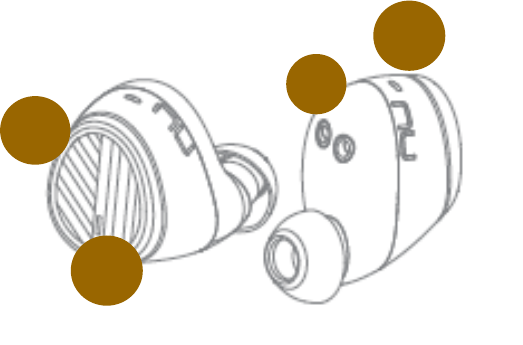
4
BE Free5 EARPHONES
1. Charge jack
2. Multifunction button
3. Microphone (on the R earpiece)
4. LED indicator
1
2
3
4
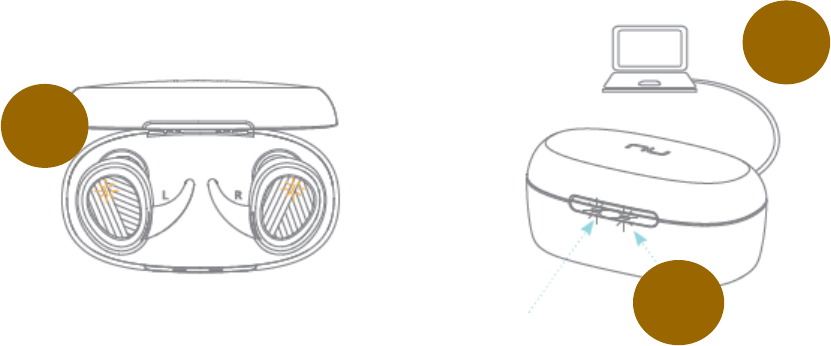
5
The BASICS
Charging Your BE Free5
Although your BE Free5 earphones come with a partially charged battery,
it is recommended that you fully charge your BE Free5 both earpieces
and charging case before first use. Remember to remove a film between
charging pins when you first time unpack the product.
1. Put your BE Free5 into the charging case.
The charge cable should be connected to the charge port of
charging case and either to a PC or a dedicated USB charger.
2. When charging, the LED indicator(s) on the earpieces and right
LED indicator of charging case will flash in Orange.
3. Once charging is complete, earpieces’ LED Indicator turn off and
charging case LED indicator turn into White.
NOTE:
A. It takes up to one and a half hours to fully charge the left and right
earpieces.
B. To maintain the best performance of the battery, we recommend
that the battery in both the earpieces and charging case are
charged regularly. Do not deplete the battery of the earpieces and
charging case before charging.
C. To check battery level of the charging case:
Open the top cover, check left LED.
In White: that means battery is more than 25% of capacity,
In Orange: means battery is less than 25% of capacity.
1
2
1
6
It is strongly recommended that charge the charging case
immediately when LED turns Orange.
Please note, low battery of the charging case might cause
abnormal functionality such as auto on and auto off.
Battery Low Alarm and Battery Status
When the battery level of earphones is very low, you will hear a “Battery
Low” voice prompt from your BE Free5 every 2 minutes when the
estimated battery reserve remaining time is under 15 minutes.
Users with iOS devices and some Android models will be able to view the
battery status on their device’s display
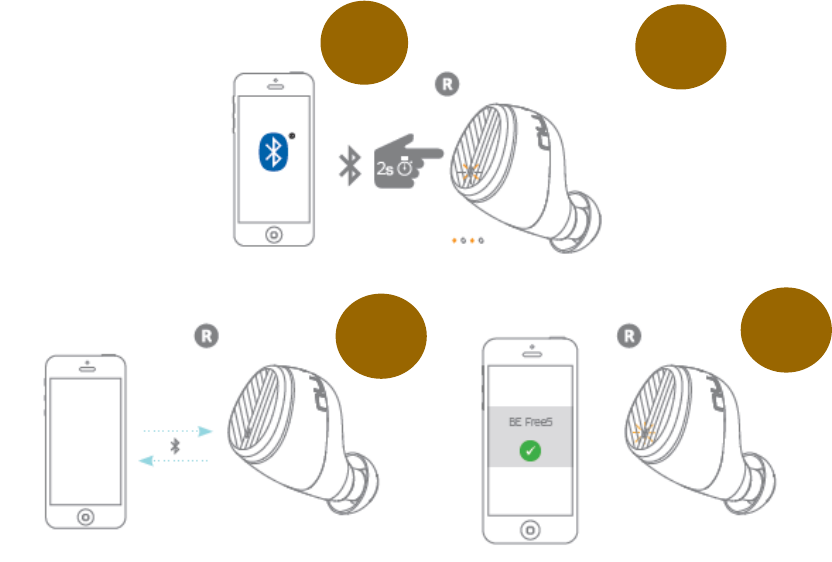
7
Bluetooth Pairing
Using your BE Free5 for the first time
Pairing BE Free5 Right earpiece with source device
1. When pick up Right earpiece from the charging case, press and
hold the BE Free5’s Power/Function button for 2 seconds until the
LED indicator light flashes orange and white or you hear voice
prompt “Pairing mode activated”. Your BE Free5 is now in pairing
mode.
2. Turn on Bluetooth® on your source device, then select “BE Free5”
once it appears on the device list.
3. Once successfully paired, the LED indicator will flash white and
you hear “Device connected” from your BE Free5.
NOTE:
Consult your source device’s user manual for instructions on activating
Bluetooth.
1
2
3
4
8
Pairing BE Free5 Right earpiece with Left earpiece
Turns on the earpieces and plug both (right and left) earpieces in ear,
both earpieces will automatically connected. You will hear voice prompt
“Paired”.
Each unit of BE Free5 are paired in the factory. However, when pairing
information is lost, you can follow procedure to restore the pairing
information:
1. When Right earpiece is in pairing mode, tap continuously three times
on MFB, and check LED flash slowly in Orange/White.
2. Then, press on Left earpieces for 10 seconds from power-off state,
check LED also flash in Orange/White. Wait for few seconds to allow
Right and Left earpieces paired. When the procedure completed,
earpieces’ LED flash in White.
NOTE:
A. If left inactive in pairing mode, your BE Free5 will automatically
power off after 10 minutes.
B. Your BE Free5 can store pairing information for up to eight
devices.
To pair additional devices to your BE Free5 ensure that your BE
Free5 is not concurrently connected to any device, then repeat
the steps 1,2,3 outlined above.
In case your BE Free5 have already stored pairing information for
eight devices and a ninth device is paired, the stored information
for the very first device will be deleted.
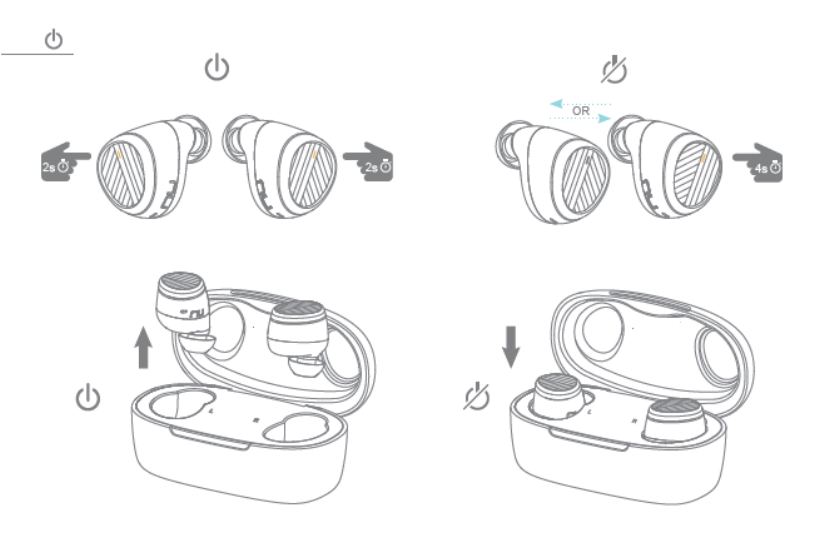
9
Power On/Power Off
There are two ways to turn on your BE Free5
1) Pick up the earpieces from the charging case, it will automatically
power on.
2) When your BE Free5 is not in the charging case and is in OFF state,
press Power/Function button for about 2 seconds until the LED
indicator flashes white and you hear the voice prompt“Power on” on
the left earpiece.
NOTE:
Once you have successfully paired the BE Free5 to a Bluetooth-enabled
device, the BE Free5 will automatically connect with that device once it is
powered on again. For more information check “Bluetooth Pairing”
section.
To turn the BE Free5 to OFF, either place each earpieces back into the
charging case, or to press (Right or Left earpiece) Power/Function button
for about 4 seconds until the LED indicator turns orange and you hear
the voice prompt “Power off”.
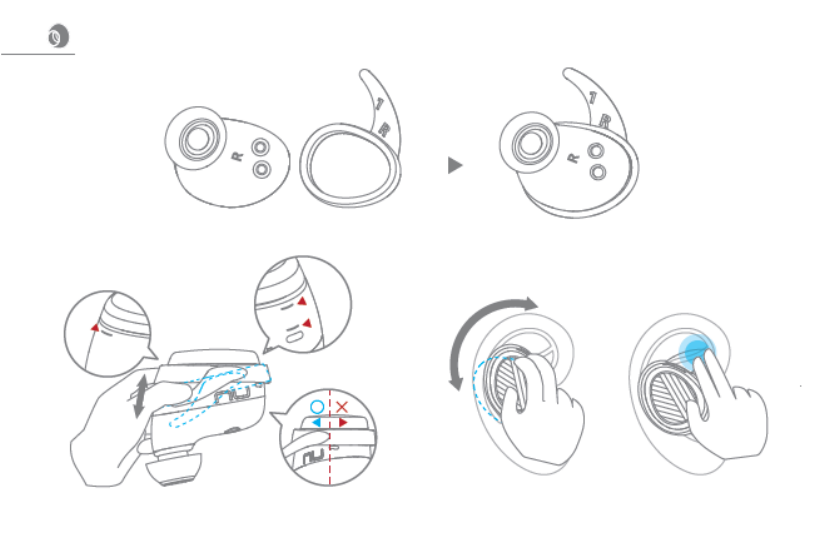
10
Wearing Your BE Free5
To ensure a secure and comfortable fit when wearing your BE Free5:
1. Select right size of ear tips and install tips on BE Free5*, rotate
the SpinFit tips CP350 (if wearing this type).
2. Place the BE Free5 into each ear and rotate the earpiece to
well fit so that they are positioned comfortably.
3. Wings are available as your choice, wearing or not.
NOTE:
1. *4 pairs of silicone (SpinFit CP350 and CP100/Z) tips are provided to
offer optimal user’s comfort.
2. Improper positioning of ear wings might have conflict with charging
case and cause without charging when you place earpieces back to the
charging case.
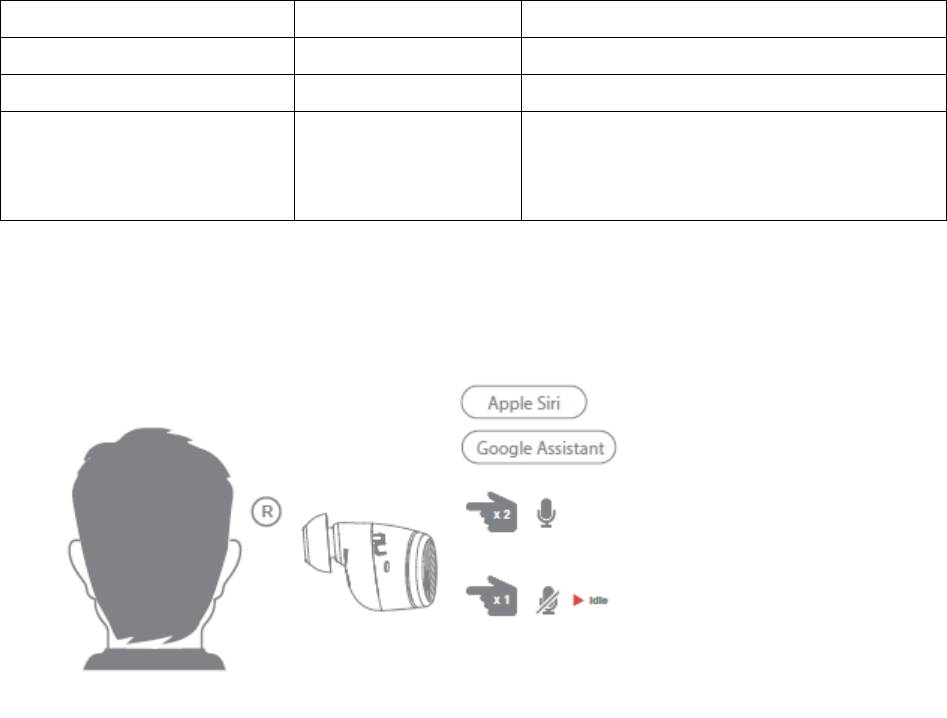
11
Handling Phone Calls and Siri/Google Assistant
When your BE Free5 are connected to a Bluetooth-enabled smartphone,
you can handle your phone calls directly using MFB on right earpiece. In
a call, right earpiece handles audio.
The followings describe phone call options:
Call option
Status
Action
Answer a call
Incoming call
Tap the Power/Function button on right earpiece
End a call
In a call/outgoing call
Tap the Power/Function button on right earpiece
Activate Siri (iOS) or Google Assistant
(Android)
Standby/Connected
Double click the Power/Function button on right
earpiece
To stop it, by clicking on Power/function button
To activate Siri and Google Assistant from listening music or in idle:
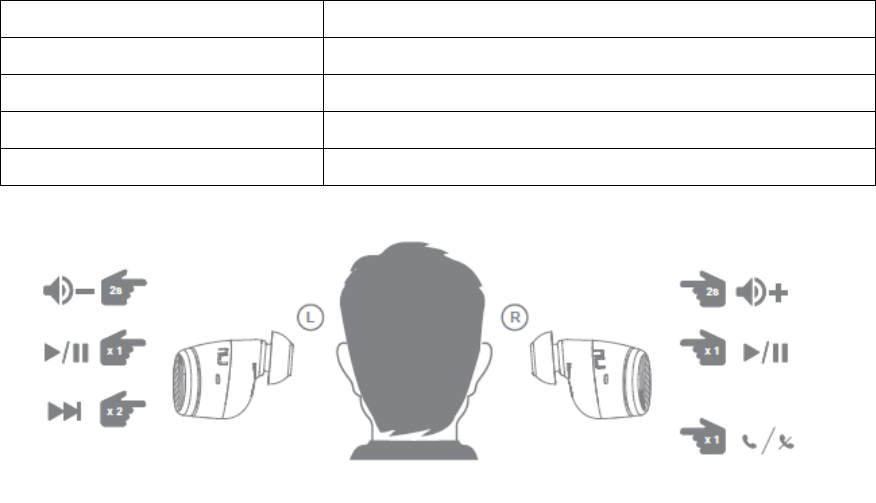
12
Listening to Music
You can enjoy and control audio through Power/Function button on your
BE Free5.
Audio option
Action
Play or pause audio
Tap the Power/Function button on either right or left earpiece
Volume up
Press the Power/Function button on right earpiece for 2 seconds*
Volume down
Press the Power/Function button on left earpiece for 2 seconds*
Skip to next track
Double click on the Power/Function button of left earpiece
Note:
1. * Please notice press Power/Function button for 4 seconds will power off
the earpieces.
13
MISCELLANEOUS
Restore Factory Settings
When you restore the BE Free5 to its factory settings, the paired devices
stored will be deleted.
To restore factory settings:
1 Ensure that your BE Free5 are not connected to any device.
2 Put the BE Free5 in pairing mode.
3 Double click on the Power/Function button on the right earpiece until
the LED indicator flashes in orange/white two times, and you hear short
tones from the BE Free5.
Voice Prompts list
The BE Free5 are pre-loaded with English voice prompts
“Power On”
“Power Off”
“Battery Low”
“Device connected”
“Pairing Mode Activated”
Disclaimer
Please be advised, the BE Free5 is equipped with the latest technology however
functionality may vary by device.
14
Federal Communication Commission Interference
Statement
This equipment has been tested and found to comply with the limits for a Class B
digital device, pursuant to two different Part 15 rules sections of the FCC. These
limits are designed to provide reasonable protection against harmful interference in
a residential installation.
This equipment generates, uses and can radiate radio frequency energy and, if not
installed and used in accordance with the instructions, may cause harmful
interference to radio communications. However, there is no guarantee that
interference will not occur in a particular installation. If this equipment does cause
harmful interference to radio or television reception, which can be determined by
turning the equipment off and on, the user is encouraged to try to correct the
interference by one of the following measures:
. Reorient or relocate the receiving antenna.
. Increase the separation between the equipment and receiver.
. Connect the equipment into an outlet on a circuit different from that to which the
receiver is connected.
. Consult the dealer or an experienced radio/TV technician for help.
FCC Caution: To assure continued compliance, any changes or modifications not
expressly approved by the party responsible for compliance could void the user's
authority to operate this equipment. (Example - use only shielded interface cables
when connecting to computer or peripheral devices).
FCC Radiation Exposure Statement
This equipment complies with FCC RF radiation exposure limits set forth for an
uncontrolled environment.
This transmitter must not be co-located or operating in conjunction with any other
antenna or transmitter.
The antennas used for this transmitter must not be co-location or operating in
conjunction with any other antenna or transmitter.
This device complies with two different Part 15 rules sections of the FCC. Operation is
subject to the following two conditions:
(1) This device may not cause harmful interference, and (2) This device must accept
any interference received, including interference that may cause undesired
operation.

15
CE
EU Regulatory Conformance Hereby, Optoma Corporation declares that this device is
in compliance with the essential requirements and other relevant provisions of
Directive 2014/53/EU.
Notice: Observe the national local regulations in the location where the device is to
be used.
16
Specification
Connection type
Bluetooth 2.4Ghz
Bluetooth type
V4.2
Bluetooth profile
HSP v1.2, HFP v1.6, A2DP v1.3, AVRCP v1.6 ,
Codec
SBC, AAC
Driver Type
Dynamic
Driver size
5.6mm, Graphene diaphragm
Impedance
16 Ohm
Battery life (estimated)
Up to 3 hours
Battery type
Lithium-ion battery, Typical 3.7V/
(Earphones) 55mAh, (Charging case)
500mAh
Microphone sensitivity
-42 +/-3 dB
Frequency response
20Hz - 20kHz
Sensitivity
95dB +/-3dB at 1KHz
Range
Up to 10m (33ft)
Weight
A pair of earphones (incl.CP350 tips) 12.6g,
Charging case 56g