Users Manual
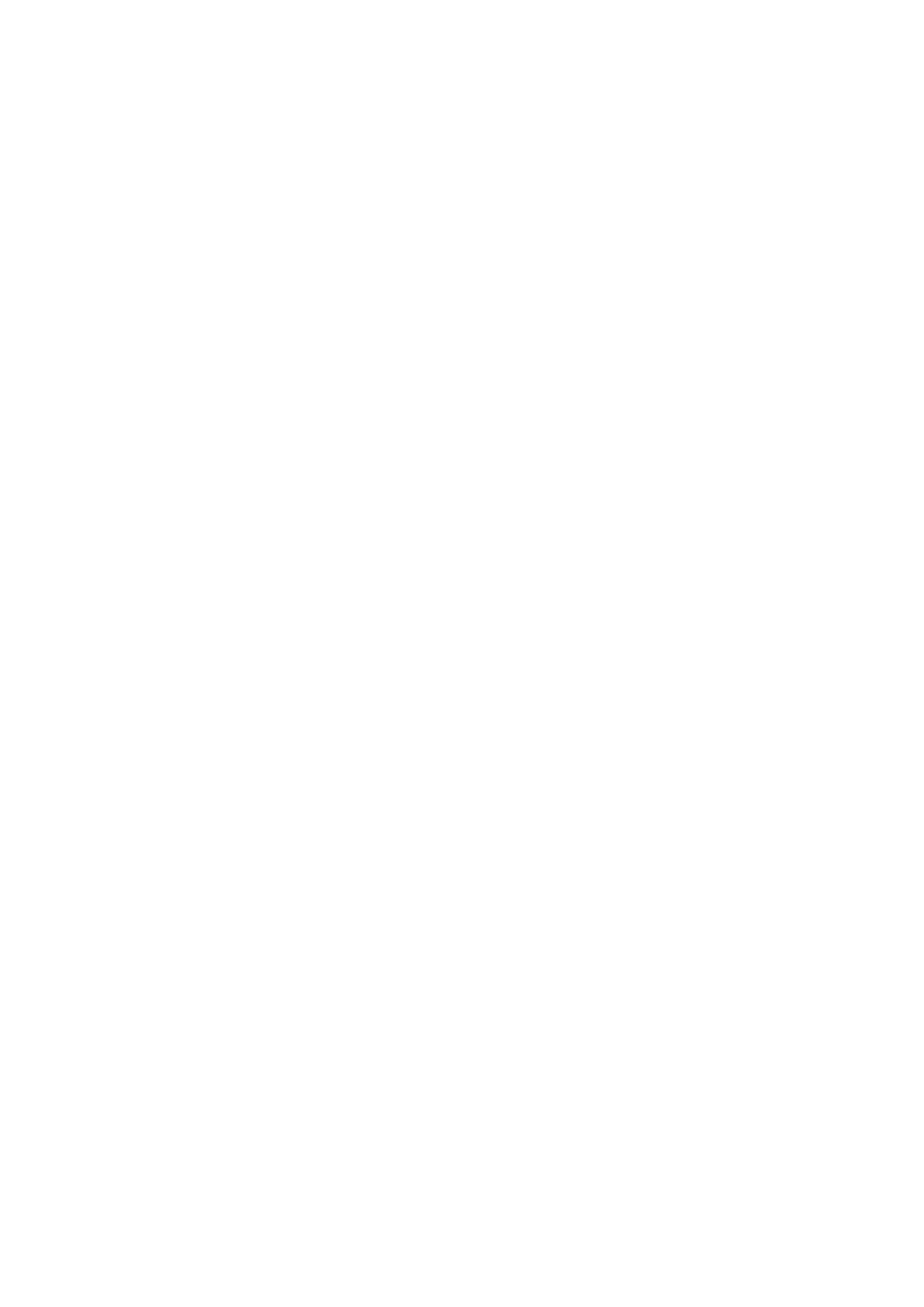
1
User Manual
Optoma NuForce Bluetooth BE2
In Ear Headphones
Regulatory model name: APBEN
APBEN
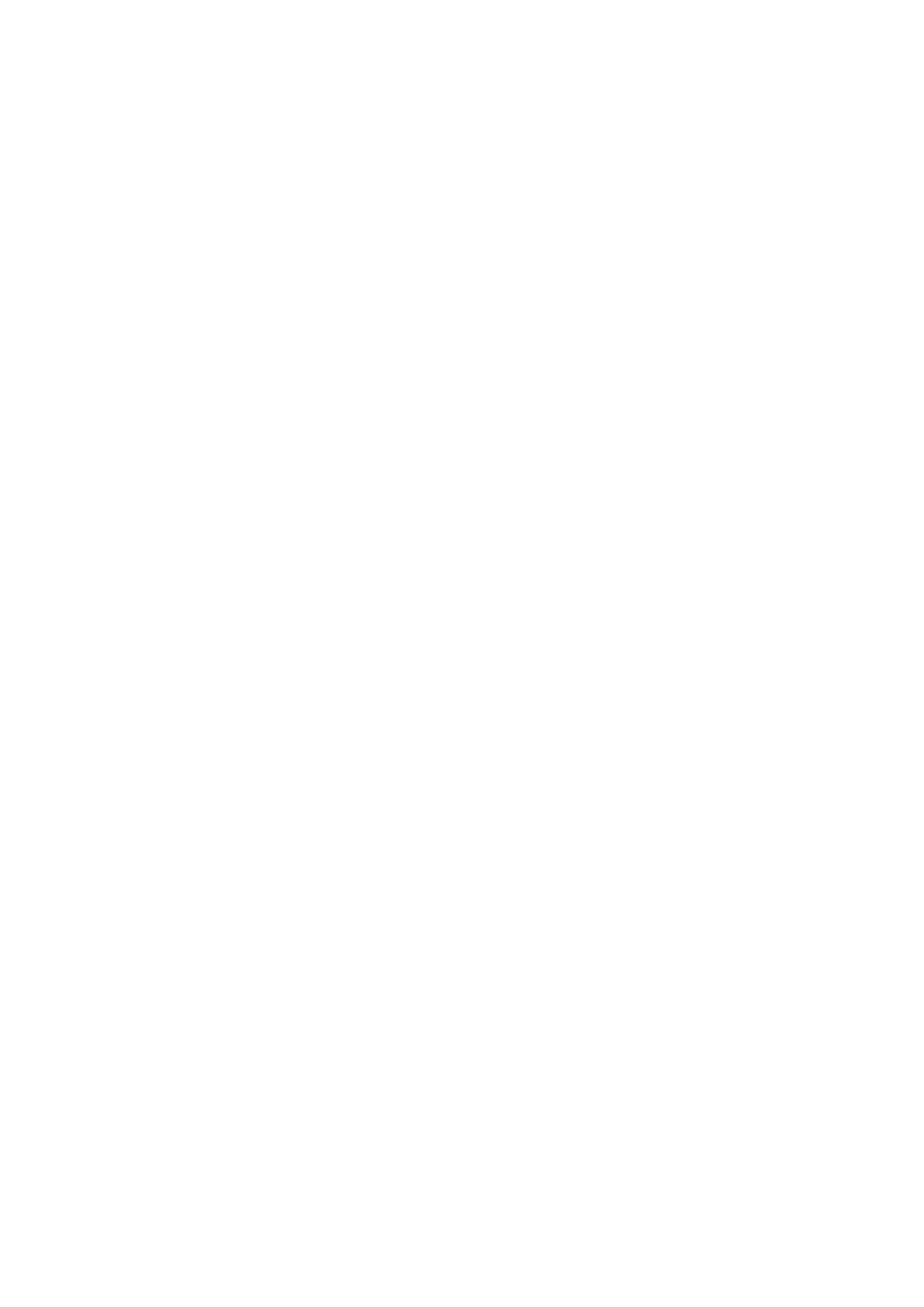
2
Contents
WHAT’S IN THE BOX
BE2 EARPHONES
THE BASICS
Charging your BE2
Checking battery level
Bluetooth pairing
Power On/ Power Off
Wearing your BE2
Handling phone calls
Listening to music
Pairing with a laptop
Pairing with a Mac
MISCELLANEOUS
Restoring factory settings
Voice prompts list
Disclaimer
FCC Interference statement
Specification
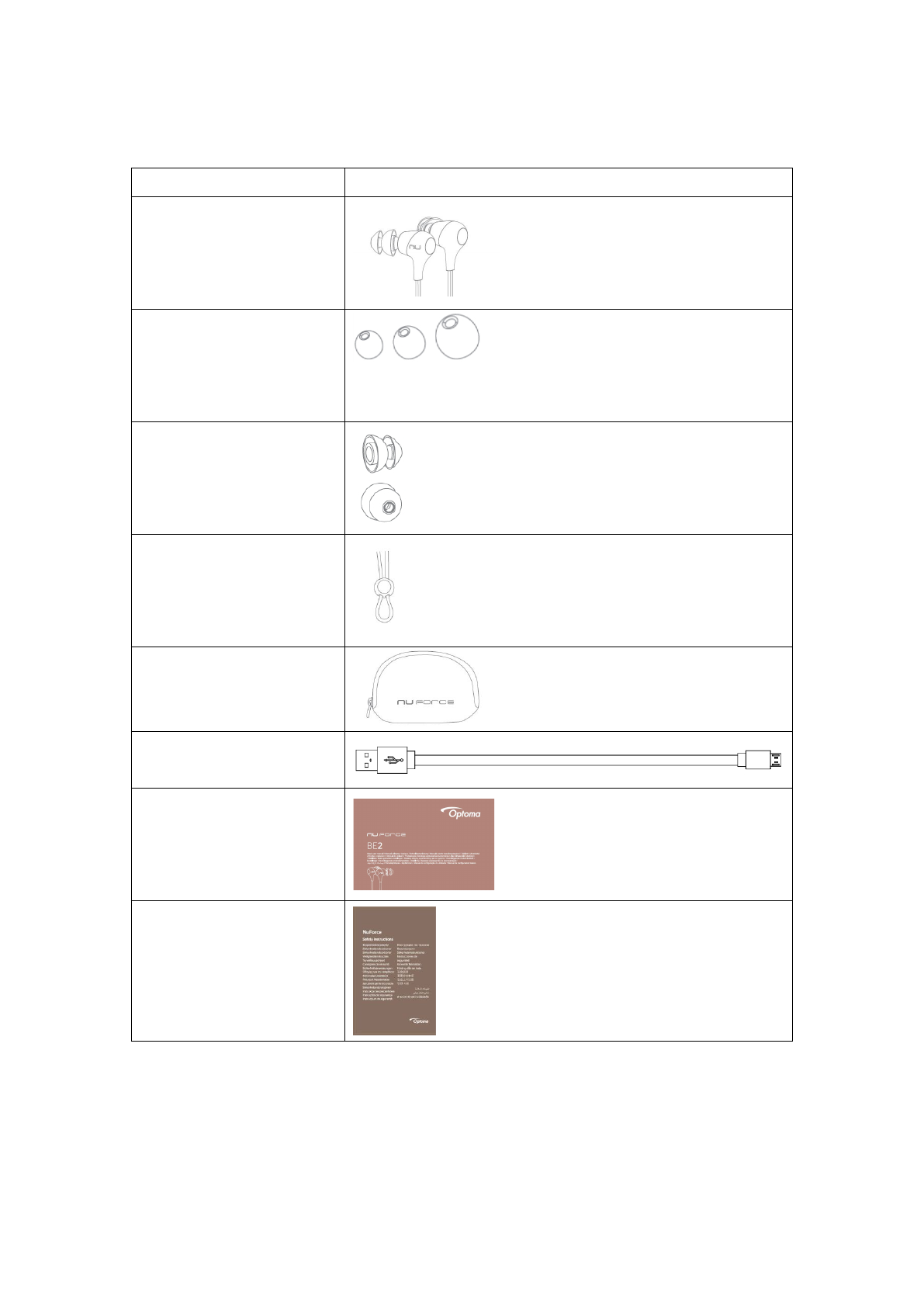
3
WHAT’S IN THE BOX
BE2 earphones (with
inline controller and
microphone)
Silicon tips (in L/M/S)
2 types of silicon tips
Total of 6 pairs ear
tips
SpinFit TwinBlade tips
(1 pair)
Cable loop for
adjusting the length
of cable
Pouch (Optional)
Charging cable
(Micro-USB)
Basic user’s manual
Safety Instruction
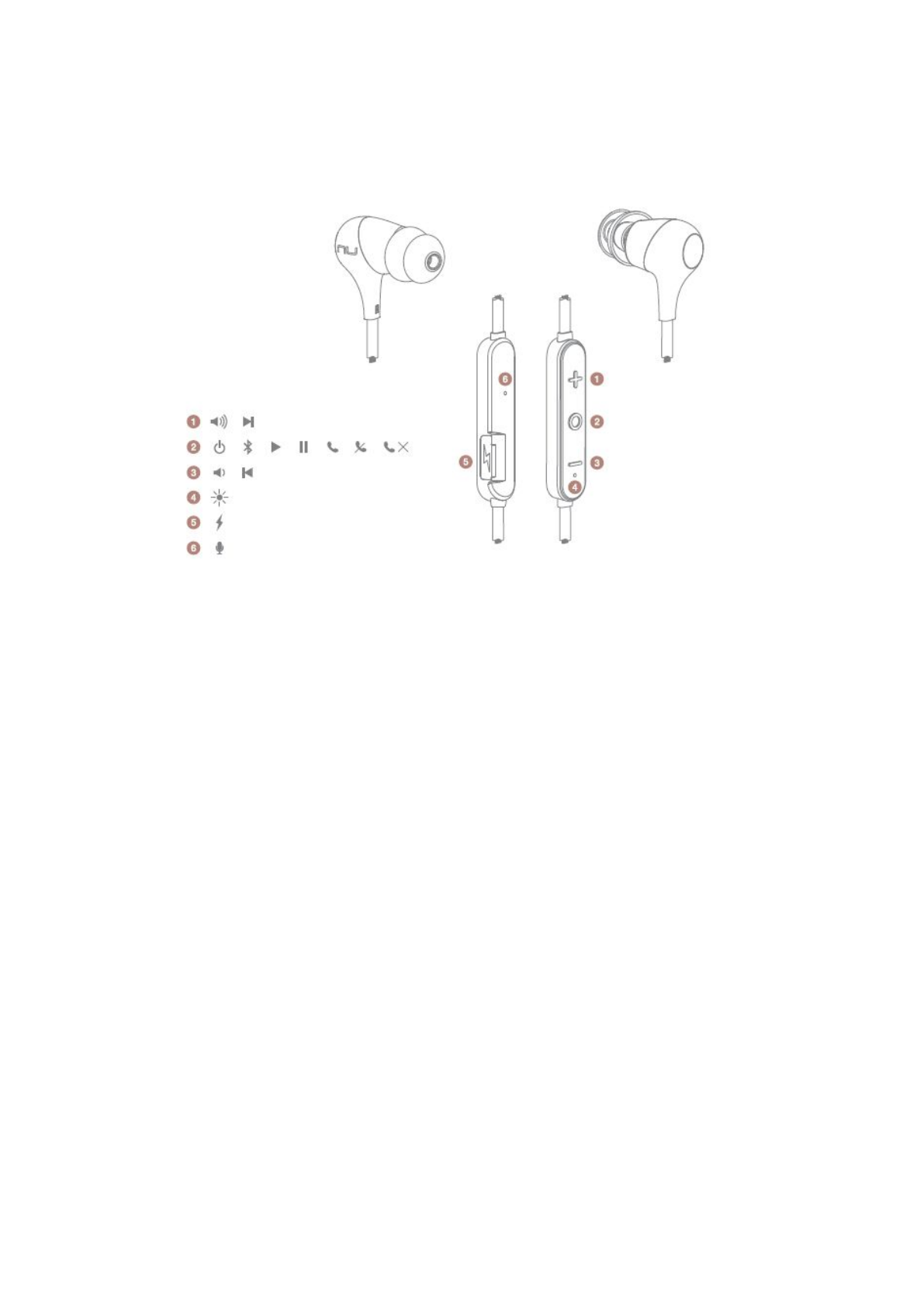
4
BE2 EARPHONES
1. Volume Up Button
2. Power/Function Button
3. Volume Down Button
4. LED Indicator
5. Charging port
6. Microphone
The BASICS
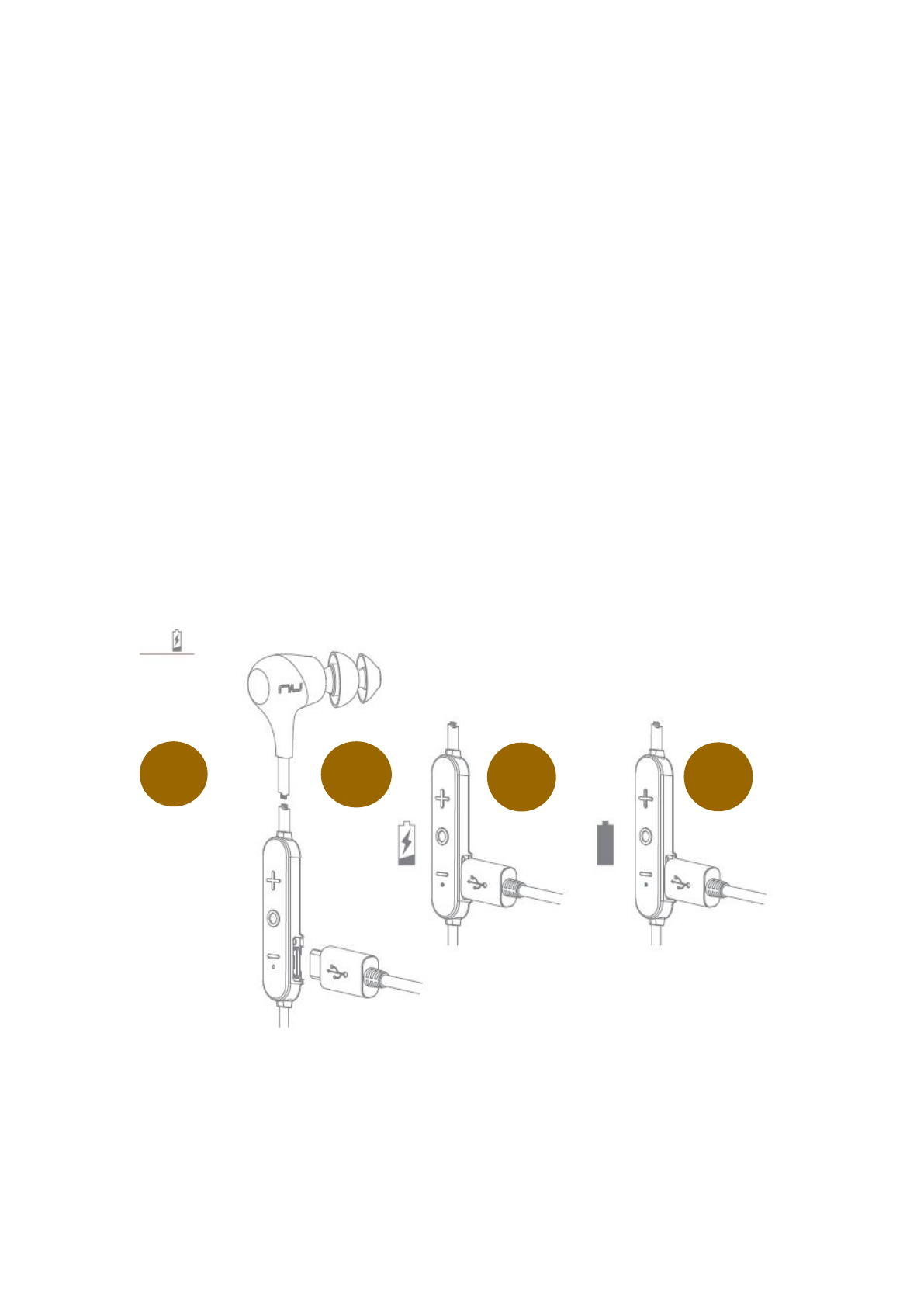
5
Charging Your BE2
Although your BE2 in-ear headphones come with a partially charged
battery, it is recommended that you fully charge your BE2 before first
use.
1. Open the charge port cover on the in line controller.
2. The charge cable should be connected to the charge port and
either to a PC or a dedicated USB charger.
3. When charging, the LED indicator is red.
4. LED Indicator turns blue once charging is complete.
NOTE: It takes up to 2.5 hours to fully charge the BE2.
Checking Battery Level
1
2
3
4
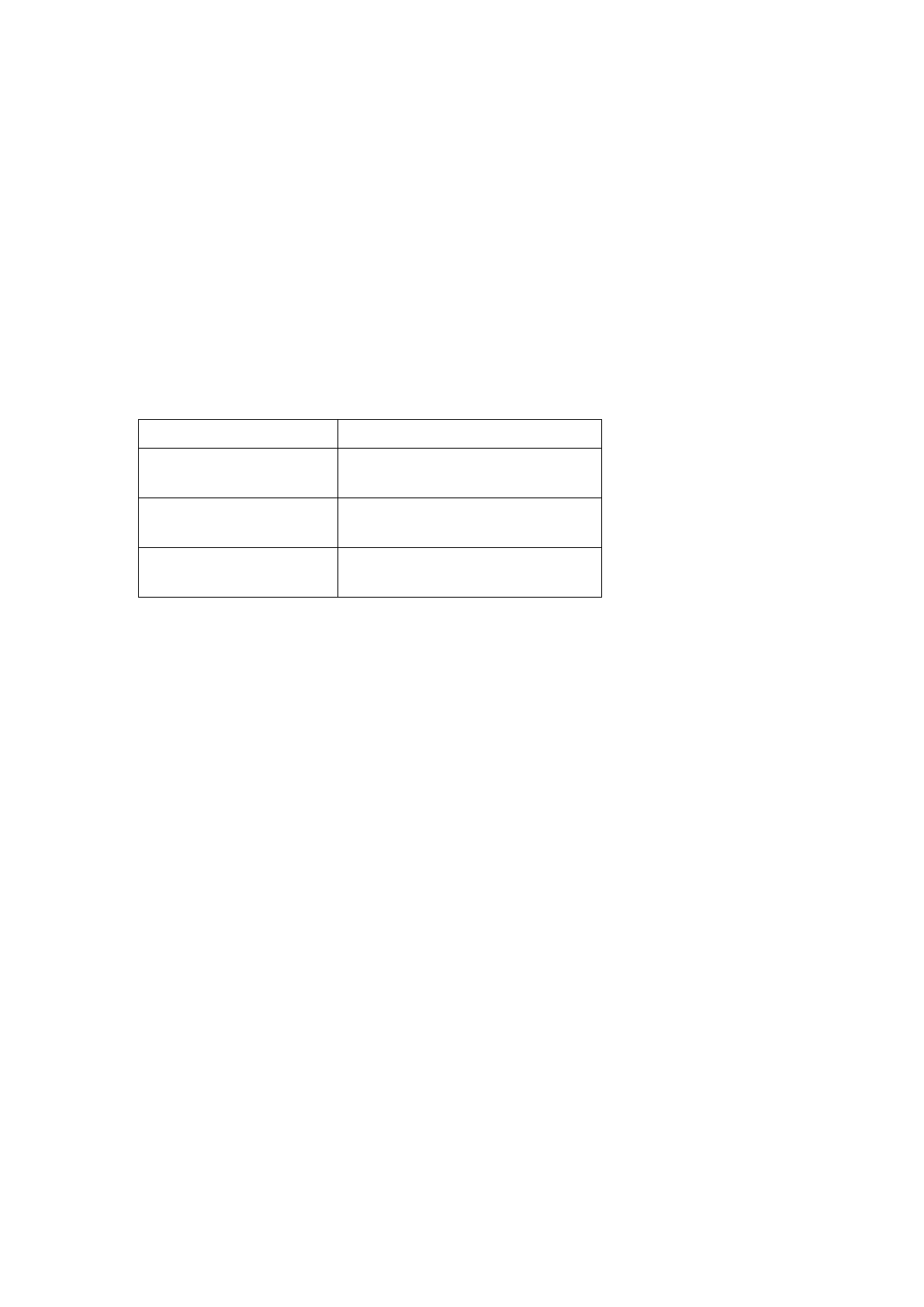
6
You can check the battery level of your BE2 with the LED indicator
To check battery level:
1. Press the Power/Function, volume up, and volume down buttons
simultaneously.
2. The LED indicator will flash red and blue simultaneously. The
battery level will be indicated by the number of flashes, as
described in the table below:
Number of Flashes Battery Level
Number of flashes
Voice prompts(enable)
2
Battery low
3
Battery at 50%
5
Full battery
NOTE: When the battery level is very low, you will hear a beep or a
“Battery Low” voice prompt from your BE2 every 2 minutes when the
estimated battery reserve remaining time is under 15minutes.
IN ADDITION:
1. When the Voice prompts are switched off you will hear a beeping
sound (A short double tone) every two minutes.
2. Users with iOS devices and some Android models will be able to
view the battery status on their device’s display
*On some Android and all Windows operated devices you cannot check
the battery level for your BE2 when you listen to music, in the middle of a
phone call or in pairing mode.
Bluetooth Pairing
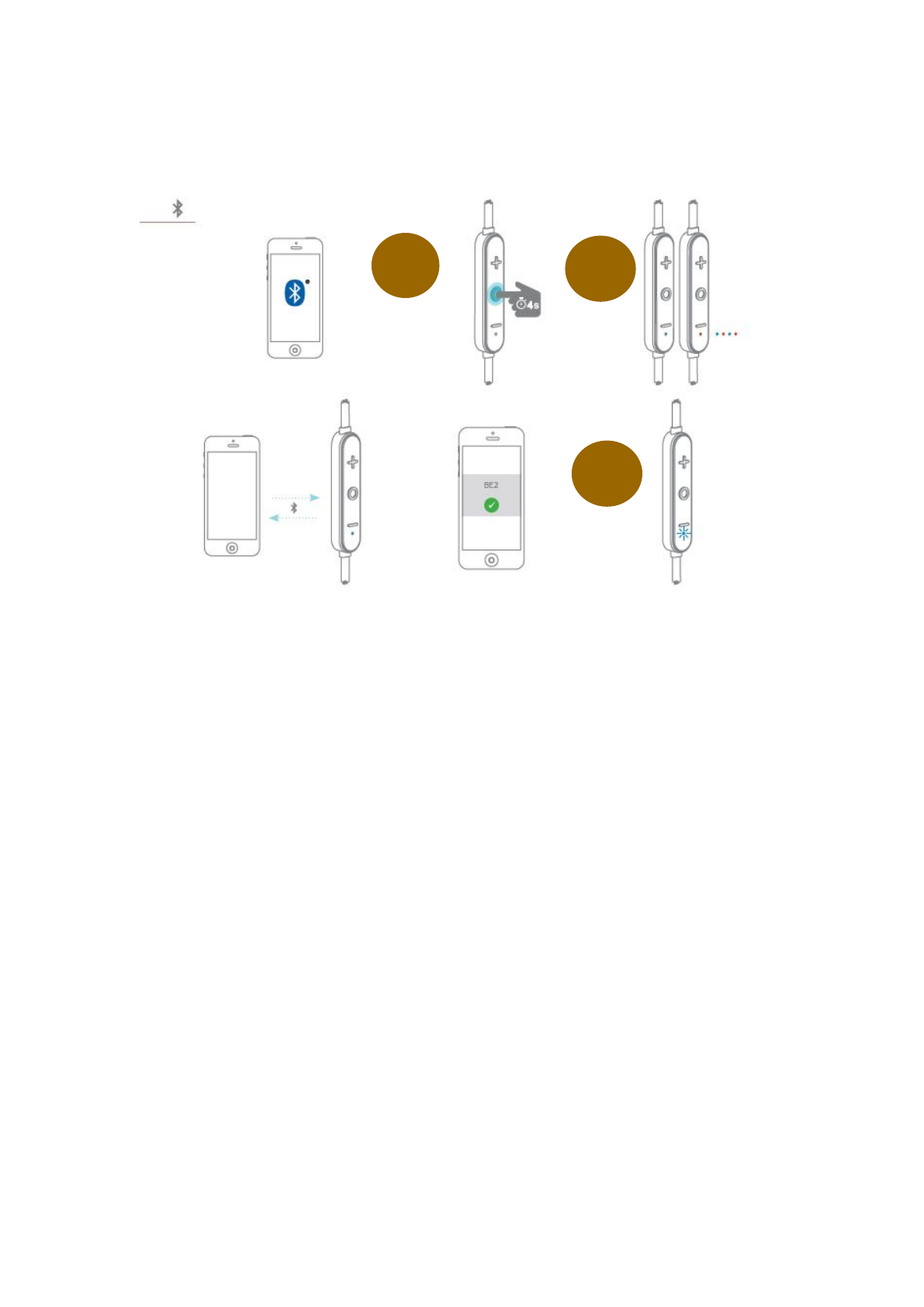
7
Using your BE2 for first time
Pairing BE2 with source device
1. Press and hold the BE2’s Power/Function button for 4 seconds
until the LED indicator light flashes blue/red. Your BE2 is now in
pairing mode.
2. Turn on Bluetooth® on your source device, then select “BE2”
once it appears on the device list.
NOTE: Consult your source device’s user manual for instructions on activating
Bluetooth.
3. Once successfully paired, the LED indicator will flash blue and
you hear “Device connected” (when voice prompt enabled) from
your BE2, or a beep if voice prompt is not enabled.
Please note:
A. You must always enter “Pair” mode from a powered-off state.
Otherwise, pushing the Power/Function button for more than 4
seconds from a powered-on state turns the BE2 off.
B. If left inactive in pairing mode, your BE2 will automatically power
off after 3 minutes.
C. Your BE2 can store pairing information for up to eight devices.
1
2
3
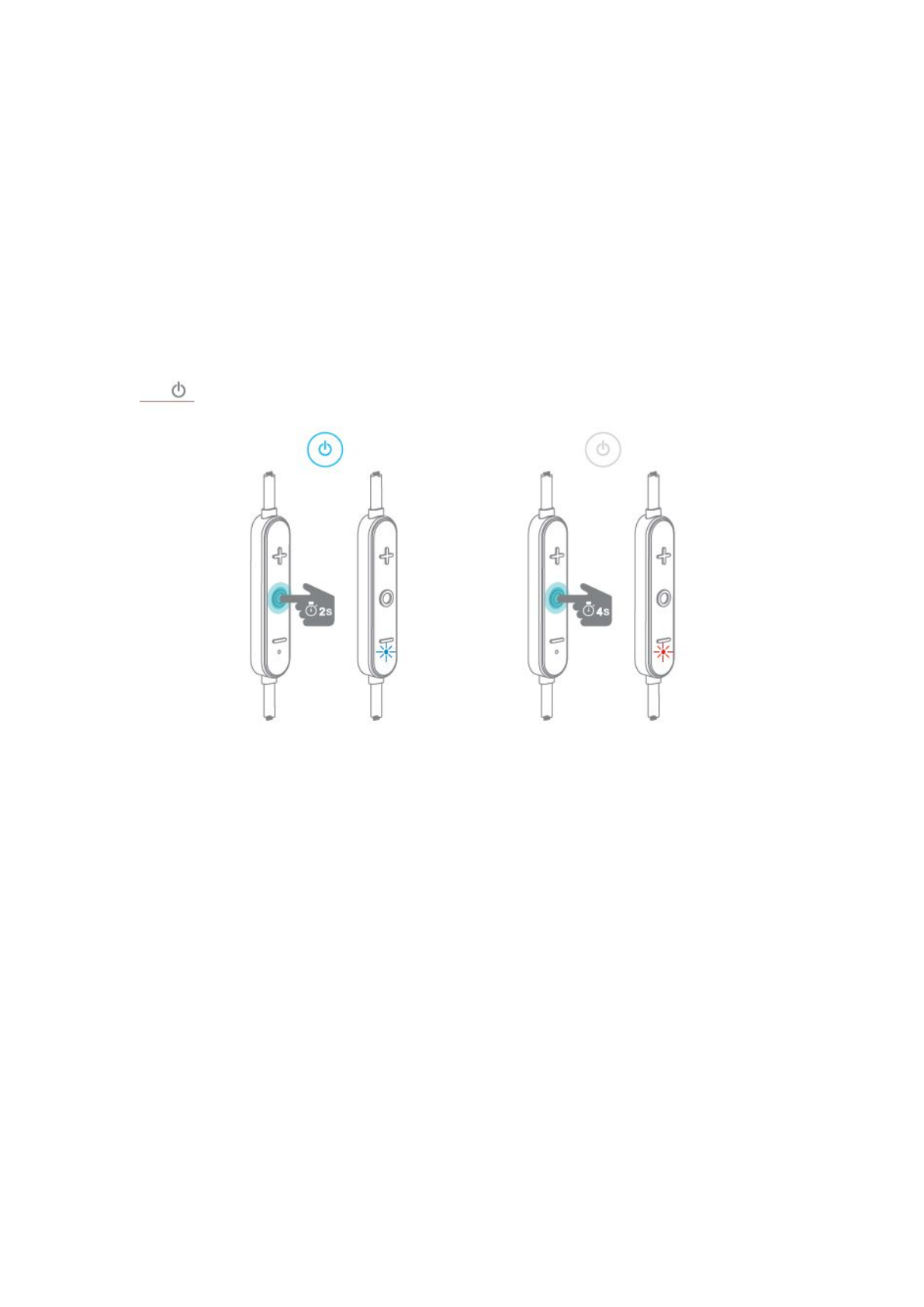
8
To pair additional devices to your BE2 ensure that your BE2 is not
concurrently connected to any device, then repeat the steps 1,2,3
outlined above.
In case where your BE2 have already stored pairing information
for eight devices and a ninth device is paired, the stored
information for the very first device will be deleted.
Power On/Power Off
To power on your BE2, press Power/Function button for about 2 seconds
until the LED indicator flashes blue and you hear the “Power on” when
voice prompt is activated or a beep if the voice prompt is not used.
NOTE:
Once you have successfully paired the BE2 to a Bluetooth-enabled device,
the BE2 will automatically connect with that device once it is powered on
again. For more information check “Bluetooth Pairing” section.
If you have stored pairing information for multiple devices and more than
one of those devices is Bluetooth enabled, the BE2 will automatically
connect with the most recently paired device.
To turn the BE2 to OFF, push Power/Function button for about 4 seconds
until the LED indicator turns red and you hear the “Power off” ” when
voice prompt be activated or a beep if the voice prompt is not used.
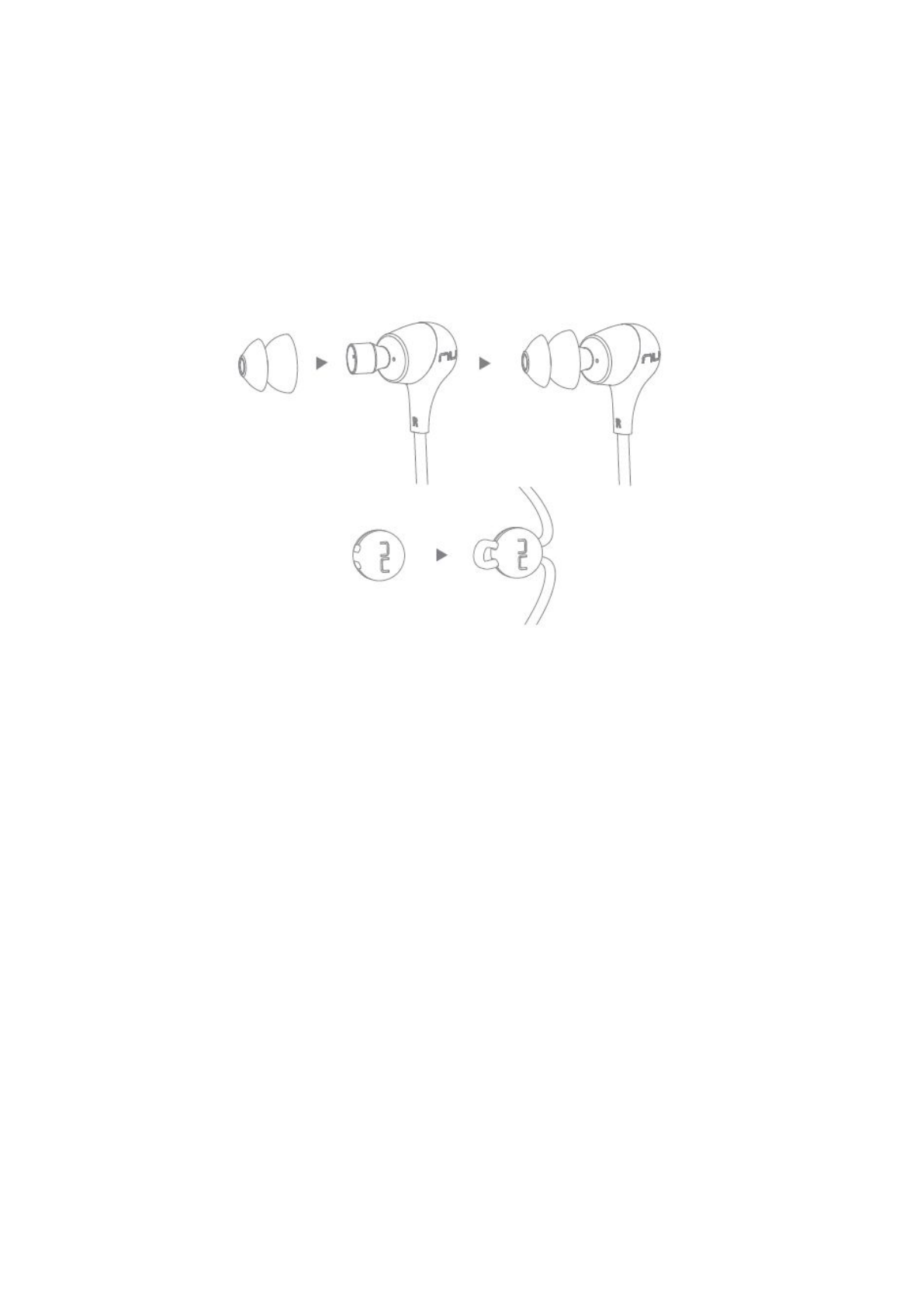
9
Wearing Your BE2
To ensure a secure and comfortable fit when wearing your BE2:
1. Select right size of ear tips and install tips on BE2.
2. Cable management is placed to ensure a better fit of cable
length.
Magnetic caps at the end of the earphones let users lock the
earphones together and secure them around user’s neck for ease of
use.
Handling Phone Calls
When your BE2 are connected to a Bluetooth-enabled smartphone you
can handle your phone calls directly using your BE2 in ear headphones.
The followings describe phone call options:
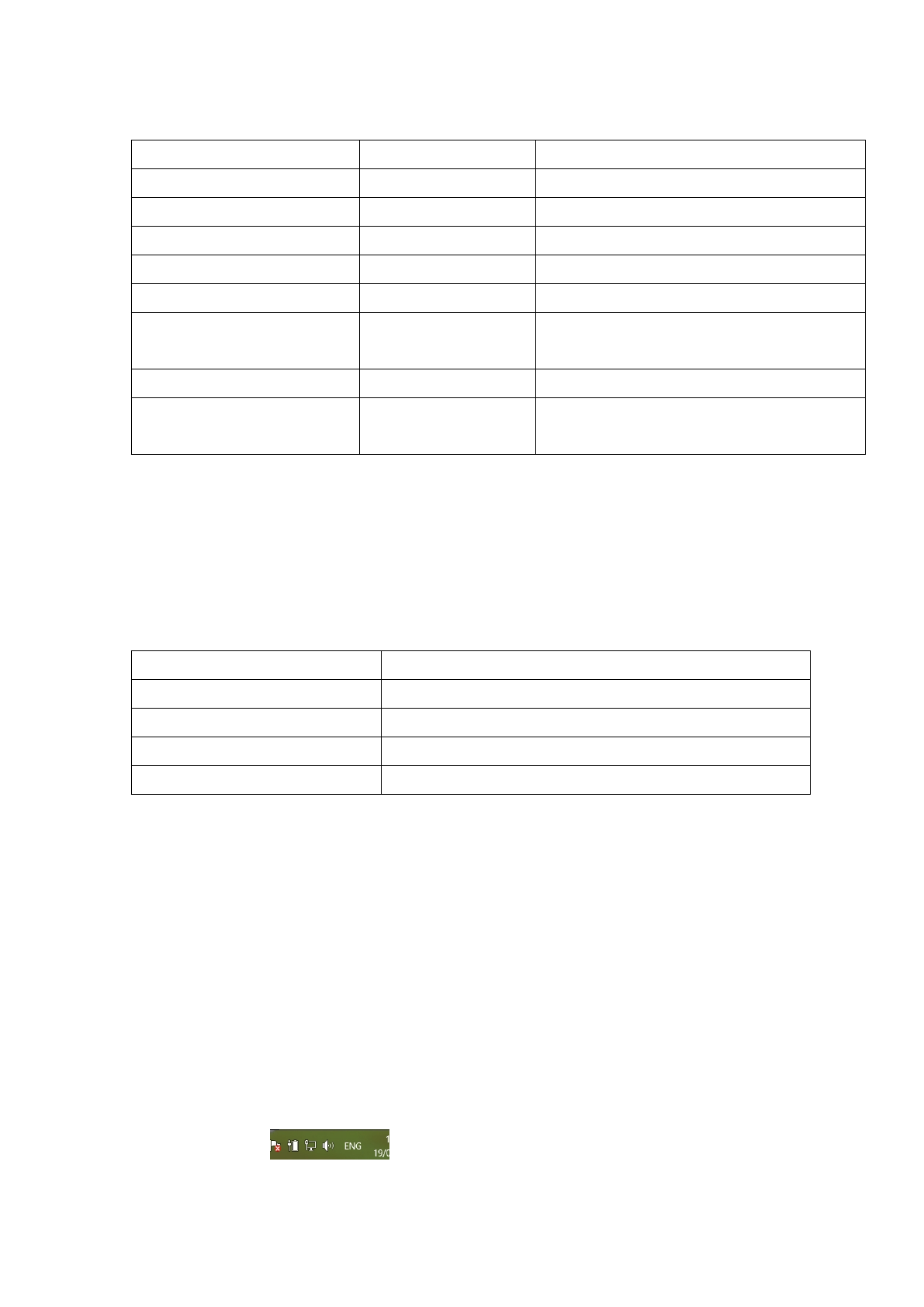
10
Call option
Status
Action
Answer a call
Incoming call
Tap the Power/Function button
Decline a call
Incoming call
Press the Power/Function button for 2 seconds
End a call
In a call/outgoing call
Tap the Power/Function button
Redial the last number
Standby/connected
Double tap the Power/Function button
Mute on or mute off microphone
In a call/outgoing call
Tap the Volume Up and Volume Down simultaneously
Switching handset/earphone voice
In a call
Press the Volume Up and Volume Down buttons
simultaneously for 2 seconds
Adjust the volume
Tap the Volume Up or Volume Down button
Activate Siri (iOS) or Google Voice
Search (Android)
Standby/Connected
Tap the Power/Function and Volume Up buttons
simultaneously
Listening to Music
You can enjoy and control Audio through the in line controller on your
BE2.
Audio option
Action
Play or pause audio
Tap the Power/Function button
Skip to next track
Press the Volume Up button for 2 seconds
Play previous track
Press the Volume Down button for 2 seconds
Adjust the volume
Tap the volume up or volume down button
*Please note: when muting the BE2 or reactivating it from MUTE there will be a very slight delay
Pairing with a Laptop
The connection instructions below apply to owners of Windows 7, 8, 8.1
and 10.
1. Power your PC/Laptop
2. Find “Bluetooth Settings”
3. Switch your laptop Bluetooth to “On”
4. Turn the BE2 to “Pairing Mode”
5. When the BE2 is discovered by your laptop left click on “Pair”
6. Right click on the speaker symbol at the bottom right side of the
screen
7. From the dropdown menu right click on the “Playback Device”
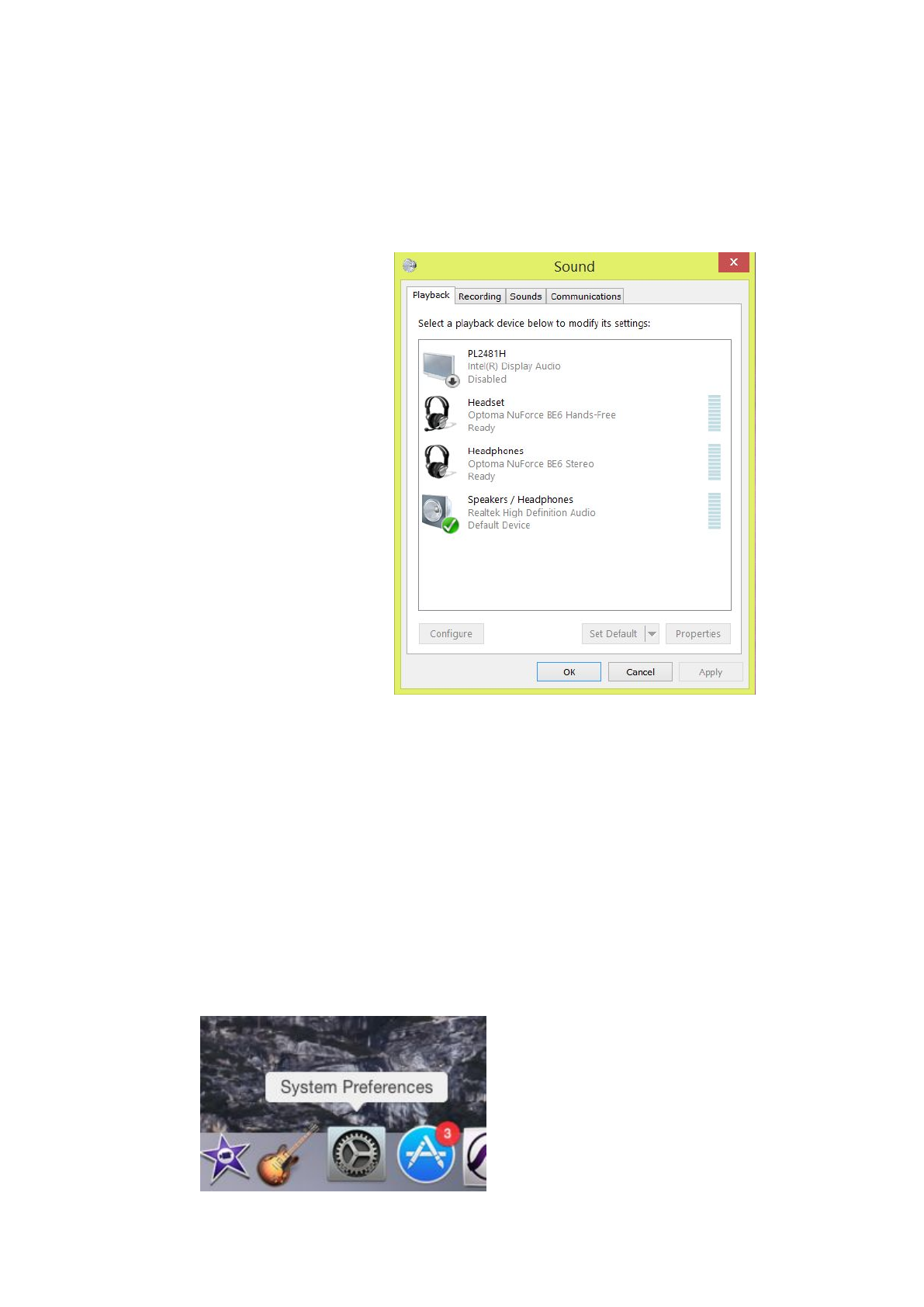
11
8. Please choose and right click the “BE2 stereo ready” (see image
below text)
9. Click on HEADPHONES to set the “Headphones BE2” as default
device
10.Press OK
Pairing with a Mac
The connection instructions below apply to owners of all current and
recent iOS versions
1. Power your Mac
2. Open “System Preferences”
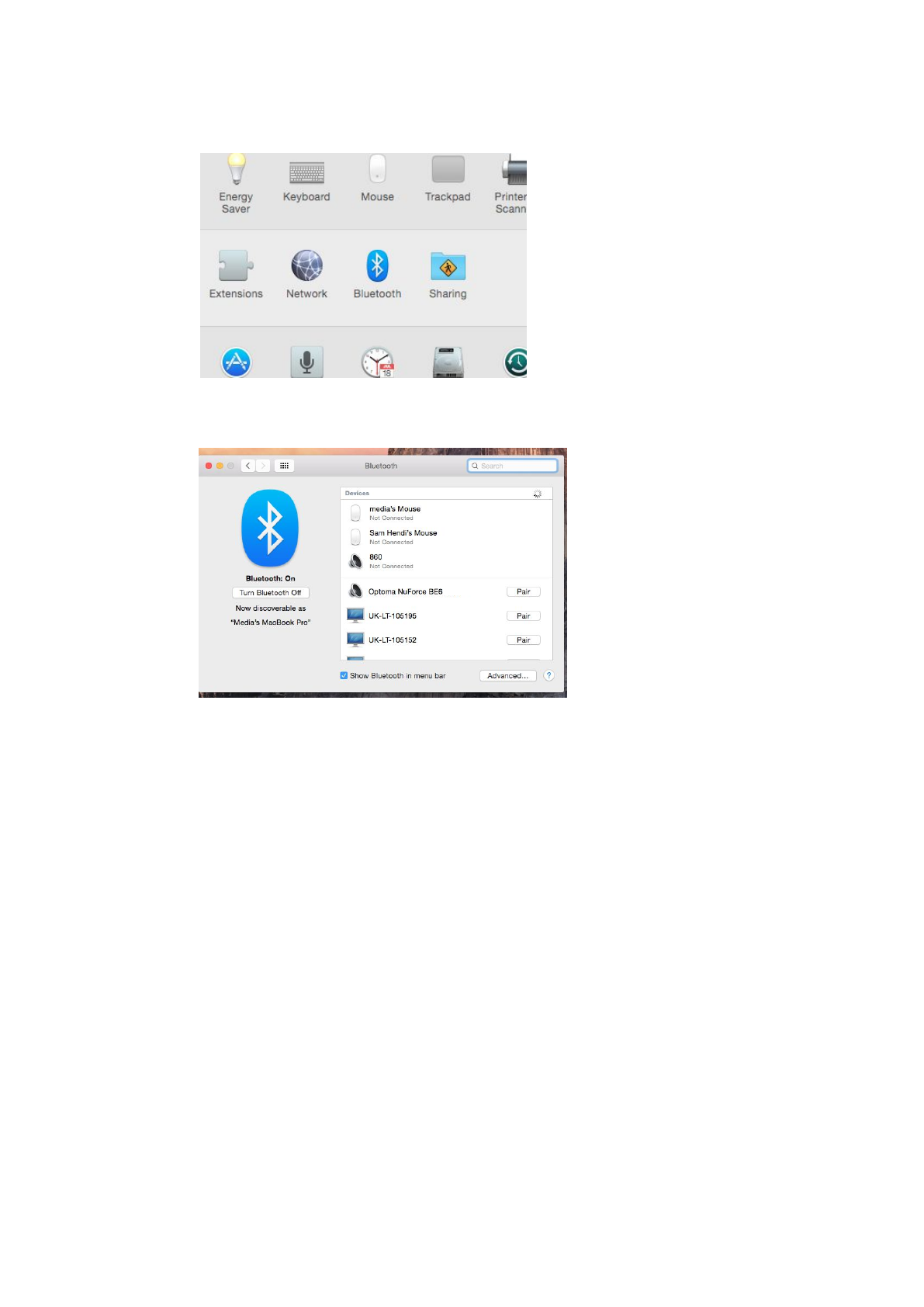
12
3. Click on the Bluetooth symbol
4. Turn the BE2 to “Pairing Mode”
5. When the BE2 is discovered by your Mac click on “Pair”
6. Your Mac is now ready to play audio via the BE2
MISCELLANEOUS
Restore Factory Settings
When you restore the BE2 to its factory settings, the paired devices
stored will be deleted.
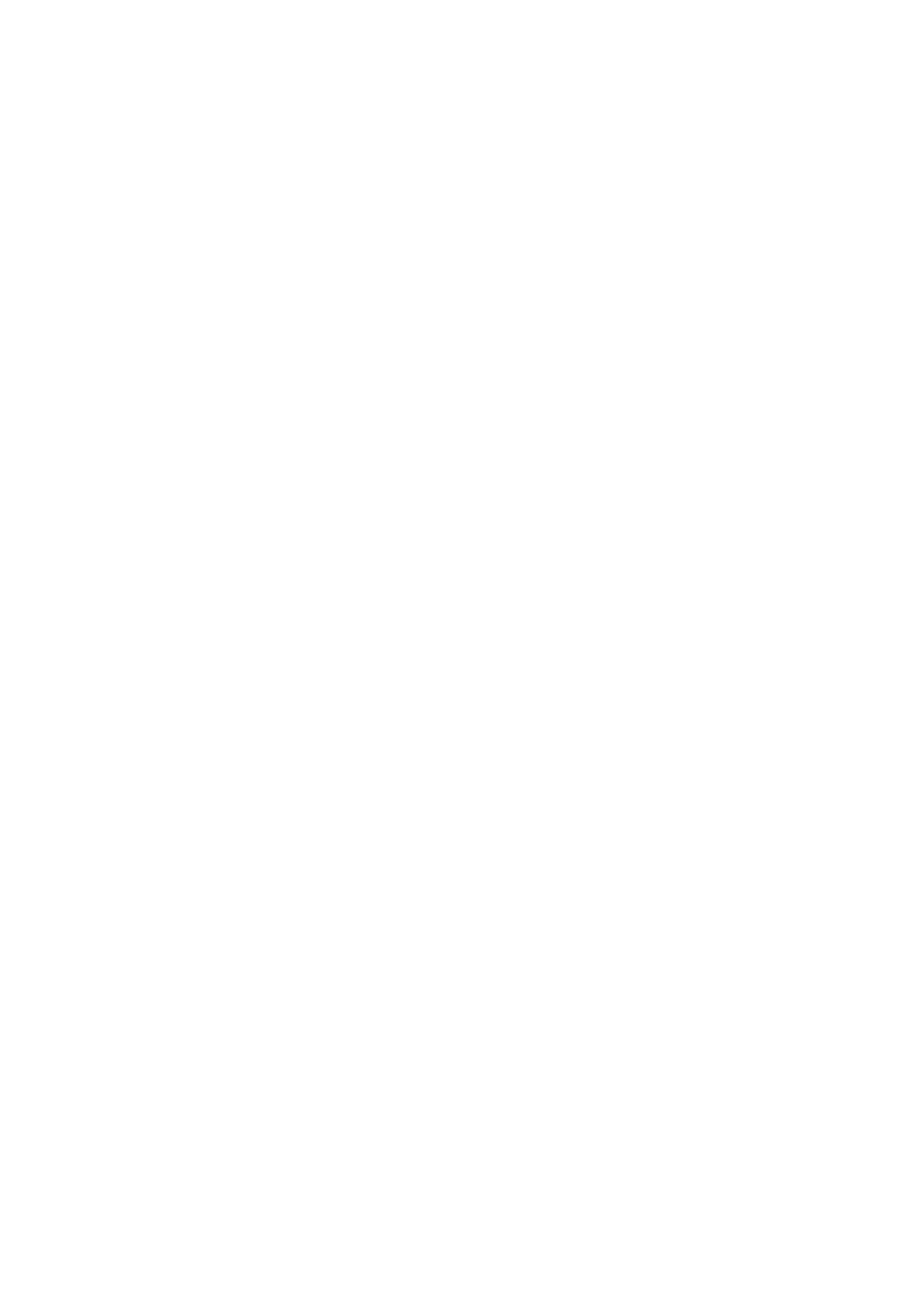
13
To restore factory settings:
1Ensure that your BE2 are not connected to any device.
2Put the BE2 in pairing mode.
3Press simultaneously the Power/Function, Volume Up, and Volume
Down buttons for 2 seconds until the LED indicator flashes red five times
and you hear five short tones from the BE2.
Because all pairing information is deleted after restoring factory settings,
the BE2 will directly enter pairing mode once powered on.
Voice Prompts list
The BE2 are pre-loaded with English voice prompts
“Power On”
“Power Off”
“Full Battery”
“Battery at 50%”
“Battery Low”
“Device connected”
“Pairing Mode Activated”
“Voice Dial”
Disclaimer
Please be advised, the BE2 is equipped with the latest technology however
functionality may vary by device.
FCC STATEMENT
1. This device complies with Part 15 of the FCC Rules. Operation is subject to the
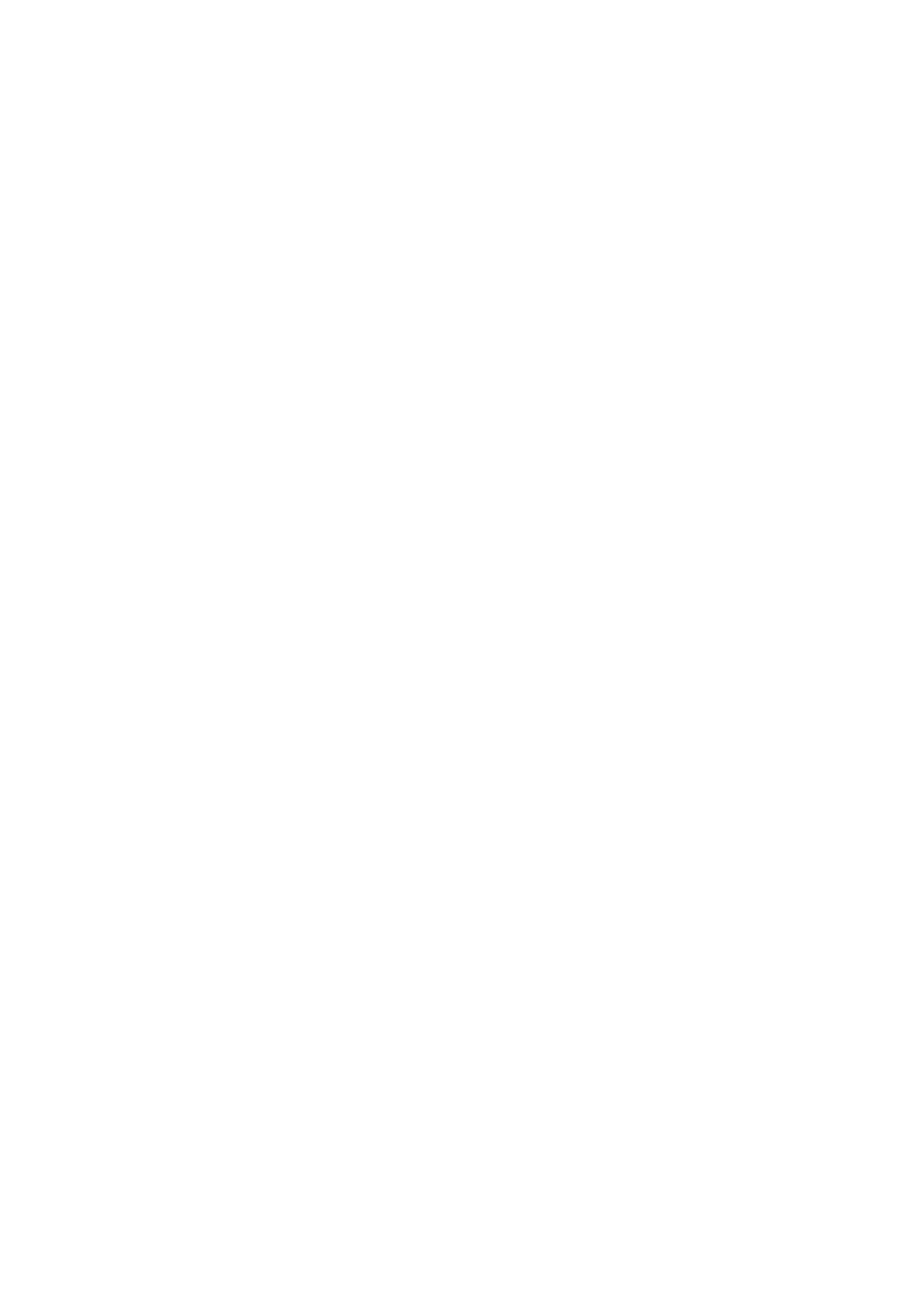
14
following two conditions:
(1) This device may not cause harmful interference.
(2) This device must accept any interference received, including interference that
may cause undesired operation.
2. Changes or modifications not expressly approved by the party responsible for
compliance could void the user's authority to operate the equipment.
NOTE: This equipment has been tested and found to comply with the limits for a
Class B digital device, pursuant to Part 15 of the FCC Rules. These limits are designed
to provide reasonable protection against harmful interference in a residential
installation.
This equipment generates uses and can radiate radio frequency energy and, if not
installed and
used in accordance with the instructions, may cause harmful interference to radio
communications. However, there is no guarantee that interference will not occur in a
particular installation. If this equipment does cause harmful interference to radio or
television reception, which can be determined by turning the equipment off and on,
the user is encouraged to try to correct the interference by one or more of the
following measures:
Reorient or relocate the receiving antenna.
Increase the separation between the equipment and receiver.
Connect the equipment into an outlet on a circuit different from that to which
the receiver is connected.
Consult the dealer or an experienced radio/TV technician for help.
RF warning statement:
The device has been evaluated to meet general RF exposure requirement. The device
can be used in portable exposure condition without restriction.
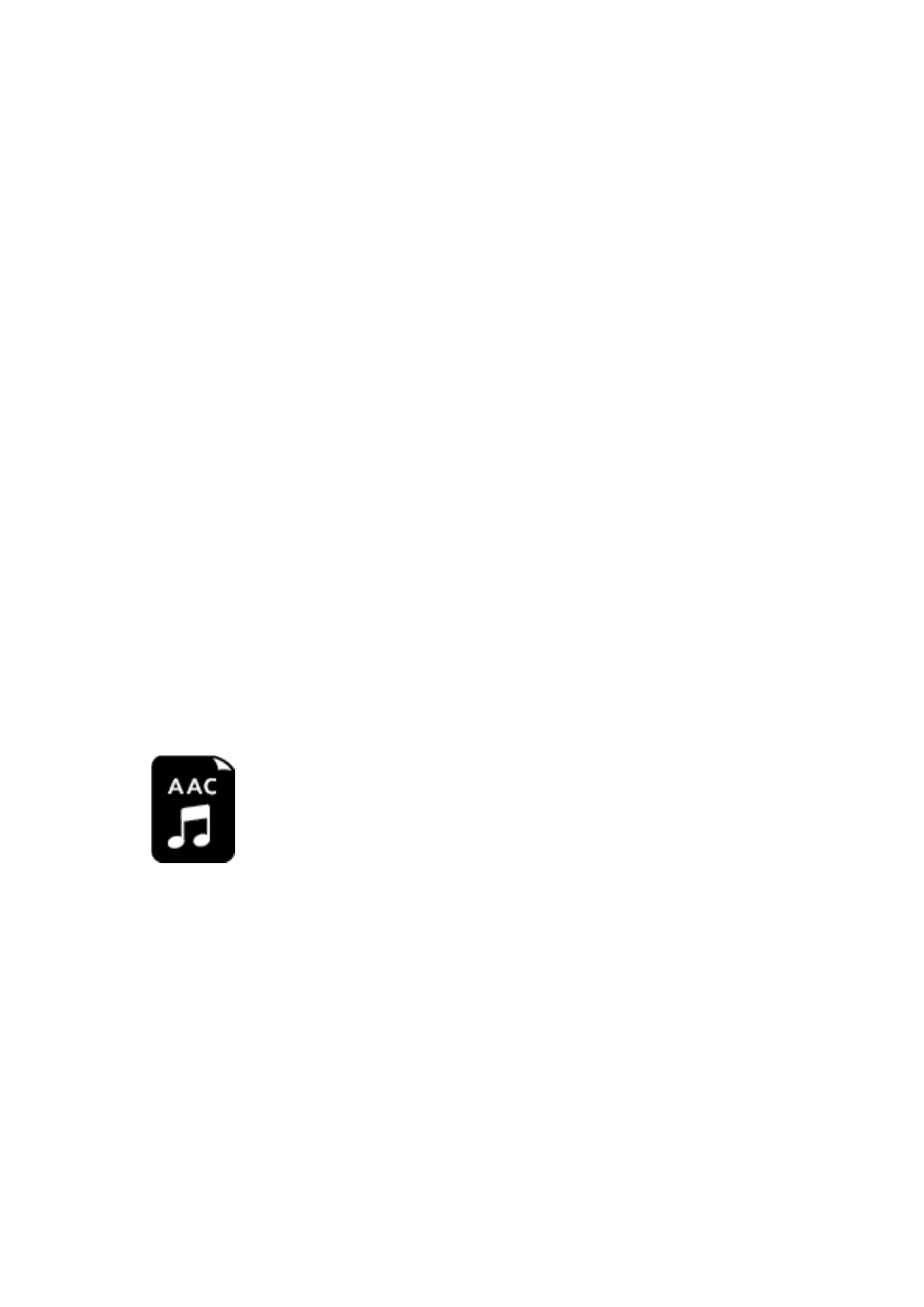
15
Specification
Connection type
Bluetooth 2.4Ghz
Bluetooth type
V4.1
Bluetooth profile
HSP 1.2, HFP 1.6, A2DP 1.2, AVRCP 1.4 ,
AAC,SBC
Codec
SBC, AAC
Cable length
580 +/- 20 mm
Driver Type
Dynamic
Driver size
6 mm
Impedance
16 Ohm
Battery life (estimated)
Up to 10 hours
Battery type
Lithium-ion battery, Cylindrical Type,
Typical 3.7V/75mAh x2 pcs
Microphone sensitivity
-42 +/-3 dB
Frequency response
20Hz - 20kHz
Sensitivity
103dB +/-3dB at 1KHz
power consumption
15mA at A2DP mode, speaker output 75dB
SPL
Range
Up to 10m
Weight
15
Grams