Origin Data Systems AMT-2000 Asset ID Tag User Manual AMT 2000 Asset Tag
Origin Data Systems Asset ID Tag AMT 2000 Asset Tag
Installers Guide
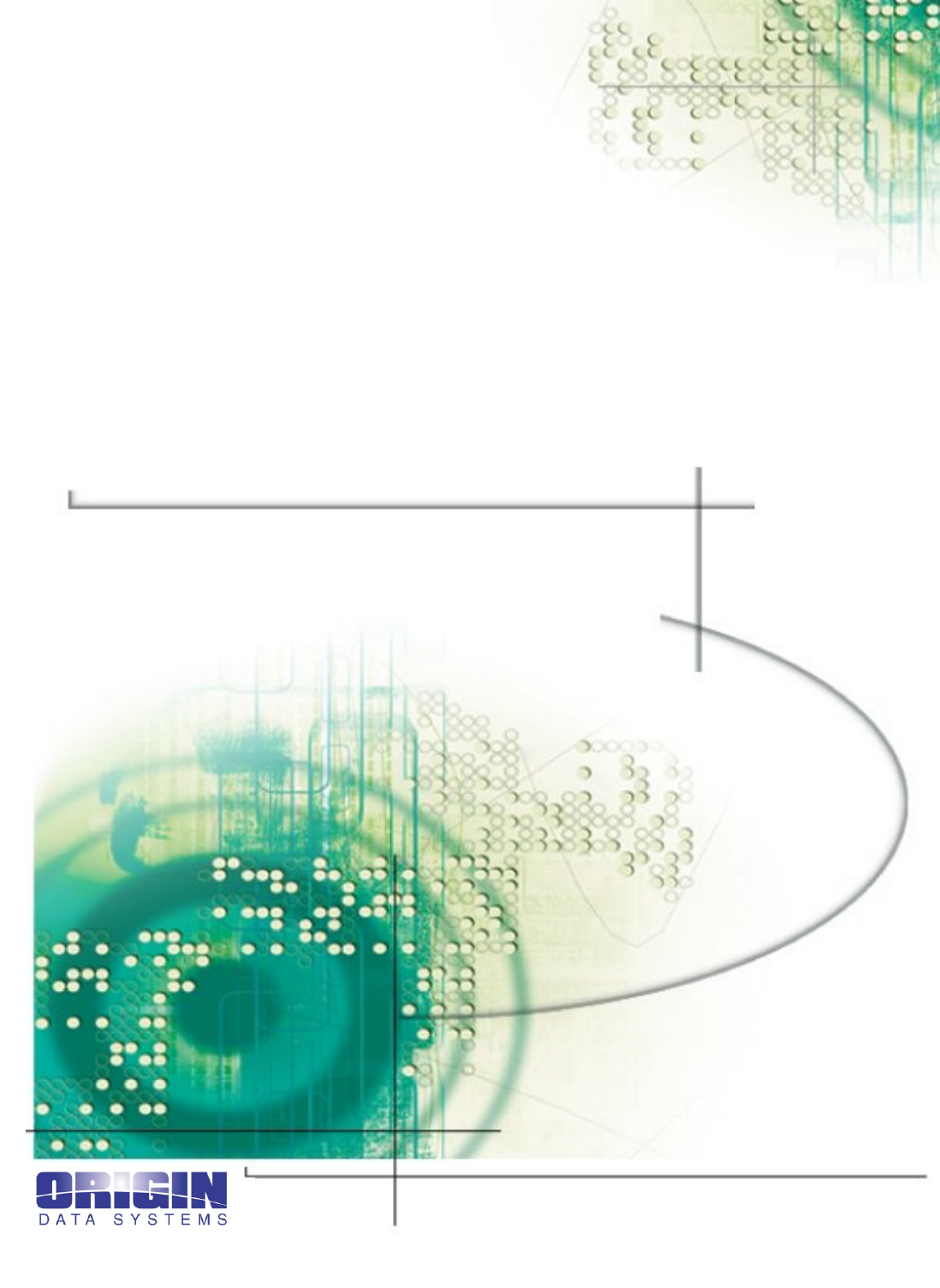
AMT-2000 Asset Management Tag
Installer’s Guide
Class A FCC Compliance
This equipment has been tested and found to comply with the limits for a Class A digital device,
pursuant to part 15 of the FCC Rules. These limits are designed to provide reasonable protection
against harmful interference when the equipment is operated in a commercial environment. This
equipment generates, uses, and can radiate radio frequency energy and, if not installed and used in
accordance with this information, may cause harmful interference to radio communications. Op-
eration of this equipment in a residential area is likely to cause harmful interference in which case
the user will be required to correct the interference at their own expense.
Class C FCC Compliance
This device complies with part 15 of the FCC Rules. Operation is subject to the following two
conditions: (1) This device may not cause harmful interference, and (2) this device must accept any
interference received, including interference that may cause undesired operation.
Unauthorized Equipment Modification
Any modifications to the AMS-2000 Asset Management System that is not expressly approved by
Origin Data Systems may void authorization to use the system.
Publication Notice
This installer’s guide is distributed on an as is basis without warranty either expressed or implied.
Successful implementation depends solely upon the customer’s ability to integrate each product
into the total inventory of in-house products. While each offering is reviewed for its compatibility
and maintainability, no assurance of successful installation can be given. The customer accepts full
maintenance responsibility. (A full scope of software and hardware maintenance contracts are
available to the customer.)
Origin Data Systems is a registered trademark of InterlogiX, Incorporated.
Micro/5-PX is a registered trademark of CASI-RUSCO.
Copyright 2001 Origin Data Systems
All Rights Reserved
Printed in the USA

AMT-2000 Asset Management Tags Table of Contents i
Table of Contents
Introduction ............................................................................. 1
Overview 1
Features 1
Installing/Removing Asset Tags ............................................. 2
Overview 2
Installing Asset Tags 2
Removing Asset Tags 3
Specifications ......................................................................... 4
Overview 4
Technical Support................................................................... 5
Customer Support Mission 5
Support Centers 5
Headquarters 5
Technical support help line 5
Technical support hours 5
Repair Center Locations 6
CASI-RUSCO/Origin Data System’s U.S. repair center 6
Web site and e-mail addresses 6
ii Table of Contents AMT-2000 Asset Management Tags
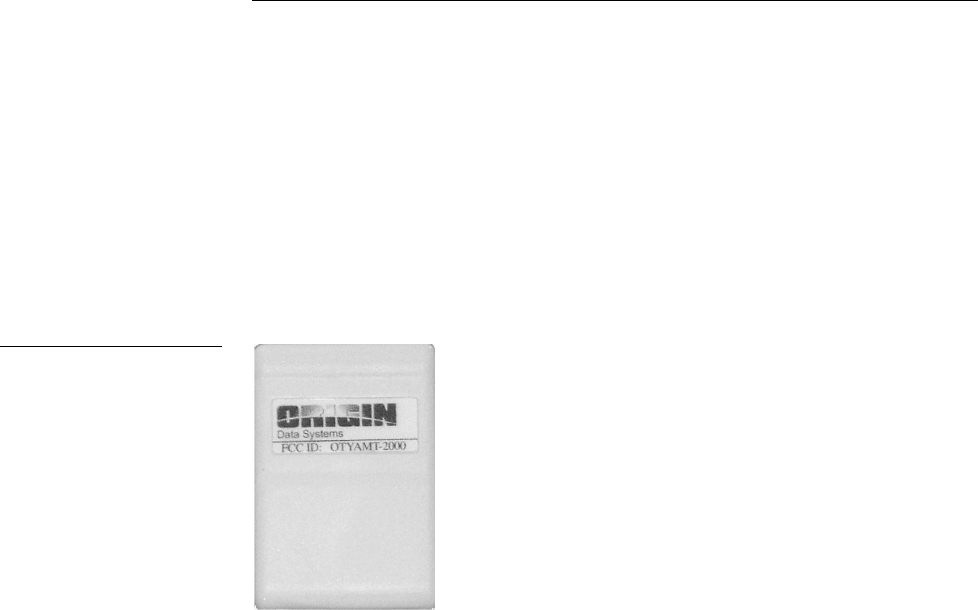
AMT-2000 Asset Management Tags Introduction 1
Introduction
Overview
The AMT-2000 Asset Management Tag (Figure 1) is an integral part of the AMS-2000 sys-
tem. The AMT-2000 tags communicate with asset sensing equipment like the
SDS-2000 Standard Door Sensor to track and report asset movement and alarm conditions at
common security checkpoints like doorway exits, stock rooms, shipping docks, etc.
The AMS-2000 system’s patent-pending RFID (Radio Frequency Identification) positioning
technology can simultaneously identify the location and direction of multiple asset tags, and
also provide long-range detection and protection for shielded, jammed, and tampered asset
tags.
Features
The following describes some of the AMT-2000 asset tag features:
• Protects valuable assets like laptops, PCs, portable equipment, product inventory, of-
fice equipment, furnishings, artwork, etc.
• Employs RFID technology to determine the asset’s location and direction of move-
ment
• Uses motion-sensor technology to detect movement and conserve battery life
• Protects assets using an industry-first capability that detects and reports shielded and
hidden assets even when they are covered with metal materials like aluminum foil
• Detects off-site asset tag tampering and produces an alarm when the tag passes
through a security area
• Mounts to assets with commercial-strength adhesive double-back tape
Figure 1
AMT-2000 Asset Manage-
ment Tag
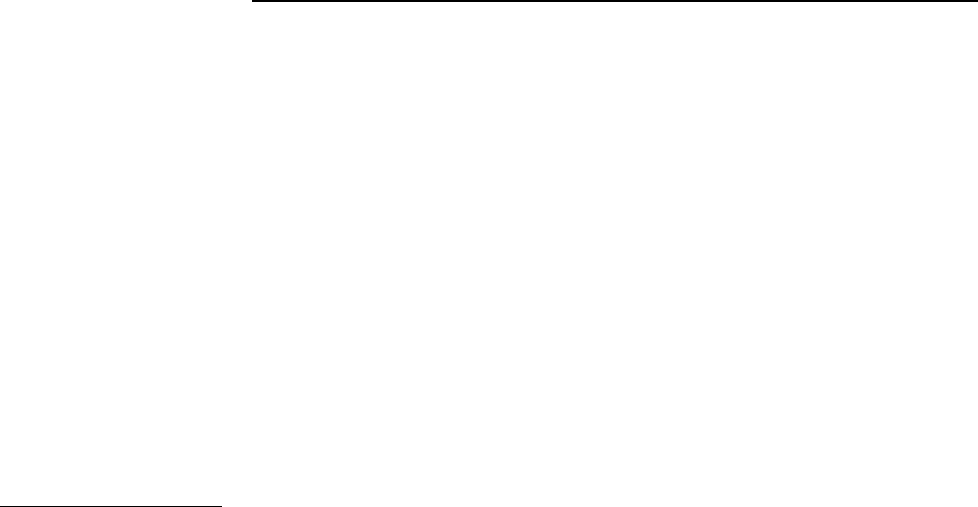
2 Installing/Removing Asset Tags AMT-2000 Asset Management Tags
Installing/Removing Asset Tags
Overview
The following describes how to install and remove AMT-2000 asset tags.
Installing Asset Tags
Before installing an asset tag, make sure the tag’s location on the asset does not restrict or
limit the use of the asset. Also, inform site security personnel you are going to install asset
tags, and that the AMS-2000 system may report tamper alarms. This should prevent unneces-
sary concern or action by the security personnel.
To install asset tags:
1. Gather:
• Two clean, soft texture cotton cloths
• Spray bottle of cleaning solution consisting of 50% isopropyl alcohol and
50% water
2. Spray a small amount of the cleaning solution onto one of the clean cloths.
3. Test the cleaning solution on the asset by wiping a very small amount on a corner or non-
visible area to ensure it does not harm the surface. If it does not harm the surface, proceed
to step 4.
If the solution appears to harm the surface in any way, stop immediately and wipe the
remaining solution off the asset with the dry cloth. Then, refer to the literature supplied
with the asset to obtain the recommended cleaning solution before proceeding to the next
step.
4. Clean the area on the asset where you are installing the asset tag. Then, wipe it off with
the dry cloth.
5. Remove the tamper switch cover by aligning its slot with the notches on the rear of the
asset tag as shown in Figure 2. Be aware that the AMS-2000 system will likely report a
tamper alarm at this point.
6. Peel the plastic backing off the adhesive strip on the rear of the asset tag.
7. Press the asset tag to the asset’s surface firmly for approximately 10 seconds.
Warning
Always test the cleaning solu-
tion to ensure it does not
damage the asset’s surface.
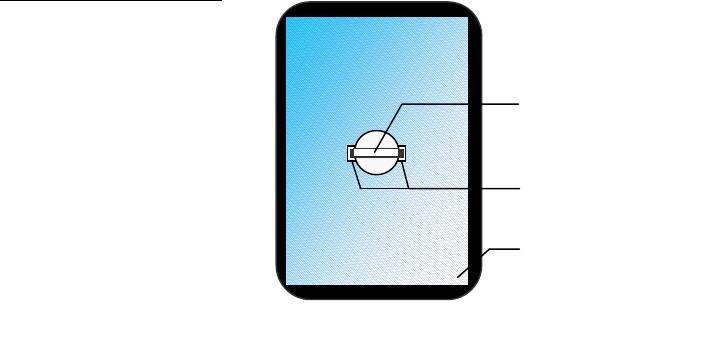
AMT-2000 Asset Management Tags Installing/Removing Asset Tags 3
Removing Asset Tags
Before removing asset tags, you should contact and inform the site security personnel which
asset tags you are removing. This will avoid undue concern if the AMS-2000 system reports a
tamper alarm.
You will need a rigid flat bade tool like a screwdriver or putty knife to remove asset tags. The
adhesive material used to prevent removal is extremely strong, and will require considerable
force to pry and remove the tag from the asset. You should also be very careful not to scratch
or damage the asset's surface when removing asset tags.
To remove asset tags:
1. Slide a flat blade tool slowly between the tag and asset’s surface. Be aware that the secu-
rity personnel will likely see the tamper alarm at this point.
2. Carefully pry the asset tag from the asset. Then, return the asset tag to the site security
personnel for disposal.
Figure 2
Removing the tamper switch
cover
Rear view
Asset tag notches
Adhesive tape with
plastic backing
Slot on the tamper
switch cover
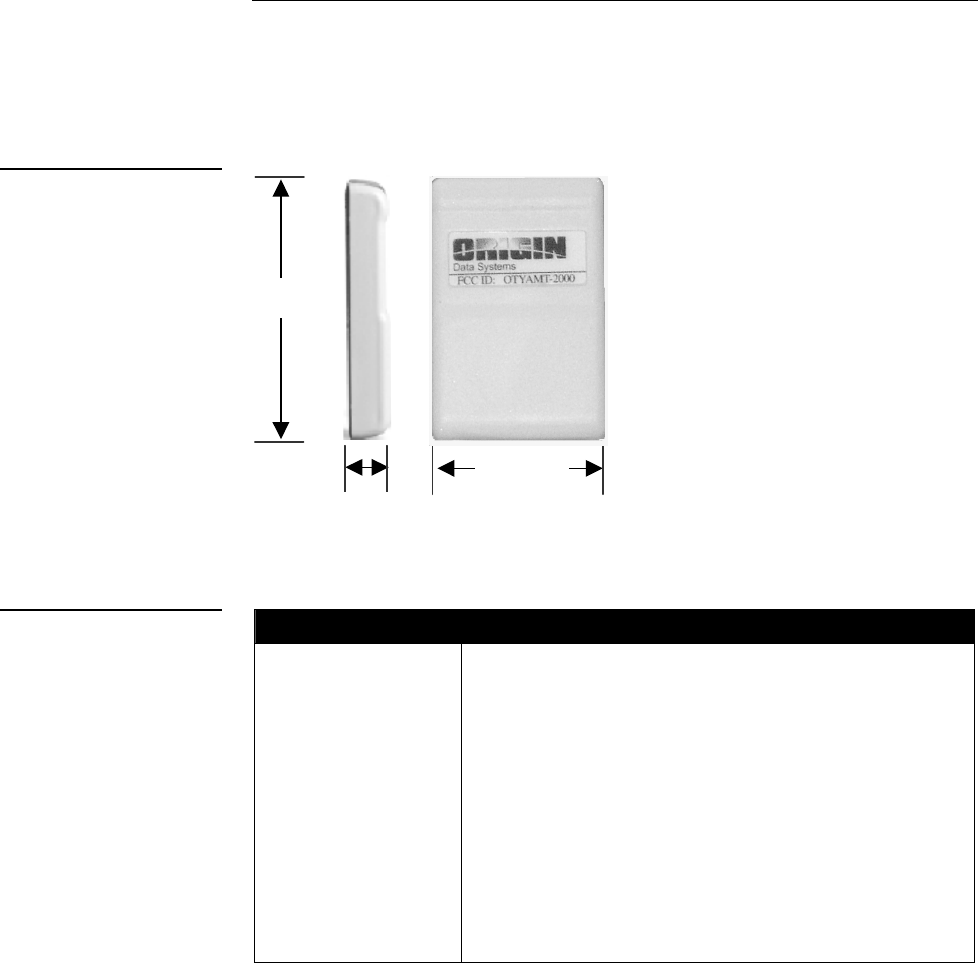
4 Specifications AMT-2000 Asset Management Tags
Specifications
Overview
Figure 3 shows the AMT-2000 Asset Management Tag dimensions, and Figure 4 lists the
specifications.
Specifications
Weight:
Dimensions:
Enclosure:
Color options:
Operating temperature
range:
Battery Life (approx.)
Mobile Asset:
Stationary Asset:
Surface mounting
1.6 oz. (45.4 grams)
2.75” (69.85 mm) x 1.75” (44.75 mm) x .375” (9.52 mm) HWD
High impact molded plastic
White and Black
-300 F (-34.440 C) to +1500 F (65.550 C)
Three years
Five years
Commercial-strength adhesive double back tape
Figure 3
AMT-2000 Asset Manage-
ment Tag
Figure 4
Specifications
2.75"
(69.85 mm)
1.75"
(
44.75 mm
)
.375"
(9.52 mm)
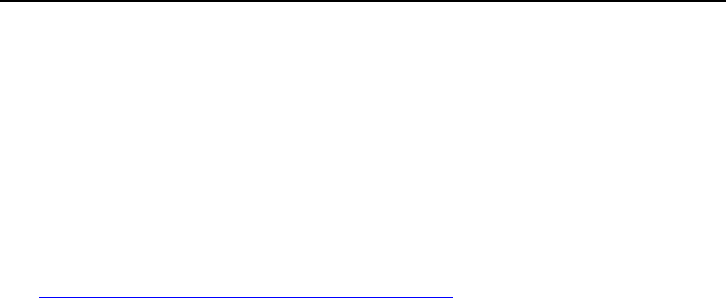
AMT-2000 Asset Management Tags Technical Support 5
Technical Support
Customer Support Mission
The Customer Support organization is committed to providing support solutions to our Busi-
ness Partners delivered in a responsive, reliable, professional manner by technically qualified
personnel. Our mission is to work through your authorized Business Partner to be your pre-
mier provider of support services, and the focal point for all post-sale product issues. For im-
mediate service, contact your local Business Partner.
You can also visit us at our customer support web site:
http://www.CASI-RUSCO.com/service/support.asp
Support Centers
Headquarters
791 Park of Commerce Blvd.
Boca Raton, FL 33487
Technical support help line
Phone: 561/998-6101
800/428-2733
Fax: 561/998-6224
Technical support hours
8:30 a.m. to 7:00 p.m. Eastern Standard Time; Monday through Friday (excluding holidays
observed by CASI-RUSCO).
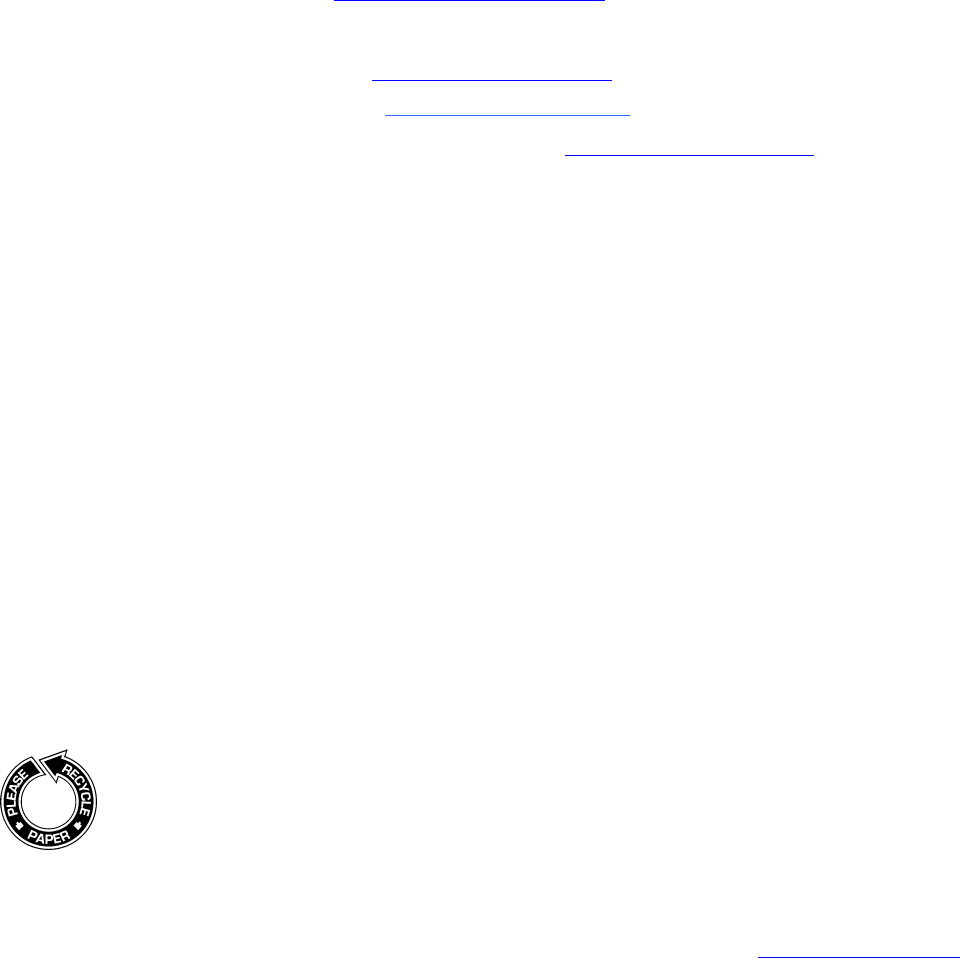
468000021 6/01 ©2001 Origin Data Systems All rights reserved.
All trademarks contained in this document are the properties of their re-
spective owners. Origin Data Systems reserves the right to alter specifi-
cations without notice at any time.
791 Park of Commerce Blvd. 561/998-6100 561/912-5200
Boca Raton, Florida USA 33487 Fax 561/994-6572
www.origindatasystems.com
Repair Center Locations
CASI-RUSCO/Origin Data System’s U.S. repair center
791 Park of Commerce Blvd.
Boca Raton, FL 33487
U.S.A.
Phone: 800/428-2733, ext. 6
Fax: 561/871-0776
Web site and e-mail addresses
Visit us at: http://www.origindatasystems.com/ or
E-mail us at one of these addresses:
Support Center: Support@CASI-RUSCO.com
Training Center: Training@CASI-RUSCO.com
Product Documentation and Information: Info@OriginDataSystems.com