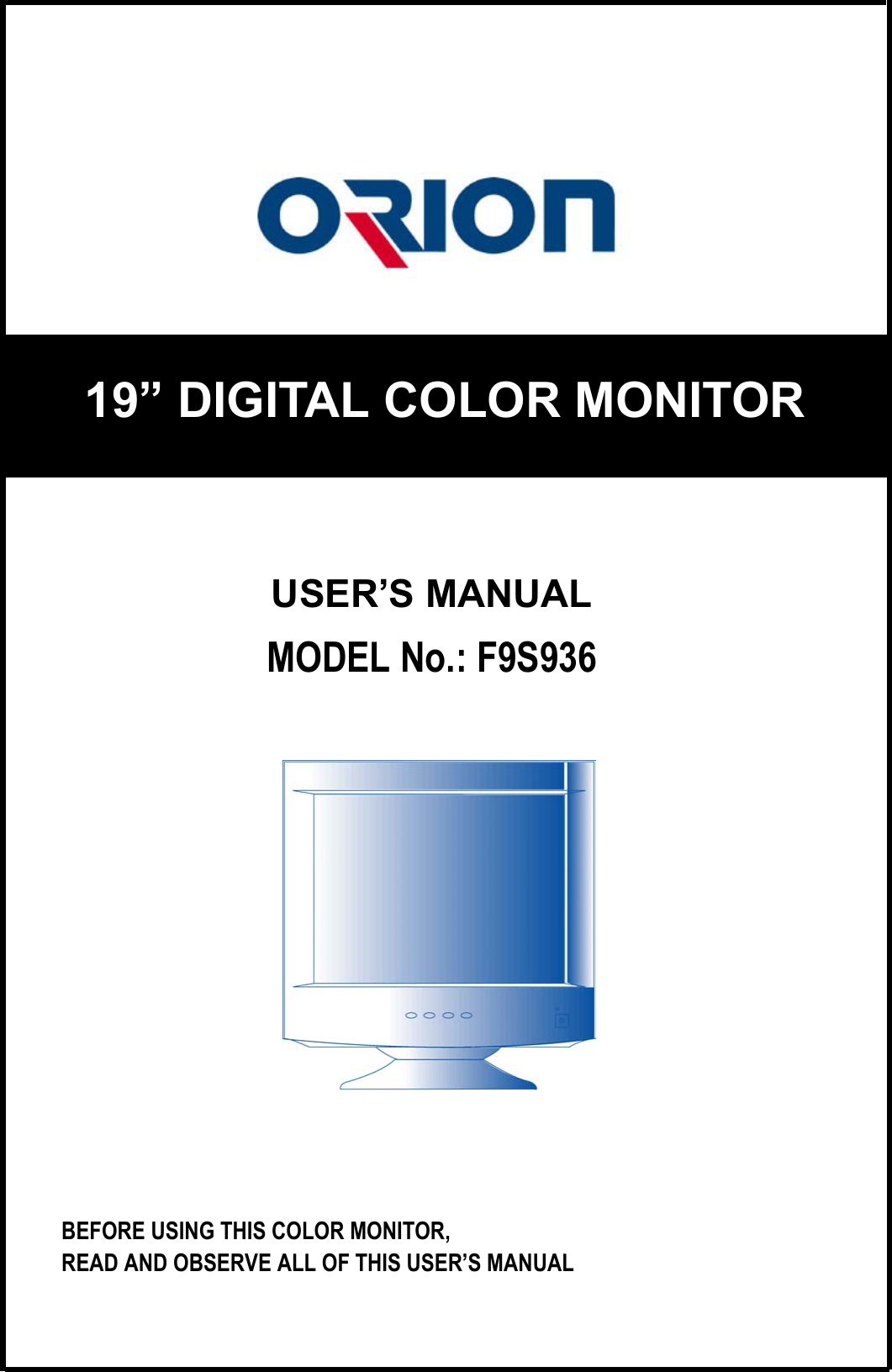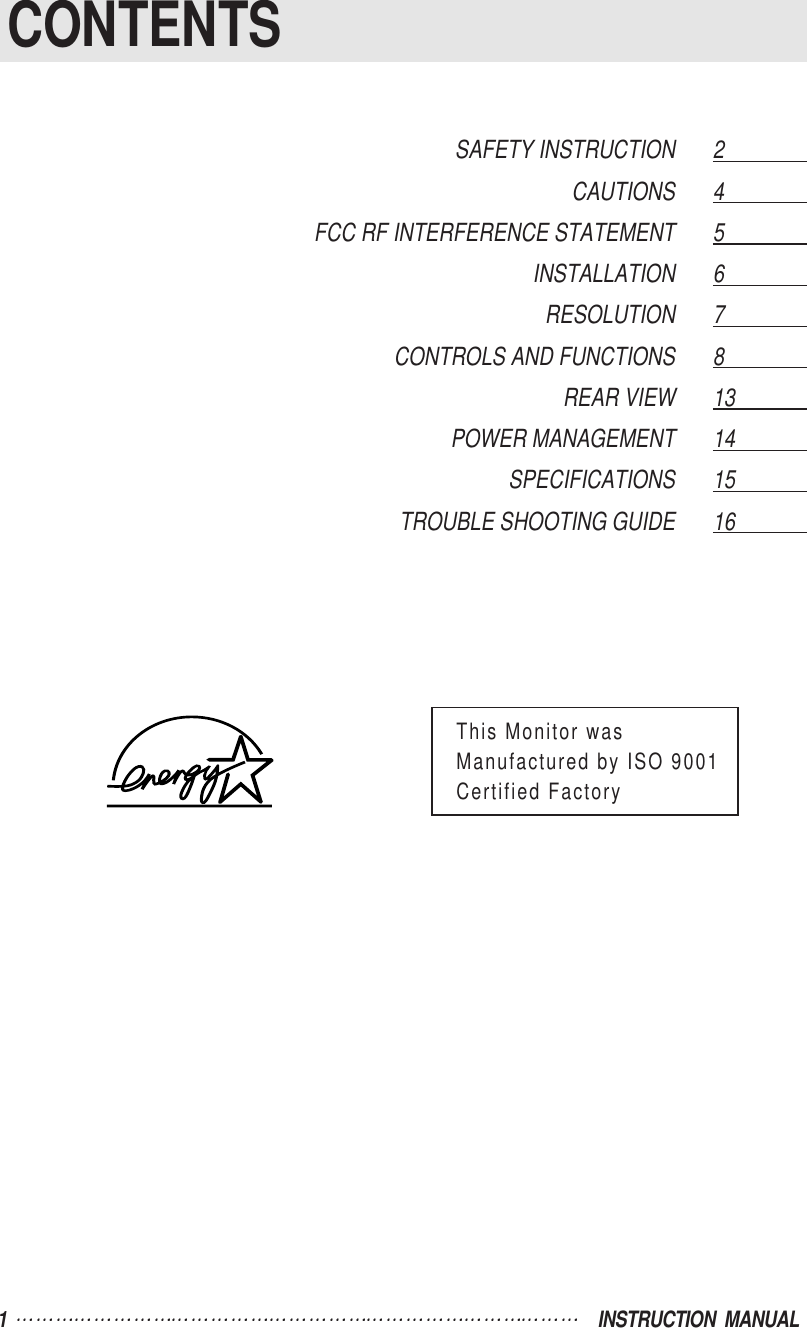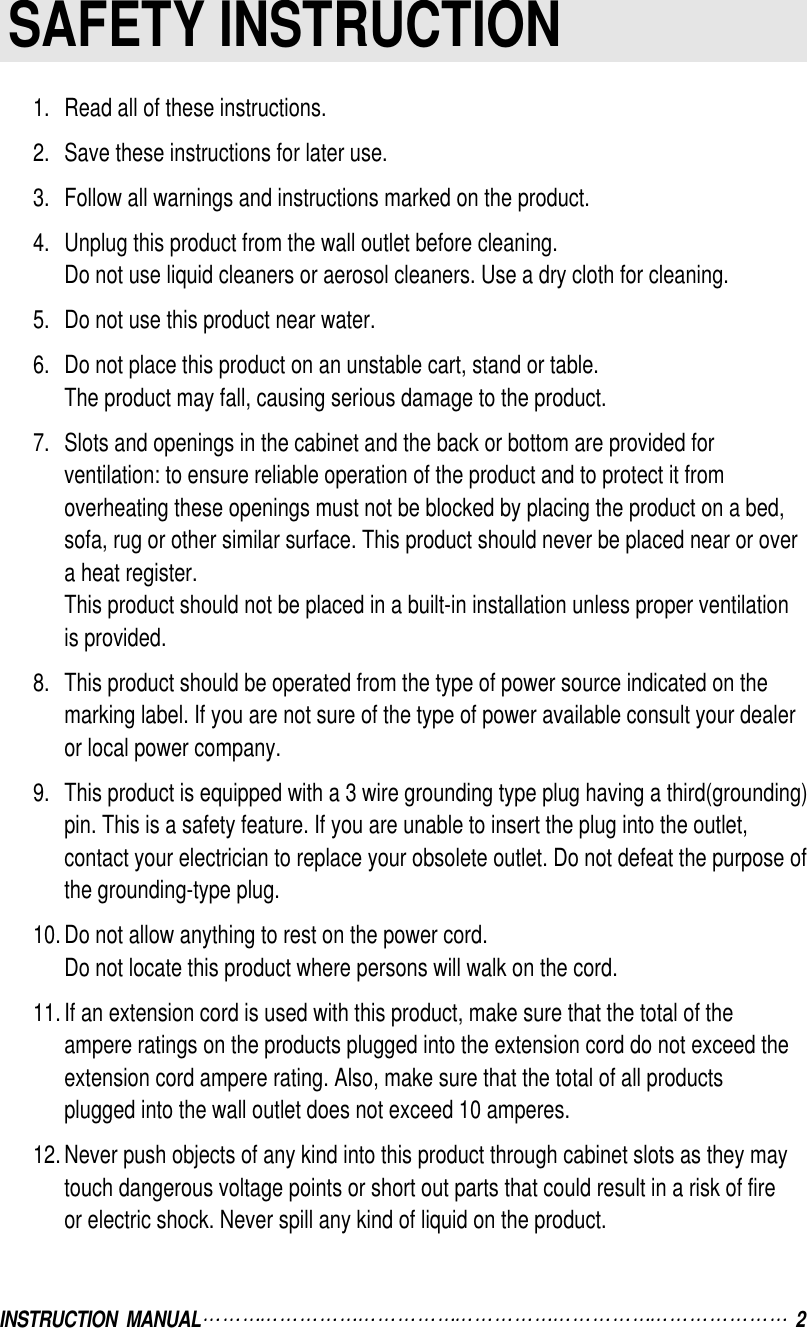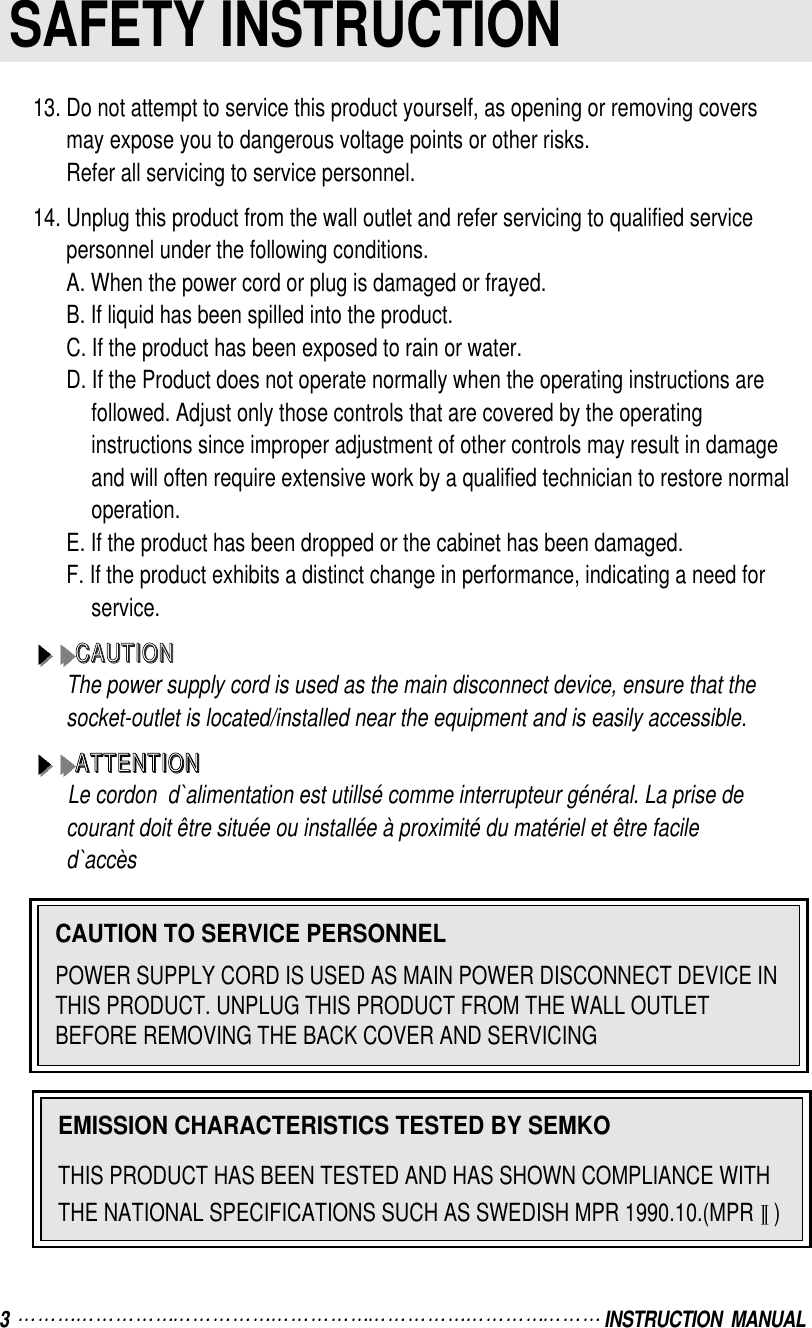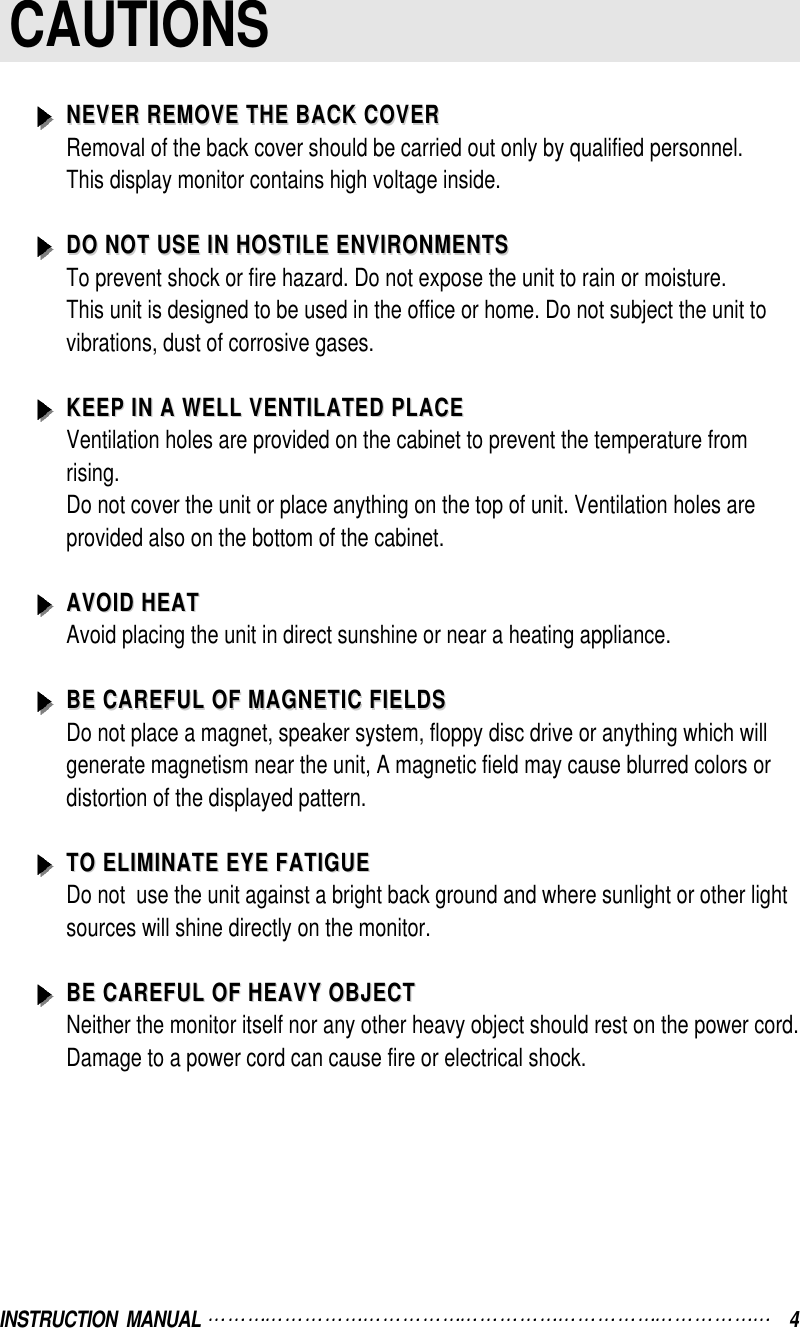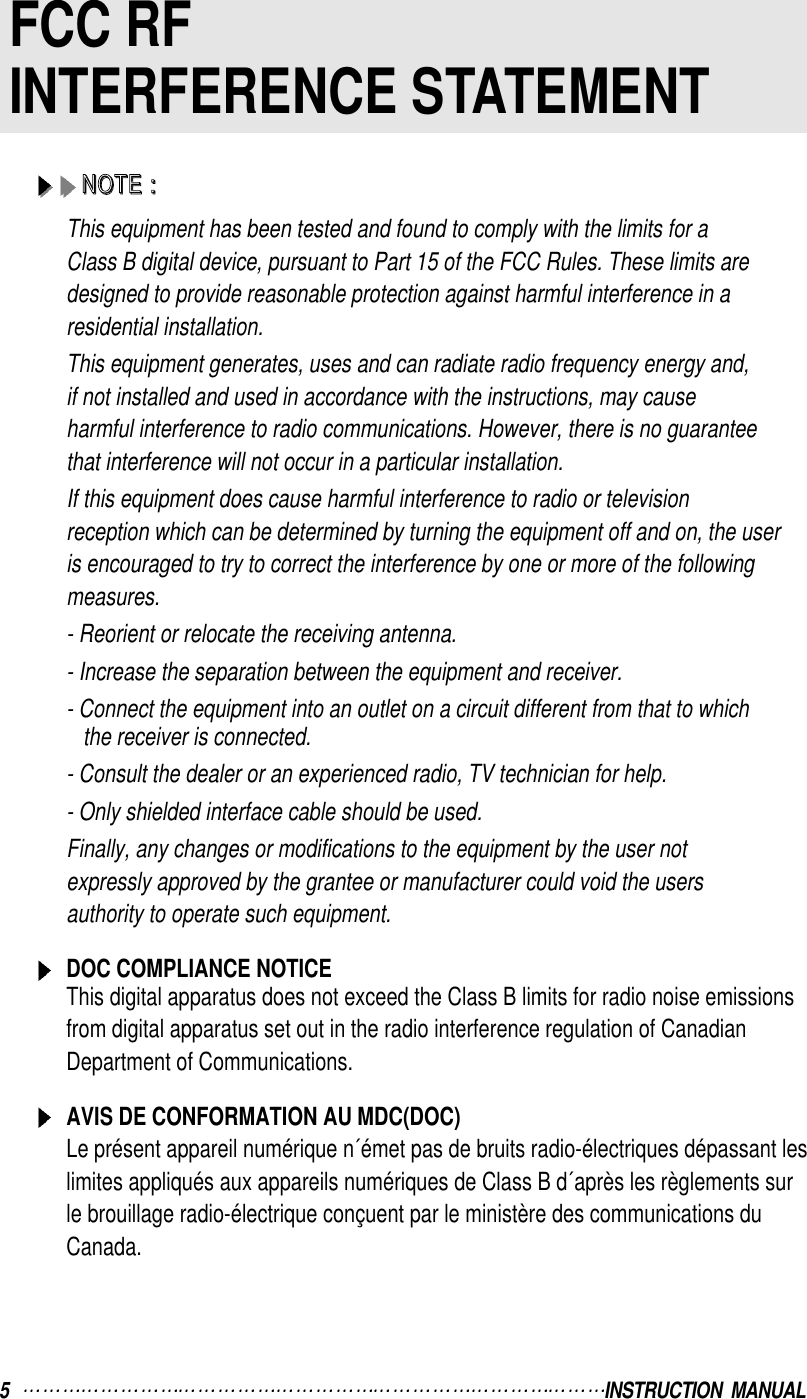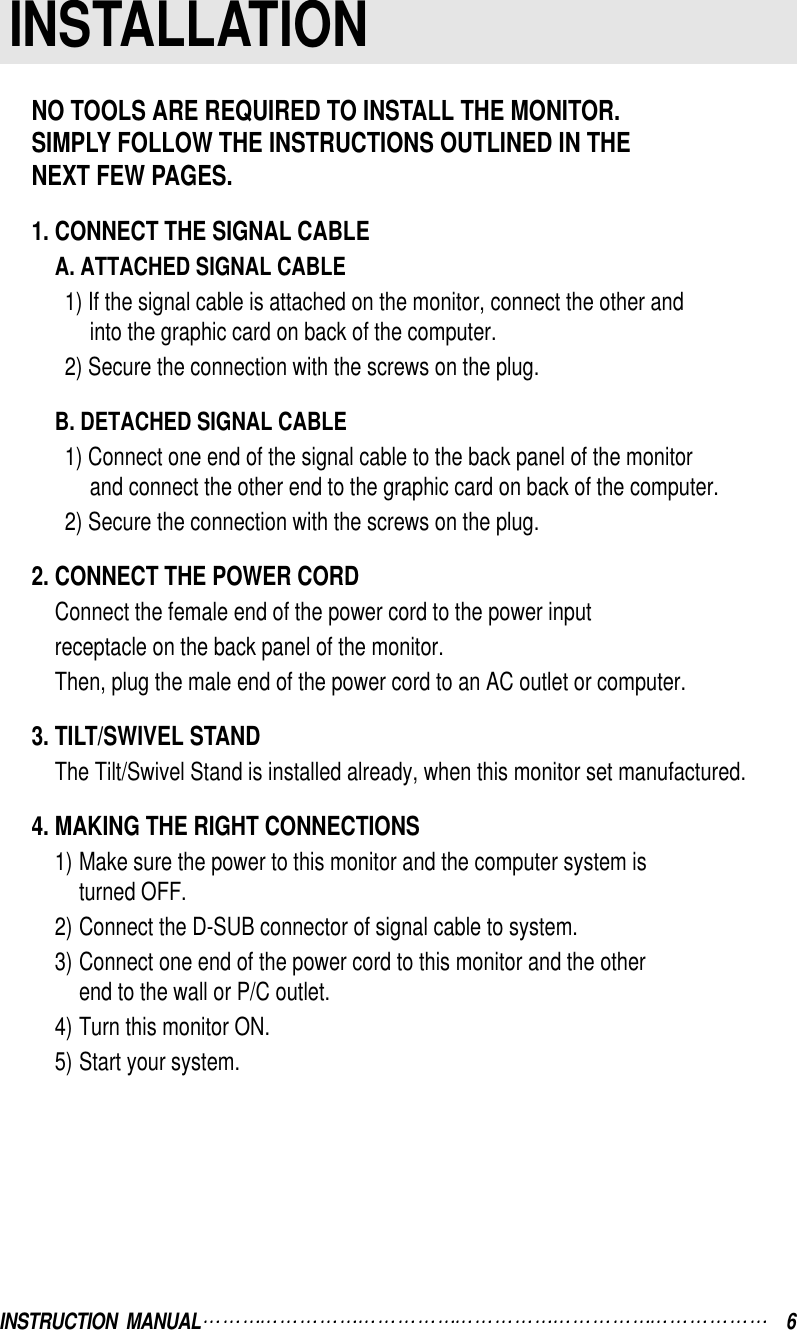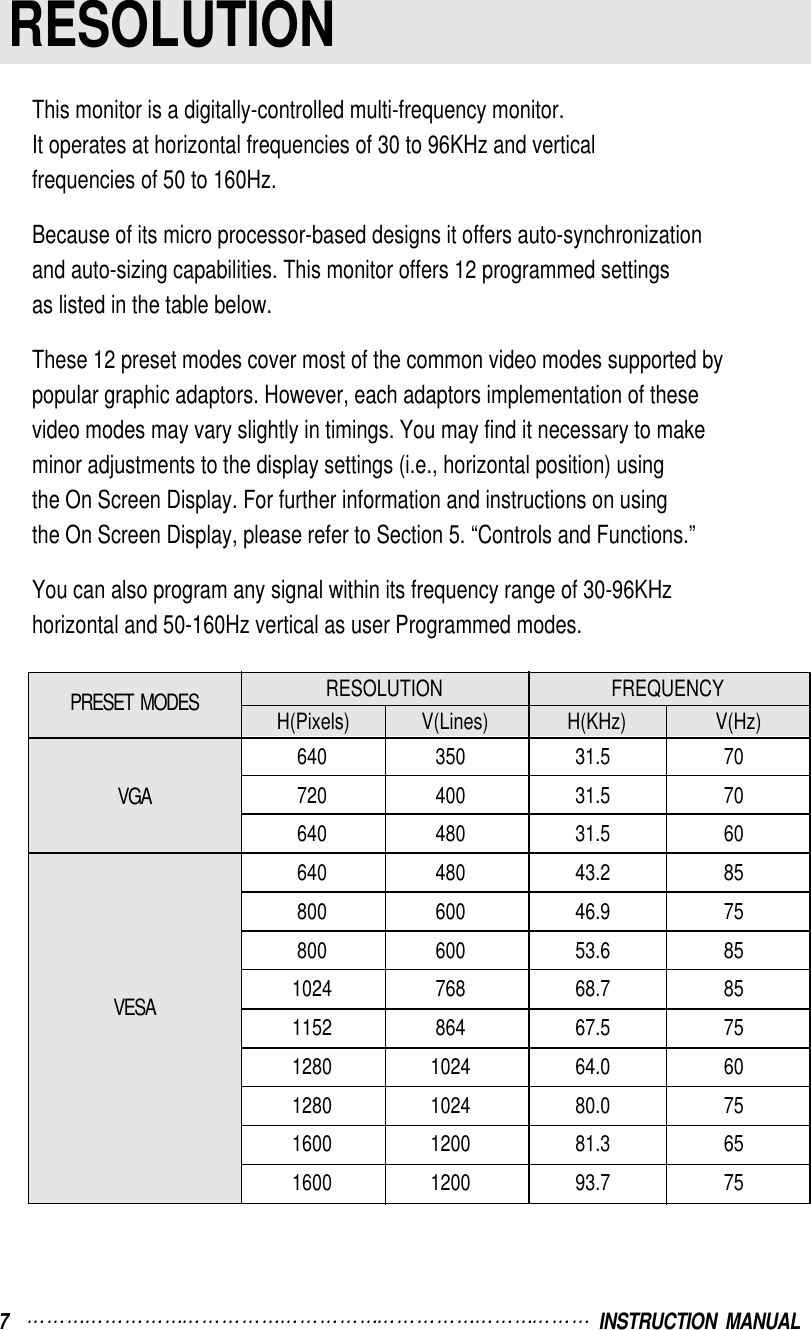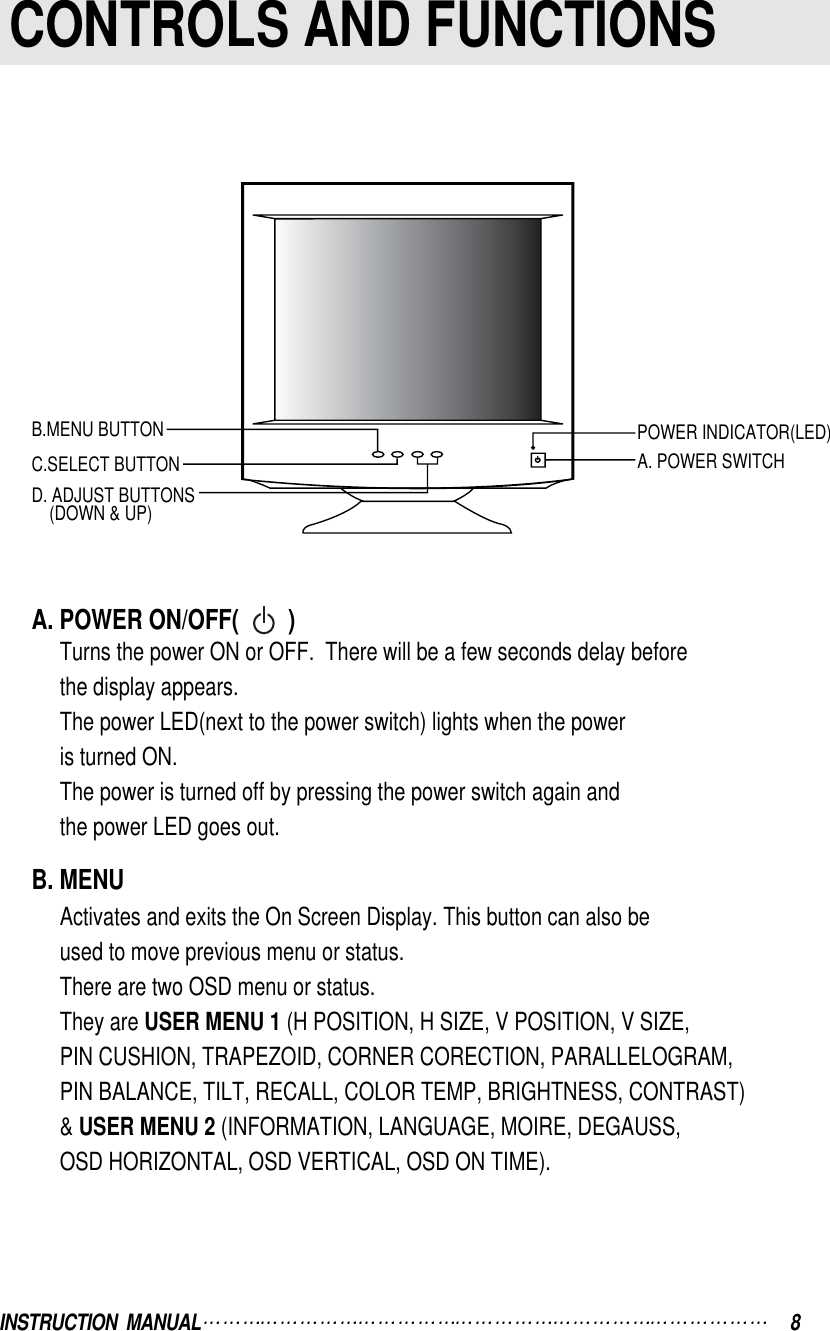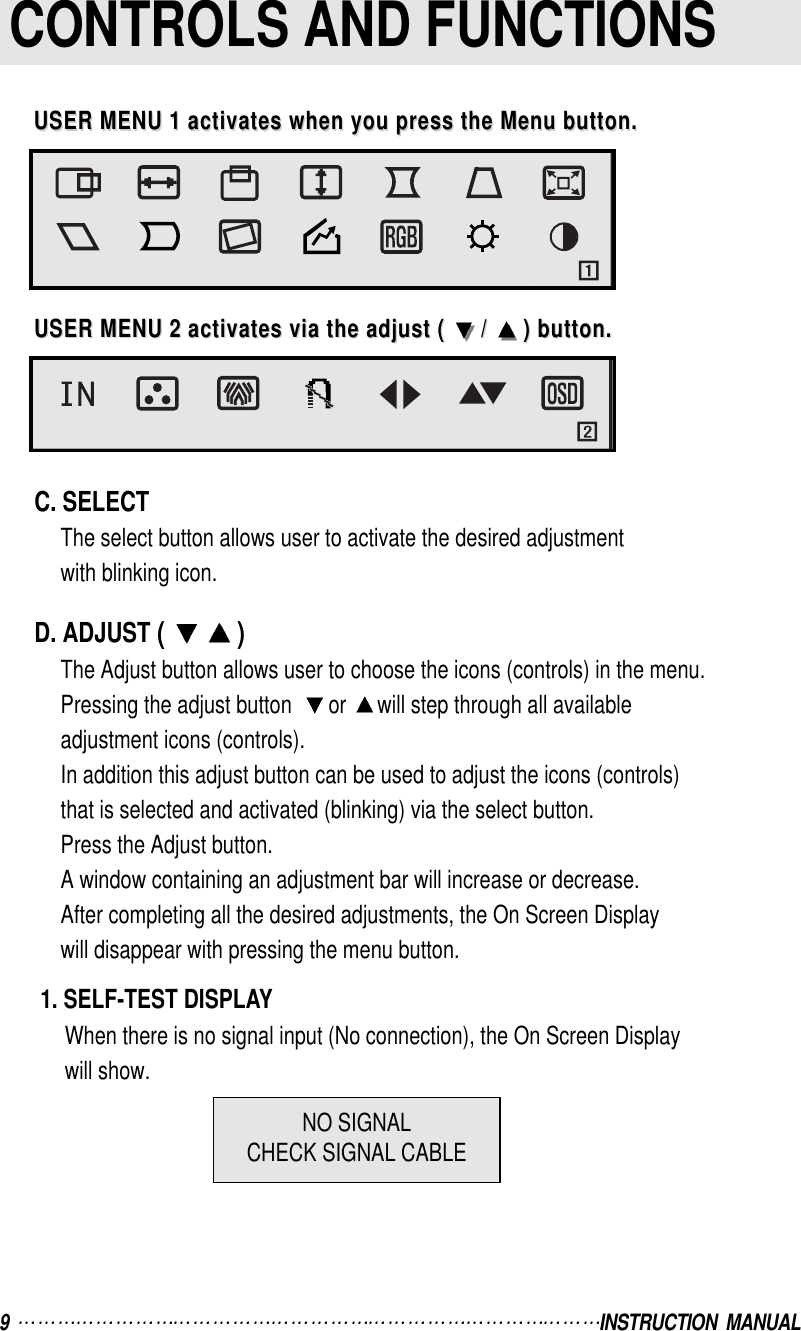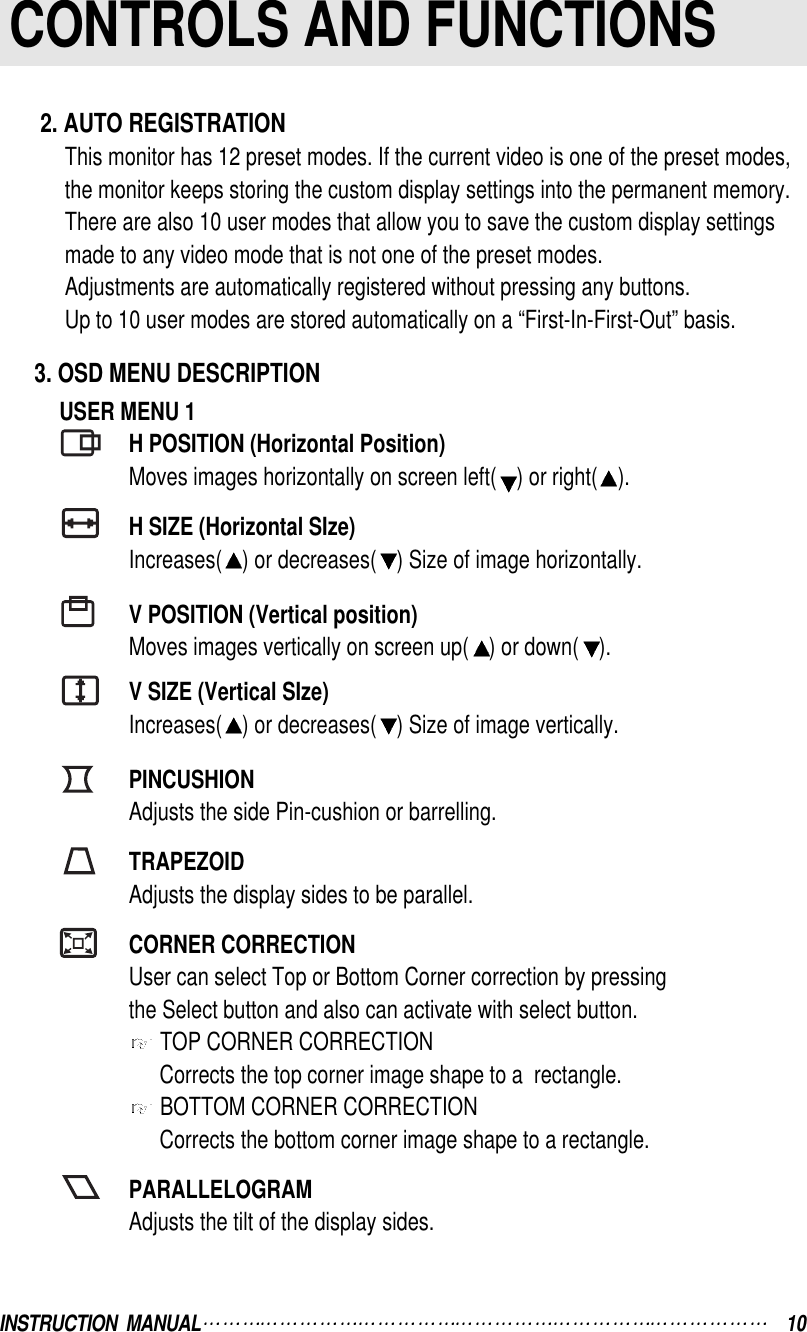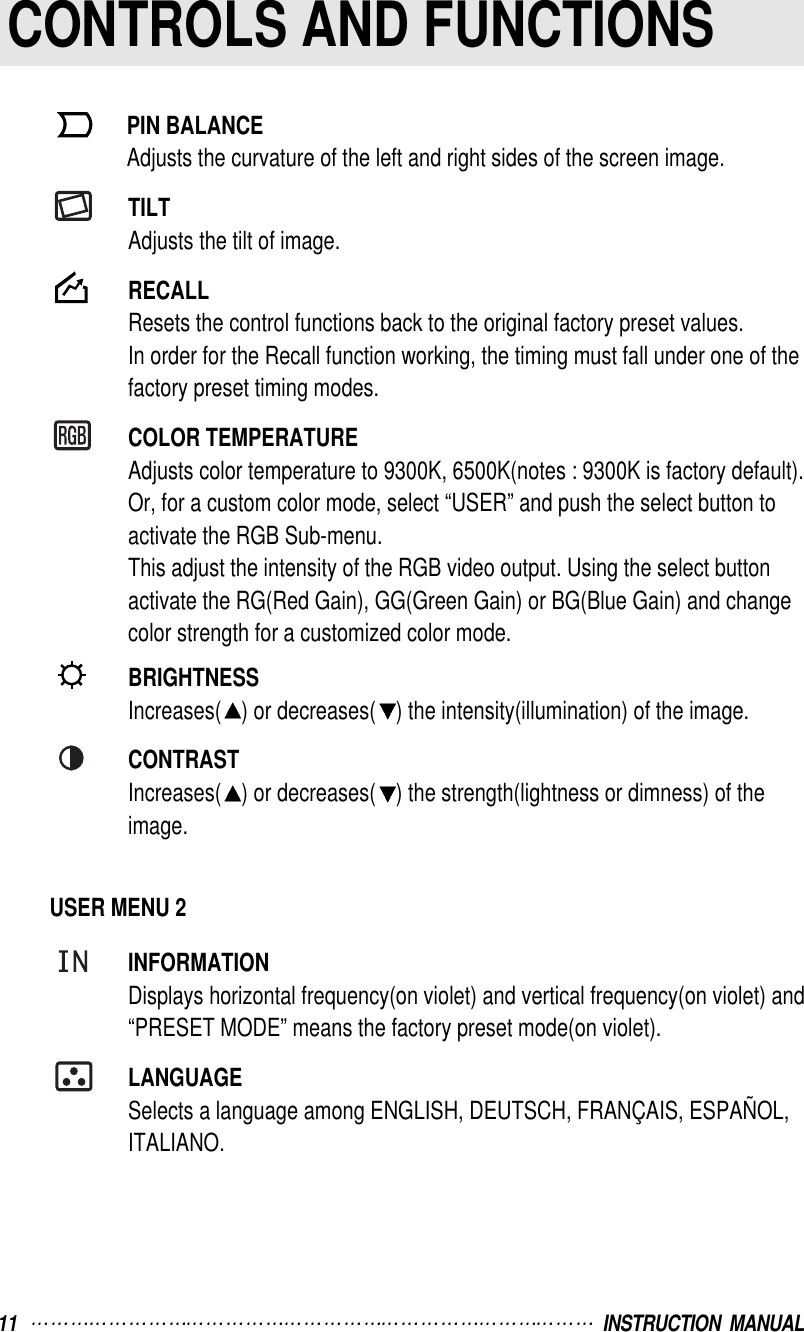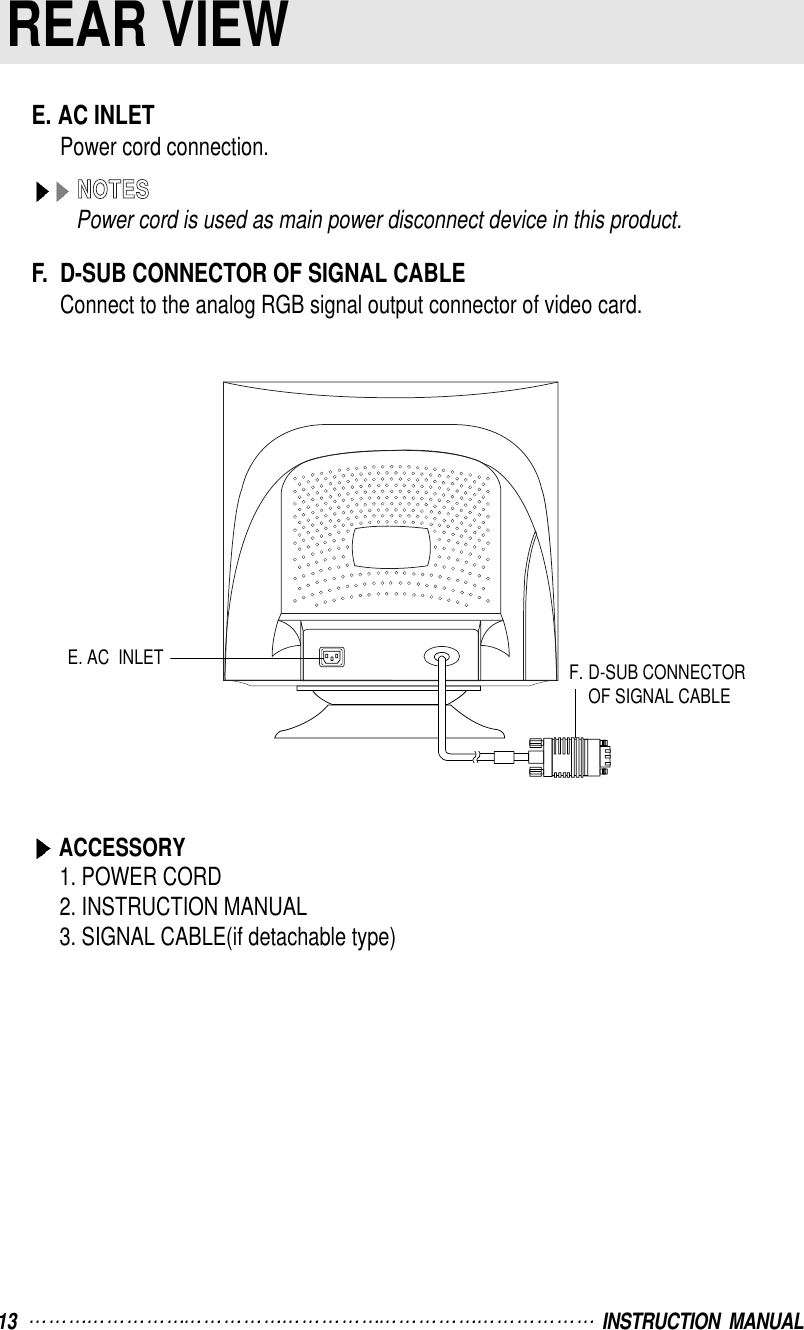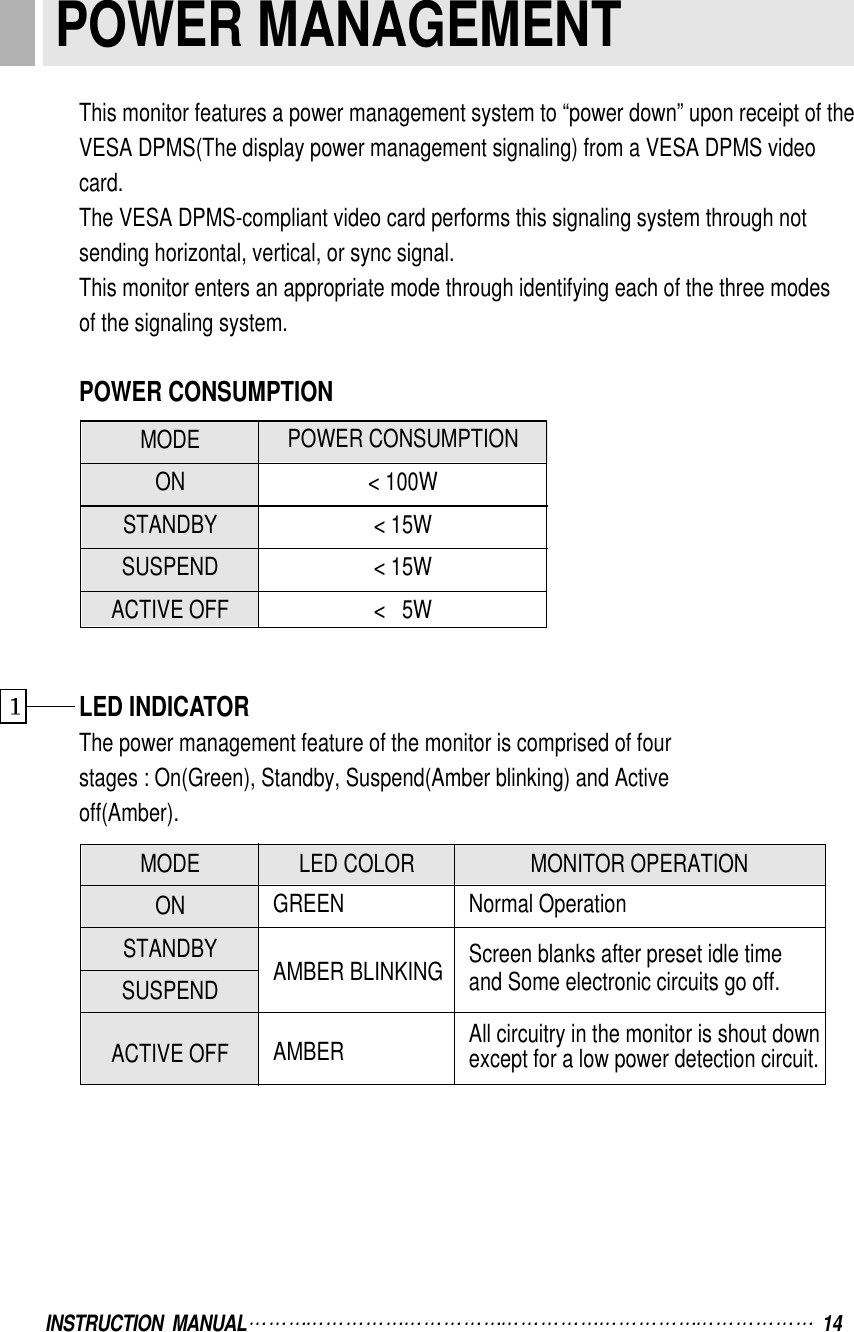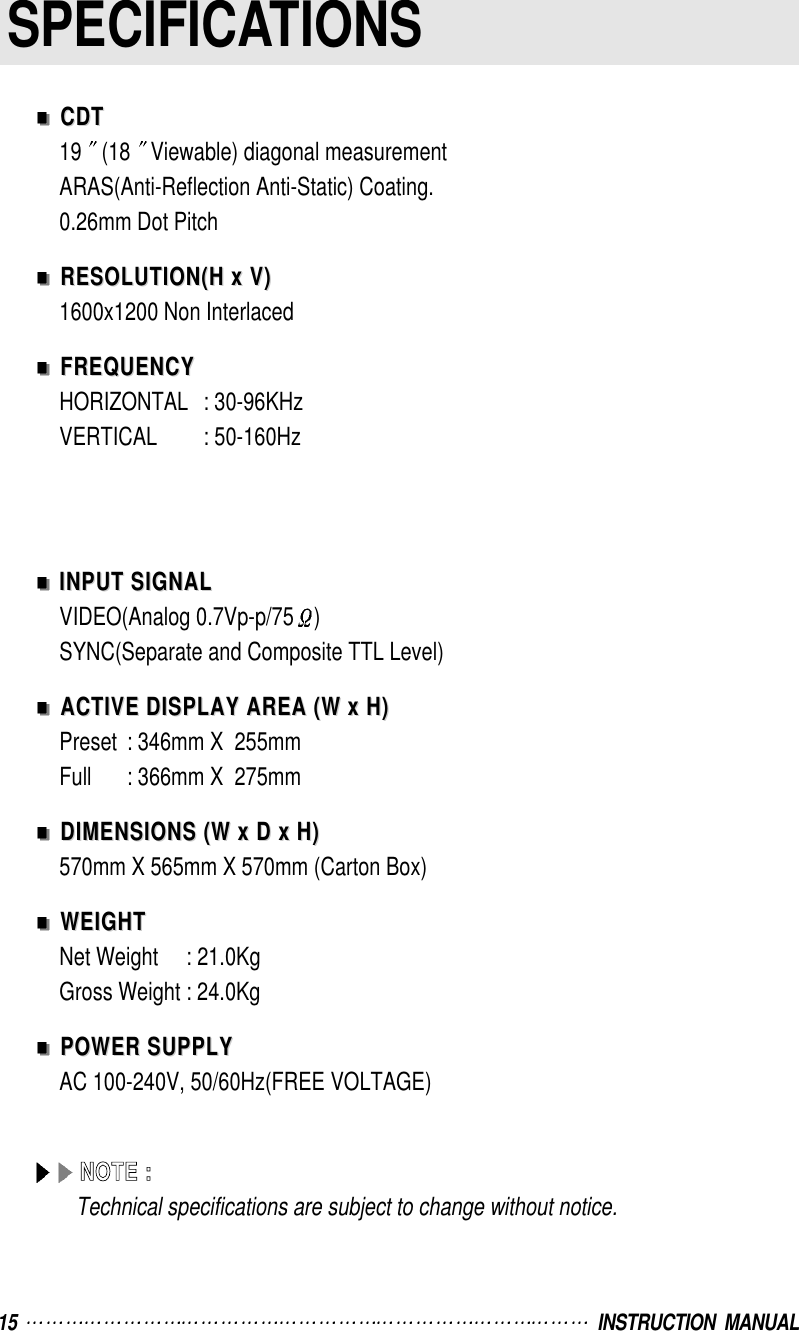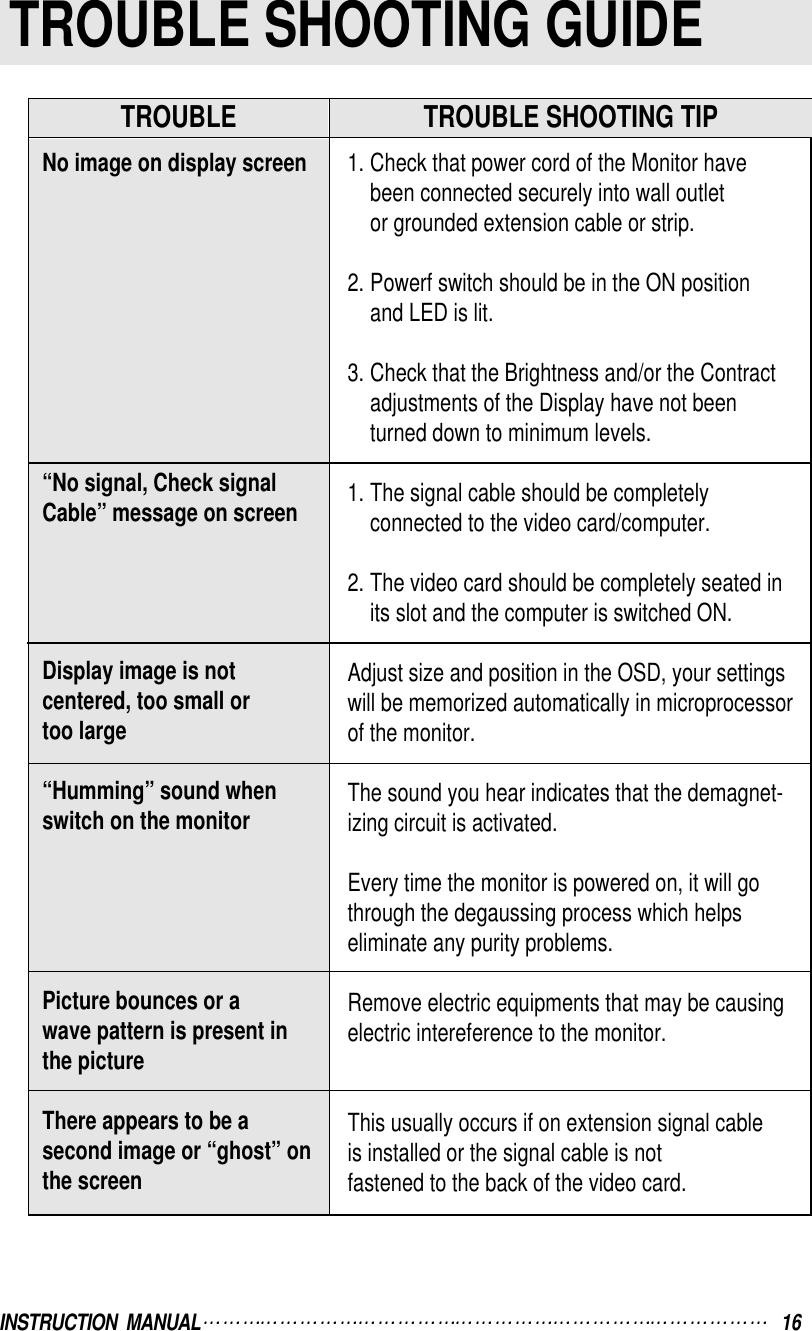Orion Electric Co F9S936 19 Inch Color Digital Monitor User Manual for F9S936 19 Inch Color Digital Monitor
Orion Electric Co Ltd 19 Inch Color Digital Monitor Users Manual for F9S936 19 Inch Color Digital Monitor
Users Manual for F9S936 19 Inch Color Digital Monitor