Ortek Technology AKP06 Wireless Calculator Keypad User Manual AKP06 manual
Ortek Technology Inc Wireless Calculator Keypad AKP06 manual
User manual

0
Wireless Calculator Keypad
User’s Manual
AKP06

1
Federal Communications Commission Statement
Notice 1
You are cautioned that changes or modifications not
expressly approved by the part responsible for compliance
could void the user’s authority to operate the equipment.
Notice 2
This equipment has been tested and found to comply
with the limits for a Class B digital device, pursuant to
part 15 of the FCC rules. These limits are designed to
provide reasonable protection against harmful
interference in a residential installation. This equipment
generates, uses and can radiate radio frequency
energy and, if not installed and used in accordance with
the instructions, may cause harmful interference to
radio communications.

2
Introduction
Congratulations on your purchase of the Wireless Calculator
Mobile Mini Keypad. This new wireless keypad combines
special Tax, Euro and Currency rate calculating functions. It
makes the calculation process more easily and more
convenient.
System Requirements
Microsoft® Windows® 98/Me/2000/XP/Vista compatible
One USB v. 1.1 or 2.0 Compliant Port
Installation
Connection with Windows®98/Me
1. Plug the USB receiver connector to your PC.
2. The Add New Hardware Wizard appears.
3. Click Next. The locate driver screen appears.
4. Select “Search for the best driver for your device.
(Recommended),” and then click Next. The wizard searches
for the appropriate device driver.
5. Click Finish to complete the driver installation.
You are now ready to begin using your wireless keypad.

3
Windows 2000/XP/Vista Operating System
1. Plug the USB receiver connector to your PC.
2. The Found New Hardware Wizard appears and the OS will
install the driver automatically. No other steps are necessary.
You are now ready to begin using your wireless keypad
Using the Wireless Calculator/Keypad
Turning the keypad Off and On
To turn on the keypad, press the CE/AC key, located directly
above the number seven key. The keypad starts in calculator mode
and displays “0”.
The keypad will automatically go to sleep mode after two minutes
of non-operation under calculator mode. You can press CE/AC
key to wake up. Or you can press the CE/AC key for two seconds
to turn off it.
4
ID setting
There are two methods for receiver to enter “Setup phase”.
1. Power ID search:
When plug in USB host or PC power on keypad will enter
“Setup phase” until receive first valid packet. The LED
indicator will flash 1 minute to indicate ID search mode
2. Button ID search:
Plug the receiver into your notebook’s USB port, then
pressing the ID button on the back of the keypad.
Power Switch:
There is a power switch at back of the keypad. If you don’t
use the keypad, you can switch it to OFF to save the
battery.
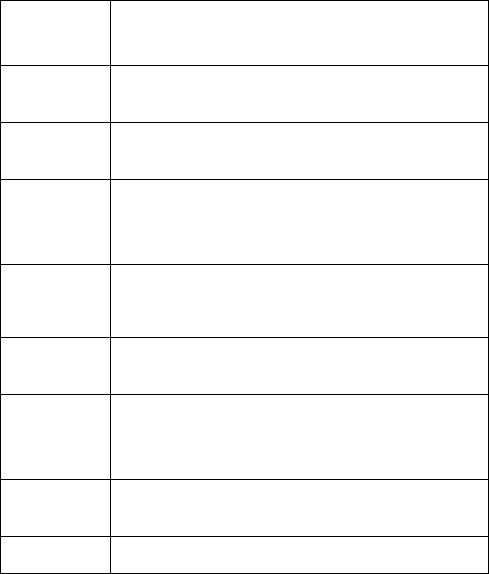
5
Description of the function keys
Key
Functions Definition
M+ Adds the current display from the content of
memory.
M- Subtracts the current display from the content of
memory.
MRC
I. First push, as MR key, transfers the contents of
the memory register into the display register.
II. Second push, as MC key, clears the memory.
DEC Specifies the number of decimal places for
rounding.
+/- Switches the sign of the displayed value between
positive (+) and negative (-).
%
I. Use this key in combination with arithmetic
operator keys to perform percent.
II. Setting TAX rate.
€ I. Setting Euro rate.
II. In keypad mode, can input “€” symbol.
CUR Setting currency and exchange rate.
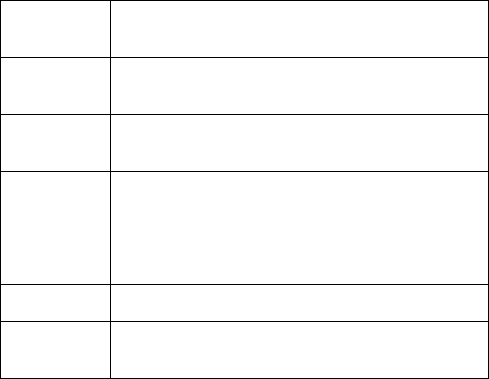
6
√ Extracts the square root of a positive number
displayed in the entry register.
MODE Change mode between the calculator and the
keypad status.
SEND Send the calculation result to PC when the device
is in calculator mode or in keypad mode.
Fn
Combination key with Tax– and Tax+ function.
When you completed the setting of Tax rate, press
the Fn key with Tax– or Tax+ key; the calculation
result will be changed.
Tax – Price-less-tax calculation.
Tax + Price-plus-tax calculation. When Num Off, the
input symbol will be “=”.
Special Function:
Normally, when users input numbers from a USB
keypad, the notebook’s Num Lock function will
be enabled as well. Users have to disable Num
Lock function before inputting characters from a
notebook. The enable and disable process will
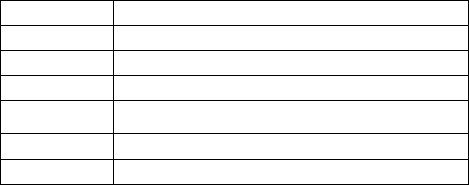
7
always showing every time when users input
numbers from a keypad and it is cumbersome for
all the users. If users want to solve this problem,
they need to install driver. But our new keypad
has no synchronized problem; users can use the
keypad and inputting characters from a notebook
at the same time. Especially, it doesn’t need any
drivers and support Plug & Play. Users just need
to plug it into the USB port, and then users can
use it smoothly.
About the Display
The display shows the number you input, calculation results, and
various indicators showing the status of the calculator.
-MINUS Negative value indicator
MEMORY Independent memory indicator
ERROR Error indicator
‘ 3-digit separator (apostrophe)
CALC Indicate you are in calculator status
KEYPAD Indicate you are in keypad status
GT Grant total
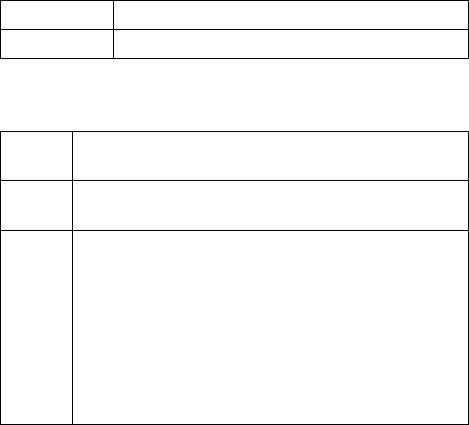
8
CUR Price-multiply-CUR calculation
EURO Price-multiply -CURO calculation
Rounding Selector & Decimal Place Selector
Rounding Selector
Specified the rounding system
F Floating decimal point system, which displays the
value without rounding.
0,2,4 Number of decimal places for the 5/4 setting of the
Rounding Selector.
A
The “Add Mode” automatically adds a decimal point
and two decimal places to all values, even if you
don’t input a decimal point. This mode is very useful
when performing calculations in dollars or other
monetary systems that require two decimal places.
Two decimal places are not added in this mode if you
press the DEL key while inputting a value, or for any
operation other than addition and subtraction.
Setting EURO and CUR Function
CUR and €:Press CUR or € key for 1~1.5 sec, the “CUR” or
“Euro” indicator on the LCD will start flashing. Input your desire
parameter then press CUR or € key again. The “CUR” or “Euro”
indicator will disappear; it means the setting is accomplished.
When LCD displays “0”, you can press the “CUR” and “Euro” to
9
enable or disable the indicator on the LCD. When the numerals
display on the LCD. Press the “CUR” or “Euro” button, and then
it will exchange to the currency or tax rate.
For example:Supposing the CUR parameter is 34 and the Euro
parameter is 105; the calculation result is 180.
The “CUR” or “Euro” indicator display on the LCD: Press
CUR key, then the calculation result will be 6120 (180*34). Press
Euro key, then the calculation result will be 18900 (180*105).
The “CUR” or “Euro” indicator didn’t display on the LCD:
Press CUR key, then the calculation result will be 5.29 (180/34).
Press Euro key, then the calculation result will be 1.17 (180/105).
Setting Tax Function:
Press “%” key for 1~1.5 sec, the “TAX” indicator on the LCD
will start flashing. Input your desire parameter then press “%”
key again. The “TAX” indicator will disappear; it means the
setting is accomplished.
For example :Supposing the Tax parameter is 10 and the
calculation result is 180.
Press Fn & Tax+ key, then the calculation result will be
198(180*(1+0.1)).
Press Fn & Tax- key, then the calculation result will be 163.63
(180/(1+0.1))
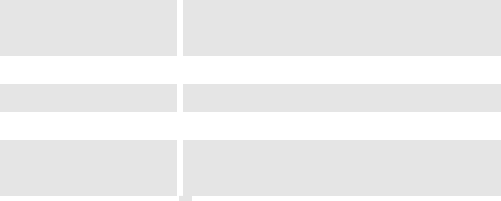
10
Specification of AKP06
Operation Force 60±15gm
Total Travel 2.2 mm
Operation Frequency 2.4 GHz/ 10M distance
Battery type 1 *AA Alkaline battery
Dimension: L×W×H 155 x 92 x 26.3 mm
Receiver Connector USB
Switch Life 3 million cycles
Keycaps type Low profile
11
This equipment has been tested and found to comply with the
limits for a class B digital device, pursuant to part 15 of the FCC
rules. These limits are designed to provide to provide reasonable
protection against harmful interference in a residential installation.
This equipment generates, uses and can radiate radio frequency
energy and, if not installed and used in accordance with the
installation. , May cause harmful interference to radio
communication. However, there is no guarantee that interference
Will not occur in a particular installation. if this equipment
does cause harmful interference to radio or television
reception, which can be determined by turning the
equipment off and on, the user is encouraged to try to
correct the interference by one or more of the following
measures:
-Reorient or relocate the receiving antenna
-Increase the separation between the equipment and
receiver
12
-Connect the equipment into an outlet on a circuit different
from that to which the receiver is connected
-Consult the dealer or an experienced radio / TV technician
for help You are cautioned that changes or modifications
not expressly approved by the party responsible for
compliance could void your authority to operate the
equipment. This device complies with part 15 of the FCC
rules. Operation is subject to the following two conditions
(1) This device may not cause harmful interference and
(2) This device must accept any interference received,
including interference that may cause undesired
operation
FCC RF radiation exposure statement:
This transmitter must not be co-located or operating in
conjunction with any other antenna or transmitter.