Ortek Technology BRC100 Bluetooth Remote Controller User Manual BRC 100 user s manual
Ortek Technology Inc Bluetooth Remote Controller BRC 100 user s manual
User manual

Bluetooth® Remote Controller
User’s Manual
BRC-100
Version 1.0 2013/12
ID NO:
1
About This Manual
This manual is designed to assist you in installing and
using the Bluetooth Keyboard. Information in this
document has been carefully checked for accuracy;
however, no guarantee is given to the correctness of
the contents. The information in this document is
subject to change without notice.
Edition
1st Edition,
Copyright
© Copyright 2013
This document contains proprietary information
protected by copyright. All rights are reserved. No part
of this manual may be reproduced by any mechanical,
electronic or other means, in any form, without prior
written permission of the manufacturer.
Trademarks
All trademarks and registered trademarks are the
property of their respective owners.
2
FEDERAL COMMUNICATIONS COMMISSION STATEMENT
You are cautioned that changes or modifications not
expressly approved by the part responsible for
compliance could void the user’s authority to operate
the equipment.
This Equipment has been tested and found to comply
with the limits for a class B digital device, pursuant to
Part 15 of the Federal Communications Commission
(FCC) rules. These limits are designed to provide
reasonable protection against harmful interference in
a residential installation. This equipment generates,
uses, and can radiate radio frequency energy and, if
not installed and used in accordance with the
instructions, may cause harmful interference to radio
communications. However, there is no guarantee that
interference will not occur in a particular installation. If
this equipment does cause harmful interference to
3
radio or television reception, which can be determined
by turning the equipment off and on, the user is
encouraged to try to correct the interference by one or
more of the following measures:
Reorient or relocate the receiving antenna.
Increase the separation between the equipment
and receiver.
Connect the equipment into and outlet on a circuit
different from that to which the receiver is
connected.
Consult the dealer or an experienced radio/TV
technician for help.
Operation is subject to the following two conditions:
1) this device may not cause interference and
4
2) this device must accept any interference, including
interference that may cause undesired operation of
the device.
FCC RF Radiation Exposure Statement:
This equipment complies with FCC radiation exposure
limits set forth for an uncontrolled environment. End
users must follow the specific operating instructions
for satisfying RF exposure compliance. This
transmitter must not be co-located or operating in
conjunction with any other antenna or transmitter.
Caution:
RISK OF EXPLOSION IF BATTERY IS REPLACED BY AN
INCORRECT TYPE.
DISPOSE OF USED BATTERIES ACCORDING TO THE
INSTRUCTIONS.
5
Introduction
Thank you for purchasing the Bluetooth®
Remote Controller. This User’s Manual
contains information that will help to operate
the device as well as answering questions
about certain special keys and buttons.
Please keep this manual in a safe place for
future reference.
System Requirements
iPhone 4/4S/5/5S iPad/ iPad2/ The New
iPad/ iPad mini/ iPad Air
Smart phones and tablet PCs with Android
3.0 or higher
Bluetooth 2.1 or higher
Package includes:
Bluetooth® Remote Controller * 1, Manual * 1
6
Device pairing
1. Turn on the Bluetooth from iPad/Smart Phone.
2. Turn on the BRC-100 power and press the
“CONN” button. (Please make sure the red LED
is flashing)
3. The device”Bluetooth Remote controller”
displays on iPad/Smart Phone. Then, choose
“Connect”.
4. Start to use BRC-100.
Note: 1. Please press any key to re-establish the
connection between BRC-100 and
iPad/Smart Phone after turning the Power
Switch On.
2. There is a power switch at back of the
BRC-100. When not in use, please turn to
OFF to save battery power.
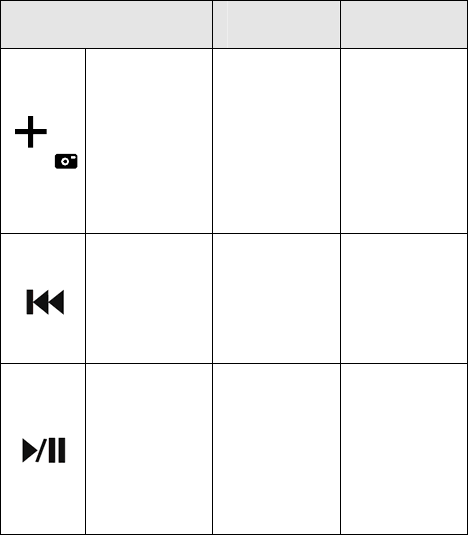
7
Key function description:
Function name Android ios
V+ / Shutter
button
Increases the
device’s
sound
volume.
Hold down to
increase
volume more
quickly.
Increases the
device’s
sound
volume.
Hold down to
increase
volume more
quickly. /
Shutter
button
Pre-track
Switches to
the previous
media track.
Press once
for each
preceding
media track.
Switches to
the previous
media track.
Press once
for each
preceding
media track.
Play/Pause
Switches
between Play
and Pause.
Once Pause
is pressed,
pressing this
button again
resumes
play.
Switches
between Play
and Pause.
Once Pause
is pressed,
pressing this
button again
resumes
play.
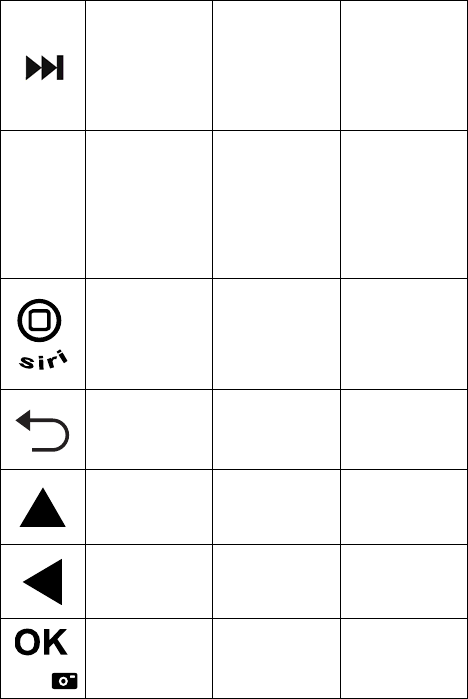
8
Next track
Switches to
the next
media track.
Press once
for each
subsequent
media track.
Switches to
the next
media track.
Press once
for each
subsequent
media track.
- V-
Decreases
the device’s
sound
volume.
Hold down to
decrease
volume more
quickly.
Decreases
the device’s
sound
volume.
Hold down to
decrease
volume more
quickly.
Home / Siri Back to main
screen.
Back to main
screen. /
Hold down 1
seconds into
the Siri
system
Backspace Back to
previous
page Non-function
Move up
Move up.
Hold down to
move up
more quickly
Non-function
Move left
Move left.
Hold down to
move left
more quickly
Non-function
Enter key /
Shutter
button
Enter key /
Shutter
button Non-function
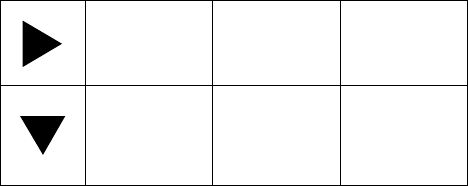
9
Move right
Move right.
Hold down to
move right
more quickly
Non-function
Move down
Move down.
Hold down to
move down
more quickly
Non-function
Troubleshooting
Make sure installed the batteries correctly.
Check to make sure the batteries installed are
not dead. Try the batteries in another device.