Ortek Technology MS9600 Wireless Optical Mini Mouse User Manual MS 9600 Manual
Ortek Technology Inc Wireless Optical Mini Mouse MS 9600 Manual
Users Manual

Wireless Optical Mini Mouse
MS-9600
User’s Manual
Version 1.0 2005/10
ID NO: FAO-82265123-00
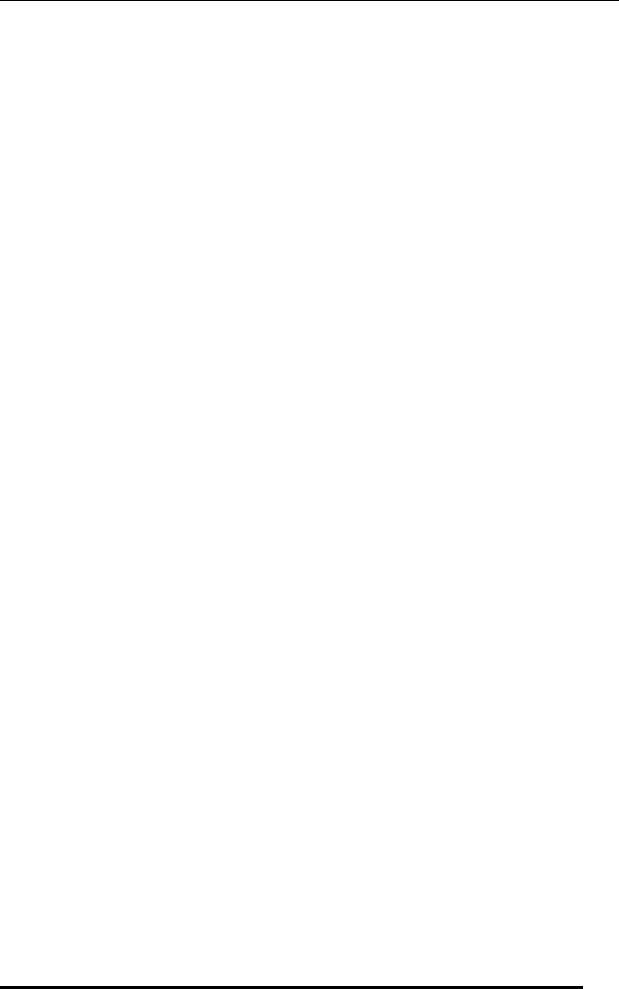
Wireless Optical Mini Mouse
1
About This Manual
This manual is designed to assist you in installing and using the Wireless
Optical Mini Mouse. Information in this document has been carefully
checked for accuracy; however, no guarantee is given to the correctness of
the contents. The information in this document is subject to change without
notice.
Edition
1st Edition,
Copyright
© Copyright 2002
This document contains proprietary information protected by copyright. All
rights are reserved. No part of this manual may be reproduced by any
mechanical, electronic or other means, in any form, without prior written
permission of the manufacturer.
Trademarks
All trademarks and registered trademarks are the property of their respective
owners.
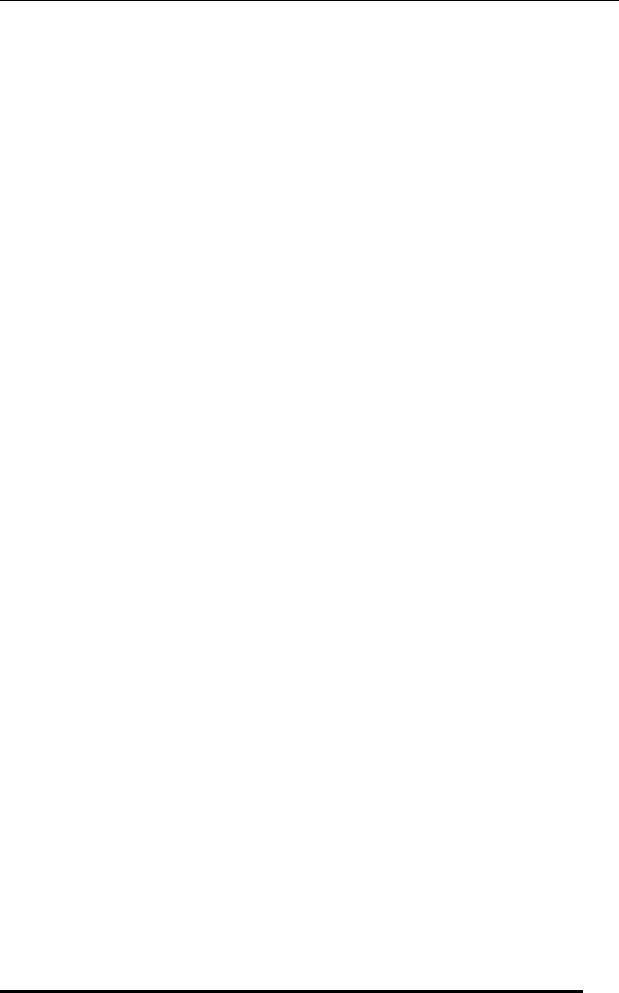
Wireless Optical Mini Mouse
2
FEDERAL COMMUNICATIONS COMMISSION STATEMENT
This Equipment has been tested and found to comply with the limits for a
class B digital device, pursuant to Part 15 of the Federal Communications
Commission (FCC) rules. These limits are designed to provide reasonable
protection against harmful interference in a residential installation. This
equipment generates, uses, and can radiate radio frequency energy and, if
not installed and used in accordance with the instructions, may cause
harmful interference to radio communications. However, there is no
guarantee that interference will not occur in a particular installation. If this
equipment does cause harmful interference to radio or television reception,
which can be determined by turning the equipment off and on, the user is
encouraged to try to correct the interference by one or more of the following
measures:
♦ Reorient or relocate the receiving antenna.
♦ Increase the separation between the equipment and receiver.
♦ Connect the equipment into and outlet on a circuit different from that to
which the receiver is connected.
♦ Consult the dealer or an experienced radio/TV technician for help.
This device complies with Part 15 of the FCC rules. Operation is subject to
the following two conditions: (1) this device may not cause harmful
interference, and (2) this device must accept any interference that may cause
undesired operation.
Any changes or modification not expressly approved by the party
responsible could void the user's authority to operate the device.
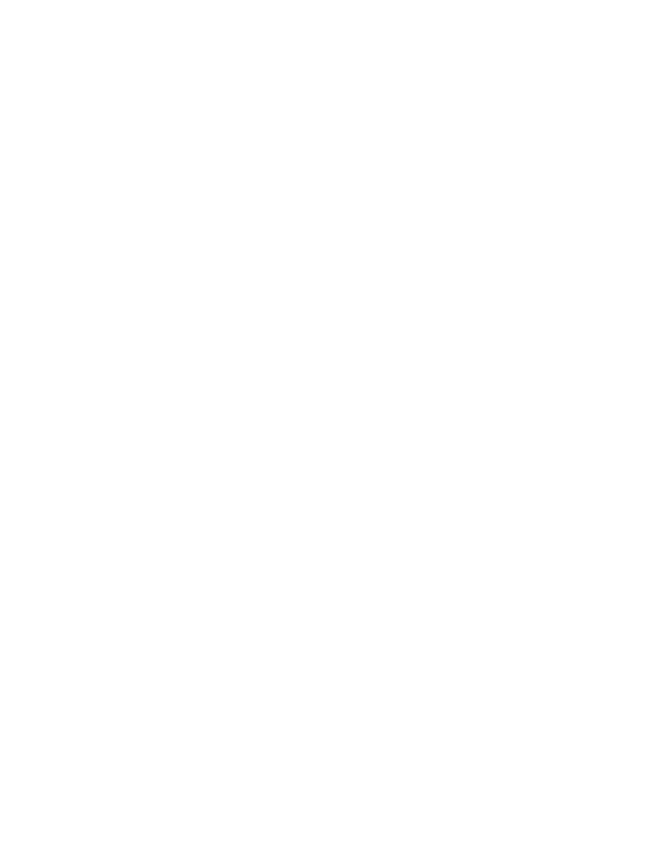
1. Installation ..........................................................4
Troubleshooting.....................................................…5
Introduction ...............................................................4
System Requirements ........................................4
Wireless Optical Mini Mouse
TABLE OF CONTENTS

Wireless Optical Mini Mouse
4
INTRODUCTION
Thank you for purchasing the WIRELESS OPTICAL MINI MOUSE.
This User’s Manual contains information that will help you to operate your
keyboard as well as answer questions about certain special keys and buttons.
Please keep this manual in a safe place for future reference.
SYSTEM REQUIREMENTS
The following system specifications are required:
• Pentium 133 or higher processor.
• Microsoft Windows® 98/ME/2000/XP operating system or later.
• Microsoft Internet Explorer 4.0 or later.
• 64MB of RAM is recommended.
• CD-ROM or DVD drives.
• Two AAA alkaline batteries for the mouse.
WIRELESS OPTICAL MINI MOUSE:
INSTALLATION
z Place the batteries into the mouse, switch ON the mouse.
z Connect the USB receiver to the computer’s USB port.
z Press the ID button underneath the mouse to detect the channel.
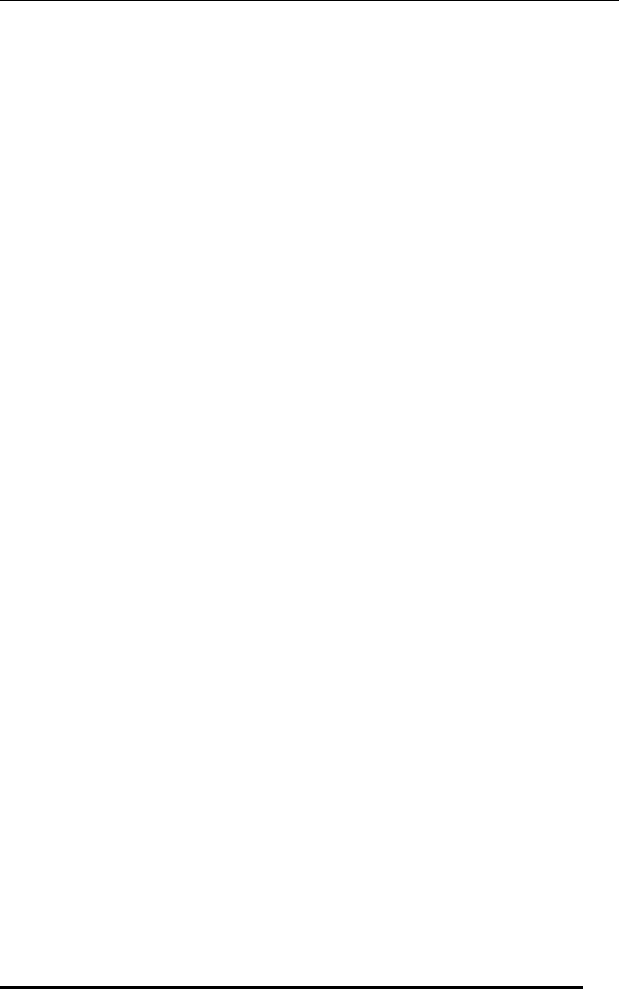
Wireless Optical Mini Mouse
5
TROUBLESHOOTING
If you have any problems in using the Wireless Optical Mini Mouse, please
consult the Troubleshooting Guide below to see if your problem is listed.
¾ Wireless Product Does Not Work
• Make sure you have connected the receiver correctly. For optimal
performance, place the receiver at least 8 inches or 20
centimeters away from other electrical devices, such as the
computer, the computer monitor, or external storage drives.
• Make sure you have installed the batteries correctly. Check to
make sure the batteries you have installed are not dead. Try the
batteries in another device.
• If you are working on a metallic surface, try moving the receiver
closer to the mouse or standing the receiver on its side.
• Try unplugging then reconnecting the receiver cable to the
computer.
¾ Wireless Product Is Not Detected
• Make sure the receiver is connected to the computer correctly. Do
not plug or unplug the receiver while the computer is detecting
the USB device.
• In Windows you may have other system devices that conflict with
the mouse, trackball, or keyboard. Check the IRQ/address settings
of these devices for conflicts, and change the settings as required.
Refer to your computer documentation to make these changes.
• Try unplugging then reconnecting the USB receiver to other USB
port on the computer.
¾ Screen Cursor Does Not Move Properly
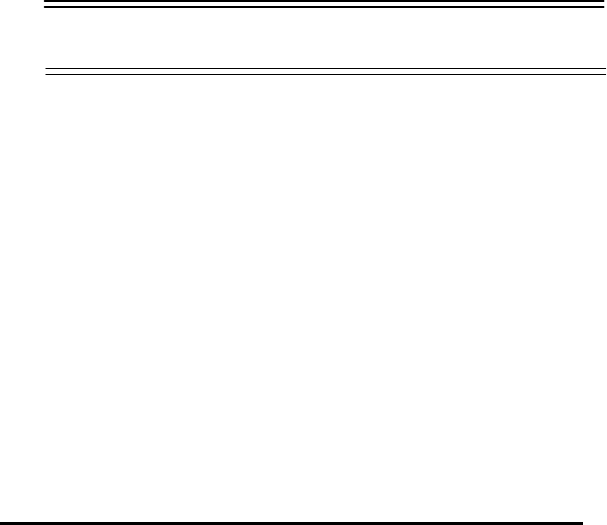
Wireless Optical Mini Mouse
6
For wireless devices, try changing the position of the receiver. It is
possible that the receiver may be too far from the mouse. Or the
computer monitor (or a large metal object) may be interfering with the
receiver's radio reception. Also, the batteries may be low. Check the
batteries as described previously. You may also need to re-establish
the connection between the mouse and its receiver. To do this, first
press the ID button on the receiver, and then press the ID button on
the bottom of the mouse.
If you are using a mouse with optical technology and your tabletop
surface is red in color or is highly reflective like a mirror, your
tabletop surface may be interfering with the optical sensor of the
mouse. Try using a traditional mouse pad, or use the mouse on a
different tabletop surface.
**If you still cannot solve your problem, please contact with your
local dealer. **