Ortek Technology MS9800BT Bluetooth Notebook Optical Mouse User Manual
Ortek Technology Inc Bluetooth Notebook Optical Mouse
Manual

0
Bluetooth Notebook Optical Mouse
User’s Manual
1
About This Manual
This manual is designed to assist you in installing and using the Bluetooth
Mouse. Information in this document has been carefully checked for
accuracy; however, no guarantee is given to the correctness of the
contents. The information in this document is subject to change without
notice.
Edition
1st Edition,
Copyright
© Copyright 2008
This document contains proprietary information protected by copyright. All
rights are reserved. No part of this manual may be reproduced by any
mechanical, electronic or other means, in any form, without prior written
permission of the manufacturer.
Trademarks
All trademarks and registered trademarks are the property of their
respective owners.

2
Federal Communications Commission (FCC) Statement
15.21
You are cautioned that changes or modifications not expressly approved by
the part responsible for compliance could void the user’s authority to
operate the equipment.
15.105(b)
This equipment has been tested and found to comply with the limits for a
Class B digital device, pursuant to part 15 of the FCC rules. These limits
are designed to provide reasonable protection against harmful interference
in a residential installation. This equipment generates, uses and can
radiate radio frequency energy and, if not installed and used in accordance
with the instructions, may cause harmful interference to radio
communications. However, there is no guarantee that interference will not
occur in a particular installation. If this equipment does cause harmful
interference to radio or television reception, which can be determined by
turning the equipment off and on, the user is encouraged to try to correct
the interference by one or more of the following measures:
-Reorient or relocate the receiving antenna.
-Increase the separation between the equipment and receiver.
-Connect the equipment into an outlet on a circuit different from
that to which the receiver is connected.
-Consult the dealer or an experienced radio/TV technician for help.
Operation is subject to the following two conditions:
1) this device may not cause interference and
2) this device must accept any interference, including interference that may
cause undesired operation of the device.
FCC RF Radiation Exposure Statement:
This equipment complies with FCC radiation exposure limits set forth for an
uncontrolled environment. End users must follow the specific operating
instructions for satisfying RF exposure compliance. This transmitter must
not be co-located or operating in conjunction with any other antenna or
transmitter.

3
System Requirements
Microsoft® Windows® 2000/XP/Vista compatible
Build-in Bluetooth module or Bluetooth dongle.
Device pairing
Widcomm software:
1. Right click on the BT icon and choose “Explore My Bluetooth Places”
2. Press the ID button at back of the Bluetooth Mouse.
3. Click the “Search for devices in range” option, the “Bluetooth Mouse”
will be found.
4. Double click on the “Bluetooth Mouse” icon, it will pop-up another
windows. Just follow the screen display then click “OK” .
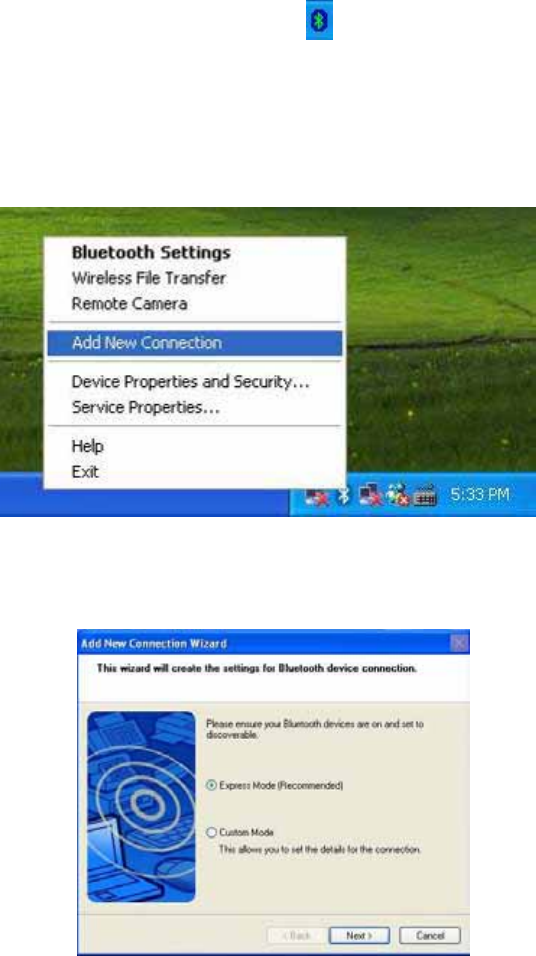
4
5. The Found New Hardware Wizard appears and the OS will install the
driver automatically. No other steps are necessary.
6. The Bluetooth icon will become to . The Bluetooth Mouse is ready
to use.
Toshiba software:
1. Right click on the BT icon and choose “Add New Connection”
2. Press the ID button at back of the Bluetooth Mouse.
3. Click “Next”
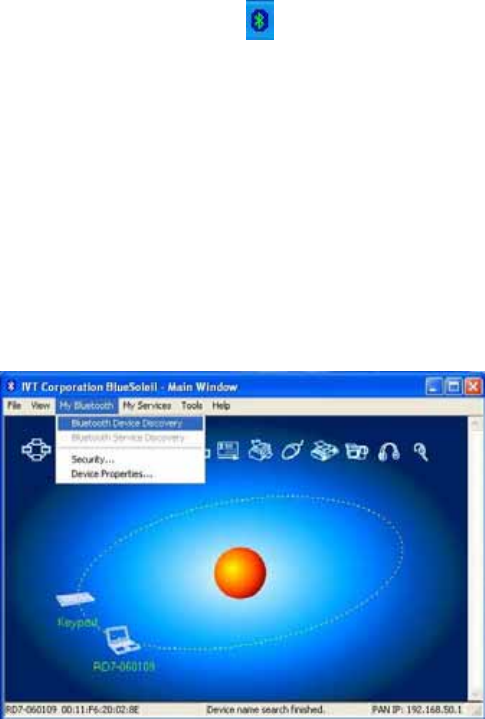
5
4. Choose the “Bluetooth Mouse” device and click “Next”
5. Just follow the screen display then click “OK” .
6. Click “Next”. The Found New Hardware Wizard appears and the OS
will install the driver automatically. No other steps are necessary.
7. The Bluetooth icon will become to . The Bluetooth Mouse is ready
to use.
IVT Software:
1. Press the ID button at back of the Bluetooth Mouse.
2. Double click the BT icon on the system tray and it wills pop-up a
windows. Choose “My Bluetooth” → ” Bluetooth Device Discovery”
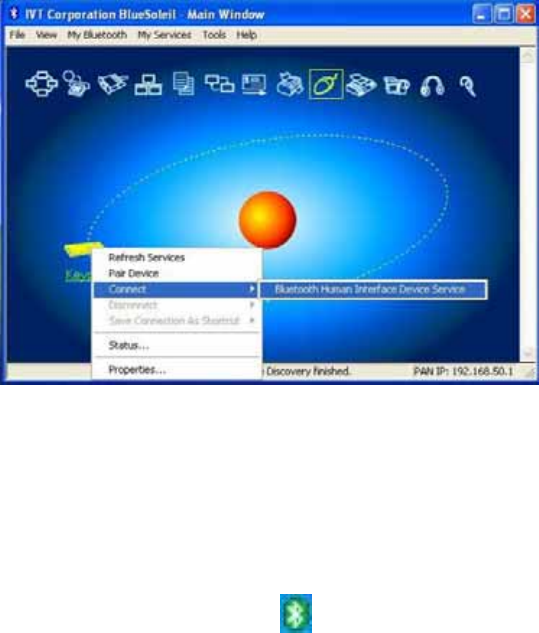
6
3. It will find the “Bluetooth Mouse” device. Right click on the Bluetooth
Mouse icon and choose “”Connect” → ” Bluetooth Human Interface
Device Service”
4. Just follow the screen display then click “OK”.
5. The Found New Hardware Wizard appears and the OS will install the
driver automatically. No other steps are necessary.
6. The Bluetooth icon will become to . The Bluetooth Mouse is ready
to use.