Ortek Technology PKB1700 Wireless Palm Style Keyboard User Manual PKB 1700 Keyboard manual
Ortek Technology Inc Wireless Palm Style Keyboard PKB 1700 Keyboard manual
user manual

Wireless Palm Style Keyboard
User’s Manual
PKB-1700
Version 1.0 2010/02
ID NO:
About This Manual
This manual is designed to assist you in installing and using the
Wireless palm style Keyboard. Information in this document has
been carefully checked for accuracy; however, no guarantee is given
to the correctness of the contents. The information in this document
is subject to change without notice.
Edition
1st Edition,
Copyright
© Copyright 2010
This document contains proprietary information protected by
copyright. All rights are reserved. No part of this manual may be
reproduced by any mechanical, electronic or other means, in any
form, without prior written permission of the manufacturer.
FEDERAL COMMUNICATIONS COMMISSION STATEMENT
This Equipment has been tested and found to comply with the limits
for a class B digital device, pursuant to Part 15 of the Federal
Communications Commission (FCC) rules. These limits are
designed to provide reasonable protection against harmful
interference in a residential installation. This equipment generates,
uses, and can radiate radio frequency energy and, if not installed
and used in accordance with the instructions, may cause harmful
interference to radio communications. However, there is no
guarantee that interference will not occur in a particular installation. If
this equipment does cause harmful interference to radio or television
reception, which can be determined by turning the equipment off and
on, the user is encouraged to try to correct the interference by one or
more of the following measures:
Reorient or relocate the receiving antenna.
Increase the separation between the equipment and receiver.
Connect the equipment into and outlet on a circuit different from
that to which the receiver is connected.
Consult the dealer or an experienced radio/TV technician for
help.
15.21
You are cautioned that changes or modifications not expressly
approved by the part responsible for compliance could void the
user’s authority to operate the equipment.
15.105(b)
This equipment has been tested and found to comply with the limits
for a Class B digital device, pursuant to part 15 of the FCC rules.
These limits are designed to provide reasonable protection against
harmful interference in a residential installation. This equipment
generates uses and can radiate radio frequency energy and, if not
installed and used in accordance with the instructions, may cause
harmful interference to radio communications. However, there is no
guarantee that interference will not occur in a particular installation. If
this equipment does cause harmful interference to radio or television
reception, which can be determined by turning the equipment off and
on, the user is encouraged to try to correct the interference by one or
more of the following measures:
-Reorient or relocate the receiving antenna.
-Increase the separation between the equipment and receiver.
-Connect the equipment into an outlet on a circuit different from that
to which the receiver is connected.
-Consult the dealer or an experienced radio/TV technician for help.
Operation is subject to the following two conditions:
1) this device may not cause interference and
2) this device must accept any interference, including interference
that may cause undesired operation of the device.
1. INTRODUCTION
Thank you for purchasing the Wireless Palm Style Keyboard. This
User’s Manual contains information that will help you to operate your
keyboard as well as answer questions about certain special keys and
buttons.
MCE Buttons: My Music, My Videos, My Pictures, My TV,
My Radio, DVD.
Internet Buttons: WWW, E-mail, Back, Forward
Multimedia Buttons: Hot Keys: Volume down, Volume up,
Mute, Pre track, Next track, Play/Pause, Stop and Record.
Note: All the MCE buttons need to work under MCE application.
If press in Windows XP or Vista, will not work.
2. SYSTEM REQUIREMENTS
Microsoft Windows® XP with MCE/ Vista/Windows 7
operating system
Microsoft Internet Explorer 6.0 or later.
3. INSTALLATION
Connect the receiver to your PC USB port.
A Windows dialog box, New Hardware Found.
Install the battery to your keyboard and turn it on.
Start to use your wireless keyboard.
Note: After 30 minutes non-operation, the keyboard will go to
sleep mode. Please press any key to wake up.
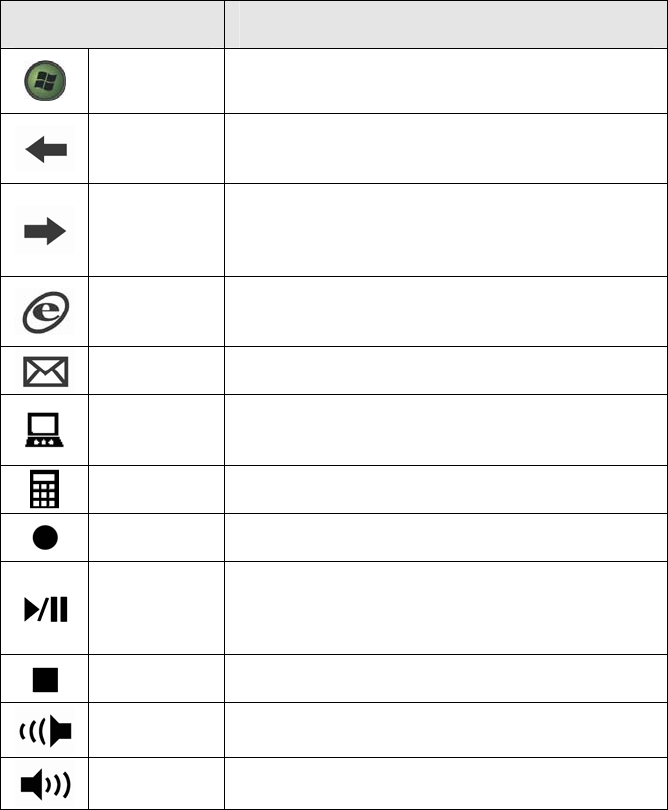
4. Keyboard Button Functions
Function Name Function Description
Start Open the MCE application.
Back Goes back to a previous item that was already
viewed in programs that support the “Back”
command, such as a Web browser
Forward
Goes to the next item—if it was previously
viewed in the same session, in programs that
support the “Forward” command, such as a
Web browser.
WWW Starts the default Web browser and goes to
the home page. If the Web browser is active, it
opens the home page.
Email Starts the default e-mail program.
My
Computer Opens My Computer.
Calculator Starts Microsoft Calculator
Record Record the TV or copy the media to PC.
Play/Pause
Switches between Play and Pause of
DVD/VCD/MP3/Audio media. Once Pause is
pressed, pressing this button again resumes
play.
Stop Stops playing the media.
V- Decreases the computer’s sound volume.
Hold down to decrease volume more quickly.
V+ Increases the computer’s sound volume.
Hold down to increase volume more quickly.
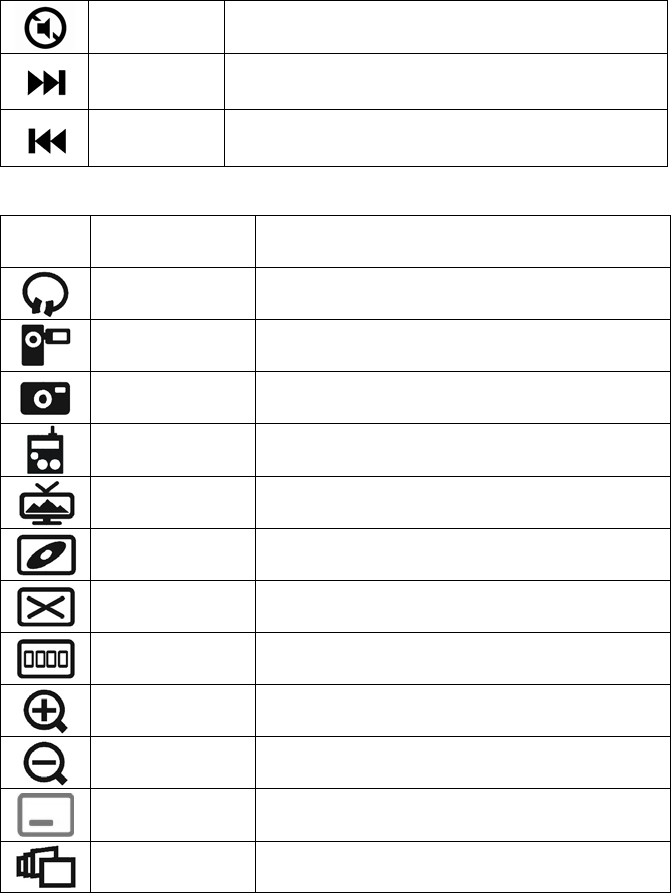
Mute Mutes the computer’s sound volume. Press it
again to turn the system volume back on.
Next track Switches to the next media track. Press once
for each subsequent media track.
Pre-track Switches to the previous media track. Press
once for each preceding media track.
Enhanced Function Keys: (12 Embedded Windows Vista/7 Keys that are
controlled by the “Fn Key”)
Fn Fn key Enables the 12 Embedded Keys. By
default, the function is OFF.
F1: My Music Open My Music application
F2: My Video Open My Videos application.
F3: My Picture Open My Pictures application.
F4: My Radio Open My Radio application.
F5: My TV Open My TV application.
F6: DVD Open DVD menu application.
F7: Close Close the active Windows® application.
F8: Win Select Call the Win Select function.
F9:Zoom in Zoom in the picture.
F10:Zoom out Zoom out the picture.
F11: Minimum Minimum all current windows. Press again to
recover.
F12: Flip 3D Call the Flip 3D function
5. Troubleshooting
Wireless Product Does Not Work
Make sure you have connected the receiver correctly.
Make sure you have installed the batteries correctly. Check
to make sure the batteries you have installed are not dead.
Try the batteries in another device.
Try unplugging then reconnecting the receiver to the
computer and press the ID button at back of the keyboard.
When it connected, the led of the receiver will start flashing.
RF Distance Does Not Reach 10M
It is possible that computer monitor (or a large metal object)
may be interfering with the receiver's radio reception. Also, the
batteries may be low. Check the batteries status. You may also
need to re-establish the connection between the keyboard and
receiver.