Ortek Technology SKB2700 Bluetooth Keyboard User Manual
Ortek Technology Inc Bluetooth Slide Keyboard
manual
0
Bluetooth Slide Keyboard For
iPhone 4 User’s Manual
Version 1.0 2011/04
ID NO:
1
About This Manual
This manual is designed to assist you in installing and using the Bluetooth
Keyboard Information in this document has been carefully checked for
accuracy; however, no guarantee is given to the correctness of the
contents. The information in this document is subject to change without
notice.
Edition
1st Edition,
Copyright
© Copyright 2011
This document contains proprietary information protected by copyright. All
rights are reserved. No part of this manual may be reproduced by any
mechanical, electronic or other means, in any form, without prior written
permission of the manufacturer.
Trademarks
All trademarks and registered trademarks are the property of their
respective owners.
2
FEDERAL COMMUNICATIONS COMMISSION STATEMENT
You are cautioned that changes or modifications not expressly approved by
the part responsible for compliance could void the user’s authority to
operate the equipment.
This Equipment has been tested and found to comply with the limits for a
class B digital device, pursuant to Part 15 of the Federal Communications
Commission (FCC) rules. These limits are designed to provide reasonable
protection against harmful interference in a residential installation. This
equipment generates, uses, and can radiate radio frequency energy and, if
not installed and used in accordance with the instructions, may cause
harmful interference to radio communications. However, there is no
guarantee that interference will not occur in a particular installation. If this
equipment does cause harmful interference to radio or television reception,
which can be determined by turning the equipment off and on, the user is
encouraged to try to correct the interference by one or more of the
following measures:
♦ Reorient or relocate the receiving antenna.
♦ Increase the separation between the equipment and receiver.
♦ Connect the equipment into and outlet on a circuit different from that to
which the receiver is connected.
♦ Consult the dealer or an experienced radio/TV technician for help.
3
Operation is subject to the following two conditions:
1) this device may not cause interference and
2) this device must accept any interference, including interference that may
cause undesired operation of the device.
FCC RF Radiation Exposure Statement:
This equipment complies with FCC radiation exposure limits set forth for an
uncontrolled environment. End users must follow the specific operating
instructions for satisfying RF exposure compliance. This transmitter must
not be co-located or operating in conjunction with any other antenna or
transmitter.
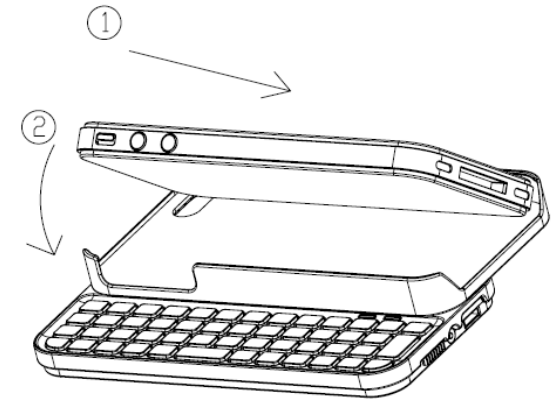
4
System Requirements
iPhone 4
Installation Process
Put the iPhone into the holder:
Device pairing
1. Turn on the Bluetooth from iPhone .
2. Turn on the keyboard power and press the “CONN.” button. (Please
make sure the blue LED is flashing)
3. You can see the device” Bluetooth Keyboard” on your iPhone and
choose connect.
4. Input the pin code that display on your iPhone.
5. Start to use your Bluetooth keyboard.
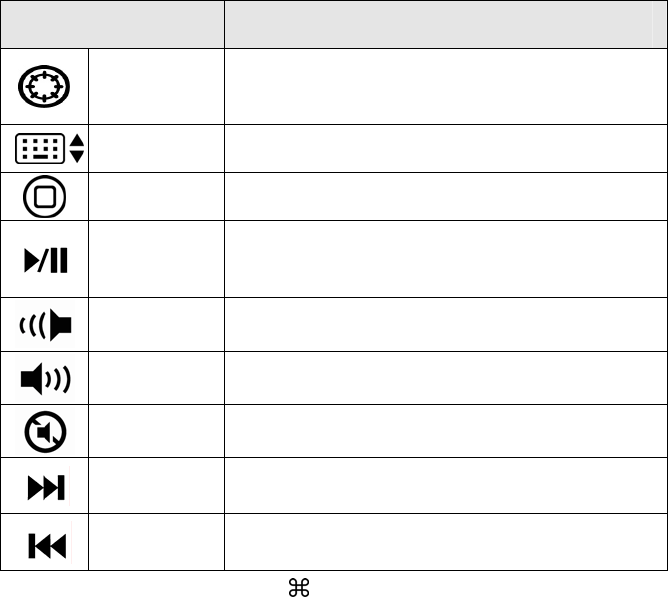
5
Hot key function:
Note: The buttons print in blue that all need to press the “Fn” key with
the hot key to enable the function.
Function Name Function Description
Language Change the input language.
Keyboard Call the virtual keyboard.
Menu Back to main screen.
Play/Pause Switches between Play and Pause. Once
Pause is pressed, pressing this button again
resumes play.
V- Decreases the computer’s sound volume.
Hold down to decrease volume more quickly.
V+ Increases the computer’s sound volume. Hold
down to increase volume more quickly.
Mute Mutes the computer’s sound volume. Press it
again to turn the system volume back on.
Next track Switches to the next media track. Press once
for each subsequent media track.
Pre-track Switches to the previous media track. Press
once for each preceding media track.
The “Control”, “Option” and “ ” are no function under US layout.

6
Remove the iPhone: