Ortek Technology SKB3500 Bluetooth Keyboard User Manual
Ortek Technology Inc Bluetooth Slide Keyboard
User manual
Bluetooth Slide Keyboard
SKB-3500
Version 1.0 2011/09
ID NO:
1
About This Manual
This manual is designed to assist you in installing and
using the Bluetooth Keyboard Information in this
document has been carefully checked for accuracy;
however, no guarantee is given to the correctness of
the contents. The information in this document is
subject to change without notice.
Edition
1st Edition,
Copyright
© Copyright 2011
This document contains proprietary information
protected by copyright. All rights are reserved. No part
of this manual may be reproduced by any mechanical,
electronic or other means, in any form, without prior
written permission of the manufacturer.
Trademarks
All trademarks and registered trademarks are the
property of their respective owners.
2
FEDERAL COMMUNICATIONS COMMISSION STATEMENT
You are cautioned that changes or modifications not
expressly approved by the part responsible for
compliance could void the user’s authority to operate
the equipment.
This Equipment has been tested and found to comply
with the limits for a class B digital device, pursuant to
Part 15 of the Federal Communications Commission
(FCC) rules. These limits are designed to provide
reasonable protection against harmful interference in
a residential installation. This equipment generates,
uses, and can radiate radio frequency energy and, if
not installed and used in accordance with the
instructions, may cause harmful interference to radio
communications. However, there is no guarantee that
interference will not occur in a particular installation. If
this equipment does cause harmful interference to
3
radio or television reception, which can be determined
by turning the equipment off and on, the user is
encouraged to try to correct the interference by one or
more of the following measures:
♦ Reorient or relocate the receiving antenna.
♦ Increase the separation between the equipment
and receiver.
♦ Connect the equipment into and outlet on a circuit
different from that to which the receiver is
connected.
♦ Consult the dealer or an experienced radio/ TV
technician for help.
Operation is subject to the following two conditions:
1) this device may not cause interference and
4
2) this device must accept any interference, including
interference that may cause undesired operation of
the device.
FCC RF Radiation Exposure Statement:
This equipment complies with FCC radiation exposure
limits set forth for an uncontrolled environment. End
users must follow the specific operating instructions
for satisfying RF exposure compliance. This
transmitter must not be co-located or operating in
conjunction with any other antenna or transmitter.
5
Device pairing
1. Turn on the keyboard power and press the
“CONN” button. (Please make sure the blue LED
is flashing)
2. You can see the device” Bluetooth Keyboard” on
your display and choose “Connect”.
3. Input the pin code on your display and press
“Enter”.
4. Start to use your Bluetooth keyboard.
Note: 1. After 30 minutes non-operation, the
keyboard will go to sleep mode. Please
press any key to wake up.
2. Power ON/OFF also need to press any key
to reconnect.
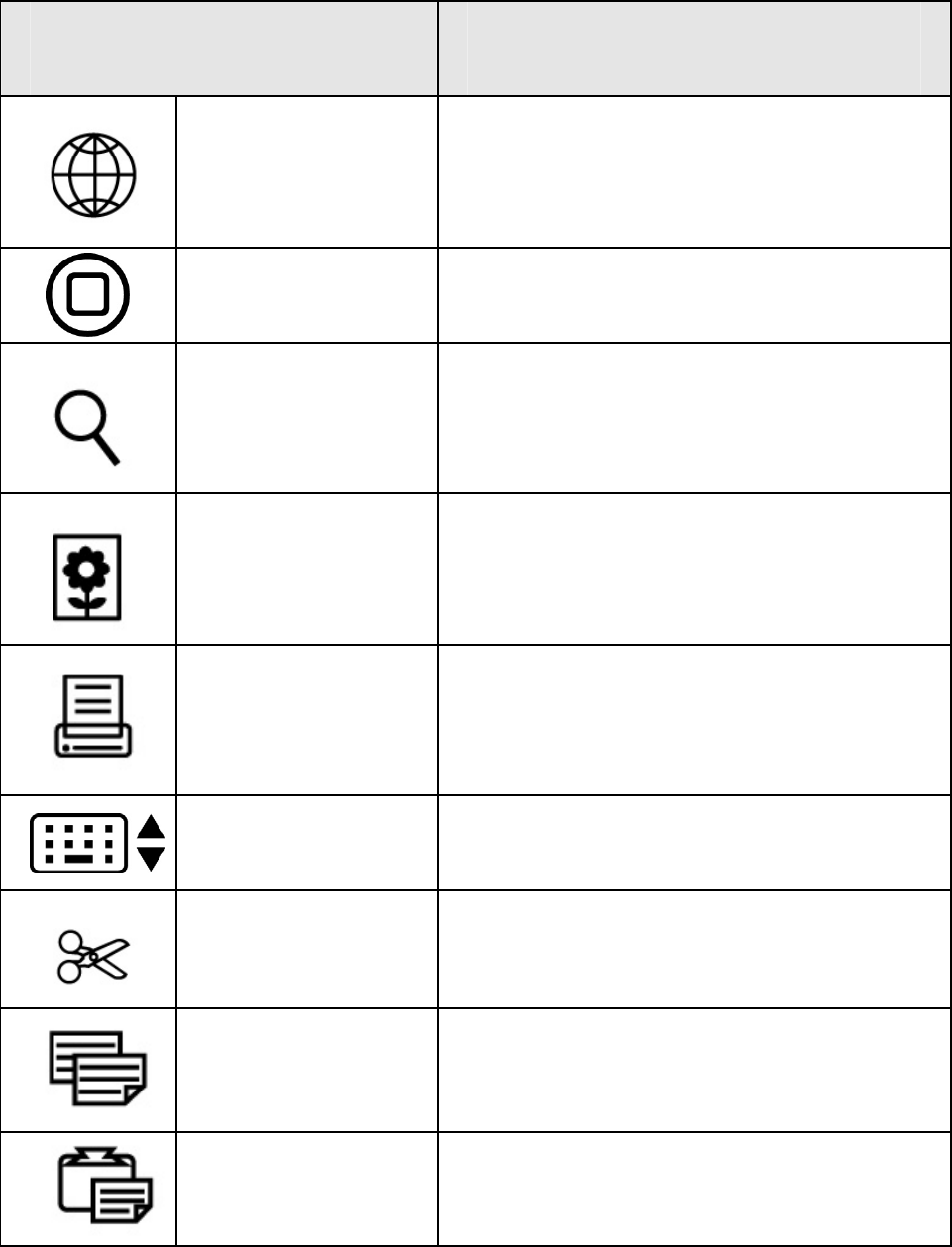
6
Hot key function:
Function Name Function Description
Language Change the input
language.
Menu Back to main screen.
Search Search file.
Photo Launch photo program.
Screenshot Screenshot current
window.
Keyboard Call the virtual keyboard.
Cut Cuts the selected item.
Copy Copies the selected item.
Paste Pastes the previously cut
or copied item.
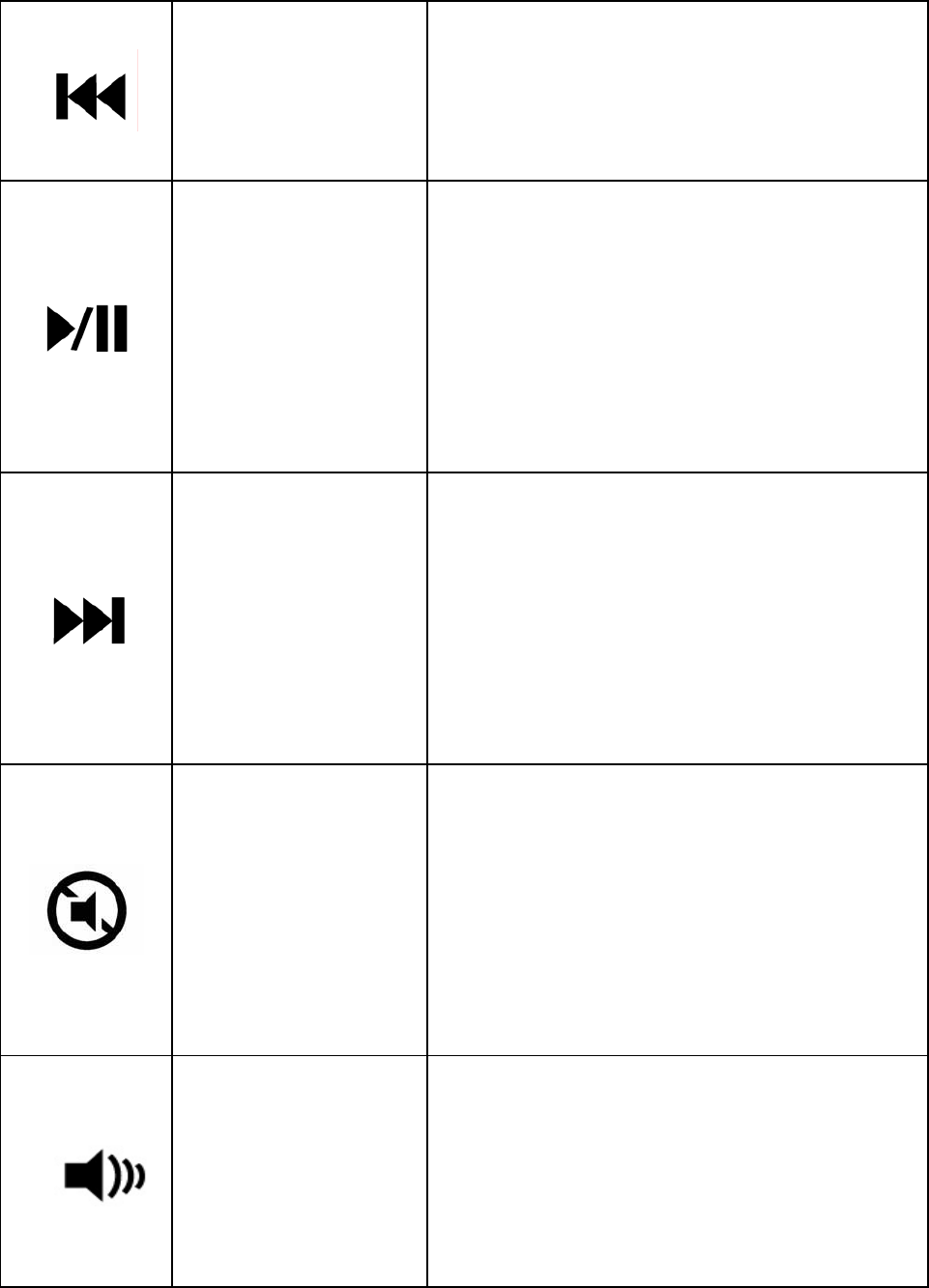
7
Pre-track
Switches to the previous
media track. Press once
for each preceding media
track.
Play/Pause
Switches between Play
and Pause. Once Pause
is pressed, pressing this
button again resumes
play.
Next track
Switches to the next
media track. Press once
for each subsequent
media track.
Mute
Mutes the computer’s
sound volume. Press it
again to turn the system
volume back on.
V-
Decreases the
computer’s sound
volume. Hold down to
decrease volume more
quickly.
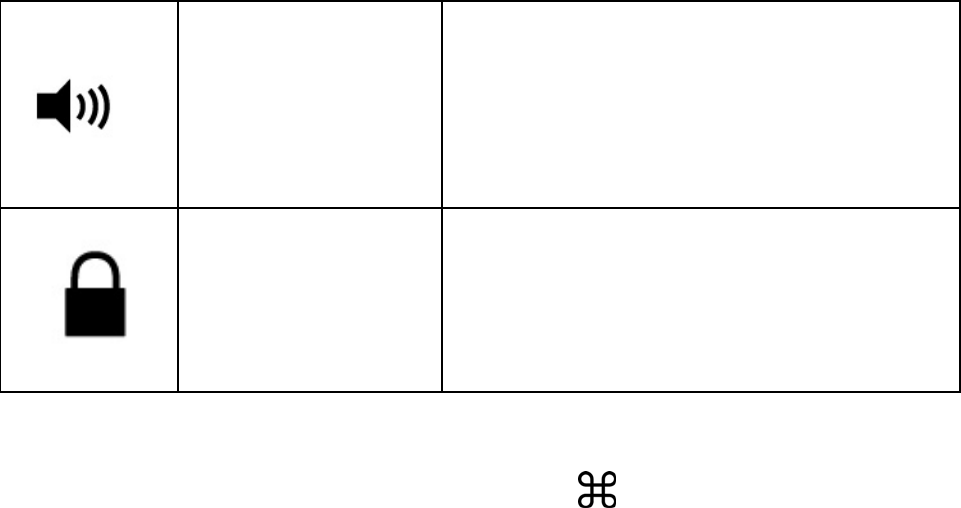
8
V+
Increases the computer’s
sound volume. Hold
down to increase volume
more quickly.
Screen
Lock Press once to lock/unlock
the screen.
The “Control”, “Option” and “ ” are no function
under US layout.
9
Rechargeable Battery:
◆ Please charge the battery before you use until the
red LED turn off.
◆ Power on: Press any key to connect and wait the
LED flashing off before you use.
Hall Sensor:
◆ Slide on: Connect with the device automatically.
◆ Slide off: Go to the sleep mode t save the battery
power.