Ortek Technology UKB2030 Bluetooth Keyboard for Surface 3 User Manual Digital Audio Transmitter
Ortek Technology Inc Bluetooth Keyboard for Surface 3 Digital Audio Transmitter
User manual
Bluetooth Keyboard for Surface 3
User’s Manual
UKB-2030
Version 1.0 2015/09
ID NO:
1
About This Manual
This manual is designed to assist you in installing and
using the Bluetooth Keyboard. Information in this
document has been carefully checked for accuracy;
however, no guarantee is given to the correctness of
the contents. The information in this document is
subject to change without notice.
Edition
1st Edition,
Copyright
© Copyright 2015
This document contains proprietary information
protected by copyright. All rights are reserved. No part
of this manual may be reproduced by any mechanical,
electronic or other means, in any form, without prior
written permission of the manufacturer.
Trademarks
All trademarks and registered trademarks are the
property of their respective owners.
2
FEDERAL COMMUNICATIONS COMMISSION STATEMENT
You are cautioned that changes or modifications not
expressly approved by the part responsible for
compliance could void the user’s authority to operate
the equipment.
This Equipment has been tested and found to comply
with the limits for a class B digital device, pursuant to
Part 15 of the Federal Communications Commission
(FCC) rules. These limits are designed to provide
reasonable protection against harmful interference in a
residential installation. This equipment generates, uses,
and can radiate radio frequency energy and, if not
installed and used in accordance with the instructions,
may cause harmful interference to radio
communications. However, there is no guarantee that
interference will not occur in a particular installation. If
this equipment does cause harmful interference to radio
3
or television reception, which can be determined by
turning the equipment off and on, the user is
encouraged to try to correct the interference by one or
more of the following measures:
♦ Reorient or relocate the receiving antenna.
♦ Increase the separation between the equipment
and receiver.
♦ Connect the equipment into and outlet on a circuit
different from that to which the receiver is
connected.
♦ Consult the dealer or an experienced radio/TV
technician for help.
Operation is subject to the following two conditions:
1) this device may not cause interference and
4
2) this device must accept any interference, including
interference that may cause undesired operation of the
device.
FCC RF Radiation Exposure Statement:
This equipment complies with FCC radiation exposure
limits set forth for an uncontrolled environment. End
users must follow the specific operating instructions for
satisfying RF exposure compliance. This transmitter
must not be co-located or operating in conjunction with
any other antenna or transmitter.

5
Introduction
Thank you for purchasing the Hinge Flexible Bluetooth
Keyboard. This User’s Manual contains information that
will help to operate the device as well as answering
questions about certain special keys and buttons.
Please keep this manual in a safe place for future
reference.
System Requirements
Surface 3
Device pairing
1. Turn on the Bluetooth connection on the Surface 3
2. Turn on the keyboard power and press the “ Fn +
(Esc) ” button. (Please make sure the blue LED is
flashing)
3. The Surface 3 will search automatically. When
“Bluetooth Keyboard” shows, choose “Connect”.
4. Enter the pin code that display on the Surface 3
and press “Enter”.
5. Start using the Bluetooth keyboard.

6
Note: 1. After 10 minutes non-operation, the
keyboard will go to sleep mode. Please
press any key to wake up.
2. The buttons print in blue all requires
pressing the “Fn” key with the key to
enable its function. (Except the number
keys)
Installation Process
Place the Surface 3 on holder for viewing pleasure:
圖
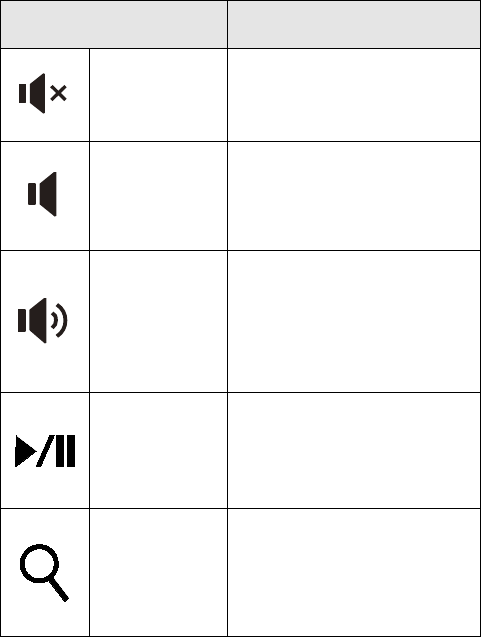
7
Hot key function:
Function Name Function Description
Mute
Mute the device’s sound
volume. Press it again to
turn the system volume
back on.
V-
Decrease the device’s
sound volume. Hold on
to decrease volume
more quickly.
V+
Increases the device’s
sound volume. Hold on
to increase volume more
quickly.
Play/Pause
Switch between Play
and Pause. Once Pause
is pressed, pressing this
button again to resume
playing.
Search Search files.
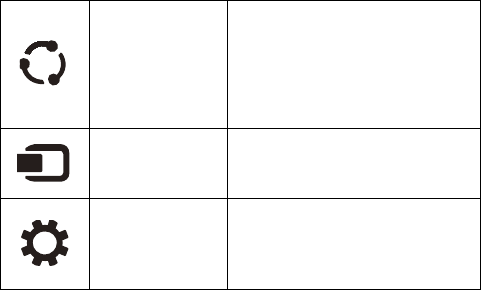
8
Share Share files
Device Connecting external
devices
Setting To set function changes
Smart Touchpad supports various multi-finger
taps and gestures to perform various functions.
For Win 8:
Single-finger slides : Mouse cursor
manipulation
Tap: Left button click. Double-tap: double
click
Two-finger tap : Right button click
Two-finger slides: Horizontal or Vertical
Scroll
Two-finger pinch: Zoom in or Zoom out
Edge swipe (right): Toggle the Charms.
Edge swipe(left): Switch to Last App
9
For Win 10:
Single-finger slides : Mouse cursor
manipulation
Tap: Left button click. Double-tap: double
click
Two-finger tap : Right button click
Two-finger slides: Horizontal or Vertical
Scroll
Two-finger pinch: Zoom in or Zoom out
Rechargeable Battery:
◆ Please charge the battery before using until the red
LED turn off.
CAUTION
◆ RISK OF EXPLOSION IF BATTERY IS REPLACED
BY AN INCORRECT TYPE .
◆ DISPOSE OF USED BATTERIES ACCORDING TO
THE INSTRUCTIONS.