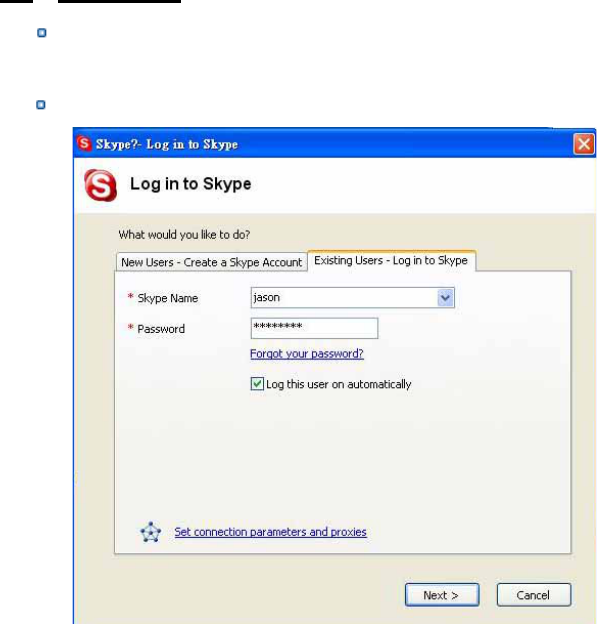Ortek Technology VUP7240 Wireless VoIP USB Phone User Manual How to use with Skype
Ortek Technology Inc Wireless VoIP USB Phone How to use with Skype
Manual

VUP-7240 & VUP-7240RX
Wireless VoIP USB Phone & Wireless
VoIP USB Phone Receiver
User’s Manual
0
Version 1.0 2006/02
ID NO: FAO-82265123-00
Federal Communications Commission (FCC) Statement
15.21
You are cautioned that changes or modifications not expressly approved
by the part responsible for compliance could void the user’s authority to
operate the equipment.
15.105(b)
This equipment has been tested and found to comply with the limits for a
Class B digital device, pursuant to part 15 of the FCC rules. These limits
are designed to provide reasonable protection against harmful
interference in a residential installation. This equipment generates, uses
and can radiate radio frequency energy and, if not installed and used in
accordance with the instructions, may cause harmful interference to
radio communications. However, there is no guarantee that interference
will not occur in a particular installation. If this equipment does cause
harmful interference to radio or television reception, which can be
determined by turning the equipment off and on, the user is encouraged
to try to correct the interference by one or more of the following
measures:
-Reorient or relocate the receiving antenna.
-Increase the separation between the equipment and receiver.
-Connect the equipment into an outlet on a circuit different from that to
which the receiver is connected.
-Consult the dealer or an experienced radio/TV technician for help.
Operation is subject to the following two conditions:
1) this device may not cause interference and
2) this device must accept any interference, including interference that
may cause undesired operation of the device.
1
FCC Caution: Any changes or modifications not expressly approved by the
party responsible for compliance could void the user's authority to operate
this equipment. "ORtek Technology, Inc. declare that
IMPORTANT NOTE:
FCC Radiation Exposure Statement:
This equipment complies with FCC radiation exposure limits set forth for an
uncontrolled environment. To maintain compliance with FCC RF exposure
compliance requirements, please avoid direct contact to the transmitting
antenna during transmitting. End users must follow the specific operating
instructions for satisfying RF exposure compliance.
This transmitter must not be co-located or operating in conjunction with any
other antenna or transmitter.
2
CONTENTS
CHAPTER 1 Welcome to USB Phone
1.1 Features………………………………………..4
1.2 System Requirements……………………….5
1.3 Driver Installation…………………………….5
1.4 Hardware Installation……………………….6
CHAPTER 2 Use of USB Phone
2.1 Run Skype………………………………………..7
2.2 Connect USB Phone to PC…………………..8
2.3 Call to regular phone (PC to Phone)…….9
2.4 Answer a call…………………………………….9
2.5 Function Keys…………………………………..9
2.6 Function operation………………..………13
2.7 FAQ………………………………….…………...13
3
CHAPTER 1
Welcome to Wireless USB Phone
1.1 Features
1. Echo cancellation, noise reduction
2. Full duplex communication
3. Customized hand phone casing designs available
4. Key-in tone function
5. Hold ring tone function
6. Clear and private conversation with Bluetooth technology
7. Works at full 360 efficient with Bluetooth Technology
8. Wireless freedom up to 15~20 meters
9. Talk up to 4 hours and standby up to 20 hours without
recharging
10. Easy to read wide dot-matrix graphic LCD display with 128 x 32
pixels
11. Any language characters can be displayed
12. Supported application: MSN, NetMeeting, Yahoo Messenger,
100% compatible with Skype
13. Blue LED backlight for incoming call alert or press any key
14. Cellular phone size makes this model popular for travelers (48
x 128.5 x 32.4 mm)
15. Free PC to PC call or low PC to Phone call rate over the
Internet
16. Convenient Volume Control Button
17. Miss calls and received calls indication
18. Multiple ringer tons choices
19. No Power/Memory/Sound Card required
20. USB port battery charger
21. USB dongle transceiver for best result
4
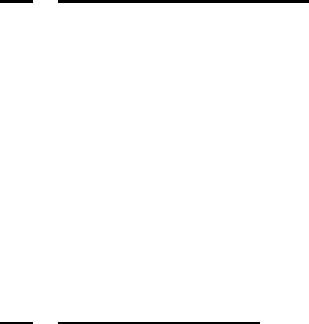
1.2 System Requirements
1. PⅡwith 200 MHz CPU or better with USB interface
2. 64MB of RAM
3. 10MB or more hard disk space
4. Operating System: Windows 2000/XP
5. Network: LAN, ADSL, ISDN, 33.6K modem or better
1.3 Driver Installation
Insert the Driver CD into your CD-ROM drive and the CD will Auto
Run. If it does not, please choose (Run) from the Start Menu. The
file name on the CD is ”setup”. The first screen is an introduction.
Read it before proceeding to the next step. The software will
automatically begin to install to your hard disk in a sub-directory
titled C:\PROGRAM FILES\Skywin\. After installation, you will be
prompted to reboot your computer in order to enable the Skywin
software.
After reboot, a pop-up window will display onscreen. Choose
“Allow this program to use Skype”.
5
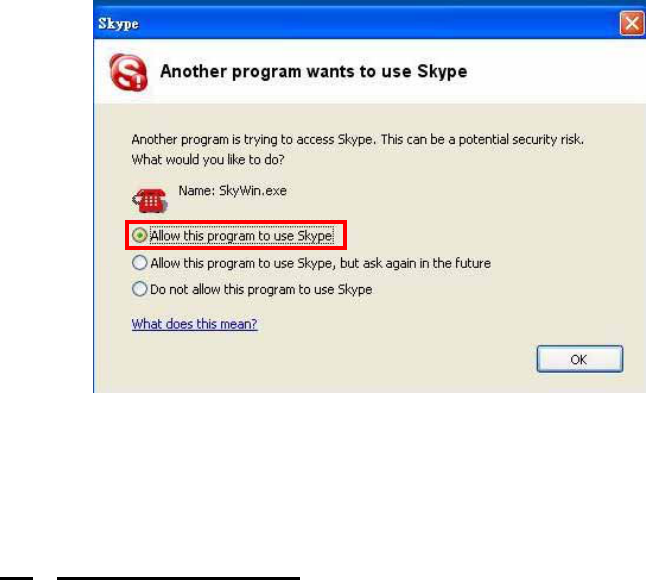
Note: If there is any update driver, users just need to install the
new one. The driver will auto update.
1.4 Hardware Installation
Connect the receiver to your PC, then the “Add New Hardware
Wizard appears”. Just click the “Next” button, the system will
install the driver automatically. No other steps are necessary.
Click any button on the phone; it will connect with your computer.
6
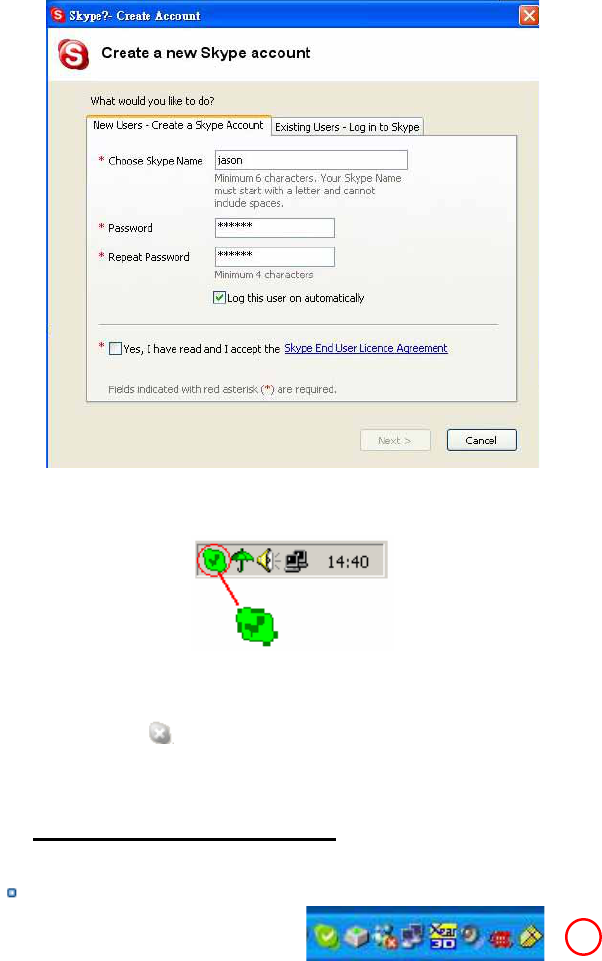
After the software startup, the icon will appear to the system
tray as shown below:
That indicates the Skype has successfully connected to
Internet. If it hasn’t connected to Internet, the icon will be
shown as , now you have to check whether PC is
connected to Internet successfully or not.
2.2 Connect USB Phone to PC
Connect USB Phone to PC , the LCD shows time, and the icon
on system tray will become
8
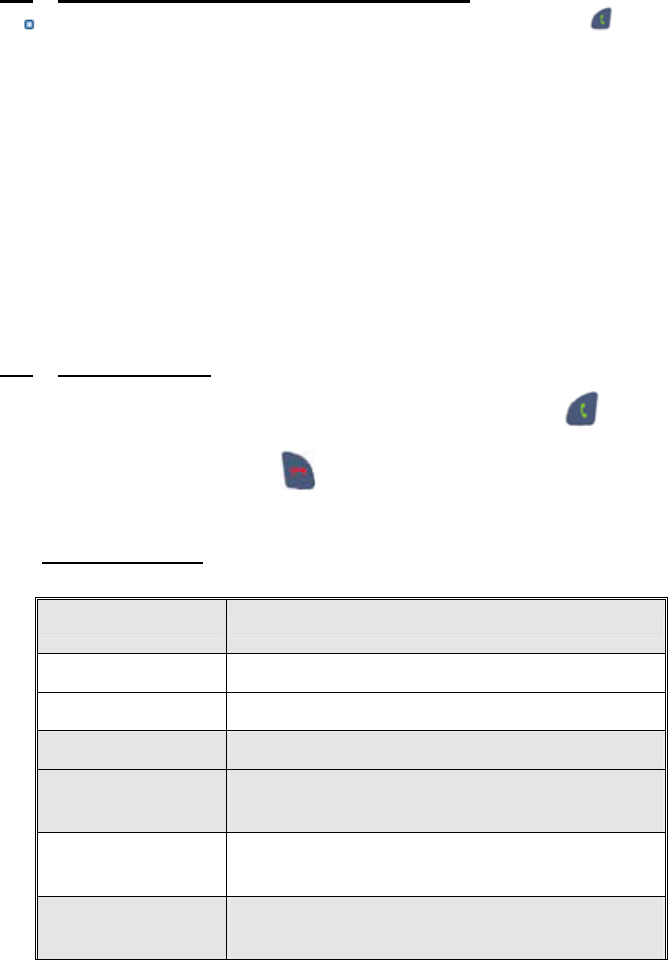
2.3 Call to regular phone (PC to Phone)
Press "011"+"country code"+"phone number", then press .
Example: call to Taiwan, Taipei, press 011886212345678, then
press SEND key.
886 2 12345678
------------- ---------- --------------------
country code area code destination number
Note: If you want to use this function, you should buy SkypeOut
Credit first.
2.4 Answer a call
When a incoming call and USB phone is ringing, press to
answer the call or press to refuse the call.
2.5 Function keys
Key Location Function Description
0~9 Keypad 0~9
# Keypad #
* Keypad *
︿
Volume up (This function only can work when
you are talking with someone)
﹀
Volume down(This function only can work when
you are talking with someone)
▲ Change setting or switch option up.
For example, if you choose the “RING TONE”
9
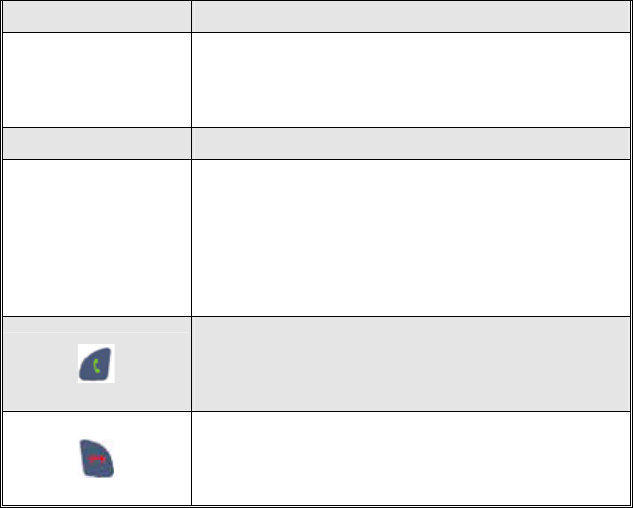
option; press this button to change the ring tone.
▼
Change setting or switch option down.
For example, if you choose the “RING TONE”
option; press this button to change the ring tone.
S Call Skype window
Info
I. To see the contact person’s information.
Including mobile, office and home phone
number.
II. During conversation, it will become the “Hold”
function.
I. Answer the phone
II. Enter the function menu
III. Press 3 seconds to turn on
I. Hang up
II. Exit the function menu
III. Press 3 seconds to turn off.
10
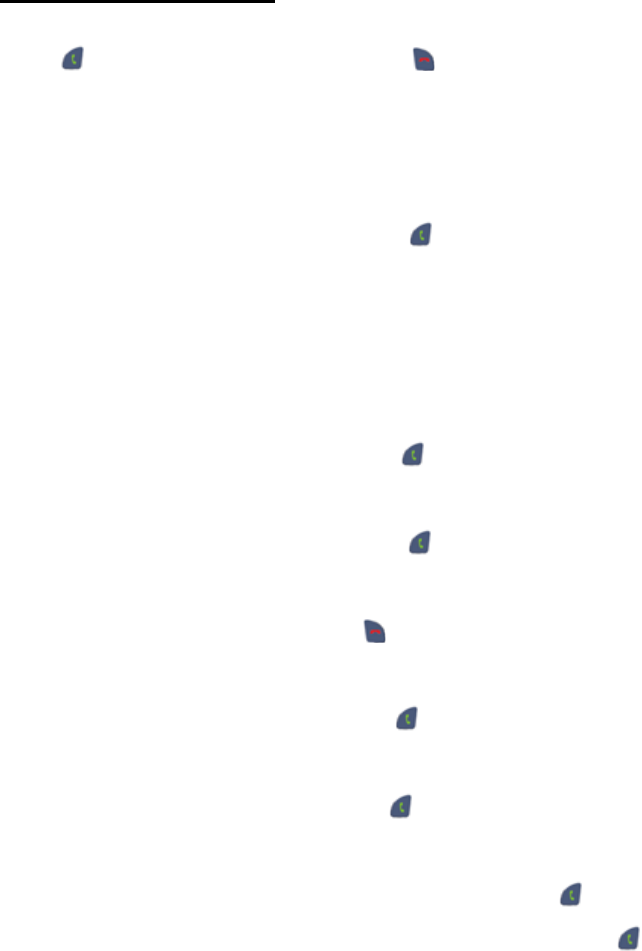
2.6 Function operation
Press to enter the function menu, press to exit . There are four
options that you can choose; you can press the “left” and “right” button to
choose.
Contacts: Under this option then press the button to see your
contact list. Press the “up” and “down” button to look up
your contact list. If your contact person is online, the
“Online” will display on LCD.
You can press the “Info” key to see the contact person’s
detail information or press the button to call.
Miss call: Under this option then press the button to look up your
miss call. Press the “up” and “down” button to look up the
miss call. If not, press the to exit this option.
Call list: Under this option then press the button to check your call
list. Press the “up” and “down” button to look up the call list.
Option: Under this option then press the button to set your phone
function. There are six options to set your phone. Press the
“up” and “down” button to choose, then press the button
to enter the option. After your setting, you need to press to
11
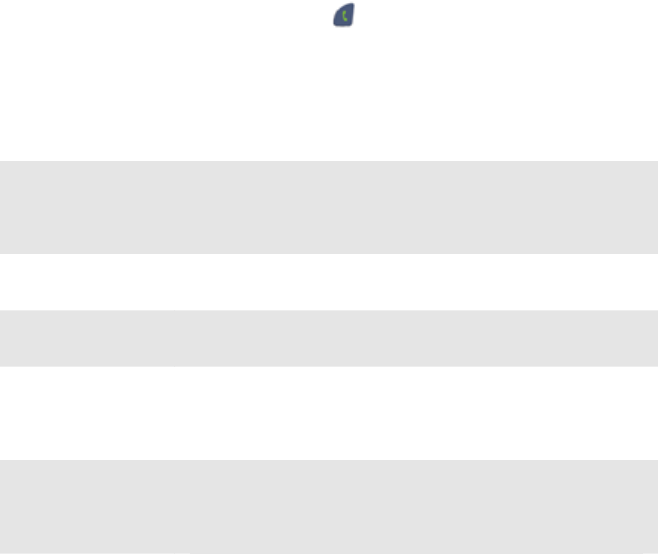
save your setting. For example, if you choose your favorite
ring is 10. You need to press to save your setting.
VOL SET:
Setting the handset volume. Press the “up” button
to increase the volume; press the “down” button to
decrease the volume. The max volume is level 7.
RING VOL:
Setting the ring volume. Press the “up” button to
increase the volume; press the “down” button to
decrease the volume.
ENTEEREG: For RF pairing use.
KEY TONE: Setting the key tone ON or OFF.
RING SET:
Setting the ring tone (11 options). Press the “up”
and “down” button to choose your favorite ring
tone.
HOLD SET:
Setting the hold ring (5 options+ Mute). Press the
“up” and “down” button to choose your favorite hold
ring.
12
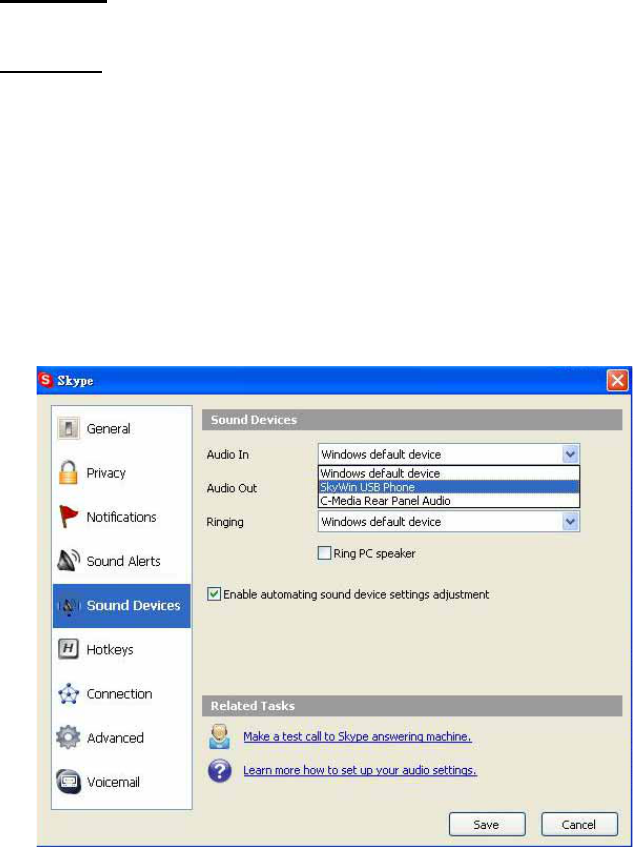
2.7 FAQ
Problem 1
The voice is played from the PC’s sound card instead of the
USB phone when I make/answer a call?
Solution
Open the Main window of Skype, click on “File->Options”, and
go to the table Hand/headsets, set Audio In, Audio Out and
Ringing to the SkyWin USB Phone.
13
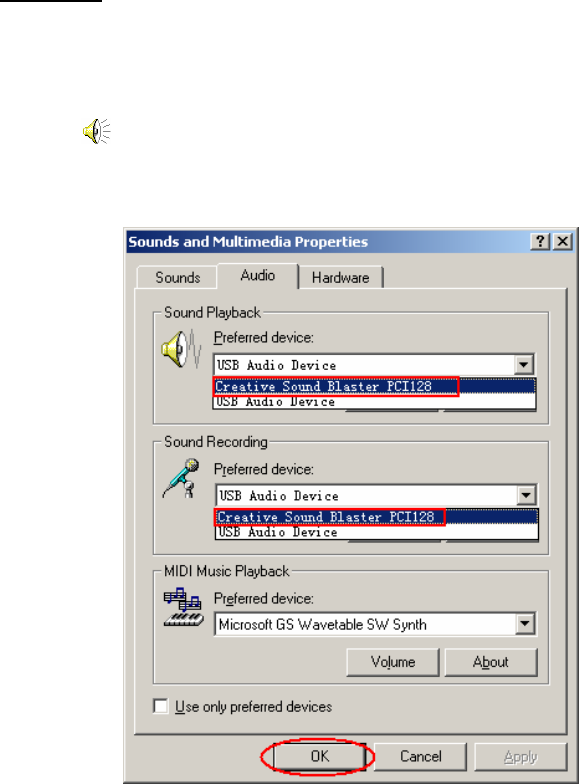
Problem 2
There is no voice comes out when play music?
Solution
Please execute the “Control Panel->Sound and Video
()->Audio”, set Sound Playback and Sound Recording’s
Preferred device to your sound card, it shown as below:
14