Ortek Technology WKB2360 Smart Folding Bluetooth Keyboard User Manual WKB 2360 user s manual
Ortek Technology Inc Smart Folding Bluetooth Keyboard WKB 2360 user s manual
User manual
Smart Folding Bluetooth Keyboard
User’s Manual
WKB-2360
Version 1.0 2013/08
ORtek
1
About This Manual
This manual is designed to assist you in installing and
using the Bluetooth Keyboard. Information in this
document has been carefully checked for accuracy;
however, no guarantee is given to the correctness of
the contents. The information in this document is
subject to change without notice.
Edition
1st Edition,
Copyright
© Copyright 2013
This document contains proprietary information
protected by copyright. All rights are reserved. No part
of this manual may be reproduced by any mechanical,
electronic or other means, in any form, without prior
written permission of the manufacturer.
Trademarks
All trademarks and registered trademarks are the
property of their respective owners.
2
FEDERAL COMMUNICATIONS COMMISSION STATEMENT
You are cautioned that changes or modifications not
expressly approved by the part responsible for
compliance could void the user’s authority to operate
the equipment.
This Equipment has been tested and found to comply
with the limits for a class B digital device, pursuant to
Part 15 of the Federal Communications Commission
(FCC) rules. These limits are designed to provide
reasonable protection against harmful interference in
a residential installation. This equipment generates,
uses, and can radiate radio frequency energy and, if
not installed and used in accordance with the
instructions, may cause harmful interference to radio
communications. However, there is no guarantee that
interference will not occur in a particular installation. If
this equipment does cause harmful interference to
3
radio or television reception, which can be determined
by turning the equipment off and on, the user is
encouraged to try to correct the interference by one or
more of the following measures:
♦ Reorient or relocate the receiving antenna.
♦ Increase the separation between the equipment
and receiver.
♦ Connect the equipment into and outlet on a circuit
different from that to which the receiver is
connected.
♦ Consult the dealer or an experienced radio/TV
technician for help.
Operation is subject to the following two conditions:
1) this device may not cause interference and
4
2) this device must accept any interference, including
interference that may cause undesired operation of
the device.
FCC RF Radiation Exposure Statement:
This equipment complies with FCC radiation exposure
limits set forth for an uncontrolled environment. End
users must follow the specific operating instructions
for satisfying RF exposure compliance. This
transmitter must not be co-located or operating in
conjunction with any other antenna or transmitter.
5
Introduction
Thank you for purchasing the Bluetooth Folding Keyboard
This User’s Manual contains information that will help
to operate the device as well as answering questions
about certain special keys and buttons. Please keep
this manual in a safe place for future reference.
System Requirements
z iPhone 3GS/4/4S/5
z iPad/iPad2/The New iPad
z Mobile phones and tablet PCs with Android
3.0 or later
z Microsoft Windows
® XP /Vista/7/8.
z MAC OS X.
z Build-in Bluetooth module or Bluetooth dongle.
Device pairing
1. Turn on the Bluetooth connection on the device
2. Turn on the keyboard power and press the
“CONN” button. (Please make sure the blue LED
is flashing)
3. The device will search automatically. When
“Bluetooth Keyboard” shows, choose “Connect”.

6
4. Enter the pin code that display on the device and
press “Enter”.
5. Start using the Bluetooth keyboard.
Note: After 10 minutes non-operation, the
keyboard will go to sleep mode. Please
press any key to wake up.
Installation Process
Place the device on Smart Stand for viewing pleasure:
圖
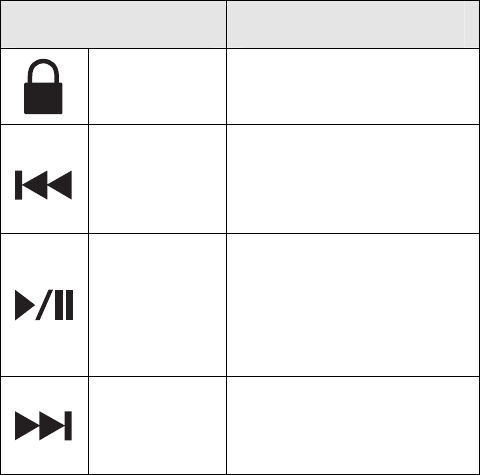
7
Hot key function:
Note: The buttons print in blue that all need to
press the “Fn” key with the hot key to enable the
function.
Function Name Function Description
Screen
Lock Press once to
lock/unlock the screen.
Pre-track
Switch to previous media
track. Press once for
each preceding media
track.
Play/Pause
Switch between Play
and Pause. Once Pause
is pressed, pressing this
button again to resume
playing.
Next track
Switch to the next media
track. Press once for
each subsequent media
track.
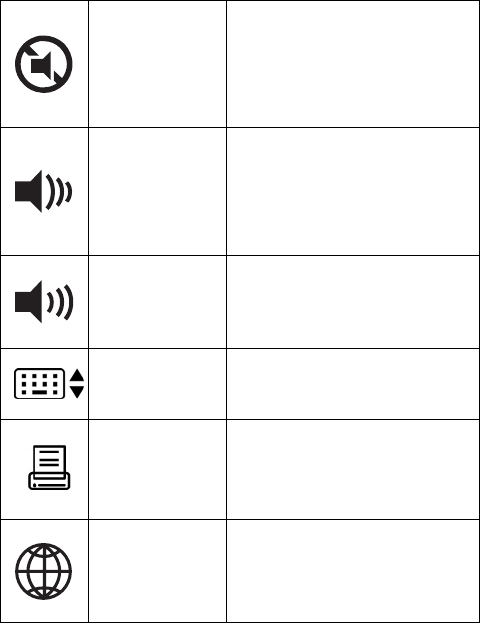
8
Mute
Mute the device’s sound
volume. Press it again to
turn the system volume
back on.
V-
Decrease the device’s
sound volume. Hold
down to decrease
volume more quickly.
V+
Increases the device’s
sound volume. Hold
down to increase volume
more quickly.
Keyboard Call the virtual keyboard.
Screenshot Screenshot current
window.
Language Change input language.
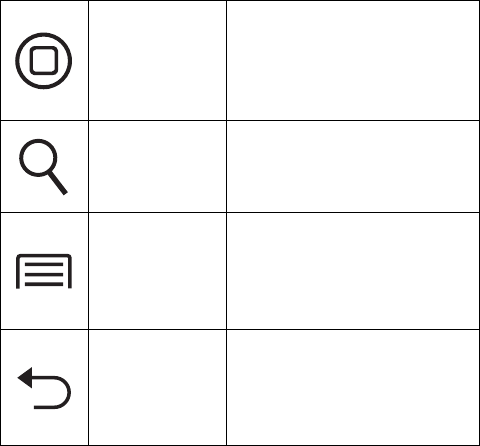
9
Home Back to main screen.
Search Search files.
Options Access to function
options.
Backspace Back to previous page
Rating: 5V 100mA
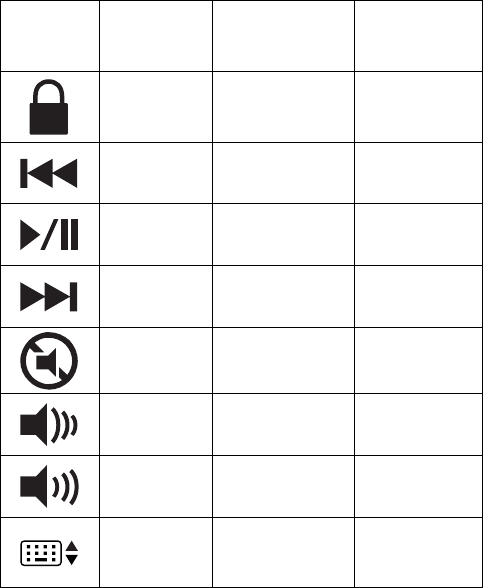
10
Hot key function supporting table:
iOS 4 / 5
/6 Android
3.0 or later
Win / Mac
V
V V V
V V V
V V V
V V V
V V V
V V V
V
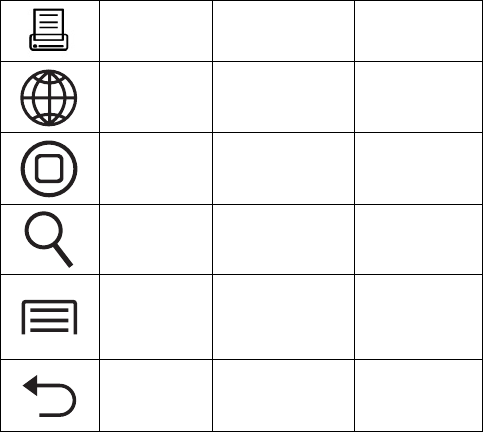
11
V
V
V V
V V
V
V
Note: The keyboard layout function is based on
Windows default setting. The output might
be various based on different OS.
Rechargeable Battery:
◆ Please charge the battery before using until the
red LED turn off.