Ortek Technology WKP100 Wireless Mobile Mini Keypad User Manual WKP 100 manual 1
Ortek Technology Inc Wireless Mobile Mini Keypad WKP 100 manual 1
Users Manual

0
Wireless Mobile Mini Keypad
Model No.:WKP-100, AKP01
User’s Manual
Version: 1.0 2004/10
ID NO: PAK-
1
Federal Communications Commission Statement
Notice 1
You are cautioned that changes or modifications not
expressly approved by the part responsible for compliance
could void the user’s authority to operate the equipment.
Notice 2
This equipment has been tested and found to comply with
the limits for a Class B digital device, pursuant to part 15 of
the FCC rules. These limits are designed to provide
reasonable protection against harmful interference in a
residential installation. This equipment generates, uses and
can radiate radio frequency energy and, if not installed and
used in accordance with the instructions, may cause
harmful interference to radio communications.
Notice 3
This device complies with Part 15 of the FCC Rules.
Operation is subject to the following two conditions: (1)
this device may not cause harmful interference, and (2) this
2
device must accept any interference received, including
interference that may cause undesired operation.
Notice 4
Any changes or modifications not expressly approved by
the party responsible for compliance could void the
authority to operate equipment.

3
Introduction
This manual is designed to assist you in installing and
using the Wireless Keypad. Information in this document
has been carefully checked for accuracy; however, no
guarantee is given to the correctness of the contents. The
information in this document is subject to change without
notice.
System Requirements
Microsoft® Windows® 98/Me/2000/XP and MAC OS.
One USB v. 1.1 or 2.0 Compliant Port
Installation
Connection with Windows®98/Me
1. Plug the USB receiver connector to your PC.
2. The Add New Hardware Wizard appears.
3. Click Next. The locate driver screen appears.
4. Select “Search for the best driver for your device.
(Recommended),” and then click Next. The wizard searches for
the appropriate device driver.
5. Click Finish to complete the driver installation.
You are now ready to begin using your wireless keypad.
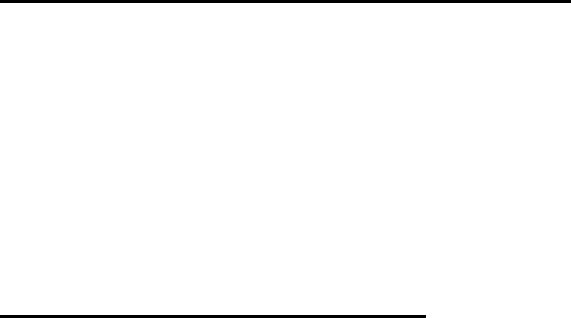
4
Connection with Windows 2000/XP
1. Plug the USB receiver connector to your PC.
2. The Found New Hardware Wizard appears and the OS will
install the driver automatically. No other steps are necessary.
You are now ready to begin using your wireless keypad
Connection with MAC OS
Plug the USB receiver connector to MAC then you can start to use
your wireless keypad.
ID setting
There are two methods for receiver to enter “Setup phase”.
1.
Power ID search:
When plug in USB host or PC power on keypad will enter
“Setup phase” until receive first valid packet. The LED
indicator will flash 1 minute to indicate ID search mode
2.
Button ID search:
Plug the receiver into your notebook’s USB port, then
pressing the ID button on the back of the keypad.
5
Power Switch:
There is a power switch at back of the keypad. If you don’t
use the keypad, you can switch it to OFF to save the
battery.
Keypad feature description:
Normally, when users input numbers from a USB keypad,
the notebook’s Num Lock function will be enabled as well.
Users have to disable Num Lock function before inputting
characters from a notebook. The enable and disable process
will always showing every time when users input numbers
from a keypad and it is cumbersome for all the users. If
users want to solve this problem, they need to install driver.
But our new keypad has no synchronized problem; users
can use the keypad and inputting characters from a
notebook at the same time. Especially, it doesn’t need any
drivers and support Plug & Play. Users just need to plug it
into the USB port, and then users can use it smoothly.
This new wireless keypad also can use under PC or MAC
without any driver. It can detect the PC mode or MAC
mode automatically, no other steps needed.
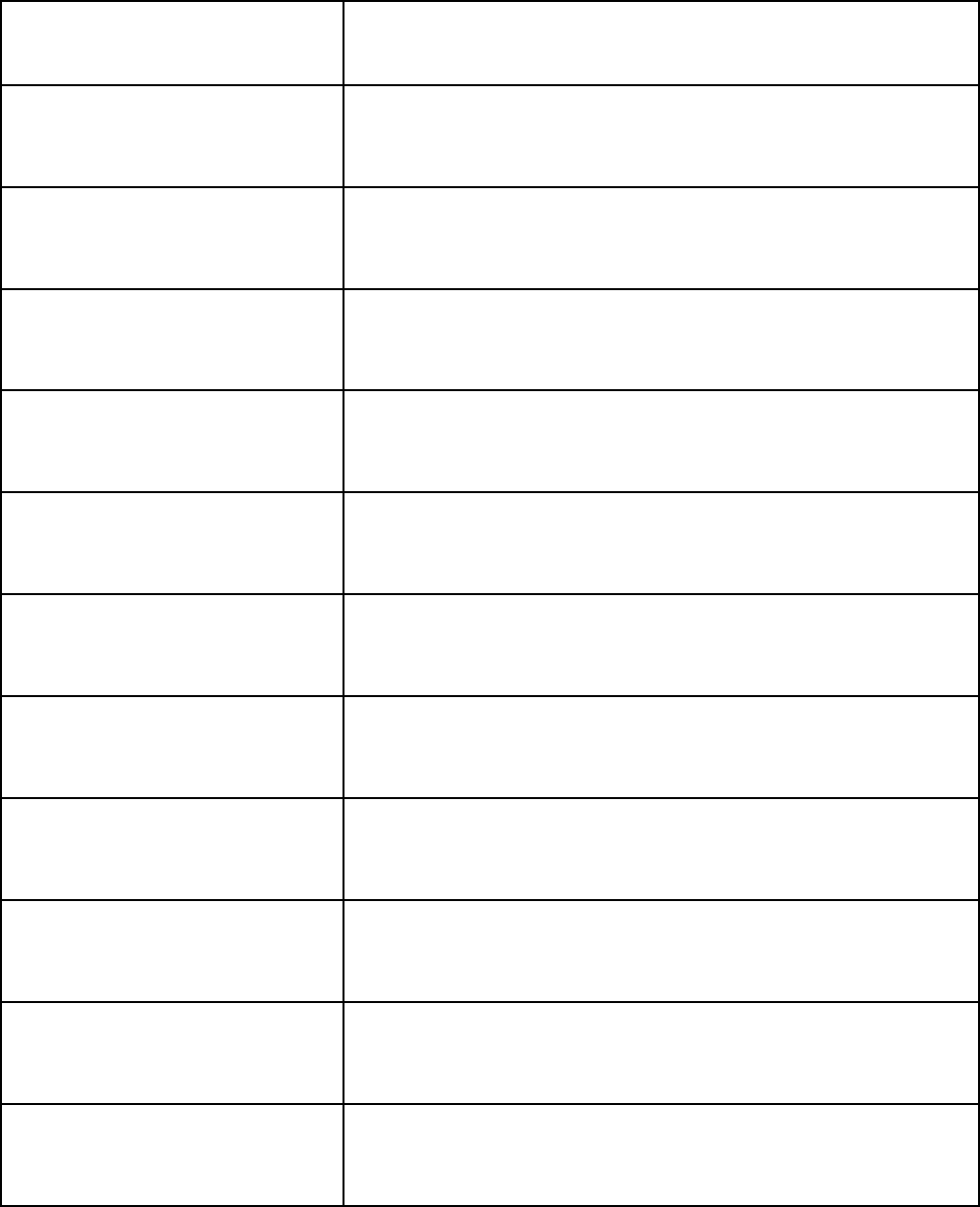
6
Keys description:
Key location Usage
1 End Num Lock ON: Keypad 1
Num Lock OFF: End
2 ↓ Num Lock ON: Keypad 2
Num Lock OFF: ↓
3 PgDn Num Lock ON: Keypad 3
Num Lock OFF: PgDn
4 ← Num Lock ON: Keypad 4
Num Lock OFF:←
5 Num Lock ON: Keypad 5
Num Lock OFF: No function
6 → Num Lock ON: Keypad 6
Num Lock OFF: →
7 Home Num Lock ON: Keypad 7
Num Lock OFF: Home
8 ↑ Num Lock ON: Keypad 8
Num Lock OFF: ↑
9 PgUp Num Lock ON: Keypad 9
Num Lock OFF: Pg Up
0 Ins Num Lock ON: Keypad 0
Num Lock OFF: Ins
00 Num Lock ON: double zero
Num Lock OFF: ,
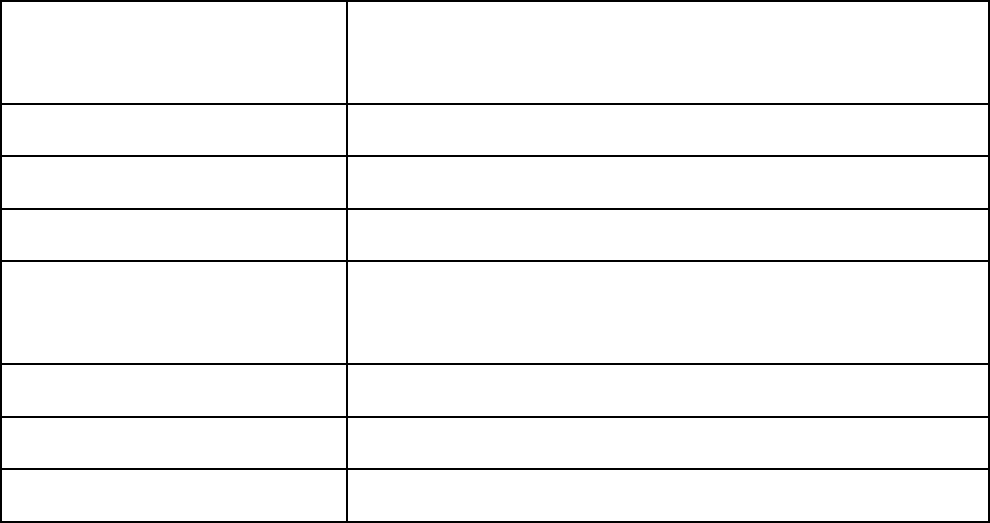
7
. Del Num Lock ON: Keypad .
Num Lock OFF: Del
/ Num Lock ON & OFF: Keypad /
* Num Lock ON & OFF: Keypad *
- Num Lock ON & OFF: Keypad -
+ Num Lock ON: Keypad +
Num Lock OFF: =
Enter Keyboard Return
Bk Sp ← Keyboard Back Space
Num Lock Keypad Num Lock
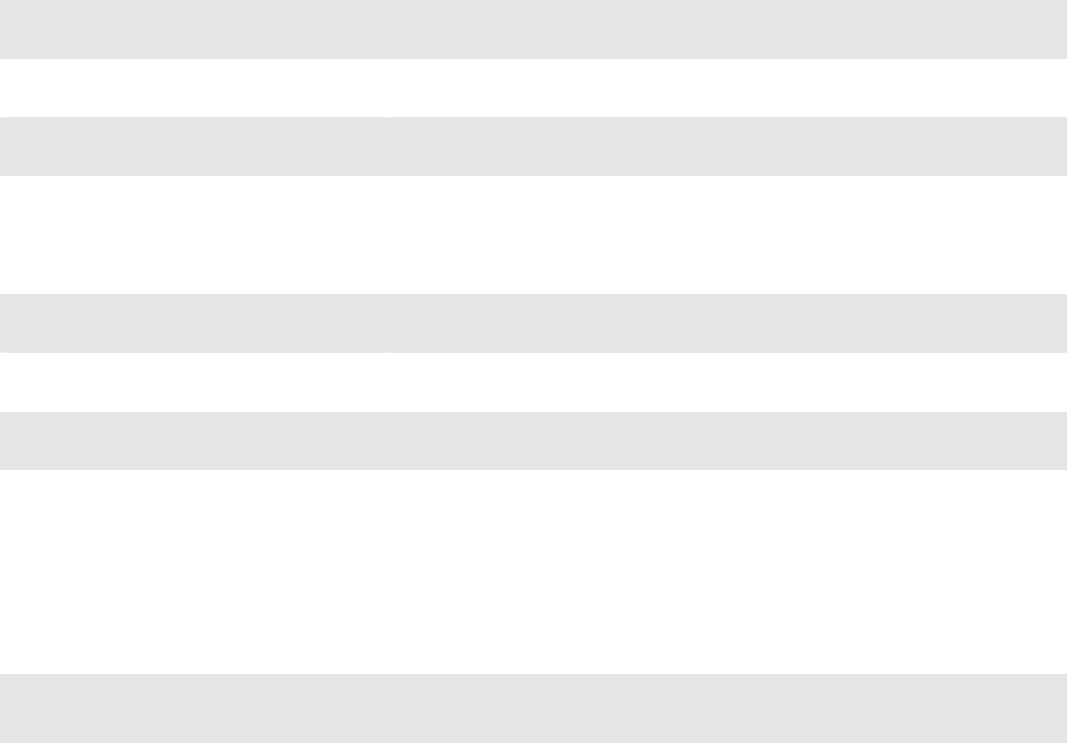
8
Specification of WKP-100
Operation Force 55±15gm
Weight 150gm
Total Travel 2.2 mm
Operation Frequency 27 MHz/ 1 communication channel/ 1M
distance
Battery type 1 *AA Nickel-Metal Hydride battery
Dimension: L×W×H 134 x 89 x 24 mm
Receiver Connector USB
Working mode: 8mA max
TX Suspend mode: <100 uA
Power consumption
RX Working mode: 20mA max
Switch Life 3 million cycles
Keycaps type Low profile