Ortek Technology WKP270-02 Wireless Calculator Keypad User Manual WPM 700 02 no charge manual
Ortek Technology Inc Wireless Calculator Keypad WPM 700 02 no charge manual
Users Manual

0
Wireless Calculator Keypad
& Mouse Combo User’s Manual
Version: 1.0 2005/11
ID NO:
1
FEDERAL COMMUNICATIONS COMMISSION STATEMENT
This device complies with part 15 of the FCC Rules. Operation is
subject to the following two conditions: (1) This device may not
cause harmful interference, and (2) this device must accept any
interference received, including interference that may cause
undesired operation.
FCC Statement
This equipment has been tested and found to comply with the
limits for a Class B digital device, pursuant to part 15 of the FCC
rules. These limits are designed to provide reasonable protection
against harmful interference in a residential installation. This
equipment generates, uses and can radiate radio frequency energy
and, if not installed and used in accordance with the instructions,
may cause harmful interference to radio communications
Any changes or modification not expressly approved by the party
responsible could void the user's authority to operate the device.

2
Introduction
Congratulations on your purchase of the Wireless Calculator
Mobile Mini Keypad. This new wireless keypad combines
special Tax, Euro and Currency rate calculating functions. It
makes the calculation process more easily and more
convenient.
System Requirements
Microsoft® Windows® 98/Me/2000/XP/Vista and MAC OS
X compatible
One USB v. 1.1 or 2.0 Compliant Port
Installation
Connection with Windows®98/Me
1. Plug the USB receiver connector to your PC.
2. The Add New Hardware Wizard appears.
3. Click Next. The locate driver screen appears.
4. Select “Search for the best driver for your device.
(Recommended),” and then click Next. The wizard searches
for the appropriate device driver.
5. Click Finish to complete the driver installation.
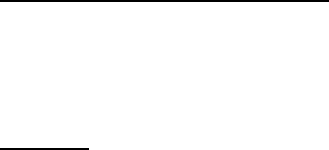
3
You are now ready to begin using your wireless keypad.
Windows 2000/XP/Vista Operating System
1. Plug the USB receiver connector to your PC.
2. The Found New Hardware Wizard appears and the OS will
install the driver automatically. No other steps are necessary.
You are now ready to begin using your wireless keypad
MAC OS X
1. Connect the keypad to your MAC.
2. The MAC OS will install the driver automatically. No other
steps are necessary.
You are now ready to begin using your keypad
Using the Wireless Calculator/Keypad
Turning the keypad Off and On
To turn on the keypad, press the CE/AC key, located directly
above the number seven key. The keypad starts in keypad mode
and displays “0”.
The keypad will automatically go to sleep mode after four minutes
of non-operation under calculator mode. You can press CE/AC
key to wake up. Or you can press the CE/AC key two seconds
under calculator mode to turn off it.
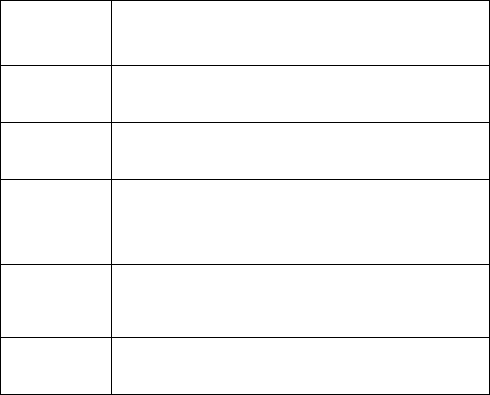
4
ID setting
Plug the receiver into your notebook’s USB port and turn on the
wireless keypad. The keypad and the mouse will connect with the
receiver automatically. If not, press the ID button at the back of
the keypad, then the ID setting is accomplished. Repeat the same
step for the mouse ID setting.
z Description of the function keys
Key
Functions Definition
M+ Adds the current display from the content of
memory.
M- Subtracts the current display from the content of
memory.
MRC
I. First push, as MR key, transfers the contents of
the memory register into the display register.
II. Second push, as MC key, clears the memory.
TAB Cal mode: Specifies the number of decimal
places for rounding.
Keypad mode: As the keyboard Tab function.
+/- Switches the sign of the displayed value between
positive (+) and negative (-).
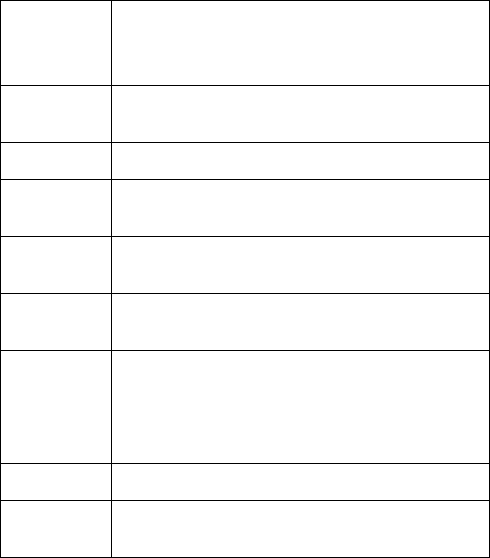
5
%
I. Use this key in combination with arithmetic
operator keys to perform percent.
II. Setting TAX rate.
€ I. Setting Euro rate.
II. In keypad mode, can input “€” symbol.
CUR Setting currency and exchange rate.
√ Extracts the square root of a positive number
displayed in the entry register.
MODE Change mode between the calculator and the
keypad status.
SEND Send the calculation result to PC when the device
is in calculator mode or in keypad mode.
Fn
Combination key with Tax– and Tax+ function.
When you completed the setting of Tax rate, press
the Fn key with Tax– or Tax+ key; the calculation
result will be changed.
Tax – Price-less-tax calculation.
Tax + Price-plus-tax calculation. When Num Off, the
input symbol will be “=”.

6
Special Function:
Normally, when users input numbers from a USB keypad, the
notebook’s Num Lock function will be enabled as well. Users
have to disable Num Lock function before inputting characters
from a notebook. The enable and disable process will always
showing every time when users input numbers from a keypad and
it is cumbersome for all the users. If users want to solve this
problem, they need to install driver. But our new keypad has no
synchronized problem; users can use the keypad and inputting
characters from a notebook at the same time. Especially, it doesn’t
need any drivers and support Plug & Play. Users just need to plug
it into the USB port, and then users can use it smoothly. This new
wireless keypad also can use under PC or MAC without any
driver. It can detect the PC mode or MAC mode automatically, no
other steps needed.
About the Display
The display shows the number you input, calculation results, and
various indicators showing the status of the calculator.
-MINUS Negative value indicator
MEMORY Independent memory indicator
ERROR Error indicator
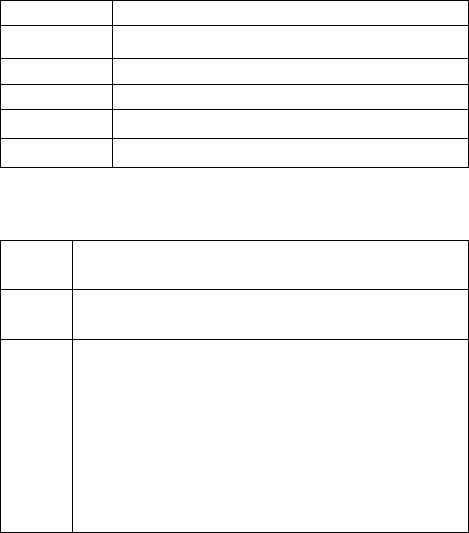
7
‘ 3-digit separator (apostrophe)
CALC Indicate you are in calculator status
KEYPAD Indicate you are in keypad status
GT Grant total
CUR Price-multiply-CUR calculation
EURO Price-multiply -EURO calculation
Rounding Selector & Decimal Place Selector
¾ Use Tab key to rounding Selector
Specified the rounding system
F Floating decimal point system, which displays the
value without rounding.
0,2,4 Number of decimal places for the 5/4 setting of the
Rounding Selector.
A
The “Add Mode” automatically adds a decimal point
and two decimal places to all values, even if you
don’t input a decimal point. This mode is very useful
when performing calculations in dollars or other
monetary systems that require two decimal places.
Two decimal places are not added in this mode if you
press the DEL key while inputting a value, or for any
operation other than addition and subtraction.
8
Setting EURO and CUR Function
CUR and €:Press CUR or € key for 1~1.5 sec, the “CUR” or
“Euro” indicator on the LCD will start flashing. Input your desire
parameter then press CUR or € key again. The “CUR” or “Euro”
indicator will disappear; it means the setting is accomplished.
When LCD displays “0”, you can press the “CUR” and “Euro” to
enable or disable the indicator on the LCD. When the numerals
display on the LCD. Press the “CUR” or “Euro” button, and then
it will exchange to the currency or tax rate.
For example:Supposing the CUR parameter is 34 and the Euro
parameter is 105; the calculation result is 180.
The “CUR” or “Euro” indicator display on the LCD: Press
CUR key, then the calculation result will be 6120 (180*34). Press
Euro key, then the calculation result will be 18900 (180*105).
The “CUR” or “Euro” indicator didn’t display on the LCD:
Press CUR key, then the calculation result will be 5.29 (180/34).
Press Euro key, then the calculation result will be 1.17 (180/105).
Setting Tax Function:
Press “%” key for 1~1.5 sec, the “TAX” indicator on the LCD
will start flashing. Input your desire parameter then press “%”
key again. The “TAX” indicator will disappear; it means the
setting is accomplished.
9
For example:Supposing the Tax parameter is 10 and the
calculation result is 180.
Press Fn & Tax+ key, then the calculation result will be
198(180*(1+0.1)).
Press Fn & Tax- key, then the calculation result will be 163.63
(180/(1+0.1))
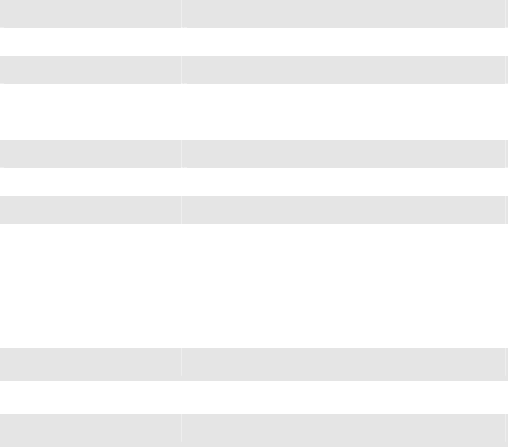
10
Keypad:
Operation Force 60±15gm
Weight 150gm
Total Travel 2.2 mm
Operation Frequency 27 MHz/ 1 communication channel/ 1M
distance
Battery type 1 * AAA alkaline battery
Dimension: L×W×H 136×75×21.95mm
Receiver Connector USB
Working mode: 10 mA max
TX Suspend mode: <100 uA
Working mode: 16mA max
Power consumption
RX Suspend mode: <500uA
Switch Life 3 million cycles
Keycaps type Low profile
Agency Approvals FCC, CE
Mouse:
There is a power switch at back of the mouse. To save the power,
you can turn it off when you don’t need to use it.
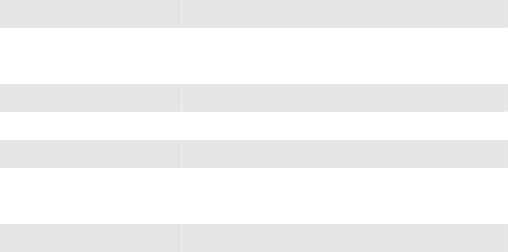
11
Specification:
Weight 50 gm
Operation Frequency 27 MHz/ 1 communication channel/ 1M
distance
Battery type 2 * AAA alkaline battery
Dimension: L×W×H 88×51×31.6mm
Receiver Connector USB
Working mode:40 mA max
Power consumption TX Suspend mode: <800 uA
Resolution 800 dpi
Agency Approvals FCC, CE
Troubleshooting
When you turn on the keypad, if the keypad’s LCD shows
abnormal or nothing, check your battery first. If the battery is
working fine, try to find an acicular metal and plug into the reset
hole (in the back of the keypad). Then the keypad will work
normally. If the problem was still unsolved, please contact the
technical support.