Ortek Technology WKP270 CALCULATOR WITH WIRELESS KEYPAD User Manual Introduction
Ortek Technology Inc CALCULATOR WITH WIRELESS KEYPAD Introduction
MANUAL
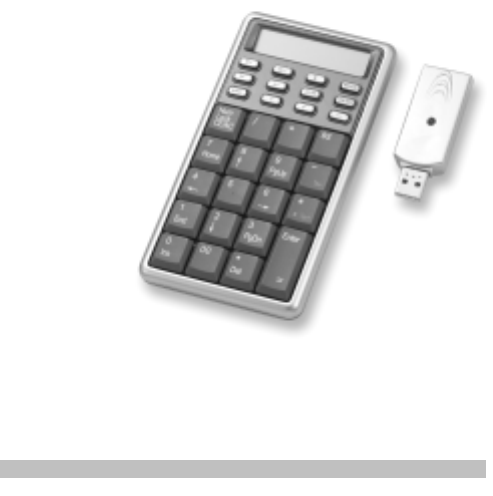
Wireless Calculator Keypad
User’s Manual
Version: 1.0 2003/05
ID NO: PAK-131W2701-00
0

1
Introduction
Congratulations on your purchase of the WKP-270. This new
wireless keypad combines special Tax, Euro and Currency rate
calculating functions. It makes the calculation process more
easily and more convenient.
System Requirements
Microsoft® Windows® 98/Me/2000/XP and MAC OS
compatible
One USB v. 1.1 or 2.0 Compliant Port
Installation
Connection with Windows®98/Me
1. Plug the USB receiver connector to your PC.
2. The Add New Hardware Wizard appears.
3. Click Next. The locate driver screen appears.
4. Select “Search for the best driver for your device.
(Recommended),” and then click Next. The wizard searches
for the appropriate device driver.
5. Click Finish to complete the driver installation.
You are now ready to begin using your wireless keypad.

2
Windows 2000/XP Operating System
1. Plug the USB receiver connector to your PC.
2. The Found New Hardware Wizard appears and the OS will
install the driver automatically. No other steps are necessary.
You are now ready to begin using your wireless keypad
Using the Wireless Calculator/Keypad
Turning the keypad Off and On
To turn on the keypad, press the CE/AC key, located directly
above the number seven key. The keypad starts in calculator mode
and displays “0”.
The keypad automatically turns off itself after two minutes of
non-operation. Or you can press the CE/AC key for two seconds
and it will turn off.
ID setting
Plug the receiver into your notebook’s USB port and turn on the
wireless keypad. The LED of the receiver will start flashing. Press
the ID button under the keypad, the LED will turn off. It means
the ID setting accomplished.
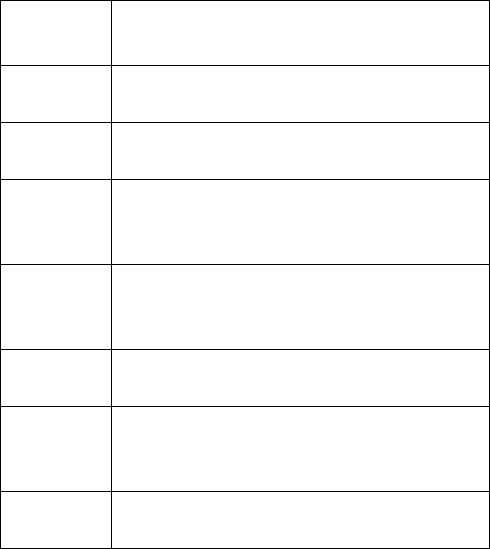
3
Description of the function keys
Key
Functions Definition
M+ Adds the current display from the content of
memory.
M- Subtracts the current display from the content of
memory.
MRC
I. First push, as MR key, transfers the contents of
the memory register into the display register.
II. Second push, as MC key, clears the memory.
DEC
I. Specifies the number of decimal places for
rounding
II. In keypad mode, as the TAB function.
+/- Switches the sign of the displayed value between
positive (+) and negative (-).
%
I. Use this key in combination with arithmetic
operator keys to perform percent.
II. Setting TAX rate.
€ I. Setting Euro rate.
II. In keypad mode, can input “€” symbol.
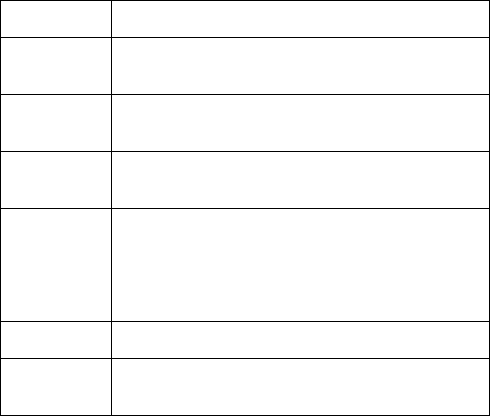
4
CUR Setting currency and exchange rate.
√ Extracts the square root of a positive number
displayed in the entry register.
MODE Change mode between the calculator and the
keypad status.
SEND Send the calculation result to PC when the device
is in calculator mode or in keypad mode.
Fn
Combination key with Tax– and Tax+ function.
When you completed the setting of Tax rate, press
the Fn key with Tax– or Tax+ key; the calculation
result will be changed.
Tax – Price-less-tax calculation.
Tax + Price-plus-tax calculation. When Num Off, the
input symbol will be “=”.
Special Function:
This new keypad has no synchronized problem; users can use
the keypad and inputting characters from a notebook at the
same time. Especially, it doesn’t need any drivers and fully
support Plug & Play.
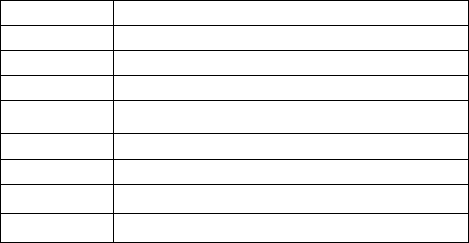
5
No matter the Host’s Num Lock function status, users can choose
the Num Key or direction key on the keypad. When users press
the keypad’s Num Lock key once, it can change the keypad’s
Num Lock status. If press the Num Lock key until 0.8 sec, then
the Host’s Num Lock status will be changed. This function is
designed for some special software, like Excel. Users can know
the Num Lock status on the screen and don’t need to care the
keypad’s Num Lock status. It makes the method of operation
easily.
About the Display
The display shows the number you input, calculation results, and
various indicators showing the status of the calculator.
-MINUS Negative value indicator
MEMORY Independent memory indicator
ERROR Error indicator
‘ 3-digit separator (apostrophe)
CALC Indicate you are in calculator status
KEYPAD Indicate you are in keypad status
GT Grant total
CUR Price-multiply-CUR calculation
EURO Price-multiply -CURO calculation
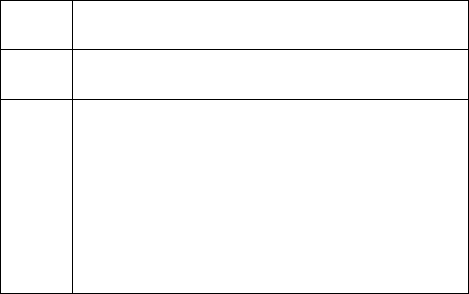
6
Rounding Selector & Decimal Place Selector
Rounding Selector
Specified the rounding system
F Floating decimal point system, which displays the
value without rounding.
0,2,4 Number of decimal places for the 5/4 setting of the
Rounding Selector.
A
The “Add Mode” automatically adds a decimal point
and two decimal places to all values, even if you
don’t input a decimal point. This mode is very useful
when performing calculations in dollars or other
monetary systems that require two decimal places.
Two decimal places are not added in this mode if you
press the DEL key while inputting a value, or for any
operation other than addition and subtraction.
Setting EURO and CUR Function
CUR and €:Press CUR or € key for 1~1.5 sec, the “CUR” or
“Euro” indicator on the LCD will start flashing. Input your desire
parameter then press CUR or € key again. The “CUR” or “Euro”
indicator will disappear; it means the setting is accomplished.
When LCD displays “0”, you can press the “CUR” and “Euro” to
enable or disable the indicator on the LCD. When the numerals
7
display on the LCD. Press the “CUR” or “Euro” button, and then
it will exchange to the currency or tax rate.
For example:Supposing the CUR parameter is 34 and the Euro
parameter is 105; the calculation result is 180.
The “CUR” or “Euro” indicator display on the LCD: Press
CUR key, then the calculate result will be 6120 (180*34). Press
Euro key, then the calculation result will be 18900 (180*105).
The “CUR” or “Euro” indicator didn’t display on the LCD:
Press CUR key, then the calculate result will be 5.29 (180/34).
Press Euro key, then the calculation result will be 1.17 (180/105).
Setting Tax Function:
Press “%” key for 1~1.5 sec, the “TAX” indicator on the LCD
will start flashing. Input your desire parameter then press “%”
key again. The “TAX” indicator will disappear; it means the
setting is accomplished.
For example:Supposing the Tax parameter is 10 and the
calculation result is 180.
Press Fn & Tax+ key, then the calculate result will be
198(180*(1+0.1)).
Press Fn & Tax- key, then the calculate result will be 162
(180/(1+0.1))

8
Rechargeable and Extendable cable
This addition cable can use for two ways. One is for rechargeable
cable and the other is for extendable cable.
For rechargeable: 1. Pull out the mini USB plug and the USB
connector into two different directions as
the graphic shows. And extend the cable to
the desired length.
2. Plug the mini USB plug into the keypad
and plug the USB connector to your
Notebook.
For extendable(Choose): 1. Pull out the mini USB plug and the
USB connector into two different
directions as the graphic shows. And
extend the cable to the desired
length.
2. Using the adapter to the Mini USB
and plug the connector to your
Notebook and receiver.
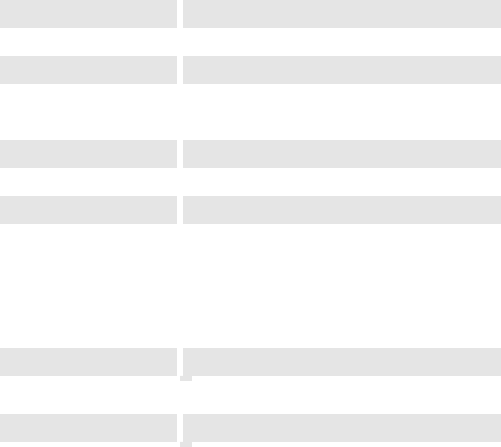
9
Specification of WKP-270
Operation Force 60±15gm
Weight 150gm
Total Travel 2.2 mm
Operation Frequency 27 MHz/ 1 communication channel/ 1.5M
distance
Battery type 1 * AAA Rechargeable battery
Dimension: L×W×H 136×75×21.95mm
Receiver Connector USB
Working mode: 6mA max
TX Suspend mode: <100 uA
Working mode: 16mA max
Power consumption
RX Suspend mode: <500uA
Switch Life 8 million cycles
Keycaps type Low profile
Agency Approvals FCC, CE
10
Troubleshooting
When you turn on the keypad, if the keypad’s LCD shows
abnormal or nothing, check your battery first. If the battery is
working fine, try to find an acicular metal and plug into the reset
hole (in the back of the keypad). Then the keypad will work
normally. If the problem was still unsolved, please contact the
technical support.
NOTE: THE MANUFACTURER IS NOT RESPONSIBLE FOR ANY RADIO
OR TV INTERFERENCE CAUSED BY UNAUTHORIZED
MODIFICATIONS TO THIS EQUIPMENT. SUCH MODIFICATIONS
COULD VOID THE USER'S AUTHORITY TO OPERATE THE
EQUIPMENT.
NOTE: This equipment has been tested and found to comply with the limits for
a Class B digital device, pursuant to part 15 of the FCC Rules. These
limits are designed to provide reasonable protection against harmful
interference in a residential installation. This equipment generates, uses
11
and can radiate radio frequency energy and, if not installed and used in
accordance with the instructions, may cause harmful interference to radio
communications. However, there is no guarantee that interference will not
occur in a particular installation. If this equipment does cause harmful
interference to radio or television reception, which can be determined by
turning the equipment off and on, the user is encouraged to try to correct
the interference by one or more of the following measures:
- Reorient or relocate the receiving antenna.
- Increase the separation between the equipment and receiver.
-Connect the equipment into an outlet on a circuit different from that to
which the receiver is connected.
-Consult the dealer or an experienced radio/TV technician for help.