Ortek Technology WKP280 Wireless Calculator Mobile Mini Keypad User Manual WKP 280 User s Manual
Ortek Technology Inc Wireless Calculator Mobile Mini Keypad WKP 280 User s Manual
User Manual

0
Wireless Calculator Mobile
Mini Keypad User’s Manual
Version: 1.0 2004/02
ID NO: PAK-131W2801-01
1
Federal Communications Commission Statement
Notice 1
You are cautioned that changes or modifications not
expressly approved by the part responsible for compliance
could void the user’s authority to operate the equipment.
Notice 2
This equipment has been tested and found to comply with
the limits for a Class B digital device, pursuant to part 15 of
the FCC rules. These limits are designed to provide
reasonable protection against harmful interference in a
residential installation. This equipment generates, uses and
can radiate radio frequency energy and, if not installed and
used in accordance with the instructions, may cause
harmful interference to radio communications.

2
Introduction
Congratulations on your purchase of the Wireless Calculator
Mobile Mini Keypad. This new wireless keypad combines
special Tax, Euro and Currency rate calculating functions. It
makes the calculation process more easily and more
convenient.
System Requirements
Microsoft® Windows® 98/Me/2000/XP compatible
One USB v. 1.1 or 2.0 Compliant Port
Installation
Connection with Windows®98/Me
1. Plug the USB receiver connector to your PC.
2. The Add New Hardware Wizard appears.
3. Click Next. The locate driver screen appears.
4. Select “Search for the best driver for your device.
(Recommended),” and then click Next. The wizard searches
for the appropriate device driver.
5. Click Finish to complete the driver installation.
You are now ready to begin using your wireless keypad.

3
Windows 2000/XP Operating System
1. Plug the USB receiver connector to your PC.
2. The Found New Hardware Wizard appears and the OS will
install the driver automatically. No other steps are necessary.
You are now ready to begin using your wireless keypad
Using the Wireless Calculator/Keypad
Turning the keypad Off and On
To turn on the keypad, press the CE/AC key, located directly
above the number seven key. The keypad starts in calculator mode
and displays “0”.
The keypad will automatically go to sleep mode after two minutes
of non-operation under calculator mode. You can press CE/AC
key to wake up. Or you can press the CE/AC key for two seconds
to turn off it.
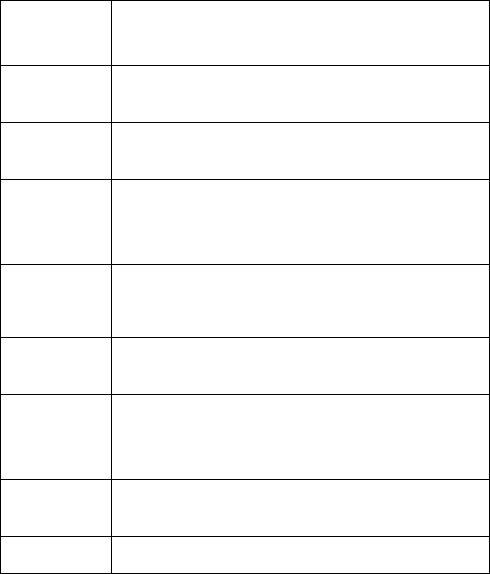
4
Description of the function keys
Key
Functions Definition
M+ Adds the current display from the content of
memory.
M- Subtracts the current display from the content of
memory.
MRC
I. First push, as MR key, transfers the contents of
the memory register into the display register.
II. Second push, as MC key, clears the memory.
TAB Specifies the number of decimal places for
rounding.
+/- Switches the sign of the displayed value between
positive (+) and negative (-).
%
I. Use this key in combination with arithmetic
operator keys to perform percent.
II. Setting TAX rate.
€ I. Setting Euro rate.
II. In keypad mode, can input “€” symbol.
CUR Setting currency and exchange rate.
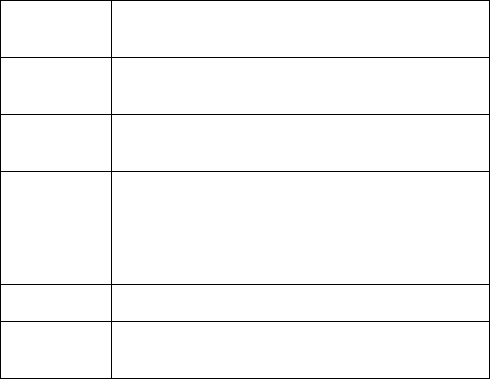
5
√ Extracts the square root of a positive number
displayed in the entry register.
MODE Change mode between the calculator and the
keypad status.
SEND Send the calculation result to PC when the device
is in calculator mode or in keypad mode.
Fn
Combination key with Tax– and Tax+ function.
When you completed the setting of Tax rate, press
the Fn key with Tax– or Tax+ key; the calculation
result will be changed.
Tax – Price-less-tax calculation.
Tax + Price-plus-tax calculation. When Num Off, the
input symbol will be “=”.
Special Function:
This new keypad has no synchronized problem; users can use the
keypad and inputting characters from a notebook at the same time.
Especially, it doesn’t need any drivers and fully support Plug &
Play.
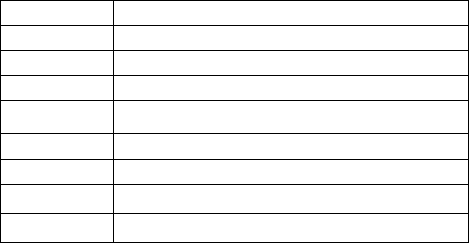
6
No matter the Host’s Num Lock function status, users can choose
the Num Key or direction key on the keypad. When users press
the keypad’s Num Lock key once, it can change the keypad’s
Num Lock status. If press the Num Lock key until 0.8 sec, then
the Host’s Num Lock status will be changed. This function is
designed for some special software, like Excel. Users can know
the Num Lock status on the screen and don’t need to care the
keypad’s Num Lock status. It makes the method of operation
easily.
About the Display
The display shows the number you input, calculation results, and
various indicators showing the status of the calculator.
-MINUS Negative value indicator
MEMORY Independent memory indicator
ERROR Error indicator
‘ 3-digit separator (apostrophe)
CALC Indicate you are in calculator status
KEYPAD Indicate you are in keypad status
GT Grant total
CUR Price-multiply-CUR calculation
EURO Price-multiply -CURO calculation
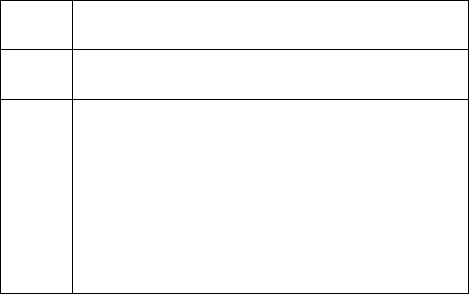
7
Rounding Selector & Decimal Place Selector
Rounding Selector
Specified the rounding system
F Floating decimal point system, which displays the
value without rounding.
0,2,4 Number of decimal places for the 5/4 setting of the
Rounding Selector.
A
The “Add Mode” automatically adds a decimal point
and two decimal places to all values, even if you
don’t input a decimal point. This mode is very useful
when performing calculations in dollars or other
monetary systems that require two decimal places.
Two decimal places are not added in this mode if you
press the DEL key while inputting a value, or for any
operation other than addition and subtraction.
Setting EURO and CUR Function
CUR and €:Press CUR or € key for 1~1.5 sec, the “CUR” or
“Euro” indicator on the LCD will start flashing. Input your desire
parameter then press CUR or € key again. The “CUR” or “Euro”
indicator will disappear; it means the setting is accomplished.
When LCD displays “0”, you can press the “CUR” and “Euro” to
enable or disable the indicator on the LCD. When the numerals
8
display on the LCD. Press the “CUR” or “Euro” button, and then
it will exchange to the currency or tax rate.
For example:Supposing the CUR parameter is 34 and the Euro
parameter is 105; the calculation result is 180.
The “CUR” or “Euro” indicator display on the LCD: Press
CUR key, then the calculation result will be 6120 (180*34). Press
Euro key, then the calculation result will be 18900 (180*105).
The “CUR” or “Euro” indicator didn’t display on the LCD:
Press CUR key, then the calculation result will be 5.29 (180/34).
Press Euro key, then the calculation result will be 1.17 (180/105).
Setting Tax Function:
Press “%” key for 1~1.5 sec, the “TAX” indicator on the LCD
will start flashing. Input your desire parameter then press “%”
key again. The “TAX” indicator will disappear; it means the
setting is accomplished.
For example :Supposing the Tax parameter is 10 and the
calculation result is 180.
Press Fn & Tax+ key, then the calculation result will be
198(180*(1+0.1)).
Press Fn & Tax- key, then the calculation result will be 163.63
(180/(1+0.1))
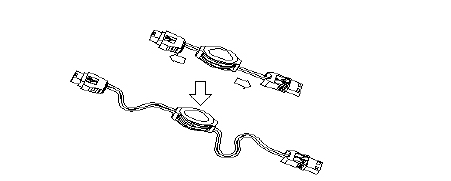
9
Rechargeable and Extendable cable
This addition cable can use for two ways. One is for rechargeable
cable and the other is for extendable cable.
For rechargeable: 1. Pull out the mini USB plug and the USB
connector into two different directions as
the graphic shows. And extend the cable to
the desired length.
2. Plug the mini USB plug into the keypad
and plug the USB connector to your
Notebook.
For extendable: 1. Pull out the mini USB plug and the USB
connector into two different directions as the
graphic shows. And extend the cable to the
desired length.
2. Using the adapter to the Mini USB and plug
the connector to your Notebook and receiver.
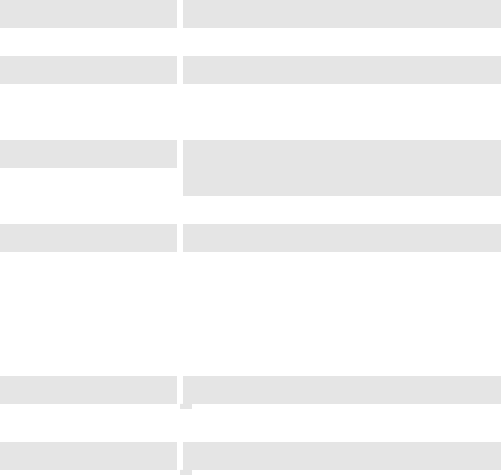
10
Specification of WKP-280
Operation Force 60±15gm
Weight 150gm
Total Travel 2.2 mm
Operation Frequency 27 MHz/ 1 communication channel/ 1.5M
distance
Battery type 1 * AAA Nickel-Metal Hydride
rechargeable battery
Dimension: L×W×H 136×75×21.95mm
Receiver Connector USB
Working mode: 6mA max
TX Suspend mode: <100 uA
Working mode: 16mA max
Power consumption
RX Suspend mode: <500uA
Switch Life 8 million cycles
Keycaps type Low profile
Agency Approvals FCC, CE

11
Troubleshooting
When you turn on the keypad, if the keypad’s LCD shows abnormal or
nothing, check your battery first. If the battery is working fine, try to find
an acicular metal and plug into the reset hole (in the back of the keypad).
Then the keypad will work normally. If the problem was still unsolved,
please contact the technical support.
Battery Caution:
1. Risk of explosion if battery is replaced by incorrect type. You must
need to use the Nickel-Metal Hydride rechargeable battery.
2. The battery may fail or explode when shorted, overcharged or
charged with incorrect polarity.
3. Do not dispose of in fire and prevent explosion.
Battery LED Status
Battery Low: LED flash (0.4 sec ON, 0.4 sec OFF)
Battery Full: LED ON
Charging: LED flash (0.8 sec ON, 0.8 sec OFF)
Charging and discharging battery Note:
The calculator keypad is powered by rechargeable battery.
The installed battery could be discharged during shipment and
storage. Users are required to complete charge the battery before
use.