Ortek Technology WKP290 Wireless Calculator Mobile Mini Keypad User Manual Introduction
Ortek Technology Inc Wireless Calculator Mobile Mini Keypad Introduction
User Manual

Wireless Calculator Mobile
Mini Keypad
WKP-290
User’s Manual
Version: 1.0 2005/05
ID NO: PAK-GM8WKP290-00
0
FEDERAL COMMUNICATIONS COMMISSION STATEMENT
Notice 1
You are cautioned that changes or modifications not
expressly approved by the part responsible for compliance
could void the user’s authority to operate the equipment.
Notice 2
This equipment has been tested and found to comply with
the limits for a Class B digital device, pursuant to part 15 of
the FCC rules. These limits are designed to provide
reasonable protection against harmful interference in a
residential installation. This equipment generates, uses and
can radiate radio frequency energy and, if not installed and
used in accordance with the instructions, may cause
harmful interference to radio communications.
Any changes or modifications not expressly approved
by the party responsible for compliance could void the
authority to operate equipment.
1

2
Introduction
Congratulations on your purchase of the Wireless Calculator
Mobile Mini Keypad.. It makes the calculation process more
easily and more convenient.
System Requirements
Microsoft® Windows® 98/Me/2000/XP and MAC OS X
compatible
One USB v. 1.1 or 2.0 Compliant Port
Installation
Connection with Windows®98/Me
1. Plug the USB receiver connector to your PC.
2. The Add New Hardware Wizard appears.
3. Click Next. The locate driver screen appears.
4. Select “Search for the best driver for your device.
(Recommended),” and then click Next. The wizard searches
for the appropriate device driver.
5. Click Finish to complete the driver installation.
You are now ready to begin using your wireless keypad.
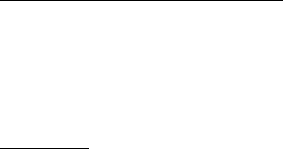
3
Windows 2000/XP Operating System
1. Plug the USB receiver connector to your PC.
2. The Found New Hardware Wizard appears and the OS will
install the driver automatically. No other steps are necessary.
You are now ready to begin using your wireless keypad
MAC OS X
1. Connect the keypad to your MAC.
2. The MAC OS will install the driver automatically. No other
steps are necessary.
You are now ready to begin using your keypad
Using the Wireless Calculator/Keypad
Turning the keypad Off and On
To turn on the keypad, press the CE/AC key, located directly
above the number seven key. The keypad starts in keypad mode
and displays “0”.
The keypad will automatically go to sleep mode after two minutes
of non-operation under calculator mode. You can press CE/AC
key to wake up. Or you can press the CE/AC key two seconds
under calculator mode to turn off it.
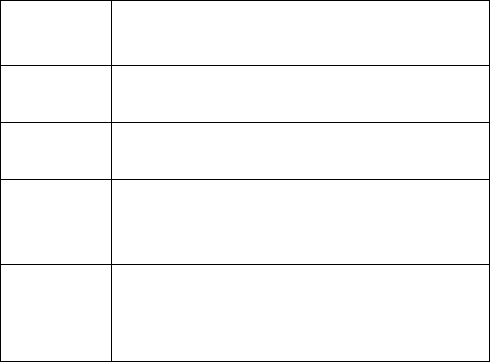
4
ID setting
Plug the receiver into your notebook’s USB port and turn on the
wireless keypad. The keypad and the mouse will connect with the
receiver automatically. If not, press the ID button at the back of
the keypad, then the ID setting is accomplished. Repeat the same
step for the mouse ID setting.
z Description of the function keys
Key
Functions Definition
M+ Adds the current display from the content of
memory.
M- Subtracts the current display from the content of
memory.
MRC
I. First push, as MR key, transfers the contents of
the memory register into the display register.
II. Second push, as MC key, clears the memory.
TAB
Calculator Mode: Specifies the number of
decimal places for rounding.
Keypad Mode: As the keyboard “Tab”
function.
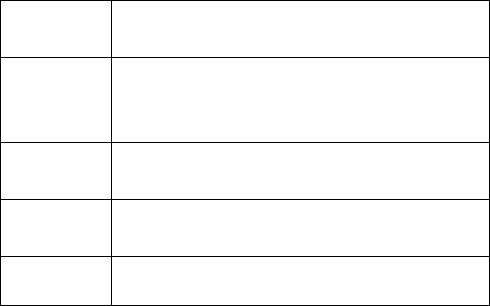
5
+/- Switches the sign of the displayed value between
positive (+) and negative (-).
%
I. Use this key in combination with arithmetic
operator keys to perform percent.
II. Setting TAX rate.
MODE Change mode between the calculator and the
keypad status.
SEND Send the calculation result to PC when the device
is in calculator mode or in keypad mode.
+
=
Num Lock ON: Input symbol “+”.
Num Lock OFF: Input symbol “=”.
Special Function:
Normally, when users input numbers from a USB keypad, the
notebook’s Num Lock function will be enabled as well. Users
have to disable Num Lock function before inputting characters
from a notebook. The enable and disable process will always
showing every time when users input numbers from a keypad and
it is cumbersome for all the users. If users want to solve this
problem, they need to install driver. But our new keypad has no
synchronized problem; users can use the keypad and inputting
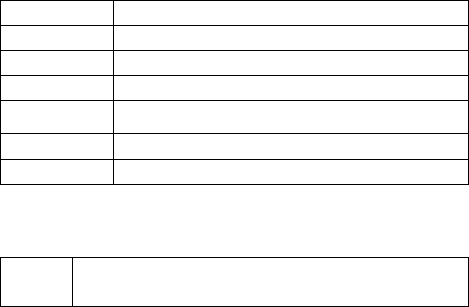
6
characters from a notebook at the same time. Especially, it doesn’t
need any drivers and support Plug & Play. Users just need to plug
it into the USB port, and then users can use it smoothly. This new
wireless keypad also can use under PC or MAC without any
driver. It can detect the PC or MAC system automatically, no
other steps needed.
About the Display
The display shows the number you input, calculation results, and
various indicators showing the status of the calculator.
-MINUS Negative value indicator
MEMORY Independent memory indicator
ERROR Error indicator
‘ 3-digit separator (apostrophe)
CALC Indicate you are in calculator status
KEYPAD Indicate you are in keypad status
GT Grant total
Rounding Selector & Decimal Place Selector
¾ Use Tab key to rounding Selector
Specified the rounding system
F Floating decimal point system, which displays the
value without rounding.
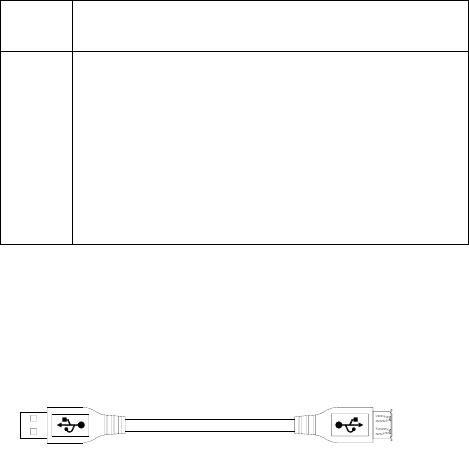
0,2,4 Number of decimal places for the 5/4 setting of the
Rounding Selector.
A
The “Add Mode” automatically adds a decimal point
and two decimal places to all values, even if you
don’t input a decimal point. This mode is very useful
when performing calculations in dollars or other
monetary systems that require two decimal places.
Two decimal places are not added in this mode if you
press the DEL key while inputting a value, or for any
operation other than addition and subtraction.
The USB extendable cable
If your wireless keypad cannot work normally, you can use the
USB extendable cable to avoid the RF interference.
7
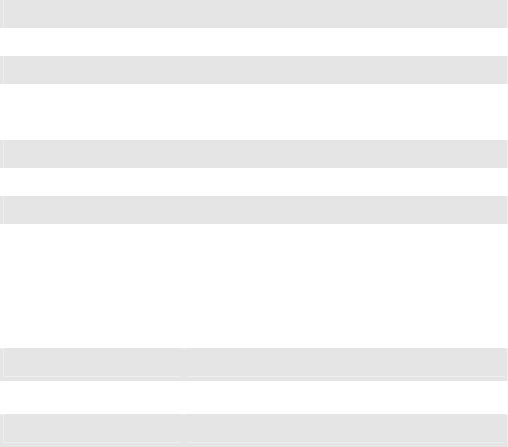
8
Specification of WKP-290
Operation Force 60±15gm
Weight 130gm
Total Travel 2.0 mm
Operation Frequency 27 MHz/ 1 communication channel/ 1M
distance
Battery type 1 * AAA alkaline battery
Dimension: L×W×H 135*60*30mm
Receiver Connector USB
Working mode: 10mA max
TX Suspend mode: <100 uA
Working mode: 16mA max
Power consumption
RX Suspend mode: <500uA
Switch Life 3 million cycles
Keycaps type Low profile
Agency Approvals FCC, CE
9
Troubleshooting
When you turn on the keypad, if the keypad’s LCD shows
abnormal or nothing, check your battery first. If the battery is
working fine, try to find an acicular metal and plug into the reset
hole (at the back of the keypad). Then the keypad will work
normally. If the problem was still unsolved, please contact the
technical support.
Battery LED Status
Battery Low: LED flash (0.4 sec ON, 0.4 sec OFF)