Ortek Technology WKP3250 Wireless Mobile Mini Keypad User Manual
Ortek Technology Inc Wireless Mobile Mini Keypad
Users Manual

0
Wireless Mobile Mini Keypad
User’s Manual
Version: 1.0 2006/09
ID NO: PAKL-131W3501-00
1
Federal Communications Commission Statement
Notice 1
You are cautioned that changes or modifications not
expressly approved by the part responsible for compliance
could void the user’s authority to operate the equipment.
Notice 2
This equipment has been tested and found to comply with
the limits for a Class B digital device, pursuant to part 15 of
the FCC rules. These limits are designed to provide
reasonable protection against harmful interference in a
residential installation. This equipment generates uses and
can radiate radio frequency energy and, if not installed and
used in accordance with the instructions, may cause harmful
interference to radio communications.

2
Introduction
This manual is designed to assist you in installing and
using the Keypad. Information in this document has been
carefully checked for accuracy; however, no guarantee is
given to the correctness of the contents. The information in
this document is subject to change without notice.
System Requirements
Microsoft® Windows® 98/Me/2000/XP/Vista compatible
One USB v. 1.1 or 2.0 Compliant Port
Installation
Connection with Windows®98/Me
1. Plug the USB receiver connector to your PC.
2. The Add New Hardware Wizard appears.
3. Click Next. The locate driver screen appears.
4. Select “Search for the best driver for your device.
(Recommended),” and then click Next. The wizard searches for
the appropriate device driver.
5. Click Finish to complete the driver installation.
You are now ready to begin using your wireless keypad.

3
Windows 2000/XP/Vista Operating System
1. Plug the USB receiver connector to your PC.
2. The Found New Hardware Wizard appears and the OS will
install the driver automatically. No other steps are necessary.
You are now ready to begin using your wireless keypad
ID setting
Plug the receiver into your notebook’s USB port and turn on the
wireless keypad. Pressing the ID button on the receiver, then the
ID setting is accomplished.
Special Function:
Normally, when users input numbers from a USB keypad, the
notebook’s Num Lock function will be enabled as well. Users
have to disable Num Lock function before inputting characters
from a notebook. The enable and disable process will always
showing every time when users input numbers from a keypad and
it is cumbersome for all the users. If users want to solve this
problem, they need to install driver. But our new keypad has no
synchronized problem; users can use the keypad and inputting
4
characters from a notebook at the same time. Especially, it doesn’t
need any drivers and support Plug & Play. Users just need to plug
it into the USB port, and then users can use it smoothly. This new
wireless keypad also can use under PC or MAC without any
driver. It can detect the PC mode or MAC mode automatically, no
other steps needed.
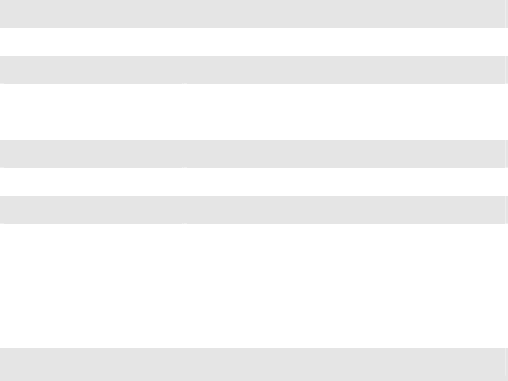
5
Specification of WKP-3250
There is a power switch at back of the keypad. To save the
power, you can turn it off when you don’t need to use it.
Operation Force 50±15gm
Weight 100gm
Total Travel 2.2 mm
Operation Frequency 27 MHz/ 1 communication channel/ 1.5M
distance
Battery type 1 * AAA Nickel-Metal Hydride battery
Dimension: L×W×H 115 x 75 x 21.95 mm
Receiver Connector USB
Working mode: 10mA max
TX Suspend mode: <40 uA
Working mode: 10mA max
Power consumption
RX Suspend mode: <500uA
Switch Life 8 million cycles
Keycaps type Low profile