Ortek Technology WKP3290 2.4 GHz Wireless Keypad User Manual MCK 800 Multimedia Keyboard
Ortek Technology Inc 2.4 GHz Wireless Keypad MCK 800 Multimedia Keyboard
User manual

2.4G Wireless Keypad
User’s Manual
WKP-3290
Version 1.0 2013/10
ID NO :
About This Manual
This manual is designed to assist users in installation
and usage of the Wireless Keypad. Information in this
document has been carefully checked for accuracy;
however, no guarantee is given to the correctness of
the contents. The information in this document is
subject to change without notice.
Edition
1st Edition,
Copyright
© Copyright 2013
This document contains proprietary information
protected by copyright. All rights are reserved. No part
of this manual may be reproduced by any mechanical,
electronic or other means, in any form, without prior
written permission of the manufacturer.
FEDERAL COMMUNICATIONS COMMISSION
STATEMENT
This Equipment has been tested and found to comply
with the limits for a class B digital device, pursuant to
Part 15 of the Federal Communications Commission
(FCC) rules. These limits are designed to provide
reasonable protection against harmful interference in
a residential installation. This equipment generates,
uses, and can radiate radio frequency energy and, if
not installed and used in accordance with the
instructions, may cause harmful interference to radio
communications. However, there is no guarantee that
interference will not occur in a particular installation. If
this equipment does cause harmful interference to
radio or television reception, which can be determined
by turning the equipment off and on, the user is
encouraged to try to correct the interference by one or
more of the following measures:
Reorient or relocate the receiving antenna.
Increase the separation between the equipment
and receiver.
Connect the equipment into and outlet on a circuit
different from that to which the receiver is
connected.
Consult the dealer or an experienced radio/TV
technician for help.
WARNING
A shielded-type power cord is required in order to
meet FCC emission limits and to prevent interference
to nearby radio and television reception. It is essential
that only the supplied power cord be used.
Use only shielded cables to connect I/O devices to
this equipment.
You are cautioned that changes or modifications not
expressly approved by the party responsible for
compliance could void your authority to operate the
equipment.
15.21
You are cautioned that changes or modifications not
expressly approved by the part responsible for
compliance could void the user’s authority to operate
the equipment.
15.105(b)
This equipment has been tested and found to comply
with the limits for a Class B digital device, pursuant to
part 15 of the FCC rules. These limits are designed to
provide reasonable protection against harmful
interference in a residential installation. This
equipment generates uses and can radiate radio
frequency energy and, if not installed and used in
accordance with the instructions, may cause harmful
interference to radio communications. However, there
is no guarantee that interference will not occur in a
particular installation. If this equipment does cause
harmful interference to radio or television reception,
which can be determined by turning the equipment off
and on, the user is encouraged to try to correct the
interference by one or more of the following measures:
-Reorient or relocate the receiving antenna.
-Increase the separation between the equipment and
receiver.
-Connect the equipment into an outlet on a circuit
different from that to which the receiver is connected.
-Consult the dealer or an experienced radio/TV
technician for help.
Operation is subject to the following two
conditions:
1) this device may not cause interference and
2) this device must accept any interference, including
interference that may cause undesired operation of
the device.
Caution:
RISK OF EXPLOSION IF BATTERY IS REPLACED BY AN
INCORRECT TYPE.
DISPOSE OF USED BATTERIES ACCORDING TO THE
INSTRUCTIONS.
1. INTRODUCTION
Thank you for purchasing the Wireless Keypad.
This User’s Manual contains information that will
help to operate the keypad as well as answer
questions about certain special keys and buttons.
Please keep this manual in a safe place for future
reference.
2. System Requirements
Microsoft Windows® 2000/XP/Vista/7/8
3. Installation
Connect the receiver to PC USB port.
“New Hardware Found” will display.
Place the battery to keypad and turn it on.
Start using the Wireless Keypad.
Note: After 5 minutes non-operation, the keypad
will go to low-power mode. Please press any key
to wake up.
4. Power Switch
There is a power switch at back of the keypad.
When not in use, please turn to OFF to save
battery power.
5. Keypad feature description
Normally, when users input numbers from a USB
keypad, the notebook’s Num Lock function will
be enabled as well. Users have to disable Num
Lock function before inputting characters from a
notebook. The enable and disable process will
always show every time when users input
numbers from a keypad and it is cumbersome for
all the users. If users want to solve this problem,
they need to install a driver. But our new keypad
has no synchronized problem; users can use the
keypad and inputting characters from a notebook
at the same time. Especially, it doesn’t need any
drivers and support Plug & Play. Users just need
to plug it into the USB port, and then can use it
smoothly. This new wireless keypad also can use
under PC without any driver.
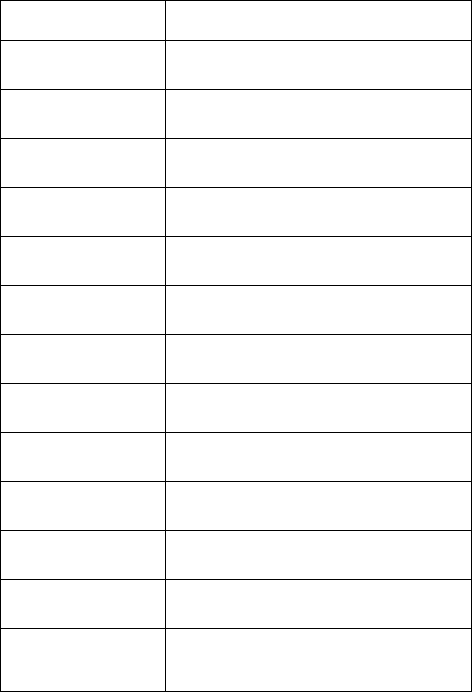
6. Keys description
Key location
Usage
1 End
Num Lock ON: Keypad 1
Num Lock OFF: End
2 ↓
Num Lock ON: Keypad 2
Num Lock OFF: ↓
3 PgDn
Num Lock ON: Keypad 3
Num Lock OFF: PgDn
4 ←
Num Lock ON: Keypad 4
Num Lock OFF:←
5
Num Lock ON: Keypad 5
Num Lock OFF: No function
6 →
Num Lock ON: Keypad 6
Num Lock OFF: →
7 Home
Num Lock ON: Keypad 7
Num Lock OFF: Home
8 ↑
Num Lock ON: Keypad 8
Num Lock OFF: ↑
9 PgUp
Num Lock ON: Keypad 9
Num Lock OFF: Pg Up
0 Ins
Num Lock ON: Keypad 0
Num Lock OFF: Ins
00
Num Lock ON: Keypad 0*2
Num Lock OFF: No function
. Del
Num Lock ON: Keypad .
Num Lock OFF: Del
/
Num Lock ON & OFF: Keypad /
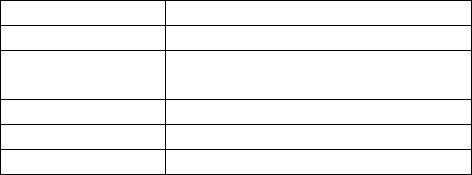
*
Num Lock ON & OFF: Keypad *
-
Num Lock ON & OFF: Keypad -
+
Num Lock ON: Keypad +
Num Lock OFF: No function
Enter
Keyboard Return
Bk Sp ←
Keyboard Back Space
Num Lock
Keypad Num Lock
7. Troubleshooting
Wireless Product Does Not Work
Make sure the receiver is connected correctly.
Make sure the battery is installed correctly
Check to see if the battery power is dead.
Please unplug then re-plug the receiver, then press
the ID button at back of the keypad for re-pairing.
RF Distance Does Not Reach 10M
It is possible that computer monitor (or a large
metal object) may be interfering with the receiver's
radio reception.
The interference might be affected when the
battery power is low. Please check battery status.
Re-establish the connection between the keypad
and receiver might be necessary to keep the RF
distance working in 10 meters.