Ortek Technology WKP3290M Bluetooth Keypad User Manual WKP 3290M user s manual
Ortek Technology Inc Bluetooth Keypad WKP 3290M user s manual
Users Manual

0
Bluetooth Keypad
User’s Manual
WKP-3290M
1
About This Manual
This manual is designed to assist you in installing and using the Bluetooth
Keypad. Information in this document has been carefully checked for
accuracy; however, no guarantee is given to the correctness of the
contents. The information in this document is subject to change without
notice.
Edition
1st Edition,
Copyright
© Copyright 2014
This document contains proprietary information protected by copyright. All
rights are reserved. No part of this manual may be reproduced by any
mechanical, electronic or other means, in any form, without prior written
permission of the manufacturer.
Trademarks
All trademarks and registered trademarks are the property of their
respective owners.
2
FEDERAL COMMUNICATIONS COMMISSION STATEMENT
This Equipment has been tested and found to comply with the limits for a
class B digital device, pursuant to Part 15 of the Federal Communications
Commission (FCC) rules. These limits are designed to provide reasonable
protection against harmful interference in a residential installation. This
equipment generates, uses, and can radiate radio frequency energy and, if
not installed and used in accordance with the instructions, may cause
harmful interference to radio communications. However, there is no
guarantee that interference will not occur in a particular installation. If this
equipment does cause harmful interference to radio or television reception,
which can be determined by turning the equipment off and on, the user is
encouraged to try to correct the interference by one or more of the
following measures:
♦ Reorient or relocate the receiving antenna.
♦ Increase the separation between the equipment and receiver.
♦ Connect the equipment into and outlet on a circuit different from that to
which the receiver is connected.
♦ Consult the dealer or an experienced radio/TV technician for help.
This device complies with Part 15 of the FCC rules. Operation is subject to
the following two conditions: (1) this device may not cause harmful
interference, and (2) this device must accept any interference that may
cause undesired operation.
3
15.21
You are cautioned that changes or modifications not expressly approved by
the part responsible for compliance could void the user’s authority to
operate the equipment.
15.105(b)
This equipment has been tested and found to comply with the limits for a
Class B digital device, pursuant to part 15 of the FCC rules. These limits
are designed to provide reasonable protection against harmful interference
in a residential installation. This equipment generates uses and can radiate
radio frequency energy and, if not installed and used in accordance with
the instructions, may cause harmful interference to radio communications.
However, there is no guarantee that interference will not occur in a
particular installation. If this equipment does cause harmful interference to
radio or television reception, which can be determined by turning the
equipment off and on, the user is encouraged to try to correct the
interference by one or more of the following measures:
-Reorient or relocate the receiving antenna.
-Increase the separation between the equipment and receiver.
-Connect the equipment into an outlet on a circuit different from that to
which the receiver is connected.
-Consult the dealer or an experienced radio/TV technician for help.
Operation is subject to the following two conditions:
1) this device may not cause interference and
2) this device must accept any interference, including interference that may
cause undesired operation of the device.
Caution:
RISK OF EXPLOSION IF BATTERY IS REPLACED BY AN INCORRECT TYPE.
DISPOSE OF USED BATTERIES ACCORDING TO THE INSTRUCTIONS.
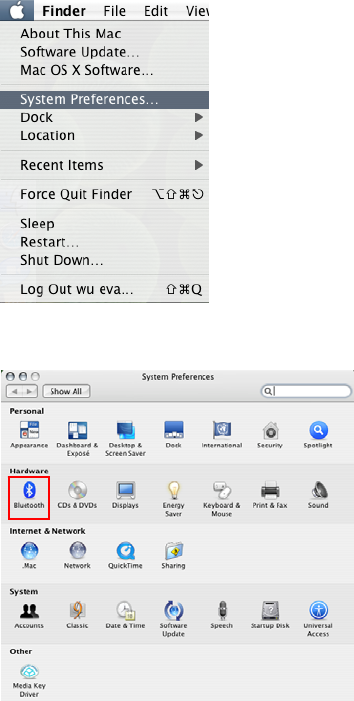
4
System Requirements
MAC OS X.
Build-in Bluetooth module or Bluetooth dongle.
Device pairing
1. Click on the Apple icon and choose “System Preferences”
2. Click on the Bluetooth option.
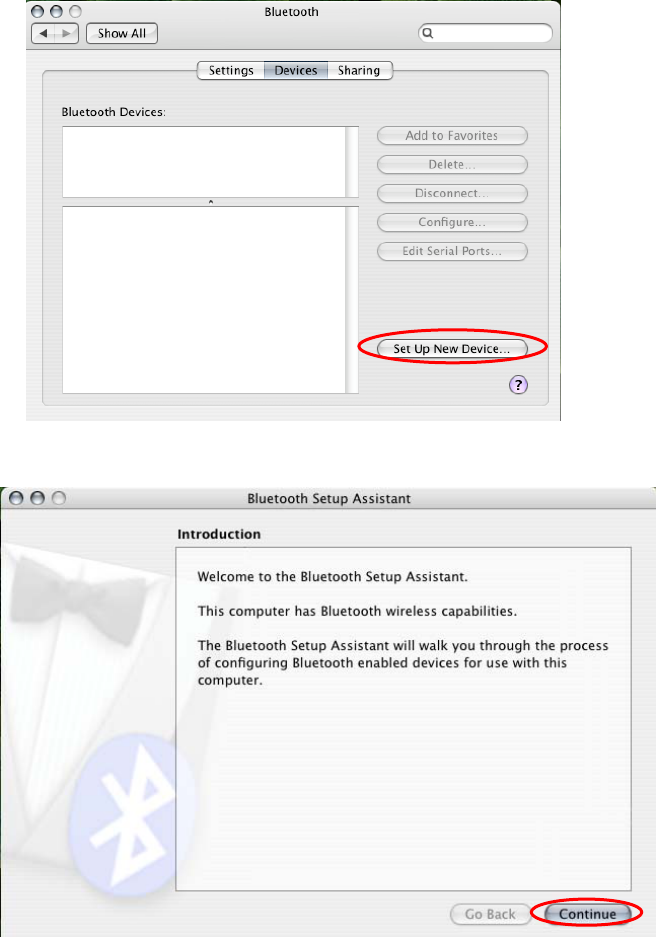
5
3. Click the “Set Up New Device” .
4. Click the “Continue” button.
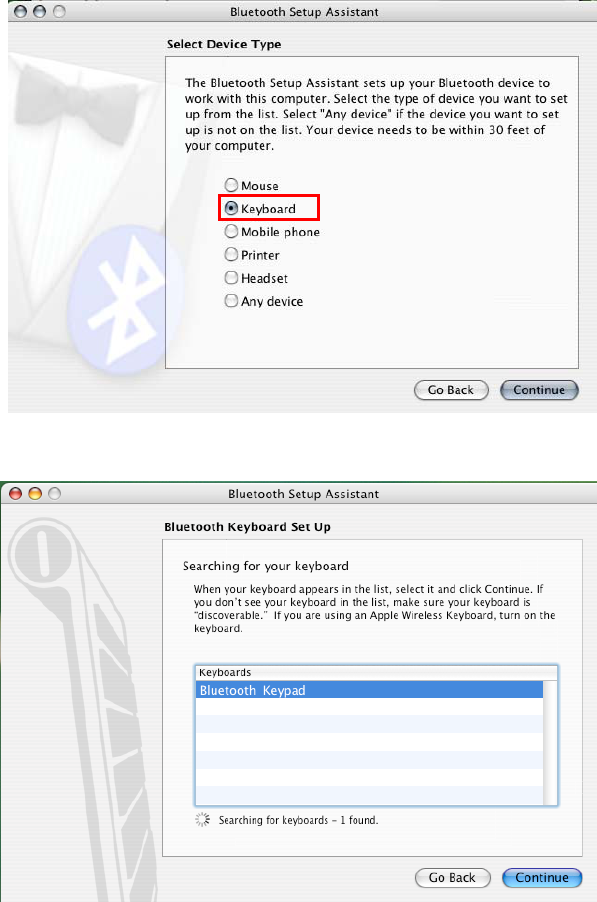
6
5. Press the CONN button at back of the Bluetooth keypad, then the led
will start flashing. Choose “Keyboard” and click the “Continue” button.
6. Choose “Bluetooth Keypad” and click the “Continue” button.
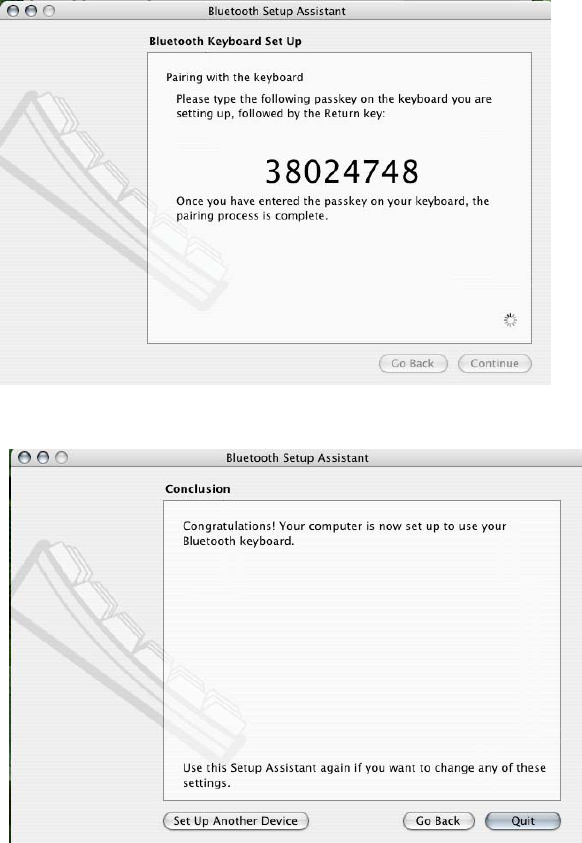
7
7. Just follow the screen display to input the Passkey then press “enter”
(the keypads enter)
8. Click the “Quit” button. The Bluetooth keypad is ready to use.
8
Power Switch
There is a power switch at back of the keypad. When not in use, please
turn to OFF to save battery power.
Note: 1. After 30 minutes non-operation, the keypad will go to low-
power mode. Please press any key to wake up and wait the
blue LED turn off before using.
2. Power ON/OFF also need to press any key to reconnect and
wait the blue LED turn off before using.
3. CAUTION : RISK OF EXPLOSION IF BATTERY IS
REPLACED BY AN INCORRECT TYPE. DISPOSE OF USED
BATTERIES ACCORDING TO THE INSTRUCTIONS