Ortek Technology WKP7110BT Bluetooth Keypad User Manual
Ortek Technology Inc Bluetooth Keypad
User Manual

Bluetooth Keypad
User’s Manual
WKP-7110BT
Version 1.0 2015/04
ID NO :
About This Manual
This manual is designed to assist users in installation
and usage of the Bluetooth Keypad . Information in
this document has been carefully checked for
accuracy; however, no guarantee is given to the
correctness of the contents. The information in this
document is subject to change without notice.
Edition
1st Edition,
Copyright
© Copyright 2015
This document contains proprietary information
protected by copyright. All rights are reserved. No part
of this manual may be reproduced by any mechanical,
electronic or other means, in any form, without prior
written permission of the manufacturer.
FEDERAL COMMUNICATIONS COMMISSION
STATEMENT
This Equipment has been tested and found to comply
with the limits for a class B digital device, pursuant to
Part 15 of the Federal Communications Commission
(FCC) rules. These limits are designed to provide
reasonable protection against harmful interference in
a residential installation. This equipment generates,
uses, and can radiate radio frequency energy and, if
not installed and used in accordance with the
instructions, may cause harmful interference to radio
communications. However, there is no guarantee that
interference will not occur in a particular installation. If
this equipment does cause harmful interference to
radio or television reception, which can be determined
by turning the equipment off and on, the user is
encouraged to try to correct the interference by one or
more of the following measures:
♦ Reorient or relocate the receiving antenna.
♦ Increase the separation between the equipment
and receiver.
♦ Connect the equipment into and outlet on a circuit
different from that to which the receiver is
connected.
♦ Consult the dealer or an experienced radio/TV
technician for help.
WARNING
A shielded-type power cord is required in order to
meet FCC emission limits and to prevent interference
to nearby radio and television reception. It is essential
that only the supplied power cord be used.
Use only shielded cables to connect I/O devices to
this equipment.
You are cautioned that changes or modifications not
expressly approved by the party responsible for
compliance could void your authority to operate the
equipment.
15.21
You are cautioned that changes or modifications not
expressly approved by the part responsible for
compliance could void the user’s authority to operate
the equipment.
15.105(b)
This equipment has been tested and found to comply
with the limits for a Class B digital device, pursuant to
part 15 of the FCC rules. These limits are designed to
provide reasonable protection against harmful
interference in a residential installation. This
equipment generates uses and can radiate radio
frequency energy and, if not installed and used in
accordance with the instructions, may cause harmful
interference to radio communications. However, there
is no guarantee that interference will not occur in a
particular installation. If this equipment does cause
harmful interference to radio or television reception,
which can be determined by turning the equipment off
and on, the user is encouraged to try to correct the
interference by one or more of the following measures:
-Reorient or relocate the receiving antenna.
-Increase the separation between the equipment and
receiver.
-Connect the equipment into an outlet on a circuit
different from that to which the receiver is connected.
-Consult the dealer or an experienced radio/TV
technician for help.
Operation is subject to the following two
conditions:
1) this device may not cause interference and
2) this device must accept any interference, including
interference that may cause undesired operation of
the device.
Caution:
RISK OF EXPLOSION IF BATTERY IS REPLACED BY AN
INCORRECT TYPE.
DISPOSE OF USED BATTERIES ACCORDING TO THE
INSTRUCTIONS.
1. INTRODUCTION
Thank you for purchasing the Bluetooth Keypad.
This User’s Manual contains information that will
help to operate the keypad as well as answer
questions about certain special keys and buttons.
Please keep this manual in a safe place for future
reference.
2. System Requirements
• Microsoft Windows® XP / Vista/Windows 7/8
3. Device pairing
z Turn on the Bluetooth connection on the
notebook computer
z Turn on the keypad power and press the
“CONN.” button. (Please make sure the
blue LED is flashing)
z The notebook computer will search
automatically. When “Bluetooth Keypad”
shows, choose “Connect”.
z Enter the pin code that display on the
notebook computer and press “Enter”.
z Start using the Bluetooth keypad.
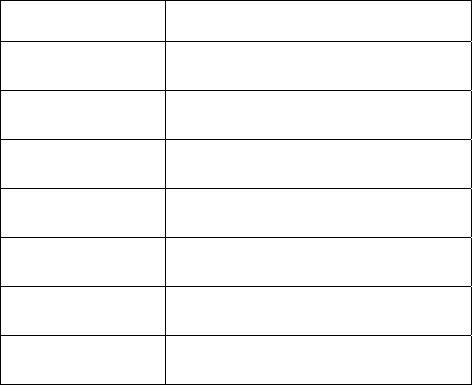
Note:
1. After 30 minutes non-operation, the
keypad will go to low-power mode.
Please press any key to wake up.
2. Power ON/OFF also need to press any
key to reconnect and wait the blue LED
turn on before using.
4. Power Switch
There is a power switch at back of the keypad.
When not in use, please turn to OFF to save
battery power.
5. Keys description
Key location Usage
1 End Num Lock ON: Keypad 1
Num Lock OFF: End
2 ↓ Num Lock ON: Keypad 2
Num Lock OFF: ↓
3 PgDn Num Lock ON: Keypad 3
Num Lock OFF: PgDn
4 ← Num Lock ON: Keypad 4
Num Lock OFF:←
5 Num Lock ON: Keypad 5
Num Lock OFF: No function
6 → Num Lock ON: Keypad 6
Num Lock OFF: →
7 Home Num Lock ON: Keypad 7
Num Lock OFF: Home
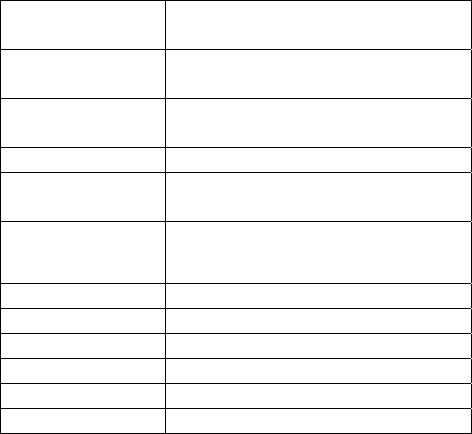
8 ↑ Num Lock ON: Keypad 8
Num Lock OFF: ↑
9 PgUp Num Lock ON: Keypad 9
Num Lock OFF: Pg Up
0 Ins Num Lock ON: Keypad 0
Num Lock OFF: Ins
00 Num Lock ON & OFF: Keypad 0*2
. Del Num Lock ON: Keypad .
Num Lock OFF: Del
/ Num Lock ON & OFF: Keypad /
* Num Lock ON & OFF: Keypad *
- NumLockON&OFF:Keypad‐
+ Num Lock ON & OFF: Keypad +
Enter Keyboard Enter
Bk Sp ← Keyboard Back Space
Tab Keyboard Tab
7. Troubleshooting
¾ Bluetooth keypad Does Not Work
• Make sure the battery is installed correctly
• Check to see if the battery power is dead.