Orthovia 0999 Orthopedic Computer Mouse User Manual OMouseManualUpdFCCID
Orthovia Inc. Orthopedic Computer Mouse OMouseManualUpdFCCID
Orthovia >
Contents
- 1. Users Manual
- 2. Users Manual Revised
Users Manual Revised
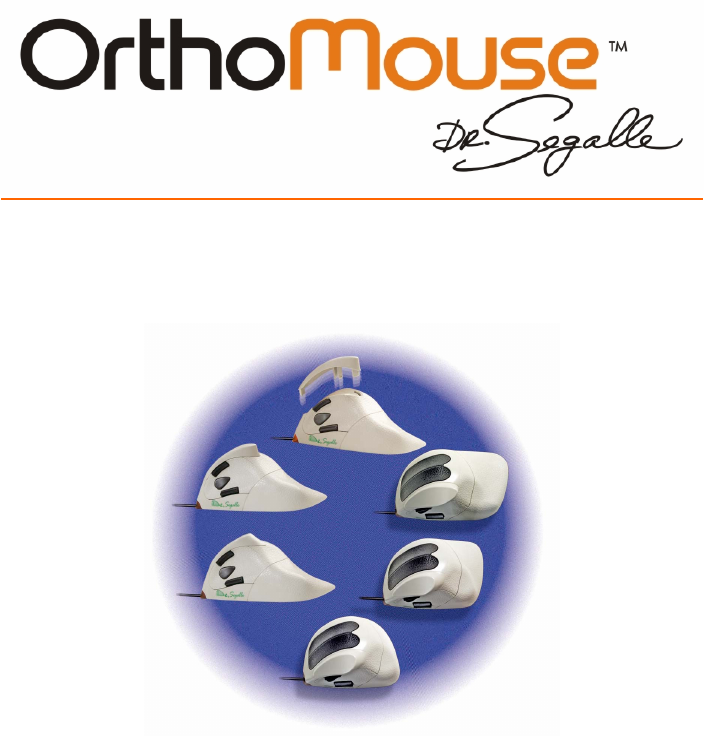
1
The new paradigm in Shape, Design and Use for mice
User’s Guide
The ORTHOMOUSE was nominated to the “ERGOCUP” Award.
In the 7
th
Ergonomic Conference of Orlando, Florida-USA.
Organized by Industrial Engineers Institute-USA.
The ORTHOMOUSE won the “EXCELÊNCIA in R&D” Award.
Organized by Plano Editorial. São Paulo. Brasil.
V 0.9
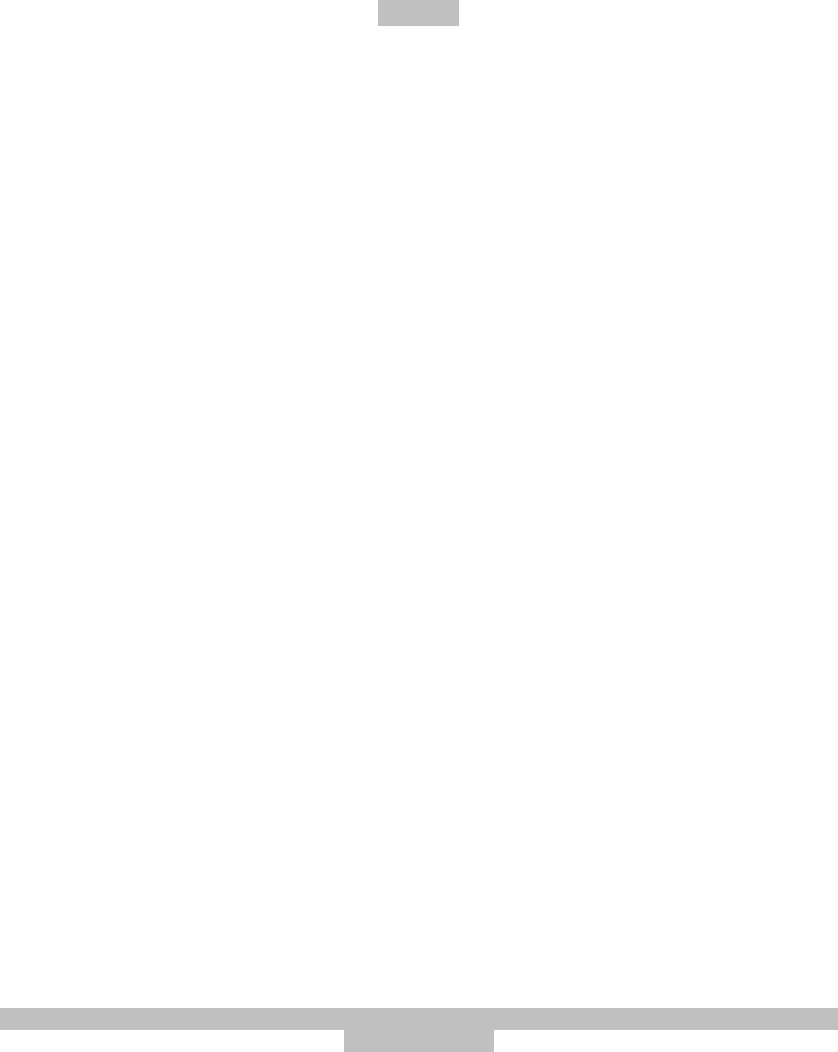
2
INDEX
INTRODUCTION 03
HEALTH PRECAUTIONS 03
EXCLUSIVE CHARACTERISTICS 04
CONECTING THE ORTHOMOUSE TO YOUR COMPUTER 05
USER INSTRUCTIONS 05
ACESSORIES 07
PROLONGERS 07
UPPER ADAPTERS 07
THE FIVE BUTTONS 08
SPECIAL CONFIGURATIONS - WINDOWS 09
CARE AND MAINTAINANCE 11
TECHNICAL DATA 11
PATENTS 12
TECHNICAL SERVICE 12
WARRANTY 13
OBS: It is very important to read this user guide carefully before you first use your
ORTHOMOUSE.
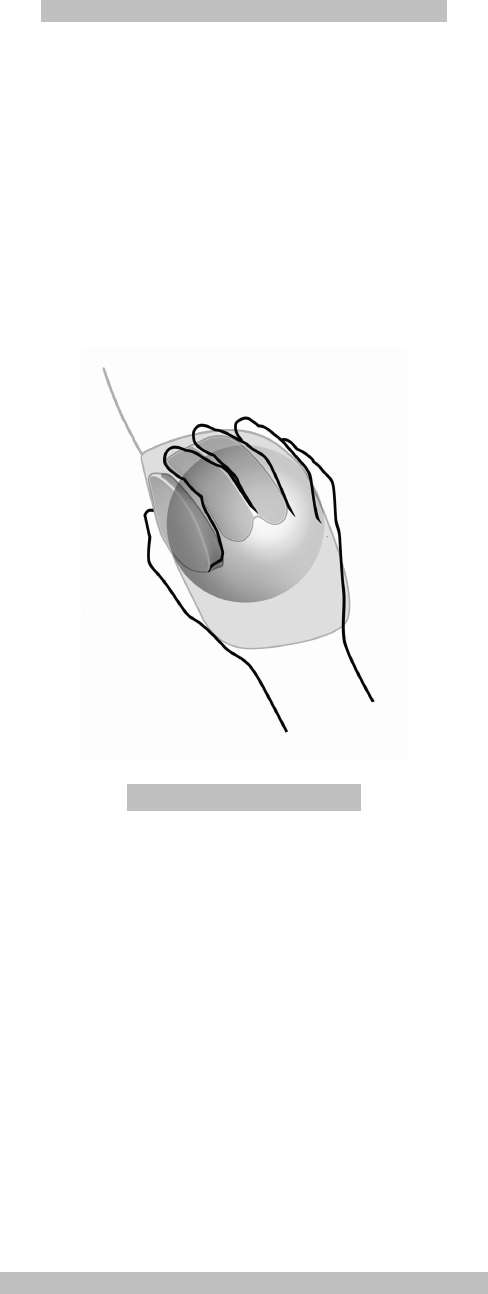
3
ORTHOMOUSE – Simplicity and Comfort
ORTHOVIA thanks and congratulates you for choosing one of the most comfortable and healthy
mice in the world market.
Conceived with scientific background, and fully respecting ergonomic and orthopedic norms, this
product attests to ORTHOVIA’s concern with the well-being and safety of its clients.
This product is a revolution in terms of fundaments, shape and comfort. Its characteristics are
exclusive, and are protected by our international patents.
The ORTHOMOUSE is the logical way to reduce complains related to mice use (Repetitive Strain
Injuries – RSI).
THE ORTHOMOUSE WORKS, YOU RELAX AND YOUR HAND RESTS!
Health Precautions
The use of any keyboard or mouse may cause serious injuries and illnesses.
If you feel unexplainable fatigue, weakness of your hands and forearms, problems to open and
close your hands, cold and sore hands, and coordination problems, while using your computer or
other activities do not ignore these symptoms. See a doctor immediately.
Psychological factors, such as stress and emotional disturbances, may precede such symptoms
and are responsible for their continuation. There are also other factors that can cause these
complaints: genetic, organizational, professional, etc.
As there are various causes for those problems, their accurate diagnostic is necessary to
determine the actions to minimize your symptoms and complaints.
Do not ignore unexplainable symptoms: see a doctor
You should know that…in the entire world…medical immobilization of the hand out of
the “position of function” is considered “medical mal practice”.
ORTHOMOUSE: Ask your Orthopaedic Practioner
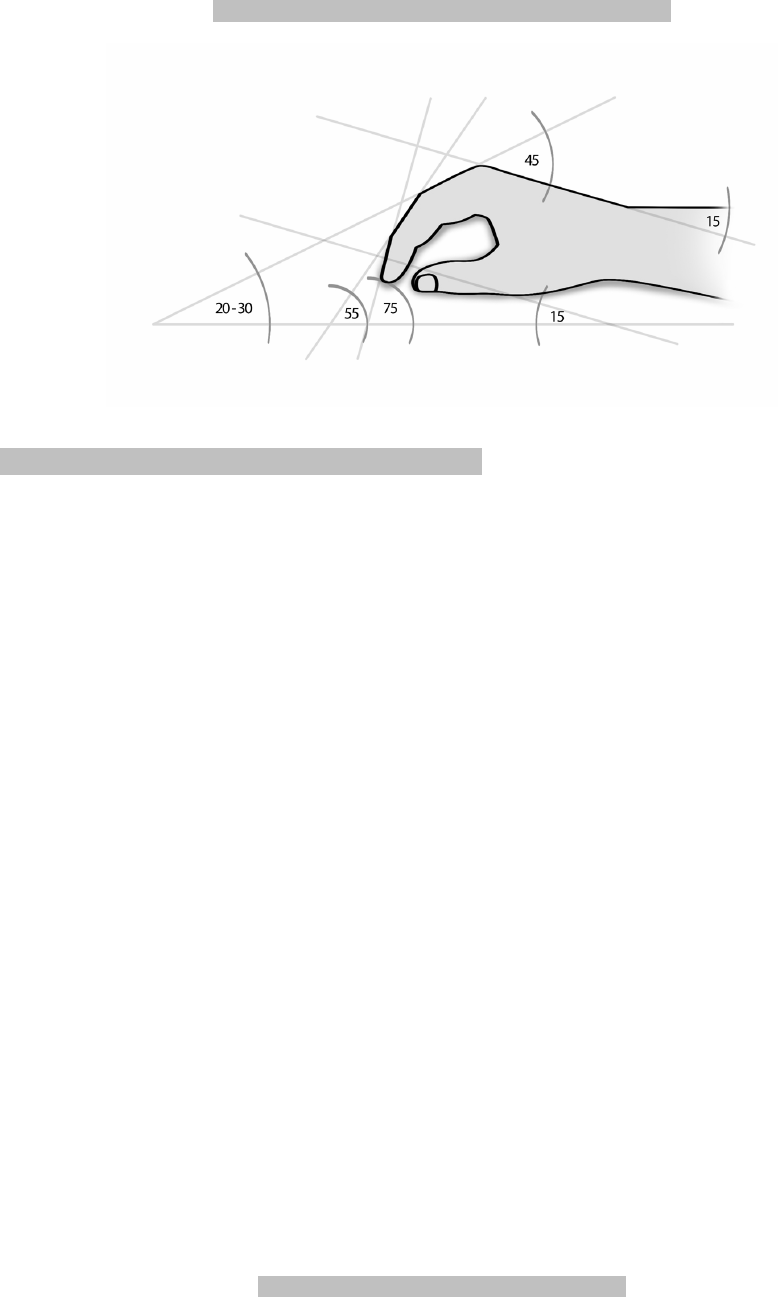
4
ORTHOMOUSE: The right shape for your hand
Exclusive Characteristics that make the difference
Some exclusive characteristics do make a difference:
• It’s form imitates the hand shape and proportions of the hand that uses it; the hand and
fingers copy the attitude of writing (the same natural configuration).
• Great sensibility and maximum control generated by the total support of the palm of the hand
and fingers (allowing total rest for all anatomic structures involved).
• It has four different grips (allowing maximum control, sensitivity and safety)
• It requires that your hand, forearm and fingers remain fully in muscular equilibrium -“passive
adaptation”, allowing prolonged tasks without effort. (With the other mice, the hand and fingers
work in “active compensation”);
• It preserves the human hand’s main characteristic: the thumb is opposed to the other fingers
(precision grip, in the pincer position – allows amazing sensitivity);
• Each click requires only instant flexion and relaxation movements. Other mice require multiple
coordination efforts;
• The use of switches with lower mechanical resistance allows longer tasks with minimum effort;
• Involuntary clicks have been eliminated; the fingers rest on the buttons;
• It does not have abrupt edges and/or relieves on the support surface;
• Precision tasks ease, due to the optic sensor differentiated location;
• Anti-sweat and anti-sliding textured coating;
• Ultra-flexible cord: less resistance to displacement;
• Scroll buttons (up-down) with direct auctioning;
• All the buttons are in functional position (allows for work and/or rest, avoiding awkward
positions).
• It has different “upper adapters” sizes (allowing fingers of different lengths – thumb and index
fingers – to find their best positioning within their specific areas)
The ORTHOMOUSE allows 6 different configurations: (assembly-yourself method). You will
choose the one that fits your right hand best!
• 3 prolongers, allowing adaptation to different hand sizes;
• 2 upper adapters: suitable for the adaptation of the thumb and forefinger;
You choose the one that best fits your right hand!
ORTHOMOUSE: Ultimate Ergonomics
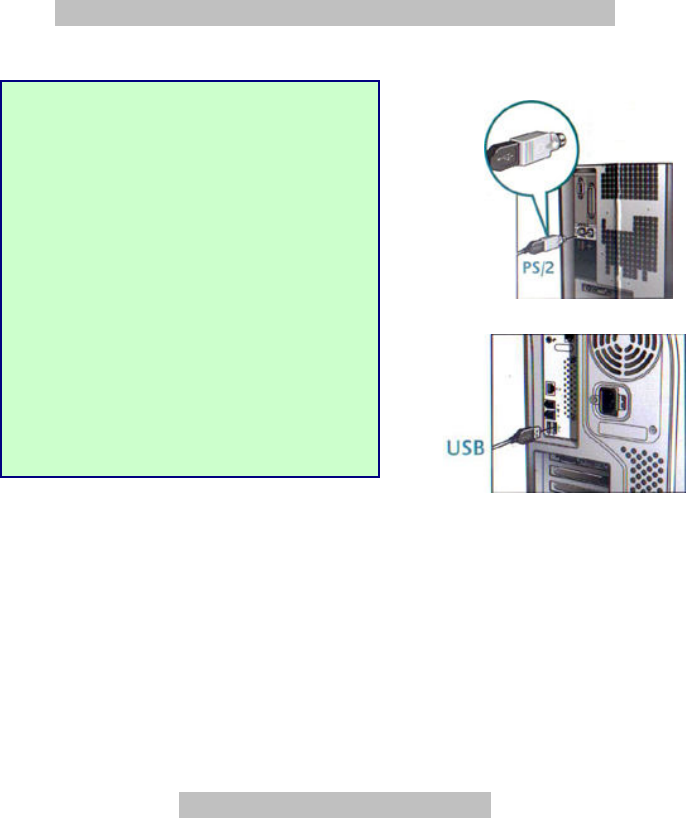
5
Connecting the
ORTHOMOUSE
to your computer
Fig. 1 - Connections
This equipment is plug and play, sparing you the installation of any additional software.
Due to the product’s high accuracy, we recommend to configure the speed of the pointer
movement in the control panel of the operating system at least at 80% of the maximum
adjustment.
You are now ready to start using your ORTHOMOUSE.
User’s Recommendations
This product aims specifically at protecting your comfort and your health while using a computer.
For optimum results, please pay attention to a few details:
1. The ORTHOMOUSE has been designed to comply with the concept of “passive adaptation”
or of total rest. Thus, when using the ORTHOMOUSE, hand must remain at rest; it assumes the
so-called “position of function”. This is the only position known and accepted by the
medical/ergonomic science in which all hand, fingers and forearm muscles and joints are in
perfect balance; it is also the unique position allowed by orthopedics for any immobilization of
the hand and forearm. (Immobilization happens with your hand during work with the mice).
Then, remember: the main condition is to RELAX!!!
2. Using the ORTHOMOUSE is simple; however, you may need one or two days for your
complete adaptation. It is the necessary change of a bad habit induced by the use of mice
unsuitably designed. (Just as it takes time to reach dexterity in the use of a new writing or
designing instrument). On the other hand, for those who have never used a mouse the
adaptation will be faster.
PS/2 Connection (Windows or Linux)
1. Turn you computer off.
2. Fit the USB-to-
PS/2 adapter to the
rectangular USB connector, and
connect it to the circular PS/2 port
at the computer.
3. Turn the computer on.
.
Important: use
exclusively the adapter
supplied with the ORTHOMOUSE.
USB Connection (Windows, Ma
cIntosh
ou Linux)
1. Remove the USB to PS/2
adapter
of the mouse (if it is connected).
2.
With your computer turned on, fit
the USB connector to its
respective port.
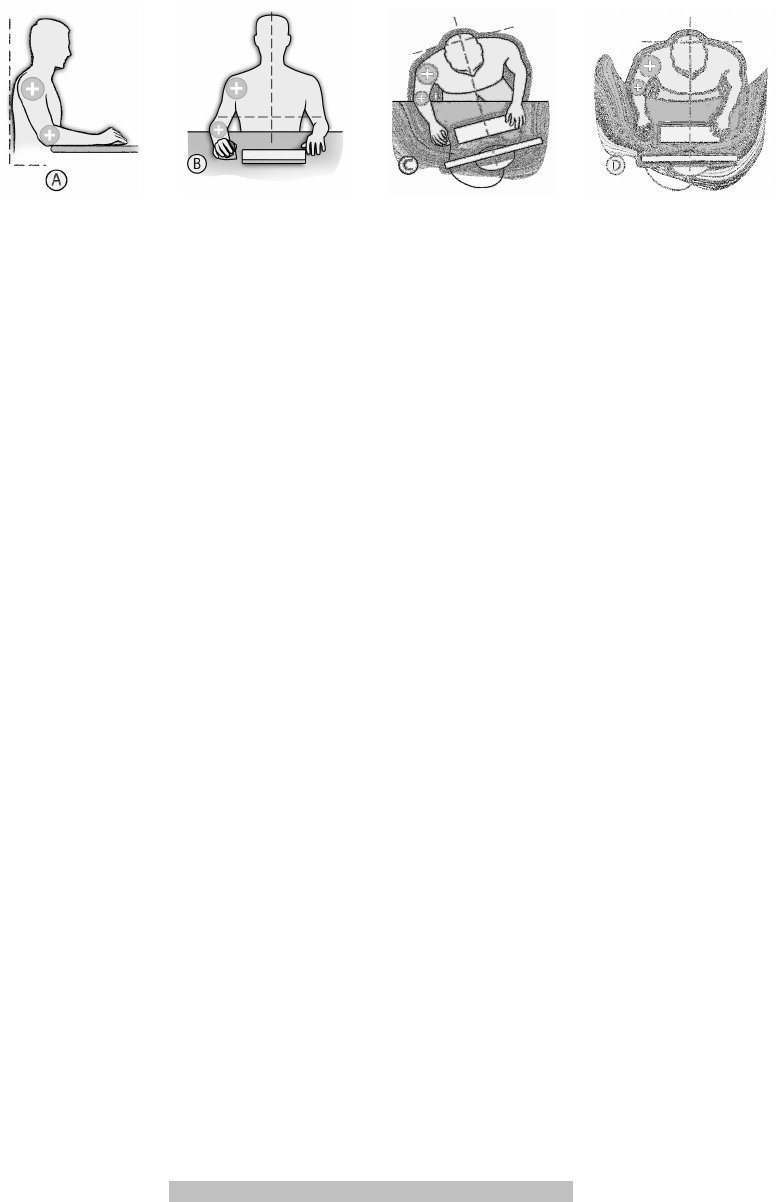
6
Fig. 2 – Recommended Postures.
1) Make sure that your forearm is resting on the same surface where the ORTHOMOUSE is
used; your elbow must be at an angle of approximately 90° and your arm must descend from
your shoulder at an angle of up to 45° with the vertical. This way, the hand, the wrist and the
forearm will automatically assume the “position of function”, resting on the ORTHOMOUSE.
(See Fig. 2).
1. The work desk must always have a satisfactory size for supporting the keyboard and a
mouse; it must also support at least the lower third of the forearms and, obviously, any other
work elements, without disturbing the fore mentioned elements.
The desk height may vary, always subjected to the necessary relation with the chair’s height.
This means that a low desk will combine with a low chair, as long as the user does not have to
bend his or her knees too much. A higher desk will go with a more elevated chair, as long as
user’s feet are not left hanging.
What should we take into account in relation to these elements? The difference between their
heights must be such that when the user is correctly seated (vertebral spine against a
backboard, support for the feet and arms) his forearms are automatically accommodated relaxed
and fully supported by the desk at an angle of approximately 90° with the elbow. This way, the
hand will rest on the mouse on the “position of function” (See Fig. 2). The Fig. 2-D, showing the
best shape of the table border. Fig. 2-A puts in evidence the rounded borders; acute angles
cause peripheral circulation interruption, attrition in the superficial nervous branches and skin
irritation.
The main point in checking whether the user reaches relaxation is the inspection of the index
and middle fingers. They must, at all times, remain supported by the mouse buttons, and be
resting and relaxed; if they stay raised, that means the user has kept the usual bad posture
acquired by the use of common mice that requires this effort to avoid accidental clicking – which
is non-existing in ORTHOMOUSE because all fingers remain in total equilibrium. This fact has
allowed the utilization of switches with the lowest mechanical resistance in the market. After a
full working day it means LESS KILOGRAMS/POUNDS IN TOTAL EFFORT USED.
If the tendons of the fingers extensors are in evidence, there is still effort. Usually there will be
an evolution leading to the relaxation, as the user works continuously with the Dr. SEGALLE
mouse. The FULL ELIMINATION OF THE MENTIONED EFFORT SIGNS SHOULD BE ACHIEVED
BEFORE EVALUATION OF THE COMFORT LEVEL AND USABILITY.
This is the logical way to avoid RSI disorders and work with comfort and safety
.
ORTHOMOUSE: Forces your hand to rest
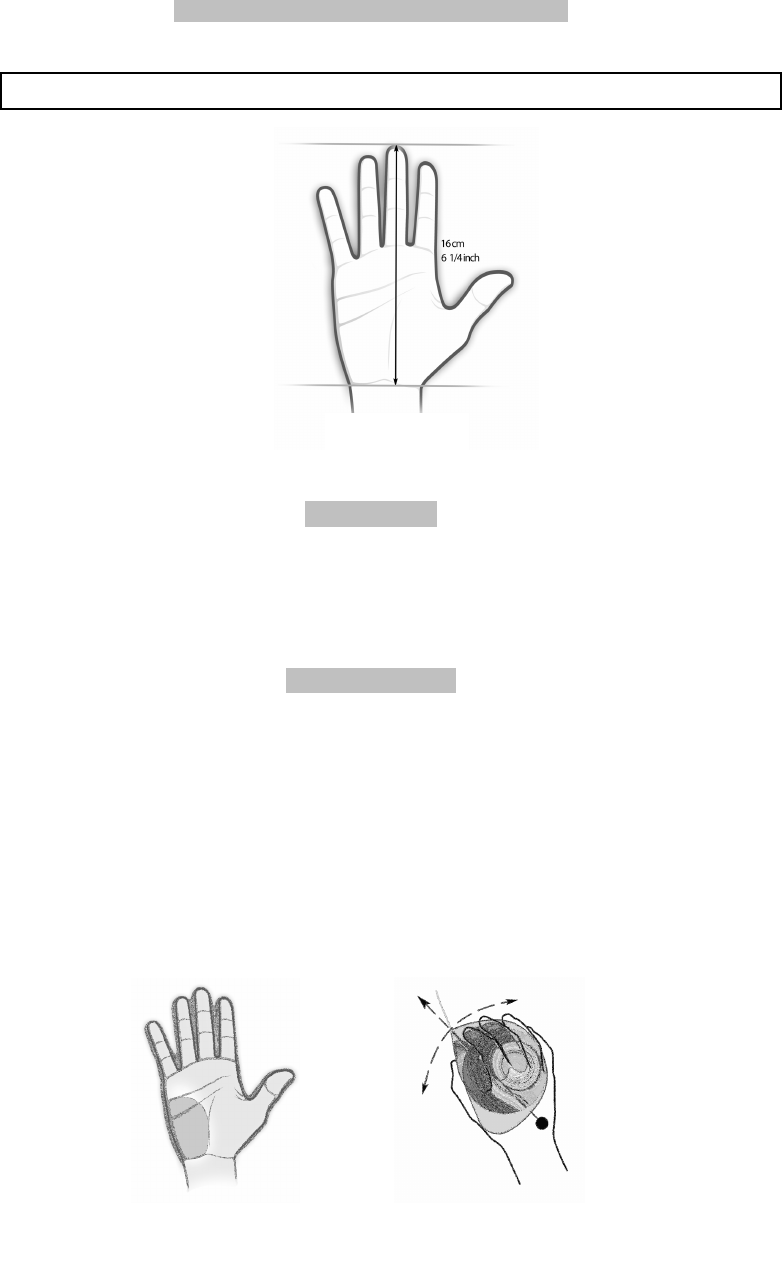
7
ORTHOMOUSE: Designed by specialists
Acessories
The accessories accompanying the ORTHOMOUSE (three prolongers and two upper adapters)
make it possible to assemble six different shapes and size configurations (with
assemble yourself tech), so that it adapts perfectly to the shape, size and function of your hand.
The prolongers
In general lines, the prolongers (short, medium and long) adapt themselves to small, medium
and big hands, respectively. Note that the short prolonger (unlike the other two) allows the
hand’s hypothenar eminence* (see Fig. 3) to be supported by the work desk; this is a preferred
characteristic by many designers and/or users who perform precision tasks. Thus, even with big
hands, there are persons who prefer to use the shorter prolonger. Users that wish to suppress
the lateral displacements of the forearm and/or diminish at the most the displacement of the
hand shall use the smaller extensor so as to achieve the support of the hypothenar eminence on
the work surface, which is then used as a pivot to the lateral movements with minimum
displacement (see Fig.4).
Produ
c
t
designed for the use with the right hand
,
at least
16 cm
long
.
Fig 2.1.
Fig. 3.
Fig. 4.
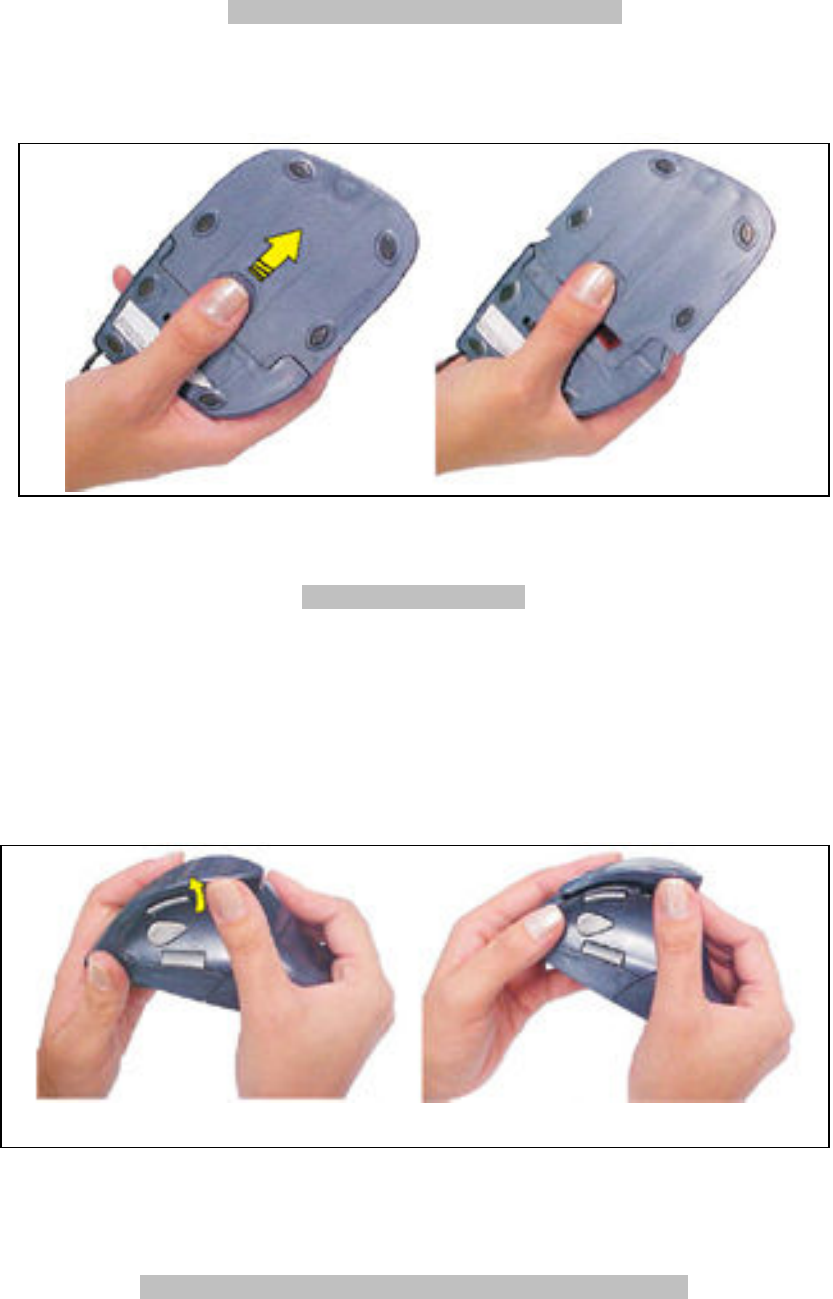
8
ORTHOMOUSE: Maximum precision
There are users, however, with small hands, who prefer the longer prolonger, due to the
different posture angle that this shape provides for the hand.
Fig. 5. – To change prolongers, press and push forward.
The Upper Adapters
The upper adapters allow the users (through the connection existing between feeling and
movement) to fit their thumbs and forefingers (which constitute the “tweezers” of highest
sensibility in their hands) on the most comfortable places. The result: more control and
accuracy.
Fig. 6. – With your thumb, press the adapter as shown.
ORTHOMOUSE: Technology up to your finger tips

9
The 5 Buttons
The functions of the 5 buttons may be configured on the operational system control panel for
peripherals; the procedure varies according to the operational system in use. (Windows, Linux,
MacOS).
Buttons 1 and 2 perform standardized functions. (See Fig. 7).
Button 1 – Top left: basic selections.
Button 2 – Top right: displays the shortcut menus.
11
1
2
Fig 7. – Standard buttons.
Buttons 3, 4 and 5 form a set that replaces the scrolling wheel of common mice, with
all advantages of the merits of the functional position (See Fig. 8).
Button 3 - Central: rolling selection in given programs:
Click once: an icon appears which, when displaced, moves the screen upwards,
downwards, to the left or to the right; the longer the distance traveled, the quicker the
rolling.
Click a second time: the icon disappears.
Button 4 - Top: upwards vertical rolling:
Click once: the screen moves upwards.
Click twice or more, and hold: the screen moves upwards, continuously, at a speed
proportional to the number of clicks – 5 clicks reaches the fastest scrolling).
Release: the movement ceases.
Button 5 - Bottom: downwards vertical rolling:
Click once: the screen moves downwards.
Click twice or more, and hold: the screen moves downwards, continuously, at a speed
proportional to the number of clicks – 5 clicks reaches the fastest scrolling).
Release: the movement ceases.
Fig 8. – Scrolling Buttons
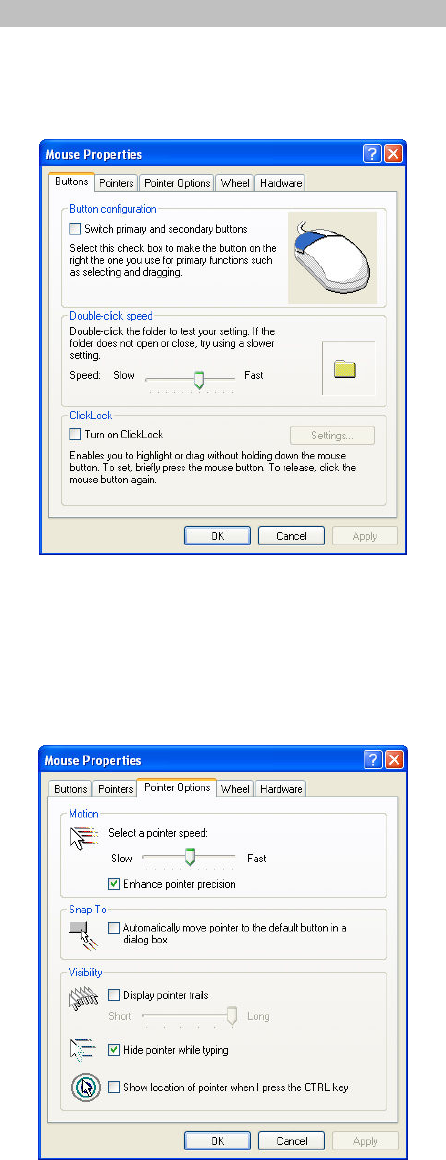
10
As any optical mouse, the ORTHOMOUSE needs a minimally reflective surface, in other words,
it won’t work properly on a surface of transparent material. In this case we recommend the use
of a mouse pad. The lens and optical sensor do not have direct contact with the surface and will
keep their original features during a long period; their cleaning should be done when needed.
Especial configurations on Windows
Please do configure the relation: mouse movement/cursor movement (VERY IMPORTANT IN THE
GENERAL USE OF THE ORTHOMOUSE) as follows: click “Start” / “Control Panel” / “Mouse”.
Then choose: “Pointer Options/Movement” where it says: “select the speed of the pointer”.
Choose the faster speed that you can use without loosing precision. (After a few days with the
ORTHOMOUSE, you may choose the fastest, and will thus reduce drastically the sideways
displacements of hand and forearm). Click also in “enhance pointer precision”. Then click
“apply”, and “ok”.
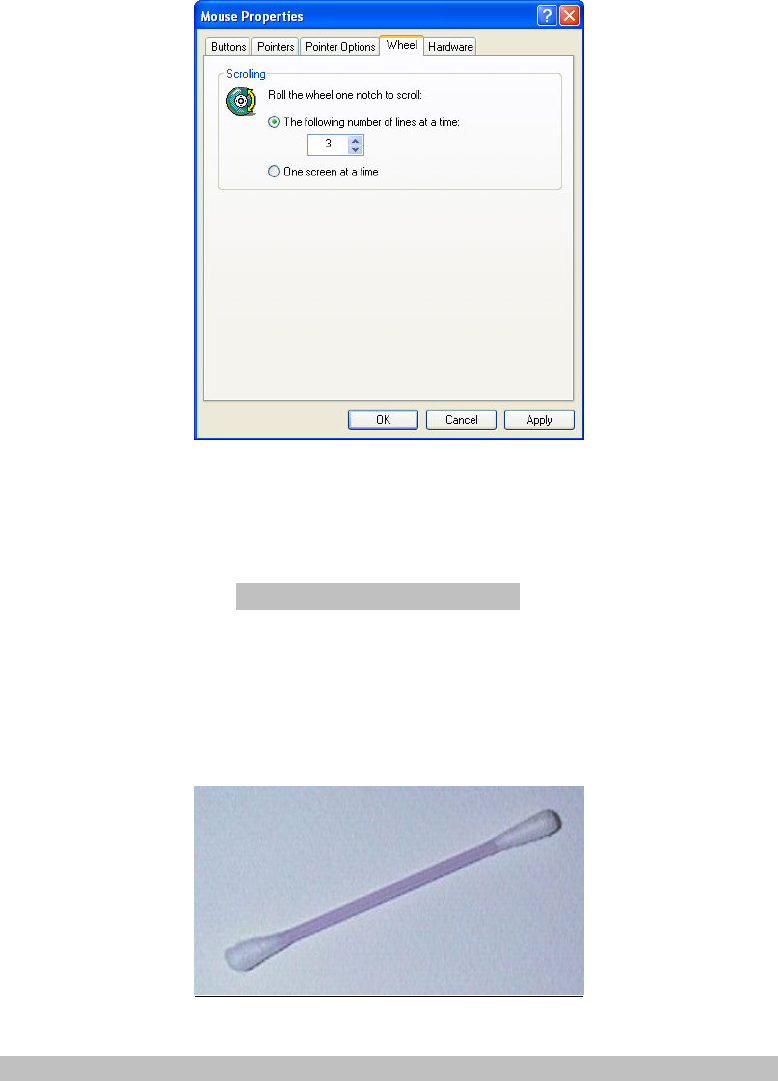
11
It is recommended to configure the speed of movement of the mouse, in your operating
system control panel, to 80% of its maximum value, as the ORTHOMOUSE is a very precise
instrument. As you increase your control, you may increase the mouse movement speed.
The configuration of the scrolling buttons is made using the option “wheel”, where you can
choose the number of lines of displacement per click, or define the displacement of a full page at
a time.
Now your ORTHOMOUSE is ready to use.
Care and maintainance
To clean the ORTHOMOUSE you need first to disconnect it from the computer. Then, just pass a
wet cloth (moistened with water) on its surface. On the area around the sensor, the cleaning
must be done with a flexible cotton swab moistened with water and neutral soap.
You must be careful not to scratch its surface
.
Fig. 9 – Flexible stick
ORTHOMOUSE: Your Comfort Connection Connect yourself to comfort
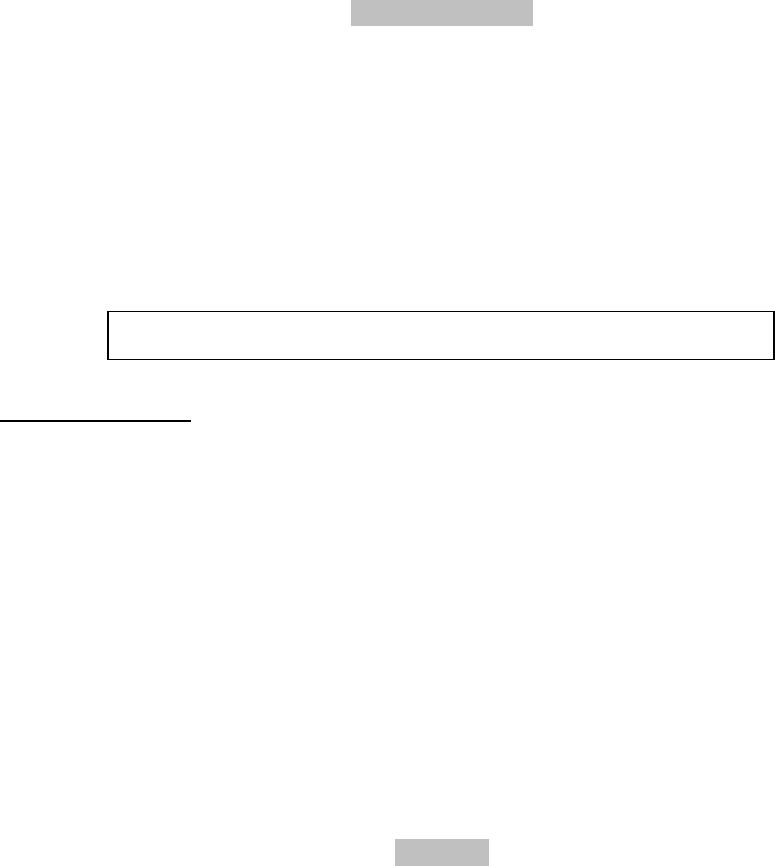
12
Technical Data
Height: 65mm; (2.56 inches)
Width: 82mm; (3.23 inches)
Length with the short prolonger: 113mm*; (4.45 inches)
Length with the medium prolonger: 121mm*;(4.76 inches)
Length with the long prolonger: 136mm*; (5.35 inches)
Coating: engineering plastic
Sensor sensitivity: 800 dpi
USB connection (PS2 adapter included)
Cable length: 1,80 m; (70.86 inches)
Class 1 LED Product
This product uses a LED which is classed as Class 1 according to international standard IEC 825-1:1993
Minimum requirements:
Microsoft Windows:
•
Windows Vista / XP / 2000 / Me / 98
Macintosh:
. Mac OS 10.1.X – 10.3.X
. Mac OS 8.6 a 9.X
Linux:
- Kernel 2.4 or superior with USB connection
Connectivity:
A “Universal Serial Bus” (USB) port is necessary
(*) – Length without cord
Patents
This product is innovative, and is protected by the following granted patents:
USA: No. 6,300,941 and No. 6,532,002
Canadá: No. 2,347,082
México: No. 226,639.
Brazil: No. 5,901,042-8, and No. 7,903,331.
Argentina: No. 009,205 B4
There are patents pending in other countries. (EEC. and Japan).
Currently, the DR.SEGALLE patent is the only one granted the title “orthopedic computer mouse”
indicating the positioning of the hand in the “position of function”.
Produ
ct designed for use with the right hand
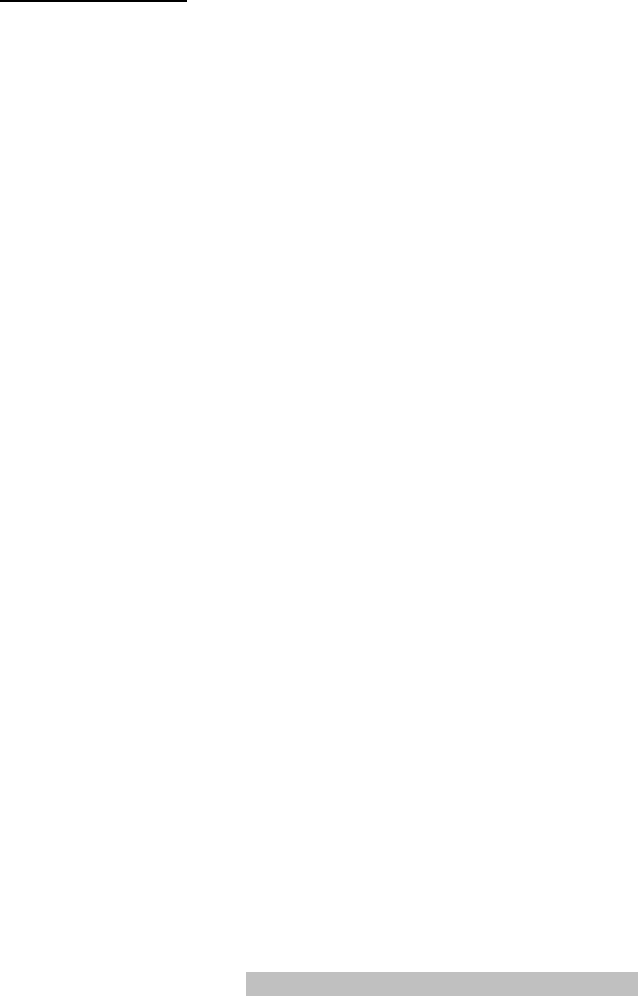
13
Certifications & Compliance:
FCC ID: V6T- 0999
Information to the user:
(1) This equipment has been tested and found to comply with the limits for a Class B
digital device, pursuant to part 15 of the FCC Rules. These limits are designed to
provide reasonable protection against harmful interference in a residential installation.
This equipment generates, uses and can radiate radio frequency energy and, if not
installed and used in accordance with the instructions, may cause harmful interference
to radio communications. However, there is no guarantee that interference will not
occur in a particular installation. If this equipment does cause harmful interference to
radio or television reception, which can be determined by turning the equipment off
and on, the user is encouraged to try to correct the interference by one or more of the
following measures:
—Reorient or relocate the receiving antenna.
—Increase the separation between the equipment and receiver.
—Connect the equipment into an outlet on a circuit different from that to which the
receiver is connected.
—Consult the dealer or an experienced radio/TV technician for help.
—Increase the separation between the equipment and receiver.
(2) Any changes or modifications to this device (OrthoMouse) which is not expressly
approved by OrthoVia Inc., or the party responsible for compliance, could void the
user’s authority to operate the device.
ORTHOMOUSE: Simple and Practical
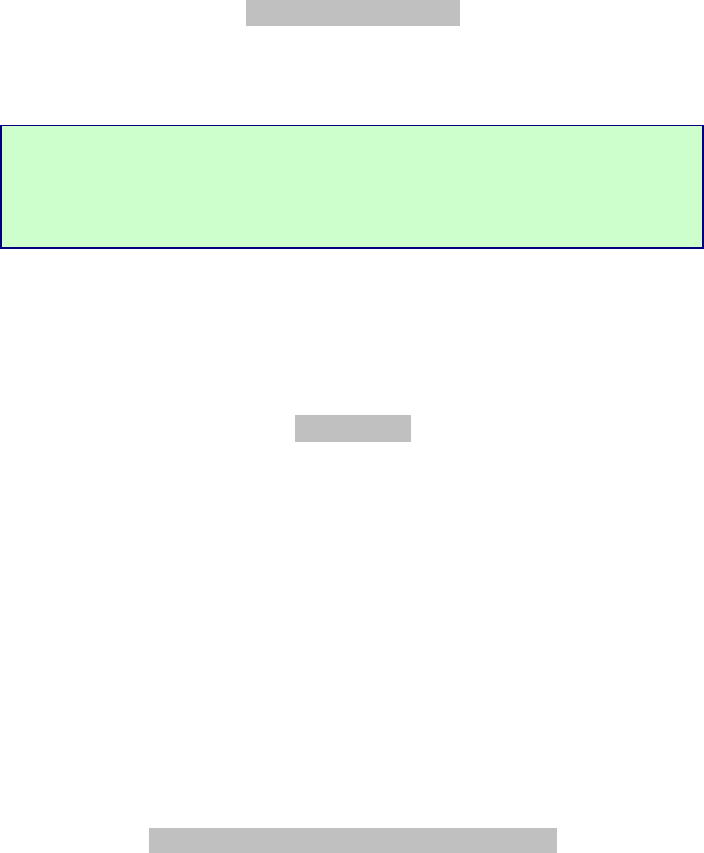
14
Technical Service
Warranty
ORTHOPEDICS: Climax of ergonomics
ORTHOVIA INC.
101 CONVENTION CENTER DRIVE. SUITE # 700
LAS VEGAS, NEVADA, 89109
PHONE: 702-873 3488