Otings Technology QUALSPM80 Smart Phone User Manual Allure Ultra RQ UM
Shenzhen Otings Technology Co., Ltd Smart Phone Allure Ultra RQ UM
User manual
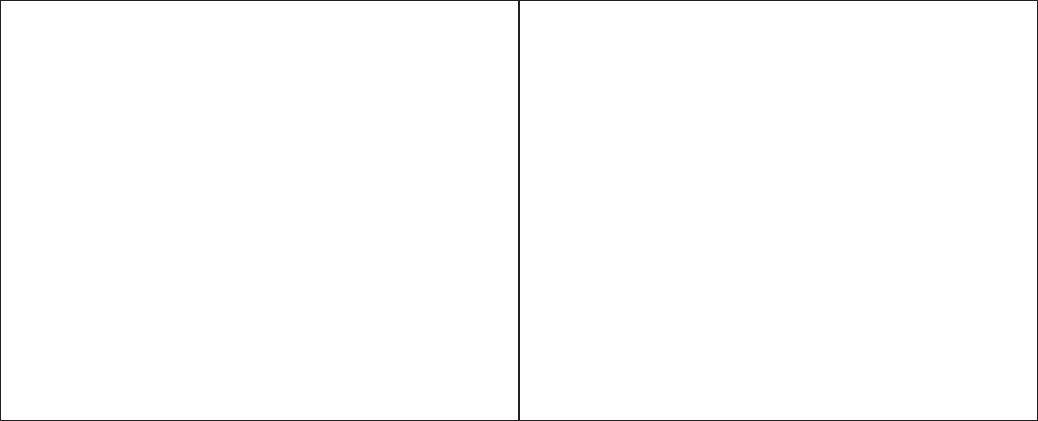
User Manual
Android 6.0 (Marshmallow) is the Operating System for your Touch Screen smartphone
INTRODUCTION
Thanks for choosing Allure Ultra, Dual SIM Android, 4G smart phone based on 1.3 GHz
Quad Core Processor. This smartphone is running on Android OS, v6.0 (Marshmallow).
If you’d like your phone to live a long and fruitful life, please read this guide carefully and
keep it for future reference. You never know when you might need it.
And don’t worry if the pictures we use to demonstrate your phone’s functions look a little
different from what you see on its screen. It’s the functions that matter.
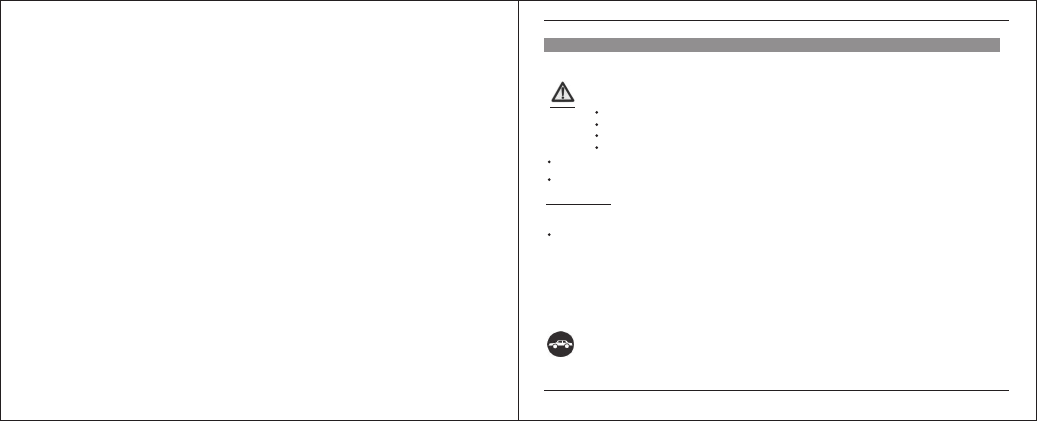
Table of Contents
1 Safety.................................................................................................................... 4
1.1 Safety Precautions...................................................................................... 4
1.2 Using your phone safely.............................................................................. 4
2 Understanding your Phone................................................................................. 7
2.1 Your Phone................................................................................................. 7
2.2 Description Icons ....................................................................................... 7
2.3 Inserting & Removing the Battery (pictures for reference)........................... 8
2.4 Charging the battery................................................................................... 8
2.5 Power ON/OFF.......................................................................................... 8
2.6 Enter Main Menu........................................................................................ 8
2.7 Use Notification Panel................................................................................ 8
2.8 Move icons on the main interface............................................................... 9
2.9 Delete icons on the main interface................................................................ 9
2.10 Change wallpapers.................................................................................... 9
2.11 Recent tasks.............................................................................................. 9
2.12 Install APK through File Manager............................................................... 9
3Using your Phone................................................................................................ 9
3.1 Main Menu & Its Functions......................................................................... 9
3.2 Wi-Fi.......................................................................................................... 12
4 Inputting Text....................................................................................................... 13
5 Maintenance......................................................................................................... 14
6 Taking Care of your Device................................................................................. 14
- 4 -
1.1
Safety Precautions
1.2 Using your phone safely
Please read through the following briefings carefully and act in accordance with these rules, so as to prevent causing any
danger or violating any law.
SAR Value
Use cell phone when the signal strength is good. Keep your calls short or instead use headset or send a text message. This advice
applies especially to children, adolescents and pregnant women.
If you are using a Bluetooth headset device, please make sure it has a low power emitter.
ROHS Declaration
Declaration of Conformity with the requirements of the e-waste Management Rules, 2011 (adopted by Notification S.O.1035 (E) of
Ministry of Environment and Forests)
a.Lead (Pb) – not over 0.1% by weight;
b.Cadmium (Cd) – not over 0.01% by weight;
c.Mercury (Hg) – not over 0.1% by weight;
d.Hexavalent chromium (Cr6+) – not over 0.1% by weight;
e.Polybrominated biphenyls (PBBs) – not over 0.1% by weight;
f.Polybrominated diphenyl ethers (PBDEs) – not over 0.1% by weight.
On The Road
The Product is in conformity with the requirements of Rule 13 of the e-waste Rules. The content of hazardous substance with the
exemption of the applications listed in SCHEDULE II of the e-waste Rules:
Using a phone while driving is illegal in many countries. Please follow local laws and drive safely at all times.
1 Safety
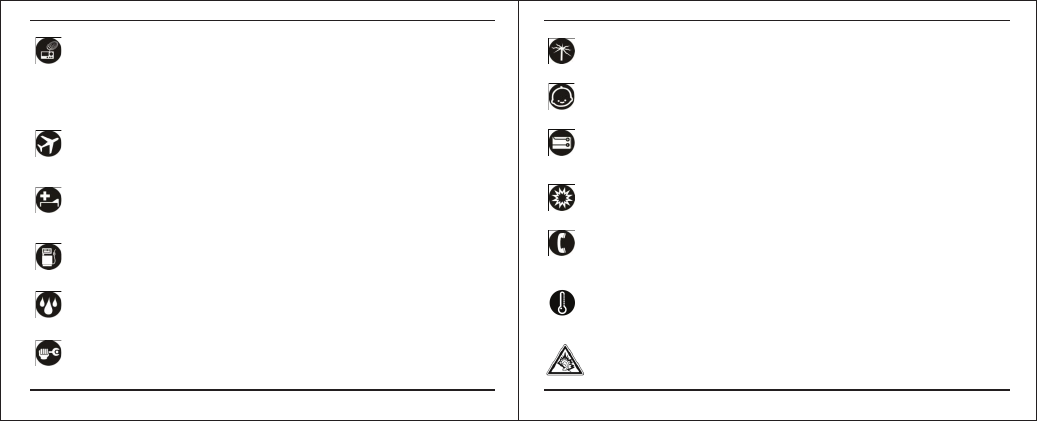
- 5 - - 6 -
Near Sensitive Electronics
Don’t use your phone near sensitive electronic equipment – particularly medical devices such as pacemakers – as it could cause them to
malfunction. It can also interfere with the operation of fire detectors and other automatic-control equipment.
-
For more information about how your phone affects pacemakers or other electronic equipment, please contact the manufacturer or
your local distributor.
Your phone may cause interference when used near TVs, radios or automated office equipment.
Your phone can cause interference with aircraft equipment. So it’s essential you follow airline regulations. And if airline personnel ask you
to switch off your phone, or disable its wireless functions, please do as they say.
While Flying
In Hospital
Your phone may interfere with the normal operation of medical equipment. Follow all hospital regulations and turn it off when you’re asked
to by posted warnings or medical staff.
At a Petrol Station
Don’t use your phone at petrol stations. In fact, it’s always best to switch off whenever you’re near fuels, chemicals or explosives.
Around Water
Keep your phone away from water (or any other liquid). It’s not a waterproof model.
Making Repairs
Never take your phone apart. Please leave that to the professionals. Unauthorised repairs could break the terms of your warranty.
Broken Antenna
Don’t use your phone if the antenna is damaged, as it could cause injury.
Around Children
Keep your mobile out of children’s reach. It should never be used as a toy and it might not be good for their health.
Original Accessories
Only use the original accessories supplied with your phone or those approved by the manufacturer. Using unapproved accessories may
affect performance, make the warranty void, break national regulations on the use of mobile phones, or even cause injury.
Near Explosives
Turn off your phone in or near areas where explosive materials are used. Always obey local laws an d turn off your phone when requested.
Emergency Calls
To make an emergency call your phone must be turned on and in an area where there’s network coverage. Dial the national emergency
number and press ‘send’. Explain exactly where you are and don’t hang up until help has arrived.
Working Temperature
The working temperature for the phone is between 0 Degree and 40 Degree Celcius. Please don’t use the phone outside the range.
Using the phone under too high or too low temperature might cause problems.
very high volume, prolonged listening to a mobile phone can damage your hearing.
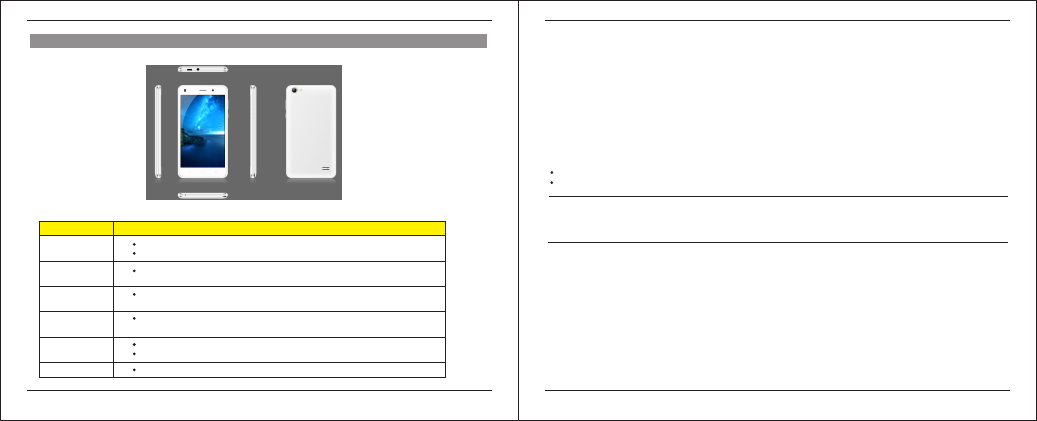
- 7 -
2.1
2.2
Your Phone
Description Icons
2.3 Charging the battery
2.4 Power ON/OFF
2.5 Enter Main Menu
2.6 Enter Sub Menu
2.7 Use Notification Panel
The rechargeable Li-ion battery that comes with your phone is ready to be used, but is not charged full. It is easy to do & can be
done in 3 simple steps below:
Press the power key to power-ON/OFF the phone.
When you turn your phone on, it’ll automatically check the SIM and show the following information on screen:
Input SIM1 PIN: If you’ve set a PIN for your SIM1.
Input SIM2 PIN: If you’ve set a PIN for your SIM2.
1.Connect the charger to your phone, and plug it into a socket.
2.The battery indicator in the corner of the screen will scroll to show you it’s charging.
3.When fully charged, the battery indicator will stop scrolling.
4.Disconnect the charger from your mobile, and unplug.
Keys
Home
Menu
Back
Power
Up
Down
Press it to decrease the volume.
Press this button to return home from any application or interface.
Press it to open recently opened application window.
Functions
Press it to start the menu,which allows you to perform actions in the current
interface or options’ menu
Press it to return to the previous interface,or to close dialog box ,options,menu
notification panel or the keypad.
Press it to open the phone’s menu,then you could choose to lock the screen,
turn off the phone, or set it to the silent mode .
Press it to increase the volume
Press it to turn the phone to vibration mode from the silent mode.
- 8 -
Note:
The PIN is supplied with your SIM. Please replace it with your own PIN code as soon as possible. Enter the wrong PIN three times, and
your SIM will be locked. Then you’ll need to contact your network service provider to ask for a PUK code to unlock it. It is applicable for
both the SIMs if you are using 2 SIM Cards.
In Idle mode, press the Menu key to enter the main menu on the desktop and click the Home key /Back key to return.
As a new notification appears in the notification area, slide down in the area to view the contents of the notification. And slide down
again,there is shortcut of some functions,about brightness level、Bluetooth、GPRS、Airplane mode、Auto-rotate、Flashlight、
Location、Cast screen.
Once at the main menu, click the icon to select the submenu, press Back Key to return to the previous menu, and press the
Home Screen to return to the home screen.
2 Understanding your Phone
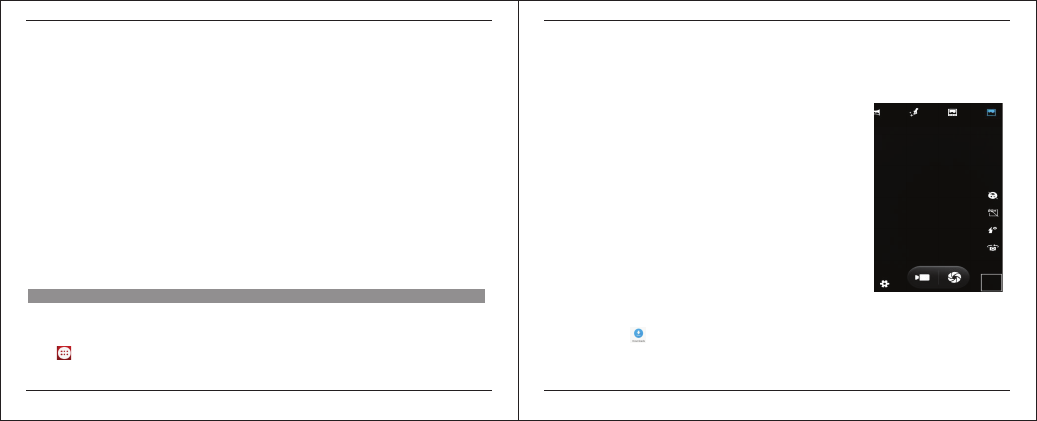
2.8 Move icons on the main interface
1. Long press the icon on the main interface until it’s enlarged and the mobile phone vibrates.
2. Drag the icon to the desired position and then release it.
2.9 Delete icons on the main interface
1. Long press the icon on the main interface until it’s enlarged and the mobile phone vibrates.
2. Drag the icon to “Remove” to delete it.
2.10 Change wallpapers
1. Press option key to open the menu.
2. Choose WALLPAPERS to change wallpapers
2.11 Recent tasks
On any interface, long press [Home] to access to the recent tasks interface, view all the recent tasks & touch one of them to enter
this App.
2.12 Install APK through File Manager
3.1 Main Menu & Its Functions
APK is a supported file format for the Android mobile operating system.
a) Please copy the downloaded APK file into the SD card, and then insert the SD card into the phone.
b) In Idle mode, click Main Menu to enter the main menu. Click “File Manager” to enter the directory of SD card.
c) Click the APK file you wish to install, and follow the installation wizard.
- 9 - - 10 -
Select to enter the main menu.
Allows you to view a list of features available in your phone.
1.Browser
Browse the internet. Search engine default set as google.
2.Calculator
This function can turn your phone into calculator, it can do some simple calculations.
3.Calendar
View the calendar & add events.
4.Caller ID
Call Analysis or History for numbers. Show location of the caller
5.Camera
Allows you to click pictures & video anytime you want. Camera opens in capture mode.
Frame your picture within the screen and hold the phone steady. Touch Camera button
to capture. Continue to hold the camera steady for a second after you hear the shutter
sound.
Immediately after capture, you can select to preview by swiping to left, or set as (contact
icon or wallpaper), Share (via a compatible application), or Delete your picture.
6.clock
After entering Clock, move right to set Alarm.
7.Contacts
To see your list of Contacts. Access phonebook through this function.
8.Downloads
In main menu, touch to enter, you can view t he downloaded files or applications.
9.Email
Set up a common email, manage your email
3 Using your Phone
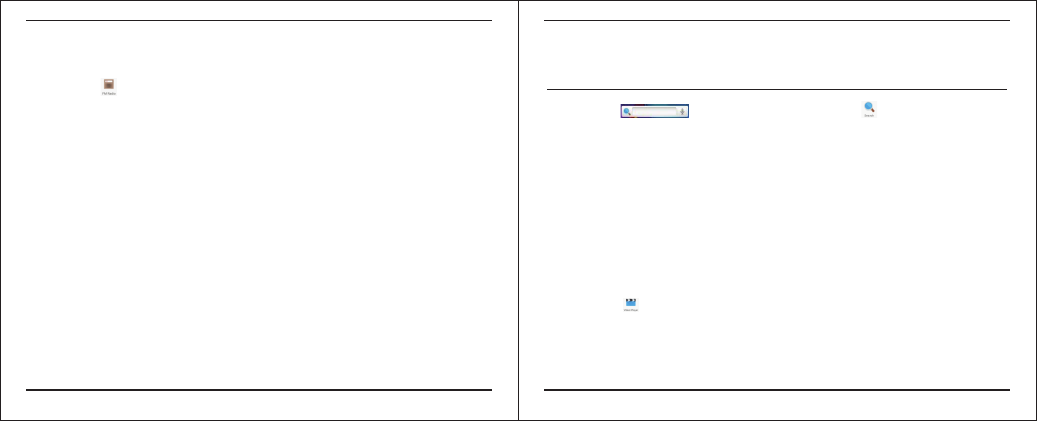
3.2 Wi-FI
- 11 - - 12 -
10.File Explorer
You could install the files in APK format & also view your files.
11.FM Radio
In main menu, touch to enter FM Radio interface, Through this program, you may listen to FM radio on the device, FM
radio use the wired headset as an antenna to receive signals, before opening this program ,you can install the original
equipment-headphones, when listening, you can switch it manually to speakers or the mode with wired headphones.
12.Gallery
Allows you to view photos & videos in folders.
13.Gesture Control
Gesture control including Screen off Gestures and Screen On Gestures.Screen off Gestures that users can be in the state
of black screen, set to open in the screen setting function.Screen On Gestures means the user in a state of bright screen
screen to make some action to achieve specified function
14.Gmail
All ows you set up your Gmail accounts. Gmail on your phone is automatically synchroni zed with your google account on the
web.
15.Google+
Google + is Googl e's online product integration, formed a complete social network.
16.Messaging
Allow you to view messages sent & received as a thread.
17.Music
View the list of songs available in your phone. Your music files are classified according to the following four categories:Artists,
albums, songs and play lists. Touch one of these categories; you can view the list inside.
18.Phone
Allow you to make quick outgoing calls.
19. Play Store
Log in to your Gmail account to view all the applications & download from thousands of applications available under the Google
Market called Play Store.
Note:
To use this app please connect to an internet connection.
20.Search
In main menu, touch to access Google Search, enter key words, touch , you can search a target in All or
Web or Apps or Contacts, the matched result will display below. You also can do voice search here.
21.Settings
Modify settings under the following:
Wi-Fi
Bluetooth
SIM cards
Data Usage
More
Display
Smart Gesture
Audio Profiles
Prompt & notification
Storage
Battery
Apps
Delete applications
Location
Security
Accounts
Language & input
Backup & Reset
Scheduled power on&off
Date & Time
Accessibility
Printing
About phone
22.SIM Toolkit
This service is provided by the operator. It provides many types of personalized message services.
23.Sound Recorder
Allows you to record sounds.
24. Video players
In main menu, touch to enter video folders, touch a video file to play.
Allure Ultra supports Wi-Fi which allows you to connect with a Wireless connection. This is useful for surfing internet on phone.
Enter "Settings" interface & search WIRELESS & NETWORKS. Select the network you want to connect.
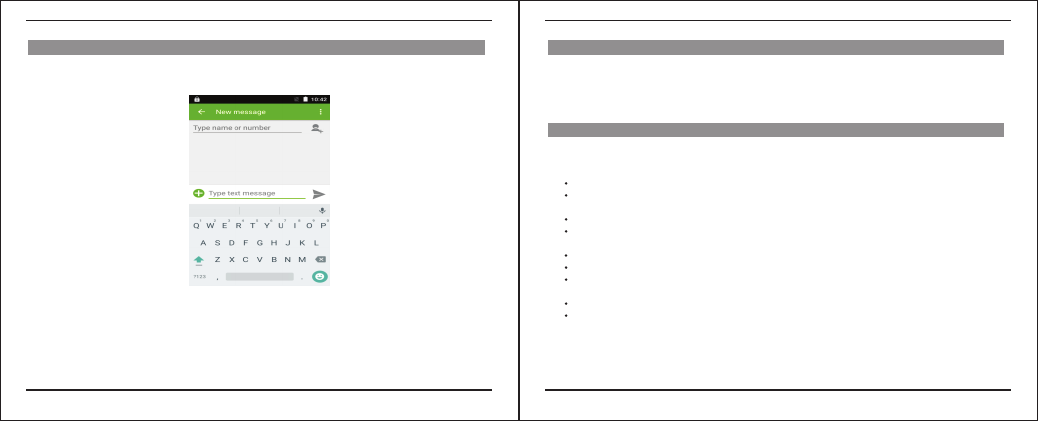
- 13 - - 14 -
Android keyboard
Allure Ultra use android keyboard by default. You can select other input method from setting key.
Cut, Copy and Paste
Touch and hold text content to bring up the magnifying glass, and then slide your finger to move the insertion points.
Then choose to cut, copy, or paste. It is very easy to copy text from web pages, email, or text messages.
Use a dry soft cloth to wipe general dirt.
Do not use a hard cloth, benzene or thinner to wipe the phone, otherwise, the surface of the phone will be scratched or could even
result in the fading of colour.
Your device is a product of superior design and craftsmanship and should be handled with care:
The following suggestions will help you protect your phone:
Always keep the small parts of the phone away from children.
Keep the device dry. Precipitation, humidity, and all types of liquids or moisture can contain minerals that will rust electronic
circuits. If your device does get wet, remove the battery, and allow the device to dry completely before replacing it.
Do not use or store the device in dusty, dirty areas. Its moving parts and electronic components can be damaged.
Do not store the device in high or cold temperature. High temperatures can shorten the life of electronic devices and damage
batteries.
Do not attempt to open the device other than as instructed in this guide.
Do not drop, knock, or shake the device. Rough handling can break internal circuit boards and fine mechanics.
Do not use harsh chemicals, cleaning solvents, or strong detergents to clean the device. Only use a soft, clean, dry cloth to
clean the surface of the device.
Do not paint the device. Paint can clog the moving parts and prevent proper operation.
Use indoor chargers.
4 Inputting Text 5 Maintenance
6 Taking Care of your Device

-1-
FCC Warning:
This equipment has been tested and found to comply with the limits for a Class B digital device, pursuant to
part 15 of the FCC Rules. These limits are designed to provide reasonable protection against harmful
interference in a residential installation. This equipment generates, uses and can radiate radio frequency
energy and, if not installed and used in accordance with the instructions, may cause harmful interference to
radio communications. However, there is no guarantee that interference will not occur in a particular
installation. If this equipment does cause harmful interference to radio or television reception, which can be
determined by turning the equipment off and on, the user is encouraged to try to correct the interference by
one or more of the following measures:
• Reorient or relocate the receiving antenna.
• Increase the separation between the equipment and receiver.
• Connect the equipment into an outlet on a circuit different from that to which the receiver is connected.
• Consult the dealer or an experienced radio/TV technician for help.
Caution: Any changes or modifications to this device not explicitly approved by manufacturer could void
your authority to operate this equipment.
This device complies with part 15 of the FCC Rules. Operation is subject to the following two
conditions: (1) This device may not cause harmful interference, and (2) this device must accept any
-2-
interference received, including interference that may cause undesired operation.
Specific Absorption Rate (SAR) information:
This phone meets the government's requirements for exposure to radio waves. The guidelines are based on
standards that were developed by independent scientific organizations through periodic and thorough
evaluation of scientific studies. The standards include a substantial safety margin designed to assure the
safety of all persons regardless of age or health.
FCC RF Exposure Information and Statement the SAR limit of USA (FCC) is 1.6 W/kg averaged over one
gram of tissue. Device types: Smart Phone (FCC ID: 2ALC2QUALSPM80) has also been tested against this
SAR limit. This device was tested for typical body-worn operations with the back of the phone kept 10mm
from the body. To maintain compliance with FCC RF exposure requirements, use accessories that maintain a
10mm separation distance between the user's body and the back of the phone. The use of belt clips, holsters
and similar accessories should not contain metallic components in its assembly. The use of accessories that
do not satisfy these requirements may not comply with FCC RF exposure requirements, and should be
avoided.