Ott Hydromet Business Unit Adcon Telemetry A724 Telemetry transceiver User Manual
Adcon Telemetry GmbH Telemetry transceiver
User Manual

A724 addSWITCH
User Manual
SMART WIRELESS SOLUTIONS
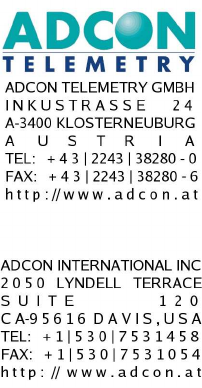
Proprietary Notice:
The Adcon logo, addSWITCH™, addIT™, addWAVE™, addVANTAGE™, addVANTAGE Profes-
sional™ and AgroExpert™ are trademarks or registered trademarks of Adcon Telemetry. All
other registered names used throughout this publication are trademarks of their respective own-
ers.
Neither the whole nor any part of the information contained in this publication may be repro-
duced in any material form except with the prior written permission of Adcon Telemetry.
This publication is intended only to assist the reader in the use of the product. Adcon Telemetry
shall not be liable for any loss or damage arising from the use of any information in this publica-
tion, or any error or omission in such information, or any incorrect use of the product.
Document Release 0.1, October 2006
Copyright ©2003-2006 by Adcon Telemetry.

CHAPTER 3
About the addSWITCH A724 ______________________________________________5
Conventions _____________________________________________________________6
Opening the packages____________________________________________________7
Installing the RTU ________________________________________________________8
Field Installation_______________________________________________________9
More about the LED tool _____________________________________________ 10
Configuring an addSWITCH RTU in the addVANTAGE software ___________ 11
Maintaining and servicing the RTU________________________________________ 11
The RTU battery_____________________________________________________ 11
Changing the battery ________________________________________________ 12
Understanding connectors_______________________________________________ 15
The RTU connector __________________________________________________ 16
The POWER Connector ______________________________________________ 16
The Valve Connector ___________________________________________________ 17
Communicating with the RTU ____________________________________________ 18
Serial communication protocol ___________________________________________ 19
General format of a command ________________________________________ 19
General format of an answer __________________________________________ 20
Using terminal commands _______________________________________________ 20
Commands for controlling the valves _____________________________________ 31
Switching the valves _________________________________________________ 31
Reading status information ___________________________________________ 32
Programming the valve voltage _______________________________________ 33
Returned errors list _____________________________________________________ 34
Command line interpreter ____________________________________________ 34
Device descriptors and storage handler ________________________________ 34
Real time clock ______________________________________________________ 35
Radio interface ______________________________________________________ 35

CHAPTER
4

CHAPTER 1
About the A724 addSWITCH
5
Chapter 1. Introduction
This manual explains the hardware aspects of Adcon’s A724
addSWITCH remote telemetry units, including installation issues
and certain parameter configurations. The manual is divided as fol-
lows:
• "Introduction," which gives some general information and
document conventions.
• "Using the A724 RTU," which details the installation and use
of the remote telemetry unit.
• "Specifications," which describes operating parameters for the
devices.
About the A724 addSWITCH
The A724 Remote Telemetry Unit—RTU (commercial trademark
addSWITCH™
) is a low power, short range telemetry device, capa-
ble of sampling two pulse counter inputs; in addition, it can control
two irrigation valves.
The frequency of operation is in the 432 to 470 MHz range, mak-
ing it adaptable to most radio communication regulations in the
world. The output power is under 10 mW, while the modulation is
narrow band FM (12.5 or 25 kHz channel spacing).
Due to its construction, as well as to the software controlling it, the
power consumption is extremely low. The unit operates from a
built in 6.2 Volt rechargeable battery, which is charged either using
a solar panel or an external power supply adapter. A special con-
figuration may be implemented where no internal battery is used,
rather the power is obtained exclusively over an external connec-
tor.

CHAPTER 1
Introduction
6
The A724 is a ruggedized unit, complying with the IP65 environ-
mental protection class (NEMA 4). It can easily be installed and it
integrates perfectly into an Adcon A733 network. Depending on
the terrain, it assures a reliable wireless connection to an A733
series device to distances up to 1000 meters, under favorable con-
ditions even more.
Conventions
Certain conventions apply in this document.
Italics
Indicate that the text is variable and must be substi-
tuted for something specific, as indicated in the expla-
nation. Italics can also be used to emphasize words as
words or letters as letters.
Bold Indicates special emphasis of the text. Also indicates
menu names and items in a window.
fixed font Indicates characters you must type or system mes-
sages.
FileSave Indicates menu selection. For example, select the File
menu, then the Save option.
Note Indicates information of interest. Notes appear after
the information they apply to.
CAUTION Indicates that you may get unexpected results if you
don’t follow the instructions. Cautions appear
before the information they apply to.
WARNING Indicates danger to yourself or damage to the device if
you don’t follow the instructions. Warnings appear
before the information they apply to.

7
Chapter 2. Using the addSWITCH
The A724 addSWITCH remote telemetry unit (RTU) is part of the
A7xx series. For testing purposes, you should have an A840
Telemetry Gateway installed before you install the A724 RTU. For
information about installing the A840, refer to the
Base Station,
Telemetry Gateway A840 and Wireless Modem A440 User Guide
.
Opening the packages
The addSWITCH RTU package contains the A724 RTU, an
antenna, and a ring clamp. If ordered, the following items come in
separate packaging:
• A solar panel and ring clamp
• A set of aluminum poles
• A LED tool
• Sensors and cables, one box for each sensor, and a fastening
tie in each sensor box
Make sure you have received all the equipment and read through
the instructions that follow. When you are sure you understand
them, you are ready to install your RTU.

CHAPTER 2
Using the addSWITCH
8
Figure 1 shows the front view of an addSWITCH RTU.
Figure 1. addSWITCH RTU
Note: Do not turn or manipulate the Gore Prevent element! The
unit’s IP65 environmental protection may be affected.
Installing the RTU
The following restrictions apply:
• In general, the typical “line-of sight” distance the RTU can
communicate is 1 km (.6 miles). This is valid if both the RTU
and its partner device are mounted on a 3 m mast (9 ft.); the
results may vary under different conditions, and you can
sometimes achieve greater distances.
Valve
Connector Counter
Input
To
Solar
Panel
Gore PreventTM

CHAPTER 2
Installing the RTU
9
• As with all wireless communication devices, the higher the
transmitter is installed, the better the communication will be.
Field Installation
Installing addSWITCH RTUs in the field is a fairly simple process.
You can perform a connectivity check with a LED tool. The LED
tool is shown in Figure 2.
Figure 2. LED Tool
Note: The LED tool is a blind plug to be connected to the POWER
connector.
Follow these steps to install an addSWITCH RTU in the field:
1. Review the installation area and choose the best site.
2. Perform a connectivity check using the LED tool:
a. Insert the LED tool into the POWER connector and wait
up to 10 seconds. If the unit connects to at least one
station (or a base station), it will light up the LED for
about 4 seconds.
b. Keep observing the LED tool and, after another several
seconds, the LED will blink one or more times (the
number of blinks indicates the number of stations it has
contacted).
3. Assemble the rod from the set of poles.
4. Using a hammer, drive the aluminum rod into the ground.
How far you drive the rod into the ground depends on your
application. Put a plastic cap on top of the rod to protect it.
5. Using a ring clamp, fasten the solar panel onto the aluminum
rod. Ensure that the panel is facing south (north if you are
located in the southern hemisphere) and out of the way of the
addSWITCH RTU.

CHAPTER 2
Using the addSWITCH
10
Note: The solar panel can be mounted under or behind the
addSWITCH RTU, but be sure that the RTU does not shadow
the panel.
6. Fasten the addSWITCH RTU to the top of the rod using
another ring clamp. Adcon recommends that you perform
another connectivity test, if you can, to check the positioning
of the device.
WARNING If you turn the fastening screws too tightly, you could
damage the plugs.
7. Attach the counter connector to the INPUT connector and the
solar panel to the POWER connector by turning the plugs’
fastening screws clockwise until secure.
8. Secure the extra length of the sensor cables to the rod with
ties.
This completes the installation of your addSWITCH RTU. If one of
the I/O connectors is left unused, use the cap specially provided to
protect it against moisture and dust. Be sure to make a note of the
following information because you’ll need it when you configure
the device in the software:
• Serial number for each RTU
• Type of sensors connected to each RTU
More about the LED tool
The LED tool allows you to rapidly check the status of an
addSWITCH RTU. After you insert the LED tool into the POWER
connector, the unit waits up to two seconds and then sends a
broadcast frame. If a nearby listening station or receiver decodes
the frame, it will answer back—this may take up to 10 seconds.
When an answer is received, the LED tool lights up for about 4 sec-
onds. After another few seconds, the LED lights up one or more
times, depending on the number of stations/receivers that
answered to its broadcast frame.
In addition, the LED always blinks briefly at 0.5 second intervals to
indicate that the unit is alive and the internal battery has enough
energy to operate. If the blinking interval lengthens to 2 seconds,
the battery has become undercharged (that is, under 5.6 volts but
over 5.2 volts)—this is called the
misery
state. In this state, an
addSWITCH RTU reduces its activities to a minimum. The radio
unit is switched off, the sensor sampling ceases, and no data is

CHAPTER 2
Maintaining and servicing the RTU
11
stored in the internal memory. Only the internal real-time clock is
maintained and the power management functions are performed.
If the battery level drops below 5.2 volts, the system switches com-
pletely off, effectively decoupling itself from the battery in order to
protect it. In this case the LED tool stays permanently off. An
addSWITCH RTU in such a situation will restart only after connect-
ing it to an external power supply (even a solar panel under low
light conditions).
Note: New addSWITCH RTUs are delivered with their internal bat-
teries unformatted, meaning they are completely dis-
charged, and you should install them only on sunny days.
The battery will be fully charged after two consecutive sunny
days, but you should get an LED light-up after several min-
utes of charging in the sunlight.
Configuring an addSWITCH RTU in the addVANTAGE software
To configure the addSWITCH RTU with an A840 Telemetry Gate-
way and the addVANTAGE Pro software, check the
Base Station,
Telemetry Gateway A840 and Wireless Modem A440 User Guide
.
Maintaining and servicing the RTU
The A724 unit needs virtually no maintenance. It is waterproof and
designed to withstand harsh environmental conditions (-30 to
+70 °C, or -22 to 158 °F), high RH values, water, and other noncor-
rosive liquids. It conforms to the European protection class IP65.
This applies also to the connectors, as long as they are mated.
Don’t let unmated connectors on either the addSWITCH RTU or
the sensors be exposed to the environment for extended periods
of time.
The RTU battery
The internal battery supplies 6.2 volts and consists of a NiMH
pack. The internal electronics manage the battery charging/dis-
charging process, ensuring it a long life. This approach, coupled
with a remarkably low average consumption, allows an
addSWITCH RTU to operate at least two weeks on a fully charged
battery, with the following conditions:
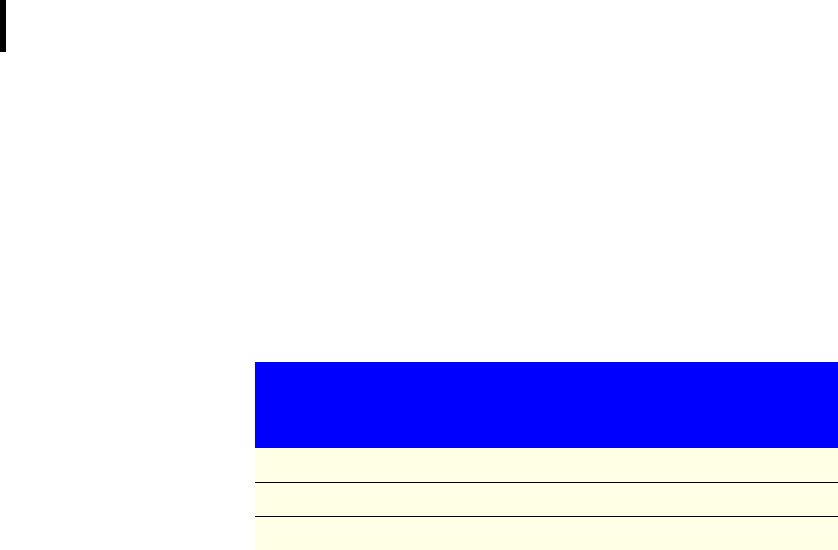
CHAPTER 2
Using the addSWITCH
12
• The channel has moderate radio activity, with requests every
15 minutes.
• The counters are stored in the internal memory every 15
minutes.
• No more then 40 valve activations per day (12V Type).
Table 1 shows the addSWITCH devices’ expected operation time
on a fully charged battery under various conditions..
Note: Radio activity means that one base station and between one
and three RTUs are active on the same operating frequency
as the addSWITCH remote station under test.
However, if for some reason (wear-out or accident) the battery
loses its capacity (noted in the software with repeated “Battery
low” messages), it must be replaced. Make sure, though, that the
problem is really due to the battery and not to a defective or dirty
solar panel.
Adcon highly recommends that you check the solar panels’ state
and clean them often. The rain droplets can splash thin layers of
soil on the panels, thus reducing their power output. The surround-
ing vegetation can also lower the panels’ efficiency.
Changing the battery
If you have verified that the battery needs to be replaced, follow
these steps to do so:
1. Open the lid by unscrewing the four screws in the corners of
the addSWITCH RTU, then remove the lid as shown in
Figure 3.
Table 1. addSWITCH Device Operation Time
Radio
Activity Valve Actions
Average
Consumption
(mA)
Estimated
Operation
(days)
No none 0.667 100
Yes none 0.833 80
Yes 40 1.8 37

CHAPTER 2
Maintaining and servicing the RTU
13
Figure 3. Removing the addSWITCH Lid
2. The battery pack is connected to the electronics board by
means of a PCB connector. Remove the battery pack’s plug
from the PCB connector, as shown in Figure 4.
Figure 4. Unplugging the PCB Connector
3. Unscrew the two screws of the metal cover that holds the
battery pack in place, then remove the cover. Figure 5 shows
the A724 battery pack inside the RTU.

CHAPTER 2
Using the addSWITCH
14
Figure 5. A724 Battery Pack
4. Remove the battery pack and replace it with a new one
(obtainable from Adcon).
5. Replace the metal cover and screw the two screws back in.
6. Insert the battery plug into the PCB connector.
7. Mount the lid back, taking care that the rubber gasket sealing
the box is not out of place.
WARNING Be sure to mount the rubber gasket properly, so that
the unit’s IP65 environmental protection is not affected.
Screw the two screws back in, applying a moderate force.

15
Chapter 3. Performing Advanced
Functions
With the appropriate knowledge, you can configure the
addSWITCH devices in the field by using a hyperterminal window.
To configure the RTU, you will need a special serial cable adapter
(not supplied, available from your Adcon distributor).
CAUTION Do not try to configure your addSWITCH devices if you
are not sure what to do—the unit may not communicate with the
remote measuring station or function with the addVANTAGE
software.
WARNING Tampering with parameters for the addSWITCH
devices may void your warranty or damage the device. In general,
the commands described in this chapter are intended for technical
support staff and users with a great deal of highly technical
hardware and software experience.
In the system architecture, the base station and RTU are both con-
sidered to be nodes. The base station is called the master node, or
master
, while the RTU is called the slave node, or
slave
.
Understanding connectors
The addSWITCH devices have cable attachments called connec-
tors. The connector type determines how the device communi-
cates with the sensors or the computer.
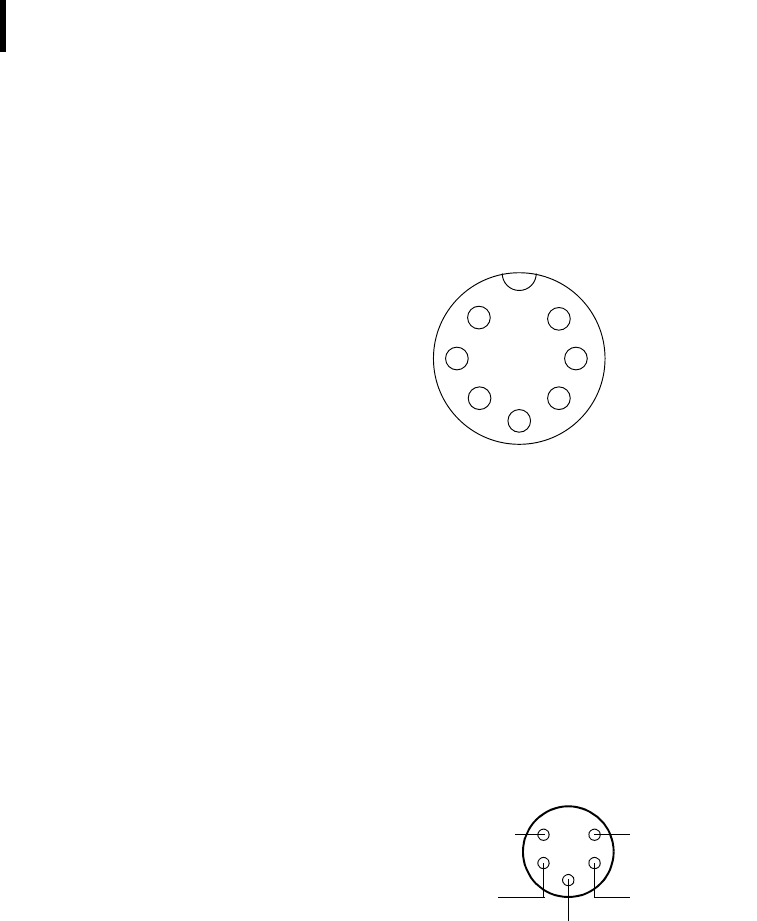
CHAPTER 3
Performing Advanced Functions
16
The RTU connector
The addSWITCH RTU uses a non-standard 7-pin sensor I/O con-
nector (model Binder 702 and 712 series or equivalent). The con-
nector contains two pulse counter inputs (. Figure 6 illustrates the
individual pins of an I/O connector.)
Figure 6. Pins on the I/O Connector (Top View)
The POWER Connector
The RTU also has a POWER connector, which allows for:
• External supply (battery or any DC source from 5.6 to 10 volts)
• External charge supply (either a solar panel or an AC adapter)
if an internal rechargeable battery is used
• Communication over serial lines, at 19200 baud
Figure 7 illustrates the connections available at the POWER con-
nector.
Figure 7. A724 POWER Connector (Top View)
WARNING The serial line is 3-volt CMOS compatible; therefore, a
special adapter cable must be used to reach the RS-232 levels.
Also, if an external battery is used, the internal battery must be
disconnected.
SBAT
CNT0
CNT1
1
2
3
4
6
7
5
GND
RxD
TxD
Ground
Battery
1
2
3
4
5
Ext Power
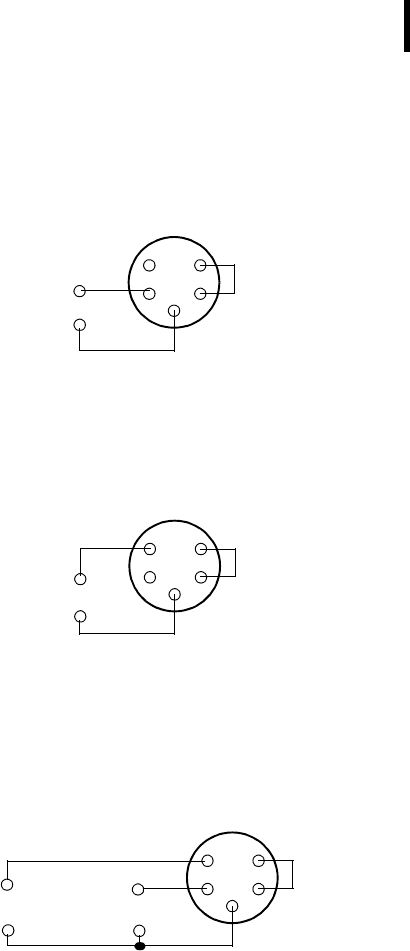
CHAPTER 3
The Valve Connector
17
You might want to use the POWER connector with something
other than the standard configuration. For example, if you want to
connect an external battery to the RTU, disconnect the internal
battery and use the configuration shown in Figure 8.
Figure 8. A724 Connection with External Battery
If you want to use the internal battery with a different power sup-
ply (charger) than the provided solar panel, disconnect the solar
panel and use the configuration shown in Figure 9.
Figure 9. A724 Connection with External Power Supply
And if you want to use an external battery with a different power
supply (charger) than the provided solar panel, disconnect the
internal battery and solar panel and use the configuration shown in
Figure 10.
Figure 10. A724 Connection with External Battery and Power Supply
The Valve Connector
The VALVE connector is used to connect up to 2 latching sole-
noids. The connector is a 4 pin SWITCHCRAFT connector (EN3P4F,
counterpart is the EN3C4M).
1
2
3
4
5
Battery
(5.6 to 10 Volt) -
Short
+
1
2
3
4
5
Charger
(9 to 10 Volt,
+
-
Short
100 to 300 mA)
+
1
2
3
4
5
Charger
(must fit the
+
-
Short
Battery
(5.6 to 10 Volt)
Battery) -
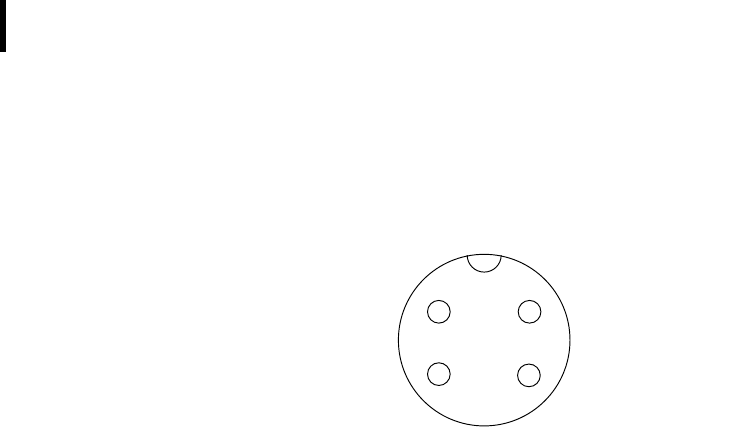
CHAPTER 3
Performing Advanced Functions
18
The A724 comes with a 1m cable with flying ends. A standard
cable clamp can be used to connect the solenoid. It is up to the
user to protect this cable clamp for outdoor usage.
Figure 11. The Valve Connector
Connect the positive terminal (commonly red) of the first valve to
the Sol1 pin and the negative (commonly black) terminal to the
SolCom pin (1-2). The second valve must be connected to Sol2
and the second SolCom pin.
WARNING Do not use only one SolCom wire for both valves.
The cable colors of your valve may differ from this scheme. Please
consult the manufacturer of your valves.
Note: When the polarity is reversed, the valve operation is also
reversed. The user can check the correct cabling with the
power up sequence of the A724.
When the A724 starts up (e.g. the battery is connected), it sends
immediately OFF commands to both valves (sequential).
Communicating with the RTU
You can use a Windows Hyperterminal window to connect to the
addSWITCH RTU. After you have installed the system, follow these
steps to configure the device and set the default parameters:
Note: To configure the A724 RTU, you must have a special adapter
cable (available from your Adcon distributor) and plug it into
the POWER connector.
1. Open a Hyperterminal window.
1
2
4
3
SolCom SolCom
Sol1 Sol2
white
brown
yellow
green

CHAPTER 3
Serial communication protocol
19
2. Select the appropriate serial port and click OK.
3. Configure your terminal as follows:
• 19200 baud
• 1 stop bit
• 8 data bits
• No parity
• No protocol (neither hardware nor software)
4. Select OK to open the terminal window.
5. Press Enter to generate a response in the window.
Serial communication protocol
This protocol is based on a master sending commands and a node
answering; the whole communication is conducted in plain ASCII,
as strings. When exchanging numbers, they are represented in
decimal format. All commands are terminated with a CR/LF combi-
nation. All responses (answers) are terminated with the # character.
General format of a command
The commands have the following format:
ID Command Param1 Param2 ... ParamN
•ID is the destination device. If you include an ID as part of a
command, the node checks whether ID=ownID. If it does,
the node executes the command on itself. If the ID is not the
node’s ID, the node executes the command on a remote
device, if such an ID exists. If the ID is missing, this implies
that the command is addressed locally.
Note: Not all the commands can be relayed remotely.
•Command is the command proper, which can be composed of
a variable string of characters (for example, SLOT). Each node
can implement a set of commands depending on the
functionality of the node itself. However, as a minimum
requirement, a node recognizes the CMDS command, which
returns a list with the commands accepted by the node.
•Param1 Param2 ... ParamN represent the parameters,
which are command dependent. If you type no parameters
when you issue a command, it is the equivalent of querying

CHAPTER 3
Performing Advanced Functions
20
for information (the GET version of a command). If you type
parameters, you are issuing the SET version of a command
and are setting the command to the parameters you typed.
General format of an answer
The answers have the following format:
ID Command Result1 Result2 ... ResultN ErrResult
#
•ID is the answering device. If a command was further routed,
it is the ID of the end device. The answer must always contain
the ID on return.
•Command is the string representing the original command. It is
supplied so that a master can distinguish between the
answers it is waiting for, and out-of-band notifications (which
may come, for example, over the radio port of a node). As
with the ID, the command name must always be supplied.
•Result1 Result2 ... ResultN are the result values
returned by the remote node. If the ErrResult is not zero,
all other possible characters and/or strings until the end of the
line may be ignored.
•ErrResult shows whether the command was successfully
executed. If this value is 0, the command was successfully
executed. If this value is other than 0, the command failed.
The number may further indicate the error type. (See also
“Returned errors list” on page 33.)
The answer string may contain any number of spaces or CR/LF
characters between its components; however, after the terminator
(#) no other characters are allowed.
Using terminal commands
The addSWITCH A724 firmware is basically the same as in the
addIT A723, except for the following items:
• new device type: A724
• digital ports are used internally
• additionally digital port: PORT BIT 15
Following is a list of available commands and an explanation of
their use.

CHAPTER 3
Using terminal commands
21
Note: You can type uppercase or lowercase characters because
the commands are not case sensitive.
CMDS
DESCRIPTION Returns a list of supported commands.
PARAMETERS None.
RETURNS A list of strings separated by spaces.
REMARKS GET only.
REMOTE No.
EXAMPLE CMDS
15535 CMDS CMDS ID PMP RSSI TIME FREQ SLOT DATA
INFO RX TX FDEV 0
#
TIME
DESCRIPTION Sets/returns the real time clock.
PARAMETERS The actual time, or none in the GET version.
RETURNS The actual time as dd/mm/yyyy hh:mm:ss.
REMARKS GET/SET.
REMOTE No.
EXAMPLE TIME 12/12/1999 22:10:10
15535 TIME 0
#
TIME
15535 TIME 12/12/1998 22:10:10 0
#
FREQ
CAUTION Do not change the frequency of your device without
reason: apart from the fact that it might not communicate in the
network anymore, you might also violate the applicable
radiocommunica-tions laws in your country. Depending on the
destination country, some models may also return an error
message.
DESCRIPTION Sets/returns the operating frequency.

CHAPTER 3
Performing Advanced Functions
22
PARAMETERS The operating frequency and step (Hz), or none in the GET version.
RETURNS The actual frequency and step, in Hz.
REMARKS GET/SET.
REMOTE Yes, SET only.
EXAMPLE FREQ 433925000 25000
15535 FREQ 0
#
FREQ
15535 FREQ 433925000 25000 0
#
RSSI
DESCRIPTION Sets/returns the Relative Signal Strength Indicator threshold at
which the RF receiver must wake up.
PARAMETERS The threshold value. For the A724, it can take values from 0 to 255;
it is typically factory set to 42.
RETURNS The instant RSSI value and the programmed threshold.
REMARKS GET/SET.
REMOTE No.
EXAMPLE RSSI 50
15535 RSSI 0
#
RSSI
15535 RSSI 34 50 0
#
Note: The values of the RSSI threshold have no units, they are arbi-
trary. However, a value of 160 corresponds approximately to
the maximum value allowed in the addVANTAGE software
(that is, 8 µV).
ID
DESCRIPTION Sets/returns the node’s ID.
PARAMETERS The node ID.

CHAPTER 3
Using terminal commands
23
RETURNS The node ID.
REMARKS GET/SET.
REMOTE Yes, SET only.
EXAMPLE ID 4557
15535 ID 0
#
ID
4557 ID 4557 0
#
SLOT
CAUTION Changing these parameters may adversely affect the
ability of the device to operate for extended periods under low
sun shine conditions.
DESCRIPTION Sets/returns the node’s sampling interval and rate.
PARAMETERS The interval (60 - 65535) and rate (0 - 255). The interval represents
the time (in seconds) elapsed between two slots stored in the
internal memory, while the rate represents the numbers of samples
used to build the average that will be stored. The second parame-
ter is neglected by the A724 RTU.
RETURNS The interval and rate.
REMARKS GET/SET. The default interval is 900 (15 minutes) and rate is 15 (15
samples per 15 minutes).
REMOTE Yes, SET only.
EXAMPLE SLOT 900 15
15535 SLOT 0
#
SLOT
15535 SLOT 900 15 0
#
PMP
DESCRIPTION Sets/returns the node’s Power Management Parameters (switches
the battery charge on/off).

CHAPTER 3
Performing Advanced Functions
24
PARAMETERS The lower (switch on) and the higher limit (switch off), both in volts
x 10. Standard Values are 65 (for 6.5 Volts) for switch on and 72 (for
7.2 Volts) for switch off (for a standard 6.2 Volt NiCd or NiMH bat-
tery). From these values, other thresholds are internally computed.
RETURNS The lower (switch on) and the higher limit (switch off), both in volts
x 10.
REMARKS GET/SET.
REMOTE Yes, SET only.
EXAMPLE PMP 65 72
15535 PMP 0
#
PMP
15535 PMP 65 72 0
#
DATA
DESCRIPTION Returns data stored for a certain device.
PARAMETER The ID of the device for which the data is requested and the date/
time (in the standard format) the data was stored. If missing, then it
refers to the data of the local device.
RETURNS A data block.
REMARKS GET only. If the date/time parameter is not included, the latest
data is returned. If the date/time parameter is included, the data
closest to, but later than, the given date/time is returned.
REMOTE Yes, for a GET, but only one frame at a time. The A724 can issue
the command only for itself, locally.
EXAMPLE DATA 15535 1/3/2000 12:12:12
15535 DATA b1 b2 b3 ... bn 0
#
The data block returned will typically contain a number of data
frames (telegrams). The structure of a block is as follows:
dd mm yyyy hh mm ss si ft d1 d2 ... dn dd mm yyyy ... dn cs
where:
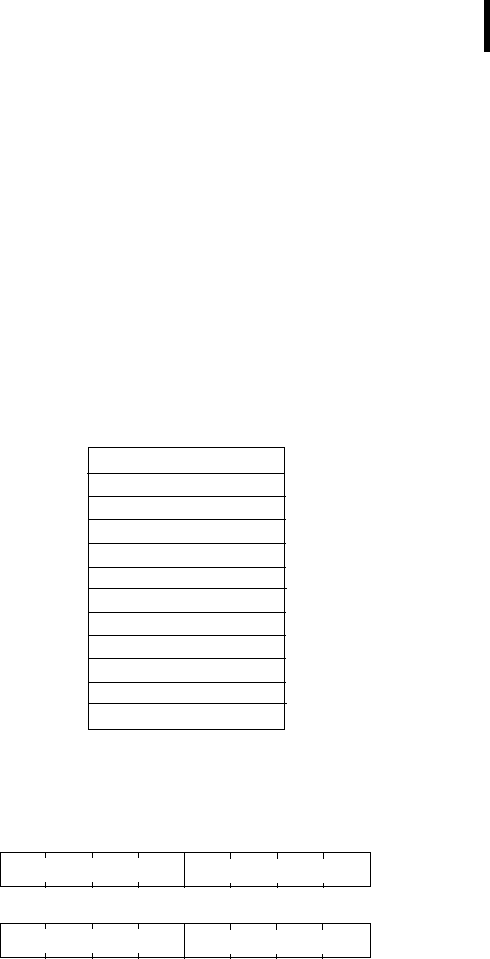
CHAPTER 3
Using terminal commands
25
•dd mm yyyy is the date
•hh mm ss is the time
•si is the size of the frame
•ft is the frame type (39 for the A724)
•d1 d2 ... dn are the data values (the frame content)
•cs is a 16-bit checksum obtained by summing the bytes and
discarding the carries over 0xFFFF
The A724 devices always respond with a type 39 data frame. The
composition of the data block of such a frame (the values marked
as d1, d2... dn) is depicted in Figure 12, while the digibyte is
depicted in Figure 13.
Figure 12. Frame 39 description
Figure 13. The Digibyte
The remote version is limited to a single frame. An example of
such a command is given below:
RF incoming
RF outgoing
Digibyte
Pulse Counter CNT0
Pulse Counter CNT1
I/O A Cabling 2, always 0
I/O A Cabling 3, always 0
I/O B Cabling 1, always 0
I/O B Cabling 2, aways 0
I/O B Cabling 3, always 0
Battery
I/O A Cabling 1, always 0
b7 b0
SC Res Res Res Res Res Valve2 Valve1
SC — Solar Cell (0–off, 1–on)
b15 b8
N/P Res Res Res Res Res Res Res
N/P — Normal/Programming (0–programming, 1–normal)
Valve n — Valve Control (0–on, 1–off)

CHAPTER 3
Performing Advanced Functions
26
9999 DATA 9999 30/9/1999 14:50:00
9999 DATA
30 9 1999 14 54 55 21 37 255 255 77 0 0 0 0 89 156
126 20 0 0 0 0 0 0 0 0 0 3197 0
#
Notice that if you need to get data that is not the last (newest) slot
remotely from a device, the ID must be supplied twice. If you need
to get the last slot stored, you can ignore the ID and the date/time
parameters:
9999 DATA
9999 DATA
13 9 1999 19 26 36 21 37 255 255 79 0 0 0 0 87 148
149 15 0 0 0 0 0 0 0 0 0 3148 0
#
IMME
DESCRIPTION Samples all inputs and immediately returns the sampled data.
PARAMETER The ID of the requested subsystem; default is the standard A/D
subsystem of the A724 (ID=0).
Note: Currently only the default subsystem is implemented on the
A724.
RETURNS A data block (see also “DATA” on page 24).
REMARKS GET only. The command needs a certain delay to execute (for
example, for the standard subsystem this delay amounts to two
seconds. The delay is necessary to allow for the sensors to settle
after applying power to them.
REMOTE No.
EXAMPLE IMME
15535 imme 26 5 2003 17 18 28 21 37 0 0 127
0 554 0 0 84
0 0 0 1016 2048 3072 0 0 0 0 0 0
9056 0
#
FDEV
DESCRIPTION Formats the internal memory (destroys all the data).
PARAMETER If the parameters are missing, the command will destroy all the
data in the EEPROM file. If a parameter is given, the EEPROM type
is defined (data won’t be destroyed). The following EEPROM types
are currently defined:

CHAPTER 3
Using terminal commands
27
• 0 – 16 Kbytes (e.g. model 25128)
• 1 – 32 Kbytes (e.g. model 25256)
RETURNS Nothing.
REMARKS SET only.
REMOTE Yes, SET only.
EXAMPLE FDEV 1
15535 FDEV 0
#
INFO
DESCRIPTION Returns various status information.
PARAMETER None.
RETURNS A list of a device’s internal variables:
ID INFO rf_in rf_out date time ver clk stack cop batt temp
days_uptime hr:min_uptime rssi pmp_low pmp_high type slot
samples po err_level
#
The formats for the above parameters are as follows:
•rf_in and rf_out as a decimal
•date as dd/mm/yyyy
•time as hh:mm:ss
•ver as x.x
•clk, stack, and cop as decimal; they represent internal
housekeeping parameters: the A724 uses cop to number
watchdog occurrences, but clk and stack are currently
undefined
•batt as battery level using the standard voltage conversion
equation (0 is 0 volts, 255 is 20 volts)
•temp as internal temperature in the A724 housing, which is
device dependent. The precision of the sensing element is
low (±2°C), but it is sufficient for battery power management

CHAPTER 3
Performing Advanced Functions
28
(charge/discharge). To compute the actual value (in °C), the
following equation must be used:
•days_uptime in days; together with hr:min_uptime, it
represents the amount of time the device is up without a reset
or watchdog
•hr:min_uptime in hours:minutes format
•rssi as decimal; it is the value programmed with the RSSI
command
•pmp_low and pmp_high are the programmed values with the
PMP command )
•type is used to represent the device type; the following types
are currently assigned:
— 0 for A730MD
— 1 for A720
— 2 for A730SD
— 3 for A720B
— 4 for A733
— 5 for A723
— 6 for A440
— 7 for A733GSM
— 8 for A731
— 9 for A732
— 10 for A740
— 11 for A740GSM
— 12 for A724
— 13 for A725
— 14 for A726
slot and samples are the actual values programmed by
means of the SLOT command
•po is the power output of the device during the last frame
sent
•err_level is the error value; 0 means no error
REMARKS GET only.
REMOTE Yes, GET only. The A724 can issue the command both remotely
and locally.
Temp °C[ ] internalTemp 400⋅
255
------------------------------------------------- 68–=

CHAPTER 3
Using terminal commands
29
EXAMPLE INFO
15535 INFO 255 0 18/4/1999 21:5:11 1.3 0 0 0 91 72
40 1:46 58 65 72 3 900 15 175 0
#
• The Command Code specifies the operation that will be
applied to the selected port. They are explained in Table 2.
RX
DESCRIPTION Switches the unit to permanent receive mode (for tuning pur-
poses).
PARAMETERS None.
RETURNS Nothing.
REMARKS The system stops, and exits the command only when a key is
pressed. This command returns no message.
REMOTE No.
EXAMPLE RX
15535 RX 0
#
TX
DESCRIPTION Switches the unit to transmit mode (for tuning purposes).
PARAMETERS None (sends an unmodulated carrier), 1 (sends a 1 kHz modulated
carrier), 0 (sends a 2 kHz modulated carrier) or 5 (sends a mixed 1
+ 2 kHz modulated carrier).
RETURNS Nothing.
REMARKS The system stops, and exits the command only when a key is
pressed. This command returns no message.
REMOTE No.
EXAMPLE TX
15535 TX 0
#
TX 1
15535 TX 0
#

CHAPTER 3
Performing Advanced Functions
30
TX 5
15535 TX 0
#
B
DESCRIPTION Sends a broadcast frame.
PARAMETERS None.
RETURNS A data block.
REMARKS After the device has sent the broadcast frame, it will listen for
answers. All valid answers will be listed with their IDs.
REMOTE Yes. A device getting this frame would have to wait for a random
time (2 to 10 seconds) before performing the actual broadcast; if
no terminal is active, then no results will be listed. A list of heard
stations with their RF levels will be updated in the memory and will
be available whenever the BLST command is issued.
EXAMPLE B
15535 B 0
#234 BA 0
#7851 BA 0
BLST
DESCRIPTION Lists the stations heard after the last broadcast command was
issued.
PARAMETERS None.
RETURNS The date and time when the broadcast was performed, the num-
ber of stations heard, and a list with the heard stations’ ID and their
respective RF levels.
REMARKS GET only.
REMOTE Yes. The remote version will list only the first 9 stations heard.
EXAMPLE BLST
15535 BLST 10/12/1999 12:15:04 4
2008 150
2003 177
6883 168
4027 220
#
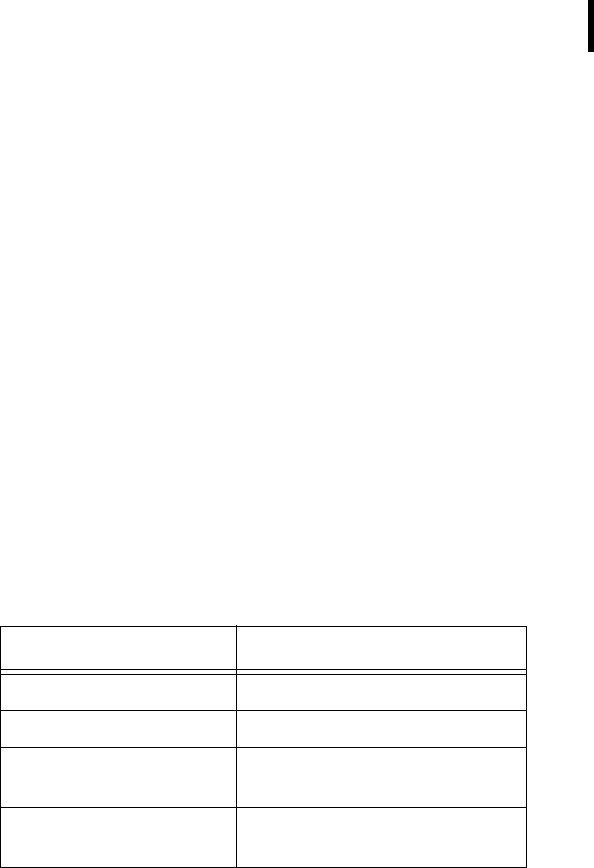
CHAPTER 3
Commands for controlling the valves
31
VER
DESCRIPTION Requests the firmware version of the device.
PARAMETERS None.
RETURNS The current version.
REMARKS GET only.
REMOTE No.
EXAMPLE VER
15535 VER 2.14.0 0
#
Commands for controlling the valves
Switching the valves
The valves can be controlled by the following commands:
Where n is the desired run-time in seconds (max. 65535, approx.
18h) and d is the startup delay in seconds (max. 65535, approx.
18h, the recommended minimum ist 1s).
WARNING Do not use any other commands asdescribed here to
control the valves!
Reading status information
Using the PORT 0 command, the actual status can be read back.
For details on the returned value see the following table:
Table 2. addSWITCH Commands
Requested action addSWITCH A724 command
Open Valve 1 for n seconds PORT 208 d n
Open Valve 2 for n seconds PORT 209 d n
Close Valve 1 (before time
“n” is elapsed)
PORT 160
Close Valve 2 (before time
“n” is elapsed)
PORT 161
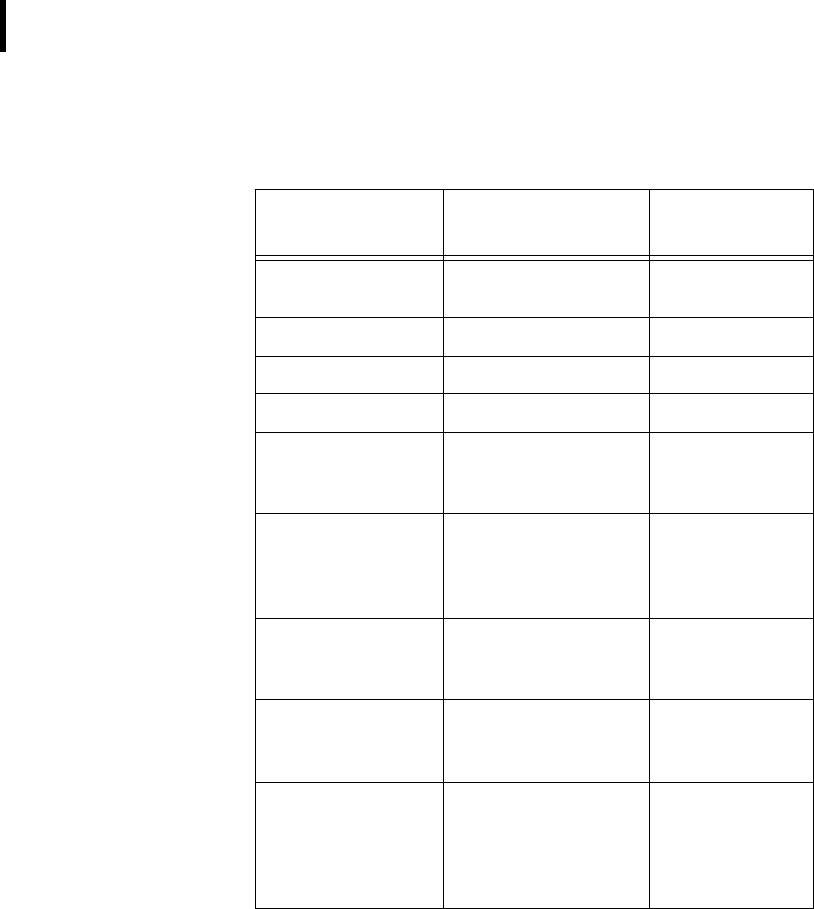
CHAPTER 3
Performing Advanced Functions
32
Programming the valve voltage
The valve voltage can be programmed via the following signal
sequence:
Table 3. addSWITCH Status Information
Return value
(decimal)
Return value
(binary) Status
32771 1000 0000 0000 0011 idle, no com-
mand pendig
32770 1000 0000 0000 0010 VALVE 1 active
32769 1000 0000 0000 0001 VALVE 2 active
32768 1000 0000 0000 0000 VALVE 1+2 active
3 0000 0000 0000 0011 Programming
mode, no com-
mand pending
32899 1000 0000 1000 0011 idle, no com-
mand pending,
solar cell con-
nected
32897 1000 0000 1000 0001 VALVE 2 active,
solar cell con-
nected
32896 1000 0000 1000 0000 VALVE 1+2 active,
solar cell con-
nected
131 0000 0000 1000 0011 Programming
mode, no com-
mand pending,
solar cell con-
nected
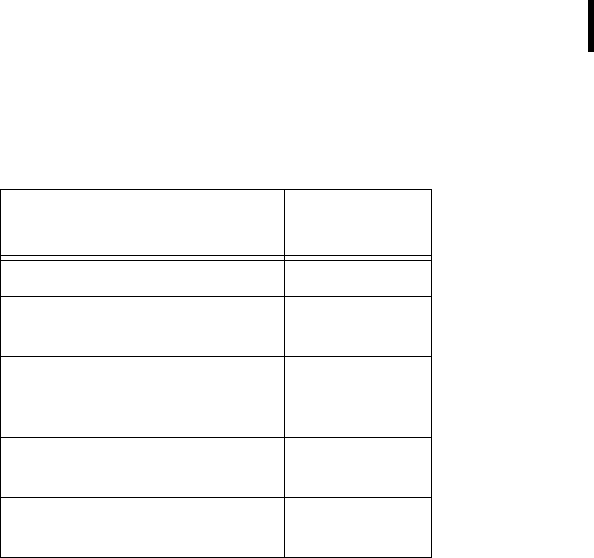
CHAPTER 3
Returned errors list
33
n is the desired valve voltage according to the following formula:
n = (UValve-5)*2
Note: The 1s ON time is always required for the MFS command. n
must be in the range of 1-20.
An example:
A valve voltage of 12 volt is required. The value for n therefore is
calculated as follows:
(12-5)*2 = 14
The port command is: PORT 208 1 14
Due to the use of MFS (Mono Flop Function), the programming
commands can be sent via the radio link, too. However, remote
programming is not recommended.
Returned errors list
Following are error messages you might get.
Command line interpreter
• 1 — nonexistent command
Table 4. addSWITCH Programming Commands
Step addSWITCH
command
Setting up the programming mode PORT 159
Setting up UValve programming
mode
PORT 161
Setting up a monoflop function
(MFS) to program the desired
valve voltage
PORT 208 1 n
WAIT at least the time: n+1s, until
the MFS operation is completed!
-
Switch back to normal operating
mode
PORT 175

CHAPTER 3
Performing Advanced Functions
34
• 2 — command line buffer overflow (input line too long)
• 3 — internal error
• 4 — reserved
• 5 — missing or false parameters in command
• 6 — operation not implemented
• 7 — remote operation not allowed
• 8 — Invalid IMEI checksum number
Device descriptors and storage handler
• 10 — device not found (attempt to perform a command on a
nonexistent device)
• 11 — device already exists
• 12 — reserved
• 13 — no more space for descriptors (too many devices)
• 14 — no more records for the specified device
• 15 — temporary communication break, no more data (the last
request was not successful)
• 16 — time-out (the handler blocked or is busy)
• 17 — internal error
• 18 — attempt to insert a reserved device ID number (0 or
65535)
Real time clock
• 20 — incorrect time supplied (conversion to time_t was not
possible)
Radio interface
• 30 — error at receive (CRC, etc.)
• 31 — unexpected frame received
• 32 — wrong length
• 33 — reserved
• 34 — reserved
• 35 — time-out (remote device not responding)
• 36 — receiver busy (for example, just executing a polling
series)
• 37 — time stamp of a frame is too far in the future

CHAPTER 3
Returned errors list
35
• 38 — general modem error

CHAPTER 3
Performing Advanced Functions
36
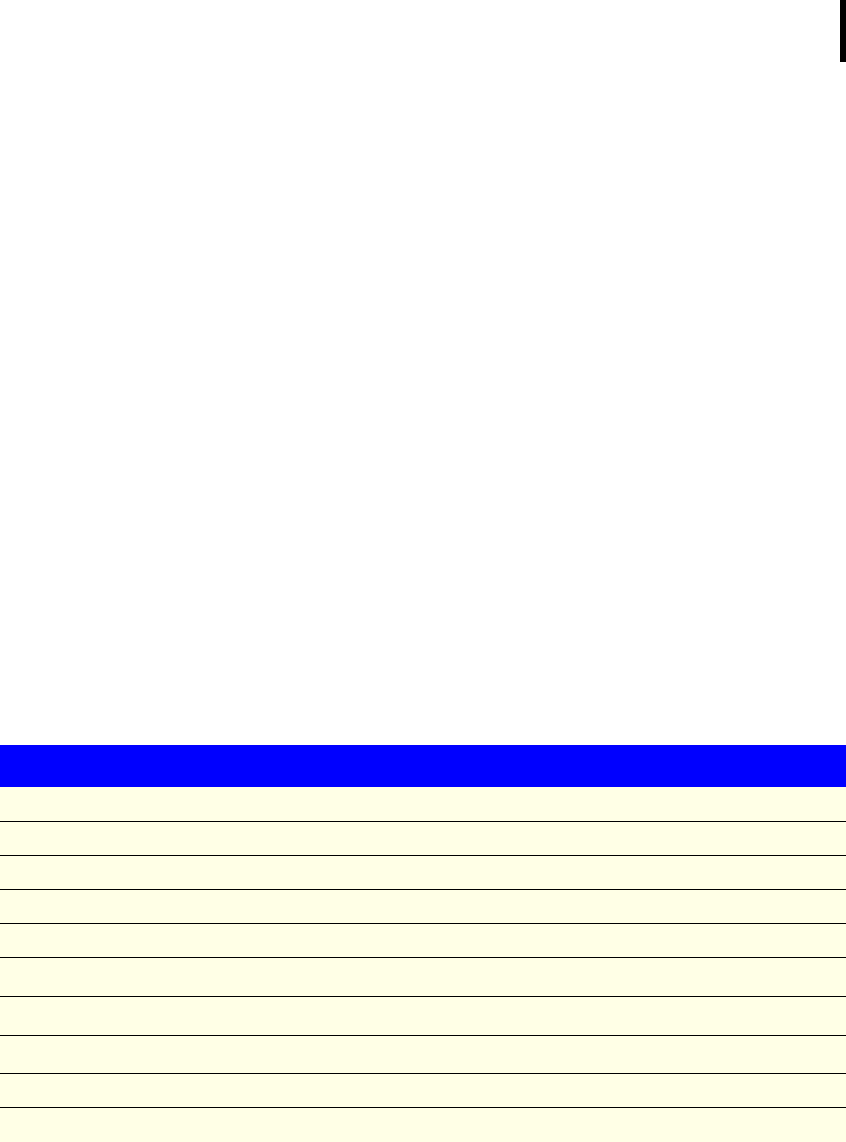
37
Appendix. Specifications
The addSWITCH A724 was intended to fulfill the specification of
the ETSI 300 220, Class I, Subclasses a and b, but other national
norms are similar to this (for example, the CFR 47, Part 90, Subpart
J). Table 5 shows the main operational parameters of the A724.
Table 5. Operational Parameters
Parameter Min Typ Max Unit
Common
Supply 5.0 6.2 10.0 V
Operating Temperature -30 +70 °C
Relative Humidity 10 99 %
Class Protection IP65
Data Rate (using the onboard software modem) 1000 1500a2000 bps
Operating Frequency b432 470 MHz
Frequency Stability (-20 to +60 °C) ±1.5 kHz
Frequency Stability (-30 to +70 °C) ±2.5 kHz
Receiver
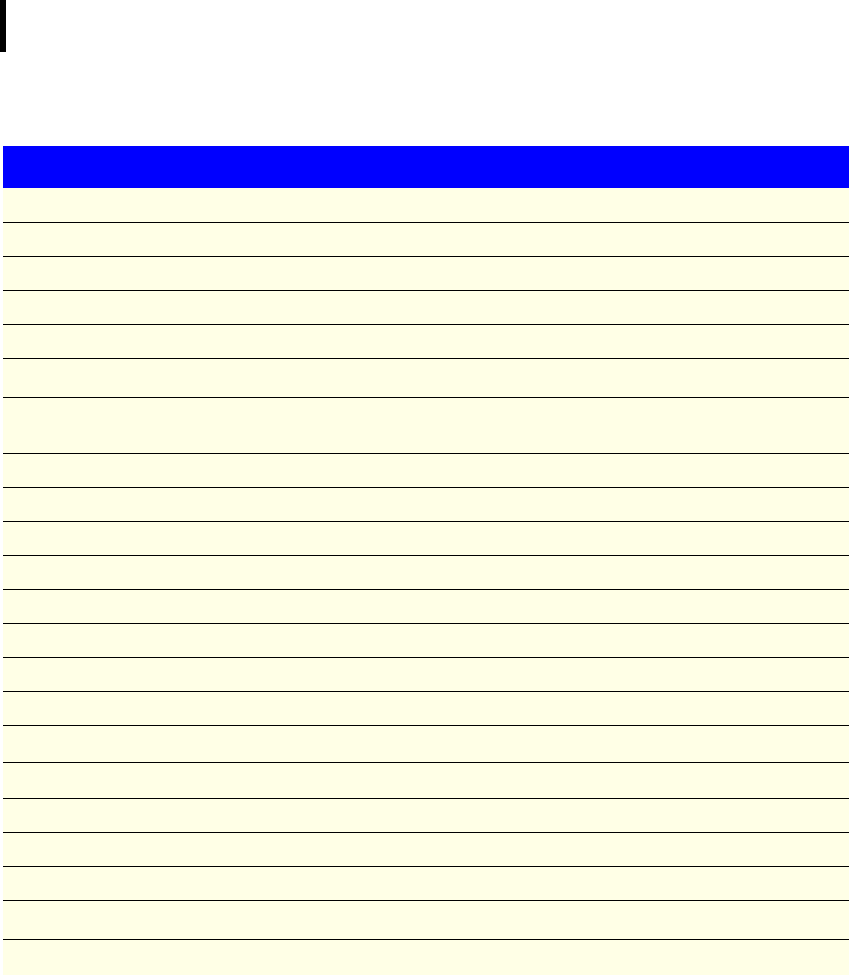
38
Sensitivity (10 db S/N) -105 dBm
Image Frequency Attenuation (1st IF = 45 MHz) 35 dB
Local Oscillator Leakage 2 nW
Adjacent Channel Attenuation 55 dB
RSSI Dynamic 90 dB
Operating Current (incl. onboard microcontroller)c15 mA
Transmitter (all measurements made on a 50 Ohm resistive
load)
Output Power 7 9 10 dBm
Spurious Radiation (0 to 862 MHz) 2 nW
Spurious Radiation (862 MHz to 3.5 GHz) 200 nW
Adjacent Channel Power (12.5 kHz version) -32 dBm
Adjacent Channel Power (25 kHz version) -44 dBm
Occupied Bandwidth (12.5 kHz version) 8.5 kHz
Occupied Bandwidth (25 kHz version) 15 kHz
Operating Current (incl. onboard microcontroller) 50 mA
Counter Inputs Vil 0 0.5 V
Counter Inputs Vih 2.5 3.3 V
Pulse Counter Input Frequency, FPC = 0 1.5 Hz
Pulse Counter Input Frequency, FPC = 1 30 Hz
Pulse Counter Resolution 16 bits
Valve Output Voltaged,e5 15 V
Valve Output Pulse 100 ms
a. Data rate is content dependent.
b. This parameter represents the tuning range; the switching range may be limited in
the software to a narrower space (even to the extent of a single channel).
c. Continuous duty.
d. The energy stored in a 4700uF capacitor is fired to the valve.
Table 5. Operational Parameters (Continued)
Parameter Min Typ Max Unit

CHAPTER 39
e. A latching solenoid is compatible with the addSWITCH A724 output signals, when
following requirements are fulfilled: 5-15V operating voltage (programmable), 2 wire
polarity reversal type and activation energy is equivalent to the charge of a 4700µF
capacitor.

CHAPTER
40