Ott Hydromet Business Unit Adcon Telemetry A753-46 Telemetry transceiver User Manual A75x User Manual 72
Adcon Telemetry GmbH Telemetry transceiver A75x User Manual 72
User Manual
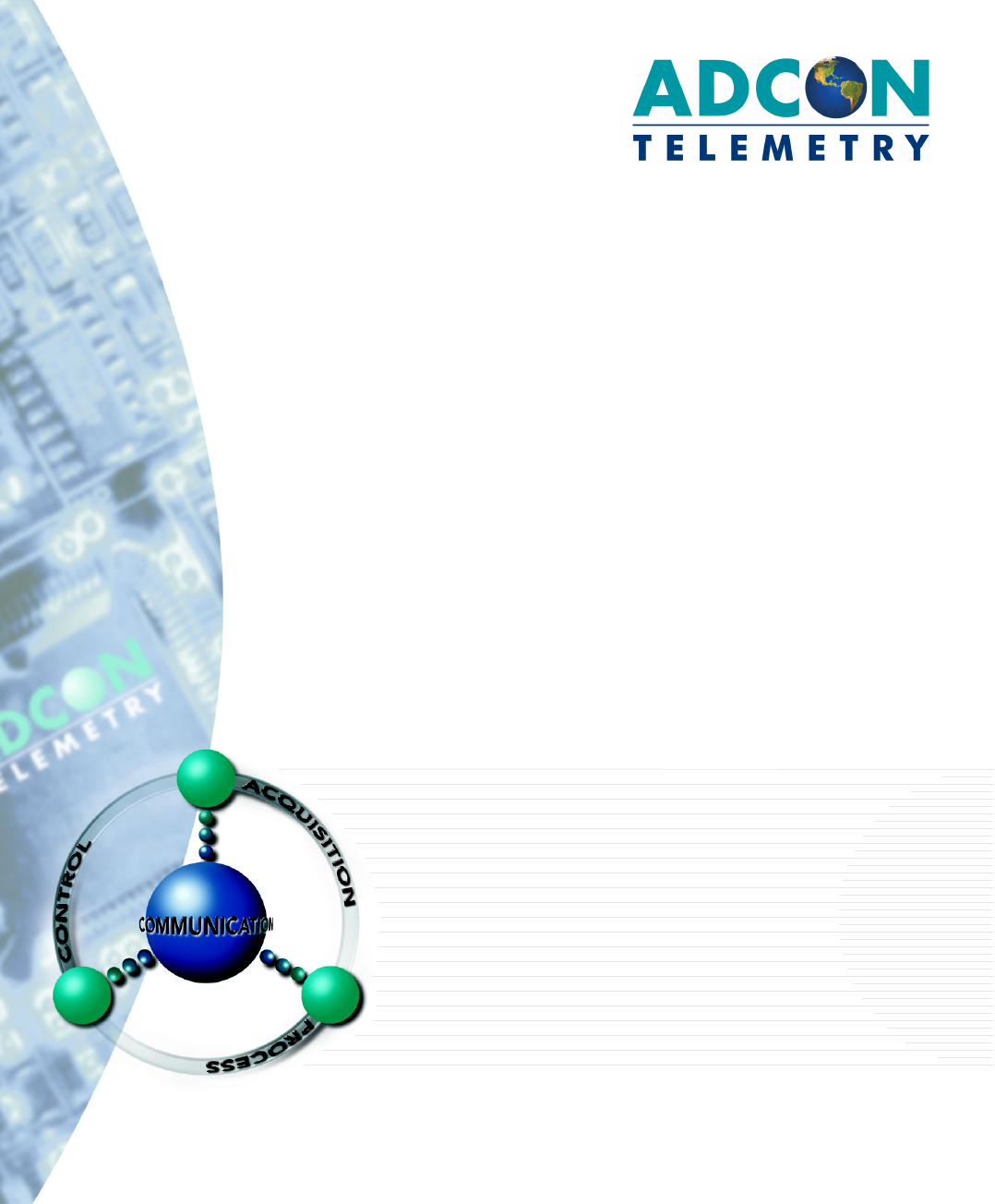
A75xaddWAVE
Series4
A753/A755/A757
UserGuide
SMARTWIRELESSSOLUTIONS
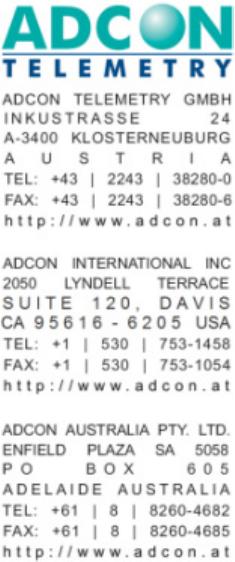
Proprietary Notice
The Adcon logo, Adcon Telemetry, Smart Wireless Solutions, the A7xx series, addIT, addWAVE,
the A840 and A850 series and Telemetry Gateway, AgroExpert, addVANTAGE®, addVANTAGE
Lite and addVANTAGE Pro are trademarks or registered trademarks of Adcon Telemetry GmbH.
Neither the whole nor any part of the information contained in this publication may be
reproduced in any material form except with the prior written permission of Adcon
Telemetr y Gm b H .
This publication is intended only to assist the reader in the use of the product. Adcon
Telemetry GmbH shall not be liable for any loss or damage arising from the use of any
information in this publication, or any error or omission in such information, or any incorrect
use of the product.
Document Release 1.0, 27 June 2011
Copyright ©2001-2011 by Adcon Telemetry GmbH.
All rights reserved.

CHAPTER3
Contents
Chapter1.Introduction____________________________________ 5
AbouttheA753addWAVESeries4 ___________________________ 5
ComplianceStatementandWarnings _________________________ 5
Conventions _____________________________________________ 6
Chapter2.UsingtheaddWAVE______________________________ 7
Openingthepackages _____________________________________ 7
InstallingtheRTU _________________________________________ 8
FieldInstallation _______________________________________ 8
MoreabouttheLEDTool ________________________________ 9
ConfiguringanA753intheTelemetryGateway ________________ 10
MaintainingandservicingtheRTU __________________________ 11
TheRTUbattery ______________________________________ 11
Replacingthebattery __________________________________ 12
Chapter3.PerformingAdvancedFunctions __________________ 14
UnderstandingConnectors ________________________________ 14
ThePOWERConnector_________________________________ 14
CommunicatingwiththeRTU ______________________________ 15
BootingtheA753 ________________________________________ 16
BootloaderMode _____________________________________ 16
CommandsavailableinBootloaderMode_______________ 17
FirmwareMode ______________________________________ 17
UpgradingtheFirmware __________________________________ 18

CHAPTER4
SerialCommunicationProtocol _____________________________ 20
GeneralFormatofaCommand __________________________ 20
GeneralFormatofanAnswer ___________________________ 21
UsingTerminal Commands ________________________________ 21
ReturnedErrorsList ______________________________________ 32
CommandLineInterpreter______________________________ 32
DeviceDescriptorandStorageHandler ____________________ 32
Real‐timeClock_______________________________________ 33
Notifications _________________________________________ 33
Specifications__________________________________________ 34

CHAPTER1
AbouttheA753addWAVESeries4
5
Chapter1.Introduction
This manual explains the hardware aspects of Adcon’s A753 addWAVE
Series 4 remote telemetry units, including installation issues and
certain parameter configurations. The manual is divided as follows:
•Introduction, which gives some general information and
document conventions.
•Using the addWAVE, which details the installation and use of the
remote telemetry unit.
•Performing Advanced Functions, which discusses connectors and
controllers and provides other information for advanced users.
•Specifications, which describes operating parameters for the
devices.
AbouttheA753addWAVESeries4
The A753 addWAVE Series 4 remote telemetry unit (RTU) is a low-
power telemetry device with four digital
I/O ports, twelve analog inputs, and four counter inputs.
The A753 is a ruggedized RTU, complying with the IP65 ingress
protection class (NEMA 4). Depending on topography, it ensures a
reliable wireless connection to other A73x RTUs or an A840/A850
Telemetry Gateway over a distance of up to 20km (12 miles).
Due to its construction as well as to the software controlling it, the
power consumption is extremely low. The unit operates off an internal
6.2 Volt rechargeable battery, which is charged either by a solar panel
or an external power adapter.
ComplianceStatementandWarnings
The A73x must not be used with an antenna other than the one
supplied by Adcon (or an antenna with identical technical
specifications).

CHAPTER1
Conventions
6
Conventions
Certain conventions apply in this document.
Italics Indicate that the text is variable and must be
substituted for something specific, as indicated in
the explanation. Italics can also be used to
emphasize words as words or letters as letters.
Bold Indicates special emphasis of the text. Also
indicates menu names and items in a window.
fixed font Indicates characters you must type or system
messages.
FileSave Indicates menu selection. For example, select the
File menu, then the Save option.
Note Indicates information of interest. Notes appear
after the information they apply to.
CAUTION Indicates that you may get unexpected results if
you don’t follow the instructions. Cautions appear
before the information they apply to.
WARNING Indicates danger to yourself or damage to the
device if you don’t follow the instructions.
Warnings appear before the information they
apply to.

CHAPTER2
Openingthepackages
7
Chapter2.UsingtheaddWAVE
The A753 addWAVE remote telemetry unit (RTU) is part of the A7xx
series. For testing purposes, you should have an A840 or A850
Telemetry Gateway with access to the internet installed before you
install the A753 RTU. For information about installing the A840 or
A850, refer to device’s user’s guide.
Openingthepackages
The addWAVE RTU package contains the following items:
• A753UHF Series 4 RTU (or A752 or A751)
• an antenna including a mounting bracket and a 3 m (9 ft.) cable
• three ring clamps (one for tightening the mounting bracket of the
antenna)
If ordered, the following items come in separate packaging:
• solar panel with ring clamp
• set of aluminum poles
•LED tool
Make sure you have received all the equipment and read through the
instructions that follow. When you are sure you understand them, you
are ready to install your RTU.

CHAPTER2
InstallingtheRTU
8
Figure 1 shows the front view of an addWAVE RTU.
Figure 1. addWAVE RTU (A753)
InstallingtheRTU
In general, the typical “line-of sight” distance the RTU can
communicate is 10km (6 miles). This is valid if both the RTU and its
partner device are mounted on a 3 m mast (9ft.); the results may
vary under different conditions, and you can sometimes achieve
greater distances.
As with all wireless communication devices, the higher the transmitter
is installed, the better the communication will be.
All A75x devices accept the standard Adcon sensors (A751 excluded).
FieldInstallation
Installing a preset A753 in the field is a fairly simple process. By
performing a connectivity check using an LED tool (not included in the
delivery of a A753, but available from Adcon), you will be able to
prove connectivity to your current radio network.

CHAPTER2
InstallingtheRTU
9
The LED tool is shown in Figure 2.
Figure 2. LED tool
Note: The LED tool is a blind plug to be connected to the SOLAR connector.
Follow these steps to install an A753 in the field:
1. Review the installation area and choose the best site.
2. Assemble the pole set.
3. Put an Adcon plastic cap into the top of the pole and secure it
with a pipe clamp to protect the top of the pole from damage.
4. Using a hammer, drive the 80 cm aluminum rod into the ground.
5. Using the pipe clamp supplied, fasten the solar panel onto the
pole. Make sure that the panel is facing south (north if you are
located in the southern hemisphere) and out of the way of the
A753 RTU.
Note: The solar panel can be mounted under or behind the A75x RTU, but
make sure that the RTU does not shadow the panel.
6. Fasten the A75x RTU to the top of the pole with a pipe clamp.
Adcon recommends that you perform a connectivity test, if you
can, to check the positioning of the device.
WARNING If you turn the fastening screws too tightly, you could damage the
connectors.
7. Attach the sensors to the I/O connectors and the solar panel to
the POWER connector by turning the plugs’ fastening screws
clockwise until secure.
8. If you have SDI-12 sensors, attach the respective sensors.
This completes the installation of your A753. If the SOLAR CELL
connector or the DC INPUT connector is left unused, use the cap
provided to protect it against moisture and dust. Be sure to keep the
following information in a place you can remember:
• Serial number of the A753 (printed on the type plate)
• Location of the A753
Note: This information will be necessary during the configuration of the
device at the A850 Gateway.
MoreabouttheLEDTool
The LED tool allows you to rapidly check the status of an A753. See
Tab l e 1 on page 10 which describes the LED blinking codes for the
A753.
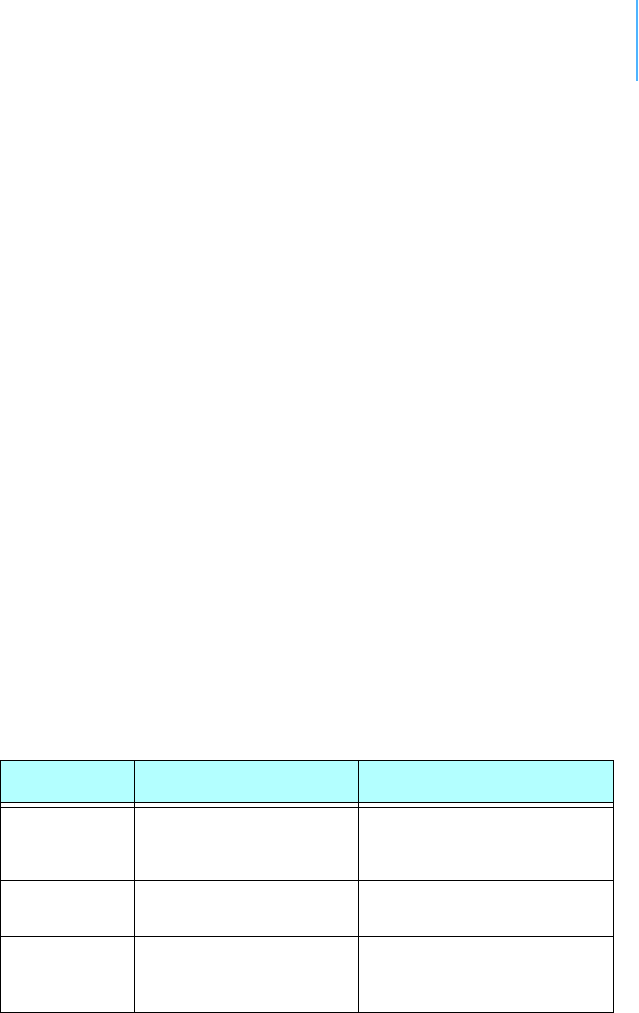
CHAPTER2
ConfiguringanA753intheTelemetr yGateway
10
A broadcast is sent to other stations when you plug in the LED tool.
Wait approx. 30 seconds for completion of this broadcast, but look at
the LED tool.
If the A753 is heard by another RTU, it will receive an answer from
that station. When the broadcast is completed, the LED tool will make
a long flash to signal this event. Then, for every other received RTU,
the LED tool will make a short flash. Simply count the flashes and you
know how many station can be reached from this RTU (we call it
connectivity test).
After this connectivity test, the unit flashes rapidly to let you know the
unit is alive. These flashes occur every half second.
If the internal battery level drops below 5.6 volts, the unit will enter
the misery state. In this state the unit reduces its activities to a
minimum. Communication over the serial communication cable is not
possible. Only the internal real-time clock is maintained and the power
management functions are performed.
Furthermore, when the internal battery level drops below 5.2 volts,
the system switches completely off, effectively decoupling itself from
the battery in order to protect it.
Table 1. LED Tool Blink Codes
State Blink Code Description
Misery mode Short flash every second Battery voltage below 5.5V
but above 5.0V. Sensors are
not sampled.
Normal mode Short flash every 1/2
second
RTU voltage is > 5.5V. RTU
is up and running.
Broadcast Long flash and then one
short flash for every
heard station
Connectivity test
Note: If the LED tool was connected to the A753 when the unit shut down,
the LED tool will restart the A753, which will initiate a shutdown again.
If this happens to you, disconnect the LED tool and replace/recharge
the battery. (This does not apply if a solar panel is connected to the
SOLAR connector.)
ConfiguringanA753intheTelemetryGateway
To configure the A753 with an A850 Telemetry Gateway, refer to the
A850 Telemetry Gateway User's Guide.
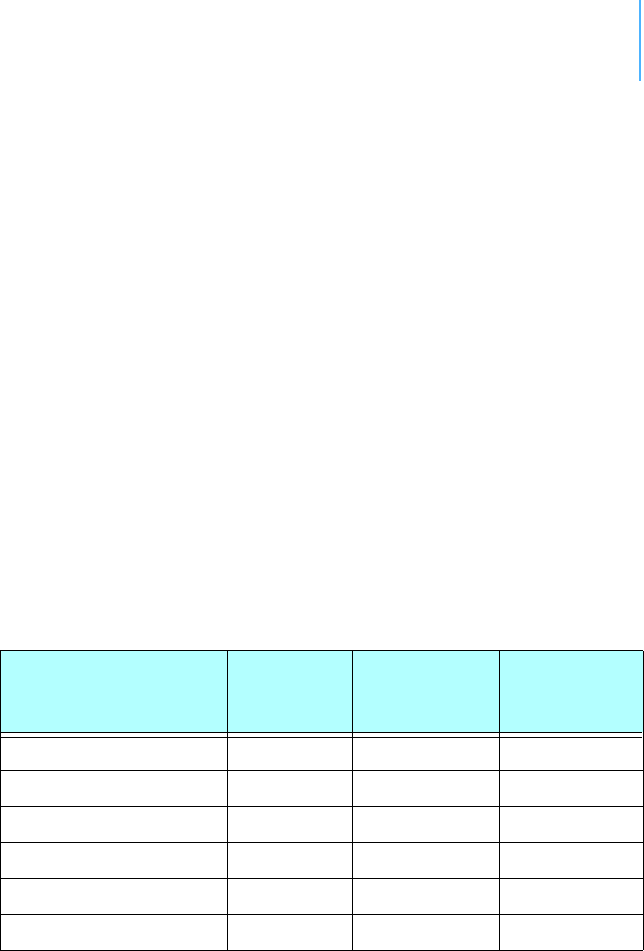
CHAPTER2
MaintainingandservicingtheRTU
11
MaintainingandservicingtheRTU
An A753 Series 4 addWAVE needs virtually no maintenance. It is
waterproof and designed to withstand harsh environmental conditions
(-30 to +70 °C, or -22 to 158 °F), high RH values, water, and other
non-corrosive liquids. It conforms to the European protection class
IP65. This applies also to the connectors, as long as they are mated.
Don’t let unmated connectors on either the addWAVE RTU or the
sensors be exposed to the environment for extended periods of time
as this will seriously degrade their functionality.
TheRTUbattery
• The internal battery supplies 6.2 volts and consists of a NiMH
pack. The internal electronics manage the battery’s charging/
discharging process, ensuring it a long life time. This approach,
coupled with a remarkably low average power consumption,
allows an addWAVE RTU to operate at least two weeks on a fully
charged battery, as long as the analog and the counter values are
stored in the internal memory every 15 minutes.
Tab l e 2 shows the addWAVE device’s expected operation time on a
fully charged battery under various conditions.
Table 2. addWAVE Device Operation Time
Radio Activity Sampling
Rate
Average
Consumption
(mA)
Estimated
Operation
(days)
No no sensors 0.85 132
Low no sensors 2.8 40
Heavy no sensors 522
Low 900/3 4.2 26
Low 900/15 6.3 17
Heavy 900/15 912
However, if for some reason (wear-out or accident) the battery loses
its capacity (noted in the software with repeated “Battery low”
messages), it must be replaced. Make sure though, that the problem
is really due to the battery and not to a defective or dirty solar panel.
Adcon highly recommends that you frequently check and clean your
solar panels. Rain and dust can cover the solar panel’s surface with a
thin layer of dirt, effectively reducing its power output. Surrounding
vegetation can also lower panel efficiency.

CHAPTER2
MaintainingandservicingtheRTU
12
Replacingthebattery
If you have verified that the battery needs to be replaced, follow these
steps to do so:
1. Open the lid by unscrewing the four screws in the corners of the
A75x RTU, then remove the lid as shown in Figure 3.
Figure 3. Removing the A75x Lid
2. The battery pack is connected to the electronics board by means
of a PCB connector. Remove the battery pack’s plug from the PCB
connector, as shown in Figure 4.
Figure 4. Unplugging the PCB Connector
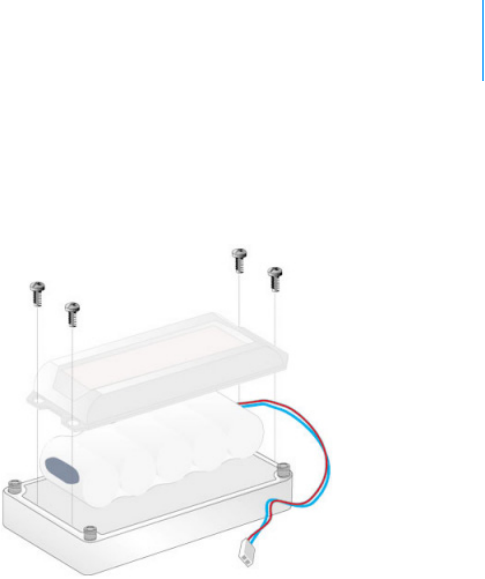
CHAPTER2
MaintainingandservicingtheRTU
13
3. Unscrew the four screws of the plastic cover that holds the
battery pack in place, then remove the cover. Figure 5 shows this
step, revealing the A753 battery pack inside the RTU.
Figure 5. A753 Battery Pack
4. Remove the battery pack and replace it with a new one
(obtainable from Adcon).
5. Put the plastic cover back into position and fasten the four
screws.
6. Insert the battery plug into the PCB connector.
WARNING Be sure to mount the rubber gasket of the lid properly e.g. not
twisted, so that the unit’s IP65 environmental protection is not
affected. You must also be sure to not squeeze the battery cable.
7. Mount the lid back, taking care that the rubber gasket sealing the
box is correctly in place, not twisted and free of dirt and soil.
8. Screw the four cover screws back in, applying a moderate force.
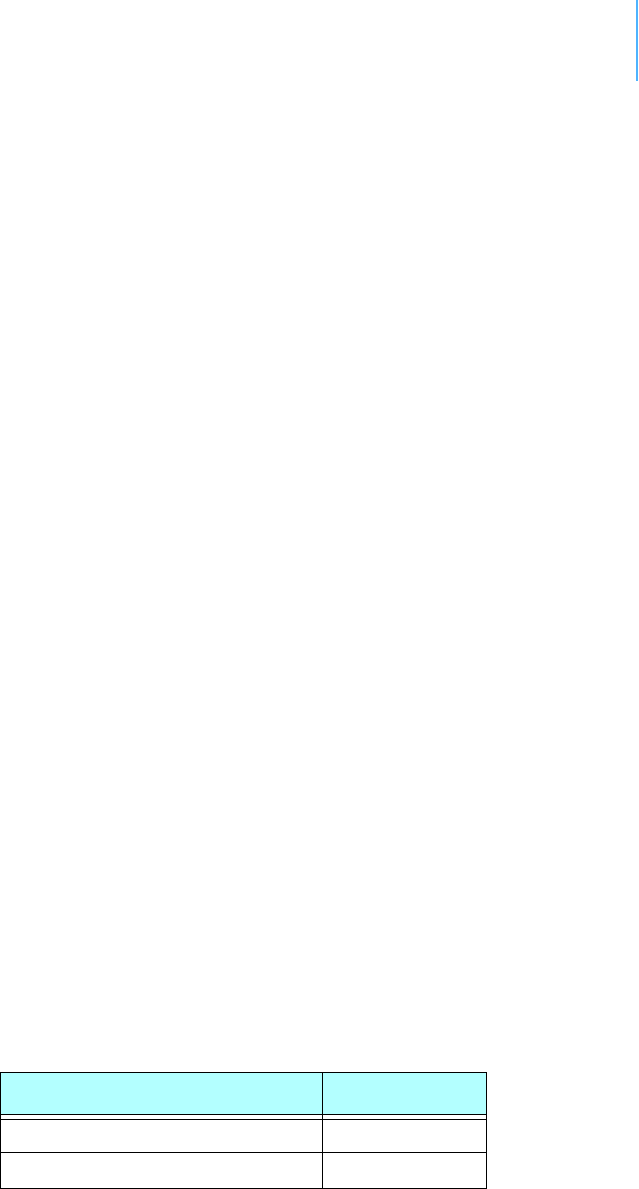
CHAPTER3
UnderstandingConnectors
14
Chapter3.PerformingAdvanced
Functions
With the appropriate knowledge, you can configure A753 remote
wireless units in the field by using a hyperterminal window. To
configure the devices, you will need a special serial cable adapter (not
supplied, but available from your Adcon distributor).
CAUTION Do not try to configure your devices if you are not sure what to do—
the unit might not communicate with the base station or function with
the addVANTAGE software.
WARNING Tampering with parameters for the devices may void your warranty or
damage the device. In general, the commands described in this
chapter are intended for technical support staff and users with a great
deal of highly technical hardware and software experience.
UnderstandingConnectors
The devices have cable attachments called connectors. The connector
type determines how the device communicates with the sensors or the
computer.
ThePOWERConnector
The A753 RTU has a Power connector used to interact with the device.
The connector features the following pins:
• Solar Input, which enables charging the internal batteries.
CAUTION To charge the unit without causing damage to the batteries or the
charging circuit, the electrical characteristics in Table 3 on page 14
must be maintained.
Table 3. Charger Requirements
Parameter Value
Output voltage 9-10VDC
Output current (limitting is required) 100-300mA
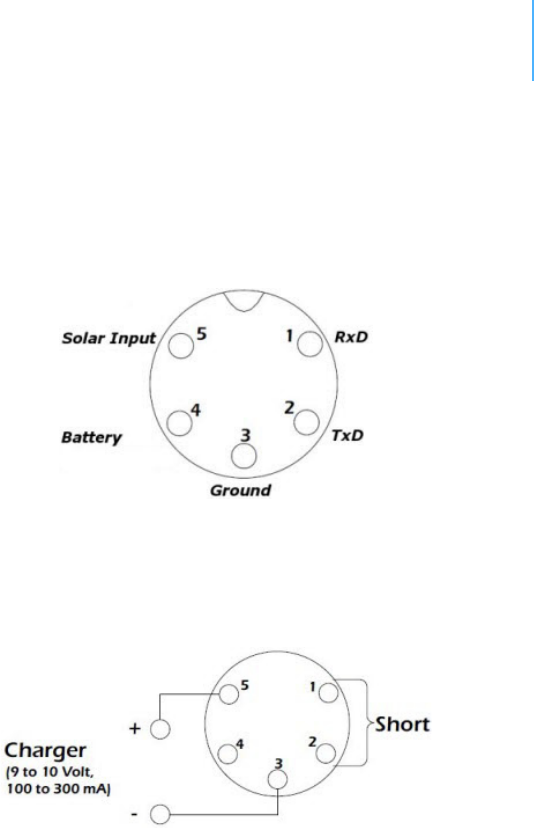
CHAPTER3
CommunicatingwiththeRTU
15
• Battery, which enables powering external circuits. The maximum
current drawn by the attached circuit must not exceed 500 mA.
• RxD and TxD, which are used for serial communication (19200
baud) with the A753. The pinout of the POWER connector is
shown in Figure 6.
Figure 6. The POWER connector
WARNING The serial communication line is 3V CMOS compatible. Therefore, a
special adapter cable must be used to reach the RS-232 levels.
You might want to charge the A753 with something other than the
standard solar panel. In this case you must provide the electrical
characteristics and configuration shown in Figure 7.
Figure 7. Configuration for charging the A753
Note: The Charger must have a current limited output of 300mA max! A
standard wall adapter will not fit this need! See also Table 3 on
page 14.
CommunicatingwiththeRTU
You can use a terminal program (like Windows Hyperterm) to connect
to the A753 RTU. After you have installed the system, follow these
steps to configure the device and set the default parameters:
Note: To configure the A753, you must have a special adapter cable (item
number 200.720.542 from your Adcon distributor).
1. Plug the round connector into the POWER connector of the RTU.
2. Plug the USB connector into your PC’s USB jack.
3. If you are using the serial cable the first time, please follow the
instructions to install the driver.

CHAPTER3
BootingtheA753
16
4. Open a Hyperterminal or similar terminal application.
5. Select the appropriate serial port and click OK.
6. Configure your terminal as follows:
• 19200 baud
•1 stop bit
• 8 data bits
•No parity
• No protocol (neither hardware nor software)
7. Select OK to open the terminal window.
8. Press Enter to generate a response in the window.
Note: The A753 has two command line modes, bootloader and firmware.
The RTU won’t respond to any command during the boot process (this
can take up to 2 minutes after connecting the battery).
BootingtheA753
This section is included for informational purposes. You will rarely
need to boot the A753. However, when you do need to do so, you will
work within a Windows Hyperterminal window or similar terminal
program on your computer.
BootloaderMode
When the A753 starts from a power-up reset (such as when you
connect the battery to the unit), it enters the bootloader mode. If you
press no keys in the interim, the A753 enters the firmware mode in
five seconds.
If you want to work with commands in the bootloader rather than
continuing to the firmware mode, press the ESC button within five
seconds after seeing the following sign-on message:
A753 with Bootloader V2.1, Firmware V2.1, Coprocessor
V2.1
Copyright (C) 2011 Adcon Telemetry GmbH
Press <ESC> within 5 seconds to start the commandline
interface...
You are in the command line interface of the bootloader. This interface
enables you to perform certain commands such as upgrading to a new
firmware.
Note: If you press no keys within 60 seconds, the bootloader command line
interface will start firmware mode automatically.
The bootloaders’s prompt is the character >. Therefore, when you see
this prompt, you’ll know you are in the bootloader mode.

CHAPTER3
BootingtheA753
17
CommandsavailableinBootloaderMode
For a list of the available commands, type HELP at the > prompt.
Note: Square brackets (like “[arg]” or “[arg1 arg2]”) enclose optional
arguments,which may be omitted
HELP
Available commands:
upgrade [type] [baudrate] ... upgrade (firmware/
coprocessor, 19200/115200)
version ... show the version of the bootloader
state ... show the board state
reboot [id] ... reboot the RTU
firmware ... start the firmware
help ... display this helptext
0
>
Note: The output of the HELP command may differ depending on the RTU
type.
The STATE command can be used to check the battery level, solar
charger state and the RTU’s current temperature.
STATE
Battery: 6.2 V (full charge)
Temperature: 26 degree Celsius
0
>
FirmwareMode
When you enter firmware mode by typing the command FIRMWARE,
the following message is displayed in the Hyperterminal window:
FIRMWARE
Checking firmware ........... found!
Checking storage ............... ok!
46339 0
#
The bootloader scans the program memory for a valid firmware by
testing the checksum, which takes a moment. If everything is correct,
the "firmware found!" message appears.

CHAPTER3
UpgradingtheFirmware
18
After checking the storage is done, which may take a moment, the
device's identification number (for example, 46339) and error code (in
this example, 0) are displayed. After another moment, the firmware
mode’s command line interface prompt is displayed (#).
If you need to return to bootloader mode when you’re in firmware
mode, enter the REBOOT command at the prompt.
See “Using Terminal Commands” on page 21 for commands available
in firmware mode.
UpgradingtheFirmware
Before upgrading the firmware, you must reboot the A753 to access
the bootloader mode’s command line interface. Follow the procedure
described under Booting the A753 to get into the bootloader.
Before you start the upgrade, it is very important that you copy the
new firmware image to the hard drive of the computer you use in the
field or store it on your USB memory stick.
You also need to know which version of the bootloader you are
running. You can determine the version any of the following ways:
• Look at the bootloader’s sign-on message when you start it.
• At the bootloader mode’s prompt ‘>’, enter the VERSION
command.
• In firmware mode, enter the Reboot <ID> command and look at
the sign-on message.
• In firmware mode, enter VER at the # prompt.
Now you’re ready for the upgrade.
1. At the ’>’ prompt, enter the following command:
upgrade 115200
The upgrade process starts.
For pre-1.7 versions of the bootloader, omit the speed parameter
(115200 used to be the default). For 1.7 and later versions, include
the 115200 baudrate parameter. If you do not specify a baudrate, the
upload runs at the default 19200 baudrate.
Change the baudrate of your terminal to '115200' and
hit <Return> to start flashing.
2. Select FileProperties to open the hyperterminal’s Properties
dialog.
3. Select a com port for the Connectusing field.
Note: If your bootloader is version 1.7 or later and you used the > update
command rather than the > update 115200 command, you can skip
Step 4 through Step 6. The bootloader will use a baud rate of 19200.

CHAPTER3
UpgradingtheFirmware
19
4. Click the Configure button to display the com port’s Properties
dialog (Figure 8 shows a COM1 com port).
Figure 8. Hyperterminal and com port properties dialogs
5. In the Bitspersecond field, select 115200.
6. Select OK in the com port’s Properties dialog to close it.
7. Select OK in the hyperterminal’s Properties dialog to close it.
8. Back in the hyperterminal window, press Enter to continue the
upgrade.
---------------------------------------------------
The current firmware image must be erased for the
upload.
If you continue now, you *MUST* upload a valid
firmware image for an A753!
Continue? [y/n]:
WARNING When you continue with the upgrade process, any existing firmware
image in the A753’s flash memory will be erased! You must supply a
valid image for upload or the A753 will have only bootloader
capabilities (that is, it will have no radio capabilities).
9. Enter Y to continue the upgrade.
The bootloader starts sending the letter C (for connect)
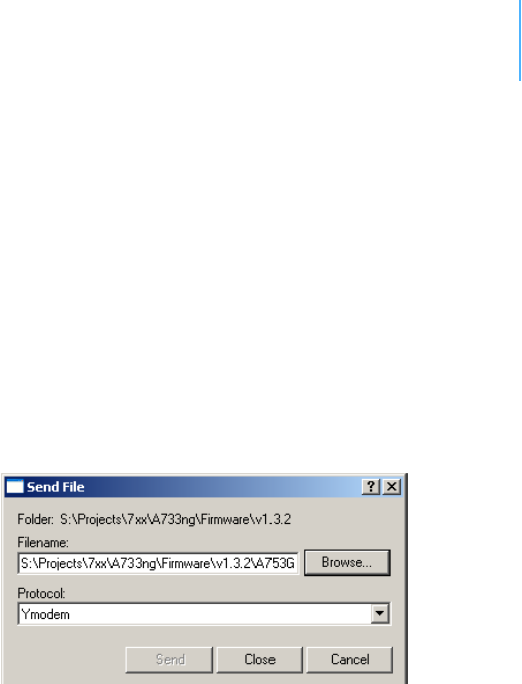
CHAPTER3
SerialCommunicationProtocol
20
Starting flash blankcheck and erase process. . . done
---------------------------------------------------
Start the Y-modem upload now!
Starting CCCCC
10. From the hyperterminal window’s menu bar, select TransferSend
File to display the dialog shown in Figure 9.
Note: You must start the image upload within 60 seconds or a timeout will
occur.
11. Browse to and select the firmware image.
12. Select the Ymodem Protocol and click Send.
Figure 9. Dialog to upload firmware image
13. To start the new firmware, enter the following command:
firmware
SerialCommunicationProtocol
This protocol is based on a master sending commands and a node
answering. The whole communication is conducted in plain ASCII, as
strings, and numbers are represented in decimal format. All
commands are terminated with a CR/LF combination. All responses
(answers) are terminated with the # character.
GeneralFormatofaCommand
The commands have the following format:
ID Command Param1 Param2 ... ParamN
•ID is the destination device. If you include an ID as part of a
command, the node checks whether ID=ownID. If it does, the
node executes the command on itself. If the ID is not the node’s
ID, the node executes the command on a remote device, if such
an ID exists. If the ID is missing, this implies that the command
is addressed locally.
Note: Not all the commands can be relayed remotely.

CHAPTER3
UsingTermi nal Commands
21
•Command is the command proper, which can be composed of a
variable string of characters (for example, SLOT). Each node can
implement a set of commands depending on the functionality of
the node itself. However, as a minimum requirement, a node
recognizes the CMDS command, which returns a list with the
commands accepted by the node.
•Param1 Param2 ... ParamN represent the parameters, which
are command dependent. If you type no parameters when you
issue a command, it is the equivalent of querying for information
(the GET version of a command). If you type parameters, you are
issuing the SET version of a command and are setting the
command to the parameters you typed.
GeneralFormatofanAnswer
The answers have the following format:
ID Command Result1 Result2 ... ResultN ErrResult #
•ID is the answering device. If a command was further routed, it is
the ID of the end device. The answer must always contain the ID
on return.
•Command is the string representing the original command. It is
supplied so that a master can distinguish between the answers it
is waiting for, and out-of-band notifications (which may come, for
example, over the radio port of a node). As with the ID, the
command name must always be supplied.
•Result1 Result2 ... ResultN are the result values returned
by the remote node. If the ErrResult is not zero, all other
possible characters and/or strings until the end of the line might
be ignored.
•ErrResult shows whether the command was successfully
executed. If this value is 0, the command was successfully
executed. If this value is other than 0, the command failed. The
number may further indicate the error type. (See also “Returned
Errors List” on page 32.)
The answer string may contain any number of spaces or CR/LF
characters between its components. However, after the terminator
(#), no other characters are allowed.
UsingTerminalCommands
Following is an excerpt of available commands and an explanation of
their use. A complete list of all Series 4 commands is available upon
request.
Note: You can type uppercase or lowercase characters because the
commands are not case sensitive.

CHAPTER3
UsingTermi nal Commands
22
CMDS
DESCRIPTION Returns a list of supported commands.
PARAMETERS None.
REMARKS GET only.
RETURNS A list of strings separated by spaces.
REMOTE Yes.
EXAMPLE # cmds
42914 cmds ANLG ANLGTHRESHOLD AUTH CALC CNTRTHRESHOLD DPE
DYNSLOT FDEV ID INFO LVA LT LTNOTIFYTMOUT NOTIFY PMP PORT
RGE SBAT SBATC SDI SLOT SMSCHECK SST TEDS TIME TYPE VER VERB
WPEAK WVEC T XCONF XDATA XIMME 0
#
DATA
DESCRIPTION Retrieves data frames from RTUs earlier than Series 4.
PARAMETERS See the manual for the appropriate pre Series 4 RTU.
REMARKS Remote only. Support for pre Series 4 RTUs.
RETURNS A pre Series 4 data frame.
REMOTE Yes.
EXAMPLE # 9999 DATA
9999 DATA
13 9 1999 19 26 36 21 37 255 255 79 0 0 0 0 87 148 149 15 0
0 0 0 0 0 0 0 0 3148 0
#
# 9999 DATA 9999 30/9/1999 14:50:00
9999 DATA 30 9 1999 14 54 55 21 37 255 255 77 0 0 0 0 89
156 126 20 0 0 0 0 0 0 0 0 0 3197 0
#
DATASDI
DESCRIPTION Retrieves SDI-12 data frames from RTUs earlier than Series 4.
PARAMETERS See the manual for the appropriate pre Series 4 RTU.
REMARKS Remote only. Support for pre Series 4 RTUs.
RETURNS A pre Series 4 data frame.
REMOTE Yes.

CHAPTER3
UsingTermi nal Commands
23
EXAMPLE # 12800 DATASDI
12800 DATASDI
16 5 2003 20 14 49 44 60 255 255 127 87 9 0 9 3 0 0
74.379401 3 0 1 68.117003 3 0 2 58.832397 3 0 3 51.611795 3
0 4 38.346400 3 0 5 19.800799 3 0 6 14.895999 3 0 7 3.553500
3 0 8 0.037200 2953 0
#
FDEV
DESCRIPTION Formats the internal memory (might destroy all the data).
WARNING The chip configuration setting (first parameter of the command)
depends on the current hardware version and must not be altered.
Please contact our support team for further information.
PARAMETERS If the parameters are missing, the command will show the current
settings. To format the internal memory (all data will be lost) with the
current settings, use 0 as the first parameter. The storage organization
(the index size only), can be optimized for your specific application.
The first parameter for this command is the chip configuration and
second parameter is the index size. The A753 factory setting is:
•1st parameter: 2
• 2nd parameter: 25600
REMARKS GET/SET.
RETURNS Current memory setting.
REMOTE Yes.
EXAMPLE # 42914 FDEV
42914 FDEV 2 1024+1204 256..32768 25600/0 1888256/0 0
#
# 42914 FDEV 2 25600
42914 FDEV 0
#
LT
DESCRIPTION This command is used to configure powersave settings for the radio
and GSMmodules. Up to 4 time ranges where the module is on can be
configured (outside these times, the modules are only turned on to
deliver notifications).
PARAMETERS The start time (when to turn on the radio/GSM module) in hh:mm
(00:00 to 24:00), the end time (when to turn off the radio/GSM
module) in hh:mm (00:00 to 24:00) and which entry to modify (0..3,
default is 0).

CHAPTER3
UsingTermi nal Commands
24
REMARKS GET/SET.
Time ranges may overlap or wrap around midnight (for example,
23:30 to 00:30). To delete an LT range entry, the from_time and the
to_time must be set to the same value (for example, 00:00 to 00:00).
The following power save modes exist:
• no LT setting: the radio/GSM module is always turned off. This
mode is equivalent to turning on the GSM power saving on an
A733 Series 3.
• the listen times configured for 00:00..24.00: the radio/GSM
module is always turned on. This mode is equivalent to turning off
the GSM power saving on an A733 Series 4.
• the listen times configured for some time ranges. The radio/GSM
module is turned on during that times, and off otherwise.
Note: for outbound connections/commands (getting the initial RTC setting
after powering up, delivering notifications, connecting to the gateway
over GPRS, remote commands to a different device), the radio/GSM
module is turned on independent of the LT settings and stays on until
the time specified by LTNOTIFYTIMEOUT is over!
RETURNS The current settings
REMOTE Yes.
EXAMPLE # lt 15:00 18:00 0
5 lt 0
#
# lt 08:00 10:00 1
5 lt 0
#
# lt
5 lt
15:00 18:00 0
08:00 10:00 1
0
#
LTNOTIFYTMOUT
DESCRIPTION This command is used to configure how long the RTU disables power
saving after a notification is sent.
PARAMETERS The new timeout setting in seconds (0..65535).
REMARKS GET/SET.

CHAPTER3
UsingTermi nal Commands
25
After the RTU has sent a notification, the radio/GSM module will stay
on for at least that time independent on the LT settings.
RETURNS The current setting.
REMOTE Yes.
EXAMPLE # ltnotifytmout
5 ltnotifytmout 300 0
#
# ltnotifytmout 3600
5 ltnotifytmout 0
#
NOTIFY
DESCRIPTION This command is used to query or set the target for notifications.
PARAMETERS The phone number where to send notifications as SMS.
REMARKS GET/SET.
Use an empty string (“”) for the phone number to disable sending
notifications.
Note: For GSM based devices, sending SMS must be enabled for the given
SIM card.
RETURNS The current settings.
REMOTE Yes, SET only.
EXAMPLE # NOTIFY 19695 46333 33922
# 5 NOTIFY 0
#
# NOTIFY
5 NOTIFY 19695 46333 33922 0
#
# NOTIFY
48012 NOTIFY 0043-2243-38280-6
#
# NOTIFY “”
48012 NOTIFY 0
#

CHAPTER3
UsingTermi nal Commands
26
ID
DESCRIPTION Sets/returns the node’s ID.
PARAMETERS The node ID.
REMARKS GET/SET.
RETURNS The node ID.
REMOTE Yes, SET only.
EXAMPLE # ID 445
42914 ID 0
#
# ID
445 ID 445 0
#
INFO
DESCRIPTION Returns various status information.
PARAMETERS None.
REMARKS GET only.
RETURNS A list of a device’s internal variables:
ID INFO rf_in rf_out date time ver clk stack cop batt temp
days_uptime hr:min_uptime rssi pmp_low pmp_high type slot
samples po err_level
#
The formats for the above parameters are as follows:
•rf_in and rf_out as a decimal.
•date as dd/mm/yyyy.
•time as hh:mm:ss.
•ver as x.x.
•clk, stack, and cop as decimal. They represent internal
housekeeping parameters: the A753 uses cop to number
watchdog occurrences, but clk and stack are currently undefined.
•batt as battery level, using the standard voltage conversion
equation (0 is 0 volts, 255 is 20 volts).
•temp as internal temperature in the housing, which is device
dependent. The precision of the sensing element is low (±2°C),
but it is sufficient for battery power management (charge/

CHAPTER3
UsingTermi nal Commands
27
discharge). To compute the actual value (in °C), the following
equation must be used:
Temp C
internalTemp 400
255
------------------------------------------------- 68–=
•days_uptime in days; with hr:min_uptime, it represents the
amount of time the device is up without a reset or watchdog.
•hr:min_uptime in hours:minutes format.
•rssi as decimal; it is the programmed value with the RSSI
command.
•pmp_low and pmp_high are the programmed values with the PMP
command.
•type is used to represent the device type. The following types are
assigned currently:
— 0 for A730MD
— 1 for A720
— 2 for A730SD
— 3 for A720B
— 4 for A733
— 5 for A723
— 6 for A440
— 7 for A733 GSM
— 8 for A731
— 9 for A732
— 10 for A740
— 11 for A740 GSM
— 12 for A724
— 15 for A723_Series 4
— 16 for A724_Series 4
— 21 for A753GSM
•slot and samples are the actual values programmed by means of
the SLOT command.
• po is the relative output power of the device.
•err_level is the error value; 0 means no error.
REMOTE Yes, GET only.
EXAMPLE # 42914 info
42914 info 0 31 01/01/1970 00:00:00 1.2 0 0 0 83 60 0 00:40
0 65 72 24 900 0 0 0
#
PMP
DESCRIPTION Sets/returns the node’s Power Management Parameters (switches the
battery charge on/off).
PARAMETERS The lower (switch on) and the higher limit (switch off), both in volts x
10. Standard Values are 65 (for 6.5 volts) for switch on and 72 (for

CHAPTER3
UsingTermi nal Commands
28
7.2 volts) for switch off, for a standard 6.2 volt NiMH battery. From
these values, other thresholds are internally computed.
REMARKS GET/SET.
RETURNS The lower (switch on) and the higher limit (switch odd), both in volts x
10.
REMOTE Yes, SET only.
EXAMPLE # PMP 65 72
42914 PMP 0
#
# PMP
42914 PMP 65 72 0
#
TIME
DESCRIPTION Sets/returns the real time clock.
PARAMETERS The actual time, or none in the GET version.
REMARKS GET/SET.
RETURNS The actual time as dd/mm/yyyy hh:mm:ss.
REMOTE Yes.
EXAMPLE # TIME 20/06/2009 12:10:10
42914 TIME 0
#
# TIME
42914 TIME 20/06/2009 12:10:10 0
#
TYPE
DESCRIPTION Requests the hardware type information of the device.
PARAMETERS None.
REMARKS GET only.
RETURNS The hardware type.
REMOTE Yes.
EXAMPLE # TYPE
42914 TYPE A753 0
#

CHAPTER3
UsingTermi nal Commands
29
VER
DESCRIPTION Requests the firmware version of the device.
PARAMETERS None.
REMARKS GET only.
RETURNS The current version.
REMOTE Yes.
EXAMPLE # VER
42914 VER 1.3.2 0
#
VERB
DESCRIPTION Sets the verbosity level of the device. This command is used for
debugging only.
WARNING The device will consume a lot more power when the verbosity level is
greater than 0. This could discharge your battery and/or prevent
proper operation.
PARAMETERS A verbosity level (0...255).
REMARKS SET only.
RETURNS Error code.
REMOTE No.
EXAMPLE VERB 1 # tx: 'AT'
rx: 'OK'
tx: 'ATE0Q0V1&K3&C1&D2'
rx: 'OK'
tx: 'AT+CMEE=1'
rx: 'OK'
tx: 'AT+CRC=1'
XDATA
DESCRIPTION This command requests data for a list of logical channels for given
timestamps.
PARAMETERS XDATA requires a lot of parameters for specifying what to retrieve.
Please consult the A740 User Manual for detailed explanation of this
command. The output of the command is not intended to be human
readable.
REMARKS GET only. (This is a data retrieval command, local as well as remote.)
RETURNS A data block.

CHAPTER3
UsingTermi nal Commands
30
REMOTE Yes, for a GET, but only one frame at a time.
EXAMPLE # 42914 XDATA 0 8 0 255 1 0
42914 XDATA 0 199 0x18 0x4A4211BC 1 0 0xF6 :8F0384645739
0
#
XIMME
DESCRIPTION Samples all inputs and immediately returns the sampled data.
PARAMETERS First parameter specifies the sample mode, which has to be 2 for raw
data. The second parameter sets the maximum packet size. If you
specify the third parameter, you can select a specific input connector.
REMARKS GET only. The command needs a specific delay to execute (for
example, for the standard SST setting this delay amounts to two
seconds). The delay is necessary to allow for the sensors to settle
after applying power to them.
RETURNS A data block of io-port, raw adc and counter values.
REMOTE Yes.
EXAMPLE # ximme 2
42914 ximme
0 0 89 61 0 0
1 15 1024 69 69 153
2 15 67 65 69 0
3 15 68 67 67 0
4 15 67 66 67 0
0
#
The first column is the channel number. Channel 0 uses the internal
sensors such as temperature and battery voltage. Channels 1- 4 are
the connectors IO-A through IO-D. Column 6 of channels 1 - 4 are the
counter values. The analog inputs are mapped to columns 3, 4, and 5.
Column 2 of channel 1 or 2 displays the status of the four digital
inputs DIG0 through DIG3. In the above example, the first analog
input of IO-A (AN0) is 1024 and the IO-A counter (RAIN0) has a value
of 153.
ANLGTHRESHOLD
DESCRIPTION The RTU does not store data for analog channels when the voltage is
less than the given cut-off threshold for that channel, and thus save
radio/GSM traffic).
PARAMETERS A threshold, specified as ADC value (0..65535 for 0..2.5V) and a ANLG
channel. The channel is the ANLG channel (0..11) or omitted (to set
the threshold for all analog inputs)

CHAPTER3
UsingTermi nal Commands
31
REMARKS GET/SET.
RETURNS The current settings.
REMOTE Yes.
EXAMPLE # anlgthreshold 80 2
5 anlgthreshold 0
#
# anlgthreshold
5 anlgthreshold 0 0 80 0 0 0 0 0 0 0 0 0 0
#
CNTRTHRESHOLD
DESCRIPTION The RTU does not store data for counter channels when the number of
pulses is less than the given cut-off threshold, and thus save radio/
GSM traffic).
PARAMETERS A threshold, specified as number of pulses on the CNTR input pin
(0..65535) and a CNTR channel. The CNTR channel (0 = IOA, 1 = IOB,
2 = IOC, 3 = IOD) or omitted (to set the threshold for all counter
inputs)
REMARKS GET/SET.
RETURNS The current settings
REMOTE Yes.
EXAMPLE # cntrthreshold
5 cntrthreshold 0 1 0 0 0
#
# cntrthreshold 80 1
5 cntrthreshold 0
#
DYNSLOT
DESCRIPTION The dynamic slot switching function checks whether the measurement
value of the given sensor matches the given condition, then switches
between two operating modes:
• normal mode (when the condition is false and the lock timer
is zero)
• exception mode (when the condition is true and the lock
timer is nonzero)
The rules for the mode switching are:

CHAPTER3
ReturnedErrorsList
32
• when the condition becomes true the first time, exception
mode is entered and the lock timer is set
• while the condition is true, the lock timer is set at every
sample, thus does not reach zero
• while the condition is false, the lock timer is decremented if
not already zero
• when the lock timer reaches zero, normal mode is entered
• the SLOT settings are only changed when the mode changes
Thus, the RTU enters exception mode whenever a sample value
matches the condition, and stays there until the sample value does
notmatch the condition for at least the given locktime (this prevents
excessive wear of the EEPROM due to jitter in the measurement
value).
PARAMETERS
REMARKS GET/SET.
RETURNS
REMOTE Yes.
EXAMPLE we set up theDYNSLOT feature to measure IOA and IOB every
minute when the sensor value on cabling 1 is more than 1.25
Volts (ADC value 32768):
ReturnedErrorsList
Following are error messages you might get.
CommandLineInterpreter
• 1 — nonexistent command
• 2 — command line buffer overflow (input line too long)
• 3 — internal error
• 4 — reserved
• 5 — missing or false parameters in command
• 6 — operation not implemented
• 7 — remote operation not allowed
• 8 — invalid IMEI Number
• 9 — command not supported in this configuration
DeviceDescriptorandStorageHandler
• 10 — device not found (attempt to perform a command on a
nonexistent device)
• 11 — device already exists
• 12 — reserved
• 13 — no more space for descriptors (too many devices)

CHAPTER3
ReturnedErrorsList
33
• 14 — no more records for the specified device
• 15 — temporary communication break, no more data (the last
request was not successful)
• 16 — time-out (the handler blocked or is busy)
• 17 — internal error
• 18 — attempt to insert a reserved device ID number (0 or 65535)
Real‐timeClock
• 20 — incorrect time supplied (no conversion to time_t was
possible)
Notifications
• 40 — request to read a notification when no notification is
pending
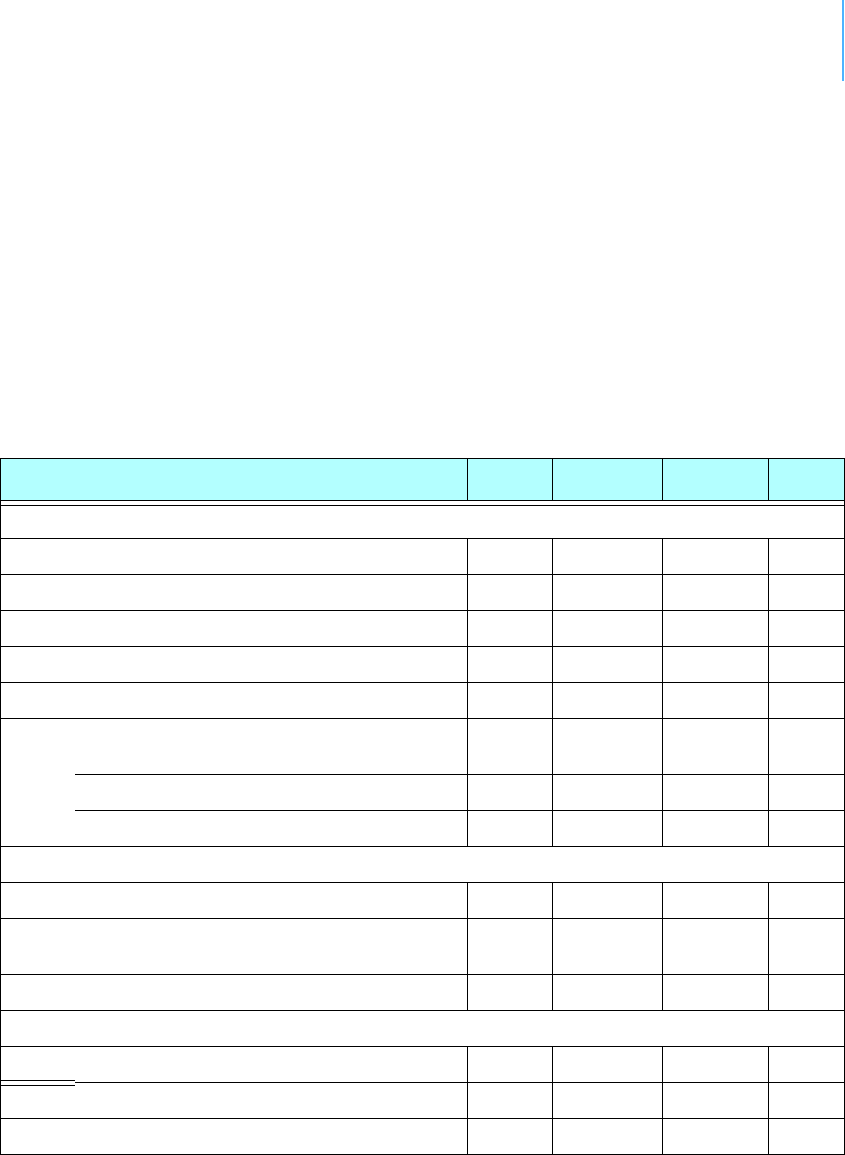
APPENDIX34
Appendix.Specifications
Tab l e 4 shows the main operational parameters of the A753.
Table 4. Operational parameters
Parameter Min Typical Max Unit
Common
Supply Voltage (internal battery) +5.6 +6.2 +10 V
Operation Temperature -30 +70 °C
Relative Humidity 99 % rH
Class Protection IP65
Data Rate 1000 1500 2000
Operating Current (including onboard
microcontroller)
35 mA
Frequency Stability (-20 tp +50°C) +/- 1.5 kHz
Frequency Stability (-30 to +60°C) +/- 2.5 kHz
Receive Mode
Sensitivity (12 dB S/S+N) -118 dBm
Image Frequency Attenuation (1st
IF=45MHz)
-70 dBm
Local Oscillator Leakage 2nW
Transmit Mode (50 Ohm resistive load)
Output Power 24 27 dBm
Spurious Radiation 200 nW
Adjacent Channel Power -44 dBm
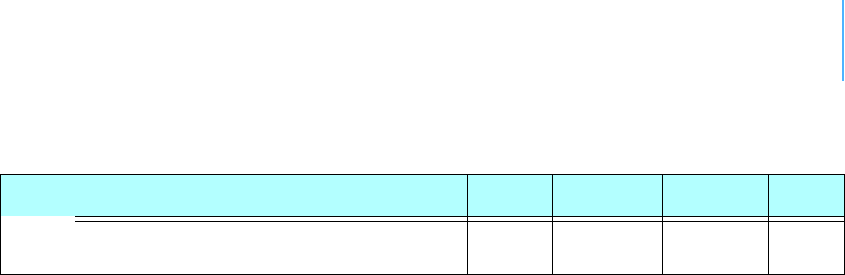
APPENDIX35
Peak Current (at TX burst, including
microcontroller)
700 mA
Table 4. Operational parameters (Continued)
Parameter Min Typical Max Unit

CHAPTER36
A
A753
booting,16
communicatingwith,15
installing,9
miserystate,10
specifications,34
upgradingfirmware,18
about
A753addWAVE,5
LED,9
answerformat,21
B
battery
changing,12
description,11
operation,11
bootingA753,16
bootloadermode,16
C
changingthebattery,12
CMDScommand,22
commandlineinterpretererrors,32
commands
answerformat,21
CMDS,22
DATA,22
DATASDI,22
FDEV,23
generalformat,20
ID,25,26
INFO,26
LT,23
LTNOTIFYTMOUT,24
NOTIFY,25
PMP,27
TIME,28
TYPE,28
VER,29
VERB,29
XDATA,29

CHAPTER37
XIMME,30
communicatingwithA753,15
Connectivitytest,10
connector,solarcell,14
conventions,document,6
D
DATAcommand,22
DATASDIcommand,22
definitions
connectors,14
LED,9
miserystate,10
device
descriptors,32
operationtime,11
documentconventions,6
E
errors
commandlineinterpreter,32
devicedescriptorsandstoragehandler,32
notifications,33
realtimeclock,33
F
FDEVcommand,23
firmwaremode,17
formatofcommandsandanswers,20
I
IDcommand,25,26
INFOcommand,26
installing
A753,9
issueswith,8
internalbattery,11
L
LED
definition,9
usage,9
LTcommand,23

CHAPTER38
LTNOTIFYTMOUTcommand,24
M
maintainingtheRTU,11
miserystate,10
modes,commandline,16
N
notifications,33
NOTIFYcommand,25
O
operational
modes,16
parameters,34
P
packagecontents,7
parameters,operational,34
PMPcommand,27
prompt
bootloadermode,16
firmwaremode,18
R
realtimeclockerrors,33
restrictionsforinstallation,8
RTU
graphic,8
mainenance,11
ruggedized,5
S
solarcellconnector,14
specialformattingindocument,6
specifications,34
storagehandlererrors,32
T
TIMEcommand,28
TYPEcommand,28
