Ott Hydromet Business Unit Adcon Telemetry A757GSM-GPRS Telemetry GSM/GPRS Transceiver User Manual A753GSM User Manual
Adcon Telemetry GmbH Telemetry GSM/GPRS Transceiver A753GSM User Manual
User manual
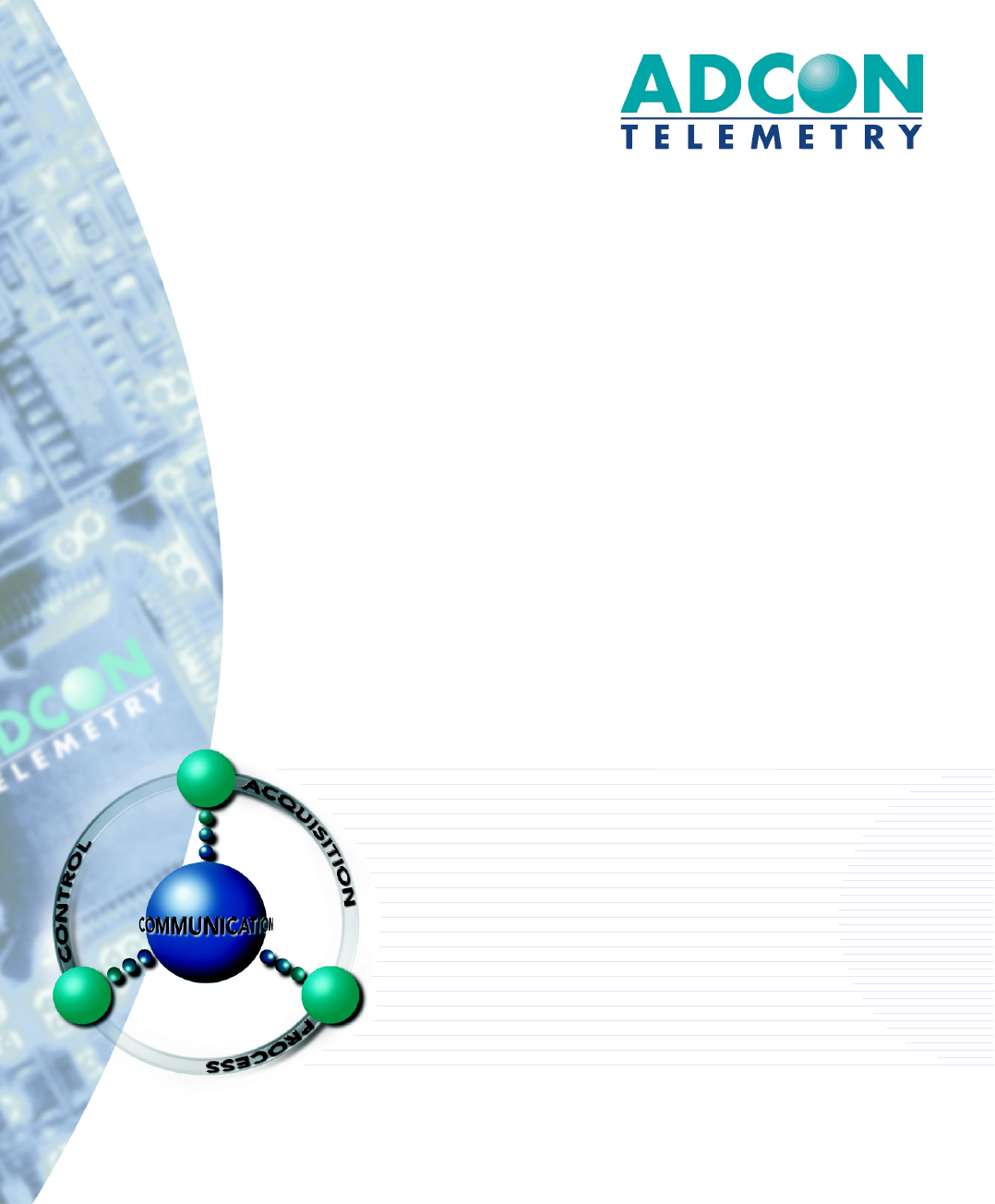
A753addWAVE
GSM/GPRSSeries4
UserGuide
SMARTWIRELESSSOLUTIONS
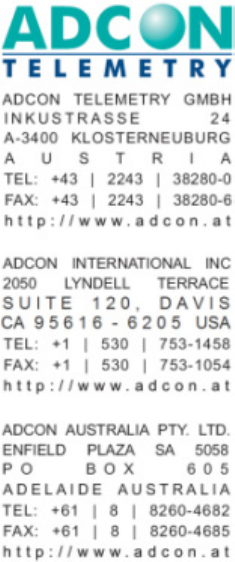
Proprietary Notice
The Adcon logo, Adcon Telemetry, Smart Wireless Solutions, the A7xx series, addIT, addWAVE,
the A840 and A850 series and Telemetry Gateway, AgroExpert, addVANTAGE®, addVANTAGE
Lite and addVANTAGE Pro are trademarks or registered trademarks of Adcon Telemetry GmbH.
Neither the whole nor any part of the information contained in this publication may be
reproduced in any material form except with the prior written permission of Adcon
Telemetr y G m b H .
This publication is intended only to assist the reader in the use of the product. Adcon
Telemetry GmbH shall not be liable for any loss or damage arising from the use of any
information in this publication, or any error or omission in such information, or any incorrect
use of the product.
Document Release 2.0, November 2009
Copyright ©2001-2009 by Adcon Telemetry GmbH.
All rights reserved.

3
Contents
Chapter 1.Introduction____________________________________ 5
AbouttheA753addWAVEGSM/GPRSSeries4__________________ 5
Conventions _____________________________________________ 6
Chapter 2.UsingtheaddWAVE______________________________ 7
Openingthepackages _____________________________________ 7
InstallingtheRTU _________________________________________ 8
SpecialNotesonGSM/GPRSFunctionality __________________ 8
OperatingtheA753 _________________________________ 9
InsertingtheSIMCard _______________________________ 9
ActivatingtheSIMCard _____________________________ 11
ConfiguringtheGPRSParameters _____________________ 13
ConfiguringtheTCPParameters_______________________ 13
ConfiguringtheA753ConnectionSettings ______________ 14
FieldInstallation ______________________________________ 15
MoreabouttheLEDTool _______________________________ 16
ConfiguringanA753intheTelemetryGateway ________________ 16

Contents 4
MaintainingandservicingtheRTU __________________________ 16
TheRTUbattery ______________________________________ 17
Replacingthebattery __________________________________ 17
Chapter 3.PerformingAdvancedFunctions __________________ 20
UnderstandingConnectors ________________________________ 20
TheSOLARCELLConnector _____________________________ 21
CommunicatingwiththeRTU ______________________________ 22
BootingtheA753 ________________________________________ 22
BootloaderMode _____________________________________ 22
FirmwareMode ______________________________________ 23
UpgradingtheFirmware __________________________________ 23
SerialCommunicationProtocol _____________________________ 26
GeneralFormatofaCommand __________________________ 26
GeneralFormatofanAnswer ___________________________ 27
UsingTermi nalCommands ________________________________ 27
ReturnedErrorsList ______________________________________ 44
CommandLineInterpreter______________________________ 44
DeviceDescriptorandStorageHandler ____________________ 45
Real‐timeClock_______________________________________ 45
RadioInterface(includingGSM/GPRSmodem)______________ 45
Notifications _________________________________________ 45
Specifications__________________________________________ 46
Index _________________________________________________ 48

5
Chapter 1.Introduction
This manual explains the hardware aspects of Adcon’s A753 addWAVE
GSM/GPRS Series 4 remote telemetry units, including installation
issues and certain parameter configurations. The manual is divided as
follows:
•Introduction, which gives some general information and
document conventions.
•Using the addWAVE, which details the installation and use of the
remote telemetry unit.
•Performing Advanced Functions, which discusses connectors and
controllers and provides other information for advanced users.
•Specifications, which describes operating parameters for the
devices.
AbouttheA753addWAVEGSM/GPRSSeries4
The A753 addWAVE GSM/GPRS Series 4 remote telemetry unit (RTU)
is a low-power, GSM/GPRS-based telemetry device with four digital
I/O ports, twelve analog inputs, and four counter inputs.
The A753 incorporates a GSM module and uses the standard GSM
network for retrieving telemetry data (900/1800 MHz in Europe, 850/
1900 MHz in the US).
The A753 is a ruggedized RTU, complying with the IP65 ingress
protection class (NEMA 4). Depending on topography, it ensures a
reliable wireless connection to your cellular service provider. Your
provider’s cellular network must cover the site where you want to

CHAPTER1
Conventions
6
install the RTU. The maximum theoretical distance to a base station of
your provider is approximately 35km, due to timing constraints of the
GSM system. The A753 operates in conjunction with the A840 and
A850 Telemetry Gateway only.
Due to its construction as well as to the software controlling it, the
power consumption is extremely low. The unit operates off an internal
6.2 Volt rechargeable battery, which is charged either by a solar panel
or an external power adapter. A special configuration can be
implemented where no internal battery is used, rather the power is
obtained exclusively over an external connector.
This device complies with part 15 of the FCC Rules. Operation is
subject to the following conditions:
1. This device must not cause harmful interference.
2. This device must accept any interference received, including
interference that might cause undesired operation.
3. Any changes to the device other than those mentioned in this
manual void the FCC type of approval.
Conventions
Certain conventions apply in this document.
Italics Indicate that the text is variable and must be
substituted for something specific, as indicated in
the explanation. Italics can also be used to
emphasize words as words or letters as letters.
Bold Indicates special emphasis of the text. Also
indicates menu names and items in a window.
fixed font Indicates characters you must type or system
messages.
FileSave Indicates menu selection. For example, select the
File menu, then the Save option.
Note Indicates information of interest. Notes appear
after the information they apply to.
CAUTION Indicates that you may get unexpected results if
you don’t follow the instructions. Cautions appear
before the information they apply to.
WARNING Indicates danger to yourself or damage to the
device if you don’t follow the instructions.
Warnings appear before the information they
apply to.

7
Chapter 2.UsingtheaddWAVE
The A753 addWAVE remote telemetry unit (RTU) is part of the A7xx
series. For testing purposes, you should have an A840 or A850
Telemetry Gateway with access to the internet installed before you
install the A753 RTU. For information about installing the A840 or
A850, refer to device’s user’s guide.
CAUTION The A840/A850 Gateway must have a working internet connection and
a fixed IP address that is accessible from the internet. Your network
router must also be set up correctly. You might need assistance from
your IT personnel to set up the required port forwarding on the
network router to your A840/A850.
Be sure to verify that you have the required setup before you proceed.
Openingthepackages
The addWAVE RTU package contains the following items:
• A753 GSM/GPRS Series 4 RTU
• GSM/GPRS antenna (short antenna in the package)
• ISM antenna including a mounting bracket and a 3 m (9 ft.) cable
• three ring clamps (one for tightening the mounting bracket of the
ISM antenna)
• several documents, including an installation guide and IMEI -
notice

CHAPTER2
InstallingtheRTU
8
If ordered, the following items come in separate packaging:
• solar panel with ring clamp
• set of aluminum poles
•LED tool
Make sure you have received all the equipment and read through the
instructions that follow. When you are sure you understand them, you
are ready to install your RTU.
Figure 1 shows the front view of an addWAVE RTU.
Figure 1. addWAVE RTU
InstallingtheRTU
As with all wireless communication devices, the higher the transmitter
is installed, the better the communication will be.
SpecialNotesonGSM/GPRSFunctionality
The A753 GSM/GPRS RTU is based on a GSM module, which employs a
GSM cellular network to transmit the telemetry data. Before you install
such a device, you must make sure a sufficient signal for proper
operation of the RTU on the site where you plan to use it exists. You
can do this by using a standard cellular phone operated by the same
cellular provider. You can also verify communicatation with the RTU by
calling it as you would a normal cellular phone.

CHAPTER2
InstallingtheRTU
9
OperatingtheA753
The two ways to operate your A753 GSM/GPRS RTU are as follows:
1. GSM mode: You must ensure that your provider offers CSD
connections.
Most cellular/GSM providers use a different telephone number for
data communication than for voice communication. Don’t forget
to ask for this data number when you order your SIM card,
if you plan to use the RTU in GSM mode.
When your modem calls the RTU from a land line, it must use the
data number. If the modem uses the voice number, the RTU will
answer but will immediately send a busy tone, because the voice
line cannot make a data connection. Voice calls cannot
connect to a data terminal, so be sure to set up your
modem to use the data number when calling the RTU from
a land line.
2. GPRS mode: You must ensure that your SIM card is well suited
for GPRS operation.
InsertingtheSIMCard
You also need to insert that cellular provider's SIM card into the
A753GSM/GPRS RTU’s SIM card holder by following these steps:
1. Open the lid of the A753 by unscrewing the four bolt screws in
the corners of the unit and removing the lid as shown in Figure 2.
Make sure to use a 3mm Allen key to prevent damage to the
screw heads.
Figure 2. Lift the A753 lid
Note: You don’t have to remove the battery plug from the base board during
this operation, but make sure nothing is attached to the POWER
connector.
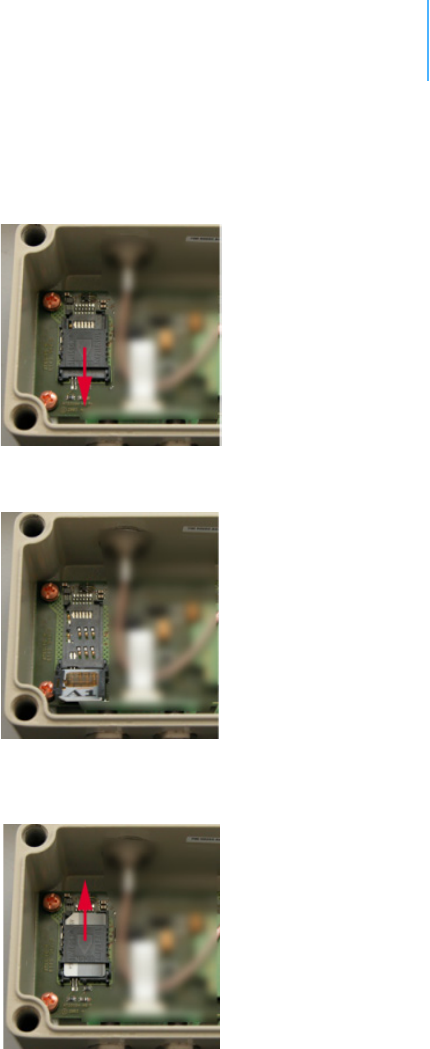
CHAPTER2
InstallingtheRTU
10
2. Locate the SIM card holder and open it by sliding it as indicated
by the red arrow (see Figure 3).
Figure 3. Open the SIM card holder
3. Raise the holder top and slide the SIM card into it (see Figure 4).
Figure 4. Insert the SIM card into the holder
4. Snap the holder top back on and slide it back as shown again by
the red arrow depicted in Figure 5.
Figure 5. Close the SIM card holder
5. Close the lid, taking care that the rubber gasket seal is inside its
track and free of dust or dirt.
WARNING Be sure to mount the rubber gasket properly, so that the unit’s IP65
environmental protection is not affected.

CHAPTER2
InstallingtheRTU
11
6. Put the four screws back in place, applying moderate force,
tightening crosswise. Be sure not to overtighten the screws or
leave them too loose.
This completes the SIM-card installation. For additional information,
please contact Adcon Telemetry or your local reseller of Adcon
Telemetry products.
ActivatingtheSIMCard
You need to activate the card by using a personal identification
number (PIN). This number is in the package you received from your
cellular service provider.
Before you can activate your card, the A753 must be properly
powered. As the units are delivered from the factory with the batteries
uncharged (they have a longer shelf life in this state), you must
charge the batteries first. The best way to do this is to attach the solar
panel to the power connector and expose the RTU to sunlight for at
least one hour. If the sky is overcast the battery will still charge, but at
a lower rate; in this case allow at least four hours for charging.
You need a serial adapter for configuring the RTU (e.g. for entering the
PIN code, etc.). You can order this serial adapter from ADCON
Telemetry or your distributor. Please proceed to set up the serial
connection to the RTU as follows:
1. Connect the serial cable to the COM port of your PC and to the
A753. Configure your terminal as follows:
• 19200 baud
•1 stop bit
• 8 data bits
•no parity
• no handshaking protocol (neither hardware nor software)
For more details, see “Communicating with the RTU” on page 22.
2. Make sure that you can communicate with the RTU by pressing
the enter key. The device will answer with its own ID number and
a hash sign (#).
3. Enter the command GSMPIN nnnn (where nnnn is the PIN code).
If the PIN conforms to the standard PIN format requirements, the
RTU will answer ID GSMPIN #, where the hash mark represents
the PIN (a zero indicates an invalid PIN, so check with your
provider if you get a zero).
Note: The user can enter the PIN code a maximum of three times (possibly
more, depending on the setting on the SIM). After the maximum is
reached, the SIM is locked and must be unlocked using a mobile
phone. To unlock the SIM, you will also need the PUK code, which is
included in the SIM package you got from your provider.
This completes the PIN entry procedure. After a few minutes of
initialization you can check the status of the A753 at any time by

CHAPTER2
InstallingtheRTU
12
entering the GSMSTAT command. This command returns a list of GSM
parameters:
# gsmstat
42395 gsmstat
Power supply on: yes
DTR on: yes
DCD on: yes
RI on: no
RTS on: yes
CTS on: no
Modem on: yes
Modem present: yes
Modem initialized:yes
SIM card present: yes
PIN required: yes
PIN accepted: yes
PIN count: 3
PUK required: no
GSM network: registered
Operator: T-Mobile Austria
Signal quality: 31 99
Phone call: no
GPRS network: registered
IP address: 10.11.12.13
TCP connection: 216.163.137.68
0
#
The above system output shows that:
• The GSM/GPRS modem is present and activated (Power supply
on).
• A valid SIM card is inserted (SIM card present).
• The SIM card was activated with the valid PIN code (PIN
accepted).
• A GSM network was detected with the operator name T-Mobile
Austria (Operator).
• The signal quality 31 (maximum) and the bit error rate could not
yet be determined.
• The RTU is registered in the GPRS network (GPRS network)
• The IP address of the RTU is 10.11.12.13 (IP address)
• A connection is active to a gateway with IP address
216.163.137.68 (TCP connection)

CHAPTER2
InstallingtheRTU
13
To establish the data connection between the A850 and the A753,
certain steps must be executed. These steps are split into two
sections:
1. Configuring the GPRS parameters
2. Configuring the TCP parameters
CAUTION Parameter values are case sensitive. Be sure to correctly spell the
values of the GPRS parameters and use the appropriate case.
Misspelled names/entries will cause the RTU to not connect to the
GPRS network and/or A850.
ConfiguringtheGPRSParameters
Enter the GPRS parameters for your cellular network provider to
configure GPRS operation of the A753. The GPRS configuration
commands are:
GPRSAPNSERV "[servername]"
where [servername] is the name of the network
provider's GPRS access point name (required)
GPRSAPNUN "[username]"
where [username] is the name of the GPRS user's name
for your network provider (sometimes optional,
depends on your provider)
GPRSAPNPW "[password]"
where [password] is the password for the GPRS user
(sometimes optional, depends on your provider)
The following examples show the GRPS parameters for an Austrian
mobile phone services provider:
GPRSAPNSERV "A1.net"
GPRSAPNUN "ppp@A1plus.at"
GPRSAPNPW "ppp"
ConfiguringtheTCPParameters
The A753 will connect to the A850 only if the following TCP connection
parameters are set properly:
GPRSCONNADDR "[a850-ipaddress]" "[portnumber]"
where [a850-ipaddress] is the IP address of the A850
the A753 has to connect to and
[portnumber] is the port number where the
communication with the gateway will occur; the IP
address parameter must be in decimal dotted notation,
e.g. 198.182.196.56 (required)

CHAPTER2
InstallingtheRTU
14
GPRSDNS "[ipaddress]"
where [ipaddress] is the DNS server address of your
GPRS network operator (optional)
Note: When using an Internet firewall in front of the LAN where the A850
Telemetry Gateway resides, be careful to properly configure the
firewall and the GPRSCONNADDR parameters [a850-ipaddress] and
[portnumber]. This is particularly important if you use NAT (network
address translation) on your firewall.
You should also understand that a "home-grade" router may be not
sufficient for this application. Adcon strongly recommends that you
use professional router equipment.
ConfiguringtheA753ConnectionSettings
Use the following commands to define the intervals the A753 will wake
up and connect to the A850 Telemetry Gateway:
GPRSCONNALIGN [align]
Alignment of calls in seconds (default: 0, i.e. 00:00 =
midnight). This parameter is used to spread the
connections in time to avoid overloading your router or
gateway, which is necessary for large-scale networks.
GPRSCONNINT [interval]
Interval in seconds between two connection attempts
(default: 3600).
GPRSSECRET [secret]
This 32-bit integer (0 -4294967295) has to be set for
the A753 and the gateway. The integer is a shared
"secret" or password used as a lock-out mechanism to
avoid connections to foreign gateways.
GPRSTMOUT [interval]
Idle timeout in seconds (default: 3600); connections
that are idle this long will be terminated by the A753.
This helps to detect silently deceased TCP connections.
After entering all parameters correctly, you can check your settings at
any time by entering the INFO 2 command. With the GPRS
parameters set, the response will be similar to the following:
# INFO 2
42395 INFO
Features: none
GSM timeout: 40
GPRS timeout: 3600
Access point: business.adcon.at "" ""
Connect interval: 120 0
Connect to: 172.47.13.153 83 0
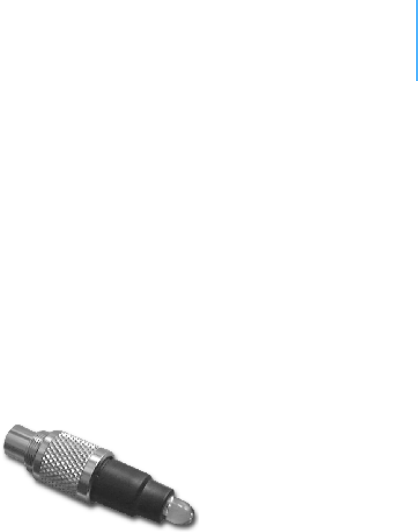
CHAPTER2
InstallingtheRTU
15
Shared secret: 08154711
0
#
FieldInstallation
Installing a preset A753 in the field is a fairly simple process. By
performing a connectivity check using an LED tool (not included in the
delivery of a A753, but available from Adcon), you will be able to
prove connectivity to the A850 gateway.
The LED tool is shown in Figure 6.
Figure 6. LED tool
Note: The LED tool is a blind plug to be connected to the SOLAR connector.
Follow these steps to install an A753 in the field:
1. Review the installation area and choose the best site.
Note: For the A753 GSM/GPRS, make sure that you have a sufficient RF
signal from your cellular service provider. The simplest way to achieve
this is to check a cellular phone operated by the same cellular service
provider on the site where you want to install the RTU.
2. Assemble the pole set.
3. Put an Adcon plastic cap into the top of the pole and secure it
with a pipe clamp to protect the top of the pole from damage.
4. Using a hammer, drive the 80 cm aluminum rod into the ground.
5. Using the pipe clamp supplied, fasten the solar panel onto the
pole. Make sure that the panel is facing south (north if you are
located in the southern hemisphere) and out of the way of the
A753 RTU.
Note: The solar panel can be mounted under or behind the A75x RTU, but
make sure that the RTU does not shadow the panel.
6. Fasten the A75x RTU to the top of the pole with a pipe clamp.
Adcon recommends that you perform a connectivity test, if you
can, to check the positioning of the device.
WARNING If you turn the fastening screws too tightly, you could damage the
connectors.
7. Attach the sensors to the I/O connectors and the solar panel to
the POWER connector by turning the plugs’ fastening screws
clockwise until secure.
8. If you have SDI-12 sensors, attach the respective sensors.

CHAPTER2
ConfiguringanA753intheTelemetryGateway
16
This completes the installation of your A753. If the SOLAR CELL
connector or the DC INPUT connector is left unused, use the cap
provided to protect it against moisture and dust. Be sure to keep the
following information in a place you can remember:
• Serial number of the A753 (printed on the type plate)
• Location of the A753
Note: This information will be necessary during the configuration of the
device at the A850 Gateway.
MoreabouttheLEDTool
The LED tool allows you to rapidly check the status of an A753. After
you insert the LED tool into the SOLAR CELL connector, the unit tries
to reconnect to the A850 gateway configured previously on the A753.
Table 1 on page 17 describes the LED blinking codes for the A753.
If the A753 is not connected to the A850, the unit flashes rapidly to let
you know the unit is alive. These flashes occur every half second.
If the internal battery level drops below 5.6 volts, the unit will enter
the misery state. In this state the unit reduces its activities to a
minimum. The GSM/GPRS module is turned off, the GPRS connection
to the A850 gateway is terminated, and communication over the serial
communication cable is impossible. Only the internal real-time clock is
maintained and the power management functions are performed.
Furthermore, when the internal battery level drops below 5.2 volts,
the system switches completely off, effectively decoupling itself from
the battery in order to protect it.
Note: If the LED tool was connected to the A753 when the unit shut down,
the LED tool will restart the A753, which will initiate a shutdown again.
If this happens to you, disconnect the LED tool and replace/recharge
the battery. (This does not apply if a solar panel is connected to the
SOLAR connector.)
ConfiguringanA753intheTelemetryGateway
To configure the A753 with an A850 Telemetry Gateway, refer to the
A850 Telemetry Gateway User's Guide.
MaintainingandservicingtheRTU
An A753 Series 4 addWAVE needs virtually no maintenance. It is
waterproof and designed to withstand harsh environmental conditions
(-30 to +70 °C, or -22 to 158 °F), high RH values, water, and other
non-corrosive liquids. It conforms to the European protection class
IP65. This applies also to the connectors, as long as they are mated.
Don’t let unmated connectors on either the addWAVE RTU or the
sensors be exposed to the environment for extended periods of time
as this will seriously degrade their functionality.
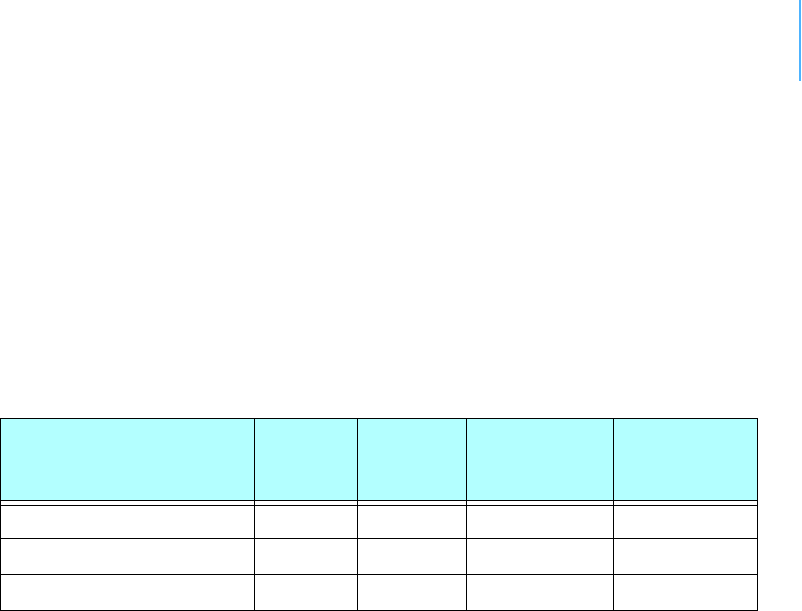
CHAPTER2
MaintainingandservicingtheRTU
17
TheRTUbattery
• The internal battery supplies 6.2 volts and consists of a NiMH
pack. The internal electronics manage the battery’s charging/
discharging process, ensuring it a long life time. This approach,
coupled with a remarkably low average power consumption,
allows an addWAVE RTU to operate at least two weeks on a fully
charged battery, as long as the analog and the counter values are
stored in the internal memory every 15 minutes.
Table 1 shows the addWAVE device’s expected operation time on a
fully charged battery under various conditions.
However, if for some reason (wear-out or accident) the battery loses
its capacity (noted in the software with repeated “Battery low”
messages), it must be replaced. Make sure though, that the problem
is really due to the battery and not to a defective or dirty solar panel.
Adcon highly recommends that you frequently check and clean your
solar panels. Rain and dust can cover the solar panel’s surface with a
thin layer of dirt, effectively reducing its power output. Surrounding
vegetation can also lower panel efficiency.
Replacingthebattery
If you have verified that the battery needs to be replaced, follow these
steps to do so:
1. Open the lid as described in Step 1 on page 9.
Table 1. addWAVE Device Operation Time
Mode Polling
Rate
Sampling
Rate
Average
Consumption
(mA)
Estimated
Operation
(days)
GPRS Power Save Mode 1-4/day 900/15 0.65 199
GPRS with good link quality 4/hour 900/15 81 6
GPRS with bad link quality 4/hour 900/15 20 6
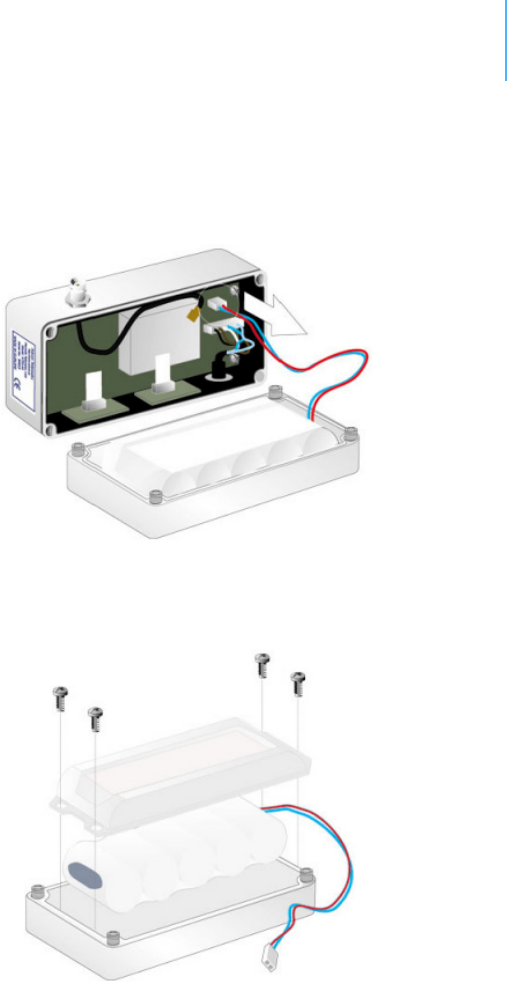
CHAPTER2
MaintainingandservicingtheRTU
18
2. The battery pack is connected to the electronics board by means
of a PCB connector. Remove the battery pack’s plug from the PCB
connector, as shown in Figure 7.
Figure 7. Unplugging the PCB Connector
3. Unscrew the four screws of the plastic cover that holds the
battery pack in place, then remove the cover. Figure 8 shows this
step, revealing the A753 battery pack inside the RTU.
Figure 8. A753 Battery Pack
4. Remove the battery pack and replace it with a new one
(obtainable from Adcon).
5. Replace the plastic cover and fasten the two nuts.
6. Insert the battery plug into the PCB connector.
WARNING Be sure to mount the rubber gasket of the lid properly, so that the
unit’s IP65 environmental protection is not affected. You must also be
sure to not squeeze the battery cable.

CHAPTER2
MaintainingandservicingtheRTU
19
7. Mount the lid back, taking care that the rubber gasket sealing the
box is correctly in place and free of dirt and soil.
8. Screw the four cover screws back in, applying a moderate force.

20
Chapter 3.PerformingAdvanced
Functions
With the appropriate knowledge, you can configure A753 remote
wireless modems in the field by using a hyperterminal window. To
configure the devices, you will need a special serial cable adapter (not
supplied, but available from your Adcon distributor).
CAUTION Do not try to configure your devices if you are not sure what to do—
the unit might not communicate with the remote measuring station or
function with the addVANTAGE software.
WARNING Tampering with parameters for the devices may void your warranty or
damage the device. In general, the commands described in this
chapter are intended for technical support staff and users with a great
deal of highly technical hardware and software experience.
In the system architecture, the base station and A753 are both
considered to be nodes. The base station is called the master node, or
master, while the A753 is called the slave node, or slave. The A753
includes a base station and a virtual RTU (maintaining only, no sensor
data). Thus, to configure the A753, you will need to insert two nodes
into your A850 Telemetry Gateway configuration.
UnderstandingConnectors
The devices have cable attachments called connectors. The connector
type determines how the device communicates with the sensors or the
computer.
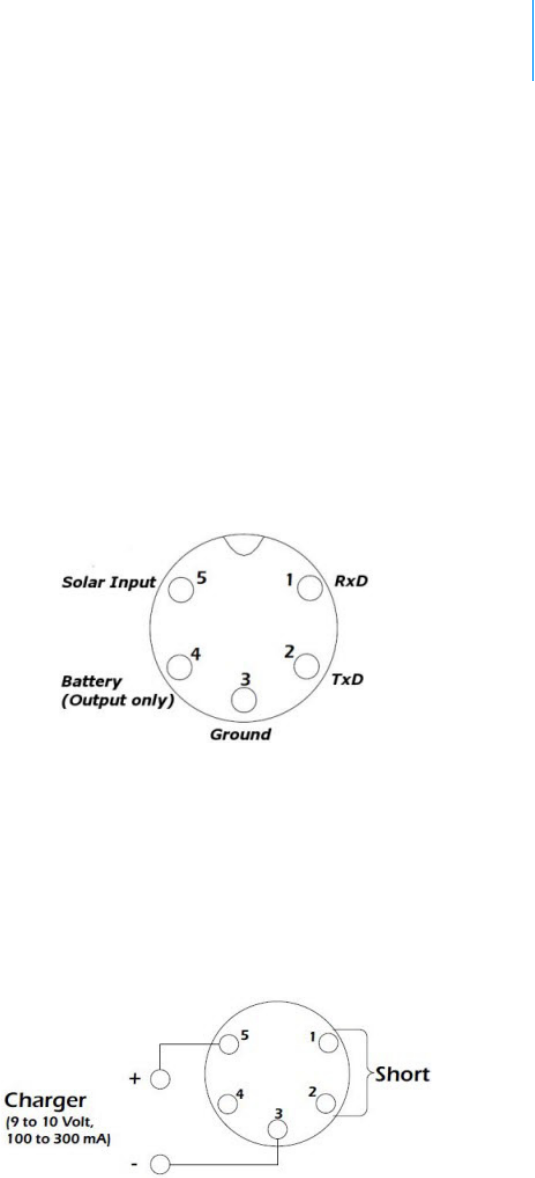
CHAPTER3
UnderstandingConnectors
21
TheSOLARCELLConnector
The A753 remote wireless modem has a SOLAR CELL connector used
to interact with the device. The connector features the following pins:
• Solar Input, which enables charging the internal batteries.
CAUTION To charge the unit without causing damage to the batteries or the
charging circuit, the following electrical characteristics must be
maintained:
• operating input voltage: 9 -10V
• maximum input current: 100 -300mA
• Battery, which enables powering external circuits. This pin is an
output-only pin. The maximum current drawn by the attached
circuit must not exceed 500 mA.
• RxD and TxD, which are used for serial communication (19200
baud) with the A753. The pinout of the SOLAR CELL connector is
shown in Figure 9.
Figure 9. The SOLAR CELL connector
Note: Unlike the usual power connectors, the A753 SOLAR CELL connector
features no external battery power supply. Thus, the unit must be
used with an installed internal battery or an external battery
connected to the DC INPUT connector.
WARNING The serial communication line is 3V CMOS compatible. Therefore, a
special adapter cable must be used to reach the RS-232 levels.
You might want to charge the A753 with something other than the
standard solar panel. In this case you must provide the electrical
characteristics and configuration shown in Figure 10.
Figure 10. Configuration for charging the A753

CHAPTER3
CommunicatingwiththeRTU
22
CommunicatingwiththeRTU
You can use a Windows Hyperterminal window to connect to the A753
remote wireless modem. After you have installed the system, follow
these steps to configure the device and set the default parameters:
Note: To configure the A753, you must have a special adapter cable (item
number 200.720.540 from your Adcon distributor) and plug it into the
SOLAR CELL connector.
1. Open a Hyperterminal window.
2. Select the appropriate serial port and click OK.
3. Configure your terminal as follows:
• 19200 baud
•1 stop bit
• 8 data bits
•No parity
• No protocol (neither hardware nor software)
4. Select OK to open the terminal window.
5. Press Enter to generate a response in the window.
Note: The A753 has two command line modes, bootloader and firmware.
BootingtheA753
Note: This section is included for informational purposes. You will rarely
need to boot the A753. However, when you do need to do so, you will
work within a Windows Hyperterminal window on your computer.
BootloaderMode
When the A753 starts from a power-up reset (such as when you
connect the battery to the unit), it enters the bootloader mode. If you
press no keys in the interim, the A753 enters the firmware mode in
five seconds.
If you want to work with commands in the bootloader rather than
continuing to the firmware mode, press ESC within five seconds after
seeing the following sign-on message:
A753 Bootloader V1.7
Copyright (C) Adcon Telemetry GmbH 2009
Press <ESC> within 5 seconds to start the commandline
interface...
You are in the command line interface of the bootloader. This interface
enables you to perform certain commands such as upgrading to a new
firmware or rebooting the device.
Note: If you press no keys within 60 seconds, the bootloader command line
interface will start firmware mode automatically.

CHAPTER3
UpgradingtheFirmware
23
In bootloader mode, the command line interface’s prompt is the
character >. Therefore, to reboot the A753 type the following after
you see the > prompt:
reboot
An alternative way to boot the unit is to disconnect the battery and
after a few seconds reconnect it.
For a list of the available commands, type Help at the > prompt.
Available commands:
upgrade [baudrate] ... upgrade from Y-modem download
version ... show the version of the bootloader
state ... show the board state
reboot [id] ... reboot the A753
firmware ... start the firmware
help ... display this help text
Note: For some commands, such as the reboot command, you can supply
the ID of the device.
FirmwareMode
When you enter firmware mode, the following message is displayed in
the Hyperterminal window:
Checking firmware ... firmware found!
41239 0
#
The bootloader scans the program memory for a valid firmware by
testing the checksum, which takes a moment. If everything is correct,
the "firmware found!" message appears.
After the initialization process is done, which may take a moment, the
device's identification number (for example, 41239) and error code (in
this example, 0) are displayed. After another moment, the firmware
mode’s command line interface prompt is displayed (#).
If you need to return to bootloader mode when you’re in firmware
mode, enter the Reboot command at the prompt.
See “Using Terminal Commands” on page 27 for commands available
in firmware mode.
UpgradingtheFirmware
Note: This section is included for informational purposes. You will rarely
need to upgrade the firmware. However, when you do need to do so,

CHAPTER3
UpgradingtheFirmware
24
you will work within a Windows HyperTerminal window on your
computer.
Before upgrading the firmware, you must reboot the A753 to access
the bootloader mode’s command line interface. Follow the procedure
described under Booting the A753 to get into the bootloader.
Before you start the upgrade, it is very important that you copy the
firmware image to the hard drive of the computer you use in the field.
You also need to know which version of the bootloader you are
running. You can determine the version any of the following ways:
• Look at the bootloader’s sign-on message when you start it.
• At the bootloader mode’s > prompt, enter the Version command.
• In firmware mode, enter the Reboot <ID> command and look at
the sign-on message.
• In firmware mode, enter ver at the # prompt.
Now you’re ready for the upgrade.
1. At the ’>’ prompt, enter the following command:
upgrade 115200
The upgrade process starts.
Note: For pre-1.7 versions of the bootloader, omit the speed parameter
(115200 used to be the default). For 1.7 and later versions, include
the 115200 baudrate parameter. If you do not specify a baudrate, the
upload runs at the default 19200 baudrate.
Change the baudrate of your terminal to '115200' and
hit <Return> to start flashing.
2. Select FileProperties to open the hyperterminal’s Properties
dialog.
3. Select a com port for the Connectusing field.
Note: If your bootloader is version 1.7 or later and you used the > update
command rather than the > update 115200 command, you can skip
Step 4 through Step 6. The bootloader will use a baud rate of 19200.
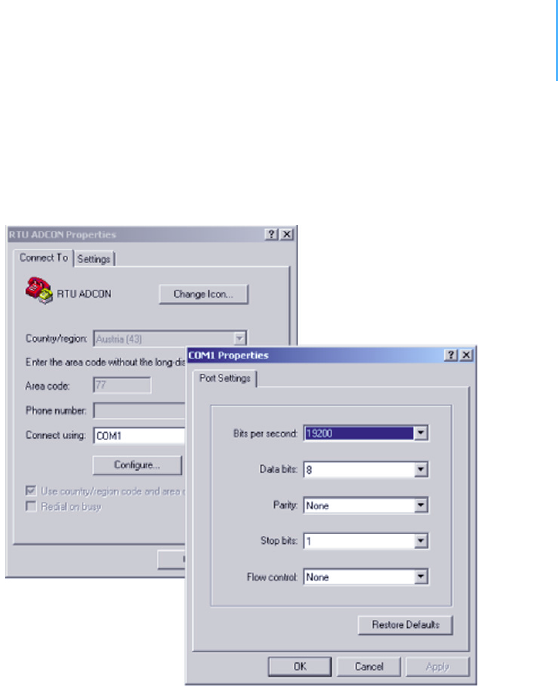
CHAPTER3
UpgradingtheFirmware
25
4. Click the Configure button to display the com port’s Properties
dialog (Figure 11 shows a COM1 com port).
Figure 11. Hyperterminal and com port properties dialogs
5. In the Bitspersecond field, select 115200.
6. Select OK in the com port’s Properties dialog to close it.
7. Select OK in the hyperterminal’s Properties dialog to close it.
8. Back in the hyperterminal window, press Enter to continue the
upgrade.
---------------------------------------------------
The current firmware image must be erased for the
upload.
If you continue now, you *MUST* upload a valid
firmware image for an A753!
Continue? [y/n]:
WARNING When you continue with the upgrade process, any existing firmware
image in the A753’s flash memory will be erased! You must supply a
valid image for upload or the A753 will have only bootloader
capabilities (that is, it will have no radio capabilities).
9. Enter Y to continue the upgrade.
The bootloader starts sending the letter C (for connect)
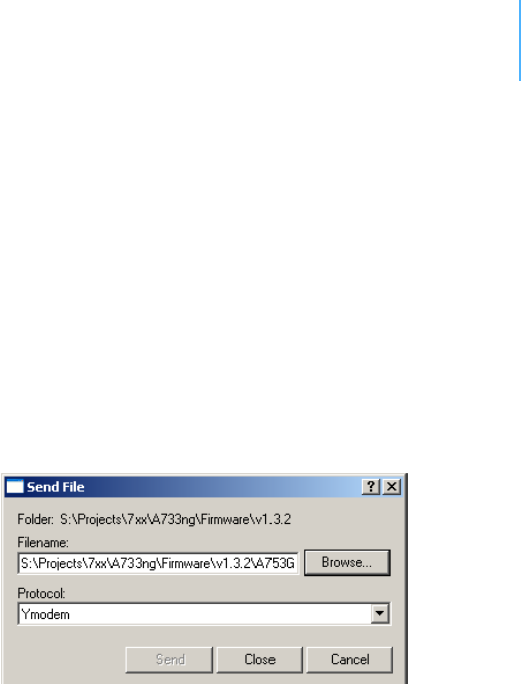
CHAPTER3
SerialCommunicationProtocol
26
Starting flash blankcheck and erase process. . . done
---------------------------------------------------
Start the Y-modem upload now!
Starting CCCCC
10. From the hyperterminal window’s menu bar, select TransferSend
File to display the dialog shown in Figure 12.
Note: You must start the image upload within 60 seconds or a timeout will
occur.
11. Browse to and select the firmware image.
12. Select the Ymodem Protocol and click Send.
Figure 12. Dialog to upload firmware image
13. To start the new firmware, enter the following command:
firmware
SerialCommunicationProtocol
This protocol is based on a master sending commands and a node
answering. The whole communication is conducted in plain ASCII, as
strings, and numbers are represented in decimal format. All
commands are terminated with a CR/LF combination. All responses
(answers) are terminated with the # character.
GeneralFormatofaCommand
The commands have the following format:
ID Command Param1 Param2 ... ParamN
•ID is the destination device. If you include an ID as part of a
command, the node checks whether ID=ownID. If it does, the
node executes the command on itself. If the ID is not the node’s
ID, the node executes the command on a remote device, if such
an ID exists. If the ID is missing, this implies that the command
is addressed locally.
Note: Not all the commands can be relayed remotely.

CHAPTER3
UsingTerminalCommands
27
•Command is the command proper, which can be composed of a
variable string of characters (for example, SLOT). Each node can
implement a set of commands depending on the functionality of
the node itself. However, as a minimum requirement, a node
recognizes the CMDS command, which returns a list with the
commands accepted by the node.
•Param1 Param2 ... ParamN represent the parameters, which
are command dependent. If you type no parameters when you
issue a command, it is the equivalent of querying for information
(the GET version of a command). If you type parameters, you are
issuing the SET version of a command and are setting the
command to the parameters you typed.
GeneralFormatofanAnswer
The answers have the following format:
ID Command Result1 Result2 ... ResultN ErrResult #
•ID is the answering device. If a command was further routed, it is
the ID of the end device. The answer must always contain the ID
on return.
•Command is the string representing the original command. It is
supplied so that a master can distinguish between the answers it
is waiting for, and out-of-band notifications (which may come, for
example, over the radio port of a node). As with the ID, the
command name must always be supplied.
•Result1 Result2 ... ResultN are the result values returned
by the remote node. If the ErrResult is not zero, all other
possible characters and/or strings until the end of the line might
be ignored.
•ErrResult shows whether the command was successfully
executed. If this value is 0, the command was successfully
executed. If this value is other than 0, the command failed. The
number may further indicate the error type. (See also “Returned
Errors List” on page 44.)
The answer string may contain any number of spaces or CR/LF
characters between its components. However, after the terminator
(#), no other characters are allowed.
UsingTerminalCommands
The A753 remote wireless modem firmware is based on the firmware
used in the Series 4 RTUs. Therefore the A753's commands are very
similar to the Series 4 commands.
Following is a list of available commands and an explanation of their
use.
Note: You can type uppercase or lowercase characters because the
commands are not case sensitive.

CHAPTER3
UsingTerminalCommands
28
B
NOT AVAILABLE FOR GSM/GPRS-only RTUs
DESCRIPTION Sends a broadcast frame.
PARAMETERS None.
REMARKS After the device has sent the broadcast frame, it will listen for
answers. All valid answers will be listed with their IDs.
RETURNS A data block.
REMOTE Yes. A device getting this frame would have to wait for a random time
(2 to 10 seconds) before performing the actual broadcast; if no
terminal is active, no results will be listed. A list of stations heard, with
their RF levels, will be updated in the memory and will be available
when the BLST command is issued.
EXAMPLE # B 442
B0
# 42340 BA 0
# 34781 BA 0
#
BLST
NOT AVAILABLE FOR GSM/GPRS-only RTUs
DESCRIPTION Lists the stations heard after the last broadcast command was issued.
PARAMETERS None.
REMARKS GET only.
RETURNS The date and time the broadcast was performed, the number of
stations heard, and a list with the heard stations’ IDs and their
respective RF levels.
REMOTE Yes. The remote version will list only the first nine stations heard.
EXAMPLE # BLST
442 BLST 08/05/2009 15:56:04 4
42340 235 255
34781 255 255
#
CMDS
DESCRIPTION Returns a list of supported commands.
PARAMETERS None.
REMARKS GET only.

CHAPTER3
UsingTerminalCommands
29
RETURNS A list of strings separated by spaces.
REMOTE Yes.
EXAMPLE # cmds
42914 cmds ANLG AUTH CALC DPE DYNSLOT FDEV GPRSAPNPW
GPRSAPNSERV GPRSAPNUN GPRSCONN GPRSCONNADDR GPRSCONNALIGN
GPRSCONNINT GPRSDNS GPRSPING GPRSSECRET GPRSTMOUT GSMDIALIN
GSMOPER GSMPIN GSMPOWERSAVE GSMPUK GSMROAM GSMSQ GSMSTAT
GSMTMOUT ID INFO LVA PMP PORT RGE SBAT SBATC SDI SLOT SST
TEDS TIME TYPE VER VERB WPEAK WVEC T XCONF XDATA XIMME 0
#
DATA
DESCRIPTION Retrieves data frames from RTUs earlier than Series 4.
PARAMETERS See the manual for the appropriate pre Series 4 RTU.
REMARKS Remote only. Support for pre Series 4 RTUs.
RETURNS A pre Series 4 data frame.
REMOTE Yes.
EXAMPLE # 9999 DATA
9999 DATA
13 9 1999 19 26 36 21 37 255 255 79 0 0 0 0 87 148 149 15 0
0 0 0 0 0 0 0 0 3148 0
#
# 9999 DATA 9999 30/9/1999 14:50:00
9999 DATA 30 9 1999 14 54 55 21 37 255 255 77 0 0 0 0 89
156 126 20 0 0 0 0 0 0 0 0 0 3197 0
#
DATASDI
DESCRIPTION Retrieves SDI-12 data frames from RTUs earlier than Series 4.
PARAMETERS See the manual for the appropriate pre Series 4 RTU.
REMARKS Remote only. Support for pre Series 4 RTUs.
RETURNS A pre Series 4 data frame.
REMOTE Yes.
EXAMPLE # 12800 DATASDI
12800 DATASDI
16 5 2003 20 14 49 44 60 255 255 127 87 9 0 9 3 0 0
74.379401 3 0 1 68.117003 3 0 2 58.832397 3 0 3 51.611795 3
0 4 38.346400 3 0 5 19.800799 3 0 6 14.895999 3 0 7 3.553500

CHAPTER3
UsingTerminalCommands
30
3 0 8 0.037200 2953 0
#
FDEV
DESCRIPTION Formats the internal memory (might destroy all the data).
WARNING The chip configuration setting (first parameter of the command)
depends on the current hardware version and must not be altered.
Please contact our support team for further information.
PARAMETERS If the parameters are missing, the command will show the current
settings. To format the internal memory (all data will be lost) with the
current settings, use 0 as the first parameter. The storage organization
(the index size only), can be optimized for your specific application.
The first parameter for this command is the chip configuration and
second parameter is the index size. The A753 factory setting is:
• 1st parameter: 256
• 2nd parameter: 10240
REMARKS GET/SET.
RETURNS Current memory setting.
REMOTE Yes.
EXAMPLE # 42914 FDEV
42914 FDEV 1 16+0 64..1024 384/383 9216/9192 0
#
# 42914 FDEV 1 384
42914 FDEV 0
#
FREQ
CAUTION Do not change the frequency of your device without reason. Apart
from the fact that it might not communicate in the network anymore,
you might also violate the applicable radiocommunications laws in
your country. Depending on the destination country, some models
may also return an error message.
NOT AVAILABLE FOR GSM/GPRS-only RTUs
DESCRIPTION Sets/returns the operating frequency.
PARAMETERS The operating frequency and step (Hz), or none in the GET version.
REMARKS GET/SET.
RETURNS The actual frequency and step, in Hz.
REMOTE Yes, SET only.

CHAPTER3
UsingTerminalCommands
31
EXAMPLE # FREQ 433925000 25000
442 FREQ 0
# FREQ
442 FREQ 433925000 25000 0
#
GPRSAPNPW
DESCRIPTION Sets/returns the GPRS operator network’s access point password.
PARAMETERS None or the GPRS operator network’s access point password.
REMARKS GET/SET.
RETURNS If no parameter was entered, the current access point password is
returned. Otherwise the error code of the operation is returned.
REMOTE No.
EXAMPLE # GPRSAPNPW "t-mobile"
42914 GPRSAPNPW 0
#
# GPRSAPNPW
42914 GPRSAPNPW "t-mobile" 0
#
GPRSAPNSERV
DESCRIPTION Sets/returns the GPRS operator network’s access point name.
PARAMETERS None or the GPRS operator network’s access point name.
REMARKS GET/SET.
RETURNS If no parameter was entered, the current access point name is
returned. Otherwise the error code of the operation is returned.
REMOTE No.
EXAMPLE # GPRSAPNSERV "apnserv.t-mobile.at"
42914 GPRSAPNSERV 0
#
# GPRSAPNSERV
42914 GPRSAPNSERV "apnserv.t-mobile.at" 0
#
GPRSAPNUN
DESCRIPTION Sets/returns the GPRS operator network’s access point user name.
PARAMETERS None or the GPRS operator network’s access point user name.
REMARKS GET/SET.

CHAPTER3
UsingTerminalCommands
32
RETURNS If no parameter was entered, the current access point user name is
returned. Otherwise the error code of the operation is returned.
REMOTE No.
EXAMPLE # GPRSAPNUN "t-mobile"
42914 GPRSAPNUN 0
#
# GPRSAPNUN
42914 GPRSAPNUN "t-mobile" 0
#
GPRSCONN
DESCRIPTION Enable/Disables the GPRS functionality.
PARAMETERS •None
• 1 enables GPRS function.
• 0 disables GPRS function.
REMARKS SET only.
RETURNS The error code.
REMOTE No.
EXAMPLE # GPRSCONN
42914 GPRSCONN 0
#
GPRSCONNADDR
DESCRIPTION Sets/returns the IP address and the port of the A850 Telemetry
Gateway.
PARAMETERS None or the IP address and the port of the A850 Gateway and
optionally the connection preference. The user may specify by
entering a new IP address and port if the new connection is primary or
a secondary is used. If the index is left, the connection type will be
taken as primary.
REMARKS GET/SET.
RETURNS If no parameter was entered, the A850’s IP and Port is returned.
Otherwise the error code of the operation is returned.
REMOTE No.
EXAMPLE # GPRSCONNADDR "172.17.5.99" 81
42914 GPRSCONNADDR 0
#
# GPRSCONNADDR
42914 GPRSCONNADDR

CHAPTER3
UsingTerminalCommands
33
172.17.5.99 81 0
0
#
GPRSCONNALIGN
DESCRIPTION Sets/returns the connection setup alignment point, in seconds, from
0:00 (UTC). This value and GPRSCONNINT determine when the device
checks the connection to the A850 Telemetry Gateway and eventually
reestablishes it.
Note: A value of 3600 seconds means that the alignment point for the first
connection check with the A850 Telemetry Gateway is at 1:00 (UTC)
in the morning.
PARAMETERS The connection setup alignment point in time in seconds. The range is
limited to 0 to 4294967295.
REMARKS GET/SET.
RETURNS The current value.
REMOTE Yes.
EXAMPLE # GPRSCONNALIGN 1800
42914 GPRSCONNALIGN 0
#
# GPRSCONNALIGN
42914 GPRSCONNALIGN 1800 0
#
GPRSCONNINT
DESCRIPTION Sets/returns the connection setup interval in seconds. This value and
GPRSCONNALIGN determine when the device checks the connection
to the A850 Telemetry Gateway and eventually reestablishes it.
Note: A value of 3600 seconds means that the connection to the A850
Telemetry Gateway will be checked every hour.
PARAMETERS The connection setup interval in seconds. The range is limited to 0 to
86399.
REMARKS GET/SET.
RETURNS The current value.
REMOTE Yes.
EXAMPLE # GPRSCONNINT 900
42914 GPRSCONNINT 0
#
# GPRSCONNINT

CHAPTER3
UsingTerminalCommands
34
42914 GPRSCONNINT 900 0
#
GPRSDNS
DESCRIPTION Sets/returns the IP address of the GPRS network operator’s DNS
servers.
Note: You can enter two different DNS servers that are indexed. If the first
DNS server is unreachable, the second one will be contacted.
PARAMETERS None or the IP address followed by the index of the DNS server.
REMARKS GET/SET.
RETURNS If no parameter was entered, the set DNS server IPs are returned.
Otherwise the error code of the operation is shown.
REMOTE No.
EXAMPLE # GPRSDNS "172.17.4.89" 0
42914 GPRSDNS 0
#
# GPRSDNS "172.17.4.90" 1
42914 GPRSDNS 0
#
# GPRSDNS
42914 GPRSDNS
0 172.17.4.89
1 172.17.4.90
0
#
GPRSPING
DESCRIPTION Pins a specific host.
Note: You can enter two different DNS servers that are indexed. If the first
DNS server is unreachable, the second one will be contacted.
PARAMETERS The hosts IP the ping count (Range:1 -10), and the ping timeout
(Range: 1 -10).
REMARKS SET only.
The command works only if no GPRS connection has been established.
RETURNS Nothing if failed or the ping number, IP, and response time.
REMOTE No.
EXAMPLE # GPRSPING "172.17.5.99" 3 5
42914 GPRSPING
1: 172.17.5.99 833ms
2: 172.17.5.99 445ms

CHAPTER3
UsingTerminalCommands
35
3: 172.17.5.99 398ms
0
#
GPRSSECRET
DESCRIPTION Sets/returns the secret value. This secret is used to authenticate the
device at the A850 Telemetry Gateway.
PARAMETERS The chosen secret. The range is limited to 0 to 4294967295.
REMARKS GET/SET.
RETURNS The current value.
REMOTE No.
EXAMPLE # GPRSSECRET 441441
42914 GPRSSECRET 0
#
# GPRSSECRET
42914 GPRSSECRET 441441 0
#
GPRSTMOUT
DESCRIPTION Sets/returns the timeout in seconds, after which the device should
assume that the connection to the A850 Telemetry Gateway is broken.
Note: Adcon recommends that you set the GPRSTMOUT to a value that is at
least twice that of GPRSCONNINT.
PARAMETERS The timeout in seconds. The range is limited from 0 to 4294967295.
REMARKS GET/SET.
RETURNS The current value.
REMOTE Yes.
EXAMPLE # GPRSTMOUT 3600
42914 GPRSTMOUT 0
#
# GPRSTMOUT
42914 GPRSTMOUT 3600 0
#
GSMOPER
DESCRIPTION Returns the currently used cellular network operator.
PARAMETERS None.

CHAPTER3
UsingTerminalCommands
36
REMARKS GET only.
The command works only if no GPRS connection has been established.
If a GPRS connection has been established, use GSMSTAT instead.
RETURNS The current network operator.
REMOTE No.
EXAMPLE # GSMOPER
42914 GSMOPER "T-mobile Austria" 0
#
GSMPIN
DESCRIPTION Sets the PIN-code of the SIM-card or returns the SIM-card unlock
state.
PARAMETERS The new PIN-code, or none (for SIM-card check).
REMARKS GET/SET.
RETURNS If no parameter was entered following messages may get displayed:
“Ready”
The used PIN code was accepted.
“PIN required”
No or false PIN was entered. Reenter the correct PIN-code.
“PUK required”
The false PIN was entered too often. The module has locked the SIM-
card. To open the lock. enter the PUK-code of the SIM-card. If the new
PIN-code was entered as a parameter of the command, returns the
error code.
REMOTE No.
EXAMPLE # GSMPIN
42914 GSMPIN Ready 0
#
# GSMPIN 1234
42914 GSMPIN 0
#
GSMPUK
DESCRIPTION Sets a new PIN-code for the SIM-card or returns the SIM-card unlock
state.
PARAMETERS The PUK-code and the new PIN-code, or none (for SIM-card check).
REMARKS GET/SET.
RETURNS Refer to the command GSMPIN.

CHAPTER3
UsingTerminalCommands
37
REMOTE No.
EXAMPLE # GSMPUK
42914 GSMPUK Ready 0
#
# GSMPUK 56789 1234
42914 GSMPUK 0
#
GSMSQ
DESCRIPTION Returns the signal quality and the bit error rate of the used cellular
network.
PARAMETERS None.
REMARKS GET only. The command works only if no GPRS connection has been
established. If a GPRS connection has been established, use GSMSTAT
instead.
RETURNS The signal quality parameter.
REMOTE No.
EXAMPLE # GSMSQ
42914 GSMSQ 31 99 0
#
GSMSTAT
DESCRIPTION Displays the status of the GSM module.
PARAMETERS None.
REMARKS GET only.
RETURNS A list of various status information of the current module state.
REMOTE Yes.
EXAMPLE # gsmstat
42914 gsmstat
Power supply on: yes
DTR on: yes
DCD on: no
RI on: no
RTS on: yes
CTS on: no
Modem on: yes
Modem present: yes
Modem initialized: yes
SIM card present: yes
PIN required: yes

CHAPTER3
UsingTerminalCommands
38
PIN accepted: yes
PIN count: 3
PUK required: no
GSM network: registered
Operator: T-mobile Austria
Signal quality: 31 99
Phone call: no
GPRS network: registered
IP address: no
TCP connection: no
0
#
ID
DESCRIPTION Sets/returns the node’s ID.
PARAMETERS The node ID.
REMARKS GET/SET.
RETURNS The node ID.
REMOTE Yes, SET only.
EXAMPLE # ID 445
42914 ID 0
#
# ID
445 ID 445 0
#
INFO
DESCRIPTION Returns various status information.
PARAMETERS None.
REMARKS GET only.
RETURNS A list of a device’s internal variables:
ID INFO rf_in rf_out date time ver clk stack cop batt temp
days_uptime hr:min_uptime rssi pmp_low pmp_high type slot
samples po err_level
#
The formats for the above parameters are as follows:
•rf_in and rf_out as a decimal.
•date as dd/mm/yyyy.
•time as hh:mm:ss.
•ver as x.x.

CHAPTER3
UsingTerminalCommands
39
•clk, stack, and cop as decimal. They represent internal
housekeeping parameters: the A753 uses cop to number
watchdog occurrences, but clk and stack are currently undefined.
•batt as battery level, using the standard voltage conversion
equation (0 is 0 volts, 255 is 20 volts).
•temp as internal temperature in the housing, which is device
dependent. The precision of the sensing element is low (±2°C),
but it is sufficient for battery power management (charge/
discharge). To compute the actual value (in °C), the following
equation must be used:
•days_uptime in days; with hr:min_uptime, it represents the
amount of time the device is up without a reset or watchdog.
•hr:min_uptime in hours:minutes format.
•rssi as decimal; it is the programmed value with the RSSI
command.
•pmp_low and pmp_high are the programmed values with the PMP
command.
•type is used to represent the device type. The following types are
assigned currently:
— 0 for A730MD
— 1 for A720
— 2 for A730SD
— 3 for A720B
— 4 for A733
— 5 for A723
— 6 for A440
— 7 for A733 GSM
— 8 for A731
— 9 for A732
— 10 for A740
— 11 for A740 GSM
— 12 for A724
— 15 for A723_Series 4
— 16 for A724_Series 4
— 21 for A753GSM
•slot and samples are the actual values programmed by means of
the SLOT command.
• po is the relative output power of the device.
•err_level is the error value; 0 means no error.
REMOTE Yes, GET only.
EXAMPLE # 42914 info
42914 info 0 31 01/01/1970 00:00:00 1.2 0 0 0 83 60 0 00:40
Temp °C[]
internalTemp 400⋅
255
------------------------------------------------- 6 8–=

CHAPTER3
UsingTerminalCommands
40
0 65 72 24 900 0 0 0
#
PMP
DESCRIPTION Sets/returns the node’s Power Management Parameters (switches the
battery charge on/off).
PARAMETERS The lower (switch on) and the higher limit (switch off), both in volts x
10. Standard Values are 65 (for 6.5 volts) for switch on and 72 (for
7.2 volts) for switch off, for a standard 6.2 volt NiMH battery. From
these values, other thresholds are internally computed.
REMARKS GET/SET.
RETURNS The lower (switch on) and the higher limit (switch odd), both in volts x
10.
REMOTE Yes, SET only.
EXAMPLE # PMP 65 72
42914 PMP 0
#
# PMP
42914 PMP 65 72 0
#
ROUTE
NOT AVAILABLE FOR GSM/GPRS-only RTUs
DESCRIPTION Sets/returns the routing information of a device.
PARAMETERS None, or a route (with destination) containing up to eight
intermediaries. When only the destination ID is given, the route for
this device is deleted.
REMARKS GET/SET.
RETURNS The command’s success or error code and the route table.
REMOTE Yes, but only to an A440 attached to an RA440.
EXAMPLE For MFS:
# ROUTE 445 43
442 ROUTE 0
#
# ROUTE
442 ROUTE 445 43 0
#

CHAPTER3
UsingTerminalCommands
41
RSSI
NOT AVAILABLE FOR GSM/GPRS-only RTUs
DESCRIPTION Sets/returns the Relative Signal Strength Indicator threshold at which
the RF receiver must wake up.
PARAMETERS The threshold value. For the A440, it can take values from 0 to 255; it
is typically factory set to 50.
REMARKS GET/SET.
RETURNS The instant RSSI value and the programmed threshold.
REMOTE No.
EXAMPLE # RSSI 50
42914 RSSI 0
#
# RSSI
41239 RSSI 34 50 0
#
Note: The values of the RSSI threshold are arbitrary and have no units.
RX
NOT AVAILABLE FOR GSM/GPRS-only RTUs
DESCRIPTION Switches the unit to permanent receive mode (for tuning purposes).
PARAMETERS None.
REMARKS The system stops, and exits the command only when a key is pressed.
This command returns no message.
RETURNS Nothing.
REMOTE No.
EXAMPLE # 442 RX
442 RX 0
#
TIME
DESCRIPTION Sets/returns the real time clock.
PARAMETERS The actual time, or none in the GET version.
REMARKS GET/SET.
RETURNS The actual time as dd/mm/yyyy hh:mm:ss.
REMOTE Yes.

CHAPTER3
UsingTerminalCommands
42
EXAMPLE # TIME 20/06/2009 12:10:10
42914 TIME 0
#
# TIME
42914 TIME 20/06/2009 12:10:10 0
#
TX
NOT AVAILABLE FOR GSM/GPRS-only RTUs
DESCRIPTION Switches the unit to transmit mode (for tuning purposes).
PARAMETERS • None (sends an unmodulated carrier)
• 1 (sends a 1 kHz modulated carrier)
• 0 (sends a 2 kHz modulated carrier)
• 5 (sends a mixed 1 + 2 kHz modulated carrier)
REMARKS The system stops, and exits the command only when a key is pressed.
This command returns no message.
RETURNS Nothing.
REMOTE No.
EXAMPLE # TX
442 TX 0
#
# TX 1
442 TX 0
#
# TX 5
442 TX 0
#
TYPE
DESCRIPTION Requests the hardware type information of the device.
PARAMETERS None.
REMARKS GET only.
RETURNS The hardware type.
REMOTE Yes.
EXAMPLE # TYPE
42914 TYPE A753 0
#

CHAPTER3
UsingTerminalCommands
43
VER
DESCRIPTION Requests the firmware version of the device.
PARAMETERS None.
REMARKS GET only.
RETURNS The current version.
REMOTE Yes.
EXAMPLE # VER
42914 VER 1.3.2 0
#
VERB
DESCRIPTION Sets the verbosity level of the device. This command is used for
debugging only.
WARNING The device will consume a lot more power when the verbosity level is
greater than 0. This could discharge your battery and/or prevent
proper operation.
PARAMETERS A verbosity level (0...255).
REMARKS SET only.
RETURNS Error code.
REMOTE No.
EXAMPLE VERB 1 # tx: 'AT'
rx: 'OK'
tx: 'ATE0Q0V1&K3&C1&D2'
rx: 'OK'
tx: 'AT+CMEE=1'
rx: 'OK'
tx: 'AT+CRC=1'
XDATA
DESCRIPTION This command requests data for a list of logical channels for given
timestamps.
PARAMETERS XDATA requires a lot of parameters for specifying what to retrieve.
Please consult the A740 User Manual for detailed explanation of this
command. The output of the command is not intended to be human
readable.
REMARKS GET only. (This is a data retrieval command, local as well as remote.)
RETURNS A data block.

CHAPTER3
ReturnedErrorsList
44
REMOTE Yes, for a GET, but only one frame at a time.
EXAMPLE # 42914 XDATA 0 8 0 255 1 0
42914 XDATA 0 199 0x18 0x4A4211BC 1 0 0xF6 :8F0384645739
0
#
XIMME
DESCRIPTION Samples all inputs and immediately returns the sampled data.
PARAMETERS First parameter specifies the sample mode, which has to be 2 for raw
data. The second parameter sets the maximum packet size. If you
specify the third parameter, you can select a specific input connector.
REMARKS GET only. The command needs a specific delay to execute (for
example, for the standard SST setting this delay amounts to two
seconds). The delay is necessary to allow for the sensors to settle
after applying power to them.
RETURNS A data block of io-port, raw adc and counter values.
REMOTE Yes.
EXAMPLE # ximme 2
42914 ximme
0 0 89 61 0 0
1 15 1024 69 69 153
2 15 67 65 69 0
3 15 68 67 67 0
4 15 67 66 67 0
0
#
The first column is the channel number. Channel 0 uses the internal
sensors such as temperature and battery voltage. Channels 1- 4 are
the connectors IO-A through IO-D. Column 6 of channels 1 - 4 are the
counter values. The analog inputs are mapped to columns 3, 4, and 5.
Column 2 of channel 1 or 2 displays the status of the four digital
inputs DIG0 through DIG3. In the above example, the first analog
input of IO-A (AN0) is 1024 and the IO-A counter (RAIN0) has a value
of 153.
ReturnedErrorsList
Following are error messages you might get.
CommandLineInterpreter
• 1 — nonexistent command
• 2 — command line buffer overflow (input line too long)
• 3 — internal error

CHAPTER3
ReturnedErrorsList
45
• 4 — reserved
• 5 — missing or false parameters in command
• 6 — operation not implemented
• 7 — remote operation not allowed
• 8 — invalid IMEI Number
• 9 — command not supported in this configuration
DeviceDescriptorandStorageHandler
• 10 — device not found (attempt to perform a command on a
nonexistent device)
• 11 — device already exists
• 12 — reserved
• 13 — no more space for descriptors (too many devices)
• 14 — no more records for the specified device
• 15 — temporary communication break, no more data (the last
request was not successful)
• 16 — time-out (the handler blocked or is busy)
• 17 — internal error
• 18 — attempt to insert a reserved device ID number (0 or 65535)
Real‐timeClock
• 20 — incorrect time supplied (no conversion to time_t was
possible)
RadioInterface(includingGSM/GPRSmodem)
• 30 — error at receive (CRC, etc.)
• 31 — unexpected frame received
• 32 — wrong length
• 33 — reserved
• 34 — reserved
• 35 — time-out (remote device not responding)
• 36 — receiver busy (for example, currently performing a polling
series)
• 37 — time stamp of a frame is too far in the future
• 38 — general modem error
• 39 — “unknown modem” error
Notifications
• 40 — request to read a notification when no notification is
pending
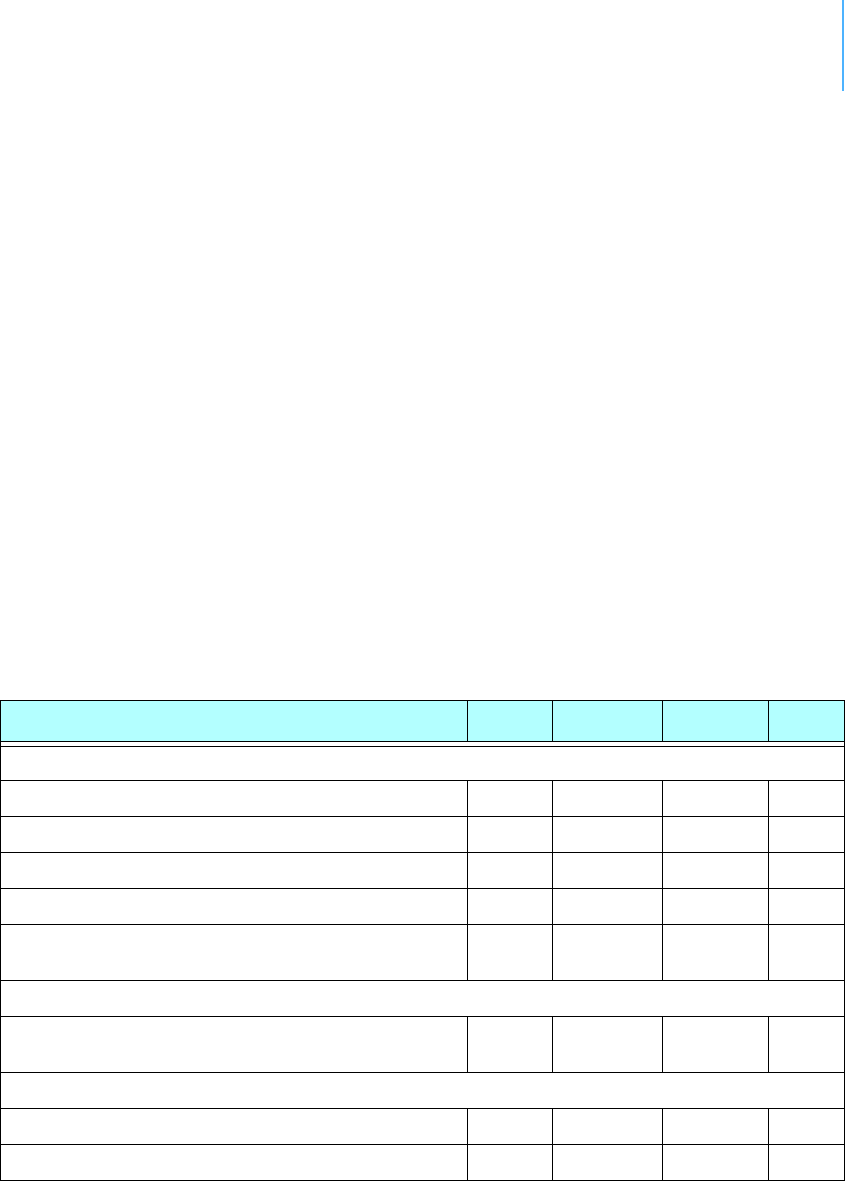
46
Appendix.Specifications
Table 2 shows the main operational parameters of the A753.
Table 2. Operational parameters
Parameter Min Typical Max Unit
Common
Supply Voltage (internal battery) +5.6 +10 V
Operation Temperature -20 +55 °C
Relative Humidity 10 99 % rH
Class Protection IP65
Data Rate (GSM/GPRS modem - GPRS mode) multislot,
class 10
Receive Mode
Operating Current (including onboard
microcontroller)
32 mA
Receive Mode (GPRS modem)
Sensitivity EGSM 900 / GSM850 -102 dBm
Sensitivity EGSM 1800 / GSM1900 -102 dBm

APPENDIX47
Operating Current (DRX mode 9) 3.5 mA
Transmit Mode (GPRS modem)
Output Power EGSM 900 / GSM850 33dBm
(± 2dB)
Output Power EGSM 1800 / GSM1900 30dBm
(± 2dB)
Operating Current
(avg. GPRS Class 10 - 2TX / 3RX)
450 mA
Peak Current (at TX burst) 2.0 A
SIM Interface
Interface Type GSM 11.11 & GSM 11.12
SIM Card Voltage 1.8 / 3 V
Table 2. Operational parameters (Continued)
Parameter Min Typical Max Unit

48
Index
A
A753
booting,22
communicatingwith,22
GPRSconnectionsettings,14
installing,15
miserystate,16
SIMcard,9
specifications,46
upgradingfirmware,24
about
A753addWAVE,5
LED,16
answerformat,27
B
Bcommand,28
battery
changing,17
description,17
operation,17
BLSTcommand,28
bootingA753,22
bootloadermode,22
C
celluse,GSM,8
changingthebattery,17
CMDScommand,28
commandlineinterpretererrors,44
commands
answerformat,27
B,28
BLST,28
CMDS,28
DATA,29
DATASDI,29
FDEV,30
FREQ,30
generalformat,26
GPRSAPNPW,31
GPRSAPNSERV,31
GPRSAPNUN,31
GPRSCONN,32
GPRSCONNADDR,32
GPRSCONNALIGN,33

INDEX 49
GPRSCONNINT,33
GPRSDNS,34
GPRSPING,34
GPRSSECRET,35
GPRSTMOUT,35
GSMOPER,35
GSMPIN,36
GSMPUK,36
GSMSQ,37
GSMSTAT,37
ID,38
INFO,38
PMP,40
ROUTE,40
RSSI,41
RX,41
TIME,41
TX,42
TYPE,42
VER,43
VERB,43
XDATA,43
XIMME,44
communicatingwithA753,22
conditionsforpart15compliance,6
configuring
GPRSconnection,14
GPRSparameters,13
TCPparameters,13
connector,solarcell,21
conventions,document,6
D
DATAcommand,29
DATASDIcommand,29
definitions
connectors,20
LED,15
masternode,20
miserystate,16
slavenode,20
device
descriptors,45
operationtime,17
documentconventions,6
E
errors
commandlineinterpreter,44
devicedescriptorsandstoragehandler,45
notifications,45
radiointerface,45
realtimeclock,45
F
FDEVcommand,30
firmwaremode,23
formatofcommandsandanswers,26
FREQcommand,30
G
GPRSparameters,13
GPRSAPNPWcommand,31
GPRSAPNSERVcommand,31
GPRSAPNUNcommand,31
GPRSCONNcommand,32
GPRSCONNADDRcommand,32
GPRSCONNALIGNcommand,33
GPRSCONNINTcommand,33
GPRSDNScommand,34
GPRSPINGcommand,34
GPRSSECRETcommand,35
GPRSTMOUTcommand,35
GSMcellularnetwork,8
GSMOPERcommand,35
GSMPINcommand,36
GSMPUKcommand,36
GSMSQcommand,37
GSMSTATcommand,37
I
IDcommand,38
INFOcommand,38

INDEX 50
insertingSIMcard,10
installing
A753,15
issueswith,8
internalbattery,17
L
LED
definition,15
usage,16
M
maintainingtheRTU,16
miserystate,16
modes,commandline,22
N
notifications,45
O
operational
modes,22
parameters,46
P
packagecontents,7
parameters,operational,46
PMPcommand,40
prompt
bootloadermode,23
firmwaremode,23
R
radiointerfaceerrors,45
realtimeclockerrors,45
restrictionsforinstallation,8
ROUTEcommand,40
RSSIcommand,41
RTU
graphic,8
mainenance,16
ruggedized,5
RXcommand,41
S
SIMcard,9
solarcellconnector,21
specialformattingindocument,6
specifications,46
storagehandlererrors,45
T
TCPparameters,13
TIMEcommand,41
TXcommand,42
TYPEcommand,42
U
upgradingA753firmware,24
usingLEDforconnectivitycheck,15
V
VERcommand,43
VERBcommand,43
X
XDATAcommand,43
XIMMEcommand,44

INDEX 51

INDEX 52