Outform UID0004 IVIEW TOUCH 10.2" DIGITAL DISPLAY User Manual
Outform Ltd IVIEW TOUCH 10.2" DIGITAL DISPLAY Users Manual
Outform >
Users Manual
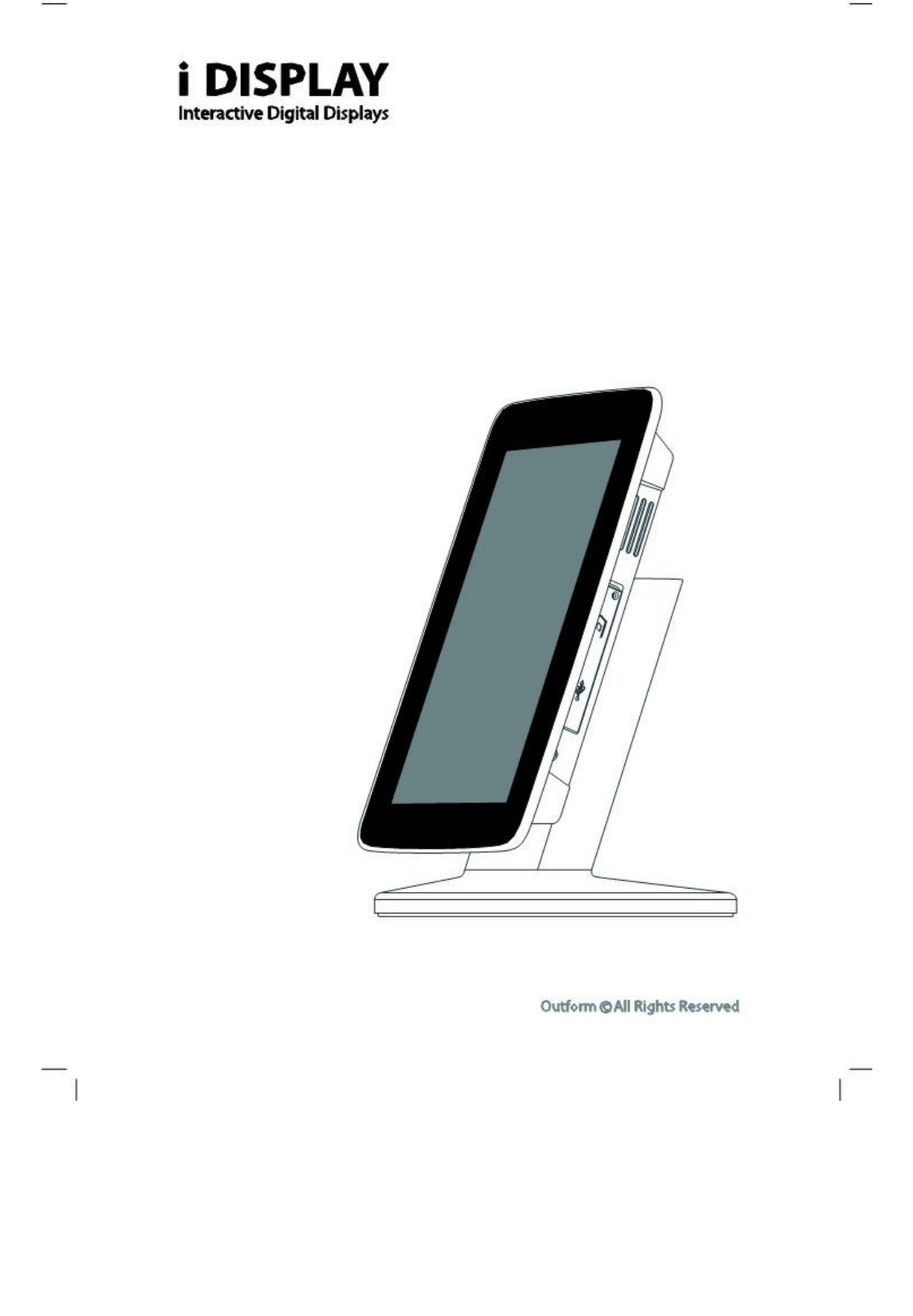
i View Touch
User Manual
UnRegistered
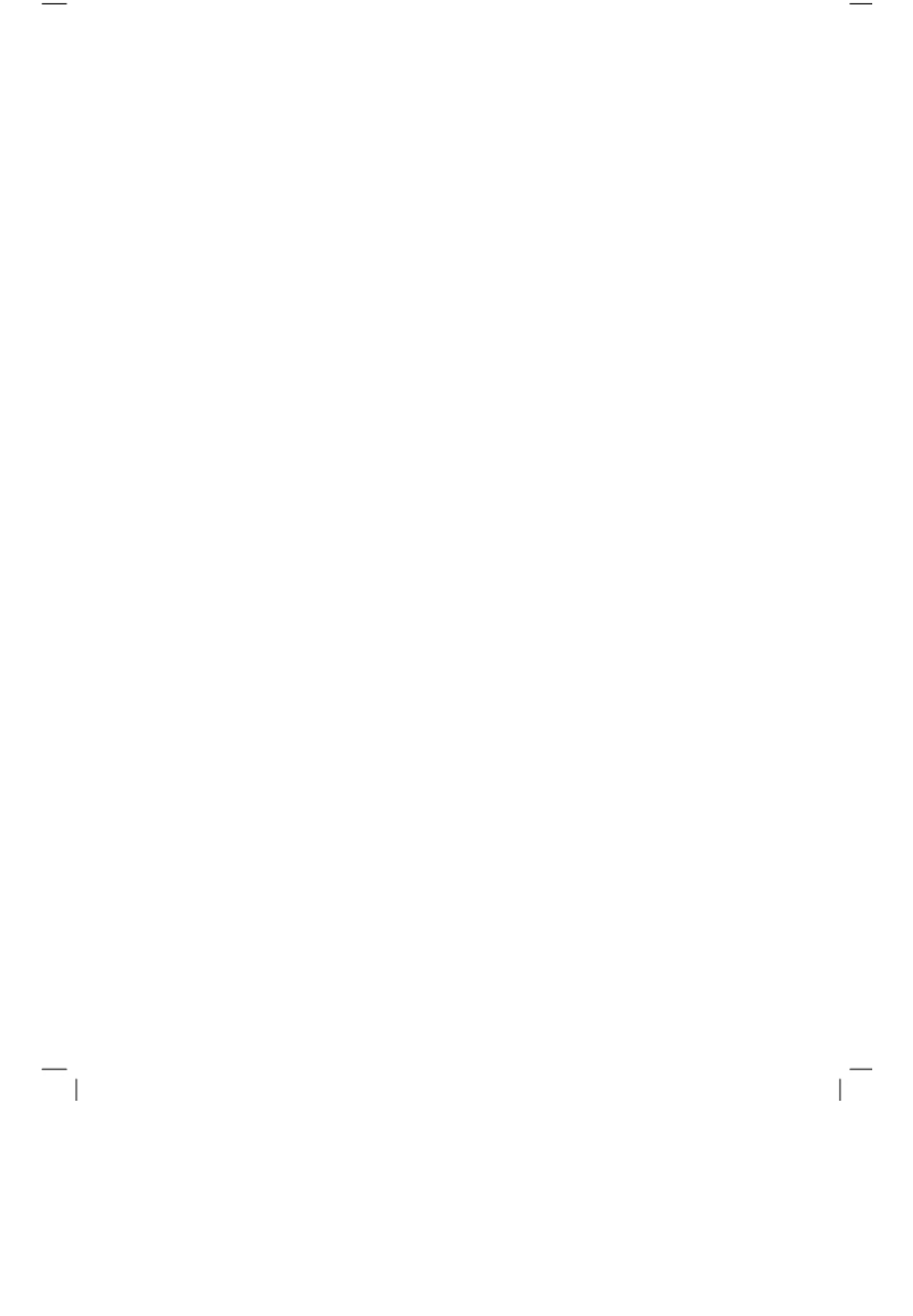
UnRegistered
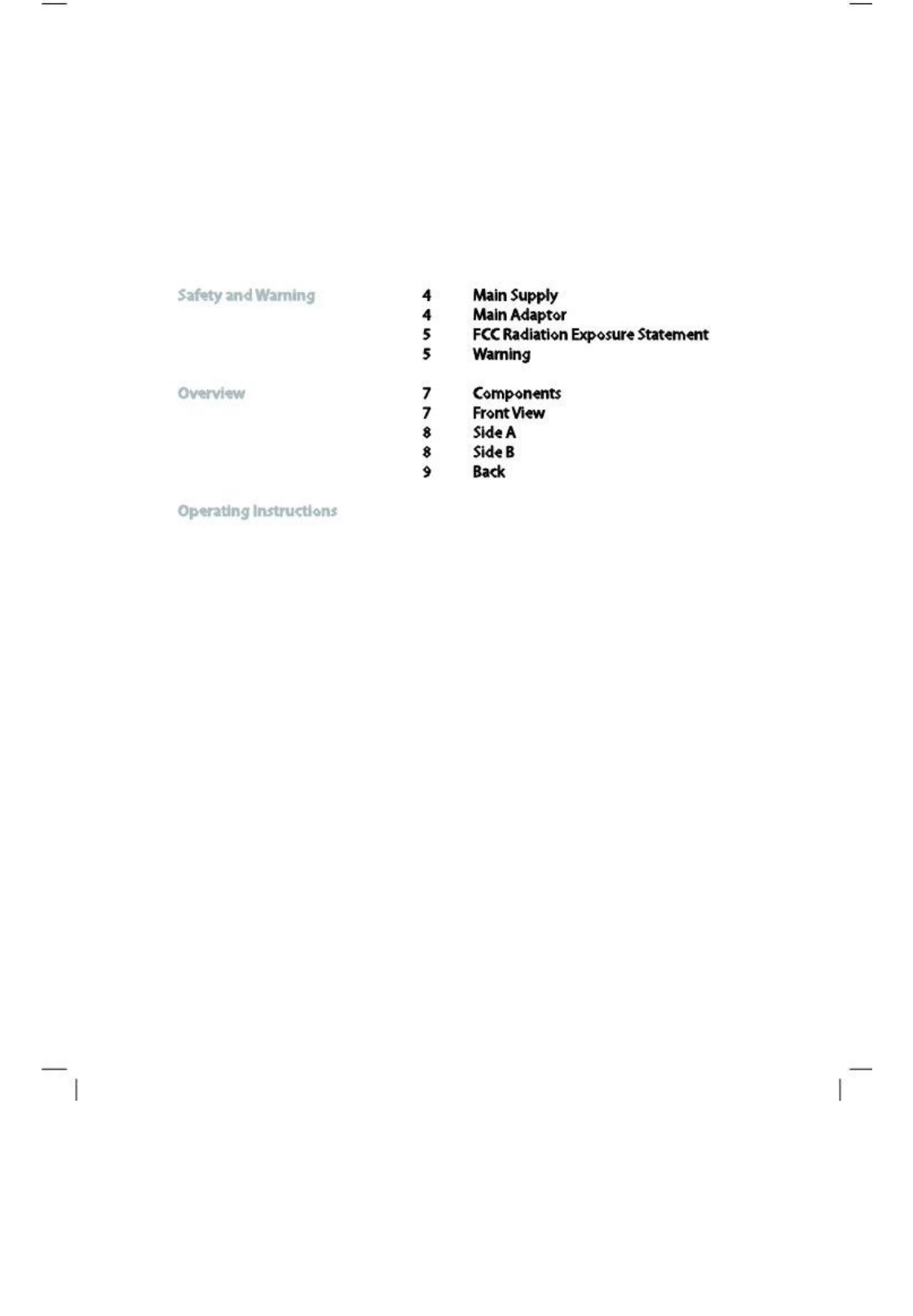
Index
12
Quick Start
12
Flash
13
Video
13
Picture
14
Buttons and Remote Control
16
Screen Status Indicators
17
Menu Features
17
Playlist
18
Wi-Fi
24
Calander
25
Settings
26
Power Supply Unit Electrical Data
26
LCD Screen Specification
3
UnRegistered
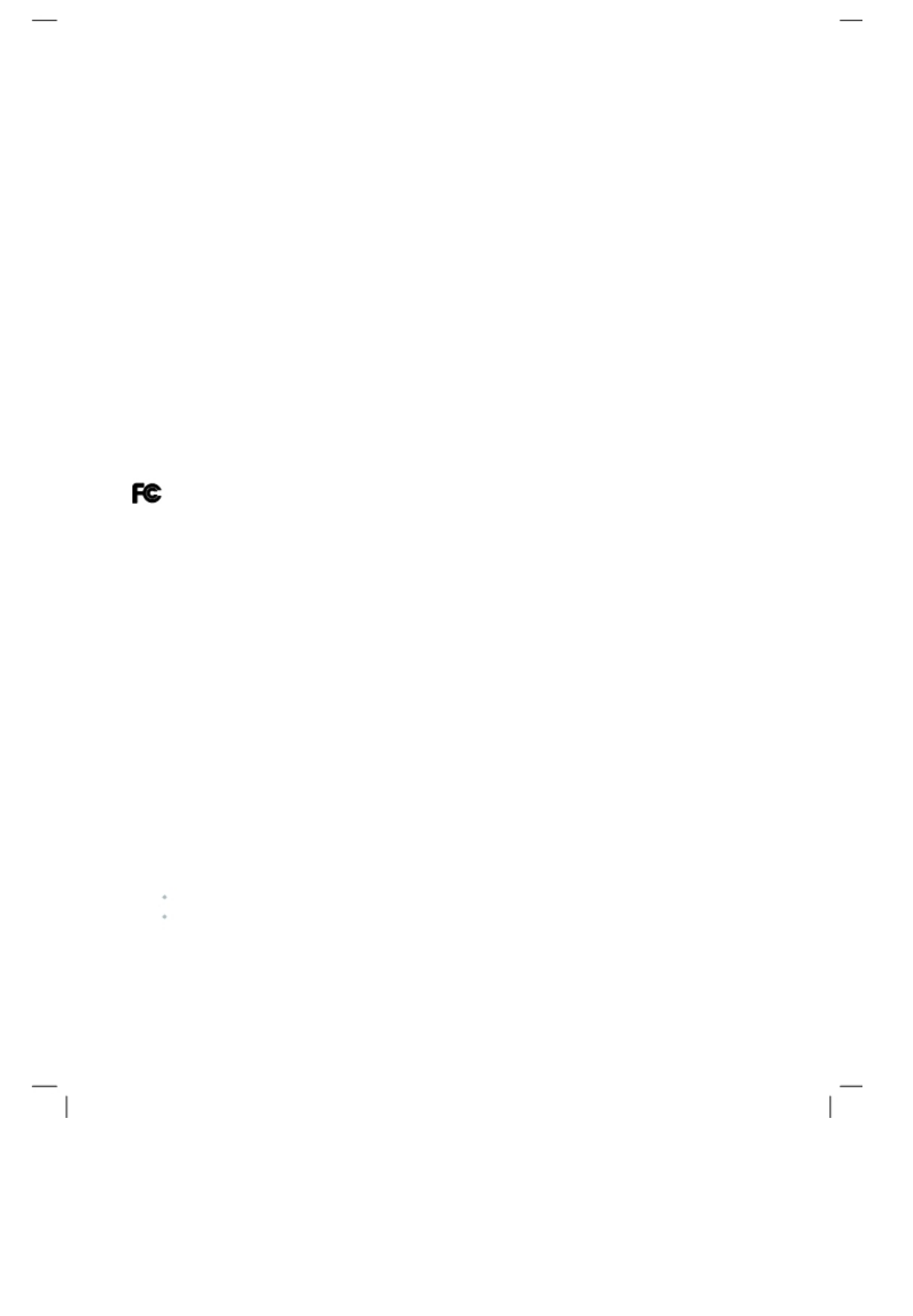
Safety and Warnings
Main Supply
This equipment is designed to operate from a 100-240 Volt, 50/60Hz AC main
supply. The use of other power sources may damage this equipment. Check
that the voltage marked on the rating plate located at the rear of the power
adaptor states 100-240V. The manufacturer will NOT accept responsibility for
damage or injury caused by connecting to the wrong voltage.
Main Unit
This device complies with CE/FCC regulations. The device has been evaluated to meet general RF
exposure requirement. The device can be used inportable exposure condition without restriction.CE in
which countries where the product may be used freely:
Germany, UK, Italy, Spain, Belgium,
Netherlands,
Portugal, Greece, Ireland, Denmark, Luxembourg,Austria, Finland, Sweden,
Norway and Iceland.France:
except the channel 10 through 13, law prohibits the use of other channels.
Main Adaptor
The power adaptor supplied is compatible with a standard main socket. NB. If
the power adaptor or lead gets damaged, it must be replaced by a qualified
service agent with an approved adaptor of the same type and rating.
Operation is subject to the following two conditions: (1) this device may not
cause harmful interference, and (2) This device must accept any interference
received, including interference which may cause undesired operation. This
equipment has been tested and found to comply with the limits for a Class B
digital device, pursuant to Part 15 of the FCC Rules. These limits are designed
to provide reasonable protection against harmful interference in a residential
installation. This equipment generates uses and can radiate radio frequency
energy and, if not installed and used in accordance with the instructions, may
cause harmful interfer¬ence to radio communications. However, there is no
guarantee that interference will not occur in a particular installation. If this
equipment does cause harmful interference to radio or television reception,
which can be determined by turning the equipment off and on, the user is
encour¬aged to try to correct the interference by one or more of the following
measures:
Reorient or relocate the receiving antenna.
Increase the separation between the equipment and receiver.
4
Main Supply / Main Adaptor
UnRegistered
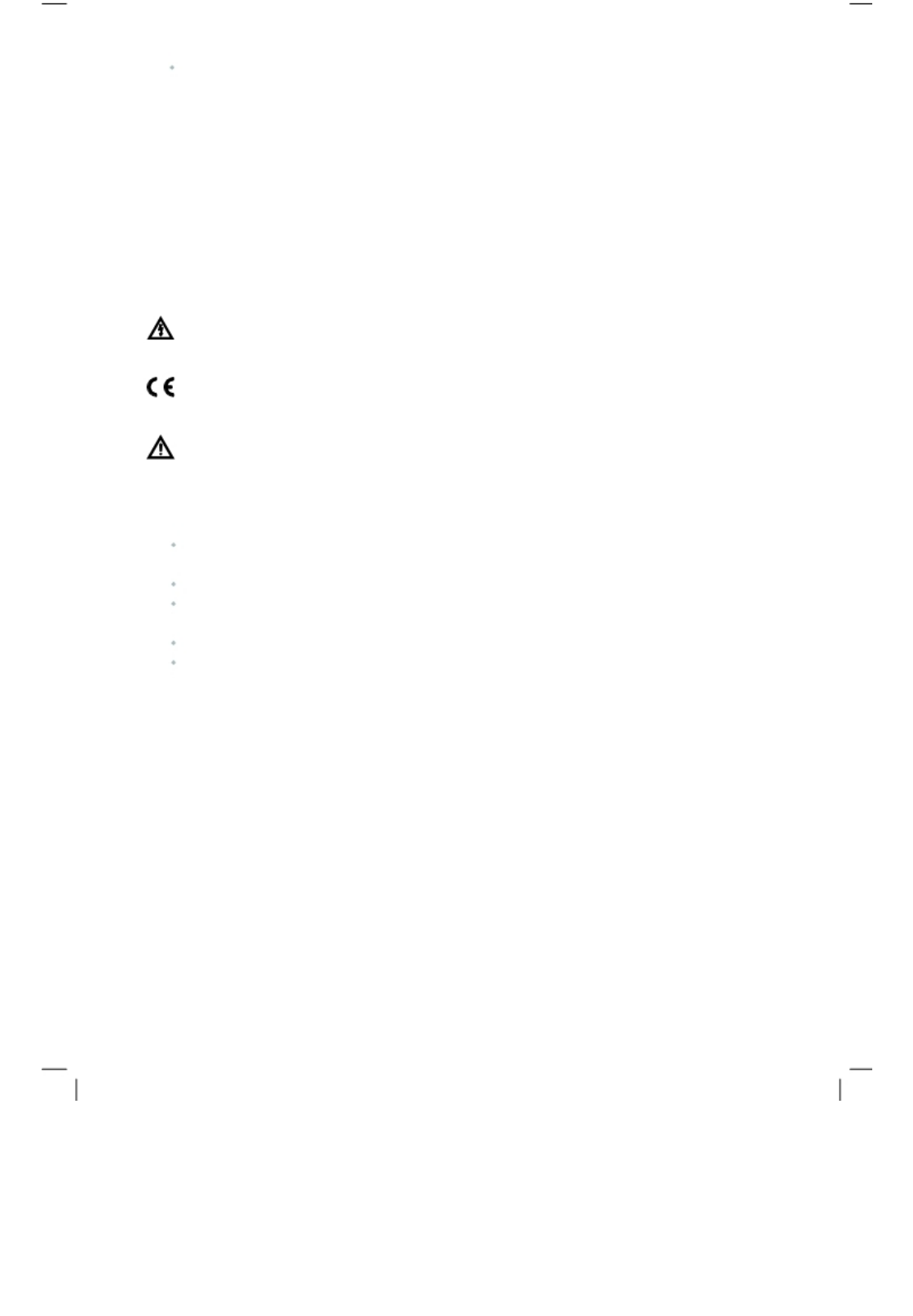
Connect the equipment into an outlet on a circuit different from that to which the
receiver is connected.
Consult the dealer or an experienced radio / TV technician for help. In
accordance with FCC requirements, changes or modifications not expressly
approved by manufacturer could void the user’s authority to operate this
product.
FCC Radiation Exposure State
ment
This equipment complies with FCC radiation exposure limits set forth for an
uncontrolled environment. This equipment should be leave 20cm outside as
well as leave within 20cm between the radiator & your body.
Dangerous voltage constituting a risk of electric shock is present
inside this equipment.
This mark is applied to show the equipment conforms to European
safety and electro-magnetic compatibility standards.
There are important operating and maintenance instructions in the
literature accompanying this equipment.
Warning
The main plug shall be the main disconnect device and shall remain operable at
all times.
Never let anyone push objects into holes and ventilation slots. Do not
expose this product to dripping or splashing or place any objects filled
with liquids on or near the product.
Do not place a naked flame source such as lighted candles on or near this
product. Do not attempt to repair this product yourself; always get a qualified
service agent to carry out adjustments or repairs.
WLAN of units is been restriction in the horizontal. AML8626-H supports WiFi
connection via external WiFi module or dongle. The AML8626-H interfaces to
the network controller via the SDIO interface or the second USB OTG interface.
The AVOS operating system provides the complete networking environment
and applications。
FCC Radiation Exposure Statement / Warning
5
UnRegistered
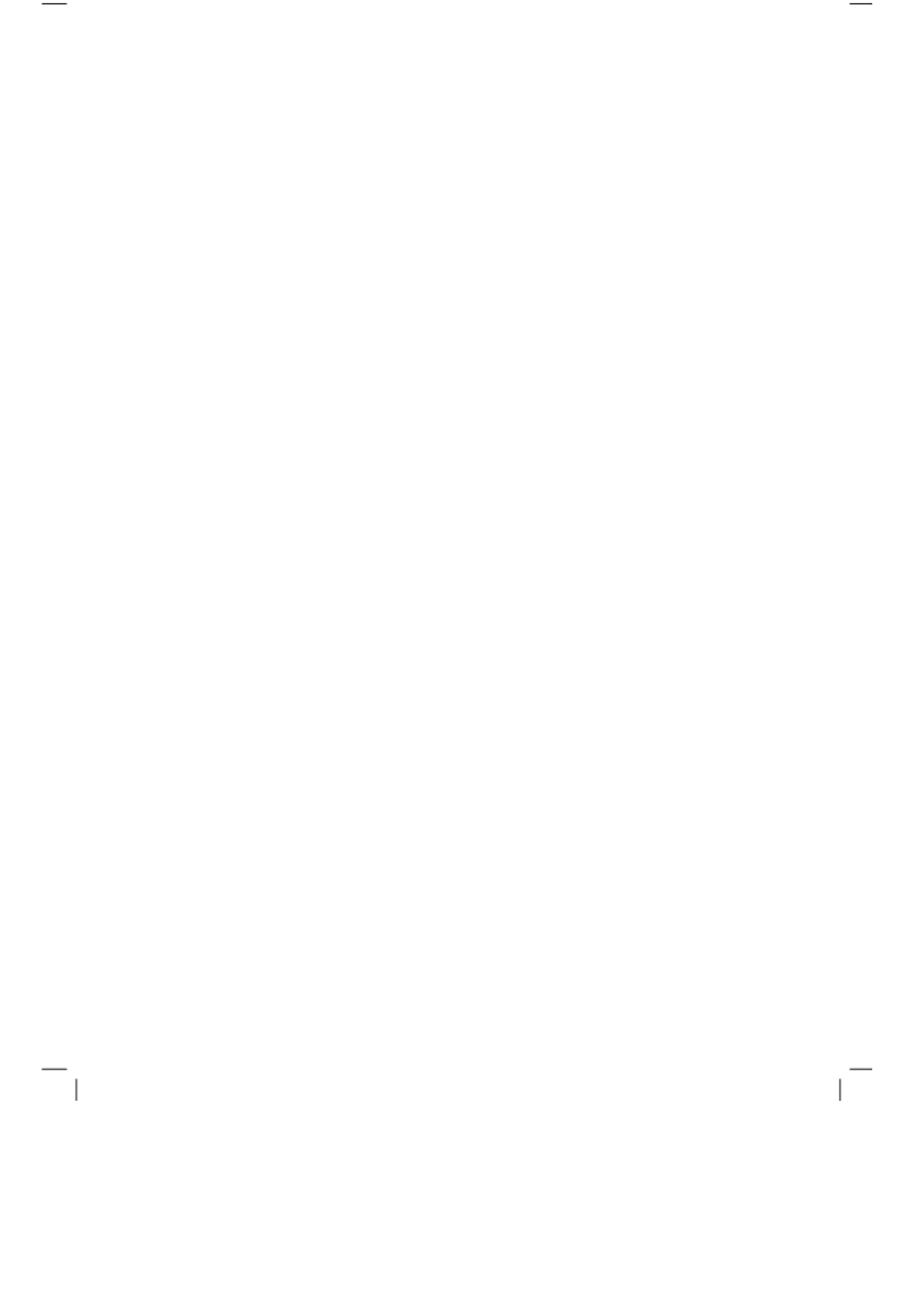
6
UnRegistered
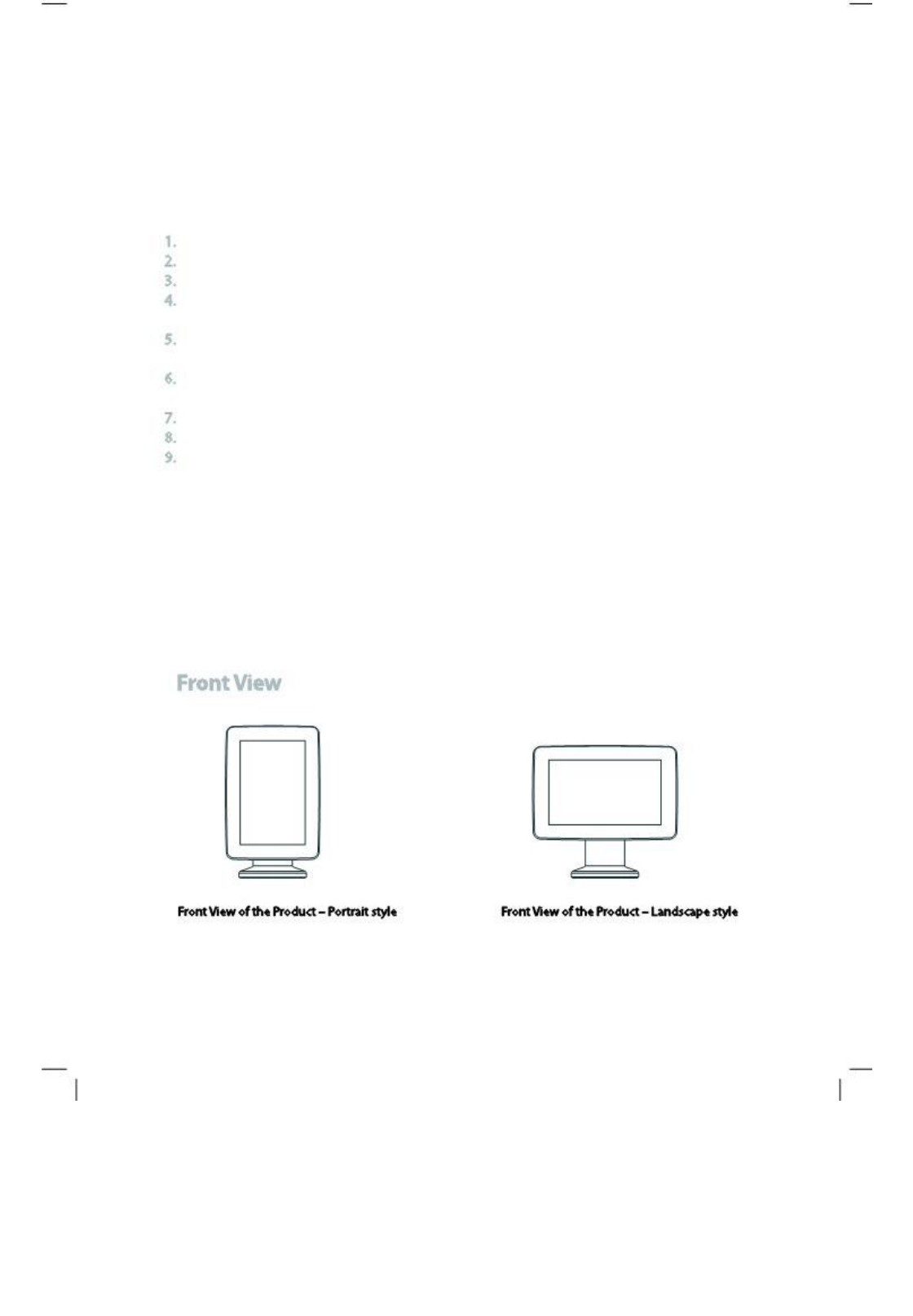
Overview
Components
i View Touch unit
Power Supply Unit - US, EU, UK Plugs
available Remote Control
4 Cell Rechargeable Battery - Not included in the
package. (Must be purchased separately) Desk Mount
Clip (not seen in picture) - Not included in the package..
(Must be purchased separately) Securing Cable (not
seen in picture) - Not included in the package.. (Must be
purchased separately) Landscape/Portrait positioning
screwdriver Landscape/Portrait
positioning screw User Manual
Components / Front View
7
UnRegistered
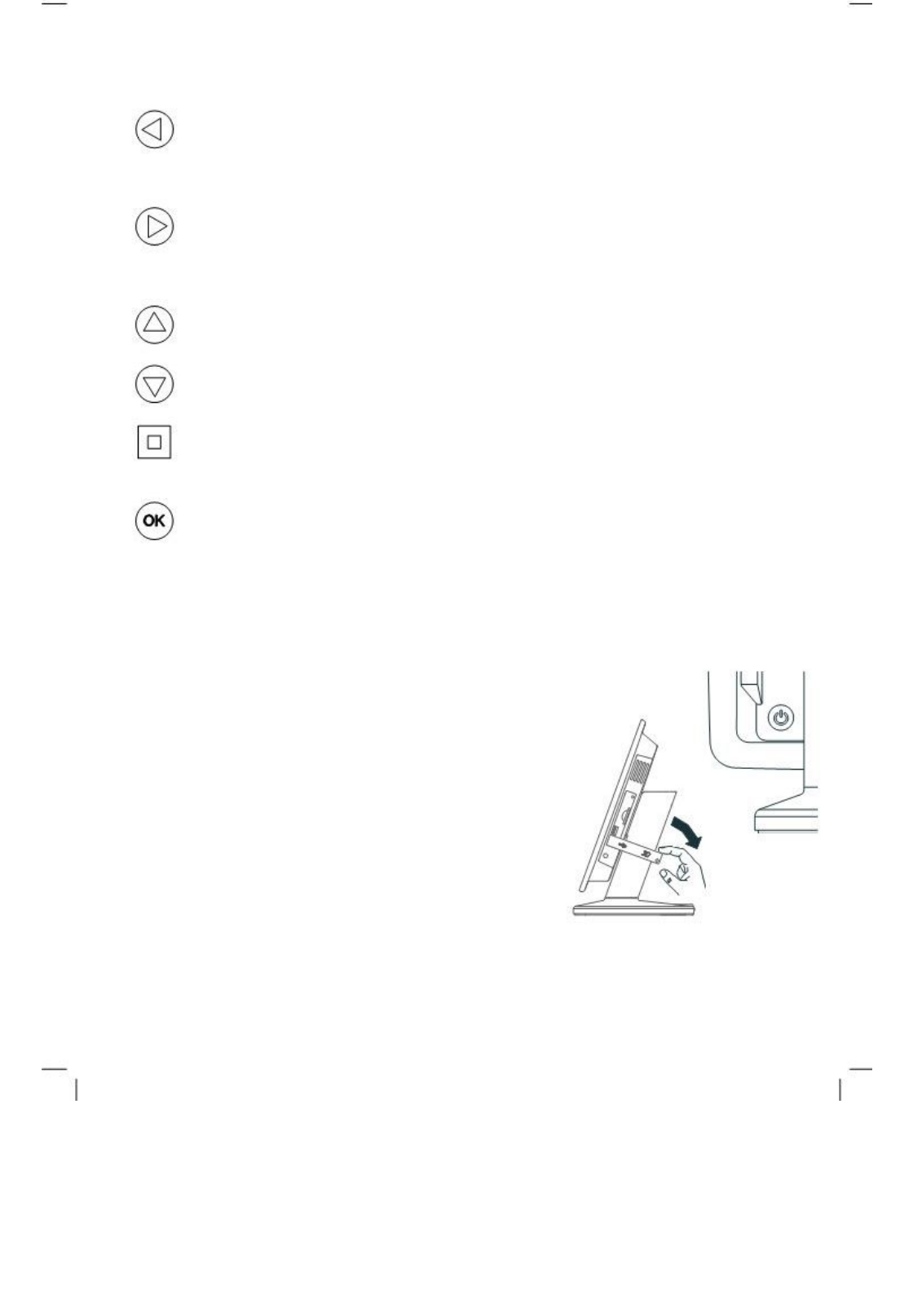
Side A
Setting buttons
Left In menu mode, this function is used for moving left through the various
options. In playback mode you can go to the previous content in the playlist.
(Note: it is only operational for content copied from USB or SD Card, not for
content downloaded from i-Display Content Management System).
Right In menu mode, this function is used for moving right through the various
options. In playback mode you can go to the next content in the playlist. (Note:
it is only operational for content copied from USB or SD Card, not for content
downloaded from i-Display Content Management System).
Up In menu mode, this button is used for moving left.
In playback mode, it is
used to increase the volume if current content being played is a movie.
Down In menu mode, this button is used for moving right. In playback mode, it
is used to decrease the volume if current content being played is a movie.
Misc In menu mode, this function is used for the same function as the
OSD button on the remote control (as explained in Remote Control
section). In playback mode, it is not operational.
OK
In playback mode:
Short press - Used for making changes betw
een
(i)
Repeat selected movie (repeats the chosen file in endless loop).
(ii)
Repeat all (repeats the entire playlist in endless loop).
Long Press (3 seconds) - Used to return to the menu
page. In menu mode:
Short press - Used for selecting various optio
ns.
Long press (3 seconds) -
Used to return to the main menu (first menu page).
Side B
Silicon cover for slots
This reduces access to slots or prevents stealing of
SD Card (if used). To insert or remove an SD Card
the Silicon cover needs to be positioned as shown
and can be easily opened by gently lifting up and
turning clockwise. A screw can be added for extra
security.
8
Side A / Sidw B
UnRegistered
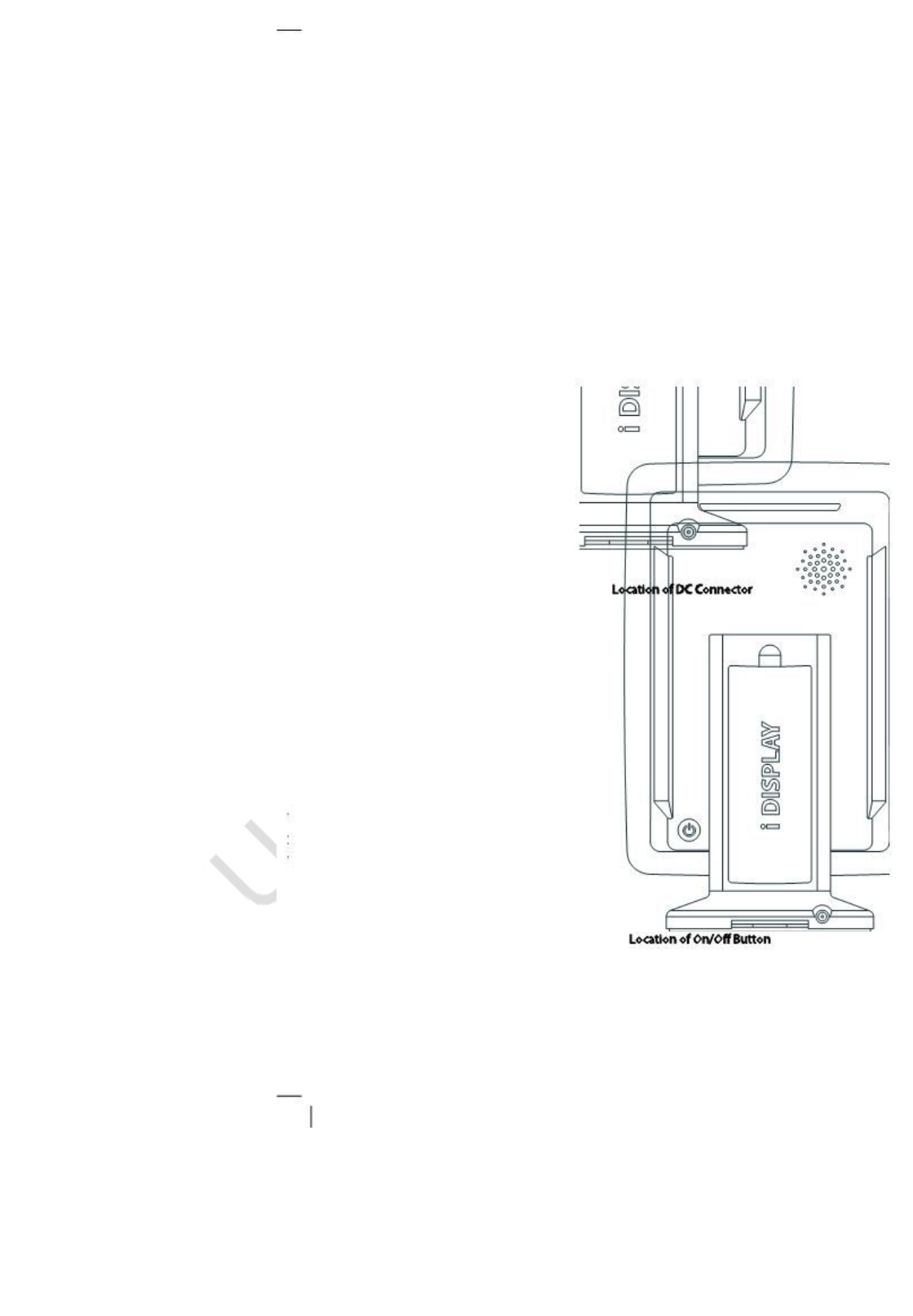
USB slot
This is usedfor connecting flash drives. Once the flash drive is connected, all its
content is automatically copied to the internal memory. To delete old content see
Playlist section.
SD card slot
Once an SDCard is inserted into the unit, the content ohte SD Card will
start to play.
In menu mode, the user will be able to either play content directly from the
he unit’s internal memory.
Important: SDCard isnot included, it must be purchased separately.
Back
DC connector
Located at theback of the unit’s leg. Used to
connect the power.
On/Off
theitun
i d
button
Located on the back bottom section of t.
Red button indicates the unit is
off. Green button indicates the unit is switched
onitche
d
Important: It takes approx 10 seconds for the first image to
appear once the unit is
o
Back
9
UnRegistered
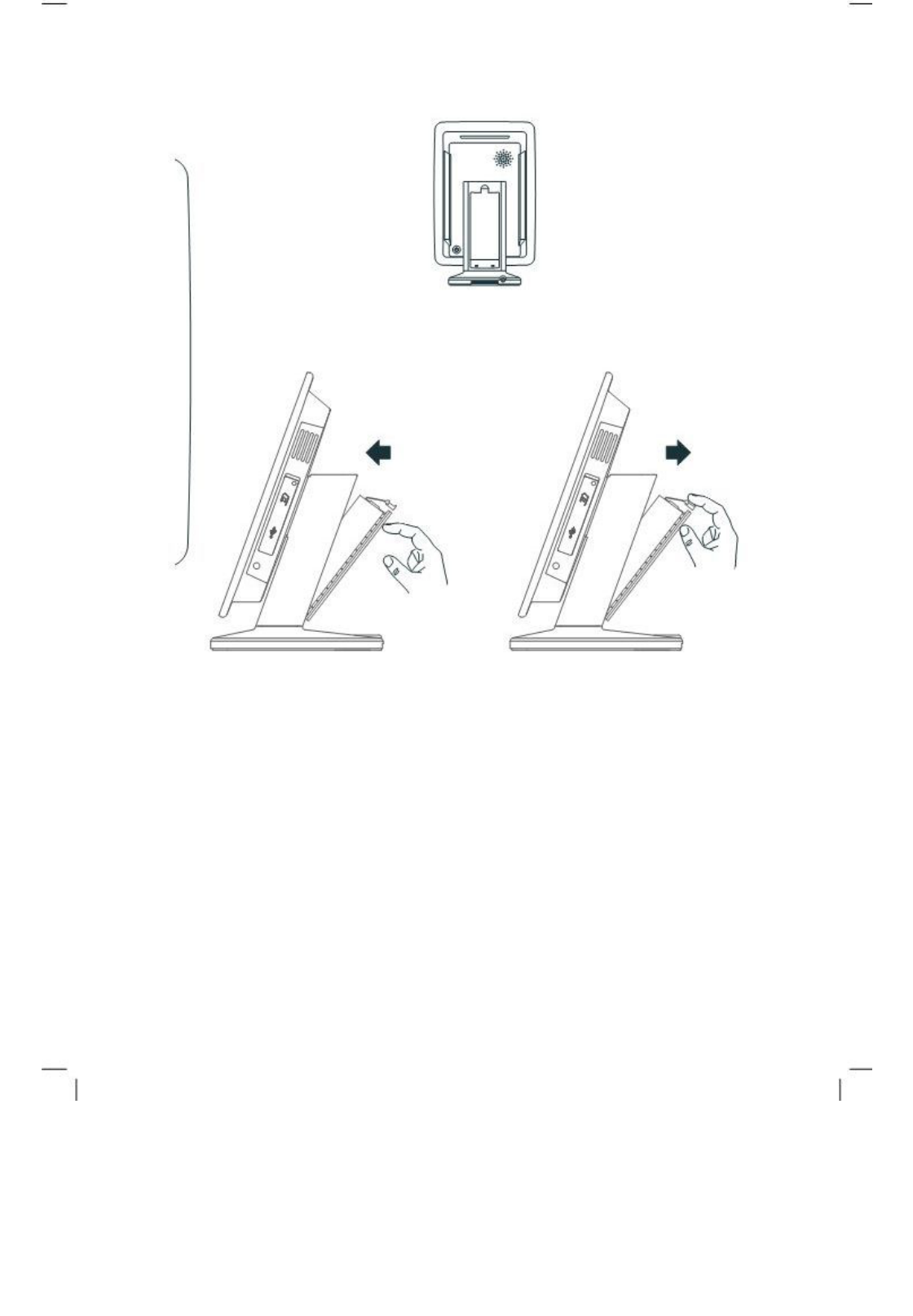
Rechargeable battery slot
Used to house the rechargeable battery.
The rechargeable battery needs t
o be placed as shown in these images.
Placing the Rechargeable Battery
Removing the Rechargeable Battery
10
Back
UnRegistered
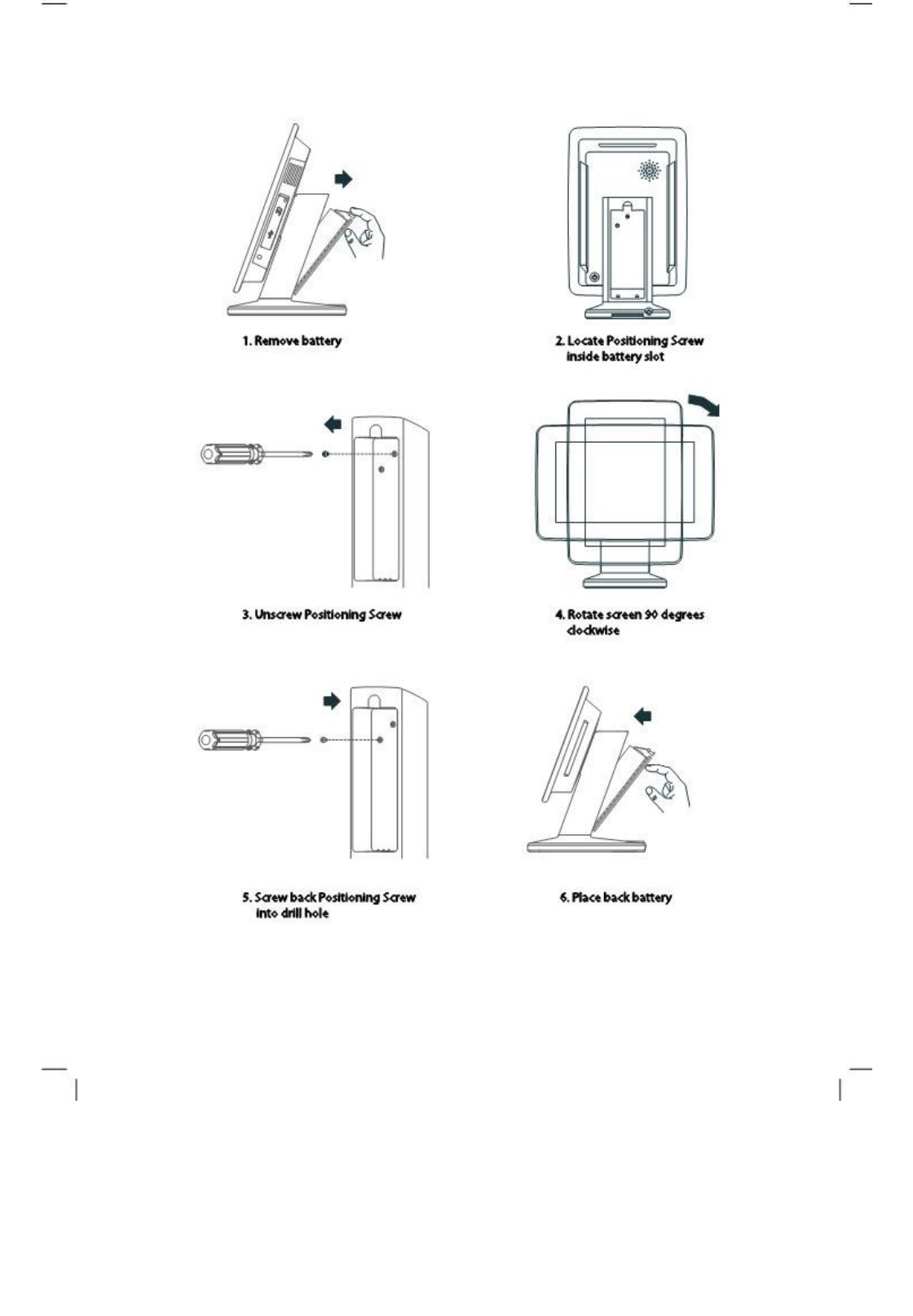
Rotating screen to horizontal position
Back
11
UnRegistered
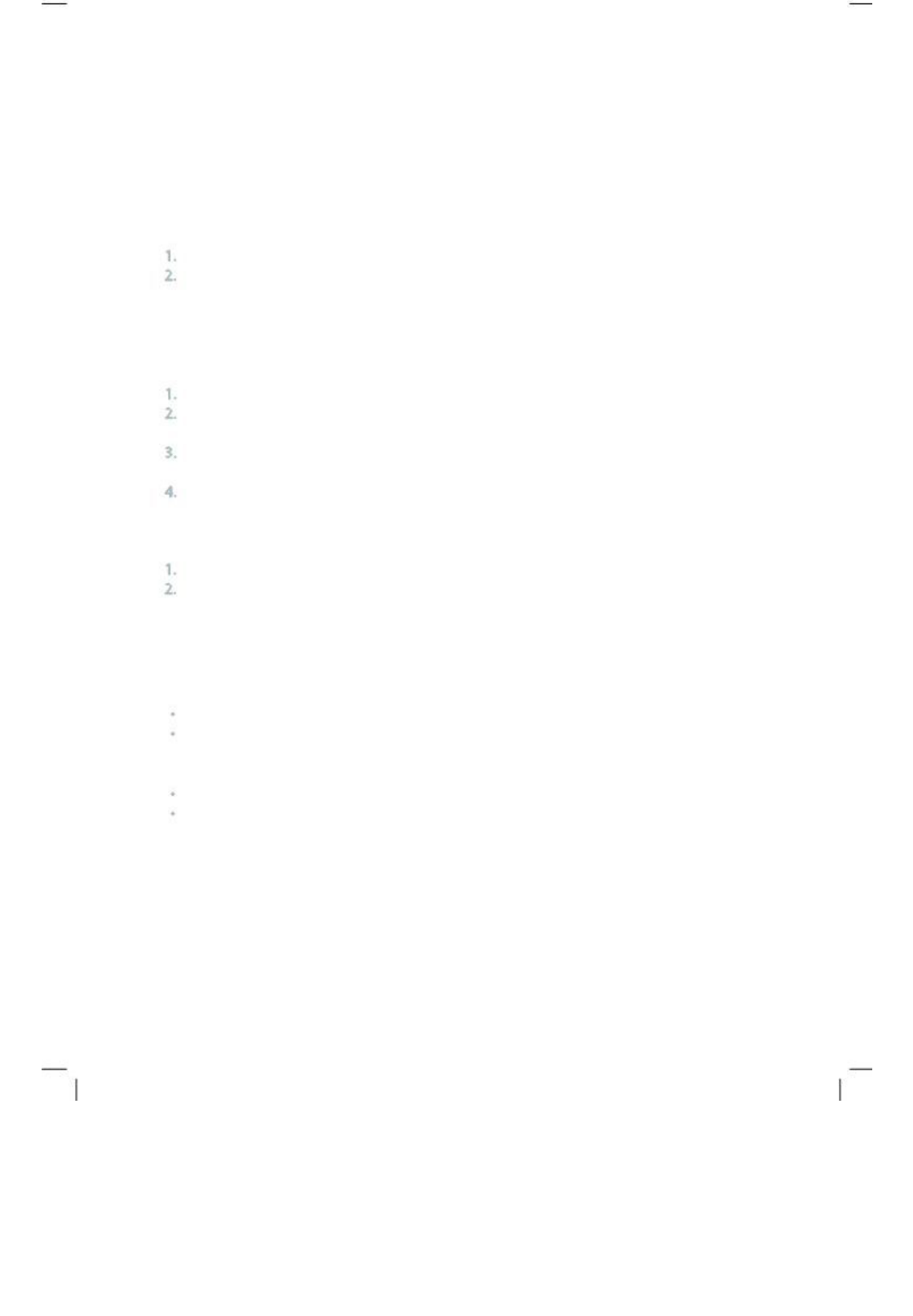
Operating Instructions
Quick Start
Turning On
Plug into electricity or insert fully charged battery.
Display will automatically load movie and play. (If the unit does not play a
movie automatically, press the power button at the back of the display. RED
light indicates standby mode and GREEN light indicates the unit is switched
ON.)
Playing other movies / change content
Connect a USB stick to the unit.
Content from the USB stick will automatically be copied to the unit’s
internal memory.
Once the content has copied successfully, the new content will start
playing automatically.
Remove the USB from the unit.
Important: If you no longer require the old content to be played, you will
need to delete the old content (to explain how this is done see Playlist
section).
Playing content from SD Card
Insert an SD Card to the unit.
The unit will play the content of the SD Card
automatically.
Flash
Activated by touch screen.
Recommended Flash
andscape
Format: SWF (Flash lite 3.1 - mainly supports vector
animation) Resolution: 716x420
Portrait
Format: SWF (Flash lite 3.1 - mainly supports vector
animation) Resolution: 420x716
12
Quick Start
UnRegistered
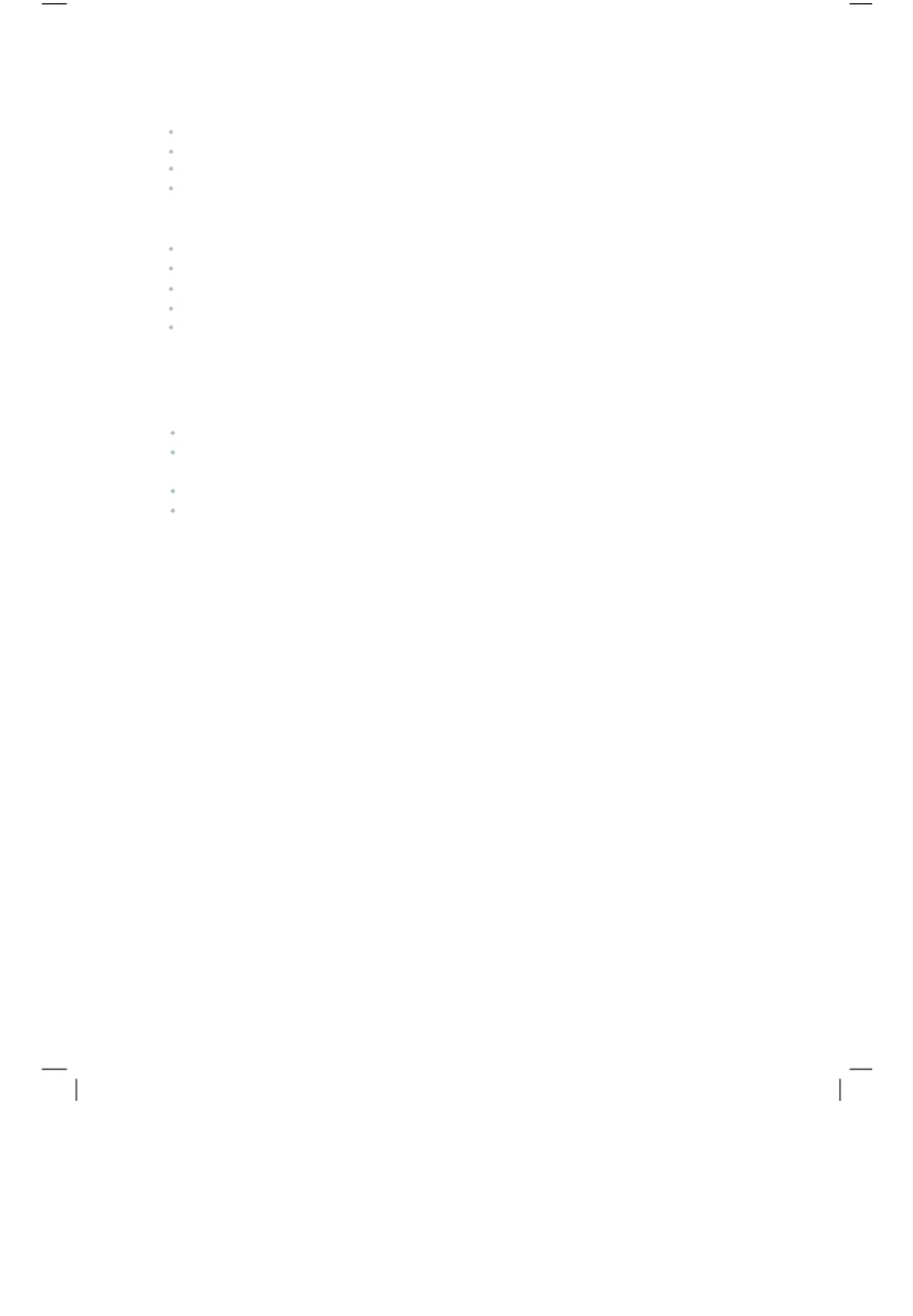
Video
Recommended Video Resolution:
Landscape
Format:
AVI Codec:
dio code: MP3: layer 2/3; PCM:
LPCM/IMA-ADPCM/MS-ADPCM/U-LAW
Resolution: 1920x1080
Portrait
Format:
AVI Codec:
dio code: MP3: layer 2/3; PCM:
LPCM/IMA-ADPCM/MS-ADPCM/U-LAW Resolution: 1080x1920 Video needs to be
rotated anti-clockwise by 90 degrees for portrait movie playing
Picture
Recommended Picture Resolu
tion:
Landscape
Format: JPG
Resolution: 600x1024
Portrait
Format: JPG
Resolution: 1024x600
Video
13
UnRegistered
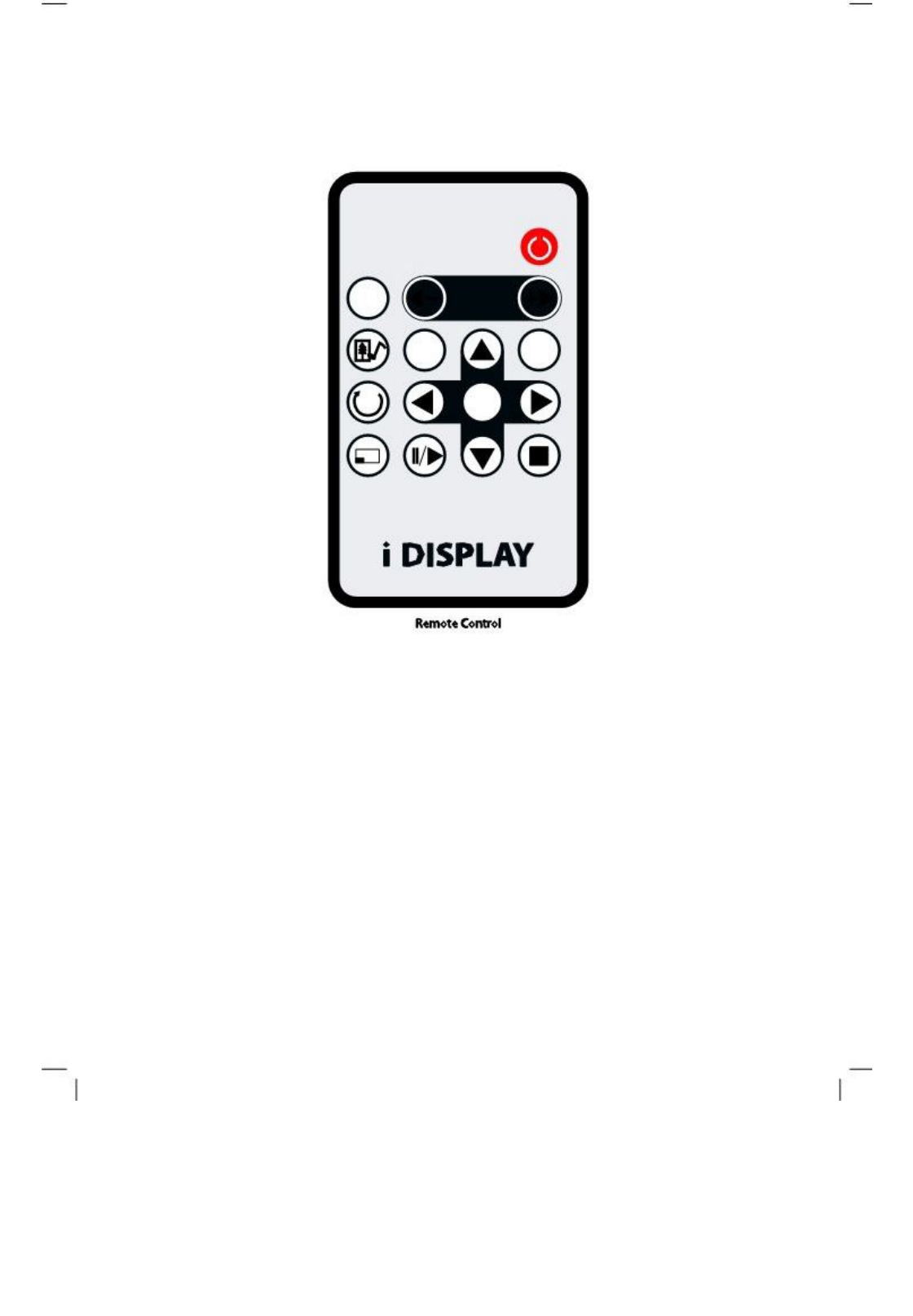
Buttons and Remote Control
ON/OFF
MUTE
VOL
OSD
MENU
SLIDE SHOW
ENTER
ROTATE
ZOOM
Remote Control
On/Off
Turns the unit on/off.
Volume (
-
/ +)
Increase/decrease volume when movies
are played.
Menu
Returns the unit to setup mode.
Left
In menu mode, this function is used for moving left through the
various options. In playback mode, this function allows you to go to the
previous content in the playlist.
(Please note: This is only operational for content that is copied from USB or
SD Card, not for content downloaded from i-Display Content Management
System.)
14
Buttons and Remote Control
UnRegistered
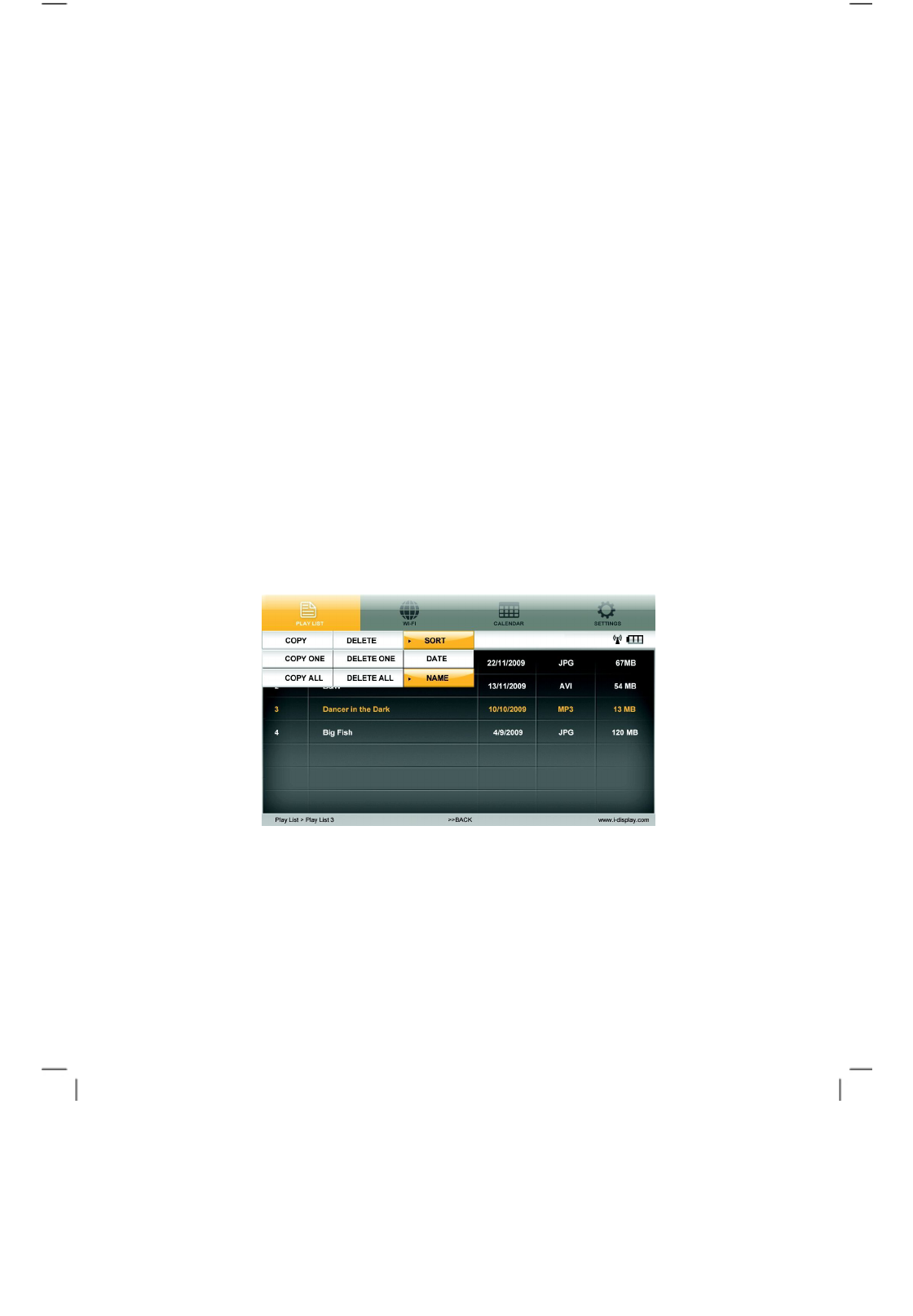
Right
In menu mode, this function is used for moving right through the
various options. In playback mode, this function allows you to go to the next
content in the playlist.
(Please note: This is only operational for content that is copied from USB or
SD Card and not for content downloaded from i-Display Content
Management System.)
Up
In menu mode, ths is used for moving up. It is not operational in
playback mode.
Down
In menu mode, this is used for moving down. It is not
operational in playback mode.
Enter
In menu mode, it is used to select an option. It is not
operational in playback mode.
OSD While playlist is being viewed in menu mode and the
OSD function is pressed, a table with Copy/Delete/Sort will appear,
enabling the use of these functions on the playlist content.
(Please note: Playlist refers
to only the content that is copied from USB or SD
Card or a playlist viewed from an SD Card and not for content downloaded
from i-Display Content Management System.)
Buttons and remote control 15
UnRegistered
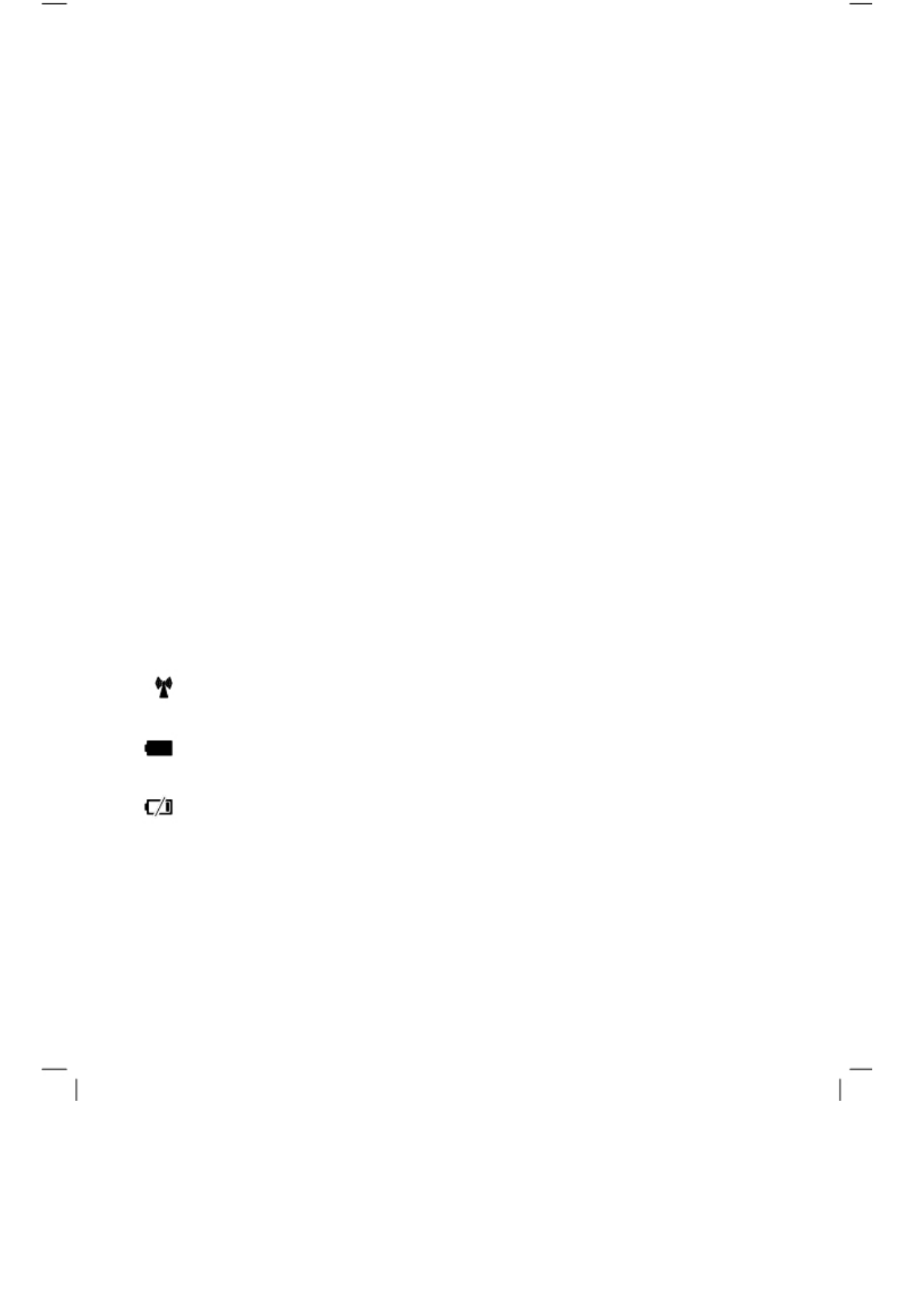
Play/Pause
In playback mode, this function is used to pause or play a
specific JPG or movie. (This function is only operational on content copied
from a USB or SD Card or a playlist viewed from an SD Card and not for
content downloaded from i-Display Content Management System.)
Stop In playback mode, pressing this function once will stop the current content
playing and will make the screen return to the menu mode. In menu mode, it is
used to go back to main menu.
Slide show In playback mode, it is used to change between “repeat one”
(repeats the chosen file in endless loop) and “repeat all” (repeats the entire
playlist in endless loop).
(This function is only operational on content copied from a USB or SD
Card or a playlist viewed from an SD Card and not for content
downloaded from i-Display Content Management System.)
Rotate In playback mode, this is used to rotate JPG pictures. It cannot
be used for movies being played. (This function is only operational on content
copied from a USB or SD Card or a playlist viewed from an SD Card and not
for content downloaded from i-Display Content Management System.)
Zoom In playback mode, this is used to zoom on JPG pictures. It cannot be
used for movies played. (This function is only operational on content copied
from a USB or SD Card or a playlist viewed from an SD Card and not for
content downloaded from i-Display Content Management System.)
Mute
In Playback mode, this is used to mute sound. Another click on
the Mute button restores the sound.
Screen Status Indicators
Wi-Fi Signal Indicates the unit is connected to a Wi-Fi network.Wi-Fi
Signal changing colour (to orange) indicates content being
downloaded.
Battery Icon Indicates the unit is working on battery power and shows
the amount of power left in the battery.
Empty
Battery Icon
Indicates the battery has 30 minutes of power
remaining to keep the unit activated.
16
Buttons and Remote Control / Screen Status Indicators
UnRegistered
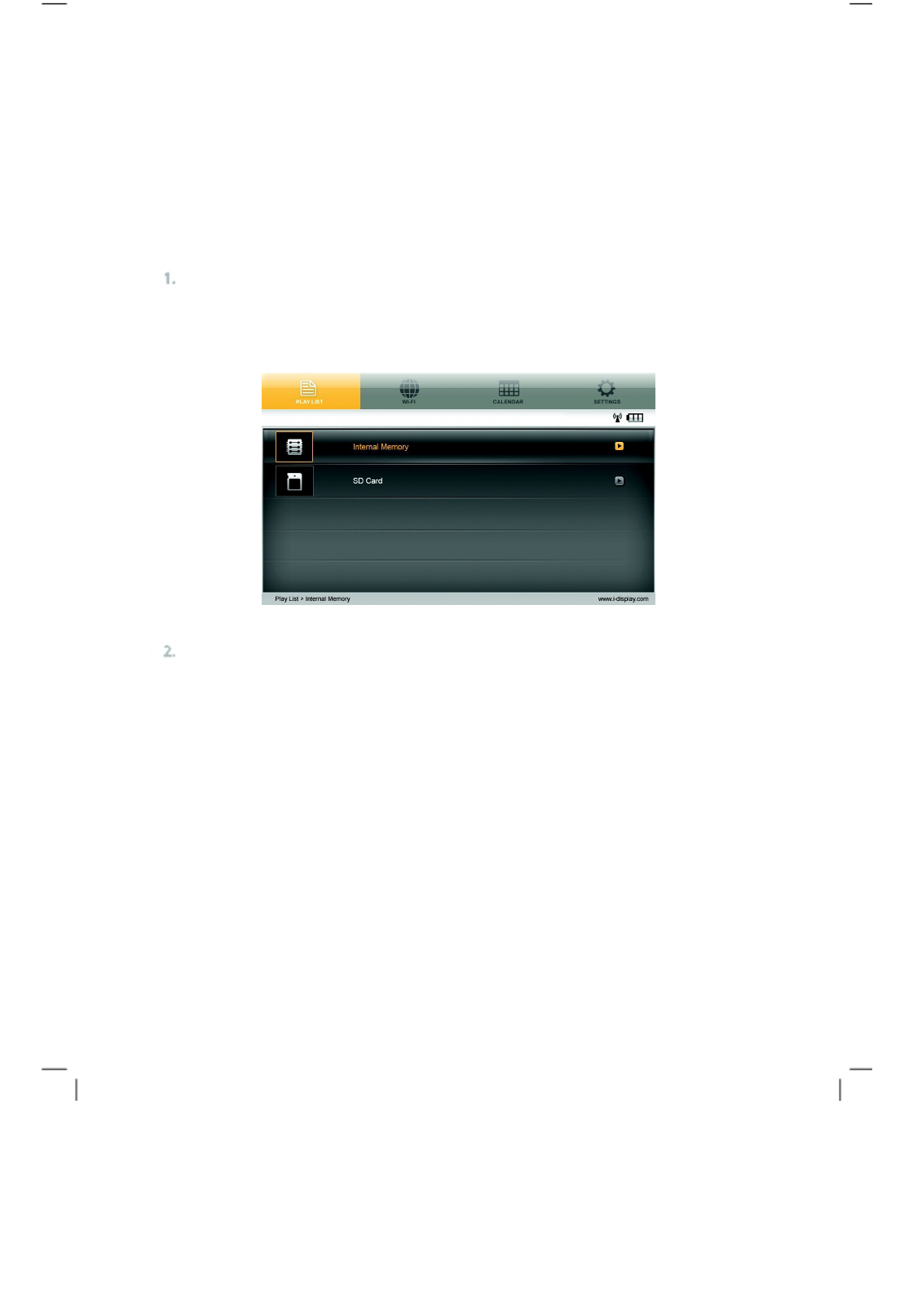
Menu Features
The Menu includes 4 main features:
Playlist / Wi-Fi & Activation to Remote Content Management / Calendar /
Settings. Each can be accessed and activated by either the remote control or
buttons on the side of the unit.
Playlist
The playlist holds a list of content, which can be played on the
unit. To view the playlist:
Select internal memory or SD Card.
Please note: The playlist only shows content copied to internal memory by
USB or SD Card. It does not show content downloaded from the i-Display
Content Management System.
Choose any of the selected files that appear on the playlist by moving the up
and down arrows on the remote. Then Click “Enter” to play the relevant content.
(Please note: These files can be either JPEG or various movie formats e.g.
MPEG 1, 2 and 4. Recommended format is XVID.)
Menu Features
/ Playlist
17
UnRegistered
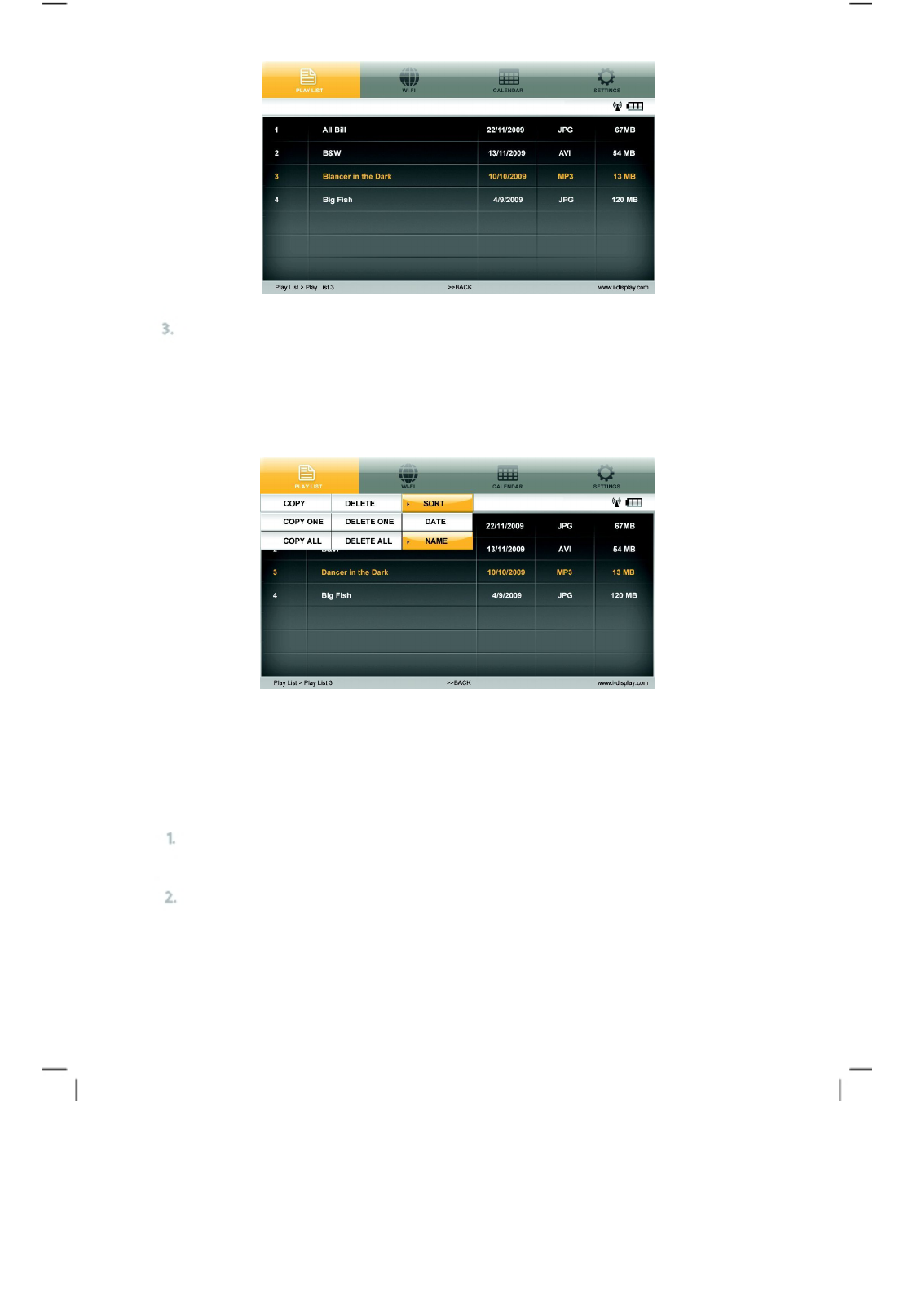
Click OSD to copy / delete / sort content.
(Please note: This function is only operational on content copied from a USB or
SD Card or a playlist viewed from an SD Card and not for content downloaded
from i-Display Content Management System) Use the arrows to move between
these options and Click “Enter” in order to see the drop down menu of each of
these options as shown below:
Wi-
Fi
For best performance unit should be up to 17 meters from
router. Holds 3 main features: Wi-Fi list / Wi-Fi Setup /
Account Config
Step One: Connect to the internet
Click MENU to see Setting page. Go to the Wi-Fi tab using your remote
control (or the setting buttons on your Player).
Choose the Wi-Fi tab then click ENTER, select Wi-
Fi Setup and click ENTER.
18
Wi-Fi
UnRegistered
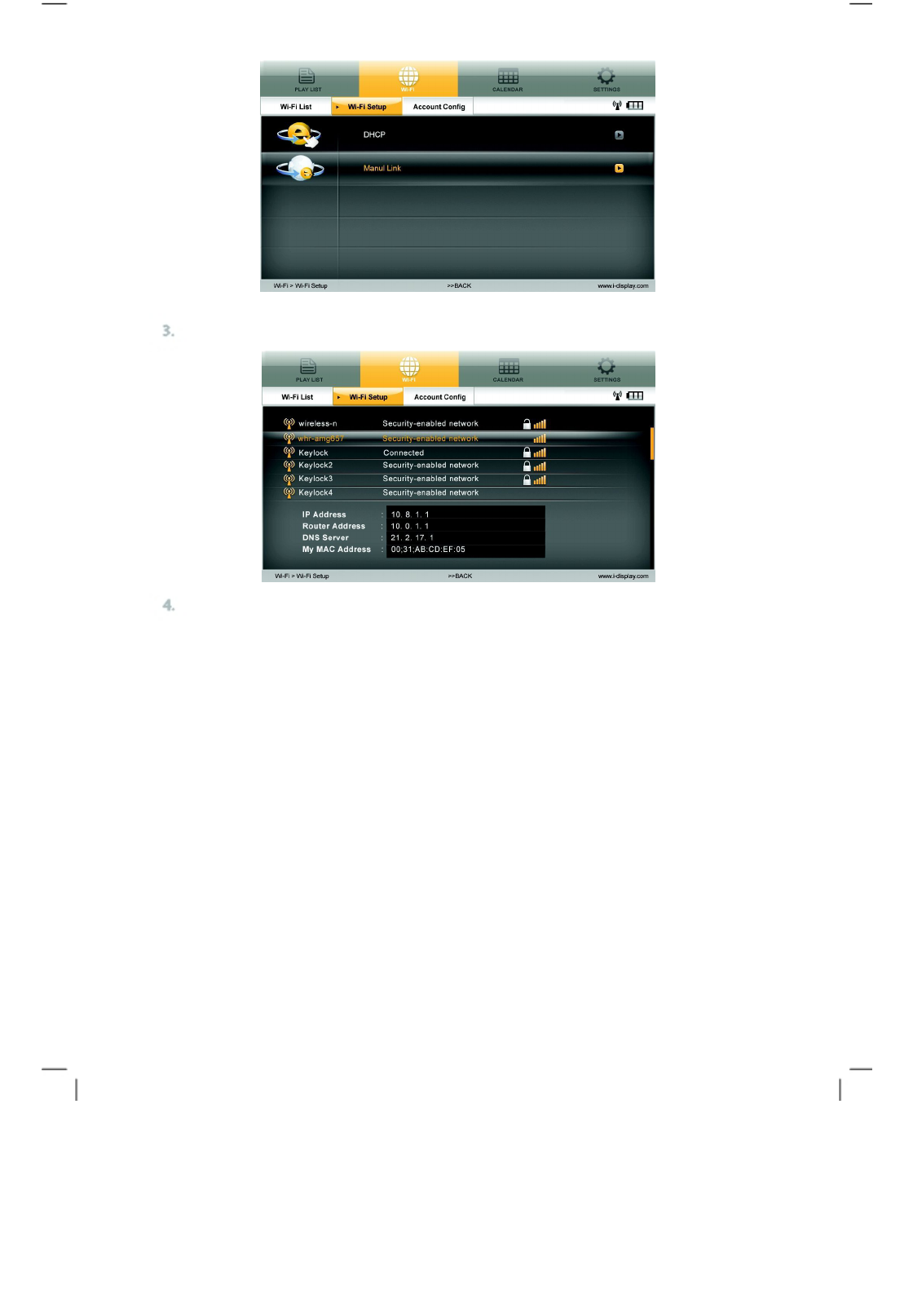
Click OK on DHCP, the player will automatically locate available Wi-
Fi networks.
Click ENTER on your selected wireless network. (If your Wi-
Fi connection does
not require a password the Player will connect to the wireless network
automatically. However, if the wireless network requires a password, click
ENTER, you will need to fill-in the Username and Password.)
Wi-Fi 19
UnRegistered
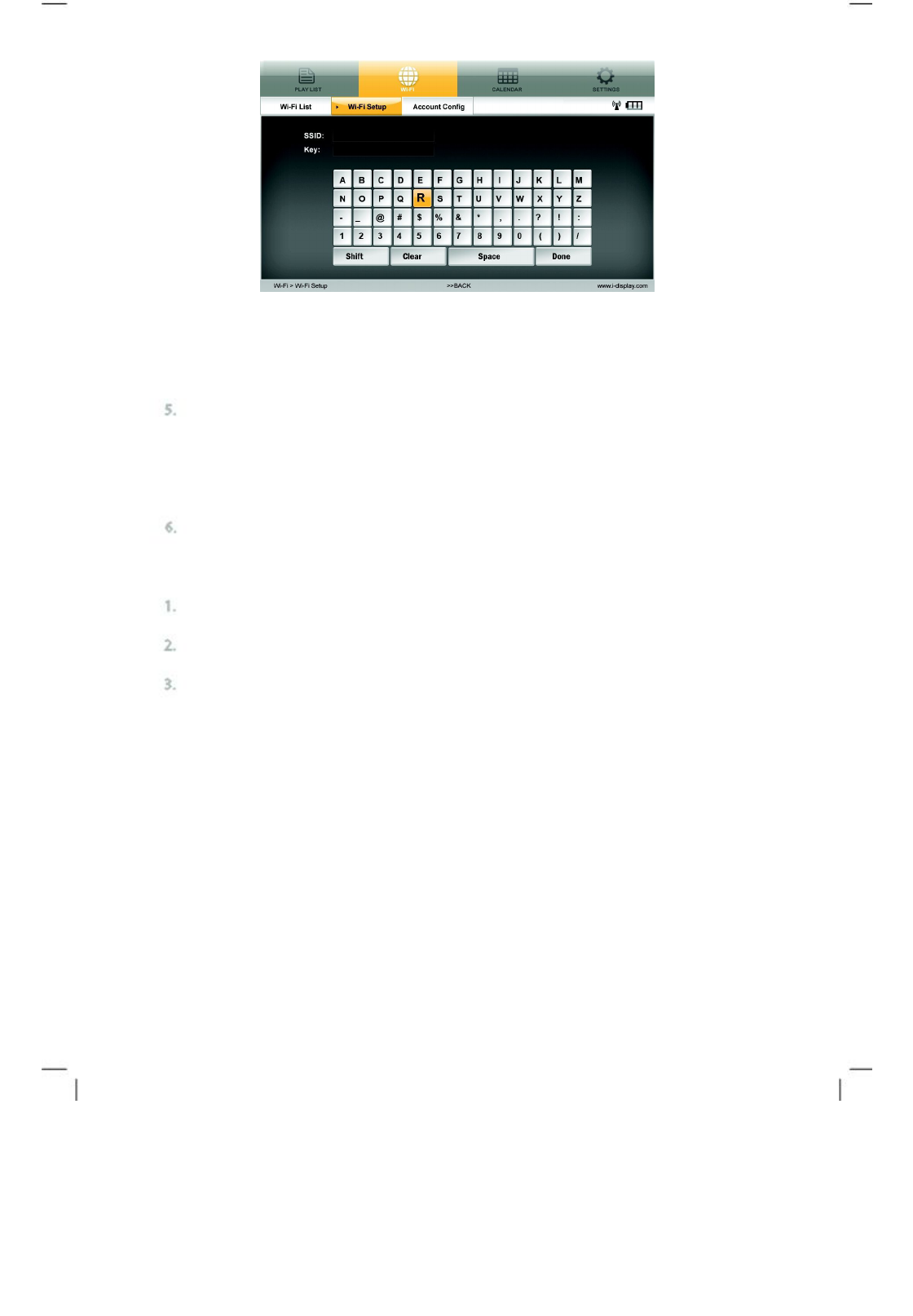
On secure Wi-Fi networks, insert relevant network code using the remote
control, then click Done.
Once the unit is connected, a Wi-Fi signal will appear. If an error message
appears, retype your username and password (please ensure you are
using the
right information and capital letters if applicable, otherwise the Player will not be
able to connect to the wireless network). If the connection is still not successful,
a problem may have occurred - try rebooting the unit and connect again.
S
hould you need more support, please go to:
www.i
-display.com/config/player_wireless -
to download configuration file.
Manual link
Click MENU to see Setting page. Go to the Wi-Fi tab using your remote
control (or the setting buttons on your player).
Choose the Wi-Fi tab and click ENTER, select Wi-Fi Setup and click
ENTER (see screenshot above).
From Wi-Fi Setup, go to Manual Link. You will need to insert the relevant
information (see next screenshot). Once this information has been entered
click Done.
20
Wi-Fi
UnRegistered
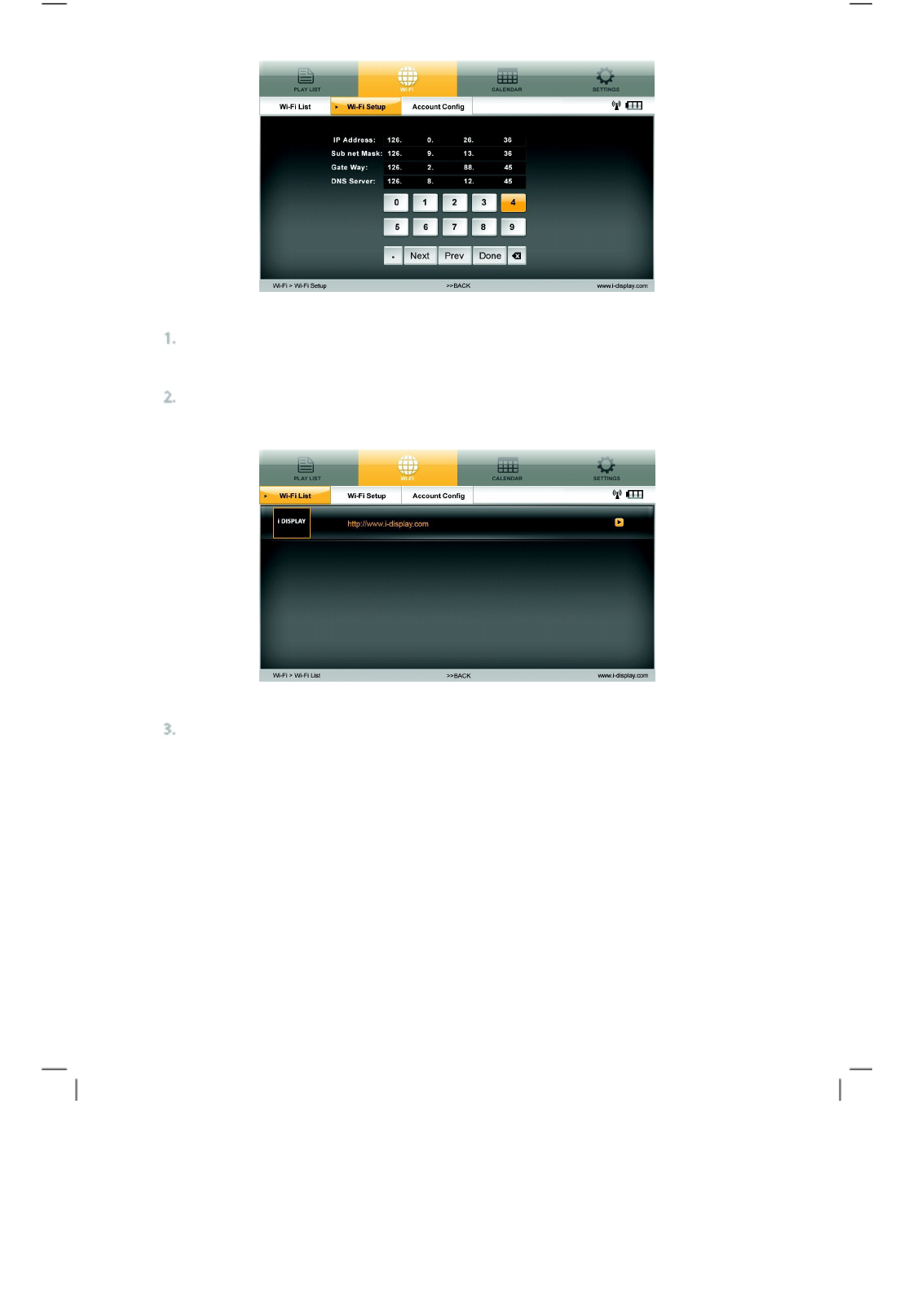
Step Two: Getting an activation code
Make sure the unit is connected to Wi-Fi (Wi-Fi connection via DHCP or
Manual Link explained in Wi-Fi section).
Use the remote control or Player buttons and go to Wi-Fi List in Wi-Fi tab,
then click ENTER.
Click ENTER on the i-Display Logo (as shown in screenshot above) and
wait for approximately 3 minutes (the Player will indicate it is connected to
Wi-Fi by showing the Wi-Fi icon) as the Player downloads an “activation
slide”. The activation slide downloaded should appear on the Player
screen.
Wi-Fi 21
UnRegistered
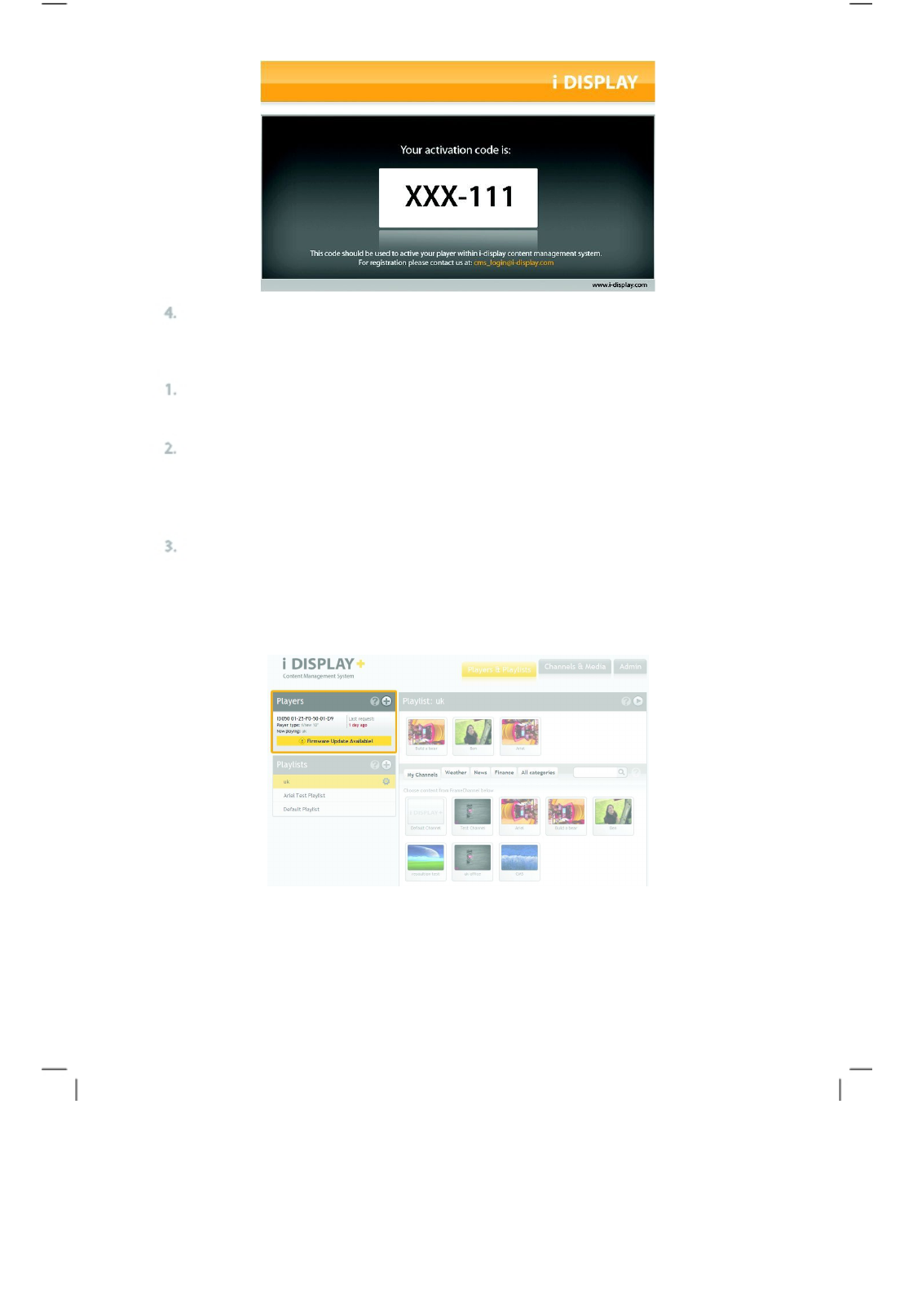
Write down the activation code, as it is needed to activate this specific
Player on the i-Display Content Management System.
Step Three: Activate your Player within i-
Display Content Management System
Log on to i-Display Content Management System at www.i-display.com
(http:// www.i-display.com) and click on the LOGIN link in the home page.
Within the LOGIN page, please fill-in your Username and Password. (If you do
not have a Username and Password, please click CREATE AN ACCOUNT and
follow the instructions. At the end of the registration process you will get a
LOGIN access to i-Display Content Management System.)
Once you are connected to i-
Display Content Management System, click on the
+ sign button in the Players column to add a Player. Click ENTER when you
see the “Activate Player” alert.
22
Wi-Fi
UnRegistered
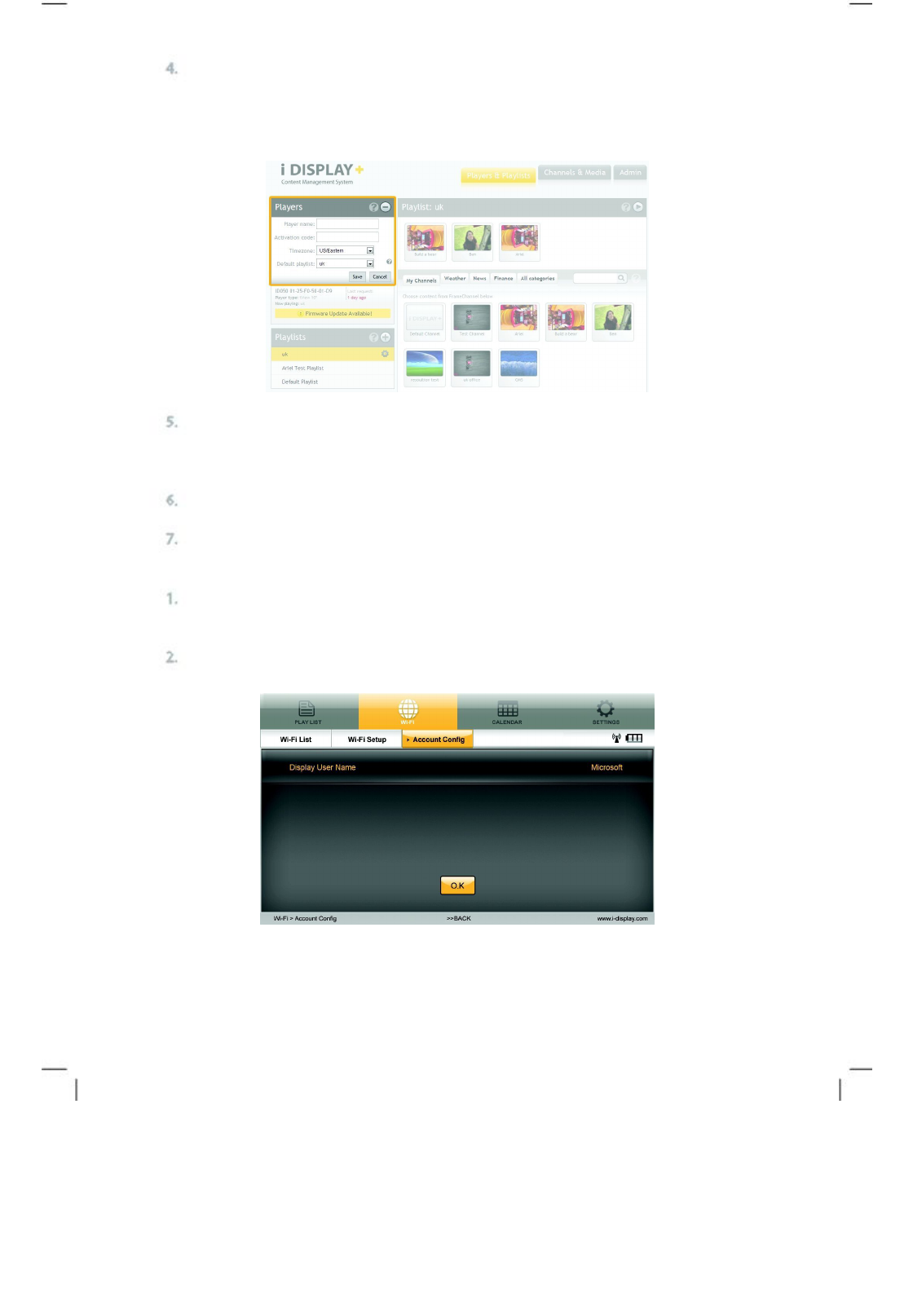
En
ter a Player name (it is highly recommended that the Player name will include
a unique number which you will then be able to use to identify it from other
players) and the unique Activation Code shown on the Player screen, as shown
in Step Two: Getting an activation code.
Set up any applicable Player
setting: (i) Time zone
(ii) Playlist
Then click SAVE to finish.
Now your Player is connected to i-
Display Content Management System.
Step Four: Confirm Player is connected
Click MENU to see Setting page. Go to the Wi-Fi tab using your remote
control (or the setting buttons on your Player).
Choose the Wi-Fi tab then click ENTER. Select Account Config and
click ENTER (Make sure the Player is connected to Wi-Fi).
Wi-Fi 23
UnRegistered
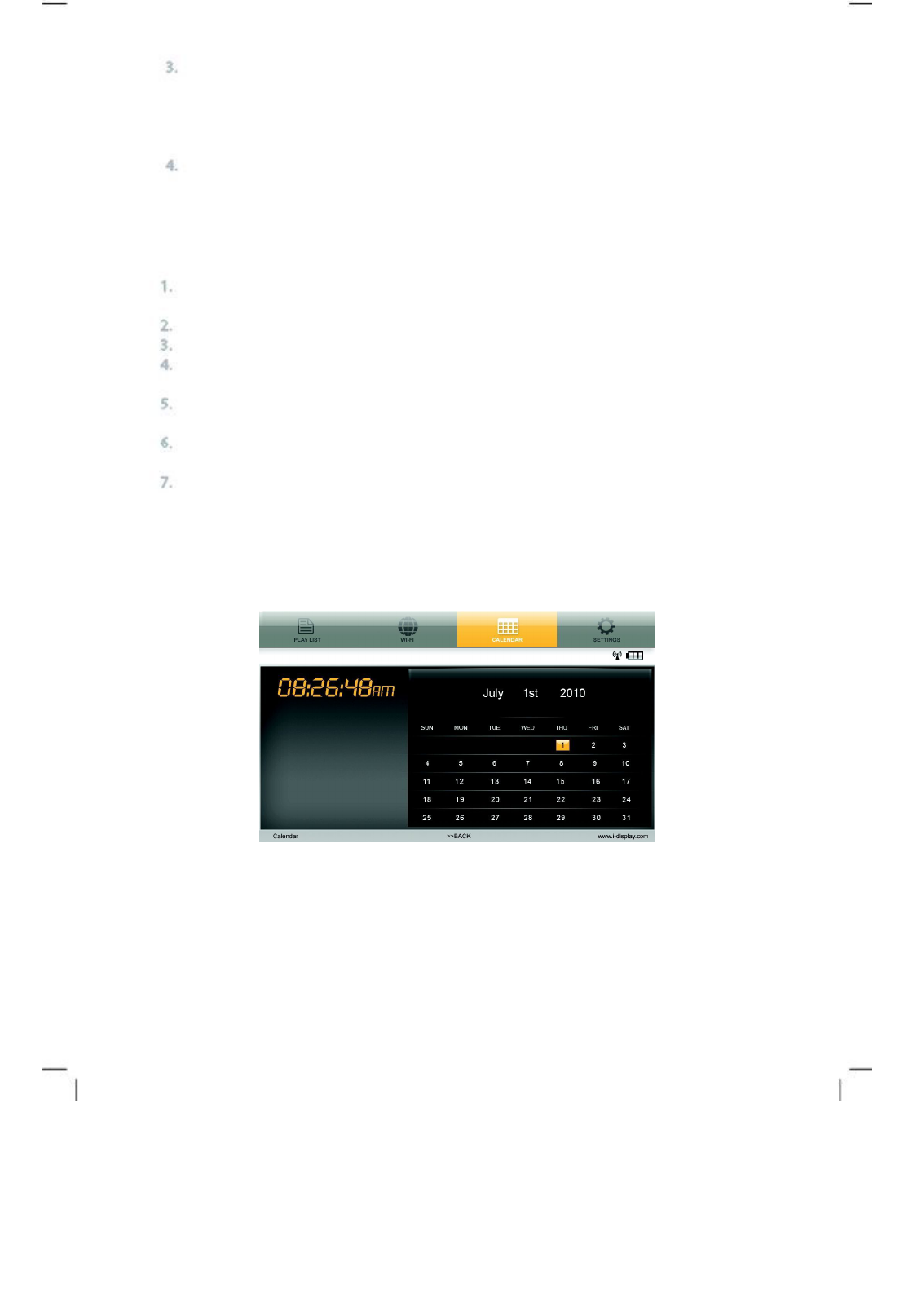
The name that appears on the Account Config should be the same as your
account name in i-Display Content Management System (the same account
name you gave when you registered). If the name matches your registered
account name, your Player is now connected to the i-Display Content
Management System.
For an introduction on how to use the Content Management System, please
select the Demo tab to get more information.
Calendar
This shows time and date set in unit. If content in internal memory (copied
from USB or SD Card) has a JPG it will appear in a slide show below the
digital clock. To change the date and time on the unit:
Go to the Settings tab by using the arrows to move across the top menu.
(Please note: You must be in the main menu to select the Settings tab). Use
the “Down” arrow to select “Date and Time Setting”. Press “Enter” to see
another sub-menu appear. Use the “Down” and “Up” arrows to select which
options you would like to change, i.e. year, month, day, hour, etc.
Once option is selected, use the “Left” or “Right” arrows to increase/decrease
the number until reaching the number you desire. When you have finished
selecting the date and time you want, press the “Stop” button to save your
options. This will make the sub-menu disappear. Then you may return to the
previous menu to select another option in “Settings” or return to another page
on the Main Menu.
24
Calander
UnRegistered
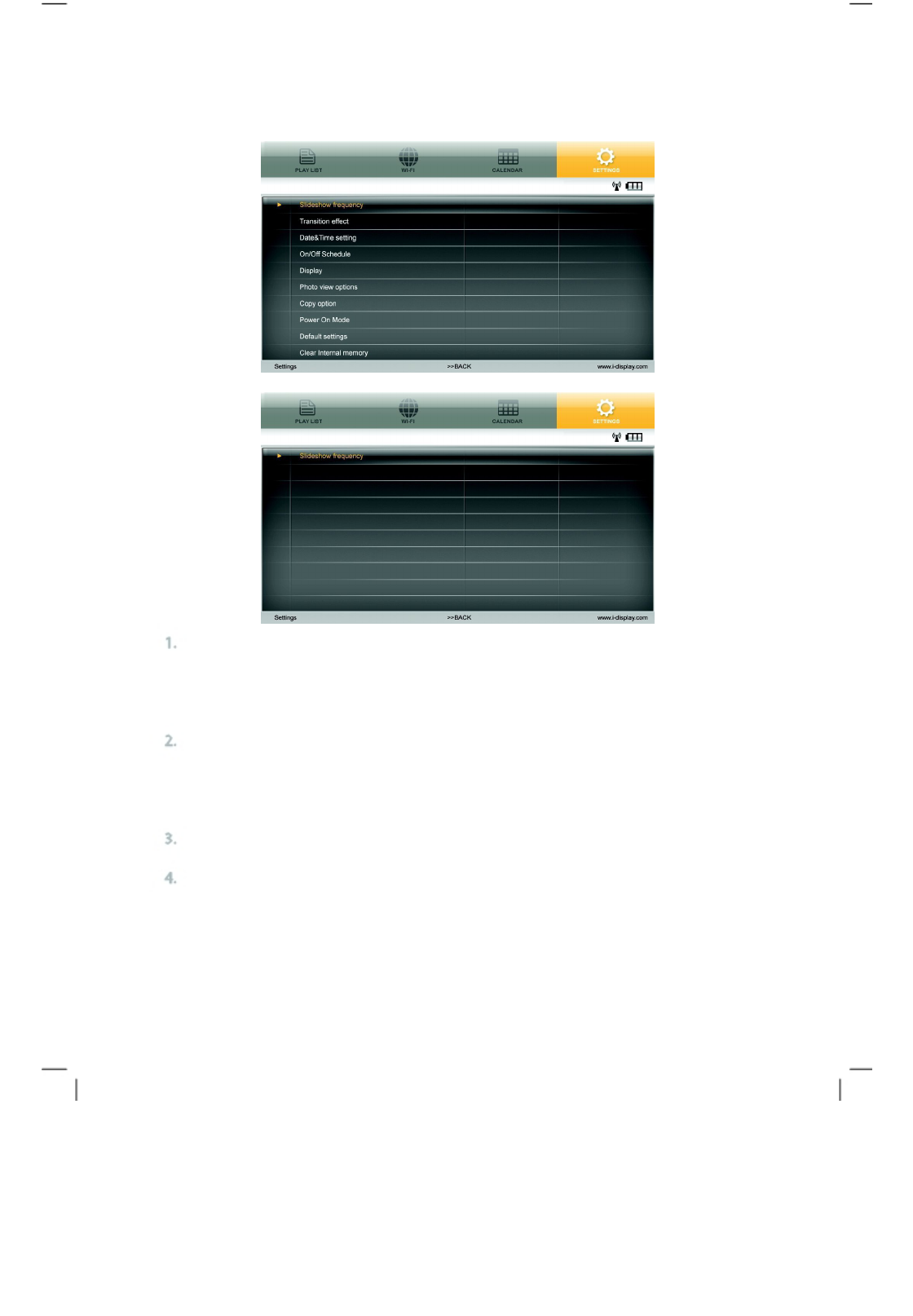
Settings
Holds a list of functions as shown in the screenshots below e.g.
Slideshow Frequency, Transition effect, etc.:
Slide Show Frequency: Controls the amount of time each JPG will be shown
when played. This only affects content copied from USB or SD Card to internal
memory or content played from SD Card and not content downloaded from
i-Display Content Management System.
Transition Effect: Controls the way each JPG will appear on the screen. This
function does not work for movies. This only affects content copied from USB
or SD Card to internal memory or content played from SD Card and not
content downloaded from i-Display Content Management System.
Date & Time Setting: Controls the time and date which appear in the calendar.
On/Off Schedule: Controls when the unit will turn off and turn on
automatically. Display: Controls brightness and contrast of the unit.
Settings
25
UnRegistered
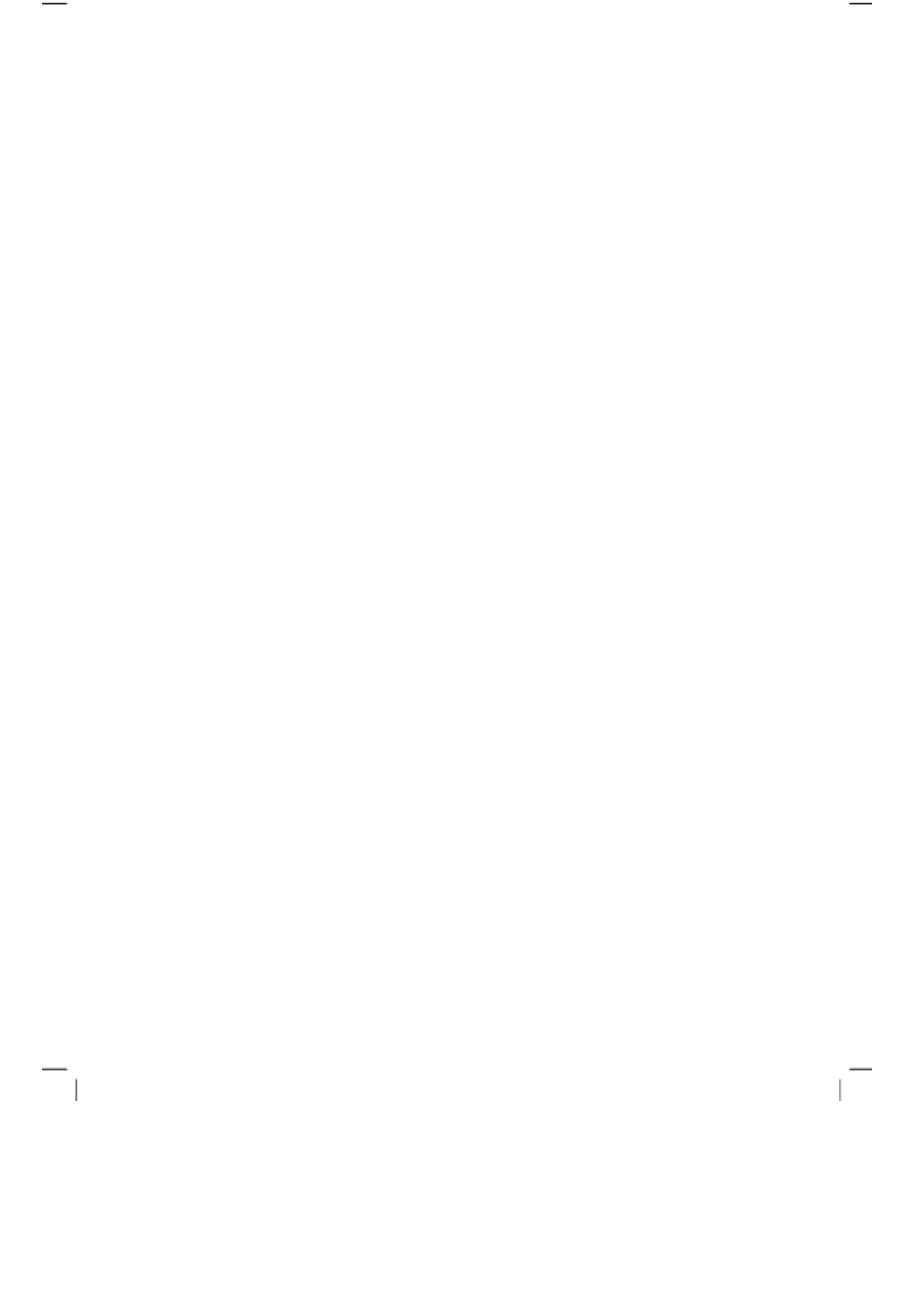
Display: Allows changing Brightness, Contrast, Saturation and
Hue of unit.
Photo View Options: Allows JPGs to be shown in their original size or fill in
the screen.
Copy Option: Allows reduction of the size of the files copied from USB or SD
Card to internal memory.
Power On Mode: Allows choosing from which location the content will play
automatically when unit is turned on - content on internal memory copied from
USB/SD Card or content downloaded from i-Display Content Management
System. Current default is content on internal memory copied from USB/SD
Card.
Default Settings: Return unit to default settings.
Clear Internal Memory: Erases all content copied from USB or SD Card to
internal memory. It does not erase content downloaded from the i-Display
Content Management System.
Firmware Upgrade: Allows upgrading the unit’s current firmware. Upgrading can
be done via SD Card: First step is to insert the SD Card with the new firmware
file. Then choose the firmware upgrade function in setting. The unit will start
upgrading the firmware.
Important: i-Display Content Management System automatically updates the
Player’s firmware as newer versions become available. When you see the
following warning on screen, DO NOT UNPLUG THE POWER, be advised the
unit is updating its firmware. The update process will complete in less than 1
minute and the Player will automatically reboot and resume normal o not turn off
the unit while it is upgrading or the unit may malfunction.
Troubleshooting
Please contact: support_iView@i-display.com
Power Supply Unit Electrical Data
Display: Input: 12 V, 3000mA
Power Adaptor: Input 100-
240V, 50/60 Hz, 0.8A; Output 12V, 3000mA
Produced by: HONOR ELECTRONIC CO.LTD
LCD Screen Specification
Resolution: 1024x600
Viewing angle: 70° left, 70°
right, 60° top side, 50° under side
26
Power Supply Unit Electrical Data / LCD Screen Specification
UnRegistered
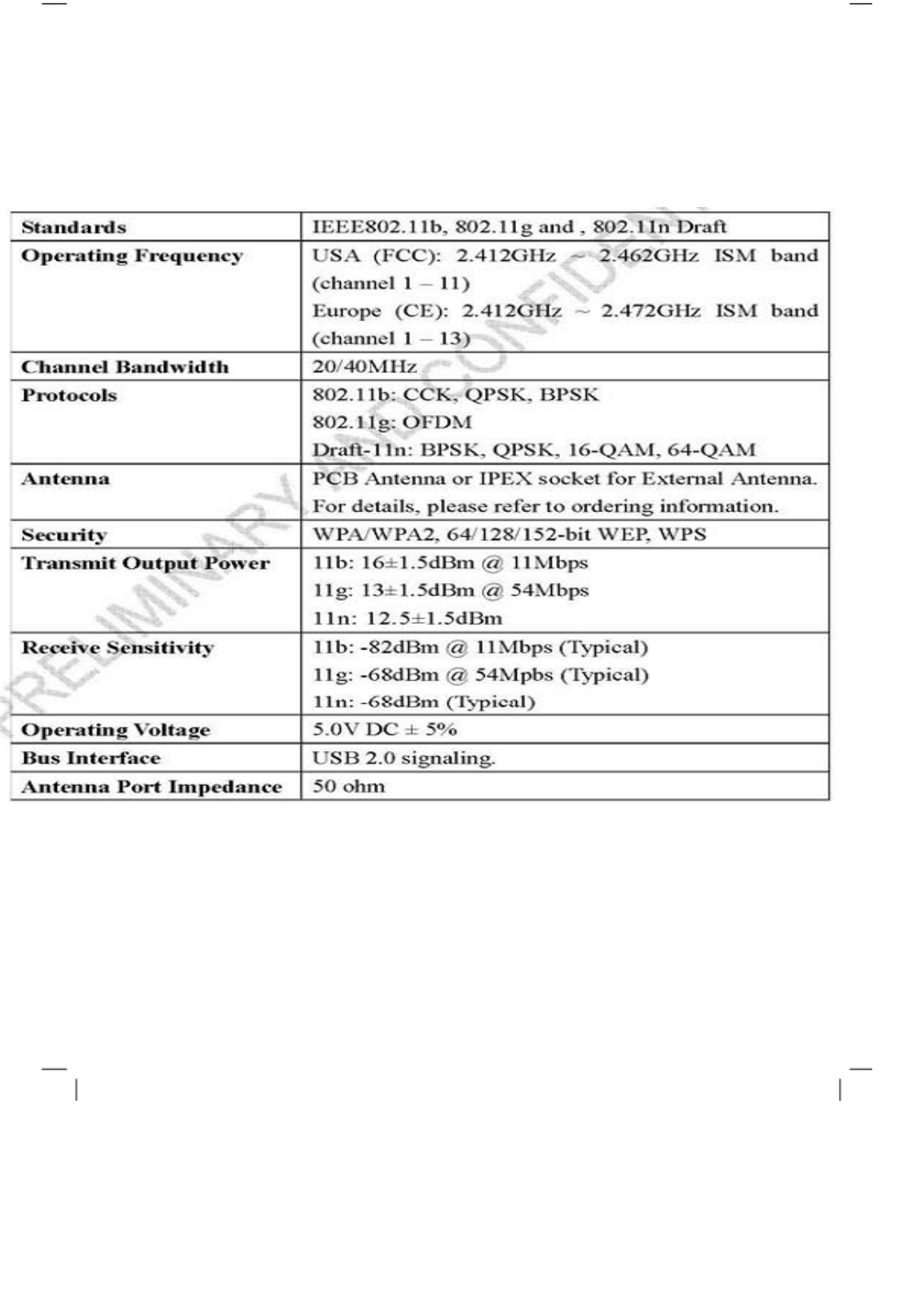
WLAN RADIO
UnRegistered
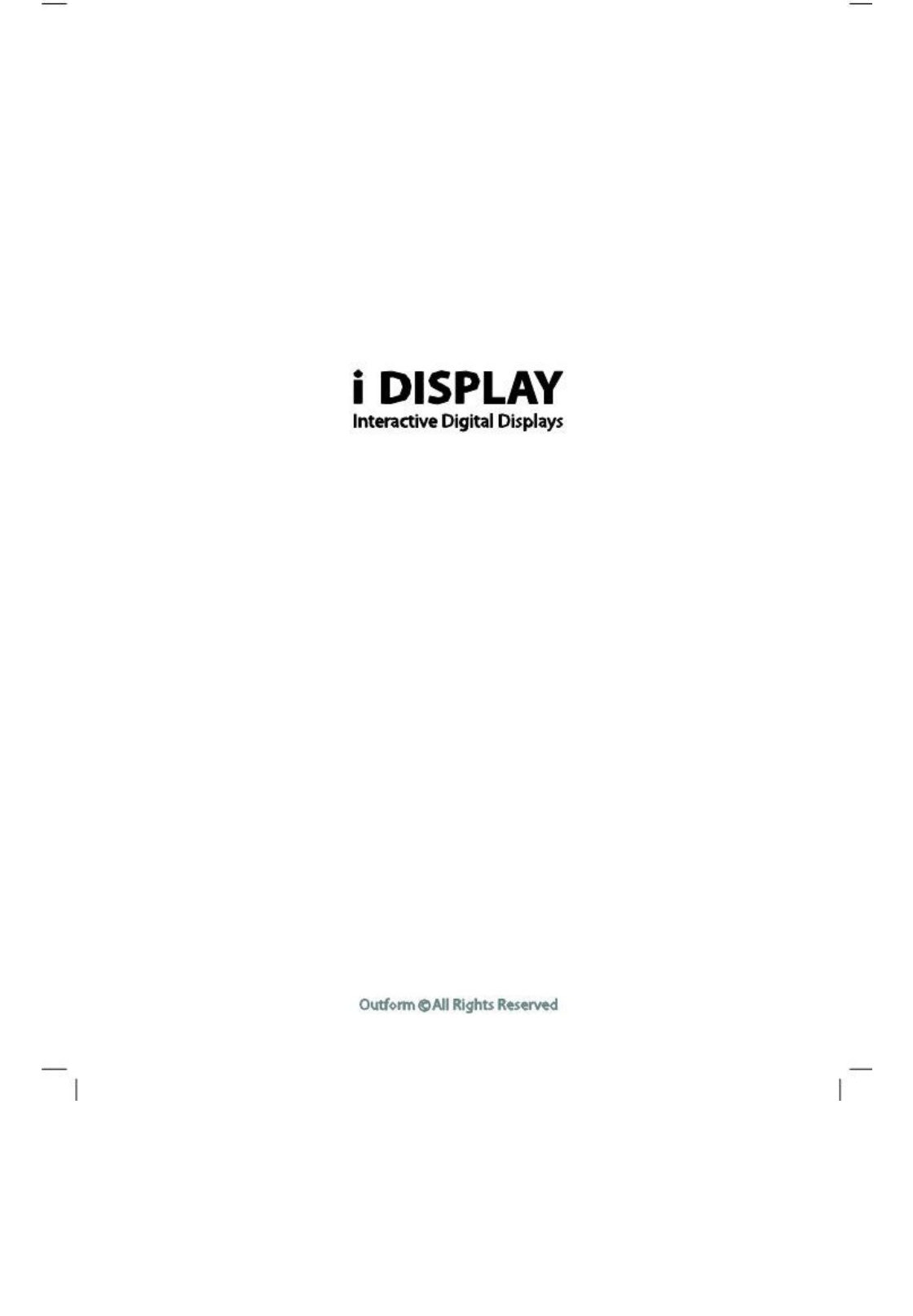
For further information or support, please contact: support_iView@i-
display.com
UnRegistered