user manual

User Manual
Connect Box
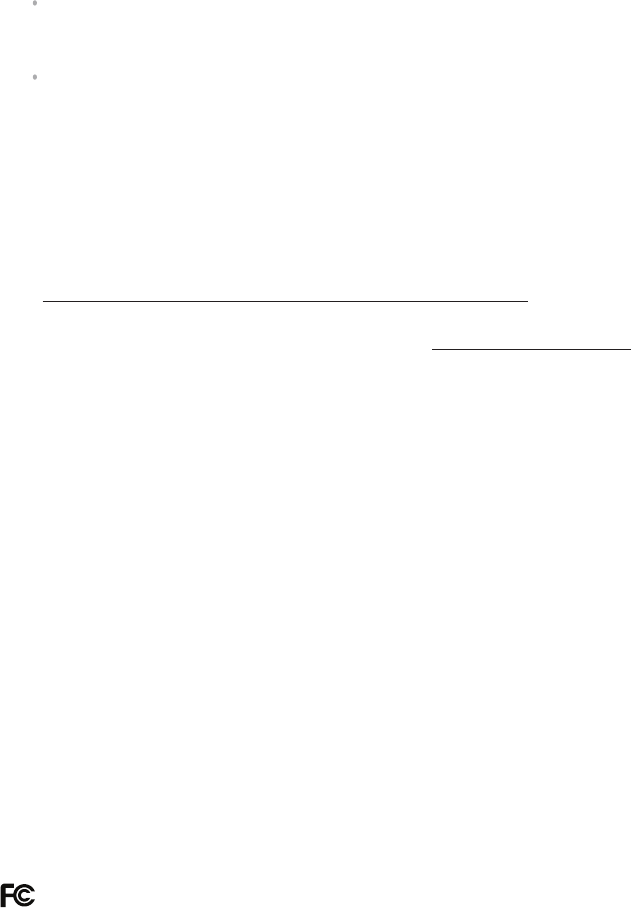
Thank you for purchasing an i DISPLAY product. We recommend reading this
user guide carefully in order to achieve optimal pleasure and performance and to
maximize the service life of this product.
This guide describes how to setup the Connect box. This guide is intended for
retail personnel, sales people and anyone who wants to set up the Connect box in
a retail environment.
Introducing the Connect box, page 6, introduces the Connect box its and
components
Getting Started, page 8, describes how to set up and start the Connect box.
Playing Content, page 9, describes the various options for displaying videos,
pictures and applications on the Connect box.
Connect box Accessories, page 10, describes the attachments and other
accessories that can be connected to the Connect box.
You may also refer to
http://www.i-display.com/products/tablets-connect-box
to download the latest Connect box specication sheet to download the latest
version of this user guide. For support contact: support@i-display.com.
Important Notice
Copyright © 2012 Outform Ltd. All rights reserved.
All intellectual property rights in this publication are owned by Outform and
protected by applicable copyright laws and international treaty provisions.
Outform retains all rights not expressly granted. No part of this publication may be
reproduced in any form whatsoever or used to make any derivative work without
prior written approval by Outform.
Outform reserves the right to revise this publication, and/or make improvements
or changes in the product(s) and/or the program(s) described in this
documentation at any time without prior notice. The information in this document
is provided in good faith, but without any representation or warranty whatsoever,
whether it is accurate, or complete or otherwise, and on express understanding
that i Outform shall have no liability whatsoever to other parties in any way arising
from or relating to the information or its use.
All other trademarks are the property of their respective owners. Other company
and brand products and service names are trademarks or registered trademarks of
their respective holders.
This device complies with CE/FCC regulations.
About This Guide
•
•
4
Index
Safety and Warnings 5
Introducing the Connect box 6
Getting Started 8
Playing Content 9
Accessories 10

5
Safety and Warnings
NOTE
This mark is applied to indicate that the equipment conforms to European safety
and electro-magnetic compatibility standards.
WARNING!
Main Supply: This equipment is designed to operate from a 100-240 Volt, 50/60Hz
AC main supply. The use of other power sources may damage this equipment.
Check that the voltage marked on the rating plate located at the rear of the power
adaptor states 100-240V. The manufacturer will NOT accept responsibility for
damage or injury caused by connecting to the wrong voltage.
WARNING!
Main Adaptor: The supplied power adaptor is compatible with a standard main
socket. NB. If the power adaptor or lead gets damaged, it must be replaced by a
qualied service agent with an approved adaptor of the same type and rating.
WARNING!
Dangerous voltage constituting a risk of electric shock is present inside this
equipment.
WARNINGS!
The main plug shall be the main disconnect device and shall remain operable at all
times.
Do not push objects into holes and ventilation slots.
Do not expose this product to dripping or splashing or place any objects lled
with liquids on or near the product.
Do not place a naked ame source, such as lighted candles, on or near this
product.
Do not attempt to repair this product yourself. Always use a qualied service agent
to perform adjustments or repairs.
6Introducing the Connect Box
Introducing the Connect Box
This chapter introduces the Connect Box and its components.
What is the the Connect Box?
i DISPLAY’s Connect Box is an exciting new accessory that integrates with
i DISPLAY’S Retail tablets, Android Advertising Display and Android Media Player.
The Connect Box has twelve ports designed for mechanical push buttons or
touch sensor buttons, and one port designed for motion sensor. The connect
box provides retailers a unique and exciting way to keep customer entertained,
educated and engaged.
You may refer to the www.i-DISPLAY.com for more information.
Connect Box Components
The following components are provided with the Connect box:
Connect Box
Molex Cable
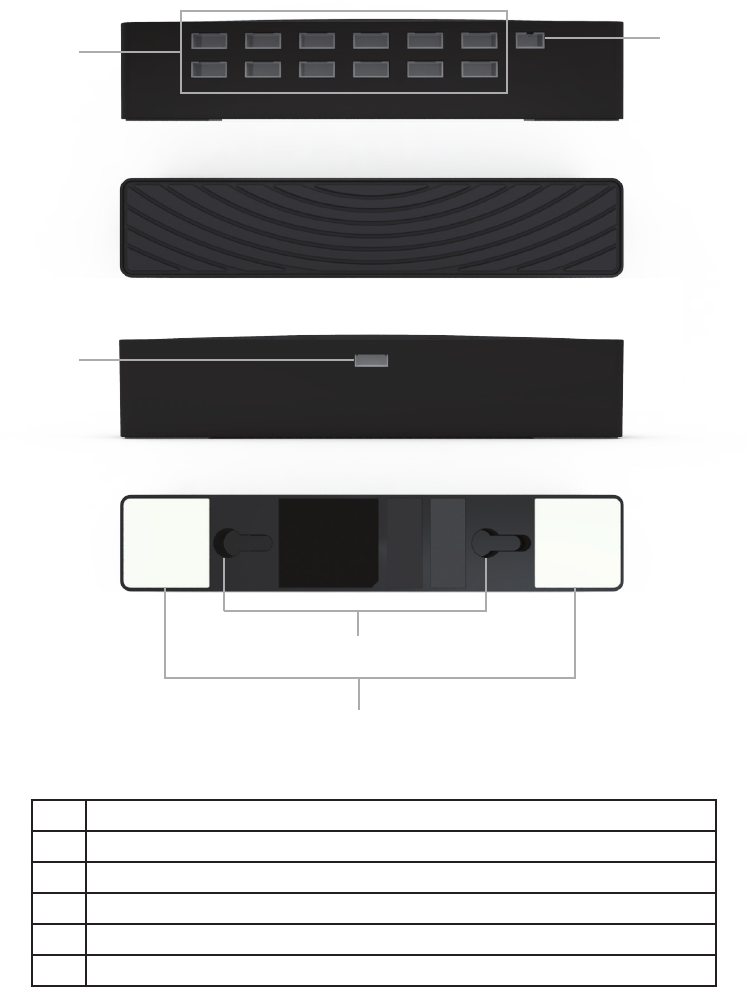
7
Introducing the Connect Box
No. Description
1. Push Button Molex connectors
2. Motion Sensor Molex connector
3. Main Molex Connector for media device
4. Mounting option
5. 3M Stickers
4
5
12
3
8Getting Started
Getting Started
This chapter describes how to set up and start the Connect Box.
Setting Up the Connect Box
To set up the Connect Box:
Remove the Connect box from the box.
Connect the molex cable to molex connector located on the back of the connect
box and connect the other end to the Android media device (i.e. Android media
player, Android Retail tablets, or Android advertising display).
Insert the touch sensor, push button and/or motion sensor cables into the molex
connectors located on the front of the connect box.
1.
2.
3.
9
Playing Content
Playing Content
In order to play content the connect box must be connected to a media device (i.e.
Retail tablets, media player, advertising display).
For specic playing instructions for the media device please consult the product
manual or visit www.i-display.com

10 Accessories
Accessories
This chapter describes the accessories that can be connected to the Connect box.
Push Buttons
The push button accessories easily attach to the connect box to enhance the
interactivity of content.
Motion Sensor
The motion sensor accessories easily attach to the connect box. With this
accessory, content will play when a person’s presence is detected.
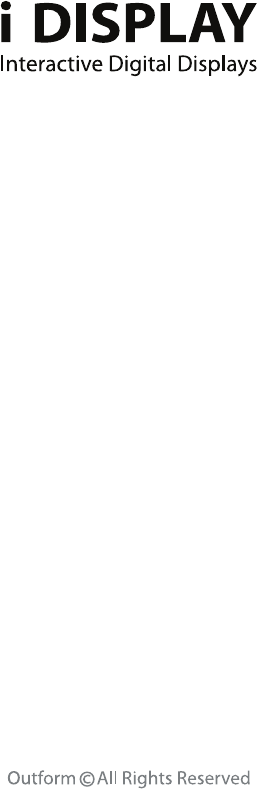
For further information or support, please contact: support@i-display.com
FCC Statement:
This device complies with part 15 of the FCC Rules. Operation is subject to the following
two conditions: (1) This device may not cause harmful interference, and (2) this device
must accept any interference received, including interference that may cause undesired
operation.
This equipment has been tested and found to comply with the limits for a Class B digital
device, pursuant to part 15 of the FCC Rules. These limits are designed to provide
reasonable protection against harmful interference in a residential installation. This
equipment generates, uses and can radiate radio frequency energy and, if not installed
and used in accordance with the instructions, may cause harmful interference to radio
communications. However, there is no guarantee that interference will not occur in a
particular installation. If this equipment does cause harmful interference to radio or
television reception, which can be determined by turning the equipment off and on, the
user is encouraged to try to correct the interference by one or more of the following
measures:
—Reorient or relocate the receiving antenna.
—Increase the separation between the equipment and receiver.
—Connect the equipment into an outlet on a circuit different from that to which the
receiver is connected.
—Consult the dealer or an experienced radio/TV technician for help.
Caution: Any changes or modifications not expressly approved by the party responsible
for compliance could void the user's authority to operate the equipment.