User manual
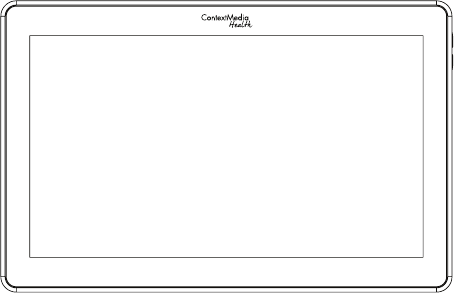
User Manual
v1.0

1
Notes of Importance
1)The equipment is for indoor use only.
2)To reduce the risk of fires or electric shock, do not expose the equipment to rain or
moisture.
3)Do not block the venlaon holes on the back of equipment at any me.
4)Do not subject the equipment to severe shocking
5)Prevent any foreign maer falling inte the external slot.
6)Do not open the case of the equipment. There is a risk of electric shock,and there
are no user serviceable parts inside. Opening the case will void your warranty.

2
Features
◆13.3" IPS screen,1280x800
◆
◆Android 4.4 O/S
◆Capacive touch screen
◆Wifi 802.11b/g/n
◆
◆Bluetooth
◆
◆HDMI output
◆Micro USB
◆2*1.5W Speaker
◆OTG x1 micro USB
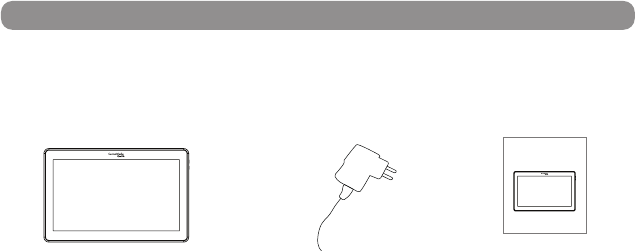
3
Package Contents
Please make sure all of the following are present when you unpack your Android Tablets.
Android Retail Tablets User manual
Power adapter
User Manual
WiFi Tablet PC
10.1"LCD IPS panel Resolution 1280*800
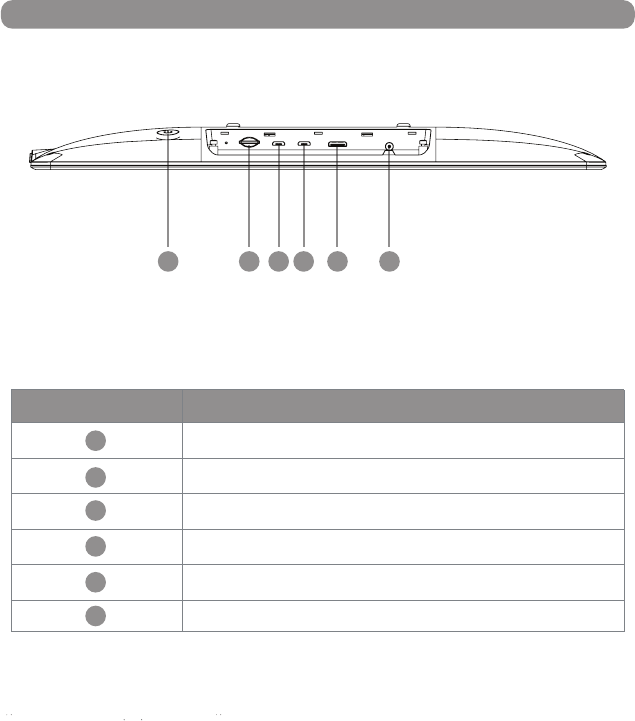
4
Drawing
DC input 5V 3A
1
2
3
4
5
Serial number
Funcon
USB 2
HDMI output
TF card
USB 1
6
7
Power key
123456
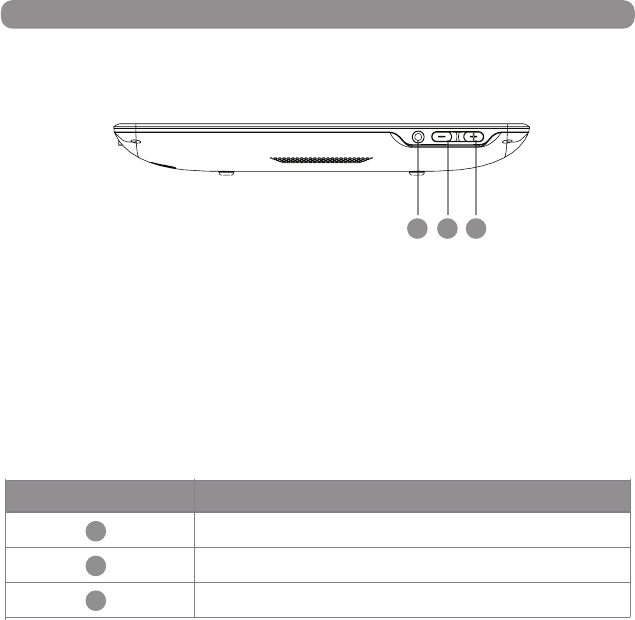
5
Drawing
8
9
7
Earphone
Volume-
Volume+
Serial number Funcon
7 8 9
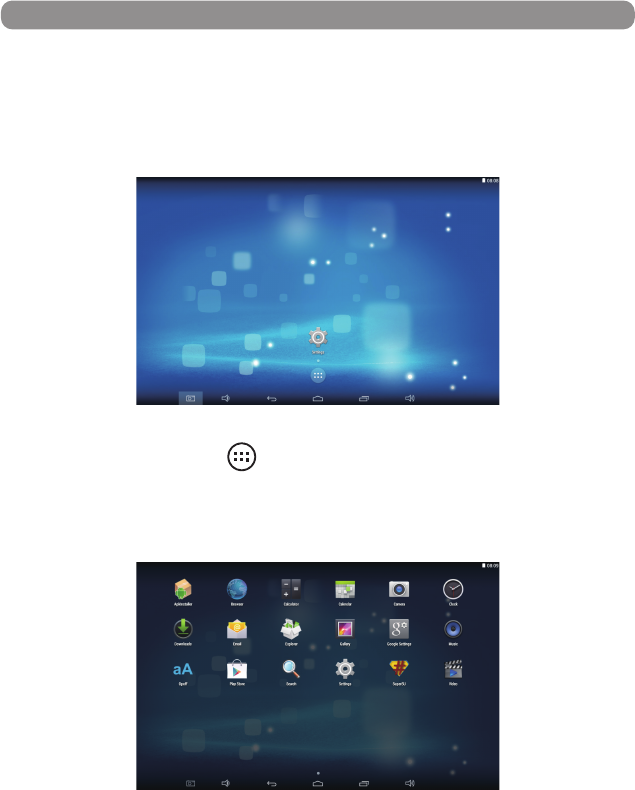
5)In the main interface, click icon to go to APPS menu screen.
6)Click the apps icon to enter into apps click the “RETURN” icon, return to previous,
page click the “HOME”icon return to the main interface.
6
Android OS Home Screen
1)Insert the power lead into the DC socket, and then insert the other end into the
power socket.
2)The equipment will automacally power on.
3)Screen will show the starng logo.
4)Wait for about 25 seconds and enter into main interface.
图片未更新
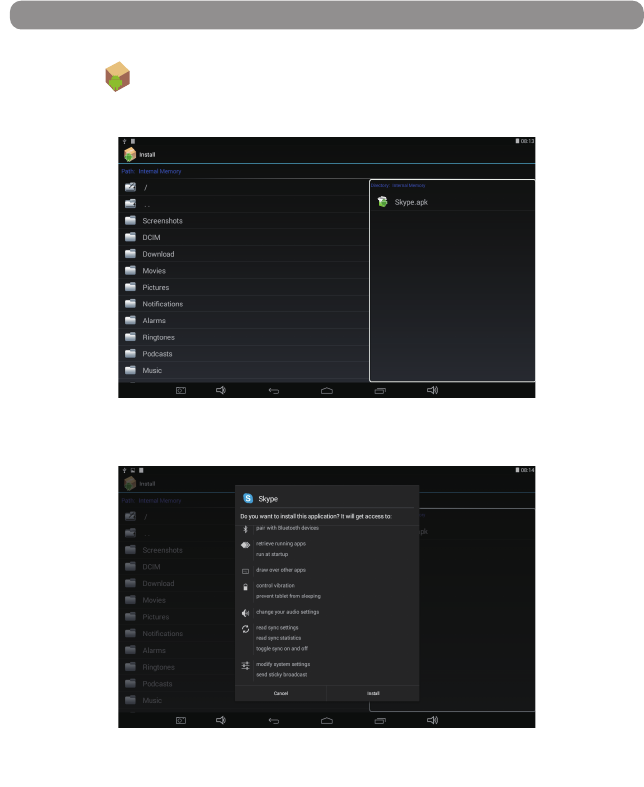
7
3) Click the APK which you want to install, as the following pictures:
4)Aer installing the APK, you can click the APK icon in the apps to enjoy the applicaon.
Install APP
1) Copy the file of APK format to your device or SD card.
2) Click the that in APPS, then you will enter into the ‘APK Installer’,
select ‘install’, as the following picture:
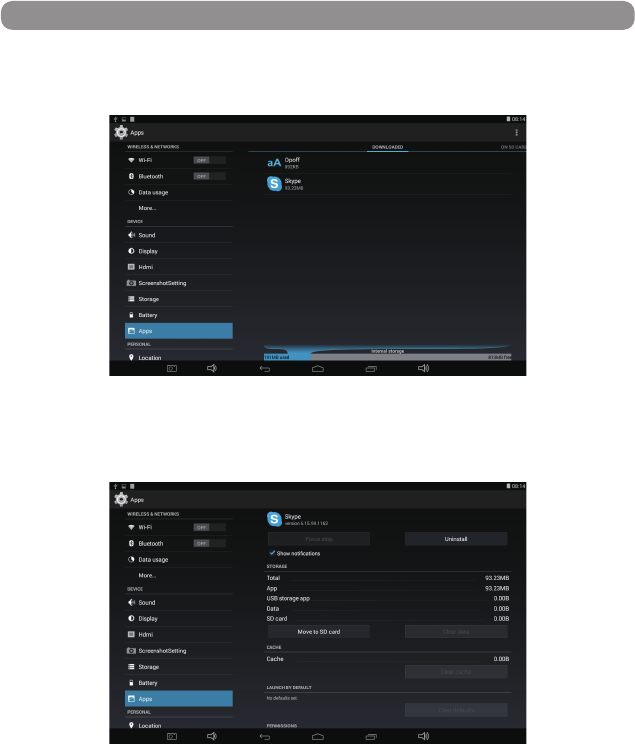
1) Click the ‘sengs’ in the APPS, enter into ‘sengs’‘APPS’‘DOWNLOADED’, select which
applicaon would you want to uninstall, as the following picture:
2) Select and click the Uninstall buon to uninstall this applicaon, as the following picture:
Uninstall APP
8
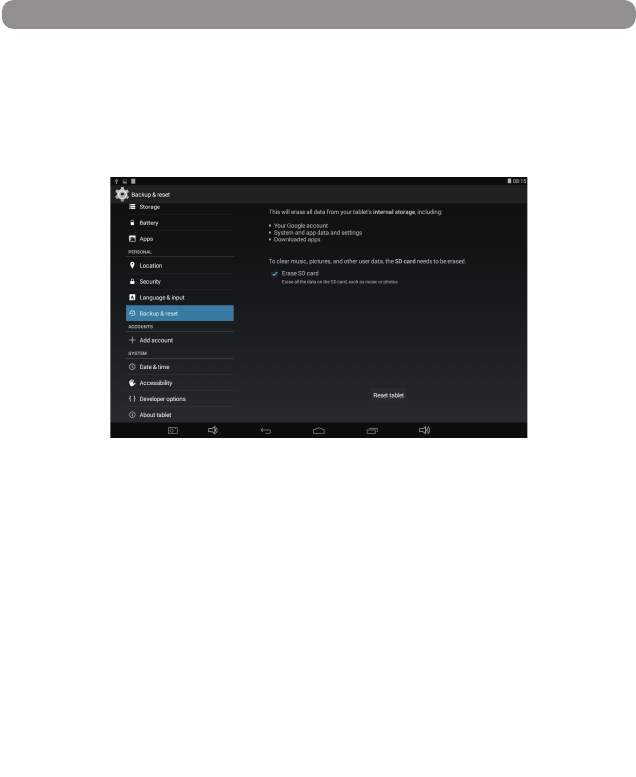
9
If your device has been contracted the virus, or worked unexpectedly by installing
third-party applicaons, then you can erase all data from your device via reset tablet.
Operaon: click ‘Sengs’ ‘Backup & reset’ ‘factory data reset’, then click the
‘reset tablet’ and ‘erase everything’, as the following picture:
Factory Reset

1011
1.Can't open the machine
Soluon: may baeries, connect the charger aer 10 minutes to boot.
2.In the touch screen have no reacon when charging or automacally
jump to the other interface
Soluon: The connecon is not the factory configuraon chargers may
cause bad touch, please use the factory configuraon when
charging.
3.Aer open the WIFI, not be able to connect to the router
Soluon: May the WIFI password input error, please enter the
password correctly.
4.Computer USB connecon reacon
Soluon: check whether the connecng line between the machine
with a computer is connected, then click the machine upper
le screen
5.In the abnormal operaon aer the crash, lag
Soluon: Long press power key to 10 seconds to turn it off, and then
restart is back to normal.
Common Problems And Countermeasures
FCC Statement
This equipment has been tested and found to comply with the limits for a Class B
digital device, pursuant to part 15 of the FCC rules. These limits are designed to
provide reasonable protection against harmful interference in a residential installation.
This equipment generates, uses and can radiate radio frequency energy and, if not
installed and used in accordance with the instructions, may cause harmful interference
to radio communications. However, there is no guarantee that interference will not
occur in a particular installation. If this equipment does cause harmful interference to
radio or television reception, which can be determined by turning the equipment off
and on, the user is encouraged to try to correct the interference by one or more of the
following measures:
-Reorient or relocate the receiving antenna.
-Increase the separation between the equipment and receiver.
-Connect the equipment into an outlet on a circuit different from that to which the
receiver is connected.
-Consult the dealer or an experienced radio/TV technician for help.
To assure continued compliance, any changes or modifications not expressly
approved by the party.
Responsible for compliance could void the user’s authority to operate this
equipment. (Example- use only shielded interface cables when connecting to
computer or peripheral devices).
This equipment complies with Part 15 of the FCC Rules. Operation is subject to
the following two conditions:
(1) This device may not cause harmful interference, and
(2) This device must accept any interference received, including interference that
may cause undesired operation.
RF warning statement:
The device has been evaluated to meet general RF exposure requirement. The
device can be used in portable exposure condition without restriction.