OvisLink WH-9200AP 802.11a/b/g Dual Radio Wireless Base Station User Manual AirLive WH 9200AP Manual
OvisLink Corp. 802.11a/b/g Dual Radio Wireless Base Station AirLive WH 9200AP Manual
OvisLink >
User Manual
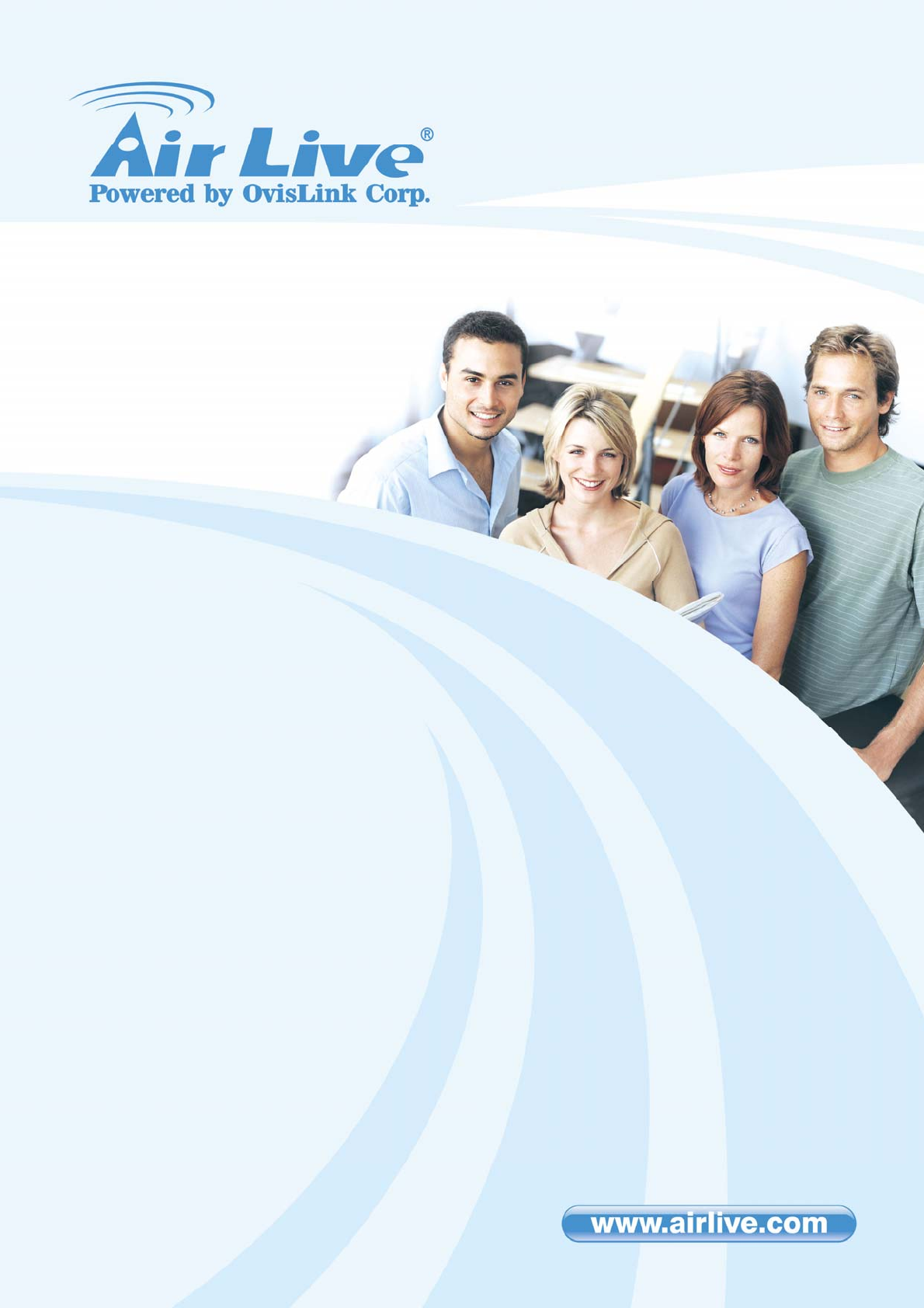
W
H-9200AP
802.11a/b/g Dual Radio
Wireless Base Station
User’s Manual
AirLive WH-9200AP User’s Manual 2
Regulatory Information
Federal Communication Commission Interference Statement
This equipment has been tested and found to comply with the limits for a Class B digital device,
pursuant to Part 15 of the FCC Rules. These limits are designed to provide reasonable protection
against harmful interference in a residential installation. This equipment generates, uses and can
radiate radio frequency energy and, if not installed and used in accordance with the instructions, may
cause harmful interference to radio communications. However, there is no guarantee that interference
will not occur in a particular installation. If this equipment does cause harmful interference to radio or
television reception, which can be determined by turning the equipment off and on, the user is
encouraged to try to correct the interference by one of the following measures:
- Reorient or relocate the receiving antenna.
- Increase the separation between the equipment and receiver.
- Connect the equipment into an outlet on a circuit different from that to which the receiver is
connected.
- Consult the dealer or an experienced radio/TV technician for help.
FCC Caution: To assure continued compliance, (example - use only shielded interface cables when
connecting to computer or peripheral devices) any changes or modifications not expressly approved by
the party responsible for compliance could void the user’s authority to operate this equipment. This
device complies with Part 15 of the FCC Rules. Operation is subject to the following two conditions: (1)
This device may not cause harmful interference, and (2) this device must accept any interference
received, including interference that may cause undesired operation.
IMPORTANT NOTE
FCC Radiation Exposure Statement:
This equipment complies with FCC radiation exposure limits set forth for an uncontrolled environment.
This equipment should be installed and operated with minimum distance 20cm between the radiator &
your body.
This transmitter must not be co-located or operating in conjunction with any other antenna or
transmitter.
FCC NOTICE: To comply with FCC part 15 rules in the United States, the system must be
professionally installed to ensure compliance with the Part 15 certification. It is the responsibility of the
operator and professional installer to ensure that only certified systems are deployed in the United
States.
The use of the system in any other combination (such as co-located antennas transmitting the same
information) is expressly forbidden.
Copyright Statement
No part of this publication may be reproduced, stored in a retrieval system, or transmitted in any form or
by any means, whether electronic, mechanical, photocopying, recording or otherwise without the
written consent of OvisLink Corp.
Windows™ 95/98 and Windows™ 2000 are trademarks of Microsoft® Corp.
Pentium is trademark of Intel.
All copyright reserved.
3 AirLive WH-9200AP User’s Manual
Table of Contents
1. Introduction.....................................................................................................................................4
1.1 Overview...............................................................................................................................4
1.2 Installing WH-9200AP........................................................................................................5
1.2.1 Package Content...........................................................................................5
1.2.2 Hardware Presentation.................................................................................6
2. Wireless Settings.........................................................................................................................12
2.1 Client Mode........................................................................................................................12
2.2 Wireless Security..............................................................................................................15
2.3 Advanced Wireless Settings............................................................................................23
3. System Management..................................................................................................................26
3.1 Change Password.............................................................................................................26
3.2 System Management Settings........................................................................................27
3.3 SNMP Settings..................................................................................................................29
3.4 Firmware Upgrade............................................................................................................31
3.5 Configuration Save and Restore....................................................................................32
3.6 Reboot System..................................................................................................................33
3.7 WH-9200AP Emergency Recovery................................................................................34
AirLive WH-9200AP User’s Manual 4
1. Introduction
1.1 Overview
The WH-9200AP is a dream device for WISP to build their wireless networks. The AP features 2
Atheros 11a/b/g radios that run in 5GHz or 2.4GHz frequency band. Moreover, it provides hi-power at
11a mode for extra long distance application. There is an intergraded 802.3af POE port to let you run
the AP at up to 100 meter distance away from the power source.
Dual Wireless + Hi Power + 2 LAN Ports
The WH-9200AP is equipped with 2 high-powered Atheros radios. The radio 1 runs in the 11a 5GHz
mode only while the radio 2 runs at the 11a/b/g dual band mode. AirLive adds high power amplifier to
run the AP at 23dBm in 11a mode (200mW), that’s 4 times the output power of normal 11a radio
(50mW). In addition, 2 programmable LAN ports are available for multi-mode AP/Gateway
configuration.
Multiple Operation Modes
The WH-9200AP can operate in multiple wireless modes for different application environments such as
Dual AP, Dual WDS, Duplex link aggregation, Separate Bridge, AP + Client, AP + WDS, WDS +
Gateway, AP + Gateway, and AP + WISP. These modes can be changed and configured easily by the
Web user interface.
802.3af PoE Port
WH-9200AP is equipped with an 802.3af Power over Ethernet port. It thus can be powered by a PoE
PSE and operate at up to 100 meter away.
VLAN & QoS
WH-9200AP provides Multi-SSID to create different wireless networks using one AP. The TAG VLAN
feature allows service provider to control service content of each SSID network all the way back
to core router. The QoS feature allows prioritizing the different package according the 802.11e WMM
protocol and triple play (Voice, Video and Data). Bandwidth control feature allow WH-9200AP to limit
the bandwidth on distinct IP/MAC or on the total device.
IP67 Environmental Protection Enclosure
With IP-67 industrial standard enclosure, WH-9200AP is highly protected against dust and water. So
that WH-9200AP can be used in a hardened environment.
5 AirLive WH-9200AP User’s Manual
1.2 Installing WH-9200AP
This section describes the installation procedure for the WH-9200AP. It starts with a summary of the
content of the package you have purchased, followed by steps of how to power up and connect the
WH-9200AP. Finally, this section explains how to configure a Windows PC to communicate with the
WH-9200AP.
1.2.1 Package Content
The WH-9200AP package contains the following items:
z One WH-9200AP main unit
z 48VDC PoE injector kits
z Pole/Wall mount kit
z One CD of the WH-9200AP
z Quick Start Guide
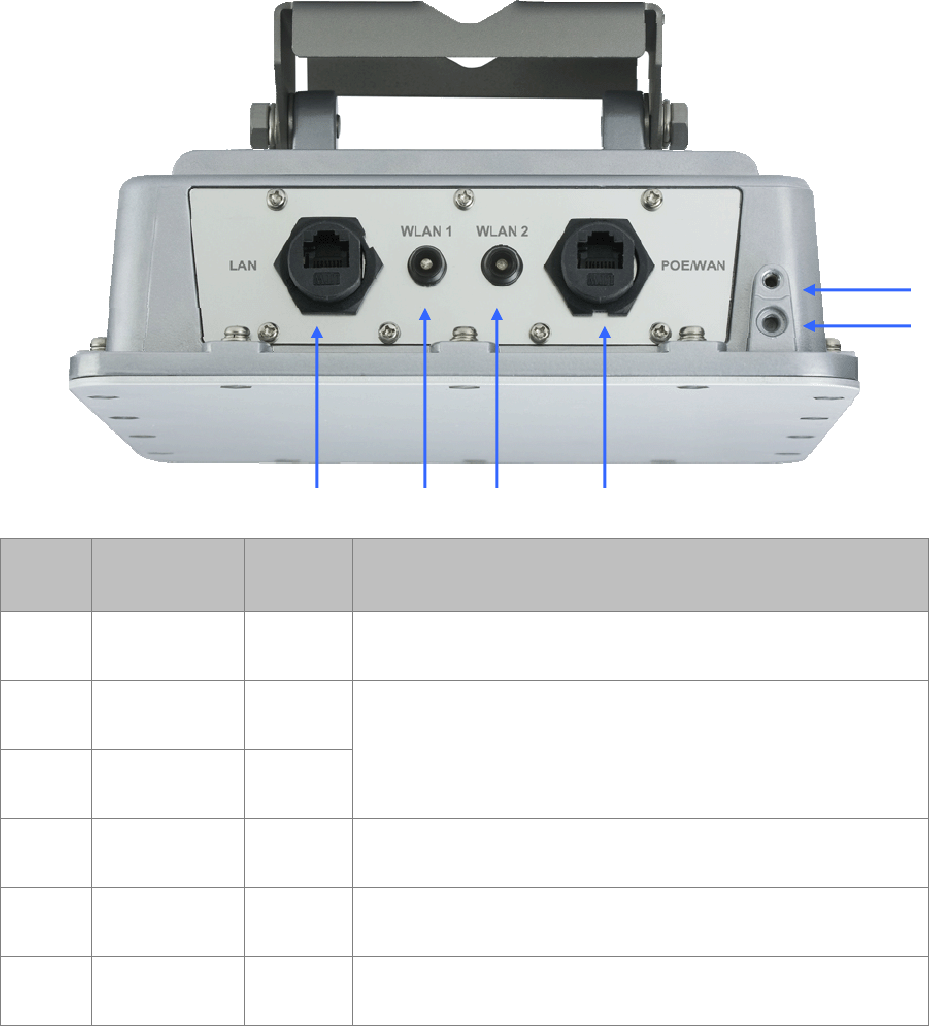
AirLive WH-9200AP User’s Manual 6
1.2.2 Hardware Presentation
LED # Function Color Description
1 LAN - LAN port #2
2 WLAN1 LED Blue No Connection: Off
Low Signal: Flash per second
Better Signal: Flash every 2 seconds
Best Signal: Steady On
3 WLAN2 LED Green
4 POE/WAN - LAN port #1, compatible with 802.3af PoE. Become WLAN port
when operate in Gateway mode
5 Ground Pin - Reference point for electric current
6 Sluice - Sluice out the water in device
1 2 3 4
5
6

7 AirLive WH-9200AP User’s Manual
`
N-Type connector for outdoor
antenna of Radio 1
N-Type connector for outdoor
antenna of Radio 2
Antenna 1 Antenna 2
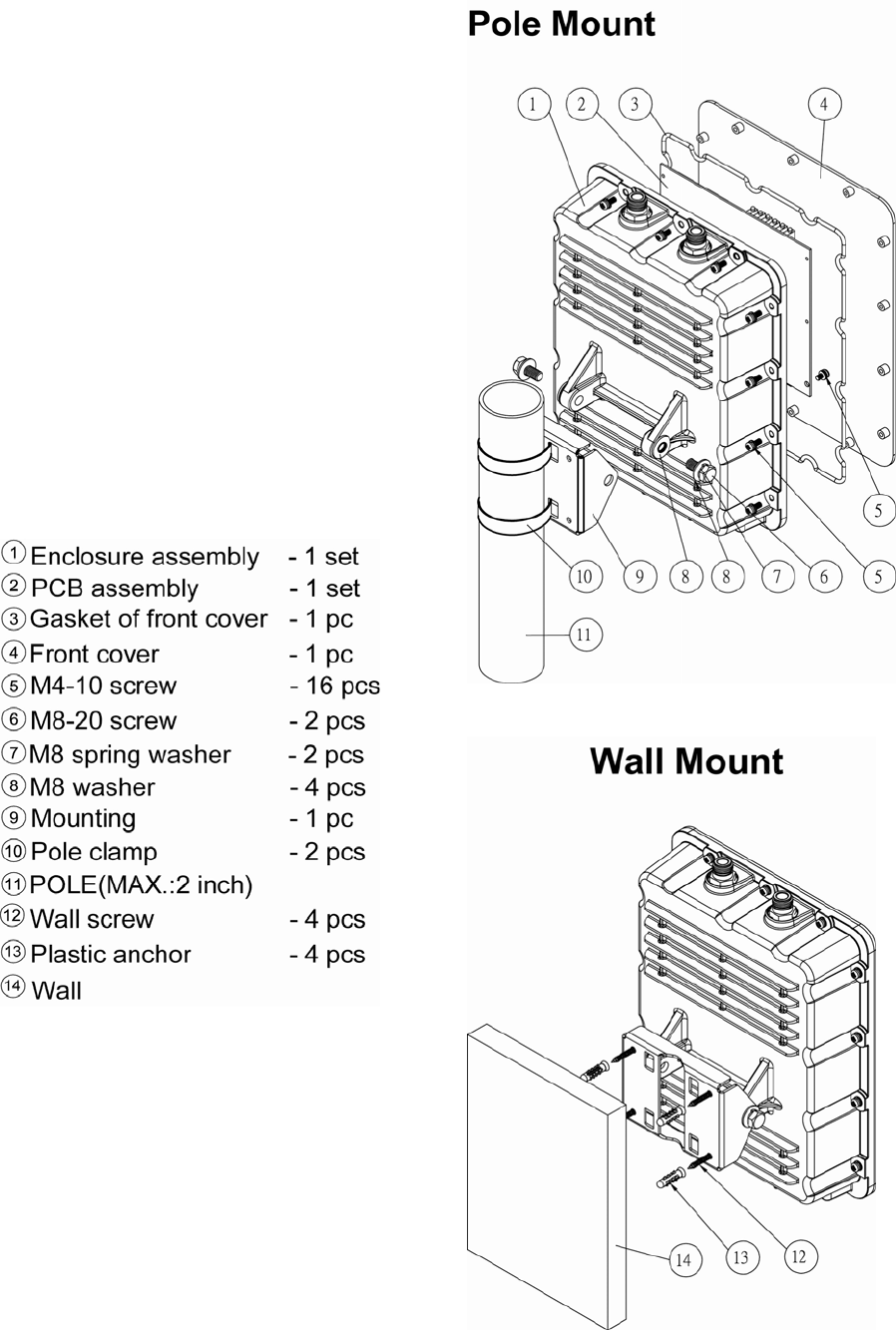
AirLive WH-9200AP User’s Manual 8
Pole Mount/Wall mount Installation
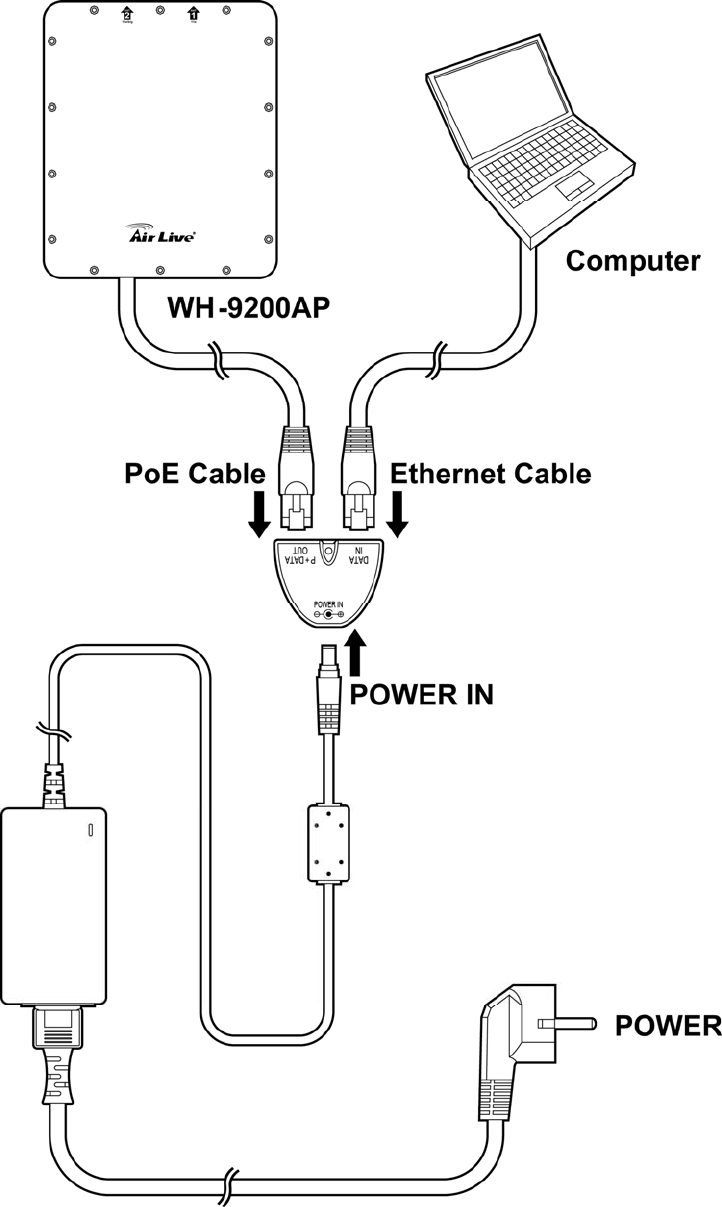
9 AirLive WH-9200AP User’s Manual
Power Installation
The following image shows the power installation of WH-9200AP. Note that WH-9200AP is
IEEE802.3af compatible, you should use the packed POE kit or POE switch for power injection.
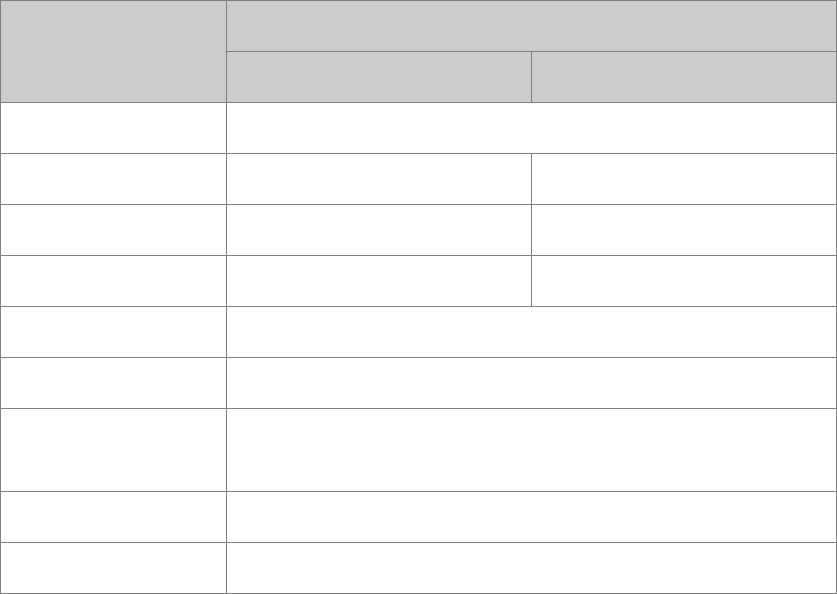
AirLive WH-9200AP User’s Manual 10
1.2.3 Configuration Setups
The factory default settings of WH-9200AP are as following:
Settings Default Value
Wireless1 Wireless2
Device Name WH-9200AP
Radio 802.11a 802.11a
SSID airlive1 airlive2
Channel 36 36 (auto in 802.11b/g)
WEP Disabled
IP Address 192.168.1.1
DHCP Server Disabled. Available and default enabled when each of the wireless
is configured as a gateway.
DHCP IP Range 192.168.1.2 ~ 192.168.1.254
Access Password airlive
Note: Before you starting hardware connection, you are advised to find an appropriate location to place
the Access Point. Usually, the best place for the Access Point is at the center of your wireless network,
with line of straight to all your wireless stations. Also, remember to adjust the antenna; usually the
higher the antenna is placed; the better will be the performance.
1. Connect to your local area network: connect an Ethernet cable to one of the Ethernet port.
2. (LAN1, LAN2) of this Wireless Access Point, and the other end to a hub, switch, router, or another
wireless access point.
3. Power on the device: connect the included AC power adapter to the Wireless Access Point’s power
port and the other end to a wall outlet.
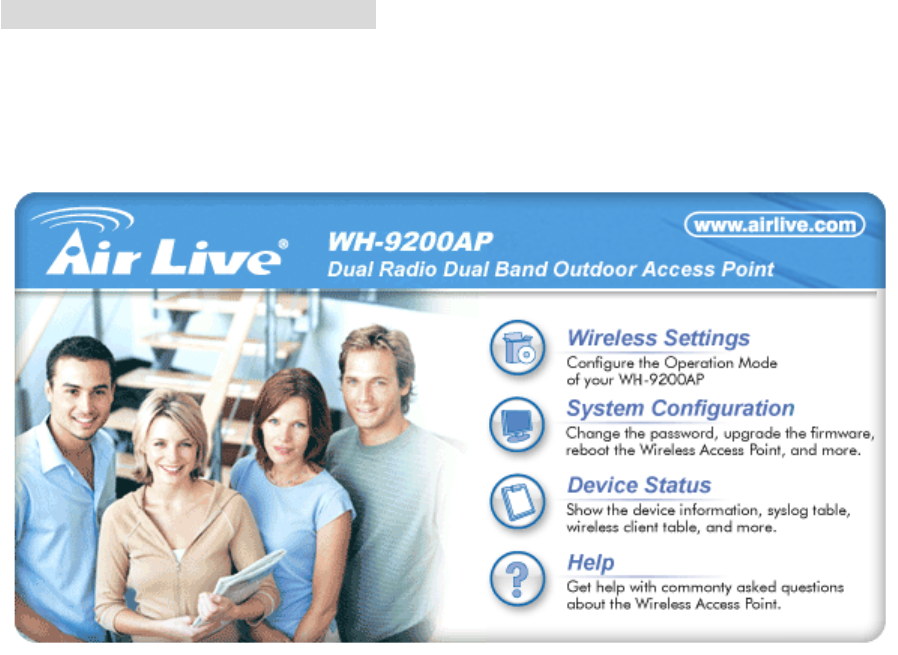
11 AirLive WH-9200AP User’s Manual
Access to management interface
1 Please make sure your computer IP is in the same subnet as the AP (i.e. 192.168.1.x).
2 Please make sure your computer has wireless network adapter installed.
3 Open the web browser and enter http://192.168.1.1/.
4. Connect Wireless Settings to start.
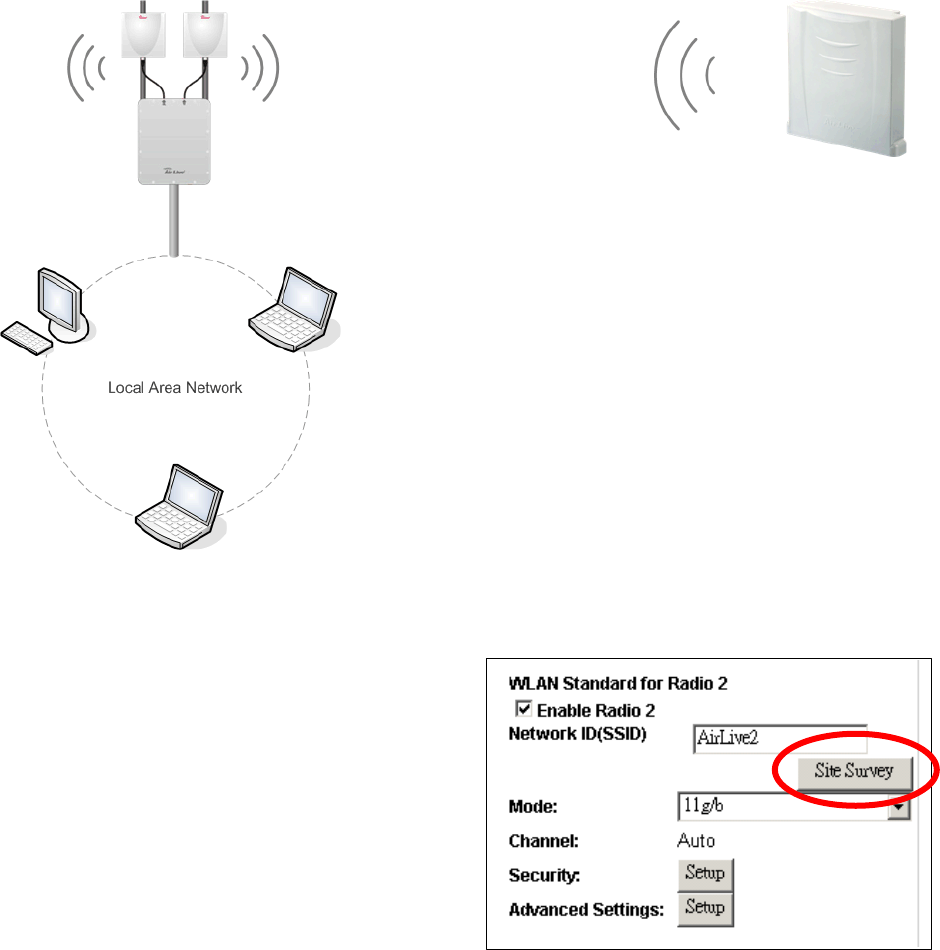
AirLive WH-9200AP User’s Manual 12
2. Wireless Settings
This section guides you to configure the mode of the Radio interface. Note that the radio can select
either 11a or 11b/g mode.
2.1 Client Mode
Also known as Ethernet Client. In this mode, the AP will act as a WLAN card to connect with the remote
AP. Users can connect PC or local LAN to the Ethernet port of local LAN to the Ethernet port of the
client mode AP. This mode is mostly used as a CPE device for WISP subscriber.
Client mode included in these operation modes: AP + Client, Client + AP, AP + WISP, and WISP + AP.
To connect to an access point, use the “Site
Survey” button to find the Access Point.
The Site Survey pop up window then shows up and
lists available access point with relative information.
ClientMode
WISPOutdoorCPE
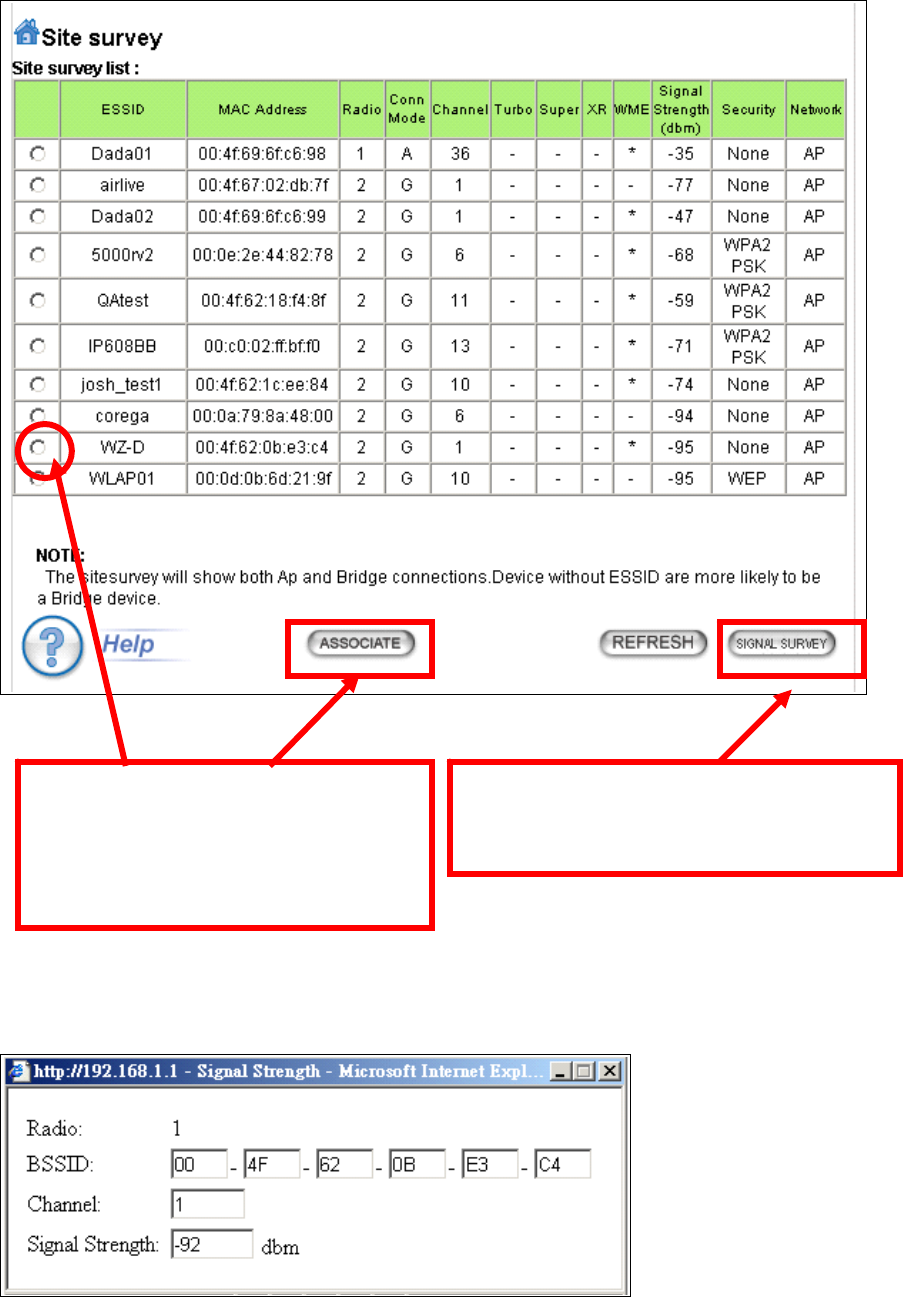
13 AirLive WH-9200AP User’s Manual
The Signal Survey pop up windows shows as following:
Select the access point you want to
connect and click the
“ASSOCIATE” button.
Click here to show the signal strength
of the selected access point.
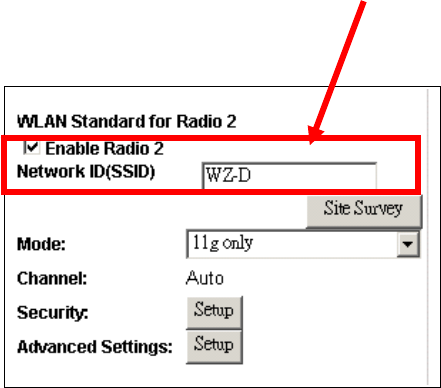
AirLive WH-9200AP User’s Manual 14
After the access point is selected, its SSID shows automatically in the Network ID (SSID) field.
To configure the Security, please refer to Section 3.6 ……
To configure the Advanced Settings, please refer to Section 3.8……
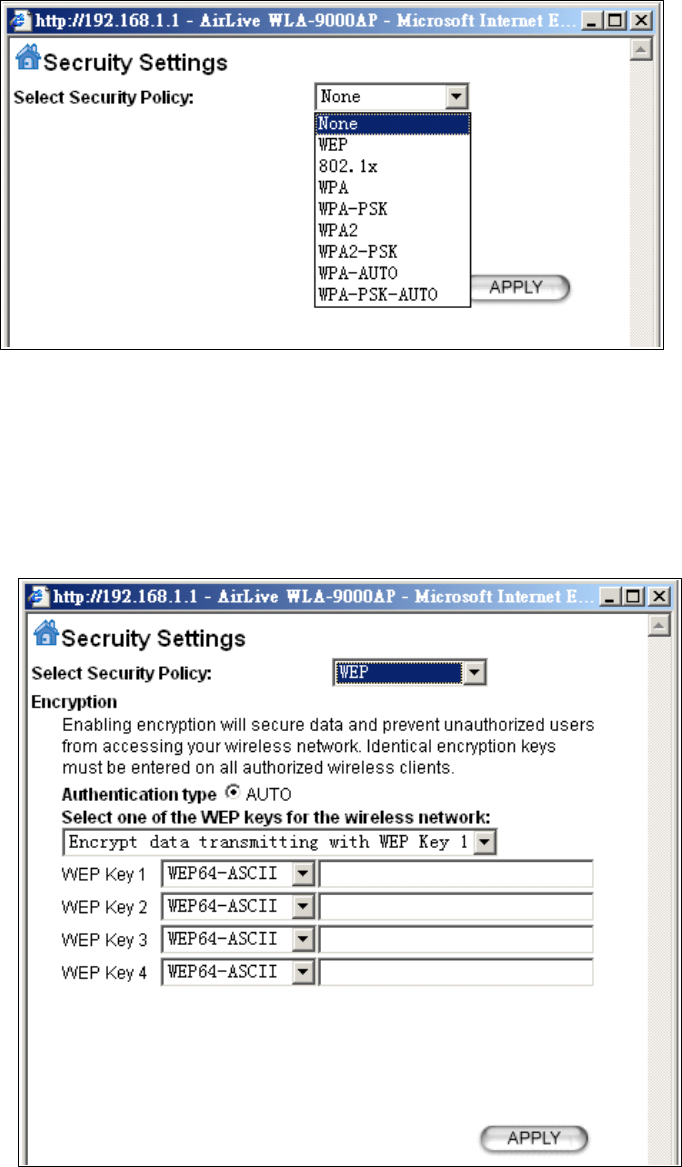
15 AirLive WH-9200AP User’s Manual
2.2 Wireless Security
The wireless security is to configure a secure connection between two wireless devices.
WH-9200AP provides WEP,
802.1x, WPA, WPA-PSK,
WPA2, WPA2-PSK,
WPA-AUTO and
WPA-PSK-AUTO security
policy.
WEP
WEP allows you to use data encryption to secure your data from being eavesdropped by malicious
people. It allows 3 types of key: 64 (WEP64), 128 (WEP128), and 152 (WEP152) bits. You can
configure up to 4 keys using either ASCII or Hexadecimal format.
Key Settings: The length of a
WEP64 key must be equal to 5
bytes, a WEP128 key is 13
bytes, and a WEP152 key is 16
bytes.
Key Index: You have to specify
which of the four keys will be
active.
Once you enable the WEP
function, please make sure that
both the WH-9200AP and the
wireless client stations use the
same key.
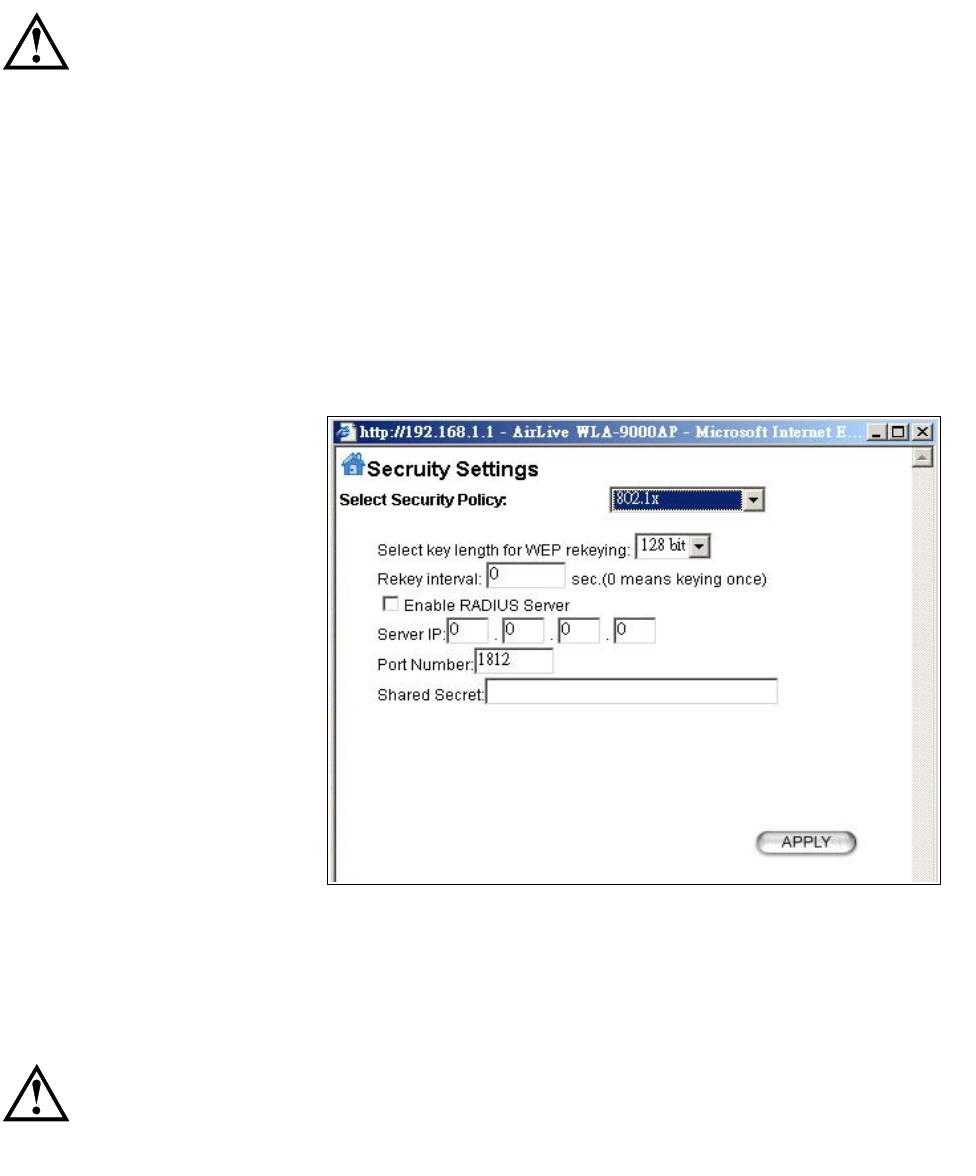
AirLive WH-9200AP User’s Manual 16
Some wireless client cards only allow Hexadecimal digits for WEP keys.
Please note that when configuring WEP keys, a WEP128 ASCII key looks like
“This is a key”(13 characters), while a WEP128 Hex key looks like
“546869732069732061206b6579”(26 HEX)
(hexadecimal notation are 0-9 and A-F).
802.1X
802.1x allows users to leverage a RADIUS server to do association authentications. You can also
enable dynamic WEP key (128 bit) to have data encryption. Here you do not have to enter the WEP key
manually because it will be generated automatically and dynamically.
Rekey interval is time period that
the system will change the key
periodically. The shorter the
interval is, the better the security
is.
Server IP and Shared Secret: If
you have connect AP to a RADIUS
server behind, key in the Server IP
and share secret, it will redirect
incoming connection request first
to this RADIUS for Authentication. In general you don’t have to change Port Number, which is 1812 by
default and used by most RADIUS server.
After you have finished the configuration wizard, you have to configure the RADIUS
Settings in Advanced Settings in order to make the 802.1x function work.
Share secret is the key for AP to communicate with RADIUS server, check with your Authentication
provider for more details.
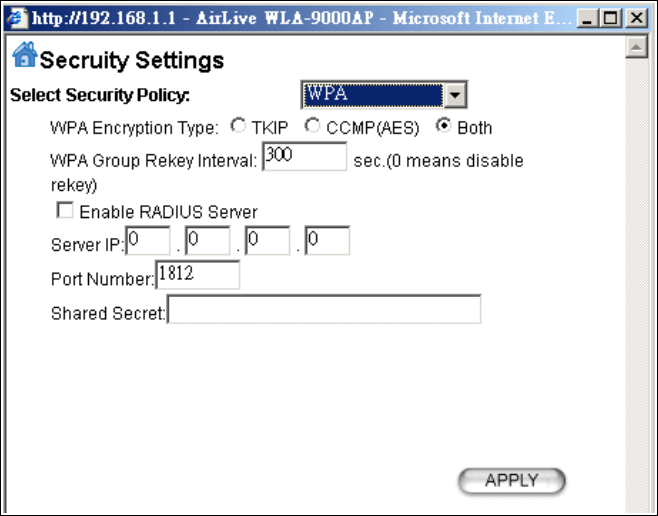
17 AirLive WH-9200AP User’s Manual
WPA
Wi-Fi Protected Access (WPA) requires a RADIUS server available in order to do authentication (same
as 802.1x), thus there is no shared key required.
Encryption Type: There are two encryption types TKIP and CCMP (AES). While CCMP provides
better security than TKIP, some wireless client stations may not be equipped with the hardware to
support it. You can select Both to allow TKIP clients and CCMP clients to connect to the Access Point
at the same time.
Group Rekey Interval: A group key is used for multicast/broadcast data, and the re-key interval is time
period that the system will change the group key periodically. The shorter the interval is, the better the
security is. The default is 300 sec.
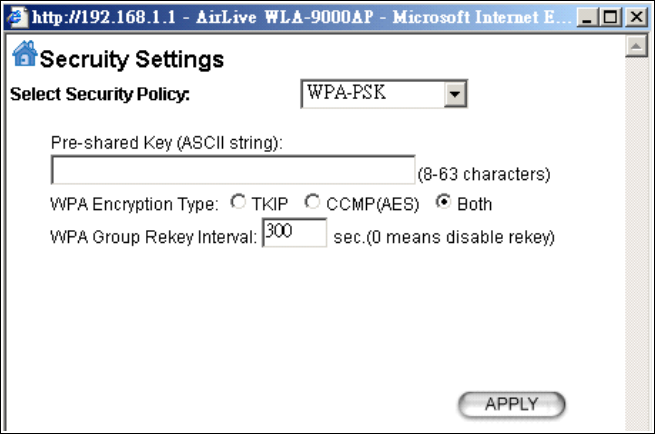
AirLive WH-9200AP User’s Manual 18
WPA-PSK
Wi-Fi Protected Access (WPA) with Pre-Shared Key (PSK) provides better security than WEP keys.
It does not require a RADIUS server in order to provide association authentication, but you do have to
enter a shared key for the authentication purpose. The encryption key is generated automatically and
dynamically.
Pre-shared Key: This is an ASCII string with 8 to 63 characters. Please make sure that both the
WH-9200AP and the wireless client stations use the same key.
Encryption Type: There are two encryption types TKIP and CCMP (AES). While CCMP provides
better security than TKIP, some wireless client stations may not be equipped with the hardware to
support it. You can select Both to allow TKIP clients and CCMP clients to connect to the Access Point
at the same time.
Group Rekey Interval: A group key is used for multicast/broadcast data, and the re-key interval is time
period that the system will change the group key periodically. The shorter the interval is, the better the
security is. The default is 300 sec.
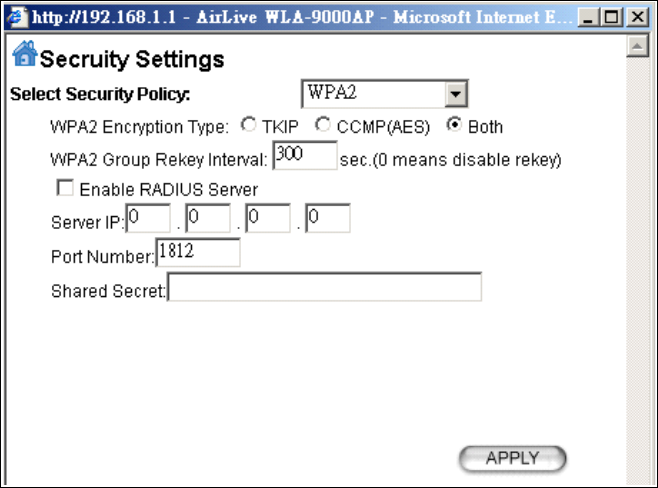
19 AirLive WH-9200AP User’s Manual
WPA2
WPA2 stands for Wi-Fi Protected Access 2. It provides stronger data protection and network access
control then WPA. Only authorized users can access the wireless networks.
Encryption Type: There are two encryption types TKIP and CCMP (AES). While CCMP provides
better security than TKIP, some wireless client stations may not be equipped with the hardware to
support it. You can select Both to allow TKIP clients and CCMP clients to connect to the Access Point
at the same time.
Group Rekey Interval: A group key is used for multicast/broadcast data, and the re-key interval is time
period that the system will change the group key periodically. The shorter the interval is, the better the
security is. The default is 300 sec.
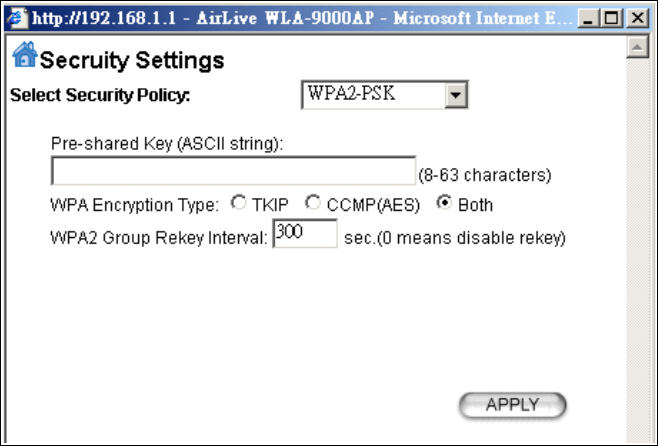
AirLive WH-9200AP User’s Manual 20
WPA2-PSK
Enter the Pre-shared Key to initiate WPA2 security. All devices try to access the network should have
the matching encryption key.
Pre-shared Key: This is an ASCII string with 8 to 63 characters. Please make sure that both the
WH-9200AP and the wireless client stations use the same key.
Encryption Type: There are two encryption types TKIP and CCMP (AES). While CCMP provides
better security than TKIP, some wireless client stations may not be equipped with the hardware to
support it. You can select Both to allow TKIP clients and CCMP clients to connect to the Access Point
at the same time.
Group Rekey Interval: A group key is used for multicast/broadcast data, and the re-key interval is time
period that the system will change the group key periodically. The shorter the interval is, the better the
security is. The default is 300 sec.
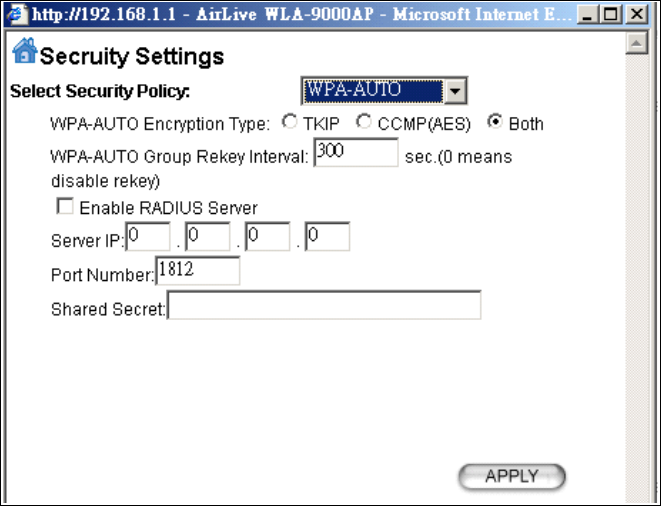
21 AirLive WH-9200AP User’s Manual
WPA-AUTO
Encryption Type: There are two encryption types TKIP and CCMP (AES). While CCMP provides
better security than TKIP, some wireless client stations may not be equipped with the hardware to
support it. You can select Both to allow TKIP clients and CCMP clients to connect to the Access Point
at the same time.
Group Rekey Interval: A group key is used for multicast/broadcast data, and the re-key interval is time
period that the system will change the group key periodically. The shorter the interval is, the better the
security is. The default is 300 sec.
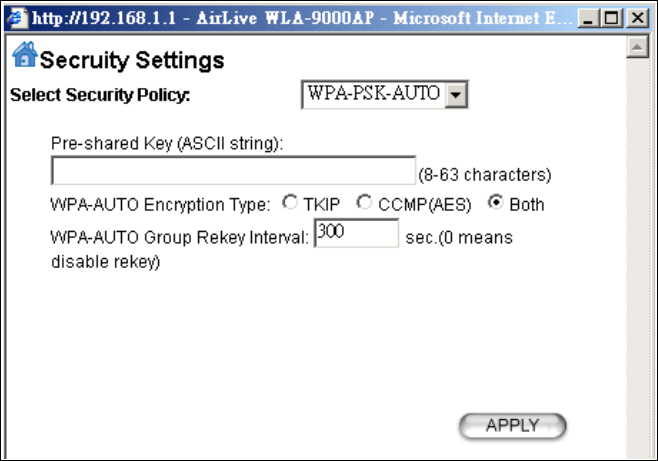
AirLive WH-9200AP User’s Manual 22
WPA-PSK-AUTO
WPA-PSK-AUTO tries to authenticate wireless clients using WPA-PSK or WPA2-PSK.
Pre-shared Key: This is an ASCII string with 8 to 63 characters. Please make sure that both the
WH-9200AP and the wireless client stations use the same key.
Encryption Type: There are two encryption types TKIP and CCMP (AES). While CCMP provides
better security than TKIP, some wireless client stations may not be equipped with the hardware to
support it. You can select Both to allow TKIP clients and CCMP clients to connect to the Access Point
at the same time.
Group Rekey Interval: A group key is used for multicast/broadcast data, and the re-key interval is time
period that the system will change the group key periodically. The shorter the interval is, the better the
security is. The default is 300 sec.
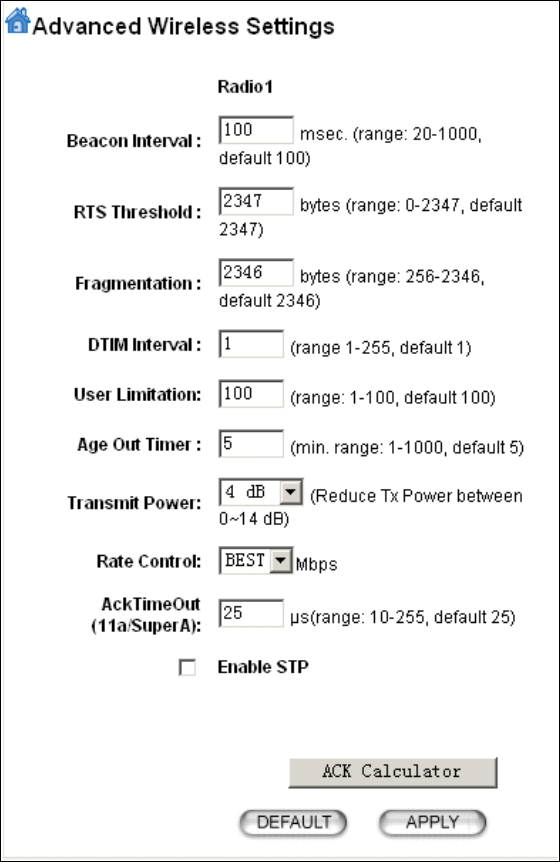
23 AirLive WH-9200AP User’s Manual
2.3 Advanced Wireless Settings
When click on Advanced Setup button under client mode, a pop-up window appears and show
parameter as follow:
Beacon Interval: The WH-9200AP
broadcasts beacon frames regularly to
announce its existence. The beacon
Interval specifies how often beacon
frames are transmitted in time unit of
milliseconds.
RTS Threshold: RTS/CTS frames are
used to gain control of the medium for
transmission. Any unicast (data or
control) frames larger than specified
RTS threshold must be transmitted
following the RTS/CTS handshake
exchange mechanism. The RTS
threshold should have a value between
256-2347 bytes, with a default of 2347. It
is recommended that this value does not
deviate from the default too much.
Fragmentation: When the size of a unicast frame exceeds the fragmentation threshold, it will be
fragmented before the transmission. It should have a value of 256-2346 bytes, with a default of 2346. If
you experience a high packet error rate, you should slightly decrease the Fragmentation Threshold.
DTIM Interval: The WH-9200AP buffers packets for stations that operate in the power-saving mode.
The Delivery Traffic Indication Message (DTIM) informs such power-conserving stations that there are
packets waiting to be received by them. The DTIM interval specifies how often the beacon frame should
contain DTIMs.
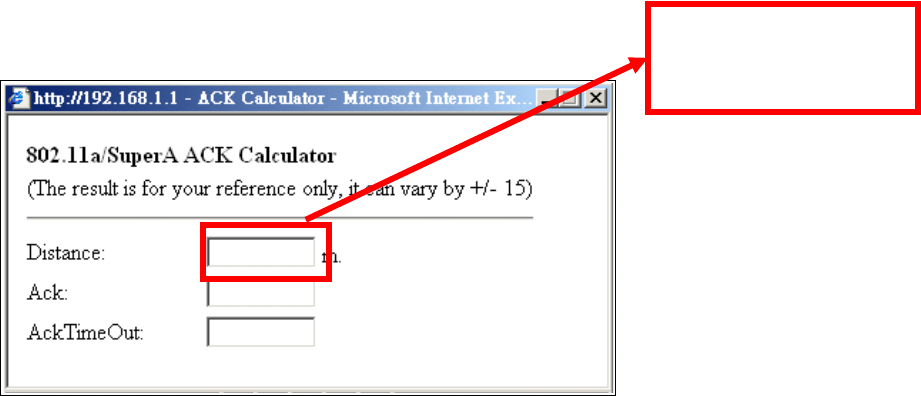
AirLive WH-9200AP User’s Manual 24
User Limitation: The range of user limitation is from 1 to 100.
Age Out Timer: Set the age out time. The default is 300 sec.
Transmit Power: Transmit power output depends upon the size and RF characteristics because that
will determine the number of APs, channels, and need for antennas.
Rate Control: Limit the wireless data rate to the selected number.
Enable STP: Spanning Tree Protocol prevents the condition known as a bridge loop.
Ack TimeOut: The "ACK time-out" determines how long the program waits after receiving a packet
from a file stream to determine that stream to be a complete file.
The following windows pops up when click on “ACK Calculator” button:
In the field of “Distance”, input the distance in “meters”.
After input the distance value, move the cursor to any place on the pop-up window out of three fields.
The calculated value will display.
Fill the distance from your
location to the remote
access point
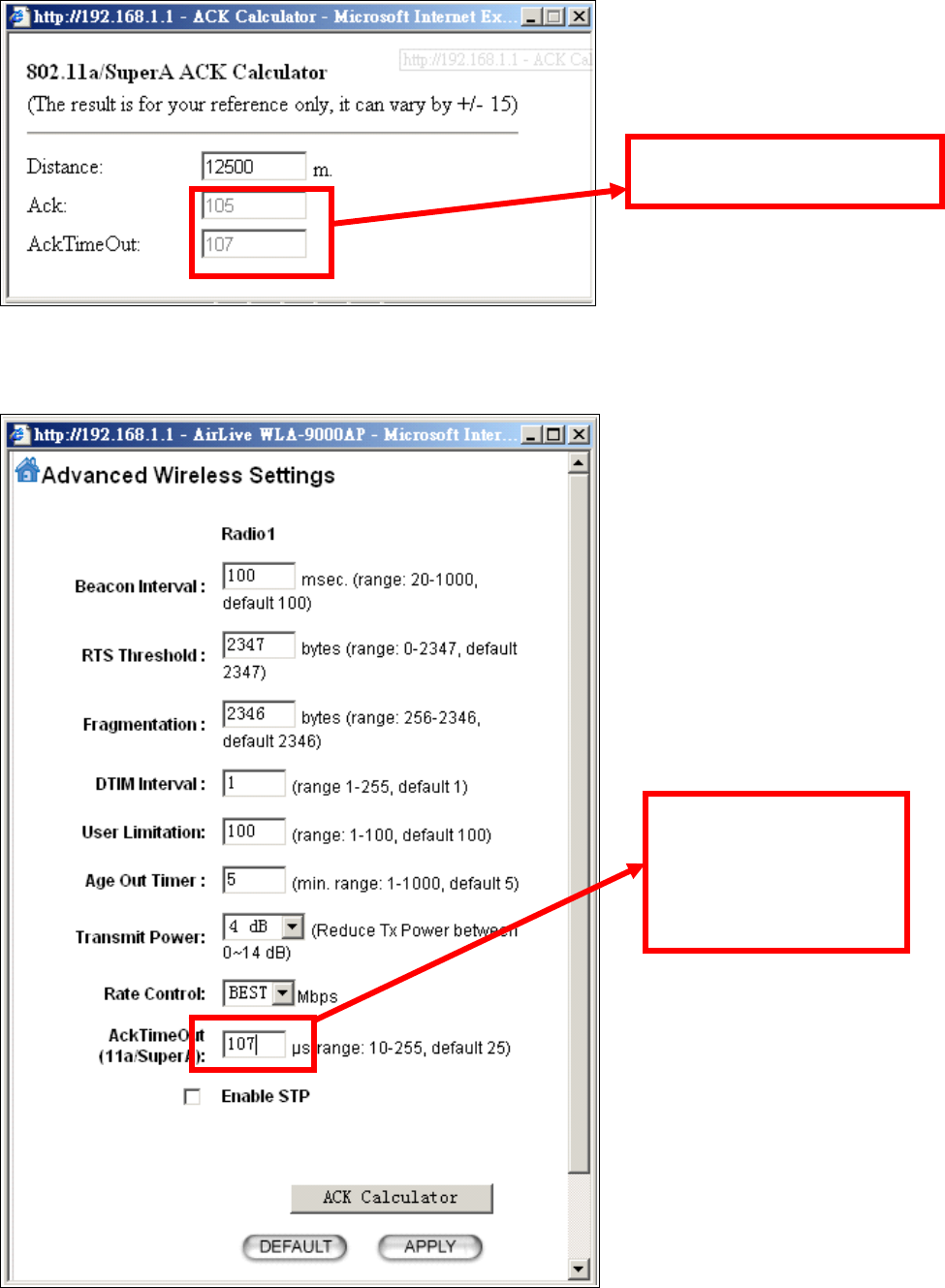
25 AirLive WH-9200AP User’s Manual
Enter the calculated value of “AckTimeOut” into the appropriate “Ack TimeOut” field (11a or 11g) in
the “Advanced Wireless Settings” window.
Change the value from 25
to 107, where 107 is
calculated value of
distanced 12500m.
The ACK value then shows up
after calculating
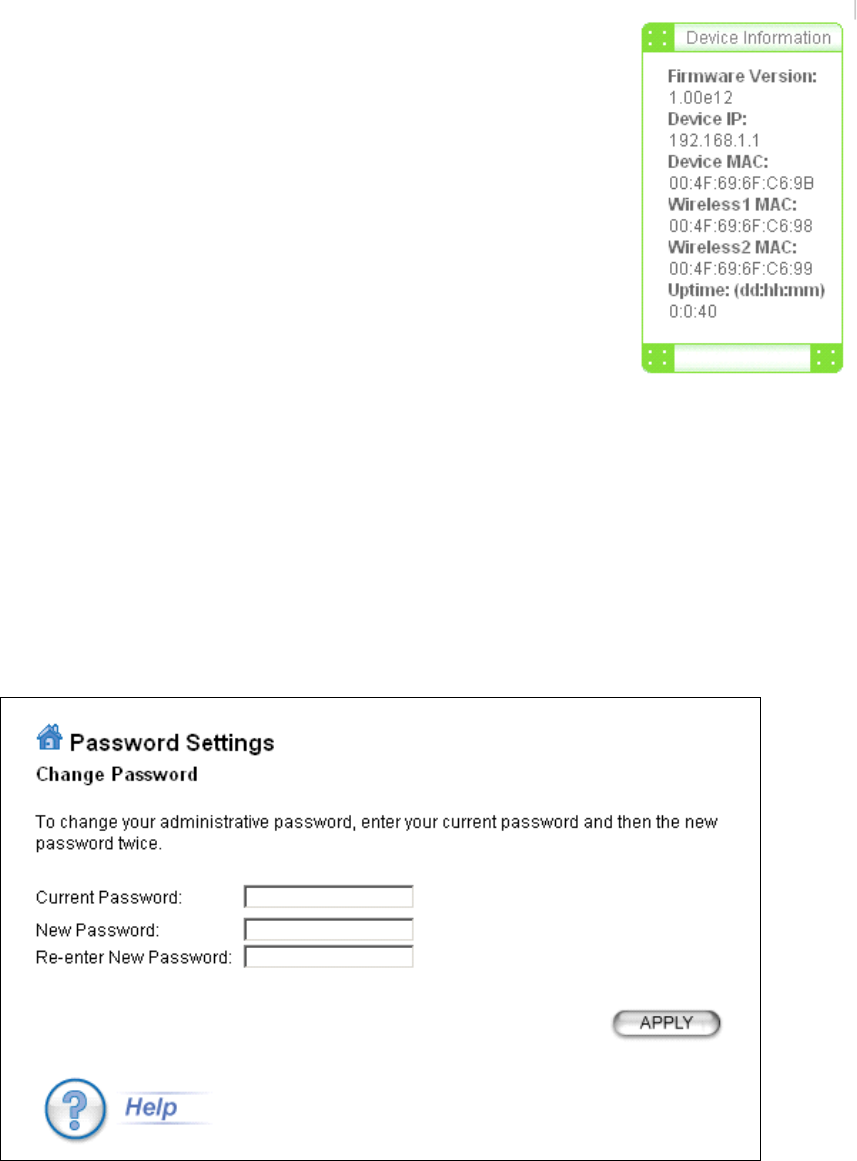
AirLive WH-9200AP User’s Manual 26
3. System Management
You can review the Device information of your WH-9200AP by the interface.
The information shows the current firmware version, IP address of your
WH-9200AP.
Wireless1 MAC and Wireless2 MAC show the MAC address of the two
radios, the information helps to setup WDS connection by remote access
point.
The Uptime records the live time of WH-9200AP after boot.
dd: day; hh: hour; mm: minute
3.1 Change Password
It’s recommended to set your own password instead of using default factory password. The default
factory password is “airlive” all letters are in lower case. To change the password, press the Password
Settings button to enter the Password Settings screen; then enter the Current Password followed by
the New Password twice. The entered characters will appear as asterisks
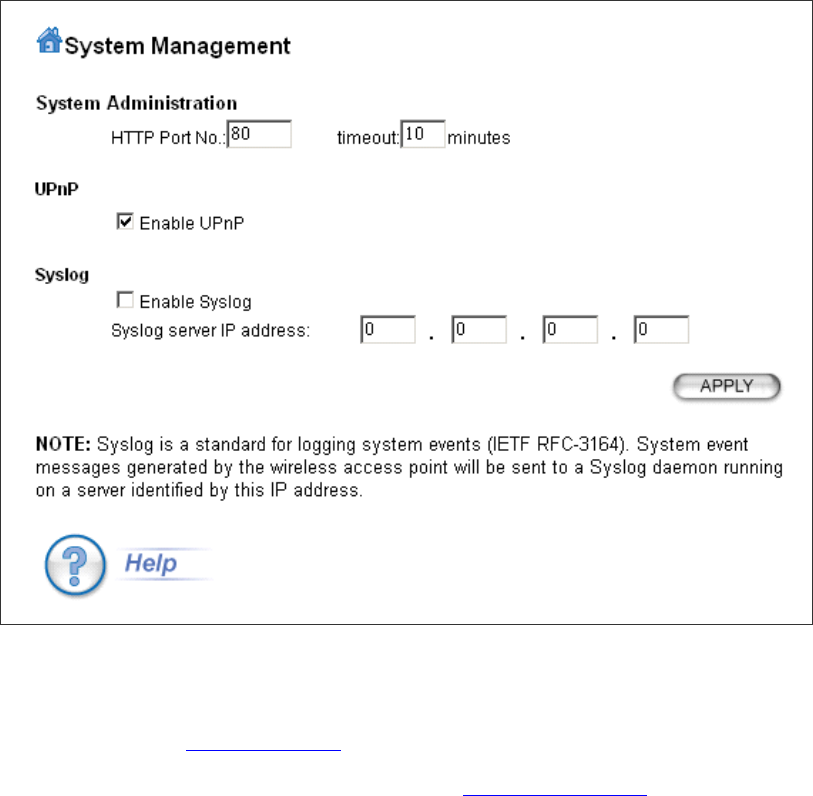
27 AirLive WH-9200AP User’s Manual
3.2 System Management Settings
The WH-9200AP allow you to change the parameter of manage the system.
HTTP Port No.: This is to change the management web port of WH-9200AP. By default, the port
number is 80 and we type http://192.168.1.1 in the browser to access the management web page. If we
change the port to another, say, 90, then we need to type http://192.168.1.1:90 instead. This prevents
unwelcome access to the management interface.
Time-out: The default is 10 minutes. If you idle on the web management interface more than 10
minutes, the system log you out and you need to login again.
UPnP: The Universal Plug and Play (UPnP) feature allows a Windows XP/ME PC to discover this
WH-9200AP and automatically show an icon on the screen. Then a user can double-click the icon to
access this device directly (without having to find out its IP address).
Syslog: If the Syslog is Enabled, WH-9200AP create a log in the system log table when encounters an
error or warning condition. This apply to IETF (Internet Engineering Task Force - the Internet standards
body)-conformant standard for logging system events (RFC-3164)
Syslog server IP address: The Syslog can also send to the identified IP address.
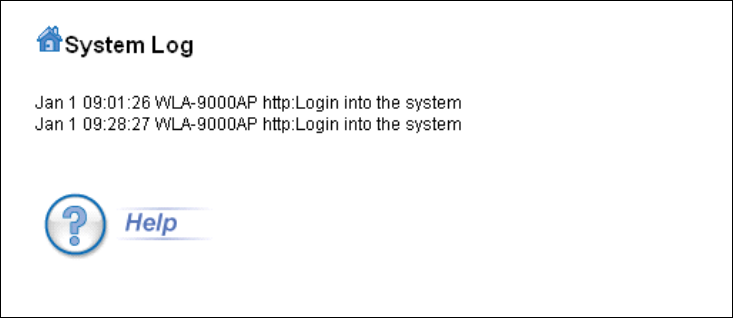
AirLive WH-9200AP User’s Manual 28
The system log shows in WH-9200AP:
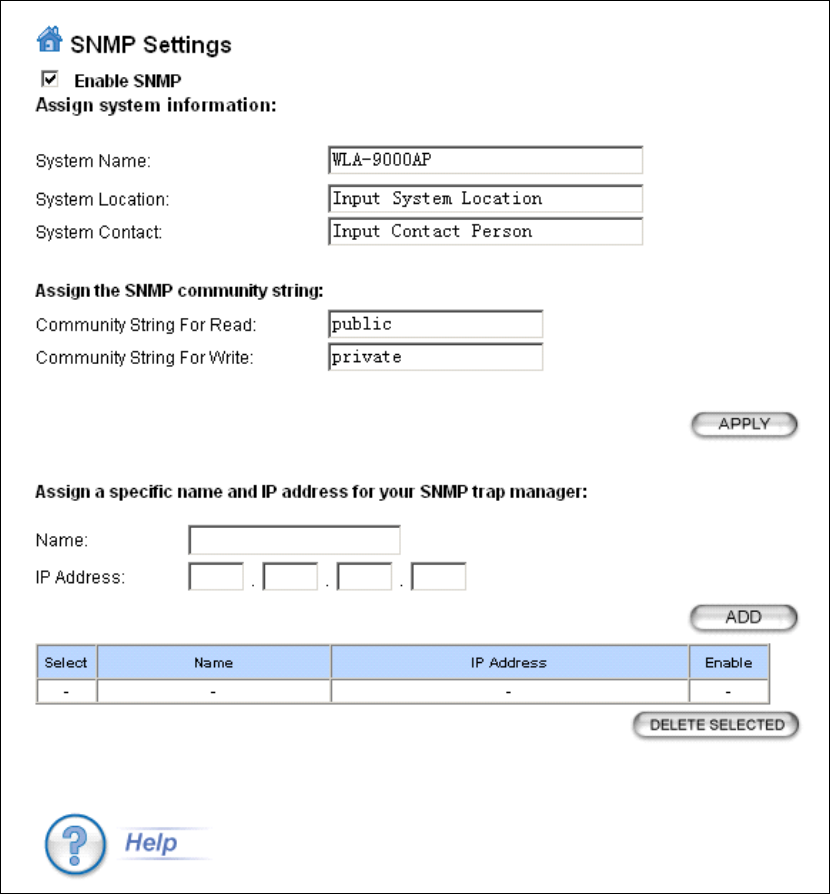
29 AirLive WH-9200AP User’s Manual
3.3 SNMP Settings
WH-9200AP can also be managed by remote software with SNMP (simple network management
protocol) protocol.
System Name: A name that you assign to your WH-9200AP for SNMP software. It is an alphanumeric
string of up to 30 characters.
System Location: Enter a system location. Information for SNMP software.
System Contact: Contact information for the system administrator responsible for managing your
WH-9200AP. It is an alphanumeric string of up to 60 characters.
Community String For Read: If you intend the router to be managed from a remote SNMP
management station, you need to configure a read-only “community string” for read-only operation. The
community string is an alphanumeric string of up to 15 characters.
AirLive WH-9200AP User’s Manual 30
Community String For Write: For read-write operation, you need to configure a write “community
string”.
Assign a specific name and IP address for your SNMP trap manager:
A trap manager is a remote SNMP management station where special SNMP trap messages are
generated (by the router) and sent to in the network.
You can define trap managers in the system.
You can add a trap manager by entering a name, an IP address, followed by pressing the ADD button.
You can delete a trap manager by selecting the corresponding entry and press the DELETE
SELECTED button.
To enable a trap manager, check the Enable box in the corresponding entry; to disable it, un-check the
Enable box.
Some extra feature of WH-9200AP does not show in the wizard because some higher knowledge of
parameters of them is required. They are classified in the tab of “Advances Setting”, such as the Multi
SSID for VLAN setting and 802.11e QoS configuration.
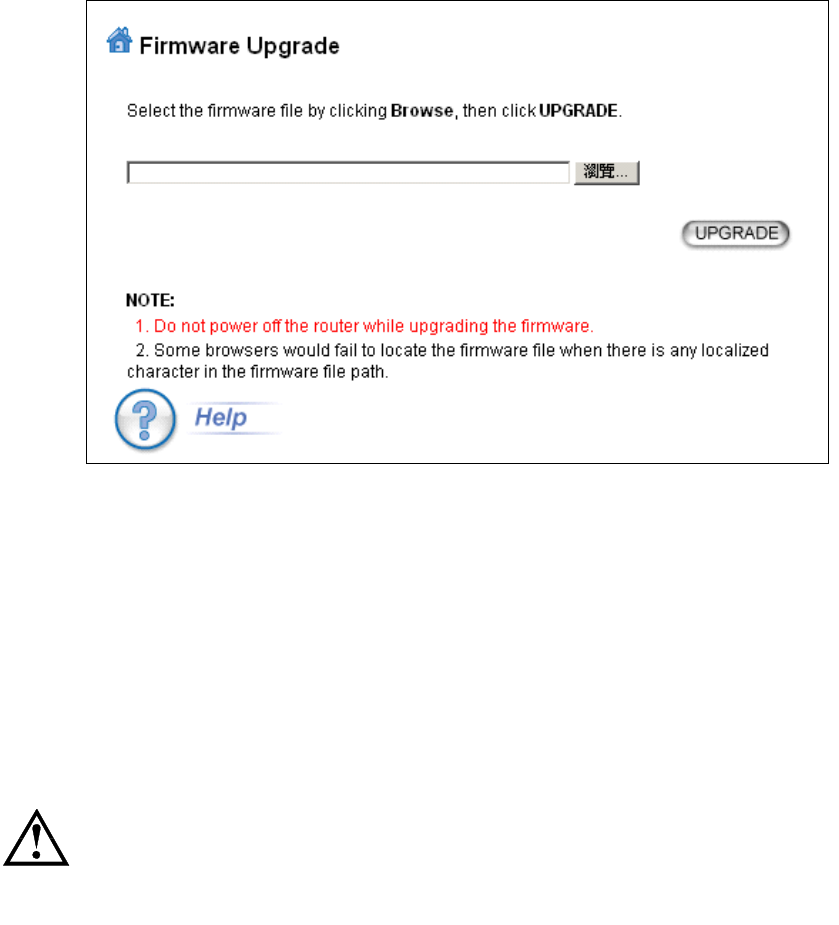
31 AirLive WH-9200AP User’s Manual
3.4 Firmware Upgrade
You can upgrade the firmware of your WH-9200AP (the software that controls your WH-9200AP’s
operation). Normally, this is done when a new version of firmware offers new features that you want, or
solves problems that you have encountered with the current version. System upgrade can be
performed through the System Upgrade window as follows:
To update the WH-9200AP firmware, first download the firmware from the distributor’s web site to your
local disk, and then from the above screen enter the path and filename of the firmware file (or click
Browse to locate the firmware file). Next, Click the Upgrade button to start.
The new firmware will be loaded to your WH-9200AP. After a message appears telling you that the
operation is completed, you need to reset the system to have the new firmware take effect.
Do not power off the device while upgrading the firmware.
It is recommended that you do not upgrade your WH-9200AP unless the new
firmware has new features you need or if it has a fix to a problem that you’ve
encountered.
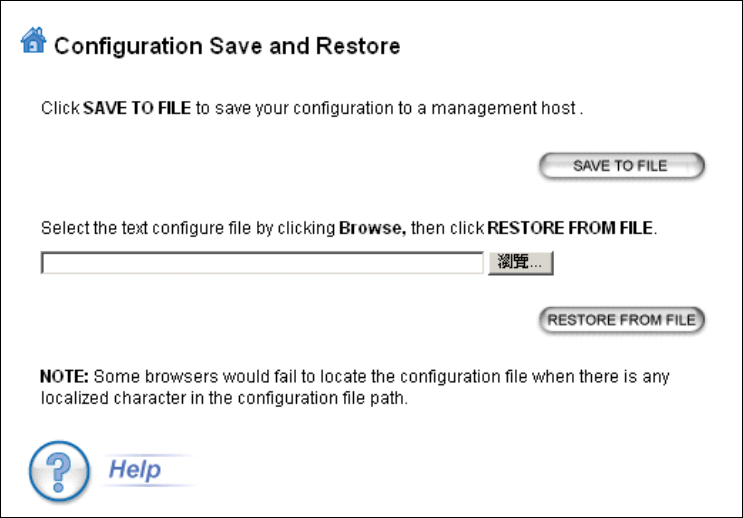
AirLive WH-9200AP User’s Manual 32
3.5 Configuration Save and Restore
In this interface, you can backup your system configuration to PC and restore your saved configuration
file to the WH-9200AP.
To save the configuration to your PC, click the “SAVE TO FILE” button and the system will lead you to
save the configuration file to your PC.
To restore configure file to WH-9200AP, click the “Browse” button, find the saved configuration fire,
then click “RESTORE FROM FILE” button to restore.
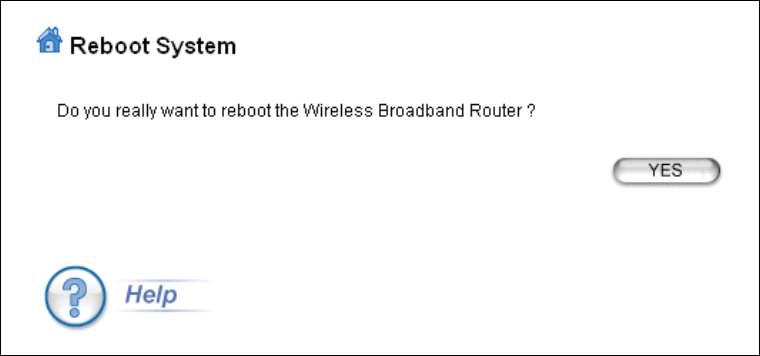
33 AirLive WH-9200AP User’s Manual
3.6 Reboot System
The following interface allows you to reboot your WH-9200AP. Click “Yes” button to reboot.
You can also reboot WH-9200AP by power off and power on it.
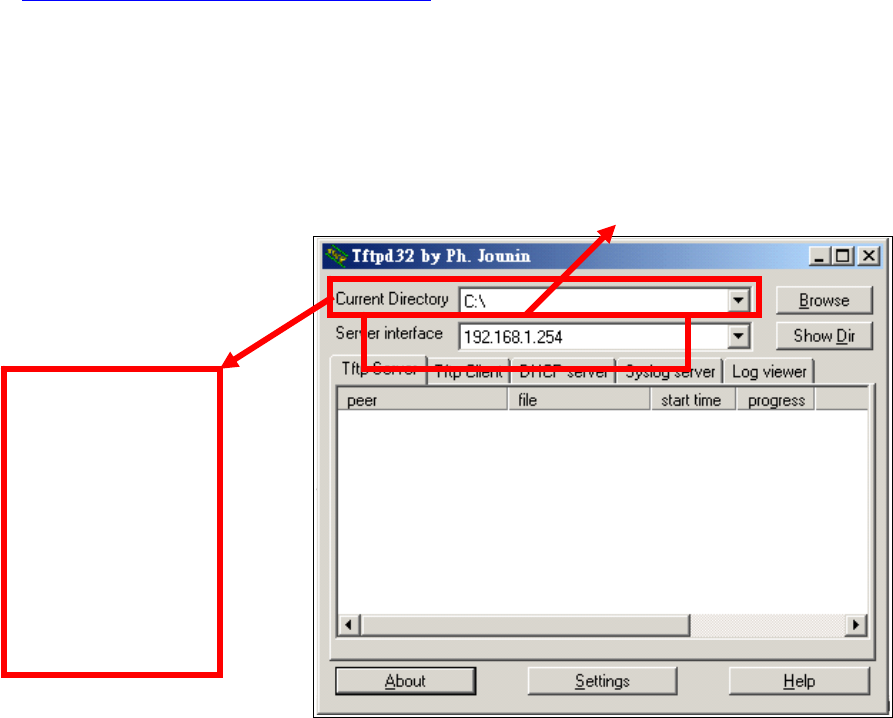
AirLive WH-9200AP User’s Manual 34
3.7 WH-9200AP Emergency Recovery
This document guides to recover your WH-9200AP system if the firmware crashed.
1. Download the tftp server to your PC. In the following example, we use tftpd32:
http://tftpd32.jounin.net/tftpd32_download.html.
2. Copy the tftpd32.exe of the downloaded file to C:\.
3. Change the IP address of your PC to 192.168.1.254 / 255.255.255.0
4. Copy the WH-9200AP firmware to C:\ and rename the firmware to “zImage”. Note that the name
must be zImage and no extension.
5. Connect WH-9200AP and PC with an Ethernet cable.
6. Run the tftpd32.exe. Note that the IP address must be 192.168.1.254.
7. Power on WH-9200AP, the “Status” LED will light on after 3 seconds.
8. Push the “Reset” button until the “Status” LED off and on again and release the “Reset” button.
9. If the above process success, the WH-9200AP LAN LED keep flashing and the tftp serve shows file
download information.
10. It takes around 5 minutes to download firmware and around 5 minutes to update the firmware.
11. After a successful recovery, the WH-9200AP boots up automatically.
12. Try access 192.168.1.1, or the IP address you had changed before.
13. Repeat the processes again if failed.
The name of
firmware must
change to zImage
and must be in C:\
(The same folder as
running tftpd.exe)