PANASONIC 8mm Camcorder Manual 97100143
User Manual: PANASONIC PANASONIC 8mm Camcorder Manual PANASONIC 8mm Camcorder Owner's Manual, PANASONIC 8mm Camcorder installation guides
Open the PDF directly: View PDF ![]() .
.
Page Count: 46
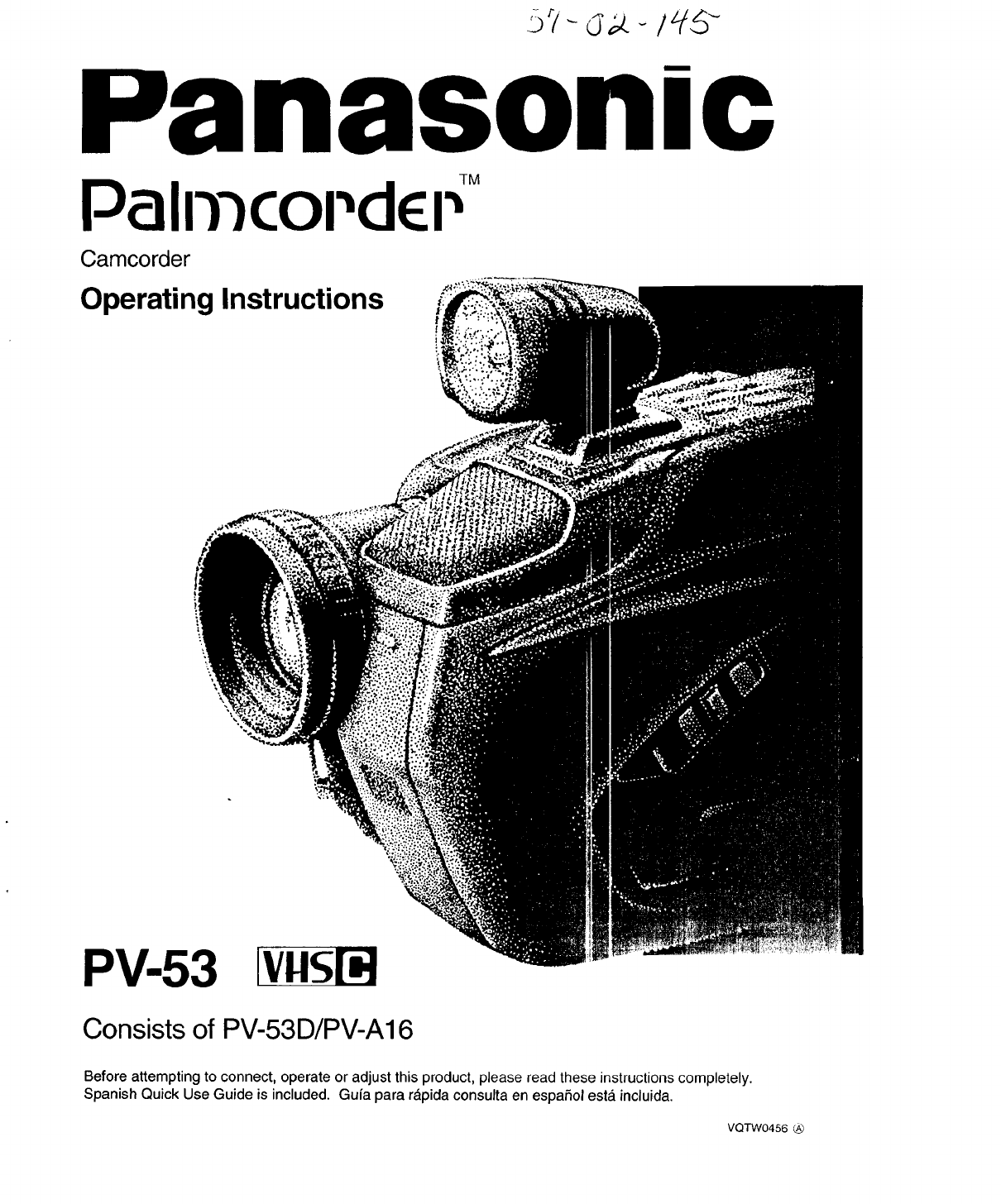
nason/c
TM
Palrnco dc
Camcorder
Operating Instructions
PV-53 [v.sl_
Consists of PV-53D/PV-A16
Before attempting to connect, operate or adjust this product, please read these instructions completely.
Spanish Quick Use Guide is included. Gufa para rapida consulta en espa5ol esta_incluida.
VQTW0456
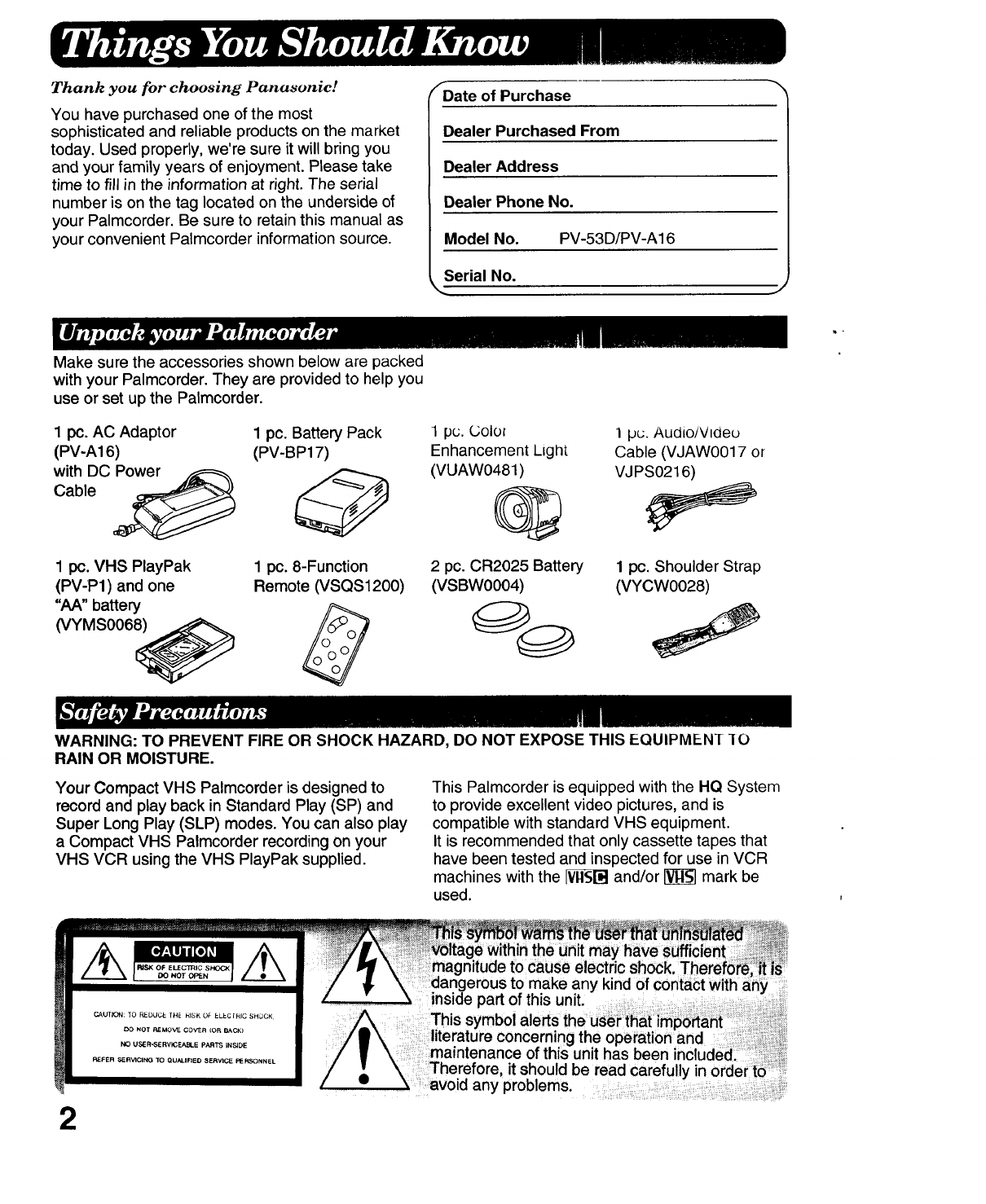
Thank you for choosing Panasonic!
You have purchased one of the most
sophisticated and reliable products on the market
today. Used properly, we're sure it will bring you
and your family years of enjoyment. Please take
time to fill in the information at right. The serial
number is on the tag located on the underside of
your Palmcorder. Be sure to retain this manual as
your convenient Palmcorder information source.
_Date of Purchase
Dealer Purchased From
Dealer Address
Dealer Phone No.
Model No. PV-53D/PV-A16
Serial No.
Make sure the accessories shown below are packed
with your Palmcorder. They are provided to help you
use or set up the Palmcorder.
1 pc. AC Adaptor
(PV-A16)
with DC _
Cable
1 pc. Battery Pack
(PV-BP17)
1pc. VHS PlayPak
(PV-P1) and one
"AA" battery
(VYMS006_
1 pc. 8-Function
Remote (VSQS1200)
1 pc. Colo_
Enhancement Light
(VUAW0481)
Q
2 pc. CR2025 Battery
(VSBW0004)
]p_;.Audio/Video
Cable (VJAW0017 or
VJPS0216)
1 pc. Shoulder Strap
(VYCW0028)
WARNING: TO PREVENT FIRE OR SHOCK HAZARD, DO NOT EXPOSE THIS EQUIPMEN[ IO
RAIN OR MOISTURE.
Your Compact VHS Palmcorder is designed to
record and play back in Standard Play (SP) and
Super Long Play (SLP) modes. You can also play
a Compact VHS Palmcorder recording on your
VHS VCR using the VHS PlayPak supplied.
2
This Palmcorder is equipped with the HQ System
to provide excellent video pictures, and is
compatible with standard VHS equipment.
It is recommended that only cassette tapes that
have been tested and inspected for use in VCR
machines with the V_l"d and/or _ mark be
used.
itude to cause electric shock.
erous to make any kind of contact with
Therefore, it should be read carefully in order to
avoid any problems.
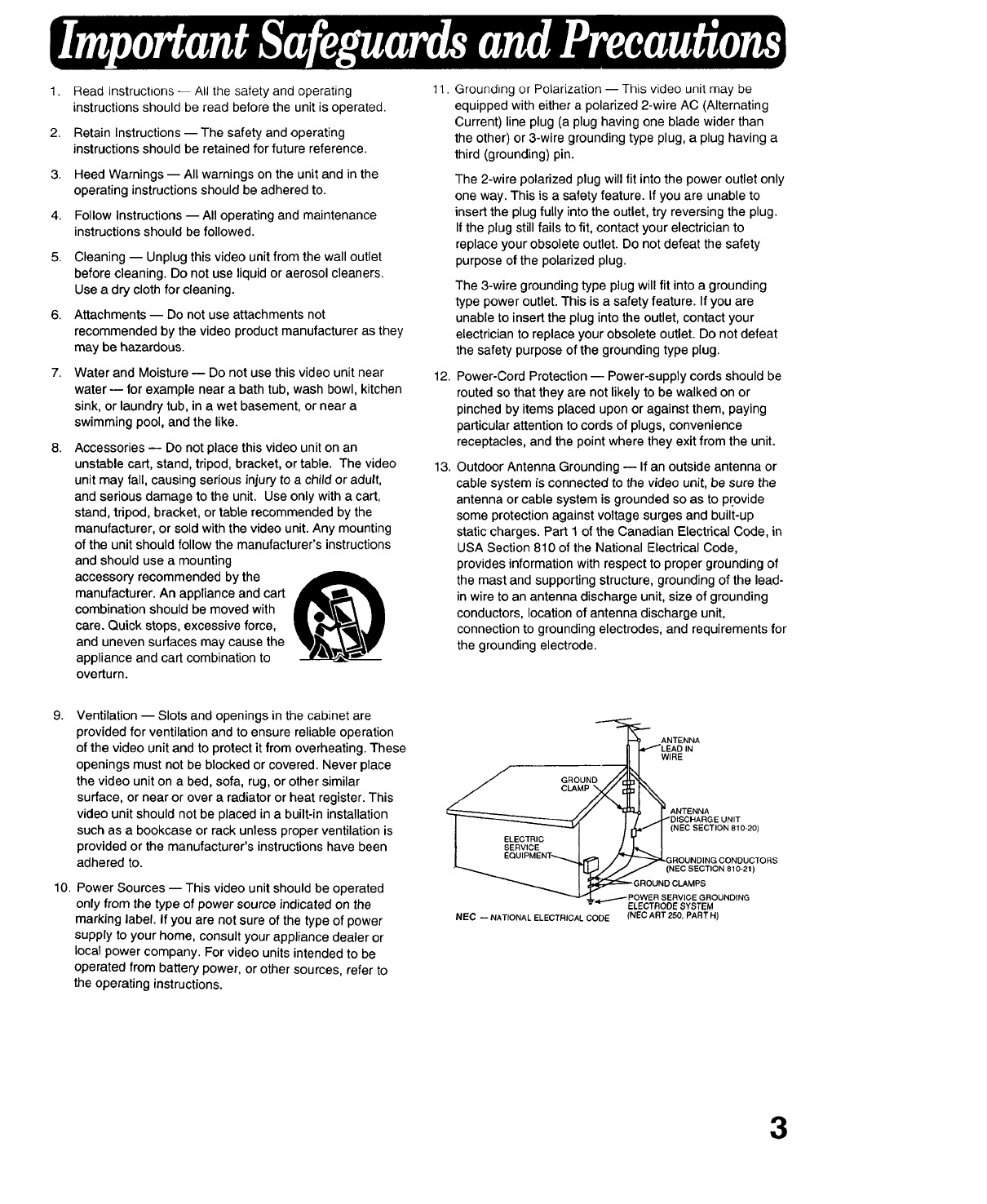
1.
2.
3.
4.
5.
6.
7.
8,
Read Instructions -- All the safety and operating
instructions should be read before the unit is operated.
Retain Instructions -- The safety and operating
instructions should be retained for future reference.
Heed Warnings -- All warnings on the unit and in the
operating instructions should be adhered to.
Follow Instructions -- All operating and maintenance
instructions should be followed.
Cleaning -- Unplug this video unit from the wall outlet
before cleaning. Do not use liquid or aerosol cleaners.
Use a dry cloth for cleaning.
Attachments -- Do not use attachments not
recommended by the video product manufacturer as they
may be hazardous.
Water and Moisture -- Do not use this video unit near
water-- for example near a bath tub, wash bowl, kitchen
sink, or laundry tub, in a wet basement, or near a
swimming pool, and the like.
Accessories -- Do not place this video unit on an
unstable cart, stand, tripod, bracket, or table. The video
unit may fall, causing serious injury to a child or adult,
and serious damage to the unit. Use only with a cart,
stand, tripod, bracket, or table recommended by the
manufacturer, or sold with the video unit. Any mounting
of the unit should follow the manufacturer's instructions
and should use a mounting
accessory recommended by the
manufacturer. An appliance and cart
combination should be moved with
care. Quick stops, excessive force,
and uneven surfaces may cause the
appliance and cart combination to
overturn.
11.
12.
13.
Grounding or Polarization -- This video unit may be
equipped with either a polarized 2-wire AC (Alternating
Current) line plug (a plug having one blade wider than
the other) or 3-wire grounding type plug, a plug having a
third (grounding) pin.
The 2-wire polarized plug will fit into the power outlet only
one way. This is a safety feature. If you are unable to
insert the plug fully into the outlet, try reversing the plug.
If the plug still fails to fit, contact your electrician to
replace your obsolete outlet. Do not defeat the safety
purpose of the polarized plug.
The 3-wire grounding type plug will fit into a grounding
type power outlet. This is a safety feature. If you are
unable to insert the plug into the outlet, contact your
electrician to replace your obsolete outlet. Do not defeat
the safety purpose of the grounding type plug.
Power-Cord Protection -- Power-supply cords should be
routed so that they are not likely to be walked on or
pinched by items placed upon or against them, paying
particular attention to cords of plugs, convenience
receptacles, and the point where they exit from the unit.
Outdoor Antenna Grounding -- If an outside antenna or
cable system is connected to the video unit, be sure the
antenna or cable system is grounded so as to provide
some protection against voltage surges and built-up
static charges. Part 1 of the Canadian Electrical Code, in
USA Section 810 of the National Electrical Code,
provides information with respect to proper grounding of
the mast and supporting structure, grounding of the lead-
in wire to an antenna discharge unit, size of grounding
conductors, location of antenna discharge unit,
connection to grounding electrodes, and requirements for
the grounding electrode.
Ventilation -- Slots and openings in the cabinet are
provided for ventilation and to ensure reliable operation
of the video unit and to protect it from overheating. These
openings must not be blocked or covered. Never place
the video unit on a bed, sofa, rug, or other similar
surface, or near or over a radiator or heat register. This
video unit should not be placed in a built-in installation
such as a bookcase or rack unless proper ventilation is
provided or the manufacturer's instructions have been
adhered to.
10. Power Sources -- This video unit should be operated
only from the type of power source indicated on the
marking label. If you are not sure of the type of power
supply to your home, consult your appliance dealer or
local power company. For video units intended to be
operated from battery power, or other sources, refer to
the operating instructions.
, ANTENNA
,_LEAD IN
WIRE
OROONO,#, ,,
1/ _GROUNDING CONDUCTORS
J,_/ (NEC SECTION 810-21)
_ _-- G ROUND CLAMPS
POWER SERVICE GROUNDING
ELECTRODE SYSTEM
NEC -- NATIONAL ELECTRICAL COD= (NEC ART 250, PART H)
3
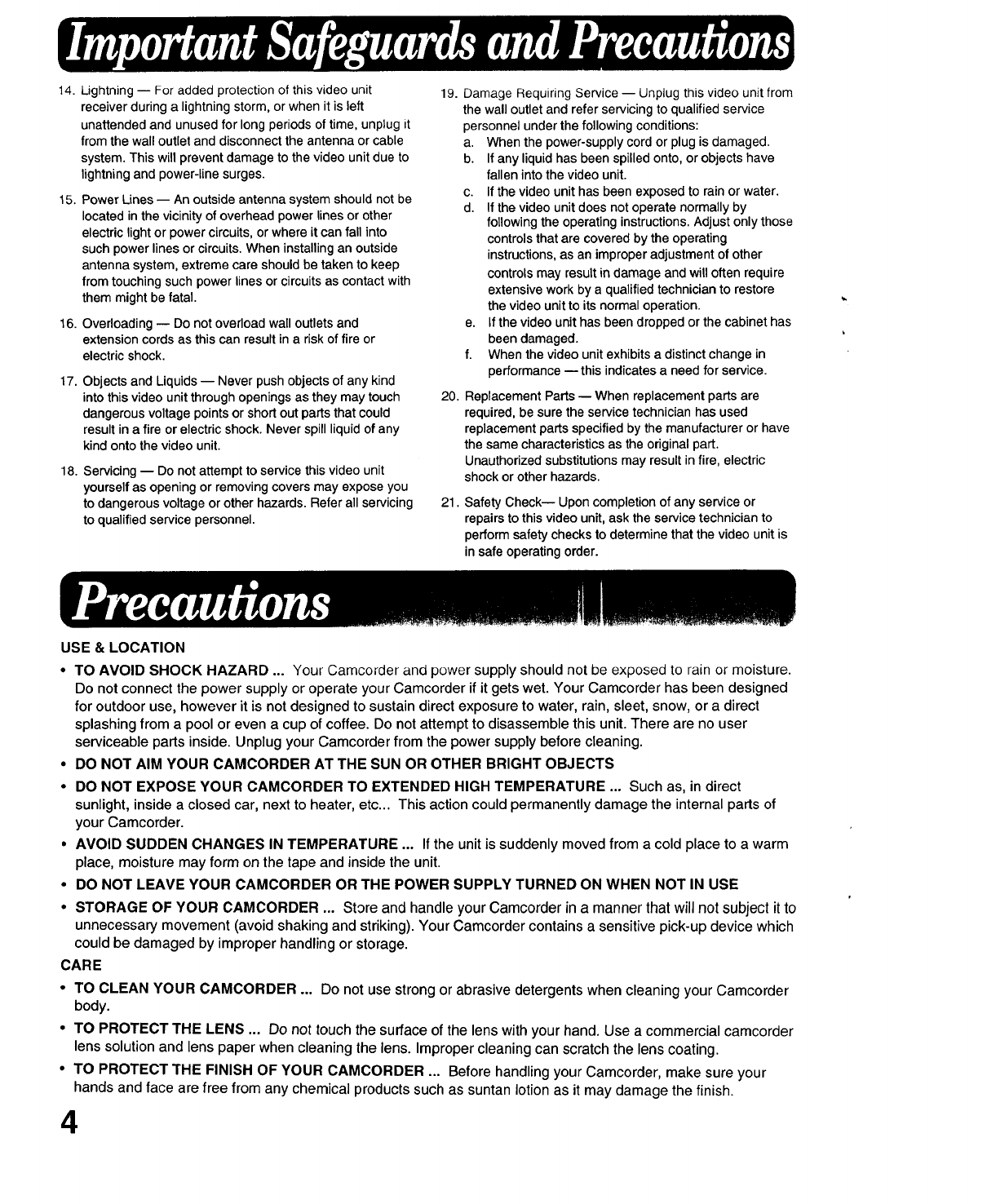
14. Lightning -- For added protection of this video unit
receiver during a lightning storm, or when it is left
unattended and unused for long periods of time, unplug it
from the wall outlet and disconnect the antenna or cable
system. This will prevent damage to the video unit due to
lightning and power-line surges.
15. Power Lines-- An outside antenna system should not be
located in the vicinity of overhead power lines or other
electric light or power circuits, or where it can fall into
such power lines or circuits. When installing an outside
antenna system, extreme care should be taken to keep
from touching such power lines or circuits as contact with
them might be fatal.
16. Overloading -- Do not overload wall outlets and
extension cords as this can result in a risk of fire or
electric shock.
17. Objects and Liquids -- Never push objects of any kind
into this video unit through openings as they may touch
dangerous voltage points or short out parts that could
result in a fire or electric shock. Never spill liquid of any
kind onto the video unit.
18. Servicing -- Do not attempt to service this video unit
yourself as opening or removing covers may expose you
to dangerous voltage or other hazards. Refer all servicing
to qualified service personnel.
19. Damage Requiring Service -- Unplug this video unit from
the wall outlet and refer servicing to qualified service
personnel under the following conditions:
a. When the power-supply cord or plug is damaged.
b. If any liquid has been spilled onto, or objects have
fallen into the video unit.
c. If the video unit has been exposed to rain or water.
d. If the video unit does not operate normally by
following the operating instructions. Adjust only those
controls that are covered by the operating
instructions, as an improper adjustment of other
controls may result in damage and will often require
extensive work by a qualified technician to restore
the video unit to its normal operation.
e. If the video unit has been dropped or the cabinet has
been damaged.
f. When the video unit exhibits a distinct change in
performance- this indicates a need for service.
20. Replacement Parts -- When replacement parts are
required, be sure the service technician has used
replacement parts specified by the manufacturer or have
the same characteristics as the original part.
Unauthorized substitutions may result in fire, electric
shock or other hazards.
21. Safety Check-- Upon completion of any service or
repairs to this video unit, ask the service technician to
perform safety checks to determine that the video unit is
in safe operating order.
b
USE & LOCATION
• TO AVOID SHOCK HAZARD ... Your Camcorder and power supply should not be exposed to rain or moisture.
Do not connect the power supply or operate your Camcorder if it gets wet. Your Camcorder has been designed
for outdoor use, however it is not designed to sustain direct exposure to water, rain, sleet, snow, or a direct
splashing from a pool or even a cup of coffee. Do not attempt to disassemble this unit. There are no user
serviceable parts inside. Unplug your Camcorder from the power supply before cleaning.
• DO NOT AIM YOUR CAMCORDER AT THE SUN OR OTHER BRIGHT OBJECTS
•DO NOT EXPOSE YOUR CAMCORDER TO EXTENDED HIGH TEMPERATURE ... Such as, in direct
sunlight, inside a closed car, next to heater, etc... This action could permanently damage the internal parts of
your Camcorder.
•AVOID SUDDEN CHANGES IN TEMPERATURE ... If the unit is suddenly moved from a cold place to a warm
place, moisture may form on the tape and inside the unit.
• DO NOT LEAVE YOUR CAMCORDER OR THE POWER SUPPLY TURNED ON WHEN NOT IN USE
• STORAGE OF YOUR CAMCORDER ... Store and handle your Camcorder in a manner that will not subject it to
unnecessary movement (avoid shaking and striking). Your Camcorder contains a sensitive pick-up device which
could be damaged by improper handling or storage.
CARE
•TO CLEAN YOUR CAMCORDER ... Do not use strong or abrasive detergents when cleaning your Camcorder
body.
•TO PROTECT THE LENS ... Do not touch the surface of the lens with your hand. Use a commercial camcorder
lens solution and lens paper when cleaning the lens. Improper cleaning can scratch the lens coating.
•TO PROTECT THE FINISH OF YOUR CAMCORDER ... Before handling your Camcorder, make sure your
hands and face are free from any chemical products such as suntan lotion as it may damage the finish.
4
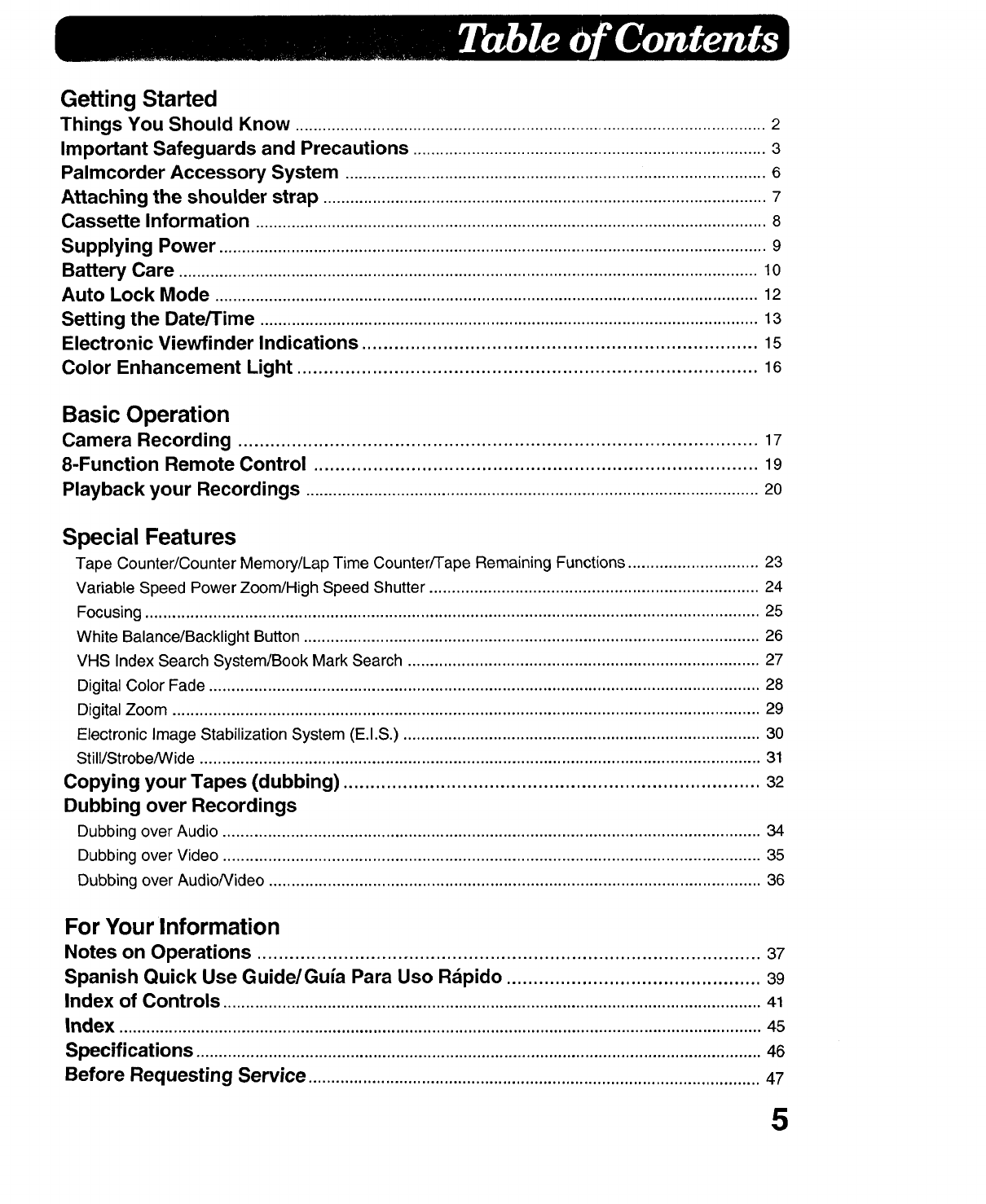
Getting Started
Things You Should Know ........................................................................................................ 2
Important Safeguards and Precautions .............................................................................. 3
Palmcorder Accessory System ............................................................................................. 6
Attaching the shoulder strap .................................................................................................. 7
Cassette Information ................................................................................................................. 8
Supplying Power ......................................................................................................................... 9
Battery Care ................................................................................................................................ 10
Auto Lock Mode ........................................................................................................................ 12
Setting the Date/Time .............................................................................................................. 13
Electronic Viewfinder Indications ......................................................................... 15
Color Enhancement Light ..................................................................................... 16
Basic Operation
Camera Recording ................................................................................................ 17
8-Function Remote Control .................................................................................. 19
Playback your Recordings .................................................................................................... 20
Special Features
Tape Counter/Counter Memory/Lap Time Counter/Tape Remaining Functions ............................. 23
Variable Speed Power Zoom/High Speed Shutter ......................................................................... 24
Focusing ........................................................................................................................................ 25
White Balance/Backlight Button ..................................................................................................... 26
VHS Index Search System/Book Mark Search .............................................................................. 27
Digital Color Fade .......................................................................................................................... 28
Digital Zoom .................................................................................................................................. 29
Electronic Image Stabilization System (E.I.S.) ............................................................................... 30
Still/StrobeNVide ............................................................................................................................ 31
Copying your Tapes (dubbing) ............................................................................. 32
Dubbing over Recordings
Dubbing over Audio ....................................................................................................................... 34
Dubbing over Video ....................................................................................................................... 35
Dubbing over Audio/Video ............................................................................................................. 36
For Your Information
Notes on Operations ............................................................................................. 37
Spanish Quick Use Guide/Guia Para Uso Rdpido ............................................... 39
Index of Controls ....................................................................................................................... 41
Index .............................................................................................................................................. 45
Specifications ............................................................................................................................. 46
Before Requesting Service .................................................................................................... 47
5
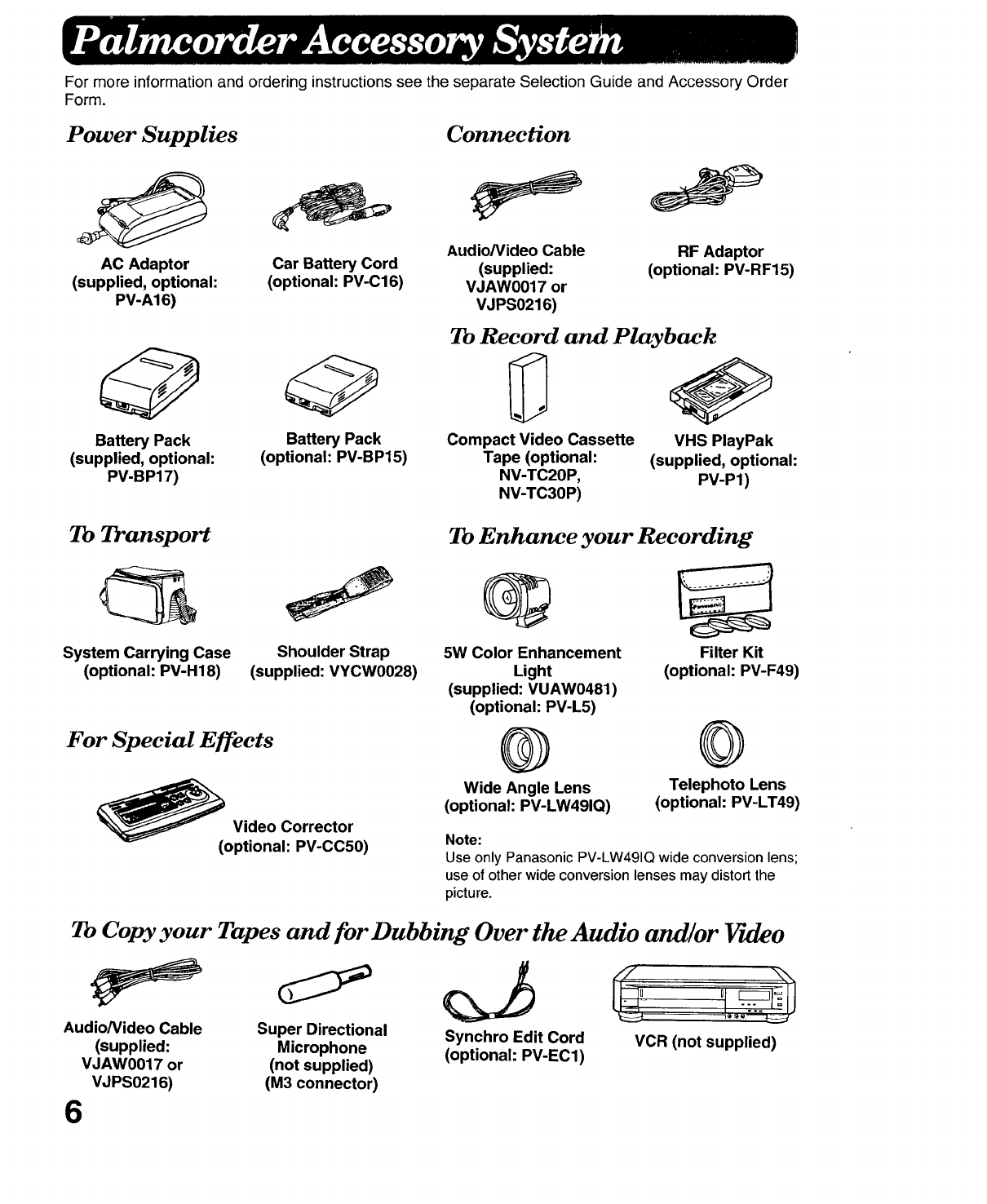
For more information and ordering instructions see the separate Selection Guide and Accessory Order
Form.
Power Supplies
AC Adaptor
(supplied, optional:
PV-A16)
Battery Pack
(supplied, optional:
PV-BP17)
Car Battery Cord
(optional: PV-C16)
Battery Pack
(optional: PV-BP15)
Connection
Audio/Video Cable
(supplied:
VJAW0017 or
VJPS0216)
RF Adaptor
(optional: PV-RF15)
To Record and Playback
Compact Video Cassette
Tape (optional:
NV-TC20P,
NV-TC30P)
VHS PlayPak
(supplied, optional:
PV-P1)
To Transport
System Carrying Case
(optional: PV-H18)
Shoulder Strap
(supplied: VYCW0028)
For Special Effects
Video Corrector
(optional: PV-CC50)
To Enhance your Recording
5W Color Enhancement
Light
(supplied: VUAW0481)
(optional: PV-L5)
®
Wide Angle Lens
(optional: PV-LW491Q)
Filter Kit
(optional: PV-F49)
©
Telephoto Lens
(optional: PV-LT49)
Note:
Use only Panasonic PV-LW491Q wide conversion lens;
use of other wide conversion lenses may distort the
picture.
To Copy your Tapes and for Dubbing Over the Audio and/or Fwleo
Audio/Video Cable Super Directional Synchro Edit Cord VCR (not supplied)
(supplied: Microphone (optional: PV-EC1)
VJAW0017 or (not supplied)
VJPS0216) (M3 connector)
6
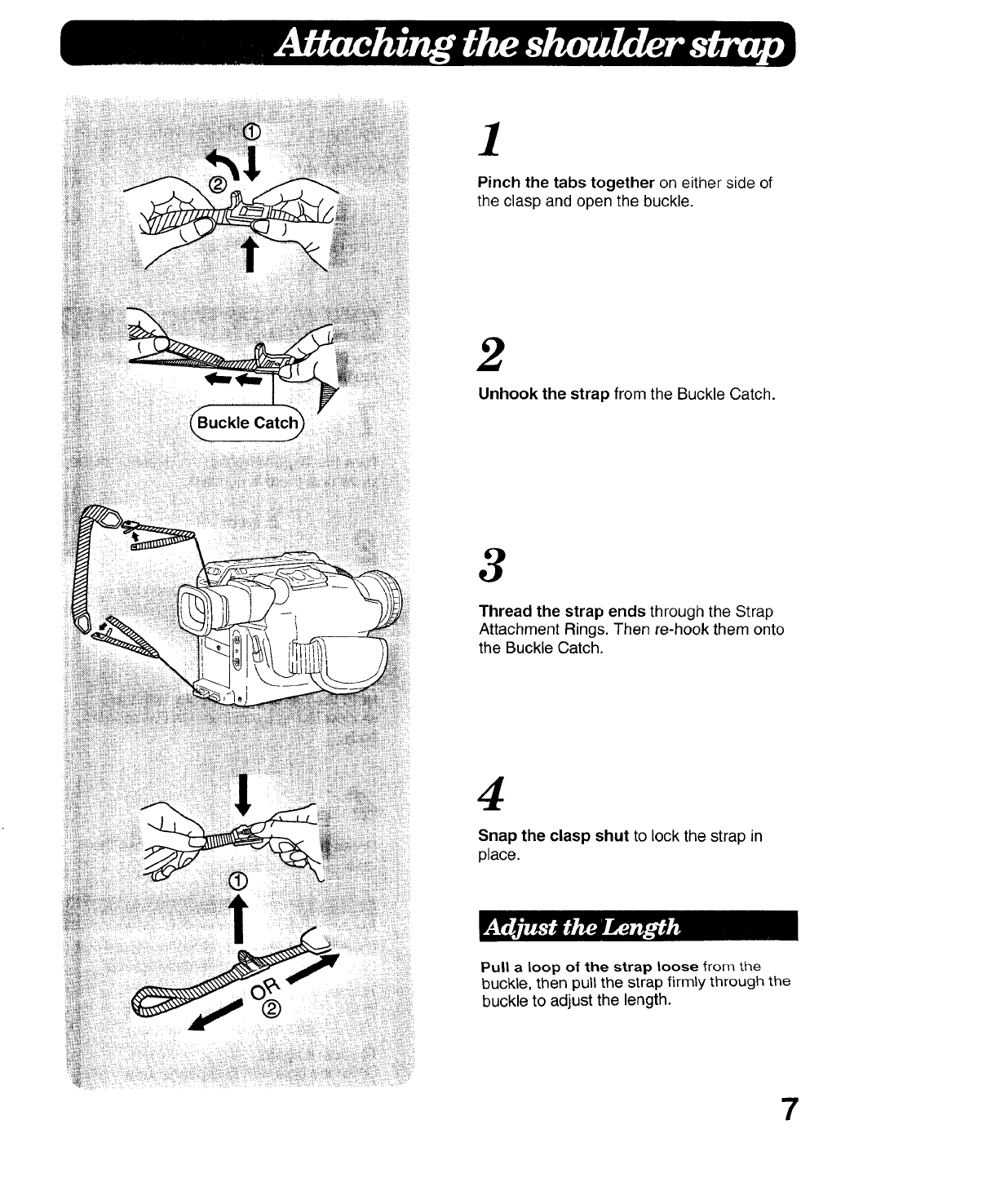
1
Pinch the tabs together on either side of
the clasp and open the buckle.
2
Unhook the strap from the Buckle Catch.
3
Thread the strap ends through the Strap
Attachment Rings. Then re-hook them onto
the Buckle Catch.
4
Snap the clasp shut to lock the strap in
place.
Pull a loop of the strap loose from the
buckle, then pull the strap firmly through the
buckle to adjust the length.
7
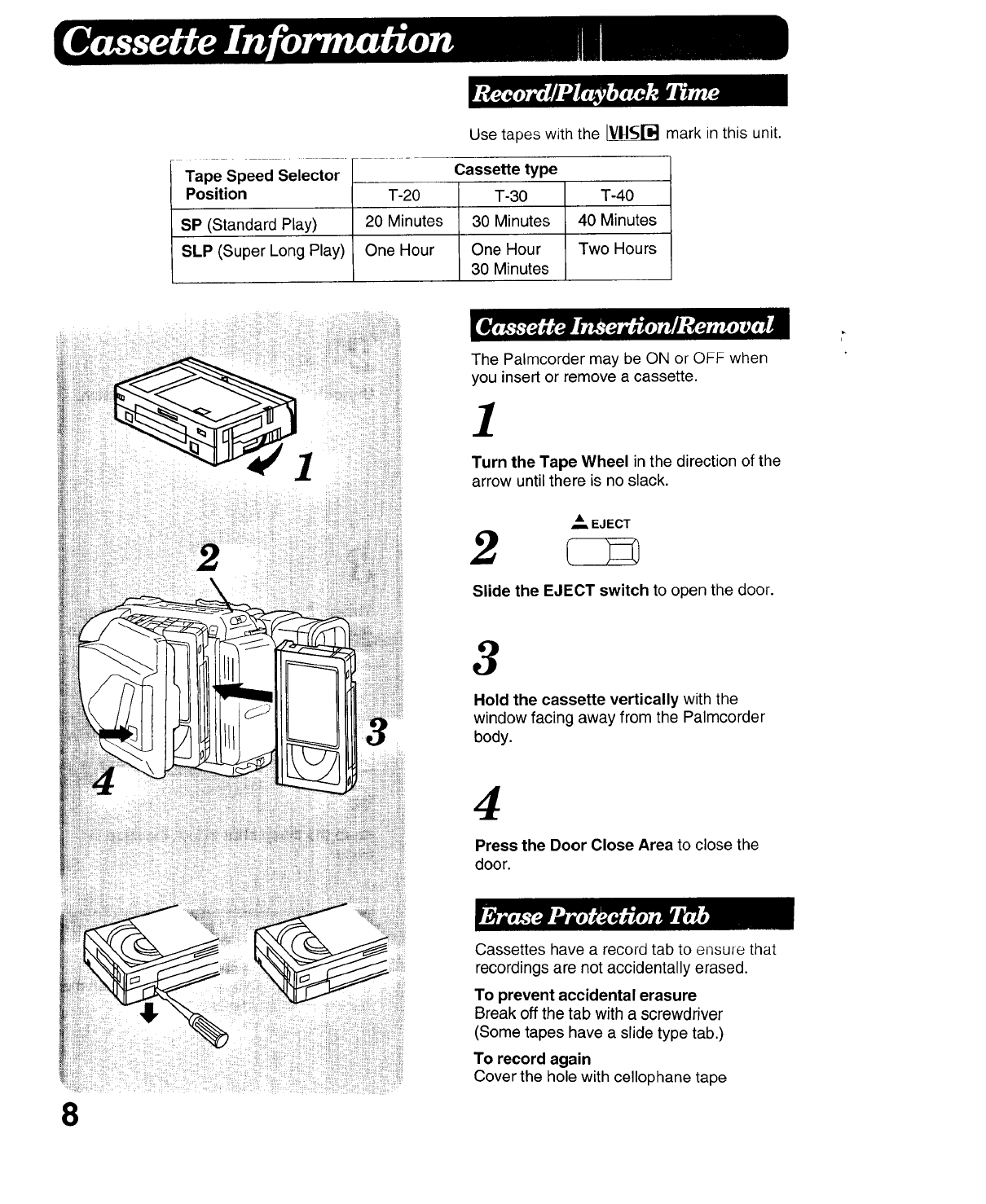
Use tapes with the _[_ mark in this unit.
Tape Speed Selector Cassette type
Position T-20 T-30 T-40
SP (Standard Play) 20 Minutes 30 Minutes 40 Minutes
SLP (Super Long Play) One Hour One Hour Two Hours
30 Minutes
The Palmcorder may be ON or OFF when
you insert or remove a cassette.
1
Turn the Tape Wheel in the direction of the
arrow until there is no slack.
,.., EJECT
2
Slide the EJECT switch to open the door.
3
Hold the cassette vertically with the
window facing away from the Palmcorder
body.
4
Press the Door Close Area to close the
door.
8
Cassettes have a record tab to ensure that
recordings are not accidentally erased.
To prevent accidental erasure
Break off the tab with a screwdriver
(Some tapes have a slide type tab.)
To record again
Cover the hole with cellophane tape
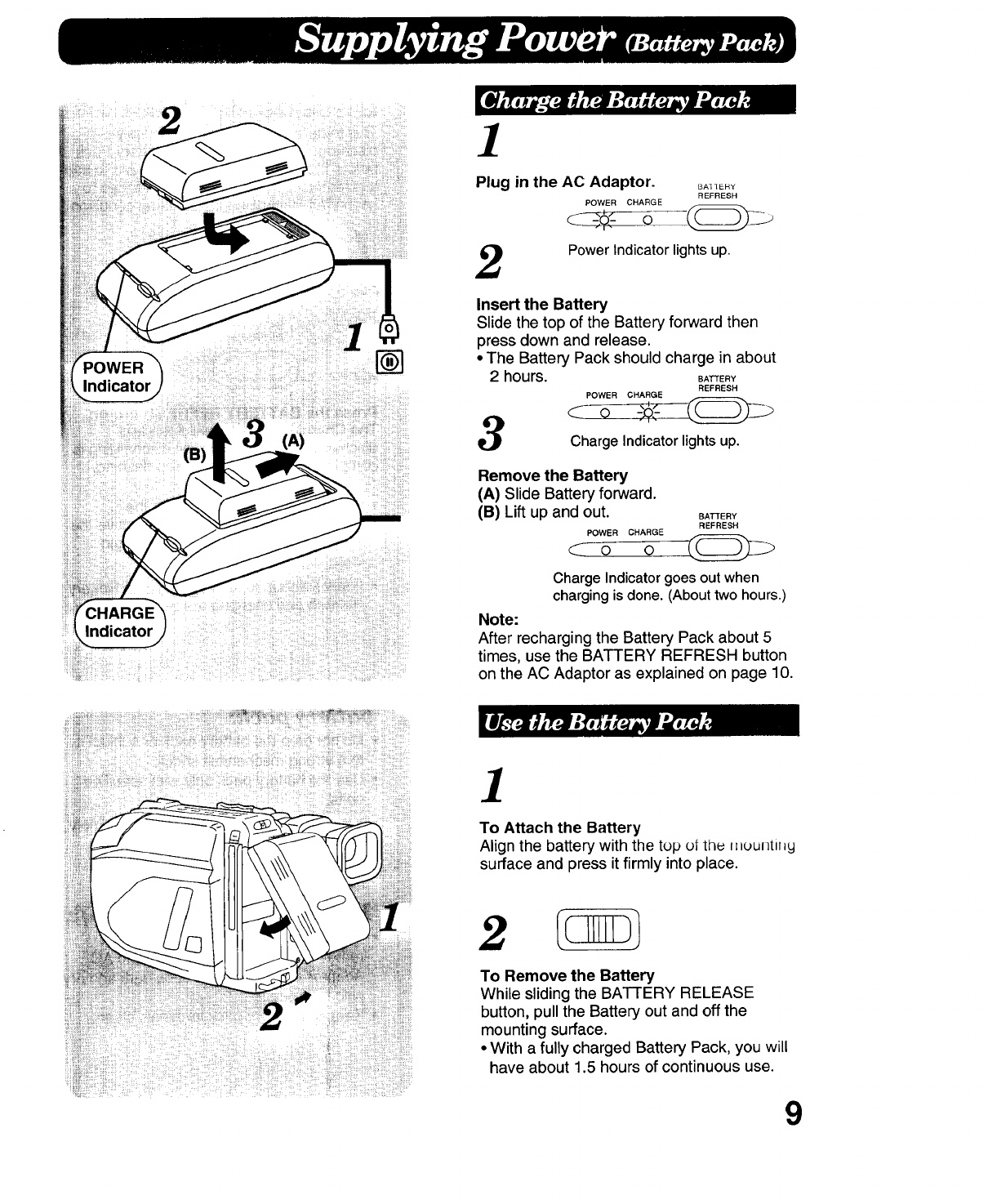
Indicator
Indicator
(A)
1
Plug in the AC Adaptor. _EH_
REFRESH
POWER CHARGE
o
2Power Indicator lights up.
Insert the Battery
Slide the top of the Battery forward then
press down and release.
•The Battery Pack should charge in about
2 hours. BATTERY
REFRESH
POWER CHARGE
Charge Indicator lights up.
Remove the Battery
(A) Slide Battery forward.
(B)Liftup and out. BATTERY
REFRESH
POWER CHARGE
C o 0
Charge Indicator goes out when
charging is done. (About two hours.)
Note:
After recharging the Battery Pack about 5
times, use the BATTERY REFRESH button
on the AC Adaptor as explained on page 10.
]
To Attach the Battery
Align the battery with the top of the _=ountll_y
surface and press it firmly into place.
To Remove the Battery
While sliding the BATTERY RELEASE
button, pull the Battery out and off the
mounting surface.
• With a fully charged Battery Pack, you will
have about 1.5 hours of continuous use.
9
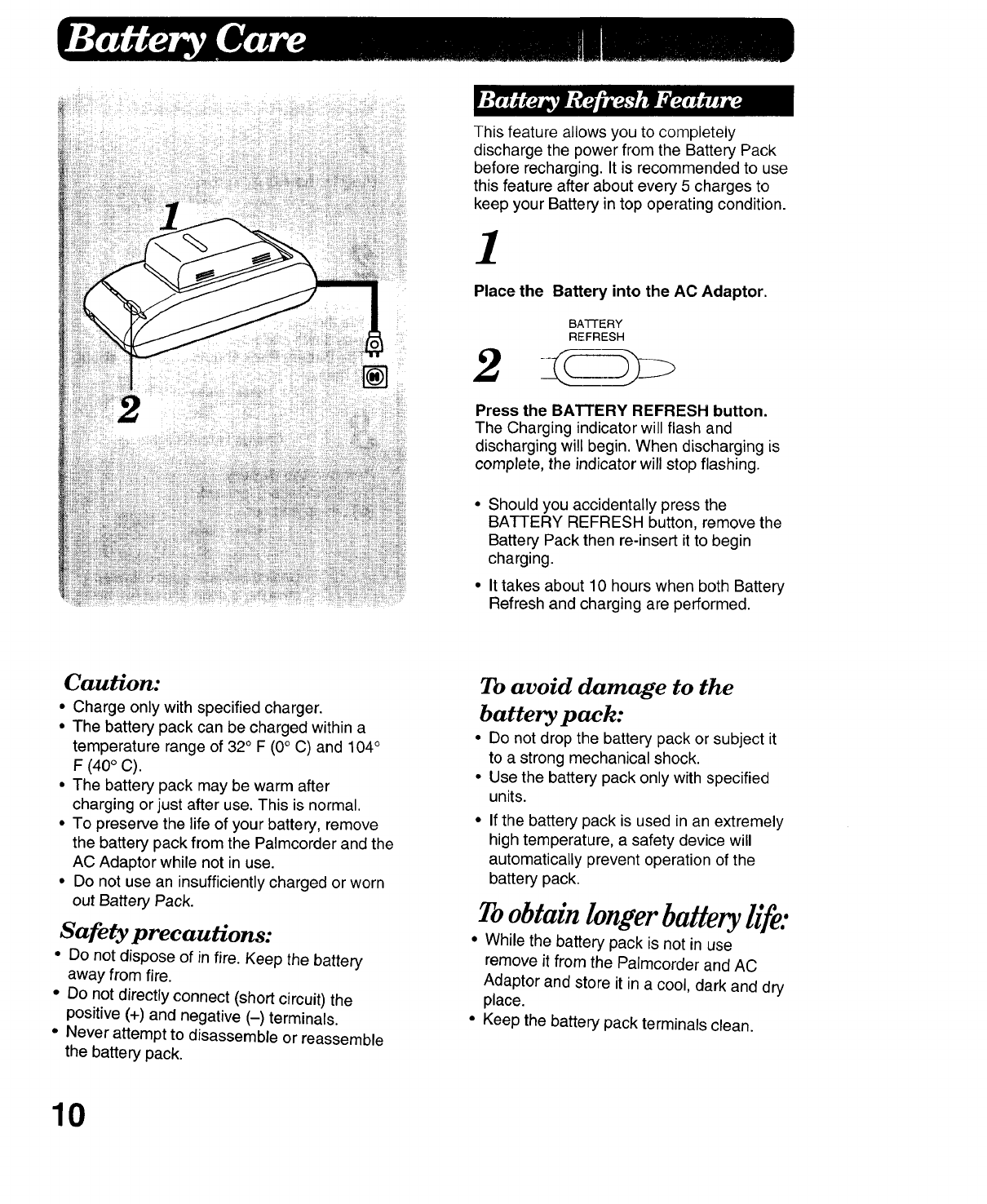
Caution:
• Charge only with specified charger.
• The battery pack can be charged within a
temperature range of 32° F (0° C) and 104°
F (40° C).
• The battery pack may be warm after
charging or just after use. This is normal.
• To preserve the life of your battery, remove
the battery pack from the Palmcorder and the
AC Adaptor while not in use.
• Do not use an insufficiently charged or worn
out Battery Pack.
Safety precautions:
• Do not dispose of in fire. Keep the battery
away from fire.
• Do not directly connect (short circuit) the
positive (+) and negative (-) terminals.
• Never attempt to disassemble or reassemble
the battery pack.
10
This feature allows you to completely
discharge the power from the Battery Pack
before recharging. It is recommended to use
this feature after about every 5 charges to
keep your Battery in top operating condition.
1
Place the Battery into the AC Adaptor.
BATTERY
REFRESH
2J,czm
Press the BATTERY REFRESH button.
The Charging indicator will flash and
discharging will begin. When discharging is
complete, the indicator will stop flashing.
• Should you accidentally press the
BATTERY REFRESH button, remove the
Battery Pack then re-insert it to begin
charging.
• It takes about 10 hours when both Battery
Refresh and charging are performed.
To avoid damage to the
battery pack:
•Do not drop the battery pack or subject it
to a strong mechanical shock.
•Use the battery pack only with specified
units.
• If the battery pack is used in an extremely
high temperature, a safety device will
automatically prevent operation of the
battery pack.
Toobtain longer ba#ery life:
•While the battery pack is not in use
remove it from the Palmcorder and AC
Adaptor and store it in a cool, dark and dry
place.
• Keep the battery pack terminals clean.
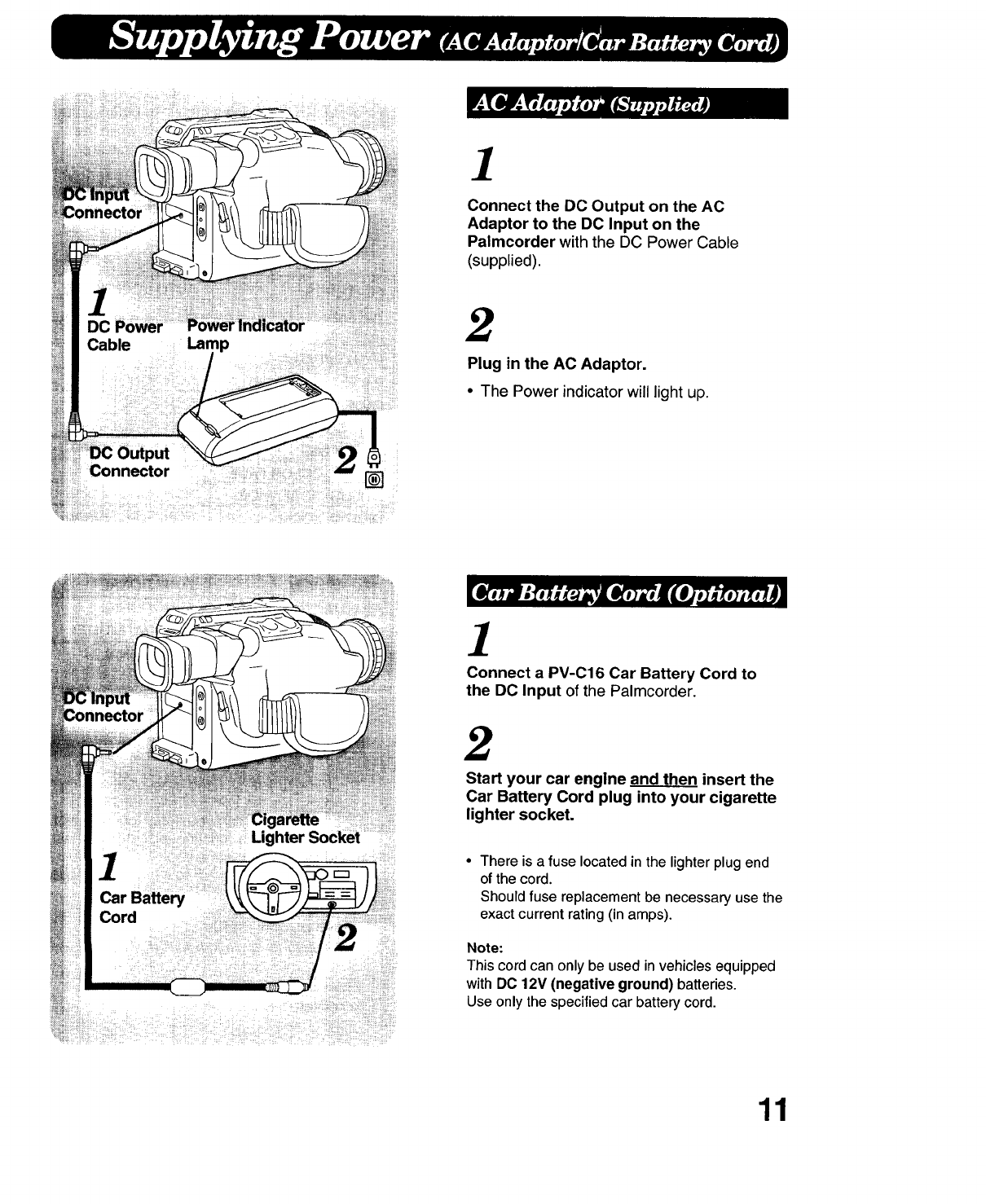
DC
]
Connect the DC Output on the AC
Adaptor to the DC Input on the
Palmcorder with the DC Power Cable
(supplied).
2
Plug in the AC Adaptor.
• The Power indicator will light up.
hter Socket
]
Connect a PV-C16 Car Battery Cord to
the DO Input of the Palmcorder.
2
Start your car engine and then insert the
Car Battery Cord plug into your cigarette
lighter socket.
•There is a fuse located in the lighter plug end
of the cord.
Should fuse replacement be necessary use the
exact current rating (in amps).
Note:
This cord can only be used in vehicles equipped
with DO 12V (negative ground) batteries.
Use only the specified car battery cord.
11
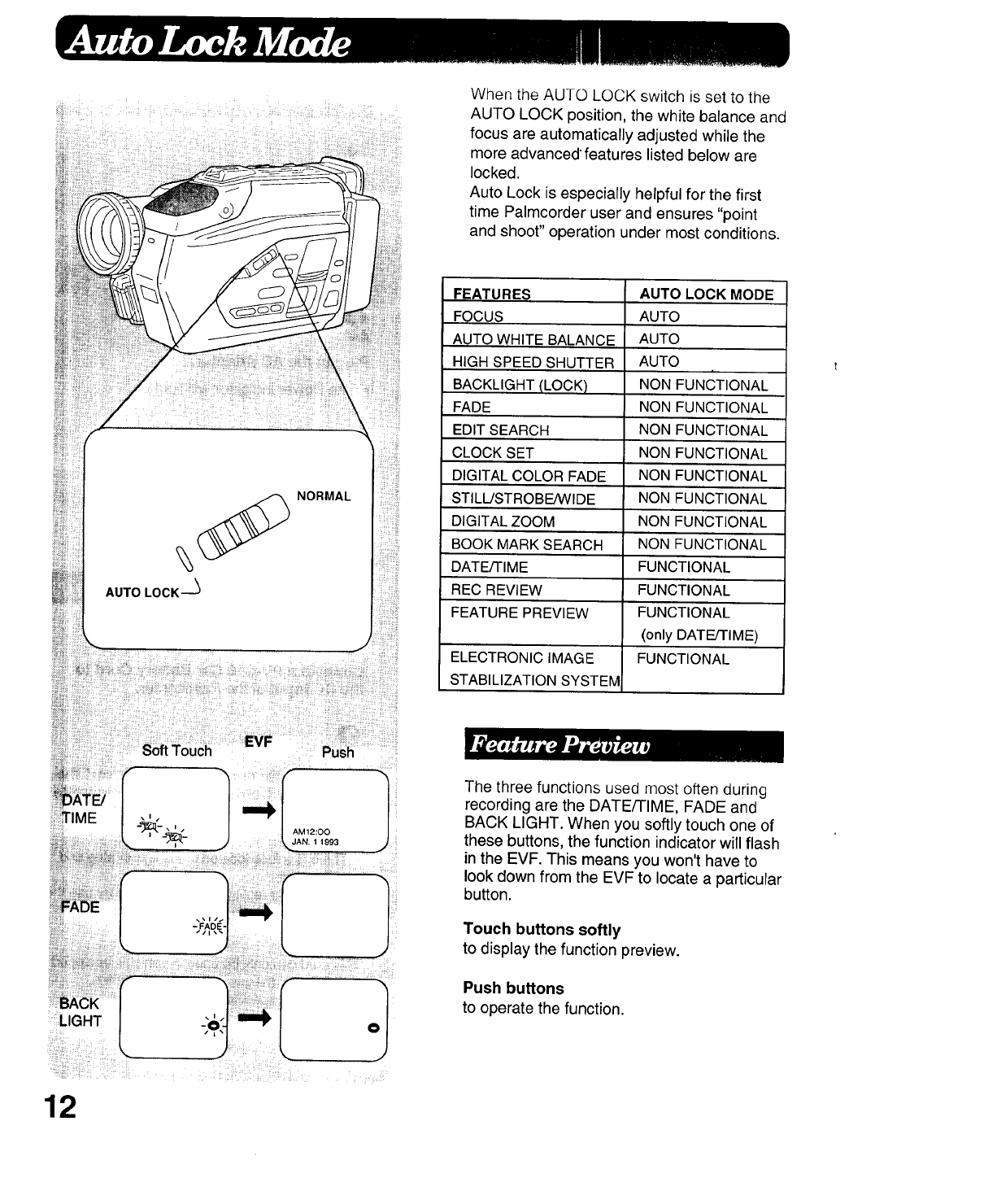
i_iiii_i!_ i __/ _,il¸ !_! i_ii__i_ii!_ii¸_!i_:i_i
AUTO LOCK --_
NORMAL
TIME
LIGHT
12
When the AUTO LOCK switch is set to the
AUTO LOCK position, the white balance and
focus are automatically adjusted while the
more advanced features listed below are
locked.
Auto Lock is especially helpful for the first
time Palmcorder user and ensures "point
and shoot" operation under most conditions.
FEATURES
FOCUS
AUTO WHITE BALANCE
HIGH SPEED SHUTTER
BACKLIGHT (LOCK)
FADE
EDIT SEARCH
CLOCK SET
DIGITAL COLOR FADE
STILL/STROBE/WIDE
DIGITAL ZOOM
BOOK MARK SEARCH
DATE/TIME
REC REVIEW
FEATURE PREVIEW
ELECTRONIC IMAGE
STABILIZATION SYSTEM
AUTO LOCK MODE
AUTO
AUTO
AUTO
NON FUNCTIONAL
NON FUNCTIONAL
NON FUNCTIONAL
NON FUNCTIONAL
NON FUNCTIONAL
NON FUNCTIONAL
NON 'FUNCTIONAL
NON FUNCTIONAL
FUNCTIONAL
FUNCTIONAL
FUNCTIONAL
(only DATE/TIME)
FUNCTIONAL
The three functions used most often during
recording are the DATE/TIME, FADE and
BACK LIGHT. When you softly touch one of
these buttons, the function indicator will flash
in the EVF. This means you won't have to
look down from the EVF to locate a particular
button.
Touch buttons softly
to display the function preview.
Push buttons
to operate the function.
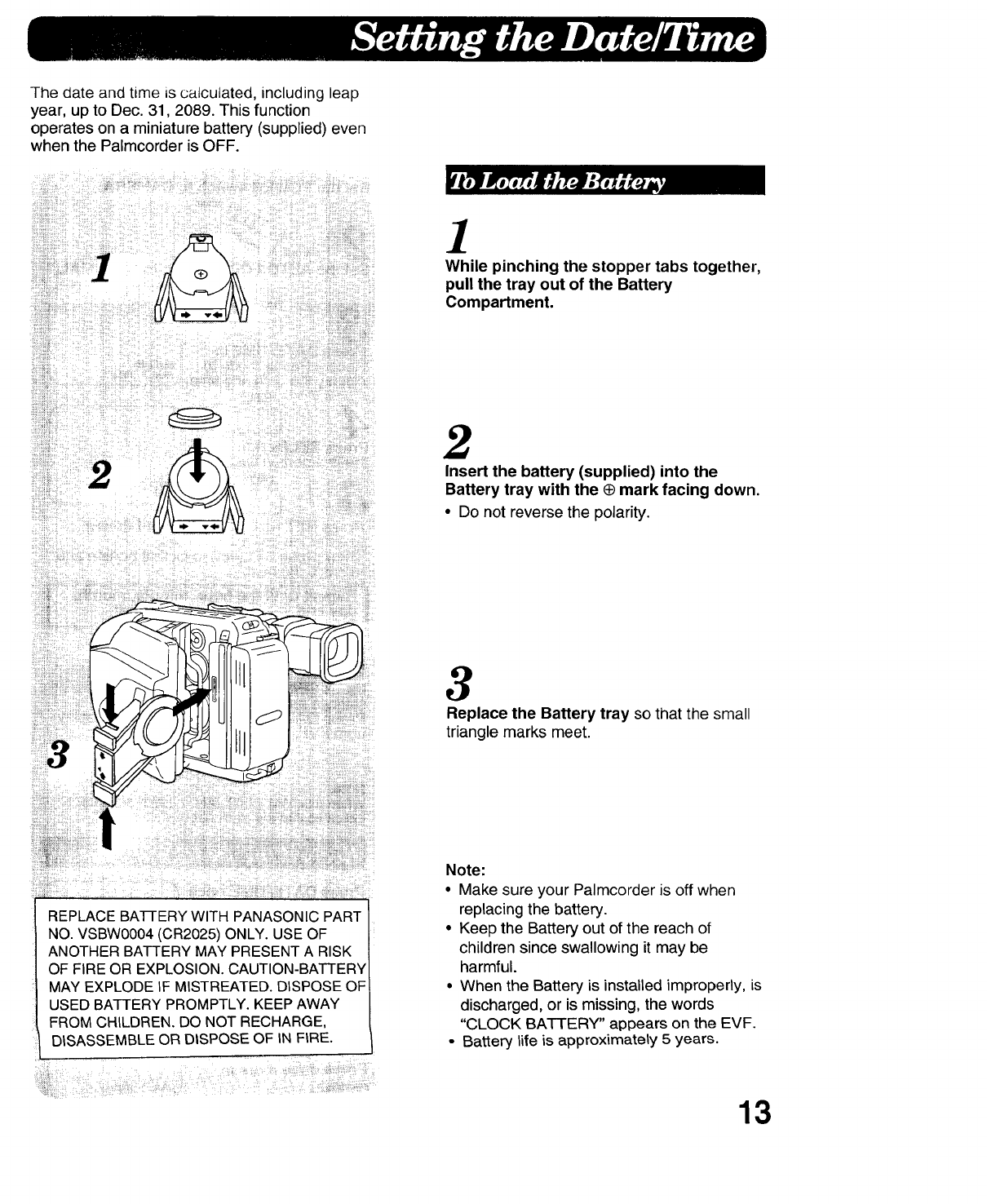
Thedateandtimeiscalculated,includingleap
year,uptoDec.31,2089.Thisfunction
operatesona miniaturebattery(supplied)even
whenthePalmcorderisOFF.
1
While pinching the stopper tabs together,
pull the tray out of the Battery
Compartment.
2
Insert the battery (supplied) into the
Battery tray with the @mark facing down.
•Do not reverse the polarity.
.... Replace the Battery tray so that the small
triangle marks meet.
REPLACE BA-I-FERY WITH PANASONIC PART
NO. VSBW0004 (CR2025) ONLY. USE OF
ANOTHER BATTERY MAY PRESENT A RISK
OF FIRE OR EXPLOSION. CAUTION-BATTERY
MAY EXPLODE IF MISTREATED. DISPOSE OF
USED BATTERY PROMPTLY. KEEP AWAY
FROM CHILDREN. DO NOT RECHARGE,
DISASSEMBLE OR DISPOSE OF IN FIRE.
Note:
• Make sure your Palmcorder is off when
replacing the battery.
• Keep the Battery out of the reach of
children since swallowing it may be
harmful.
• When the Battery is installed improperly, is
discharged, or is missing, the words
"CLOCK BATTERY" appears on the EVF.
• Battery life is approximately 5 years.
13
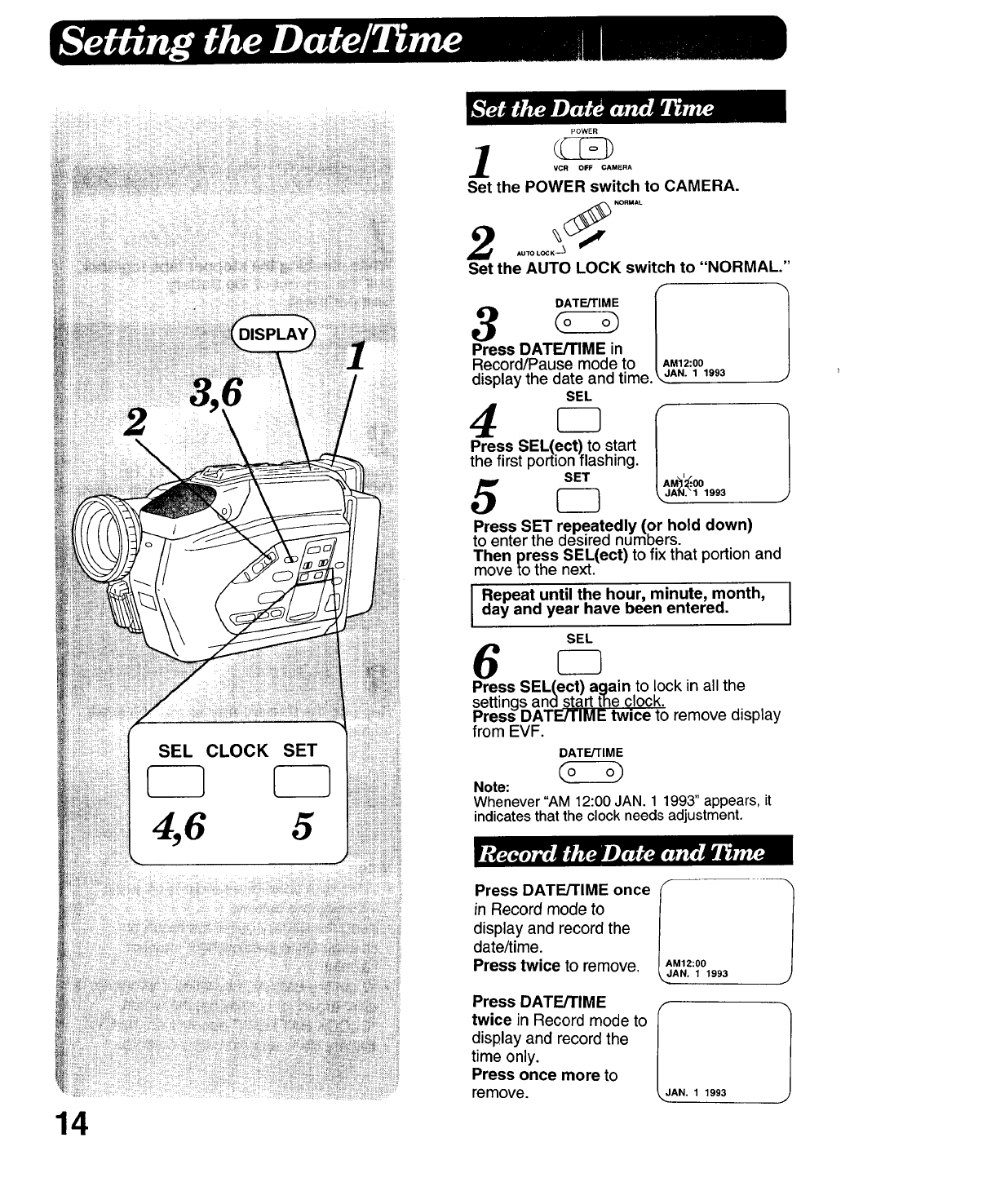
14
2&6
SEL CLOCK
4,6
SET
5
POWER
VCR OFF CAMERA
Set the POWER switch to CAMERA.
AUTO LOCK -_
Set the AUTO LOCK switch to "NORMAL."
Press DATE/TIME in /
Record/Pause mode to I AM12:00
displaythe date and time.\ aA" 1 1993
SEL
P_ressSEL(ect) to start IA
the first portion flashing.
SET M_I'_..00
5_ \aA..11993
Press SET repeatedly (or hold down)
to enter the desired numbers.
Then press SEL(ect) to fix that portion and
move to the next.
I Repeat until the hour, minute, month, I
day and year have been entered. I
SEL
6
Press SEL(ect) again to lock in all the
settings and start the clock.
Press DATE/TIME twice to remove display
from EVF.
DATE/TIME
Note:
Whenever"AM12:00JAN. 1 1993"appears,it
indicatesthatthe clockneedsadjustment.
'ress'AT'"°ncel
in Record mode to
display and record the
date/time.
AM12:00
Press twice to remove. _AN. 11993
Press DATE/TIME
twice in Record mode to Ij 1
disp ay and record the
time only.
Press once more to
remove. AN. 1 1993
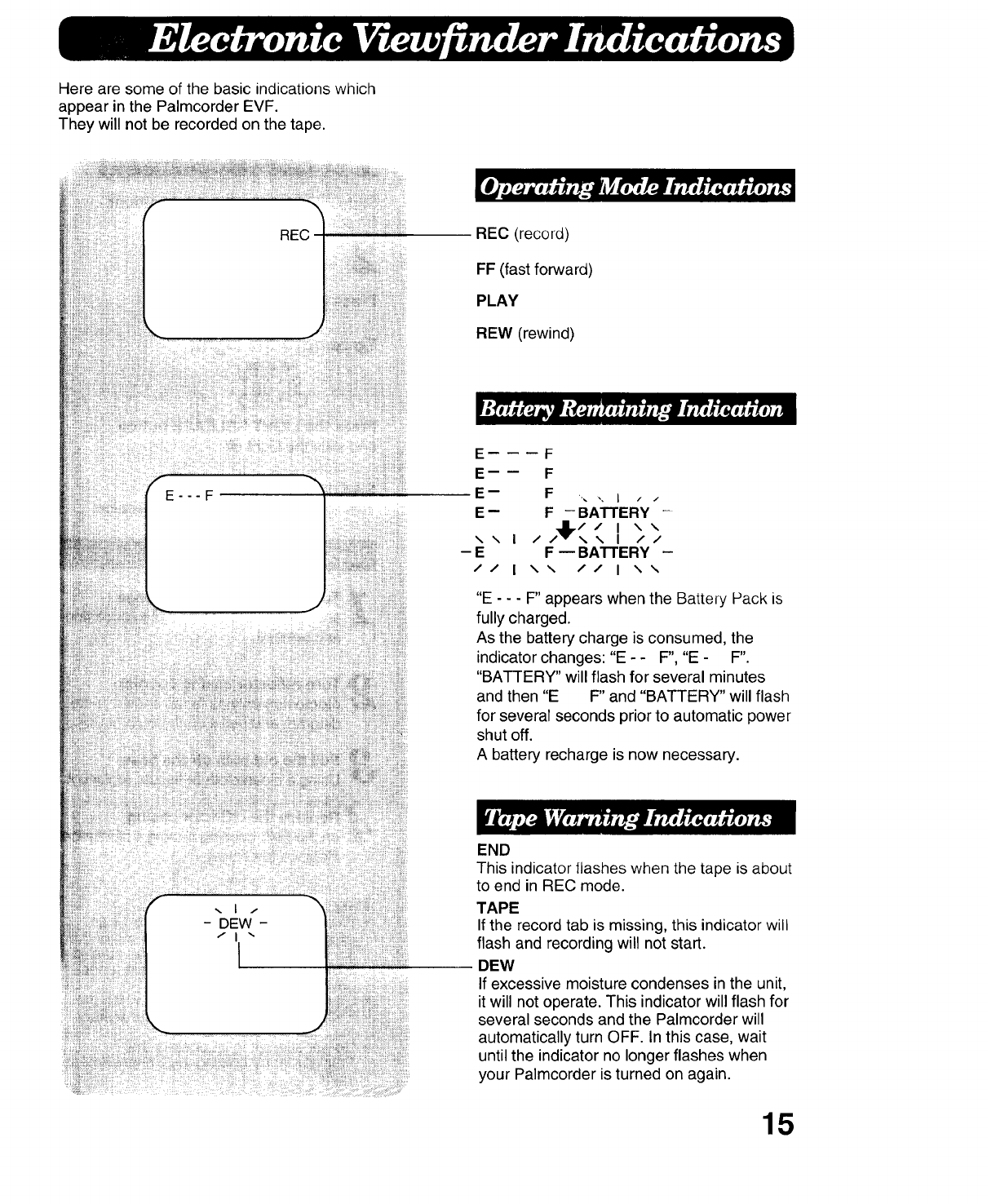
Here are some of the basic indications which
appear in the Palmcorder EVF.
They will not be recorded on the tape.
!iiiiiiiiii!iiiiii!!il¸_i:iiiiii_¸_¸¸"¸iii¸?_i
iiiiiiii:_i_iiiiilill_?!i i _!!i ii !ii,_ii¸
REC REC (record)
FF (fast forward)
PLAY
REW (rewind)
!: i_!!iiii_i_iiiiiiiii_i_ii:iiiill!iiiiiiiiiii!!_¸
_. _ _.__11!__!ili__ii_i_!!;¸
E m _ _
E-- F ,, ,, I.- .-
E-- F -BATTERY '-
/,_l_,/ / I \ \
\x I /\\ I //
- E F _ BATTERY -
// I \\ // I \\
F
F
"E - - - F" appears when the Battery Pack is
fully charged.
As the battery charge is consumed, the
indicator changes: "E - - F", "E - F".
"BATTERY" will flash for several minutes
and then "E F" and "BATTERY" will flash
for several seconds prior to automatic power
shut off.
A battery recharge is now necessary.
END
This indicator llashes when the tape is about
to end in REC mode.
TAPE
If the record tab is missing, this indicator will
flash and recording will not start.
DEW
If excessive moisture condenses in the unit,
it will not operate. This indicator will flash for
several seconds and the Palmcorder will
automatically turn OFF. In this case, wait
until the indicator no longer flashes when
your Palmcorder is turned on again.
15
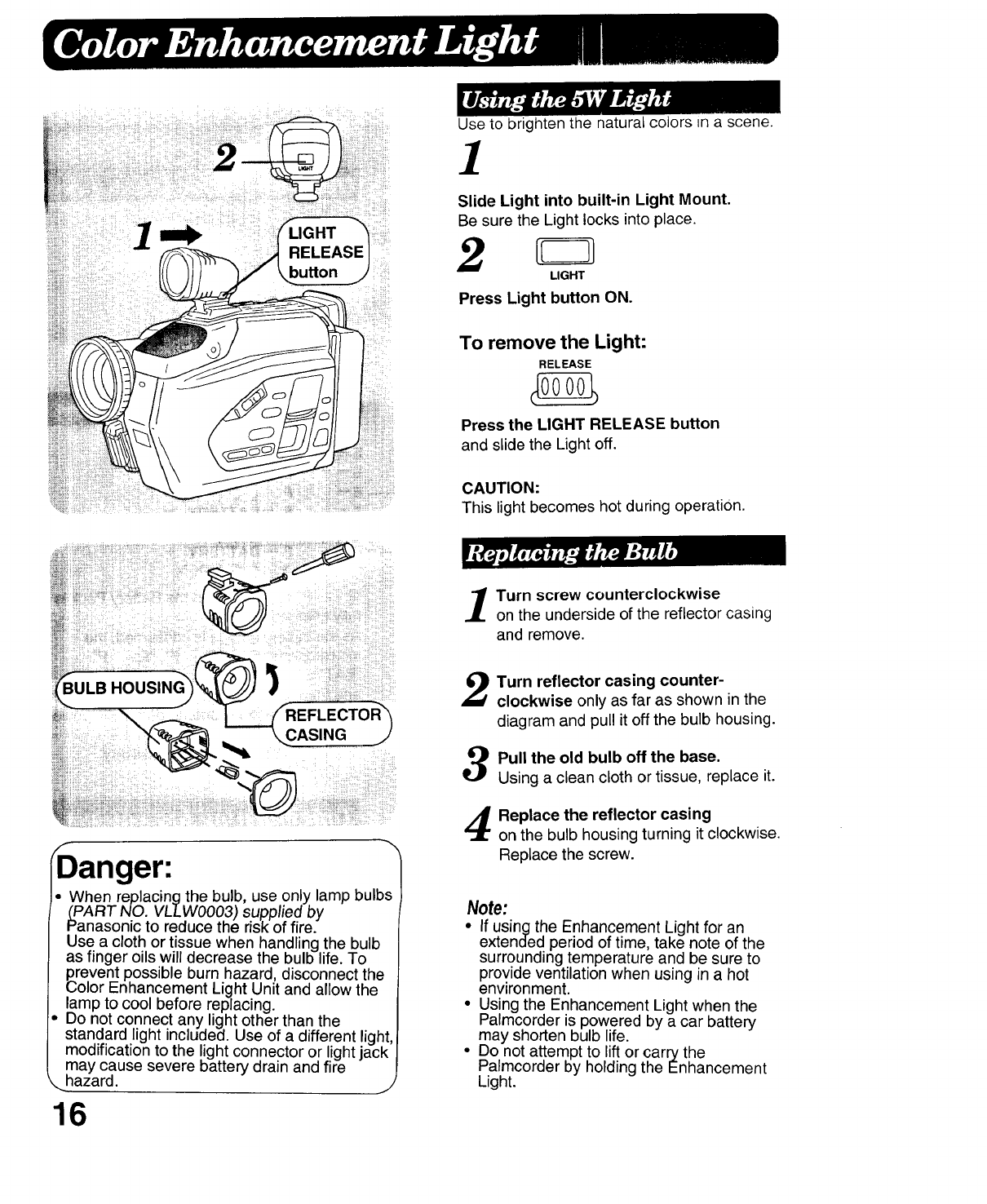
RELEASE]
bu_on j'
Use to brighten the natural colors in a scene.
1
Slide Light into built-in Light Mount.
Be sure the Lightlocks into place.
2LIGHT
Press Light button ON.
To remove the Light:
RELEASE
Press the LIGHT RELEASE button
and slide the Light off.
CAUTION:
This light becomes hot during operation.
...........i:¸
)anger:
•When replacing the bulb, use only lamp bulbs
__PARTNO. VLLWO003) supplied by
Panasonic to reduce the risk of fire.
Use a cloth or tissue when handling the bulb
as finger oils will decrease the bulb life. To
prevent possible burn hazard, disconnect the
Color Enhancement Light Unit and allow the
lamp to cool before replacing.
Do not connect any light other than the
standard light included. Use of a different light,
modification to the light connector or light jack
may cause severe battery drain and fire
_hazard. 1
16
Turn screw counterclockwise
on the underside of the reflector casing
and remove.
Turn reflector casing counter-
clockwise only as far as shown in the
diagram and pull it off the bulb housing.
Pull the old bulb off the base.
Using a clean cloth or tissue, replace it.
Replace the reflector casing
on the bulb housing turning it clockwise.
Replace the screw.
Note:
• If using the Enhancement Light for an
extended period of time, take note of the
surrounding temperature and be sure to
provide ventilation when using in a hot
environment.
• Using the Enhancement Light when the
Palmcorder is powered by a car battery
may shorten bulb life.
• Do not attempt to lift or carry the
Palmcorder by holding the Enhancement
Light.
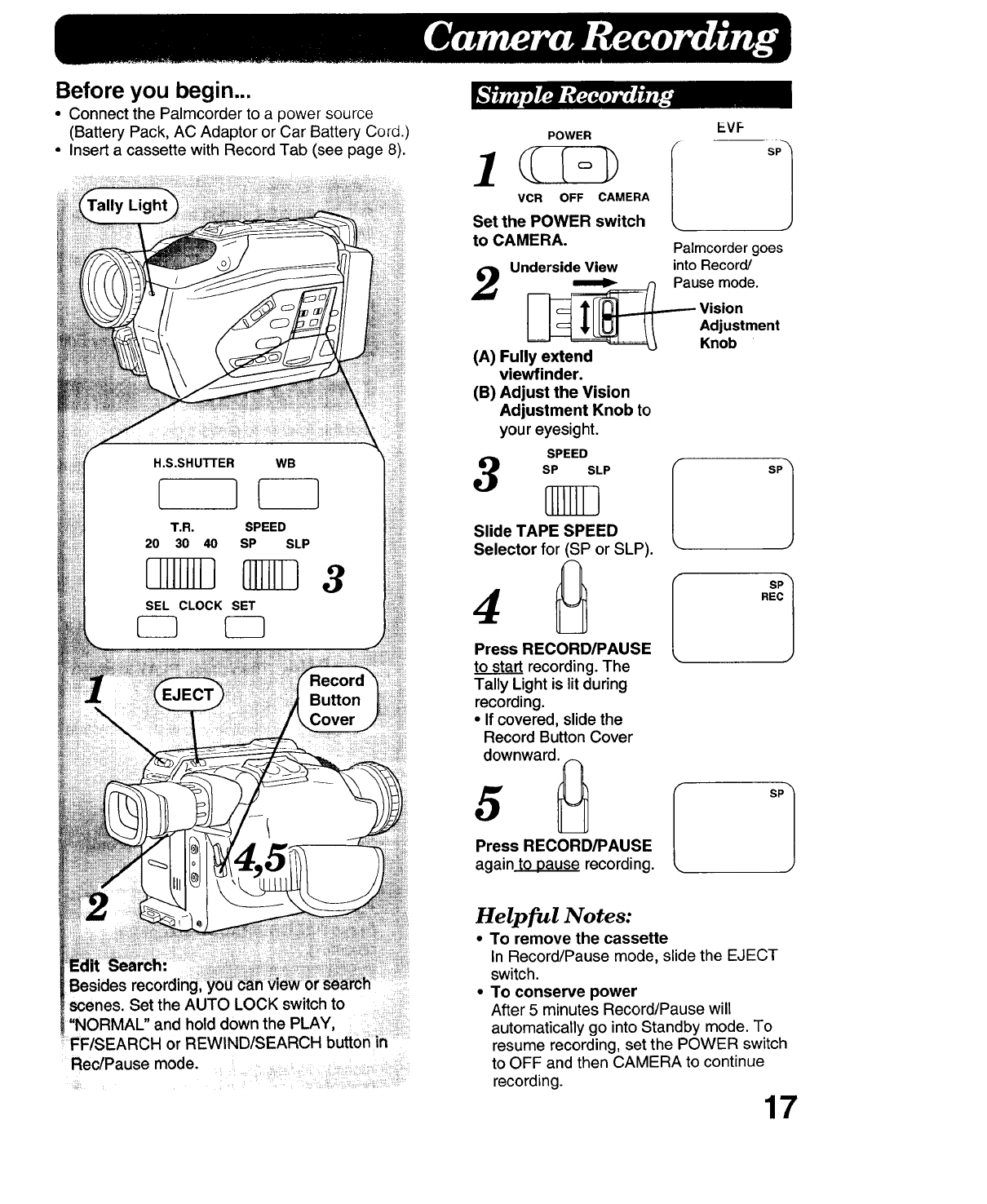
Before you begin...
• Connect the Palmcorder to a power source
(Battery Pack, AC Adaptor or Car Battery Cord.)
• Insert a cassette with Record Tab (see page 8).
MHI 3
scenes Set the AUTO LOCK switch to ::
"NORMAL" and hold down the PLAY,
FF/SEARCH or REWIND/SEARCH butto_ in
Rec/Pause mode. ....
POWER
1((Io
VCR OFF CAMERA
Set the POWER switch
to CAMERA.
EVF
sP
J
Palmcorder goes
Underside View intoRecord/
2_ ._r_----_=_ Pause mode"
I 14 TIl_-----_Jr"-_visi°n
[ [---_ 'I'L_ /I Adjustment
=====_=_ Knob
(A) Fully extend
viewfinder.
(B) Adjust the Vision
Adjustment Knob to
you r eyesight.
SPEED
SP SLP
Slide TAPE SPEED
Selector for (SP or SLP).
Press RECORD/PAUSE
to start recording.The
Tally Light is lit during
recording.
•If covered, slide the
Record Button Cover
wnwar0
Press RECORD/PAUSE
again to pause recording.
fSP 1
Is'l
REC
Helpful Notes:
•To remove the cassette
In Record/Pause mode, slide the EJECT
switch.
•To conserve power
After 5 minutes Record/Pause will
automatically go into Standby mode. To
resume recording, set the POWER switch
to OFF and then CAMERA to continue
recording. 17
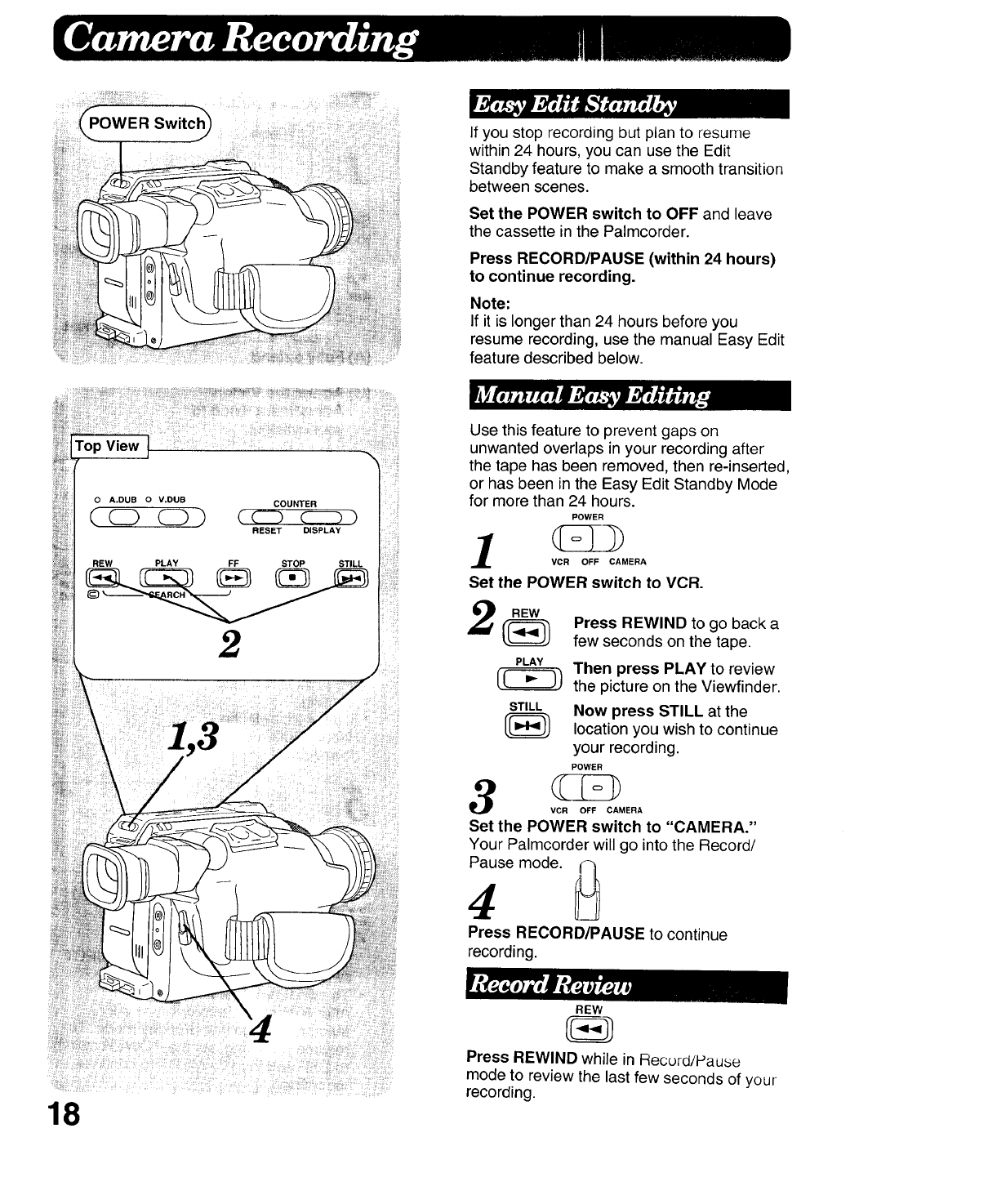
Top View
0 A.DUB 0 V.DUB COUNTER
REW PLAY _ _ STILL
2
!!!iiii!i_
18
If you stop recording but plan to resume
within 24 hours, you can use the Edit
Standby feature to make a smooth transition
between scenes.
Set the POWER switch to OFF and leave
the cassette in the Palmcorder.
Press RECORD/PAUSE (within 24 hours)
to continue recording.
Note:
If it is longer than 24 hours before you
resume recording, use the manual Easy Edit
feature described below.
Use this feature to prevent gaps on
unwanted overlaps in your recording after
the tape has been removed, then re-inserted,
or has been in the Easy Edit Standby Mode
for more than 24 hours.
POWER
VCR OFF CAMERA
Set the POWER switch to VCR.
Press REWIND to go back a
few seconds on the tape.
PLAY
Then press PLAY to review
the picture on the Viewfinder.
STILL NOWpress STILL at the
(_ location you wish to continue
your recording.
POWER
VCR OFF CAMERA
Set the POWER switch to "CAMERA."
Your Palmcorder will go into the Record/
Pause mode. _
4
Press RECORD/PAUSE to continue
recording.
REW
Press REWIND while in Record/Pause
mode to review the last few seconds of your
recording.
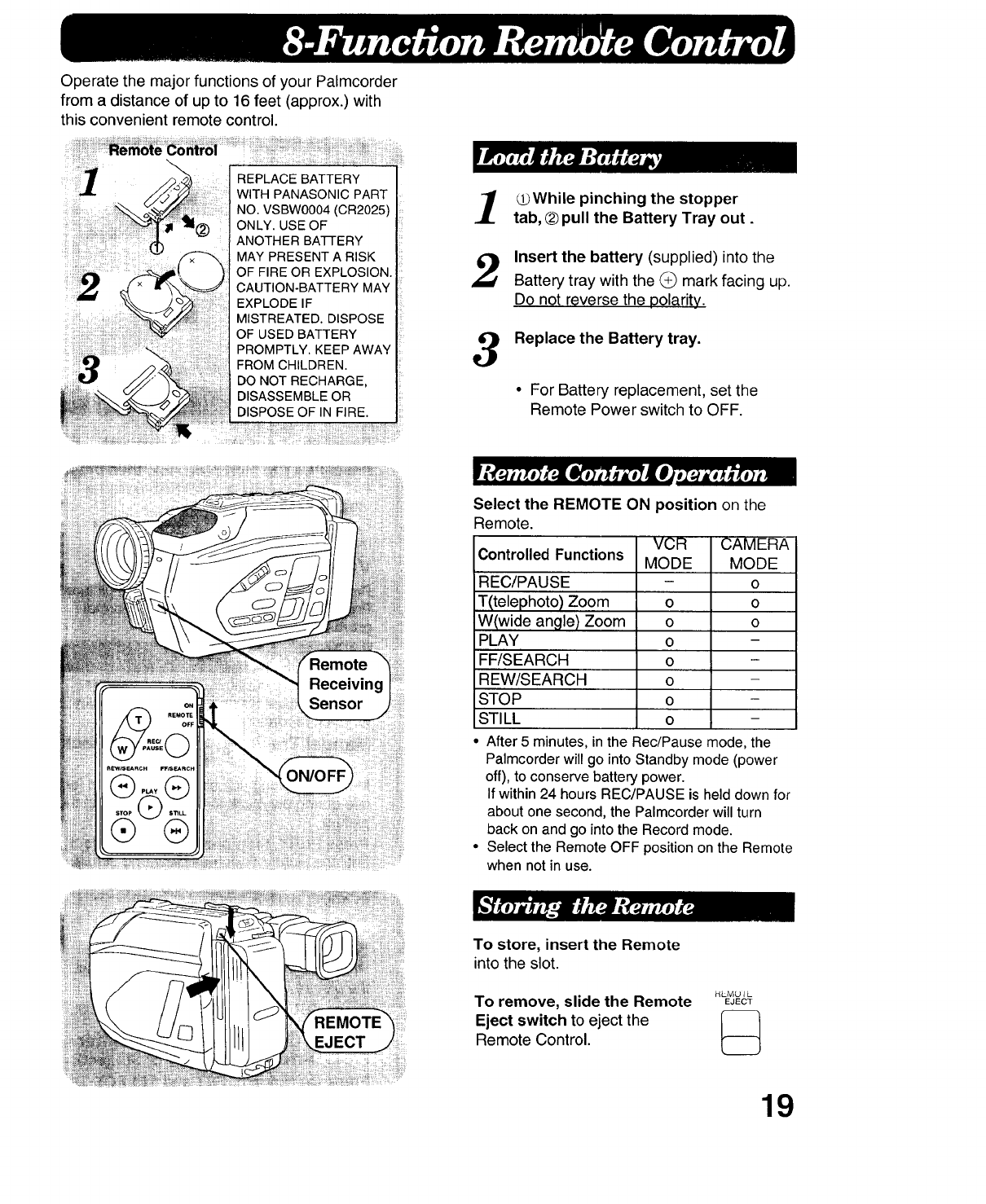
OperatethemajorfunctionsofyourPalmcorder
fromadistanceofupto 16feet(approx.)with
thisconvenientremotecontrol.
REPLACE BATTERY
WITH PANASONIC PART
NO. VSBW0004 (CR2025)
ONLY. USE OF
ANOTHER BA'I-I-ERY
MAY PRESENT A RISK
OF FIRE OR EXPLOSION.
CAUTION-BATTERY MAY
EXPLODE IF
MISTREATED. DISPOSE
OF USED BATTERY
PROMPTLY. KEEP AWAY
FROM CHILDREN.
DO NOT RECHARGE,
DISASSEMBLE OR
DISPOSE OF IN FIRE.
3
_While pinching the stopper
tab, ®pull the Battery Tray out.
Insert the battery (supplied) into the
Battery tray with the (_ mark facing up.
Do not reverse the polarity.
Replace the Battery tray.
• For Battery replacement, set the
Remote Power switch to OFF.
Select the REMOTE ON position on the
Remote.
Controlled Functions
REC/PAUSE
T(telephoto) Zoom
W(wide angle) Zoom
PLAY
FF/SEARCH
REW/SEARCH
STOP
STI LL
VCR
MODE
o
o
O
o
o
o
o
CAMERA
MODE
o
O
O
After 5 minutes, in the Rec/Pause mode, the
Palmcorder will go into Standby mode (power
off), to conserve battery power.
If within 24 hours REC/PAUSE is held down for
about one second, the Palmcorder will turn
back on and go into the Record mode.
• Select the Remote OFF position on the Remote
when not in use.
To store, insert the Remote
into the slot.
HL.MU I L.
To remove, slide the Remote EJECT
Eject switch to eject the _-_
Remote Control.
19
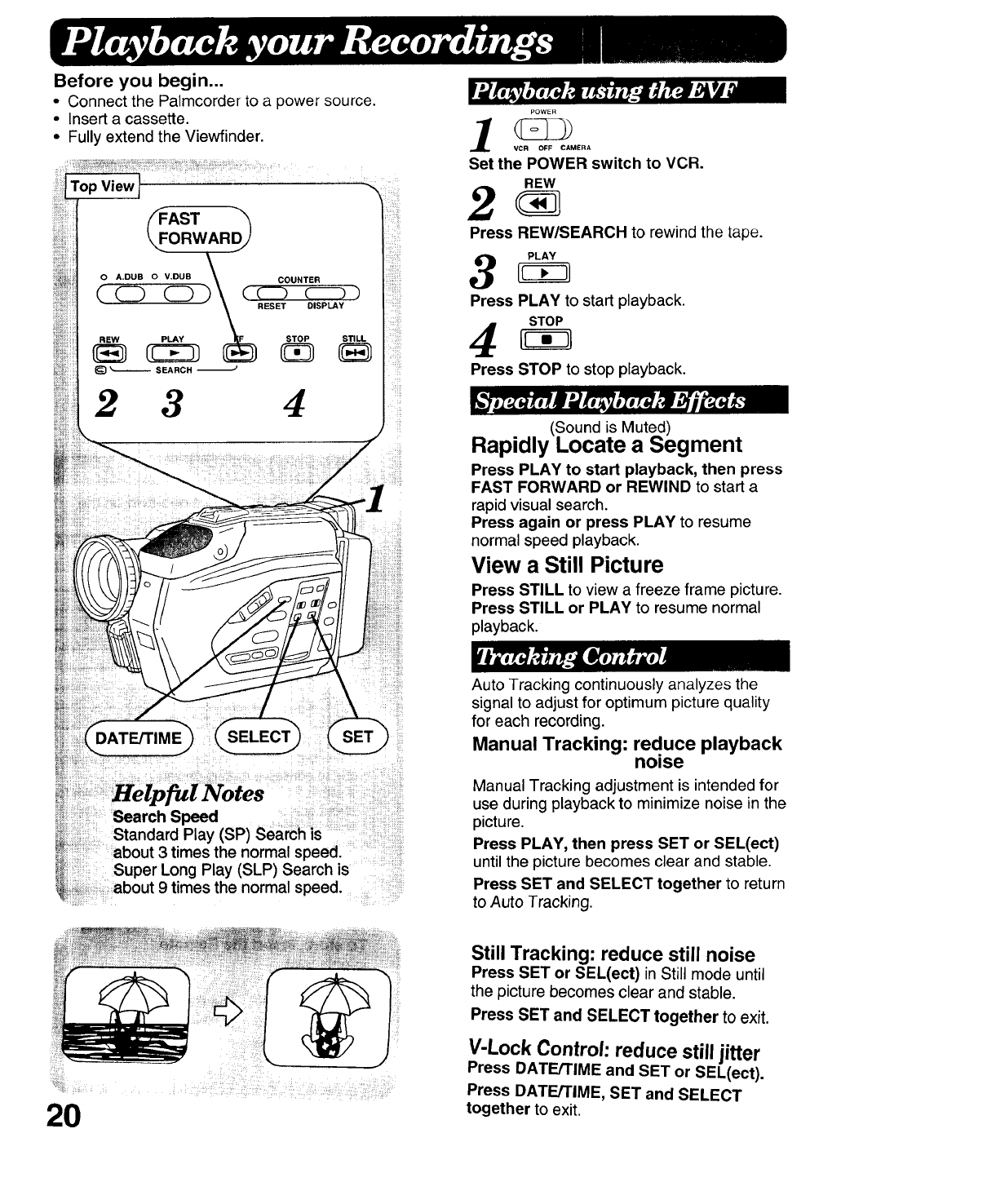
Before you begin...
• Connect the Palmcorder to a power source.
• Insert a cassette.
• Fully extend the Viewfinder.
_i_iiii;iii_
.........ii
AST "_
ORWAR_J
\
O A.DUB O V.DUB _COUNTER
2 3 4
d:
Search Spee
Standard Play (SP) Search is ;;;;;;;
;about3 times the normal speed:
;Super Long Play (SLP) Search is
_;about 9 times the normal speed.
_!ii_:i_ .... :_ !!/_:!_:i....i:i ii_¸_/_/i:::_ii_:_ii:::iii__J:::
2O
VCR OFF CAMERA
Set the POWER switch to VCR.
REW
Press REW/SEARCH to rewind the tape.
Press PLAY to start playback.
STOP
Press STOP to stop playback.
(Sound is Muted)
Rapidly Locate a Segment
Press PLAY to start playback, then press
FAST FORWARD or REWIND to start a
rapid visual search.
Press again or press PLAY to resume
normal speed playback.
View a Still Picture
Press STILL to view a freeze frame picture.
Press STILL or PLAY to resume normal
playback.
Auto Tracking continuously analyzes the
signal to adjust for optimum picture quality
for each recording.
Manual Tracking: reduce playback
noise
Manual Tracking adjustment is intended for
use during playback to minimize noise in the
picture.
Press PLAY, then press SET or SEL(ect)
until the picture becomes clear and stable.
Press SET and SELECT together to return
to Auto Tracking.
Still Tracking: reduce still noise
Press SET or SEL(ect) in Still mode until
the picture becomes clear and stable.
Press SET and SELECT together to exit.
V-Lock Control: reduce still jitter
Press DATE/TIME and SET or SEL(ect).
Press DATE/TIME, SET and SELECT
together to exit.
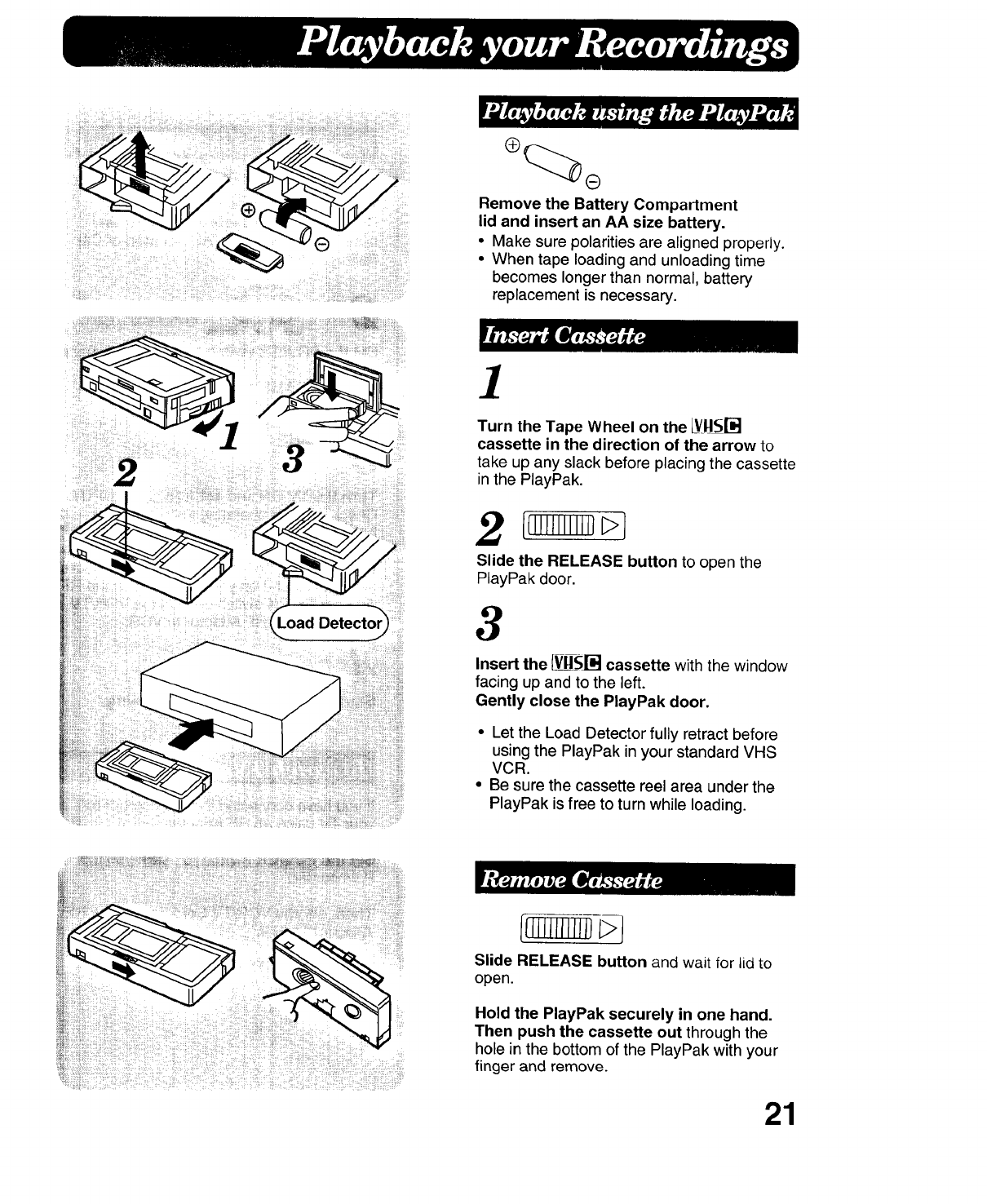
eq
o
Remove the Battery Compartment
lid and insert an AA size battery.
• Make sure polarities are aligned properly.
• When tape loading and unloading time
becomes longer than normal, battery
replacement is necessary.
2JL
_oad Detector_
!iiiii!iiiiii_:ii:iiii_iiiii
1
Turn the Tape Wheel on the J_vHsr-',;J
cassette in the direction of the arrow to
take up any slack before placing the cassette
in the PlayPak.
Slide the RELEASE button to open the
PlayPak door.
3
Insert the V_Y_g-S[i]cassette with the window
facing up and to the left.
Gently close the PlayPak door.
• Let the Load Detector fully retract before
using the PlayPak in your standard VHS
VCR.
• Be sure the cassette reel area under the
PlayPak is free to turn while loading.
Slide RELEASE button and waitforlidto
open.
Hold the PlayPak securely in one hand.
Then push the cassette out through the
hole in the bottom of the PlayPak with your
finger and remove.
21
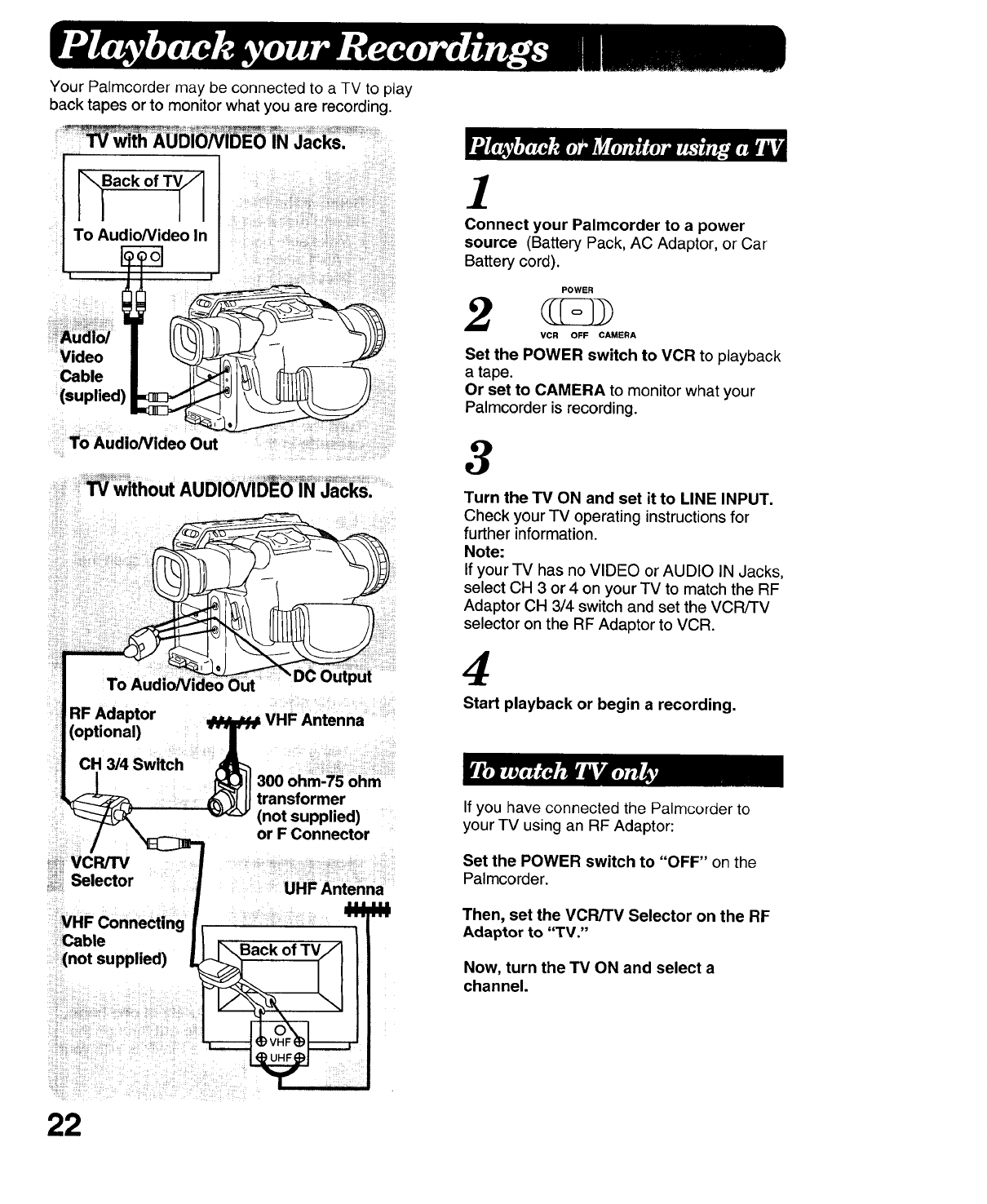
Your Palmcorder may be connected to a TV to play
back tapes or to monitor what you are recording.
Back of TV[_
To AudioNideo In
Video
Cable
(suplied)
To Audio/Video Out
vcRrrv
Selector
VHF Connecting
Cable
(not supplied)
300 ohm-75 ohm
transformer
(not supplied)
or F Connector
UHF Antenna
145
1
Connect your Palmcorder to a power
source (Battery Pack, AC Adaptor, or Car
Battery cord).
POWER
2VCR OFF CAMERA
Set the POWER switch to VCR to playback
atape.
Or set to CAMERA to monitor what your
Palmcorder is recording.
3
Turn the TV ON and set it to LINE INPUT.
Check your TV operating instructions for
further information.
Note:
If your TV has no VIDEO or AUDIO IN Jacks,
select CH 3 or 4 on your TV to match the RF
Adaptor CH 3/4 switch and set the VCR/TV
selector on the RF Adaptor to VCR.
4
Start playback or begin a recording.
If you have connected the Palmcorder to
your TV using an RF Adaptor:
Set the POWER switch to "OFF" on the
Palmcorder.
Then, set the VCR/TV Selector on the RF
Adaptor to "TV."
Now, turn the TV ON and select a
channel.
22
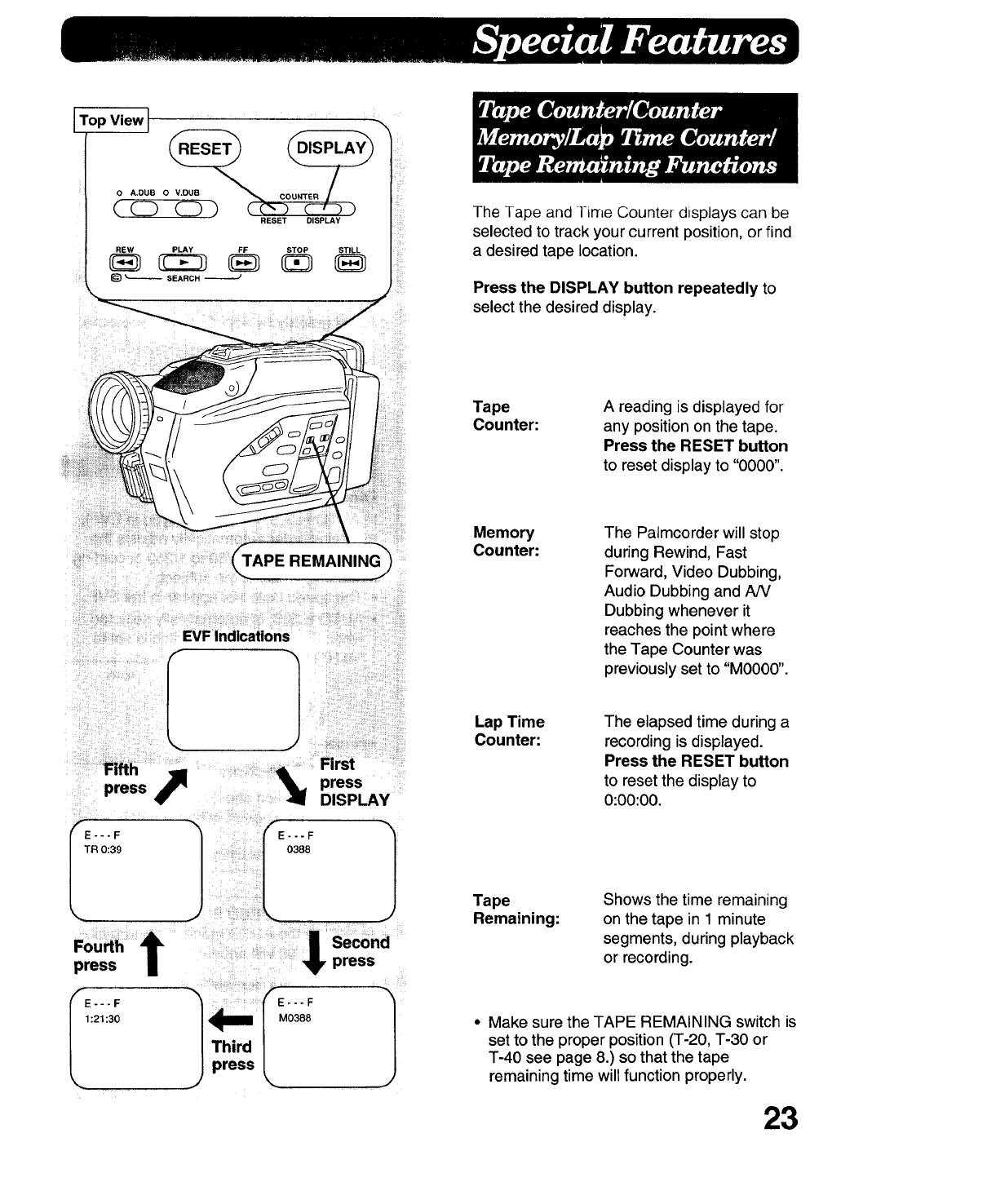
ITop View_ '"
OA,DU8 OV,OUB COUNTER
(KD
REW PLAY FF STOP STILL /
_1 t.._.____ SEARCH --J
The Tape and l-irne Counter displays can be
selected to track your current position, or find
a desired tape location.
Press the DISPLAY button repeatedly to
select the desired display.
Tape
Counter: A reading is displayed for
any position on the tape.
Press the RESET button
to reset display to "0000".
Fifth %First
press _press
DISPLAY
;o:::t
<E:2;:_ Jpress <] Th_l_i_ ifE°aa8..... _ 1)
Memory
Counter: The Palmcorder will stop
during Rewind, Fast
Forward, Video Dubbing,
Audio Dubbing and AN
Dubbing whenever it
reaches the point where
the Tape Counter was
previously set to "M0000".
Lap Time
Counter: The elapsed time during a
recording is displayed.
Press the RESET button
to reset the display to
0:00:00.
Tape
Remaining: Shows the time remaining
on the tape in 1 minute
segments, during playback
or recording.
• Make sure the TAPE REMAINING switch is
set to the proper position (T-20, T-30 or
T-40 see page 8.) so that the tape
remaining time will function properly.
23
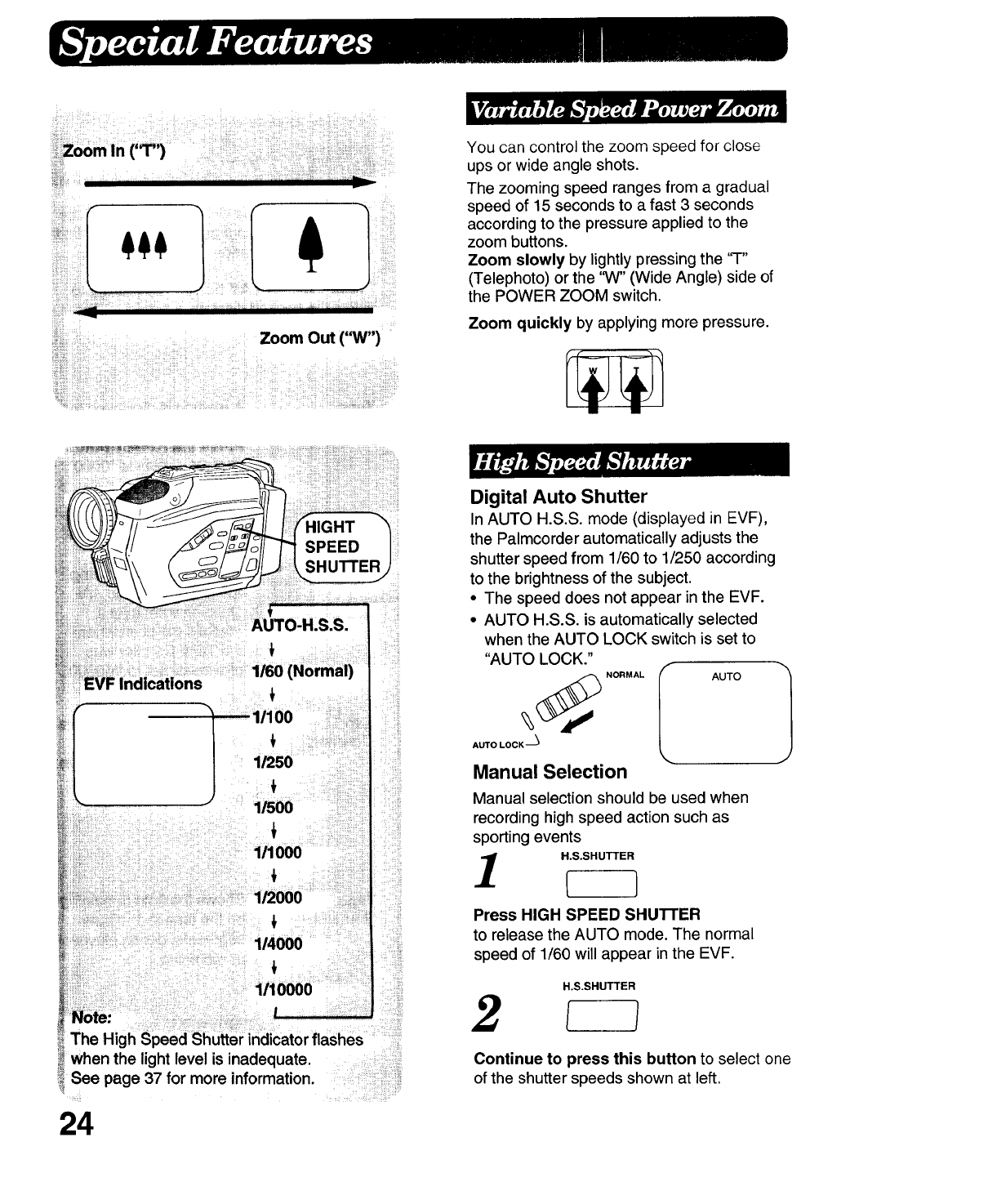
Zoom Out ("W")
You can control the zoom speed for close
ups or wide angle shots.
The zooming speed ranges from a gradual
speed of 15 seconds to a fast 3 seconds
according to the pressure applied to the
zoom buttons.
Zoom slowly by lightly pressing the 'q-"
(Telephoto) or the '_V" (Wide Angle) side of
the POWER ZOOM switch.
Zoom quickly by applying more pressure.
EVF Indications
AUTO-H.S.S.
1/60 (Normal)
11250
_" " 1/500
111000
t '1/2000
114000
1/10000
_Note:
The High Speed Shutter indicatorflashes
when the light level is inadequate.
See page 37 for more information.
Digital Auto Shutter
In AUTO H.S.S. mode (displayed in EVF),
the Palmcorder automatically adjusts the
shutter speed from 1/60 to 1/250 according
to the brightness of the subject.
•The speed does not appear in the EVF.
• AUTO H.S.S. is automatically selected
when the AUTO LOCK switch is set to
"AUTO LOCK."
__ NORMAL iAUTO
AUTO LOCK --_
Manual Selection
Manual selection should be used when
recording high speed action such as
sporting events
H.S.SHUTTER
Press HIGH SPEED SHUTFER
to release the AUTO mode. The normal
speed of 1/60 will appear in the EVF.
H.S.SHUTTER
Continue to press this button to select one
of the shutter speeds shown at left.
24
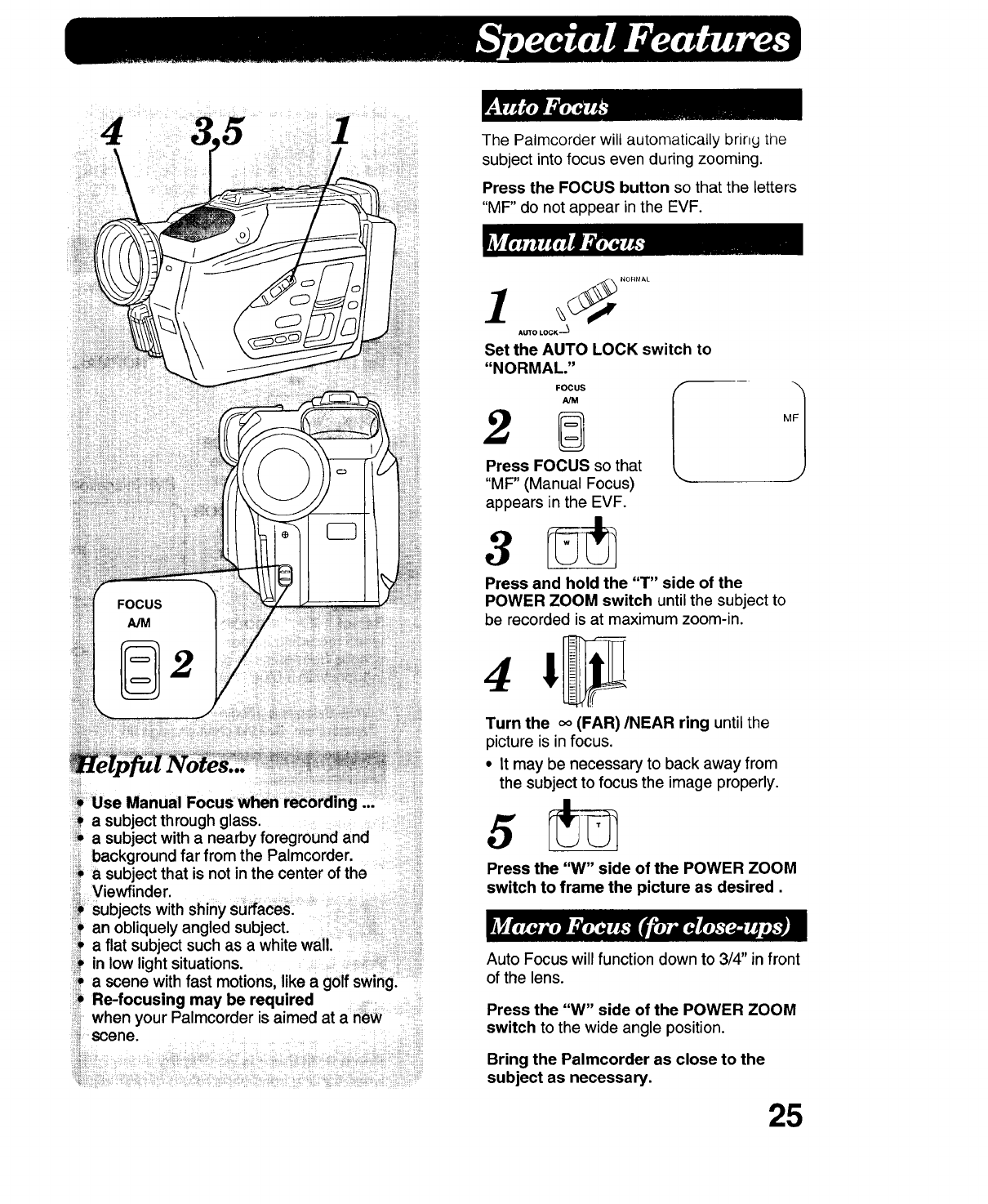
;Use Manual ..,
asubject through glass ....
a subject with a nearby foreground and
Viewfinder.
The Palmcorder will automatically bring the
subject into focus even during zooming.
Press the FOCUS button so that the letters
"MF" do not appear in the EVF.
1AUTO LOCK--_
Set the AUTO LOCi( switch to
"NORMAL."
FOCUS
AiM
Press FOCUS so that
"MF" (Manual Focus)
appears in the EVF.
Press and hold the "T" side of the
POWER ZOOM switch until the subject to
be recorded is at maximum zoom-in.
Turn the oo(FAR)/NEAR ring until the
picture is in focus.
•It may be necessary to back away from
the subject to focus the image properly.
Press the "W" side of the POWER ZOOM
switch to frame the picture as desired.
t
in low light situations. ;
a scene with fast motions, like agolf swingl
Re-focusing may be required .........
when your Palmcorder is aimed at a _w
scene.
Auto Focus will function down to 3/4" in front
of the lens.
Press the "W" side of the POWER ZOOM
switch to the wide angle position.
Bring the Palmcorder as close to the
subject as necessary.
25
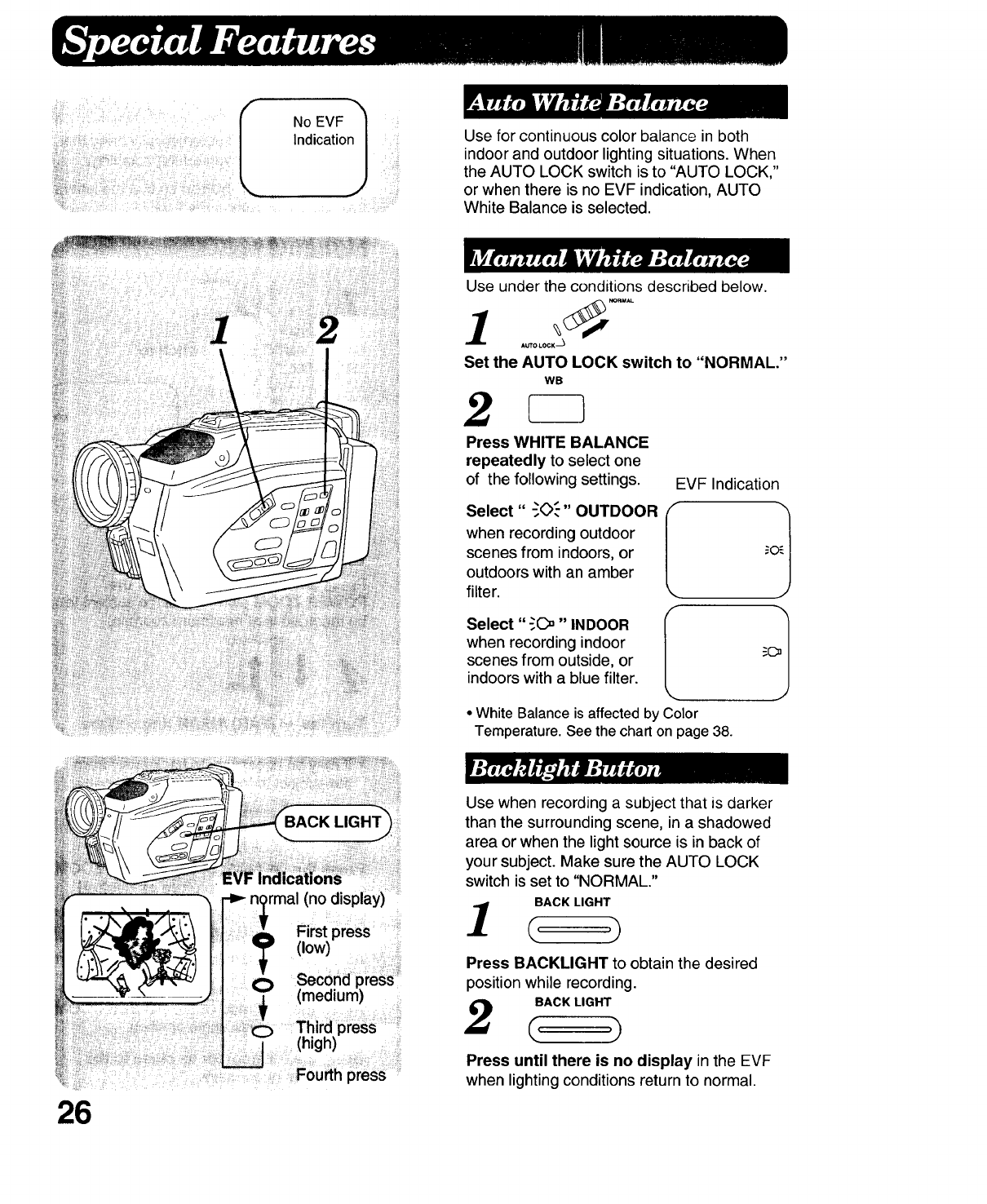
26
1
No EVF '_
IndicationJ
,rmal (no display)
Use for continuous color balance in both
indoor and outdoor lighting situations. When
the AUTO LOCK switch is to "AUTO LOCK,"
or when there is no EVF indication, AUTO
White Balance is selected.
Use under the conditions described below.
AUTO LOCK_
Set the AUTO LOCK switch to "NORMAL."
WB
2
Press WHITE BALANCE
repeatedly to select one
of the following settings. EVF Indication
Select" -_O._"OUTDOOR
when recording outdoor
scenes from indoors, or
outdoors with an amber
filter.
Select "_C_" INDOOR
when recording indoor
scenes from outside, or
indoorswith a blue filter.
• White Balance is affected by Color
Temperature. Seethe chart on page 38.
Use when recording a subject that is darker
than the surrounding scene, in a shadowed
area or when the light source is in back of
your subject. Make sure the AUTO LOCK
switch is set to "NORMAL."
BACK LIGHT
1c,
Press BACKLIGHT to obtain the desired
position while recording.
BACK LIGHT
(, ,)
Press until there is no display in the EVF
when lightingconditions return to normal.
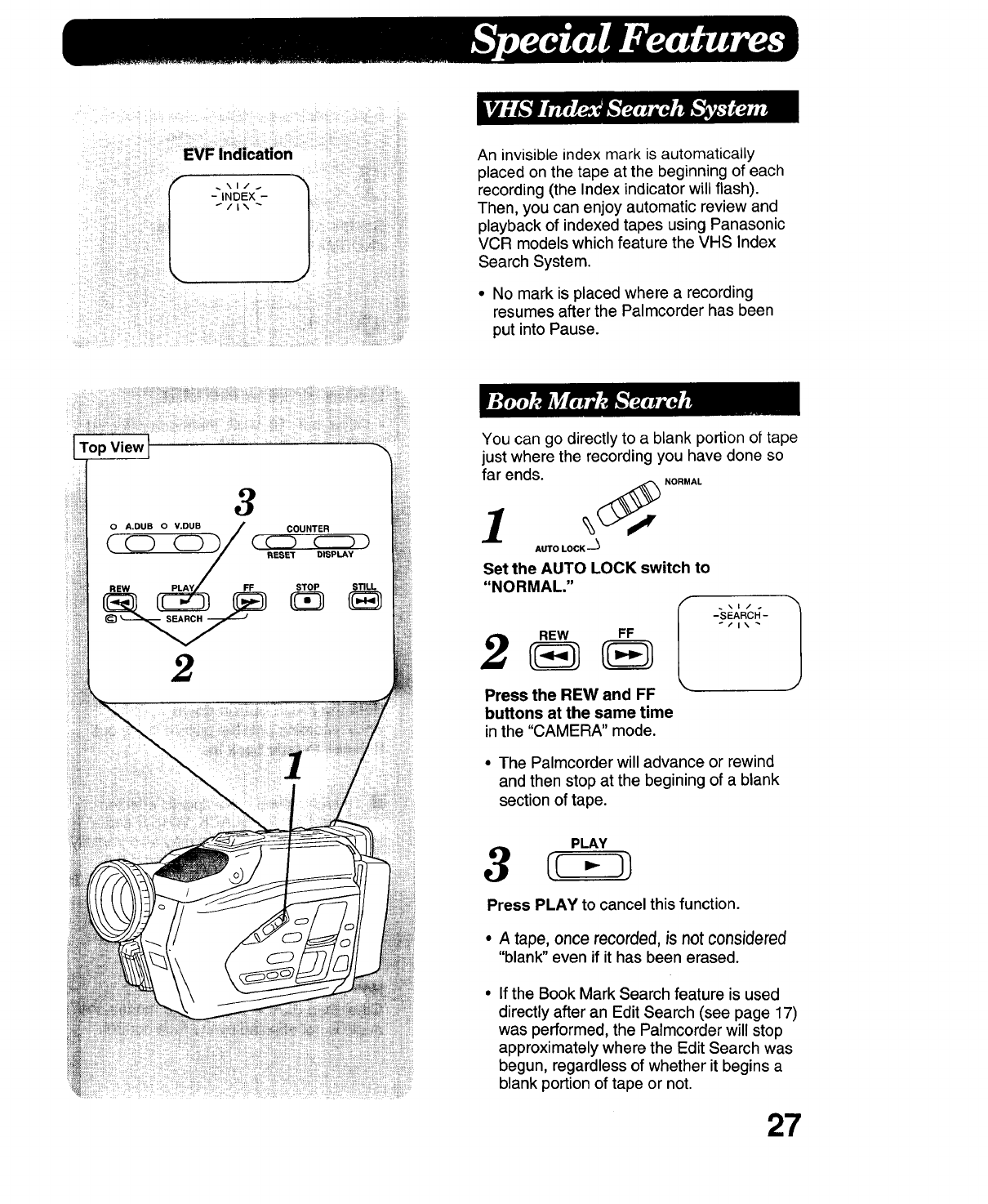
EVFIndication
I _\1/4 1
-INDEX -
_/l\
i !_ili!!!ii_ii;i:;illili_il!!!ii!_i_!_ii_iii_¸#i!_!_ii!;ii!!i_iL;_iJ_i i¸¸i_iiiiii!iii!_ii! !!ii ;ili_iili¸__ !!il_i!i_il ]!!ii_ili_ii!!il_!!ii_i!_!_iiiii iiii;!!!_!i;i_ii_
lTop View
An invisible index mark is automatically
placed on the tape at the beginning of each
recording (the Index indicator will flash).
Then, you can enjoy automatic review and
playback of indexed tapes using Panasonic
VCR models which feature the VHS Index
Search System.
• No mark is placed where a recording
resumes after the Palmcorder has been
put into Pause.
You can go directly to a blank portion of tape
just where the recording you have done so
far ends.
f_ NORMAL
AUTO LOCK ''-_
Set the AUTO LOCK switch to
"NORMAL."
-s_,Rc..-
Press the REW and FF
buttons at the same time
inthe "CAMERA" mode.
• The Palmcorder will advance or rewind
and then stop at the begining of a blank
section of tape.
PLAY
Press PLAY to cancel this function.
•Atape, once recorded, is not considered
"blank" even if it has been erased.
If the Book Mark Search feature is used
directly after an Edit Search (see page 17)
was performed, the Palmcorder will stop
approximately where the Edit Search was
begun, regardless of whether it begins a
blank portion of tape or not.
27
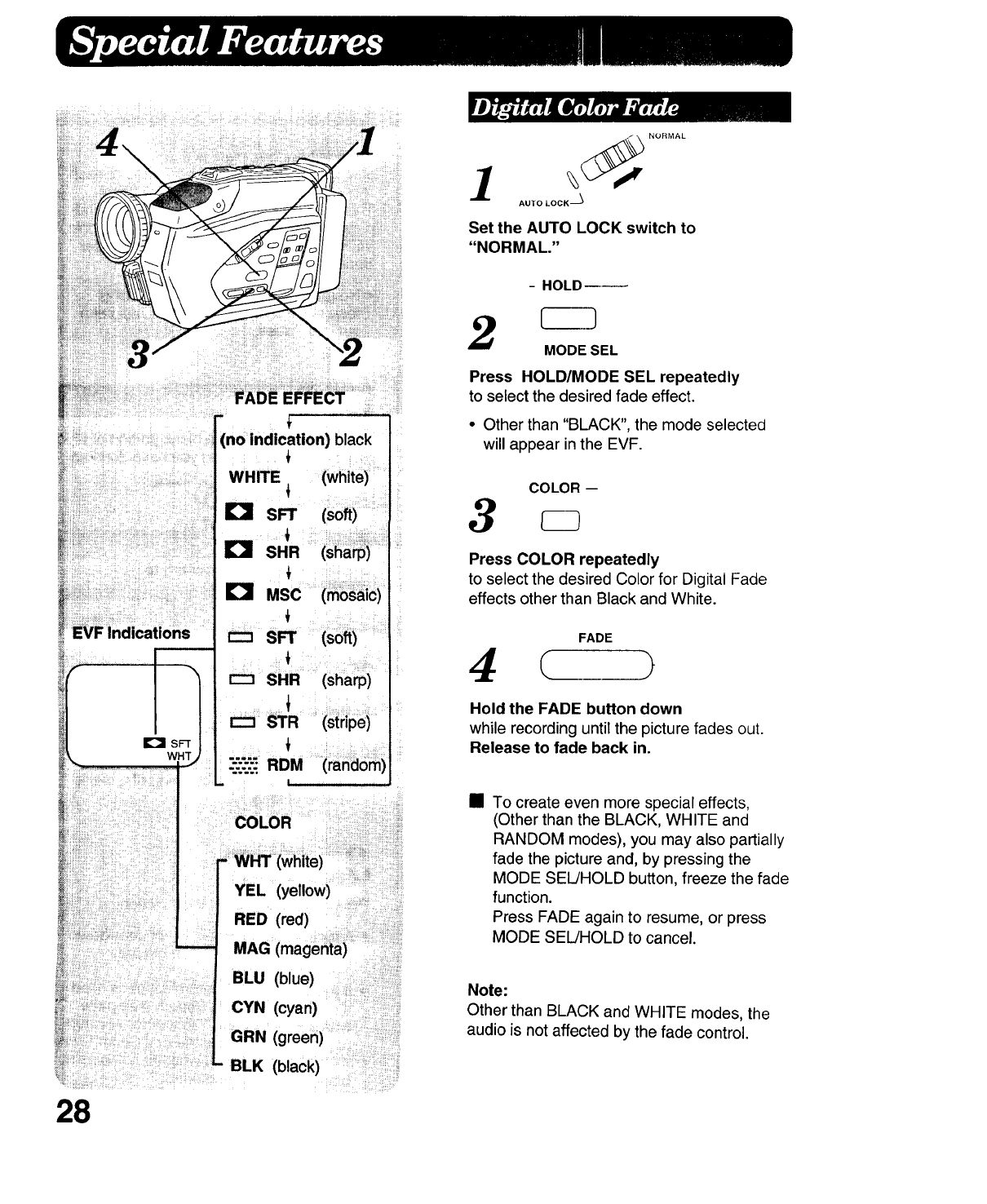
.,, WHT_
28
-
(no indication) black
f
WHITE (white)
L'I SFT (soft)
=1 SHR
r_ MSC (mosaic)
SFT (soft)
r-_ SHR (sharp)
STR (stripe)
"-"..':-RDM (random)
m | ,,,
COLOR
-WriT (white)
YEL (yellow)
RED (red)
MAG (magenta)
BLU (blue)
CYN (cyan)
GRN (green)
BLK (black)
(__NORMAL
LocK--_
AUTO
Set the AUTO LOCK switch to
"NORMAL."
- HOLD--_
2MODE SEL
Press HOLD/MODE SEL repeatedly
to select the desired fade effect.
•Other than "BLACK", the mode selected
will appear in the EVF.
Press COLOR repeatedly
to select the desired Color for Digital Fade
effects other than Black and White.
FADE
4( )
Hold the FADE button down
while recording untilthe picture fades out.
Release to fade back in.
• To create even more special effects,
(Other than the BLACK, WHITE and
RANDOM modes), you may also partially
fade the picture and, by pressing the
MODE SEL/HOLD button, freeze the fade
function.
Press FADE again to resume, or press
MODE SEL/HOLD to cancel.
Note:
Other than BLACK and WHITE modes, the
audio is not affected by the fade control.
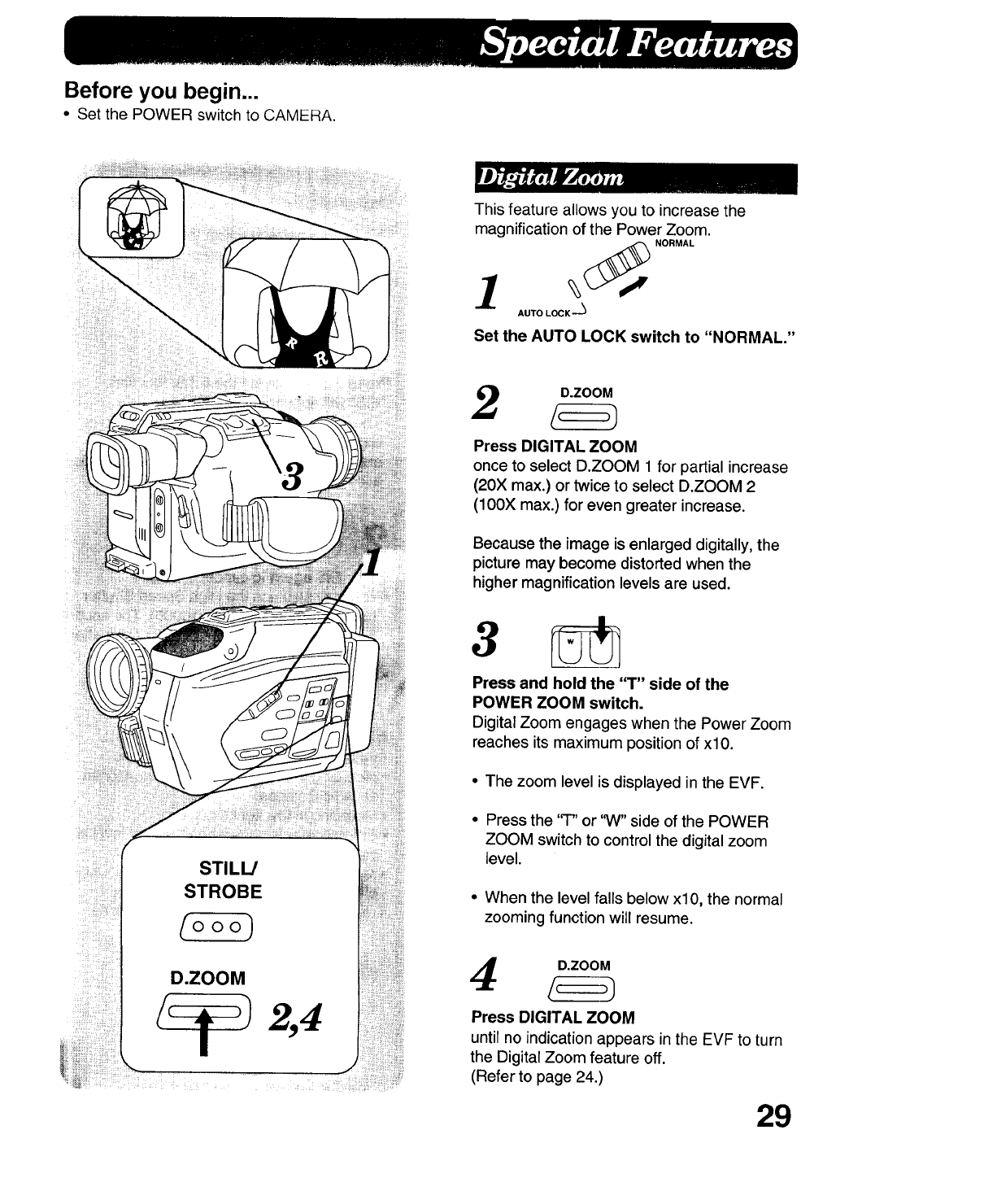
Before you begin...
•Set the POWER switch to CAMERA.
iii¸ill iI_:!!_:iil
iiiii_i__ ?__i!i__ _
STILL/
STROBE
D.ZOOM
]
This feature allows you to increase the
magnification of the Power Zoom.
Set the AUTO LOCK switch to "NORMAL."
2_D'ZOOM
Press DIGITAL ZOOM
once to select D.ZOOM 1 for partial increase
(20X max.) or twice to select D.ZOOM 2
(100X max.) for even greater increase.
Because the image is enlarged digitally, the
picture may become distorted when the
higher magnification levels are used.
3
Press and hold the "T" side of the
POWER ZOOM switch.
Digital Zoom engages when the Power Zoom
reaches its maximum positionof xl0.
•The zoom level is displayed in the EVF.
• Press the 'q-" or "W" side of the POWER
ZOOM switch to control the digital zoom
level.
•When the level falls below xl0, the normal
zooming function will resume.
4_D'ZOOM
Press DIGITAL ZOOM
until no indicationappears inthe EVF to turn
the Digital Zoom feature off.
(Refer to page 24.)
29
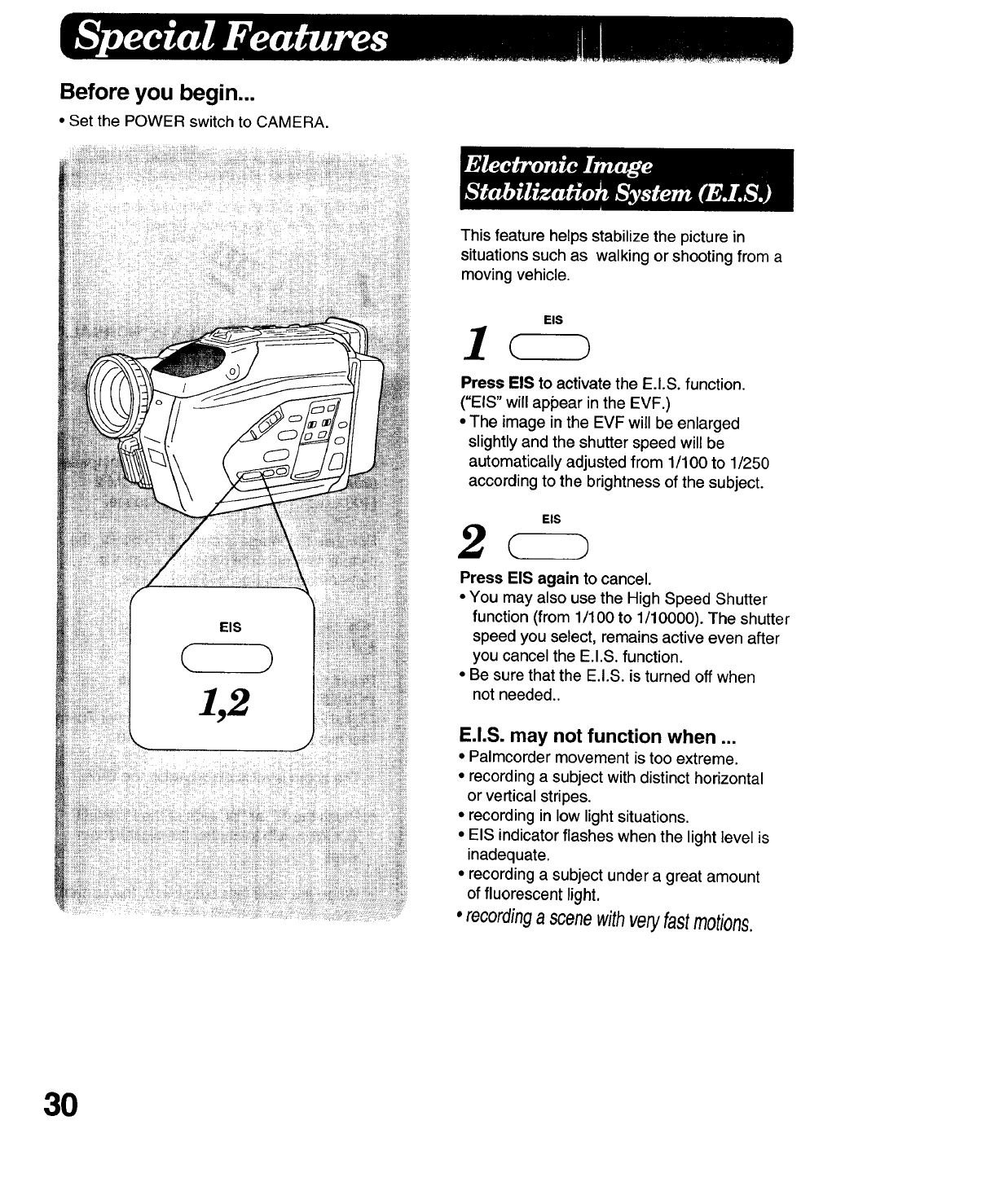
Before you begin...
•Set the POWER switch to CAMERA.
This feature helps stabilize the picture in
situations such as walking or shooting from a
moving vehicle.
EIS
)
1,2
Press EIS to activate the E.I.S. function.
("EIS" will appear in the EVF.)
•The image in the EVF will be enlarged
slightly and the shutter speed will be
automatically adjusted from 1/100 to 1/250
according to the brightness of the subject.
EIS
Press EIS again to cancel.
• You may also use the High Speed Shutter
function (from 1/100 to 1/10000). The shutter
speed you select, remains active even after
you cancel the E.I.S. function.
• Be sure that the E.I.S. is turned off when
not needed..
E.I.S. may not function when ...
•Palmcorder movement is too extreme.
•recording a subject with distinct horizontal
or vertical stripes.
•recording in low lightsituations.
•EIS indicatorflashes when the light level is
inadequate.
•recording a subject under a great amount
of fluorescent light.
•recordinga scenewithveryfastmotions.
30
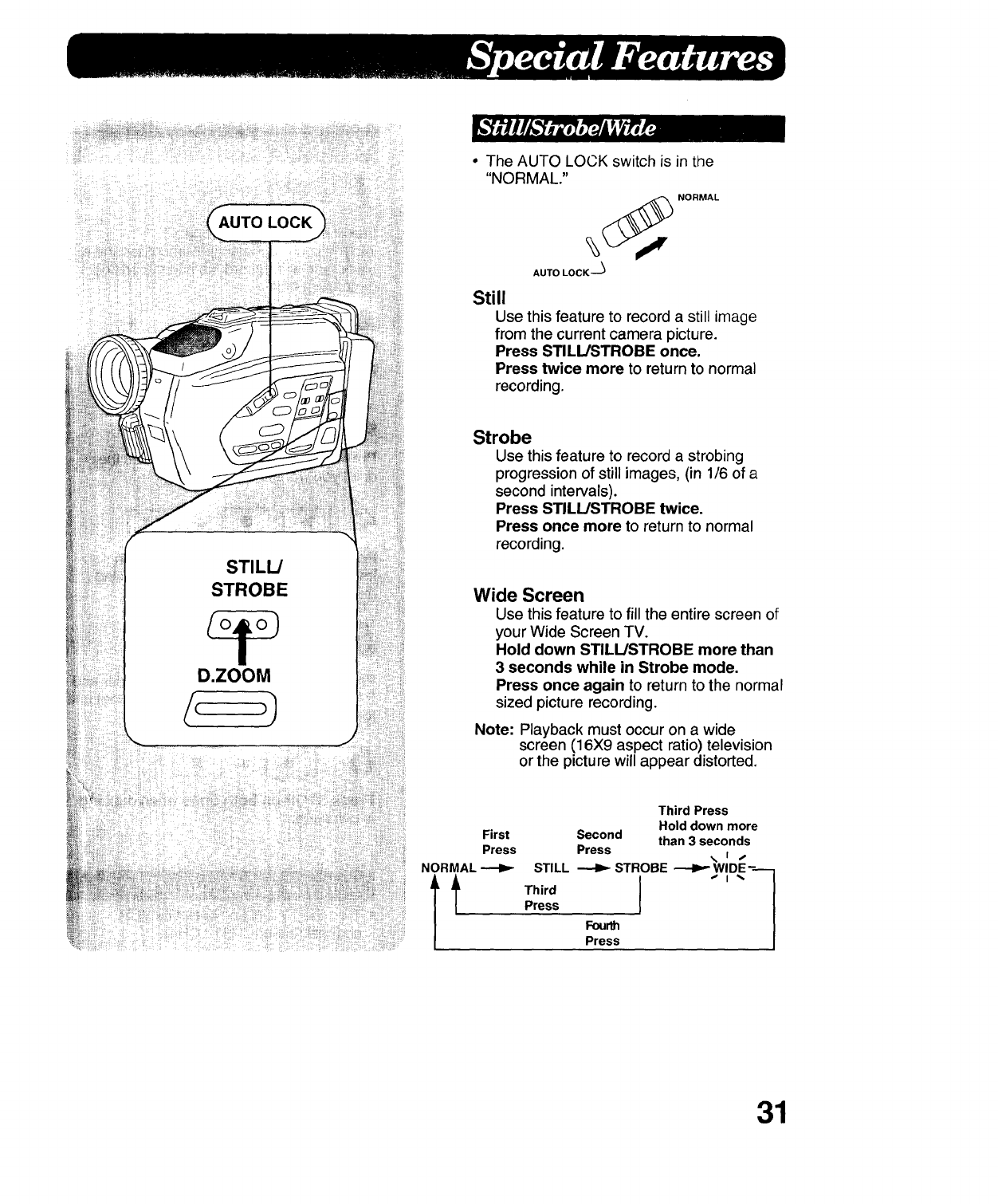
STROBE
I
D.ZOOM
•The AUTO LOCK switch is in the
"NORMAL."
AUTO LOCK --'_
Still
Use this feature to record a still image
from the current camera picture.
Press STILL/STROBE once.
Press twice more to return to normal
recording.
Strobe
Use this feature to record a strobing
progression of still images, (in 1/6 of a
second intervals).
Press STILL/STROBE twice.
Press once more to return to normal
recording.
Wide Screen
Use this feature to fill the entire screen of
your Wide Screen TV.
Hold down STILL!STROBE more than
3 seconds while in Strobe mode.
Press once again to return to the normal
sized picture recording.
Note: Playback must occur on a wide
screen (16X9 aspect ratio) television
or the picture will appear distorted.
First
Press
NORMAL
tt
Third Press
Hold down more
Second than 3 seconds
Press
STILL _STROBE ---.I_--WlDE-----
Third ] ," i
I
Press
Fourth
Press
31
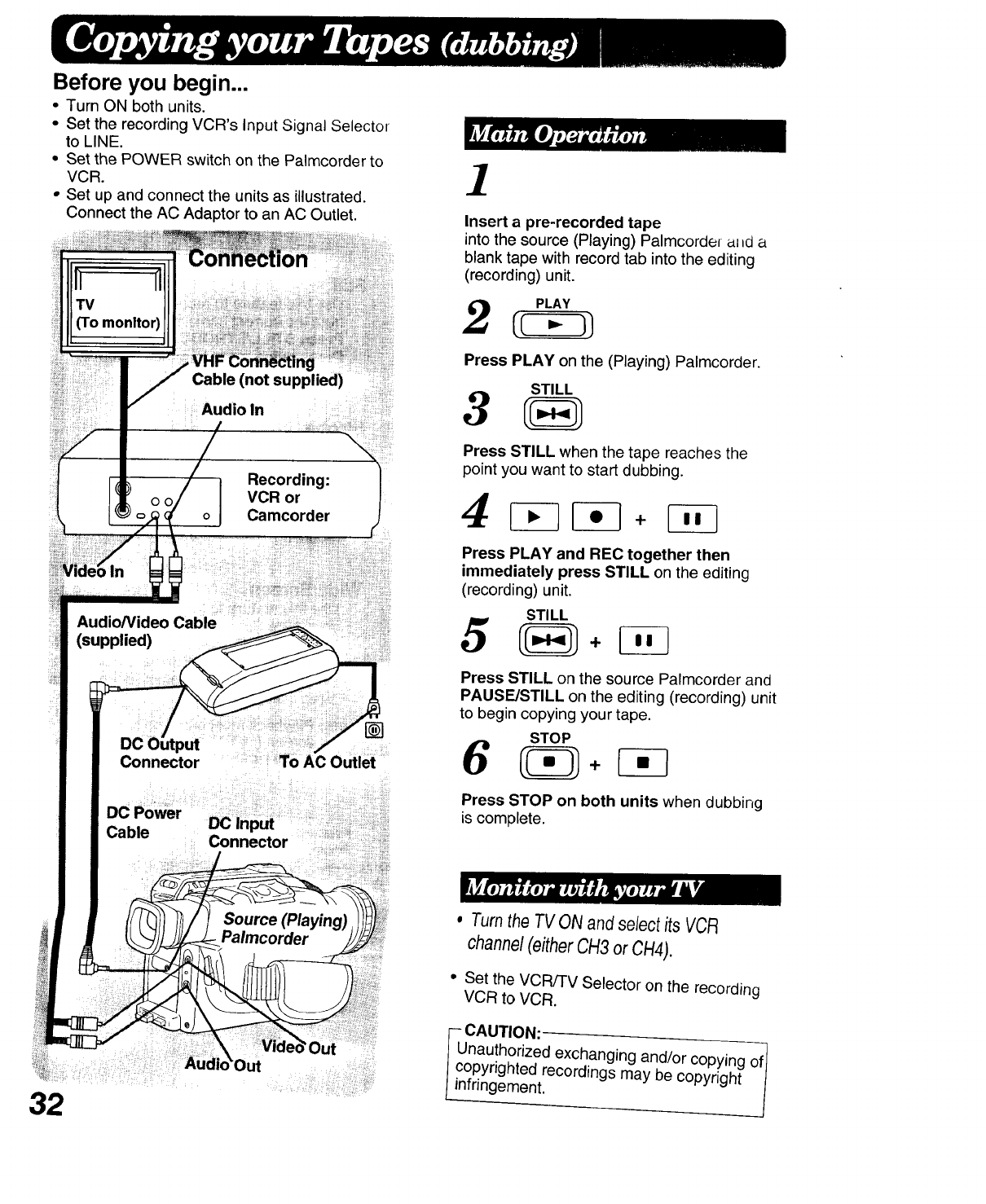
Before you begin...
• Turn ON both units.
• Set the recording VCR's Input Signal Selector
to LINE.
• Set the POWER switch on the Palmcorder to
VCR.
• Set up and connect the units as illustrated.
Connect the AC Adaptor to an AC Outlet.
VCR or
Audio/Video Cable
(supplied)
DC Power
1
Insert a pre-recorded tape
intothe source (Playing) Palmcorder al_d a
blank tape with record tab into the editing
(recording) unit.
2
Press PLAY on the (Playing) Palmcorder.
STILL
3
Press STILL when the tape reaches the
point you want to start dubbing.
4 _ql_q +_G
Press PLAY and REC together then
immediately press STILL on the editing
(recording) unit.
STILL
5
Press STILL on the source Palmcorder and
PAUSE/STILL on the editing (recording) unit
to begin copying your tape.
STOP
Press STOP on both units when dubbing
is complete.
32
•TurntheTVONandselectits VCR
channel(eitherCH3or CH4).
• Set the VCR/TV Selector on the recording
VCR to VCR.
-- CAUTION:
Unauthorized exchanging and/or copying of1
copyrighted recordings may be copyright /
infringement.
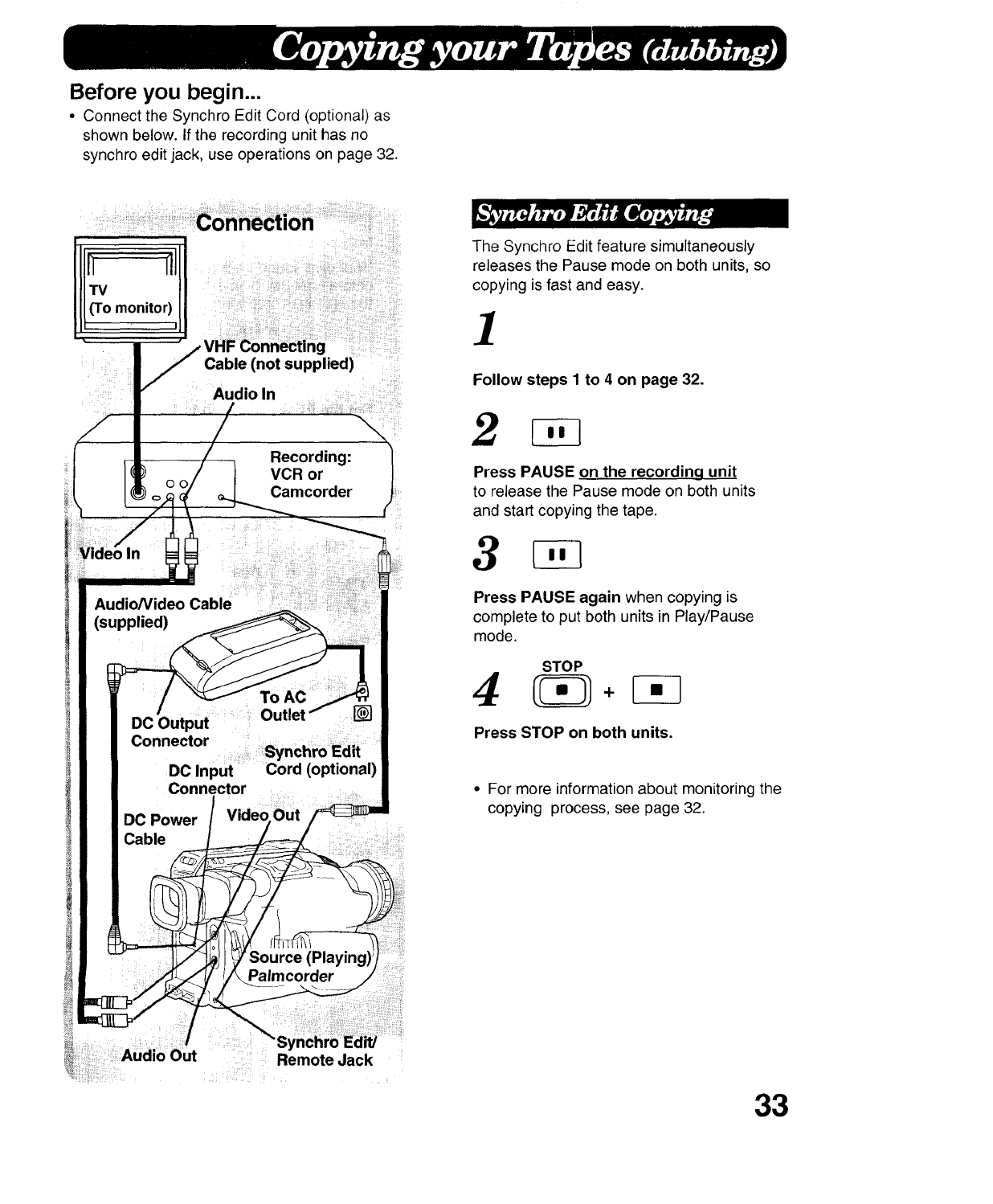
Before you begin...
•Connect the Synchro Edit Cord (optional) as
shown below. If the recording unit has no
synchro edit jack, use operations on page 32.
i] _i!_!!_!i_!_!!!_ii!_i_i_ili!!_iiiiii¸!_iii_i_!_i!_iiii!_!iiiii!ii_ii!iii!iiii
Cable (not supplied) :i:_
Audioln
iii I ,_;
Audio/Video Cable
(supplied)
To AC
DO Output .........ii: Outlet
Connector
DC Input Cord (optional)
Connector
DC Power
Cable
._ource(Pla
Palmcorder
Remote Jack
The Synchro Edit feature simultaneously
releases the Pause mode on both units, so
copying is fast and easy.
]
Follow steps 1 to 4 on page 32.
2
Press PAUSE on the recording unit
to release the Pause mode on both units
and start copying the tape:
Press PAUSE again when copying is
complete to put both units in Play/Pause
mode.
STOP
Press STOP on both units.
• For more informationabout monitoring the
copying process, see page 32.
33
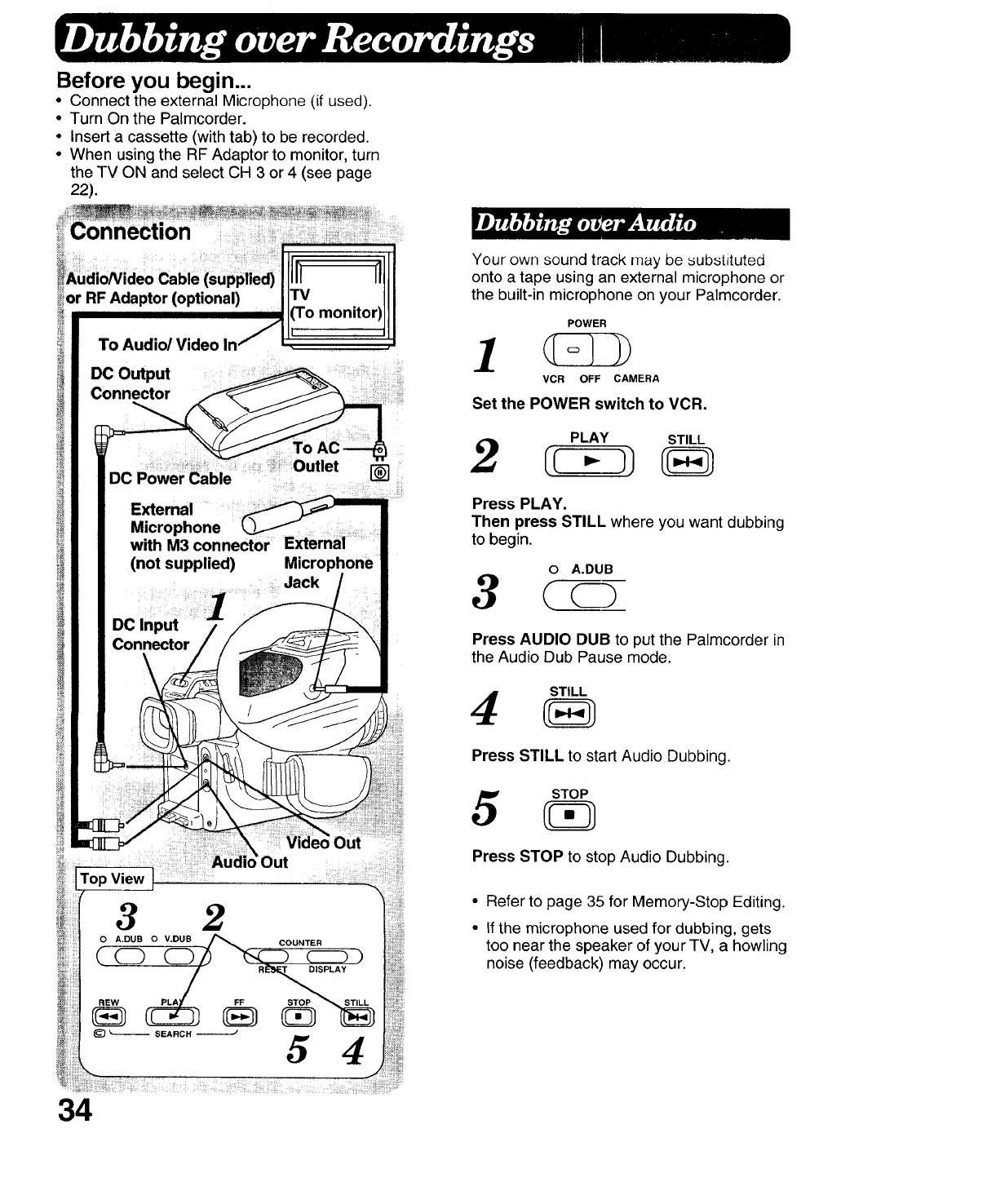
Before you begin...
• Connect the external Microphone (if used).
• Turn On the Palmcorder.
• Insert a cassette (with tab) to be recorded.
• When using the RF Adaptor to monitor, turn
the TV ON and select CH 3 or 4 (see page
22).
or RF Adaptor (optional) TV
To Audio/Video
DC Output
Connector
DC Power Cable
External
Microphone
with M3 connector
(not supplied)
1
DO Input
Connector /
Outlet []
External
Microphone
Jack
Top View =Out ....
iiiiii!!!iiii_
!N
34
Your own sound track may be substituted
onto a tape using an external microphone or
the built-in microphone on your Palmcorder.
POWER
VCR OFF CAMERA
Set the POWER switch to VCR.
PLAY STILL
Press PLAY.
Then press STILL where you want dubbing
to begin.
0A.DUB
Press AUDIO DUB to put the Palmcorder in
the Audio Dub Pause mode.
4
Press STILL to start Audio Dubbing.
5
Press STOP to stop Audio Dubbing.
• Refer to page 35 for Memory-Stop Editing.
• If the microphone used for dubbing, gets
too near the speaker of your TV, a howling
noise (feedback) may occur.
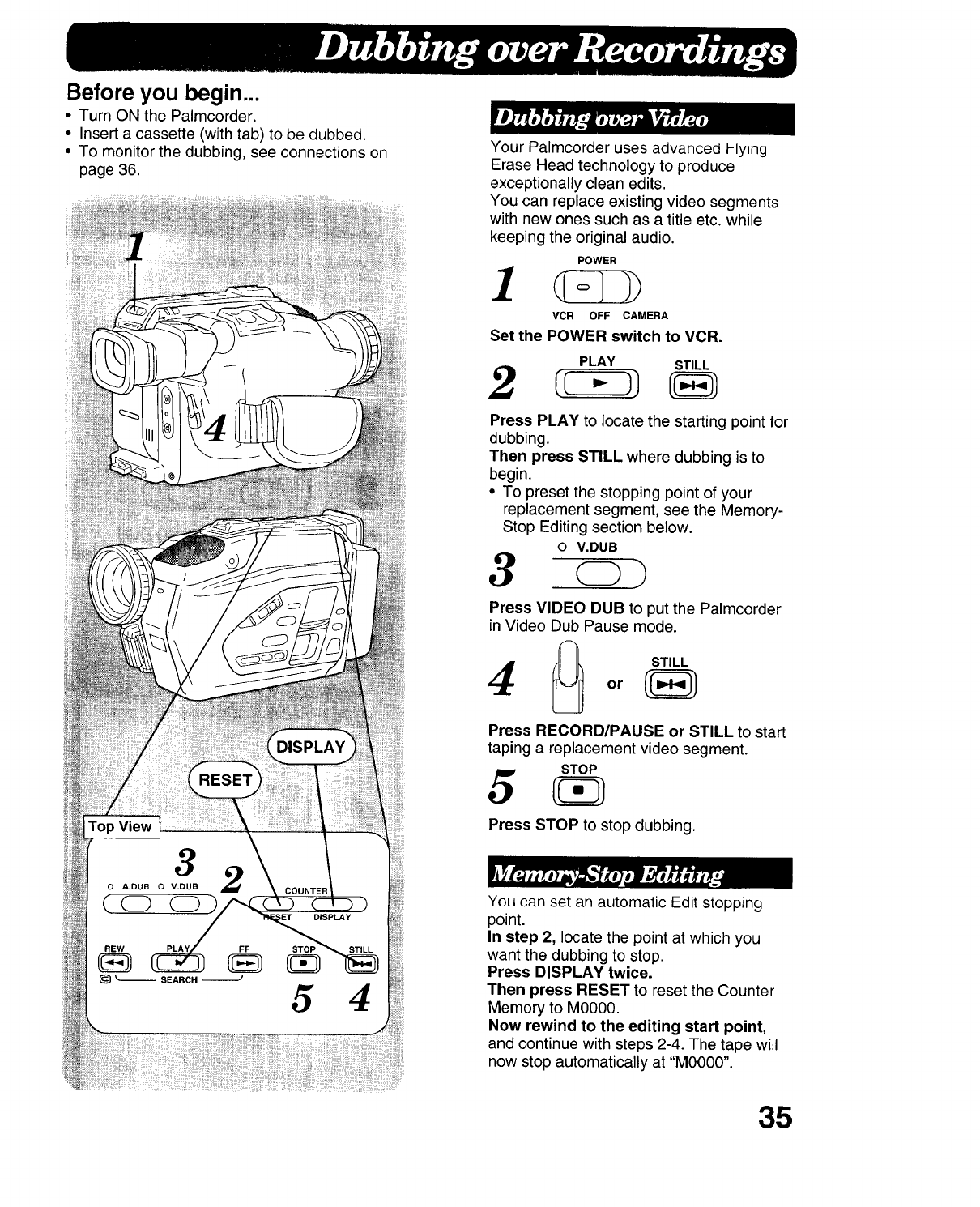
Before you begin...
• Turn ON the Palmcorder.
• Insert a cassette (with tab) to be dubbed.
• To monitor the dubbing, see connections on
page 36.
Your Palmcorder uses advanced Flying
Erase Head technology to produce
exceptionally clean edits.
You can replace existing video segments
with new ones such as a title etc. while
keeping the original audio.
POWER
I
VCR OFF CAMERA
Set the POWER switch to VCR.
PLAY STILL
2
Press PLAY to locate the starting point for
dubbing.
Then press STILL where dubbing is to
begin.
• To preset the stopping point of your
replacement segment, see the Memory-
Stop Editing section below.
o V.DUB
3
Press VIDEO DUB to put the Palmcorder
in Video Dub Pause mode.
STILL
4
Press RECORD/PAUSE or STILL to start
taping a replacement video segment.
Press STOP to stop dubbing.
You can set an automatic Edit stopping
point.
In step 2, locate the point at which you
want the dubbing to stop.
Press DISPLAY twice.
Then press RESET to reset the Counter
Memory to M0000.
Now rewind to the editing start point,
and continue with steps 2-4. The tape will
now stop automatically at "M0000".
35
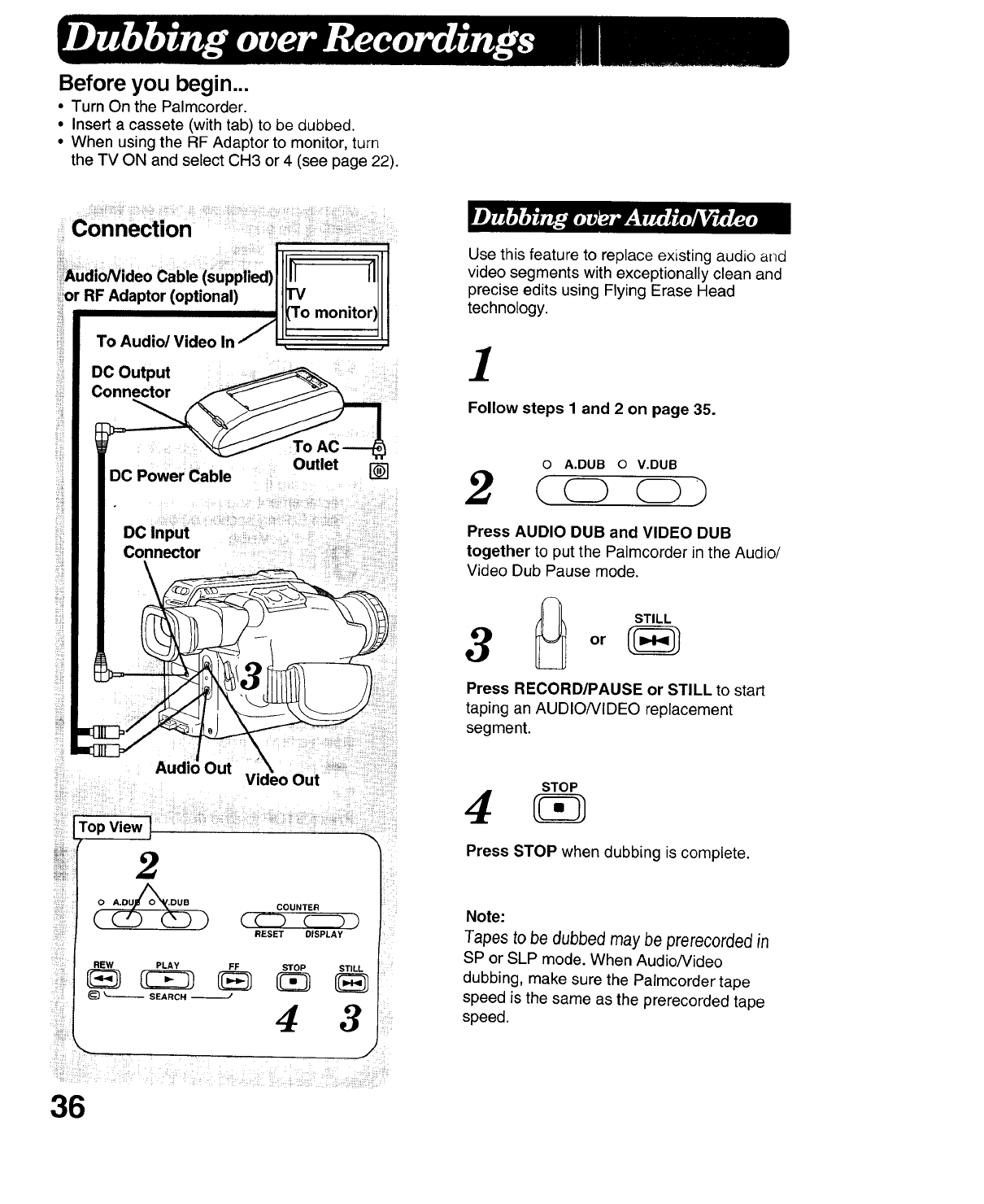
Before you begin...
• Turn On the Palmcorder.
• Insert a cassete (with tab) to be dubbed.
• When using the RF Adaptor to monitor, turn
the TV ON and select CH3 or 4 (see page 22).
_iii _............
Connecti0n
or RF Adaptor (optional)
DC Power Cable []
DC Input
Connector
Out
Top View !
2
0_COUNTER
RESET DISPLAY
REW PLAY FF STOP
_SEARCH --_' 4
STILL
i
36
Use this feature to replace existing audio and
video segments with exceptionally clean and
precise edits using Flying Erase Head
technology.
1
Follow steps 1 and 2 on page 35.
oA.DUB oV.DUB
2(oo)
Press AUDIO DUB and VIDEO DUB
together to put the Palmcorder in the Audio/
Video Dub Pause mode.
STILL
3
Press RECORD/PAUSE or STILL to start
taping an AUDIONIDEO replacement
segment.
STOP
4
Press STOP when dubbing is complete.
Note:
Tapes to be dubbed may be prerecorded in
sP or SLP mode. When Audio/Video
dubbing, make sure the Palmcorder tape
speed is the same as the prerecorded tape
speed.
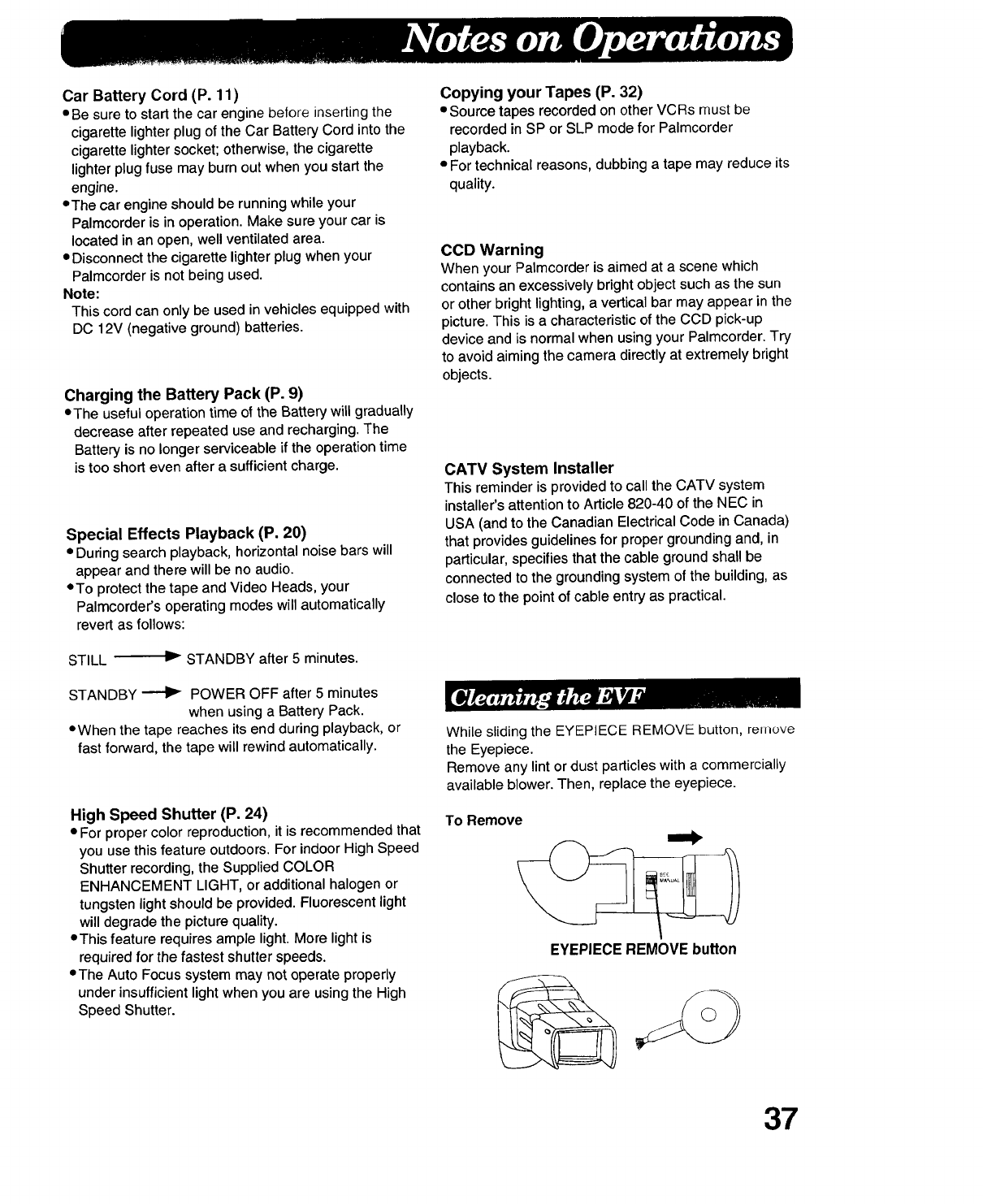
Car Battery Cord (P. 11)
•Be sure to start the car engine before inserting the
cigarette lighter plug of the Car Battery Cord into the
cigarette lighter socket; otherwise, the cigarette
lighter plug fuse may burn out when you start the
engine.
•The car engine should be running while your
Palmcorder is in operation. Make sure your car is
located in an open, well ventilated area.
•Disconnect the cigarette lighter plug when your
Palmcorder is not being used.
Note:
This cord can only be used in vehicles equipped with
DC 12V (negative ground) batteries.
Charging the Battery Pack (P. 9)
•The useful operation time of the Battery will gradually
decrease after repeated use and recharging. The
Battery is no longer serviceable if the operation time
is too short even after a sufficient charge.
Special Effects Playback (P. 20)
•During search playback, horizontal noise bars will
appear and there will be no audio.
*To protect the tape and Video Heads, your
Palmcorder's operating modes will automatically
revert as follows:
STILL v STANDBY after 5 minutes.
STANDBY _ POWER OFF after 5 minutes
when using a Battery Pack.
• When the tape reaches its end during playback, or
fast forward, the tape will rewind automatically.
High Speed Shutter (P. 24)
•For proper color reproduction, it is recommended that
you use this feature outdoors. For indoor High Speed
Shutter recording, the Supplied COLOR
ENHANCEMENT LIGHT, or additional halogen or
tungsten light should be provided. Fluorescent light
will degrade the picture quality.
•This feature requires ample light. More lightis
required for the fastest shutter speeds.
=The Auto Focus system may not operate properly
under insufficient lightwhen you are using the High
Speed Shutter.
Copying your Tapes (P. 32)
• Source tapes recorded on other VCRs must be
recorded in SP or SLP mode for Palmcorder
playback.
• For technical reasons, dubbing a tape may reduce its
quality.
CCD Warning
When your Palmcorder is aimed at a scene which
contains an excessively bright object such as the sun
or other bright lighting, a vertical bar may appear in the
picture. This is a characteristic of the CCD pick-up
device and is normal when using your Palmcorder. Try
to avoid aiming the camera directly at extremely bright
objects.
CATV System Installer
This reminder is provided to call the CATV system
installer's attention to Article 820-40 of the NEC in
USA (and to the Canadian Electrical Code in Canada)
that provides guidelines for proper grounding and, in
particular, specifies that the cable ground shall be
connected to the grounding system of the building, as
close to the point of cable entry as practical.
While sliding the EYEPIECE REMOVE button, remove
the Eyepiece.
Remove any lint or dust particles with a commercially
available blower. Then, replace the eyepiece.
To Remove
EYEPIECE REMOVE button
37
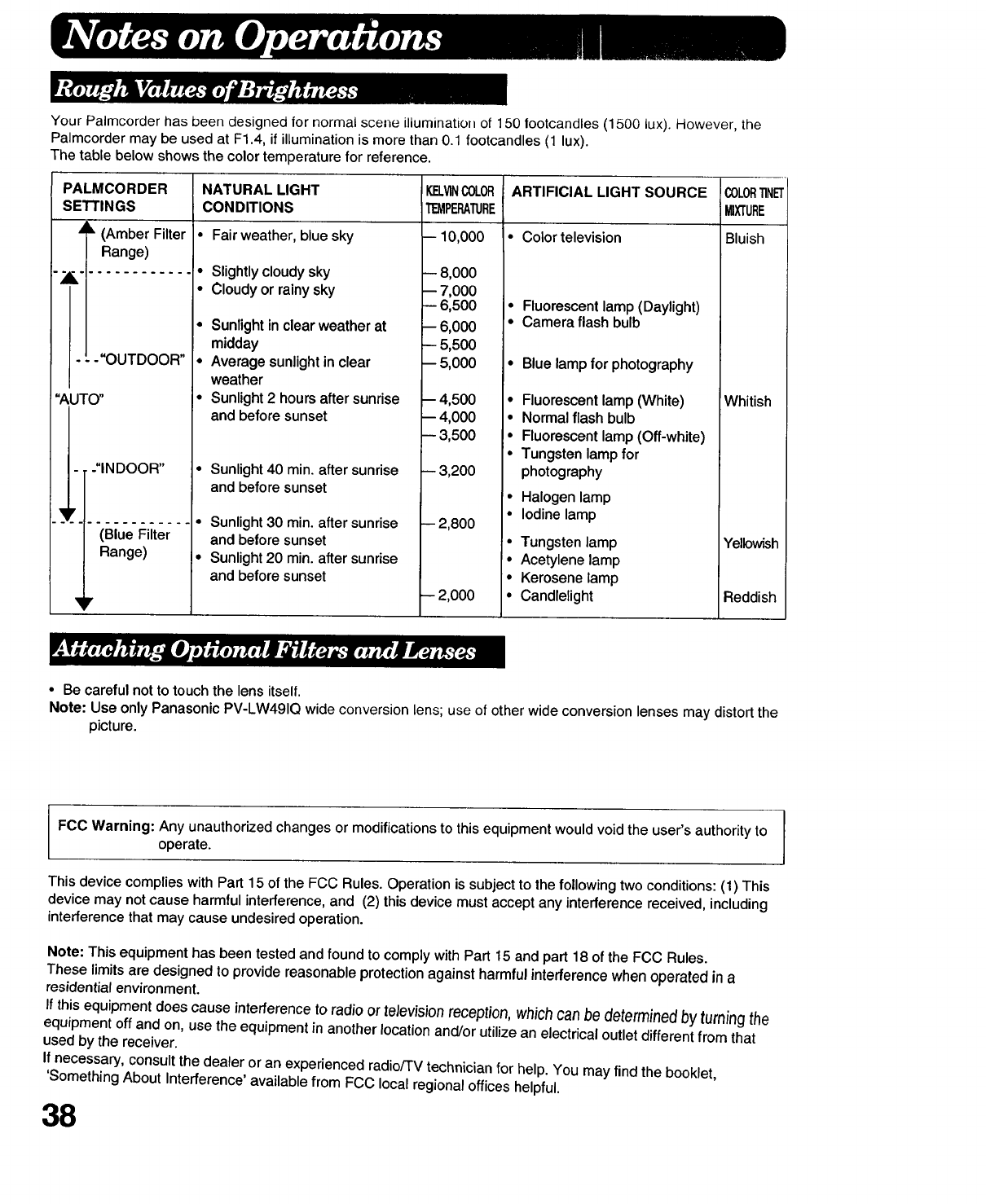
Your Palmcorder has been designed for normal scene illumination of 150 footcandles (1500 lux). However, the
Palmcorder may be used at F1.4, if illumination is more than 0.1 footcandles (1 lux).
The table below shows the color temperature for reference.
PALMCORDER
SETrlNGS
k(Amber Filter •
Range)
---"OUTDOOR" •
"AUTO" •
-"INDOOR"
NATURAL LIGHT ARTIFICIAL LIGHT SOURCE C0LOR11NET
CONDITIONS MIXTURE
Fair weather, blue sky • Color television Bluish
Slightly cloudy sky
Cloudy or rainy sky
Sunlight in clear weather at
midday
Average sunlight in clear
weather
Sunlight 2 hours after sunrise
and before sunset
• Sunlight 40 min. after sunrise
and before sunset
KELVINCOLOR
TEMPERATURE
-- 10,000
-- 8,000
-- 7,000
6,500 •
-- 6,000 •
-- 5,500
-- 5,000 °
-- 4,500 •
-- 4,000 •
-- 3,500 •
-- 3,200
i•
_V •
................. •Sunlight 30 min. after sunrise -- 2,800
(Blue Filter and before sunset •
Range) • Sunlight 20 min. after sunrise •
and before sunset •
'I r -- 2,000 •
Fluorescent lamp (Daylight)
Camera flash bulb
Blue lamp for photography
Fluorescent lamp (White)
Normal flash bulb
Fluorescent lamp (Off-white)
Tungsten lamp for
photography
Halogen lamp
Iodine lamp
Tungsten lamp
Acetylene lamp
Kerosene lamp
Candlelight
Whitish
Yellowish
Reddish
• Be careful not to touch the lens itself.
Note: Use only Panasonic PV-LW491Q wide conversion lens; use of other wide conversion lenses may distort the
picture.
FCC Warning: Any unauthorized changes or modifications to this equipment would void the user's authority to
operate.
This device complies with Part 15 of the FCC Rules. Operation is subject to the following two conditions: (1) This
device may not cause harmful interference, and (2) this device must accept any interference received, including
interference that may cause undesired operation.
Note: This equipment has been tested and found to comply with Part 15 and part 18 of the FCC Rules.
These limits are designed to provide reasonable protection against harmful interference when operated in a
residential environment.
If this equipment does cause interference to radio or television reception, which can be determined by turning the
equipment off and on, use the equipment in another location and/or utilize an electrical outlet different from that
used by the receiver.
If necessary, consult the dealer or an experienced radio/TV technician for help. You may find the booklet,
'Something About Interference' available from FCC local regional offices helpful.
38
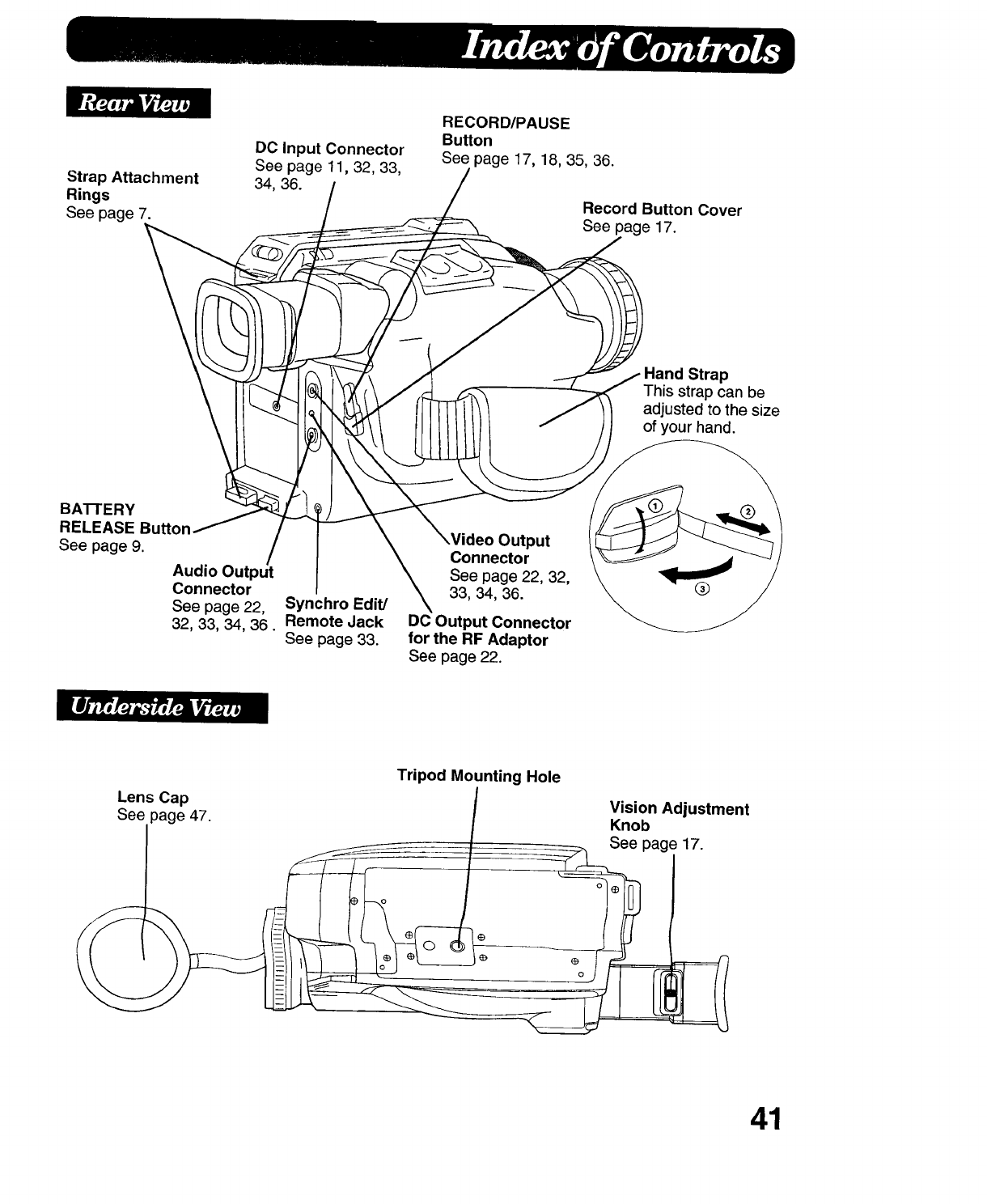
Strap Attachment
Rings
See page 7.
DC Input Connector
See page 11,32, 33,
34, 36.
RECORD/PAUSE
Button
See page 17, 18, 35, 36.
Record Button Cover
See page 17.
Hand Strap
This strap can be
adjusted to the size
of your hand.
BA'I-I'ERY
RELEASE
See page 9.
Audio Output
Connector
See page 22, Synchro Edit/
32, 33, 34, 36. Remote Jack
See page 33.
ideo Output
Connector
See page 22, 32,
33, 34, 36.
DO Output Connector
for the RF Adaptor
See page 22.
Lens Cap
See page 47.
Tripod Mounting Hole
Vision Adjustment
Knob
See page 17.
41
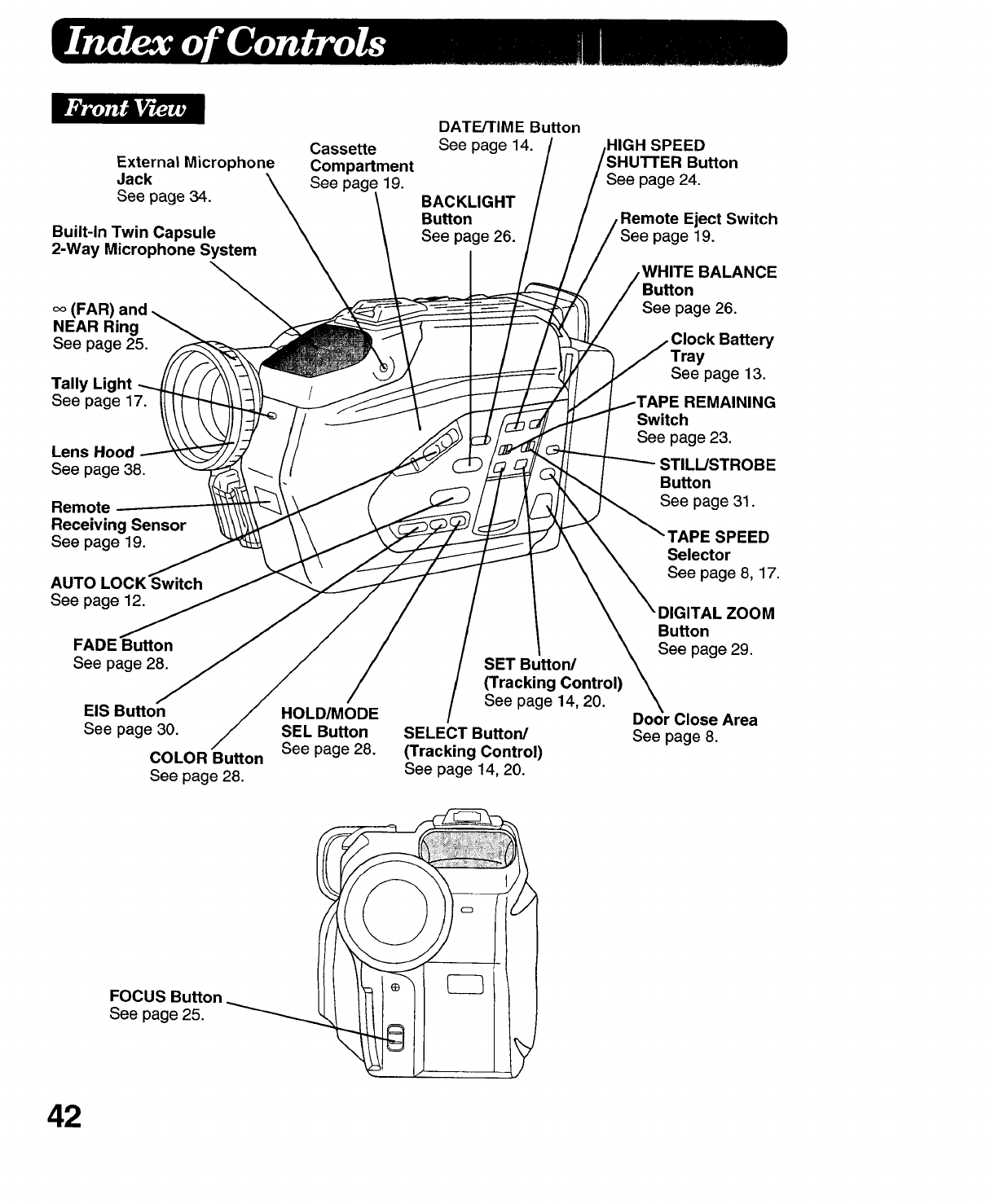
External Microphone
Jack
See page34.
Built-In Twin Capsule
2-Way Microphone System
oo(FAR) and
NEAR Ring
See page 25.
Tally Light
See page 17.
Lens Hood
See page 38.
Remote
Receiving Sensor
See page 19.
AUTO LO( tch
See page 12.
FADE BuHon
See page 28.
EIS Button
See page 30.
COLOR Button
See page 28.
Cassette
Compadment
See page 19.
HOLD/MODE
SEL Button
See page 28.
DATE/TIME Bu_on
See page 14.
BACKLIGHT
Button
See page 26.
SET Button/
(Tracking Control)
See page 14,20.
SELECT Button/
(Tracking Control)
See page 14, 20.
,HIGH SPEED
Button
See page 24.
Remote Eject Switch
See page 19.
WHITE BALANCE
Button
See page 26.
Y
Tray
See page 13.
REMAINING
Switch
See page 23.
lOBE
Button
See page 31.
rAPE SPEED
Selector
See page 8, 17.
ZOOM
Button
See page 29.
Close Area
See page 8.
FOCUS Button
See page 25.
42
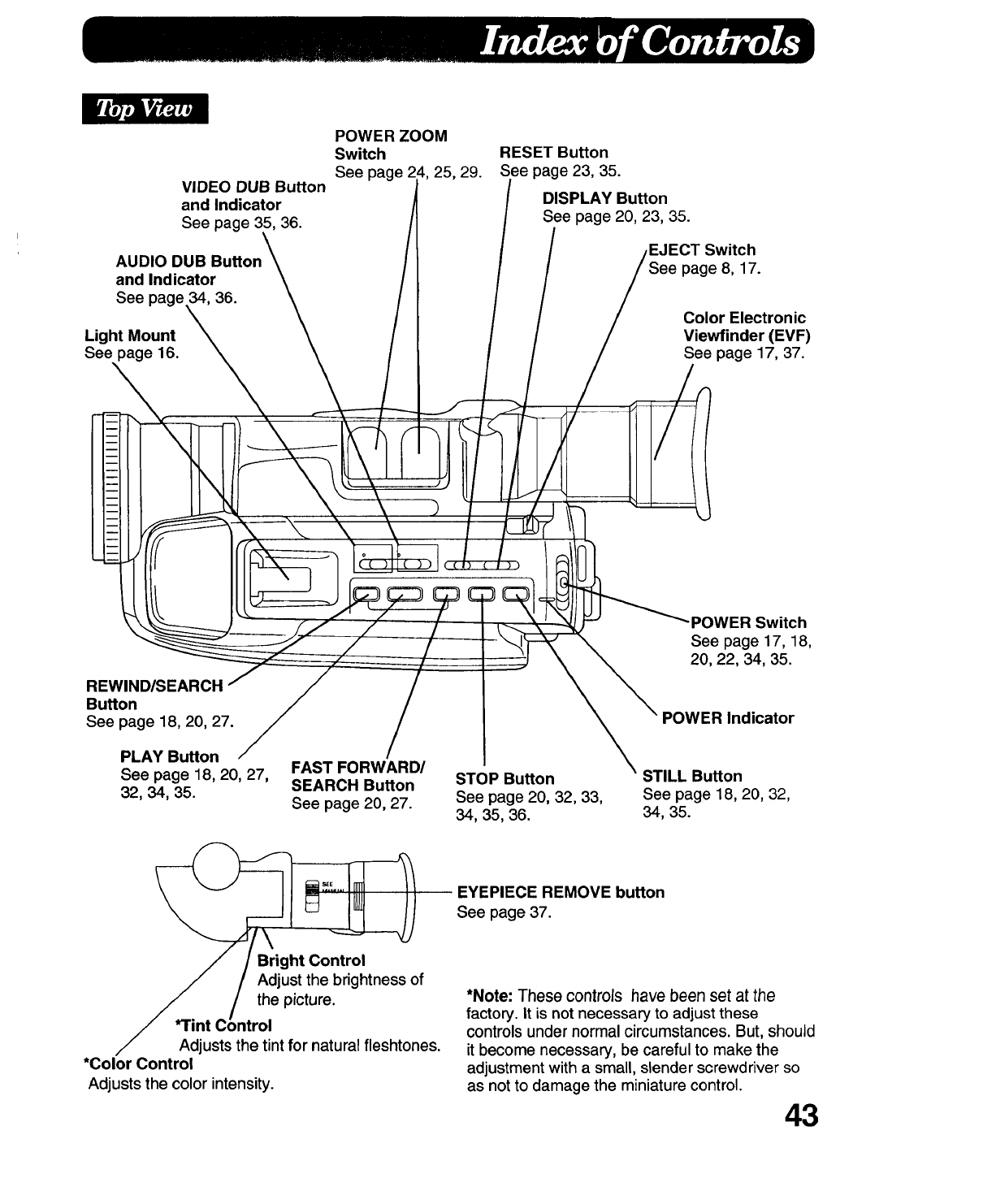
VIDEO DUB Button
and Indicator
See page 35, 36.
AUDIO DUB Button
and Indicator
See page 34, 36.
Light Mount
See page 16.
POWER ZOOM
Switch
See page 25, 29.
RESET Button
See page 23, 35.
DISPLAY Button
See page 20, 23, 35.
,EJECT Switch
page 8, 17.
Color Electronic
Viewfinder (EVF)
See page 17, 37.
REWIND/SEARCH
Bu_on
See page 18,20, 27.
PLAY Buffon
See page 18,20, 27,
32,34,35.
FAST FORWARD/
SEARCH Button
See page 20, 27.
STOP Button
See page 20, 32, 33,
34, 35, 36.
•POWER Switch
See page 17,18,
20,22,34,35.
POWER Indicator
STILL Button
See page 18,20, 32,
34,35.
_EYEPIECE REMOVE bu_on
See page 37.
Bright Control
Adjust the brightness of
the picture.
*Tint )1
Adjusts the tint for natural fleshtones.
*Color Control
Adjusts the color intensity.
*Note: These controls have been set at the
factory. It is not necessary to adjust these
controls under normal circumstances. But, should
it become necessary, be careful to make the
adjustment with a small, slender screwdriver so
as not to damage the miniature control. 43
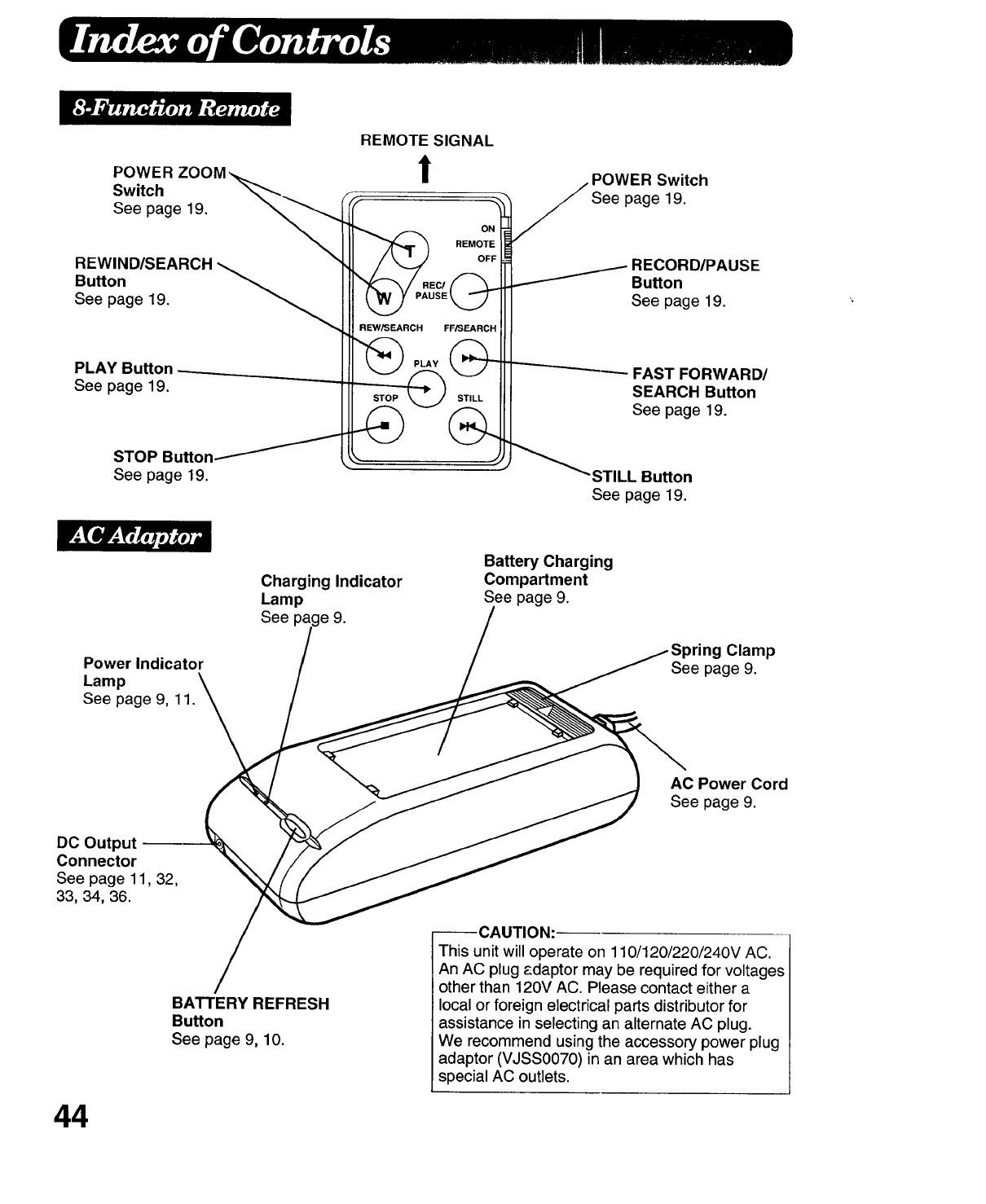
POWER ZOOM ,_..._
Switch \\
See page 19. "__
REWIND/SEARCH _
Button
See page 19.
PLAY Button ----__
See page 19.
STOP
See page 19.
REMOTE SIGNAL
!
OFF
EC/
sEk_
REW/SEARCH FFJSEARCH
POWER Switch
/See page 19.
..--- RECORD/PAUSE
_/ Button
See page 19.
FAST FORWARD/
SEARCH Button
See page 19.
STILL Button
See page 19.
Power Indicator
Lamp
See page 9, 11.
Charging Indicator
Lamp
See e 9.
Battery Charging
Compartment
See page 9.
Clamp
See page 9.
DC Output
Connector
See page 11, 32,
33, 34, 36.
BATTERY REFRESH
Button
Seepage9,10.
AC Power Cord
See page 9.
--CAUTION:
This unit will operate on 110/120/220/240V AC.
An AC plug adaptor may be required for voltages
other than 120V AC. Please contact either a
local or foreign electrical parts distributor for
assistance in selecting an alternate AC plug.
We recommend using the accessory power plug
adaptor (VJSS0070) in an area which has
special AC outlets.
44
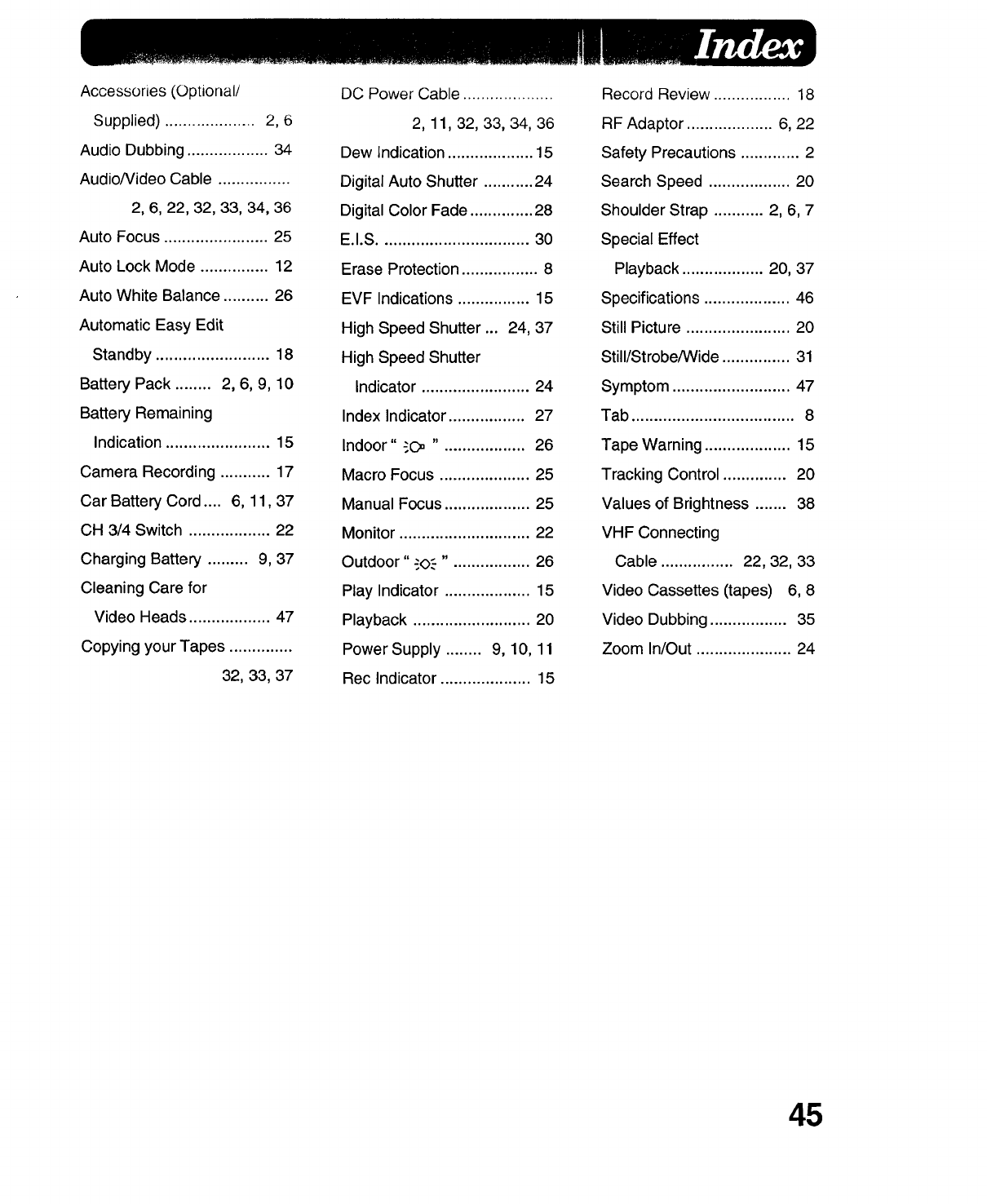
Accessories (Optional/
Supplied) .................... 2, 6
Audio Dubbing .................. 34
Audiofideo Cable ................
2, 6, 22, 32, 33, 34, 36
Auto Focus ....................... 25
Auto Lock Mode ............... 12
Auto White Balance .......... 26
Automatic Easy Edit
Standby ......................... 18
Battery Pack ........ 2, 6, 9, 10
Battery Remaining
Indication ....................... 15
Camera Recording ........... 17
Car Battery Cord .... 6, 11,37
CH 3/4 Switch .................. 22
Charging Battery ......... 9, 37
Cleaning Care for
Video Heads .................. 47
Copying your Tapes ..............
32, 33, 37
DC Power Cable ....................
2, 11, 32, 33, 34, 36
Dew Indication ................... 15
Digital Auto Shutter ........... 24
Digital Color Fade .............. 28
E.I.S ................................. 30
Erase Protection ................. 8
EVF Indications ................ 15
High Speed Shutter ... 24, 37
High Speed Shutter
Indicator ........................ 24
Index Indicator ................. 27
Indoor" "C- ". ................. 26
Macro Focus .................... 25
Manual Focus ................... 25
Monitor ............................. 22
Outdoor" -'.O.'-"•................ 26
Play Indicator ................... 15
Playback .......................... 20
Power Supply ........ 9, 10, 11
Rec Indicator .................... 15
Record Review ................. 18
RF Adaptor ................... 6, 22
Safety Precautions ............. 2
Search Speed .................. 20
Shoulder Strap ........... 2, 6, 7
Special Effect
Playback .................. 20, 37
Specifications ................... 46
Still Picture ....................... 20
Still/Strobe/Wide ............... 31
Symptom .......................... 47
Tab .................................... 8
Tape Warning ................... 15
Tracking Control .............. 20
Values of Brightness ....... 38
VHF Connecting
Cable ................ 22, 32, 33
Video Cassettes (tapes) 6, 8
Video Dubbing ................. 35
Zoom In/Out ..................... 24
45
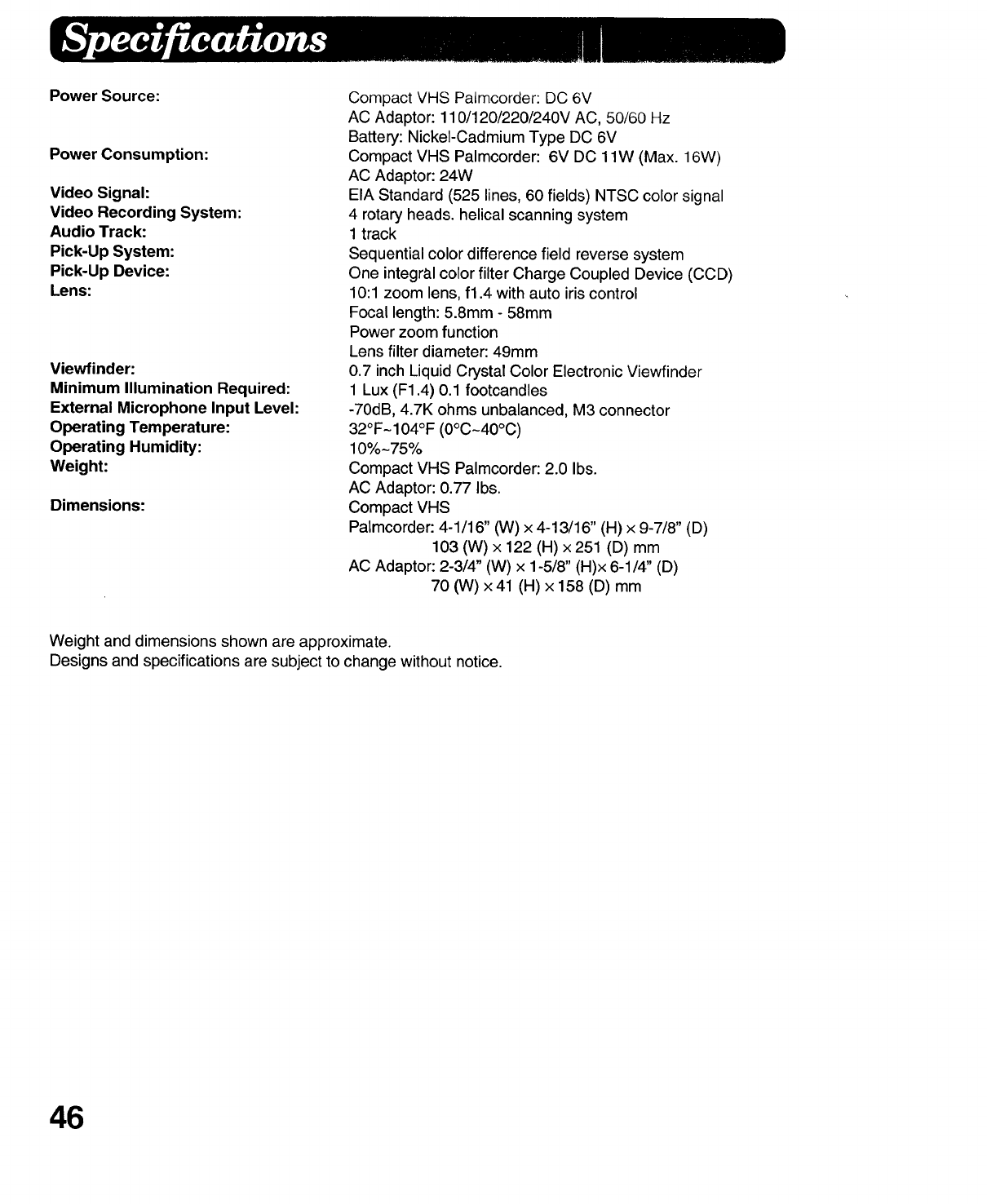
Power Source:
Power Consumption:
Video Signal:
Video Recording System:
Audio Track:
Pick-Up System:
Pick-Up Device:
Lens:
Viewfinder:
Minimum Illumination Required:
External Microphone Input Level:
Operating Temperature:
Operating Humidity:
Weight:
Dimensions:
Compact VHS Patmcorder: DC 6V
AC Adaptor: 110/120/220/240V AC, 50/60 Hz
Battery: Nickel-Cadmium Type DC 6V
Compact VHS Palmcorder: 6V DC 1lW (Max. 16W)
AC Adaptor: 24W
EIA Standard (525 lines, 60 fields) NTSC color signal
4 rotary heads, helical scanning system
1 track
Sequential color difference field reverse system
One integral color filter Charge Coupled Device (CCD)
10:1 zoom lens, f1.4 with auto iris control
Focal length: 5.8mm - 58mm
Power zoom function
Lens filter diameter: 49mm
0.7 inch Liquid Crystal Color Electronic Viewfinder
1 Lux (F1.4) 0.1 footcandles
-70dB, 4.7K ohms unbalanced, M3 connector
32°F-104OF (0°C-40°C)
10%-75%
Compact VHS Palmcorder: 2.0 Ibs.
AC Adaptor: 0.77 Ibs.
Compact VHS
Palmcorder: 4-1/16" (W) x 4-13/16" (H) x 9-7/8" (D)
103 (W) x 122 (H) x251 (D) mm
AC Adaptor: 2-3/4" (W) x 1-5/8" (H)x 6-1/4" (D)
70 (W) x 41 (H) x 158 (D) mm
Weight and dimensions shown are approximate.
Designs and specifications are subject to change without notice.
46
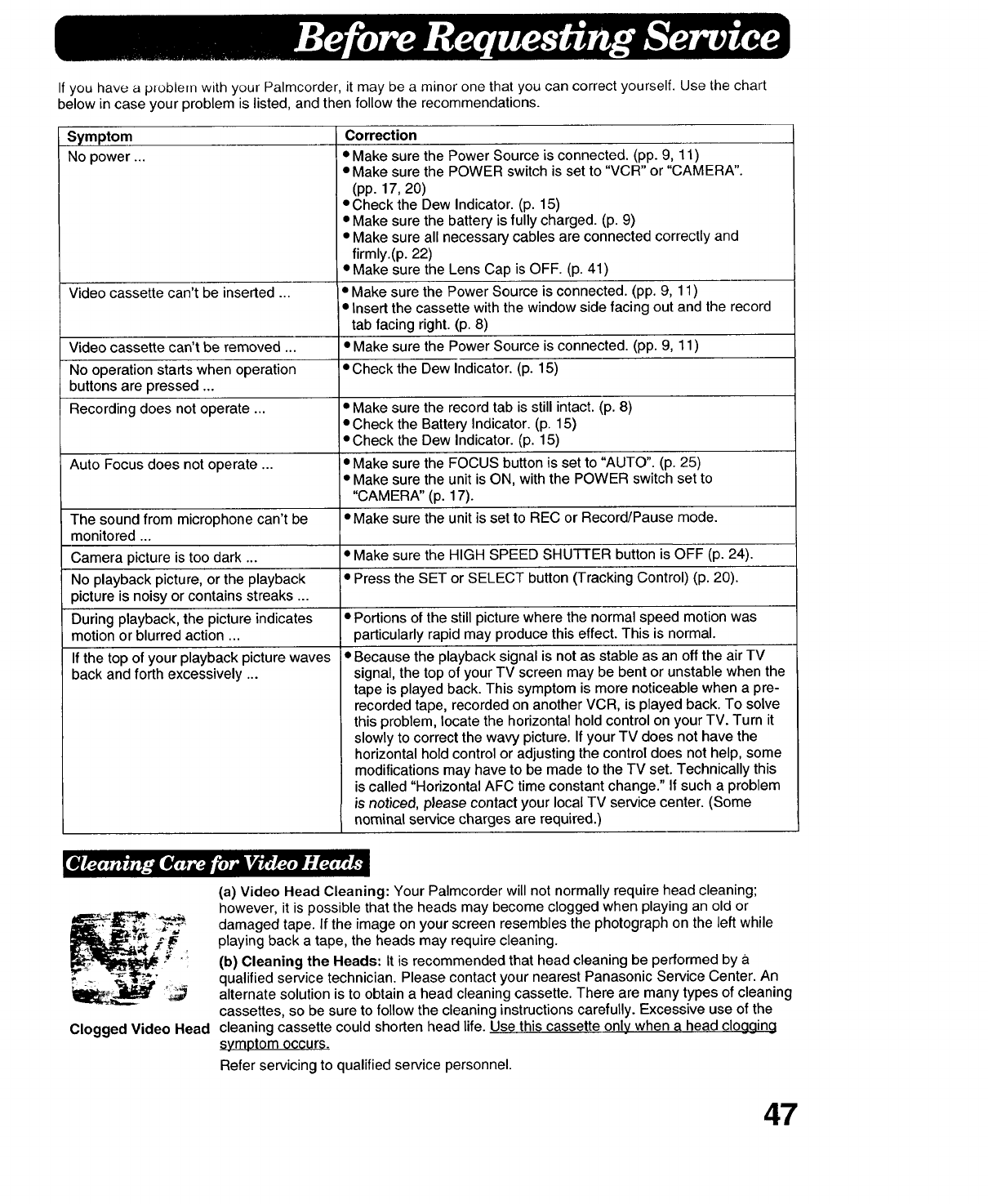
If you have a p_oblem with your Palmcorder, it may be a minor one that you can correct yourself. Use the chart
below in case your problem is listed, and then follow the recommendations.
Symptom
No power ...
Correction
•Make sure the Power Source is connected. (pp. 9, 11)
• Make sure the POWER switch is set to "VCR" or "CAMERA".
(pp. 17, 20)
• Check the Dew Indicator. (p. 15)
•Make sure the battery is fully charged. (p. 9)
• Make sure all necessary cables are connected correctly and
firmly.(p. 22)
• Make sure the Lens Cap is OFF. (p. 41)
Video cassette can't be inserted ... • Make sure the Power Source is connected. (pp. 9, 11)
• Insert the cassette with the window side facing out and the record
tab facing right. (p. 8)
Video cassette can't be removed ... • Make sure the Power Source is connected. (pp. 9, 11)
No operation starts when operation • Check the Dew Indicator. (p. 15)
buttons are pressed ...
Recording does not operate ... • Make sure the record tab is still intact. (p. 8)
• Check the Battery Indicator. (p. 15)
• Check the Dew Indicator. (p. 15)
Auto Focus does not operate ... • Make sure the FOCUS button is set to "AUTO". (p. 25)
• Make sure the unit is ON, with the POWER switch set to
"CAMERA" (p. 17).
The sound from microphone can't be • Make sure the unit is set to REC or Record/Pause mode.
monitored ...
Camera picture is too dark ... • Make sure the HIGH SPEED SHUTTER button is OFF (p. 24).
No playback picture, or the playback • Press the SET or SELECT button (Tracking Control) (p. 20).
picture is noisy or contains streaks ...
During playback, the picture indicates • Portions of the still picture where the normal speed motion was
motion or blurred action ... particularly rapid may produce this effect. This is normal.
If the top of your playback picture waves
back and forth excessively ...
• Because the playback signal is not as stable as an off the air TV
signal, the top of your TV screen may be bent or unstable when the
tape is played back. This symptom is more noticeable when a pre-
recorded tape, recorded on another VCR, is played back. To solve
this problem, locate the horizontal hold control on your TV. Turn it
slowly to correct the wavy picture. If your TV does not have the
horizontal hold control or adjusting the control does not help, some
modifications may have to be made to the TV set. Technically this
is called "Horizontal AFC time constant change." If such a problem
is noticed, please contact your local TV service center. (Some
nominal service charges are required.)
Clogged Video Head
(a) Video Head Cleaning: Your Palmcorder will not normally require head cleaning;
however, it is possible that the heads may become clogged when playing an old or
damaged tape. If the image on your screen resembles the photograph on the left while
playing back a tape, the heads may require cleaning.
(b) Cleaning the Heads: It is recommended that head cleaning be performed by a
qualified service technician. Please contact your nearest Panasonic Service Center. An
alternate solution is to obtain a head cleaning cassette. There are many types of cleaning
cassettes, so be sure to follow the cleaning instructions carefully. Excessive use of the
cleaning cassette could shorten head life. Use this cassette only when a head cloggina
symptom occurs.
Refer servicing to qualified service personnel.
47
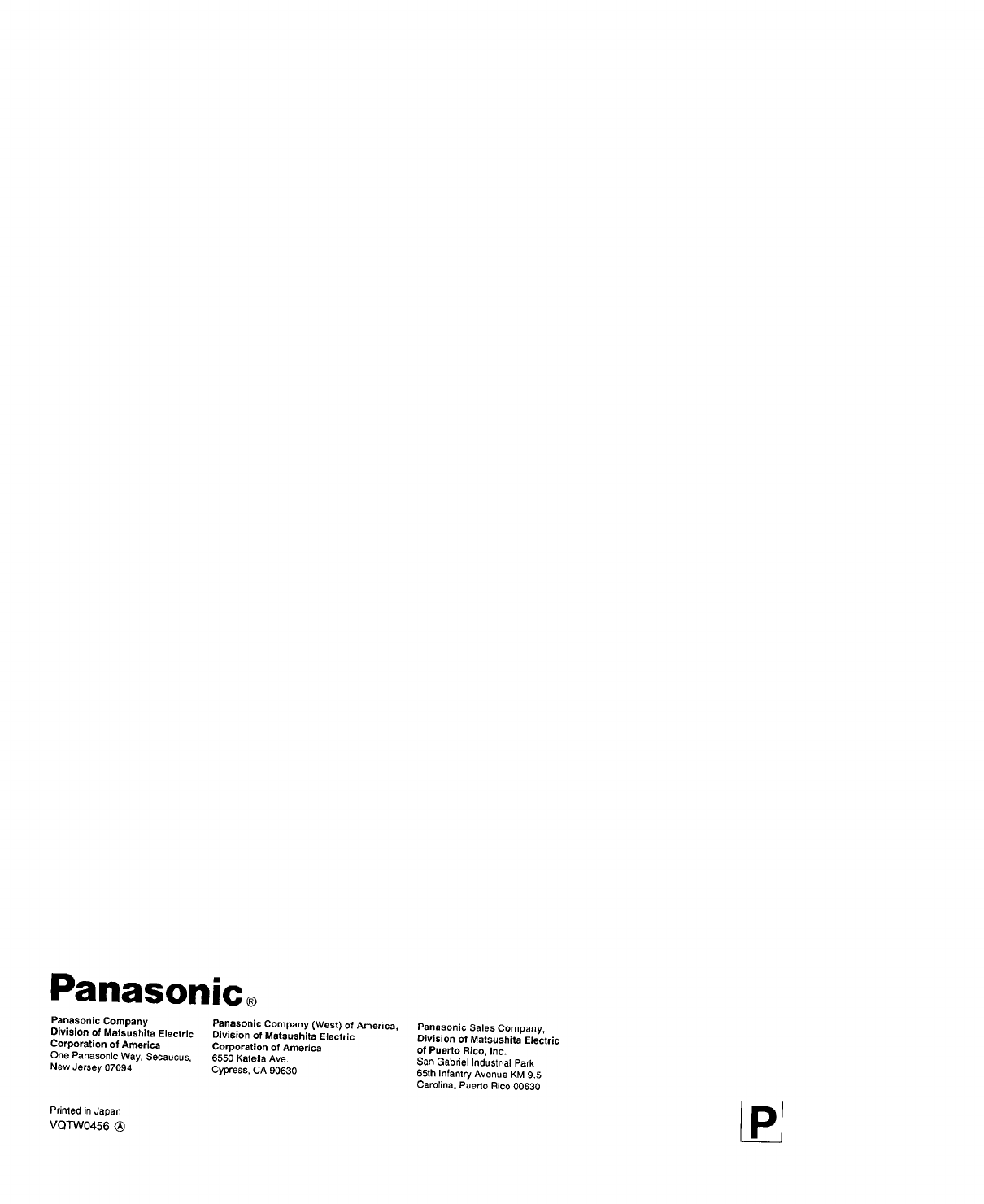
Panasonico
Panasonlc Company
Division of Matsushlta Electric
Corporation of America
One Panasonic Way, Secaucus,
New Jersey 07094
Panssonlc Company (West) of America,
Division of Matsushita Electric
Corporation of America
6550 Kateila Ave.
Cypress, CA 90630
Printed in Japan
VQTW0456
Panasonic Sales Company,
Division of Matsushita Electric
of Puerto Rico, Inc.
San Gabriel Industrial Park
65th tnfantr_ Avenue KM 9.5
Carolina, Puerto Rico 00630