PANASONIC VCR Manual 97100156
User Manual: PANASONIC PANASONIC VCR Manual PANASONIC VCR Owner's Manual, PANASONIC VCR installation guides
Open the PDF directly: View PDF ![]() .
.
Page Count: 40

Thank you for choosing
Panasonic
Omnivision lV.SI
IJW
MODEL PV-$4670
Video Cassette Recorder
Changer
Operating
Instructions
Please read these instructions carefully before attempting to connect,
operate or adjust this product and save this manual.
Spanish Quick Use Guide is included. Gufa para rapida consulta en
espaSol esta includo.
VQTS3214 {A)

Thin s you Should Know
Congratulations
on your purchase of one of the most sophisticated and
reliable products on the market today. Used properly,
we're sure it will bring you and your family years of
enjoyment. Please take time to fill in the information at
right. The serial number is on the tag located on the
back of your VCR. You'll want to keep this manual
handy as your convenient VCR information source.
_Date Of Purchase. -'_
Dealer Purchased From
Dealer Address
Dealer Phone No
Model No. PV-$4670
Serial No.
Safety Precautions
Warning: To prevent fire or shock hazard, do not expose this equipment to rain or moisture.
This video recorder, equipped with the_H_Q___stem,is compatible with existing VHS equipment.
Only use those tapes with the _ or V._B__Jmark. It is recommended that only cassette tapes
that have been tested and inspected for use in 2, 4, 6, and 8 hour VCR machines be used.
This video recorder is equipped with recording functions for both conventional _ and
systems to enable users to select either mode. An _ cassette recorded in the _ mode
cannot be played back with conventional _ VCRs.
IFCC Warning: Any unauthorized changes or modifications to this equipment would void the user's authority to operate.
CAUTION:TO REDUCE THE RISK OF ELECTRIC SHOCK,
DO NOT REMOVE COVER {OR BACK)
NO USER-SERVICEABLE PARTS INSIDE
REFER SERVICING TO QUALIFIED SERVICE PERSONNEL
This symbol warns the user that uninsulated voltage within
the unit may have sufficient magnitude to cause electric
shock. Therefore, it is dangerous to make any kind of
contact with any inside part of this unit.
This symbol alerts the user that important literature
concerning the operation and maintenance of this unit has
been included. Therefore, it should be read carefully in order
to avoid any problems.
Table of Contents
III i I
Important Safeguards and Precautions ..................................................................................... 3
Unpacking Your VCR and Features ................................................................................... 4
VCR and Cassette Information (Record Tab, Tape Speeds, Tape Cleaning, Specifications) .................... 5
Basic Connection (Antenna and VCR, VCR and TV) ............................................................... 6, 7
Additional Connections (CATV, Audio/Video) .................................................................................................. 8, 9
One Time VCR Setup
(On-screen Language, Cable Box/DSS Receiver Setup, Channel Memory, Auto Clock Set) ................ 10 ~ 15
On Screen Displays (OSD) (Function, Channel, Menu, VCR Status & Clock, Warning, Instruction) ................ 16
Playback a Tape (Main Operation, Special Effects, Quality Picture Features) ................................... 17
Tape Operation (Repeat Play, One Minute Skip, Zero Search, Auto Functions) ................................. 18
Record On a Tape (Main Operation, One Touch Record, Channel Selection) ................................... 19
i
Timer Recording (Main Operation, Cancel-Clear or Replace, Program Contents) ................................ 20, 21
Timer Recording Using VCR Buttons ..................................................................................... 21
Copying Your Tapes (Dubbing) (Connection, Main Operation, Monitoring, Select Input Mode) ..................... 22
Super (S) VHS System ................................................................................................. 23
MTS Broadcast/VHS Hi-Fi Stereo System (Stereo/SAP/MonoBroadcast, SelectAudio Mode, Spatializer) ... 24, 25
VCR Plus+ Set Up (VCR Plus+ Channel Set Up) ..................................................................... 26
VCR Plus+ Programming (Main Operation, Make Corrections) ................................................... 27
Special VCR Features (VCR Lock, Warning Beeper) .................................................................................. 28
Multi-Brand Control Feature ............................................................................................ 29
Before Requesting Service (Self-check items) ............................................................................................ 30
Spanish Quick Use Guide/Gufa pars r_.pida consulta ......................................... 31, 32, 33, 34
Index of Controls (Remote Control, VCR) .......................................................... 35, Back Cover
2

ImportantSafeguardsandPrecautions
[ INTRODUCTION
Careful attention has been given to this Video product to assure
a quality standard devoted to your safety and enjoyment. This
quality standard together with your personal responsibility for
the safety of yourself and others, will contribute to your
enjoyment. This Video product uses electrical energy and
requires proper handling at all times.
ICAUTION I
READ AND RETAIN THE SAFETY AND OPERATING INSTRUCTIONS
To make full use of the safeguards incorporated in this unit, read
and follow this basic guide, adopted in part from Underwriter's
Laboratories Standard 1409, Second Edition, before operating
this Video product.
FOLLOW THE INSTRUCTIONS AND BE SURE TO HEED ALL
WARNINGS on unit and in the manual, for easy maintenance,
proper and trouble free operation of this Video product.
IINsTALLAnON I
1. OPERATE FROM A POWER SOURCE INDICATED on this
Video product, or in this Manual. Your Electric Utility Service
Company or Video Products Dealer will be happy to verify
the power source in your home.
2. THE GROUNDED OR POLARIZEDPLUG IS A SAFETY FEATURE
Z_ This Video product may be equipped with either a polarized
2-wire AC line plug or a 3- wire grounding type plug. The two
wire polarized plug (having one blade wider than the other)
will fit into the power outlet only one way. If it is a three wire
grounding type plug (having a third pin), it will fit into a
grounding type outlet.
DO NOT DEFEAT THE SAFETY PURPOSE OF THE GROUNDED
OR POLARIZED PLUG by tampering with it. If the plug does
not fit fully into the socket, try reversing it. If you should still
be unable to fully insert the plug into the socket, you may
find that aproper outlet is needed to meet today's Electrical
Standards. An electrician will replace your outlet safely.
3. POWER SUPPLY CORDS SHOULD BE PROTECTED and
routed so that they are not likely to have anything rest on
Ak them, roll over them, or be subject to walking traffic or
abuse: particularly at plug-ins, convenience receptacles, or
cord exit points from the unit. Where an extension is
needed, use a grounded or polarized cord.
HAZARDOUS FRAYED CORDS OR DAMAGED PLUGS
SHOULD BE REPLACED BY A QUALIFIED SERVICE
TECHNICIAN.
OVERLOADED WALL OUTLETS AND EXTENSION
CORDS PRESENT DANGEROUS RISKS OF FIRE OR
ELECTRICAL SHOCK.
4. AVOID BLOCKING VENTILATION HOLES
Z_ Your video unit has ventilation openings in its cabinet to
release heat generated during operation. Blocking these
opening can cause heat build-up inside the unit, causing
failure that may result in a fire hazard or heat damage to
cassettes. For protection:
a. Never cover the bottom ventilation slots or the unit with
soft material, or operate the unit placed on a bed, sofa,
rug, or soft accessory.
b. Avoid built-in installations, such as a bookcase or rack,
unless proper ventilation is provided.
5. AVOID EXTREMELY HOT LOCATIONS OR SUDDEN
CHANGES IN TEMPERATURE such as placing the unit
Z_ near or over a radiator, in direct sunlight, closed vehicles, or
transporting it suddenly between areas
of extreme temperature variation.
If the unit is suddenly moved from a cold
place to a warm place, moisture may
form on the tape and inside the unit.
6. TO AVOID INJURY TO A CHILD, ADULT;
,L OR COSTLY DAMAGE:
/,A a. Do not place unsecured equipment on a sloping surface
or any heavy object or unit.
(Use the unit in a horizontal position and do not place
anything heavy on it.)
b. Support for the unit should be adequately firm, level, and
strong. Replace any unstable cart, table or support. An
appliance and cart combination should be moved with
care. Quick stops, excessive force, and uneven surfaces
may cause the appliance and cart combination to overturn.
c. Carefully follow all operating instructions and use the
manufacturer's recommended accessories when
operating this unit or connecting it to any other equipment.
I IOUTSIDE ANTENNA, EQUIPMENT, AND POWERLINE EXPOSURE I
1. INSURE SAFE ANTENNA
NEC -NATIONAL
ELECTRICALCODE -_ _ANTEN.A/_ AND CABLE CONNECTIONS
If an outside antenna or cable
__EO 'N -- system is connected to the
ANTENNA equipment, be sure the
O=SCNARGEUNITantenna or cable system is
J_O ROUNDING.............. ) grounded so as to provide
I SER'VI'__'' _ I._ _ CONDUCTORS some protection against built
__3_ =RoNC_U'EcsEc ......... I up static charges and voltage
DCLAMPS surges. Part 1 of the Canadian
•4._OWER SERVICE Electrical Code, in USA
GROUNDING
ELECTRODESYSTEM Section 810 of the National
,,Ec,,,T=5o,PA,T,_ Electrical Code, ANSI/NFPA
70, provides information with respect to proper grounding of the
mast and supporting structure, grounding of the lead-in wire to an
antenna discharge unit, size of grounding conductors, location of
antenna discharge unit, connection to grounding electrodes and
requirements for the grounding electrode.
2. ELIMINATE ANTENNA PROXIMITY TO HIGH VOLTAGE POWER
SOURCES, OR CHANCE OF ACCIDENTAL CONTACT BY INSTALLER
Z_An outside antenna system should be located where it will never be
reached by power lines, electric light or power circuits and where it
will never contact these power sources if it falls. Installer should use
extreme care to avoid possible fatal contact by touching power lines,
circuits or other power sources when installing an outside antenna.
IUSE
AFTER STORING OR WHEN MOVING THE UNIT, REFER TO THE
INSTALLATION SECTION OF THE SAFEGUARDS.
Z_. DO NOT USE THIS VIDEO UNIT NEAR WATER: around bathtubs,
sinks, laundry, wet basement, swimming pool or any water source.
/_. USE ACCESSORIES RECOMMENDED ONLY BY THE
MANUFACTURER to avoid risk of fire, shock or other hazards.
3. UNPLUG ALL EQUIPMENT EXPOSED TO RAIN, MOISTURE, OR
Z_ STRONG IMPACT AND GET A QUALIFIED INSPECTION
If your unit has been exposed to rain, water, excessive moisture, or
subjected to strong impact, unplug it and have it inspected by a
service technician before use.
UNPLUG UNUSED UNIT, AND ALL EQUIPMENT DURING A STORM
During a lightning storm, when indoors or outdoors, or before
leaving unit unused for extended periods of time, disconnect all
equipment from power source, antenna and cable system.
UNPLUG ALL EQUIPMENT BEFORE CLEANING. After unit has
been unplugged use a dry, clean, chemically untreated cloth. Use
no cleaning fluids, aerosols, or forced air that could over-spray, or
soak into the unit, and cause electrical shock. Any substance such
as wax, adhesive tape, etc. may affect the cabinet surface.
Exposure to greasy, humid, or dusty areas may affect internal parts.
WHEN PLUGGED-IN: KEEP WATER AWAY; NO FINGERS
INSIDE NOR ANY OBJECTS INSIDE; AND NO MAGNETS OR
ELECTRICAL INTERFERENCE NEARBY.
a. Never operate the unit if liquid has been spilled into it.
Immediately unplug the unit, and have it inspected by a service
technician. Fire and shock hazards can result from electrical
shorts caused by liquid contact inside.
b. Caution the children about dropping or pushing objects into the
unit. Some parts inside carry hazardous voltages and contact can
cause electric shock. Objects dropped in electrical equipment can
cause fire hazards.
c. Separate the unit from any interference causing appliances.
Placing the unit directly above or below your TV set may cause
electrical interference. Keep all magnets away from electronic
equipment.
4,
5.
/h
6.
[SERVICE 1
1. DO NOT ATTEMPT TO SERVICE THIS PRODUCT YOURSELF. If
Z_ this Video product does not operate as described, when the detailed
Operating Instructions are followed, do not attempt to open or
remove covers, or make any adjustments not described in the
manual. Attempting to service this unit yourself may expose you to
dangerous voltage or other hazards. Refer all servicing to qualified
service personnel.
2. CHECK ON REPLACEMENT PARTS REQUIRED. Be sure *(he
service technician has used replacement parts specifiedbythe
Z_ manufacturer or having the same characteristics as the original
part. Unauthorized substitutes may result in fire, electric shock or
other hazards.
3. HAVE TECHNICIAN PERFORM SAFETY CHECK described in
,/_ the manufacture's service literature, after any service or repairs, to
determine that the Video unit is in safe operating order.
3

Unpacking Your VCR and Features
Unpacking Your VCR
The accessories shown below are provided to help
you use or set up your VCR.
Optional accessories are also listed.
Accessories
z,-_ '_'e"
"(3Q
8"°i.....
,...p, _p.. _.,o
Remote Control
VSQS1447
RF Coaxial
Cable
VJAS0183
2 "AA"
Batteries
S-VHS
Connecting
Cable
VJAS0148
Optional Accessories
• 1/2" Video Cassette Tape
Load the batteries in the Remote Control
1Lift off the lid after
pressing in and up on
the latch with your thumb
nail or other narrow object.
Install two batteries
as indicated inside the
Battery Compartment.
Fit the lid's hinge piece
into the indent on the
case, and snap lid into place.
Battery replacement caution
•Do not mix old and new batteries.
(Also, never mix alkaline with manganese batteries.)
Product Features
All Channel Auto Set/181-CH TV/CATV Tuner ......................................................................... 12
Advanced Noise Reduction ........................................................................................................ 17
Auto Clock Set ............................................................................................................... 12, 13, 14
Auto Daylight Saving Time ........................................................................................................... 5
Auto Operation Functions (Auto Playback, Rewind, Tape Eject, Power off) .................................................. 18
Auto Repeat Function ................................................................................................................ 18
Cable Box Channel Control ....................................................................................................... 11
Color Noise Reduction ............................................................................................................... 17
Digital Auto Picture .................................................................................................................... 17
DynAmorphous TM Metal Head ................................................................................................... 17
Easy-to-Read English/Spanish/French On Screen Displays ................................... 12~14, 20, 21
MTS Broadcast System (Multi-channel Television Sound-Stereo, SAP, Mono) ...................................... 24
Multi Brand TV/Cable Box Remote Control ............................................................................... 29
One Minute Skip ........................................................................................................................ 18
One Month, 8 Program Timer Recording ............................................................................. 20, 21
One Touch Recording (OTR) ..................................................................................................... 19
Program Director Remote Control ....................................................................................... 20, 21
Quick Play Mechanism .............................................................................................................. 30
Spatializer .................................................................................................................................. 25
Special Effects Playback ............................................................................................................ 17
Special VCR Features (VCRLock, Warning Beeper) ...................................................................................... 28
Supeer (S) VHS System ............................................................................................................ 23
VCR Plus+ Recording .......................................................................................................... 26, 27
VHS Hi-Fi Stereo System .......................................................................................................... 25
Zero Search ................
"''"''"'°""'''"""""'"''""''"'" ............ "'''"''""'""" .... ""-. .... .......... ............... 18
4

iL VCR and Cassette Information
(Erase Protection (Record Tab) ]
Cassettes have a record tab to ensure that
recordings are not accidentally erased.
To prevent accidental
erasure, break off the tab
with a screwdriver. [
To record again, cover the
hole with cellophane tape.
I
[ Maximum Record/Playback Time )
Only use tapes with the _or _ mark in this unit.
Tape Speed
Position
SP
(Standard Play) 1 Hour
LP 2 Hours
(Long Play)
SLP 3 Hours
(SuperLongPlay)
[Cleaning Care for Video Heads ]
Type of Video Cassette
T60 T120 T160
2 Hours
2 Hours 40 Minutes
4 Hours 5 Hours
20 Minutes
6 Hours 8 Hours
[Reset all VCR Memory Functions
This operation is convenient when moving the VCR to a new
location, or if a mistake was made in the One Time VCR
Setup section. Make sure a tape is not inserted in the VCR.
1) Turn VCR Power on.
2) Press and hold both Play and Rewind buttons on the
VCR for more than 5 seconds.
•The power will shut off.
3) Perform the One Time VCR Setup section on page 12.
(D.S.T. (Daylight Saving Time)
Spring:
First Sunday in April (DAYLIGHT SAVING TIME:AUTO)
Automatically adds one hour and adjusts the clock.
[NORMAL TIME 11:Oo:a.m. 2:00__.a.m.
)
DAYLIGHT ,=
SAVING TIME 3:00 a.m. 4:O0 a.m. w
Autumn"
Last Sunday in October (DAYLIGHT SAVING TIME: AUTO)
Automatically turns back one hour and adjusts the clock.
DAYLIGHT l:0Oa.m. 2:0Oa.m.
SAVING TIME
I = = t=
NORMAL TIME 1:00 a.m. 2:00 a.m. r
or Blue Back 1
Lpl(Dur.lrngoPrl;Ybtck e_
Clogged Video Blue Back
Head Picture Screen
Clogged Video Heads
While your VCR will not normally require head cleaning,
however the heads may become clogged when playing
an old or damaged tape. If the image on your screen
resembles the illustration on the left or the screen
_O_cOmeS_o\_dlo\ue_he_ _\a_9 back apre-recorded
signa_on the tape, the heads probab\y requ'_rec\eauing.
Cleaning the Heads
It is recommended that head cleaning be performed by
a qualified service technician. Please contact your
nearest Panasonic Service Center. An alternate
solution is to obtain ahead cleaning cassette. Be sure
to follow the cleaning instructions carefully. Excessive
use of a cleaning cassette could shorten head life.
Use this cassette only when symptoms occur.
[Product Specifications )
Power Source:
Power Consumption:
Video Signal:
VideoRecordingSystem:
Audio Track:
Tuner:
Broadcast Channels:
CATV Channels:
S-VIDEO Input/
Output Level:
Operating Temperature:
Operating Humidity:
Weight:
Dimensions:
Note:
120V AC, 60 Hz
Approx. 28 watts(Power on)
Approx. 8 watts(Power off)
EIA Standard NTSC color
4 rotary heads helical scanning
system
1 track (Normal)
2 channel (Hi-Fi Audio Sound)
VHF 2~13, UHF 14~69
Midband A through I (14~22)
Superband J through W (23~36)
Hyperband AA~EEE (37~64)
Lowband A-5~A-1 (95~99)
Special CATV channel 5A (01)
Ultraband 65~94, 100~125
S-VIDEO CONNECTOR
(SEPARATED YC CONNECTOR):
Y CONNECTOR 1.0 Vp-p,
"75 ohm unb&\_nced
c COt4_EC_-O_ 0.286 "q_-p,
75 ohm unbalanced
41 oF~ 104°F (5°C -40°C)
10%-75%
8.8 bs. (4.0 Kg)
14-15/16" (W) X3-1/2 (H) X
11-1/4" (D)
380 (W) X 89 (H) X 285 (D) turn
Designs and specifications are subject to change
without notice. 5

Basic Connection I I
INDOOR _(_1 OUTDOOR
ANTENNA ANTENNA
or
\
or
Cable TV
Antenna Cable
Disconnect the antenna or cable
from ,our TV and connect it to the
VCR 'IN FROM ANT.)
RF Coaxial Cable
(VCR-'I'V Connection Cable) (supplied)
Set the Output Channel
of your VCR
to channel 3 or 4 (whichever is not being
transmitted on by a Local TV broadcast).
Connect the VCR to your TV
with the RF Coaxial Cable (OUT TO TV).
6

Case 1- Twin Lead Cable Only
(Flat) Twin Lead 300
Ohm Cable
To VCR Terminal
300-75 ohm Transformer
(not supplied)
Case 1: Screw & Plug Type Terminal
UHF/VHF Band Separator TV
(not supplied)
RF Coaxial Cable
UHF
Case 2: Twin Lead &Coaxial Cables
II UHF/VHF
I))'I- "-_--JL..J_ Band Mixer
_Ii)2_LL- ----_- _not supplied)
(Round) 75 Ohm
coaxial Cable To VCR Terminal
Case 2: Screw Type Terminal
TV
75-300 ohm Transformer I_
(not supplied) I dVHF
OHF
Case 3: Double Screw Type Terminal
UHF/VHF Band Separator
(not supplied) TV
Case 3: Two Twin Lead Cables
300-75 ohm Transformer
(not supplied)
UHF/VHF
Band Mixer
(not supplied)
To VCR Terminal
•If your TV has both post and screw-type VHF
terminals, using the post connection Ls
recommended to minimize signal loss.
Case 4: Complex TV Terminal
TERMINALS ON BACK OF TV SET
Split out
ANT1
ANT2
TV
UHF
•Connect to one of the ANT terminals and select
the same antenna number on the TV.
7

Additional Connections
All connections on this page are made with 75 Ohm coaxial cables.
-_ Without a Converter/Descrambler Box
You can:
1) Use your VCR Remote Control to select channels.
2) Program one or more unscrambled channels for
unattended recording.
NOTE: You cannot record or view scrambled
channels with this connection.
TV IN FROM ANT.
VHF/UHF
VCR
IN from
CABLE
-_With a (CABLE to VCR) Converter/Descrambler Box t
You can: TV
1) Record and view any channel including
scrambled channels; channel selection
must be made at the Cable TV Converter
Box.
2) Program one channel for unattended
recording.
OUT TO TV
IN FROM ANT. Cable TV
Converter Box
IN from
CABLE
VHF/UHF
-I With a (VCR to TV) Converter/Descrambler Box t
You can: TV
1) Use your VCR Remote Control to select channels.
2) Program unattended recordings of more than
one unscrambled channel.
NOTE: You cannot record scrambled channels with
this connection.
VHF/UHF
IN FROM ANT.
OUT
IN
VCR
IN from
CABLE
Cable TV
Converter
Box
-_ With Two Converter/Descrambler Boxes t
If you want to record and view
a combination of scrambled IN from
and unscrambled channels, "IV CABLE
you will need additional 2-Way
equipment.
This connection requires iN
two converter boxes,
an A/B switch, and
a 2-way splitter
as shown here.
OUT1
Converter Box 1
IN FROM ANT,
OUT TO TV
OUT A/B Switch
8

_With a DSS Receiver t--
You can:
1) Record and view any channel including
scrambled channels; channel selection
must be made at the DSS Receiver.
2) Program one channel for unattended
recording.
NOTE: The DSS receiver must be turned
off to view programs from a cable
box or antenna. See the DSS
manual for details.
IN FROM
CABLE or
Antenna
DSS
IN FROM
Satellite Dish OUT TO TV
VHF/UHF
TV
If your TV has AUDIO IN and VIDEO IN terminals, you can connect your VCR to them to receive a higher quality
picture and sound. The antenna-VCR and VCR-TV connection is as shown.
-[ Audio/Video Connections ]
IN FROM ANT VCR TV
)UT IN
VIDEO OUT
VIDEO IN
1Connect the VIDEO OUT terminal on the
VCR to the VIDEO IN terminal of your TV.
2Connect the "L" and "R" AUDIO OUT terminals on
the VCR to the "L" and "R" AUDIO IN terminals of your TV.
3Set the VIDEO/TV selector of your TV (Monitor/Receiver) to "VIDEO."
NOTE: To use your TV as a VCR monitor, set the VIDEOiTV selector on the TV (Monitor/Receiver) to "VIDEO."
[Stereo Amplifier Connections }
When you connect your VCR to a
Stereo Component System, you can
view the picture from the VCR while
enjoying stereo from your audio
system.
Connect the "L" and "R" AUDIO OUT
terminals on the VCR to the "L" and "R"
AUDIO IN terminals of your stereo.
VCR
Stereo Amplifier
**DSS ® is a registered trademark of DIRECTV, INC., a unit of GM Hughed Electronics.
Note to CATV system installer:
This reminder is provided to call the CATV system installer's attention to Article 820-40 of the NEC in USA (and to the
Canadian Electrical code in Canada) that provides guidelines for proper grounding and, in particular, specifies that the cable
ground shall be connected to the grounding system of the building, as close to the point of cable entry as practical.
9

One Time VCR Setup
The setup on pages 12 through 14 is vital for proper VCR operation.
Please read the instructions carefully and in the order presented.
NOTE: These first two pages contain reference material needed for setup on pages 12 ~ 14. Please look
over the information before you begin setup procedure.
Setup Overview
You will be performing the following tasks:
•Setting the language you want on-screen displays to appear in (English, Spanish, French).
•Telling the VCR what kind of equipment you are using to receive channels and how it is connected.
•Entering pertinent cable box or DSS receiver information if used.
•Entering a local PBS channel so that the VCR can receive auto clock set data. (Not available in all areas.)
•Placing channels in memory and setting the clock.
Please Note Which Connection Method You are Usinfl,
Make sure all equipment is hooked up as described on pages 6~9.
The diagrams below illustrate some of the basic connection types. Confirm which method you used for
later reference.
Connection Method 1 [
A.<CABLE BOX ->VCR ->TV>
B.<ANT/CABLE BOX ->DSS BOX ->VCR ->TV>
Cable, Cable Box Satellite
orAntenna Back of DSS Box _Dmsh
Cable/""_i ..... (_¢P(J_) , "_ ..,'__ VCR
a
m
Connection Method 2
C.<VCR ->TV>
Back of VCR Back of TV
From A_t_nna IN FROM COl
or Cable (_ .... _ Cable/
. v AUDIOt VIDEO1
....... v._ ouT@ @ @e_ Antenna
, ,
RF Coaxial Cable (supplied)
D.<VCR ->CABLE BOX->TV>
Back of VCR Back of TV
From Antenna Cable/
...... _ Antenna
l RF Coaxial Cabl_
(supplied)
RF Coaxial /
Cable _'_-I_),. (_)_i
Cable Box (_) vt0Eo@ AU0,O
ONE TIME SETUP IMPORTANT NOTES:
• For detailed DSS receiver connection instruction,please see your DSS operating manual.
•The DSS receiver must be turned off to view programs from the cable box or antenna.
• If you use a DSS receiver, it must be turned off for auto clock set.
• If your cable box is not remote controllable, it must be tuned to your PBS channel.
• If you use Audio/Video Jack connection between the VCR and cable box or DSS receiver, you must also
connect the RF coaxial cable in order to use the auto clock set and channel auto set features.
10

Cable Box/DSS Receiver Code Number List
If your cable box or DSS receiver is remote controllable, refer to this list during setup on page 13.
Cable Box
Brand Code Numbers
Archer ............................................... 29, 44, 88, 91
Cableview ............................. 30, 42, 44, 52, 63, 88
Citizen .................................. 30, 42, 44, 52, 63, 88
Curtis ...................................... 8, 09, 56, 61, 87, 90
Diamond ....................................... 1,29, 44, 88, 91
Drake ...................................................... 37, 67, 71
Eagle .............................. 13, 20, 22, 26, 40, 58, 62
Eastern ............................................................... 28
GC Brand ............................. 30, 42, 44, 52, 63, 88
Gemini ............................................................ 4, 85
General Electric .................................................. 57
General Instruments
.................. 1,2, 3, 4, 34, 55, 83, 85, 91, 93, 95
Hamlin .............................................. 14, 15, 28, 41
Jerrold ............ 1,2, 3, 4, 34, 55, 83, 85, 91,93, 95
Macom, Hitachi ............................................. 31, 79
Magnavox ..................................................... 25, 26
Movietime ............................................... 32, 38, 40
Movietime ............................. 29, 32, 39, 42, 44, 88
NSC ........................................................ 32, 38, 40
Oak ............................................................... 11,46
Panasonic ..................................................... 16, 17
Philips ......................................... 13, 20, 23, 24, 96
Pioneer ................................................... 05, 06, 78
Pulser ................................... 30, 42, 44, 52, 63, 88
RCA .............................................................. 16, 17
Realistic .................................................. 44, 51,88
Regal ............................................................ 14, 41
Brand Code Numbers
Regency ............................................................. 28
Rembran ............................... 29, 32, 39, 42, 44, 88
Salora ............................................................ 68, 72
Samsung .................................... 32, 40, 42, 78, 94
Scientific Atlantic .................... 8, 09, 56, 61,87, 90
Sheritech ............................................................ 27
SL Marx ...................................... 32, 40, 42, 78, 94
Sprucer ......................................................... 16, 17
Stargate ...................................... 32, 40, 42, 78, 94
Stargate ................................ 30, 42, 44, 52, 63, 88
Sylvania .............................................................. 19
Telecaption ................................................... 77, 92
Teknika ............................................................... 74
Teleview ..................................... 32, 40, 42, 78, 94
Texscan ........................................................ 18, 19
Tocom .............................. 1, 33, 34, 42, 48, 49, 91
Toshiba ............................................................... 36
Uniden Satellite ............................................ 65, 69
Unika .......................................... 01,29, 44, 88, 91
Universal .............................. 42, 43, 44, 52, 63, 88
Viewstar .......................... 13, 20, 22, 26, 40, 58, 62
Vid Tech ............................................................. 64
Vidter .................................................................. 64
Videoway .................................................. 7, 23, 50
Zenith ....................................................... 7, 23, 50
DSS (Digital Satellite System Receiver)
Sony ................................................................... 98
RCA .................................................................... 99
Panasonic ......................................................... 100
Note: During setup you will be instructed to enter your brand code number. As some brands have
multiple codes, it may be necessary to try different codes to attain the proper results.
These codes are for Cable box or DSS Box setup for Auto Clock and VCR Plus+ recording only.
For TV/Cable Box Universal Remote Control operation, please see page 29.
Positioning Your Cable Box or DSS Receiver
If your cable box or DSS receiver is remote controllable, place it on or near the VCR as shown
in the example below. The VCR transmits an infrared signal from two locations. Be sure not to
cover the transmitter windows.
_Transmitters
eeeeee e
eeooeoeo°#e
VCR's Signal
Wall
11

One Time VCR Setup
When the VCR power is first turned
on, the language select screen
automatically appears.
Follow along in the manual as you are
guided through the setup procedure
on the screen.
[_Check list before you begin.
[] All TV and VCR connections are made.
(See pages 6~9.)
On-ScreenLanguage,Cablebox/DSSreceiver
Setup,ChannelMemory,andAutoClock
Turn the TV and VCR
power on.
Tune your TV to the VCR channel (the same channel you
set on the back of the VCR, CH3 or CH4). (Seepage6.)
POWER
,, I1 °
VCR/TV CHANNEL
Up/Down
O
(_CE3 ....
(:br(_:'"
O
t
Using the Select/Set Wheel
There are basically two types of Wheel operation.
•Selecting items from an on-screen display.
•Entering information, such as setting the clock.
OPERATION
Rotate
(up or down) (_) Push
(like a button)
ROTATE TO SELECT ROTATE TO SELECT
PUSH TO PUSH TO
SET SET
to make selection to enter selection
12
VCR ;
0£0 Push VCR CH • for [SELECTLANGUAGE[
English on-screen [PUSHvc_CH ,: ENaL,SHI
displays. IPOLSEVOROH,: ESPAaOLI
or [APP.vo,,Tv : F,AN_A,SIPush VCR CH • for
_! Spanish on-screen If yousetthewrong
displays, language,
see the "Reset all VCR
or Memory Functions"
Push VCR/-I-V for section on page 5.
vcRtrv French on-screen • You can also set by
displays, using the same
buttons on the VCR.
O
This screen appears
a few seconds later.
O MENU
or
PROG
Push MENU for YES or
PROG for NO.
If YES, continue with next step.
If NO, go to Alternate
Instructions on page 14.
ARE YOU USING A CABLE
BOX OR DSS RECEIVER?
PUSH MENU KEY :YES
PUSH PROG. KEY :NO
Rotate and push the f- CABLE,OSSBOXSETUPq
WHEEL to select your /SDELEOT YOUR CABLE BOX OR/
equipment connection /
method. (Refer to page 10.) / VOR-CAB'E,OSSBOX-TV /
If "CABLE/DSS BOX- VCR- TV," /SELECTROTATEWHEEL/
/SET PUSH WHEEL /
go to step 6. [ENO PUSHMENUKEYJ
If not, go to Alternate
Instructions on page 14.
Rotate and push the [- CABLE/OSSBOXSETUP-1
IENTER CABLE BOX OR DSS /
outputWHEEL t° set y°ur Cable /RECE'VEROI_IPUTCHANNEL/bOxor channeI.DSSreceiver(thechannel
you tune the TV to in order to /SELECTROTATEWHEEL/
/SET PUSH WHEEL I
watch cable or DSS stations). LEND PUSH MENUKEY )
•Ifbotha cablebox andDSSreceiveris used.setthe
output channel of the DSS receiver.
• If you are using Audio/Video jack connections, set
VIDEO OUT as the output channel.
Rotate and push the
WHEEL to select YES
or NO.
If YES continue with next step.
If NO, go to Alternate
Instructions on page 14.
- CABLE/DSS BOX SET Up -]
OOESYOO.CAOLEOO×O_,
OSSREOE,VE_HAVE
WIRELESS I_OTE CONTROL?/
S L OT:LT . EL/
SET PUSH WHEEL /
END PUSH MENU KEY J
Continued on the next page.

Rotate and push the WHEEL
to set the Cable box or DSS
receiver code number that
matches your brand from
the list on page 11.
• This determines whether the
VCR will control your cable box
or DSS receiver.
- CABLE/DSS BOX SET UP --}
c.oosEACOOENUMBER_OBl
CABLEBOX,OSSRECE.VERi
_,,OMTHEL.ST.NO,,,NER'SI
MANUALAM0&NTER,UMBER.i
SELECT : ROTATE WHEEL /
SET : PUSH WHEEL |
END : PUSH MENU KEY J
I_L If you use a cable box, tune it to
!channel 02.
If you use a DSS receiver, tune
it to any channel other than 200.
Push WHEEL to continue.
If Cable Box
-CABLE/DSSBOXSETUP-- I
PLEASE TUNE YOUR CABLE I
BOX TO CH02, I
I
If DSS Receiver
[FPR_EED I ;_jSH _;EEjLKE Y
®
®
_ i¸ Rotate and push the WHEEL
to select YES or NO.
If you use a cable box and
selected YES, go to step 11.
If you use a DSS receiver and
selected YES, go to the Alternate
Instructions on page 14.
If NO, the screen in step 8 will
reappear. Try entering a
different code assigned to your
brand and/or repositioning the
equipment (see page 11).
If the answer is still NO, cable
box or DSS receiver control is
not available. Push MENU and
go to the Alternate Instructions
on page 14.
If Cable Box
-CABLE/DSS BOX SET UP -1
IS YOUR CABLE BOX I
RECEIVlNGI. _ 09 ? I
NO I
If DSS Receiver
IREOE,V, oe:
ISELECT: OOTATEWHEEL
ISET : PUSH WHEEL
[END : PUSH MENU KEY
Rotate and push the WHEEL
to select and set the local
PBS channel number you
receive on your cable box.
• If you live near a different time
zone, enter the channel in your
time zone.
SET CLOCK !
PLEASE ENTER YOUR LOCAL /
PBS CHANNI_CABLE BOX/
SELECT ROTATE WHEEL /
SET PUSH WHEEL |
END PUSH MENU KEY
VCR
Confirm that your cable box is
on and that your DSS Box is off.
Push WHEEL to start
CHANNEL AUTO SET and
AUTO CLOCK SET.
"CH AUTO SET PROCEED\NG"
"CH AUTO SET COMPLETED"
"AUTO CLOCK SET PROCEEDING"
This display appears when
auto clock set is completed.
C.,onfirmthat the time is
.C,9.EeGandpush CHA
to exit.
SETrlNG :CH02 /
AUTOCLOCKSET I
I
O0#PZ_;D(
[ND : PUSH OH UP KEY /
If the Auto Clock Set
displayedtime is incorrect
If you use a cable box and
receive more than one PBS
station, try auto clock set again.
Follow the Set or Reset Auto
Clock Set steps and when the
instructions call for you to enter
aPBS station, make sure to
enter the one you have not
tried yet.
If AUTO CLOCK SET
INCOMPLETE appears
The screen below will appear
on-screen if auto clock set
data is not available in your
area.
AUTO CLOCK SET
IS INCOMPLETE
PUSH MENU TO SET CLOCK
Push MENU to display
the manual clock set
screen. (See the
"Manual Clock Set"
section on page 14.)
Note:
If you use a cable box and
receive more than one PBS
station, you may exit the
manual clock set screen and
try auto clock set again.
Follow the Set or Reset Auto
Clock Set steps and when the
instructions call for you to
enter a PBS station, make
sure to enter the one you
have not tried yet.
• Auto clock set will be performed
when the VCR is turned off for
t_e _i_st t_me eeLch da_t. \_ _ou
Llse a c_._o\e boy. al"_ _tou _N_,n_
auto clock set to be performed,
the cable box must be left on at
the time the VCR power is
turned off.
13

One Time VCR Setup
Alternative Instructions
Complete the following steps if, during one time
setup, any of the following applies:
A You selected NO in step 4 on page 12 (you do not
use a cable box or DSS receiver).
B You selected connection method 2 (VCR-CABLE
DSS BOX- TV) in step 5 on page 12.
C You selected NO in step 7 on page 12 (your cable
box or DSS receiver is not remote controllable).
DYou use a DSS receiver and selected YES in step
10 on page 13.
ECable Box or DSS receiver can not be controlled
in step 10 on page 13.
Turn on the cable box and set
it to the local PBS channel.
•If you live near a different time
zone, make sure to set the
channel in your time zone.
• If you use a DSS receiver, it
must be turned off.
CHANNEL/CLOCKAUTOSET
CONNECT ANTENNA CABLE
AND IF YOU USE A CABLE
BOX, TUNE IT TO YOUR
LOCAL PBS CH THEN...
PLEASE PUSH OH UP KEY
Push CH •to start
CHANNEL AUTO
SET and AUTO
CLOCK SET.
The following displays will appear in sequence.
"CH AUTO SET PROCEEDING"
"CH AUTO SET COMPLETED"
"AUTO CLOCK SET PROCEEDING"
This screen appears to confirm that
auto clock set is completed.
Confirm that thQ
time is correct and
push CH • to exit
this screen.
"VCR
ooo
_d I_ bx
®
If this screen appears,
auto clock set is not
available in your area.
Please set the clock
manually as described
at right.
MENU-- --_ ,_) ...... Tos_....
_,EN AR t!
II vo..
NUMBERED--H--I ,.._-"7" 7.T_.I_i
lip cb'
1O0 key ""_ I
12/25/1996WED12:00PM
DST:ON
SETTING : CH02
AUTO CLOCK SET
COMPLETED
END : PUSH OH UP KEY
lAUTO CLOCK SET
IS INCOMPLETE
PUSH MENU TO SET CLOCK
If the displayed auto clock set time and
D.S.T. are not correct
If you live close to two different time zones, the VCR may
recognize the wrong PBS station as the setting channel. If this
happens, please complete the following steps.
1Make a note of the SETTING: CH number on screen and
push CH • to exit.
2Delete the setting channet form channel memory. (See the
Add or Detete aChannel section on page 15.)
3Push MENU button to display the menu.
4Use the Wheel to select "SET CLOCK" and then to select
"AUTO SET."
• If you use a cable box and have multiple PBS stations, tune
the cable box to a different PBS station and try auto clock
set again using the menu.
14
Manual Clock Set
(In case Auto Clock Set could not
be performed)
IPush MENU to
display the set
clock screen.
2Rotate and push
the Wheel to select
and enter the month,
date, year, time and
D.S.T. (Daylight
Saving Time).
• "DST:ON" automatically adjusts for
daylight saving time. (See page 5.)
WHEEL
PushMENu,w,ce,o/
_ia£t.Jj_ and I-=-............ ?_S.T_:ON_
exit this mode. 1_
ITO CORRECT
IPUSH WHEEL OR CLEAR KEY
_TO _TART PUSH MENU KE_'
To Make Corrections,
push the Wheel or CLEAR button
repeatedlyto movebackorforwardto
the desired item.
I
BY ROTATING WHEEL I
I
:PUSH WHEEL_ I
TO END PUSH MENU KEY I

I I
To Change On Screen Display Language
1
2
Push MENU to display the menu.
Rotate the Wheel to select the
language selection item.
(English: LANGUAGE, Spanish:
IDIOMA, French: LANGUE).
I........ MENU .........
SET UP VCR
SET CLOCK
SET UP CHANNEL
SELECT ROTATE WHEEL
SET PUSH WHEEL
END PUSH MENU KEY
3Push the Wheel to change the language.
• Each Pushwill changethe languagein the order shown.
English _ Spanish _ French ---]
4 Push MENU to exit this mode.
To Add or Delete a Channel
1' Select a channel using the
NUMBERED keys.
2 Push ADD/DLT to add or
delete the channel.
•To select a deleted channel,
use the NUMBERED keys
on the remote control. Deleted channels will flash
in the Multi Function Display when selected.
CHANNEL 08 DELETED
ADDED
When Using the 100 key
When selecting CATV channels 100 to 125 with the
NUMBERED keys, first push the 100 key and then
enter the remaining two digits•
For example, to select channel 125:
Push NUMBERED keys 100, then 2, then 5.
To Set or Reset the Clock
In case the clock is wrong, or a power failure occurred.
]Push MENUto display the menu.
2 Rotate and push the Wheel to:
(A) Select SET CLOCK
(B) Select MANUAL SET
(C) Set the date, time, and
D.S.T. (Daylight Saving
Time).
3Push MENU twice to sta_ the
clock and exit this mode.
......... MENU .........
SET UP VCR
SET UP CHANNEL
IDIOMA/LANGUE:ENGLISH
..... SET CLOCK ......
AUTO SET
SELECT ROTATE WHEEL
SET PUSH WHEEL
END PUSH MENU KEY
-,_tz,--SETCLOCK...... I
m_ltai#_ I
._Jj__........... o_._:o_..I
I
BY ROTATING WHEEL I
I
PUSH CLEAR::PUSH WHEEL_|
START PUSH MENU KEY ,J
To Set or Reset Auto Clock Set
Complete the following steps if:
•Auto clock set displayed time was incorrect.
• Auto clock set was not available at the time one
time setup was done, but is available now.
• The PBS channel over which clock data is sent
was changed by the broadcast company.
I Push MENU to display the menu.
2, Rotate and push the Wheel to
select SET CLOCK and then
select AUTO SET.
3Follow the one time setup
instructions on page 12~14.
..... SET CLOCK ......
MANUAL SET
SELECT ROTATE WHEEL
SET PUSH WHEEL
END PUSH MENU KEY
To Replace Channels in Memory
Example,ifyou have cable installed,etc.
]Push MENU to display the menu. [......... MENU.........
|SET UP VCR
2Rotate and push the Wheel to | I D IOMA/LANGUE ENGLI SH
select SET UP CHANNEL from |
menu, and then push to set |S_EOT _,O,_TwE%H,EEL
your antenna system (TV or [_o P_ _'_b'KEY
CATV).
3Rotate and push the Wheel to
select AUTO SET.
• To exit this mode, push MENU
twice.
4 Follow the one time setup
instructions on page 12~14.
--- SET UP CHANNEL ---
_: CATV
AUTO SET
CABLE/DSS BOX SET UP
VCR Plus+ CH SET UP
SELECT ROTATE WHEEL
SET PUSH WHEEL
END PUSH MENU KEY
• Whenever channels are replaced in memory, auto
clock set is also reprogrammed.
To setup the VCR in case a cable box or
DSS receiver was installed or replaced
]Push MENU to display the menu.
2 Rotate and push the Wheel to
select SET UP CHANNEL from
menu.
......... MENU ......... ]
SET UP VCR |
IOIOMA/LANGUE:ENGLISH I
SELECT ROTATE WHEEL I
SET PUSH WHEEL |
END PUSH MENU KEY
3
4
--- SET UP CHANNEL ---
Rotate and push the Wheel to I ANTENNASYSTEM'CATV
select CABLE/DSS BOX SET UP I A_T_)_ET "
'| ._ ;o" |-
• VCR Plus+ CH SET UP
To exit this mode, push MENU I
• SELECT ROTATE WHEEL
twice. /SET PUSH WHEEL
[END PUSH MENU KEY
Rotate and push the Wheel to
select YES and continue with
steps 5~10 on pages 12 and 13.
-- ABLE/DSS BOX SET UP -_
ARE YOU USING A CABLE |
BOX OR DS_i_ECEIVER?
SELECT :NROoTATE WHEEL /
SET : PUSH WHEEL |
END : PUSH MENU KEY J
• This VCR will accuratelymaintain itscalendar up to Dec. 31,2014, 11:59PM.
• NormalTV orCablechannelsareautomaticallyselectedandplacedinmemorydependingonhowyourVCR is hookedupl
•By pushingtheWheel orCLEAR buttonrepeatedly,youcan skipforward orbackwardovercorrectentriesand go
directlyto a specificitem•
15

On Screen Displays (OSD)
Channel & Function Display
Whenever the channel is l
changed, the Channel
number will appear for a
few seconds on-screen.
(Some station names may
also appear.)
When a function button is
pushed (PLAY, FF, etc.)
the VCR mode will be
displayed.
o8I
WNET I
Warning and Instruction Displays
Thesedisplayswillalertyou to a missed operation o_
provide further instructions.
If no active channels are
found for CHANNEL
MEMORY... INO CHFOUND
PLEASE CHECK ANTENNA
CABLE CONNECTION THEN
PUSH VCR CH UP KEY AGAIN
Menu Screen
1PushMENU todisplaythe
menu.
2 Rotate and push the wheel
to make your selection
(see page 12).
......... MENU ......... I
SET UP CHANNEL |
IDIOMA/L._GUE:ENGLISH I
SELECT ROTATE WHEEL [
SET PU$H WHEEL I
END PUSH MENU KEY J
• To get the most from each feature, it is
recommended that you read the Operation
Manual before attempting any operation.
If you attempt to set or
review a Timer Recording
and the CloCk is not set...
If a Timer Program was not
completed before exiting
the Program mode...
PLEASE SET CLOCK
BEFORE PROGRAMMING
PROGRAM IS INCOMPLETE
VCR Status & Clock Display
Push DISPLAY to display and remove the
overlay shown below.
After a Timer Program
has been set...
TURN VCR OFF
FOR TIMER RECORDING
Function Status Time
I I
_. | REC 12 : 00AM WNET
Hec lime I-0:25 0:00:00
Remaining / STEREO,-
(OTRmodeonly J/_
seepage19.)/I
Receivabl
Broadcast Types Counter
(Seepage24.)
Channel &
Call Letter
Tape Speed
S(Super)-VHS
(See page 23.)
If you push REC on the
remote control or REC
and PLAY on the VCR,
and a cassette is inserted
with no record tab...
If you push PLAY, FF, REW,
or REC on the remote control
or if you push REC and
PLAY, PLAY, FF, REW, or
REC on the VCR without a
cassette inserted...
CHECK CASSETTE
RECORDTAB
NO CASSE_E
PLEASEINSERT A CASSETFE
Blank Tape and will be Blue Screen
If a blank section of tape is encountered in the Play
mode or the channel you select has no broadcast,
the TV screen will change to a solid blue field.
The screen will remain blue until a recorded signal
is again detected or an active channel is selected.
If you push POWER or
STOP during a Timer
Recording...
(visible in VCR mode only)
TO CANCEL TIMER REC ]
PUSH POWER THEN STOP KEY |
J
16

Playback aTape
I_Check list before you begin
[] All connections are made.
(See pages 6-9.)
[] IV and VCR are plugged in.
[] TV is turned on and set to the VCR
channel (CH 3 or 4).
Insert a cassette.
• VCR power comes on automatically.
This indicator lights in the --_v_R/-
Multi Function Display. /_ "
O_ Push PLAY to start playback.• Playback begins automatically if
cassette has no record tab.
0
Multi Function TRACKING/
Display V-LOCK
(VCR or Remote Control)
°r
(VCR or Remote Control)
Push REW or FF to
quickly locate a scene.
• SP mode tapes have a search speed of
9 times and SLP mode tapes 27 times
the normal speed.
• Some noise bars will appear during search.
O sToP Push STOP to sto.D playback.
(VCR or Remote Control)
PLAY
SLOW
io, o
6 TS'
-TRACKING/
V-LOCK
Caution:
Please inspect your cassette tape for
any loose or peeling labels as it may
become jammed in your unit.
Push STOP/EJECT to eject the cassette.
• This button only on VCR.
Special Effects During Playback
These features work best in SPor SLP mode. The sound will be muted.
(After the VCR is in the Still or Slow mode for 3minutes, it will go into the Stop
mode automatically to protect the tape and video head.)
Slow Motion Playback
Push SLOW to start and PLAY or SLOW to release the Slow mode.
Still (Freeze) Frame Picture
Push PAUSE to freeze and release the picture.
• To reduce picture noise:
Place the VCR in Slow motion mode. Use TRACKING &/V to clear up
the picture, then Push PAUSE.
Frame by Frame Advance
While in Still mode, hold down SLOW to advance the still picture one
frame at a time. Push PAUSE to release.
Feature for a Quality picture
Dioital Auto Picture
This feature automatically controls the video output signal for less noise
depending on the tape condition.
Digital Auto Tracking
This feature continuously analyzes the signal and adjusts for
optimum picture quality.
Manual Trackina Control
Use during Playback and Slow Motion mode to reduce picture noise.
Push VCR CH (TRACKING) &/V buttons until the picture clears up.
To return to Auto Tracking mode, push VCR POWER off and then on again.
V-Lock Control
in Sti|l mode, the VCR OH ['TRACKING) A/V buttons operate as a
V-L0ck c0nttol to reduce jitter. Push &/V until the picture is stabilized.
DynAmomhous TM Metal Head/
CNR (Color Noise ReductionS/ANR (Advanced Noise Reduction_
DynAmorphous TM Meta Head increases playback and record picture
quality. Color Noise Reduction reduces the color no se. Advanced
Noise Reduction reduces the luminance noise. 17

J, TapeOperation
L,I I|
Your VCR is equipped with several time
saving features as well as convenient
automatic functions which make tape
operation easier than ever.
O
O
0
Repeat Play
You can set your VCR up to play a recording over and over.
MENU
Push MENU to
display the menu.
ORotate and push the
WHEEL to select SET
UP VCR.
Rotate the WHEEL to
select "REPEAT PLAY",
then push to select
"ON"or OFF."
I MENU ]
SET UP CHANNEL
IDIOMA/LANGUE:ENGLISH
SELECT ROTATE WHEEL
SET PUSH WHEEL
END PUSH MENU KEY
I .... SET UP VCR ......
:ON
BEEPER : ON
INPUT SELECT : TUNER
SET AUDIO MODE
SELECT ROTATE WHEEL
SET PUSH WHEEL
END PUSH MENU KEY
The VCR plays to the end of a tape, or until a blank portion of 30 seconds or more
is reached. (Erased portions of tape are not considered blank.) The tape is then
automatically rewound and played again and again until Repeat Play is cancelled.
All function buttons (REW, FF, etc.) are operational during Repeat Play.
OMENU
Push MENU twice to
leave this screen.
Auto Operation Functions
Auto Playback
When a tape is inserted, the power
comes on (Auto). If the record tab*
is removed, playback begins (Auto).
Auto Rewind
After a tape reaches its end during
playback, fast forward or manual
record, the VCR will rewind and
go into Stop mode.
Playback Auto Eject
After a tape without a record tab*
iS _!,a_/e_to its end, the VCR wilt
rewind and then eiect the tape.
Memory Rewind Off
When the POWER button is pushed
during rewind, the VCR will turn off
after rewind is complete.
Elect Cassette
A cassette may be ejected with power
on or off.
* For record tab information,see page 5.
18
One Minute Skip
With this feature, you can skip over commercials recorded on a tape.
ZERO/1MIN
0
Push ZERO/1 MIN
in Play mode.
• The VCR will go into FF search mode and skip over 60 seconds
of recorded time. Then, normal playback will resume.
Zero Search
You can reset the Time Counter to zero and then return to that point.
O:
DISPLAY
O
Push DISPLAY to
display the Time
Counter overlay.
STOP 12:00AM CH08
0:00:30
SLP
RESET
0
Push COUNTER RE,_E_
toresettheTime Counter.
• This may be done at as many
places as you wish on the tape.
12:00AM CH08
0:00:00
SLP
G ZER_IN
Push ZERO/1 MIN
in Stop mode.
•The VCR will go into FF or REW mode and stop at the
last point the Time Counter was set to 0:00:00.

Record On a Tape
I_Check list before you begin.
[] All connections are made.
(See pages 6~9.)
[] VCR is Plugged in.
[] TV is turned on and set to the VCR
channel (CH3 or CH4).
__'_ _ DiiUltilaFyUnCti°nl'JI
I_ ' i =
/ / I....
VCR/TV 4_'_CHANNEL OSTO P
Up/Down
Insert a cassette with record tab.
• VCR power comes on automatically. I
I
I
m
m
Push VCR CH A/v or
NUMBERED keys to
select a channel.
• Or, push CH A/V on the
VCR.
• To record from an outside
source, push VOR OH A/V to
select =LINE" (see page 22).
l STOP CH02
Push SPEED to change
current recording speed.
•SP -- Standard Play, LP = Long
Play, SLP = Super Long Play.
SLP
PAUSE
0
CH
Up/Down
OPush REC/TIME
,_c,'nME to start recording.
•Or, push PLAY and
REC/-FIME on VCR.
lOne Touch Timer Recording (OTR) "_
The VCR starts recording and turns itself off
at a preset time.
Continue to push REC/TIME to set (,_N0rmalRec--D,0:30--_l:00_
the recording length. Each Push will
change the stop time as shown. ",4:00_--3:004-2:004-1:304J
/
X_. "TIMER" lights in the Multi Function Display. S
Push STOP to
stop recording.
• Or, push STOP on VCR.
Watching Another TV Program
]Push VCR/TV while recording is in progress
to turn off the VCR indicator in the Multi
Function Display.
2 Use the TV channel controls to select a
program. The VCR will continue to record
your program while you watch any channel
you choose.
• Switch back and forth betweenthe recording
and viewingchannelwiththe VCR/TV selector.
Selecting Channels at the VCR
2
Turn TV on.
i-- i
"-/V?R-" Multi Function
Display
If indicator doesn't light, push VCR/TV to turn it on.
Use VCR CH &/T buttons to select channels
for viewing or recording.
To resume TV control channel selection, push VCR/
TV to turn VCR indicator off, or simply turn VCR off.
(NOTES]
•HoldingdowntheVCR CH &/Y buttonswillincreasethe channelSearchspeed. .... ,
•PushPAUSE to pausea recording in progress.(After the VCR has been in Pause modefor 5 mi_uteslitwillst0p
automaticallyto protectthetape andvideohead.)
•The recordingtime remainingappearsiftheDISPLAY buttonis pushedduringOTR mode (See page 16).
19

Timer Recording
Your VCR can be set up to do _ _ecording
while you are away or otherwise occupied.
Up to 8 programs can be placed in
memory. You can choose to record one
time, daily, or weekly.
[_Check list before you begin.
[] All connections are made.
(See pages 6~9.)
[] TV and VCR are plugged in and turned on.
[] VCR/TV selector is set to "VCR."
[] Clock is set to correct time.
[] Record tab in place. (See page 5.)
• =_,o:
POWER Multi Function STOP
Display
VCR
POWER
CLEAR_
PROG_
i) o9
C:::)C3 C3 !)
66d:_
c:)66 '"
66_',
STOP
WHEEL
0
Important notes when
using a DSS receiver.
• When recording programs via a
DSS receiver the DSS receiver
must be left on.
•When recording programs via an
antenna or cable, the DSS
receiver must be turned off.
PROG
Push PROG to display
the program screen.
• If a program is already in
memory, use the Wheel to
select an unused program
number.
I ,
IBYR°TAT'NGW"EELI
ENOPUSH
Rotate and push the
WHEEL to select and
set the DATE.
Today's Date
I
.. WEE_LY_SATi'4"--- 7"_ 8 --9'"" 31
wEE_ Example
t,_ON) Wheel Selection Order I
_WEEKLYISUNi-- DALLY-- 6""'"'2
Daily and Weekly Timer Recording
If you want the program to be recorded
daily (Mon thru Fri), enter DALLY in
place of the DATE in step 2. If you
want the recording to be on a weekly
basis, enter WEEKLY MON, TUE, etc..
[I_/_T_ t, START STOP CH 1
I_ -_-d-"L-_:- ........... -_-_-I
I/'- • _" ' I
_BY ROTATING WHEEL I
: PUSH WHEEL-'>
_,0 END PUSH PROG KEY J
Rotate and push
the WHEELto select
and set remaining
items at right.
To Make Corrections
Remaining Items
to be set:
• START time
• STOP time
• CH(annel) number, or LINE
for outside source recording.
• Speed (SP, LP, SLP).
Repeatedly push the Wheel to move forward, or the CLEAR button
to move back to the desired item.
Push the WHEEL when program is completed.
"PROGRAM COMPLETED" will appear on-screen.
• If "PROGRAM IS COMPLETE" appears on-screen,
check all entries and make necessary corrections.
• If you enter a channel number
of 100~125, the screen at right
appears a few seconds later.
Rotate and push the
WHEEL to select "DSS"
or "CABLE."
IS IT CABLE CHANNEL
OR DSS REI_VER CHANNEL?
SELECT: _C;LA_E WHEEL
SET : PUSH WHEEL
PROG
Push PROG to end
the program.
• If you want to enter more
programs, select a blank
program number with Wheel
and repeat steps 2 and 3.
[_1-- - : .... :......
ISELECT 1-8 :ROTATE WHEEL /
IENTER :PUSH WHEEL /
ICANCEL :PUSH CLEAR KEY /
[END :PUSH PROG KEY )
_ Push PROGtoexit
this mode.
PROG
O vc.: Push VCR POWER --'r¢__'- MultiFunction
off to set the timer. .. ,.. Display
II01v#_l_LI
• When recording programs via a cable box, make sure the
cable box is left on. If the cable box cannot be controlled
with the VCR, you must manually select the desired channel.
20
• If a DSS channel is selected, the channel will appear as blue numbers on white background.
•If the cassette record tab is missing at the time the VCR power is turned OFF, the tape ejects and
the TIMER indicator flashes in theMulti Function Display.
• If the start times of two programs overlap, the lower numbered program will have pdorffy.
• If the start time for atimer recording comes up during a normal recording or One Touch Recording (page 19),
the timer recording will not be performed.
• If"PROGRAM IS INCOMPLETE" appears on-screen in step 4, check all entries and make necessary corrections.

Cancel a Timer Recording:
Recording is in progress
]Push the VCR POWER button to
release the VCR from timer mode.
2Push the STOP button within 10
seconds of pushing the VCR Power
button to cancel the recording.
The TIMER indicator goes out in the
Multi Function Display.
Replace Program Contents:
Recording isnot in progress
]Push the PROG
button to display
all currently set
programs.
2 Rotate and push the
Wheel to select and
enter the desired
timer recording.
(See page 20.)
3 Rotate and push the
Wheel to select and
enter replacement
information.
IP DT STRAT STOP CH SPD]
r-;-;-.,-_;; -- -:!
13 10 8:00P 9:0OP_] SP|
14 SU 9:00P 10:00P L SLP I
ISELECT 1-8:ROTATE WHEEL I
IENTER :PUSH WHEEL I
ICANCEL :PUSH CLEAR KEY I
lEND :PUSH PROG KEY ]
l___!/ STARTSTOPCHI
I;_II lII'II]'JPI'IIIPJ,11
ROTATING WHEEL I
USH CLEAR :PUSH WHEEL_I
p END PUSH PROO KEY J
4 Push the PROG button to exit this mode
and return to the normal TV screen.
Review or Clear Program Contents:
Recording is not in progress
IPush the PROG IP OTSTRATSTOPCHSPO1
button to display 1"2'8111=¥110:l_-;:'0P1_l12:l"l_()_P11'_%Z:5SLI'p=I
13Io e:ooP_:ooPIE-Ir_l SPI
all currently set I' SU 9:00P10:00PLSLPI
programs. ISELECT 1-8:ROTATE WHEEL I
IENTER :PUSH WHEEL I
ICANCEL :PUSH CLEAR KEY I
2 Rotate the Wheel to [END :PUSH PROGKEY J
select the desired
Ii_ DT STRAT STOP CH sPoI
number.
program •-j2-; ;o::;;P;_::;;P,_;SL;_"
13 10 S:00P 9:00P_ SPI
3Push the CLEAR I" su s:ooP,o:ooPLSLPI
ISELECT 1-8:ROTATE WHEEL I
button to clear the IENTER:PUSHWHEEL I
l I
program. _END :PUSH PROG KEY J
4Push the PROG button to exit this mode
and return to the normal TV screen.
:Timer Recording
• g VCR B
: Usin uttons
I
•A timer recording can be set up using the buttons on the
•VCR. If necessary, the clock can also be set.
•REC/'I'IME I
•Ho,Ooowo
• REC/TIME.
•and
••_L" Push FF to
• _ enter the
• _/ program mode.
•• If theclockisnotset,pushingthesebuttons
• willdisplaytheSETCLOCKscreen.In thiscase,
•proceed withsteps 2 and 3 to set the clock and
• then steps2~6to set a timerrecording.
••Once the VCRis inthe Program mode, the PLAY,
• REC,FF,andREWbuttonsonthe VCRoperateonly asspecifiedabove.
• Push REW or PLAY to
• make your selection.
_rSELECTA, SET PROGRAM
{J_ ?2Z:PN
BY SELECT A/T KEY
NEXT, PUSH SET KEY OR
TO END PUSH PROG KEY
21
• Multi Function Display
•° It is not possible to clear a timer program using the VCR buttons.
• Please use the Remote Control.
••When recording programs via a cable box, make sure the cable box
• is left on. If the Cable box cannot be controlled with the VCR, you
• must manually select the desired channel.
•(for down) (for up)
••(_ _) Push FFto set Items to be Set:
• and move on to •recordingDATE
• the next item. • START time
••STOP time
•• PushSET(FF)repeatedlytomovetoa•CH(annel), or LINE
• particular item for setting or correction. • SPEED (SP, LP, SLP)
•" When the program is completed...
.(_ (_ _ PushREC/TIME
•and FF to display
•and
• program contents.
• (at the same time)
•To set the next program,
• repeat steps 2, 3, and 4 before continuing with step 5.
•Push
• FF to exit this mode.
•nd
• (at the same time)
• Push POWER off
•• _ to set the timer. I " L -.

Co in Your Ta es (Dubbin)
Connections you'll need to make.
•on the editing S-VHS VCR, set the S-VHS selector to on.
TV for Monitoring Recording (Editing) VCR Playing (Source) VCR
CS-Vldeo In_ S-VHS Connecting Cable
CH3 or 4
_Audio In
Video In
(_) Insert a pre-recorded
tape into the Playing
(Source) VCR.
_nsert a blank tapewith record tab into the
Recording (Editing) VCR.
®Select Input "LINE" on the Recording
(Editing) VCR. (See "Selecting the
Input Mode" at right.)
Push PLAY on Playing VCR.
Push PAUSE at the point you
want to start copying.
(_ Push REC and PLAY atthe
same time on Recording VCR.
Push PAUSE immediately.
(_ Push PAUSE on both
VCRs (at the same time),
to begin CODying.
Edit Out Unwanted Parts
of the original recording by using the PAUSE button
(on the Recording unit) while copying is in progress.
Push STOP on both
VCRs to stop coDying.
_Caution: d_
nauthorizedexchangingand/or copyingof copyrighte
ecordingsmay be copynghtinfringement.
22
To Monitor the Re-Recording
]Turn the TV on and select its VCR channel
(CH3 or CH4) on the Recording VCR.
2Set the VCRfTV selector on the Recording
VCR to the "VCR" position.
Selecting the Input Mode
]Push MENU to display
the menu.
2
3
Rotate and push the Wheel
to select SET UP VCR.
Rotate the Wheel to
select "INPUT SELECT",
and then push to choose
TUNER or LINE.
•You can also select "LINE"
usingthe VCR CH A/V
buttons. The numbers will
change in the order shown.
......... MENU .........
SET UP CHANNEL
IDIOMA/LANGUE:ENGLISH
SELECT ROTATE WHEEL
SET PUSH WHEEL
END PUSH MENU KEY
...... SET UP VCR ...... I
REPEAT PLAY :ON |
BEEPER : ON I
:LINE I
SET AUDIO MODE I
I
SELECT ROTATE WHEEL |
SET PUSH WHEEL I
END PUSH MENU KEY J
1 2
TV) (TV
_LINE4-----125 or 69< --_
....
• When LINE is selected, "L" is displayed in the Multi
Function Display for about 4 seconds.
• IfoneoftheVCRsyouareusingisa
conventionalVHSVCR, connecttheVIDEO
OUT terminal of the Source VCR and the VIDEO
IN terminal of the Editing VCR using the Video
Cable, instead of the S-VHS Connecting Cable.
RefertotheTV OperatingInstructionsfor
connectionoftheTV.

Super (S) VHS System
S-VHS tape playback is superior to VHS, even when
using a conventional TV. And, your S-VHS VCR can
also play back VHS format tapes.
Out (DIN
VHF OUT
S-VHS VIDEO SYSTEM
CONNECTION m_
S-VHS and VHS Tapes
Both Super-VHS and VHS recordings can
be made on an S-VHS tape. Tapes
recorded in VHS may be played back on
either an S-VHS or VHS type VCR. Tapes
recorded in S-VHS cannot be played back
on a conventional VHS VCR.
•When a VHS recorded tape is played back on your
S-VHS VCR, the VHS mode is automatically selected.
Playback and Recording operations are described on
pages 17 and 19.
- Compatibility
RECORDING PLAYBACK
__S-VHS [S-VHSReCORDeO/
s.v._. _-_/2 ,°_°t_J
_"_°_ _-_-12'°_°t_.o/
CONVENTIONAL TV
CONNECTION
,, I° =1v,,J
I
S-VHS SELECTOR
S-VHS/VHSSystemSelections
When the S-VHS Selector switch is set to
on, the recording mode is automatically set
according to the type of cassette tape used,
S-VHS or VHS. When the S-VHS Selector
switch is set to off, recording is done in the
normal VHS mode, regardless of the type of
cassette tape inserted. Use the off position
when recording on an S-VHS tape in VHS
mode to be played back on a VHS VCR.
S-VHS
SELECTOR
SVr_TO
OFFU_ON
ON
OFF
Casse_e Tape
SUPER VHS VHS
S-VHS RECORDING VHS RECORDING
VHS RECORDING VHS RECORDING
• A conventional VCR will not be able to play back
your S-VHS recordings. To make recordings that
are compatible with conventional VHS VCR's, use
your S-VHS VCR with the S-VHS Selector switch
set to "OFF".
• The "S-VHS" Indicator appears on screen when
the power comes on, when using an S-VHS tape
to make an S-VHS recording and during S-VHS
tape playback.
23

I II IsBroadcast/VHS Hi-Fi Stereo System
[_Check list before you begin
[] The VCR is connected to a stereo TV, or a mono TV and stereo amp or receiver with speakers.
[] The VCR and other components are plugged in and turned on.
Connections
to Make
In from
Antenna
Mono TV
or
Stereo TV
Stereo AMP
or Receiver
When recording, you may monitor in
stereo, by connecting the VCR to
either a stereo TV, or a mono sound
TV with stereo amp and speakers.
DISPLAY
®
--p, %,,,. ,_a,,,o
9 d:,,-.
f= 48!
199
lC30 "_'FS"
Equipped with _x _ -TV Noise Reduction
for true MTS reproduction, d_x _ -TV
Noise Reduction is required for good
stereo separation and audio fidelity.
¢l_x _ is a registered trademark, and is
licensed by dlDX_ Technology Licensing.
24
Receivable Broadcast Types
The following are possible broadcast types with their accompanying on-screen
displays. The signal(s) not being received is enclosed in parenthesis. The
currently selected audio mode is indicated with an arrow. To change the audio
mode for listening to, or recording these broadcasts, follow the steps on page 25.
Push DISPLAY to display the broadcast
signal currently being received on-screen.
MT$ Stereo and SAP broadcast
Multi-channel Television Sound Stereo
(main language) and Second Audio Program
(second language) broadcasts are being
received simultaneously. Select the STEREO
or SAP audio mode as desired.
MTS Stereo broadcast
Multi-channel Television Sound Stereo
broadcast is being received.
SAP broadcast
Second Audio Program (second language)
broadcast is being received. Select SAP
audio mode for the second language.
STOP 12:00AM WNET
0:00:00
STEREO ÷ SLP
SAP
MONO
STOP 12:00AM WNET
0:00:00
STEREO _ SLP
(SAP)
MONO
STOP 12:00AM WNET
0:00:00
(STEREO) SLP
SAP
MONO
MONO broadcast [STOP 12: 00AM 0:00:00WNET
Normal monaural sound broadcast is ICSTEREOI SLP
being received. "/cs_o ",-
• If a stereo broadcast is weak and the display [
flickers, you may want to select the MONO
audio mode for better results.
•When recording, the currently selected broadcast sound is always recorded
on the left and right Hi-Fi tracks as well as the normal monaural track. This
means your tapes can be played back on Hi-Fi as well as non-Hi-Fi VCRs.

With the proper audio mode
setting, your VCR can:
1) record and playback an MTS stereo
broadcast (main language) in stereo Hi-Fi.
2) record and playback a monaural
broadcast (main language) or Second
Audio Program (second tanguage) on
the Hi-Fi tracks for better quality
monaural sound.
3) playback non Hi-Fi tapes in monaural.
Selecting the Audio Mode for Recording
Select the type of broadcast and sound track you wish to record.
SAP/Hi-Fi
©Push SAP/Hi-Fi repeatedly
(each press within 5
seconds) to select the
desired audio mode
(STEREO/SAP/MONO).
• Please refer to "Receivable
Broadcast Types" section on
previous page.
STEREO
SAP
MONO
The currently selected
audio mode is indicated
with an arrow.
Do a recording.
See the "Record On a Tape" section on page 19.
I
5
C) O ............
ut_u CLTAR _ 1
,99
IC_ CD C)I I_;
/6661 !
2
3
Q
•When purchasing or ;.
renting prerecorded tapes,
remember that only those
[NOTES} recordedin Hi-Fistereowill
playbackwithtruestereo
sound.Standardstereo
tapeswillplaybackwith
monauralsound.
• Inorderto listento Hi-Fi stereoplayback,
theVCR AUDIO (L/R)jacks mustbe
connectedto astereoTV orstereoamp
and speakers.(See previouspage.)
• When adjustingthe trackingduring
playback,the Hi-Fiaudio soundmay revert
to normalaudiosound.Thisis normal.
•There maybe a differenceinaudiolevel
betweenHi-Fiand normalaudio playback.
Selectingthe Audio Modefor Playback
Select the type of sound track you desire for playback.
Push SAP/Hi-Fi repeatedly
(each press within 5
seconds) to select the
desired audio mode
(HIFI/NORMAL).
• Please select HIFI to listen to
your stereo recordings with
stereo sound or MONO for
monaural sound.
HIFI
NORMAL
The currently selected
audio mode is indicated
with an arrow.
_ Playback the tape.
See the "Playback a Tape" section on page 17.
Spatializer Feature
This feature allows you to enhance the stereo sound so that it seems to
completely surround you.
Note: Your VCR needs to be hooked up to a stereo "IV or stereo amp/receiver
with speakers (see page 24). For playback, tapes must be recorded in Hi-Fi
stereo. For TV viewing, programs must be broadcast in stereo.
_F,6 _ Push SPATIALIZER SPATIALIZER HIGHq
SIZE, repeatedly to choose ,I, LOW/
the desired setting. SPATIALIZER
•Each push will change the _'
SPATIALIZER OFF -_
display in the order shown.
Portions of this product manufactured under a licence from Desper Products,
Inc. SPATIALIZER, and the circle-in-square device are trademarks owned by
Desper Products, Inc.
To Select Audio Mode From Menu
]Push MENU to display the menu.
2Rotate and push Wheel to select
SET UP VCR from menu.
3Rotateand pushtheWheel to select SET AUDIO MODE.
4Push the Wheel to set the desired audio for
listening or recording.
•For recording,set to "STEREO", "SAP", or "MONO".
•For playback, set PLAY AUDIO to "Hi-Fi", or "MONO".
,.5 Push MENU three times to exit this mode.
I SET UP VCR ...... 1
REPEAT PLAY :ON /
BEEPER : ON |
_'ONER /
SELECT ROTATE WHEEL I
SET PUSH WHEEL I
END PUSH MENU KEY )
iSTOO/........
__I_ Eo
SELECT ROTATE WHEEL
SET PUSH WHEEL
END PUSH MENU KEY
25

VCR Plus+ Set Up programming only.
VCR Plus+ programming allows you to set most items of a timer recording by simply entering a special code found in IV GUIDE
magazine as well as the TV listings in selected newspapers. In order for the VCR to read this special code, some set up is required.
A Guide (VCR Plus+) channel number is assigned to each local broadcast and cable station. Because this number sometimes
differs from the channel your TV receives the station on, it is necessary to program the VCR with local channel information.
O,,,_L,o, j
oT,v,_,p,. ,,_,o
OO
°6T8'
O
O
O
Channel Set Up Preparations
NOTE: Complete the steps on this page if you are using
Connection Method 2 on page 10 for VCR hookup.
Prepare a list like the example below.
This list will help you smoothly enter the information
needed in step 4 at right.
You will need the following to complete the list:
•Aline up of normal and/or cable stations you
receive along with the channel numbers your TV
receives them on. A cable channel line-up chart is
supplied by your cable company.
•Alist of Guide (VCR Plus+) channel numbers
assigned to the stations you receive. This list is
available in TV Guide and the TV listings found in
selected newspapers.
1Make a chart with 3columns like the example
below. Inthe left column, fill in the name or call
letters of the stations you receive.
2In the middle column, fill in each station's
assigned Guide (VCR Plus+) number found in TV
Guide, newspapers, etc.
3In the right column, fill in the channel number that
y.ourTV receives the station on from your channel
line-up.
EXAMPLE ONLY
Broadcast or Cable
Station Name
HBO
Nickelodeon
CBS
FOX
Assigned
Guide
(VCR Plus+)
channelno.
33
38
04
11
26
Channel no.
your TV
recelvesthe
station on
15
20
04
VCR Plus+ Channel Set Up
(Connection Method 2 on page 10)
OPush MENU
to display the
MENU menu.
ORotate and push
the WHEEL to
select SET UP
CHANNEL.
--- MENU ---]
SET UP VCR I
IDIOMA/LANGUE:ENGLISH I
SELECT ROTATE WHEEL I
ISET PUSH WHEEL I
[END PUSH MENU KEY J
ORotate and push
the WHEEL to
select VCR Plus+
CH SET UP.
IMPORTANT NOTE:
--- SET UP CHANNEL ---
ANTENNA SYSTEM : CATV
AUTO SET
ISELECT ROTATE WHEEL
ISET PUSH WHEEL
[END PUSH MENU KEY
For this step, use the list you prepared. You may leave lines
blank if, you don't receive that station, or the GUIDE CH
number and the CATV (or TV) CH numbers are the same.
OPush WHEEL
to move the
shaded area on
the right side. lVCR Plus+ CH SET UP
GUIDE CH CATV CH
-,_ _--
SELECTROTATE WHEEL
/SET PUSH WHEEL
END PUSH MENU KEY
Then, rotate the Wheel
to change CATV or TV CH number.
Next, push the Wheel
to enter CATV or TV CH number.
Now, rotate the Wheel to continue.
Repeat this operation until the list is complete.
To Make Corrections
Rotate and push the Wheel to select the incorrect CATV or TV
CH number. Then, Push CLEAR to delete the numbers.
Now, use the Wheel to re-enter the channel.
Push MENU
twice to exit the
VCR Plus+ CH
SET UP mode.
;Make yourentrieswithin60 secondsortheVCR will
_ _ leavethismode. ....
• Oncelocalchannelshavebeen programmed,they Will
stayin memory, even inthecaseof a powerfailure.
CR P us+C 3and PlusCode are trademarks of Gemstar
Development Corporation. The VCR Plus+ system is manufactured
nder license from Gemstar Development Corporation. _)

VCR Plus+ Programming
[_'Check list before you begin.
[] The clock is set.
[] One Time VCR Setup is complete.
(See pages 10~14.)
[] VCR Plus+ Set Up is complete. (See page 26.)
VCR Plus+
<5 Push VCR Plus+
to display the VCR
Plus+ screen.
VCR Plus* ]
ENTER VCR PLUSCODE
_x_/__
/i \
TO END PUSH VCR Plus+
Q Multi Function Diaplay
Q
CLEAR
u Ct_-AR
=,,pY,_,t_. _;;,o
,9 9 .,2
o o ol o;
oo d:,161!
cb6cbr .....
--SPEED
ii o
Use normal Timer Recording steps if:
• the PlusCode for a program is not listed.
•you anticipate the program, such as a sporting
event, to run over the scheduled stop time.
See page 21 to:
•Cancel a timer recording in progress
•Replace program contents
• Review or Clear program contents once set
Important notes when using
a DSS receiver.
• When recording programs via a DSS receiver
the DSS receiver must be left on.
• When recording programs via an antenna or
cable, the DSS receiver must be turned off.
Push the Numbered Keys toenter the PlusCode number.
• Refer to your local TV listings.
VCR Plus+
ENTER VCR PLUSCODE
TO ENTER PUSH VCR Plus+
To make corrections
Pushthe CLEAR button repeatedly to delete the PlusCode number.
Then, enter the correct number.
VC_s+
Push VCR Plus+
to lock in your
program.
Push 1, 2 or 3 Key to
select the program type.
VCR P_us+
1 ONE TIME
2 DAILY (MON-FRI)
3 WEEKLY
TO SELECT PUSH 1,2 OR 3
TO END PUSH VCR Plus+
TO change the recording speed: rDATE STARTSTOP CH
PushtheSPEED buttonforSP,LPorSLP.I
To cancel program contents: _-;o_;F&-FE_E_
PUSH SPEED KEY
ITO CANCEL PUSH CLEAR
PushtheCLEAR button. I,TO END PUSH VCR Plus+
• If you use Connection Method 1 on page 10, the channel
shown in the on-screen display in this step will always be
the cable box output channel number.
O Push VCR Plus+
vcRp,us+ to complete the
program.
When recording programs via a cable
box, make sure the cable box is left on.
If the cable box can not be controlled
with the VCR, you must manually select
the desired channel.
TURN VCR OFF
FOR TIMER RECORDING
AND
LEAVE CABLE BOX POWER ON
•This display may differ
depending on your
cable box hook-up.
vcR Push VCR Multi Function Display
POWERo,fto I
set the timer. .. L ..
(NOTES}
• For a listof publications that carrythe PlusCodenumbersIn your area, Call1-800 - 258 -4827.
•You can obtainunlistedPlusCodenumbersbycalling1 - 900 - 454 - 7587. Call costsapproximately$.95 per minute.
•VCR PlusCodescannotbe used to programthe VCR to recordDSS channels.
• Avoidoverlappingprogramtimes.
•An on-screendisplaywillindicateif anInvalid PlusCodenumberhas been entered.
•An on-screendisplaywillindicate when all timerprogramsarefull. 27

Special VCR Features
I_Check list before you begin.
[] All connections are made.
(See pages 6~9.)
[] VCR is Plugged in.
[] TV is turned on and set to the VCR
channel (CH3 or CH4).
VCR Lock Feature
When activated, this feature prohibits all operations except for timer
recording, and tape eject. This is useful to prevent misoperation and
protect your VCR from curious children.
Hold down STOP/EJECT on
the VCR for 7 seconds
during Stop, or Power OFF
mode.
VCR LOCK ACTIVATED
STOP/EJECT
To Cancel the VCR Lock feature,
Hold down STOP/EJECT on
the VCR for 7 seconds again
during Stop, or Power OFF
mode.
VCR LOCK OFF
• VCR Lock mode is cancelled automatically
after 24 hours when the clock is set.
O
o T$
e
Warning Beeper Feature
When you select BEEPER ON as described below, a short warning will sound
each time an invalid entry or operation is made and a timer program is set.
OPush MENU to display
the menu.
MENU
Rotate and push the
WHEEL to select "SET
UP VCR".
SET CLOCK
SET UP CHANNEL
IDIOMA/LANGUE:ENGLISH
SELECT ROTATE WHEEL
SET PUSH WHEEL
END PUSH MENU KEY
Rotate the WHEEL
to select "BEEPER",
then push to select
"ON" or "OFF."
...... SET UP VCR ...... •
REPEAT PLAY : ON
: ON
IINP_U "SELECT : TUNER
SET AUDIO MODE
/SELECT ROTATE WHEEL
ISET PUSH WHEEL
[END PUSH MENU KEY
MENU
Push MENU twice to exit
this screen.
28

Multi-Brand Control Feature
The Remote Control may be set up to control
some of the functions on your TV or Cable Box.
TV Brand Code Numbers
Panasonic .................................................... 01,02
Quasar ......................................................... 01,02
RCA .................................................................... 03
GE ...................................................................... 03
Zenith ................................................................. 04
Magnavox ........................................................... 05
Sylvania .............................................................. 05
Sharp ............................................................ 06, 07
Sony ................................................................... 08
Toshiba .............................................................. 09
Sanyo ................................................................. 10
Fisher ................................................................. 10
JVC .................................................................... 11
Hitachi ................................................................ 12
Mitsubishi ........................................................... 13
Samsung ............................................................ 14
Gold Star ................................................ 15, 16, 17
Cable Box Brand Code Numbers
Archer ........................................ 01,29, 44, 88, 91
Cableview ................... 4, 30, 42, 44, 52, 63, 85, 88
Citizen ......................... 4, 30, 42, 44, 52, 63, 85, 88
Curtis .................................... 08, 09, 56, 61,87, 90
Diamond ..................................... 01,29, 44, 88, 91
Drake .................................................................. 37
Eagle ......................... 13, 20, 22, 26, 40, 58, 62, 98
Eastern ............................................................... 28
GC Brand .................... 4, 30, 42, 44, 52, 63, 85, 88
Gemini .......................................................... 04, 85
General Electric .................................................. 57
General Instruments
................ 01,02, 03, 04, 34, 55, 83, 85, 91,93, 95
Hamlin ........................................ 14, 15, 28, 41,97
Hitachi .......................................................... 31,79
Jerrold .... 01, 02, 03, 04, 34, 55, 83, 85, 91,93, 95
Macom .......................................................... 31,79
Magnavox ..................................................... 25, 26
Matsushita .................................................... 16, 17
Movietime ............................................... 32, 38, 40
Movietime ............................. 29, 32, 39, 42, 44, 88
NSC ........................................................ 32, 38, 40
Oak ..................................................................... 46
Panasonic ..................................................... 16, 17
Phiiips ......................................... 13, 20, 23, 24, 96
Pioneer ................................................... 05, 06, 78
Pulser .......................... 4, 30, 42, 44, 52, 63, 85, 88
RCA .............................................................. 16, 17
Realistic ........................................................ 44, 88
Regal ............................................................ 14, 41
Regency ............................................................. 28
Rembrandt ............................ 29, 32, 39, 42, 44, 88
Samsung .................................... 32, 40, 42, 78, 94
Scientific Atlanta ................... 08, 09, 56, 61,87, 90
Sheritech ............................................................ 27
SL Marx ...................................... 32, 40, 42, 78, 94
Sprucer ......................................................... 16, 17
Stargate ...................................... 32, 40, 42, 78, 94
Stargate ...................... 4, 30, 42, 44, 52, 63, 85, 88
Sylvania .............................................................. 19
Telecaption ................................................... 77, 92
Teleview ..................................... 32, 40, 42, 78, 94
Texscan ........................................................ 18, 19
Tocom ............................. 01,33, 34, 42, 48, 49, 91
Toshiba ............................................................... 36
Unika .......................................... 01,29, 44, 88, 91
Universal ............................... 42, 43, 44, 52, 63, 88
Viewstar .................... 13, 20, 22, 26, 40, 58, 62, 98
Videoway ................................................ 07, 23, 50
Zenith ..................................................... 07, 23, 50
POWER
CATV O
UP/DOWN
e e
CATV POWER CHANNEL
OUP/DOWNo
NUMBERED
Keys
O
TV VOLUME
UP/DOWN
O
Oind your TV or Cable Box Brand
Code Numbers.
• See left chart for TV or Cable Box Brand Code Numbers.
O_ °r cA_lv
Hold Down TV POWER
or CATV POWER.
and
Use the NUMBERED keys
to enter code number.
• Enter your TV or Cable Box brand code number.
• Due to changes in infra-red commands used by some
manufacturers, some TV or Cable Box brands are listed more
than once. If your TV or Cable Box does not respond in step
3 with the first code, please try entering the next code.
Try each of the following
functions.
• Some TV and Cable Box brands require you to turn
on the power manually.
(TV)
POWER ON/OFF
CHANNEL UP/DOWN
VOLUME UP/DOWN
(Cable Box)
POWER ON/OFF
CHANNEL UP/DOWN
• Depending on your TV or Cable Box model, not all
functions listed may be controlled by this remote.
{NOTES}
Please repeat the IV/Cable Box Set Up procedure
when you replace the remote's batteries.
The remote control is designed to control the brands
listed. However, it will not operate all TVs or Cable
Boxes made by these manufacturers. If you get no
results, your particular product brand cannot be
controlled by this remote. 29

Before Requestin[ Service
• Check the following points once again if you are having some trouble with your VCR.
No power..
TV program can't be recorded...
Timer recording can't be performed...
There is no playback picture, or the playback picture
is noisy or contains streaks..
During special effects playback, the picture may
contain some vertical jitter when using a TV which
has an Automatic Vertical Hold Control...
If the top of your playback picture waves back and
forth excessively...
VCR can't be controlled...
VCR can't be remote controlled...
You can't view programs normally on I V...
Video cassette can't be inserted...
Video cassette can't be removed...
Video cassette e}ects when the REC and PLAY
buttons are pushed or when the POWER button is
pushed off to set the Timer...
In the stop mode, the motor (CYLINDER) continues
to rotate...
VCR can't be controlled...
•Check that the Power Plug is completely inserted to an AC outlet.
•Check that the POWER button is set to on.
• Check the connections between the VCR, the exter_al antenl_a,
and your TV.
• Check that the band selected matches your antenna or cable TV
system. (P.15)
• Make sure that the record tab on the back of the cassette is still
intact. (P.5)
Set the recording start/stop times correctly. (P.20)
Make sure that the POWER button is set to off. (P.20)
Timer recording may not be performed or continued if a power
interruption of more than 1 minute occurs before, or during,
Timer Recording, even if power resumes thereafter.
•Select the same channel on your TV as that of the Channel 3/4
switch located on the rear panel of the VCR. (P.6)
•Set the VCR/TV selector to "VCR". (P.17)
•Check that channel 3 or 4 of the TV is properly adjusted.
• Adjust the TRACKING control slowly in either direction. (P.17)
Set the TV's Vertical Hold Control to "MANUAL" and then adjust it.
• Because the VCR playback signal is not as stable as an off-the-air
TV signal, the top of your TV screen may be bent or unstable
during playback. To solve this problem, slowly turn the horizontal
hold control on your TV to correct the wavy picture. If your TV
does not have a horizontal hold control or adjusting the control
does not help, please contact your local TV service center.
• Make sure that VCR LOCK is set to off. (P. 28)
• Aim the Remote Control directly at the remote sensor o_ the
VCR. (Refer to Back Cover.)
• Avoid all obstacles which may interfere with the signal path.
• Inspect or replace the batteries (P.4).
• Make sure that VCR LOCK is set to off. (P. 28)
• Exposing theVCR remote sensor to direct fluorescent or outdoor
light may cause signal interference.
• Set the VCR_V selector to "TV". (P.19)
• Insert the cassette with the window side up and the _ecurd tab
facing you.
• Check that the power plug is completely connected to an AC outlet.
•Makesurether_cordt_bon theb_ckot theG_gg@tt_iggtilliR_Ct.
(P.5)
• To enable the quick play mechanism, the cylinder will rotate for
about 5 minutes.
• The quick play mechanism reduces response time from stop to
PLAY mode from PLAY to REWIND search mode.
Make sure that VCR LOCK is set to off. (P. 28)
3O

Spanish Quick Use Guide/Guia para rapida consulta
Encienda el televisor y la
videograbadora.
-) l televisor debe estar fijado al mismo canal
que ha se ecc onado en a parte trasera de
la videograbadora (canal 3 o 4).
3__ Oprimir VCR CH ISELECTLANGUAGEI
• para elegir el IPUs"vc, c. ,: EMIL'S"I
idioma de la ]PULSEvOROH,: ESPA_OLI
0 pantalla en ingles. IAPP"VCR,TV : F,AN*A,SJ
_ Q primir VCR CH
• para elegir el
idioma de la
pantalla en espahol.
o
_ Oprimir VCRfl'V para
elegir el idioma de la
pantalla en franc6s.
Esta pantalla aparecer&
en unos segundos.-* ESTA USANOO UNA CAJA
|DE TV POR CABLE O UN
RECEPTOR DSS?
|PULSE MENU :Sl
Oprimir MENU [ PULSEPROG: ,0
para elegir "SI" o
PROG para "NO."
•Si ha elegido "SI", continue al paso
siguiente. Si ha elegido NO, siga las
instruciones alternativas de la pdgina 32.
Girar y oprimir la I-,,JA, TVPORCABLE/DSS-i
|ELE_SRL*CONEXmNDESUJ
RUEDA para |C_ADE7VPORCABLE0|
I RECEPTOR DSS I
i : o,_. ,- ,j
elegir laconexi6nl VCR_AB'E/DSS-TVI
de su equipo. IELEGIR :GIRE LA RUEDA I
I F IJAR :PULSE LA RUEDAI
I TERMINAR :PULSE MENU J
•Si es "CABLE/DSS-VCR-TV", continue pase
al paso 8. Si ha elegido NO, siga las
instruciones altemativas de la pdgina 32.
Girar y oprimir la I-F=JARTVPORCABLE/DSB-I
RUEDA para =,NTRODUC=R EL CANAL DE I
ISALIDA DE SU CAJA DE TV I
fijar el canaldesalidade la caja IPORCABLEI_RECEPTORDSBI
de TV por cable IE'EG'R :Q,REL*,UEDAI
|FIJAR :PULSE I.,6,RUEDAI
o el receptor [TERMINAR :PULSE MENU J
DSS (el canal sintonizado en el
televisor para ver la emision de la
caja de TV por cable o receptor
DSS).
• Si est& usando los dos, fije el canal de
salida del receptor DSS.
• Si ud. est& usando los terminales de
audiolvideo, elija y fije a "SALIDA DE
VIDEO" para el canaide salida.
Girar v oDrimir I'_A, ,_ _o,oA,_,o_-)
%-- I TIENE UN CONTROL REMOTOI
la rueoa Dara isu CAJAOETVPORCAO,EI
=• ,.'_l _ _-_ I0 SU RECF.,_OR DSS? I
eleglr bl oNu. /"_ I
IELEGIR :GIRE LA RUEDA I
IFIJAR :PULSE LA RUEDAI
• Si ha elegido "sr', _ J
continue al paso siguiente. Si ha etegido
NO, siga las instruciones alternativas de
la pdgina 32.
Girar y oprimir la f-_,,A, _vPOROA_LE,OB_-I
IELEGIR EINTRODUCIR UN I
rueOaoara,iiarI
el nOmero de ENSU MANU_DEINSTRUC,
c6digo de la caja IELEGIR :GIRE LA RUEDA /
IFI JAR : PULSE LA RUEOA/
de TV por cable i,TERMINAR:PULSE MENU J
o receptor DSS que coincide con
su marca desde la lista de la
p_.gina 11.
• Este determinar& si la videograbadora
controlar& la caja de TV por cable o el
receptor DSS.
(_Si ud. usa una caja de CajadeTV
TV por cable, sintonice rF''AR_vPORC*.LE_OSS-I
,-,I ,-,,.,,,,,,,-,I ") Q ....... /POR FAVORSINTONICESU /
(;I.I _I.I I_I,I f-.. ,01 U_::l. Ull iCAJA DE 1",/ POR CABLE AL /
receptor DSS, ICANALo_. /
sintonice a cualquier /Receptor DSS
.... , x.... ._ _ITF{-F_JARTVPORCABLE/DSS-|
G_[H_!.I lU_I_. U_ /UU. EIPo.FAVORSINTONICE SU I
IRECEPTORDSS AL CANAL270I
I I1 1 I Oprimirla rueda I /
I_ I para continuar IPROCEDER:PULSELARUEDA/
L_ __ " [TERMINAR :PULSE MENU J
Girar y oprimir
la rueda para
elegir SI o NO.
Caja de TV
-FIJAR TV POR CABLE/DSS-
ESTA RECEIBIENDO SU CAJA
DE TV POR CABLE EL
CANAL 09_1 Receptor DSS
ESTA RECIBIENDOSU
IRECEPTOR_SSELCA"2007I
IELEGIR :SIRE LA RUEDA I
IFIJAR :PULSE LA RUEDAI
ITERMINAR :PULSE MENU j
Si ud. usa una caja de TV por cable y ha
elegido SI, siga al paso 11.
Si ud. usa un receptor DSS y ha elegido SI,
siga las instrucciones alternativas de la
p&gina 32.
Si ha elegido NO, aparecer& de nuevo la
pantalla de1 paso 8. Intente fijar un c6digo
direrente para su marca y/o cambie la
con#xibn_1__u_uipo.
Si su respuesta es todav[a NO, el control de
la caja de TV por cable o el receptor DSS no
es disponible. Oprimir MENU y pase alas
instrucciones alternativas de la p_tgina 32.
31
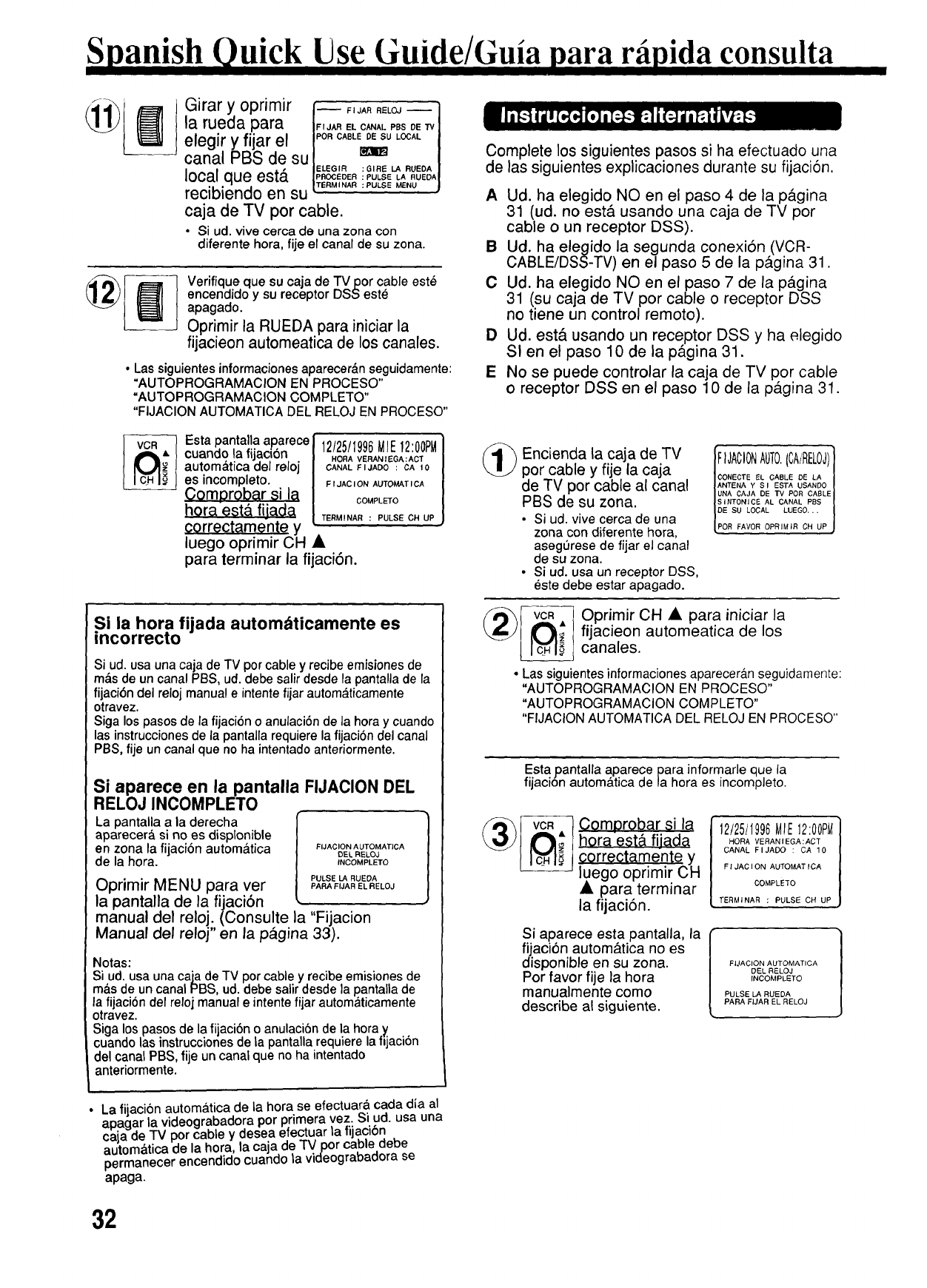
Spanish Quick Use, Guide/Guia para rilpida consulta
Girar y oprimir [ F,J...ELO_ ]
la rueda para /_,J..E.c...LPBSoE_/
• "' POR CABLE DE SU LOCAL
eleglryfllarel / I
canal PBS de su/ _ I
,, ., /ELEGIR :GIRl = LA RUEOA I
lOCal clue esta /R_EOE":PU,Sl=L, .UEOAI
• / -- |TI=RMINAR :PULSE MENU |
reclblenoo en su"
caja de TV por cable•
•Si ud. vive cerca de una zona con
diferente hora, fije el canal de su zona.
{i_) I_ Verifique que su caja de TVpor cable este
encendido y su receptor DSS este
apagado.
Oprimir la RUEDA para iniciar la
fijacieon automeatica de los canales.
• Las siguientes informaciones aparecer&n seguidamente:
"AUTOPROGRAMACION EN PROCESO"
=AUTOPROGRAMACION COMPLETO"
"FIJAClON AUTOMATICA DEL RELOJ EN PROCESO"
Esta pantalla aparece
cuando la fijacion
automg=ticadel reloj
es incompleto.
Comprobar si la
hora est,. fijada
correctamente y
luego oprimir CH •
para terminar la fijaciSn.
12/25/1996MIE12:00PM
HORA VERANII=GA:ACT
CANAL FIJADO : CA 10
FIJACION AUTOM_TICA
GOMPLETO
TI=RMINAR : PULSl= CH UP
Si la hora fijada automdticamente es
incorrecto
Si ud. usa una caja de TV por cable y recibe emisiones de
mds de un canal PBS, ud. debe salir desde la pantalla de la
fijaci6n del reloj manual e intente fijar automdticamente
otravez.
Siga los pasos de la fijacion o anulaci6n de la hora y cuando
las instrucciones de la pantalla requiere la fijaci6n del canal
PBS, fije un canal que no ha intentado anteriormente.
Si aparece en la pantalla FIJACION DEL
RELOJ INCOMPLETO
La pantalla a la derecha
aparecer& si no es displonible
en zona la fijacion automatica
de la hora.
FIJACION A UTOMATICA
DEL RI=LOJ
INCOMPLETO
Oprimir MENU para ver
la pantalla de la fijaciSn
manual del reloj. (Consulte la "Fijacion
Manual del reloj" en la pagina 33).
PULSE LA RUEDA
PARA FIJAR EL RELOJ
Notas:
Si ud.usaunacajadeTV porcableyrecibeemisionesde
m&sde uncanalPBS,ud.debesalirdesdela pantallade
la fijaci6n delrelojmanuale intentefijar autom&ticamente
otravez.
Sigalospasosde lafijacibn o anulaci6nde la horay
cuandolas instruccionesdela pantallarequierelafijaci6n
delcanalPBS,fije uncanalqueno ha intentado
anteriormente.
Complete los siguientes pasos si ha efectuado una
de las siguientes explicaciones durante su fijaci6n.
AUd. ha elegido NO en el paso 4 de la p&gina
31 (ud. no est& usando una caja de TV por
cable oun receptor DSS).
B Ud. ha elegido la segunda conexiSn (VCR-
CABLE/DSS-TV) en el paso 5 de la p&gina 31.
CUd. ha elegido NO en el paso 7 de la p&gina
31 (su caja de TV por cable o receptor DSS
no tiene un control remoto).
DUd. est& usando un receptor DSS y ha elegido
St en el paso 10 de la p&gina 31.
E No se puede controlar la caja de TV por cable
o receptor DSS en el paso 10 de la p&gina 31.
_) ncienda la caja de TV
por cable y fije la caja
de TV por cable al canal
PBS de su zona.
•Si ud. vive cerca de una
zona con diferente hora,
aseg0rese de fijar el canal
de su zona.
• Si ud. usa un receptor DSS,
este debe estar apagado.
FIJACIONAUTO.(CAIRELOJ)
CONI=CTE EL GABLE DE LA
ANTl=NA Y SI ESTA USANO0
UNA CAJA DE TV POR CABLE
SINTONICE AL CANAL PBS
DE SU LOCAL LUEGO...
POR FAVOR OPRIMIR CH UP
(_,vc-R--j Oprimir CH • para iniciar la
_ ijacieon automeatica de los
canales.
• Las siguientes informaciones aparecer_.n seguidamente:
"AUTOPROGRAMACION EN PROCESO"
"AUTOPROGRAMACION COMPLETO"
"FIJACION AUTOMATICA DEL RELOJ EN PROCESO"
Esta pantalla aparece para informarle que la
fijaci6n autom&tica de la hora es incompleto.
__ omprobar si la
hora est& fijada
?orroctamente y
luego oprimir CH
• para terminar
la fijaciSn.
Si aparece esta pantalla, la
fijacion autom&tica no es
disponible en su zona.
Por favor fije la hora
manualmente como
describe al siguiente.
12/25/1996M/E12:00PM
HORA VERANIEGA:ACT
CANAL FIJAOO : CA 10
FI JAClON AUTOMAT ICA
COMPLE_O
TERMINAR :PULSE CH UP
FIJACION AUTOMATICA
DEL RELOJ
INCOMPLETO
PULSE LARUEDA
PARA FIJAR EL RELOJ
• La fijacion autom&tica de la hora se efectuar& cada dia al
apagar la videograbadora por primera vez. Si ud. usa una
ca[a de -IV por cable y desea efectuar la fijacibn
autom&tica de la hora, la caja de TV por cable debe
permanecer encendido cuando la videograbadora se
apaga.
32

Si la hora y la hora veraniega es incorrecta,
por favor siga los siguientes pasos:
Raras veces, en caso de que ud vive cerca de dos
zonas con hora diferente, el aparato puede elegir un
canal PBS con diferente hora de su zona. En este
caso, haga los siguientes pasos:
1Tome nota del canal que est& fijado en la pantallay
salga desde este modo oprimiendo el bot6n CH A.
2Anule este canal desde los canales memorizados en
la combinaci6n de VCR/TV.
30prima el bot6n MENU para que aparezca la pantalla
del MENU.
4 Use la rueda para elegir "FIJAR RELOJ" y luego para
elegir "AUTO MATICO."
• Si ud. esta usando una caja de TV por cable y tiene
muchos canales PBS, sintonize la caja de TV por
cable a un canal PBS diferente e intente la fijaci6n
autom&tica otravez.
Fijacion manual del reloj
] Oprimir MENU para que aparezca
la pantalla de la fijacibn del reloj.
2 Girar y oprimir la RUEDA para
elegir y fijar el mes, la fecha,
el aSo, la hora y la hora veraniega.
Para hacer correcciones
Oprimir la rueda o el boton CLEAR
repetfdamentepara retrocedero
avanzarhasta el pasoque desea
corregir
30primir MENU dos veces para
iniciar a funcionar el reloi y salir
desde este modo.
: PULSE LA RUEDA "_
PARA "fERMINAR PULSE MENU
IFijacibn o cambio de la hora
En caso de que el reloj est& incorrecto o ha ocurrido un
corte el_ctrico
)
10primir MENU para que
aparezca la pantalla del ment_.
2 Girar y oprimir la RUEDA para
elegir la pantalla tie la fijaci6n
del reloj y luego fijar la hora y la
fecha.
30primir MENU dos veces para
iniciar a funcionar el reloi y salir
desde este modo.
I ......... MENU .........
_R
FIJAR CANAL
LANGUE /LANGUAGE: ESPANGL
SELECT ROTATE WHEEL
SET PUSH WHEEL
END PUSH MENU KEY
GIRANDO LA RUEE)A
(-CLEAR :PULSE LA RUEDA"
PARA INIClAR PULSE MENU
Introducir una cinta
•La videograbadora se
enoiende automa.ticamente.
Esta indicaci6n aparece en
la pantalla multifuncional.
...... Oprimir PLAY para comenzar
l_'_J_ a reproducir.
Si la cinta no tiene la lengeeta
para evitar borrado la
videograbadora comienza a
reproducir autom&ticamente.
(Videograbadora o Control Remoto)
(__1 _ OprimirREWoFFpara
o Iocalizar r&pidamente
una escena.
(Videograbadora o Control Remoto)
• La velocidad de bOsqueda en el modo
SP es a 9 veces m&s r&pida que la
velocidad normal y en el mode SLP
es a 27 veces m&s r&pida.
• Durante la b_squeda aparece alguna
barras de ruido.
STOP Oprimir STOP para parar la
reproducci6n.
(Videograbadora o Control Remoto)
(_) ,._..-, 10primir STOP/EJECT para
_/expulsar la cinta.
J Este bot6n se encuentra solamente
en la videograbadora.
33

Spanish Quick Use Guide/Guia para rilpida consulta
/t _lntroducir una cinta
Ik !_oon la leng0eta.
I
• La videograbadora se
endende autom&ticamente.
-,l Oprimir VCR f PAR,OA
I g_ / CH A/I' para /
! @!/eleg ir elcanal"]
U oprimir CH A/V en la _,
videograbadora.
•Para grabar desde una fuente
externa, oprimir VCR CH &./_'
para elegir "LINEA"
CA O2
__ Oprimir
SPEED para
cambiar la
velocidad de
la cinta.
• SP -- Reproduccibn estfindar,
LP =Larga duraci6n,
SLP = Superlarga duraci6n.
SLP
__ primir REC/TIME con el control
remoto para empezar a grabar.
• U oprimir PLAY y REC/-IIME en la
videograbadora.
Grabacibn de un toque (OTR)
La videograbadora termina la grabacibn a
una hora programada.
Oprima sucesivamente REC/TIME para fijar
el tiernpo de la grabaci6n.
Cada presi6n cambiar& la hora de parada
como dernuestra al siguiente.
c Grabaci6nnormal-_0:30-._1:00._
:00.4--3:00.4--2:004-- 1:30.4-"
• La indicaci6n TIMER aparece en la pantalla
multifuncional.
Oprimir STOP para
parar la grabaci6n.
• U oprimir STOP en la
videograbadora.
•Si mantiene oprimiendo el boton de VCR CH &/V
aumentar& la velocidad del cambio del canal.
•Oprimir PAUSE para hacer una pausa en la
grabaci6n en progreso.
Oprimir PROG para
que aparezca la
pantalla de la
programaci6n.
• Si ya existe una programaci6n,
el!ja usando la rueda un
numero sin programaci6n.
: PULSE LA RUEDA-)
PARA TERMINAR PULSE PROG
(_)_ Girar y oprimir la RUEDA para elegir
y fijar la fecha.
Fecha de hoy
I
.... SEMANAL(SAS)_ 7 "--_8--9"'" 31 "_
: 1
SEMANALOrdendeseleccion I
(tUN) conla rueda I
,2
_"- SEM_AL(0OM)_ DIARIA_ 6"'"':
Grabacibn diaria y semanal
Si ud. desea programar una grabaci6n
diaria (lunes a viernes), elija DIARIO
en vez de la fecha en el paso 2. Si
desea una grabacibn semanal, elija
SEMANAL LUN, MAR, etc.
_'ld_/INICIO PARAOA CA |
GIAANDO LA RUEOA loA|
:1
:PULSE LA RUEDA4
PARA TERMINAR PULSE PROG
..................
GIRANDO kARUEDA
:PULSE LA ROEDA_
PARA TERMINAR PULSE
3____ Girar y oprimir la RUEDA para elegir y
fijar las fijaciones que sobran.
Fljaciones:
• Hora de inicio •Hora de parada
• Canal o LINEA para una fuente externa.
• Velecidad de la cinta (SP, LP, SLP).
Para hacer correcciones
Oprimir la rueda sucesivamente para avanzar u oprimir
CLEAR para retroceder hasta el paso que desea corregir.
(_) p_R_OG_Oprimir PROG
para terminar la
programaci6n.
• Si desea hacer m&s
programaciones, elija un n6mero
de programa en blanco con la
rueda y repita los paso 2 y 3.
P FE INIC PARADA CA VEL
3!. -:.-
4 .
ELEGIR 1-8 : GIRE LA RUEDA
ENTRAR : PULSE LA RUEDA
ANULAR :PULSE CLEAR
TERMINAR : PULSE PROG
(__ Oprimir PROG para
salir desde este modo.
__ primir POWER y
apaque el aparato
para la grabaci6n con
temporizador.
• Si la fuente de la grabacibn es una
caja de TV por cable, aseg0rese de
que la caja de TV por cable este
encendido y est_ sintonizado al canal
que desea grabar.
Pantalla
multifuncional
34

Index of Controls
Power Indicator
This indicator lights
when power is turned on.
VCR Indicator
Appears when the VCRFrV
selector is set to VCR. _"
",,\
VCR Hi-Fi _
Q IZI.I._-IQ ,
.I.BU ,,
Clock/Status/Channel Display
Displays the current time.
Briefly displays VCR status when function button is pressed.
Also, briefly displays the channel number selected, "L" when
channel button is pressed or select a line input.
Hi-Fi Indicator
When Hi-Fi audio is monitore0 o_
played back, this indicator appears.
Timer Indicator
This indicator lights when the VCR
is set for a Timer Recording, or if a
length is set for normal recording.
It flashes when a Timer Recording
has been set, but a tape has not
been inserted into the VCR.
Audio Output Connector (L/R)
See pages 18, 22~24, 29.
VHF/UHF Antenna
Input Terminal
See pages 6~9, 22~24,
S-Video output Connector
See pages 18, 22, 23, 29.
Video Output Connector
See pages 22~24.
AC Power Plug
When plugged into an AC outlet,
the VCR consumes 8W of
electric power in OFF condition.
VHF/UHF Antenna
Output Terminal
See pages
6~9, 18, 22~24, 29.
VItF/UH
OUTTOT'V R L
[
Channel 3/4 Switch
See pages 6, 12.
Audio Input Connector (L/R)
See pages 18, 22.
Video Input Connector
See pages 18, 22.
S-Video Input Connector
See pages 18, 22, 29.
35

Index of Controls
VCR/IV ........................
See pages 12, 19, 22.
VCR POWER
See pages 12, 20, 21, 27.
PLAY
See pages 17, 22.
REWIND/SEARCH
See page 17.
ZERO SEARCH/1 MINUTE SKIF
See page 18.
SLOW
See page 17.
CATV CHANNEL UP/DOWN
See page 29.
TV POWER
See page 29.
MENU
See pages 12~16, 18, 22, 25, 26, 28.
See pages 12, 20, 21.
DISPLAY
See pages 16,18,19, 24.
VCR Plus+
See page 27.
NUMBERED KEYS
See pages 15,19, 27, 29.
ADD/DELETE
See page 15.
COUN]EH RESE-I-
See page 18.
SPEED
See pages 19, 27.
FAST FORWARD/SEARCH
See page17.
STOP
See pages 17, 19, 21,22.
RECORD/TIME
See pages 19, 22.
PAUSE
See pages 17, 19, 22.
rv CHANNEL UP/DOWN
See page 29.
TV VOLUME UP/DOWN
See page 29.
CATV POWER
See page 29.
SELECT/SET WHEEL
See pages 12~16, 18, 20, 21,22, 25,
26, 28.
CLEAR
See pages14, 15,20, 21, 26, 27.
VCR CHANNEL UP/DOWN
(TRACKING UP/DOWN)
See pages 12, 13, 14, 17, 19, 22.
SPATIALIZER
See page 25.
SAP/Hi-Fi
See page 25.
Cassette Compartment REWIND/SEARCH PLAY
See pages 17, 19, 22. See pages 17, 21. See pages 17, 19, 21,22.
"--...
POWER _ f "_ "_
See Pa es 7_ "_ _""_-_
12,2o, 1,2 i ..
VCR/TVSelector J Jo cD
See pages _ I=, _
12,19,22. Ll I .J"" .I.
sS.eVeHSgS_e_ctor__- J
Multi Function Display REMOTE CHANNEL UP/DOWN
See pages 17, 19~22, 27, 31. SENSOR
RECORD/TIME
See pages
19,21,22.
FAST FORWARD/
SEARCH
See pages 17, 21.
STOP/EJECT
See pages
17, 19, 21,22, 28.
See pages 12~14, 17, 19, 22.
Matsushita Consumer Electronics
Company, Division of Matsushita
Electric Corporation of America
OnePanasonicWaySecaucus,
NewJersey07094
Printed in Japan
VQTS3214 (A)
Panasonic Sales Company,
Division of Matsushita Electric of
Puerto Rico, Inc. ("PSC")
Ave.65de Infanteria.Km.9.5
SanGabrielIndustrialPark,Carolina.
PuertoRico00985

i ........
(RearViewoftheVCR) 3CH, 4
TV and VCR are plugged in and turned on.
Tune your TV to the VCR channel (3 or 4) to see the picture from the VCR.
The VCR channel is changed with the 3/4 switch located on the back of the VCR.
•If you used the audio/video jacks to connect the TV and VCR, switch your TV to LINE or VIDEO.
•i
Playback a Tape ) ( Record on a Tape ) ( /CR/TVModeSelection)
IN
OOWER
Insert a _'_cassette.
OPush PLAY to
start playback.
Push STOP to
stop playback.
Push REWIND
to rewind the
tape.
IN
POWER
CHANNEL
UP/DOWN
Insert cassette
with record tab,
Push CH •/_r
to select
channel.
__'_ Push SPEED to
vselect tape
speed.
O Push RECORD/
TIME to start
recording.
Push STOP to
stop recording.
Watch TV stations or the
VCR picture through the
VCR.
Push the TV/VCR button to change from
TV to VCR mode.
VCR mode is automatically selected
whenever the VCR power is turned on.
Watch TV only.
Push the TV/VCR button on the remote
control so that VCR does not appear in
the multi-function display. Or, simply turn
off the VCR power. Now, use the TV
channel buttons to change TV channels.
NOTE: The remote control pictured in this
Quick Use Guide is an example only.
Your remote control may be slightly different.
Printed in Japan VQAS0416 (A)

Basic Connection I
(,.mE..,
Disconnect the antenna
or cable from your TV and connect it to
the VCR (IN FROM ANT.)
Case 1" Twin Lead Cable Only
=:=====__, _ To VCR
Terminal
(Flat) Twin Lead 300
Ohm Cable
300-75 ohm
Transformer
(not supplied)
............... .--oo .............................
Case 2: Twin Lead & Coaxial Cables
UHF/VHF Band Mixer _"_
(not supplied) _
(Round) 75 Ohm _ To VCR
coaxial Cable _ Terminal
Case 3: Two Twin Lead Cables
UHF/VHF
Band Mixer
::_ (not supplied)
300-75 ohm
Transformer To VCR
(not supplied) Terminal
•If your TVhas both post and screw-type VHF
terminals, using the post connection is
recommended to minimize signal loss.
INDOOR
ANTENNA
Antena interior
or
OUTDOOR Cable TV
ANTENNA or TV por cable
Antena exterior
Antenna
Cable
RF Coaxial Cable
(VCR-TV Connector Cable)
(supplied)
•Additional connection methods may be found in the operating instructions.
Connect the VCR to your TV
with the RF Coaxial Cable
(OUTTOTV).
Case 1: Screw & Plug Type Terminal
UHF/VHF Band I_ Tv
Separator. J_l "_vHF
RF Coaxial Cable
Case 2: Screw Type Terminal
75-300 ohm I_"'_1TV
Transformer I,_ _ I
(not supplied) _ L__VHF
_l___ UHF
Case 3: Double Screw Type Terminal
TV
UHF/VHF Band
Separator I'_P't_PI-VHF
(not supplied) ___ I
.................... o.ooo..o..°............. .....
Case 4: Complex TV Terminal
TERMINALS ON BACK OF TV SET
TV
Split
ANT1
•Connect to one of the ANT terminalsand
_, select the same channel number at the TV. j

Panasonic
Customer Service Center 2F-3, One Panasonic Way, Secaucus, NJ 07094 (Headquarters)
201-348-9090 (9:00am-8:00pm Monday-Friday, EST)
To locate an independent authorized servicenter or parts distributor in your area,
within the USA dial toll free 1-800-545-2672, 24 hours a day, 7 days a week.
CALIFORNIA
6550 Katella Avenue
Cypress, CA 90630
Phone (714) 373-7425
Fax (714) 894-8534
800 Dubuque Avenue
S. San Francisco, CA 94080
Phone (415) 871-6373
Fax (415) 871-6840
20201 Sherman Way
Suite 102
Canoga Park, CA 91306
Phone (818) 709-1776
Fax (818) 709-2185
3878 Ruffin Road
Suite A
San Diego, CA 92123
Phone (619) 560-9200
Fax (619) 560-1831
COLORADO
1640 South Abilene Suite D
Aurora, CO 80012
Phone (303) 752-2024
Fax (303) 752-0610
FLORIDA
3700 North 29th Avenue
Suite 102
Hollywood, FL 33020
Phone (305) 925-2880
Fax(305) 925-5224
4710 Eisenhower Boulevard
Suite A1
Tampa, FL 33634
Phone (813) 884-4746
Fax (813) 886-4564
Factory Servicenters
GEORGIA
8655 Roswell Road
Suite 100
Atlanta, GA 30350
Phone (404) 518-6301
Fax (404) 518-6306
HAWAII
99-859 Iwaiwa Street
Aiea, Hawaii 96701
Phone (808) 488-4369
Fax (808) 486-4369
ILLINOIS
1703 North Randall Road *
Elgin, IL 60123
"12:30 to 4:30, Mon-Fri"
Phone (708) 468-5466
Fax (708) 468-5465
9060 Golf Road
Niles, IL 60714
Phone (708) 299-1700
Fax (708) 299-1710
MARYLAND
Sulphur Springs
Business Park
1638 Sulphur Springs Road
Baltimore, MD 21227
Phone (410) 242-2607
Fax (410) 247-3047
MASSACHUSE'I'rS
60 Glacier Drive, Suite G
Westwood, MA 02090
Phone (617) 329-4280
Fax (617) 329-0586
* pick-up/drop-off only
MICHIGAN
37048 Van Dyke Avenue
Sterling Heights, M148312
Phone (810) 939-2060
Fax (810) 939-2638
MINNESOTA
7850-12th Avenue South
Airport Business Center
Bloomington, MN 55425
Phone (612) 854-8624
Fax (612) 854-2089
MISSOURI
11982 Dorsett Road
Maryland Heights, MO 63043
Phone (314) 739-5301
Fax (314) 739-3631
OHIO
2236 Waycross Road
Cincinnati, OH 45240
Phone (513) 851-4180
Fax (513) 851-8443
PENNSYLVANIA
2221 Cabot Boulevard West
Suite B
Langhorne, Pa 19047
Phone (215) 741-0661
Fax (215) 741-0521
Campbell's Run
Business Center
500 Business Center Drive
Pittsburgh, PA 15205
Phone (412) 788-2174
Fax (412) 788-2176
TENNESSEE
919-8th Avenue South
Nashville, TN 37203
Phone (615) 244-4434
Fax (615) 244-6713
TEXAS
7482 Harwin Drive
Houston, TX 77036
Phone (713) 781-1528
Fax (713) 781-0643
13615 Welch Road
Suite 101
Farmers Branch, TX 75244
Phone (214) 385-1975
Fax (214) 960-7626
WASHINGTON
20425-84th Avenue South
Kent, WA 98032
Phone (206) 872-7922
Fax (206) 872-0918
Matsushita Electric
of Puerto Rico, Inc.
Panasonic Sales Company/
Factory Servicenter
Ave. 65 de Infanteria, Kin. 9.5
San Gabriel Industrial Park
Carolina, Puerto Rico 00985
Phone (809) 750-4300
Fax (809) 768-2910
EAST (PCE)
2221 Cabot Boulevard West
Suite A
Langhorne, PA 19047
Phone (215) 741-0676
Fax (215) 750-6492
Covers:
CT, DE, ME, MD, MA. NH, NJ,
NY, PA, RI, VT, VA, DC, WV
Regional Customer Care Department
EAST (PCE)
1225 Northbrook Parkway
Suite 2-390
Suwanee, GA 30174
Phone (404_ 338-6860
Fax (404) 338-6548
Covers:
AL, FL, GA, MS, NC, SC, TN
CENTRAL (PCC)
1703 North Randall Road
Elgin, IL 60123
Phone (708) 468-5530
Fax (708_ 468-5528
Covers:
AR, LL, IN, IA, KS, KY, LA, MI,
MN, MO, NE, ND, OK, SD, TX,
Wl, OH
WEST (PCW)
6550 Katella Avenue
Cypress, CA 90630
Phone (714) 373-7440
Fax (714) 373-7447
Covers:
AK, AZ, CA, CO, ID, MT, NV,
NM, OR, UT, WA, WY, HI
1-800-332-5368 (,Consumer Orders Only)
Matsushita Services Company Box 01,545 Tottgate Road Suite C, Elgin, IL 60123
(,8-00am-7"30pm Monday-Thursday; 8:00am-5:00pm Friday; 9:00am-12:30pm Saturday; CST)
(Visa, Mastercar6, £)'_sco'_ercar&, _,_ec_. or _o_e'y Ord_er_
AS of March '95

Warranty i I
Matsushita Consumer Electronics
Company, Division of Matsushita
Electric Corporation of America
One Panasonic Way Secaucus,
New Jersey 07094
Panasonlc Sales Company,
Division of Matsushita Electric of
Puerto Rico, Inc. ("PSC")
Ave. 65 de Infanteria, Kin. 9.5
San Gabriel Industrial Park, Carolina,
Puerto Rico 00985
Tel. (809) 750-4300
Fax, (809) 768-2910
PANASONIC/QUASAR Video Equipment
Limited Warranty
Matsushita Consumer Electronics Company or Panasonic
Sales Company (collectively referred to as "The
warrantor") will repair this product with new or refurbished
parts, free of charge, in the U.S.A. or Puerto Rico from the
date of original purchase in the event of a defect in
materials or workmanship as follows:
Parts (Except LCD; camera pick-up tube/CCD Image
Sensor)
New or rebult parts in exchange for defective parts for one
(1) year from the date of original purchase.
LCD (If included)
New or rebuilt LCD Display in exchange for defective LCD
display for one (1)year from the date of original purchase.
Camera Pick-Up Tube/CCD Image Sensor (If included)
New pick-up tube/COD Image Sensor in exchange for
defective pick-up tube/COD Image Sensor for six (6)
months from the date of original purchase.
One Year Extended Warranty on Picture Tube (If
Included)
New or rebuilt picture tube in exchange for a defective
picture tube during the second (2nd) year after original
purchase. Purchaser pays for all labor charges for removal
and installation of picture tube.
Batteries (If included)
New rechargeable batteries in exchange for defective
rechargeable batteries for ten (10)days from the date of
original purchase. Non-rechargeable batteries are not
warranted.
Tape (If included)
New video cassette tape in exchange for a defective vioeo
cassette tape for five (5) days from the date of original
urchase.
abor
Products that do not Include aPicture Tube/LCD
Display
Carry-in or mail-in service for ninety (90) days from the
date of original purchase. After the ninety (90) day labor
warranty period is over, purchaser pays for all labor
charges.
Products that include a Picture Tube/LCD Display of
18" and below
Carry-in or mail-in service for ninety (90) days from the
date of original purchase. After the ninety (90) day labor
warranty period is over, purchaser pays for all labor
charges for removal and installation of parts and picture
tube.
Products that Include aPicture Tube/LCD Display of
19" and above
In-home or carry-in service for ninety (90) days from the
date of original purchase. After the ninety (90) day labor
warranty period is over, purchaser pays for all labor
charges for removal and installation of parts and picture
tube.
tn-home, carry-in or mail-in service, as applicable, in the
continental U.S.A. can be obtained during the warranty
period by contacting a Matsushita Services Company
(MSC) Factory Servicenter listed in the Servicenter
Directory. Or call 800-545-2672, toll free, to locate an
authorized MSC Servicenter. Carry-in or mail-in service in
Puerto Rico can be obtained during the warranty period by
calling the telephone numbers listed in the Servlcenter
Directory.
This warranty is extended only to the original purchaser.
A purchase receipt or other proof of date of original
purchase will be required before warranty service is
rendered.
This warranty only covers failures due to defects in
materials or workmanship which occur during normal
use and does not cover normal maintenance, including,
but not limited to, video and audio head cleaning. It
does not cover damage which occurs during shipment
or failures which are caused by products not supplied
by.the warrantor or failures which result from accident,
misuse, abuse, neglect, mishandling, misapplication,
alteration, faulty installation, set-up adjustments,
improper antenna, inadequate signal pick-up,
maladjustment of consumer controls, line power surge,
modification or commercial use, such as hotel, office,
restaurant, or other business or rental use of the
product or service by anyone other than an MSC
Factory Servicenter or authorized MSC Servicenter or
damage that is attributable to acts of God.
LIMITS AND EXCLUSIONS
There are no express warranties except as listed
above.
THE WARRANTOR SHALL NOT BE LIABLE FOR
INCIDENTAL OR CONSEQUENTIAL DAMAGES
NCLUDING, WITHOUT LIMITATION, DAMAGE TO
APES) RESULTING FROM THE USE OF THIS
PRODUCT, OR ARISING OUT OF ANY BREACH OF
THIS WARRANTY. ALL EXPRESS AND IMPLIED
WARRANTIES, INCLUDING THE WARRANTIES OF
MERCHANTABILITY AND FITNESS FOR A
PARTICULAR PURPOSE, ARE LIMITED TO THE
APPLICABLE WARRANTY PERIOD SET FORTH
ABOVE. Some states do not allow the exclusion or
limitation of incidental or consequential damages, or
limitations on how long an implied warranty lasts, so the
above exclusions or limitations may not apply to you.
This warrantygivesyouspecific legal rights and you
mayalsohaveotherrightwhichvaryfrom state to state.
If a problem with this product develops during or after
the warranty period, you may contact your dealer or
Servicenter. If the problem is not handled to your
satisfaction, then write to the Consumer Affairs Division
at the company address indicated above. SERVICE
CALLS WHICH DO NOT INVOLVE DEFECTIVE
MATERIALS OR WORKMANSHIP ARE NOT
COVERED. COSTS OF SUCH SERVICE CALLS ARE
THE RESPONSIBILITY OF THE PURCHASER.
Printed in JapaE,
VQAS0413 (A)