PANASONIC Compact VHS C Camcorder Manual 99040048
User Manual: PANASONIC PANASONIC Compact VHS C Camcorder Manual PANASONIC Compact VHS C Camcorder Owner's Manual, PANASONIC Compact VHS C Camcorder installation guides
Open the PDF directly: View PDF ![]() .
.
Page Count: 54
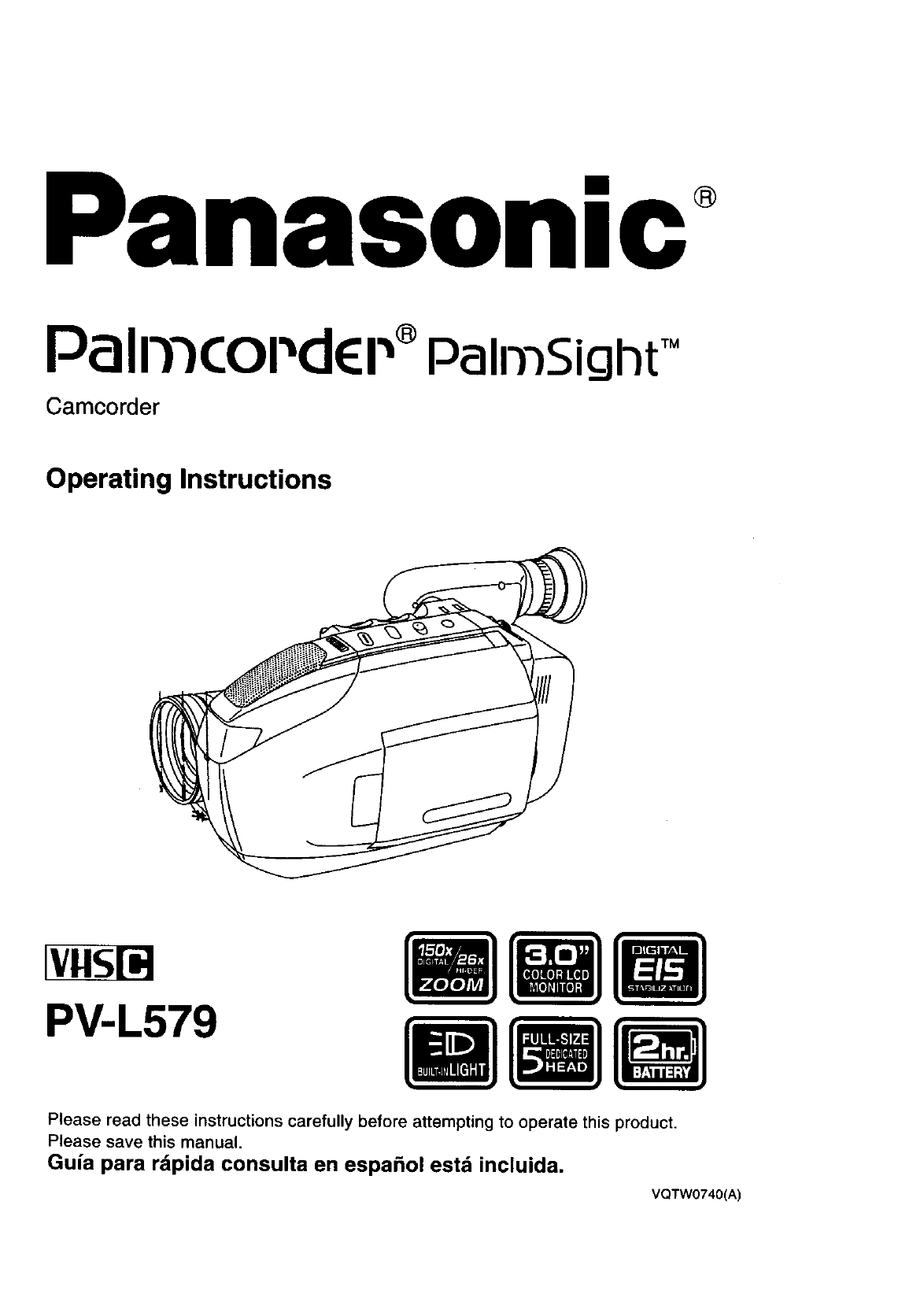
nasonlc
Pall'llcoPdEI ,®PalrnSigllt TM
Camcorder
Operating Instructions
[vus_
PV-L579
Please read these instructions carefully before attempting to operate this product.
Please save this manual.
Guia para rdpida consulta en espa6ol estd incluida.
VQTW0740(A)
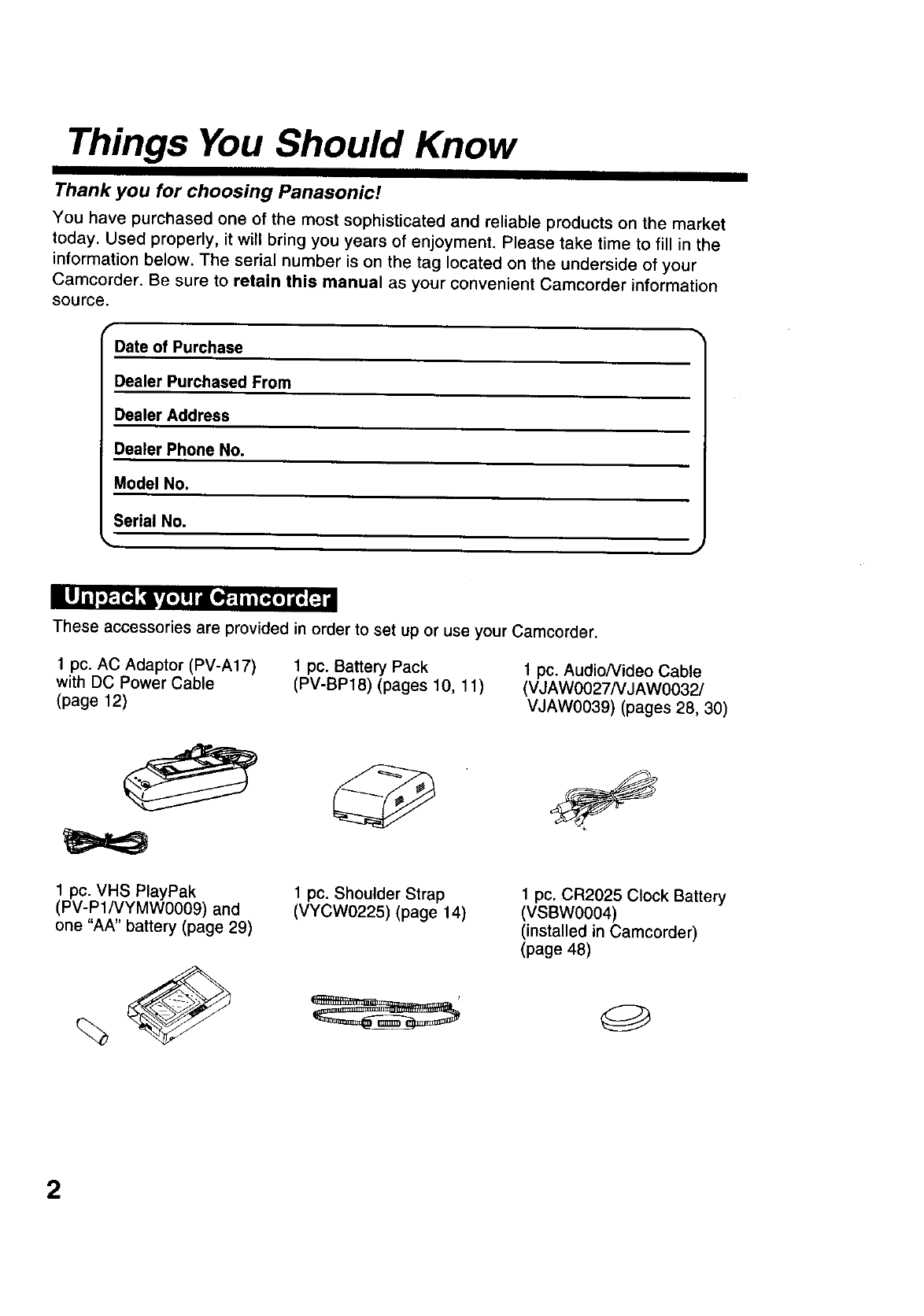
Things You Should Know
Thank you for choosing Panasonic!
You have purchased one of the most sophisticated and reliable products on the market
today. Used properly, it will bring you years of enjoyment. Please take time to fill in the
information below. The serial number is on the tag located on the underside of your
Camcorder. Be sure to retain this manual as your convenient Camcorder information
source.
Date of Purchase
Dealer Purchased From
Dealer Address
Dealer Phone No.
Model No.
Serial No.
These accessories are provided in order to set up or use your Camcorder.
1 pc. AC Adaptor (PV-A17)
with DC Power Cable
(page 12)
1 pc. Battery Pack
(PV-BP18) (pages 10, 11) 1 pc. AudioNideo Cable
(VJAW0027NJAW0032J
VJAW0039) (pages 28, 30)
1 pc. VHS PlayPak
(PV-P1/VYMW0009) and
one "AA" battery (page 29)
1pc. Shoulder Strap
(VYCW0225) (page 14)
1 pc. CR2025 Clock Battery
(VSBW0004)
(installed in Camcorder)
(page 48)
2
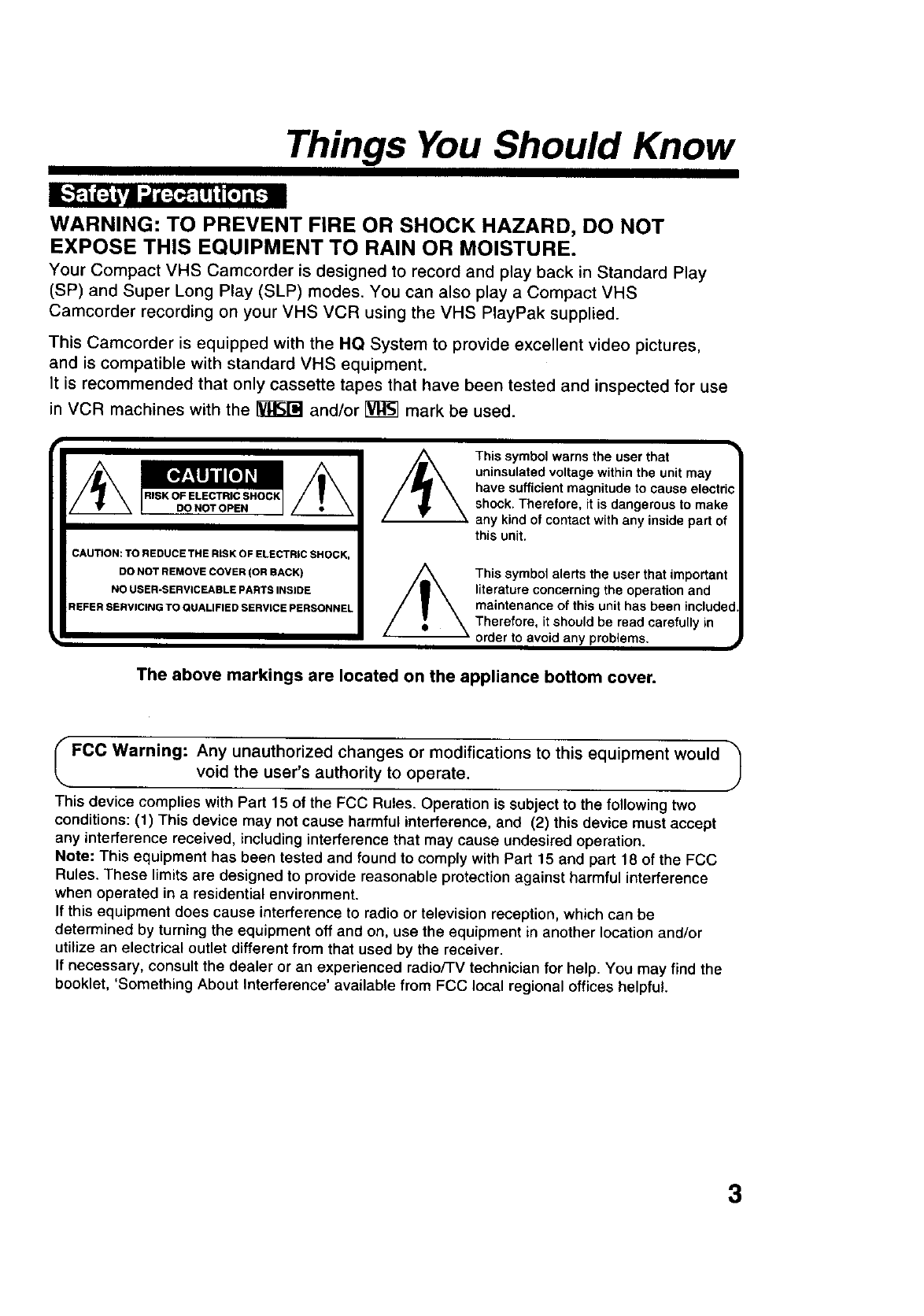
Things You Should Know
• - • = • |
WARNING: TO PREVENT FIRE OR SHOCK HAZARD, DO NOT
EXPOSE THIS EQUIPMENT TO RAIN OR MOISTURE.
Your Compact VHS Camcorder is designed to record and play back in Standard Play
(SP) and Super Long Play (SLP) modes. You can also play a Compact VHS
Camcorder recording on your VHS VCR using the VHS PlayPak supplied.
This Camcorder is equipped with the HQ System to provide excellent video pictures,
and is compatible with standard VHS equipment.
It is recommended that only cassette tapes that have been tested and inspected for use
in VCR machines with the _ and/or [_ mark be used.
Thissymb°warnstheuseth
•_ I I uninsulated voltage within the unit may
have sufficient magnitudeto cause electric
RISK OF ELECTRIC SHOCK
DONOTOPEN shock.Therefore,it is dangerousto make
anykindof contactwithany insidepartof
thisunit.
CAUTION: TO REDUCE THE RISK OF ELECTRIC SHOCK,
DONOTREMOVECOVER(onBACK) Thissymbolalertsthe userthat important
NOUSER-SERVICEABLEPARTSINSIDE literature concerning the operation and
REFERSERVICINGTOQUALIFIEDSERVICEPERSONNEl maintenanceofthisunithasbeenincluded.
•Therefore, itshouldbe read carefullyin
.order toavoidany problems, #
The above markings are located on the appliance bottom cover.
FCC Warning: Any unauthorized changes or modifications to this equipment would "_
void the user's authority to operate.
This device complies with Part 15 of the FCC Rules. Operation is subject to the following two
conditions: (1) This device may not cause harmful interference, and (2) this device must accept
any interference received, including interference that may cause undesired operation.
Note: This equipment has been tested and found to comply with Part 15 and part 18 of the FCC
Rules. These limits are designed to provide reasonable protection against harmful interference
when operated in a residential environment.
If this equipment does cause interference to radio or television reception, which can be
determined by turning the equipment off and on, use the equipment in another location and/or
utilize an electrical outlet different from that used by the receiver.
If necessary, consult the dealer or an experienced radioFrV technician for help. You may find the
booklet, 'Something About Interference' available from FCC local regional offices helpful.
3
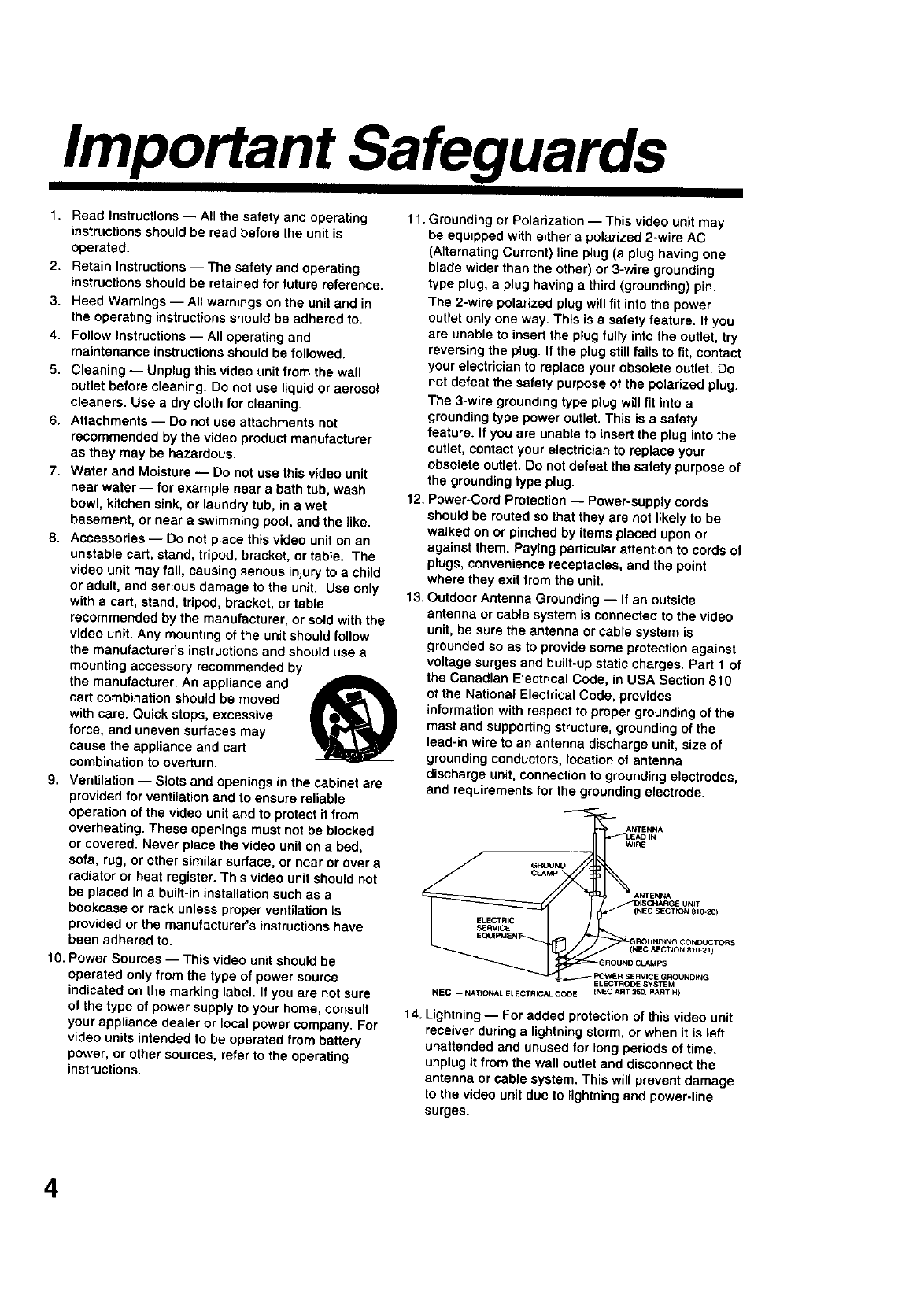
Important Safeguards
1. Read Instructions-- All the safety and operating
instructions should be read before the unit is
operated.
2. Retain Instructions -- The safety and operating
instructions should be retained for future reference.
3. Heed Warnings -- All warnings on the unit and in
the operating instructions should be adhered to.
4. Follow Instructions-- All operating and
maintenance instructions should be followed.
5. Cleaning -- Unplug this video unit from the wall
outlet before cleaning. Do not use liquid or aerosol
cleaners. Use a dry cloth for cleaning.
6. Attachments -- Do not use attachments not
recommended by the video product manufacturer
as they may be hazardous.
7. Water and Moisture -- Do not use this video unit
near water-- for example near a bath tub, wash
bowl, kitchen sink, or laundry tub, in a wet
basement, or near a swimming pool, and the like.
8. Accessories-- Do not place this video unit on an
unstable cart, stand, tripod, bracket, or table. The
video unit may fall, causing serious injury to a child
or adult, and serious damage to the unit. Use only
with a cart, stand, tripod, bracket, or table
recommended by the manufacturer, or sold with the
video unit. Any mounting of the unit should follow
the manufacturer's instructionsand should use a
mounting accessory recommended by
the manufacturer. An appliance and ,_
cart combination should be moved
with care. Quick stops, excessive
force, and uneven surfaces may
cause the appliance and cart
combination to overturn.
9. Ventilation -- Slots and openings in the cabinet are
provided for ventilation and to ensure reliable
operation of the video unit and to protect it from
overheating. These openings must not be blocked
or covered. Never place the video unit on a bed,
sofa, rug, or other similar surface, or near or over a
radiator or heat register. This video unit should not
be placed in a built-in installation such as a
bookcase or rack unless proper ventilation is
provided or the manufacturer's instructions have
been adhered to.
10. Power Sources -- This video unit should be
operated only from the type of power source
indicated on the marking label. If you are not sure
of the type of power supply to your home, consult
your appliance dealer or local power company. For
video units intended to be operated from battery
power, or other sources, refer to the operating
instructions.
11. Grounding or Polarization -- This video unit may
be equipped with either apolarized 2-wire AC
(Alternating Current) line plug (a plug having one
blade wider than the other) or 3-wire grounding
type plug, a plug having a third (grounding) pin.
The 2-wire polarized plug will fit into the power
outlet only one way. This is a safety feature. If you
are unable to insert the p;ug ful;y into the outlet, try
reversing the plug. If the plug stillfails to fit, contact
your electrician to replace your obsolete outlet. Do
not defeat the safety purpose of the polarized plug,
The 3-wire grounding type plug will fit into a
grounding type power outlet. This is a safety
feature. If you are unable to insert the plug into the
outlet, contact your electrician to replace your
obsolete outlet, Do not defeat the safety purpose of
the grounding type plug.
12. Power-Cord Protection -- Power-supply cords
should be routed so that they are not likely to be
walked on or pinched by items placed upon or
against them. Paying particular attention to cords of
plugs, convenience receptacles, and the point
where they exit from the unit.
13. Outdoor Antenna Grounding -- If an outside
antenna or cable system is connected to the video
unit, be sure the antenna or cable system is
grounded so as to provide some protection against
voltage surges and built-up static charges. Part 1 of
the Canadian Electrical Code, in USA Section 810
of the National Electrical Code, provides
information with respect to proper grounding of the
mast and supporting structure, grounding of the
lead-in wire to an antenna discharge unit, size of
grounding conductors,rotation of antenna
discharge unit, connection to grounding electrodes,
and requirements for the grounding electrode.
L.-
ANTENNA
_LEAD IN
WIRE
GROUND
CLAMp
_ i ANTENNA
_DISCHARQE UNIT
(NEC SECTN3N 810-20)
_GROUNDING CONDUCTOgI$
(NEC SEffr JON 81_21 )
GRODNO CLAMps
_ I_3_R SERVICE GROUNDING
LECTRC_: SYSTEM
asc -1_7101_ _ ELE_RICAL GODE I_C _._T 2_. PA_T _1
14. Lightning -- For added protection of this video unit
receiver during a lightning storm, or when it is left
unattended and unused for tong periods of time,
unplug it from the wall outlet and disconnect the
antenna or cable system. This will prevent damage
to the video unit due to lightning and power-line
surges.
4
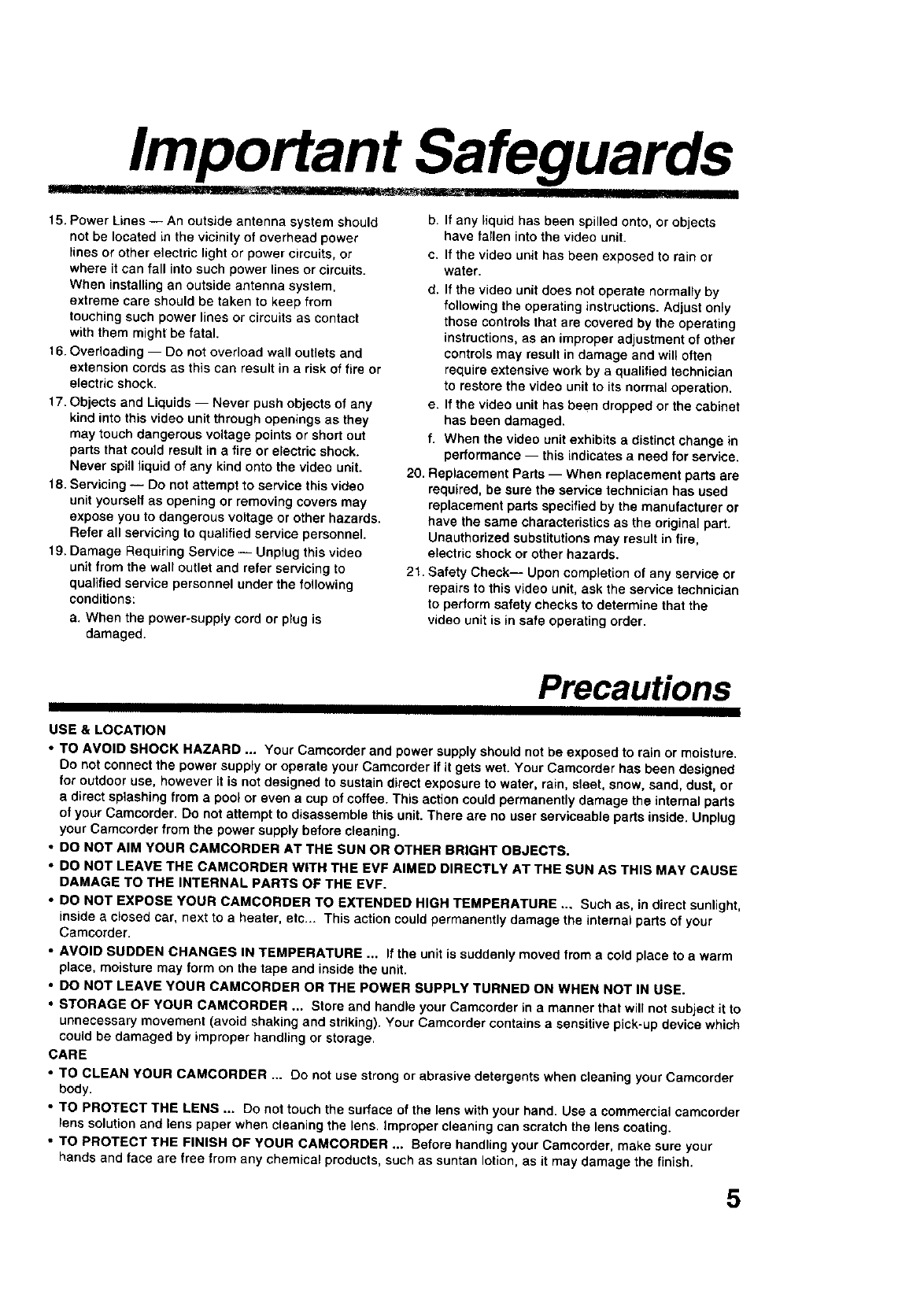
Important Safeguards
15. Power Lines -- An outside antenna system should
not be located in the vicinity of overhead power
lines or other electric light or power circuits, or
where it can fall into such power lines or circuits.
When installing an outside antenna system,
extreme care should be taken to keep from
touching such power lines or circuits as contact
with them might be fatal.
16. Overloading -- Do not overload wall outlets and
extension cords as this can result in a risk of fire or
electric shock.
17. Objects and Liquids -- Never push objects of any
kind into this video unit through openings as they
may touch dangerous voltage points or short out
parts that could result in a fire or electric shock.
Never spill liquid of any kind onto the video unit.
18. Servicing -- Do not attempt to service this video
unit yourself as opening or removing covers may
expose you to dangerous voltage or other hazards.
Refer all servicing to qualified service personnel.
19. Damage Requiring Service -- Unplug this video
unit from the wall outlet and refer servicing to
qualified service personnel under the following
conditions:
a. When the power-supply cord or plug is
damaged.
b. It any liquid has been spilled onto, or objects
have fallen into the video unit.
c. If the video unit has been exposed to rain or
water.
d. If the video unit does not operate normally by
following the operating instructions. Adjust only
those controls that are covered by the operating
instructions, as an improper adjustment of other
controls may result in damage and will often
require extensive work by a qualified technician
to restore the video unit to its normal operation.
e. If the video unit has been dropped or the cabinet
has been damaged.
f. When the video unit exhibits a distinct change in
performance -- this indicates a need for service.
20. Replacement Parts -- When replacement parts are
required, be sure the service technician has used
replacement parts specified by the manufacturer or
have the same characteristics as the original part.
Unauthorized substitutions may result in fire,
electric shock or other hazards.
21. Safety Check-- Upon completion of any service or
repairs to this video unit, ask the service technician
to perform safety checks to determine that the
video unit is in safe operating order.
Precautions
USE & LOCATION
•TO AVOID SHOCK HAZARD ... Your Camcorder and power supply should not be exposed to rain or moisture.
Do not connect the power supply or operate your Camcorder if it gets wet. Your Camcorder has been designed
for outdoor use, however it is not designed to sustain direct exposure to water, rain, sleet, snow, sand, dust, or
a directsplashing from a pool or even a cup of coffee. This action could permanently damage the internal parts
of your Camcorder. Do not attempt to disassemble this unit. There are no user serviceable parts inside. Unplug
your Camcorder from the power supply before cleaning.
•DO NOT AIM YOUR CAMCORDER AT THE SUN OR OTHER BRIGHT OBJECTS.
•DO NOT LEAVE THE CAMCORDER WITH THE EVF AIMED DIRECTLY AT THE SUN AS THIS MAY CAUSE
DAMAGE TO THE INTERNAL PARTS OF THE EVF.
•DO NOT EXPOSE YOUR CAMCORDER TO EXTENDED HIGH TEMPERATURE ... Such as, in direct sunlight,
inside aclosed car, next to a heater, etc... This action could permanently damage the internal parts of your
Camcorder.
•AVOID SUDDEN CHANGES IN TEMPERATURE ._ _fthe unit is suddenly moved from acold place to awarm
place, moisture may form on the tape and inside the unit.
•DO NOT LEAVE YOUR CAMCORDER OR THE POWER SUPPLY TURNED ON WHEN NOT IN USE.
•STORAGE OF YOUR CAMCORDER ... Store 1_ndhand_syour Camcorder in a manner that will not subject it to
unnecessary movement (avoid shaking and striking). Your Camcorder contains a sensitive pick-up device which
could be damaged by improper handling or storage,
CARE
•TO CLEAN YOUR CAMCORDER ... Do not use strongor abrasive detergents when cleaning your Camcorder
body.
•TO PROTECT THE LENS ... Do not touch the surface of the lena with your hand. Use a commercial camcerder
lens solutionand lens paper when cleaning the lens. Improper cleaning can scratch the lens coating.
•TO PROTECT THE FINISH OF YOUR CAMCORDER .., Before handling your Camcerder, make sure your
hands and face are free from any chemical products, such as suntan lotion,as Jtmay damage the finish.
5
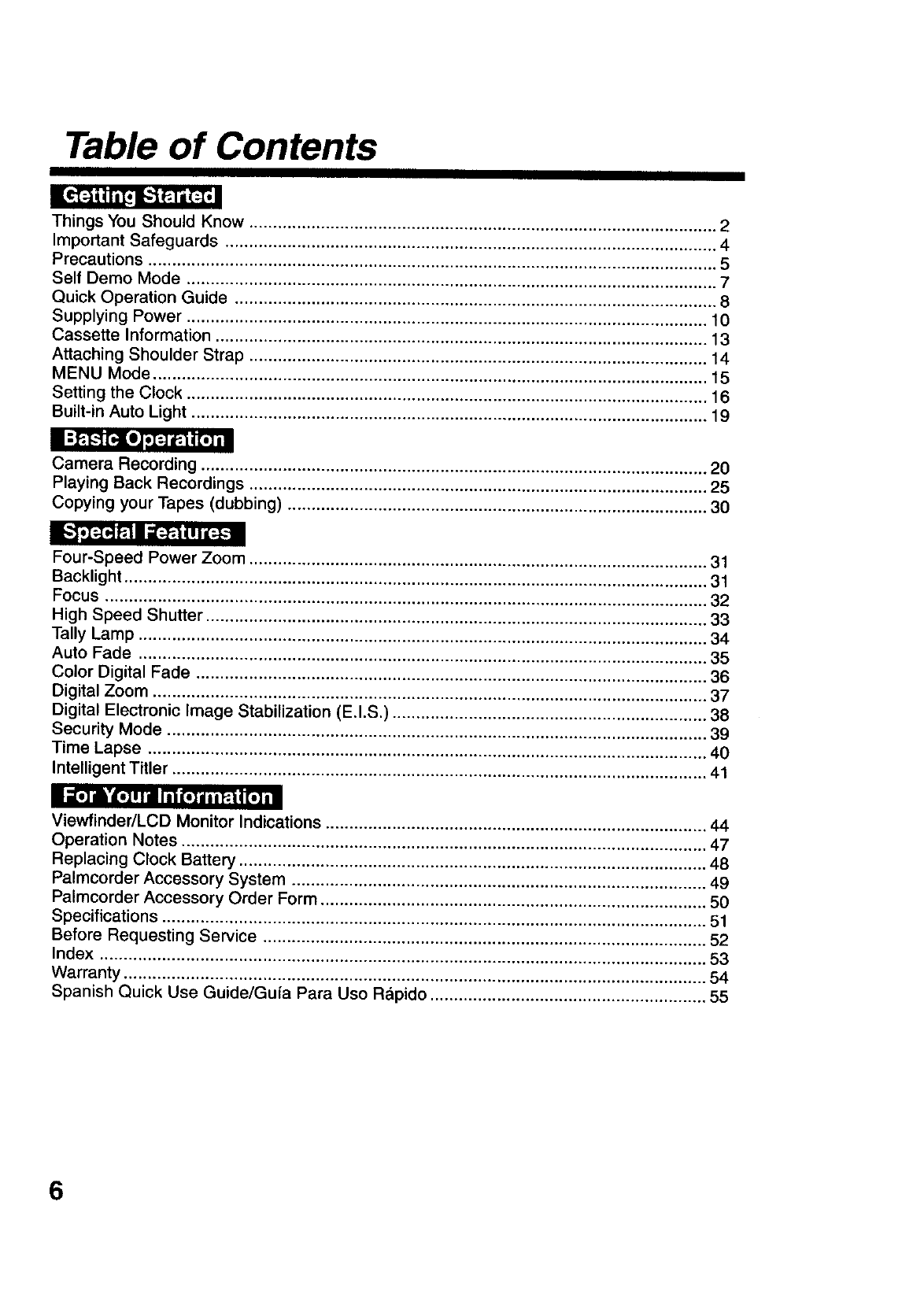
Table of Contents
Things You Should Know .................................................................................................. 2
Important Safeguards ....................................................................................................... 4
Precautions ....................................................................................................................... 5
Self Demo Mode ............................................................................................................... 7
Quick Operation Guide ..................................................................................................... 8
Supplying Power ............................................................................................................. 10
Cassette Information ....................................................................................................... 13
Attaching Shoulder Strap ................................................................................................ 14
MENU Mode .................................................................................................................... 15
Setting the Clock ............................................................................................................. 16
Built-in Auto Light ............................................................................................................ 19
Camera Recording .......................................................................................................... 20
Playing Back Recordings ................................................................................................ 25
Copying your Tapes (dubbing) ........................................................................................ 30
Four-Speed Power Zoom ................................................................................................ 31
Backlight .......................................................................................................................... 31
Focus .............................................................................................................................. 32
High Speed Shutter ......................................................................................................... 33
Tally Lamp ....................................................................................................................... 34
Auto Fade ....................................................................................................................... 35
Color Digital Fade ........................................................................................................... 36
Digital Zoom .................................................................................................................... 37
Digital Electronic Image Stabilization (E.I.S.) .................................................................. 38
Security Mode ................................................................................................................. 39
Time Lapse ..................................................................................................................... 40
Intelligent TiUer ................................................................................................................ 41
IleT--I'i.], II I_ (.] 1,, _.ll [e] |=
Viewfinder/LCD Monitor Indications ................................................................................ 44
Operation Notes .............................................................................................................. 47
Replacing Clock Battery .................................................................................................. 48
Palmcorder Accessory System ....................................................................................... 49
Palmcorder Accessory Order Form ................................................................................. 50
Specifications .................................................................................................................. 51
Before Requesting Service ............................................................................................. 52
Index ............................................................................................................................... 53
Warranty .......................................................................................................................... 54
Spanish Quick Use Guide/Gufa Para Uso Rapido .......................................................... 55
6
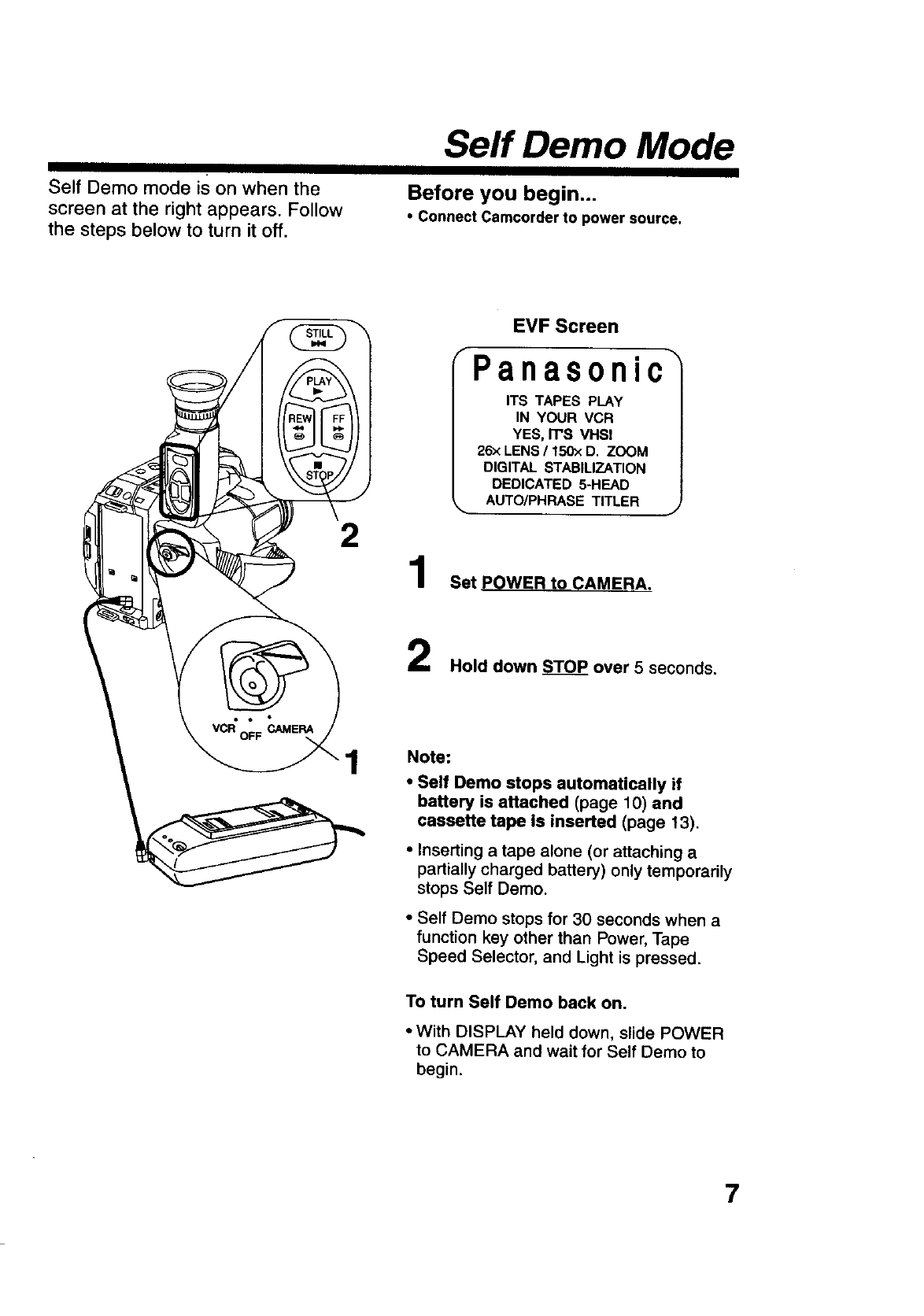
Self Demo mode is on when the
screen at the right appears. Follow
the steps below to turn it off.
Serf Demo Mode
Before you begin,.,
•Connect Camcorder to power source.
2
1
EVF Screen
Panasonic
ITS TAPES PLAY
IN YOUR VCR
YES, IT'S VHS!
26x LENS /150>:D. ZOOM
DIGITAL STABILIZATION
DEDICATED 5-HEAD
AUTO/PHRASE TITLER
Set POWER to_AMERA.
Hold down _TOP over 5 seconds.
Note:
•Self Demo stops automatically if
battery is attached (page 10) and
cassette tape is inserted (page 13),
•Inserting atape alone (or attaching a
partially charged battery) only temporarily
stops Self Demo.
• Self Demo stops for 30 seconds when a
function key other than Power, Tape
Speed Selector, and Light is pressed.
To turn Self Demo back on.
•With DISPLAY held down, slide POWER
to CAMERA and wait for Self Demo to
begin.
7
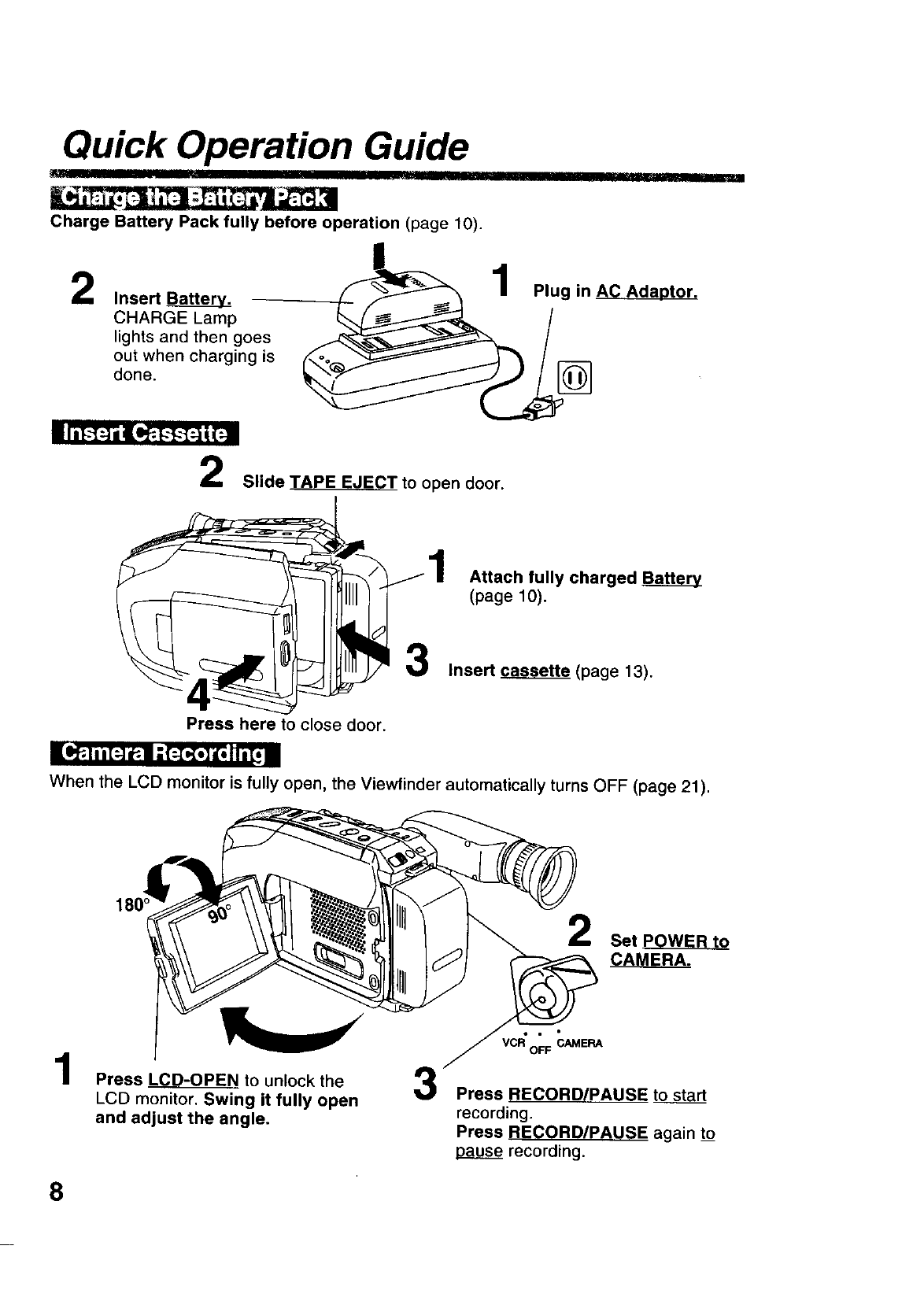
Quick Operation Guide ,lllll ¸ i II ' S
Charge Battery Pack fully before operation (page 10).
2Insert Batter_
CHARGE Lamp
lights and then goes
out when charging is
done.
Plug in AC Adaptor.
Slide TAPE EJECT to open door.
Attach fully charged
(page 10).
Insert _(page 13).
Press here to close door.
EI.P,,t |hi=-]_,11-'[_o] i[oJI i[_ i
When the LCD monitor is fully open, the Viewfinder automatically turns OFF (page 21).
Press LCD-OPEN to unlock the 3
LCD monitor. Swing it fully open
and adjust the angle.
2Set POWER to
CAMERA.
Press RECORD/PAUSE to start
recording.
Press RECORD/PAUSE again to
ap3g_ recording.
8
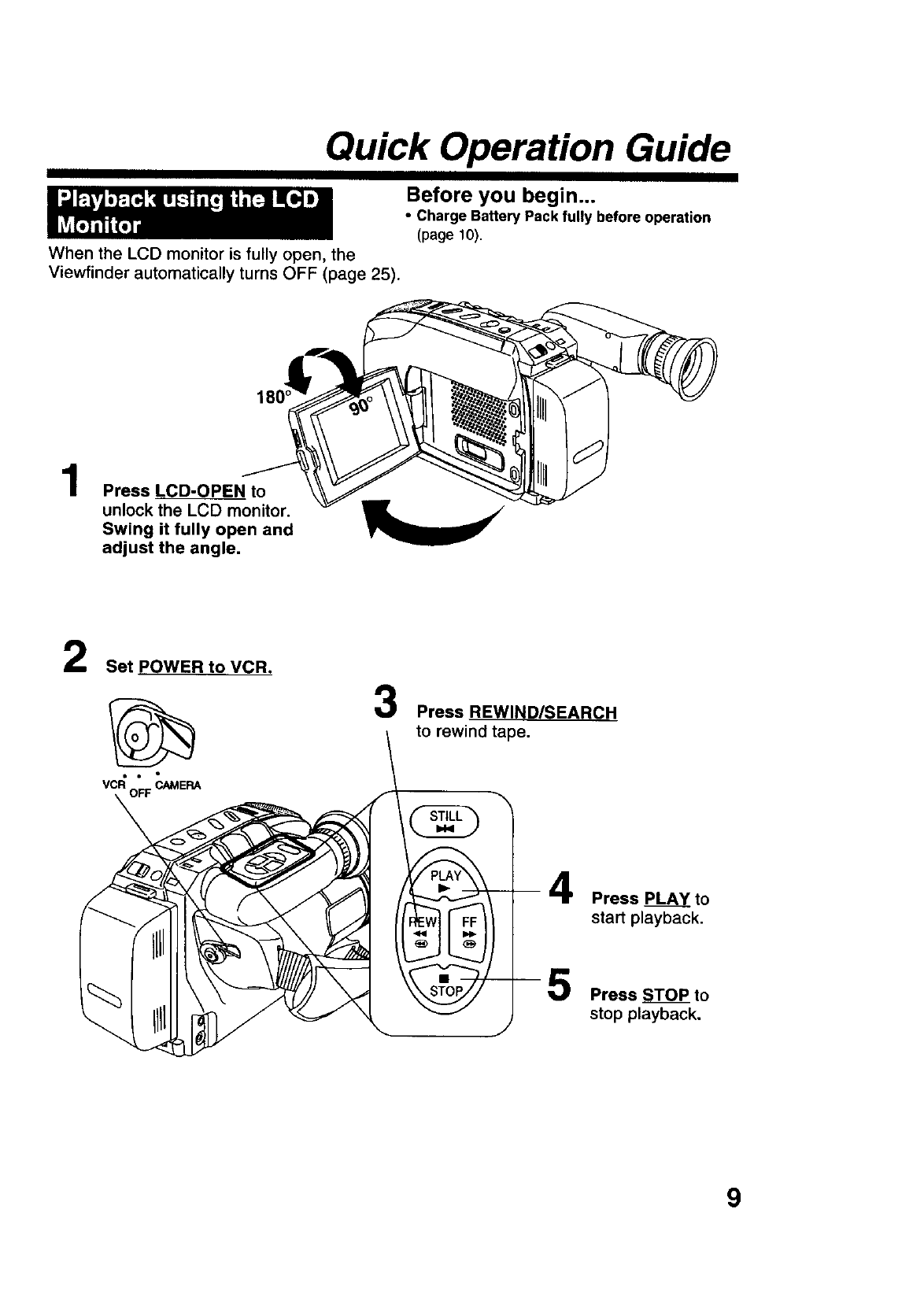
Quick Operation Guide
Before you begin...
• Charge Battery Pack fully before operation
(page 10).
When the LCD monitor is fully open, the
Viewfinder automatically turns OFF (page 25).
1Press LCD-OPEN to
unlock the LCD monitor.
Swing it fully open and
adjust the angle.
23Press REWIND/SEARCH
Press PLAY to
start playback.
Press STOP to
stop playback.
9
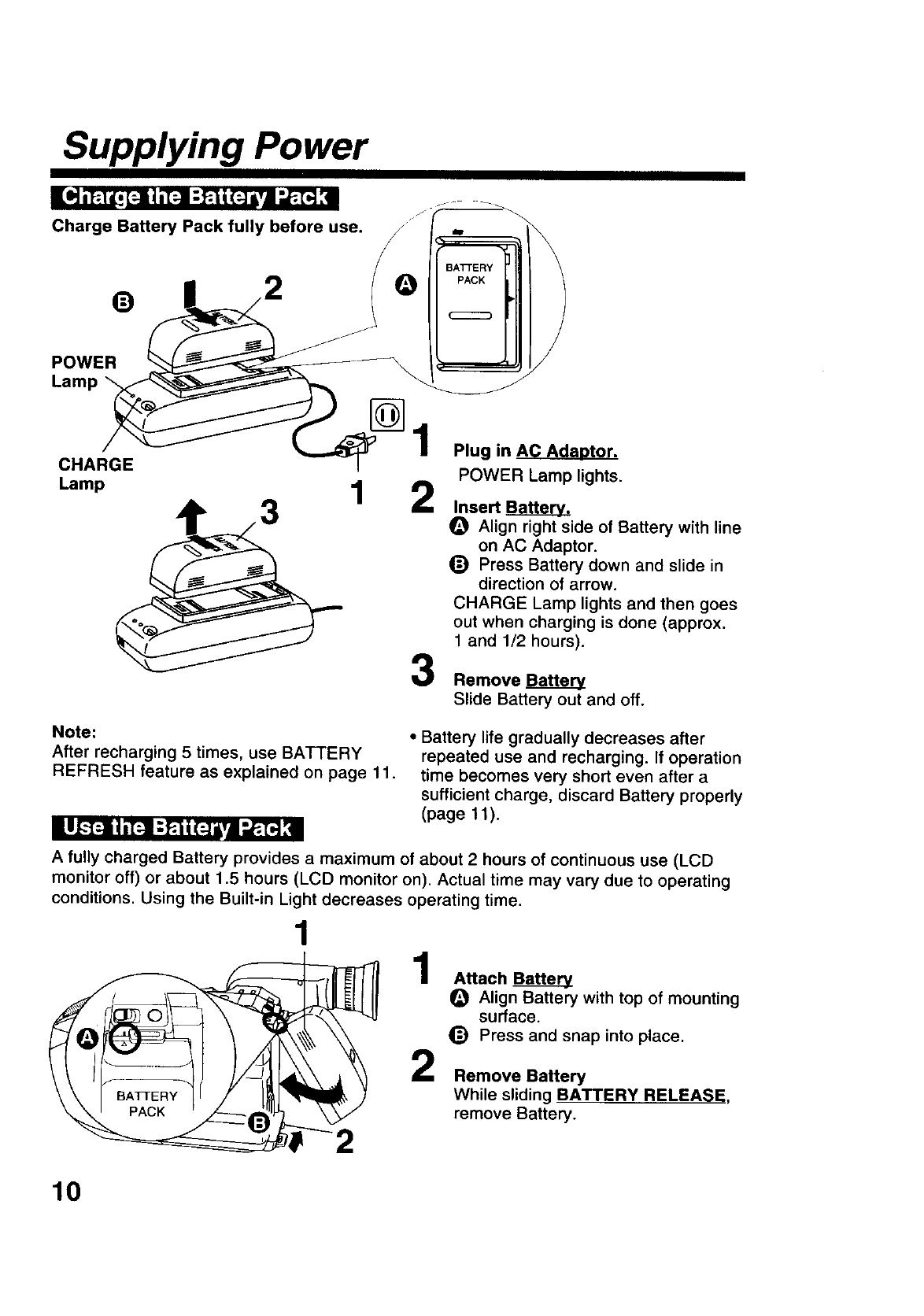
Supplying Power
io], _1 _[,[:14 a[:]l ;]_i | (:-] ivl _T_ :l
Charge Battery Pack fully before use. J,.
BATTERY
Lamp/_
CHARGE
Lamp 1
_) Press Battel
direction of
CHARGE Lam[
out when charg
1 and 1/2 hours).
Remove
Plug in AC Adaotor.
POWER Lamp lights.
Align right side of Battery with line
on AC Adaptor.
(_) Press Battery down and slide in
direction of arrow.
CHARGE Lamp lights and then goes
out when charging is done (approx.
Slide Battery out and off.
Note:
After recharging 5 times, use BATTERY
REFRESH feature as explained on page 11.
111--[4 i =[:-! :F:1i (N/Vl :AET-_:ll
• Battery life gradually decreases after
repeated use and recharging. If operation
time becomes very short even after a
sufficient charge, discard Battery properly
(page 11).
A fully charged Battery provides amaximum of about 2 hours of continuous use (LCD
monitor off) or about 1.5 hours (LCD monitor on). Actual time may vary due to operating
conditions. Using the Built-in Light decreases operating time.
f
1
1AttachBa__a___
Align Battery with top of mounting
O surface.
_) Press and snap into place.
2Remove Battery
BATTERY While sliding BATTERY RELEASE,
remove Battery.
10
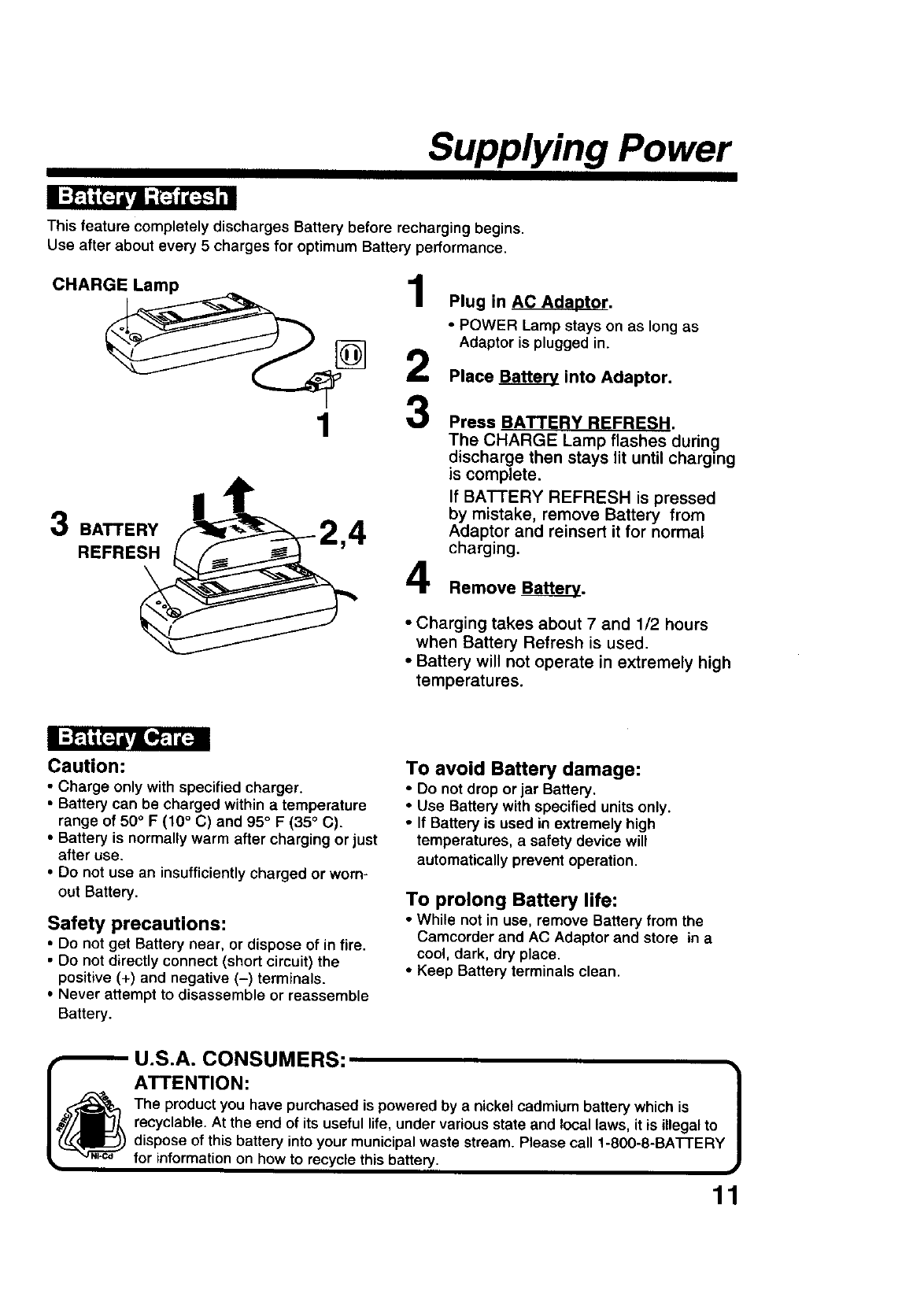
Supplying Power
This feature completely discharges Battery before recharging begins.
Use after about every 5 charges for optimum Battery performance.
CHARGELamp
3BATTERY
REFRESH
[]
1
1
2
3
4
Plug in AC Adaotor,
•POWER Lamp stays on as long as
Adaptor is plugged in.
Place _into Adaptor.
Press BATTERY REFRESH.
The CHARGE Lamp flashes during
discharge then stays lit until charging
is complete,
If BATTERY REFRESH is pressed
by mistake, remove Battery from
Adaptor and reinsert it for normal
charging.
Remove Battery.
•Charging takes about 7 and 1/2 hours
when Battery Refresh is used.
•Battery will not operate in extremely high
temperatures.
Caution:
• Charge only with specified charger.
• Battery can be charged within a temperature
range of 50° F (10° C) and 95 ° F (35 ° C).
•Battery is normally warm after charging or just
after use.
•Do not use an insufficiently charged or worn-
out Battery.
Safety precautions:
•Do not get Battery near, or dispose of in fire.
•Do not directly connect (short circuit) the
positive (+) and negative (-) terminals.
•Never attempt to disassemble or reassemble
Battery.
To avoid Battery damage:
•Do not drop or jar Battery.
•Use Battery with specified units only.
•If Battery is used in extremely high
temperatures, a safety device will
automatically prevent operation.
To prolong Battery life:
•While not in use, remove Battery from the
Camcorder and AC Adaptor and store in a
cool, dark, dry place.
•Keep Battery terminals clean.
__., U.S.A. CONSUMERS:
ATTENTION: !
The product you have purchased is powered by anickel cadmium battery which is
recyclable. At the end of its useful life, under various state and local laws, it is illegal to
dispose of this battery into your municipalwaste stream. Please call 1-800-8-BATTERY
for information on how to recycle this battery.
1
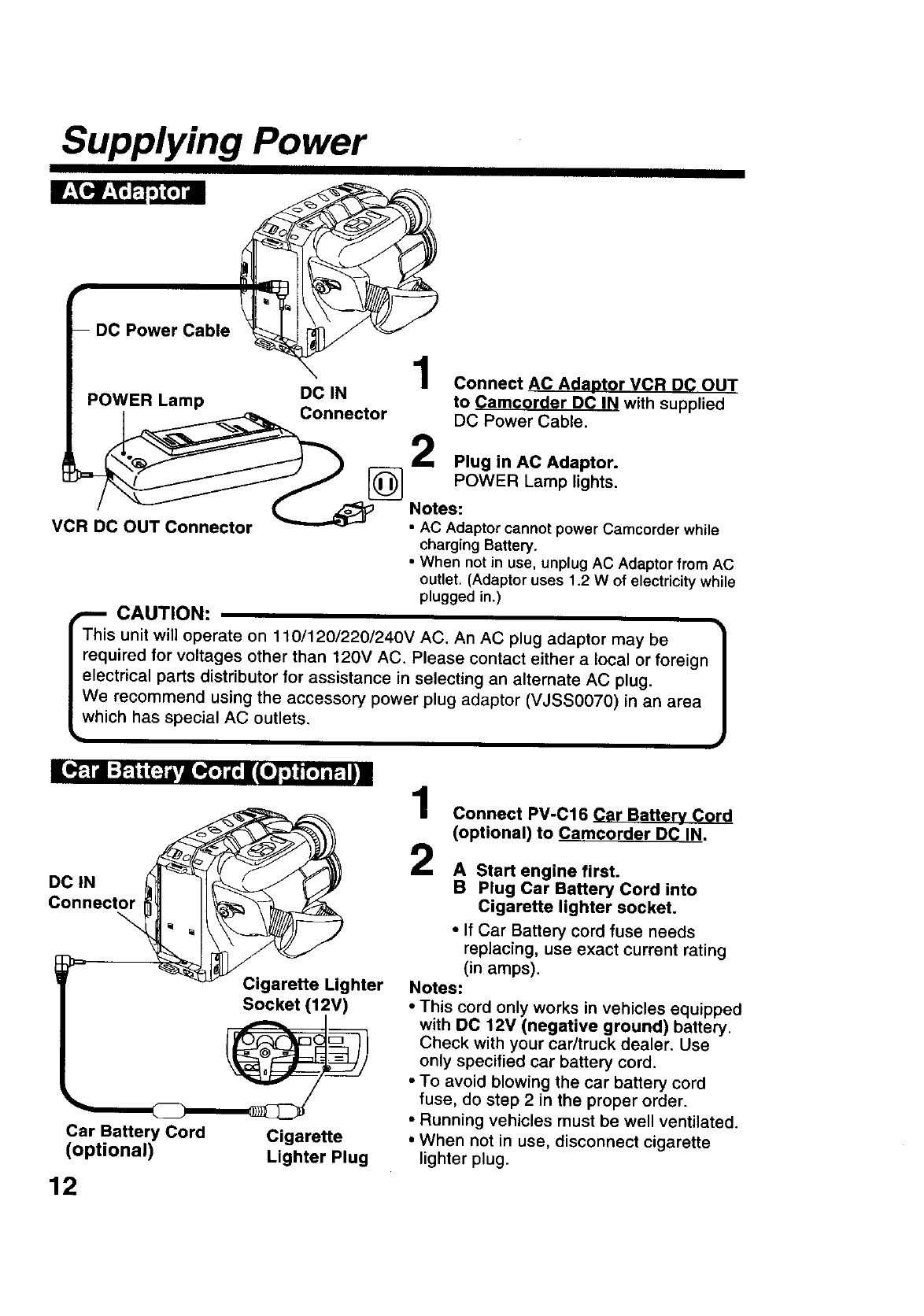
Supplying Power
- DC Power Cable _
POWER Lamp
VCR DC OUT Connector
DC IN
Connector
1
2
[]
Connect AC Adaptor VCR DC OUT
to Camcorder DC IN with supplied
DC Power Cable.
Plug in AC Adaptor.
POWER Lamp lights.
Notes:
•AC Adaptor cannot power Camcorder while
charging Battery.
• When not in use, unplug AC Adaptor from AC
outlet. (Adaptor uses 1.2 W of electricity while
plugged in.)
_.-- CAUTION:
This unit will operate on 110/120/220/240V AC. An AC plug adaptor may be
required for voltages other than 120V AC. Please contact either a local or foreign
electrical parts distributor for assistance in selecting an alternate AC plug.
We recommend using the accessory power plug adaptor (VJSS0070) in an area
which has special AC outlets.
I[If;.lll :P_'li (:] iv|l,_o] i[=| I(,._ |[o] i_11 !
DC IN
Connector
Cigarette Lighter
Socket (12V)
Car Battery Cord
(optional)
12
Cigarette
Lighter Plug
1
2
Connect PV-C16 C_r Battery Cord
(optional) to Camcorder DC IN.
A Start engine first.
B Plug Car Battery Cord into
Cigarette lighter socket.
•If Car Battery cord fuse needs
replacing, use exact current rating
(in amps).
Notes:
•This cord only works in vehicles equipped
with DC 12V (negative ground) battery.
Check with your car/truck dealer. Use
only specified car battery cord.
•To avoid blowing the car battery cord
fuse, do step 2 in the proper order.
• Running vehicles must be well ventilated.
• When not in use, disconnect cigarette
lighter plug.
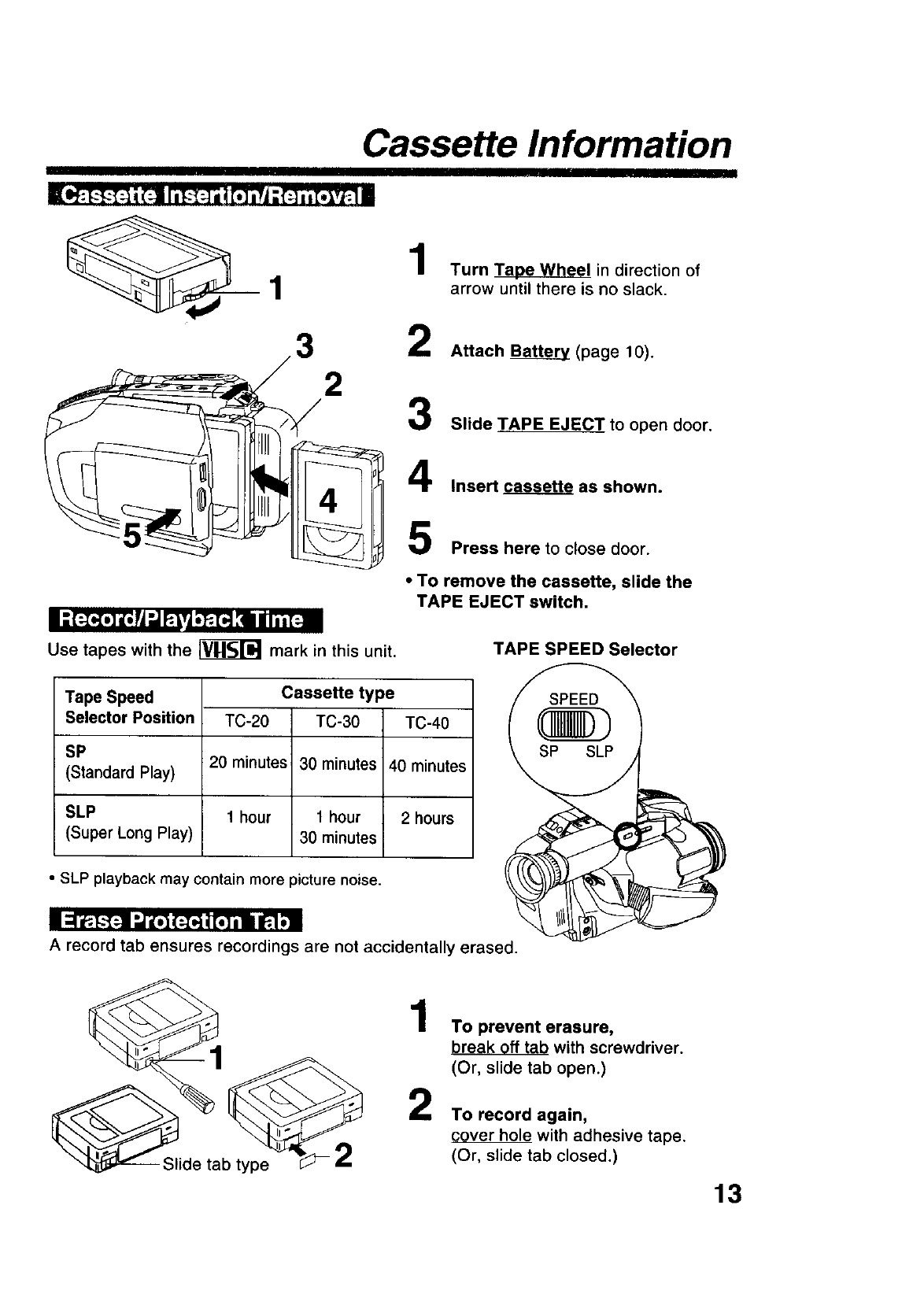
Cassette Information
3 2
23
4
5
Turn Tape Wheel in direction of
arrow until there is no slack.
Attach Battery (page 10).
Slide TAPE EJECT to open door.
Insert cassette as shown.
Press here to close door.
II =[ =_m] i[,,rA"J_,p.[,.] .111Nim=[:.am
Use tapes with the _ mark in this unit.
•To remove the cassette, slide the
TAPE EJECT switch.
TAPE SPEED Selector
Tape Speed
Selector Position
Cassette type
TC-20 TC-30 TC-40
SP 20 minutes 30 minutes 40 minutes
(Standard Play)
SLP 1 hour 1 hour 2 hours
(Super Long Play) 30 minutes
• SLP playback may contain more picture noise.
i;I P.[---[:]1 t,r_ iF_r;J_[,] l i i_ ,!
A record tab ensures recordings are not accidentally erased.
_ide tab type _ 22
To prevent erasure,
break off tab with screwdriver.
(Or, slide tab open.)
To record again,
cover hole with adhesive tape.
(Or, slide tab closed.)
13
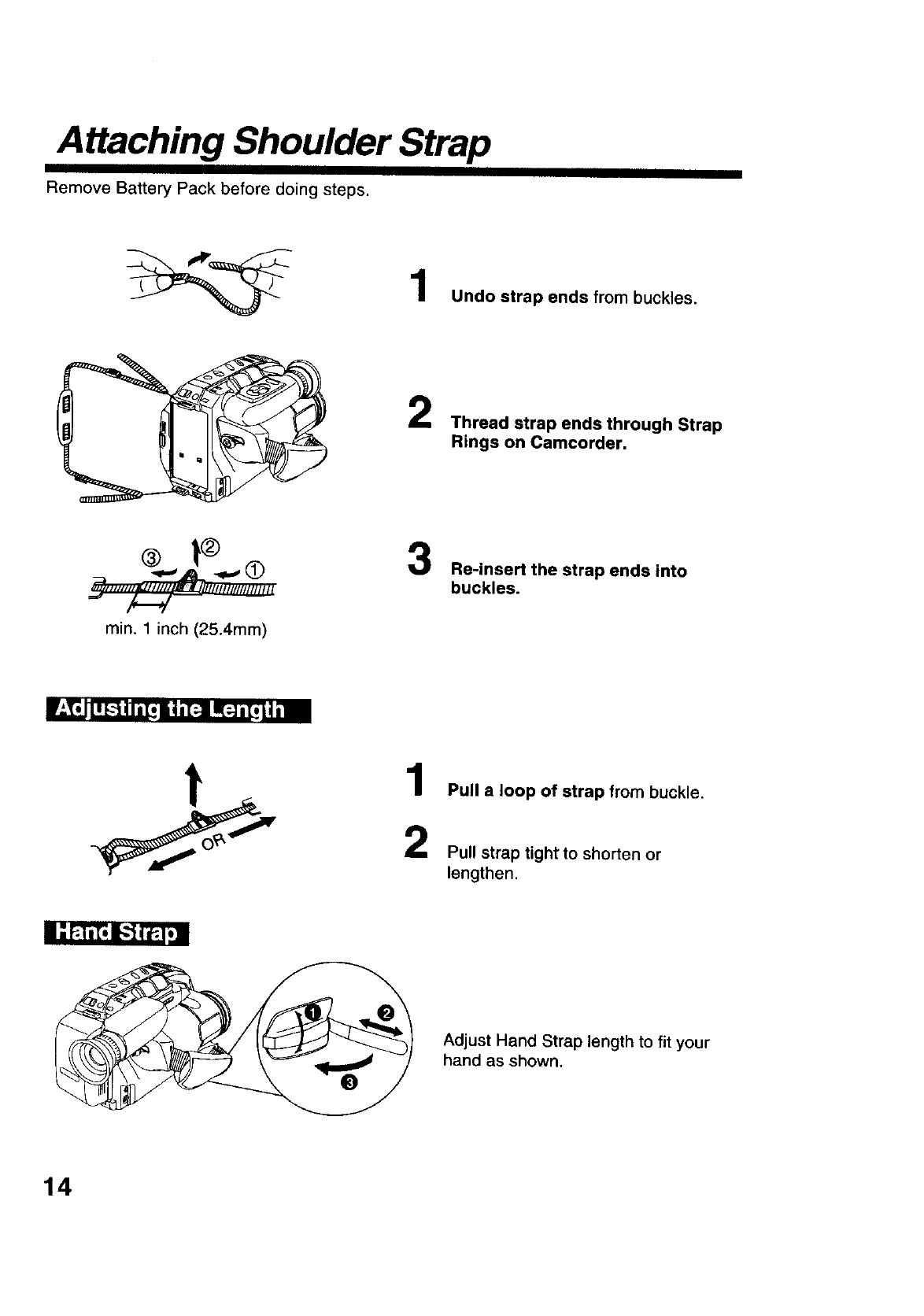
Attaching Shoulder Strap
Remove Battery Pack before doing steps.
Undo strap ends from buckles.
Thread strap ends through Strap
Rings on Camcorder.
min. 1 inch (25.4mm)
Re-insert the strap ends into
buckles.
1Pull a loop of strap from buckle.
Pull strap tight to shorten or
lengthen.
Adjust Hand Strap length to fit your
hand as shown.
14
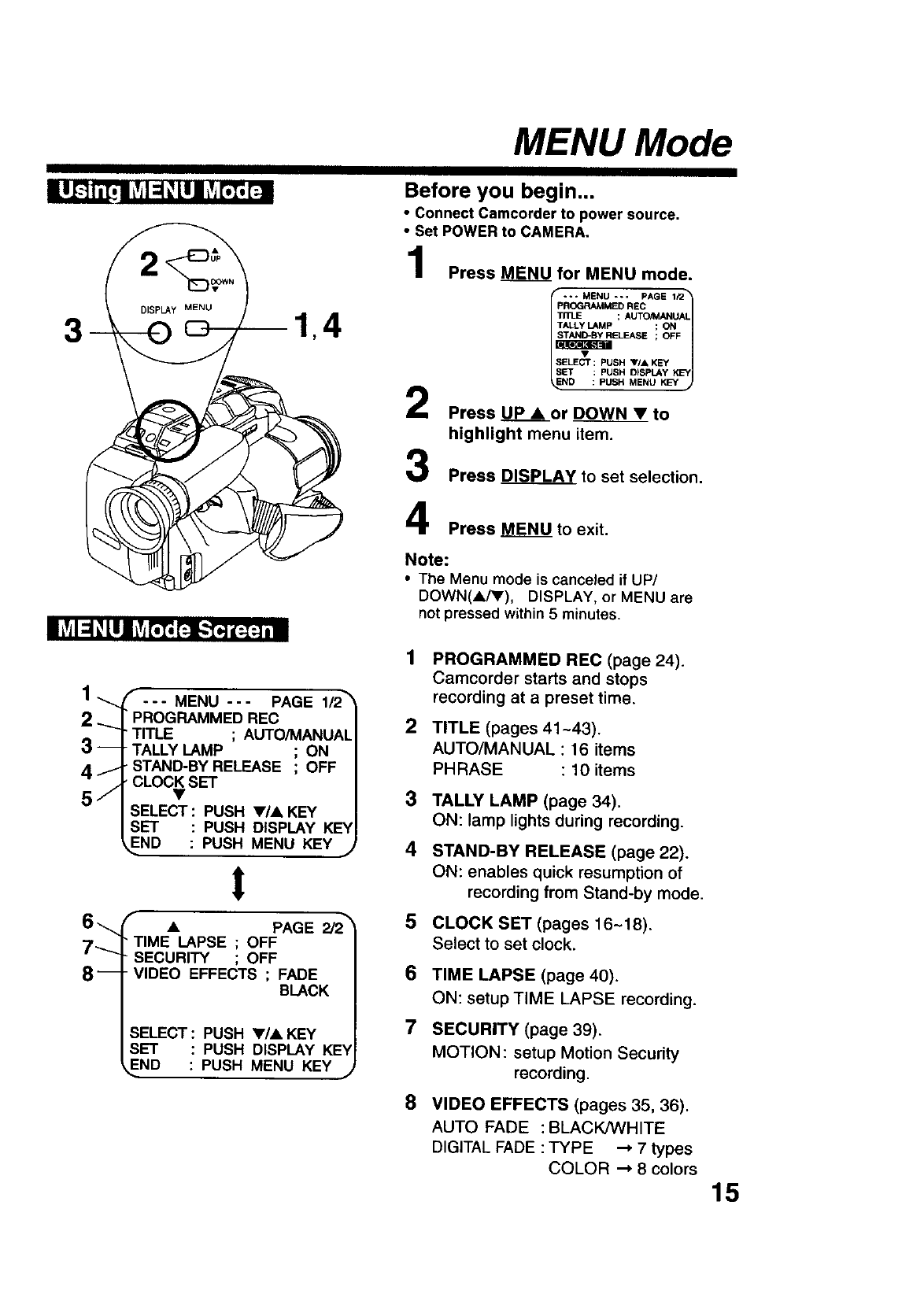
MENU Mode
lij-_ ii[e i tvjI:i +tll tvjrt_ [,4n
3
LrAi::i+Lll _v+GT;P.tJl.',[,]i[_:.], i
Before you begin...
2
3
•Connect Camcorder to power source.
•Set POWER to CAMERA.
Press MENU for MENU mode,
--* MENU --- PAGE 1/2_
PROGRAMM£D REC 1
Tn]_E ; AUTO/MANUAL
TALLY LAMP ; ON
_ELEASE ; OFF
ELECT : PUSH VIA KEY y_
SET : PUSH D_SPLAY KEY
ND : PUSH MENU KEY
Press UP •or DOWN •to
highlight menu item.
Press DISPLAY to set selection.
Press MENU to exit.
Note:
• The Menu mode is canceled if UP/
DOWN(A/V), DISPLAY, or MENU are
not pressed within 5 minutes.
1
1_ _ ... MENU --- PAGE 1/2_
2_PROGRAMMED REC 2
TITLE ; AUTO/MANUAL
3-- TALLY LAMP ; ON
4JSTAND-BY RELEASE ; OFF
CLOCK SET
5j • 3
SELECT : PUSH •/• KEY
SET : PUSH DISPLAY KEY
END : PUSH MENU KEY j4
t
6_ • PAGE 2/2_5
7"---.
PROGRAMMED REC (page 24).
Camcorder starts and stops
recording at a preset time.
TIME LAPSE ; OFF
SECURITY ; OFF
8-- VIDEO EFFECTS ; FADE
BLACK
SELECT : PUSH •/• KEY
SET : PUSH DISPLAY KE'V
END : PUSH MENU KEY ,j
TITLE (pages 41-43).
AUTO/MANUAL : 16 items
PHRASE : 10 items
TALLY LAMP (page 34).
ON: lamp lights during recording.
STAND-BY RELEASE (page 22).
ON: enables quick resumption of
recording from Stand-by mode.
CLOCK SET (pages 16~18).
Select to set clock.
6TIME LAPSE (page 40).
ON: setup TIME LAPSE recording.
7SECURITY (page 39).
MOTION: setup Motion Security
recording.
8VIDEO EFFECTS (pages 35, 36).
AUTO FADE : BLACK/WHITE
DIGITAL FADE :TYPE _7types
COLOR _ 8 colors 15
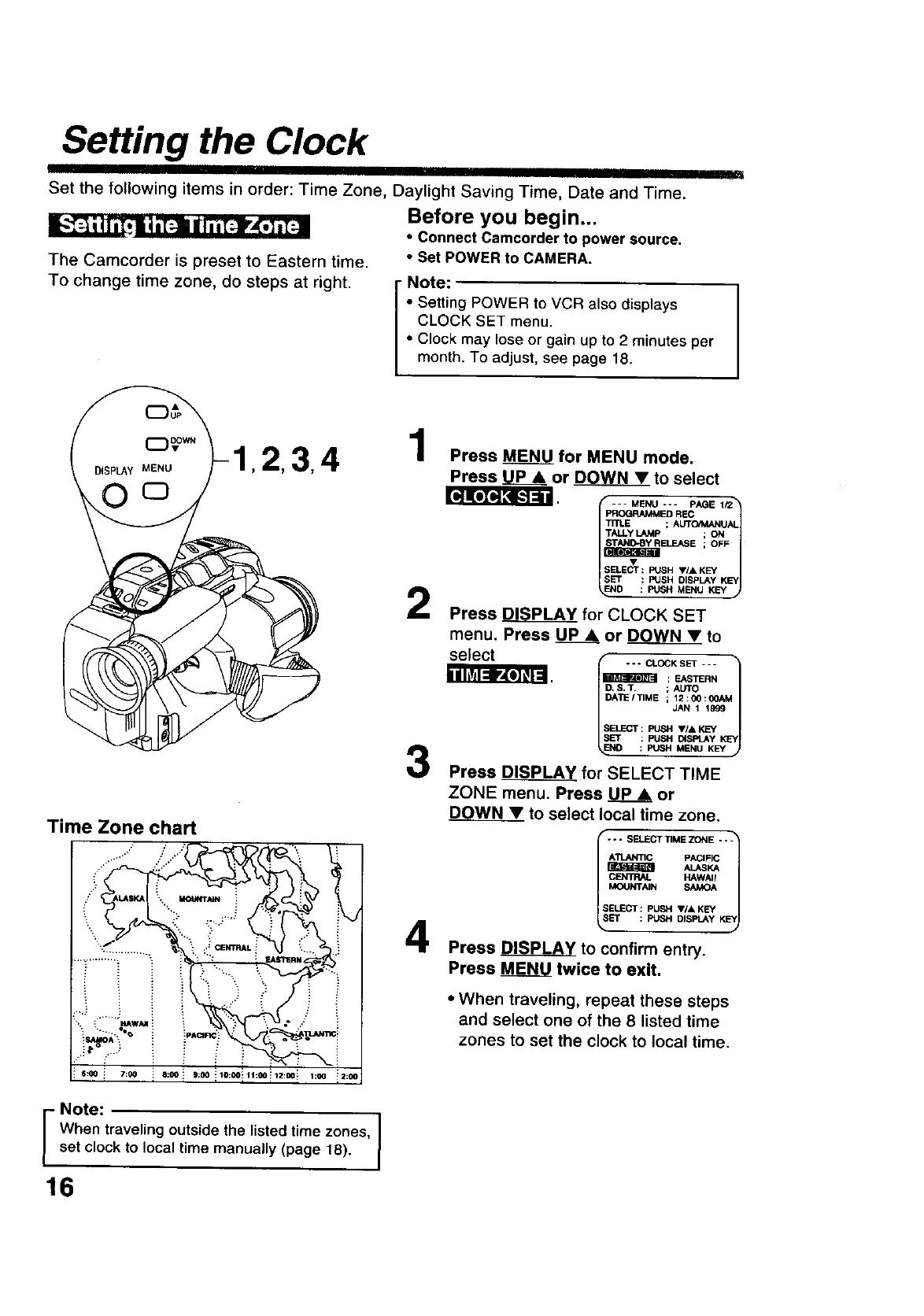
Setting the Clock
I['-."r_ | _1iTti I aT-.i II ii[:-.)rA[.] ,[:ll
The Camcorder is preset to Eastern time.
To change time zone, do steps at right.
I
Set the following items in order: Time Zone, Daylight Saving Time, Date and Time.
Before you begin...
• connect Camcorder to power source.
•Set POWER to CAMERA.
i ote:
• Setting POWER to VCR also displays
CLOCK SET menu.
• Clock may lose or gain up to 2 minutes per
month. To adjust, see page 18.
,2,3,
O o
Time Zone chart
.+.
.,...."
_A'_ q_ i . .
] 6:00 i7:00 i6:00 i9:00 _10:00_ 11:00
4
1:00
Note:
IWhen traveling outside the listed time zones,set clock to local time manually (page 18).
16
1Press MENU for MENU mode.
Press UP& or DOWN_V_Vto select
[_JKoTo,]_u --- MENU *-- PAGE 1/2_
PROGRAMMED REC
T/TLI_ ; AUT_AL
TALLYLAMp ; ON
ELEASE ; OFF
I_SESELECT: PUSH _F/A KEY vl
SleET : PUSH D_EPLAY KEY
_.sH
D : PUSH MENU KEY
Press _for CLOCK SET
menu. Press UP& or DOWN • to
select - - - CLOCK SET - - -
_m ; EASTERN
. $,T. ; AUTO
DATE/TIME ; 12:00:00A5
JAN 1 1999
SELECT: PUSH VIA KEY
SET : PUSH DISPLAY KEY
NO : PUSH MENU KEY •
Press DISPLAY for SELECT TIME
ZONE menu. Press UP_.__Aor
DOWN •to select local time zone.
--- SELECTTIME ZONE "'1
A'_C PACIFIC
PJ_rPxttR ALASKA
lC_n'RN" KAWA"KEY/
MOUNTAIN SAMOA
SB.ECT : PUSH ,I, KEY
El* : PUSH DISPLAY
w
Press DISPLAY to confirm entry.
Press MENU twice to exit.
•When traveling, repeat these steps
and select one of the 8 listed time
zones to set the clock to local time.
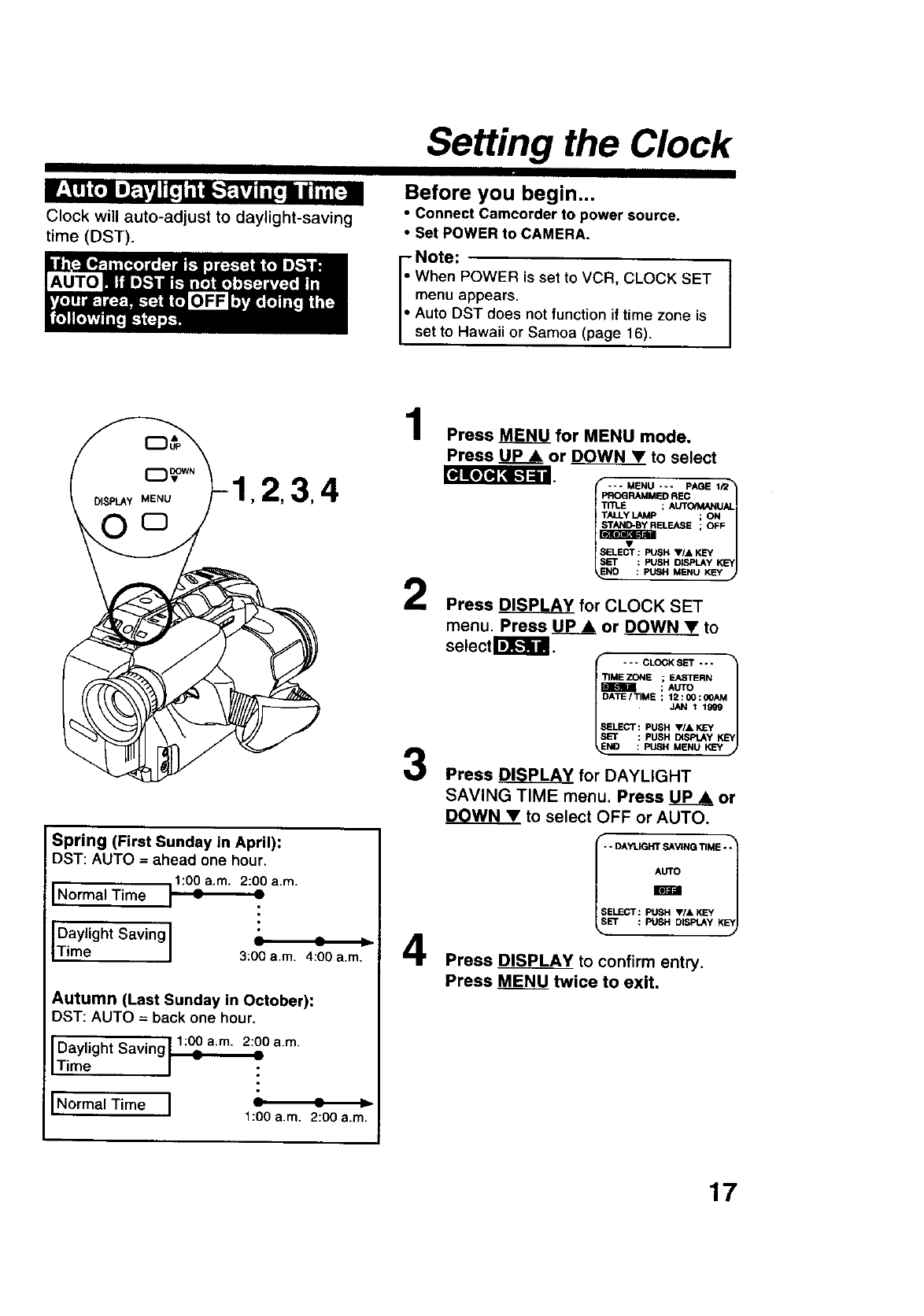
Setting the Clock
Clock will auto-adjust to daylight-saving
time (DST).
Before you begin...
•Connect Camcorder to power source,
•Set POWER to CAMERA.
- Note:
When POWER is set to VCR, CLOCK SET
menu appears.
Auto DST does not function if time zone is
set to Hawaii or Samoa (page 16).
LqK_JI_ [.-.]=ill
,2,3,4
Spring (First Sunday in April):
DST: AUTO = ahead one hour,
11:00a.m. 2:00 a.m.
Normal Time : =
I
Daylight Saving I =-- ,_
Time I 3:00 a.m. 4:00 a.m,
Autumn (Last Sunday in October):
DST: AUTO = back one hour.
1:00 a.rn. 2:00 a.m.
Daylight Saving : :
Time
Norma{ Time i1:00 a.m. 2:00 a.m.
1
2
3
4
Press _for MENU mode.
Press UP •or _to select
--- MENU --- PAGE 1Q_
PROGRAMMED REC
TALLYLAMp ; ON
ELEASE ; OFF
ELEOT:PUSH V/A KEY _
SET : PUSH DISPLAY KEY
NO : PUSH MENU KEY
Press DISPLAY for CLOCK SET
menu. Press _or DOWN • to
setect I_l_iil.
- - - CLOCK SET -o - /
TIME ZONE ; EASTERN
I_ME-_ ; AUTO
li ATE/TIME ; 12:00:OOAM 1
SELECT : PUSH VIA KEY
SET : PUSH DISPtAy KEY
NO :PUSH MENU KEY
Press _ for DAYLIGHT
SAVING TIME menu. Press UPA or
DOWN• to select OFF or AUTO.
I _r_i/-- DAYLIGHT SAVING TIME - -
SELECT : PUSH V/, KEY
LsSET : PUSH DISPLAY KLsYJ
Press DISPLA_YYto confirm entry.
Press MENU twice to exit•
17
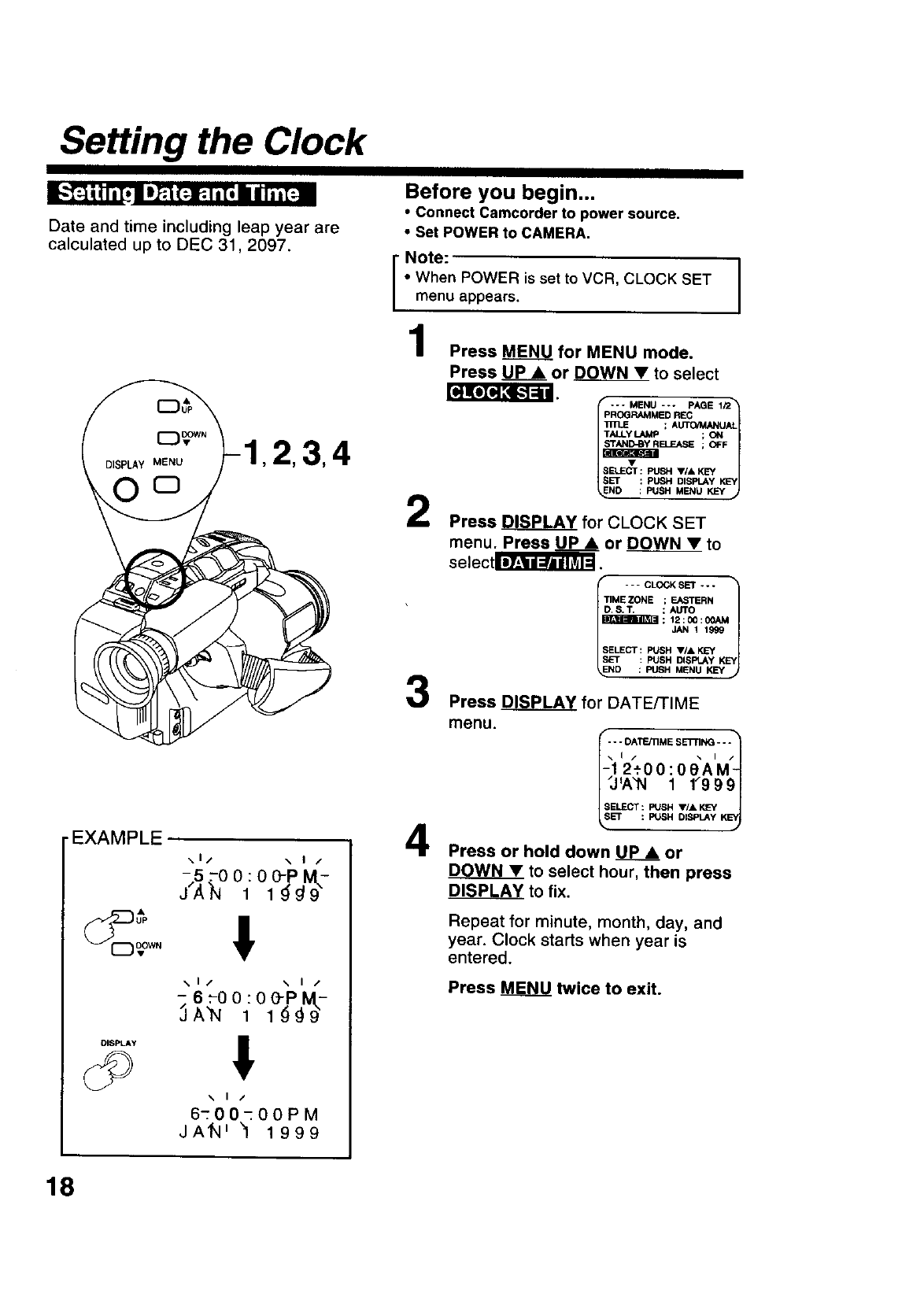
Setting the Clock
Date and time including leap year are
calculated up to DEC 31,2097.
•EXAMPLE
\1/ \ I /
\1/ \ I/
DISPLAY !
.. t/
6-00-00PM
JAn' "1 1999
Before you begin...
•Connect Camcorder to power source.
•Set POWER to CAMERA.
I" Note:
| When POWER is set to VCR, CLOCK SET
| menu appears.
Press MENU for MENU mode.
Press UP •or DOWN •to select
2
3
4
--* MENU --- PAGE 1P2"1
PROGRAMMED REC 1
; AUTO/MANUAL
TALLY LAMP ; ON
_;OFF
_ELEUT : PUSH ,/, KEY yJ
SET :PUSH DISPLAYKEY
NO : PUSH MENU KEY
Press _ for CLOCK SET
menu. Press UP •or DOWN •to
selectS.
--- CLOCKSET ---
TIME ZONE ; EASTERN
D, S, T. ;AUTO
SET :PUSH DISPLAYK_
ND : FU_IHMENU KEY j
Press DISPLAY for DATE/TIME
menu.
_- *DATE/tiME SE'i-rlNG-- "t
12._00:0eAM
I_J_A"N 1 1"9991
Press or hold down UP •or
DOWN• to select hour, then press
DISPLAY to fix.
Repeat for minute, month, day, and
year. Clock starts when year is
entered.
Press MENU twice to exit.
18
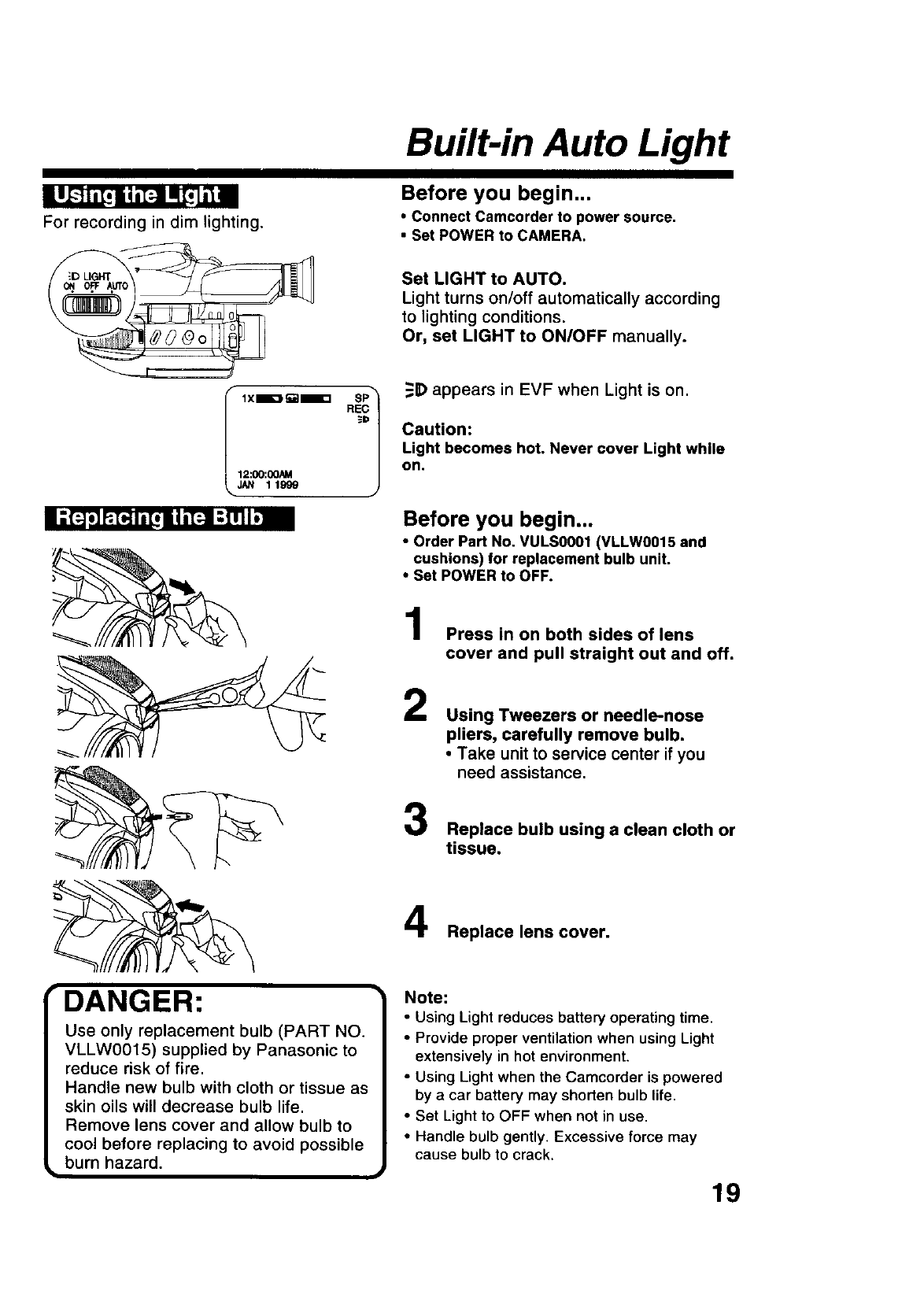
Built-in Auto Light
For recording in dim lighting.
12:00:00AM
_JAN 11999
_J /
IANGER:
Use only replacement bulb (PART NO.
VLLW0015) supplied by Panasonic to
reduce risk of fire,
Handle new bulb with cloth or tissue as
skin oils will decrease bulb life.
Remove lens cover and allow bulb to
cool before replacing to avoid possible
burn hazard.
Before you begin...
•Connect Camcorder to power source.
• Set POWER to CAMERA.
Set LIGHT to AUTO.
Light turns on/off automatically according
to lighting conditions.
Or, set LIGHT to ON/OFF manually.
_B) appears in EVF when Light is on.
Caution:
Light becomes hot. Never cover Light while
on.
Before you begin...
•Order Part No. VULS0001 (VLLW0015 and
cushions) for replacement bulb unit.
•Set POWER to OFF.
Press in on both sides of lens
cover and pull straight out and off.
2Using Tweezers or needle-nose
pliers, carefully remove bulb.
•Take unit to service center if you
need assistance.
Replace bulb using a clean cloth or
tissue.
Replace lens cover.
Note:
•Using Light reduces battery operating time.
•Provide proper ventilation when using Light
extensively in hot environment.
•Using Light when the Camcorder is powered
by a car battery may shorten bulb life,
•Set Light to OFF when not in use,
•Handle bulb gently. Excessive force may
cause bulb to crack.
19
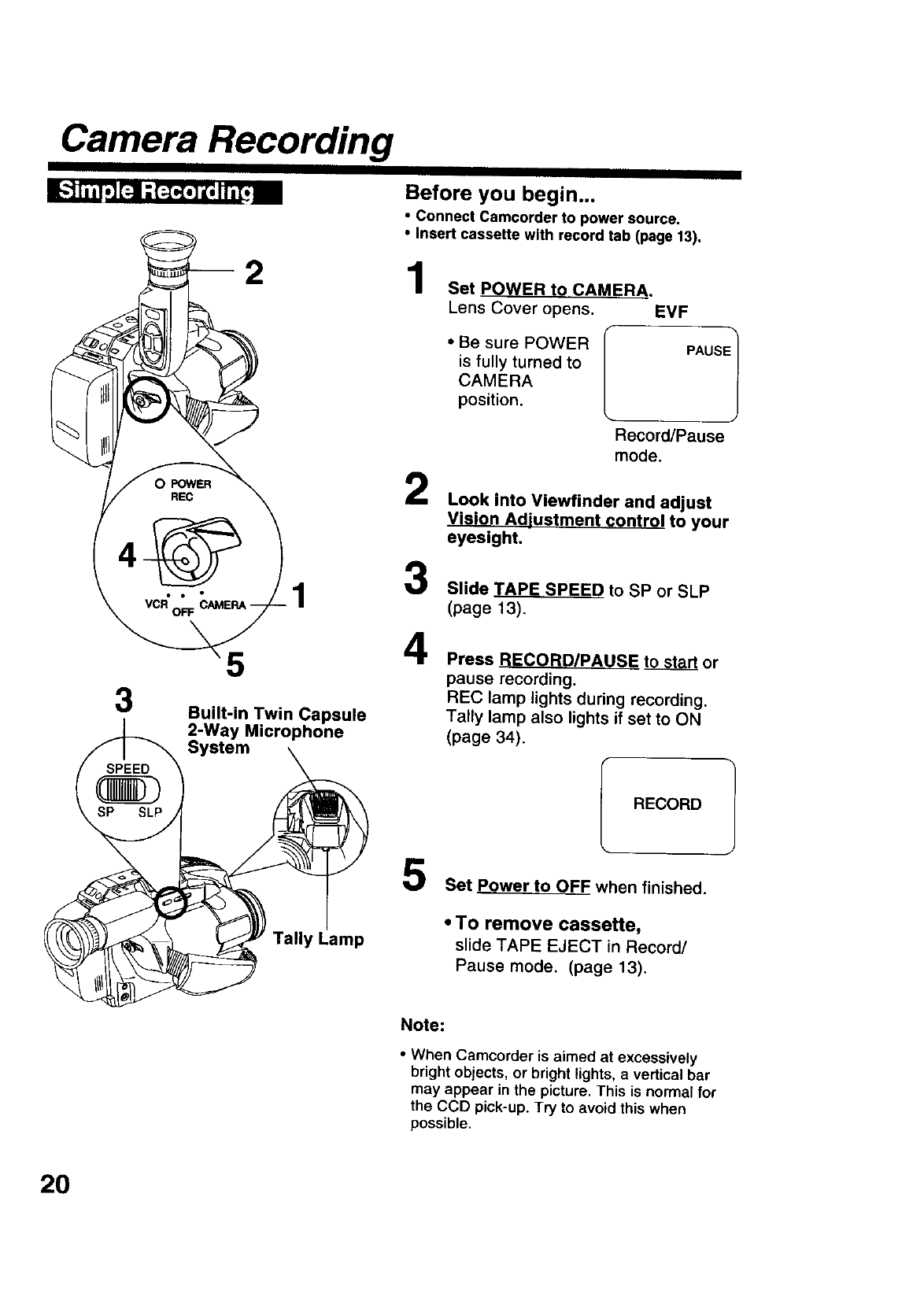
Camera Recording
Before you begin...
• Connect Camcorder to power source,
•Insert cassette with record tab (page 13),
3
1
5
Built-in Twin Capsule
2-Way Microphone
System
1
2
3
4
Set POWER to CAMERA.
Lens Cover opens. EVF
•Be sure POWER
is fully turned to
CAMERA
position. PAUSEl
ecord/Pause
mode.
Look into Viewfinder and adjust
Vision Adjustment control to your
eyesight,
Slide TAPE SPEED to SP or SLP
(page 13).
Press RECORD/PAUSE to start or
pause recording.
REC lamp lights during recording.
Tally lamp also lights if set to ON
(page 34).
RECORD
Tally Lamp
5Set Power to OFF when finished.
• TO remove cassette,
slide TAPE EJECT in Record/
Pause mode. (page 13).
Note:
•When Camcorder is aimed at excessively
bright objects, or bright lights, a vertical bar
may appear in the picture. This is normal for
the CCD pick-up. Try to avoid this when
possible.
2O
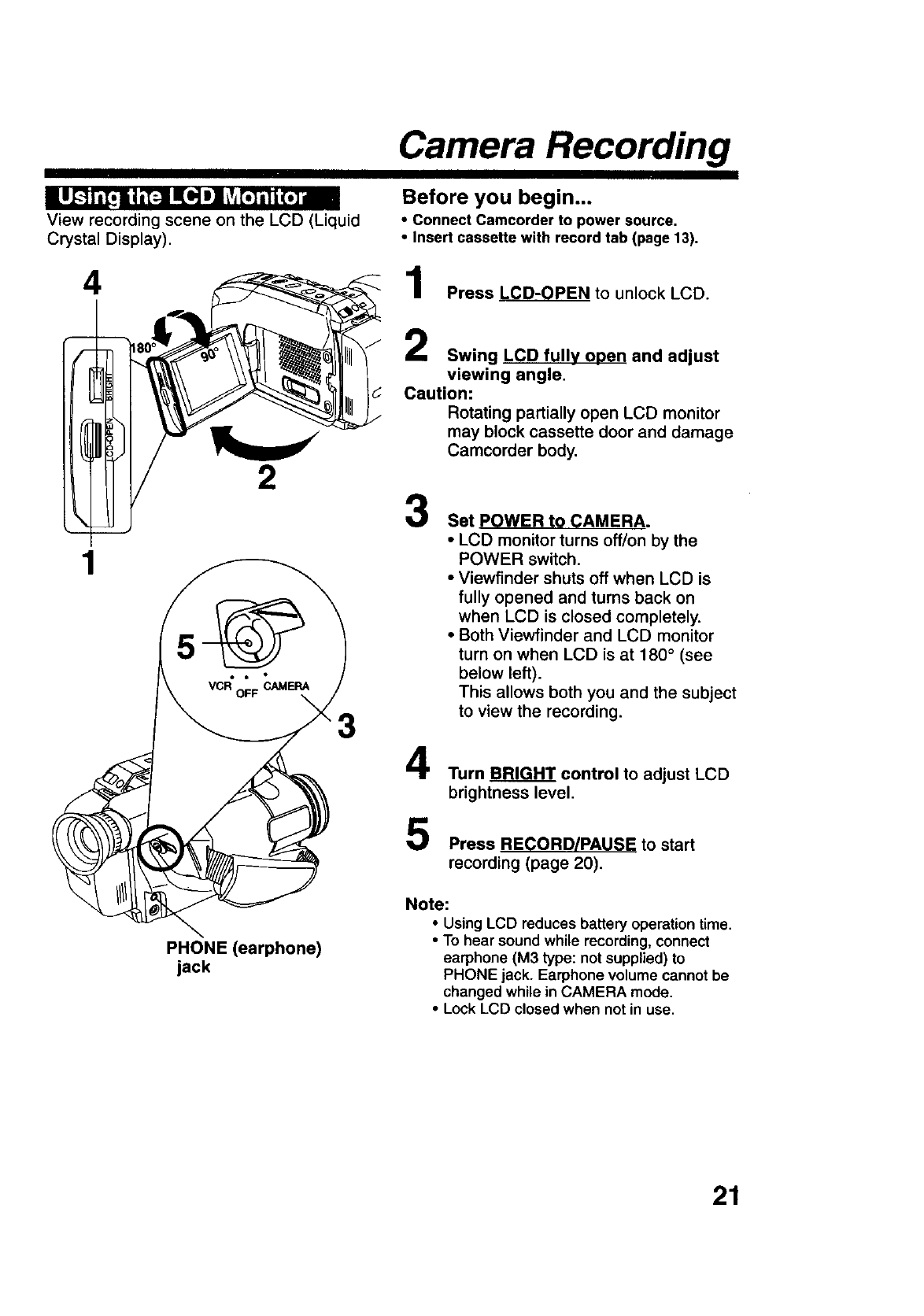
Camera Recording
[u_'_lTv_.qR_'F_Jlm[:o]_][_A[";1'il['_,]_
View recording scene on the LCD (Liquid
Crystal Display).
Before you begin...
•Connect Camcorder to power source.
•Insert cassette with record tab (page 13).
4
1
2
PHONE (earphone)
jack
Press LCD-0PEN to unlock LCD.
Swing LCD fully open and adjust
viewing angle.
Caution:
Rotating partially open LCD monitor
may block cassette door and damage
Camcorder body.
3Set POWER to CAMERA.
• LCD monitor turns off/on by the
POWER switch.
• Viewfinder shuts off when LCD is
fully opened and turns back on
when LCD is closed completely.
• Both Viewfinder and LCD monitor
turn on when LCD is at 180 ° (see
below left).
This allows both you and the subject
to view the recording.
4
5
Turn BRIGHT control to adjust LCD
brightness level.
Press RECORD/PAUSE to start
recording (page 20).
Note:
•Using LCD reduces battery operation time.
•To hear sound while recording, connect
earphone (M3 type: not supplied) to
PHONE jack. Earphone volume cannot be
changed while in CAMERA mode.
•Lock LCD closed when not in use.
21
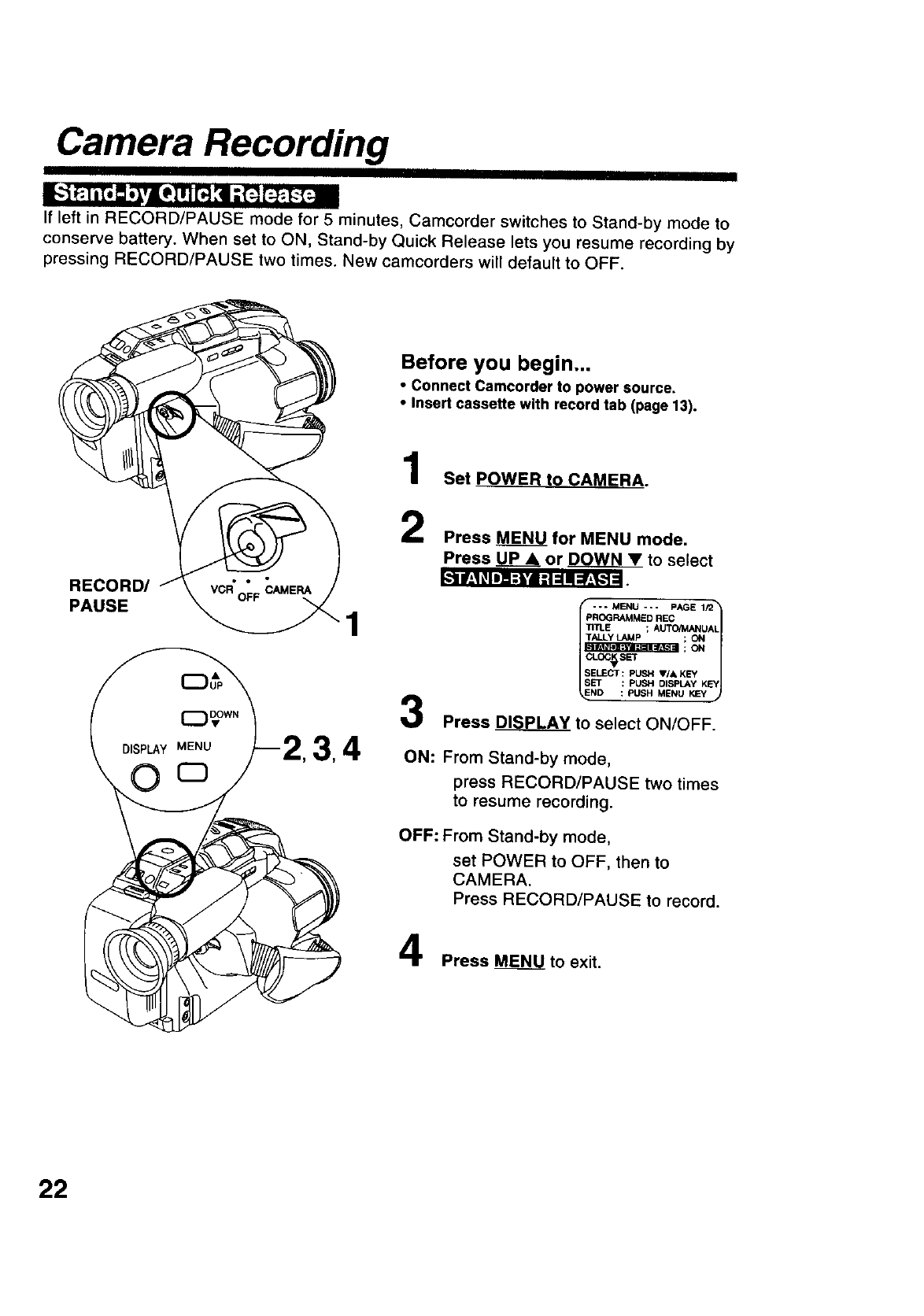
Camera Recording I IIII
Ifleftin RECORDIPAUSE mode for5 minutes, Camcorder switches to Stand-by mode to
conserve batten/.When set to ON, Stand-by Quick Release letsyou resume recordingby
pressing RECORDIPAUSE two times.New camcorders willdefaultto OFF.
_.'ti!-,1! IIll i-l'i Ill =Ill=!.,%.'_J_
RECORD/
PAUSE
Before you begin...
•Connect Camcorder to power source.
•Insert cassette with record tab (page 13).
Set POWER to CAMERA.
Press MENU for MENU mode,
Press P_LLP_Aor DOWN •to select
43
-- MENU --- PAGE 1/2 t
PROGRAMMED REC
TITLE ; AUTO/MANUAL
7tALLer LAMP ; O_l
llIr.'VllI_li=llI_L%_ll ; ON
OG_srr
ELECI":PUSH V/A KEY _
ND : PUSH MENU _
Press _PLAY to select ON/OFF.
ON: From Stand-by mode,
press RECORD/PAUSE two times
to resume recording.
OFF: From Stand-by mode,
set POWER to OFF, then to
CAMERA.
Press RECORD/PAUSE to record.
Press _to exit.
22
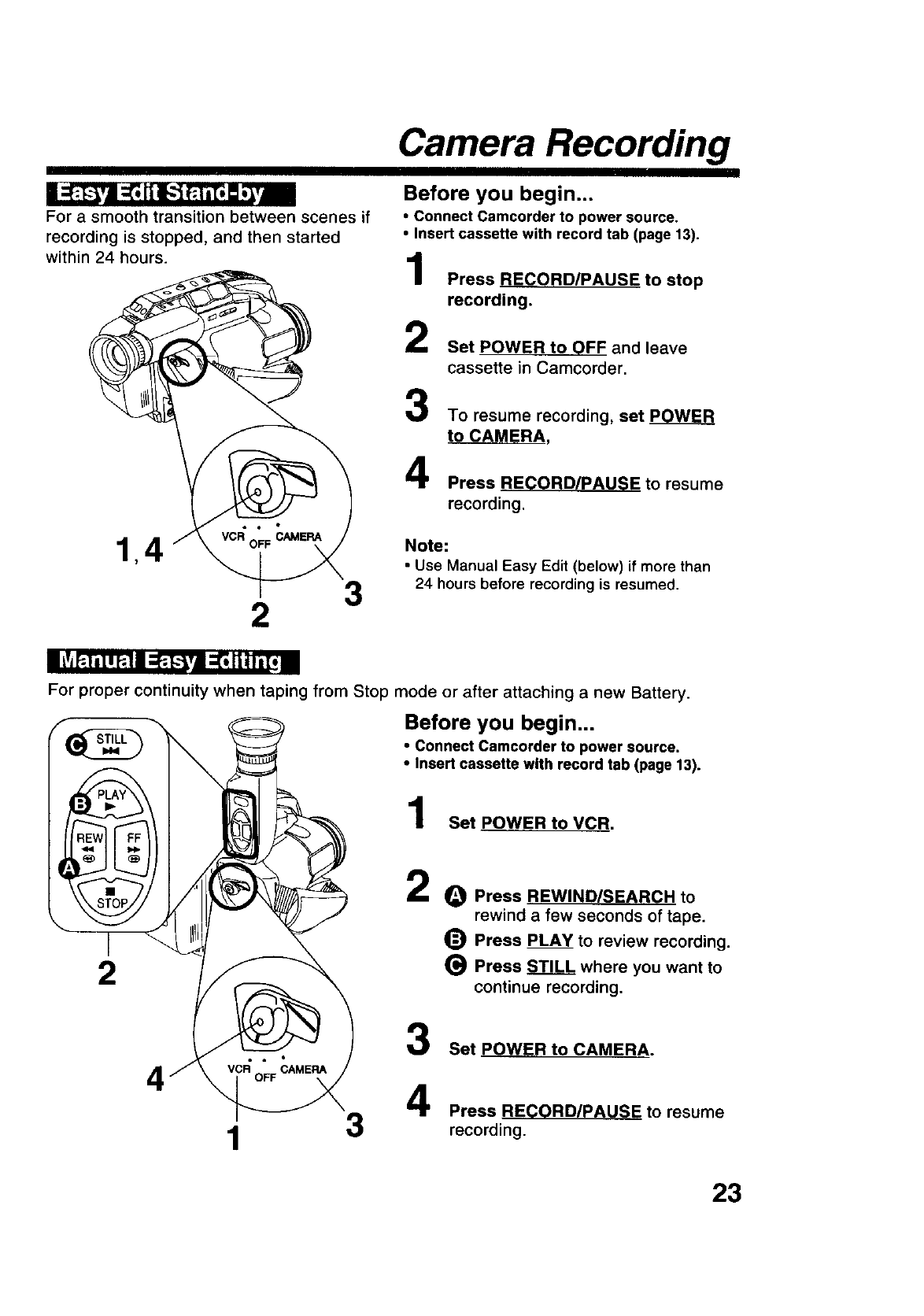
Camera Recording
For a smooth transition between scenes if
recording is stopped, and then started
within 24 hours.
23
Before you begin...
• Connect Camcorder to power source.
•Insert cassette with record tab (page 13).
Press RECORD/PAUSE to stop
recording.
Set POWER to OFF and leave
cassette in Camcorder,
3
4
To resume recording, set POWER
to CAMERA,
Press RECORD/PAUSE to resume
recording.
Note:
•Use Manual Easy Edit (below) if more than
24 hours before recording is resumed,
Illj P.|il IP.11 ;_. [..'_Vl ;_ II]h i[i II
For proper continuity when taping from Stop mode or after attaching a new Battery.
Before you begin...
1
2
• Connect Camcorder to power source.
• Insert cassette with record tab (page 13).
Set POWER toVCR.
2
3
OPress REWIND/SEARCH to
rewind a few seconds of tape.
_) Press PLAY to review recording.
(_ Press STILL where you want to
continue recording.
Set POWER to CAMERA.
3Press RECORD/PAUSE to resume
recording.
23
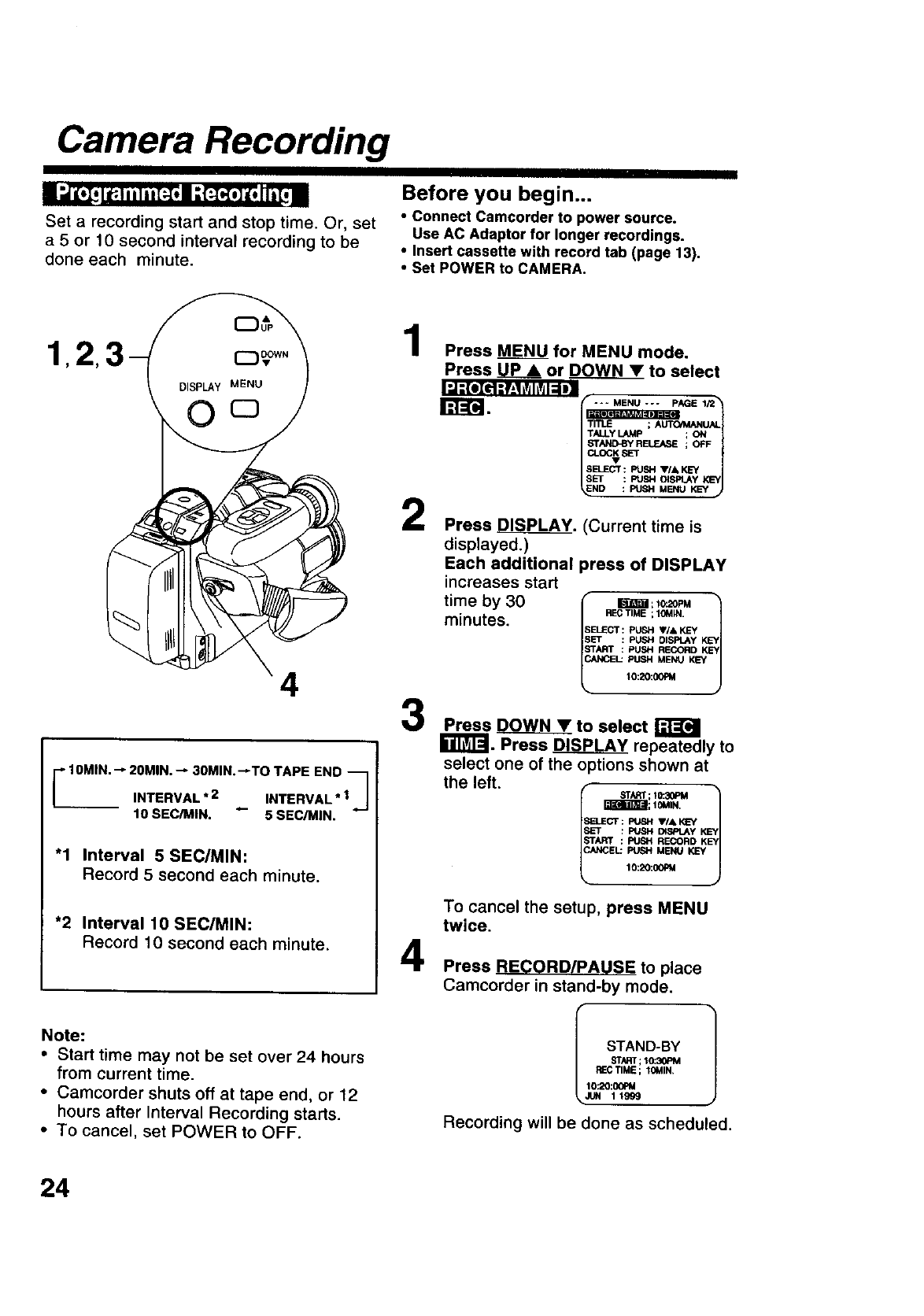
Camera Recording
D U"
n _ h[.p_i_! .tih [:-[..in.[:.t..[.]_[,II_[,mm
Set a recording start and stop time. Or, set
a 5 or 10 second interval recording to be
done each minute.
Before you begin...
• Connect Camcorder to power source.
Use AC Adaptor for longer recordings.
•Insert cassette with record tab (page 13),
• Set POWER to CAMERA.
4
-'10MIN. "-"20MIN. "--30MIN. _TO TAPE END "_1
INTERVAL*2 _- INTERVAL*I_J
10 SEC/MtH. 5 SEC/M|N.
"1 Interval 5 SEC/MIN:
Record 5 second each minute.
*2 Interval 10 SEC/MIN:
Record 10 second each minute.
Note:
• Start time may not be set ever 24 hours
from current time.
•Camcorder shuts off at tape end, or 12
hours after Interval Recording starts.
•To cancel, set POWER to OFF.
1
2
3
4
Press MENU for MENU mode,
Press UPA or DOWN• to select
.,..._=_lg_l_l l.,=;_,,,:._,;;;.,._E,_
TALLY LAMp ; ON
STN_BY RELEASE ; OFF
Press _J_PLAY. (Current time is
displayed.)
Each additional press of DISPLAY
increases start
time by 30 l im_a;l_,M
fRECTIME ; 10MIN. t
minutes. SELECT:PUSHV/&KEY
SET : PUSH DISPLAY K_EY
START :PUSH RECORD KEY
CANCEL: PUSH MENU KEY
10:20:00PM
Press DOWN •to select
r_._SPLAY repeatedly to
select one of the options shown at
the left.
Ir_Ts_lEE3gm;10MIN,
START : PUEH RL_ORD KEY
CANCEL: FUSH MENU KEY
lO:_:_J
To cancel the setup, press MENU
twice.
Press RECORD/PAUSE to place
Camcorder in stand-by mode.
_-C TIME; IOMIN.
10:20:00PM
Recording will be done as scheduled.
24
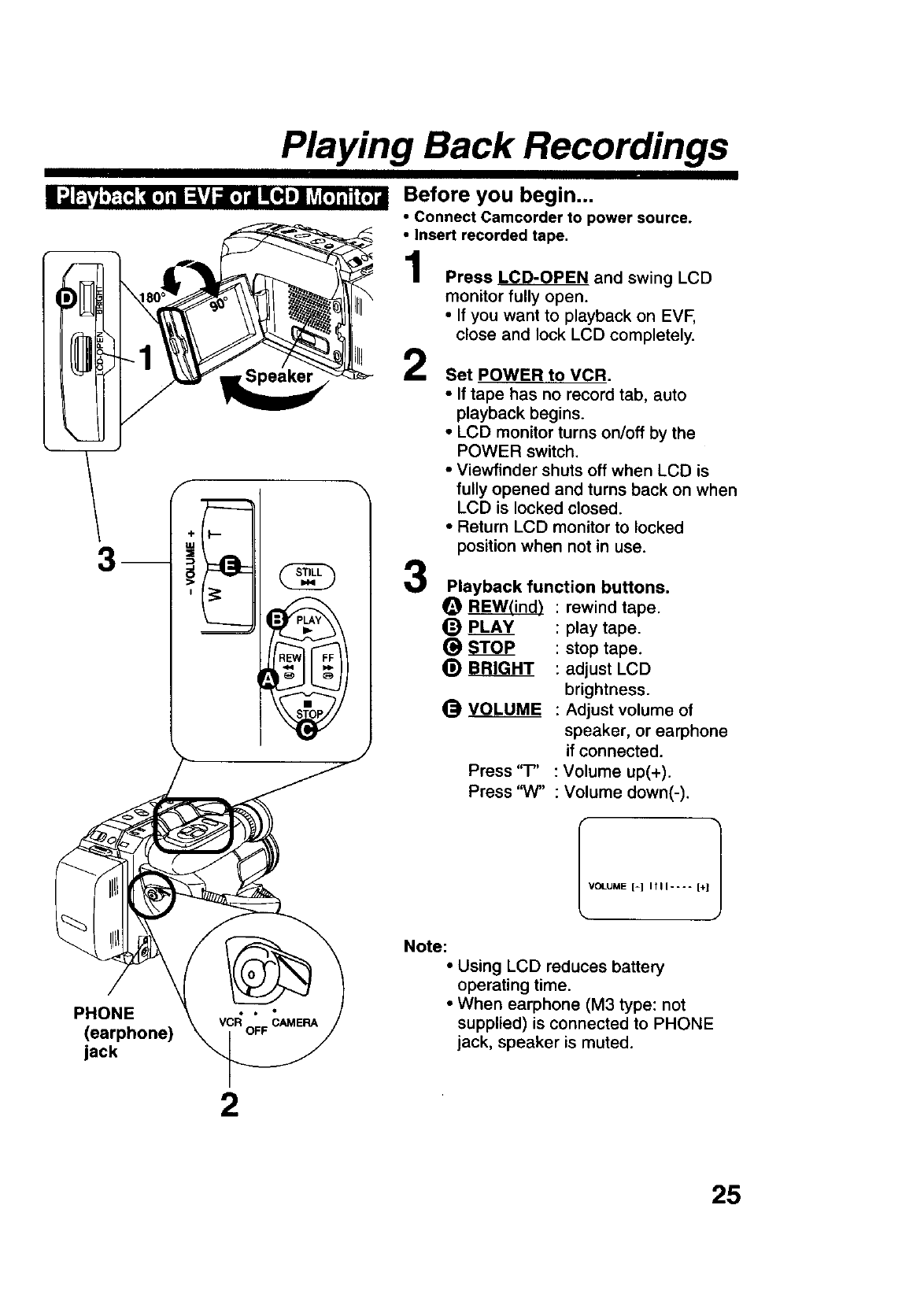
Playing Back Recordings
II U_,P.t.] :4[,]m ;:kvJa[.] d'i(e']HI LVJ_._i{._a
Speaker
m
f
:>
I
PHONE
(earphone)
jack
Before you begin...
•Connect Camcorder to power source.
•Insert recorded tape.
Press LCD-OPEN and swing LCD
monitor fully open.
• If you want to playback on EVF,
close and lock LCD completely.
2
3
Set POWER to VCR.
• If tape has no record tab, auto
playback begins.
•LCD monitor turns on/off by the
POWER switch,
•Viewfinder shuts off when LCD is
fully opened and turns back on when
LCD is locked closed.
• Return LCD monitor to locked
position when not in use.
Playback function buttons.
O _ : rewind tape.
(_ PLAY : play tape.
S_ : stop tape.
_) BRIGHT : adjust LCD
brightness.
_) VOLUME : Adjust volume of
speaker, or earphone
if connected.
Press "T" : Volume up(+).
Press "W" : Volume down(-).
VOLUME [=1 I tI I .... [+] 1
Note:
• Using LCD reduces battery
operating time.
• When earphone (M3 type: not
supplied) is connected to PHONE
jack, speaker is muted.
2
25
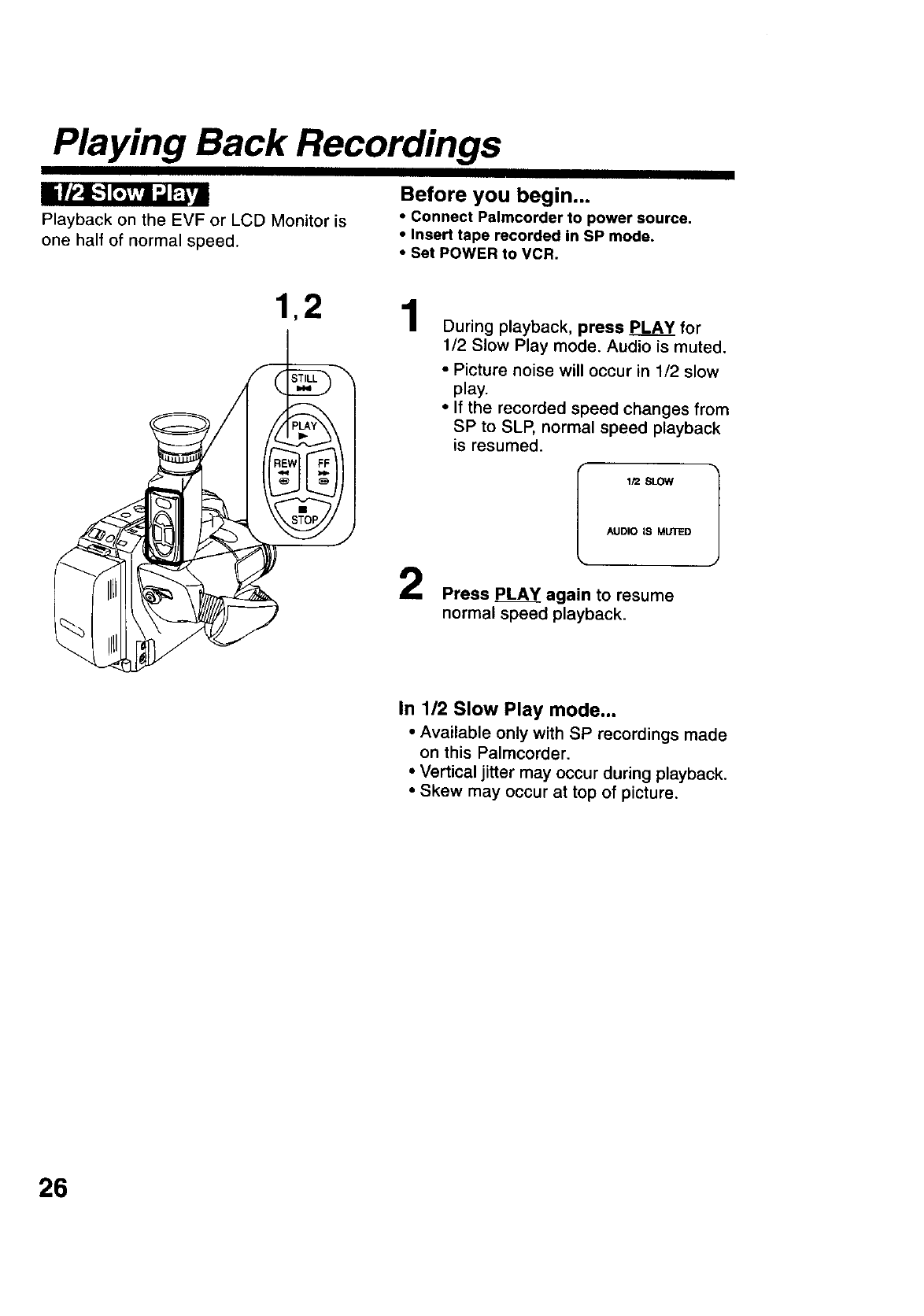
Playing Back Recordings
Playback on the EVF or LCD Monitor is
one half of normal speed.
Before you begin...
•Connect Palmcorder to power source.
•Insert tape recorded in SP mode.
•Set POWER to VCR.
12 1During playback, press PLAY for
1/2 Slow Play mode. Audio is muted.
•Picture noise will occur in 1/2 slow
play.
•If the recorded speed changes from
SP to SLP, normal speed playback
is resumed.
_t2 SLOW
AUDIO IS MUTED
Press PLAY again to resume
normal speed playback.
In 1/2 Slow Play mode...
•Available only with SP recordings made
on this Palmcorder.
• Vertical jitter may occur during playback.
• Skew may occur at top of picture.
26
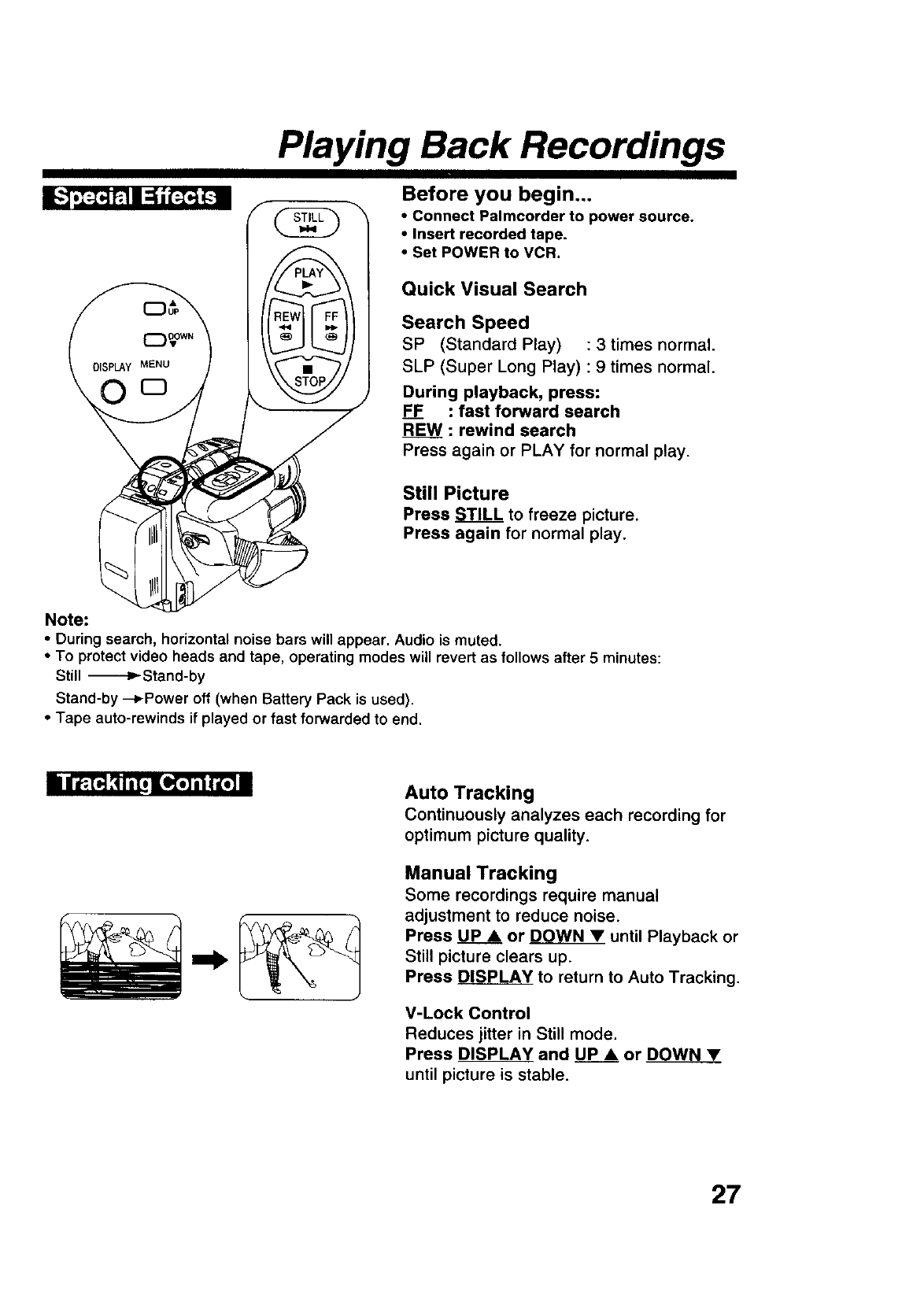
Playing Back Recordings
I_ ,[._.]_ I :Eit'T"_,[-.Iu Before you begin...
• Connect Palmcorder to power source.
•Insert recorded tape.
•Set POWER to VCR.
Quick Visual Search
Search Speed
SP (Standard Play) :3 times normal.
SLP (Super Long Play) : 9 times normal.
During playback, press:
F___EF: fast forward search
REW : rewind search
Press again or PLAY for normal play.
Still Picture
Press STILL to freeze picture.
Press again for normal play.
Note:
• During search, horizontal noise bars will appear. Audio is muted.
•To protect video heads and tape, operating modes will revert as follows after 5 minutes:
Still -_-D_Stand-by
Stand-by --_Power off (when Battery Pack is used).
•Tape auto-rewinds if played or fast forwarded to end.
I n_[,,] _ ill, nLO,STi'iI"L_m Auto Tracking
Continuously analyzes each recording for
optimum picture quality.
Manual Tracking
Some recordings require manual
adjustment to reduce noise.
Press UP •or DOWNY until Playback or
Still picture clears up.
Press DISPLAY to return to Auto Tracking.
V-Lock Control
Reduces jitter in Still mode.
Press DISPLAY and UP •or DOWN •
until picture is stable.
27
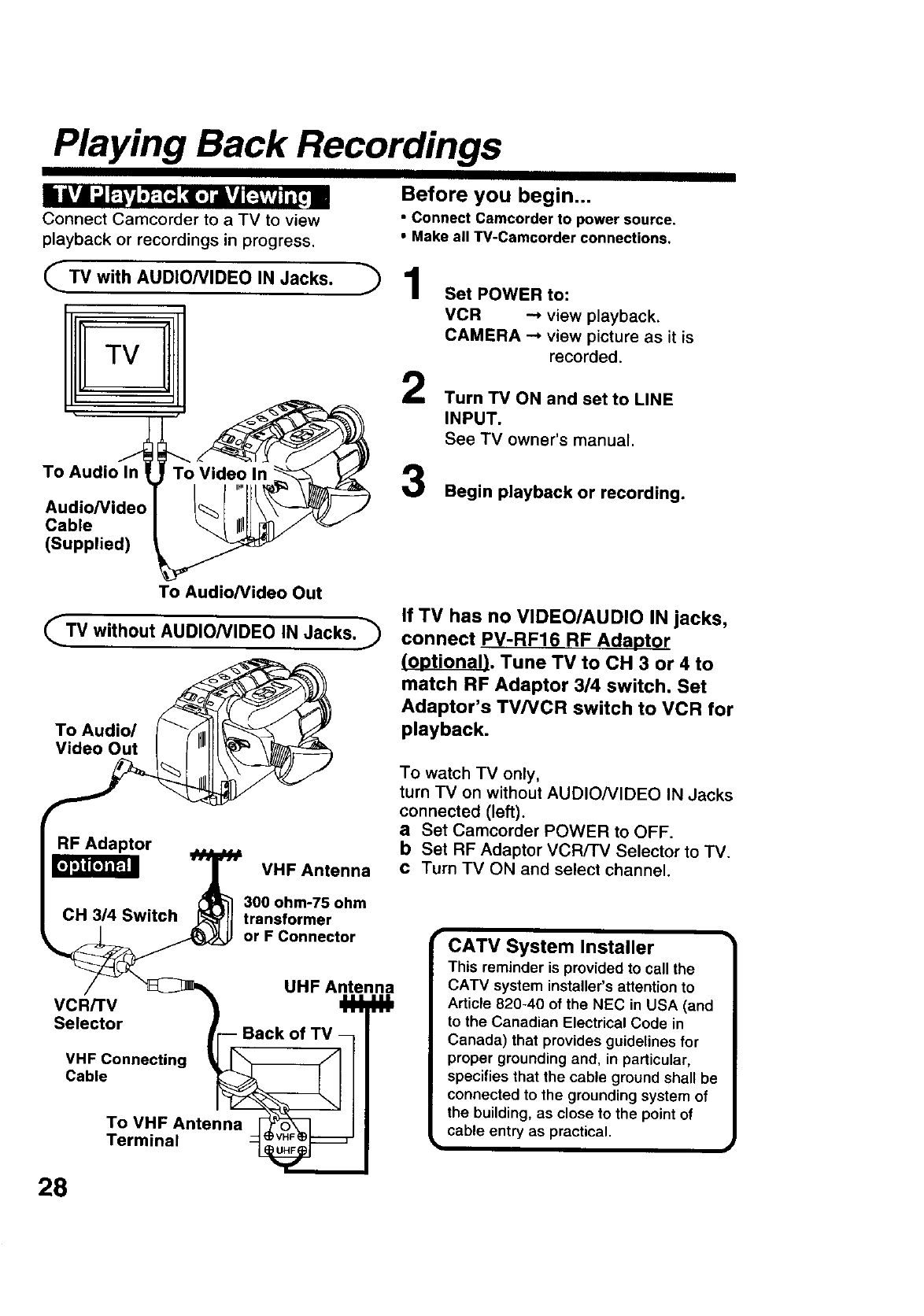
Playing Back Recordings
Connect Camcorder to a TV to view
playback or recordings in progress.
(_TV with AUDIO/VIDEO IN Jacks.
I!ITV
Before you begin...
• Connect Camcorder to power source.
• Make all TV-Camcorder connections.
71
2
Set POWER to:
VCR -_ view playback.
CAMERA --* view picture as it is
recorded.
Turn TV ON and set to LINE
INPUT.
See TV owner's manual.
To Audio
Audio/Video
Cable
(Supplied)
Begin playback or recording.
To Audio/video Out
_TV without AUDIO/VIDEO IN Jacks.
To Audio/
Video Out
RF Adaptor
CH 314 Switch
VHF Antenna
300 ohm-75 ohm
transformer
or F Connector
VCR/TV
Selector
VHF Connecting
Cable
UHF Antenna
To VHF Antenna
Terminal
If TV has no VIDEO/AUDIO IN jacks,
connect PV-RF16 RF Adaptor
(optional). Tune TV to CH 3 or 4 to
match RF Adaptor 3/4 switch. Set
Adaptor's TV/VCR switch to VCR for
playback.
To watch TV only,
turn TV on without AUDIO/VIDEO IN Jacks
connected (left).
aSet Camcorder POWER to OFF.
bSet RF Adaptor VCRiTV Selector to TV.
cTurn TV ON and select channel.
CATV System Installer
This reminder is provided to call the
CATV system installer's attention to
Article 820-40 of the NEC in USA (and
to the Canadian Electrical Code in
Canada) that provides guidelines for
proper grounding and, in particular,
specifies that the cable ground shall be
connected to the grounding system of
the building, as close to the point of
cable entry as practical.
i
28
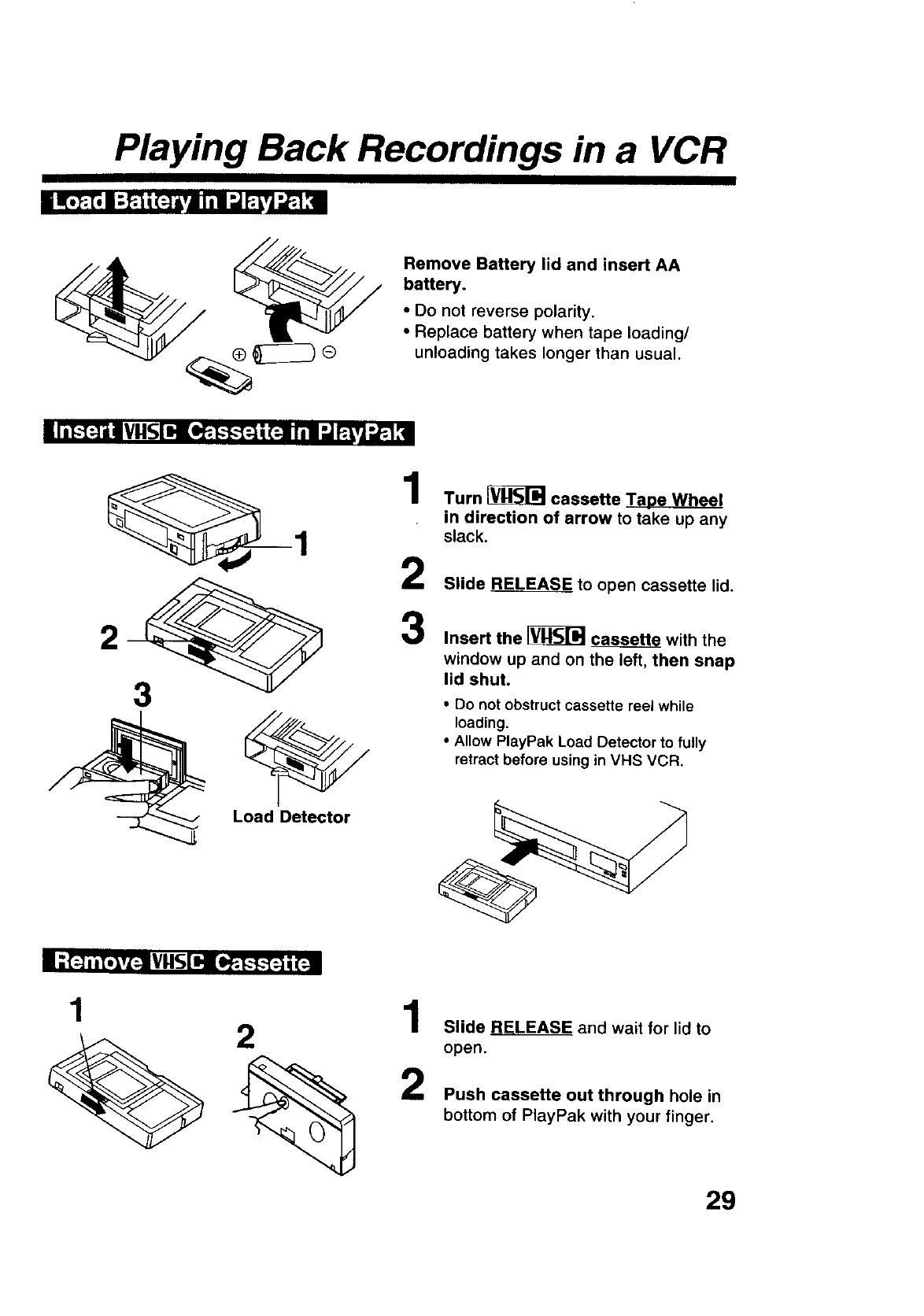
Playing Back Recordings in a VCR
m,_._._,l--_ im,,- i;i-.Jm t_.l
Remove Battery lid and insert AA
battery.
•Do not reverse polarity.
•Replace battery when tape loading/
unloading takes longer than usual.
1
2
Load Detector
Turn _cassette Tape Wheel
in direction of arrow to take up any
slack.
Slide RLE.R__L.EAS_to open cassette lid.
Insert the I_ c_ with the
window up and on the left, then snap
lid shut.
•Do not obstruct cassette reel while
loading.
• Allow PlayPak Load Detector to fully
retract before using in VHS VCR.
1Slide_and wait for lid to
open.
Push cassette out through hole in
bottom of PlayPak with your finger.
29
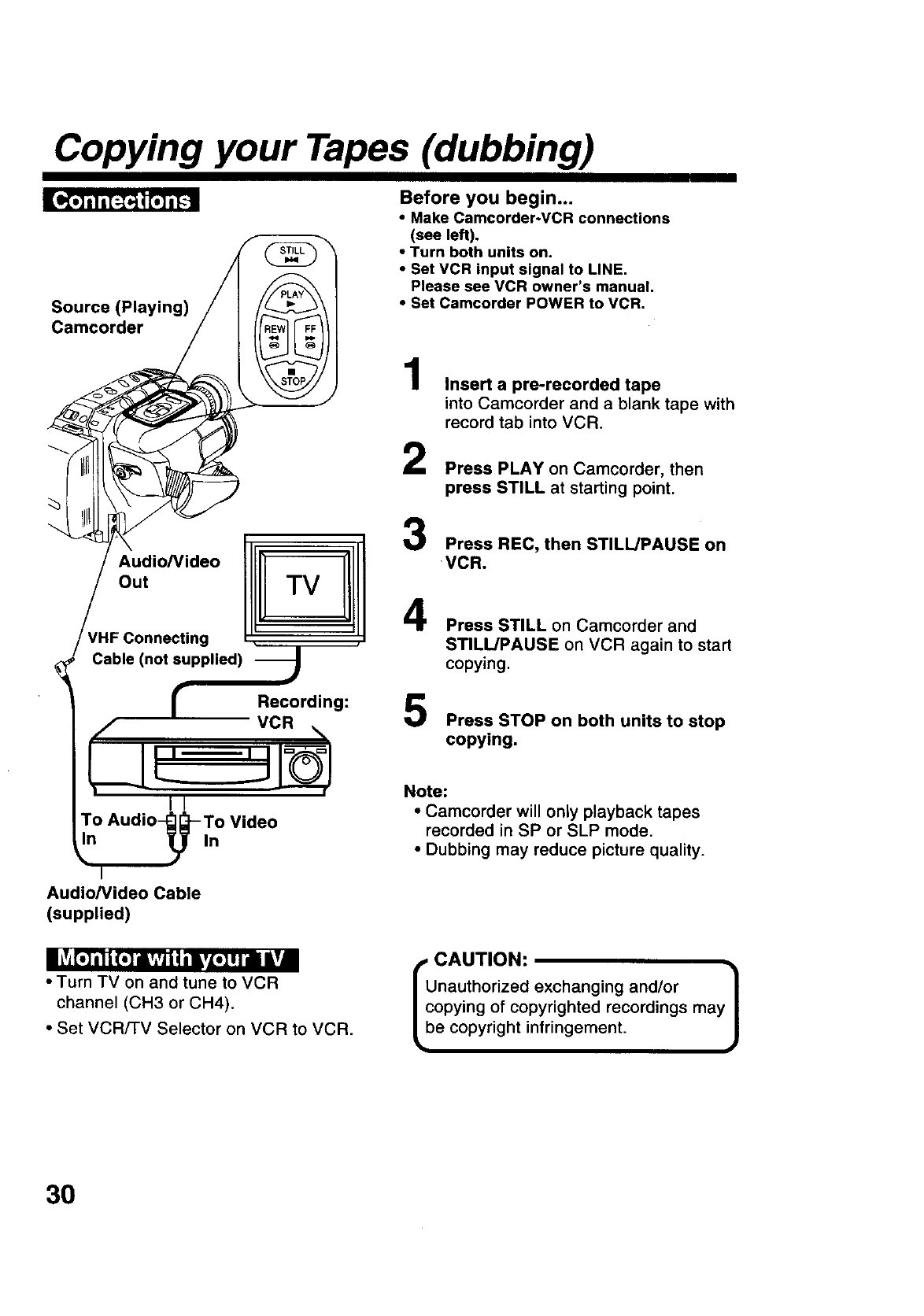
Copying your Tapes (dubbing)
[_
Source (Playing)
Camcorder
Before you begin...
•Make Camcorder-VCR connections
(see left).
• Turn both units on.
•Set VCR input signal to LINE.
Please see VCR owner's manual.
•Set Camcorder POWER to VCR.
Audio/Video 1I
out TV
rHF Connecting • q
Cable (not supplied) J
rRecording:
,,/" VCR ,%
i/
To Audio_-To Video
'°
Audio/Video Cable
(supplied)
1
2
3
4
Insert a pre-recorded tape
into Camcorder and ablank tape with
record tab into VCR.
Press PLAY on Camcorder, then
press STILL at starting point.
Press REC, then STILL/PAUSE on
VCR.
5
Press STILL on Camcorder and
STILL/PAUSE on VCR again to start
copying.
Press STOP on both units to stop
copying.
Note:
•Camcorder will only playback tapes
recorded in SP or SLP mode.
•Dubbing may reduce picture quality.
|iT_[.] i| |(.] iivAvji | ilvZ.] I II |Y|
•Turn TV on and tune to VCR
channel (CH3 or CH4).
•Set VCR/-rv Selector on VCR to VCR.
, CAUTION:
Unauthorized exchanging and/or /
copying of copyrighted recordings may J
be copyright infringement.
3O
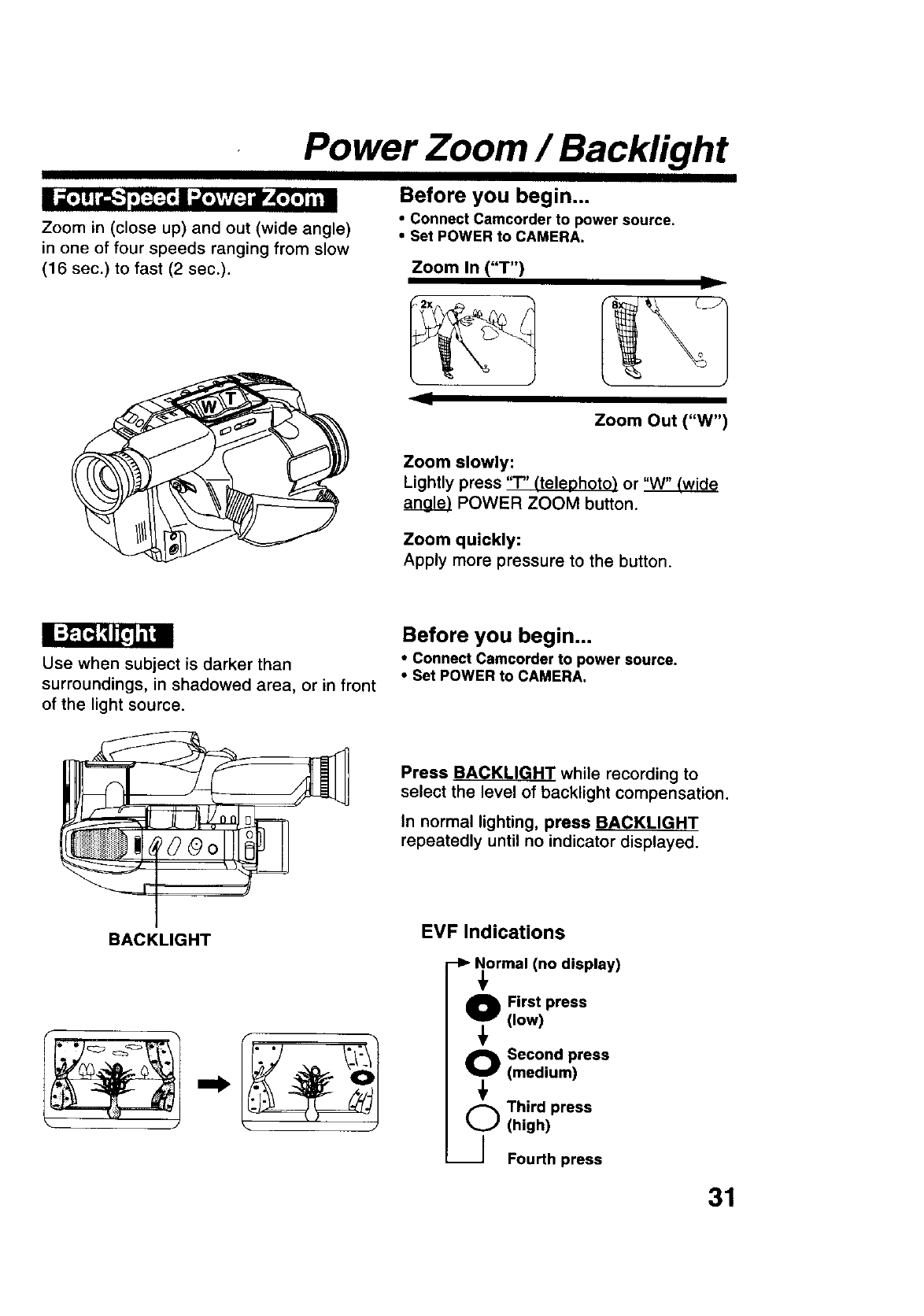
Power Zoom / Backlight
Zoom in (close up) and out (wide angle)
in one of four speeds ranging from slow
(16 sec.) to fast (2 sec.).
Before you begin...
• Connect Camcorder to power source.
• Set POWER to CAMERA.
Zoom In ("T")
Zoom Out ("W")
Zoom slowly:
Lightly press "r" _teleohoto) or
POWER ZOOM button.
Zoom quickly:
Apply more pressure to the button.
Use when subject is darker than
surroundings, in shadowed area, or in front
of the light source.
Before you begin...
• Connect Camcorder to power source.
•Set POWER to CAMERA.
Press BACKLIGHT while recording to
select the level of backlight compensation.
In normal lighting, press BACKLIGHT
repeatedly until no indicator displayed.
BACKLIGHT EVF Indications
-I_ Normal (no display)
0First press
(low)
O Second press
(medium)
(,_ Third press
(high)
----] Fourth press
31
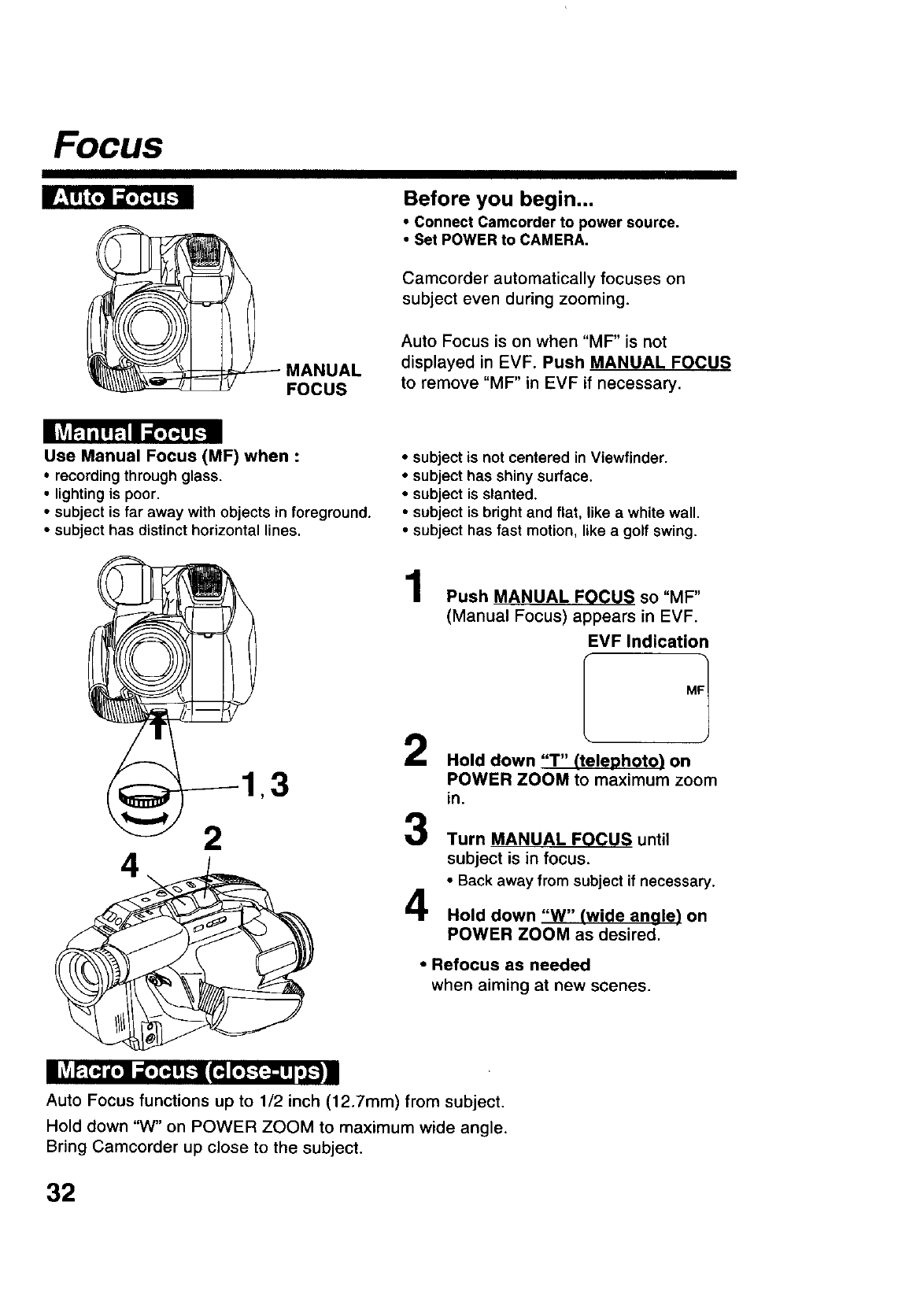
Focus
MANUAL
FOCUS
Before you begin...
•Connect Camcorder to power source.
•Set POWER to CAMERA.
Camcorder automatically focuses on
subject even during zooming.
Auto Focus is on when "MF" is not
displayed in EVF. Push MANUAL FOCUS
to remove "MF" in EVF if necessary.
Use Manual Focus (MF) when :
• recording through glass.
•lighting is poor.
•subject is far away with objects in foreground.
•subject has distinct horizontal lines.
•subject is not centered in Viewfinder.
•subject has shiny surface.
•subject is slanted.
•subject is bright and flat, like awhite wall.
•subject has fast motion, like a golf swing.
42
,3
1
2
3
4
Push MANUAL FOCUS so "MF"
(Manual Focus) appears in EVF.
EMF Indication
Hold down "T" (teleohoto) on
POWER ZOOM to maximum zoom
in.
Turn MANUAL FOCUS until
subject is in focus.
•Back away from subject if necessary,
Hold down "W" (wide angle) on
POWER ZOOM as desired.
•Refocus as needed
when aiming at new scenes.
II Lvjh_ K.]n;.z.a, _--I_ [.}--t;=,t._ a
Auto Focus functions up to 1/2 inch (12.7mm) from subject.
Hold down "W" on POWER ZOOM to maximum wide angle.
Bring Camcorder up close to the subject.
32
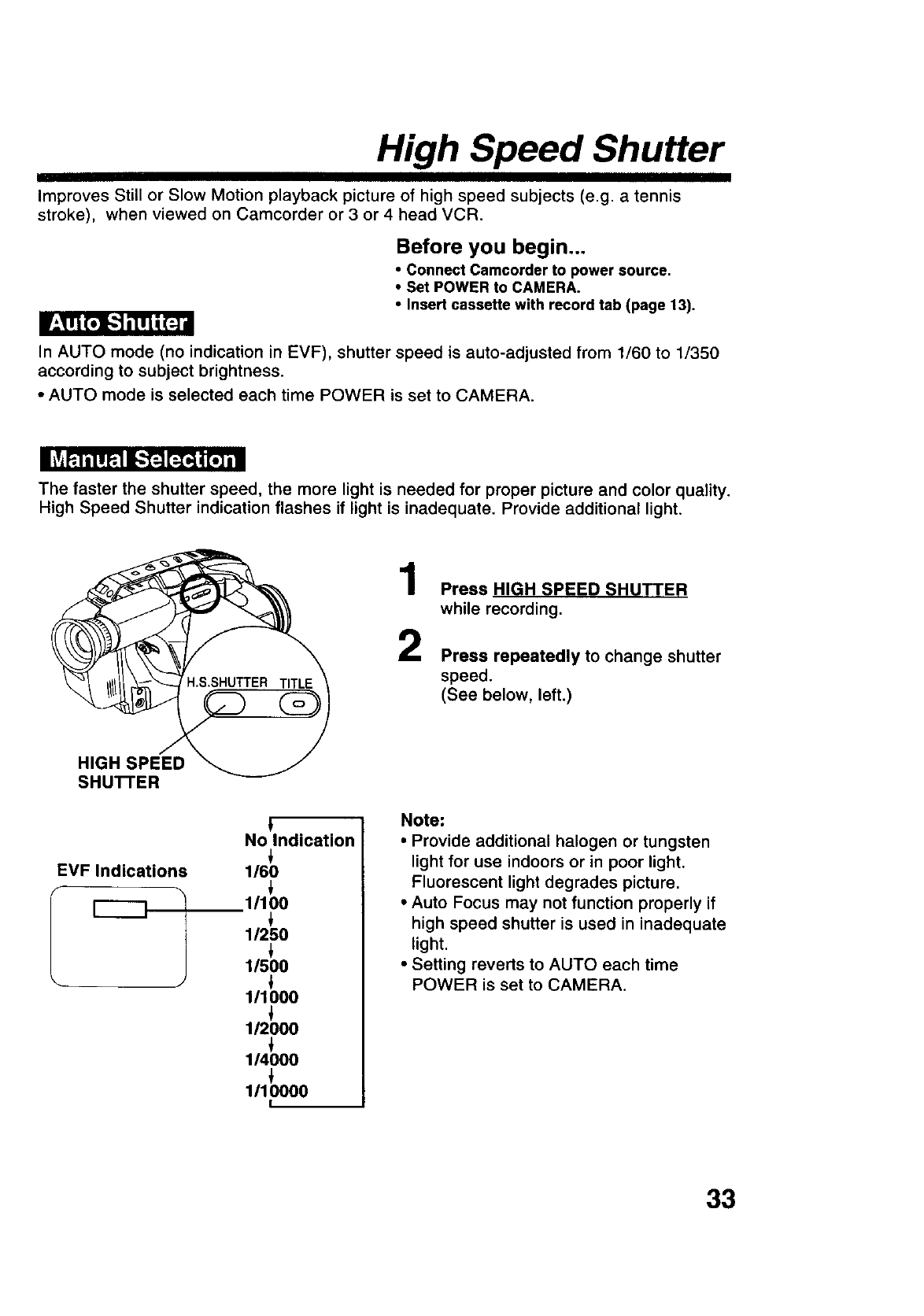
High Speed Shutter
Improves Still or Slow Motion playback picture of high speed subjects (e.g. a tennis
stroke), when viewed on Camcorder or 3 or 4 head VCR.
Before you begin...
•Connect Camcorder to power source.
•Set POWER to CAMERA.
•Insert cassette with record tab (page 13),
In AUTO mode (no indication in EVF), shutter speed is auto-adjusted from 1/60 to 1/350
according to subject brightness.
•AUTO mode is selected each time POWER is set to CAMERA.
The faster the shutter speed, the more light is needed for proper picture and color quality.
High Speed Shutter indication flashes if light is inadequate. Provide additional light.
1
2
Press HIGH SPEED SHUTTER
while recording.
Press repeatedly to change shutter
speed.
(See below, left.)
HIGH SPEED
SHUTTER
EVF Indications
t
No Indication
1/60
1/100
1/250
1/500
111000
112000
114000
1/10000
I
Note:
• Provide additional halogen or tungsten
light for use indoors or in poor light.
Fluorescent light degrades picture.
•Auto Focus may not function properly if
high speed shutter is used in inadequate
light.
•Setting reverts to AUTO each time
POWER is set to CAMERA.
33
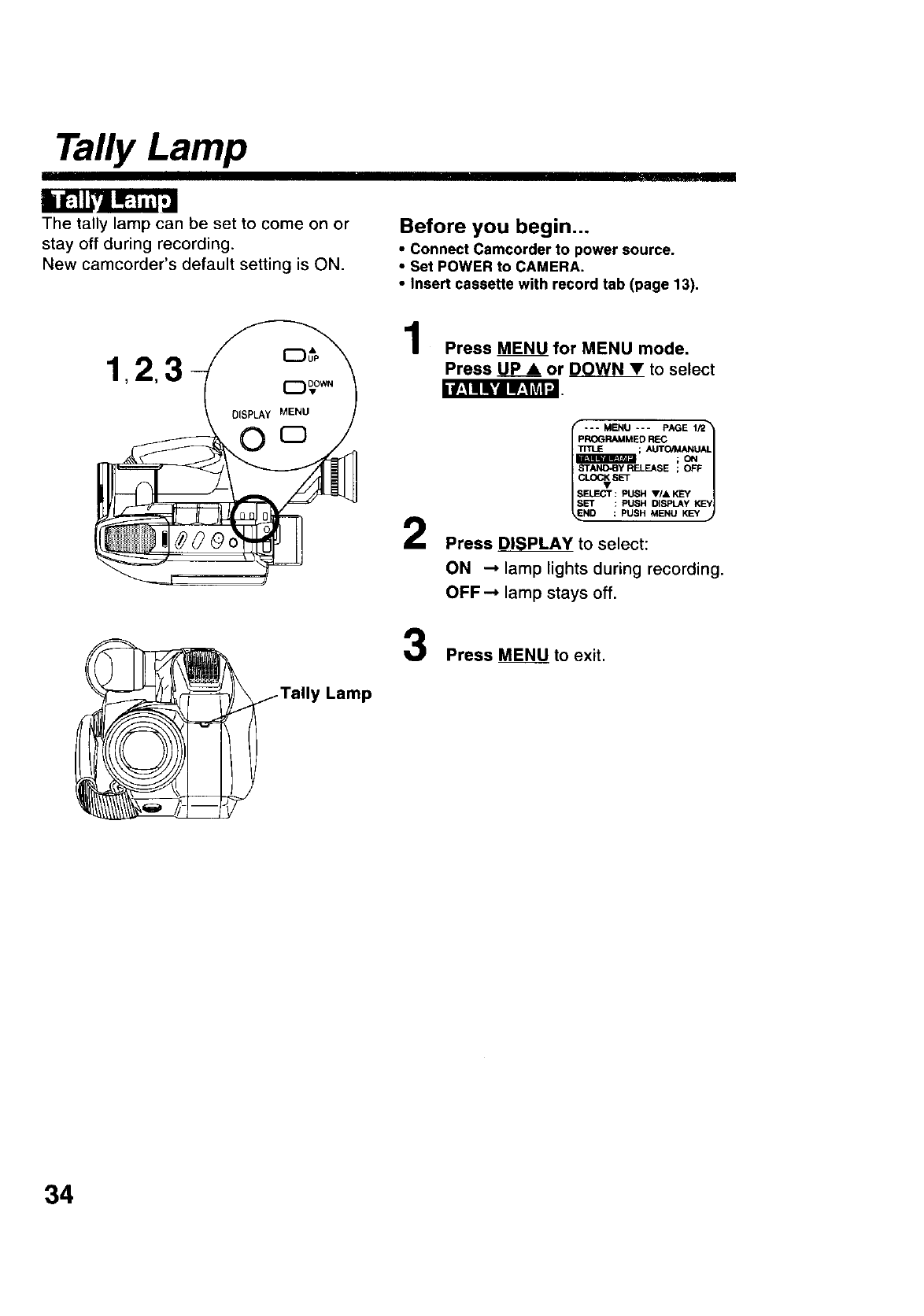
Tally Lamp
The tally lamp can be set to come on or
stay off during recording.
New camcorder's default setting is ON.
Before you begin...
• Connect Camcorder to power source.
•Set POWER to CAMERA.
•Insert cassette with record tab (page 13).
llf,__l_'lI.,1_l'J
Lamp
Press MENU for MENU mode.
Press U_p_• or DOWN •to select
2
3
--- MENU --- PAGE 1/2_
PROGRAMMED REC LI
; AUTO/_UAL
;ON
C_SET
EFFECT :PUSH V/& KEY
SET : PUSH DISPLAY KEY
ND : PUSH MENU KEY
Press p_L__PLAY to select:
ON _ lamp lights during recording.
OFF--* lamp stays off.
Press MENU to exit.
34
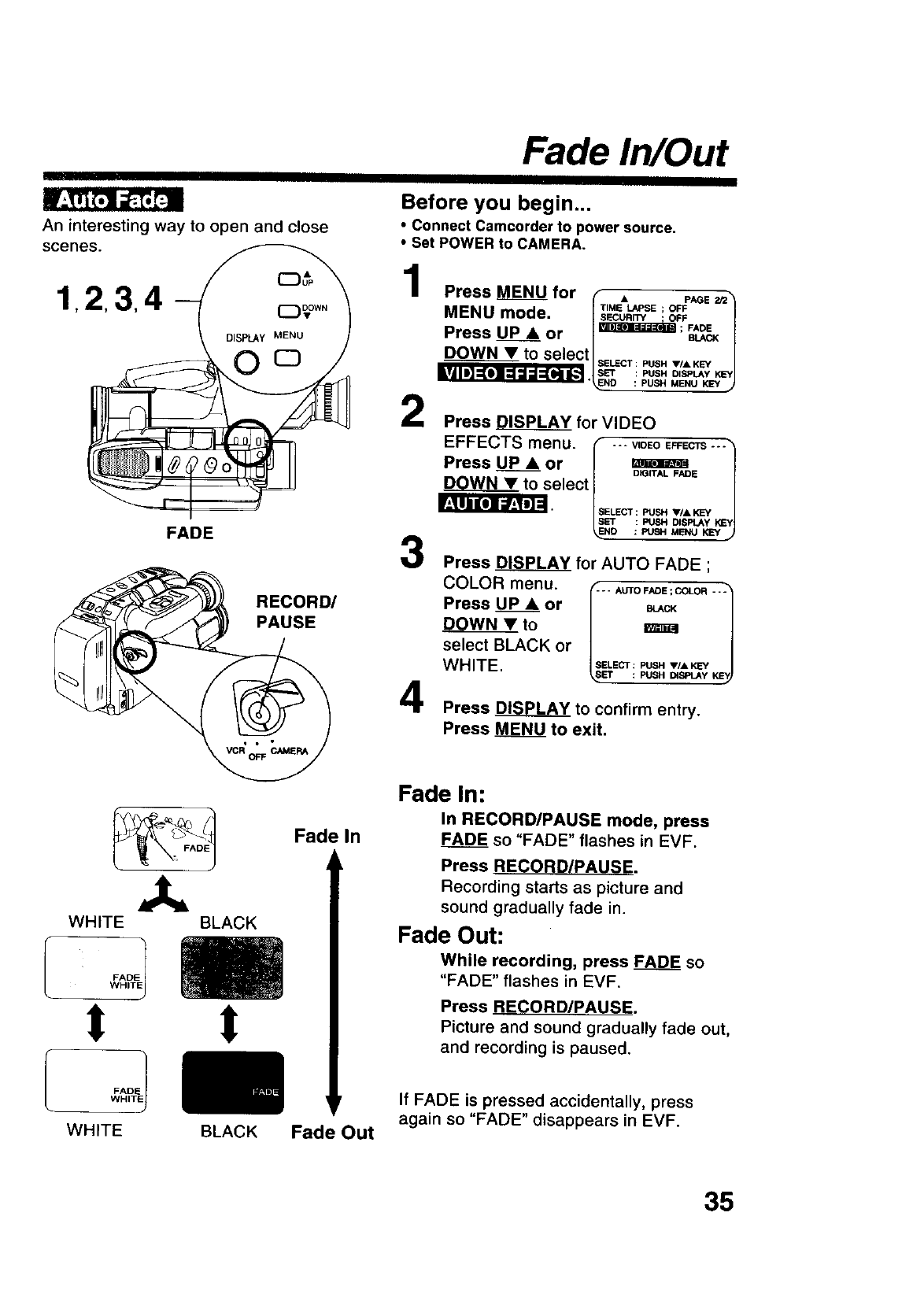
Fade In/Out
An interesting way to open and close
scenes.
1,2,3,4- )
FADE 3
RECORD/
PAUSE
Before you begin...
•Connect Camcorder to power source.
•Set POWER to CAMERA.
Press_ for I • PA_s_
MENU mode. I _'_EUn,_SE! OOF_ |
Press_ or I_; _ |
DOWN______V_Vto seleCtlsE_cT PUSHV/,_K_ |
I_ ::PUSHo,_,Y_1
"_ND : PUSH MENU KEY J
Press _ for VIDEO
EFFECTS menu. _ .-- vloEo_scTs ''1
Press _or | _ |
DOWNY to select |/
4
Press DISPLAY for AUTO FADE ;
COLOR menu. _-_.AUTOFAOE=COLO,---_
Press UP& or _,c_
DOWN •to n
select BLACK or
WHITE. SELECT : PUSH V/• KEY
_,SlET : PUSH _SPLAY K_
Press DISPLAY to confirm entry.
Press _to exit.
Fade In:
In RECORD/PAUSE mode, press
Fade In FADE so "FADE" flashes in EVF.
Press RECORD/PAUSE.
Recording starts as picture and
sound gradually fade in.
Fade Out:
While recording, press FADE so
"FADE" flashes in EVF.
Press RECORD/PAUSE.
Picture and sound gradually fade out,
and recording is paused.
If FADE is pressed accidentally, press
Fa Out again so "FADE" disappears in EVF.
35
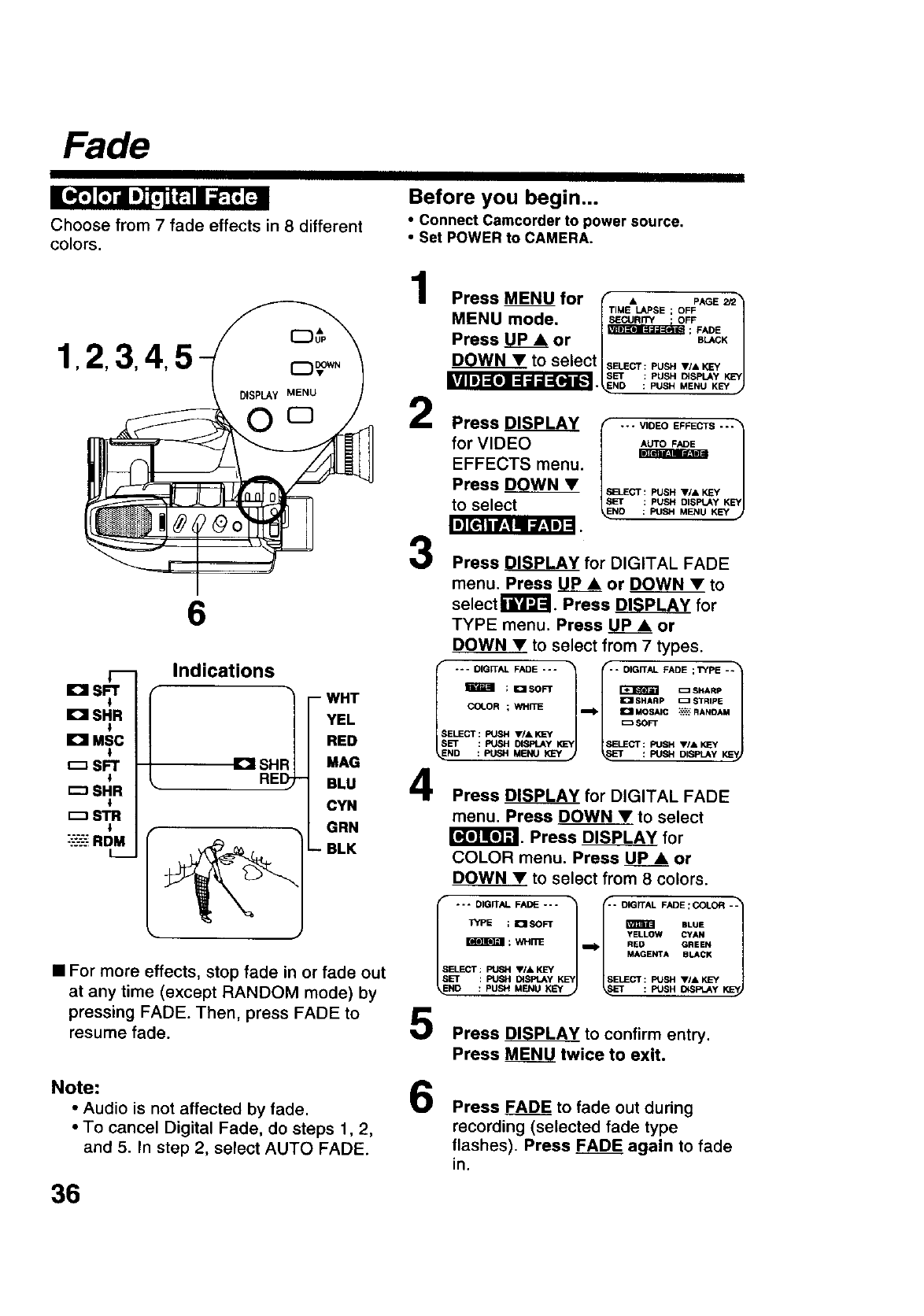
Fade
Choose from 7 fade effects in 8 different
colors.
Before you begin...
•connect Camcorder to power source.
•Set POWER to CAMERA.
1 2,3,4,
6
El SFT
i
IDI SHR
El MSC
SFT
r--_SHR
r--1STR
"-.'-'.'-':;RDM
L_
Indications
IDI SHF
WHT
YEL
RED
MAG
BLU
CYN
GRN
BLK
•For more effects, stop fade in or fade out
at any time (except RANDOM mode) by
pressing FADE. Then, press FADE to
resume fade.
Press MENU for (" •PAaE_3
-- T,.E_SE; OF_
MENU mode. I.sEcu.r_ OFF |
; FADE
Press UP Aor jl BUICKJ
DOWNY to select ISELEC'r-PUSHV.,KEY /
SET iPUSH DISPLAY KEY
_._ESND : PUSH MENU KEY _J
2
3
Press _DISPLAY IV,DEOEFFECTS"1
for VIDEO
EFFECTS menu.
Press D___OWN•.__Ecr:PusHv/*
_p : PUSH DISPlAy KEYJto select .o : PUSH MENU KEY
Press _ for DIGITAL FADE
menu. Press UPA or DOWN • to
selectr_FJ'-J. Press DISPLAY for
TYPE menu. Press _or
DOWN •to select from 7 types.
I"'-DIGWAL FADE "'"1- ; I_ISOFT I'" DIGITAL FADE ;TYPE -÷1_ =SHARP
SET _1 SHARP _STRIP| KSYI
Press DISPLAY for DIGITAL FADE
menu. Press DOWN •to select
r_'_lr#J_. Press DISPLAY for
COLOR menu. Press UP •or
DOWN •to select from 8 colors.
f.I-- --c*"L°"
Lo'-'-J
SELECT: PUSH VIA KL=Y
SET : PUSH DISPLAY KEY SELECT : PUSH VI& KEY
NO : PUSH MENU KEY : PUSH ID_,_=_.AY
Press DISPLAY to confirm entry.
Press MENU_ twice to exit.
Note: 6
•Audio is not affected by fade.
•To cancel Digital Fade, do steps 1, 2,
and 5. In step 2, select AUTO FADE.
Press FADE to fade out during
recording (selected fade type
flashes). Press FADE again to fade
in.
36
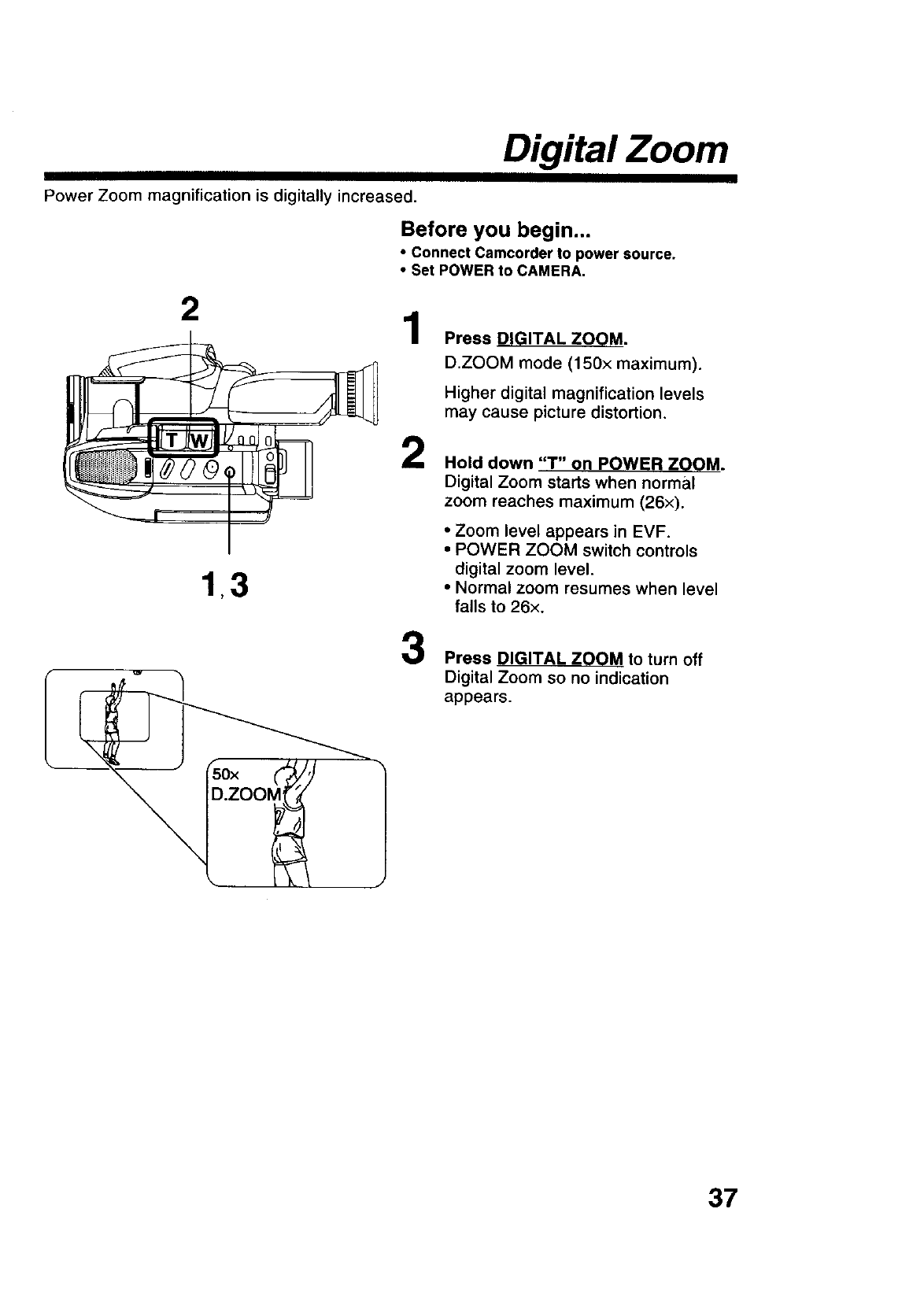
Digital Zoom
Power Zoom magnification is digitally increased.
Before you begin...
•Connect Camcorder to power source.
•Set POWER to CAMERA,
2
1,3
1
2
Press DIGITAL ZOOM.
D.ZOOM mode (150x maximum).
Higher digital magnification levels
may cause picture distortion.
Hold down "T" on POWER ZOOM.
Digital Zoom starts when normal
zoom reaches maximum (26x).
•Zoom level appears in EVF.
• POWER ZOOM switch controls
digital zoom level.
• Normal zoom resumes when level
falls to 26x.
Press DIGITAL ZOOM to turn off
Digital Zoom so no indication
appears.
37
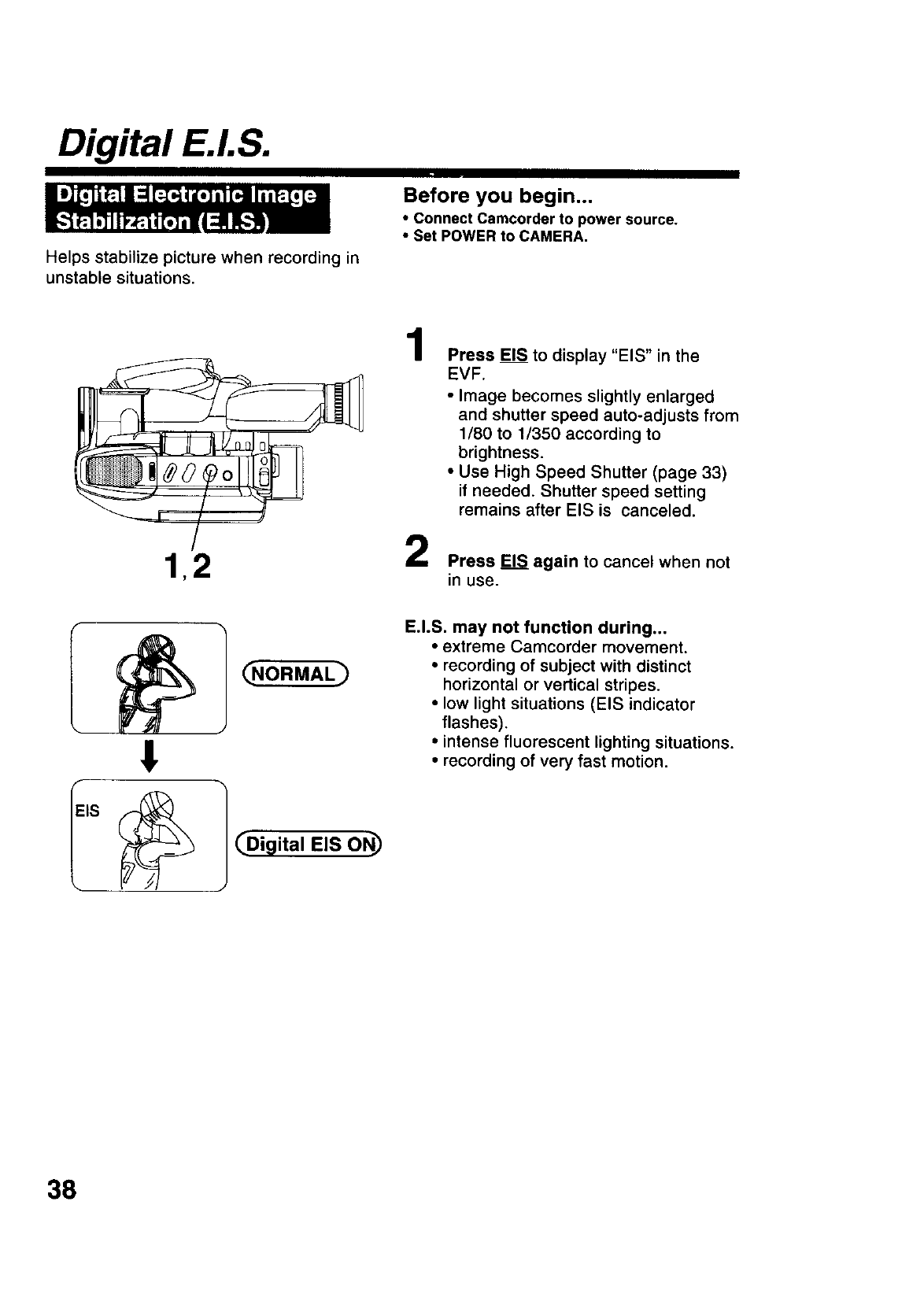
Digital E.LS.
Helps stabilize picture when recording in
unstable situations.
Before you begin...
•connect Camcorder to power source.
•Set POWER to CAMERA,
1,2
1
2
Press EIS to display "EIS" in the
EVF.
•Image becomes slightly enlarged
and shutter speed auto-adjusts from
1/80 to 1/350 according to
brightness.
• Use High Speed Shutter (page 33)
if needed. Shutter speed setting
remains after EIS is canceled.
Press EIS again to cancel when not
in use.
!
]_Digital EIS ON_
E.I.S. may not function during...
•extreme Camcorder movement.
• recording of subject with distinct
horizontal or vertical stripes.
• low light situations (EIS indicator
flashes).
•intense fluorescent lighting situations.
•recording of very fast motion.
38
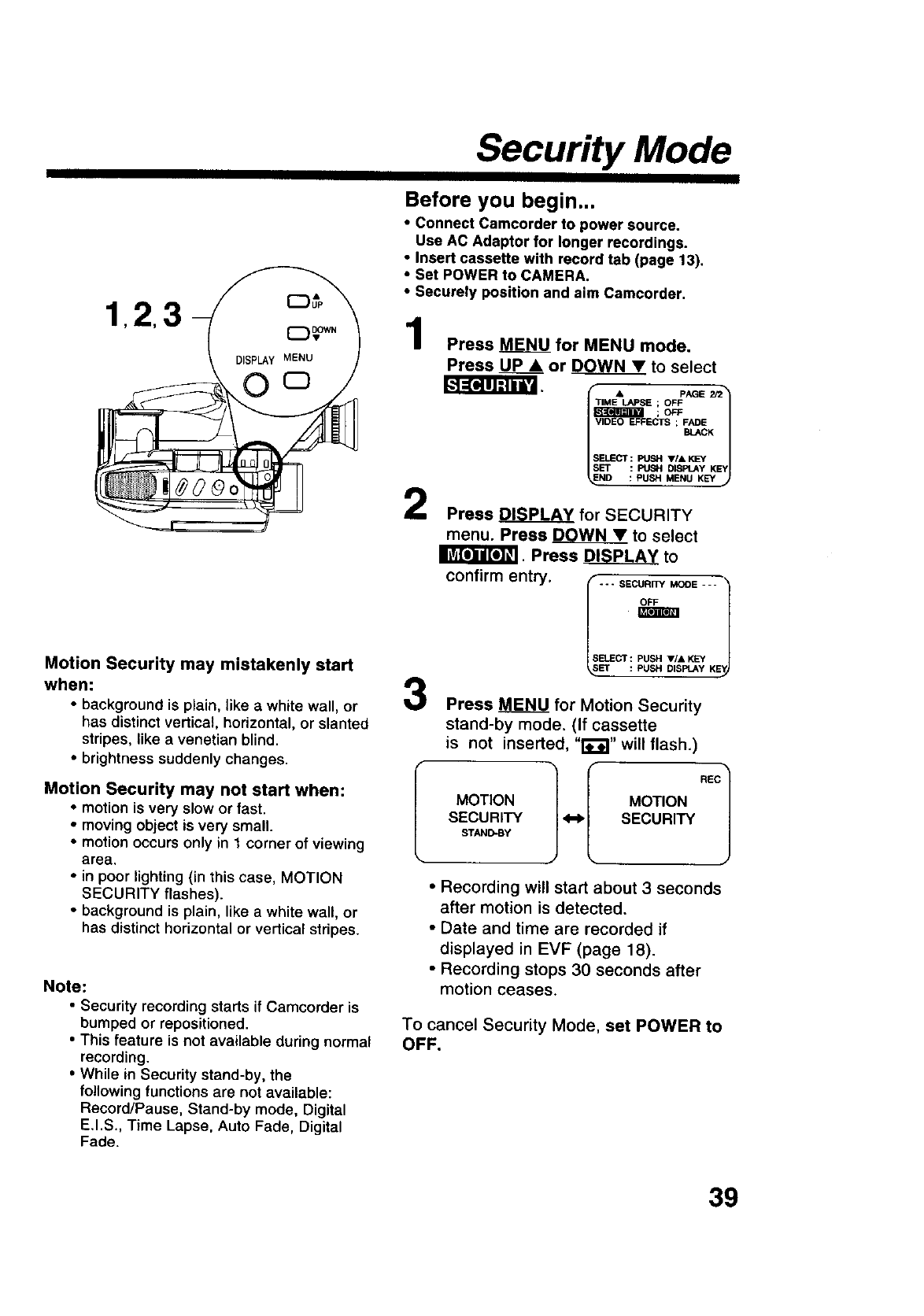
Security Mode
123
Motion Security may mistakenly start
when:
•background is plain, like a white wall, or
has distinct vertical, horizontal, or slanted
stripes, like avenetian blind.
•brightness suddenly changes.
Motion Security may not start when:
•motion is very slow or fast.
• moving object is very small.
• motion occurs only in 1 corner of viewing
area.
• in poor lighting (in this case, MOTION
SECURITY flashes).
• background is plain, like a white wall, or
has distinct horizontal or vertical stripes.
Note:
•Security recording starts if Camcorder is
bumped or repositioned.
•This feature is not available during normal
recording.
•While in Security stand-by, the
following functions are not available:
Record/Pause, Stand-by mode, Digital
E.I.S., Time Lapse, Auto Fade, Digital
Fade.
Before you begin...
•Connect Camcorder to power source.
Use AC Adaptor for longer recordings.
•Insert cassette with record tab (page 13),
•Set POWER to CAMERA.
•Securely position and aim Camcorder,
1
2
3
Press MENU for MENU mode.
Press _or DOWN •to select
TIME LAPSE ; OFF
;OFF
VIDEO EFFECTS ; _&._K
SELECT: PUSH VIA K_Y
SET : PUSH DISPLAY KEY
ND : PUSH MENU KEY
Press _ for SECURITY
menu. Press _to select
II_P_"_!I. Press _to
confirm entry. --- SECURITY MODE ---
SELECT : PUSH VIA KEY
_,_ET :_DtSPLA _," KE
Press MENU for Motion Security
stand-by mode. (If cassette
is not inserted, "t_"_" will flash.)
MOTION MOTION
SECURITY <-_ SECURITY
STAND-BY
•Recording will start about 3 seconds
after motion is detected.
•Date and time are recorded if
displayed in EVF (page 18).
• Recording stops 30 seconds after
motion ceases.
To cancel Security Mode, set POWER to
OFF.
39
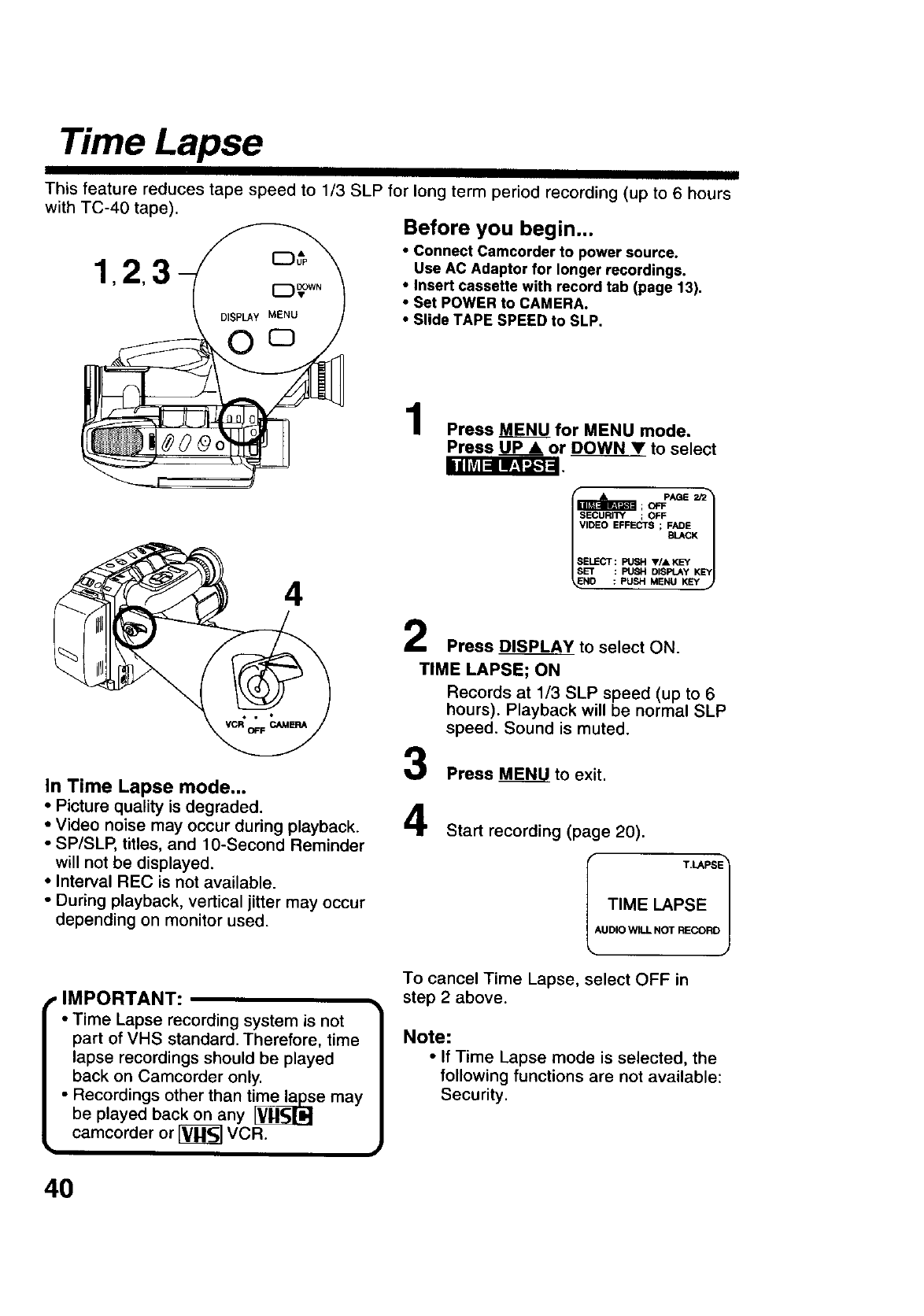
Time Lapse
This feature reduces tape speed to 1/3 SLP for long term period recording (up to 6 hours
with TC-40 tape). Before you begin...
•Connect Camcorder to power source.
1,2 3 use AC Adaptor for longer recordings.
•Insert cassette with record tab (page 13),
•Set POWER to CAMERA.
•Slide TAPE SPEED to SLP.
0 °
iihV_l_ _-_'_
4
In Time Lapse mode...
•Picture quality is degraded.
•Video noise may occur during playback.
•SP/SLP, titles, and 10-Second Reminder
will not be displayed.
•Interval REC is not available.
• During playback, vertical jitter may occur
depending on monitor used.
Press MENU for MENU mode.
Press UP •or DOWN____V_Vto select
foo-o j
SELECT : PUSH V/A KEY
% __ _'_"
Press DISPLAY to select ON.
TIME LAPSE; ON
Records at 1/3 SLP speed (up to 6
hours). Playback will be normal SLP
speed. Sound is muted.
Press MENU to exit.
4Start recording (page 20).
TIME LAPSE
kUDIO WILL NOT RECORD/
, IMPORTANT:
•Time Lapse recording system is not
part of VHS standard. Therefore, time
lapse recordings should be played
back on Camcorder only.
•Recordings other than time_e may
be played back on any
camcorder or [_ VCR.
i
To cancel Time Lapse, select OFF in
step 2 above.
Note:
•If Time Lapse mode is selected, the
following functions are not available:
Security.
4O
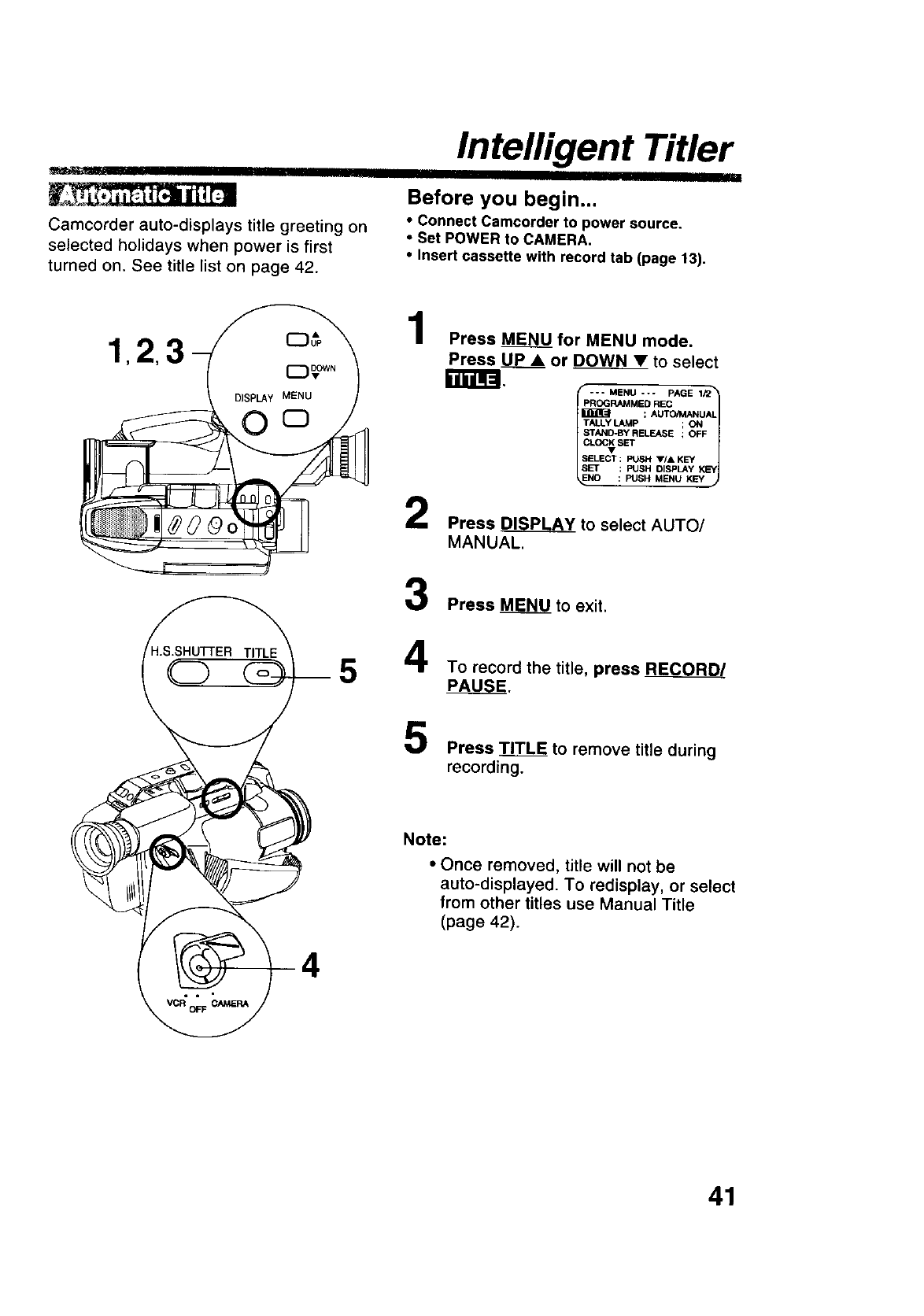
W
Camcorder auto-displays title greeting on
selected holidays when power is first
turned on. See title list on page 42.
Intelligent Titler
Before you begin...
•connect Camcorder to power source.
•Set POWER to CAMERA.
•Insert cassette with record tab (page 13).
1
2
Press _for MENU mode.
Press UP •or DOWN_ to select
PROGRAMMED REC
; AUTO/MANUAL
TALLY LAMp ; ON
_rAND*BY RELEASE ;OFF
SELECT : PUSH V/& KEY
SET : PUSH DISPLAY KEY
NO : PUSH MENU KEY
Press _to select AUTO/
MANUAL.
Press M_to exit.
To record the title, press RC_
PAUSE.
Press TITLE to remove title during
recording.
Note:
• Once removed, title will not be
auto-displayed. To redisplay, or select
from other titles use Manual Title
(page 42).
41
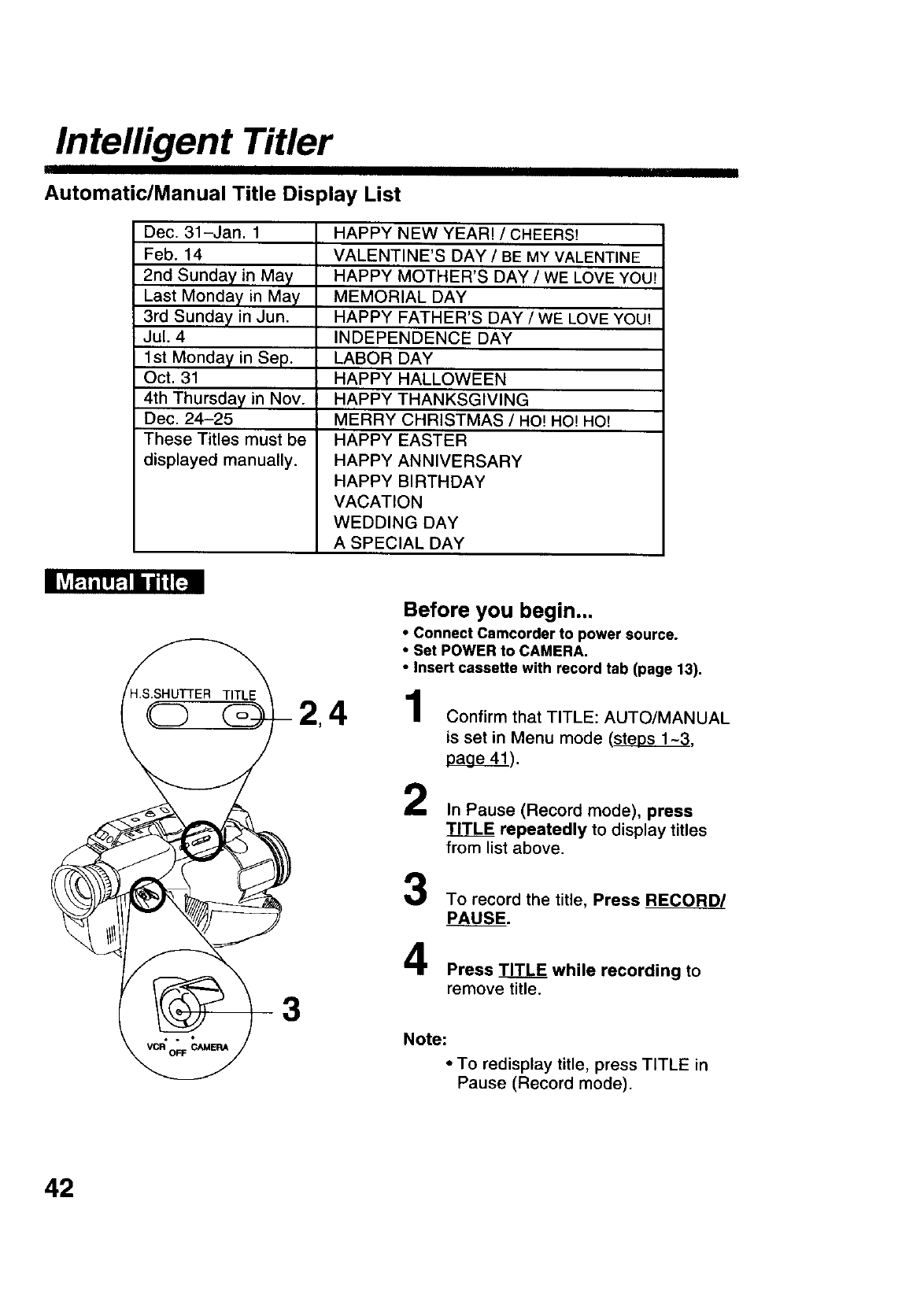
Intelligent Titler
Automatic/Manual Title Display List
Dec. 31-Jan. 1
Feb. 14
2nd Sunday in May
Last Monday in May
3rd Sunday in Jun.
Jul. 4
1st Monday in Sep.
Oct. 31
4th Thursday in Nov.
Dec. 24-25
These Titles must be
displayed manually.
HAPPY NEW YEAR! /CHEERS!
VALENTINE'S DAY /BE MY VALENTINE
HAPPY MOTHER'S DAY /WE LOVE YOU!
MEMORIAL DAY
HAPPY FATHER'S DAY /WE LOVE YOU!
INDEPENDENCE DAY
LABOR DAY
HAPPY HALLOWEEN
HAPPY THANKSGIVING
MERRY CHRISTMAS /HO! HO! HO!
HAPPY EASTER
HAPPY ANNIVERSARY
HAPPY BIRTHDAY
VACATION
WEDDING DAY
A SPECIAL DAY
_/igr_
2,4
3
Before you begin...
•Connect Camcorder to power source.
•Set POWER to CAMERA.
•Insert cassette with record tab (page 13).
Confirm that TITLE: AUTO/MANUAL
is set in Menu mode (stes_,
apage_).
In Pause (Record mode), press
TITLE repeatedly to display titles
from list above.
To record the title, Press RECORD!
PAUSE.
Press TITLE while recording to
remove title.
Note:
• To redisplay title, press TITLE in
Pause (Record mode).
42
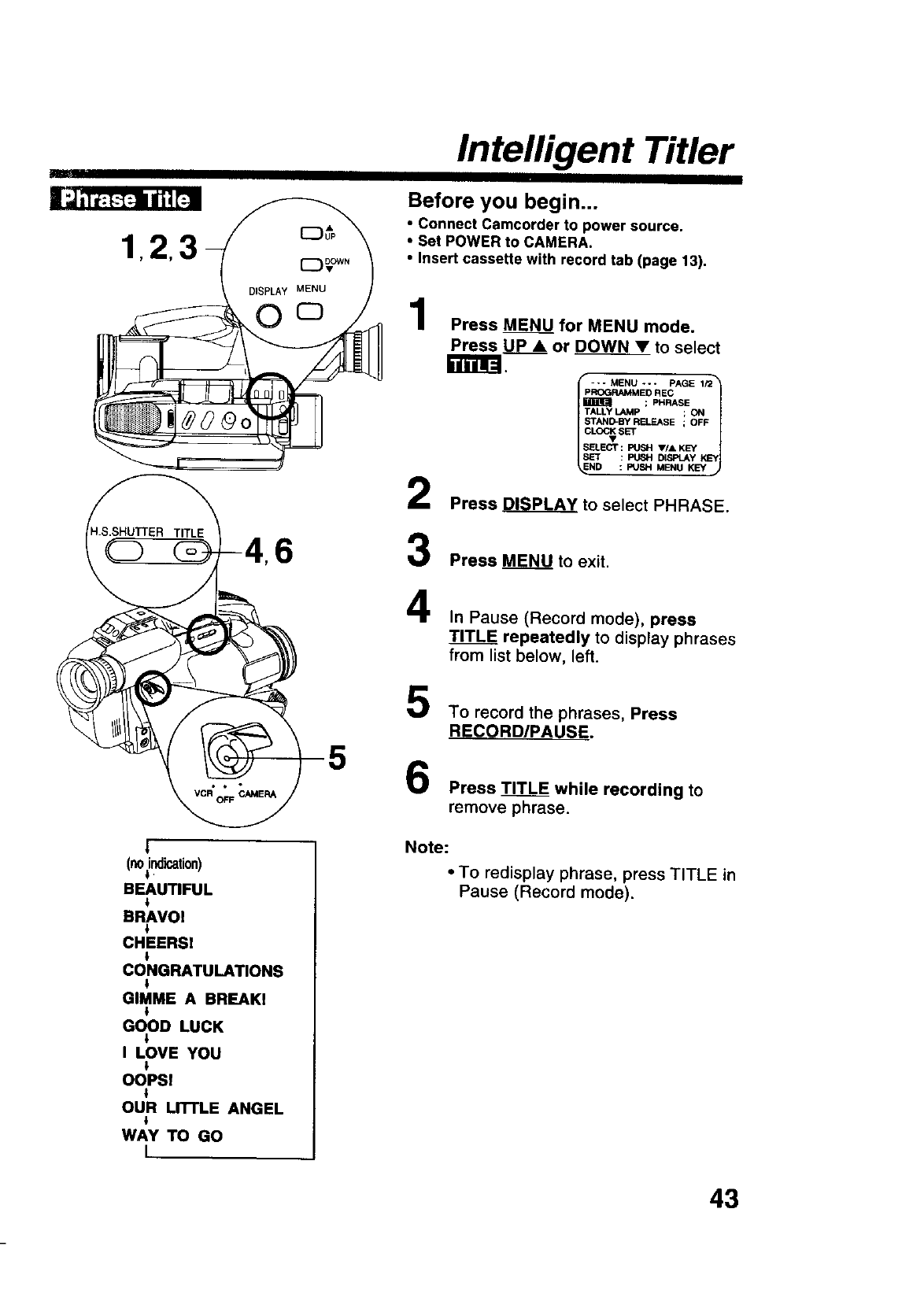
Intelligent Titler
Before you begin...
•Connect Camcorder to power source.
•Set POWER to CAMERA.
•Insert cassette with record tab (page 13),
1
2
6 3
4
5
5
|
(noindication)
i
BEAUTIFUL
l
BRAVOI
CHEERS!
i
CONGRATULATIONS
l
GIMME A BREAKI
i
GOOD LUCK
I LOVE YOU
OOPS!
OUR LITTLE ANGEL
WAY "ro GO
I
Press M_ for MENU mode.
Press UP •or _to select
r_.
pROGRAMMED REC
;PHRASE
TALLY LAMP ; ON
STAND-BY RELEASE ; OFF
CL_2;_ S_
SELECT : PUSH V/& KEY
SET : PUSH DISFI_Y KEY
ND : PUSH MENU KEY
Press _to select PHRASE.
Press _to exit.
In Pause (Record mode), press
TITLF= repeatedly to display phrases
from list below, left.
To record the phrases, Press
RECORD/PAUSE.
Press TITLE while recording to
remove phrase.
Note:
•To redisplay phrase, press TITLE in
Pause (Record mode).
43
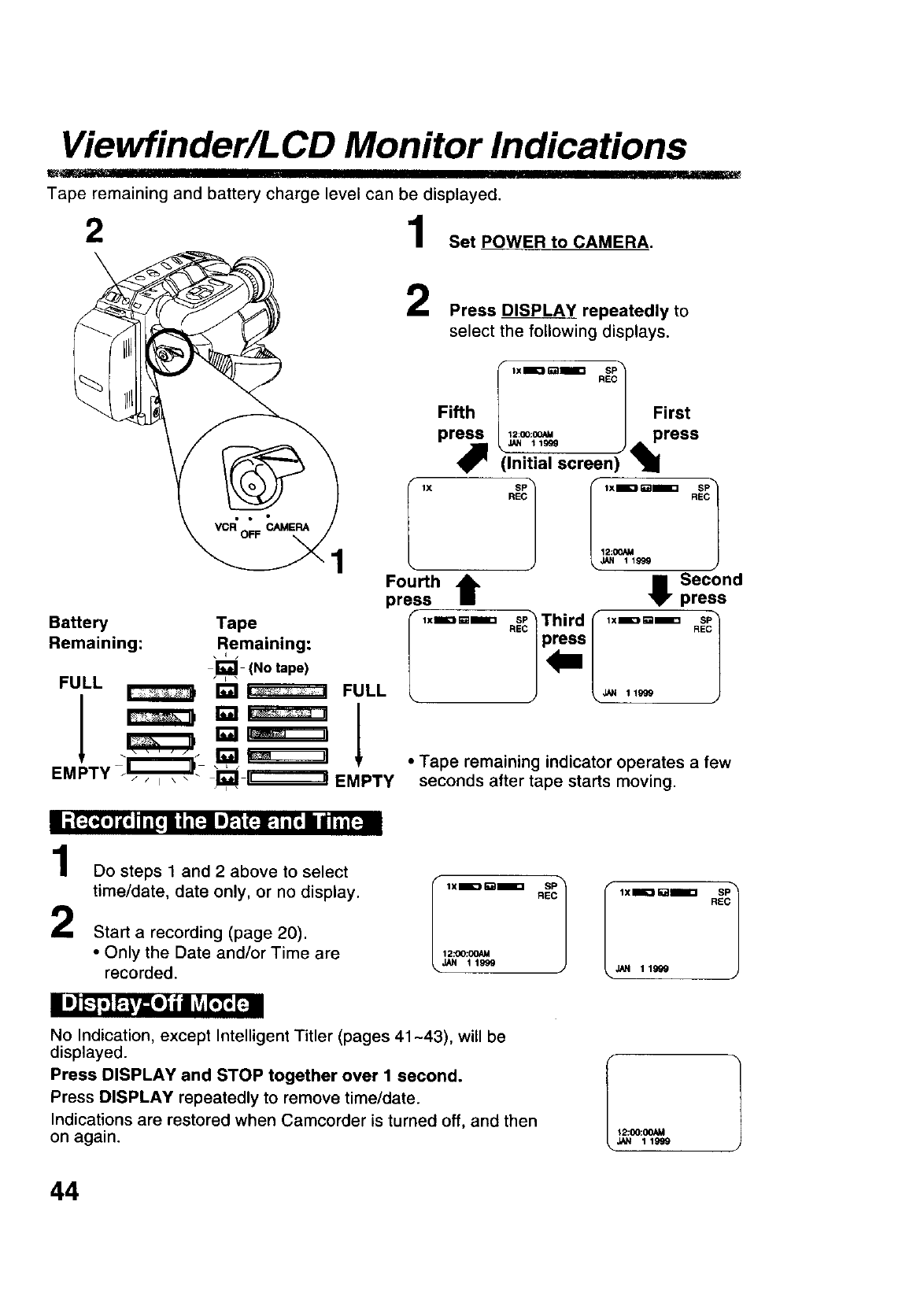
Viewfinder/L CD Monitor Indications
Tape remaining and battery charge level can be displayed.
21Set POWER to CAMERA.
\1
Press DISPLAY repeatedly to
select the following displays.
lX
Fifth First
pr_ _J_.112:°°:°G_ Ipress
(Initial screen) "1
R REC
12:00AU
JAN 11999
Fou.hIt e Sec°ndpress
press
,xm:==mm ._Third _ ,x=D=_= .ESc.1
Battery Tape
Remaining: Remaining:
j_ (No tape)
FULL _ _ _ FULL
I_'__ !
EMPTY/_. i1_i__,=-_ EMPTY •Tape remaining indicator operates afew
seconds after tape starts moving.
i ;(;_.] l,q I n[,_n i _'FJIm__(:!: t.[, el / i ih[:-ai
1
2
Do steps 1 and 2 above to select
time/date, date only, or no display.
Start a recording (page 20).
• Only the Date and/or Time are
recorded.
I ,.===E "_;1
12:00:OOAM
JAN 11999
iB]_-_,]P.u=e]|nLv,_t; [_i
No Indication, except Intelligent Titler (pages 41-43), will be
displayed.
Press DISPLAY and STOP together over I second.
Press DISPLAY repeatedly to remove time/date.
Indications are restored when Camcorder is turned off, and then
on again.
JAN 119G0
12:CO:(X)AM
JAN 11999
44
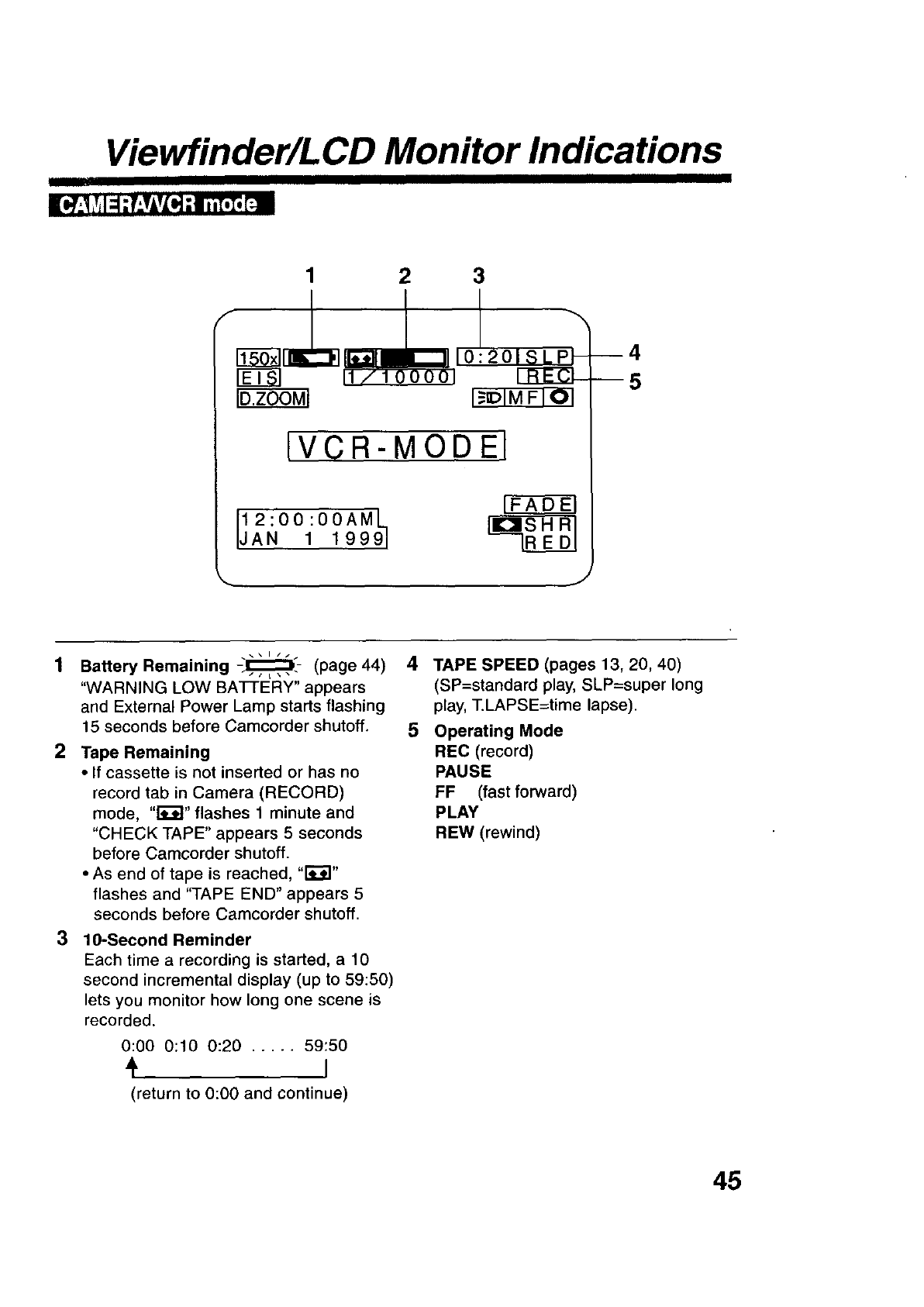
Viewfinder/L CD Monitor Indications
1 2 3
10:201SLP_
I_DIMFIOI
IVCR-MODEI
12:00:00AML_
JAN 1 19991
--4
--5
2
3
Battery Remaining -_'- (page 44)
"WARNING LOW BATTERY" appears
and External Power Lamp starts flashing
15 seconds before Camcorder shutoff.
Tape Remaining
• If cassette is not inserted or has no
record tab in Camera (RECORD)
mode, "1"_";1"flashes 1 minute and
"CHECK TAPE" appears 5 seconds
before Camcorder shutoff.
•As end of tape is reached, "1_%'1"
flashes and "TAPE END" appears 5
seconds before Camcorder shutoff.
10-Second Reminder
Each time a recording is started, a 10
second incremental display (up to 59:50)
lets you monitor how long one scene is
recorded.
0:00 0:10 0:20 ..... 59:50
I
(return to 0:00 and continue)
4
5
TAPE SPEED (pages 13, 20, 40)
(SP=standard play, SLP=super long
play, T.LAPSE=time lapse).
Operating Mode
REC (record)
PAUSE
FF (fast forward)
PLAY
REW (rewind)
45
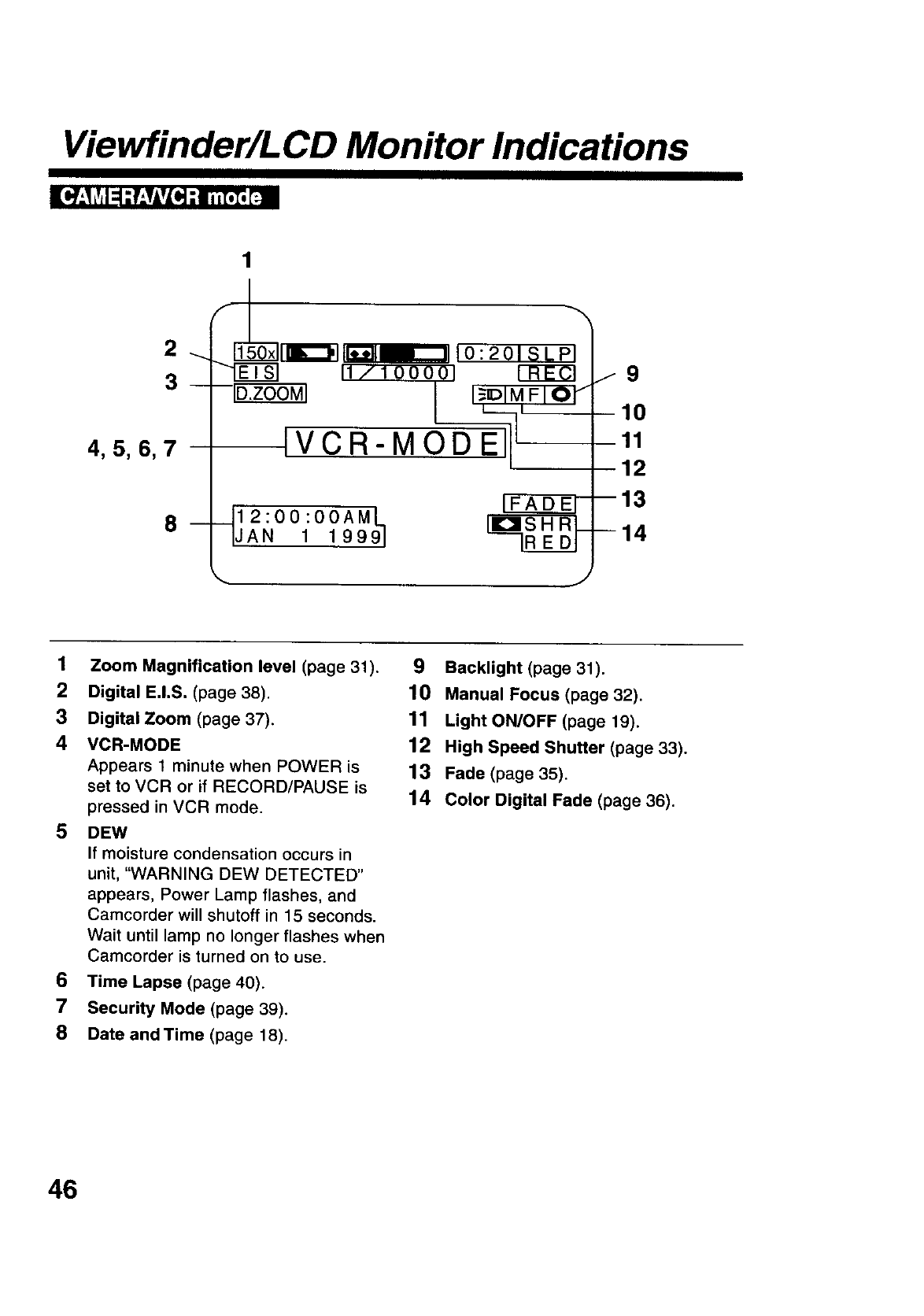
Viewfinder/L CD Monitor Indications
1[*'7-'ILV_l=1-"r'.TAvLH_,mi,[,I, [_am
2_
3
4,5,6,7
m
1
|i DiM, FiOI
IVCR.MO'-DE I
_tl 2:00:00AML,
JAN 1 19991
[FADE]-
j9
10
11
12
1Zoom Magnification level (page 31).
2Digital E.I.S. (page 38).
3Digital Zoom (page 37).
4 VCR-MODE
Appears 1 minute when POWER is
set to VCR or if RECORD/PAUSE is
pressed in VCR mode.
5 DEW
If moisture condensation occurs in
unit, "WARNING DEW DETECTED"
appears, Power Lamp flashes, and
Camcorder will shutoff in 15 seconds.
Wait until lamp no longer flashes when
Camcorder is turned on to use.
6Time Lapse (page 40).
7Security Mode (page 39).
8 Date andTime (page 18).
9Backlight (page 31).
10 Manual Focus (page 32).
11 Light ON/OFF (page 19).
12 High Speed Shutter (page 33).
13 Fade (page 35).
14 Color Digital Fade (page 36).
46
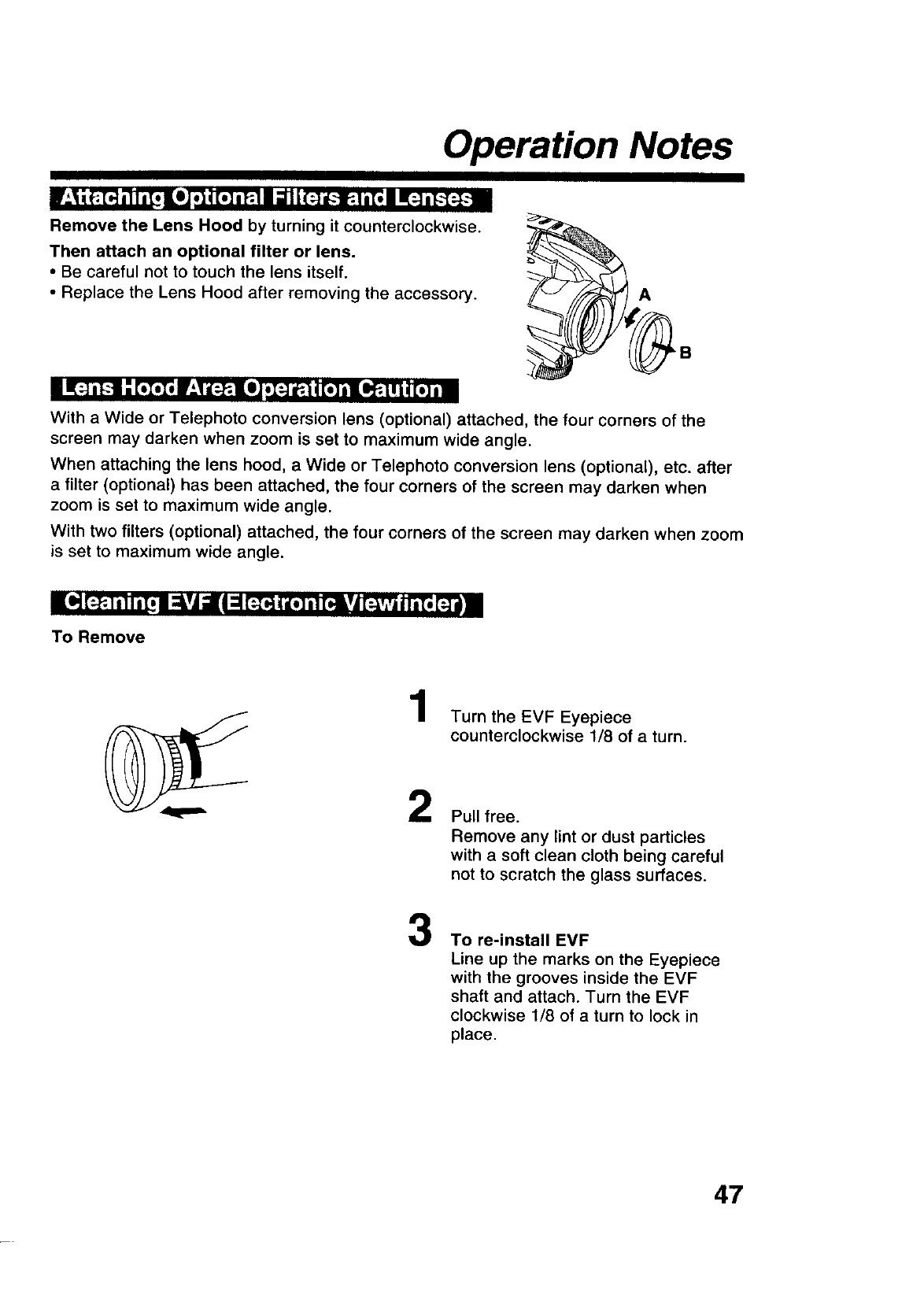
Operation Notes
|.+_iEMi] Ii[, eiP.d_] [,], _11 ]I11(:-]1--!_.1i[, I m(;]tp_ti
Remove the Lens Hood by turning it counterclockwise.
Then attach an optional filter or lens.
• Be careful not to touch the lens itself,
•Replace the Lens Hood after removing the accessory. A
[]_:+iI-1: [,>I, 1:1 _?.|OJ !I:+] I_.t | [o] i lO_.l ! i 4[o] i In
With a Wide or Telephoto conversion lens (optional) attached, the four corners of the
screen may darken when zoom is set to maximum wide angle.
When attaching the lens hood, a Wide or Telephoto conversion lens (optional), etc. after
a filter (optional) has been attached, the four corners of the screen may darken when
zoom is set to maximum wide angle.
With two filters (optional) attached, the four corners of the screen may darken when zoom
is set to maximum wide angle.
III,] [?.1i It i[i I :_vj _1'1:l F_t'_t i[,] i! _v| [:_,,,i i11'_['_'/i i
To Remove
1
2
Turn the EVF Eyepiece
counterclockwise 1/8 of a turn.
Pull free.
Remove any lint or dust particles
with a soft clean cloth being careful
not to scratch the glass surfaces.
3To re-install EVF
Line up the marks on the Eyepiece
with the grooves inside the EVF
shaft and attach. Turn the EVF
clockwise 1/8 of a turn to lock in
place.
47
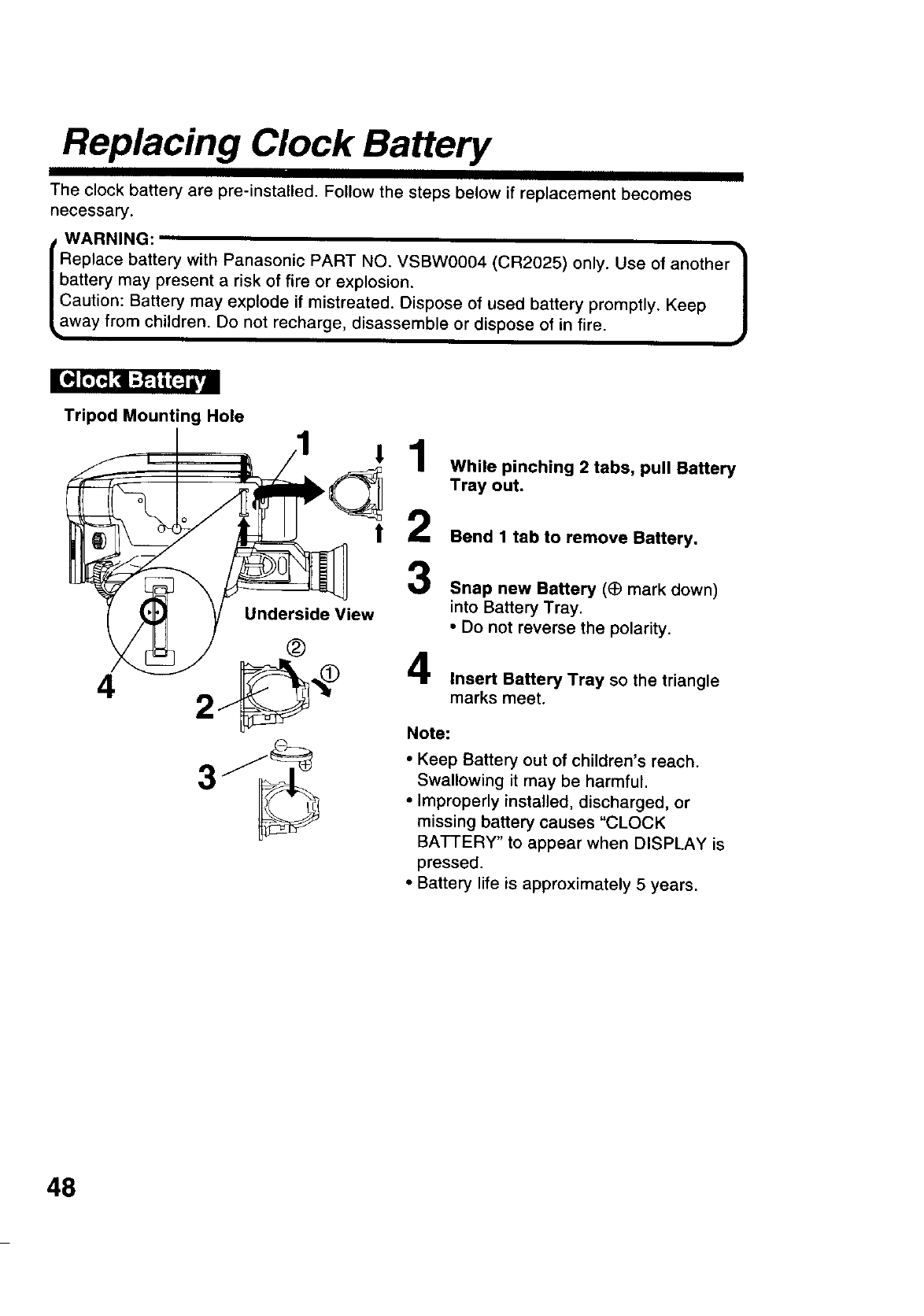
Replacing Clock Battery
The clock battery are pre-installed. Follow the steps below if replacement becomes
necessary.
la WARNING:
Replace battery with Panasonic PART NO. VSBW0004 (CR2025) only. Use of another _
battery may present a risk of fire or explosion. J
Caution: Battery may explode if mistreated. Dispose of used battery promptly. Keep
way from children. Do not recharge, disassemble or dispose of in fire.
Tripod Mounting Hole
Underside View
®
While pinching 2 tabs, pull Battery
Tray out.
Bend 1 tab to remove Battery.
Snap new Battery (_ mark down)
into Battery Tray.
•Do not reverse the polarity.
,4
_'_1_ =I' Insert Battery Tray so the triangle
4 2 marks meet.
Note:
• Keep Battery out of children's reach.
Swallowing it may be harmful.
• Improperly installed, discharged, or
missing battery causes "CLOCK
BATTERY" to appear when DISPLAY is
pressed.
• Battery life is approximately 5 years.
48
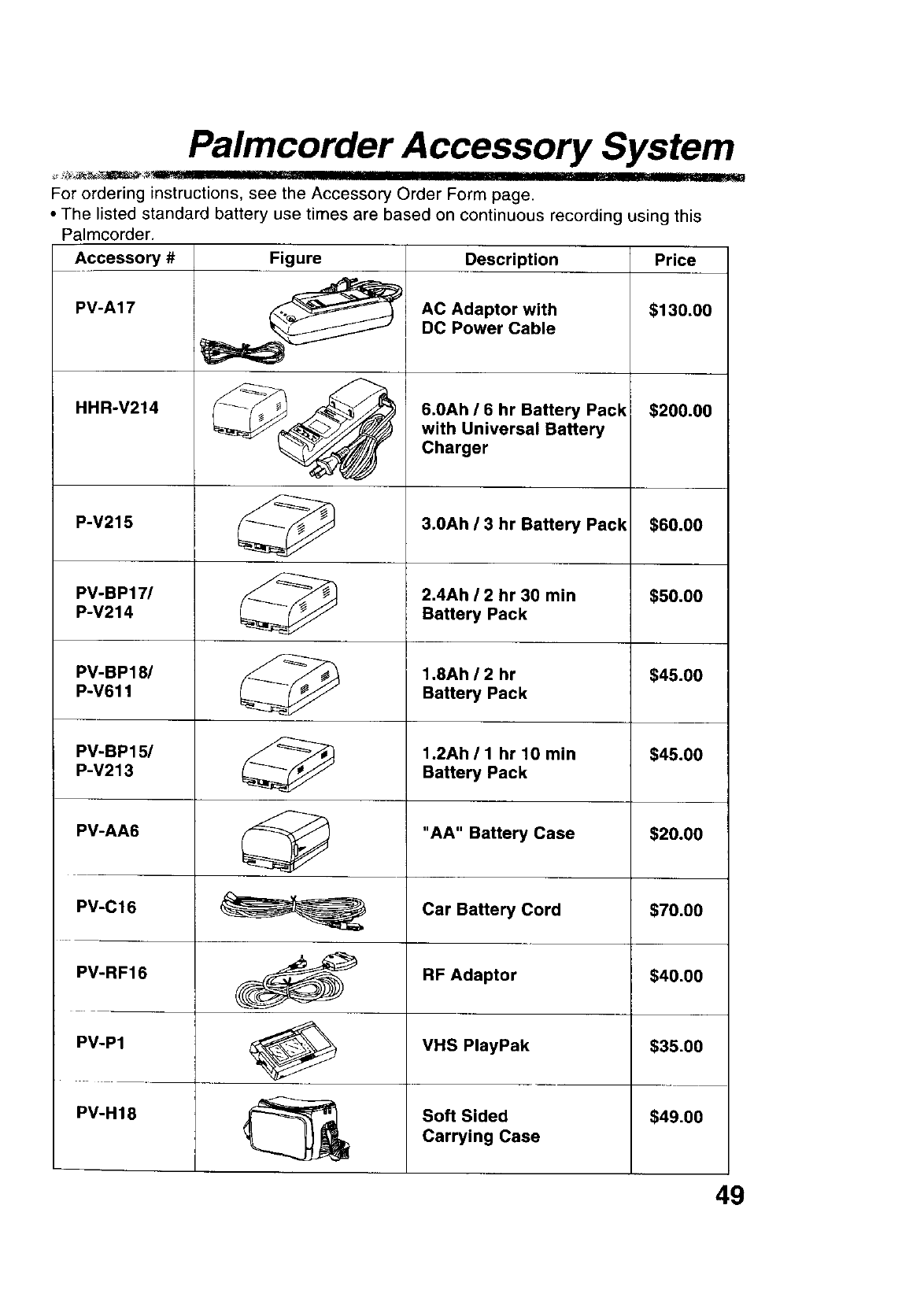
Palmcorder Accessory System
__'_ ' IIII
For ordering instructions, see the Accessory Order Form page.
• The listed standard battery use times are based on continuous recording using this
Palmcorder.
Accessory #Figure
PV-A17 __
HHR-V214
P-V215
PV-BP17/
P-V214
PV-BP18/
P-V611
PV-BP15/
P-V213
PV-AA6
PV-C16
PV-RF16
PV-P1
PV-H18
Description
AC Adaptor with
DC Power Cable
6.0Ah /6 hr Battery Pack
with Universal Battery
Charger
3.0Ah /3 hr Battery Pack
2.4Ah !2 hr 30 min
Battery Pack
1.8Ah !2 hr
Battery Pack
1.2Ah /1 hr 10 min
Battery Pack
"AA" Battery Case
Car Battery Cord
RF Adaptor
VHS PlayPak
Soft Sided
Carrying Case
Price
$130,00
$200.00
$60.00
$50.00
$45.00
$45.00
$20.00
$70.00
$40.00
$35.00
$49.00
49
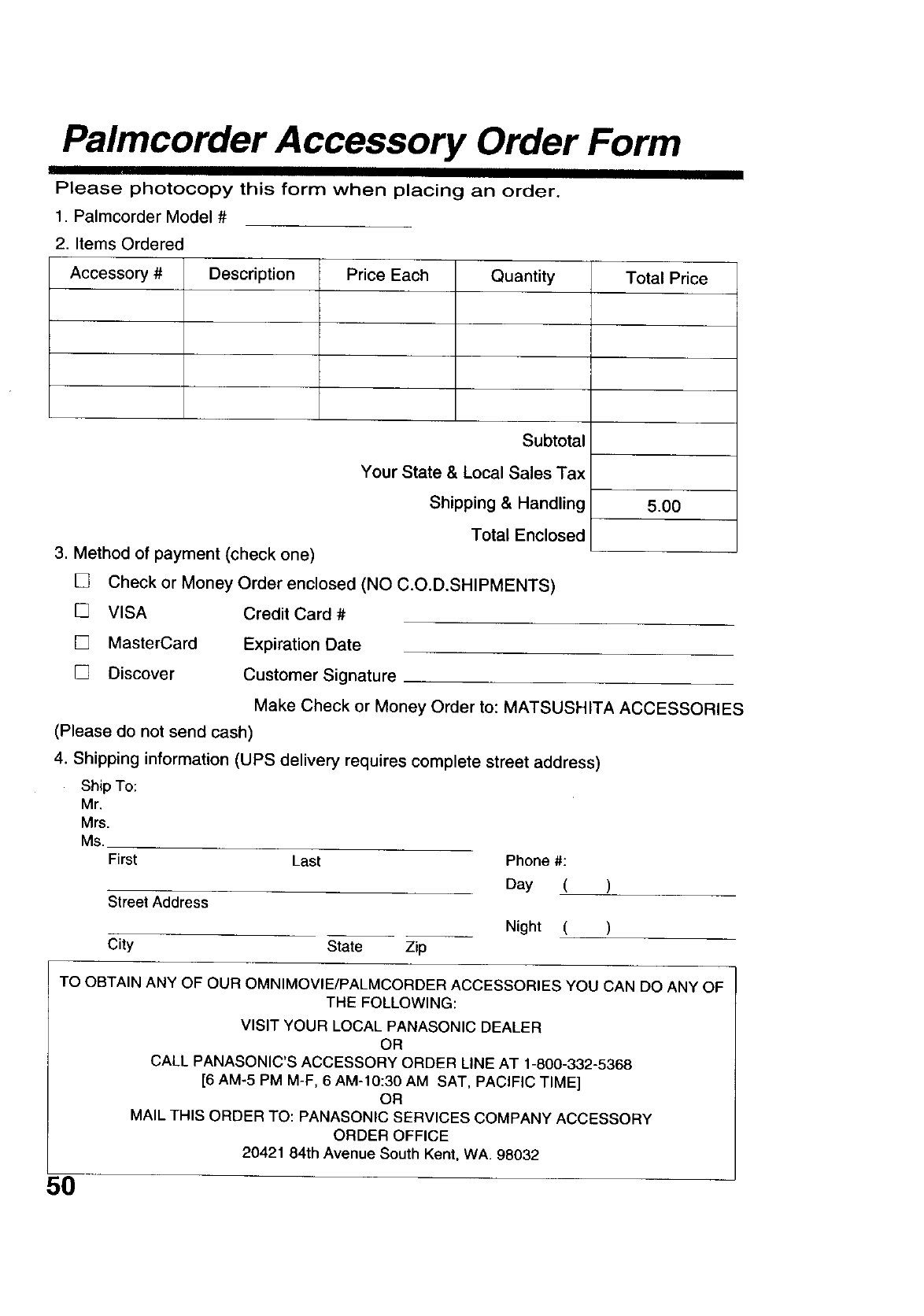
Palmcorder Accessory Order Form
Please photocopy this form when placing an order.
1. Palmcorder Model #
2. Items Ordered
Accessory # Description Price Each Quantity Total Price
Subtotal
Your State & Local Sales Tax
Shipping & Handling 5.00
Total Enclosed
3. Method of payment (check one)
[] Check or Money Order enclosed (NO C.O.D.SHIPMENTS)
[] VISA Credit Card #
[] MasterCard Expiration Date
[] Discover Customer Signature
Make Check or Money Order to: MATSUSHITA ACCESSORIES
(Please do not send cash)
4. Shipping information (UPS delivery requires complete street address)
Ship To:
Mr.
Mrs.
Ms. First
Street Address
City
Last
State Zip
Phone #:
Day (
Night (
)
)
TO OBTAIN ANY OF OUR OMNIMOVIE/PALMCORDER ACCESSORIES YOU CAN DO ANY OF
THE FOLLOWING:
VISIT YOUR LOCAL PANASONIC DEALER
OR
CALL PANASONIC'S ACCESSORY ORDER LINE AT 1-800-332-5368
[6 AM-5 PM M-F, 6 AM-10:30 AM SAT, PACIFIC TIME]
OR
MAIL THIS ORDER TO: PANASONIC SERVICES COMPANY ACCESSORY
ORDER OFFICE
20421 84th Avenue South Kent, WA. 98032
5O
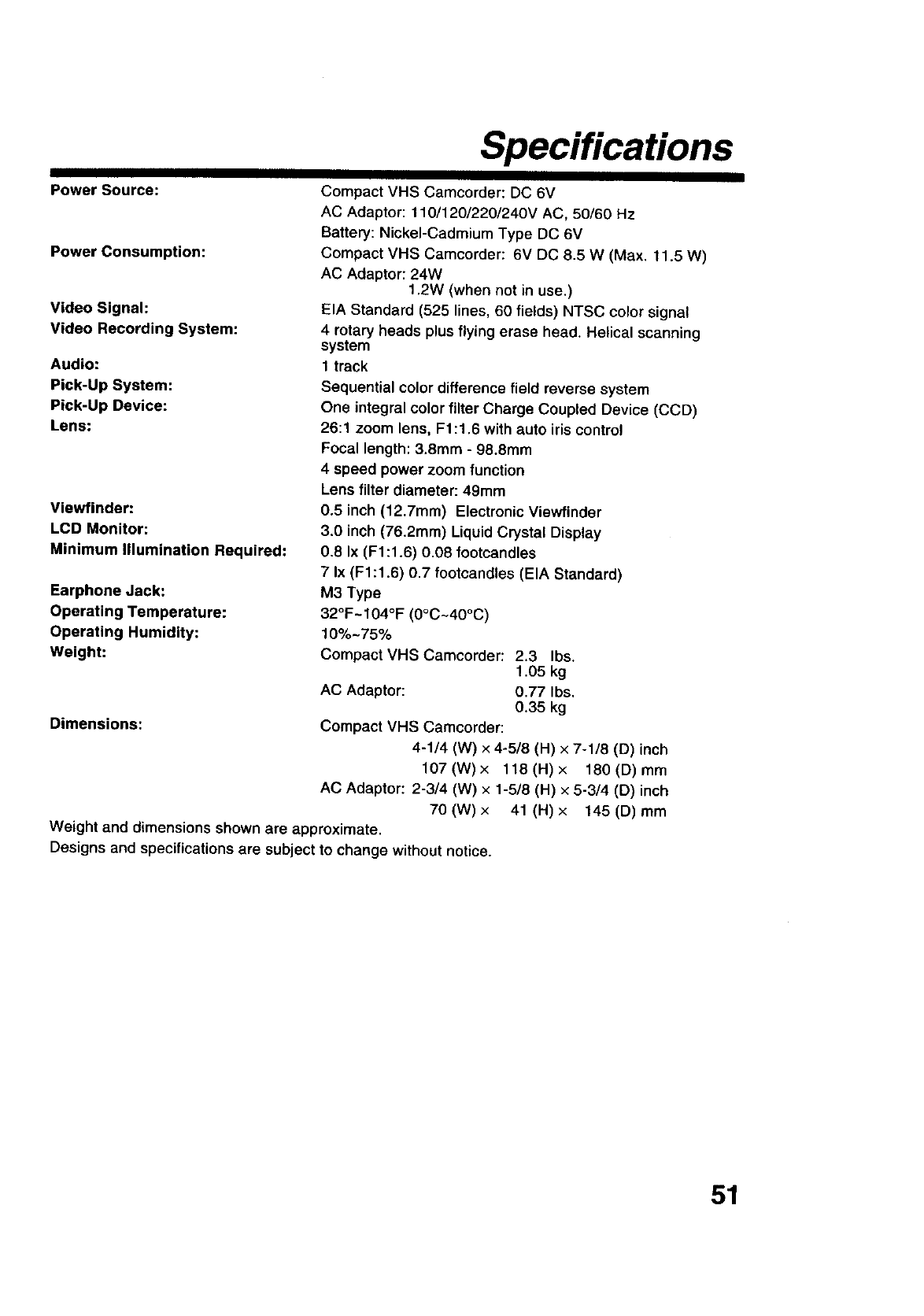
Specifications
Power Source:
Power Consumption:
Video Signal:
Video Recording System:
Audio:
Pick-Up System:
Pick-Up Device:
Lens:
Viewfinder:
LCD Monitor:
Minimum Illumination Required:
Earphone Jack:
Operating Temperature:
Operating Humidity:
Weight:
Dimensions:
Compact VHS Camcorder: DC 6V
AC Adaptor: 110/120/220/240V AC, 50/60 Hz
Battery: Nickel-Cadmium Type DC 6V
Compact VHS Camcorder: 6V DC 8.5 W (Max. 11.5 W)
AC Adaptor: 24W
1.2W (when not in use.)
EIA Standard (525 lines, 60 fields) NTSC color signal
4rotary heads plus flying erase head. Helical scanning
system
1 track
Sequential color difference field reverse system
One integral color filter Charge Coupled Device (CCD)
26:1 zoom lens, F1:1.6 with auto iris control
Focal length: 3.8mm - 98.8mm
4speed power zoom function
Lens filter diameter: 49mm
0.5 inch (12.7mm) Electronic Viewfinder
3.0 inch (76.2mm) Liquid Crystal Display
0.8 Ix (F1:1.6) 0.08 footcandles
7 Ix (F1:1.6) 0.7 footcandles (EIA Standard)
M3 Type
32°F-104OF (0oC~40oc)
10%-75%
Compact VHS Camcorder: 2.3 Ibs.
1.O5 kg
AC Adaptor: 0.77 Ibs.
0.35 kg
Compact VHS Camcorder:
4-1/4 (W) x 4-5/8 (H) x 7-1/8 (D) inch
107(W)x 118(H)x 180(D) mm
AC Adaptor: 2-3/4 (W) x 1-5/8 (H) x 5-3/4 (D) inch
70(W) x 41(H) x 145(D) mm
Weight and dimensions shown are approximate.
Designs and specifications are subject to change without notice.
51
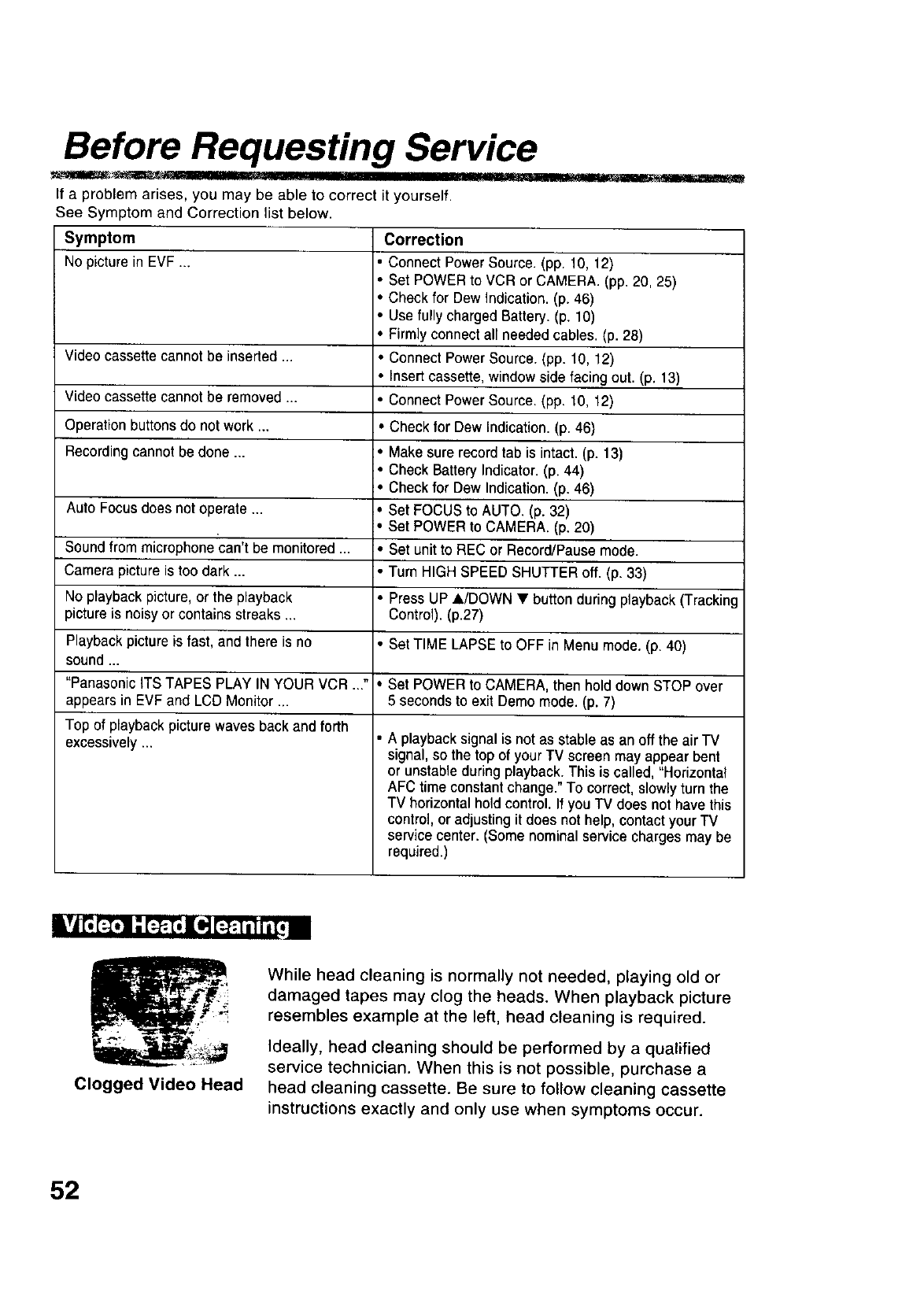
Before Requesting Service
If a problem arises, you may be able to correct it yourself.
See Symptom and Correction list below.
Symptom Correction
No picturein EVF ... •Connect Power Source. (pp. 10, 12)
• Set POWERto VCR or CAMERA. (pp. 20, 25)
• Check for Dew Indication. (p. 46)
•Use fully charged Battery. (p. 10)
• Firmly connect all needed cables. (p. 28)
Video cassette cannot be inserted ... •Connect Power Source. (pp. 10, 12)
• Insert cassette, window side facing out. (p. 13)
Video cassette cannot be removed .... Connect Power Source. (pp. 10, 12)
Operation buttons do not work .... Check for Dew Indication. (p. 46)
Recording cannot be done ... •Make sure record tab is intact. (p. 13)
AutoFocus does notoperate ...
Sound from mLcrophonecan't be monitored ...
Camera picture is too dark ...
No playback picture, or the playback
picture is noisy or contains streaks ...
Playback picture is fast, and there is no
sound ...
"Panasonic ITS TAPES PLAY IN YOUR VCR ..."
appears in EVF and LCD Monitor ...
Top of playback picture waves back and forth
excessively ...
• Check Battery Indicator. (p. 44)
• Check for Dew Indication. (p. 46)
• Set FOCUS to AUTO. (p. 32)
• Set POWERto CAMERA. (p. 20)
• Set unit to REC or Record/Pause mode.
•Turn HIGH SPEED SHUTTER off. (p. 33)
• Press UP A/DOWN • button during playback (Tracking
Control). (p.27)
• Set TIME LAPSEto OFF in Menu mode. (p. 40)
• Set POWERto CAMERA, then hold down STOP over
5 seconds to exit Demo mode. (p. 7)
• A playback signal is not as stable as an off the air TV
signal, so the top of your TV screen may appear bent
or unstable during playback. This is called, "Horizontal
AFC time constant change." To correct, slowly turn the
TV horizontal hold control. If you TV does not have this
control, or adjusting it does not help, contact your TV
service center. (Some nominal service charges may be
required.)
Ikv t, [ t,lli[; m
Clogged Video Head
While head cleaning is normally not needed, playing old or
damaged tapes may clog the heads. When playback picture
resembles example at the left, head cleaning is required.
Ideally, head cleaning should be performed by a qualified
service technician. When this is not possible, purchase a
head cleaning cassette. Be sure to follow cleaning cassette
instructions exactly and only use when symptoms occur.
52

Index
A
AC Adaptor 12
Accessories (Optional) 49
Accessories (Supplied) 2
AudioNideo Cable 28, 30
Audio/Video Out 28, 30
Auto Daylight
Saving Time 17
B
Backlight 31
BACKLIGHT Button 31
Battery Pack 8, 10, 11
BATTERY RELEASE
Button 10
BRIGHT Control 21, 25
Built-in Twin Capsule
2-Way Microphone
System 20
C
Camera Recording
20, 21, 22, 23, 24
Car Battery Cord 12
Charging Battery 10
Clock Battery 48
CIockSet 16, 17, 18
Copying your Tapes 30
D
DC IN 12
DC Power Cable 12
Digital E.I.S. 38
DIGITAL ZOOM Button 37
DISPLAY Button
15, 16, 17, 18, 22, 24,
27, 34, 35, 36, 39, 40,
41, 43, 44
Display-off Mode 44
E
EIS Button 38
Electronic Viewfinder 47
F
Fade 35, 36
FADE Button 35, 36
FAST FORWARD/
SEARCH Button 27
Focus 32
H
Hand Strap
High Speed Shutter
HIGH SPEED SHUTTER
Button
Speaker 25
14 Specifications 51
33 STILL Button 27
Still Picture 27
33 STOP Button 7, 9, 25
L
LCD Monitor 21, 25
LCD-OPEN Button
8, 9, 21, 25
Lens Cover 20
Light 19
LIGHT Switch 19
M
MANUAL FOCUS Wheel 32
MENU Button
15, 16, 17, 18, 22, 24, 34,
35, 36, 39, 40, 41, 43
T
Tab 13
Tally Lamp 34
TAPE EJECT Switch
8, 13
TAPE SPEED
Selector 13, 20
Time Lapse 40
TITLE Button 41, 42, 43
Titler 41, 42, 43
Tracking Control 27
Tripod Mounting Hole 48
MENU Mode 15 U
P
PHONE (earphone) jack
21, 25
PLAY Button 9, 25, 26
Playback
25, 26, 27, 28, 29
PlayPak 29
Power Lamp 45
Power Supply 10, 11, 12
POWER Switch
7, 8, 9, 20, 25
POWER ZOOM Switch
31, 32
Programmed Recording 24
R
RECORD/PAUSE
Button 8, 20
Replacing Battery 48
REWIND/SEARCH
Button 9, 25, 27
RF Adaptor 28
UP A/DOWNVButton
15, 27
V
VHF Connecting Cable
28, 30
Video Cassettes (tapes) 13
Video Head Cleaning 52
Viewfinder/LCD Monitor
Indications 44, 45, 46
Viewing 28
Vision Adjustment
Control 20
VOLUME Control 25
W
Warranty 54
Z
Zoom 31, 37
S
Safety Precautions 3
Security Mode 39
Self Demo Mode 7
Shoulder Strap 14
Slow Play (1/2) 26
53
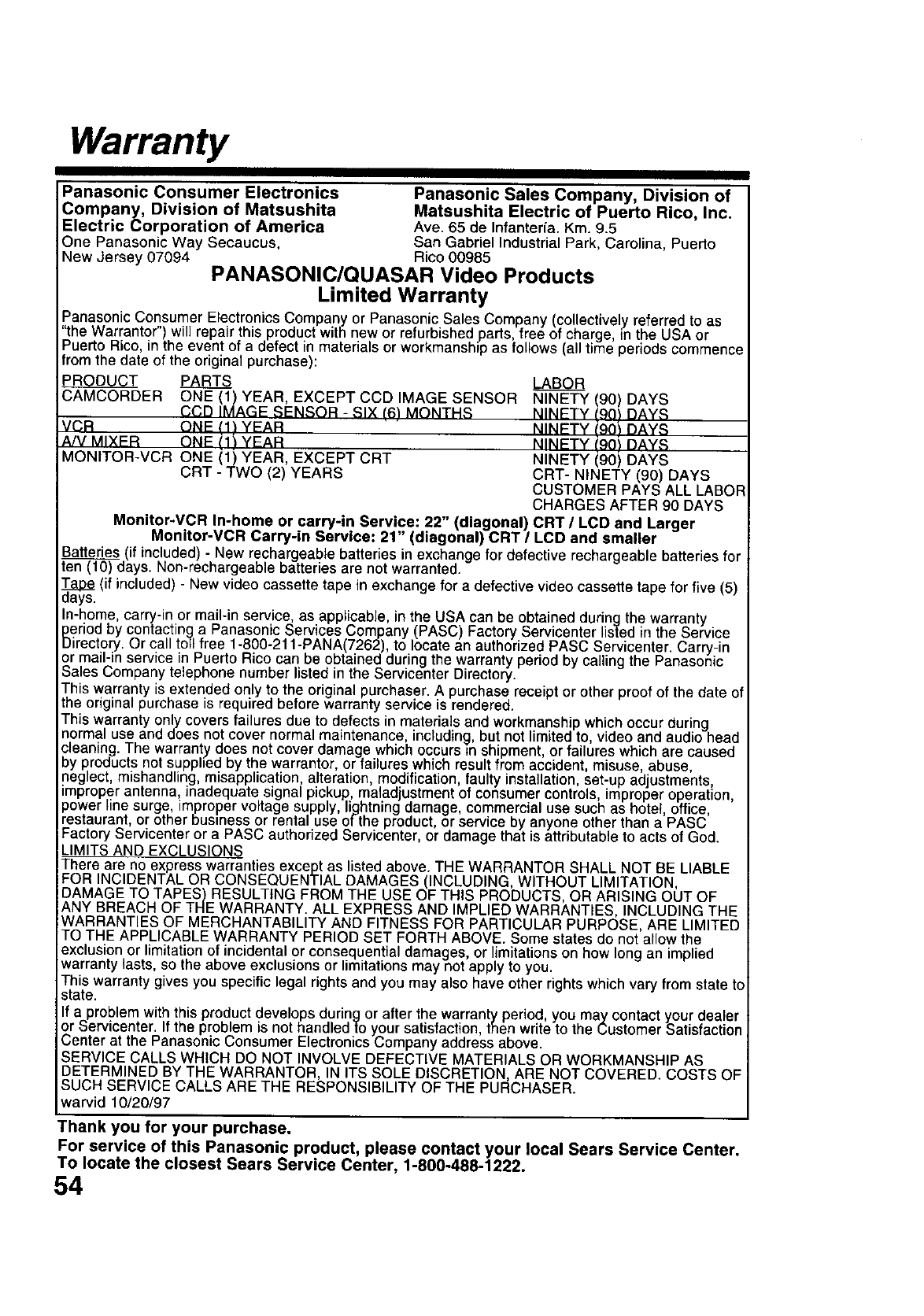
Warranty
Panasonic Consumer Electronics Panasonic Sales Company, Division of
Company, Division of Matsushita Matsushita Electric of Puerto Rico, Inc.
Electric Corporation of America Ave. 65 de Infanteda. Kin. 9.5
One Panasonic Way Secaucus, San Gabriel Industrial Park, Carolina, Puerto
New Jersey 07094 Rico 00985
PANASONIC/QUASAR Video Products
Limited Warranty
Panasonic Consumer Electronics Company or Panasonic Sales Company (co ect ve yreferred to as
"the Warrantor" will repair this product with new or refurbished parts free of charge, in the USA or
Puerto R co, n the event of a defect in mater a s or workmanship as follows (all time periods commence
from the date of the original purchase):
PRODUCT PARTS
CAMCORDER ONE (1) YEAR, EXCEPT CCD IMAGE SENSOR
CCD IMAGE SENSOR -SIX (6) MONTHS
VCR ONE (1) YEAR
A/V MIXER ONE (1) YEAR
MONITOR-VCR ONE (1) YEAR, EXCEPT CRT
CRT - TWO (2) YEARS
LABOR
NINETY (90) DAYS
NINETY (9Q) DAYS
NINETY (90) DAyS
NINETY (90) DAYS
NINETY (90) DAYS
CRT- NINETY (90) DAYS
CUSTOMER PAYS ALL LABOR
CHARGES AFTER 90 DAYS
Monitor-VCR In-home or carry-in Service: 22" (diagonal) CRT /LCD and Larger
Monitor-VCR Carry-in Service: 21" (diagonal) CRT !LCD and smaller
Batteries (if included)- New rechargeabie batteries in exchange for defective rechargeable batteries for
_days. Non-rechargeable batteries are not warranted.
_a_ape(if included) - New video cassette tape in exchange for a defective video cassette tape for five (5)
ays.
In-home, carry-in or mail-in service as applicable in the USA can be obta ned dur ng the warranty
period by contacting a Panasonic Services Company (PASC) Factory Serv center listed inthe Service
Directory. Or call toll free 1-800-211-PANA(7262) to locate an authorized PASC Serv center Carry- n
or mail-in service in Puerto Rico can be obtained during the warranty period by ca ng the Panason c
Sales Company telephone number listed in the Servicenter Directory.
This warranty is extended only to the original purchaser. A purchase receipt or other proof of the date of
the original purchase is required before warranty service is rendered.
This warranty only covers failures due to defects in materials and workmansh p wh ch occur during
normal use and does not cover normal maintenance, including, but not m ted to, v dec and audio head
cleaning. The warranty does not cover damage which occurs _nshipment, or failures which are caused
by products not supphed by the warrantor or failures which result from accident, m suse, abuse,
neglect, mishandling misapplication, alteration modification, fau ty nsta ation, set-up adjustments,
improper antenna, inadequate signal pickup maladjustment of consumer contro s, mproper operat on,
power line surge, improper voltage supply, lightning damage, commercial use such as hotel, office,
restaurant, or other business or rental use of the product, or service by anyone other than a PASC
Factory Servicenter or a PASC authorized Servicenter, or damage that is attributable to acts of God.
LIMITS AND EXCLUSIONS
There are no express warranties except as listed above. THE WARRANTOR SHALL NOT BE LIABLE
FOR INCIDENTAL OR CONSEQUENTIAL DAMAGES (INCLUDING, WITHOUT LIMITATION,
DAMAGE TO TAPES) RESULTING FROM THE USE OF THIS PRODUCTS, OR ARISING OUT OF
ANY BREACH OF THE WARRANTY. ALL EXPRESS AND IMPLIED WARRANTIES, INCLUDING THE
WARRANTIES OF MERCHANTABILITY AND FITNESS FOR PARTICULAR PURPOSE, ARE LIMITED
TO THE APPLICABLE WARRANTY PERIOD SET FORTH ABOVE. Some states do not allow the
exclusion or limitation of incidental or consequential damages or limitations on how long an implied
warranty lasts, so the above exc us ons or limitations may not apply to you.
This warranty gives you specific legal rights and you may also have other rights which vary from state to
state.
If a problem with this productdevelops during or after the warranty period, you may contact your dea er
or Servicenter. If the problem is not handled to your satisfaction, then write to the Customer Satisfaction
Center at the Panasonic Consumer Electronics Company address above.
SERVICE CALLS WHICH DO NOT INVOLVE DEFECTIVE MATERIALS OR WORKMANSHIP AS
DETERMINED BY THE WARRANTOR, IN ITS SOLE DISCRETION, ARE NOT COVERED. COSTS OF
SUCH SERVICE CALLS ARE THE RESPONSIBILITY OF THE PURCHASER.
warvid 10/20/97
Thank you for your purchase.
For service of this Panasonic product please contact your local Sears Service Center.
To locate the c osest Sears Service Center, 1-800-488-1222.
54