PANASONIC TV/VCR Or DVD Combo Manual L0103003
User Manual: PANASONIC PANASONIC TV/VCR or DVD Combo Manual PANASONIC TV/VCR or DVD Combo Owner's Manual, PANASONIC TV/VCR or DVD Combo installation guides
Open the PDF directly: View PDF ![]() .
.
Page Count: 76
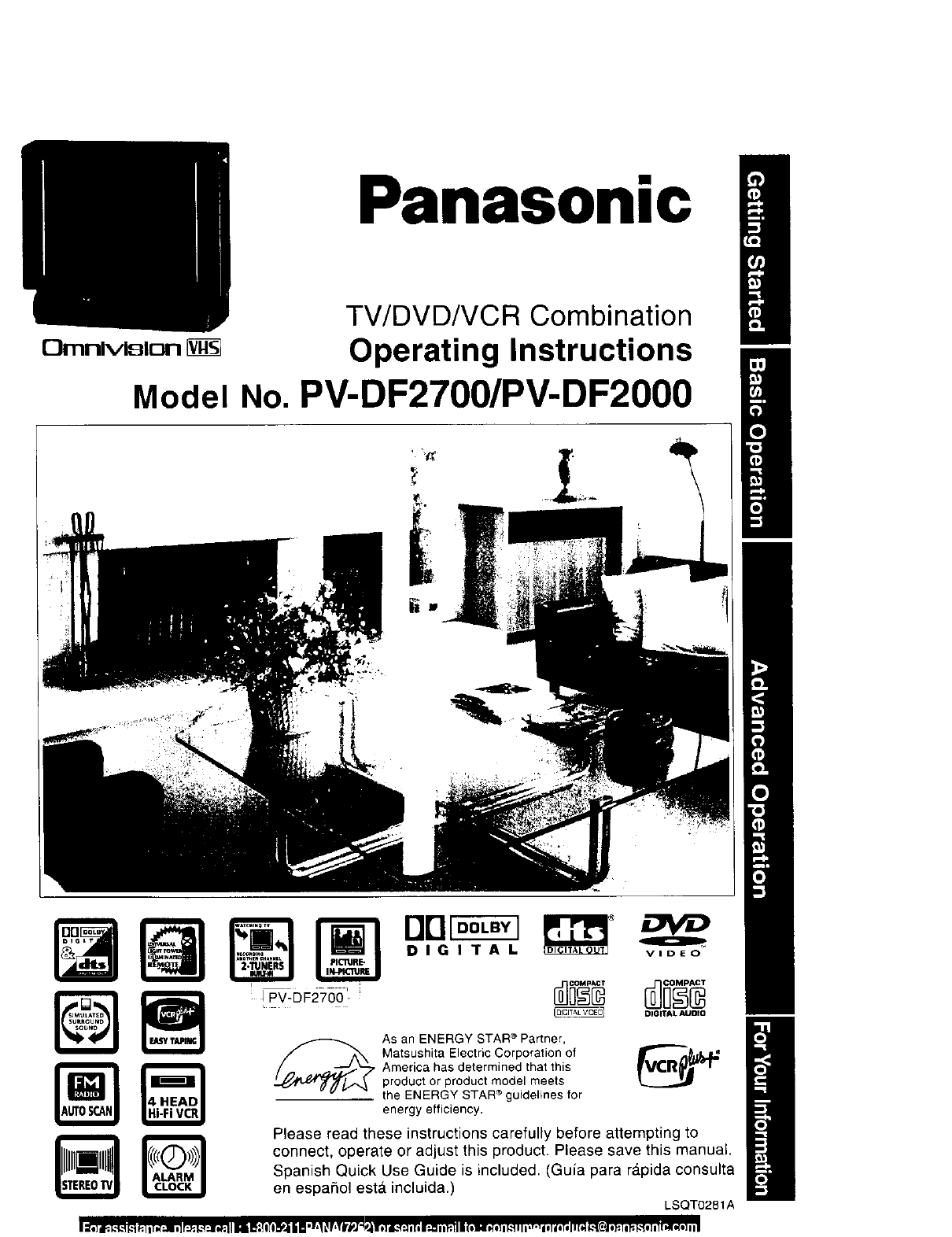
C}mnlvIsIoniVg_
Panasonic
TV/DVD/VCR Combination
Operating Instructions
Model No. PV-DF2700/PV-DF2000
DIGITAL
L_DIGITAL AUDIO
AS an ENERGY STAR ®Partner,
America has determined that this
product or product model meets
the ENERGY STAR ®guidelines for
energy efficiency,
Please read these instructions carefully before attempting to
connect, operate or adjust this product. Please save this manual.
Spanish Quick Use Guide is included. (Guia para rApida consulta
en espa5ol esta incluida.) LSQT0281A
I_*] I;. k'_-I _.1_.1If*(_i o]r:_, 1.1:l_lI R I_;{l_l_-I iII .!,_ _ r,TIr_].%l l,] I[_'.T:.1111I;_ i il';.II I(*Hdll Ik'_III ,t-11 l] IrIT* I1_ k"_JJ *_1 I_. b'_*] I] [I_l':l] III

ImportantSafeguardsandPrecautions
LREAD AND RETAIN ALL SAFETY AND
OPERATING INSTRUCTIONS. HEED ALL
WARNINGS INTHE MANUAL AND ON UNIT
[ INSTALLATION
t POWER SOURCE CAUTION
Operate only from power source indicated on unit
or in this manual. If uncertain, have your Electric
Utility Service Company or Video Products Dealer
verify your home power source.
2 POWER CORD PLUG
For safety, this unit has a polarized type plug (one
wide blade), or a three-wire grounding type plug.
Always hold the plug firmly and make sure your
hands are dry when plugging in or unplugging the
AC power cord. Regularly remove dust, dirt, etc.
on the plug.
POLARIZED PLUG CAUTION:
The plug fits into outlet one way. If it cannot be fully
inserted, try reversing it. If it still will not fit, have an
electrician install the proper wall outlet. DO not
tamper with the plug.
GROUNDING PLUG CAUTION:
The plug requires a three-hole grounding outlet.
If necessary, have an electrician install the proper
outlet. Do not tamper with the plug.
3 POWER CORD
TO avoid unit malfunction, and to protect against
electrical shock, fire or personal injury:
-Keep power cord away from heating appliances
and walking traffic. Do not rest heavy objects on,
or roll such objects over the power cord.
-Do not tamper with the cord in any way,
- An extension cord should have the same type
plug (polarized or grounding) and must be
securely connected.
- Overloaded wall outlets or extension cords is a
fire hazard.
- Frayed cords, damaged plugs, and damaged or
cracked wire insulation are hazardous and should
be replaced by a qualified electrician.
4DO NOT BLOCK VENTILATION HOLES
Ventilation openings in the cabinet release heat
generated during operation. If blocked, heat
build-up may result in a fire hazard or heat
damage to cassettes or discs.
For your protection:
a. Never cover ventilation slots while unit is ON, or
operate unit while placed on a bed, sofa, rug, or
other soft surface.
b. Avoid built-in installation, such as a book case
or rack, unless properly ventitated.
5PLACEMENT AVOID EXTREMELY HOT LOCATIONS
OR SUDDEN TEMPERATURE CHANGES
Do not place unit over or near a heater or
regulator, in direct sunlight, inside closed vehicles,
in high temperature [over 95 °F (35 °C)], or in over
75% humidity. If unit is suddenly moved from a
cold place to a warm one, moisture may condense
in unit and on the tape causing damage.
Never subject unit to vibration, impact, or place it
so that the surface is tilted as internal parts may
be seriously damaged.
6TO AVOID PERSONAL INJURY
• Never place unit on support or stand that is not
firm, level, and adequately strong.
The unit could fall causing serious _FI.I_.
injury to a child or adult and
damage to the unit.
• Move any appliance and cart
combination with care.
Quick stops, excessive force, and
uneven surfaces may cause objects to overturn.
• Carefully follow all operating instructions.
2
[OUTDOOR ANTENNA INSTALLATION ]
1 SAFE ANTENNA AND CABLE CONNECTION
An outside antenna or cable system must _ ,._=,.,
be properly grounded to provide some _ ......
protection against built up static_ _[ _"'
charges and voltage. J _0_€_._./-/_
Section 810 of the _ //"_ %,/;,,_.,_&....
National Electrical Code, I _ /_'/I ...........
ANSI/NFPA70 (in [ _=o_t_,_.._I.,._/gTb=_ '"='°0%%%"¢''%_'?°_
Canada, part 1 of the _ _ ..........
Canadian Electrical Code) _ _._%_f,,_,o....
provides information ._¢_o.._,,,_+,,_._oo, r,,_,_=-...+.,
regarding proper grounding of the mast and supporting structure,
grounding of the lead-in wire to an antenna discharge unit, size of
grounding conductors, location of antenna discharge unit, connection
to grounding electrodes, and requirements for the grounding electrode.
2KEEP ANTENNA CLEAR OF HIGH VOLTAGE POWER
LINES OR CIRCUITS
Locate an outside antenna system well away from power lines and
electric light or powercircuits so it will never touch these power sources
should it ever fall. When installing antenna, absolutely never touch
power lines, circuits or other powersources as this could be fatal.
IUSING THE UNIT I
Before unit is brought out of storage or moved to a new location,
refer again to the INSTALLATION section of these safeguards.
1 KEEP UNITWELL AWAY FROM WATER OR MOISTURE,
such as vases, sinks, tubs, etc.
2 IF EXPOSED TO RAIN, MOISTURE, OR STRONG IMPACT,
unplug unit and have it inspected by a qualified service
technician before use.
3 ELECTRICAL STORMS
During a lightning storm, or before leaving unit unused for
extended periods of time, disconnect all equipment from the
power source as well as the antenna and cable system.
4 WHEN UNIT IS PLUGGED IN
•DO NOT OPERATE IF:
- liquid has spilled into unit.
- unit was dropped or otherwise damaged.
- unit emits smoke, malodors, or noises.
Immediately unplug unit, and have it inspected by a service
technician to avoid potential fire and shock hazards.
•Never drop or push any object through openings in unit,
Touching internal parts may cause electdc shock or fire hazard.
Do not put any foreign object on the disc tray.
• Keep magnetic objects, such as speakers, away from unit to
avoid electrical interference.
5 USING ACCESSORIES
Use only accessories recommended by the manufacturer to
avoid risk of fire, shock, or other hazards.
6CLEANING UNIT
Unplug unit. Use a clean, dry, chemically untreated cloth to
gently remove dust or debris. DO NOT USE cleaning fluids,
aerosols, or forced air that could over-spray, or seep into unit
and cause electrical shock. Any substance, such as wax,
adhesive tape, etc. may mar the cabinet surface. Exposure to
greasy, humid, or dusty areas may adversely affect internal parts.
ISERVICE ]
1 DO NOT SERVICE PRODUCT YOURSELF
If, after carefully following detailed operating instructions, the
unit does not operate properly, do not attempt to open or
remove covers, or make any adjustments not described in the
manual, Unplug unit and contact a qualified service technician.
2 REPLACEMENT OF PARTS
Make sure the service technician uses only parts specified by
the manufacturer, or have equal safety characteristics as
original parts. The use of unauthorized substitutes may result
in fire, electric shock, or other hazards.
3 SAFETY CHECK AFTER SERVICING
After unit is serviced or repaired, request that a thorough safety
check be done as described in the manufacturer's service
literature to insure video unit is in safe operating condition.

Safety Precautions/Mesures de sdcuritd
Warning: To prevent fire or shock hazard, do not expose this equipment to rain or moisture.
Caution: To prevent electric shock, match wide blade of plug to wide slot, fully insert.
Avertissement: Afin de prevenir tout risque d'incendie ou de chocs electriques, ne pas exposer cet
appareil &la pluie ou a une humidite excessive.
Attention: Pour 6viter les chocs dlectriques, introduire la lame la plus large de la fiche dans la borne
correspondante de la prise et pousser jusqu'au fond.
This video recorder, equipped with the HQ (High Quality) System, is compatible with existing VHS equipment.
Only use those tapes with the _ mark. It is recommended that only cassette tapes that have been tested
and inspected for use in 2, 4, 6, and 8 hour VCR machines be used.
This television receiver provides display of television closed captioning in accordance with §15.119 of the FCC
rules.
FCC WARNING: Any unauthorized changes or modifications to this equipment would void the user's
authority to operate.
CAUTION:
UNIT IS A CLASS I LASER PRODUCT.
HOWEVER THIS UNIT USES A VISIBLE LASER BEAM WHICH
COULD CAUSE HAZARDOUS RADIATION EXPOSURE IF
DIRECTED. BE SURE TO OPERATE THE UNIT CORRECTLY
AS INSTRUCTED.
WHEN THIS UNIT IS PLUGGED TO THE WALL OUTLET, DO
NOT PLACE YOUR EYES CLOSE TO THE OPENING OF THE
DISC TRAY AND OTHER OPENINGS TO LOOK INTO THE
INSIDE OF THIS UNIT.
USE OF CONTROLS OR ADJUSTMENTS OR PERFORMANCE
OF PROCEDURES OTHER THAN THOSE SPECIFIED HEREIN
MAY RESULT IN HAZARDOUS RADIATION EXPOSURE.
DO NOT OPEN COVERS AND DO NOT REPAIR YOURSELE
REFER SERVICING TO QUALIFIED PERSONNEL.
CAUTION: ]
LASER RADIATION WHEN OPEN.
DO NOT STARE INTO BEAM.
ATTENTION:
RAYONNEMENT LASER EN CAS
D'OUVERTURE.
NE PAS REGARDER DANS LE
FAISCEAU.
(Inside of product)
FCC NOTE:
This equipment has been tested and found to comply with the limits for a Class B digital device, pursuant to part 15of
the FCC Rules.These limits are designed to provide reasonable protection against harmful interference in a residential
installation.This equipment generates, uses and can radiate radio frequency energy and, if not installed and used in
accordance with the instructions, may cause harmful interference to radio communications. However,there is no
guarantee that interference will not occur in a particular installation. If this equipment does cause harmfut interferenceto
radio or television reception, which can be determined by turning the equipment off and on, the user is encouraged to try
to correct the interference by one of the following measures:
Reorient or relocate the receiving antenna.
- Increase the separation between the equipment and receiver.
- Connect the equipment into an outlet on a circuit different from that to which the receiver is connected,
- Consult the dealer or an experienced radio/TV technician for help.
FCC Caution: To assure continued compliance, (example- use only shielded interface cables when connecting to other
devices.) Any changes or modifications not expressly approved by the party responsible for compliance could void the
user's authority to operate this equipment.
CAUTION: TO REDUCE THE RISK
OF ELECTRIC SHOCK, DO NOT
REMOVE COVER (OR BACK),
NO USER-SERVICEABLE PARTS
INSIDE. REFER SERVICING TO
QUALIFIED SERVICE PERSONNEL.
This symbol warns the user that uninsulated
voltage within the unit may have sufficient
magnitude to cause electric shock. Therefore, it is
dangerous to make any kind of contact with any
inside part of this unit.
This symbol alerts the user that important literature
concerning the operation and maintenance of this
unit has been included. Therefore, it should be
read carefully in order to avoid any problems.
Region Management Information
Region Management Information: This unit is designed and
manufactured to respond to the Region Management
Information that is recorded on a DVD disc. If the Region
number described on the DVD disc does not correspond to
the Region number of this unit, this unit cannot play this disc.
I he Region number _ 1
for this unit is 1.
3

Getting Started
Important Safeguards and Precautions ..................................................................... 2
Before Using ..............................................................................................................
Connections ...............................................................................................................
One Time Setup ....................................................................................................... 12
Basic Operation
Reset Language, Channels, Clock .......................................................................... 14
TV Operation ............................................................................................................ 15
MTS Broadcast /TV Stereo System ........................................................................ 16
Playback a Tape ...................................................................................................... 17
Record On a Tape ................................................................................................... 18
Copy Your Tapes (Dubbing) .................................................................................... 19
=,vj.]
Basic DVD Operation ............................................................................................... 20
Advanced Operation
_JMZR_I
Timer Recording ....................................................................................................... 22
Timer Programming using VCR Plus+ ® System ....................................................... 24
Cable Box Universal Remote Control Feature ......................................................... 28
Picture in Picture (PIP) Operation (For Model PV-DF2700 only) ............................. 30
Closed Caption System ............................................................................................ 32
FM Radio .................................................................................................................. 34
TV Timer Features ................................................................................................... 36
VCR Status & Clock Display .................................................................................... 37
V-Chip Control Feature ............................................................................................ 38
Tape Operation ........................................................................................................ 42
Special VCR Features ............................................................................................. 45
Audio Features ......................................................................................................... 46
Audio /Video Menu .................................................................................................. 48
Audio /Video Adjustment ......................................................................................... 49
[]
Disc Operation ......................................................................................................... 50
DVD Operation using On-Screen Displays .............................................................. 55
DVD Lock Feature ................................................................................................... 58
For Your Information
/
Before Requesting Service ...................................................................................... 62
Warning and Instruction Displays ............................................................................ 63
Spanish Quick Use Guide/Guia para rApida consulta ............................................. 65
Location of Controls ................................................................................................. 72
Service Center List ................................................................................................... 75
Limited Warranty ....................................................................................... Back Cover
Settings for DVD Operation ..................................................................................... 59
Language Code List ................................................................................................. 64
4

AAccessories ........................................................ 6
Audio Adjustment ............................................. 49
Audio Features ................................................. 46
Audio Auto Gain Control (AGC) ....................... 48
Audio Menu ....................................................... 48
Audio Mode for FM Radio ................................ 35
Audio Mode for Playback ................................. 46
Audio Mode for Recording ................................ 46
Audio Mode for TV Viewing .............................. 16
Audio Mute ........................................................ 15
Audio /Video Adjustment ................................. 49
Audio /Video Menu .......................................... 48
Auto Operation Functions ................................. 44
8 Batteries .............................................................. 6
Before Requesting Service .............................. 62
Before Using ....................................................... 6
Blocking Message ............................................ 41
Blue Screen Display ......................................... 37
Broadcast Types ............................................... 16
C Cable Box Setup ............................................... 25
Cable Box Universal RemoteControl Feature ........ 28
Caption On Mute .............................................. 33
Channel ............................................... 12, 14, 37
Clock ................................................................. 14
Closed Caption ................................................. 32
Code Numbers, DSS /Cable Box Brand .......... 29
Commercial Skip .............................................. 42
Connections ........................................................ 9
Connections, Audio .......................................... 10
Connections, DSS /Cable Box .......................... 9
Connections, Outdoor Antenna .......................... 9
Copy Your Tapes (Dubbing) ............................. 19
DDST. (Daylight Saving Time) .............................. 8
EEject tape .......................................................... 17
FFast Forward ..................................................... 17
FM Radio .................................................... 34, 35
Forward Search ................................................ 17
Frame by Frame Advance .................................. 17
Front Panel Indicators ...................................... 74
Function Display ............................................... 37
HHead Cleaning .................................................... 7
IImportant Safeguards and Precautions ............. 2
Index Search ..................................................... 43
Input Mode ........................................................ 18
L Language .................................................... 12, 14
Location of Controls ......................................... 72
MMove screen ..................................................... 30
MTS Broadcast /TV Stereo System ................ 16
O 100 Key ............................................................. 15
One Time Setup ............................................... 12
One Touch Recording ...................................... 18
ON-TIMER with Alarm ...................................... 36
PPhones .............................................................. 15
Picture in Picture (PIP) ............................... 30, 31
Playback ........................................................... 17
Program End Search ........................................ 42
QQuality Picture .................................................. 17
a Rapid Tune ....................................................... 15
Rec(ord) ............................................................ 18
Record/Playback Speed Settings ....................... 6
Remote Control Buttons ................................... 72
Remote Warning ON/OFF ................................ 29
Repeat Play ...................................................... 42
Reset Language, Channels, Clock .................. 14
Reset unit ............................................................ 8
Reverse Search ................................................ 17
Rewind .............................................................. 17
S Secret Code ...................................................... 38
Service Center List ........................................... 75
SELF-DEMO Mode ........................................... 15
Sleep Timer ...................................................... 36
Slow Motion ...................................................... 17
Spanish Quick Use Guide ................................ 65
Speaker ON/OFF .............................................. 47
Special VCR Features ...................................... 45
Specifications ..................................................... 8
Still Picture ........................................................ 17
STOP ................................................................ 17
Surround Sound ............................................... 47
SWAP Picture ................................................... 31
TTape Erasure Prevention ................................... 6
Time Zone Ad ust ............................................. 13
Timer Programmingusing VCR Plus+System ....... 24
Timer Program Review, Replace, Clear .......... 23
Timer Recording ............................................... 22
Timer Recording Cancellation .......................... 23
TV Operation .................................................... 15
TV Timer Features ............................................ 36
U Unit, Front/Rear view .................................. 73, 74
Universal Remote Control ................................ 28
US MOVIES/TV PROGRAMS Ratings ....... 39, 40
V VCR Lock .......................................................... 45
VCR Plus+ System ........................................... 24
VCR Status & Clock Display ............................ 37
Video Adjustment ............................................. 49
Video Menu ....................................................... 48
V-Chip Control Feature .................................... 38
WWarning and Instruction Displays .................... 63
Warranty ............................................ Back Cover
Weak Signal Display ON/OFF .......................... 45
Z Zero Search ...................................................... 44
I D_vAi]
AAuto-Power Off function ................................... 21
AUDIO OUTPUT ............................................... 60
Audio soundtrack language (DVD) .................. 50
BBasic DVD Operation ....................................... 20
DDefinition of terms ............................................... 7
Disc Audio attribute 1 type, sampling
frequency, bit No .............................................. 50
Disc handling ..................................................... 7
Disc information screen .................................... 56
DISC LANGUAGES (DVD) .............................. 59
Disc Operation .................................................. 50
DVD Lock Feature ............................................ 58
DVD Lock Ratings (DVD) ................................. 58
DVD menu (DVD) ............................................. 52
DVD Operation using On-Screen Displays ....... 55
FFrame by Frame Advance (DVD/Video CD) ....... 21
K Karaoke (DVDNideo CD) .................................. 51
LLanguage Code List ........................................... 64
MMultiple angle viewing (DVD) ........................... 51
PPicture Zoom (DVD) ......................................... 51
Playback ........................................................... 20
Playback control Video CDs) .......................... 21
Program Play (Video CD/CD) .......................... 53
a Random Play (Video CD/CD) ........................... 54
Rapid Advance/Reverse ................................... 21
Repeat Play ...................................................... 57
RESUME function ............................................. 21
S Settings for DVD Operation .............................. 59
Skip a Chapter/Track ........................................ 21
Slow Motion (DVD/Video CD) .......................... 21
STILL MODE .................................................... 61
Still Picture ........................................................ 21
Subtitle language (DVD) ................................... 50
TTV MODE ......................................................... 61
Title menu (DVD) .............................................. 52
U Unit information screen (Unit) .......................... 57
5

Congratulations
on your purchase of one of the most sophisticated and
reliable products on the market today. Used properly, it will
bring you and your family years of enjoyment. Please fill in
the information below. The seriat number is on the tag
located on the back of your unit.
Date of Purchase _/
/
Dealer Purchased From
Dealer Address
Dealer Phone No
Model No.
Serial No. J
Accessories
IW&% ....
QD (3D _.
CDCD_
CP QD GD
_rs' GD O_
_"
[] Remote Control
LSSQ0246
(PV-DF2000)
O®_
CZ_ (3D (3b.
CDCD_
(Z3 QD QD
0 ,CZ_ o
¢_, ,
0000
h
[] Remote Control
LSSQ0245
(PV-DF2700)
[] Batteries _ )
2 "AA"
Only use tapes with the _ mark in this unit.
If SELF-DEMO screen is
displayed when Power is
turned ON, hold down
PLAY/REPEAT on the unit
for 5 seconds to deactivate
the SELF-DEMO Mode.
Repeat this to display demo
screen.
1) Open the cover.
2) Insert batteries as marked.
3) Close the cover.
[] Battery replacement caution
• Do not mix old and new batteries,
• Do not mix alkaline with manganese batteries.
Break off the rec. tab.
Record Tab
Tape Speed !Type of Video Cassette
Setting IT6O T120 ii T160
SP 2 Hours
(Standard Play)
LP
(Long Play)
SLP
(Super Long Play)
1 Hour 2 Hours 140 Minutes
5 Hours
2 Hours 4 Hours 20 Minutes
3 Hours 6 Hours 8 Hours
Screw drivel
To record again.
Cover the hole : ::::: '----
L_
with cellophane tape.

Disc formats supported by this unit
The unit can play back discs bearing any of the
following marks:
VIDEO
DVD
3" (8 cm) disc /5" (12cm) disc
Video CD
3" (8 cm) disc /5" (12cm) disc
Discs which cannot be played with this unit
•DVD with Region No. other than "1" or "ALL"
• DVD of PAL system
• DVD-ROM
• DVD-R/DVD-RAM
• CD-ROM
• CDV
• CD-G
• CD-RW
•Do not try to play Photo CD or CD-R.
_is registered trademark,
Angle
Some DVD discs feature scenes simuganeously shot
from different angles. The ANGLE button can be used
to view the scene from different angles.
(ANGLE indicator lights on the unit when a scene
recorded at different angles is detected.)
Chapter number
Titles are subdivided into numbered sections.You can
quickly search for a favorite scene using these numbers,
DVD
A high-density optical disc on which high-quality
pictures and sound have been digitally recorded.
DVD incorporates new video compression technology
(MPEG II) and high-densdy recording technology
which allow entire movies to be recorded with
incredible playback quality.
Playback control
With Video CD (version 2.0), scenes or information may
be selected for viewing or listening from an interactive
menu that appears on the TV screen
Subtitles
Written dialogue which appears at the bottom of the screen.
Time number
The elapsed play time from the start of a disc or title.
Use to quickly find scenes (May not work with some
discs.)
Title number
For DVD discs with two or more titles, the title is
numbered as title 1, title g, etc.
Track number
Numbers assigned to tracks on Video CDs and CDs
to allow specific tracks to be quickly located.
Video CD
CD containing picture and sound with same quality
level as video tape, This unit also supports Video
CDs with playback control (version 2.0).
Handling precautions
• Only hold disc by edges as shown• f -
Fingerprints, dirt, and scratches can _-/
cause skipping and distortion. _
• Do not write on labe_ side of disc.
• Never use record cleaning f
sprays, benzine, thinner, !_j_ _//_ _ ' /
static electricity .... _k___ z- _ "/
prevention liquids, or any \ ...... "_ '\_
other solvent•
• Be careful not to drop or
bend disc.
• Do not place more than
f disc on disc tray.
• DO not try to close disc
tray when disc is not
properly placed•
• Always store discs in
their proper cases when
not in use.
Disc tray
Disc
X
To clean disc surface
With a soft, damp (water only) cloth, gently wipe from the center
hole to the outer edge as shown be_ow,(Wiping in a circular
pattern will scratch the surface.)
O X
/.:- :" _ •
If disc is brought from a cold to a warm
environment, moisture may form on the disc
Wipe away moisture with a soft, dry, lint-free cloth before using
disc. (See above.)
Improper disc storage
Discs could be damaged if stored or left in areas:
• exposed to direct sunlight,
• that are humid or dusty•
• near heat (i.e. heater, regulator, etc.).
Apparatus Claims of U.S. Patent Nos, 4,631,603, 4,577,216,
and 4,819,098, licensed for limited viewing uses only,
This product incorporates copyright protection technology
that is protected by method claims of certain U.S. Patents
and other intellectual property rights owned by
Macrovision Corporation and other rights owners Use of
this copyright protection technology must be authorized
by Maerovision Corporation, and is intended for home
and other limited viewing uses only unless otherwise
authorized by Macrovision Corporation. Reverse
engmeering or disassembly is prohibited.
7

Use when moving unit to a new location, or if a
mistake was made in the One Time Setup section.
• Make sure a tape is not inserted in the unit.
L
/
1Turn the unit Power on.
2 Press and hold both FF and PLAY on
the unit for more than 5 seconds.
• The power will shut off.
3Do "One Time Setup" steps on page 12.
Unit auto adiusts clock for DST (Daylight Saving Time).
Spring (First Sunday in April)
DST:ON -.). Sets clock ahead one hour.
NORMAL TIME 11:0o a,m. 2:OOa,m.
J
DAYLIGHT
SAVING TIME 3:00 am. 4:00 a.m. _
Autumn (Last Sunday in October)
DST:ON -I, Turns clock back one hour,
DAYLIGHT il:0Oa.m 2:0Oa.m
SAVING TIME i
NORMAL TIME ]
J1:00 a.m. 2:00 a.m
•If your area does not observe Daylight Saving Time,
select DST : OFF (see page 14.)
• Keep these time changes in mind when programming
the unit for timer recordings,
8
Playing older or damaged tapes may eventually cause video
heads to become clogged
Head Clog Sensor
During playback this screen appears if clogging is detected.
To remove screen, press PLAY on the remote or unit.
• Use "dry" type head cleaning cassette only.
(Part No. NV-TCL30PT is recommended.)
• Follow cleaning tape directions
carefully. Excessive use of head
cleaning tape can shorten the
video head life.
• If head clog symptoms
persist, contact your nearest
Factory Service Center or
authorized Service Center.
(See page 75.)
Display
I VIDEO H_ADS MAy
NEED CLEANING
pLEASE INSERT HEAD
CLEANING CASSETTE
OR REFER TO MANUAL
END:PI_y
Picture Tube: 27 inch diagonal PureFlat TM Picture
Tube (PV-DF2700)
20 inch diagonal PureFlat TM Picture
Tube (PV-DF2000)
MCR
Video Recording System:4 rotary heads helical scanning system
Audio Track: t track (Normal)
2 channel (Hi-Fi Audio Sound)
Tuner
Broadcast Channels:
CABLE Channels:
FM Radio
Band range:
General
Power Source:
Power Consumption:
Television System:
Speaker:
Operating Temperature:
Operating Humidity:
Weight:
Dimensions:
Discs played
(1) DVD-VIDEO disc
(2) Compact disc
(CD-DA, VIDEO CD)
Digital audio output:
Optical digital output:
Pickup:
VHF 2- 13, UHF 14 - 69
Midband A through I (14 ~ 22)
Superband J through W (23 - 36)
Hyperband AA - EEL (37 - 64)
Lowband A-5 - A-1 (95 ~ 99)
Special CABLE channel 5A (01)
Ultraband 65 ~ 94, 100 - 125
87.5 ~ 108,1 MHz
120V AC, 60 Hz
Power On
Approx. 174 watts (PV-DF2700)
Approx. 128 watts (PV-DF2000)
Power Off
Approx. 4,5 watts
EIA Standard NTSC color
2 pieces
5 °C - 35 °C (41 °F- 95 °F)
10 % ~ 75%
52.0 kg (114,6 Ibs,) (PV-DF2700)
30.0 kg (66.1 Ibs.) (PV-DF2000)
760 (W) x 651 (H) x 503 (D) mm
29-15/16" (W) x 25-5/8" (H) x 19-3/4" (D)
(PV-DF2700)
604 (W) x 523 (H) x 503 (D) mm
23-3/4" (W) x 20-9/16" (H) x 19-3/4" (D)
(PV-DF2009)
5" (12 cm) single-sided, single-layer
5" (12 cm) single-sided, double-layer
5" (12 cm) double-sided, doubledayer
(one layer per side)
3" (8 cm) single-sided, single-layer
3" (8 cm) single-sided, double-layer
3" (8 cm) double-sided, double-layer
(one layer per side)
5" (12 cm) disc
3" (8 cm) disc
Optical connector
Wave length : 655 nm (DVD)
790 nm (Video CD/CD)
Laser power : CLASS II
Note: Designsand specificationsare subjectto changewithout notice,

Unhook the antenna from your previous TV
or VCR and connect it to the back of the
unit as shown in the diagram.
If your antenna system has separate UHF
and VHF lead-ins, you need a UHF/VHF
Band Mixer (not supplied.)
WARNING:
When using "Nut type" RF coaxial cables,
tighten with fingers only. Overtightening
may damage terminals.
UHF/VHF Band Mixer
(Flat) Twin Lead {not supplied)
300 Ohm Cable
(Round) 75 Ohm
coaxial Cable
Anten a Tran3OO-s5rmer(notsupplied)_) .......
(Flat) Twin Lead ::::C:::_ Back of unit
300 Ohm Cable
• Without a Cable Box ........ _,
You can; ,;::Antenna .;
•record or view unscrambled channels. ' or ,,
You cannot; CABLE_i
•record or view scrambled channels. .....
• view a channel other than the one |
I
selected for any type of recording.
unit
VHF/
UHF
@
•With a Cable Box ............
You can; Antenna
• record or view any channel including scrambled channels. ,= or
NOTE: Channel selection must be made at the cable box.
You cannot;
• view a channel other than the one selected for any
type of recording.
• do a Timer recording of a channel unless you select it
at the cable box.
Note to CABLE System Installer
This reminder is provided to call the CABLE (Cable TV) System
Installers attention to Article 820-40 of the NEC that provides
guidelines for proper grounding and, in particular, specifies that
the cable ground shall be connected to the grounding system of
the building, as close to the point of cable entry as practical.
unit
CABLE
I Cable Box
VHF/
•With a DSS Receiver
You can;
• record or view any channel including scrambled
channels.
NOTE: Channel selection must be made at the DSS
Receiver.
You cannot;
• view a channel other than the one selected for
any type of recording.
• do a Timer recording of a channel unless you
select it at the DSS box.
NOTE: The DSS receivermustbeturned off to view
programsfroma cable box or antenna.
Seethe DSS manualfor details.
Antenna
or Satellite unit
CABLE
I DSS Receiver /
I ®iN ,N® VHF/uHE
L__l OUT@ @
OR
S-VIDEO @
OUT AUDIO I S-VIDEO
UD,Oe
OUT _ ®
9

•Unit --) Amplifier -) Speaker
Do the "Speaker ON/OFF system" steps on page 47,
and select "OFF."
Unit
AUDIO OUT
R L
Amplifier
R L
AUDIO IN
Speaker Speaker
[_Check list before you begin,
[] Turn down the volume, then turn this unit, as well
as other equipment to be connected, off before
proceeding with connection.
[] Do not block ventilation holes of any of the
equipment and arrange them so that air can
circulate freely.
[] Read through the instructions before connecting
other equipment
[] Ensure that you observe the color coding when
connecting audio and video cables
Enjoying digital audio output from
the digital audio output connector
Notes on audio output from the optical
digital audio output connector
Disc Sound
recording
format
DVD Dolby
Digital
(AC-3)
Linear PCM
48/96 kHz
16/20/24 bit)
dts
MPEG 1Video
CD
,CD Linear PCM
Optical digital audio
output from connector
Dolby Digital bitstream
(2-5.1 ch) or OFF (no
output)
Linear PCM (2ch)
(48 kHz sampling/16 bit
only) *=or no output *_
Bitstream or no output *_
PCM
(44.1 kHz sampling)
Linear PCM
(44.1 kHz sampling)
"1 The type of audio output from the connector
can be selected by the Settings for DVD Operation.
(See page 60.)
*2 Sound having 96 kHz sampling is converted
into 48 kHz sampling when it is output from the
unit's optical digital audio output connector,
For your reference:
• Dolby Digital (AC-3) is a digital sound compression
technique developed by the Dolby Laboratories
Licensing Corporation,
Supporting 5,1 -channel surround sound, as well as
stereo (2-channel) sound, this technique enables a
large quantity of sound data to be efficiently
recorded on a disc.
• Linear PCM is a signal recording format used in
CDs. While CDs are recorded in 44.1 kHz/16 bit,
DVDs are recorded in 48 kHz/16 bit up to 96 kHz/
24 bit.
• If you have a Dolby Pro Logic Surround decoder,
you will obtain the full benefit of Pro Logic from
the same DVD movies that provide full 5.1 channel
Dolby Digital soundtracks, as well as from titles with
the eolby Surround mark.
Pro Logic Surround Sound Decoders please
contact your local dealer.
Manufactured under license from Dolby
Laboratories. "Dolby", "AC-3", "Pro Logic" and
the double-D symbol are trademarks of Dotby
Laboratories.
Confidential Unpublished Works © 1992-1997
Dolby Laboratories, Inc. All rights reserved.

•Unit --) Decoder withDolby Digital (AC-3)'-) Amplifier --) Speaker
or
dts (digital theater systems)
When DVDs recorded in Dolby Digital or dts are played, Dolby Digital bitstream or dts bitstream is output
from the unit OPTICAL digital audio output connector. When the unit is connected to a Dolby Digital decoder
or dts decoder, you can enjoy theater-quality audio in your home. [An optical digital audio cable (optional) is
required when an optional Dolby Digital decoder or dts decoder is used.]
on connecting an
optical digital audio cable
(optional)
•Remove dust protection cap from
optical digital audio output. Firmly
connect the cable to the connector.
• Always reattach the dust protection
cap when connector is not in use.
Duet protection cap
unit
Optical
o
Optical digital audio
cable (optional)
To optical digital audio Decorder with Dolby Digital
input connector (AC-3)/dts processing (optional)
Caution for optical digital
audio output connector:
•When connecting an
amplifier (with an optical
digital input connector)
which does not contain
the Dolby Digital (AC-3)
or dts decoder, be sure
to select "OFF" at
"Dolby Digital" and "OFF"
at "dts" of the Settings
for DVD Operation
"AUDIO OUTPUT"
(see page 60),
•Otherwise any attempt to
play DVDs may cause such
a high level of noise that it ........
may be harmful to your ears
and damage your speakers.
•When a dts decoder is
connected, please select
"Bitstream" at "dts" of the
Settings for DVD Operation
"AUDIO OUTPUT", If "OFF"
is selected, there will be no
sound, (See page 60).
•Video CDs and CDs can be
played as normal,
Note:
• Some tits decoders which do
not support DVD-dts interface
may not work properly with the unit
Amplifier
Front
Center speaker
Front
speaker
(Left)
,'_...... Subwoofer
t' ,
Surround speaker
(Left)
speaker ..............
(Right)
Surround speaker
(Right)
11

When the unit is turned on the first time, setup
mode is entered automatically.
I _ Press POWER* on
Othe remote or unit.
ISELECTLANGUAGE
PUSH CHA :English
OPSIMIR CH • :Espaflol
APP. VOL + :Fran_ais
Select the language.
<_ for English
_-for Spanish
(Espafiol)
_-for French
(Fran(;ais)
•If wrong language is set, complete "Reset all unit Memory
Functions" steps page 8.
• If you use a cable box, it must be left on.
!PUSH CH UF_ KEY
Start Channel Auto Set
and Clock Auto Set.
PressCH•
Process of Setup lBml
POWER1 2C,ANNEL
UP
CHANNEL2 /
DOWN
VOLUME
UP
pROCEEOI_ :
ModelPV-DF2700
remoteis shown here.
(Setup completed)
2/7/2001WED12:00PM/
DST:ON !
S_,-I-rlNG :CN Io
AUTO CLOCK SET
COMPLETED
END : PRESS CH UP KEY
•if time is not correct,,,
even though your area observes daylight
saving time and DST is set to ON, do
Time Zone Adjust steps on the next page.
Press CH • to exit.
• If your area observes
daylight saving time,
but you would like to
turn the DST feature
oft, complete the
"To Set or Reset the
Clock" steps on page
14 and set DST : OFF.
(Setup incomplete)
1
AUTOCLOCKSET /
J
_S INCOMPLETE
PUSH ACTION TO SET CLOCK
See Case 1 next page.
IMPORTANT NOTE FOR AUTO CLOCK SET
I • Auto clock set is performed the first time the unit is turned off each day. If used, a cable box must be left on and
tuned to the PBS channel at the time the unit power is turned off if you want auto clock set to be done
]• If using a DSS receiver, it must be turned off for auto clock set.
• If a Cable Box or DSS receiver is connected to the unit via Audio/Video Jacks, an RF coaxial cable must also be
i connected for auto clock set and channel auto set features•
t
L°If for any reason the time is changed manually, automatic time correction will not occur•

Case 1IClock Setup is Incomplete
Set the clock manually.
Display SET CLOCK
screen.
AUTO CLOCK SET Press ACTION.
IS INCOMPLETE
0
PUSH ACTION TO SET CLOC_ ,,..j
<Mode_PV-DF2700buttonshown>
b[: t ........... -__r
LF; s ,o.J
Set the clock manually,
I f_z22_\ 1) Press AY to
., themoo .
_ 2) Press SET to
set.
• Likewise, set date, year, time,
and DST (Daylight Saving Time).
To Make Corrections,
repeatedly press • • to move
to error, then correct.
C
<ModelPV-DF2700buttonshown>
End setup.
Press ACTLON twice
(Clock starts.)
<ModelPV-DF2700buttonshown>
Display MAIN MENU.
Press ACTION.
Display SET CLOCK
screen.
1) Press &Y• •
to select
2) Press SET
to display.
ISET CLOCK
AUTO CLOCK SET
MANUAL
SELECT:& •
SET :4
END :ACTION
Select TIME
ZONE ADJUST.
1) Press A,V
J_<_Z_/, ` to select.
2) Press • • to
subtract or add
hour(s) as
necessary.
I _ End setup.
Press ACTION twice.
• TIME ZONE ADJUST returns
<ModelPV_DF2700buttonshown> to "0" if clock is set manually,
2
3SELECT
Av_l),
_SET
ACTION
4
a
c
Model PV-DF2700
remote is shown here,
•Channel auto set selects normal TV or
Cable channels depending on your unit
hookup.
• The Language, Channel, and Clock settings
can be changed at a later time (see page
14). To reset all of these settings, do the
"Reset all unit Memory Functions" steps on
page 8.
• This unit's calendar is accurately maintained
up to Dec. 31,2089, 11:59 PM. 13

1Display MAIN
r
Press ACTION*. O
Mc J_v F <ModelPVZDF2700butionshown>ode r -D 2700 huttonshown>
Select the 9 MAINMENU
J_ language /..
selection icon.
1) Press AV'_ •
MA_N_U to select. SELECT:_, • • s_r:s_r
31 O
i
<ModelPV-DF2700buttonshown>
2) Press SET
repeatedly to set.
se_c'r,_• • =,s_:s_ English:LANGUAGE _ SETCLOCK
END :ACTION Spanish:lDIOMA L1
French:LANGUE AUTO CLOCK SET
End setup. TIME ZONE ADJUST :0
Press ACTION to SELECT:A•
SET :SET
exit. END :ACTION
• It is necessary to enter TV mode by pressing 7v before
selecting "CH" on the MAIN MENU.
Display MAIN
MENU.
Press ACTION.
Display SET
CLOCK screen.
1) Press AV< •
to select "CLOCK."
2) Press SET.
Display SET
CLOCK menu.
1) Press J,V to
select "MANUAL."
2) Press SET to set.
• For Auto Clock Set, select "AUTO CLOCK SET"
then press SET to set and CH • to start
Press ACTION. I_--ENDSET:ACTION:SET
Display SET UP
CHANNEL screen.
1) Press AV< •
to select "CH."
2) Press SET
to display.
<ModelPV-DF2700button shown>
Set the clock
manually.
1) Press AV to
select the month.
2) Press SET to set.
SELECT:A SETISET
END :ACT !ON /
I_NNEL
EAK SIGNAL DISPt_Y:OFF
CABLE SOX SET UP
VCR Plus+ CH SET UP
SELECT:A •
• Likewise set date, year, time, and DST.
(Daylight Saving Time.)
To Make Corrections,
repeatedly press • • to move to error, then correct.
SET UP CHANNEL
CABLE
AL DISPLAY:OFF
CABLE BOX SET UP
VCR Plus+ CH SET UP
SELECT:& •
SET :SET
END :ACTION
Select ANTENNA.
1) Press kY to 0
<ModelPV-DF2700buttonshown>
select.
2) Press SET
to select your
antenna system Add or Delete aChannel
('q-V"or "CABLE.") To add channel: CHANNEL08ADDED
Select channel with
NUMBERED keys
and press ADD/DLT.
TO delete channel:
Select channel with
CH A,V or
NUMBERED keys
and press ADD/DLT.
End setup.
Press ACTION
twice to start the
clock and exit this
mode.
Select AUTO
SET.
1) Press &V to
select.
2) Press SET
to start.
5 _ Ew_deSetupi I Press ACTION
<ModelPV-DF2700buttonshown>
CHANNEL 08 DELETED

a
b
C
POWER
MUTE
CH_
UP/DOWN
NUMEBERED
KEYS
100 KEY
Q
08
Press POWER on
the remote or unit.
Select a channel.
<.<1_ Use CH iT or
NUMBERED
@ keys.
@r
CD CD _2D
C!D CD C_
C?D _ GD
24 IIIIIII!111 ......................
Adjust volume.
vo. esvO.+or
ACTION
UP/DOWN
RAPID
TUNE
SELECT
=,v4)
SET
Model PV-DF2700
remote is shown here.
[_lPcheck list before you begin.
[] All connections are made. (See page 9)
[] Your unit is plugged in.
i
iJ'
' ii
PLAY/
REPEAT
iI
PHONES Jack b
•Using the 100 key
When selecting CABLE channels tO0 to
125 with the NUMBERED keys, first press
the 100 key, and then enter the remaining
two digits.
• Rapid Tune
Press R-TUNE to display the last channel
you were watching.
• Audio Mute
Press MUTE to instantly mute the sound.
Press again, to restore the previous sound
level.
•Phones
Connect an earphone (not supplied) or
headphones (not supplied) to the Phones
Jack.
15

The following are possible broadcast types with their accompanying
on-screen displays. The signal being received is indicated with a
" [_," mark while the selected audio mode is indicated with an arrow.
To change the audio mode for these broadcasts, follow the "Select Audio
Mode for TV Viewing" section (below.)
DISPLAY Display the broadcast signal
being received.
Press DISPLAY* to display.
Equipped with _bx ® -TV Noise Reduction 1
/for true MTS reproduction. /
/ dbx® -TV Noise Reduction is required for|
|good stereo separation and audio fidelity.|
dbx®is a registered trademark, and is 1
[licensed by dbx® Technology Ucensing. j
STOP 12:00_ OHM
O:O0:OO
_STEREO_ SP
_SAP
MONO
_OP 12:00AM CH08
0:00:00
_STEREO_ SP
SAP
0TO 0TE°EO,2:00A
AUDIO
C3
MTS Stereo and SAP broadcast
Multi-channel Television Sound Stereo
(main language) and Secondary Audio
Program (sub language) broadcasts are
both being received simultaneously.
Select the STEREO or SAP audio mode,
MTS Stereo broadcast
Multi-channel Television Sound Stereo
broadcast. Select STEREO audio mode.
• If stereo broadcast is weak and the display
_ckers, select MONO audio mode for
possibly better results.
SAP broadcast
Secondary Audio Program (sub language.)
Select SAP audio mode for the sub language.
MONO broadcast
Normal monaural sound broadcast.
<Example >
Press AUDIO to select the desired
audio mode as described above.
(Arrow shows selection.)
• Each press of AUDIO will change the audio
mode as shown below.
• "SAP" is selected with first press of AUDIO.
I STOp 12:00AM CH08
0:00:00 j
Press _ST_REO SP
AUDIO SAP
MONO STOP 12:00AM CH08 ]
_T_EO o:oo:g_/
LAUDIO.I_ __STEREO*
Press _o
Press
OH08
0:00:00
SP
16
CD
PLAY
Model PV-DF2700
remote is shown here.
_1 <For Model PV-DF2700only>
•Only TV audio from Main Picture is |
output, /
• Audio mode can only be changed |
for the Main Picture. J

I
!n
[_l_Check list before you begin.
[] All connections are made. (See page 9.}
[] Your unit is plugged in.
_Insert a cassette.
•The unit power comes on
automatically.
R
m
To prevent tape jam
Inspect your cassette tapesand
remove any looseor peeling labels.
nEW/
SLOW-
STILL/
PAUSE
V-LOCK
FF/
- SLOW+
Model PV-DF2700
remote is shown here.
rI PLAY Press PLAY.
_°Playback begins if cassette
has no record tab (see page6,)
• To Find a Particular Scene
Forward Search .-->Press FF/SLOW+
(To release, press PLAY or FF)
Reverse Search .-> Press nEW/SLOW-
(Torelease, press PLAY or nEW)
•To view a Still (Freeze) picture .-->
Press STILL/PAUSE (To release, press PLAY)
•To view in Slow Motion ->
Press FF/SLOW+ (increasesspeed)or nEW/SLOW-
(decreasesspeed) in the Still mode (Torelease, press PLAY)
•To view Frame by Frame Advance .-->
Press STILL/PAUSE in the Still mode (To release, press PLAY)
O
• After the unit is in Still or Slow mode for 3 minutes, it will switch to
Stop mode automatically to protect the tape and the video head.
-- <For Model PV-DF2700 only>
•While main picture is TV mode, and VCR Playback in PIP mode,
FF, REW, pLAY, STOP, SEARCH, CM SKIP and STILL operation
is possible. During DVD playback on Main Picture, VCR cannot be
operated with remote control butlons. Please use unit buttons.
• Pressing PLAY in Stop mode starts playback on the main screen
only, not the PIP screen.
•To stop -> Press STOP
•To rewind tape -> Press FF/SLOW+ in Stop mode
• To fast forward tape -> PressnEW/SLOW- in Stopmode
• To eject tape .--)Press EJECT on the remote or
STOP/EJECT on the unit
f
You can operate on the unit
2Press PLAY/REPEAT.
Insert a cassette. , ,
- ....... , i= ij_
• Press to stop and/or eject tape.
Diaital Auto Trackina
Continuously analyzes the signal and adjusts for optimum picture qualit_
Manual Trackina Control (PIP screen is not disnlaved)
Use duhng Playback and Slow Motion mode to reduce picture noise
Press the 3 or 6 NUMBERED key on the remote control or
CH (TRACKING) AY on the unit until the picture clears up. To return
to Auto Tracking, press POWER off, then on again a few seconds later.
V-Lock Control (PIP screen is not disolaved)
In Still mode, the 3or 6NUMBERED key on the remote control
or CH (TRACKING) AY on the unit operate as a V-Lock control
to reduce jitter
PureFlat TM Picture Tube
This unit is equipped with PureFlat TM Picture Tube
17

SELECT
•L'_ 4 il,
SET _
ACTION
STOP_
STILL/
PAUSE
3SPEED
[_lPcheck list before you begin.
[] All connections are made• (See page 9.)
[] Your unit is plugged in.
[] Cassette with record tab in place•
• The unit power comes on
automatically.
[Recordtab
r
Select Channel.
Press CH Ay*, or
NUMBERED keys.
• TO select "LINE1", "LINE2,"
see bottom of this page.
RETURN Select Recording
(_ speed (see page 6).
SPEED Press SPEED.
SP = Standard Play
LP = Long Play
SLP = Super Long Play
• Selected speed is displayed•
REC Start Recording.
Press REC.
• To edit out unwanted portions, press STILL/PAUSE to
pause and resume recording.
• You can not view another channel during recording.
(For Model PV-DF2000 only)
[,,<For Model PV-DF2700 only> (See page 30)_
I" You can view another channel during recordin_ I
• Recording can only be started with the Main Pictur& I
• To stop .--)Press STOP
•One Touch Recording (OTR)
Press REC repeatedly to _44Normal Rec---_0:30---_l:0_
set the recording
length (30 min - 4 hours.) :00_3:0o_2:004--1:30
• The unit stops recording at the preset time.
• PROG TIMER indicator lights on the unit.
O
Model PV-DF2700
remote is shown here.
Method 1 :
Press OH AT. The display will change as
LINE24-----* 1-,-_2-t--*3
follows. _ (CABLE) (TV)_
"_-_LINE14_125 or 694,--',
Method 2:
a Press ACTION for MAIN MENU.
b Press AT<I I_ to select "TV', then press
ACTION for SET UP TV screen.
c Press AV to select "INPUT SELECT," and
then press SET to select "TUNER", "LINE1"
or "LINE2."
d Press ACTION twice to exit this mode.
•LINE 1: For rear audio/video connection.
•LINE 2: For front audio/video connection.
18
• After the unit has been in Rec Pause mode for 5 minutes, it
will stop automatically to protect the tape and video head.
• The remaining recording time of an OTR can be displayed by
pressing DISPLAY
•<For Model PV-DF2700 only>
•_you select a channel and "RECORDING PLEASE TURN
IOFF PIP" appears, turn PIP oft and try again.
_, If PAUSE is pressed in PIP mode, "REC CH-+ PLEASE
I SWITCH TO RECORDING CH" is displayed. In this case,
select recording channel and try again.
rYou can operate on the unit
1Insert a cassette. 4
i
21
• Press to step. REC Indicator _

Connections you'll need to make.
Recording (Editing) unit
Playing (Source) VCR
R-AUDIO-L VIDEO IN FROM
ANT.
O @ OUTTO
TV
or Rear
1Insert pre-
_recorded tape.
Insert blank tape with
record tab.
• Dubbing tapes protected with Copy
Guard will have poor quality results.
2Select "LINE" mode.
See "Selecting Input Mode" section on page 18.
3p_Put in Standby
@ mode.
Press PLAY, then
.......jPAUSE at starting
point.
REC STILL/PAUSE
_ (SD
Put in Standby mode.
Press REC, then
STILL/PAUSE immediately.
4r Start dubbing.
Press PLAY.
Start dubbing.
Press STILL!PAUSE.
5Stop dubbing.
Press STOP/
EJECT.
r " Stop dubbing.
STOP
Press STOP.
•Unauthorized exchanging and/or copying of copyrighted recordings may be copyright infringement.
•Please note that some discs cannot be dubbed on this unit.
Also, it is not possible to dub DVD/Video CD/CD to VHS tape using this unit. 19

[_PCheck list before you begin.
[] All connections are made. (See page 9.)
[] Your unit is plugged in.
[] Switch on the stereo system's power if the
unit has been connected to an audio Amplifier.
1Q
1 3°PEN/ 3
DVD
5
KEYS
EJECT
OPEN/CLOSE
0
Press POWER* on the
remote or unit.
Select DVD mode.
Press DVD.
• If a disc is already inserted, go to
step 4. (Depending on the disc,
playback may start automatically.)
Insert a disc.
1) Press OPEN/CLOSE
2) Place disc into disc tray.
• Hold disc by its edges only
(page 7) with printed side up
and use guides to place into
tray. Use O 3"(8 cm) or
5" (12 cm) disc.
TITLE _MENU
PLAY
REW/SLOW-
STILL/.
PAUSE
5
Model PV-DF2700
remote is shown here.
f
You can operate on the unit
Press PLAY.
Press
31nsertadisc. ! _" OPEN/CLOSE.
/ !i T
POWER 6 Press to stop.
PLAY
(3£) Start play.
Press PLAY.
The disc tray closes automatically.
I• Or, close the tray by pressing OPEN/
CLOSE.
I.Reading time differs depending on
discs.
<Example>
If an interactive DVD*_ or a Video
CD with playback control .2 is
used and a TITLE MENU appears,
go to step 5,
._ li(_ or_ _ _
rdsd
<Example>
I"
*_ Interactive DVD...
May include multiple camera angles, stories, etc
"_ Video CD with playback control...
Particular scenes or information can be
interactively selected from a menu that
appears on the screen.
2O
Select the desired item.
1)Press &V< • or NUMBERED
key(s) as shown below.
2) Press SET to play.
Using NUMBERED key(s) starts play
automatically,
<Example>
1digit number 1 ,-- 1
2digit number 12 "-- ->10"->1"->2
3 digit number 123.-.100-)1--)2--)3
Press SKIP IH_I or I<l< to go to next or
previous menu screen.
• SKIP function not available with all
discs. Please refer to disc jacket for
operation information.
To return to menu (play stops)
Press TITLE, MENU, or RETURN. (DVD)
Press RETURN. (Video CD)
STOP Stop play.
(_ Press STOP.
EJECT
OPEWCLOSE
0Eject the disc.
Press OPEN/CLOSE.

• To Find a Particular Scene
Rapid Advance --)
Press FF/SLOW+ in play mode
Rapid Reverse --)
Press REW/SLOW- in play mode
(To release, press PLAY)
• Starting rapid advance (reverse) during play started from
menu on Video CDs may recall menu,
• The speed of advance (reverse), slow at first, increases
with each additional press of the button up to 5 levels.
• To Skip a Chapter/Track
Skipping Ahead ---)
Press SKIP I_• Iduring play
Each press skips a chapter (DVD) or track (Video CD/CD).
Skipping Back ---)
Press SKIP during play
Pressing once midway through a chapter/track returns to
start of that chapter/track. Each additional press skips back
one chapter/track.
• Pressing SKIP IHI_ ior i_l_ during play started from
menu on Video CDs may recall menu.
Current playback position
_'- _'- Skipping AheadSkipping Back
•To view Still Picture (Pause)
Press STILL/PAUSE during play
(To release, press PLAY)
•DVD/Video CD : The unit will enter still picture mode,
•CD : The unit will enter pause mode.
• When C) appears on the screen while a button is
being operated, it means that the corresponding
operation is prohibited by the unit or the disc.
The unit memorizes the point where STOP is
pressed ( • flashes on screen).
Press PLAY to resume play from this point.
Pressing STOP again or opening the tray
cancels RESUME, however, RESUME is not
canceled when power is turned off and on.
• RESUME works only with discs for which elapsed
play time is displayed during play.
Power turns off after unit has been in stop
mode (DVD) for about 5 minutes.
1. Do steps 1-4 (previous page).
When menu appears, press STOP.
2. Press NUMBERED key(s) to select desired
track (play begins).
•Check disc for track numbers.
• Press "1" to start at beginning of disc.
To resume menu use
Press RETURN, and then MENU. Now, go to
step 5 (previous page).
•To view Frame by Frame Advance
(DVD/Video CD)
Each button press advances picture one frame.
Press STILL/PAUSE in still mode
(To resume normal play, press PLAY)
• Hold button down for consecutive frame advance.
• Whether pictures are advanced by "frame" or "field" is
selected automatically.
• To view Slow Motion
(DVD/Video CD)
Press FF/SLOW+ or REW/SLOW- in still mode
(To release, press PLAY)
• Slow motion speed, slow at first, is increased with each
additional press of the button up to 5 levels
• For Video CDs, reverse slow motion is not available.
O
• Please read the disc jacket for operation information.
• If a single sided disc is placed in upside down,
"PLEASE CHECK THE DISC, AND FOR STAINS
OR SCRATCHES ON DISC" is displayed.
• When Power is turned off while in DVD mode, the
unit will be in TV mode the next time Power is
turned on.
• Remove disc and press unit POWER off when not in use.
• Disc continues to rotate with menu displayed even
after play is done. Press STOP to clear menu display
when finished with menu.
-- <For Model PV-DF2700 only>
• TITLE MENU cannot be operated if displayed on the
PIP. Press SWAP to switch it to Main Picture, then
operate.
During DVD playback on PIP, DVD cannot be
operated by remote control. Press SWAP to switch
to Main Picture, or use unit buttons.
If PIP is canceled during DVD playback on PIP,
DVD playback will stop after a while.
Pressing PLAY in Stop mode starts playback on the
main screen only, not the PFPscreen
21

You can set up to 8 programs to be recorded while you are away.
d_ _ Display SET PROGRAM
O÷ screen.
Press PROG/VCR+*.
<ModelPV-DF2700button shown>
2SET PROGRAM
_ING
ON TIMER
SLEEP TIMER:CO
SELECT :••
SET : SET
END :PROG
Select TIMER PROGRAMMING.
1) Press J,V
(__<_, to se,ect.
2) Press SET to
display.
• If a program is already in memory,
press &V, and SET to select an
unused program number.
3'START
SELECT :A •
SET :SET
END :PROG
Set the recording DATE.
1) Press AY
i(_ _ _) to select,
_<-_' 2) Press SET
or <1•to set.
Exam I_ f,8-9.......31--i --2..--.6---, I
Today's 7SELECT A/• Selection Order DAILY
Date _.=WEEKLY ._,, WEEKLY WEEKLY.__
-- (SAT) (MEN) (SUN)
• 1-31 -One time
• DAILY = MON-FRI
• WEEKLY SUN-SAT
-Same time once a
week
Repeat step 3 to set:
•start time, stop time
• Channel (or LINE for outside source)
• Speed (SP, LP, SLP)
[_lPCheck list before you begin.
[] All connections are made. (See page 9.)
[] Your unit is plugged in.
[] The clock is set to correct time,
[] The tape is long enough.
[] The record tab is in p_ace.
2SELECT
PROG/
VCR+
=DT START STOIP0. c., se?/j _End _th(_i
CANCEL :ADD/DLT /
SELECT 1-8:• •
ENTER :SET
END : PROG /<Modet
/PV-DF2700
TO Enter More Programs [ butt° shown>
Press AV and SET to
select and set a blank
program number, and then
repeat steps 3and 4.
)rogram.
Press
PROG/VCR+.
._ Exit this mode.
d&o Press PROGNCR+ twice.
• If you're using e cable box, make
<ModelPV-DF2700buttonshown> sure that it is tuned to the desired
channel and the power is left on for
timer recording.
• PROG TIMER indicator lights on
the unit.
Model PV-DF2700
remote is shown here.
O
• If the start times of two programs
overlap, the lower numbered program
will have priority.
• If the start time for a Timer Recording
comes up during a normal recording or
One Touch Recording (page 18), the
Timer Recording will not be performed.
• If "INCOMPLETE" appears after all items
have been set, check all entries and
make necessary corrections.
• If there is a power interruption of more
than one minute, the recording may not
be performed or continued.
• 2 minutes before Timer recording is
performed, "PLEASE PREPARE FOR
TIMER REC" appears and/or the PROG
TIMER indicator flashes. Be sure a
cassette with record tab is loaded and
the unit is in Stop mode.
2l _,] il_.[.:.[4114el i[=(_l olo.hk-fNIe.NII I_R|_{l_l_.i I II "./:I i_El _(_._ l,]ll_]ii,l'.l f tNll I (,NN,] t!-It art.4 |J]i,lJ IT_ _[P_i_. li_.l.'._etl[Nloiet tI

aRepeat steps 1 and 2
IPOT ST.A_.STOP CH SPD1
b 2 8 10:OOa12:OOp125 SP
3 10 8:00p 9:O0p 10 SP /
4 SU 9:00pl0:00p L1 LP
CANCEL :ADD/DLT
SELECT 1-8:A •
ENTER :SET
END :PROG
on page 22.
Select the desired
program.
Press AV to
<:_q>
(_C_) select.
C To Replace program...
_I q 1) Press SET to
START STOP ca ,/_ i display.
':(_ _ _)1 2) Press A_' to
........................"_ I select and ••
SELECT:A•'_÷I or SET to set new
LSNET :pSRE_3 BACK:, J _O¢- program contents.
3) Press
!<Model PROGNCR+.
PWDF2700
burroshown>'
To Clear program...
I sllI
2 8 10100p12:OOa125 SP ADD/DLT
3 10 8:SOp 9:00p 10 i
4 SU 9:00plO:OOp L1 i
SELECT 1-8:A •
ENTER :SET
END :PROG
Press ADD/DLT.
d[ ._,C_ Exit this mode.
:_ Press PROG/VCR+ twice.
<ModePV-DF2700buttonshown>
Cancel a Timer Recording:
(Recording is in progress)
Hold down STOP for a few seconds to cancel the Timer
Recording.
•Any future daily or weekly recordings willbe performed as
programmed.
_<For Model PV-DF2700 only>
• If a timer recording starts in PiP mode, the current PIP will be
replaced with the timer recording picture. However, if the PiP source
is LINE input or if you are watching a DVDNideo CD/CD, the picture
will not change.
II ill
L
H, i!
/
PROG TIMER indicator
Model PV-DF2700
remote is shown here.
23

VCR Plus+ System is...
a feature that allows you to set most items of a
Timer Recording by simply entering a special
code number (PlusCode) found in TV GUIDE
and selected newspaper TV listings.
Process of Recording
I[_""'_:_'_'["" _> _ _>1Programmingl
c_e.:,,,_.,y_ourconnectton.... _pe_,from, ' the fo owing d"_?tag[a
S
•CABLE BOX --) UNIT
Set up on
page
25
UNIT
or Rear
Programming
on page
27
•ANTENNA or CABLE ---)UNIT
Antenna
or
CABLE
\Set up on
page
26
UNIT

<ModelPV-DF2700buttonshown>
Process of Recording
IConnection I_> _J"_J_ _>[ Programming I
Display MAIN MENU.
Press ACTION*.
[_lPcheck list before you begin.
[] It is necessary to enterTV mode by
pressing vTVRbefore selecting "CH" on
the MALNMENU.
MAIN MENU Display SET UP
CHANNEL screen.
1) Press 4,V4 I_
to select "OH."
_ _: 2) Press SET
to display.
SET UP CHANNEL Select CABLE BOX
ANTENNA :CABLE SET UP.
W_] LAY:OFF 1) Press AV to
SELECT:& •i,(_¢_ _: select.
SET :SET 2) Press SET
END :ACTION [ v to display. 2
4ARE YOU USING
ACABLE sex?
SELECT :A •
SET :SET
END :ACT ION
Select "YES" or "NO."
1) Press AT to
,_ select "YES"
or "NO."
2) Press SET
to set.
3
If you select...
• "YES" .--)Step 5.
• "NO" _ Press ACTION --) Go to VCR Plus+ Channel
Setup on page 26.
IENTER CABLE BOX OUTPUT Select Cable Box output
CeANNELID channel number.
1) Press AY to
select.
[SELECT:,VSET:SET _,C_ _) 2)Press SET
END :ACTION to enter.
•If necessary, refer to your cable
box manual.
• If you are using Audio/Video jack
connection for your cable box,
select and set "VIDEO OUT" as
the output channel,
Model PV-DF2700
remote is shown here.
Redisplay SET UP
CHANNEL screen to
continue setup.
<ModelPV-DF2700buttonshowrl>Press ACTION and go to
page 26 (VCRPlus+ChannelSetup)
OR
to exit.pressACTIONthree times.
VCR Plus+and PlusCode are registered
]
trademarks of Gemstar Development |
Corporation |
The VCR Plus+system is manufactured |
under license from Gemstar Development|
Corporation.
25

VCR Plus+ Channel Setup is...
necessary to program the unit with local
channel information for proper VCR Plus+
operation.
At first, do Channel Setup Preparations below right.
I
Process of Recording
IConnection IE> [L'_ _>1Programming ]
[_Check list before you begin.
[] It is necessary to enter TV mode by
pressing vTVRbefore selecting "CH" on
the MAIN MENU.
'Display MAIN MENU.
Press ACTION*.
©
<Model PV-DF2700buttonshown>
Display SET UP
;HANNEL screen.
1)Press AV" •
__'_>_J'" to select "CH."
_k_<_ 'i 2) Press SET
to display.
MAIN MENU
SET UP CHANNEL Select VCR Plus+ OHANTENNA:CABLE SET UP.
AUTOSET -- 1) Press AVto
WEAK SIGNAL DISPLAY:OFF select.
SELECT:& •
2) Press SET
SET : SET
END :ACTION to display.
(33 QD (_Z_
(3D (3D (3D
(_D (3D _" -ADD/DLT
_{_@_ 3 SELECT
"A_v<k
HE'SET
QD (2D C_ ACTION
4VCR Plus+ CH SET UP
GUIDE CH CABLE CH
02 ---
SELECT :& •
SET :SET
END :ACTION
Enter VCR Plus+ channels.
To Make Corrections
Press AV and SET to
move to error, then AV to
change, or ADD/DLT to
erase number.
1) Press AI,_ to
scroll up/down
the GUIDE CH
column.
2) Press SET to
move cursor to
right column.
3) Press _ to
change the
CABLE CH
number.
4) Press SET to
set.
• Repeat step 4until list is complete.
Model PV-DF2700
remote is shown here.
Channel Setup Preparations
To complete step 4 left, make a local
channel list (see example below,)
You wil! need the following:
• A normal TV and/or Cable stations tine
up and the channel numbers your receive
them on.
• A list of Guide (VCR Plus+) channel
numbers for stations you receive (see TV
Guide and selected newspapers.)
1Make a 3-column chart. In the left
column, write all station names you receive.
2 In the middle column, write each station's
Guide (VCR Plus+) number.
3 In the right column, write the channel
number your TV receives the station on.
<EXAMPLE ONLY >
Broadcast Assigned Channel
or Cable Guide no. your TV
Station VCR Plus+ receives the
Name Channel no, station on
HBO 33 15
Nickelodeor 38 20
CBS 34 04
FOX 11
5! .n0,.ese,u.
i Press ACTION three times.
O i
<ModelPV-DF2700buttonshown>
O
• Make each entry within 5 minutes or the unit will leave this mode.
• Once local channels have been programmed, they will stay in
memory, even in the case of a power failure.
26

0+
<ModelPV-DF2700button shown>
SET PROGRAM
TIMER PROGRAMMING
ON TIMER
SLEEP TIMER: 00
SELECT :••
SET : SET
END : FROG
VCR Plus+ SYSTEM }
ENTER PLUSCODE NUMBER
\1/
USING 0-9 KEYS
END :
To Make Corrections
Press •repeatedly to
delete the PlusCode
programming number.
VCR Plus+ SYSTEM
DA ILYIMON-FR I)
WEEKLY
SELECT :• •
SET :SET
END :PROG
Process of Recording
!Connection !_> _ _>
Display SET PROGRAM
screen.
Press PROG/VCR+.
Select VCR Plus+
PROGRAMMING.
t) Press AV to
_) select.
i 2) Press SET to
display.
Enter PlusCode
programming number.
_ _ I1) Press
_ _ INUMBERED
_ _ I keys.
(3D 2) Press SET
i
when finished.
Set Record Frequency.
1) Press AI,V to
select,
2) Press SET
to set.
[_PCheck list before you begin.
[] The clock is set to correct time.
[] VCR Plus+ System Setup is complete
(See pages 25, 26.)
qNUMEBERED
,,,_,. vKEYS
(33'(33(33"
3
%_(_" 4S_EvLECT
_5sET
000o
(3D® (_D "(3D _ /
ST_ aTOP _
G£) (3D C>!
fl
[!!!ECT!IiEiG SACK:_Ij
Set Recording speed.
(See page 6.)
1) Press &V to
select.
'(_ 2) Press SET
to set.
Select desired type
• Speed ,,- SP,LP, or SLP
To Make Corrections
Press • • to move the cursor and AV to make the correction.
P DT START STOP CH SPD End pro!
[ iiEcT!ii:• /<Model
pV%7o >
ramming.
Press
PROG/VCR+.
[ d_ _ Exit this mode.
O÷ Press PROG/VCR+ twice.
•PROG TIMER indicator lights on
<Mode! PV-DF2700buttonshown> the unit
Model PV-DF2700
remote is shown here.
Use normal Timer Recording steps if:
• a program PlusCode programming
number is not listed.
• the program, such as a sporting event,
may run over the scheduled stop time.
See page 23 to:
• cancel a timer recording in progress.
• replace program contents.
•review or clear program contents once set.
•If you're using a cable box, make sure
that it is turned to the desired channel
and the power is left on for timer
recording.
• You can obtain unlisted PlusCode
programming numbers by calling 1-900-
454-7587. Call costs approximately $95
per m_aute.
• Avoid overlapping program times.
• Timer program memory capacity is 8.
To add programs when memory is full,
ptease first clear other programs. (See
page 23.) 27

Find your DSS box or Cable box Brand
Code Number from one of the charts on the
next page.
2
and
c_ (z) (z3
_(2c) cD
[(z3 (3D QD
!Setup remote.
1) Hold down DSS CABLE,
2) Press NUMBERED keys to enter code.
• Enter numbers as follows:
eg. For 02, enter 0, then 2.
For 25, enter 2, then 5.
For 102, enter 1, then 0, then 2.
I __ Confirm code entry.
!_ / Press POWER to turn
J selected unit ON or OFF.
• See below for a list of controllable
functions in each mode.
•The remote control will not operate all DSS receivers or Cable
Boxes made by the manufactures listed. If you get no results,
your particular brand cannot be controlled.
• Please repeat the Universal Remote Control Setup after replacing
remote control batteries.
Once the remote control has been properly set up, you can select
TV-VCR, FM, DVD, DSS or CABLE mode depending on which
functions you wish to control. (See below.)
Press V_R, FM, DVD, or DSS CABLE on the remote control to
select the desired mode, (See below for buttons available in
each mode.)
IQ®® I
TV
Set to vcR, FM, DVD:
All TV functions, as well as functions of TV-VCR, FM, or DVD.
Set to DSS CABLE:
•Basic VCR functions, e.g. PLAY, REC, etc.
• CABLE/DSS functions, e.g. POWER, ENTER, NUMBERED
keys (except 100 key), CH UP/DOWN
O
• In DSS or CABLE mode, POWER, CH Up/Down, NUMBERED
keys, ACTION, PROG/VCR+, DISPLAY/ENTER, SEARCH/SKIP-,
R- TUNE, SELECT, SET, CM SKIP/SKIP+, COUNTER RESET/
ZOOM, ANGLE, AUDIO, TITLE, SUBTITLE, MENU, or
ADD/DLT/CLEAR are not available. Press TV, FM, DVD tO use
these functions.
• Due to changes in infra-red commands used by manufacturers,
some brands have several codes. If your unit does not respond
to the first code, please try the next one
• In DSS or CABLE mode, it may be necessary to press ENTER after
pressing NUMBERED keys for channel selection.
• Depending on your DSS receiver or Cable box brand, some of the
functions listed may not be remote contro!lable
• Some DSS receiver or Cable box brands require you to turn on the
power manually,
28
Universal Remote Control is...
The Remote Control may be set up to
control some basic DSS or Cable box
functions.
3POWER
DVD
DSSCABLE
NUMEBERED
KEYS
(3D (Z)
Model PV-DF2700
remote is shown here.
[I] il':.[-'_1 }-1_II[l( :_l I1[:_;4-'1:]1 _: I I _il_l[l[l_,i| Iq"J;_ _ _;_.'_41e dl-'I;] i[l[:t3 i i_lli(,]H[,{,] i[.llli i[_ll] [.]. 1_ ,_li_ll il [_K.]

When Universal Remote Control (previous page) is used, and
this feature is set to "ON," a warning appears whenever an
invalid key is pressed in DES or Cable mode.
_Display MAIN MENU.
Press ACTION.
!
<Mode!PV-DF2700buttonshown>
2MAIN MENU
SEkECT:I • _ • SEt:SEt
END :ACTION
Display SET UP TV
screen.
l/Press,,,,
, "<;;_C> to select "TV."
': : 2) Press SET
to display.
SETUPW/Select REMOTE
PiPslzE :NO.MAL ..._n,.,,.,=Ull^DlUil'l_.
CAPT I ON
INPUT SELECT :TUNER
SETuPAUO,ON,OEO 1) Press &Y to
FM ANTENNA :,NT _C_)(_._ select.
SPF'AII<ER _"iON i_j _._
SELECT:I,•SET:SET \C_C> 2) Press SET to
END ;ACTION set "ON" or
<ModelPV-DF2700screen shown> "OFF."
• "OFF" -') Remote warning will not
appear even if invalid
key is pressed.
_Return to normalscreen.
_) Press ACTION twice.
<ModelPV-DF2700buttonshown>
Model PV-DF2700
remote is shown here.
i
.SELECT
ACTION
4
Toshiba ........................................... 90
Hitachi/Hughes ......................... 91,99
Primestar ......................................... 92
Drake .............................................. 93
Magnavox ................................. 94, 95
Uniden ....................................... 94, 95
Optimus ..................................... 94, 95
Panasonic ....................................... 96
ProScan .......................................... 97
RCA ................................................ 97
SONY ...................................... 98, 105
Archer ........... 44, 06, 01,120, 05, 63, 126
Cableview ............ 29, 09, 01,63, 120, 44,
42,30,52,04,124,126
Oiizen ...... 44>52, 30, 63, 42, 04, 124, 126
Curtis ...................... 08,09,25,61,53,87
Century ...................... 44, 51,75, 59, 126
Cabletenna .... 29, 09, 01,63, 120, 44, 126
CableCiren_., 29, 09, 01,63, 120, 44, 126
Diamond ........ 29, 09>01,63, 120, 44, 126
Eagle .......... 62,40,22,13,58,20,26,107
Eastern ................................. 28, 29, 130
Explorer .................. 08, 09, 25, 61,53, 87
Gemini .................................. 30, 04, 124
General Electric ..................... 01,57, 120
General Inslsurnents.. 01, 84, 83, 34, 03, 02,
04, 55, 65, 66, 67, 6&
120, 106,121,122, 115, 117, 118, 124
Gerrard ............................. 44, 51,75, 59
GC Electronics ... 44, 42, 63, 29, 30, 52, 04,
124, 126
Hamlin .. 41, 14>15,28, 102, 104, 103, 130
Hriachi .............................................. 31
Jerrold .. 01,84, 83, 34,0G,02, 04, 55, 65,66,
67,68,120,106,121,122,115,117, 118,124
Jasco ................................... 30, 04, 124
Macom ............................................. 31
Magnavox .................................. 26, 112
Matsushi_ ................. 17, 16, 08, 87, 109
Movietime ........ 32, 39, 42, 44, 126, 38, 40
Maestro ....................................... 74, 35
NEC ................................. 40,19,38,32
NSC ................................. 40,19,38,32
Novavision .............. 08, 09, 25, 61,53, 87
Next Level .... 01,84, 83, 34, 03, 02, 04, 55,
65,66,67,68,120,106,121,122
Oak ............................... 46, 11,129, 101
Oak Sigma ..................... 46, 11,129, 101
Pasasonbc .................. 17, 16, 08, 87, 109
Philips ....... 23, 24, 20, 13, 07, 50, 128, 129
Pioneer ................................... 06, 05, 12
Pulsar ....... 04, 42, 63, 44, 30, 52,124, 126
Quest ..................................... 06, 05, 12
Radio Shack ............... 44, 51,75, 59, 126
RCA .......................... 17, 16, 08, 87, 109
Realistic .................... 44, 51,75, 59, 126
Recoton................... 44, 51,75, 59, 126
Regal .. 41, 14, 15,28, 102, 104, 103, 130
Regency ............................... 26, 29, 130
Rembrandt ........ 44, 42, 63, 29, 01,32, 39,
120, 126
Samsung ..................... 42, 06, 32, 05>40
ScienhficAtlanta ....... 08, 09, 25, 61,53, 87
Shedtech .......................................... 27
Signal ........................................ 26>112
SLMarx. 42, 06, 32, 40, 43, 44, 52, 63, 126
Sprucer ...................... 17, 16, 08, 87, 109
StandardComponents... 32, 39, 42, 44, 126
Stargate.. 04, 42, 32, 40, 63, 44, 30, 52, 06,
124, 126
Sylvania ....................................... 19, 18
Teknika ........................................ 74, 35
Telecaption .............................. 77, 127
Teleview ................. 40, 19, 38, 32, 42, 06
Texscan ....................................... 19, 18
Tocom .................. 34,33,01,42,66,120
Toshiba ............................................ 36
Unika ............. 44, 42, 63, 29, 01,126, 120
Universal ............... 52, 43, 44, 63, 42, 126
ViewsLar, .. 62, 40, 22, 13, 58, 20, 26, 107
Videoway ......................... 07, 23, 50, 129
Vidtek ............................................... 64
Zenith .............................. 07, 23, 50, 129
29

<For Model PV-DF2700 only>
You can view two pictures simultaneously using
Picture in Picture (PIP) display function,
A PIPC) Set PIP.
Press PIP.
BPIP screen is displayedon the Main Picture
screen.
Main Picture
<Example >
Picture in Picture (PIP)
• The TV channel last viewed on
the PIP screen is displayed on
the PIP screen.
C PIP Return to the normal
screen.
Press PIP.
In PIP mode, select a channel using CH &V or NUMBERED
keys and adjust the volume using VOL + - for the Main Picture
only. To select the PIP channel, first press SWAP to switch the
PIP to the Main Picture, then select (see page 31.)
cR08 Main Picture CH Position
_'pCH_O]_PIPCHPosition
hV_L_'Y__--t.__1-il
You can move the PIP screen to four positions.
MOVE Select PIP position.
0 Press MOVE repeatedly to select
PIP position.
Initial Position
,--q
Initial Position
1st Press _ !1
l
2rid Press_ 2;
l
3rd Press_ 3_
Possible Source Combinations
for Main Picture and PIP Screen
The Main Picture source and the PIP Screen
source can be displayed at the same time.
_--[Main Picture]
E _ Possible Source:
/ H CurrentCH or Last CH
|LINE 1or LINE 2
[PIP Screen] /
Possible Source:
Current CH or Last CH
DVD
VCR
LINE 1 or LINE 2
CH
UP/DOWN
MOVE_.
PIPA_
6
_-dJ
VOL
-UP/DOWN
-SWAP
Model PV-DF270
remote is shown here.
• The audio is from the Main picture only.
• PIP is not available in FM mode, while
V-Chip control is active, while a LINE
input has no signal, or while a blue-back
(PROG, ACTION, MENU) screen is
displayed.
• PIP position and size you set will be
retained.
• The MOVE and SWAP buttons are
inoperative when PIP screen is off.

_r_
<For Model PV-DF2700 only>
I=I;]=I=IN=I [_;JPq'_ _ ['JI "j
1
4
ACTION--
PIP
_SELECT
."_Av 4),
,>T 3SeT
FREEZE
_'_ -SWAP
Model PV-DF2700
remote is shown here.
• The FREEZE function works the same
way during VCR or DVD playback.
• When DVD and VCR pictures are played
back on Main Picture and PIP, pressing
FREEZE only freezes the PIP screen
while actual playback continues.
Canceling freeze frame restores playback
picture in progress.
• A freeze frame PIP reverts to a normal
(moving) picture when the PIP and the
Main Picture are swapped.
You can switch the PIP and Main Picture source.
SWAP
CD Swap the Picture source.
Press SWAP,
You can create a freeze frame PIP of the Main Picture.
Freeze the Main Picture as a
FREEZE PiP screen.
(_ Press FREEZE.
Picture
FREEZE
CD Change PiP back to a
moving picture.
Press FREEZE.
• With PIP displayed, each press of FREEZE will freeze and
unfreeze the PIP.
To remove PIP, press the PIP button.
You can choose "NORMAU' or "SMALL" PIP size.
_Display MAIN MENU.
_b Press ACTION*.
<ModelPV-DF2700buttonshown>
2[
INP_SELECT :TUNER
FM ANTENNA :INT
Sp_ER :ON
RE_TE WARNING :ON
SELECT:A • SET:S_S_
_A'N MmU ]Display SET UP TV screen.
select "TV."
! _._ 2) Press SET to
END ::,_CTI ON : _ display.
Select PIP SIZE.
_T_ ' 1) Press 4,, to
select "PIP SIZE."
_,,_ 2) Press SET to set
"NORMAL" or
"SMALL."
4 I'°°'°'''°-
_ Press ACTION twice.
O
<ModelPVDF2700buttonshown> 31

0
<ModelPV-DF2700buttonshown>
Display MAIN MENU.
Press ACTION*.
Closed Caption is ...
This multi-use system not only allows the
hearing impaired to enjoy selected
programs, but also makes useful information
from TV stations available to everyone.
Display SET UP TV
screen.
_\ 1) Press AV'< •
(_ _ _, to select "TV."
2) Press SET
- to display.
II_I : NORMAL
_,LEcr :TU.E. / _ q 1) Press AV to
SET UP AUDtO^/IOEO
FMANTENNA :_r Y_" aJ select.
SPIKER :ON :(__--_'F 2) Press SET
REMOTE WARNING :ON
SELEC'r:_,eI,oN SEt:SET _J j to display.
<ModelPV-DF2700screen shown>
Display CAPTION screen.
4rCAPTION
CO aN MUTE _ eAP 01
SELECT :_, •
SET :SET
BND :ACTION
t,--_OFF'_-CAP Cl -,_
TEXTC2 TEXTCl
CAPC2
Select CAPTION MODE.
,G, 1) Press AV to
,_i_ select.
2) Press SET
repeatedly to
select caption
mode.
[ _ i Return to the normal
[ _) screen.Press ACTION three times.
<ModelPV-DF2700buttonshown>
2
ACTION
5
Model PV-DF2700
remote is shown here.
Closed Caption Modes you
can Choose
Recording and Playing Back a Closed Caption/
Text Program
Record:
Record normal y. C osed Cap on/Text signal, if present, is recorded
automatically.
Playback:
Start playback. Do abovesteps to select desired captionmode.
Caption Mode: CAP 01 or C2
A narration of selected TV programs Is
displayed.
Check TV program listings for C. C. (Closed
Caption) broadcasts.
Caption Mode: TEXT Cl or C2
The lower half of the screen will be blocked
out. When the TV station broadcasts
information, such as program listings, it wil_
appear in this space.
Caption Mode: OFF
Closed Caption/Text narration will not be
displayed,
NOTE:
The closed caption or text signal may be
broadcast over C1, C2, or both. Also, text
contents can vary so you may wish to try
different settings.

Closed Caption narration, if available, is displayed when MUTE
button is pressed for silence.
1 jo,s.,o.o.,.-u
' Press ACTION.
<ModelPV-DF2700buttonshown>
MAIN MENU
TV CLOCK OH
SND :ACT I ON
Display SET UP TV
screen. 1) Press AV4 I_
,,_", to select "TV."
':,(__ _' 2) Press SET
_" to display.
s_r uPw Display CAPTIONr. screen.
:NORMAL 1) Press AV to
;TUNER
:INT:oN /(_ _ _ select.
REMOTEWARNING:ON 2) Press SET to
SELECT:A •SET:SET disulav.
END ;ACTION
<ModelPV-DF2700screen shown> .2
SELECT
CAPTION ]Set CAPTION MODE OFF. I,
4.
...... 1 1) Press AV to 5_'_T<
CO ON MUTE :CAP C1 f_,
,i9 _ _)! select.
saz-cT:*, • \_,, 2) Press SET
sa- :SET repeatedly to
END :ACTION select "OFF." 1ACTION
ICAPTION
CAPTION MODE : OFF
LSELECT :_* •
SET :SET
END :ACT ION
Select CO ON MUTE.
,/m._._n_ 1) select.Press,&V to
"#_ 2)Press SET
repeatedly to
select desired
caption mode.
6
Model PV-DF2700
remote is shown here.
• Each press of SET will change the
display as shown at left.
• The caption may be broadcast over
CAP C1 or C2.
6i _) ] Return tO the nOrmalscreen,
Press ACTION three times,
<ModelPV-DF2700buttonshown>
7i O_,3_ i Mute s°und' display
closed captioning.
' Press MUTE to mute the
sound.
•To cancel, press MUTE again.
O
• When a disc supporting closed caption is
used, the subtitle and the closed caption
may overlap. In this case, turn the subtitle or
caption on mute mode off. (See page 50.)
[,_ <For Model PV-DF2700 only>
Iosed Captioning can only be displayed on
the Main Picture screen, and not the PIP.
33

Display FM radio mode.
Press FM on the remote or
TV/FM on the unit.
FM Radio is ...
This unit has an FM radio with built-in
antenna, 9 station preset, and a band range
of 87.5 ~108.1 MHz. You can even set the
On-Timer (page 36) to wake up to your
favorite radio station.
12:00PM
FM 1 87, 5MHz
Select the FM number.
r ] Press a
o _ _ NUMBERED key*
t12:00PM
FM I87.7MHz
_EMORY:PUSH ADD/DLT KEY
12:00PM
FM 1 87, 7MHz
MEMORIZED
Set the radio station.
'_ 1)PressCH•Y
to select the
desired radio
_ station.
(Each press changes
frequency 200 kHz.)
2) Press ADD/DLT
to set.
Quick Station Scan
Holddown CH • or •for a few
seconds, then release to
scan for FM stations in your area.
•To cancel, press CH • or • while
in search mode.
To Make Corrections,
select station with a NUMBERED key, then do step 3again.
To exit FM mode,
press vTZRon the remote or TV/FM on the unit.
Make sure FM tuning is done correctly
(See FM Radio Setup.)
)NUMEBERED
ADD/DLT
at
,O
<ModelPV:DF2700 button shown>
Display MAIN MENU.
Press ACTION.
b/MANouois aySEtUPTv
_ _E _ 1) PressA,_II_
to select "TV."
s_ ::_cCLNO_SETTSET 2) Press SET
to display.
bSELECT
_ Avd).
SET
-aACTION
d
Model PV-DF2700
remote is shown here.
Continued on the next page...
4Ile € _.'i,'i 1,1_,Ii [..[:N e[:11,_.-;;.I _, 11_ i_ ;Ill l_,Ji Itl ",J._lt1_._?I'_,[.'_,I 1.] il,'_ i1. I;_il e.411(.If D[.] i_,.'iiiii[=_ |e(.11 _ l_'_J ._.Ii _.[,-[H i i[_II_[.itl i

C SETUP
PIP SIZE :_RMAL
CA_ I ON
INPUT SELECT :TUNER
SET UP AUDI_IDEO
SPIKER :ON
REMOTE WARNING :ON
SELECT:A •SET:S_
O:ACTION
<Model PV-DF2700 screen shown>
•For cable TV users ,--)"|NT"
• For antenna users ,-) "EXT"
Select FM ANTENNA.
1) Press A,Y to
select.
2) Press SET to
select '*INT
(INTERNAL)" or
"EXT (EXTERNAL)"
whichever
sounds the best.
d l _ End setup.
_b Press ACTION twice to exit.
<ModelPV-DF2700buttonshown>
I
!i
I
ATV/FM
AI Display FM radio mode.
Press FM on the remote or
TV/FM on the unit.
:OOPM
FM I 87. 5MHz
Select the FM number.
_1 Press a
Q Q c:_ NUMBERED key
CD CZ3
! _ (1-9) to select a
_ preset station
(see steps 2 and
3 on the previous
page.)
To cancel, press vcWRon the remote or "i-V/FM on the unit.
O
Once stations are set, the selected station and current time are displayed
when FM Radio mode is entered, To remove time, press DISPLAY,
If DISPLAY is pressed, the unit status scTeen appears.
JTV-VCR
_AUDIO
Model PV-DF2700
remote is shown here.
12:OOPM
_STEREO
MON_M_ 187, 7MHz
Select "STEREO" or "MONO."
- Press AUDIO
AUDt0 repeatedly in FM
!(_ Radio mode.
•FM radio cannot be recorded on a Video
cassette.
• You cannot select FM Radio mode
during playback or record, or while a blue
back screen (PROG, ACTION, MENU) is
disprayed.
• You may get better reception by
repositioning the unit
<For Model PV-QF2700 only>
I" PIP function cannot be used while =n FM I
I mode. 35

This unit can be set to automatically power on in one of 4
modes (TV, VCR Playback, FM radio, or DVD/Video CD/CD.)
You can also combine the On-Timer with a one minute alarm
that gradually increases in volume.
Display SET PROGRAM screen.
Press PROG/VCR+*.
2SET PROGRAM
VCR Plus+ Ff:_GRAMMING
SLEEP TIMER :00
SEL-F-CT:A •
SET : SET
END :PROG
Select ON TIMER.
1)Press AT to select,
2) Press SET to
display.
3_:ON
Set the ON-TIMER
TIME.
1) Press AV to select.
_I=[111 I|[lllJ; 2) Press SET to set.
SELECT :A •
SET :SET • Make sure a tape is
END :F'P_G inserted if Playback
mode is selected.
• ON-TIMER mode selection order, Make sure a disc is
f.*CH02--CHO3.-.-.CH125-_ inserted if DVD(DVD/
CH01-- =PLAY Video CD/CD) mode is
L._DVD_FM9 __FMS...,. FM1._ selected.
• See "FM Radio" on
pages 34 and 35 for
instructions on how to
preset FM stations.
[_lPCheck list before you begin.
[] The clock is set to correcttime.
i
== /
ON TIMER indicator
ON TIMER Set Alarm.
_.., .. Press AT to
.,u__:oG select "ON" or "OFF."
CANCEL :/_O /DLT
SELECT :• •
SET :SET BACK:<
END :PROG
When "ON" is selected,
an alarm willgradually increase in volume for one
minute or until canceled by pressing any button
(including VOL + -).
To Make Corrections,
use AY and _1• to move back and correct as necessary.
Set ON TIMER.
Press PROG/VCR+.
• "ON TIMER SET" is displayed
• ON TIMER indicator lights on the unit
To Cancel ON-TIMER set,
repeat steps 1and 2. Then, in step 3press ADD/DLT
to clear the time. Now, press PROG/VCR+ to end.
"ON TIMER END" appears on-screen for a few seconds.
w
If no button on the remote or unit (including a button used to
turn off the alarm) is pressed within 60 minutes after unit turns
itself on, it will turn itself back off
This unit can be set for auto power off.
a Display SET PROGRAM screen.
Press PROG/VCR+.
b SET pROGRAM
VC_ Plus+ PROGP, AMMINE
TIMER pROGRAMMING
SELECT : _, •
SET : SET
END :PROG
SLEEP TIMER 30 -_ 60"_ 90"_ 00
tI
Set SLEEP TIMER.
t) Press AV to
select SLEEP
TIMER.
2) Press SET
repeatedly to
select the desired
time.
To cancel, press SET repeatedly until 00 appears.
CReturn to normal screen.
Press PROG/VCR+.
•Pressing DISPLAY with sleep
timer set displays remaining time.

DISPLAY_ ] To display or remove the
_-_ / overlay.
_ j Press DISPLAY.
Function Status Channel
/ CurrintTime
Rec Time Remaining F1
(OTR mode only, see_L oR:EC512:00PMo:,2C:H_-Jr_ Counter
ISTEREO_ SP
page 18.) Ih,P I.
Receivable Broadcast-/[ " _ I \Tape Speed
Types(Seepage16,) [ ! (Seepage6.)
Main Picture Channe[
_EO÷ REC"Ca"SP._ Recording
P_4 Channel
_j! " PIPChannel
T Picture in Picture (PIP)
Main picture (See page 30.)
Whenever a blank section of a tape comes
up in Play mode, or when the selected
channel has no broadcast signal with the
"Weak Signal Display ON/OFF" (see page
45) set to "OFF," the TV screen will turn
solid blue.
SELECT
SET
"PROG/
VCR+
Model PV-DF2700
remote is shown here.
When a function button is pressed (PLAY,
FF, etc.) or you change channels, the unit
mode or channel number will be displayed.
08
PLAY
37

V-Chip Control Feature is...
This unit has a built-in V_Dhip Control which allows you to
block unwanted TV usage based on US MOVIES and
US TV PROGRAMS ratings.
Process of V-Chip Control Feature
A 4-digit code must be entered to view a blocked program or
change rating settings.
_Display MAIN MENU.
_) Press ACTION*.
<ModelPV-DF2700buttonshown>
MAiN MENU Display LOCK screen.
1) Press AI,V4 •
I _ to select
"LOCK."
2) Press SET
to display.
3LOCK
ENTER 4-DIGIT CODE
ENTER :0-9
END :ACTION
Enter your secret code.
G3 (2D
To Make Corrections
Press •repeatedly to move
the cursor. Press NUMBERED
keys to make the correction.
1) Press
NUMBERED
keys.
2) Enter same
secret code
again for
confirmation.
• Step 2) not
necessary when
changing rating
or secret code.
•Take care that
you are not
observed
entering the
secret code.
7OO
i1
]Display LOCK menu
for rating screen.
Press SET and go to
page 39 (us MOVIESRatings),or
page 40 (us_ PROGRAMS Ratings)
page 58 ([3voLOCKRatings)
OR
to exit, press ACTION twice.
(£3 i NUMBERED
-ADD/DLT
! SELECT
Av4_,
' SET
AGTrON
4
Model PV-DF2700
remote is shown here.
Change your secret code
•You will need your current code.
DO step 1 and 2 above. Enter current secret code.
Press ADD/DLT to clear the code. Do step 3 and 4 to enter
new code.
O
• DO NOT forget your secret code
• Once ratings are set, restricted tapes
or programs cannot be accessed
unless the secret code is entered

If LOCK menu is not displayed, do
"Enter Secret Code" steps on page 38.
1LOCK ='1 Select US MOVIES.
_'_'="_'_"'_ = 1) Press J,V
CHANCE SETTINGS
US TV PROGRAMS :OFF to select.
CHANGE SETFINGS
ovo LOCK :OFF 2) Press SET
CHANGE SETTINGS
END :ACT,::XT PAGE to set "ON"
SELECT :•• SET : SET or "OFF."
• "ON" --) V-Chip Control is activated.
• "OFF" --) V-Chip Control is deactivated.
• "NEXT PAGE" is setup to CANADIAN V-Chip setting mode.
"NEXT PAGE" cannot be used in the U.S..
2[ " 1
US_OFF
US TV PROGRAMS :OFF /
CHANGE SETTINGS
DVD LOCK :OFF
CHANGE SETTINGS
NEXT PAGE
SELECT:•• SET:SET
ENO :ACT]ON
Select CHANGE
SETTINGS.
1) Press Ay
,z_f_, to select.
'_<:C_ I: 2)Press SET
to display.
TI
NR (Not Rated) PROGRAMS
Some movies, such as old movies
Select VIEW NR
PROGRAMS?.
_ 1)PressAT
_<_ to select.
2) Press SET
to set
"YES" or
"NO."
or foreign movies usually have no ratings.
4VIEW NR PROGRAMS? : YES
m
PG
PC-13
R
NC-17
x
SELECT:& • SET:SET
END :ACTION
Select ratings to be
blocked. (See right.)
1) Press AV
_<C_) ' tO select.
2) Press SET
to set
'LOCKED" or
"UNLOCKED."
Process of V-Chip Control Feature
IEnter Code]E_ WE_[Blockingl
Redisplay LOCK menu
ito continue setup.
Ol
JPress ACTION and go to
<ModelPV-DF2700buttonshown>page 40 (usTVPROGRAMSRatings)
OR
to exit, press ACTION
three times.
G
PG
PG-13
R
NC-17
X
SELECT
_-(_-_ _'5 ACT,O N
Model PV-DF2700
remote is shown here.
GENERAL AUDIENCE:
All ages admitted.
PARENTAL GUIDANCE:
Some material may not be
suitable for children.
PARENTS CAUTIONED:
Some material may be
inappropriate for children under
13.
RESTRICTED:
Children under 17 must be
accompanied by a parent or
adult.
OVER AGE 17 ONLY:
No one 17 and under admitted.
ADULTS ONLY:
39

If LOCK menu is not displayed, do
"Enter Secret Code" steps on page 38.
LOCK Select US TVus MOV,ES :OFF PROGRAMS.
CHANGE SETTINGS
CHANGE SETTINGS i )
NeXTPAGE 2) Press SET
SELECT :• •SET : SET
ENO :ACTION to set"ON"
or "OFF."
• "ON" -') V-Chip Control is activated.
• "OFF" ---) V-Chip Control is deactivated.
Process of V-Chip Control Feature
IEnterCodel B'ockingl
t,'a ll
• "NEXT PAGE" is setup to CANADIAN V-Chip setting mode.
"NEXT PAGE" cannot be used in the U.S..
US MOVIES :OFF
US CHANGE E33rlNGS FF
DVD LOCK :OFF /
CHANGE sE'rTI NGS
NEXT PAGE
SELECT :• •SET : SET
END :ACTION
Select CHANGE
SETTINGS.
1) Press AT
.f_ _to select.
.._. 2) Press SET
to display.
CI:¸
NR (Not Rated) PROGRAMS
Select VIEW NR
PROGRAMS?.
1) Press AT
to select.
2) Press SET
to set "YES"
or "NO."
Some TV shows, such as news, sports, weather,
bulletins, emergency information usually have no ratings.
!
2
_SELECT
_5 ACTION
VI NR PROG _'
lTV:PG V SL O
TV-14 V S L D
TV.MA V SL
I#_lii_ .... ='1=
SELECT:&T _ I_ SET:SET
END :ACTION
I_l_ _
You may select from standard TV
ratings (chart 1}, or customize to
aspecific content rating (chart 2).
Select ratings to be
blocked. (See next page.)
1) Repeatedly
Press AY
@_ to select.
2) Press SET
to set
't.QCKED"or
'£1NLOCKED."
•Ratings which are highlighted
in Green will be blocked;
those not highlighted (white
letters) will not be blocked.
Exit this mode.
_) Press ACTION
<ModelPV-DF2700button shown> three times.
Model PV-DF2700
remote is shown here.

TV-Y
TV-Y7
TVoG
TV-PG
TV-14
TV-MA
FV
V
S
L
D
FOR ALL CHILDREN:
Content specifically geared to
young viewers ages 2-6.
FOR AGE 7 AND OLDER:
May contain mild physical or
comedic violence which may
frighten children under 7.
GENERAL AUDIENCE:
Contains little or no violence,
strong language, or sexual
dialogue or situations,
>ARENTAL GUIDANCE:
May contain infrequent coarse
language, limited violence, some
suggestive sexual dialogue and
situations.
PARENTS CAUTIONED:
May contain sophisticated themes,
sexual situations, strong language,
and more intense violence.
MATURE AUDIENCE:
May contain mature themes,
profane language, graphic
violence, and sexual situations.
Fantasy Violence
Violence
Sexual Situations
Adult Language
Sexually Suggestive Dialogue
Process of V-Chip Control Feature
IEnter Codeine> _E_ _
<When V-Chip Control is activated>
CH08
PROGRAM RATING EXCEEDED
RATING:PG-1 3
• If V-Chip Control is
activated, and a program or
movie exceeds the ratings
you have set, a message
will appear on a black
background and sound is
muted.
STOP 11:OOAM OH08
0:r2:3s4 P
RATING: PG-1 3
•If DISPLAY is pressed, even
when V-Chip control is
deactivated, rating is
displayed on-screen.
To Continue Viewing
a Blocked Program
After entering your 4-digit
secret code, go to step 1 on
both pages 39 and 40 and
select "OFF" to deactivate
V-Chip Control.
• The US MOVIES and US TV
PROGRAMS ratings you set will
be retained in memory.
_<For Model PV-DF2700 only>
I ,PIP function cannot be used when V-Chip control is active.
I,When the PIP picture is blocked due to the V-Chip feature,
I h•ebeFIP spCraye_ !urns black while the Main Picture c°ntinues
41

By pressing the CM SKIP button in Play mode, you can skip
over 1 to 3 minutes of recorded tape in just a few seconds.
Your unit is equipped with several time
saving features as well as convenient
automatic functions which make tape
operation easier than ever.
1(_ I Set Skip Time.
Press CM SKIP* repeatedly
_ CMSKIP _ I1to select skip time as follows.
_FF _ 1st Press._. 2rid Press.._ 3minSkip'__"-_ -- 1minSkip 2 rainSkip 3rdPress
Each time a recording is made, an invisible index mark is
placed on the tape. This allows you to easily search for the
end of your recordings to continue or start a new recording.
SEARCH
Display SELECT
SEARCH MODE in
Playback or Stop mode.
Press SEARCH on the remote.
SELECT SEARCH MODE
ZERO SEARCH
SELECT:& •
SET :SET
END :SEARCH
Display PROGRAM END
SEARCH.
I1) Press AY
;_ to select.
2) Press SET
to start search.
Example of Program End Search operation.
PLAYBACKDIRECTION
Ii, Program, _M Pr°aram 2 °r BLANK
Press SEARCH button
FF
MProgram1 pt ,BLANK I_tt Program 2 _1 BLANK tr
'
Press SEARCH button
FF
If search exceeds a few seconds in BLANK area.
PressSEARCHbutton
Ip_r0m'lll _BL,.K I|1 Program2I
If Program End Point is found.
Thesearchcontinuesslightlybeyondtheend point,then searchand reverse
searchand playsthe lastfew secondsof the programandfinally stop
II T Prograrn I (CLANK) II _Program 2 (BLANK)
Press SEARCH button SEARCH
at,
FF _; REVERSE
PLAY _ .SEARCH
STOP
O
•If Program End Search is started very close to an index mark, one
program may be skipped over.
• If you want to cancel Program End Search, Press PLAY or STOP.
Model PV-DF2700
remote is shown here.
Set to see a recording over and over.
PLaY/REPEAt
To turn "ON,"
press PLAY/REPEAT on the unit
repeatedly in Play mode to select
"REPEAT ON".
To turn "OFF,"
repeat above to select "REPEAT OFF."
• Playback repeats when tape end is
reached or unrecorded portion over 30
seconds is detected.
• For repeat play in DVD mode, see
page 57.

VHS Index Search System is ...
Each time recording is made, an invisible index mark is placed on
the tape. When timer recordings are made, program index and
information are also included. These index marks can be used to
access or scan recordings.
Go directly to the desired recording.
1SEARCH
Display SELECT
SEARCH MODE screen.
Press SEARCH in
Playback or Stop mode.
• Ifthere are no Timer
Recordings on the Program
Index List, go to step 3.
/SELECT SEARCH MODE
ZERO SEARCH
_ SEARCH
SELECT:& •
SET : SET
END :SEARCH
Display INDEX screen.
Ii_ 1) Press &Y
to select
[((_>_: "INDEXSEARCH."
2) Press SET
to display.
INDEX Select the recording
number.
_ NUMBERED
_ keys.
(3D
• To calculate number, see below.
Start search.
Press FF or REW.
FF/SLOW4-
• When search is
finished, playback
begins.
or
REW/SLOW--
To calculate the Index Number
Example 1:
If you are watching recording 4and you want to watch
recording 2, enter "3" in step 3and press REW.
Example 2:
If you are watching recording 2 and you want to watch
recording 6, enter "4" in step 3 and press FF. O
NOTE: _. indicates start points of each recording.
1,1
ii
PLAY/REPEAT
,I .
I i
4 REw4 FF
Model PV-DF2700
remote is shown here.
• Make each entry within t0 seconds, or
the Index Search mode will be canceled
• If Direct Access or Index Scan search is
started very close to an index mark, that
index mark may not be counted in the
search• 43

In Play mode, the first 10 seconds of each recording can be
scanned (forward or reverse.)
A Repeat step on page to display
1 and 2 43 the
INDEX screen.
BINDEX
FFISLOW-I-
or
REW/SLOW--
Start the scan.
Press FF or REW.
AUTO INDEX SEARCH Cancel scan, start
playback.
I Press PLAY.
PLAY • To stop, press STOP.
(_ (See example right.)
PLAY/
C REPEAT
STOP/EJEC 7
1
. 1
B REWB FF
<Example>
Start hem
_ t IndeXed Point
_- Play (lot about 10 seconds)
-- Fast ForWard or Rewind
To quickly return to a specific tape counter location.
aDISPLAY
C3-
Display the Counter.
Press DISPLAY* during
playback.
b! Z00M _ Reset to "0:00:00."
Press COUNTER
RESET at the desired position.
CContinue playback, rewind, or fast forward.
d[ ®
i SEARCH
Display SELECT
SEARCH MODE in Stop
mode.
Press SEARCH.
eSELECT SEARCH MODE
PROGRAM END SEARCH
SELECT:A •
SET :SET
END :SEARCH
Select ZERO SEARCH.
i 1) Press&V
(_<_) toselect.
l ' 2) Press SET
to sta_ search.
Return to 0.00.00.
*Unit will go into FF or REW mode and stops at the last
point the Counter was set to 0:00:00.
Auto Shut Off
If no broadcast signal in TV, DVD stop, or
Playback mode for 5 min.,
•-') Power turns off automatically
• This feature is deactivated if any button is
pressed during the above mode.
•Auto Playback
A tape is inserted in Power off mode,
•-> Power turns on automatically
•--) Playback starts if no rec. tab
•Auto Rewind
A tape reaches its end,
--> Rewind begins
--) Tape stops
II Playback Auto Eject
(Repeat Play is "OFF")
A tape with no rec. tab reaches its end,
•-->Rewind begins
-.) Tape ejects
•Memory Rewind off
POWER is pressed in REW mode,
-->TV Power shuts off
(rewind continues)
--) Rewind completes
-_ All power shuts off

[_Check list before you begin.
[] It is necessary to enter TV mode by
pressing vc_Rbefore selecting "CH"
on the MAIN MENU.
When "ON" is selected, the picture is displayed even when a
broadcast signal is weak or non-existent.
1Display MAIN MENU.
_¢ Press ACTION.
O
<ModelPV-DF2700buttonshown>
SELECT
Av<l,
SET
nEW
COUNTER
RESET
ModelPV-DF2700
remote is shown here.
MAINMENU Display SET UP
[ _w [[_] cHANNEL screen"
i _ 1)Press AV_I I_
_\, "CH."
i:(_ _ _)) to select
L _Z=C'TI_'C_'_ ,_-r:sETj _I\_'Y 2) toPresSdisplay.SET
,_,rrE.NA:CABLE DISPLAY.
to
VCR Plus+ CH SET UP i, select.
SELECT:.. _CZ_ 2) Press SET to
SET :SET set "ON" or
"OFF."
•"ON" - Picture is displayed regardless of signal condition, and
may not always be clearly visible.
"OFF" = Screen turns solid blue when signal is absent or weak.
•If unit is connected to equipment which has blue back feature,
selecting "ON" will have no effect on the other equipment.
...... Return to the normal
screen.
Press ACTION twice.
<ModelPV-DF2700buttonshown>
i!
..... ; _
REC
All operations are prohibited except Timer recording and tape
eject. Useful for families with small children.
IVCR LOCK ACTIVATED
VCR LOCI( OFF
To turn "ON."
REC In stop mode, hold
down REC on the
unit without a
cassette inserted for
7 seconds.
TO turn "OFF."
Repeat above with
or without cassette.
• VCR Lock is canceled automatically
after about 24 hours if clock is set.
45

Choose the type of sound track for playback.
Playback the tape.
See the "Playback a Tape" section on page 17.
IHIFI (L/R)_-
HIFI (L)
HIFI (R)
NORMAL
•This screen appears
when you press AUDIO
during playback.
Select desired mode.
Press AUDIO*
AUDIO repeatedly (each
_ press within 5
seconds.)
•Please select
"HIFI (L/R)", "HIFI (L)"
or "HIFI (R)" to listen
to stereo recordings
in stereo sound.
Select "NORMAL" for
monaural sound.
Choose the type of broadcast to be recorded.
Select Audio Mode for
recording.
IPress AUDIO.
Recording is always made in
the audio mode selected in the
"Select Audio Mode for TV
Viewing" section on page 16.
bDo a recording.
See the "Record On a Tape" section on page 18.
With the proper audio mode setting,
your unit can:
•record and playback MTS stereo
broadcast (main language) in stereo Hi-Fi.
Stereo sound is recorded on the left and
right audio tracks and an the video portion
of a tape
• record and playback a monaural broadcast
(main language) or SAP (Secondary Audio
Program, usually in a second language) on
the Hi-Fi tracks for better quality monaural
sound.
•playback non-Hi-Fi tapes in monaural.
2AUDIO
• When purchasing or renting prerecorded tapes, remember that only
those recorded in Hi-Fi stereo will playback with true stereo sound.
Standard stereo tapes will playback with monaural sound.
•To tisten to the superior sound of Hi-Fi stereo playback, the unit
AUDIO (L!R) jacks must be connected to a stereo amp and speakers.
•There may be a difference in audio level between Hi-Fi and normal
audio playback.
Model PV-DF2700
remote is shown here.

Youcanturnofftheunitspeakerwhenitisconnectedto
externalaudioequipment.
Display MAIN MENU.
Press ACTION.
, O
<ModelPV-DF2700button shown>
2MAIN MENU
_/ CLOCK CH
SELECT:A ••• SET:SET
END :ACTION
Display SET UP TV
screen.
1) Press &Y41_
" _ to select "TV."
'_'_ 2)Press SET
to display.
3SET UP TV
PIP SIZE :NORMAL
CAPTION
INPUT SELECT :TUNER
SET UP AUDIO/VIDEO
FM ANTENNA :INT
REMOTE WARNING :ON
SELECT:& • SET:SET
END :ACTION
Select SPEAKER.
1) Press J,V to
____), select.
2) Press SET to set
"ON" or "OFF."
<ModelPV-DF2700screen shown> • In SPEAKER OFF condition,
the MUTE button and VOL + -
do not function.
4. _) End setup.
Press ACTION twice.
<ModelPV-DF2700buttonshown>
You can hear a deeper, 3-D sound effect using just the unit's
two front speakers.
Set Surround sound.
I SIRROUND ON 1
SURROUND OFF
Press SURROUND.
• "SURROUND ON" will be
displayed.
To Cancel, press SURROUND.
Model PV-DF2700
remote is shown here.
SURROUND
SELECT
fJI Av
_SET
_ACTION
0
•Surround sound effect is not available for normal (mono) broadcasts
• The surround effect (TV, VCR mode on_y) is not output to Audio
Output L/R Connector.
47

This feature allows easy setting of picture and sound suitable for each program source.
Display MAIN MENU. _lDo steps 1 -3 left.
MA,NMENU Display SET UP TV SETUPAUDiONIDEO
AUDIO MENU :AUTO
screen. ,_A_U_£)OA_UST ...
1) Press AY'_ }lb VIDEOAOJUST
W CLOCK CH / to select "TV." EELECT:A•
SELECT:& • "i l* SET'SET 2) Press SET to SET :SET
END :ACTION
END :ACTION display.
SET uP_
PiP SIZE : NORMAL
CAPT I ON
I P E ;TUNER
NTsPEAKER :ON
REMOTE WARNING :ON
SELECT:k •SET:SET
END :ACTION
<Model PV-DF2700 screen shown>
SET UP AUDtONIDEO '
L.11111|glLT,I"_, l[ll.]L_r
AUDIO ADJUST
VIDEO MENU :NIGHT
VIDEO ADJUST
SELECT:A •
SET :SET
END :ACTION
Display SET UP
AUDIONIDEO screen.
1) Press AV to select.
2) Press SET
to display.
Select
AUDIO MENU.
1) Press AV to
select.
2) Press SET to set
AUDIO MENU.
Select
VIDEO MENU.
1) Press AT
to select.
2) Press SET
to set VIDEO
MENU.
(See below.)
CEnd setup.
Press ACTION three times to exit.
[Video Menu]
•NORMAL
Factory setting.
•MOVIE
Picture is adjusted for a Movie-like feel.
•NIGHT
Color and picture intensity is adjusted to be
easier on the eyes for night viewing.
(See below.)
End setup.
Press ACTION three times to exit.
[Audio Menu]
•NORMAL
Factory setting
•AUTO
[Audio AGC (Auto Gain Control)]
The sound level are automatically adjusted to
suit the program source (see right.)
•MOVIE
Sound suited to movies,
•MUSIC
Sound suited to music.
•SPEECH
Sound suited to dialog,
Q
• The effects of this feature on the signal is not output
(D (3D QD
C)k_C_ SELECTSETA.4,
%:%
"_' r_ _ ACTION
Model PV-DF2700
remote is shown here.
Volume level Volume level
High High
to the Audio/Video Output Connector. co co
•When AUDIO MENU mode is "AUTO," the AUDIO lJ Tv [_] _ tl t_ _,_
ADJUST setting will be "STANDARD." S'and_rd_ j _ E_S'arlir(j_l L
• AUDIO MENU settings remain in memory.
•VIDEO MENU settings do not remain in memory. Lo*_Lo*/
AUDIO MENU : NORMAL AUDIO MENU : AUTO
<Audio AGC Example>
48 It

Display MAIN MENU.
Press ACTION.
MAIN MENU
CLOCK CH
SELECT:& • <•SET:SET
END :ACTION
Display SET UP TV
screen.
1) Press a,V• •
to select "TV."
2) Press SET to
display.
aDisplay MAIN MENU.
Press ACTION,
Display SET UP
TV screen.
1) Press AT• •
to select "TV."
2) Press SET to
display,
/ SET uP w /
pIP SIZE !NORMAL 1
CAPT I ON
_UNER
FM ANTENNA : INT
SPF.J_KER :ON
REMOTE WARNING :ON
SELECT:A • SET:SET
END :ACTION
<ModelPV-DF2700screen shown>
Display SET UP
AUDIONIDEO screen.
1) Press AV to select.
2) Press SET to
display.
ISET UP AUDIONIDEO
AUDIO MENU :AUTO
AUDIO ADJUST
:N,GHT
L!iiEOT' i TDN
Select VIDEO
ADJUST screen.
1) Press AT to select.
2) Press SET to
display.
1rir$_'_' DEO AD JU'SIT
LTINT ii_iiIiiii_
BRIGHTNESS ....... I......
PICTURE ..............
SHARPNESS ....... I......
STANDARD
SELECT :A •
ADJUST:< •
END :ACTION
Adjust desired item.
1) Press AV to
select an item.
(Seebelowright.)
2) Press •• to
adjust.
To Reset VIDEO Controls.
Press AV and SET to select and set
"STANDARD," All controls return to their
factory settings.
SET UP TV !Display SET UP
CPIPSIZE :NORMALAUDIO/VIDEO
CAPT I ON
INPUT EL :TUNER screen.
l SPE_ES :o_ 1) Press AV to
REMOTE WARNING :ON
SELECT :,k • SET:SET select,
END :ACTION 2) Press SET to
<ModelPV-DF2700screen shown> display.
SETUP AUDIONIDEO
AUDIO MENU :NORMAL
VIDEO MENU :NIGHT
VIDEO ADJUST
SELECT:A •
SET :SET
END :ACTION
Select AUDIO
ADJUST screen.
1) Press AV to
select.
2) Press SET to
display.
e i AUDIO ADJUST
....... I......
lTREBLE ....... t......
BALANCE ....... I......
STANDARD
SELEGT:A •
ADJU_:< •
END :ACTION
Adjust desired
item.
1) Press AV to
select an item.
(Seebelowright.)
2) Press ••to
adjust.
To Reset AUDIO Controls.
Press AV and SET to select and set
"STANDARD." All controls return to their
factory settings.
End setup.
Press ACTION four times to exit.
[VIDEO Adjustment]
• COLOR Control
Adjust color intensity.
•TINT Control
Adjust for natural flesh tones.
•BRIGHTNESS Control
Adjust picture brightness.
•PICTURE Control
Adjust picture intensity by adjusting both
contrast and color level in the proper balance.
•SHARPNESS Control
Adjust picture sharpness.
fEnd setup.
Press ACTION three times to exit.
O
• When AUDIO MENU mode is "AUTO," the AUDIO
ADJUST setting will be "STANDARD."
[AUDIO Adjustment]
•BASS Control
To adjust the intensity of low frequency sound.
• TREBLE Control
To adjust the intensity of high frequency sound.
• BALANCE Control
To adjust the (L/R) unit speaker output level.
• The levels set here de not affect other
audio equipment when connected to the
Audio Output L/R Connector. 49

You can select a different subtitle language (if offered) than
the one set at the Settings for DVD Operation. (See page 59.)
1Ds a thesubttescreen
Press SUB TITLE*
Su LE in play mode.
• When no subtitles
are offered, "-" will
I love you SET:SIT be displayed instead
• " •" of the language
number,
UBTqTLE:_ _ Set the desired language.
'_'_ _"_ _L./ [ _) ,)Press ,,to
,__ ] i: select language.
-_. 2) Press • (or • )
to set.
ELECT ..... SET:S&TJ 3) Press • (or • )
to select "ON"
Number of subtitle language or "OFF."
being played back, To return to the normal screen,
Press SUB TITLE,
• When closed captioning is used along with subtitles, they may
overlap, If so, turn one function off. (See pages 32 and 33.)
• If, after several presses of the button the language does not change,
language selection is not offered on the disc.
• Subtitles may not change to the selected language immediately.
• When power is turned on or disc is removed, subtitles revert to initial
setting language. If the initial language is not recorded on the disc, the
disc's priority language will appear.
[_Check list before you begin.
[] Please read "Basic DVD Operation" on
page 20.
"Subtitle language (No.)]
"Audio sound track language (No.)]
ENG
FRA
DEU
ITA
ESP
NLD
SVE
NOR
DAN
POR
RUS
JPN
CHI
KOR
MAL
VIE
THA
English
French
German
Italian
Spanish
Dutch
Swedish
Norwegian
Danish
Portuguese
Russian
Japanese
Chinese
Korean
Malay
Vietnamese
Thai
Other
•Change the No. by pressing 4,•,
and press SET.
You can change the audio soundtrack language, selected at
the Settings for DVD Operation, to a different language if
available. (See page 59.)
(This operation works only with discs on which multiple audio
soundtrack languages are recorded.)
Display the audio screen.
Press AUDIO in
AUDIO play mode.
Audio attribute 1 type, sampling
frequency, bit No. of the disc.
[Audio attribute 1 type, sampling
frequency, bit No. of the disc (see
page 60)]
96KHz 16bit I
PCM 48KHzor _20bit Linear PCM disc
_,Co3 I ch - 5.1ch )olby Dic]ital (AC*3) disc
DTS Ich -5.1ch )TS disc
Select the desired language.
(_)7 J Press •, to select
C_C> desired language.
To return to the
normal screen.
Press AUDIO.
Number of the audio soundtrack
language being played back.
O
• If, after several presses of the button the
language does not change, language
selection is not offered on the disc.
• When power is turned on or disc is
removed, language reverts to initial
setting. If this language is not recorded
on the disc, the language recorded will
be heard.

When Q appears on the screen while
a button is being operated, it means
that the corresponding operation is
prohibited by the unit or the disc.
ANGLE indicator
• The angle number can be set beforehand
so that the angle is switched whenever
ANGLE lights.
• ANGLE lights on the unit when a scene
recorded at different angles is detected.
AUDIO
"-ANGLE
SUB TITLE
SELECT
_.v 4),SET
OO OC3
_ _ _ ZOOM
Model PV-DF2700
remote is shown here.
DVDs may contain scenes shot from multiple camera angles
allowing the same scene to be viewed at different angles.
For these discs, the same scene can be viewed from each of these
angles, if available, can be viewed using the ANGLE button.
1 ff_r-_ ] Display the angle screen.ANGLE
_ Press ANGLE
_, , in play mode.
/ _ ,___-_F /_ _J
Number of angle being
played back.
Select the desired angle.
Press •• to
(_ _b_i select.
To return to the normal screen,
Press ANGLE,
a AUDIO
C3 Display the audio screen.
Press AUDIO in play mode.
:_* • SET:SET \\_
•DVD Karaoke(1 vocal) VOCAL ON--VOCAL OFF
Select the desired
setting.
1) Press •• (or
• •) to select.
2) Press • (or •)
to set. (DVD
only)
• DVD Karaoke (2 vocals)VOCAL Vl +V2_VOCAL VI_VOCAL V2_VOCAL OFF
t J
• Video CD LR_ L- R
[ J
You can enlarge specific portions of a picture and select the zoom
ratio using the ZOOM button on the remote during DVD playback.
_0o__ Set Zoom size.
Press ZOOM repeatedly to change
display as follows.
• You can enlarge the center portion of the image to one of 2 magnifications,
X 1.0 (ORIGINAL) X 1.5 (ZOOM 1) X 2.0 (ZOOM 2)
•Closed captioning will not be displayed
while Picture Zoom _sused.
TO see subtitles, set the subtitle feature to
ON (see page 50.)
• The subtitle position cannot be changed
The subtitle cannot be enlarged.
• The Zoom feature may not work with the
menu screen
• The picture zoom feature does not work
with a Video CD.
• During picture zoom, "ZOOM1" or
"ZOOM2" is displayed on the screen.
_, 3rd press I
• Use the • and • buttons to move the position up and down,
• Use the • and • buttons to move the position left and right,
• Depending on the disc, operating the zoom may result in poor
picture quality. In this case, turn zoom off.
51

Some DVDs have more than one title, e.g. movies.
If the disc offers a title menu, you can select the desired title number.
(Operation may vary according to the disc.)
1MENU
Castles
Loversl [Birds
<Example>
Display the title screen.
Press TITLE* in
TITLE play mode.
•TITLE
Pressing
again resumes
play from the
scene when
TITLE was first
pressed.
p[ TITLE MENU Select the desired title.
1) Press iV< •
_r'_/_ _ ,_(:2_ ) _IrUMBERED
__ [ Oc_r ] Key(s) to
select.
_ 2) Press SET or
Birds ___ PLAY to start
of the world playing.
Step 2) not
necessary when
<Example> using NUMBERED
key(s).
DVDs may offer a special menu. This menu may include guides to
unique contents, audio/subtitle languages, etc.
Although contents and operation may vary, the following steps show
basic steps for using the menu.
DVD MENU
I 2.AUDIO
13.ANGLE
<Example>
Display the DVD menu.
Press MENU in
MENU play mode.
©
• Pressing MENU again resumes
play from the scene when MENU
was first pressed.
D W ue,_
!,NUMEBEREDKE S
_" b
(_ _
_o_ _1TITLE
_<:_Co_ aMENU
_i(_j_ _, _.1,_ SELECT
Q ,_- bSET
(::3 0 C3 C3
Model PV-DF2700
remote is shown here.
52
DVD MENU
[ 1 . SUBTITLE
[ 3. ANGLE
<Example>
It menu continues onto another screen,
repeat step b.
Select the desired item.
1) Press iT.< •
or
NUMBERED
Key(s) to
or select.
c_ (z) QD
_:_ cD 2) Press SET
cz} _ _ or PLAY to
® _:_ perform.
• Step 2) not
necessary when
using NUMBERED
key(s).
_<For Model PV-DF2700 only>
•TITLE MENU cannot be operated if
displayed on the PIP. Press SWAP to
switch it to Main Picture, then operate.

You can program specific tracks and order of play.
_Display MAIN MENU.
Qb Press ACTION in stop mode.
L
<Model PV-DF2700buttonshown>
I MAtNMa_U Display iVD screen.
2 _L_G£] 1) Press AY41.
to select "DVD."
w CLOCK CH / 2) Press SET to
ESEoLE_r:_C_t_N_SET:SET_ display.
1DvD MAIN MENU
DISC LANGUAGES
AUDIO OUTPUT
STILL MODE :FIELD
_Let_.rbo*
SELECT :A •
SET :SET
END fACTiON
Select PLAY MODE.
1) Press AV
h_'C_ ¢i,, to select.
i_, 2) Press SET to
display.
PLAY MODE
RANDOM pLAy
SELECT :A •
SET :SET
END :ACT{ON
Select PROGRAM PLAY.
_ 1)PressAT
:(_:_: to select.
2) Press SET to
display.
5
6
pROGRAM pLAy 1
DISC pROGRAM
a6 11 16 5 8
27 1217 15 6
381318 1 13
4 9 14 19 32
5 10 15 20 2
GLEAR karl
CLEAR ALL START
SELECT : • • • D,
SET : SET
END : ACTION
Select desired track number.
(Track numbers on disc are
displayed.)
1) Press AY<_
(_) to select.
2) Press SET
to set.
• Repeat step 5 to select another
track
• The selected track is added on
the right side.
PROGRAM pLAy
DISC pROGRAM
H 6 11 16 5 8
27 12 17 15 6
3 8 13 18 1 13
4 9 14 19 3 2
5 10 15 20 2
CLEAR LAST
CLEAR ALL
SELECT :A • • •
SET :SET
END :ACTION
Start PROGRAM PLAY.
to select
"START."
2) Press SET.
• Play begins in the programmed
sequence.
•To cancel, press STOP during
play and then press CLEAR.
[_lP'Check list before you begin.
[] It is necessary, press vTVRto enter TV
mode.
[] Video CD or CD is inserted
ACTION
Model PV-DF2700
remote is shown here,
• Up to 15tracks can be programmed.
• "_1" or "•" (depending on disc) indicates
additional PROGRAM PLAY screen.
Press A_'_ • for next or previous screen.
• To clear the last program one by one
Press kV'q • to move to "CLEAR
LAST" and press "SET."
(Pressing CLEAR on remote control
also clears last program.)
•To clear all programs
Press AY< • to move to "CLEAR
ALL" and press "SET."
(Programs are also cleared when the
power is turned off or the disc is
removed.)
PROGRAM REPEAT PLAY
Press PLAY/REPEAT in
PROGRAM PLAY mode and AY
to select "PROGRAM REPEAT."
To cancel, repeat this to select
"REPEAT OFF."
53

Tracks are played in a random order.
_ : Display MAIN MENU.
Press ACTION* in stop
_b mode.
<Model PV-DF2700 button shown>
SELECT:& SET:SET
END :ACTION J
Display DVD screen.
1) Press AV<I_
tose,ect"ovo"
2) Press SET to
display.
iDVD MAIN MENU
DISC LANGUAGES
AUDIO OUTPUT
STILL MODE ;FIELD
I_Letterbox
SELECT :A •
SET :SET
END :ACTION
Select PLAY MODE.
[/_,1 1) Press AT
,:_ d_ _)[/ to select.
2) Press SET to
[ J display
ipLAy MODE
SELECT :A I
SET :SET
ENO :ACTION
Select RANDOM PLAY.
1) Press AV
,:_) tO select.
2) Press SET.
•Random play begins.
• TO cancel, press
STOP during play
and then press
CLEAR.
LEAR
SELECT
4
ACTION
Model PV-DF2700
remote is shown here.
4Ii,] i_.6!-t 61_il[_ e[_. I.-[;.l_;.il ii |;flIl_.i i tq,,];| __:_|_,.[,._.1!,] ikl :] ia[ _._it P.ill (,H,{,]I _.'1llli[:_ iHd,I, il[_ (.'L'_i, };.liP._-'[,] i l[_l_J[,]ll i

When DISPLAY is pressed, On-Screen Displays show disc
information (title/chapter/track number, elapsed playing time)
and unit information (repeat play, play mode).
iDISPLAYCD-
Display On-Screen
Displays.
Press DISPLAY in play or
stop mode.
• Each time DISPLAY is pressed,
On-Screen Display changes as
shown below (refer to page 56
or 57.)
O
DISPLAY button does not function
while DVD TITLE MENU is
displayed.
•_ SeLected disc information
4,
Selected unit information
4,
Normal Screen
Select the desired item.
1) Press AT (or < >') to
select.
2) Press SET to set.
<Example of DVD>
_Example of Video CD>
_ VIDEO CD
0:12:34
_SET :8_T N_XT: D_S
Select the desired
setting.
1) Press AT to select.
2) Press SET to set.
• For some functions the setting will
be registered immediately without
pressing SET.
•When numbers are displayed (e.g.
title number), the NUMBERED
keys are also available.
To make corrections,
repeatedly press &V and SET
to move to error, then correct.
• Pressing 4 is effective for elapsing
time instead of the above buttons.
Press • repeatedly to delete the
error, thee correct.
To return to the normal
screen,
press RETURN or DISPLAY
repeatedly.
[_lPCheck list before you begin.
[_ It is necessary, press DVD to enter
DVD mode.
Model PV-DF2700
remote is shown here.
w
When DISPLAY button is pressed during playback of a Video CD with
Playback control, the NUMBERED keys are not available on the
displayed screen. In this case, press DISPLAY again to remove the
displayed screen.
• When (_ appears on the screen while a
button is being operated, it means that
the corresponding operation is prohibited
by the unit or the disc, 55

Disc information screen (For DVD)
1. TITLE No.
•Change the No. by pressing kY* or the NUMBERED keys, and
press SET.
2. Chapter No.
• Change the No. by pressing AV or the NUMBERED keys, and
press SET.
3. Disc currently being played
4. Elapsed playing time
The screen may be changed by selecting the elapsed time.
• Change the elapsed time by pressing NUMBERED keys.
(ex) 01:23:45 0 "-) 1 --)" 2 -) 3 -)' 4 -) 5
• This function does not work with some discs.
1
2DVD_
CHAPTER: t2 1:12:55
SELECT:& •
ET : SET NEXT: DISPLAY
3
- 4
Disc information screen (For Video CD/CD)
A. Track No.
• Change the No. by pressing AY or the NUMBERED keys, and
press SET.
B. Playback control ON/OFF
[Video CD with playback control only]
f ON !Video CD menu play is displayed.
OFF I Video CD menu play is cleared. d
C. Disc currently being played
[ VideoCD I CD I
D. Elapsed playing time
A- _ VIDEO CD
BF1:35:12
SET :SET NEXT:DISPLAY
-C
--D
O
Track NO. and the elapsed playing time
are not displayed during menu play of
Video CDs with playback control,
• When Q appears on the screen
while a button is being operated, it
means that the corresponding
operation is prohibited by the unit or
the disc.

Unit information screen (For Unit)
•Change the desired mode during play by pressing AT, and press SET. a
a. Repeat Play
Video CD/CD / _RACK _T DISC REPEAT ! REPEAT OFF I
b. Play mode [Video CD/CD only] (See pages 53 or 54.)
PROGRAM PLAY I program play
RANDOM PLAY I random play
no[m.a_ play __
pLAY
SELECT:. •
_ET : SET END :DISPLAY •
b_Z
SET :SET END :DISPLAy
•CHAPTER/TITLE REPEAT PLAY (DVD)
CURRENTPLAYBACKPOSmON
TITLE [
CHAPTER REPEAT i
TITLE REPEAT _-_ I P" i
NORMAL PLAY i i i
i.i
• TRACK/DISC REPEAT PLAY (Video CD/CD)
CURRENT PLAYBACK POSITION
L
] track 1 track I track I
TRACK REPEATi
DISK REPEAT _ !
NORMAL PLAY i i ,. !
O
• For repeat play in VCR mode, see page 42,
57

You can prevent playback of DVDs in a specific rating level which may be unsuitable for children.
• Some DVDs are encoded with a rating level If the disc rating is higher (stricter) than the one you preset, playback will
be prohibited.
Discs not encoded with rating level will play even if the
jacket states it is for mature audiences. For these discs,
the DVD Lock Ratings will not work.
Perform DVD Lock setting in TV mode.
Enter your secret code to display LOCK menu.
(Do "Enter Secret Code" steps on page 38.)
1 /
US MOVIES
CHANGE
US TV PROGRAMS :OFF
CHANGE SETTINGS
Im1•JCHANGE sE_rINGSNExTPAGE
SELECT : • •SET : SET
END :ACTION
Select DVD LOCK.
1) Press AT*
f<_;::_ to select.
2/PressSET
to set "ON"
or "OFF."
•"ON" -_ DVD Lock is activated.
•"OFF" .--)DVD Lock is deactivated.
•"NEXT PAGE" is setup to CANADIAN V-Chip setting mode.
"NEXT PAGE" cannot be used in the U.S,
@
u
N1
2SELECT
-4ACTION
LocK
US MOVIES :OFF
CHANGE SET£INGS
US TV PROGRAMS ;OFF
CHANGE SETTINGS
OVD LOCK ;OFF
SE ECT:& • SET:SET/
END :ACTION J
Select CHANGE
SETTINGS.
1) Press ,ll,V
:@_) to select.
2) Press SET
to display.
,lodel PV-DF2700
remote is shown here.
<When DVD Lock is activated>
LEVEL 1 : LOCK ALL :
Select RATING LEVEL.
1) Press
AV4 • to
:_) select.
2) Press SET
to select
"LOCKED" or
"UNLOCKED."
Playback of all DVDs is prohibited. (Use to prohibit
playback of adult DVDs not encoded with rating level
information.)
LEVEL 2 : DVDs expressly for children can be played back.
LEVEL 3 to 7 :
DVDs for general audiences/children can be played
back. (DVDs for adults are prohibited.)
LEVEL 8 : NO LIMIT :
All DVDs can be played back. (Factory preset)
• Ratings which are highlightedin Green will be blocked;
those not highlighted (white letters) will not be blocked.
i _ End setup.
Press ACTION three
5 8<Model PV-DF2700buttonshown>times.
YOUR SELECTION EXCEEDS THE
pLAYER'S RATING LIMIT.
DO YOU WANT TO CHANGE THE
LIMIT?
t °°
SELECT:== •
SET :SET END : DISPLA_t
After DVD Lock is set and a blocked
DVD is played, this message will
appear.
The message may differ depending
on the disc.
To continue viewing a blocked
program for now,
Press AT to select "YES" and SET.
Then, enter your 4 digit secret code.
When "NO" is selected, blocked
programs cannot be viewed.
[ oc- etheovooc settng-/
after entering your secret code in step
3 on page 38, select "OFF" to
deactivate DVD Lock or change the
rating level.

I !, I
l
<Model PV+DF2700buttonshown>
Display MAIN MENU.
Press ACTION in stop
mode.
MAIN MENU Display DVD screen.
1) Press
&V4 I1_to
select.
2) Press SET.
3I _ DVD MAIN MENU
UelO OUTPUT
STILL MODE :AUTO
_MODE :Lelterbox
SELECT :& •
SET :SET
END :ACTION
Select the desired item.
1) Press ,&V
to select.
/PressSET
DISC LANGUAGES (See below)
All languages offered on the disc can be set. If the language set is
not offered on the disc, the original disc language wilt be selected
AUDIO OUTPUT (See page 60.)
You can set the audio output that comes from the digita!
audio output terminal.
STILL MODE (See page 61.)
To select "Field still" or "Frame stitr' to prevent jittering from
occurring, or make smal! text or fine patterns clearly visible in
a still picture. When AUTO is set "Field Still" or "Frame Still" is
selected automatically.
TV MODE (See page 61.)
To select whether the video material for a wide-screen will be played
back in the Pan & Scan style or in the Letterbox style on the screen
To select and set the language of the audio soundtrack,
subtitles, or title/DVD menus for atl discs to be played.
4 ! DVD MAIN MENU Display DISC
LANGUAGES screen.
/+++ ++ct
SELECT _*. :2) Press
_ scE_-,o. SET.
I DISC LANGUAGES
MENUS English
SELECT :A
SET SET
END ACTION
Select the desired item.
1) Press JkV
to select.
2) Press SET
repeatedly
for language.
(Refer to
the right.)
' Redisplay DVD menu
,to continue setup.
O I Press ACTION and go to
<ModelPV DF2700 buttonshown> step 3 to setup another
setting.
Or, to exit, press ACTION
three times.
Once initial settings are done, they remain
in memory (even after power off) until
changed. This means the unit will always
operate under the same conditions
(especially DVDs) each time.
[_lPCheck list before you begin.
[] It is necessary, press VTVRto enter TV
mode,
f
2
SELECT
'1 ACTION
g
Model PV.DF2700
remote is shown here.
"AUDIO" selections
To select the audio soundtrack language.
English/French/Spanish (factory preset: Engfish)
Original: Original disc language
OTHER **:,k*: Other language selection *_
"SUBTITLE" selections
To select the subtitle language.
AUTO: Same language selected for "AUDIO"
(Factory preset)
• If language set for "AUDIO" is used in
playback, subtitles will not appear.
•If another language is used during
playback, the subtitles will appear in the
language selected at "AUDIO" setup.
English/French/Spanish
OTHER ****: Other language selection*'
"MENUS" selections
To select the language used in title menus or
DVD menus.
EnglishlFrenchlSpanish (factory preset: English)
OTHER ****: Other language selection *_
To enter OTHER **** code number,
Press NUMBERED keys (Refer to the language
codes on page 64)
To make corrections, press • repeatedty to
delete language code number, and correct,
•iIf the selected language is not offered, the
orig+nal disc language is selected. 59

Select the digital output to be output from the optical digital
audio output connector of the unit.
Do steps 1 and 2on
OVD MAIN MENU
:FILED
DISC LANGUAGES
33/ MODE : Letterbox
END :ACTION
SELECT : • •
SET :SET
page 59.
Display AUDIO
OUTPUT screen.
1) Press a,V*
/_ to select.
,(_ <Ab_)i 2) Press
"_ SET.
AUDIO OUTPUT
_llUU_rlt
Oolby Olgltaf :Bitstream
d t = : OFF
ORC : OFF
SURROUND : OFF
END :ACTION
SELECT :• •
SET :SET
Select the desired
item.
1) Press AY
_'_, to select.
,\CZar/' 2) Press SET
repeatedly
for output.
• "LPCM (DVD)" selections
OFF: Linear PCM of less than 48 kHz/16 bit is output.
When playing DVDs recorded in linear PCM of over
48 kHz/20 bit or 96 kHz, no digital audio is output.
(Factory preset)
PCM: When playing DVDs recorded in linear PCM of 48 kHz/
20 biV24 bit or 96 kHz, digite_ audio converted to 48
kHz/16 bit is output.
(Digital output of PCM audio is restricted to 48 kHz/16
bit or below for copyright protection.)
• "Dolby Digital" selections
Bitstream: Dolby Digital (AC-3) bitstream (2ch-5.1eh) is
output.(Factory preset)
OFF: No output.
• "dts" selections
Bitstream: dts bitstream is output. (Factory preset)
OFF: No output.
• "DRC (Dynamic Range Compression)" selections
OFF: Normal audio range is selected. (Factory preset)
ON: For dynamic sound even at low volume, this is useful for
late-night listening. [Dolby Digital (AC-3) DVDs only].
• "SURROUND" selections
Surround Sound creates the effect of sound coming from
nonexistent rear speakers even when only connected to a
2-channel stereo system.
OFF: No Surround Sound effect. (Factory preset)
ON: Surround Sound effect.
[ _ - Redisplay DVD menu
!to continue setup.
O Press ACTION and go
<Mode PV-DF2700 button sh0wn> to step 2 to setup
another setting.
Or, to exit, press
ACTION three times.
SELECT
4ACTION
Model PV-DF2700
remote is shown here.
Recommended setting
Type of amplifier
to be connected LPCM Dolby dts
(DVD) Digital
No amplifier is connected OFF OFF OFF
AV amplifier (with digital
audioinput connector) PCM, 1OFF, 2 OFF, 2
without Dolby Digdal/dts
decoder
AV amplifier including
Oolby Digitaldecoder PCM .1 3itstream OFF
AV amplifier including *3
Dolby Digital/tits decoder PCM .1 3itstream Bitstream
• Make settings according to amplifier connected to optical
audio output as shown in above table.
•When a dts decoder is not connected, to enjoy dts DVD,
please select audio output other than dts at the dts DVD
menu screen. Otherwise, there will be no sound from the
unit speakers.
.1 Audio output from unit is converted to 48 kHz/16 bit in
addition to audio from digital audio output.
To enjoy high quality sound at 48 kHz/20 bit/24 bit or
96 kHz, connect the amplifier or decoder directly to the
audio output connectors, not to the digital audio output
connector. [Select "OFF" at the "LPCM (DVD)".]
.2 When connecting an amplifier (with an optical digital
input connector) which does not contain the Dolby
Digital (AC-3) or dts decoder, be sure to select "OFF"
If "Bitstream" is selected, starting DVD play may cause
such ahigh level of noise as to be harmful to your ears
and damage the speakers,
*3 When a dts decoder is connected, please select
"Bitstream" in "dts". If "OFF" is selected, there will be no
sound
O
•Turn off other surround effects when using this
surround effect.
• For optimum effect, the distance between the unit and
the listener should be about 3 or 4 times the distance
between the right and left front speakers.

Set to reduce jitter in a displayed still picture or a motion
picture.
Do steps on page
1and 2 59.
o,,DMA'N._u Set STILL MODE.
AO'SCo_o_NGUAGESTp 1) Press AV tO
j_',bo, , .... select STILLMODE.
SELECT:,., 2) Press SET
SET :SET
END _ACT,O. repeatedly to
select setting.
AUTO: "Field still" or"Frame still" is automatically selected
during the still mode. (Factory preset)
FIELD= "Field still" is always selected.
Select this setting when jitter occurs in the picture even
when "AUTO" is selected.
FRAME: "Frame still" is always selected.
Select this setting when small text or fine patterns
cannot be seen clearly even when "AUTO" is selected. "3ACTION
_ ! Exit this mode. C
°b j Press ACTION twice.
<ModelPV-DF2700button shown>
Set the screen display style for wide-screen video material
playback.
Model PV-DF2700
remote is shown here.
aDo steps 1and 2 on page 59.
b i OVD MAIN MENU
DISC LANGUAGES
AUDIO OUTPUT
STILL MODE :FILED
SELECT ••
SET :SET
ENO :ACTION
Set TV MODE.
1) Press AVto
,_<:_'_ select TV
,:i MODE.
2) Press SET
repeatedly to
select setting.
Pan & Scan :
Letterbox :
Wide screen video data is played in Pan & Scan
style (left and right of screen is trimmed,)
(Factory preset)
•Video data not formatted in Pan & Scan will
play in letterbox style.
Wide screen video data is played in Letterbox
style (top and bottom of screen has black margin).
CExit this mode.
Press ACTION twice.
O
<ModelPV-DF2700buttonshown>
• Pan & Scan (Factory preset)
• Letterbox
61

Check the following points once again if you are having trouble with your unit.
No power.,
Power turns itself off...
• Completely insert Power Plug into an AC outlet.
• Set POWER button to ON.
Auto power-off (shutoff) occurs after about 5 min. in DVD mode with no
operation, or if there is no broadcast signal in TV or Playback mode. Turn the
power back on. (R20, 44)
No picture or sound...
Poor picture with normal sound.
Poor sound with normal picture..
Poor TV reception...
No color or poor color...
Ghost (multiple) images...
TV programs cannot be watched...
Channel cannot be selected...
• Make sure your antenna system (TV or CABLE), is correctly set. (P. 9)
• Completely insert Power Plug into an AC outlet.
• Set POWER button to ON.
• Adjust BRIGHTNESS, SHARPNESS, and PICTURE controls in the SET UP
Video Adjustment. (P.48, 49)
• Adjust VOLUME control. (P.15)
• AdjustSHARPNESSandPICTUREcontrolsintheSETUPV'_oAdjus_ment.(P.48, 49)
• Adjust TINT and COLOR controls in the SET UP Video Adjustment. (P.48, 49)
• Install a directional antenna.
• Make sure the selected channel is in unit's memory. (P.14)
• Only the channel begin recorded can be viewed on this unit.
TV program cannot be recorded..
Timer recording cannot be
)erformed...
No playback picture, or the playback
)icture is noisy or contains streaks...
VCR cannot be controlled...
• Make sure your antenna system (TV or CABLE), is correctly set. (P. 9)
• Make sure cassette record tab is intact. (P. 6)
• Check that clock is set to current time and date.
• Make sure DSS/CABLE box (if used) is left on and tuned to channel to be
recorded.
• Set recording Start/Stop times correctly (P.22-23)
• Timer recording may not be performed or continued if a power interruption of
more than 1 minute occurs before or during a Timer Recording. even after
power is restored.
• Adjust TRACKING control in either direction, (P.17)
• Try Head Cleaning. (P.8)
• Make sure VCR LOCK is set to off. (P.45)
Play fails to start even when PLAY
ts pressed...
Play starts but then stops
immediately...
Picture is distorted during rapid
advance or rapid reverse..
No rapid advance (or rapid reverse)
play...
Play does not start even when title
is selected...
Audio soundtraok and/or subtitle
language is not the one selected at
the initial settings..
• This unit cannot play discs other than DVDs, Video CDs and CDs.
• The disc may be dirty and require cleaning.
• Be sure disc is installed with label side up.
• The picture will be somewhat distorted at times: this is normal.
• Some discs may have sections which prohibit rapid advance (or rapid
reverse)
• Confirm the "DVD LOCK" salting. (P.58)
• If the audio soundtrack and/or subtitle language selected at DVD inilial
settings does not exist on the disc, it will not be accessible.
No subtitles • Subtitles appear only when available on disc.
• "OFF" is selected at the changing subtitle language. Select "ON" to display
the subtitles (P.50)
Alternative audio soundtrack • Allernative language cannot be selected with discs which do not conlain
(or subtitle) language cannot be more than one language
selected.. ° For some discs, alternatwe language cannot be selected with the AUDIO or
SUB TITLE button Try selecting it from the DVD menu if available
Angle cannot be changed... • This function is dependent on software availability. Even if disc has multiple
angles, they may be recorded for specific scenes only (ANGLE indicator on
unit lights up) (P.51)
2I_ei: k1.1kl el i ll_;_I i][_.-[_.ll II I};{l[l_.I iin"iI,| #r;_._i_ lo] i.'_:_itl It-_ iihlll a ll_e i!-1111i[;J i t] I[O]
Unit cannot be controlled...
ACTION, PLAY, SELECT, SET
POWER, etc. buttons cannot be
selected..,
Video cassette cannot be inserted...
Video cassette cannot be removed...
Eject does not function or insertion
cannot be done...
Video cassette ejects when a
recording is started, or the power is
turned off for timer recording..,
The disc cannot be removed...
In Stop mode, the VCR motor
(CYLINDER) continues to rotate...
• Aim Remote directly at the remote sensor on the unit (P.74)
• Avoid any object blocking signal path.
• Inspect the remote batteries. (P.6)
• Make sure VCR LOCK is set to off. (P.45)
• Exposing unit remote sensor to direct fluorescent or outdoor light may cause
signal interference.
• Press vW,for TV-VCR mode, (P.28)
• Press DVD for DVD mode. (P.28)
• Press FM for FM mode. (F.28)
• Check remote batteries.
• Insert the cassette window side up; record tab facing you.
• Completely insert Power Plug into an AC outlet.
• Turn the POWER off and then on, and try ejecting or inserting the tape
again.
• Make sure cassette record tab is intact. (P.6)
• First, turn the unit power off. Then, prepare a rigid wire (e.g. an extended
paper clip, etc.) and, applying moderate force, insert it straight into the hole at
the base of the tray. The tray will eject a little. Now, pull the tray all the way out
and remove the disc. (P.73)
• To enable Quick Play mechanism, the VCR cylinder will rotate for about 5
minutes, This reduces response time from Stop to Play mode and from Play
to Rewind Search mode.
If you cannot resolve the problem, please call the Customer Satisfaction Center for
product assistance at 201-348-9090.
To locate an authorized servicenter, please call toll free 1-800-211-PANA (7262.)
or send e-mail to : consumerproducts@panasonic.com
Warning and Instruction Displays These displays will alert you of a missed
operation or provide further instructions,
NO CH FOUND PLEASE CHECK
ANTENNA CABLE CONNECTIONTHEN
PUSH CH UP KEY AGAIN
PLEASE SET CLOCK BEFORE
PROGRAMMING
CHECK CASSETTE RECORD TAB
TO CANCEL TIMER REC HOLD DOWN
STOP KEY FOR APPROX 3 SEC
NO CASSETTE
PLEASE INSERT A CASSEI-I'E
PLEASE PREPARE FOR TIMER REC
VIDEO HEADS MAY NEED CLEANING
PLEASEINSERTHEADCLEANING
CASSE'n'E OR REFER TO MANUAL
END:PLAY KEY
VCR LOCK ACTIVATED
PLEASE CHECKTHE DfSC, AND FOR
STAINS OR SCRATCHES ON DISC
IT IS PROHIBITED TO COPY DVD/
VIDEO CD/CD TO VHS
If no active channels are found for CHANNEL MEMORY...
•If you attempt to set or review a Timer Recording, VCR Plus+
System Programming or set the On-Timer and the Clock is not set...
• If you press REC, and a cassette is inserted with no record tab..
• If you press STOP during a Timer Recording...
• If you press PLAY, FF, REW, or REC without a cassette
inserted...
•If the unit is not in Stop mode or a cassette with record tab is not
inserted two minutes before a Timer Recording is about to begin.
• If head cleaning becomes necessary while playing back a
tape...
• If you press a function button other than STOP/EJECT or
POWER while the unit is in VCR Lock mode...
• If you press PLAY, or the unit reads data from a stained or
scratched disc in DVD mode Also, if the type of disc is other
than DVD, Video CD or CD...
• If you press REC in DVD mode.
12, 13
6, 18
23
17, 18
22, 23
45
7
18
63

Enter the appropriate code number for the initial settings "AUDIO", "SUBTITLE" and/or "MENUS"
(see page 59)
F
Code
6566
6566
6570
6577
6582
6583
6588
6590
6665
6669
6671
6672
6678
6679
6682
6765
6779
6783
6789
6865
6869
6890
6976
6978
6979
6983
6984
6985
7865
7073
7074
Language
Afar
Abkhazian 7082
Afrikaans 7086
Ameharic 7165
Arabic 7168
Assamese 7176
Aymara 7178
Azerbaijani 7185
Bashkir 7265
Byelorussian 7273
Bulgarian 7282
Bihari 7285
Bengali; Bangla 7289
Tibetan 7365
Breton 7378
Catalan 7383
Corsican 7384
Czech
Welsh
Danish
German
Bhutani
Greek
English
Esperanto
Spanish
Estonian
Basque
Persian
Finnish
Fiji
Code Languagel_Code
7079 Faroese 7678
French 7679
Frisian 7684
Irish 7686
Scots Gaelic 7771
Galician 7773
Guarani 7775
Gujarati 7776
Hausa 7778
Hindi 7779
Croatian 7782
Hungarian 7783
Armenian 7784
Interlingua 7789
Indonesian 7865
Icelandic 7869
Italian 7876
7387 Hebrew 7879
7465 Japanese 7982
7473 Yiddish 8065
7487 Javanese 8076
7565 Georgian 8083
7575 Kazakh 8084
7576 Greenlandic 8185
7577 Cambodian 8277
7578 Kannada 8279
7579 Korean 8285
7583 Kashmiri 8365
7585 Kurdish 8368
7589 Kirghiz 8372
7665 Latin 8373
Language
Lingala
Laethian
Lithuanian
Latvian, Lettish
Malagasy
Maori
Macedonian
Malayalam
Mongolian
Moldavian
Marathi
Malay
Maltese
IBurmese
Nauru
Nepali
Dutch
Norwegian
Oriya
Panjabi
Polish
Pashto, Pushto
Portuguese
Quechua
Rhaeto-Romance
Romanian
Russian
Sanskrit
Sindhi
Serbo-Croatian
Singhalese
Code
8375
8376
8377
8378
8379
8381
8382
8385
8386
8387
8465
8469
8471
8472
8473
8475
8476
8479
8482
8484
8487
8575
8582
8590
8673
8679
8779
8872
8979
9072
9085
Language
SIovak
Slevenian
Samoan
Shona
Somali
Albanian
Serbian
Sundanese
Swedish
Swahili
Tamil
Telugu
Tajik
Thai
Tigrinya
Turkmen
Tagalog
Tonga
Turkish
Tatar
Twi
Ukrainian
Urdu
Uzbek
Vietnamese
VolapL_k
Wolof
Xhosa
Yoruba
Chinese
Zulu

Desenganche la antena del televisor o de
la videograbadora que tuviera
anteriormente y conectela a la parle
trasera del registrador Combinaci6n de
VCR/TV, come se muestra en el diagrama,
Si el sistema de su antena tiene
conductores UHF y VHF separados, usted
necesita un mezelador de banda UHF/VHF
(no viene con el equipo.)
ADVERTENCIA:
AI utilizar cables coaxiales RF del "Tipo
tuerea", solo debe apretarse con los dedos,
Si se apdeta demasiado los cables pueden
resultar daSados,
Mezclador de ba,qda ....
Piano Cable UHF/VHF (no esta !&, I HI ,/_1
'• ncu do) ,'|
blfubular(Redondo)de 300Cableohmlos___--_:---- ' I _ "
coaxial de 75 ohmios _ ]_/ [ |_ _ | [
de gn ,. oTrhan o, •
(Plane) Cable bifubular combinaci6n de TV/DVDNCR
de 300 ohmios
• Sin un decodificador de TV cable
Podra;
•grabar o vet canales sin codificar.
No Podra;
• grabar over eanales codificados.
•ver otro canal que no sea el seleccionado para cualquier tipo de
grabaci6n.
/J# _,
_ Antena Parle trasera de
::!;o i:: ,acor b,nac, o
_abie T de TV/DVD/VCR
Vj_ ....
VHF/
UHF
@
•Con un decodificador de TV cable Antena
Podra.; I) o
• grabar o ver cualquier canal incluso los canales codificados. "i&OabLe TV
NQTA : El canal deber& ser seleccionado en el decodificador de TV _-_._ _/Parle trasera de
cable• _r- la combinacion
No Podra; /| Caja convertidora de TV/DVD/VCR
• ver otro canal que no sea el seleccionado para cualquier tipo de |d e TV per cable
grabaci6n, i
•hacer una grabaci6n con temporizador de un canal a menos que Io IIN OUT VHF/
UHF
seleccione en el decodificador de TV cable. _ t ?
Para ver y grabar un canal codificado/no codificado
Sintonice el canal del Registrador de la combinaci6n de VCR/TV en el canal de salida de I
la caja cenvertidora de televisi6n per cable (per ejemple el canal 3,)
Despues, selecc one ene decod cador de TV cab e el cana que se qu era ver o grabar.
•Con un receptor DSS
Podra;
• grabar over cualquier canal incluso los canales codificados,
NOTA : El canal debera ser seleccionado en el receptor DSS.
No Podr&;
• ver otro canal que no sea el seleccionado para cuaiquier tipo de
grabaci6n.
• hacer una grabacion con temporizader de un canal a menos que Io
seleccione en el receptor DSS
NOTA : El receptor DSS debe estar apagado para ver programas
desde un decodificador de TV cable o desde la antena.
Consulte el manual del receptor DSS para mas detalles.
• _ _ ¸,¸¸% _ :_ _\
Antena
o :' Satellite il
Cable TV
/Parle trasera de la
combinacion de
TV/DVD/VCR
DSS
)IN IN VHF/UHF
OUT (_.,_
S-VIDEO _ O
OUT _ AUDIO | S-VIDEO
AUDIOi_l._ I1INPUT
OUT@--,.----_ ® ,1@
65

1
2
3
Presione POWER para encender el
videograbador combinado.
SELECTLANGUAGE
PUSH CH • :English
OPRIMIR CH •:Espa_ol
APP. VOL + :Frangais
Seleccione el lenguaje.
CH :para ingles
CH : para espa_ol
VOL+: para frances
FIJACIONAUT0.(CNRELOJ)1
CONECTE EL CABLE DE LA /
ANTENA y S] ESTA USANDO /
UNA CAJA DE TV POR CABLE
SINTONICE AL CANAL PBS
DE SU LOCAL LUEGO,,
POR FAVOR OPRIMIR CH UP
Comience el ajuste
automdtico de
canales y el ajuste
automdtico del reloj.
Presione CH &.
El ajuste del reloj es incompleto.
Ajuste el reloj manualmente.
aFIJACION AUTOMATICA DEL
RELOJ ES )NCOMPLETO
OPRIMIR ACTION
PARA FIJAR EL RELOJ Exhiba la pantalla
FIJAR RELOJ.
Presione ACTION para
salir de este modo.
b
_1 Ajuste el reloj
manualmente.
_____Rz_O:ACT 1) Presione •V para
seleccionar el mes.
ELEGIR;•• 2) Presione SET para
FplJARNARS_CTION ajustar.
• De la misma manera, ajuste el dia, el aSo, ta hora
y la hora de ahorro de energia. (VERANO)
Para hacer correcciones,
presione repetidamente • • para moverse hasta el
error, luego corfijalo.
Las siguientes informaciones aparecer&n
seguidamente:
•AUTOPROGRAMACION EN PROCESO
• AUTOPROGRAMACION COMPLETO
• FIJACION AUTOMATICA DEL RELOJ
EN PROCESO
C Final del ajuste.
Presione dos veces ACTION.
6/712000MIE12:00_
(Ajuste terminado)
HORAVERANtEGA:ACTPresione OH •
CANAL FIJADO :CA 10 para salir.
FIJACICNAUTOMATICA•Si la hora exhibidano
COMPLETO es la oorrecta para su
TERMINAR :OPRIMIR OH UP ZOl]a, ajuste el reloj
FIJACION AUTOMATICA DEL
RELOJ ES INCOMPLETO
OPRIMIR ACTION
PARA FIJAR EL RELOJ
nuevamente de
acuerdo con }a seccion
"Ajuste de la zona
horaria" en la siguiente
pagina.
Ajuste sin terminar)
NOTA IMPORTANTE PARA AJUSTE AUTOMATICO DEL RELOJ
• El aluste autom_tico del relo i ser& realizado al volver a
encender el videograbador combinado cada vez que Io
apague Si usa un decodificador de TV cable y desea que la
funcion de ajuste automatico del re!oj funcione_ el
decodificador de TV cable debe quedar encendido y
sintonizando el canal PBS en el momento en que se apaga ei
videograbador combinado
•Si usa ur] sintoRizador de TV satelital, para que |uncione el
ajuste automatico del relo], Oebe de estar apagado.
• Si usa un tom8 de audio/video para conectar el
videograbador combinado y el decodificador de TV cable o el
sintonizador de TV satel]tal, debera tambi@n conectar el cable
coaxial RF para po<fer usar las funciones de ajuste
automatico de reloj y aiuste autom#_tico de canal¸
• Si por cualquier razon se cambiara la hora manualmente, no
se podra realizar la correccion automatica de la hora
AExhiba el MENU PRINCIPAL.Presione ACTION.
B! M_ I:_INC_pAL Exhiba la pantalla
1) Presione•Y• • para
seleccionar "RELOJ."
ELEGIR : • FUAR:SET
TEP,MIN,_:ACTION J 2) Presione SET para
exhibirla.
cFIJACION AUTOMATICA
MANUAL
FIJAR :< •
TERMINAR:ACTION
Seleccione "AJUSTE
ZONA HORA."
1) Presione Ay para
seleccionar.
2) Presione • • para
ajustar.
DFinal del ajuste.
Presione ACTION dos veces.
• El valor numerico ajustado aqui se vuelve "0" una
vez que ajuste manualmente el reloj.
Para fijar ofijar de nuevo el reloj
Encasodequeelrelojes incorrectoo ha ocurridouncorteelectrico
1Optima ACTION para que parezca el MENU PRINCIPAL,
20prima •Y• • para elegir "RELOJ." Luego,
optima SET para que aparezca la pantalla de la
FIJAR RELOJ.
30prima A" para elegir "MANUAL," y luego SET
para que aparezca la pantalla de la FIJAR RELOJ.
4Por favor continue con los pasos b y c de la
instruccion anterior (Caso 1.)

Inserte un casete.
• El videograbador combinado se enciende
automlJticamente.
Presione PLAY.
•La reproducci6n comienza automaticamente Sl
el casete no tiene la leng6eta para prevencion
de grabacion.
• Para encontrar una escena en particular
BL_squeda hacia adelante --) Presione FF
B_3squeda hacia atras _ Presione REW
• Para ver una imagen fija (congelada) --)
Presione PAUSE/SLOW
• Para vet en camara lenta "--) Presione SLOW+ o
SLOW- en el modo de imagen fija
• Para ver imageries cuadro a cuadro
Presione PAUSE/SLOW en el modo de
imagen fija
• Para parar --) Presione STOP
• Para rebobinar fa cinta -') Presione REW
• Para hacer avanzar la cinta rapidamente "--)
Presione FF
• Para expulsar la cinta "--) Presione EJECT
en el control remoto o STOP/EJECT en el
videograbador combinado
Inserte un casete con la leng0eta para
prevencion de grabado.
• El videograbador combinado se enciende
automatieamente.
Seleccione el canal.
Presione CH A• o las teclas num_ricas
correspondiente.
3Seleccione la velocidad de grabacibn.
Presione SPEED.
SP -reiaroducci6n normal
LP - reproduccion larga
SLP = reproducci6n super larga
• La velocidad seleccionada debe aparecer en
la pantalla.
Comience la grabacibn.
Presione REC.
• Para editar partes no deseadas de una
grabaci6n, prestone PAUSE/SLOW para hacer
una pausa durante la grabacion.
• No podr& ver otro canal durante la grabacion
• Para parar --) Presione STOP.
• El videograbador combinado daja de
grabar auna hora prefijada.
(Grabacion de un toque)
Presione REC repetidamente para
ajustar la hora de grabacion (30 min - 4
horas.)
1
2
Exhiba FIJAR PROGRAMACION.
Preeione PROGNCR+.
FIJAR pROGRAMAC I ON
VCR Plus+
ENCENOIDOAUTOMATICO
TEMPORIZADOR-DQRMIR:00
ELEGiR:A •
FIJAR :SET
TERMINAR:pROG
Exhiba
TEMPORIZADOR.
1) Presione A• para
seleccionar.
2) Presione SET para
exhibir.
• Si ya existe un programa
en la memoria, presione
A.• y SET para
seleccionar un n6mero
de programa sin usar.
INtClOpAPAl)A Ajuste la fecha de
grabacion.
SLP 1) Presione A• para
seleccionar.
FIJaa :set 2) Presione SET o 4lIP"
TERMINAR:pRC(3 para ajustar.
•1-31 - Grabacion Qnica
• DIARIO = a la misma hora de lunes a wernes
• SEMANAL - a la misma hora una vez a la semana
("_8--9 ........ 31 -- 1 -- 2 --'" 6"--_
Fecha de boy -- 7 A/• Orden paraelegir DIARIO
Repita e! paso 3 para ajustar:
hora de comienzo, hora de parada, canal (o LINEA para una
fuente exterior), velocidad (SP, LP, SLP)
p FE INIC PARADA CA VEL Termine el programa.
Presione PROG/VCR+
-_ __ _i-_ Para introducir m_s
4.... :.... :-- programas,
/CANCELAR:ADO/DLT | presione _.• y SET para
ELEG R I-8 " " I
ENTRA_:S_T seleeclonar y ajustar e
L EP_ r¢_: F_os n0mero de programa en
blanco, y luego repita los
pasos 3.
Salga de este modo.
Presione PROG/VCR+ dos veces
• Si esta usando un decodificador de TV cable,
asegurese qua se encuentra en el canal deseado y
que la alimentacion queda conectada para grabar
con temporizador.
• El indicador PROG TIMER se enciende en el
videcgrabador combinado.
67

Presione POWER en el control remoto o el
aparato.
Elijs el modo OVOPresione DVD.
3Introducir un disco.
1) Presione OPEN/CLOSE.
2) Ponga un disco en la bandeja de disco.
•Sujete el disco sin tocar ninguna de sue superficies,
p6ngalo con el }ado donde estea impreso el fitu}o
hacia arriba, alineelo con tas guias y pongalo en su
posici6n apropiada.
Disco de 3"(8 cm) Disco de 5" (12 cm)
4Iniciar la reproducci6n
Presione PLAY.
La bandeja del disco se cierra automa.ticamenty.
• SiestA usando un DVD interactivo (Interactive DVD) o
un Vfdeo CD con contol de reproduccion (playback
control) y aparece un menO de titulos (TITLE MENU)
en la pantaHa, siga al paso 5.
Elija el articulo deseado.
1) Presione AV" • o las teclas numericas.
2) Prssione SET pars la reproducci6n.
Si usa las teclas humeri€as, la reproduccibn
comienza automdticamente.
Parar |a reproduccibn.
Presione STOP.
Expu|sar et disco.
Presione OPEN/CLOSE.
Cuando se pulea DISPLAY, la visualizaci6n en pantalla
mueetra la informacion del disco (tftulo /capitulo /
numero de sista, tiempo transcurbdo de (eproducci6n,
audio /idioma del subt/tulo, y &ngulo) e informacion
(repetir la reprodueei6n, modo reproducci6n, Karaoke
vocal e'ncendido /apagado, etc.).
Visualiza
Visualizaciones
en pantalla.
Presione DISPLAY en
el modo reproduccion
o parada.
•Cada vez que se
p[esione DISPLAY,
la visualizaci6n en
pantalla cambia
como se muestra a
cootinuaci6n.
i Informaci6nseleccionadadel disco
Informaci6nseleccionadade la unidad
J,
Pantatlanormal
I
Seleccio el item deseado
1) Presione AV (o ._ •) pars seleccionar.
2) Presione SET para ajustar
•Para buscar una escena particular
Bt_squeda hacla adelante --)
Presione FF en el mode de reproducci6n.
B_squeda hacia atras --)
Presione REW en el modo de reproduccion.
(Para liberar, presione PLAY)
•Para saltar un capitulo ouna pista
Salto hacia adelante "-)
Presione SKiP IHI_I en el modo de reproducci6n.
Un capitulo (DVD) o una pisla (Vfdeo CD/CD) se salts
cada ves que se oprime la tecla
Salto hacia atrds --)
Presione 1"_4 SKIP en el modo de reproduccion.
•Para ver una imagen fija
Presione PAUSE durante la reproduccion.
(Para liberar, presione PLAY)
•Para vet imdgenes cuadro acuadro
(DVD/Video CO)
La imagen avanza un cuadro cada vez que presiona la
tecta.
Presione PAUSE en el modo de imagen fija.
(Para volver a la reproduccion normal, presione PLAY.)
•Para veren cdmara lenta (DVD/Video CD)
Presione SLOW+ o SLOW- en el modo de imagen fija.
(Para liberar, presione PLAY)
<Eiomp(o de DVD> OVO
012:34
OVD
ELEGIR;A •
FIJAR ;SET SIGUIENTE:DISpLAy
<Ejomplo de Video CD>
MfOEO CO1
_CTWO 012,_4
_ VIDE O CD
CTIVO 01234
FIJAR SET SGU ENTE:D SPLAY
Seleccion el
ajuste deseado
1) Presione A v
para
seleccionar.
2) Presione SET
pars ajustar.
Para volver a la
pantalla normal,
Presione
repetidamente
RETURN o DISPLAY.

Elidiomadetossubtitulosseleccionadoalhacerlas
fijacionesinicialessepuedecambiarperotroidioma
diferente,siesteseencuentradisponible
1i__ I, )_ I durante la reproduccibn.
'_ ') _/ Cuando no haya subtitulos
.....)
"_/_ _: , grabados, "-" se visualizara en
_ % lugar del numero de idioma
1' I Io_e you , /
[ELEG R _,v 4 I- FIJAR SET_
/ _'_- J_'_ _:,1
/3e t'aime
Seleccionar el idioma
deseado.
1) Presione AV para
seleccionar idioma
2) Presione • (o 4) para
ajustar,
3) Preslone •(o • ) para
seleccionar "ON" o "OFF."
Para voler a la pantaUa normal, PresioneSUB TITLE.
El idiomade la pista de sonido seleccionado al hacer las
fijaciones iniciales se puede cambiar per otto idioma
diferente, si 6ste se encuentra disponible.
_ Visualizar la pantalla
oo,_ _,_,t_,_,o,_ AUDIO.
Presione AUDIO durante la
reproducci6n.
1
[............................. ] Seleccionar el ajuste
_deseado,
/ !)Presione •• (o ,_•)
Ipara seleccionar
| 2) Presione • (o _) para
ELEG[R ;_ FIJAR:SETj ajustar. (DVD solamente)
• DVD Karaoke (1 vocal) VOCAL ON _ VOCAL OFF
• DVD Karaoke (2 vocales) VOCAL Vl + V2 _ VOCAL Vl
t' 4,
VOCAL OFF {-. VOCAL V2
• Video CD LR -.) L --) R
Visualizar la pantalla AUDIO.
Presione AUDIO durante la reproducci6n.
Algunas discos non pelloulas, per ejemplo, vienen con dos o
m_s titulos. SI el disco tiene un men_ de titulos grabado, el boton
TITLE podra utilizarse para seleno_nar el titulo de la pelicula.
Presione TITLE durante la reproduccion.
Ahora se visualiza una lista de los titulos del disco.
Seleccionar el titulo
deseado.
1) Presiene •• • • 0 la
(s) tecla (s) NUMBERED
para seleccionar.
2) Presiene SET.
2Seleccionar el idioma
deseado,
Presione •• para
seleccionar idioma,
Para voler a la pantalla
normal, Presione AUDIO.
Algunos discos DVD tienen escenas que hansido fllmadas
simultaneamente desde un nemero de angulos diferentes.
Con estos discos, la misrna escena podrA verse desde cada
uno de estos angulos diferentes utilizando el boron ANGLE.
_ Visualizar la pantallade angulo.
Presione ANGLE durante
la reproduccioa
Seleccionar el angulo
deseado.
Presione •• para
se[eccionar.
Para voler a la pantalla
normal, pulsar ANGLE.
Algunos discos DVD tienen estructuras _nicas de ment3s
Ilamadas mends DVD. per ejemplo, los DVDs programados con
un contenido nomplejo proporcionan ment_s guia, y los grabados
non varies idlomas proporcinan mends para audio e idlomas de
subtitulos. Aunque los contenidos de los mends DVD y la
operaci6n cambian de disco a disco, a nontinuacion se exp_loala
operacido b_sica cuando se utiliza esta caractedstloa,
Presione MENU durante la reproduccion.
Elmend de DVD introducido en el disco se visualiza ahora.
_t_["OVB MENU II deseado.Selecci°narteclaNUMBEREDelitem
L_TLE 1) Presione •• • _ 0 la
L_ para seleccionar.
2) Presione SET.
Durante la reproduccion de un DVD, puede ampliar partes
especificas de una imagen y seleccionar la relaci6n de
zoom usando el boton ZOOM del mando a distancia.
Soleccione el tamaho de la imagen.
Presione ZOOM repetidamente para cambiar el tamafio
de la imagen come se indica a continuaci5n:
X !0 (ORIGINAL) X 15 (ZOOM1) X 2.0(ZOOM2)
{, 2era pulsac_n I
I Uselosbotones_ yV paradesplazarlapesicionhaciaardbao haoa abajo.
IUse losbotores_ yI_ paradesplazarlapos_ionhadalaizqu_rdao hacia
_aderecha 69

Puede usted programar pistas especificas y el orden
de reproduccion.
• Video CD o CD es insertado en el modeo DVD.
Visualizar MAIN MENU.
Presione ACTION en el modo parada.
i° /Vuazra
2pantalla DVD.
1) Presione AV'•
4
DVD MENU pRINCIPAL I
IDIOMAS DEL DI,_O
_ALIDA DE AUDIO
3ET[ENER R_REO: GAMPO
_o_
ELEGIR :&V
FIJ_ :SET
_ERMINAR :A_'ION
MODO DE REI_UCCION
ELEGIR :& •
FIJAR :SET
TERM_NAR :ACTION
para seleccionar
"DVD."
2) Presione SET
para visualizar.
Seleccionar "MODO
DE REPRODUOOION."
1) Presione AV
para seleccionar.
2) Presione SET
para visualizar.
REpROOUCCIO_ N DE pROGP, AMAS /
DISCO pROGp,_&_
0 6 11 16 5 8
2712 17 15 6
4 9 _4 19
5 10 15 2O 2
BORRAR EL ULTIMO
BORRAR TODO INICIAR
ELEGIR :& • <•
FIJAR : SET
TERMINAR :ACTION
•Repita el paso 5 para
seleccionar otra pista.
• La pista seleccionada se
afiade a la parte derecha.
_EpaO_CClONo__P_R,_ / Comenzar
DISCO
_6 11 16 5 8 "REPRODUCCION
2 7 12 17 15 6
3 B _3 ,8 , _3 DE PROGRAMAS."
49 14 19 3 2 i
510 15 20 2 1) Presione AV41 •
BORRAa EL ULTIMO / para seleccionar
BORRAR TOOO
ELEG,R _• "• • "START."
FIJAR :SET
TERMINAR :ACTION 2) Presione SET.
• La reproduccidn comienza en la secuencia
programada.
• Para cancelar, pulsar STOP durante la
reproduccion y luego presione ADD/DLT.
Se|eccionar
"REPRODUCCION
DE PROGRAMAS."
1) Presione AV
para seleccionar.
2) Presione SET
para visualizar.
Seleccionar el
nOmero de la pista
deseada, (Se
visualizan los
n_meros de la pista
del disco).
1) Presione AV_ •
para seleccionar.
2) Presione SET
para seleccionar.
Las pistas se reproducen de forma arbitraria
Visualizar MAIN MENU.
Presione ACTION en el modo de parada.
Visualizar la pantalla DVD.
1) Presione &_'_ • para seleccionar
2) Presione SET.
Seleccionar el art{culo deseado.
1) Presione A_ para seleccionar
2) Presione SET.
IDIOMAS DEL DISCO
Todos los idiomas ofrecidos en el disco pueden ser
ajustados, Si el idioma ajustado no es ofrecido en el
disco, se seleccionarA el idioma original del disco,
SALIDA DE AUDIO
Puede usted ajustar la salida audio procedente del
terminal de salida audio digital.
DETENER RASTREO
Para seleccionar "Campo fiio" o "Cuadro fijo" para
prevenir inestabilidad o para permitir ver textos
pequedos o patrones linos claramente en el modo
de imagen fija.
4 : 3 PREFERENClA
Para seleccionar si el material del video para
pantalla ancha sera vuelto a reproducir en el estilo
Pan&Scan o en el estilo Letterbox en la pantalla.
Seleccionar el articulo deseado.1) Presione Jk,'V para seleccionar,
2) Presione SET.
Volver a visualizar el men_ de DVD para
continuar el ajuste.
Presione ACTION y pase al paso 3 para ajustar otro
ajuste o, para salir, presione ACTION tres veces.
Seleccione "AUDIO"
Ingles /Frances /Espa_ol : (Fijacion de fabrica : ingles)
Originl :Se seleccionara ef idioma original de cada
disco.
OTRO .... : Se puede seleccionar el otro idioma.
Repita los pasos 1-3 de la p_gina anterior.
MODO DE REpI_ON Seleccionar
_LL.L.A_S "REPRODUCCION
ALEATORIA."
1) Presione ,&'V
para seleccionar.
_LE_'_ • •2) Presione SET.
FIJAR :SET
TERMINAR :ACTION
• Comienza la reproduccion arbitraria,
• Para cancelar, presione STOP durante la reproduccion
y luego presione ADD/DLT.
Seleccione "SUBTiTULO"
AUTO : Se seleccionara el mismo que fue seleccionado
en la preparacidn de "AUDIO". (Fijacion de
fabrica)
• Si el idioma seleccionado en la preparacion de
"AUDIO" se utiliza durante la reproduccidn, los
subtdulos no aparecerAn.
• Si se utiliza otro idioma durante la reproduccion,
los subtitulos apareceran en el idioma
seleccionado en la preparacion de "AUDIO"
Ingles /Frances /Espa_ol
OTRO **** : Se puede seleccionar el otro idioma.
Seleccione "MENU"
Ingles /Frances /Espahol : (Fijaci6n de fabrica : ingles)
OTRO **** : Se puede seleccionar el otro idioma
0 | _'] dl;"l'_t/'L[_]_"lI _1i t[:It:"1| O:[l[ l_4i li Pt'LTZ_#_;_[IrM"['l_J 1_| :JIk_l[_J['_ IIk'III_"H dHI kl IIII ['_id_[_[i['iT4_"[_Ji]'; ]Iht"[=]i1[_d HIt m

Seleccione "LPCM(DVD)"
INACTIVO : Por el conector de salida de audio digital
solamente sale PCM lineal de 48 kHz/16 bits.
Durante la reproducci6n del DVD grabado en
e! PCM {ineal de 48 kHz/20 bits/24 bits o 96
kHz, no sale audio digital. (Fijaci6n de fabrica)
PCM : Durante la reproducci6n del DVD grabado en
el PCM lineal de 48 kHz/20 bits/24 bits o 96
kHz, sale audio digital convertido a 48 kHz!16
bits. (La satida digital de audio PCM esta
restringida a 48 kHz/16bits o menos para
proteger los derechos de autor.)
Seleccione "Dolby Digital"
Bitstream: Sale un flujo de bits Dolby digital (AC-3)
(2cho5.1ch). (Fijaci6n de fabrica)
PCM : Sale PCM(2ch) de 48 kHz/16 bits.
Seleccione "dts"
INACTIVO : No salida.
Bitstream : Sale un flulO de bits dts. (Fijaci6n de fabrica)
Seleccione "Dynamic Range Compression"
INACTIVO : Se selecciona el margen de audio normal.
(Fijacion de fdbrica)
ACTIVO : Seleccione este ajuste para disfrutar de un
sonido dinamico incluso a bajo volumen, Esto
es muy L_tilpara escuchar tarde durante la
noche. [Esta funci6n s61o se activa con DVDs
Dolby Digital (AC-3).]
Seleccione "SURROUND"
El sonido envolvente virtual crea el efecto de sonido
procedente de altavoces que parece que est_n en la parte
de atrAs incluso cuando ha conectado s61o a un sistema
estereo de 2 canapes. [$61o Dolby Digital (AC-3) DVD].
INACTIVO :No efecto de sonido envolvente virtual
(Fijaci6n de fabrica)
ACTIVO : Efecto de sonido envolvente virtuat
AUTO:
CAMPO:
CUADRO
Durante el modo de imagen fija se
seleccionar_,n autom&ticamente "Campo fijo"
o "Cuadro fijo" (Fijacion de fabrica)
Seleccione este ajuste cuando ocurra
"distorsi6n" en las imagenes, incluso cuando
se haya seleccionado "AUTO".
:"Cuadro fijo" es siempre seleccionado.
Seleccionar este aJuste cuando no se puedan
vet claramente texto pequeSo o patrones finos
incluso cuando este seleccionado "AUTO".
La funci6n de visualizaci6n Picture in Picture (PIP) le
permite ver dos imagenes simultaneamente.
I_'RI _ I_r, _4uA_.-_,_.ii_-_-.,_[-,Tii_lT4tl i.=ari_;ii_t'IT'FJI_ =
A Seleccione PIP.
Presione PIP.
BLa pantalla PIP aparece
I sobre la pantalla de la
_L_'_b_lb I imagen principal.
_ _ _magen principal
J_ _j_--- Imagen superpuesta
"1 i_iIl Paravolvera la pantalla
_" _J pdncipa, presone PIP.
•La fuente de la imagen principal y la fuente de la
imagen PIP pueden visualizarse al mismo tiempo.
(Fuentes pcaibles: TV1 o TV2, DVD,VCR, UNE1 o LINE2).
• En el modo PIR seleccione un canal y ajuste el volumen
de la imagenprincipalsolamente. Para seleccionar el canal
y el nivel de volumen de la imagen PIP,primero presione
SWAP para cambiar de la imagen PIP a la imagen
principal; luego, seleccione elcanal y el nivel de volumen.
Puede mover la pantalla PIP a cuatro posiciones diferentes.
Seleccione la posicion de la pantalla PIP.
Presione MOVE repetidamente para seleccionar la posicion
de la pantalla PIP.
_1 t-_ Posici6n inicial ._
Posicion inicial
Puedecambiar lafuentede la imagenPiPy de laimagenprindpal.
Gamble la fuente de imagen.
Presione SWAP.
Is[,] i[, [_RI_ _ii, ,k.[, [:_l[_, I, i[.;, [';I :JI"..If;i11:I::T_I=III
Puede orear una imagenPIP estatica de laimagen principal.
Congele la imagen principal.
Presione FREEZE.
Pan&Scan:
Letterbox :
Datos de la pantalla ancha de video son
reproducidos en el estilo Pan & Scan (la
parte derecha e izquierda de la pantalla
son recortadas). (Fijacion de fabrica)
•Datos de video no formateados en Pan &
Scan seran reproducidos en el estilo
letterbox
Datos de ta pantalla ancha de video son
reproducidos en el estilo Letterbox (la
parte de arriba y abajo de la pantalla
tienen un margen negro)
Imagen est_itica
Cambie la imagen PIP _ a una imagen en movimiento.
Presione FREEZE.
•Mientras visualiza la imagen PIP, cada vez que presione
el boton FREEZE, la imagen PIP cambiara entre una
imagen estatica y una en movimiento.
Para cancelar la imagen PIP, presione el botbn PIP.
71

EJECT Page 17
POWER Page 12.
TV-VCR Page 28.
OVD Page 20.
LIGHT Page 72.
DSS CABLE Page 28.
FM Page 34.
VOLUME UP/DOWN Page 15.
RAPID TUNE Page 15.
TRACKING UP/DOWN Page 17.
ADD/DELETE Page 14.
SUB TITLE Page 50.
DISPLAY Pages 37, 55.
MENU Page 52.
SELECT/SET Page 14.
PROGRAM Page 22.
VCR plus+ Page 27
FREEZE Page 31.
MUTE Page 15.
CHANNEL UP/DOWN Page 15.
SURROUND Page 47.
NUMBERED KEYS Page 15.
ANGLE Page 51.
AUDIO Page 16.
TITLE Page 52.
ACTION Page 14.
PIP Page 30
L
MOVE Page 30. __ _ '
PLAY Pages 17, 20. , _(_ (_ _'
__'_' _ ;TILUPAUSE STOP ZOOM I
REW/S,OW-Pagest720
STILl/PAUSE Pages 17_ -- SKIPn+ RETURN RECk-
SEARCH/SKIP- Pages 20, 43. /
CM SKIP/SKIP+ Pages 20, 42_/ _ \.--. "
SWAP Page 31.
FF/SLOW+ Pages 17, 20,
ZOOM Page 51.
STOP Pages 17, 20.
REC Page 18.
RETURN Page 20.
<Model PV-DF2700 remote is shown here.>
Universal Light ToweP Illuminated Remote Control
LIGHT button:
When LIGHT is pressed, (DVD, vTcVR, DSS/CABLE, CH UP/DOWN, VOL UP/DOWN) buttons will light
for 5 seconds for easy button location.
If no button is pressed in 5 seconds, the light goes out to conserve the battery.
EJECT button:
When this button is pressed in TV-VCR mode, the tape is ejected.
This button is inoperative if pressed during recording.
If pressed in DVD mode, the disc tray opens or closes.
2IiH _ I-'i-II.'Ii;.Iill]"..IIi][_ l-'l;lld_-llll!l[l[l_.lIII_ i__l_li,_.[.-Ip_lIHii.'1"41111:llIII_.llI(,Hlll]lI-"11111[;_|II(.l=ll1_Il.-l._ai_iiI_.l.-ll]ll[ell(ellI

If the disc cannot be removed,
first, turn the unit power off.
Then, prepare a rigid wire (e.g. an extended
paper clip, etc.) and, applying moderate force,
insert it straight into the hole at the base of
the tray. The tray will eject a littLe. Now. pull
the tray all the way out and remove the disc.
Built In Speaker (X 2}
i
,iL -- -- Jil
inches
_Z
/-
/
/-
/
/
/
/
/
/
/
/-
,Disc Tray
See Page 20.
III
Cassette Compartment
See Pages 17, 18.
i
/
/
/
/
Phones Jack - I
See page 15.
Audio/Video
Input Connector 2 (LINE 2)
See pages 19, 24.
POWER
See page 12.
STOP
See page 20.
PAUSE
See page 20.
PLAY
See page 20.
,I '
I
BEC
See page 18.
-FAST FORWARD/SEARCH
See page 17.
PLAY/REPEAT
See page 17.
REWIND/SEARCH
See page 17.
STOP/EJECT
See page 17.
SKIP I_"
See page 20,
TV/FM
See page 34
SKIPIHH
See page 20.
OPEN/CLOSE
See page 20.
CHANNEL UP/DOWN
TRACKING UP/DOWN
See page 15.
VOLUME UP/DOWN
See page 15.
73

,i
REC Indicator (RED)
Lights during recording. In
Rec Pause or OTR Pause
mode, the indicator flashes,
See page 18.
Remote Sensor
i" /
/
@/
// [ \_
1
!
ON TIMER Indicator (ORANGE)
Lights when the On Timer is set,
See page 36.
ANGLE Indicator (RED)
Lights when a scene recorded
at different angles is detected.
See page 51, (DVD only).
PROG TIMER Indicator (GREEN)
Lights when the unit is set for
Timer Recording. It flashes when
a Timer Recording has been set
with no tape inserted, the clock is
not set, or the tape is in motion.
See page 23.
Audio Output
Connector (L/R)
See page 10.
VHF/UHF Antenna --
Input Terminal
See page 9.
AC Power Plug
_.udio/Video Input
Connector 1(LINE 1)
See pages 19, 24
-- Optical digital audio
outputconnector
Seepage11

1-800-332-5368 (Customer Orders Only)
Panasonic Services Company 20421 84th Avenue South, Kent, WA 98032
(6 am to 5 pm Monday - Friday; 6 am to 10:30 am Saturday; PST)
(Visa, MasterCard, Discover Card, American Express, Check)
CALIFORNIA
6550 Katella Avenue
Cypress, CA 90630
800 Dubuque Avenue
S. San Francisco,
CA 94080
20201 Sherman Way
Suite 102
Canoga Park, CA 91306
3878 Ruffin Road
Suite A
San Diego, CA 92123
COLORADO
1640 South Abilene
Street Suite D
Aurora, CO 80012
FLORIDA
3700 North 29th Avenue
Suite 102
Hollywood, FL 33020
GEORGIA
8655 Roswell Road
Suite 100
Atlanta, GA 30350
ILLINOIS
9060 Golf Road
Niles, IL 60714
1703 North Randall
Road Elgin, IL 60123
(Pick-up /Drop-off only)
MARYLAND
62 Mountain Read
Glen Burnie, MD 21061
MASSACHUSE'I-FS
60 Glacier Drive
Suite G
Westwood, MA 02090
MICHIGAN
37048 Van Dyke
Avenue
Sterling Heights,
MI48312
MINNESOTA
7850-12th Avenue South
Airport Business Center
Bloomington, MN 55425
OHIO
2236 Waycross Road
Civic Center Plaza
Forest Park, OH 45240
PENNSYLVANIA
2221 Cabot Blvd
West Suite B
Langhorne, PA 19047
TEXAS
13615 Welch Road
Suite 101
Farmers Branch,
TX 75244
WASHINGTON
20425-84th Avenue
South Kent, WA 98032
HAWAII
99-859 Iwaiwa Street
Aiea, Hawaii 96701
Phone (808) 488-1996
Fax (808) 486-4369
As of May 2000
75

Panasonic Consumer Electronics Company,
Division of Matsushita Electric Corporation of America,
One Panasonic Way
Secaucus, New Jersey 07094
Panasonic Sales Company,
Division of Matsushita Electric of Puerto Rico, Inc.
AVE. 65 de Infanteria, Kin. 9.5 San Gabriel
Industrial Park Carolina, Puerto Rico 00985
PANASONIC Video Products
Limited Warranty
Panasonic Consumer Electronics Company or Panasonic Sales Company (collectively referred to as "the Warrantor")
will repair this product with new or refurbished parts, free of charge, in the USA or Puerto Rico, in the event of a defect
in materials or workmanship as folfows (all time periods commence from the date of the original purchase):
PRODUCT LABOR SERVICE CONTACT NUMBER
CAMCORDER NINETY (90) DAYS Carry-In or Mai_In 1-800-21 l-PANA(7262)
NINETY (90) DAYS
VCR
A/V MIXER
MONITOR-
VCR/DVD
Combination
PARTS
ONE (1) YEAR, EXCEPT CCD
IMAGE SENSOR
CCD IMAGE SENSOR
-SiX (6) MONTHS
ONE (1) YEAR
ONE (1) YEAR
ONE (1) YEAR, EXCEPT CRT
CRT-TWO (2) YEARS
NINETY (90) DAYS
NINETY (90) DAYS
NINETY (90) DAYS
CRT- NINETY (90) DAYS
Carry-In or Mail In
Carry-In or Mail In
Carry-In: 21" CRT
and Smaller
In-home or carry-in:
22" CRT and Larger
1-800-211-PANA(7262)
1-800-211-PANA(7262)
1-800-211-PANA(7262)
Batteries (if included) - New rechargeable batteries in exchange for defective rechargeable batteries for ten (10)
days. Non-rechargeable batteries are not warranted.
TaPe (if included) - New video cassette tape in exchange for a defective video cassette tape for five (5) days.
In-home, carry-in or mail-in service, as applicable, in the USA can be obtained during the warranty period by
contacting a Panasonic Services Company (PASC) Factory Servicenter listed in the Service Directory. Or call toll free
contact number listed above, to locate an authorized PASC Servicenter. Carry-in or mail-in service in Puerto Rico can
be obtained during the warranty period by calling the Panasonic Sales Company telephone number listed in the
Servicenter Directory.
This warranty is extended only to the original purchaser. A purchase receipt or other proof of the date of the original
purchase is requires before warranty service is rendered.
This warranty only covers failures due to defects in materials and workmanship which occur during normal use and
does not cover normal maintenance, including, but not limited to, video and audio head cleaning: The warranty does
not cover damage which occurs in shipment, or failures which are caused by products not supplied by the warrantor,
or failures which result from accident, misuse, abuse, neglect, mishandling, misapplication, alteration, modification,
faulty installation, set-up adjustments, improper antenna, inadequate signal pickup, maladjustment of consumer
controls, improper operation, power line surge, improper voltage supply, lightning damage, commercial use such as
hotel, office, restaurant, or other business or rental use of the product, or service by anyone other than
a PASC Factory Servicenter or a PASC authorized Servicenter, or damage that is attributable to acts of God.
LIMITS AND EXCLUSIONS
There are no express warranties except as listed above.
THE WARRANTOR SHALL NOT BE LIABLE FOR INCIDENTAL OR CONSEQUENTIAL DAMAGES
(INCLUDING, WITHOUT LIMITATION, DAMAGE TO RECORDING MEDIA) RESULTING FROM THE USE OF THIS
PRODUCTS, OR ARISING OUT OF ANY BREACH OF THE WARRANTY. ALL EXPRESS AND IMPLIED
WARRANTIES, INCLUDING THE WARRANTIES OF MERCHANTABILITY AND FITNESS FOR PARTICULAR
PURPOSE, ARE LIMITED TO THE APPLICABLE WARRANTY PERIOD SET FORTH ABOVE. Some states do not
allow the exclusion or limitation of incidental or consequential damages, or limitations on how long an implied
warranty lasts, so the above exclusions or limitations may not apply to you.
This warranty gives you specific legal rights and you may also have other rights which vary from state to state.
If a problem with this product develops during or after the warranty period, you may contact your dealer or
Servicenter. If the problem is not handled to your satisfaction, then write to the Consumer Affairs Department at the
Panasonic Consumer Electronics Company address above.
SERVICE CALLS WHICH DO NOT INVOLVE DEFECTIVE ['_4!&]_£_,IALSOR WORKMANSHIP AS DETERMINED BY
THE WARRANTOR, IN ITS SOLE DISCRETION, ARE NO_ED. C,G_S_SO.FISU_H SERVICE CALLS ARE
THE.RESPONS B LITY OF THE PURCHASER. ReC_ V_-_d,. --"_--_g.,_|__.._t4u..L......
warvld 8/8!2000 ¢'..........O0 _ti _ ._-- ..............
Panasonic Consumer Electronics Company,
Division of Matsushita Electric Corporation of America
One Panasonic Way Secaucus,
New Jersey 07094
Panasonic Sales Company ("PSC"),
Division of Matsushita Electric of Puerto Rico, Inc.
Ave. 65 de Infanteria. Km. 9.5
San Gabriel Industrial Park, Carolina,
Puerto Rico 00985
l-i_ter(t_: .....................................{_../ -/ ,--- [_
, qfi#D_ .....
--(:_!_;l_eb ................... Prfnled in U.S.A.
LSQT028tA
:._atch_ ...................... S0900-0