PANASONIC Home Theatre Manual L0312004
User Manual: PANASONIC PANASONIC Home Theatre Manual PANASONIC Home Theatre Owner's Manual, PANASONIC Home Theatre installation guides
Open the PDF directly: View PDF ![]() .
.
Page Count: 64

_I_
The illustration shows SC-HT810V.
Panasonic °
DVD/VCR Home Theater
Sound System
Operating Instructions
SC-HT790V
SC-HT800V
Model No. SC-HT810V
Before connecting, operating or adjusting this product,
please read these instructions completely.
Please keep this manual for future reference.
AUDIO/VIDEO LDIGITALVIDE0J
SUPER DRIVE Omnivision
Region number supported by this unit
Region numbers are allocated to DVD players and software
according to where they are sold,
eThe region number of this unit is "1".
eThis unit will play DVD-Video marked with labels containing "1"
or =ALL",
Example:
I.TFgtuJk-]_ll
As an ENERGY STAR e Partner, Panasonic has
determined that this product meets the ENERGY
STAR ® guidelines for energy efficiency.
The warranty for the U.S.A. is on page 62.
RQT6951-3P

Dear customer
Thank you for purchasing this product.
For optimum performance and safety, please read these instructions
carefully.
Accessories
Please check and identify the supplied accessories.
Use numbers indicated in parentheses when asking
for replacement parts.
(Only for U.S.A.)
To order accessories contact 1-800-332-5368 or the website
(htt p://www.panasonic.com).
(Only for Canada)
To order accessories, call the dealer from whom you have
made your purchase,
[] t Remote control
(EUR7623X50)
[] 2 Batteries
for remote control
System
Main unit
Front
speakers
Center
speaker
Surround
speakers
Active
subwoofer
SC-H3790V
SA-HT790V
SB-FS803
SB-PC803
SB-FS803
SB-WA312
SC-HT800V
SA-HT800V
SB-FSS03
SB-PC803
SB-FS803
SB-WA310
SC-HT810V
SA-HT810V
SB-FS70O
SB-PC700
SB-FS801A
SB-WA330
Remote control_ Batteries
•Insert so the poles (+ and -) match those in
the remote control.
•Do not use rechargeable type batteries.
UM-3
RQT695t
[] 2 ACpower supply cord _._
(RJA0065-tD)
[] 1 AM loop antenna
(N1DAAAA00002)
[] 1 FM indoor antenna
(RSA0007-J)
[] tVide•cable
(RJL1P016BtSA)
[] 1 75 _coaxialcable
(VJA1125)
[] 1System cable
(K1HA25HA000 t)
[] 5 Speaker cables
(RFA2163-J)
3x4-m (13-foot) cables
2× 10-m (33-foot) cables
Sheet of speaker-cable stickers[] 1I-a _a
Ij
[] 1 Antenna plug
(K2 RC021B0001 ) I _.(_(_
I_FTt_
The included AC power supply cord is for use with this unit only. Do
not use it with other equipment.
Do not;
• mix old and new batteries.
• use different types at the same time.
cheat or expose to flame.
•take apart or short circuit.
• attempt to recharge alkaline or manganese batteries.
eusa baffedes if the covering has been peeled off.
Mishandling of battenes can cause electrolyte leakage which can
damage items the fluid contacts and may cause a fire.
Remove if the remote control is not going to be used for a long
period of time. Store in acool, dark place.
•Use
Aim at the sensor (.o page 9), avoiding obstacles, at amaximum
range of 7 m (23 feet) directly in front of the unit,
Usermemo:
I ATE OFPURCHASE
DEALER NAME
DEALER ADDRESS
TELEPHONENUMBER
The model number and sedal number of this product can be
found on either the back or the bottom of the unit.
Please note them in the space provided below and keep for
future reference.
MODEL NUMBER
SERLAL NUMBER
L

Accessories ................................. 2
The remotecontroJ............................... 2
IMPORTANT SAFETY INSTRUCTIONS ........... 5
Tape information ............................. 5
Disc information .............................. 6
Control reference guide ....................... 7
Remote control--common buttons ................... 7
Remote controi_DVO operation .................... 7
Remote contro_--VCR operation .................... 8
Remote contro_TUNER operation .................. 8
Main unit and subwoofer .......................... 9
Main unit display................................. 9
Simple setup
STEP1 Locating ............................ 10
STEP2 Speakers ........................... 11
STEP3 Television .......................... 12
Basic connection................................ 12
For bettervideofrom DVD ........................ 13
STEP4 Connecting the subwoofer, antennas, and
AC power supply cords ..................... 14
STEP5 Plug-in Auto Tuning .................. 15
STEP6 Operating the television .............. 16
STEP7 DVD QUICK SETUP .................. 17
Basic play .................................. 18
Position Memory function ......................... 19
Convenient functions ........................ 20
Replaying a scene--QUiCK REPLAY ............... 20
Starting play from a selected item ................... 20
Selecting groups to play .......................... 20
Rotating pictures ................................ 20
Selecting still pictures-Page Skip .................. 20
Repeat play .................................... 21
A-B repeat play ................................. 21
Marking places to play again ....................... 21
WMNMP3, CD text and JPEG navigation menus..22
Playing HighMAT discs ........................... 23
Playing the programs or play lists on DVD-RAM..24
Selecting a program to play --DIRECT NAVIGATOR ... 24
Playing aplay list ............................... 24
Changing play sequence ..................... 25
All group play .................................. 25
Program play .................................. 25
Random play .................................. 25
Increasing your enjoyment of movies and music .. 26
Soundtracks ................................... 26
Subtitles ...................................... 26
Variable Zoom function .......................... 27
Double re-master--Enjoying more natural sound ...... 27
Using On-Screen Menu Icons ................. 28
Common procedures ............................ 28
Progress indicator .............................. 28
Disc information ................................ 29
Unit information ................................ 29
Changing settings ........................... 31
Common procedures ............................ 32
Entering a password (Ratings) ..................... 33
Changing the delay time (Speaker Setting) ........... 33
Playback ................................... 34
Picture mode_Changing picture quality .............. 35
Repeat play--play a program repeatedly ............. 35
Manual tracking ................................. 35
Vertical locking adjustment ........................ 35
Manual recording ............................ 36
Recording the television .......................... 36
Using another source while recording ................ 37
Recording from other equipment .................... 37
Timer recording ............................. 38
Finding programs with the Jet Navigator and VHS
Index Search System (VISS) ................. 40
Saving Jet Navigator data ........................ 40
Using the Jet Navigator to find programs ............. 40
Finding programs_VHS Index Search System (VtSS).. 41
Changing settings ........................... 42
LANGUAGE ................................... 42
CLOCK SET ................................... 42
CHANNEL SET ................................ 43
OPTION ...................................... 44
On-screen display .............................. 45
Changing audio ................................ 45
The radio ................................... 46
Manual tuning .................................. 46
Preset tuning ................................... 46
Optional FM antenna connection ................... 47
Other convenient features .................... 48
The sleep timer ................................. 48
Muting the volume ............................... 48
Using headphones .............................. 48
Sound ..................................... 49
Custom Sound Memory_tore the sound settings ..... 49
Dolby Digital and DTS ........................... 50
Dolby Pro Logic ................................ 50
Super Surround ................................ 50
Sound Field Control ............................. 50
Center Focus .................................. 51
Seat position .................................. 51
Adjusting the bass .............................. 51
Speakerleveladjustments ........................ 51
Other speaker setup options .................. 52
Attaching to a wall ............................... 52
Fitting speaker stands (optional) .................... 52
Optional connections ........................ 53
Listening to an external source/
Recording to other equipment .................... 53
Connecting acable TV box/satellite receiver .......... 54
Other antenna connections to the unit ............... 55
Other antenna connections from the unit to the television.. 55
Troubleshooting guide ....................... 56
Glossary ................................... 59
Maintenance ................................ 59
Specifications .............................. 60
Limited Warranty (U.S.A.) ..................... 62
Product Service ............................. 63
Index .............................. Back cover eoT6951

THE FOLLOWING APPLIES ONLY IN THE U.S.A.:
CAUTION:
CAUTIONI
DO NOT INSTALL OR PLACE THIS UNIT IN A BOOKCASE,
BUILT-IN CABINET OR IN ANOTHER CONRNED SPACE.
ENSURE THE UNIT IS WELL VENTILATED. TO PREVENT
RISK OF ELECTRIC SHOCK OR RRE HAZARD DUE TO
OVERHEATING, ENSURE THAT CURTAINS AND ANY
OTHER MATERIALS DO NOT OBSTRUCT THE
VENTILATION VENTS.
CAUTION:
TO PREVENT ELECTRIC SHOCK MATCH WIDE
BLADE OF PLUG TO WIDE SLOT, FULLY
INSERT.
WARNING:
TO REDUCE THE RISK OF FIRE, ELECTRIC
SHOCK OR PRODUCT DAMAGE, DO NOT
EXPOSE THIS APPARATUS TO RAIN,
MOISTURE, DRIPPING OR SPLASHING AND
THAT NO OBJECTS FILLED WITH LIQUIDS,
SUCH AS VASES, SHALL BE PLACED ON THE
APPARATUS.
CAUTION!
THIS PRODUCT UTILIZES A LASER.
USE OF CONTROLS OR ADJUSTMENTS OR
PERFORMANCE OF PROCEDURES OTHER THAN THOSE
SPECIFIED HEREIN MAY RESULT IN HAZARDOUS
RADIATION EXPOSURE.
DO NOT OPEN COVERS AND DO NOT REPAIR YOURSELF.
REFER SERVICING TO QUALIRED PERSONNEL.
This equipment has been tested and found to comply with the
limits for a Class B digital device, pursuant to Part 15 of the FCC
Rules.
These limits are designed to provide reasonable protection
against harmful interference in a residential installation. This
equipment generates, uses and can radiate radio frequency
energy and, if not installed and used in accordance with the
instructions, may cause harmful interference to radio
communications. However, there is no guarantee that
interference will not occur in aparticular installation. If this
equipment does cause harmful interference to radio or
television reception, which can be determined by turning the
equipment off and on, the user is encouraged to try to correct
the interference by one or more of the following measures:
eReodent or relocate the receiving antenna.
elncrease the separation between the equipment and receiver.
eConnect the equipment into an outlet on a circuit different from
that to which the receiver is connected.
eConsuit the dealer or an experienced radiofTV technician for
help.
Any unauthodzed changes or modifications to this equipment
would void the user's authod_ to operate this device.
This device complies with Part 15 of the FCC Rules. Operation
is subject to the following two conditions: (1) This device may
not cause harmful interference, and (2) this device must accept
any interference received, including interference that may cause
undesired operation.
CAUTION
Note to CATV system installer:
This reminder is provided to call the CATV system installer's
attention to Article 820-40 of the NEC which provides guidelines
for proper grounding and, in particular, specifies that the cable
ground shall be connected to the grounding system of the
building, as close to the point of cable entry as practical.
oo _oTs,Aq£i,m_ ar_ _l_t_q,_l
C_U1]O N - _eLEt, t4D_IVI_KEI,_P,t,_mO_W_OP_
ADV.q_EL_
(inside of product)
CAUTION: TO REDUCE THE RISK OF ELECTRIC
SHOCK, DO NOT REMOVE SCREWS.
NO USER-SERVICEABLE PARTS
INSIDE.
REFER SERVICING TO QUALIFIED
SERVICE PERSONNEL.
The lightning flash with arrowhead symbol, within
an equilateral triangle, is intended to alert the user
to the presence of uninsulated "dangerous
voltage" within the product's enclosure that may
be of sufficient magnitude to constitute a risk of
electde shock to persons.
The exclamation point within an equilateral triangle
is intended to alert the user to the presence of
important operating and maintenance (servicing)
instructions in the literature accompanying the
appliance.
RQT6_I
Avoid use or placing highly magnetic devices (Speakers
etc.) or devices that emit strong electro-magnetic waves
(mobile telephones etc.) near the main unit.
eThe above may result in problems with audio and video, and
recorded content may be lost.
eBe extra cautious when you are using a plasma television,
keeping these devices as far away as possible.
Stacking
Place the unit in a horizontal position, and do not place anything
heavy on it.
Before moving the unit, ensure the disc tray and video cassette
slot is empty. Failure to do so will risk severely damaging the
disc, video cassette tape and the unit.
eOperating while there is condensation in the unit or on the
cassette tape may cause the tape to catch upon the cylinder
resulting in the tape being cut, or not being able to remove the
cassette tape from the unit. The unit also may not work
propedy if the unit's cylinder or heads have been damaged.
eWait 1-2 hours for condensation to evaporate (do not operate
the unit during this time).

Read these operating instructions carefully before using the unit. Follow the safety instructions on the unit and the applicable safety instructions
listed below. Keep these operating instructions handy for future reference.
t)
2)
3)
4)
5)
6)
7)
8)
9)
Read these instructions. 10)
Keep these instructions.
Heed all warnings. I t)
Follow all instructions.
DO not use this apparatus near water. 12)
Clean only with dry cloth.
Do not block any ventilation openings. Install in accordance
with the manufacturer's instructions.
Do not install near any heat sources such as radiators, heat
registers, stoves, or other apparatus (including amplifiers) that
produce heat.
Do not defeat the safety purpose of the polarized or grounding-
type plug. A poladzed plug has two blades with one wider than
the other. A grounding-type plug has two blades and a third
grounding prong. The wide blade or the third prong are
provided for your safety. If the provided plug does not fit into
your outlet, consult an electdcian for replacement of the
obsolete outlet.
13)
14)
Protect the power cord from being walked on or pinched
particularly at plugs, convenience receptacles, and the point
where they exit from the apparatus.
Only use attachments!accessodes specified by the
manufacturer.
Use only withthe cart, stand, tdpod, bracket, or
table specified by the manufacturer, or sold with
the apparatus. When a cart is used, use caution
when moving the cartJapparatus combination to
avoid injury from tip-over. ®
Unplug this apparatus dudng lightning storms or when unused
for long pedods of time.
Refer ag servicing to qualified service personnel. Servicing is
required when the apparatus has been damaged in any way,
such as power-supply cord or plug is damaged, liquid has been
spilled or objects have fallen into the apparatus, the apparatus
has been exposed to rain or moisture, does not operate
normally, or has been dropped.
• Tapes
eYou can use tapes with the VHS and S-VHS marks, but this unit is
unable to make full use of the characteristics of S-VHS tapes.
eBreak out the tape's tab to prevent _=,..
accidental erasure. Cover the hole with a J_
double layer of adhesive tape when you
want to use the tape for recording again.
• S-VHS Quasi Playback (SQPB)
You can play tapes recorded with the S-VHS system, however some
noise may occur with some types and this unit cannot take
advantage of S-VHS's high resolution.
This VCR cannot make S-VHS recordings.
• Tape care
Poorqualityordamagedtapes cancausethe headsto becomedirty
and malfunction.Storeyourtapescarefully and discardwhen they
becomedirty or damaged.
Never use tapes on which juice has been split or those that are
extremely damaged since this will not only cause the heads to
become dirty, but will also make the unit malfunction.
ROT6951

• Discs that can be played
Indicationused in
instructions
Shown as
"DVD-VR" on the
display
Disc type Logo
DVD-RAM
RAM
DVD-Audio
AUDIO
DVD-Video
[,l'qil__
VIDEO
DVD-R
R
R4.7
DIGITAJ. AUDIO
CD-I_IW --
Including CD text
• Use discs with the above Iogos and that conform to specifications.
The unit cannot play other discs correctly.
•Do not use irregularly shaped discs (e.g. heart-shaped), as these
can damage the unit.
off may not be possible to play CD-R, CD-RW, DVD-R and DVD-
RAM in all cases due to the type of disc or condition of the
recording.
•Discs that cannot be played
PAL discs (except DVD-Audio), DVD-ROM, CD-ROM, CDV, CD-G,
+RW, DVD-RW, CVD, SVCD, SACD, Divx Video Discs, Photo CD,
DVD-RAM that cannot be removed from their cartridge, and 2.6-GB
and 5.2-GB DVD-RAM.
•Disc structure
Disc structure and the labels given to the items on discs depend on
the disc type.
Track: the smallest division on DVD-Audio, CDs and Video CDs,
or a single WMA/MP3 file.
Chapter: the smallest division on DVD-Video.
Group: collections of tracks on DVD-Audio and equivalent to
folders or albums on data discs.
Title: the largest division on DVD-Video, usually an entire
movie.
Program: the division on DVD-RAM equivalent to a single recording.
Picture: a single JPEG file.
Play list: the largest grouping on a HighMAT disc, or a group of
scenes on DVD-RAM.
Scene: DVD-RAM program sections specified and grouped into
play lists on a DVD video recorder.
Content: covers tracks and pictures on HighMAT discs.
•DVD-RAM discs
The DVD-RAM you can play on this unit are those recorded with
DVD video recorders, DVD video cameras, personal computers, etc.
using Version 1.1 of the Video Recording Format (a unified video
recording standard).
oRemove discs from their cartridges before use and retum them
when you are finished, making sure that the labels of the disc and
cartridge face the same way.
• Some parts of the disc, for example where one program ends and
another begins, may not play smoothly.
•DVD-R discs
PanasonicDVD-Rrecordedand finalized(a processthatallows play
oncompatibleequipment)ona PanasonicDVD videorecorder or
DVDvideocameraare playedas DVD-Video on thisunit.
•CD-R and CD-RW discs
This unit can play CD-R/RW (audio recording disc) recorded with
CD-DA, video CD, WMA, MP3, or JPEG. Close the session or
finalize (a process that allows play on compatible equipment) after
recording.
See page 23 for more information about WMA, MP3, and JPEG.
•HighMAT discs
This unit is compatiblewith HighMATdiscscontainingWMA, MP3,
and/or JPEG files.
•Video systems
NTSC is used.
This unit converts still picture parts of PAL system DVD-Audio to
NTSC for play. The picture is compressed to show it in its entirety,
but this may cause it to be stretched vertically.
•To clean discs
DVD-Audio, DVD-Video, Video CD, CD
Wipe with a damp cloth and then wipe dry.
@@
DVD-RAM, DVD-R
•Clean with an optional DVD-RAM/PD disccleaner (LF-K200DCA1,
where available).
•Never use cloths or cleaners for CDs etc.
•Handling precautions
• Do not write on the label side with a ball-point pen or other wdting
instrument.
• DO not use record cleaning sprays, benzine, thinner, static
electricity prevention liquids or any other solvent.
• Do not attach labels or stickers to discs. (Do not use discs with
exposed adhesive from tape or left over peeled-off stickers.)
• Do not use scratch-proof protectors or covers.
• Do not use discs printed with label printers available on the market.
ROT6951

•ff _ appears after the button name the function will not work unless you use with [SHIF'FJ button. Make sure to press [SHIFT] and the button.
®
@
Main unit selector button
DVD/VCR source button [DVDNCR]
Switch the source on the main unit between DVD and VCR.
Tuner/band button [FM/AM]
Switch the source on the main unit to TUNER and change the
band.
_) Remote control mode selector button
[DVD] [VCR] [TV] [TUNER]
Changes the remote control mode. The button bights once
pressed.
The selected mode is held in memory until you press another
mode selector button.
The mode selector button lights each time you press an
operational control button showing which mode is in use.
(_ Volume buttons [VOLUME -, +] ...................... 18
Volume may be lower when playing DVD-Video than when
playing other discs or dudng television broadcasts. Reduce the
volume before playing other sources or returning to the television
so volume doesn't increase suddenly.
_) Bass adjust button [SUBWOOFER] ................... 51
_) Sound field control button [SFC] ..................... 50
Custom sound memory button [C.S.M] _ ........... 49
_) Shift button [SHIFT]
To use the functions labeled in orange, press the button while
pressing [SHIFT].
ODolby Pro Logic button [rlnpL] ....................... 50
Sleep timer button [SLEEP] _ .................... 48
_) Muting button [MUTING] ............................ 48
Seat position button [S.POSITION] _ .............. 51
_) Super surround button [SUPER SRND] ................ 50
Center focus button [C.FOCUS] _ ................. 51
Speaker channel button [CH SELECT] ................. 51
Test signal button ['rEST] _ ...................... 51
Down-mix button [MIX 2CH] ......................... 50
ODVD remote control mode button [DVD] ............... 17
Switch the remote control mode to DVD. Make sure you press
before doing DVD operations. When in DVD mode, the [DVD]
button lights each time you press one of the DVD operation
buttons indicated below.
QPower button [(_] .................................. 17
Press to switch the unit from on to standby mode or vice versa.
In standby mode, the unit is still consuming a small amount of
power.
(_ Group button [GROUP] ............................. 20
Still picture select button [PAGE] _ ............... 20
(_ DVD SETUP menu button [SETUP] ................. 17, 32
(_) Play mode button [PLAY MODE] ...................... 25
Repeat mode button [REPEAT] _ ................. 21
_) Skip buttons [P<_I, _SKIP] ........................ 18
_) Stop button [11].................................... 18
Open/close button [OPEN/CLOSE/EJECT] _ ........ 18
(_) Pause button [11] .................................. 18
_) Top menu button [TOPMENU] ....................... 19
Direct navigator button [DIRECT NAVIGATOR] .......... 24
_) Cursor buttons [A, V, <, I_]
Enter button [ENTER[ ............................... 17
On-screen menu icon button [OSD/DISPLAY] ........... 28
_) Double re-master button [D.RE-MASTER] _ ........ 27
Position memory button [POSITION MEMORY] .......... 19
_) Cancel button [CANCEL] ............................ 21
Subtitle button ]SUBTITLE] _ .................. 26
(_ Numbered buttons [1-9, O, =>10/ENTER] ............. 20
<_ Slow/search buttons [<1<, IH_ SLOW/SEARCH] ...... 18
<_ Play button [1_] .................................. 18
(_ Menu button [MENU] ............................. 19
Play list button [PLAY LIST] ....................... 24
Return button [RETURN] ............................ 17
(_ Quick replay button [QUICK REPLAY] ................. 20
Zoom button [ZOOM] ............................... 27
Soundtrack button [AUDIO] s_l_ .................... 26

elf_ appears after the button name the function will not work unless you use with [SHIFT] button. Make sure to press [SHIFT] and the button.
OVCR remote control mode button [VCR] ................ 34
Switch the remote control mode to VCR. Make sure you press
before doing VCR operations, When in VCR mode, the [VCR]
button lights each time you press one of the VCR operation
buttons indicated below.
Q Power button [(_] .................................. 15
Press to switch the unit from on to standby mode or vice versa.
In standby mode, the unit is stitl consuming a small amount of
power.
TV/Video button [TV/VIDEO] .......................... 16
Tape counter reset button [RESET] _ .............. 45
(_ Picture mode button [PICTURE MODE] ................. 35
_) Index search button ]_1<, IH_ SKIP] .................. 41
(_ Stop button [i] .................................... 34
Cassette eject button [OPEN/CLOSE/EJECT] _ ...... 34
_) Pause button [11] ................................... 34
OJet navigator button [NAVI] .......................... 40
(_) Cursor buttons [A, Y,., b-]
Enter button [ENTER] ............................... 38
Channel, tracking, and vertical hold buttons
[A CH^] [V CHv] ............................... 35, 36
(_ On-screen display button [OSD/DISPLAY] .............. 45
Timer recording buttons ............................ 38
Timer programming button [PROG]
Cancel button [CANCEL]
Tape speed button ]SPEED]
Timer program standby button [_)]
_) Recording button [O REC] ........................... 36
(_ Numbered buttons [1-9, 100, 0] ....................... 36
(_ Fast-forward/rewind button [<1<, IH_ SLOW/SEARCH]...34
Jet rewind button [<<1 JET REW] _ ............... 34
(_ Play button [1_] .................................... 34
Press and hold for five seconds to start repeat play...... 35
Menu button [MENU] ................................ 42
Audio button [AUDIO] _ ......................... 45
OTUNER remote control mode button [TUNER] ........... 46
Switch the remote control mode to TUNER. Make sure you press
before doing TUNER operations. When in TUNER mode, the
[TUNER] button lights each time you press one of the TUNER
operation buttons indicated below.
OPower button [(_] .................................. 46
Press to switch the unit from on to standby mode or vice versa.
In standby mode, the unit is stillconsuming a small amount of
power.
(_) FM mode button [PLAY MODE] ....................... 46
_) Channel buttons [A CH^] [Y CHv]
Enter button [ENTER] ............................... 46
(_) Numbered buttons [1-9, 0, ->_10/1ENTER]................ 46
_) Tuning buttons [-4<, IH_] ........................... 46
ROT6951

•Common buttons
[] Power button [POWER_O/1] .......................... 15
Press to switch the unit from on to standby mode or vice versa.
In standby mode, the unit is still consuming a small amount of
power.
[] Remote control signal sensor
[] Channel buttons [CHv] [CH^] .................... 36, 46
[] Display
[] Source selector buttons [SELECTOR]
VCR-_DVD--* FM_AM
[] Volume dial [VOLUME DOWN, UP] ................... 18
Volume may be lower when playing DVD-Video than when
playing other discs or dudng television broadcasts. Reduce the
volume before playing other sources or returning to the television
so volume doesn't increase suddenly.
[] Headphone terminal [PHONES[ ...................... 48
•DVD section
OProgressive video button [PROGRESSIVE] ............. 18
_) Disc tray ......................................... 18
_) Open/close button [_DVD OPEN/CLOSE] .............. 18
(_) Stop button [11STOP] .............................. 18
_) Play button [lp PLAY] .............................. 18
•VCR section
OTape slot ......................................... 34
i_ Tape eject button [_VCR EJECT] ..................... 34
ORecording button [O REC] ........................... 36
OTimer n_cording button [_) TIMER REC] ................ 38
OFast-forward and rewind buttons
[<1<1(_/REW] [b-I_ FF/_{] .......................... 34
OStop button [11 STOP] .............................. 34
OPlay button [1_ pLAY] ............................... 34
•Subwoofer
[] AC supply indicator [AC IN]
This indicator lights when the subwoofer is connected to a
household AC outlet.
•Common display
[] Dolby Pro Logic indmator ........................... 50
[] SLEEP timer indicator .............................. 48
[] Main display (Green)
Time display, video play/record elapsed time, program recording
start time, vadous messages, etc.
[] Main display (Orange)
Disc play elapsed time, program recording end time, volume,
TUNER frequency/channel display, various messages, etc.
[] Speaker channel, seat position display ................ 51
[] Sound effect indicator
SUPER SRND: Super Surround ....................... 50
CSM: Custom Sound Memory ......................... 49
S.POS: Seat position ................................ 51
SFC: Sound Field Control ............................ 50
C.F: Center Focus .................................. 51
•DVD operation
QDVD selector indicator ............................. 18
Lights when DVD is selected.
Flashes for about 5 seconds immediately after selection is made,
(_ Operation display ................................. 18
Displays play and pause, etc.
_) Title/Group/Chapter/Track number display .............. 6
_) Down mix indicator ................................ 50
(_ MP3/JPEG/WMA indicator ............................ 6
_) DTS indicator ..................................... 50
(_Playsaquenceindicator
PGM: Dudng program play ............................ 25
RND: During random play ............................ 25
: During repeat ................................. 21
A__3 B: During A-B repeat ........................... 21
_) Dolby Digital indicator .............................. 50
_) Disc type indicator .................................. 6
•VCR operation
OVideo cassette indicator
Shows whether you have loaded avideo cassette.
OVCR selector indicator .............................. 34
Lightswhen the selector is in VCR mode.
Flashes for about 5 seconds immediately after selection is made.
Tape remaining display indicator ..................... 45
Tape speed indicator ............................... 36
OTimer program recording indicator .................... 38
Operation display .................................. 34
Displays play, fast-forward, or rewind, etc.
ORecording indicator ................................ 36
QChannel display
•Tuner operation
[] Band display
[] Preset indicator ................................... 46
[] Radio broadcast display ............................ 46 RQT6951
TUNED: Receiving radio signal
ST: Stereo
MONO: Forced monaural

Simple setup
Locating
SC-HT810V i
Subwoofer : SC-HT790V, SC-HT800V Subwoofer
Front
(L)
Front
(R) Surround Surround
Center
The illustration shows SC-HT81OV.
Center Front
(R)
Subwoofer
Front
(L)
Front Front
(L) (R)
Su_ound Su_ound
(L) (R)
ce.t
Surround
Main unit
Place the front, center, and surround speakers at
approximately the same distance from the seating position.
The angles in the diagram are approximate.
-_ See page 52 for other
speaker setup options.
• Use only supplied speakers
Using other speakers can damage the unitand sound quality will
be negatively affected.
eSet the speakers up on an even surface to prevent them from
falling. Take proper precautions to prevent the speakers from
falling if you cannot set them up on an even surface.
Positioning for best effect
How you set up your speakers can affect the bass and the sound
field. Note the following points.
• Place speakers on fiat secure bases.
•Placing speakers too close to floors, walls, and corners can result
in excessive bass. Cover walls and windows with thick cudain.
Main unit
Keep your speakers at least 10 mm ('_1_") away from the system
for proper ventilation.
Center speaker
*You can also put this speaker directly under the television.
*Vibration caused by the center speaker can disrupt the picture if it
is placed directly on the television. Put the center speaker on a
rack or shelf.
Subwoofer
Place to the dght of the television, on the floor or a sturdy shelf so
that it won't cause vibration.
Leave 10 cm (4") on the dght for the woofer to be effective. Leave
10 cm (4") at the rear for ventilation.
Notes on speaker use
•You can damage your speakers and shorten their useful life if
you play sound at high levels over extended periods.
• Reduce the volume in the following cases to avoid damage.
-When playing distorted sound.
-When the speakers are receiving howling from arecord player,
noise from FM broadcasts, or continuous signals from an
oscillator, test disc, or electronic instrument.
-When adjusting the sound quality.
-When turning the unit on or off.
Caution
• Use the speakers only with the
recommended system. Failure to do so may
lead to damage to the amplifier and/or the
speakers, and may result in the risk of fire.
Consult a qualified service person if damage
has occurred or if you experience a sudden
change in performance.
• Do not attempt to attach these speakers to
walls using methods other than those
described in this manual.

Speakers
Speaker cables
e3x4-m (13-foot) cables
e2x lO-m (33-foot) cables _
The illustrations show SC-HT810V.
Sheet of speaker-cable
stickers
Setup example SC-HT'i9OV, SC-HT8OOV
The front and surround speakers are the same. Use those you
have connected the short cords to as front speakers and those you
have connected the long cords to as surround speakers.
[] Attaching the stickers to the speaker
cables
Attach the speaker-cable stickers to make connection easier.
_>_'o "_,
_) Copper
Silver
[] Connecting the speakers
Front (L) +
Subwoofer
Front (R)
Surround (L)
_Surround (R)
Keeping the cables out of the way (SC-HT810V only)
Pass the cables through the holes in the stand to keep them out of
the way.
°_the cable through the hole.
Stand
2 Pass through the cutout in the base.
oNever short-circuit positive (+) and negative (-) speaker wares.
eBe sure to connect only positive (copper) wires to positive (+)
terminals and negative (silver) wires to negative () terminals.
Incorrect connection can damage the speakers.
Cauton
Hold the speakers by the sides.
Applying pressure to the front
net can damage the speaker, i
,_.,__._

Television
75 _coaxial cable
Video cable
Television
(not included)
Main unit
VIDEO VHF/UHF
IN RF IN
o ®
Video cable --
(included)
75 _coaxial
cable
(included)
", If the connector
i_"- -' doesn't match
., .,, page 55
.-
75/2 coaxial cable
This cable carries broadcast signals to the television whether the
unit is on or off so you do not need to connect the antenna directly
to the television.
It does not carn/other signals from this unit, so make sure you
connect the television to VIDEO OUT. Contact your dealer if your
television does not have the corresponding terminal.
Connect video cables directly to your television
The video signals on DVDs and videotapes have copyright
protection. The video may not be shown correctly if you connect
through an A/V selector or other equipment.
f
"-_i"Ifthe connector
,doesn't match
-, page 55
.o.
-- Antenna cable
(usually disconnected
s_ from the television)
From
Cable TV
Outdoor antenna Indoor antenna
\ J
To enjoy cable and satellite television
Connection -* page 54
Subscribe to a cable or satellite company.
If irregular coloring occurs on your television
The supplied speakers are designed to be used close to a
television, but the picture may be affected with some televisions
and setup combinations.
If this occurs, turn the television off for about 30 minutes.
The television's demagnetizing function should correct the
problem. If it persists, move the speakers further away from the
television.

•Connecting a television with COMPONENT VIDEO terminals
I I
To television
Television
(not included)
COMPONENT VIDEO OUT terminal
These terminals can be used for either intedace or progressive
output and provide e purer picture than the S-VIDEO OUT
terminal. Connection using these terminals outputs the color
difference signals (PdPA) and luminance signal (Y) separately in
order to achieve high fidelity in reproducing colors.
oThe description of the component video input terminals depends
on the television or monitor (e.g. Y/PeJP., Y/B-Y/R-Y. Y/Cm'C.).
Connect to terminals of the same color.
eAfter making this connection, change the black level for a better
picture (=, page 31, Video--Black Level Control).
To enjoy progressive video
oConnect to the component video input terminals on a480P
compatible television. (Video will not be displayed correctly if
connected to an incompatible television.)
cAll televisions manufactured by Panasonic and that have 480P
input connectors ere compatible. Consult the manufacturer if you
have another brand of television.
•Connecting a television with an S-VIDEO IN terminal
S-VIDEO OUT terminal
The S-video terminal achieves a more vivid picture than the VIDEO
OUT terminal by separating the chrominance (C) and luminance
(Y) signals. (Actual results depend on the television.)
I
To television
Television
(not included)
Connect to a different terminal group than that you used for the
video cable (e.g., "VIDEO 2").
Picture from this unit's VCR will not appear when you use the
same group input terminal connections because the S-video
teTminal input takes pr_edence.

Connectingthe subwoofer,antennas,andAC powersupplycords
System cable AM loop antenna FM indoor antenna 2 AC power supply cords
Connect the AC power supply cord after all other connections are complete.
Subwoofer
Adhesive tape
Fix the other end of the antenna
where reception is best._
AC power supply cord
To household AC outlet
(AC 120 V, 60 Hz)
mMain unit
AM loop antenna
FM indoor
antenna
Stand the antenna
up on its base.
Keep loose antenna
cord away from other
wires and cords.
System cable
Catch to the right
To disconnect
Press the catch
and pull out.
AC power supply cord
To household AC outlet
(AC 120 V, 60 Hz)
Catch up
To disconnect
Press the catch
and pull out.
AC power supply cords
Connect both AC power supply cords to enjoy all the features
of this system.
Conserving power
This unit consumes a small amount of power, even when it is
turned off. The amount of power used depends on the display
setting (-P page 44):
BRIGHT: 3.7 W DIM: 3.5 W OFF: 2.4 W
Audio memory backup
To save power when the unit is not to be used for a long time,
unplug it from the household AC outlet.
Remember to reset the radio stations and any other memory items
before using the unit again.
Information you enter into the unit's memory remains intact for up
to 2 weeks after the subwoofer's AC power supply cord is
disconnected.

Plug-in Auto Tuning
DVD/VCR
VCR
_F'tF3
POWER_/I CH vCH ^
After plugging the unit into your household AC outlet and pressing
[(_] to turn the unit on for the first time, the unit automatically tunes
in all the channels it can receive and sets the crock.
The unit determines the type of transmission, TV or CATV, as
follows:
TV: when there are less than 5 CATV channels.
CATV: when there are 5 or more CATV channels.
Preparation
eConfirm that the antenna is connected correcfiy.
eTum on the television and select the video inputfor the VCR.
ePress [VCR] to put the remote control in VCR mode.
Press [_] to turn on the unit.
Plug-in Auto Tuning starts and the unit puts the stations itcan
receive into channels (-- page 43, Channel range).
The unit starts auto clock setting when finished, then displays the
time.
If auto tuning stops partway (by changing the source, turning the
unit off, or due to a power failure.)
1 Disoonnect the AC power supply cord on the main unit and then
reconnect it.
2 Turn on the main unit.
To cancel partway
Press [MENU].
•To start Plug-in Auto Tuning again (after
relocation, for example)
Preparation
oPress [_] to turn on the unit.
eMake sure there is no video cassette tape toaded in the unit.
ePress [DVD/VCR] to select "VCR" as the source.
1 Press and hold [CH v ] and [CH ^ ] on the main unit
simultaneously for 3 seconds until the channel changes to "2".
Disappears --. 2
2 Disconnect the AC power supply cord on the main unit and then
reconnect it.
3 Turn on the main unit. Plug-in Auto Tuning restarts.
Antenna system and channel captions all revert to the
default values when you perform the procedure above.
Reset the timer recording settings. (If necessary reset the
clock first. -- page 42, CLOCK SET)
•To set the channels manually (" page 43).
•If the unit couldn't set the clock automatically
The MAN UAL CLOCK SET screen appears. Set the time manually
(-" page 42).

Operating the television
TV/VIDEO 2
--2
I<1< TV VOL-
IHIH TV VOL+
• CHA
•CHv
•"IV maker setting
You can control the television by entering the remote control code.
1
2
Refer the chart below for the code for
your television.
Aiming the remote control at the television
While pressing and holding [TV],
press the numbered buttons to enter
the code number.
•Example: To select 01, press [0] -. [1].
eThe remote control outputs the on/off signal. If the code is
correct, the equipment bJms on or off. If it doesn't, try
entehng another code.
m
elf your television brand is not listed or if the code listed for your
television does not allow control of your television, this remote
control is not compatible with your television.
•Reenter the codes after you change the batteries.
•TV operation
Operation
Power on/
standby
Remote control
TV mode
TVfideo switch
Selecting
channels
Adjusting
volume
Bu_ons
[_]
[TV]
• Switch the remote control mode to TV. Press
before doing TV operations, When in TV
mode, the [3_] button lights each time you
press an operation button.
[TV/VlDEO]
[A CH ^] [V CH v ] or numbered buttons
[1-9, 100, 0, _10/ENTER].
• [->10/ENTER] is used to confirm channel
selection on some televisions manufactured
by other companies.
[I<P< TVVOL ][IH_ TVVOL+]
Panasonic
G.E.
HITACHI
LXl
MITSUBISHI
: EC
PHILCO
01, 02
02, 03, 07, 09
PHILIPS 06
QUASAR 02
SANYO 14
SONY 04
SYMPHONIC 17
TOSHI_ 10,21
ZENITH '18, 20

DVD QUICK SETUP
Answer questions in the QUICK SETUP screen to make some
simple DVD settings.
Preparation
Turn on the television and select the video input for the DVD.
1
2
3
4
Press [DVD] to put the remote control
in DVD mode.
Press [_] to turn on the unit.
Press [DVD/VCR] to select "DVD" as
the source.
Press [SETUP] to show the menus.
Press [<, I_] to select "Others" tab.
5
6Press [A, T] to select "QUICK
SETUP" and press [ENTER].
7Press [A, Y] to select "Yes" and
press [ENTER].
8 Press [&, V] to select the item and
press [ENTER].
oMenu Language (=_page 31)
oAudio Language (=_page 31)
=Subtitle Language (.o page 31)
oTV Type (-, below)
oTV Aspect (,_ below)
9Press [ENTER] and then [SETUP] to
end the settings.
To return to the previous screen
Press [RETURN].
•TV Type
Select to suit the type of television.
• Standard (Direct View TV) (factory preset)
oCRT Projector
eLCD W/Projector
•Projection TV
• Plasma TV
•TV Aspect
Select "4:3" [regular) or "16:9" (widescreen) to suit your
television.
If you have a regular 4:3 television, you can also select how video
on some discs is shown (-, page 31, Video--TV Aspect).
e4:3 Pan&Scan (factory preset)
Widescreen software is expanded to fill the
screen of a 4:3 aspect television (unless
prohibited by the producer of the disc).
•4:3 Letterbox
Widescreen software is shown in the
letterbox style on a 4:3 aspect television.

buttons
SKIP SLOW/SEARCH
I<14 _ ,< I_
II
ENTER
POSITION
MEMORY SUBTITLE
4
2PROGRESSIVE4 4
"STOP56
rm_ rmTamrmmz pz_l _[_ [_ _
To check whether progressive output Is on or off
Press [PROGR ESSIVE]:_t'pR ON" (on) or "PR OFF" (off) appears
on the display.
rter_
• The television will be disrupted for a moment but this is normal.
•Output from this unit is interlace if you have connected to the
television through VIDEO OUT or S-VIDEO OUT terminads,
irrespective of the setting.
• When progresshte output is on. dosed captions will not be
displayed.
Preparation
Turn on the television and select the video input for the DVD.
1 Press [DVD] to put the remote control
in DVD mode.
Press [_] to turn on the unit.
2
3Press [DVD/VCR] to select "DVD" as
the source.
The following indicator appears when you select DVD.
\1/
4
5
6
Press [SHIFT]+[OPEN/CLOSF_JEJ ECT]
to open the disc tray and place the disc.
olf the disc contains both audio data (WMA and MP3) and
JPEG, check "Mixed Disc_--Audio & Stills" in the SETUP
menu (-- page 31). Select "Stills (JPES)" or "Audio (MP3/
WMA)".
•Load double-sided discs so the label for _,1
the side you want to play is facing up.
Press [1_] (play).
The disc tray closes and play begins, it is normal for sound
and pictures to take time to start.
_] _ (CD text only)
Track information appears on the television. Press
[SHIFT]+[SUBTITLE] to turn the display on or off.
Adjust the volume.
(Minimum) (Maximum)
Stop Press [11] (... page 19, Resume function).
Pause Press [I I].
Skip Press [I<1<] (backward) or [Hid ] (forward).
Group skip
Press [T] (backward) or [,&] (forward).
Search Press [_14] (backward) or [l_lb] (forward).
You can turn off the sound (-* page 31, Audio--Audio
during Search).
Slow While paused, press [<<1] (backward) or [1_1_]
(forward).
Frame- While paused, press [,] (backward) or [1_] (forward).
by- Press and hold to change in succession.
frame Or, press [I I] repeatedly for forward frame-by-frame.
Notes
•Press [1_] (PLAY) to restart play.
•The speed of search and slow-motion increases up to 5 steps.
When playing Video CDs
oYou cannot move backwards during slow-motion and frame-
by-frame,
opressing buttons to perform skip, search or slow-motion may
take you to a menu screen.
I_t_
RQT695t elf "_" appears on the television
The operation is prohibited by the unit or disc.

J When a menu on the television i
appears
l
Press [A, T, <1, I_] to select an item and
[ENTER] to confirm.
Or, press the numbered buttons.
To select a 2-digit number
e.g. 23: [_10] ,b [2] m[3].
Press [TOP MENU] to show the top menu.
Press [MENU] to show a menu.
Press [RETURN] to show amenu.
_FT_
The disc continues to rotate while the menu is diap]ayed even after
you finish playing an item. Press JR] when you finish to preserve the
unit's motor and your television screen.
(When the elapsed play time is displayed)
During play
Press [POSITION MEMORY] to memorize a
position.
Press again to replace the position.
This position is saved even if you turn the unit off, change the source
or open the disc tray. When you turn the unit on, reselect DVD or
reinsert the disc whose position you memorized, %>" flashes on the
display. Press [1_] (play) to start play from the memorized position.
The position is cleared.
oYou can memorize positions on up to five different discs at a time.
When you memorize another position, the eadiest position is
replaced.
I Resume function ]
"D" flashes on the display when the unit has recorded the position at
which you stopped play.
Press [1_] (play) to start play from that position.
oThe position is cleared when you:
-Turn the unit off.
-Select another source.
-Open the disc tray.
• Press [11]to clear the position.
I Chapter Preview ]
The following message appears
immediately after you press [1_] (play)
when =D" is displayed.
Press [1_] (play) while the message is
displayed and the beginning portions of
each chapter up to the current one are played.
Full play resumes from the point where you pressed [HI or
[POSITION MEMORY].
(This feature works only within a title.)
If you do not press [1_] (play), the message disappears and play
starts from where you pressed [am]or [POSITION MEMORY].
RQT6_I

DVD
PAGE
buttons
I ,lvl,IfZ.
QUICK
CANCEL REPLAY
Skip back a few seconds within the current item (program, track or
title).
Skip back a few pictures.
During play
Press [QUICK REPLAY].
m
This feature may not work while playing some parts of a disc or at all
with some discs.
r_n Wr_rn_w_ _
Press [GROUP].
e.g. FMP3__1_ R_ta| ]
Group numbe_Tr__
Track No. in group Total No. of tracks on disc
2Press [A, V] to select the group
number and press [ENTER].
3Press [A, V] to select the tracW
picture number and press [ENTER].
eYou can also select the group and track/picture number with
the numbered buttons.
• Playing all the groups in succession (-- page 25, All group
play)
ePlaying bonus groups
Some discs contain bonus groups. If a password screen appears
after selecting agroup, enter the password with the numbered
buttons. Refer also to the disc's jacket.
While a picture is displayed
1Press [OSD/DISPLAY] until the disc
information screen is displayed
(-_ page 29).
Angle
2 Press [4, I_] to select "Angle" and
press [_,, T] to select the rotation
angle.
The picture rotates ninety degrees each time you do this,
0,--_90_ 180_270
t
RQT6951
Press the numbered buttons.
To select a 2-digit number
e.g. 23: [_10] -, [2] -- [3].
_][J_
Press the numbered buttons then press
[ENTER].
e.g. 123: [1] =* [2] -- {3] -* [ENTER].
• This works only when stopped with some discs,
eWhen playing DVD-Audio and you want to start play from a track in
a different group, select the group first (N right).
During play
Press [SHIFT]+[PAGE].
The page changes each time you do this.

(When the elapsed play time is displayed)
During play e.g.
Press
[SHI +[REPEAT]. ÷I
Each time you do this:
rtt_
Program-_AII (Entire disc)-,Off
•During play list play
Scene_, Playiist-,Off
Chapter_,TitJe, _,Off
Track-,All (Entire disc)_Off
Track--_Qroup* _,Off
Group_Off
• During all group (_), program and random play
"All" is displayed.
You can also repeat play of content and group on HighMAT discs.
•To repeat only your favorite tracks/chapters
Start program play (-. page 25) and press [SHIFT]+[REPEAT] to
display =All".
(When the elapsed play time is displayed)
You can repeat asection between points A and B within an item.
1
2
3
During play
Press [OSD/DISPLAY] until the unit
information screen is displayed
(=i page 29).
Press [A, Y] to select the play menu.
A-B Repeat
Press [,4, I_] to select "A-B Repeat" and
OPress [ENTER] at the starting point
(A).
(_ Press [ENTER] at the finishing
point (B).
A-B repeat starts.
To return to the normal play
Press [ENTER] again.
i_m r_,rmlrma_ma _ _ _ [_
You can mark positions so you can return to them easily at a later
time.
1
2
3
4
During play
Press [OSD/DISPLAY] until the unit
information screen is displayed
(.o page 29).
Press [&, Y] to select the play menu.
e.grmm] *='1
r.slrr, r_-__m rrrr_ i_iJ
I
Marker
Press [,4, I_] to select "Marker" and
press [ENTER].
only
Then press [1_] to select an asterisk
Press [ENTER] at the point you want
to mark.
To mark another position
Up to 5 points (IT_I_I only: up to 999 points)
1 Press [b-] to select"_".
2Press [ENTER] at the point.
To recall or erase a marker
1 Press [<1, I_] to select a marker.
2 Press [ENTER] to recall or press [CANCEL] to erase.
TO mark the eleventh point and beyond
1Press [4, I_] to select the marker pin icon.
2 Press [&. Y] to select "11-20".
You can select the next group when the current group is full.
Markers added with this unit clear when you switch the unit to
standby, change the source, or open the disctray.
RQT6951
A-B repeat is canceled when you press [QUICK REPLAy].
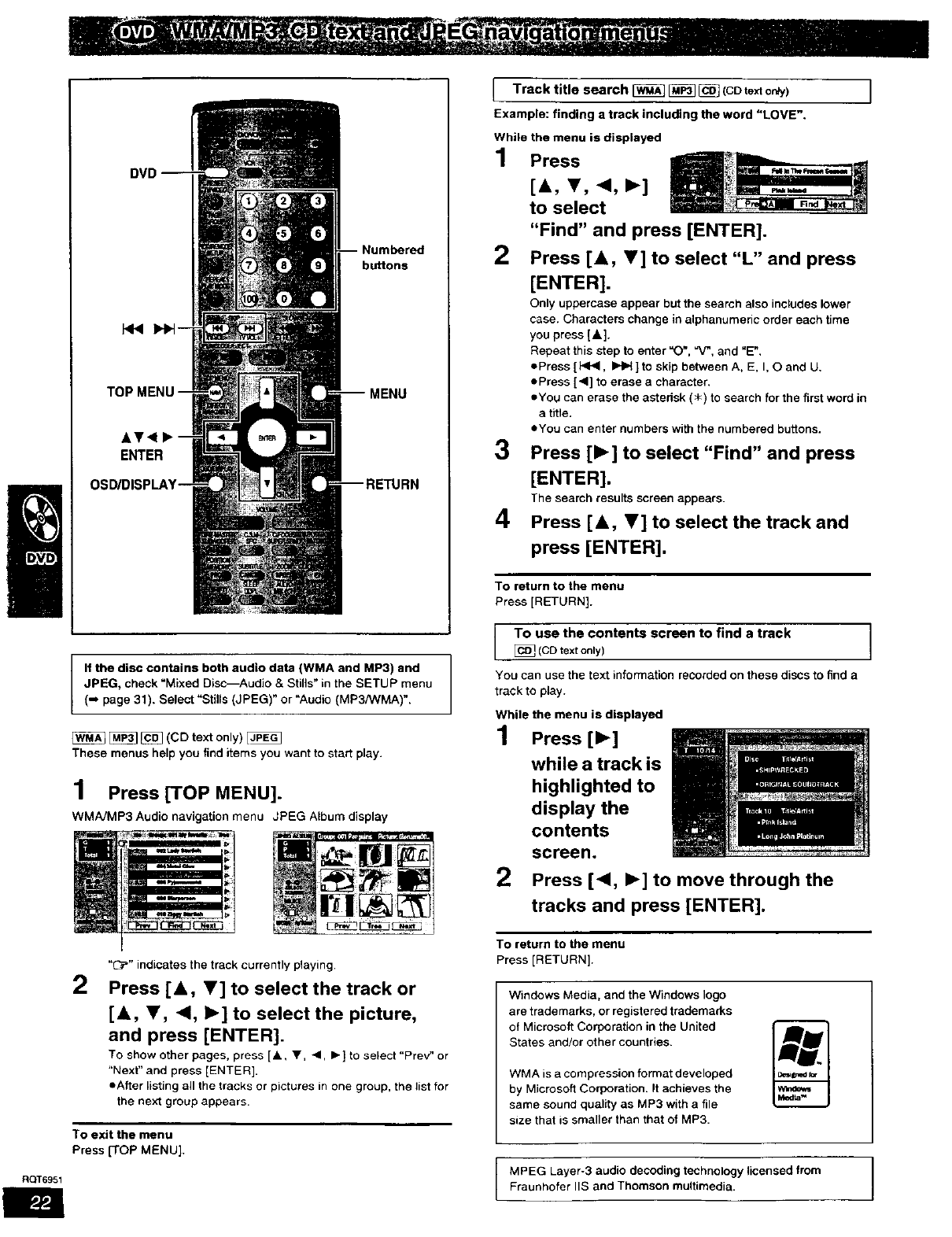
buttons
If the disc contains both audio data (WMA and MP3) and
JPEG, check =Mixed Disc--Audio & Stills" in the SETUP menu
(m page 31). Select "Stills (JPEG)" or "Audio (MP3/WMA)".
_ _] (CD text only)
These menus help you find items you want to start play.
1Press [TOP MENU].
WMAJMP3 Audio navigation menu JPEG Album display
2"_P" indicates the track currently playing.
Press [A, Y] to select the track or
[A, y, .4, b-] to select the picture,
and press [ENTER].
TO show other pages, press [A y, <1, Ib] to select "PreV' or
"Next" and press [ENTER]•
•After listing all the tracks or pictures in one group, the list for
the next group appears•
To exit the menu
Press [TOP MENU],
_ _ c_ (CDte:,,,zone)
Track title search
Example: finding a track including the word "LOVE".
While the menu is displayed
1
2
3
4
Press
[A, <,
to select
"Find" and press [ENTER].
Press [A, V] to select "L" and press
[ENTER].
Only uppercase appear but the search also includes lower
case. Characters change in alphanumeric order each time
you press [&].
Repeat this step to enter =O", "V_, and "E".
•Press [_1<1, _ ] to skip between A, E, I, O and U.
•Press ['<] to erase a character.
•You can erase the astedsk (_<) to search for the first word in
a title.
•You can enter numbers with the numbered buttons.
Press [1_] to select "Find" and press
[ENTER].
The search results screen appears.
Press [A, V] to select the track and
press [ENTER].
To return to the menu
Press [RETURN].
To use the contents screen to find a track
(CDtextonly)
You can use the text information recorded on these discs to find a
track to play.
While the menu is displayed
1Press [1_]
while a track is
highlighted to
display the
contents
screen.
2Press [',I, _] to move through the
tracks and press [ENTER].
To return to the menu
Press [RETURN].
Windows Media, and the Windows logo
are trademarks, or registered trademarks
of Microsoft Corporation in the United
States and/or other countries.
WMA is a compression format developed
by Microsoft Corporation. It achieves the
same sound quality as MP3 with a file
size that is smaller than that of MP3.
MPEG Layer-3 audio decoding technology licensed from 1
RQT6951 Fraunhofer IIS and Thomson multimedia.
D

To use the tree screen to find a group
While the menu is displayed
Press [1_] while a track is highlighted
to display a tree screen.
Press [&, _', 4, I_] to select "Tree"
and press [ENTER].
A menu appears after you insert the disc.
Press [A, V, <I, I_] to select then press
[ENTER].
When you press (ENTER]:
Menu: Takes you to the next menu which shows
pray lists or another menu
Play list: Play starts
"" ' 'You cannot select
groups that contain
non-compatible files.
2Press [A, V, 41, I_] to select a group
and press [ENTER].
The audio navigation menu/album display for the group
appears.
To return to the menu
Press [RETURN].
oYou cannot play WMA files that are copy protected.
oNoise may occur when playing WMA files.
eWMA files must have the extension ".WMA" or =.wma".
•This unit is not compatible with ID3 tags.
off you play an MP3 track that includes still picture data, it will take
some time before the music itself starts playing and the elapsed
time will not be displayed during this time. Even after the track
starts, the correct play time will not be displayed.
eMP3 files must have the extension ".MP3" or ".mp3".
oTo view JPEG files on this unit:
-Take them on a digital camera that meets the DCF (Design rule
for Camera File System) standard. Some digital cameras have
functions that are not supported by the OCF standard fike
automatic picture rotation which may render a picture un-
viewabie.
-Do not alter the files in any way or save them under a different
name.
-Ensure they have the extension ".JPG", =.jpg", ".J PEG", or ".jpeg".
eThis unit cannot display moving pictures, MOTION JPEG and other
such formats, stillpictures other than JPEG (i.e. TIFF) or play
associated sound.
•Discs must conform to ISO9660 level 1 or 2 {except for extended
formats].
eThis unit is compatible with multi-session but if there are a lot of
sessions it takes mere time for play to start. Keep the number of
sessions to a minimum to avoid this.
Naming folders and fifes
At the time of recording, prefix fotder and
file names with 3-digit numbers in the
order you want to play them (this may not
work at times).
root oolg_ou_e.g.
-- OO2 _ck r_3
-- 003 zta_k try3
group
0t)3 t_k r¢4_3
To return to the menu screen
Press [TOP MENU].
To return to the menu above the current one
Press [RETURN].
To chenge the menu background
Press [OSD/DISPLAY].
The background changes to the o_e recorded on the disc.
•Selecting from the lists
While playing
1Press [MENU].
2
3
Press [<] then [&, Y] to switch
between the play list, group and
content lists.
Press [1_] then [A, Y] to select an
item and press [ENTER].
To exit the list screen
Press [MENU].
_UDIO,IMAGI]
HighMAT and the HighMAT logo are
either trademarks or registered
trademarks of Microsoft Corporation in
the United States and!or other countries.
ROT6951
P,_€]

DIRECT
NAVIGATOR
&V<
ENTER
buttons
PLAY LIST
Use the program list to find programs to play.
1 Press [DIRECT NAVIGATOR].
eTitles appear only if you have entered them,
eyou cannot change program and disc titles.
2Press [A, Y] to select the program.
3
The selected program plays in the background.
eYou can select programs with the numbered buttons.
To select a 2-digit number
e,g, 23: [_10] -P [2] -P [3]
Press [ENTER].
The program being played in the background continues.
To clear the program list
Press [DIRECT NAVIGATOR].
You can play a group of scenes, a play list, created on other
equipment such as a DVD video recorder.
1Press [PLAY LIST].
2Press [A, T] to select the play list.
3
•You can select play lists with the numbered buttons.
To select a 2-digit number
e.g. 23: [=>10] -, [2] -* [3]
Press [ENTER] to start play.
To clear the play list screen
Press [PLAY LIST].
RQT6951

DVD
bu_ons
• Y4 •
ENTER
You can select up to 24 items to play in the order you choose.
e.g.
1Press the
numbered
buttons to
select a
group, title,
track, or
chapter
(lY_g[_ then press [ENTER]).
Repeat this step to program other items.
eTo select an item using the cursor buttons
Press [ENTER] and [&, T] to select an item, then press
[ENTER] again to register.
All the items in the selected disc, title or group are selected
when you select "ALL".
Title No.
2Press [1_] (play).
'No. Program No.
Changing the program
Press [&, Y] to select an item.
-To change an item, repeat step 1.
-To clear an item, press [CANCEL] (or select =Clear" and press
[ENTER]).
ePress [44, I_•] to skip 8 lines at a time.
To clear the whole program
Select "Clear all" with [A, _r, 4, I_] and press [ENTER].
*The program is cleared when you switch the unit to standby, open
the disc tray, select another source.
.Ir_r_ [_ [_
Times are not displayed while programming.
If youselect bonusgroups;
(-_ page 20).
Disable HighMAT disc play
tIn the SETUp menu, set "HighMA_ to
(_ page 31).
2 Reinsert the disc and perform thenecessary operations.
The unit plays tracks in all the groups on a disc.
Press [1_] (play).
1
Press the numbered buttons to select
a group or a title.
•You can select more than one
group. To enter all groups, select
"All" using [<, I_[ and press
[ENTER].
eTo deselect a group, press the
numbered buttons corresponding to
the group you want to clear•
2Press [1_] (play).
RQT6951

ROT6951
ENTER
SUBTITLE ZOOM
AUDIO
=-" or "--" is displayed instead of the language number in
circumstances such as when no language is recorded on the disc.
Signal type/data
LPCM/PPCM/QODigital/DTS: Signal type
k (kHz): Sampling frequency
b (bit): Number of bits
ch (channel): Number of channels
Example:
j_cl
•1: Low frequency effect
(not displayed if there is no signal)
0: No surround
-- 1: Mono surround
2: Stereo surround (left/right)
1: Center
-- 2: Front left+Front right
3: Front left+Front right+Center
During play
Press [SHIFr]+[AUDIO].
Each time you do this:
e-°.=
LR--> L_ R
Soundtrack playing
Soundtrack selected
J
The number changes each time you do this:
Audio language
eYou can also use this button to turn the vocals on and off on
karaoke discs. Read the disc's instructions for details.
•Play restarts from the beginning of the soundtrack when playing
DVD-Audio and DVD-RAM soundtrasks that are accompanied by
still pictures.
oEven if a second soundtrask isn_ recorded on aDVD-Audio, two
soundtrack numbers will normally be shown. The soundtreck
currently playing is number 1.
(Motion picture parts only) rtF£_:
You can change the subtitle language and turn the subtitles on and
off.
You can turn the subtitles on and off.
During play
Press [SHIFT]+[SUBTITLE].
The number changes each time you do this.
e--I l'Ieaim
•In some cases, the subtitle language is not changed to the
selected one immediately.
• Refer to "Audio/Subtitle language" (m page 29) for language
abbreviations.
elf the subtitles ovedap closed captions recorded on discs, turn the
subtitles off.
To clear/display the subtitles
1Press [SHIFT]+ [SUBTITLE].
2 Press[l_]. (rA'IT_llr&'vRIF_
3 Press [A V] to select _OFF" or"ON".
•Changing the position and brightness of the
subtitles (rtE_l I';Wapi)
1 While the subtitle icon is on the screen.
press [<1, I_] to highlight "Subtitle
Position" or "Subtitle Brightness".
2Press[A _r]to adjust.
• Adjust position between 0 and --60 in 2 unit
steps.
Subtitle posi[K)n I
Subtitle brightness
For brightness, select Auto so the brightness adjusts
automatically against the background, or a level between 0and
--9.
P.,[.l

_ (Motion picture parts only) _
Change the zoom ratio so the picture expands to the optimum size
to fill the screen.
Preparation
Change the setting "TV Aspect" to suit your television (-, page 31).
During play
Press [ZOOM] to select the preset aspect
ratio.
The zoom ratio changes each time you
press the button.
Zoom-4:3Standard]--- The popup shows the video format suited to
the ratio.
Each time you press the button:
4:3 Standard.European Vistas16:9 Standard
t
Cinemascope2 *-Cinemascopel*-American Vista
• Refer to the disc's instructions and "Screen size" below for the
aspect ratio of the picture.
To restore the original ratio
Press [ZOOM] until the ratio returns to 1.00,
eThe ratio also returns to 1.00 when you open the disc tray, change
the source or switch the unitto standby.
eThe ratio may return to 1.00 when a menu is displayed.
Making fine adjustments to the zoom ratio
While the ZOOM icon is displayed
Press [A,V].
The ratio changes in 0.01 units between 1.00 and 1.60 and in 0.02
units between 1.60 and 2.00,
• Screen size
Movies are made using a variety of screen sizes.
_----_ 16:9 Standard
4:3 Standard
i,
, :
European Vista (1.66:1) JAT
American Vista (1.85:1) ._1
Cinemascopel (2.35:1) --
-- Cinemascope2(2.55:1)_
rm_ rm_t l_
Discs recorded with 2-channel LPCM at 44.1 kHz or 48 kHz
This feature gives you a more natural sound by adding the higher
frequency signals not recorded on the disc,
_LM_
Discs recorded at 44.1 kHz or 48 kHz
This feature reproduces the frequencies lost during recording to give
you a sound closer to the original.
During play
Press [SHIFT]+[D.RE-MASTER].
Output sampling frequency
Each time you press the button:
Setting
1
2
3
OFF
rtrmrm_ rm_i _
Type of music
High tempo (e.g., pops and rock)
Various tempos (e.g., jazz)
Low tempo (e.g., classical)
Off
Effect level
Light
Medium
Strong
Off
_T6951

RQT6_I
buttons
ENTER
On-Screen Menu Icons contain information about the disc or unit.
These menus allow you to perform operations by changing this
infon'nation.
1 Press [OSD/DISPLAY].
Each time you press the button:
_Disc information (-, page 29)
Progress indicator (-, right)
Unit information (-, page 29)
Origina_dJsplay
/Unit information onlyi
3
4
While the leftmost icon is highlighted
Press [A, Y] to select the menu.
Each time you press the button:
PI;_y _nenu
Display menu
_t
Audio menu
Picture menu
Press [<1, I_] to select the item.
Press [A, _'] to select the setting.
•Change items with -A - or "I'" above and below with [A, V] (press
[ENTER] if the setting doesn't change).
=Change numbered items with the numbered buttons and press
[ENTER].
•Read the following explanations for other items.
• Depending on the condition of the unit (playing, stopped, etc.) and
the type of software, there are some items that you cannot select
or change.
To clear the menus
Press [RETURN] until the menus disappear,
•To change the position of the icons
1Press [4, I_] to select the dghtmost icon.
2 Press [Ji,, Y] to move the icons. (There are 5 positions.)
Indicates how far you have played through an item.
e.g.
QCurrent position _ _ r;vT;t_ _ _ _ _7
_) PG: Program number E?_I_II
PL: Play list number
T: TiUe number
Track number _
G: G reup number rA_J';_l _ _ _
@ T: Track number in group _ _
C: Chapter number r;FRJFi
P: Picture number [_
_) Condition - play, pause, or slow/search
Play speed (m below)
_) Changing the time display _ _ _ _
Press [&, •]to show the elapsed play time or remaining time for
the program, play list, track or title (or chapter during program
and random play).
Elapsed play time _
(display only. cannot be changed)
IChanging play speed ]
(Motion picture part)
(Dolby Digital only)
You can slow down or speed up play.
During play
Press ['_] (slower) or [1_] (faster).
There are five speeds:
x 0.8 _ x 0.9<---, × 1.0 (normal speed) _ x t.2 _ x 1.4
After you change the speed, output is in stereo.
Sound is stereo as long as "x 1.0" is orange.
To return to normal play (surround sound), press [1_] (play).
Normal play is also restored when you return the speed to × 1.0 and
clear the progress indicator.
P2t]"

Unless otherwise indicated, select items with [4, I_] and change with [&, T].
PG: Program number I'_/_
PL: Play listnumber
OG: Gmupnumberl'_T_][_[_[_
T: "t-_lenumber I'_J'_l [&, V]
Track number _ _
T: Track number in group [ENTER]
®C: Chapter number
P: Picture number in group
Time _ I,l_J,_;! I,VJ,_,= Numbered
Select a position to start play by specifying a buttons
time. ,L
[ENTER]
Changing the time display
®r_m rmmt rma_ _=rai_
_(Display only)
--*Elapsed play time for the program, play list,title or track
st
Remaining time for the group (I'_'/T_T;_or disc (ERRS1
st
---*Remaining time for the program, play list, titJeor track
®Soundtrack _rtR'_RI (-. page 26)
®
®
Subtitle language _
(m page 26)
Subtitles on/off _ _
Track information on/off [_ _ _ (CO text only)
Picture information
Full: Group title, picture title, picture size, file size, date of
shooting, and camera model used*.
Date: Date of shooting only.
OFF: No display.
• Actual displays depend on the camera and data.
Angle number _
Picture rotation
O*----*90 *-_* 180 _---, 270
t t
Track/picture number in disc [A, T}
[ENTER]
Total number of tracks/pictures on disc Display
®[_ [_] _ only
Karaoke vocal on/off
® _ (Karaoke DVD only)
FfaDVD title is a duet, select V1 or V2 to duet with the unit.
Current bitrate (kbps)
Current sampling frequency (kHz) Display
_ only
Audio mode I_
@LR-*L_R
t___J
Menu play Display
@ _ (with playback control only) only
Still picture number
eTo return to page 1
[4, lb]_Select "Return"_[ENTER]
Slideshow _Display
Picture number only
@Slideshow setting
ON<-_*OFF
Stideshow timing [_
0 - 30 sec
Audio/Subtitle language
ENG: English SVE: Swedish CHh Chinese
FRA: French NOR: Norwegian KOR: Korean
DEU: German DAN: Danish MAL: Malay
ITA: Italian POR: Portuguese VIE: Vietnamese
ESP: Spanish RUS: Russian THA: Thai
NLD: Dutch JPN: Japanese _,: Others
_) A-B repeat (=* page 21) [ENTER]
Repeat mode (m page 21)
@Ir_ _ _ _ i#@J[WMAIIMP3] [JPEGJ
Play mode (-, page 25)
r_ r_ _Z_] Fcco i _wMA / [ uP3 i
®": Normal play PGM: Program play Display
RND: Random play only
ALL: All group play (1_)
Marker
IAudio menu]
Double re-master (-, page 27)
Dialogue Enhancer on/ott
(Discs where the dialogue is recorded in the center channel)
This makes the dialogue in movies easier to hear.
RQT6951
(Continued on the next page)

Foispiay_
4:3 Aspect
Select how to show images made for 4:3 aspect screens on a
16:9 aspect television.
eNormal: Laterally stretches images made for a 4:3 screen.
• Auto: Expands suitable 4:3 letterbox images to fill more of
the screen. Other images appear in full in the
center of the screen.
• Shrink: Images appear in the center of the screen.
eZoom: Expands all images to fill the screen.
If your television has a similar feature, use it instead for a
better effect.
Zoom (w page 27) _ _ _
To select preset aspect ratio
Press [ENTER] and then [<1, I_] to select. Press [ENTER] to
finish.
Making fine adjustments to the zoom ratio l[A, •]
Subtitle position/Subtitle brightness (=* page 26)
i-ram1r_tmi
Bitrate display on/off
_(Motion picture parts only) _
During play: shows the average bitrate (approximate values)
of the video being played
While paused: shows the data volume of the frame and type
of picture (-. page 59. Glossary--I/P/B)
I[<' "]
Current bitrate A record of bitrates for
a sampling period.
Average bitrate
OSD brightness (-3 to +3)
Adjust the brightness of the on-screen displays.
___--'_-'_--- When progressive
output is on
o
®
®
Picture mode _ _ _ _ I_
eN: Normal mode
IS: Soft mode (Soft picture with fewer video artifacts)
*F: Fine mode (Details are sharper)
eCI: Mellows images and enhances detail in dark scenes
*C2: Sharpens images and enhances detail in dark scenes
eU1/U2: User mode (-- below)
Video output mode _ _ _ gT_t
•4801: Intedaee video
*480P: Progressive video
JTransfer mode _ _ _
Select the method of conversion for progressive output 1osuit
the type of material being played.
•Auto 1 (normal): for viewing film matadal
*Auto 2: for viewing film matedal (the same as Auto 1, but
able to convert 30-frame-per-second progressive video)
• Video: for video material
To change the user mode
1 Select User mode and press [1_] to highlight the
number.
2 Press [A, T} to select "1" or =2".
Ul
Contrast (-7 to +7)
_) Increases the contrast between light and dark parts of the
_icture.
Brightness (0 to + 15)
_) Brightens the picture.
Sharpness (-7 to +7)
(_ Adjusts the sharpness of the edges of the horizontal lines.
Color(7to+7)
®Adjusts the shade of the picture's color.
Gamma (0 to +5)
®Adjusts the brightness of dark paits of the picture.
U2
When,-----.... progressive output is on
(_)-_ ('* above}
RQT6951

This chart shows the settings for this unit. Change the settings to suit your preferences and to suit the unit to the environment in which
it is being used. These settings are retained in memory until they are changed, even if the unit is turned off. See page 32 for details on
menu operation.
• Underlined items are the factory preset.
Menus
Disc
Video
Audio
Display
Others
Items
Audio
Choosethepreferredaudiolanguage.
Subtitle
Choose the preferred subtitle language.
Menus
Choose the preferred language for disc menus.
Ratings (-, page 33)
Set a ratings level to limit DVD-Video play.
eThe password screen is shown if you choose levels 0 to 7
or if you choose "Ratings" when levels 0 to 7 have been
selected.
•Select "Level (7 to prevent play of discs that do not have
ratings levels recorded on them.
TV Aspect (.b page 17)
Choose the setting to suit your television and preference.
TV Type {-. page 17)
Select to suit the type of television.
Still Mode
Specify the type of picture shown when paused.
Black Level Control
Change the black level of the picture if you connected a
television through the COMPONENT VIDEO OUT
terminals.
Speaker Setting (-. page 33)
Set the delay time for your center and surround speakers,
Dynamic Range Compression (Dolby Digital only)
Change the dynamic range for late night viewing,
Audio during Search
Choose whether to have sound during search.
Menu Language
Choose the preferred language for these menus and the on-
screen messages.
On-Screen Messages
Choose whether to show on-screen messages or not.
HighMAT
Play HighMAT discs as HighMAT discs, or as regular WMN
MP3/JPEG discs. (Reload the disc for the setting to be
effective.)
Mixed Disc--Audio & Stills
Select the type of file played on discs containing both JPEG
and WMA/MP3. (Reload the disc for the setting to be
effective.)
DVD-Video Mode
Select how to play pictures contained on some DVD-Audio.
The setting returns to "Off' when you remove the disc, turn
the unit off or change the source.
Options
F_gglL_J3 French Spanish Odginal Other _<x >_
Orfginal: The odginal language of each disc will be
selected.
Other _<_: Inputacodenumberwiththenumbered
buttons (-- page 32).
_ztoz]3_ English French Spanish Other _k_>k_
Automatic: If the language selected for "Audio +is not
available, subtitles of that language will
automatically appear if available on that disc.
Enqlj£zh French Spanish Other _
Setting ratings (When level 8 is selected)
All DVD-Video can be played.
1 to 7: Prohibits play of DVD-Video withcorresponding
ratings recorded on them.
0 Lock AIh Prohibits play of all DVD-Video.
Changing ratings (When level 0-7 is selected)
Unlock Player Change Level
Change Password Temporary Unlock
4:3 Letterbox 16:9
Standard (Dir_qt View TV)
CRT Projector LCD TV/Projector
Projection TV Plasma "rv
A_LL0_m&_C Field Frame
IJ_: When connected to aTV through the VIDEO OUT
or S-VIDEO OUT terminal.
Darker: When connected to a TV through the
COMPONENT VIDEO OUT (Y/P_PR) terminals.
Multi-channel
Center: 0/1.3/2.6/3.9/5.3 ms
Surround (L!R): 0/5.3/10.6/15.9 ms
OA
On: For clear dialog when listening at low volume.
On
Off
This feature doesn't work for some discs.
nF__gJL_b Fran_ais Espa£1ol
On Off
EsaJgLe: Play HighMAT discs as HighMAT discs.
Disable: Play HighMAT discs as regular WMA/MP3/JPEG
discs.
Audio (MP3/WMA)
Stills (JPEG)
Qff: DVD-Audio are played as DVD-Audio.
On: You can play DVD-Video content on DVD-Audio.
QUICK SETUP (-- page 17) Yes (Menu language, Audio language, Subtitle language,
Answer questions to make basic settings. TV type, TV aspect)
No RQTeg51

SETUP
CANCEL
buttons
See page 31 for menu and option details.
Preparation
•Press [DVD] to put the remote control in DVD mode.
*Press [DVDNCR] to select =DVD" as the source.
1Press [SETUP] to showthe menus.
2Press [,4, I_] to select the menu's tab.
The screen changes to display the menu.
Disc Video Audio
I
Others Display
3Press [A, T] to select the item you
want to change and press [ENTER].
4Press [A, T, <, I_] to select the
option and press [ENTER].
The screen now shows the menu again.
To return to the previous screen
Press [RETURN].
When you are finished
Press [SETUP].
RQT6951
r
Language code list
Abkhazian: 6566 Chinese:
Afar: 6565 Corsican:
Afrikaans: 6570 Croatian:
Albanian: 8381 Czech:
Amehadc: 6577 Danish:
Arabic: 6582 Outch:
Armenian: 7289 English:
As.samese: 6583 Esperanto:
Aymara: 6588 Estonian:
Azerbaijani: 6590 Faroese:
Bashkir: 6665 Fiji:
Basque: 6985 Finnish:
Bengali; Bangla:6678 French:
Bhutani: 6890 Fnsian:
Bihari: 6672 Galician:
Breton: 6682 Georgian:
BLdgadan: 6671 German:
Burmese: 7789 Greek:
Byelotussian: 6669 G reenlandic:
Cambodian: 7577 Guarani:
CataJan: 6765 Guiarati:
9072
6779
7282
6783
6865
7876
6978
6979
6984
7079
7074
7073
7082
7089
7176
7565
6869
6976
7576
7178
7185
Hausa: 7265
Hebrew: 7387
HindJ: 7273
Hungadan: 7285
Icelandic: 7383
Indonesian: 7378
Intedingua: 7365
Idsh: 7165
Italian: 7384
Japanese: 7465
Javanese: 7487
Kannada: 7578
Kashmid: 7583
Kazakh: 7575
Kirghiz: 7589
Korean: 7579
Kurdish: 7585
Lao_an: 7679
Latin: 7665
Latvian. Le_ish: 7686
Ungala: 7678
Lithuanian:
Macedonian:
Malagasy:
Malay:
Malayalam:
Maltese:
Maod: 7773
Marathi: 7782
Moldavian: 7779
Mongolian: 7778
Nauru: 7865
Nepali: 7869
NorWegian: 7879
Oriya: 7982
Pashto, Pushto: 8083
Persian: 7065
Polish: 8076
Portuguese: 8084
Punjabi: 8065
QueChua: 8185
Rhaeto-Romance:8277
7684 Romanian:
7775 Russian:
7771 Samoan: 8377
7783 Sanskdt: 8365
7776 Scots Gaelic: 7168
7784 Serbian: 8382
Serbo_roatian: 6372
Shona: 8378
Sindhi: 8368
Singhalese: 8373
Slovak: 8375
Slovenian: 8376
Somali: 8379
Spanish: 6983
Sundanese: 8385
Swahili: 8387
Swedish: 8386
Tagalog: 8476
Tajik: 8471
Tamil: 8465
Tatar: 8484
8279 Telugu:
8285 Thai:
Tibetan:
Tignnya:
Tonga:
Turkish:
Turkmen:
Twi:
Ukrainian:
Urdu:
Uzbek:
Vietnamese:
Volapt]k:
Welsh:
Wolof:
Xhosa:
Yiddish:
Yomba:
Zulu:
8469
8472
6679
8473
8479
8482
8475
8487
8575
8582
8590
8673
8679
6789
8779
8872
7473
8979
9085

The password screen is shown when you select levels 0 to 7.
1Input a 4-digit password with the numbered buttons and press
[ENTER).
elf you enter awrong number, press [CANCEL] to erase it before
you press [ENTER].
eThe lock symbol appears closed to show the rating is locked.
eDo not forget your password.
2 Press [ENTER] to confirm the 4 digits.
(Effective when playing multi-channel discs)
For optimum listening with 5.1-channel sound, all the speakers,
except for the subwoofer, should be the same distance from the
seating position. If you have to place the center or surround
speakers closer to the seatJng position, adjust the delay time to
make up for the difference.
Center delay time
delay time
1 Press [&, V, <1, I_] to select the delay time box and press
[ENTER].
2 Press [&, V] to adjuet the delay time and press [ENTER].
r---=_
Values
If distance (_ or _) is greater than or equal to distance Q, set to "0".
If distance _) or (_) is less than distance (_), set as follows.
(_) Center speaker
Difference
Approx. 50 cm (1_/2feet)
Approx. 100 cm (3 feet)
Approx. 150 cm (5 feet)
Approx. 200 cm (6 feet)
_) Surround speakers
Difference
Approx. 200 cm (6 feet)
Approx. 400 cm (12 feet)
Approx. 600 cm (18 feet)
Setting
1.3 ms
2.6 ms
3.9 ms
5.3 ms
Setting
5.3 ms
10.6 ms
15.9 ms
When you are finished
Press [&, V, <, b.] to select "Exit" and press [ENTER].
_T6951

RQT6951
im
1
OPEN/CLOSE/EJECT
II
_'CHv
<1< IH_ 4 CHv CH^
AVCR •STOP
EJECT
<,< b-I_
JET REW
6
Preparation
Turn on the television and select the video input for the VCR.
1Press [VCR] to put the remote control
in VCR mode.
2Press [(_] to turn on the unit.
3Press [DVD/VCR] to select "VCR" as
the source.
The following indicator appears when you select VCR.
\1,,"
4Insert a tape.
Play starts automatically
if you insert a
prerecorded tape or one
that has had its tab removed.
5 Press [1_] (play).
6Adjust the volume.
Stop Press [111].
Fast-forward While stopped, press [_14] (backward) or
and rewind [IH_] (forward).
Jet rewind While stopped, press [SHIF'T]+[4<I JET
REW'j.
Cue and During play, press [<14] (backward) or [IH_]
review (forward).
Or
Press and hold during play. Play restarts
when you release the button.
Jet search During play, press [<14] (backward) or [1_1_]
(forward) twice.
Pause Press [I I].
Press [I I] or [1_] (play) to restart.
Slow Press and hold [I I] for about two seconds.
Eject Press [___VCR EJECTJ on the main unit or
[SHIFT]+[OPEN/CLOSFJEJEC'r] on the
remote control.
Note
ePress lib] (play) to restart play.
eYou can fast-forward and rewind while using another source.
oThe tape counter does not appear dudng Jet rewind.
eThe tape moves at high speed during fast-forward, rewind,
and jet rewind so the unit will make a noise. Also, it takes
some time for the tape to stop after you press [11].
eThere is no sound during cue, review, jet search, pause, and
slow.
eCue, review, jet search, and slow stop after 10 minutes and
pause after 5 minutes.
oThe picture during cue, review, and jet search may be
disrupted or otherwise affected on some televisions. During jet
search at 35 times normal speed through EP or VP
recordings, the picture may scroll vertically with some
televisions. Change to 27-times normal speed if this occurs
(-* page 44).
eYou can eject tapes when the unit is in standby mode. It
switches back to standby once it ejects the tape.
eYou cannot eject tapes when the VCR is in timer recording
standby or actually recording.

Youcan change the quality of the picture to suit the material you are
playing.
Press [PICTURE MODE].
This unit has an automatic digital tracking control feature that usually
makes tracking adjustments for you, but you may need to do it
manually, such as if noise appears on atape recorded on other
equipment.
During play
Press [& CH^] or[T CHv].
Repeat until the noise disappears.
To return to automatic digital tracking control
Press [A CH^] and [T CHv] at the same time.
To remove the noise from a paused picture
Start slow play, then adjust the tracking.
Each time you press the button:
+STANDARD: for recordings of television program
(Factory preset)
DYNAMIC: Clear, vivid pictures for scenery and sports
1
-SOFT: for prerecorded tapes
Press and hold [1_] (play) for about five
seconds.
"RI_" appears on the television.
This may not be effective on some tapes.
Adjust the vertical to stop the picture jiggling while paused.
While paused
Press [A CH^] or [V CHv].
Repeat until the jiggling stops.
To return to the previous condition
Press [A CH ^ ] and [Y CH v ] at the same time.
This may not work with some televisions. Try adjusting the vertical
on the television itself.
i_ _,__!_!i_i_!i!!_!iiiiiiii_ii_!i_ii!ii_
At the end of the program, the tape rewinds to the beginning of the
program and plays it again. (It only works if there is a five-second
blank at the end of the program.) This repeats until you cancel it.
To cancel
Press [1_] (play).
elt also cancels if you stop, pause, cue, or review.
ROT6951

-- FM/AM
W/VIDEO
1,
5
2 4 5
7 •STOP
•Tape speeds
There are three tape speeds.
SP: You can record the length shown on the tape.
EP: Three times the length o1SP mode.
VP: Five times the length of SP mode.
oYou cannot play tapes recorded with VP mode on other equipment.
• It takes more time for automatic tracking to work when playing
tapes recorded with VP mode, and it may not work at all with some
tapes. Do tracking manually if this is the case ("* page 35).
• This unit can play tapes recorded with LP mode on other
equipment ("LP" lights on the display).
Preparation
Turn on the television and select the video input for the VCR.
1
2
3
4
5
6
Press [VCR] to put the remote control
in VCR mode.
Press [(_] to turn on the unit.
Press [DVD/VCR] to select "VCR" as
the source.
Insert the tape you want to record to.
Ensure itstab is in place (-* page 5).
Select the channel with the numbered
buttons or [& OH^], [_' CHv].
• To select with the numbered buttons:
e.g. channel 2: [g] -, [2]
channel 23: [2] ,= [3]
channel 123: [100] =* [2] =_ [3]
Press [SPEED] to select the tape
speed.
Each time you press the button:
SP-*EP_.VP
t J
7While pressing [VCR], press [O REC]
to start recording.
"REC" lights on the unit's display.
To stop recording
Press [11].
To pause recording
Press [I I].
Press it again or while pressing [VCR], press [0 REC] to continue
recording.
•To specify a time to stop recording (-, page 48,
The sleep timer)
•You cannot change channels while recording. You can change
channels while paused.
•The unit will automatically return to the stop mode after a pause of
5 minutes while recording.
• Even ifthe tape you use is labeled "S-VHS", the recordings you
make do not use this system.
• You cannot record from the disc section to the VCR.
RQT6951
im

You can watch and listen to other content when the unit is in timer
recording standby or dudng VCR recording.
•Television (m page 16)
1 During recording
Press [TV] to put the remote control in TV mode.
2 Press [TVNIDEO] then select the channel with the numbered
buttons or [& CH^], IV CHv].
•DVD (-' page 18)
1 During recording
Press [DVD] to put the remote control in DVD mode.
2 Press [DVDNCR] to select"DVD'.
3 Insert a disc and start play.
•Radio (,o page 46)
1 During recording
Press [TUNER] to put the remote control in TUNER mode.
2 Press [FM/AM] to select the radio band.
3 Select the radio channel with the numbered buttons or [_,. CH^],
[V CHv].
YOUcan record from other Video equipment (VCR, camera, etc.)
Preparation
eConnect the equipment to this unit's input terminals.
-Turn the unit off before making connections.
-If audio output on the other equipment is monaural, use a stereo-
monaural conversion cable (not included).
•Insert the tape, ensuring its tab is in place and find the place to
start recording.
TTo video and audio
out terminals
Audio/video cable
(not included)
When you want to operate the VCR section again, be sure to press
[VCR] to put the remote control in VCR mode.
Press [A CH^] or [V CHv] to select
"AU" channel.
Press [1_] (play) to find the place to
start recording.
Press [I I], then while pressing [VCR],
press [O REC] to put the unit in
recording standby mode.
Press [SPEED] to select the tape
speed.
Each time you press the button:
SP_EP--_VP
J
5
®Start play on the other equipment.
Press [I I] when you want to start
recording.
To stop
Press [HI.
•To make a timer program to record from other
equipment (,_ page 38)
RQT6_I

RQT6951
im
®
SPEED
You can create up to 16 timer recording programs. You can set the
timer to record an individual program up to a month in advance,
record at the same time on the same day every week, or at the same
time dairy.
Preparation
ePress [VCR] to put the remote control in VCR mode.
*Press [DVDNCR] to select "VCR" as the source.
eMake sure the unit's clock is correct (-, page 42 to adjust it if
necessary).
elnsert a tape, ensuring its tab is in place (m page 5).
1
2
3
While stopped
Press [PROG].
The timer-programming
screen appears.
Press [PROG]
to select an
available line
and press [ENTER].
Select "DATE" with ['4, I_] and
change it with [A, Y].
The date changes as follows:
Current date
St
Nextday up to one month later minus one day
_Weekly timer: SU--SA --_ MO-SA _ MO-FR
st
_Daily timer: SU -_ MO _ TU -_ WE _. TH --_ FR --, SA
4Select "CH" with [<, I_] and change it
with [A, y].
Select "AU" when recording from other equipment
(-- page 37).
5 Select "ON" with [<, I_] and change
the start time with [4,, Y].
6Select "OFF" with [<, I_] and change
the end time with [&, Y].
7Press [SPEED] to change the tape
speed.
8
Each time you press the button:
SP--_EP_VP--,A"
*Auto SP/EP change function _ page 39
if the Jet Navigator is on (-- page 40),
Select a category.
Press [l_] to select a category column. Press [A, Y] to enter
the category selection menu. Then select a category with
[A, y. ,, Ib], and confirm with [MENU].
You can also set and change the category in the navigator list
(.o page 41).
Repeat steps 2 to 8 to make further timer programs.
9Press [_] to put the unit on timer
recording standby.
"®" lights on the unit's
display.
To release the unit from timer recording standby
Press [_).
To stop recording
Press [(_].
For your reference
The timer works whether the unit is on or not, so you can play DVDs
or listen to the radio (=, page 37). Switch the unit to standby if you
are finished.

ITo check, and canceltimer
correct, programs
•To check a program
1Press [PROG].
The timer-programming screen appears.
•To correct a program
While the timer programming screen ison the television,
1Press [PROG] to highlight the program you want to correct and
press [ENTER].
2 Select the item with [.<, I_] and correct itwith [&, V].
•To cancel a program
While the timer programming screen is on the television,
1 Press [PROG] to highlight the program you want to cancel
2 Press [CANCEL].
To clear the timer programming screen
Press [MENU].
I Auto SP/EP change I
The unit switches tape speed to EP if it determines there is not
enough tape to record the entire program in SP mode. The change
may start at the beginning of the recording or part way through,
depending on the remaining tape.
Before using this function, set the length of the tape you are using
(-, page 44). It may not work correctly ifyou use tapes with irregular
lengths.
Example program combination
(when using a 60-rain.
tape)
This function does not guarantee recording of the entire program.
RQT6951

VCR )REC
SKiP
I<1'<
NAVI
CANCEL
The unit saves the date, channel, time, and category of the
recordings you make and shows them on the Jet Navigator list,
making it easier to find and play them. It can save the data for up to
14 recordings on a tape, for 20 different tapes, and for a total of 50
recordings.
1
2
3
Press [MENU] to display the "VCR
MENU" screen.
Press [A, Y] to select "OPTION"
menu and press [ENTER].
Press [A, y] to select "JET
NAVIGATOR" and press [<1, I_] to
change the setting to "ON".
4
5
Press [A, T] to select "TAPE
SELECT" and press [<1, I_] to set the
length of the tape you are using.
Tt20: T30, T6O, T90, T120 tapes
T!60: T140, T160 tapes
T180:T180 tapes
Record programs (-_ pages 36-38).
The unit makes the list as you record.
1
2
Press [NAVI] to show the "JET
NAVIGATOR" screen.
Press [NAVI] to highlight the program
you want to watch.
The most recent program is highlighted first.
Once you have highlighted the
program, wait about three
seconds. The VCR then starts
searching for the program and
starts play.
RQT6951
The channel, date, and time of a recording appear on the television
when play starts.
To clear the Jet Navigator list
Press [MENU].
•To delete the Jet Navigator on a video cassette
tape
Keep[CANCEL[ pressedfor more than5 seconds whiletheJet
Navigatorlistappears. "--" appears onthelist.
•To delete all the Jet Navigator data stored in the
VCR's memory (-, page 44).

ISetting categories J
Set categodes to make it easier to see what kind of programs are in
the list.
1Press [1_] while the program you want
to categorize is highlighted.
2 Press [A, V, <, I_] to select a
category and press [MENU] to confirm
and return to the previous screen.
Icon
Category Indication
Movie MOVIE _41_|
Music MUSIC d_ L
Drama DRAMA
Education EDUCA _
Documentary DOCUM I1_
Sports SPORT -_"
Children CHILD
News NEWS _[_
Others OTHER Bt C
Use the index marks on a tape to find sections to play.
The unit adds index marks when recording starts. To add them
manually dudng recording, press [e REC] while pressing [VCR].
While stopped or during play
Press [ I<t<1] (backward) or [ _] (forward)
to skip to the part you want to play.
twice twice
Index'mark
The channel, date, and time of a recording appear on the television
when play restarts.
•Up to 20 index signals can be searched for in both directions.
eYou can reduce the number of skips by pressing the opposite
button.
eThis feature may not work correctly if the marks are too close
together. Make recordings of at least 15 minutes (25 minutes in VP
mode).
To ratum to the Jet Navigator list
Press [MENU],
elf you have already stored 14 programs on a tape and you then
store another one, the new item is added and the oldest is deleted.
e"REMAINING PROGRAM 0 DELETE JET NAVIGATOR DATA"
appears when you try to store more than fifty programs. The new
item is added and the oldest item is deleted.
e=REMAINING CASSETFE 0 FOR JET NAVIGATOR DATA"
appears when you try to store items for more than 20 tapes. Delete
all the Jet Navigator data in the VCR if you want to save the data
for the tape (-, page 44).
eThe list does not appear when playing tapes recorded on other
equipment.
eParts of the list data are recorded on the tape. Take care when
recording over older recordings that you do not overlap it. It is
recorded within a few minutes either side of the beginning of the
recording (longer if you used EP or VP).
To demonstrate the Jet navigator function
Keep [NAVI] pressed for more than 5 seconds without inserting a
cassette tape.
_T6961

RQT6951
IB
VCR--
AY4"
ENTER
MENU
Change the settings to suit your preferences and to suit the unit to
the environment in which it is being used. These settings are
retained in memory until they are changed, even if the unit is turned
off.
preparation
ePress [VCR] to put the remote control in VCR mode.
oPress [DVDNCR] to select "VCR" as the source.
Before changing the settings
Press [MENU] to
show the VCR •LANGUAGE
MENU.
Select the language for these menus and other on screen displays,
While the VCR MENU is displayed
1Press [A, Y] to select"LANGUAGE"
and press [ENTER].
2Press [A, V] to
choose the
preferred
language.
eENGLISH (Factory
preset)
•ESPAI_OL
• FRAN(_AIS
Press [MENU] to confirm and return to the previous screen.
The clock is set automatically after Plug-in Auto Tuning (=, page 15),
Do the following if you want to set it again or if the time is not set
correctly.
While the VCR MENU is displayed
1 Press [A, y] to select"CLOCK SET"
and press [ENTER].
! AUTOCLOCKSET
2Press[A, Y]to
select "AUTO
CLOCK SET"
and press
[ENTER].
Auto setting starts. This can take some time.
To stop partway through
Press [MENU],
•If the unit couldn't set the clock automatically
The MANUAL CLOCK SET screen appears, Set the time manually
(I below],
I MANUAL CLOCK SET I
2Press[A, Y]to
3
4
select
"MANUAL
CLOCK SET"
and press
[ENTER].
Press ['<, I_] to
select the item you want to change
and press [A, _'] to change the
setting.
Press [MENU] to start the clock and
exit the setting screen.
• Time reset function
To return the clock to the exact hour, wait until the clock in the
MANUAL CLOCK SET screen is within 2 minutes either side of the
hour (e.g., between 11:58:00 and 12:01:59) press [MENU] to clear
the screen. The clock changes to the exact hour.

Theunittunes automatically after you plug it in and tum it on for the first time (-, page 15, Plug-in Auto Tuning), but you can start the process
again if necessary.
oMake sure you have tuned to a television channel. This does not work if you have selected "AU" channel.
While the VCR MENU is displayed
1Press [i, T] to select "CHANNEL SET" and press [ENTER].
IANTENNA SYSTEM
2Press [i, T] to select "ANTENNA
SYSTEM" and press [ENTER].
3Press [&, Y] to select "TV" or
"CAW" to suit the type of antenna
you are using.
IMANUAL J
You can manually preset channels that are skipped when using the
auto channet setting, and manually skip channels that are preseL
2Press [i, Y] to select"MANUAL" and
press [ENTER].
3Press [A, V] to select "CH" and
['<, I_] to select the channel.
4Press [A, Y] to select "BLANK" and
[<, I_] to select "ON" or "OFF".
Channels are set corresponding to the antenna system you select.
This is set automatically when you do Plug-in Auto Tuning.
To exit the settings screen
Press [MENU] until the screen disappears.
[AUTO }
Auto tuning searches for TV stations and memorizes every tuned
program position. Other program positions are skipped. (Channel
range .- right)
2Press [i, V] to select "AUTO" and
press [ENTER].
Auto tuning starts. It takes three or more minutes to complete.
To stop partway through
Press [MENU].
To exit the settings screen
Press [MENU] until the screen disappears.
• Channel range
eTV mode
Band Airwaves
VHF 2-13
UHF 14-69
eCATV mode
Band
VHF
CATV LOW BAND
CATV MID/SUPER BAND
CATV HYPER BAND
ULTRA BAND
SPECIAL CATV CHANNEL
Cable
2-13
95-99
14-36
37-65
66-94
100-125
1
RQT6951

i
ROT6951
im
VCR
I0
While the VCR MENU is displayed
1Press [A, T] to select the "OPTION"
and press [ENTER].
2Press [A, Y] to select the item and
press [<1, I_] to change the setting.
OSD oOfl OFF
To exit the settings screen
Press [MENU] until the screen disappears.
Items Settings (Underlined items are the factory preset.)
OSD (-' page 45, On-screen display) OJ_!: Messages appear on the television for about five seconds
after you perform operations.
OFF: Messages do not appear,
TAPE SELECT _J2.D: T30, T60, T90, T120 tapes
Set the length of tape you are using so the unit can show the correct T160: T140, T 160 tapes
remaining time. T180: T180 tapes
BLUE BACK O_J: The screen shows a blue background when you play
unrecorded portions.
OFF
JET NAVIGATOR (-, page 40) ON: Jet Navigator data automatically registered.
OJ_E: Data not registered.
DELETE NAVIDATA _LO
Delete all the Navigation data registered in the unit. YES: Then press [ENTER] when you want to delete aJIthe Jet
See page 40 to delete data on asingle tape. navigator data.
JET SEARCH ('* page 34) ×27 x;_5
Set the speed for JET SEARCH when playing EP and VP tapes. Select x 27 if the picture is poor at x 35.
MTS (-, page 45, Changing audio) t_N: To receive stereo broadcasts.
Set the MTS (Multi-channel Television Sound Stereo) reception SAP: To receive SAP when being broadcast.
type, MONO: To receive monaural broadcasts (e.g., when reception is
poor).
DISPLAY BRIGHT: The display is bright all the time.
Set the brightness of the unit's display when the unit is in standby _: The display dims when the unit is in standby mode.
mode. OFF: The display turns off when the unit is in standby mode.

To see these displays, set the OSD item in the OPTION menu to
ON.
Press [OSD/DISPLAY].
The time and operahon details appear on the screen for about 5
soconds.
(_ Channel display
Displays the cable television channel or television
channel currently being received.
(_ STEREO/SAP indication
Indicates when a program is broadcast in stereo or SAP.
,=' right for audio type details.
(_) L and R indicators
The Left (L) and Right (R) indicators show which sound
mode is selected as follows:
Stereo: Both the L and R indicators appear.
L: The L indicator appears.
R: The R indicator appears.
Normal: Neither the L and R indicator appears.
_) Tape running display
Shows operations taking place.
®Shows the time and tape counter
Press [OSD/DISPLAY].
The display changes as follows.
Present time-,Tape counter--,Remalning tape time
J
Using index search: "S 01" to "S 20" is displayed.
Using jet rewind: "J:REW _ is displayed.
=Press [SHIF'r]+[RESET] to reset the tape counter
(elapsed time) to =0:00.00".
eThe remaining time is approximate. It will be incorrect if
you set the wrong tape time in the TAPE SELECT item
in the OPTION menu and if the tape is of poor quality.
®Cassette in indicator
Shows whether you have loaded a cassette.
OTape speed indicator
(=Ppage 36)
®Picture mode indicator
(-, page 35)
When a stereo and/or SAP broadcast is received, "STEREO" and/or
"SAP" appear showing the type of broadcast.
To change the audio
Press [SHIFI']+[AUDIO].
The audio changes as follows:
eWhen playing a tape:
Stereo--_L---,R_Normal audio track
t
•While watching the television:
Stereo--_ L-_ R
The table below shows the 3_/broadcast type, =MTS" settings, and
audio recording patterns.
TV
broadcast
MTS
setting Normal
(Mono)
Audio track
Hi-Fi
Left Right
MAIN or
Mono Mono Mono Mono
SAP
MAIN or L+ R
Stereo SAP (Mixed) Left Right
Mono and MAIN Mono Mono Mono
SAP SAP Mono Mono SAP
L+R
MAIN Left Right
Stereo and (Mixed)
SAP L+R L+R
SAP SAP
(Mixed) (Mixed)
Be sure that "MTS" is set to "MAIN" or "SAP" to record on the Hi-Fi
audio tracks.
•Switch to "MONO" for viewing or recording if astereo or SAP
broadcast is impaired by poor reception.
eTo resume stereophonic recording, set "MTS" to "MAIN" or "SAP".
IAuto bilingual choice function I
When you play back recordings of stereo or SAP broadcasts, these
audio types are automatically selected. The unit may select a
different type if you start play midway through the program. Press
[SHIFT]+[AUDIO] to change the type if this occurs.
This function does not work if:
-The tape was recorded on a deck without this system.
-The tape is a recording from external equipment.
•These displays do not appear when paused or during slow play.
eThe on screen display may be disturbed depending on the
playback tape or the input signal.
RQT695t

FM/AM
TUNER
buEons
ACH ^
TCH _,
ENTER
VOLUME
- +
Preparation
oPress [TUNER] to put the remote control in TUNER mode.
• Press [(_] to turn on the unit.
• Press [FM/AM] to select "FM" or "AM" as the source.
1
2
Press [<1<1] or [1_1_] to select the
frequency of the required station.
TUNED: Displayed when a radio station is
tuned.
ST: Displayed when a stereo FM
broadcast is being received.
Press and hold [44] or [1_1_] until the frequency starts
scrolling to start automatic tuning. Tuning stops when a
station is found.
Adjust the volume.
•If noise is excessive in FM
Press [PLAY MODE] to display "MONO".
Press [PLAY MODE] again to cancel the mode.
The mode is also canceled when you change the
frequency.
• FM frequency step
The step is factory-set to 0.2 MHz, but you can change it to receive
broadcasts allocated O.1-MHz steps.
1 Press [FM/AM] to select"AM".
2 Press and hold [FM/AM].
After a few seconds the display changes to show the current
minimum frequency. Continue to hold the button down. The
minimum frequency changes and the step is changed.
To return to the original step, repeat the above steps.
Any FM and AM frequencies preset in channels will be initialized by
this procedure. Preset them again.
Preset channels to make selection simple.
Up to 15 stations can each be set in the FM and AM bands.
Automatic presetting
1Tune to "FM 87.9" MHz or "FM
87.5" MHz (-* left).
2Press and hold [ENTER].
Release the button when "AUTO" is displayed.
3
4
The tuner presets all the stations it can receive into the
channels in ascending order.
=SET OK_ is displayed when the stations are set. The last
station to be set is then played.
Tune to "AM 520" kHz.
Press and hold [ENTER].
"ERROR" is displayed
Presetting was unsuccessful. Preset manually.
IManual presetting
1
2
3
1
Tune to the station (-_ left).
Press [ENTER].
While "PGM" is flashing
Press the numbered buttons to select
a channel.
Alternatively. press [A CH ^] ,, I,,
or [T CH v] then press
[ENTER].
The station occupying a channel is
erased if another ststJon is preset in that channel.
LSelecting channels
1Press [FM/AM] to select "FM" or
"AM".
2Press the numbered buttons or
[A CH^] or [V CHv] to select the
channel.
To select a 2-digit number
Example: To select channel 12, press [_>10] ,,_ It} -, [2]
The unit of display is MHz for FM radio and kHz for AM radio when
the selector is in TUNER mode.

Use FM outdoor antenna if radiO reception is poor.
*Disconnect the outdoor antenna when the unit is not in use.
*Do not use the outdoor antenna during an electrical storm.
FM outdoor antenna (Using a television antenna)
*DisconnecttheFM indoorantenna.
*The antennashouldbe installedby a competenttechnician.
Reworkyour outdooraotenna's75 Ocoaxialcable as follows.
i _ coaxial cable
(not included)
Antenna plug
(included)
(_ Remove e piece of the
outer vinyl insulator.
t0 mm (,3/_-) Peel back
7mm (,/zz")
_) Carefully pull the tabs apart to
remove the cover.
Install the coaxial cable. _Attach the cover.
Clamp the cable conductor,
and wind it on so that it does
not contact anything else.
Clamp with pliers
F_T69_ 1

-+
SHIFT
SLEEP
Set the unit to switch to standby after a certain time.
Press [SHIFr]+[SLEEP] to select the time
(minutes).
Each time you do this:
30_-_.60_ 90-_ t20_--*OFF
To cancel the timer
Press [SHIFT]+ [SLEEP[ to select "OFF".
To check the SLEEP setting
Press [SHIFT]+[SLEEP] once.
oThe time remaining appears.
To change the setting
Repeat the procedure from the beginning.
The VCR's timer program recording functions even when the power
is turned off by the sleep timer.
Press [MUTING].
/I\
Volume is reducedto minimum.
To cancel
Press [MUTING] again or reduce the volume to minimum (-- dB),
then raise it to the required level.
Muting is also canceled when you switch the unit to standby.
1Reduce the volume and connect the
headphones (not included).
Headphone plug type: 3.5 mm ('/_) stereo
VOLUME
2Adjust headphone volume with
[VOLUME DOWN, UP].
Audio is automatically switched to stereo (2-channel).
RQT6951 Avoid listening for prolonged periods of time to prevent hearing
mR damage.

Sound field system
Dolby Digital and
DTS
Dolby Pro Logic
MUSIC
Super
Surround
MOVIE
Features
eOolby Digital and DTS are digital encoding
systems used on DVD to carry surround sound.
Both were originally developed for use in
cinemas.
•This unit automatically recognizes and decodes
these systems.
Dolby Pro Logic is adecoding system that was
developed to get a better sense of presence from
sources encoded with Dolby Surround. The
feeling of position has been improved by the
addition of a separate center speaker channel.
•This mode adds surround effects to stereo
sources.
• You can adjust the votume of the surround
speakers to get the best surround effect.
•This mode adds surround effects to movie
software that hasn't been recorded wffh the
above systems.
•You can adjust the volume of the surround
speakers to get the best surround effect.
Software
Software encoded with
Dolby Digital can be
identified with this mark.
DD
DIGITAL
Software encoded with DTS D i c I T A t
can be identified with this mark.
SURROUND
Software encoded with Dolby Surround can
be identified with this mark (DVD, CD, Video
CD, Laser Disc, Video tape).
Any stereo sound source.
Sound Field Control Use Sound Field Control effects to change quality Any source.
and add reverberation.
Othereffects
Center Focus
Seat position
Center Focus
Seat position
Seat position
• You cannot use Dothy Pro Logic, Super Surround, Center Focus, or adjust subweofer level if you have connected headphones. ("ERROR"
appears on the display.)
•You may experience areduction in sound quality when these sound field systems are used with some sources. If this occurs, turn the sound
field system off.
on,, 41"
Store the sound settings indicated below for a disc so the unit recalls
them the next time you play it.
• Settings: Dolby Pro Logic, Subweofer level, Center Focus, Sound
Field Control, Super Surround
• Number of dtsse: 30
• Store the settings
1Makethe settings.
2Press and hold [SHIFTJ+[C.S.M].
•Recall the settings
The unit recalls the settings when you play the disc again.
•The settings are replaced if you change them.
•When you store settings for a 31st disc, the earliest settings
disappear.
• Press [SHIFT]+ [C.S.M] while "CSM" is lit and the settings return to
those that were on before the settings are recalled.
•Press [SHIFT}+ [C.S.M} while "CSM" is out and you are playing a
disc for which you stored settings and those settings are recalled.
RQT6S51

VOLUME
-+
C.FOCUS
TEST
MIX 2CH
1Press [DDPL].
2Play a Dolby
Surround source.
TO cancel
Press [DDPL] again.
This does not work when playing multi-channel Dolby Digital.
Press [SUPER SRND].
Each time you press the button:
MUSIC-*MOVlE_Off (Not displayed)
J
• You can adjust the volume of the surround speakers to get the best
surround effect (-, page 51, Speaker level adjustments).
eTum Super Surround off when playing a DVD recorded with Dolby
Digital or DTS. The surround effects will not be reproduced
correctly if this is left on.
eDolby Pro Logic (,,0above) switches off.
Play a Dolby Digital or DTS source.
The Dolby Digital or DTS indicator
lights.
•To down-mix Dolby Digital or DTS (multiple-
channel) signals to 2 channels
Press[MIX 2CH].
To cancel, press [MIX 2CH] agmn.
When "D.MIX" flashes on the display
The DVD-Audio contains multiple-channel signals that cannot be
down-mixed.
Press [SFC] to select a setting.
Each time you press the button:
FLAT: Canceled (no effect is added) (factory preset).
HEAVY: Adds punch to rock.
CLEAR: Cladfies higher sounds.
SOFT: For background music.
DISCO: Reverberates sound to make you feel like you were in a
disco.
LIVE: Makes vocals more alive.
HALL: Expands sound to make you feel like you were in a hall.
To check the current setting
Press [SFC].
RQT6951
im

You can make the sound of the center speaker seem
like it is coming from within the television-
Press [SHIF'rJ+[C.FOCUS].
Each time you do this:
CENTER FOCUS1 (Normal)_CENTER FOCUS2 (Enhanced)
t OFF*- i
•This does not work when Super Surround is turned on-
eThis wilt have less effect when Ostby Pro Logic is turned on.
Using this function makes you feel like you are
sitting in the ideal seating position (in the center of
the circle formed by the speakers), even if you
cannot due to the layout of your room.
1Press
[SHIFrJ+[S.POSmON].
E3
2Press [SHIFT]+[S.POSITION]
repeatedly to select aposition.
If the level of the speakers appears to be different while listening to a
source, adjust the level of the speakers to the same apparent level.
Preparation
eDolby Digital and OTS: Turn off the other sound field systems.
oDolby Pro Logic: Press [NnpL].
•Press [VOLUME -P] or [-] to set the volume level normally used for
enjoying the source.
press [SHIFTJ+[TEST] to output a test signal.
Lch: Front left
Cch: Center
Rch: Front right
RSch: Right surround
LSch: Left surround
2 Press [VOLUME +] or [--].
L,R: -16 dBto0dB
C, RS, LS: -10 dB to +6 dB
To stop the test signal, press [SHIFTJ+[TEST] again.
•To adjust speaker level during play
1 Press [CH SELECT] to select the speaker.
L--_C--, R-_ RS --, LS_ SW
t
SW: Subwoofer
You can only adjust SW if there is output from the subwoofer
channel.
2 Press [VOLUME +] or [-].
L,R: -1BdBto0 dB
C, RS, LS: -10 dB to +6 dB
SW: -10 dS to +10dB
• Super Surround
Press [SUPER SRND] then adjust the surround speaker level.
S: -10 dB to +6dB
To cancel
Press [SHIF'r]+[S.POSmON] repeatedly to clear "S.POS".
Press [SUBWOOFER].
Each time you press the button:
SUBW 1 _SUBW 2--,SUBW 3_SUBW 4 (factory preset)
J
_T6951

The waU or pillar on which the speakers are to be attached should be capable of supporting 10 kg (22 lb.) per screw.
1Remove the stand. (SC-HT810V only)
BEFORE REMOVING THE STAND
eTake the speaker cable out of the stand's hole if it is
threaded through.
eLay the speaker on a soft cloth.
Unscrew the screw with a PhiUips-head screwdriver.
Preparation
Stand
2Screw a screw (not included) into the
wall.
.Ji30-35 mm( 13/_6-_1=/8")
_)7.5-9.4 mm (_/_"-_la")
11 mm (3/8'-71 s')
Wall
3
Vertical
o
o
Fit the speaker securely onto the
screw with the hole or holes.
Horizontal
$
m__J
•Remove the stand (SC-HT810V only -, step 1above).
• Ensure the stands meet these conditions before purchasing them.
-Observe the diameter and length of the screws and the distance
between screws as shown in the diagram.
-The stands must be able to support over 10 kg (22 lb.).
-The stands must be stable even if the speakers are in a high
position.
Attach the stands
with these holes.
5mm (W_"), pitch 0.8 mm (1/3_")
_mm (223/_")
_'_ _J _ Speaker stand
I _ (n°t included)
Plate thickness plus 7 to 10 mm
(plus 9/32"to _/_")
RQT6951
m

DVD/VCR
VCR
ACH ^
YCH v
FM/AM Audio cable
White(L) _ .(_Red (R)
L f \
R
REC PLAY
IN OUT J
[] You can record sound from discs, video cassette
tapes, or radio, etc., to a tape deck.
1 Discs
Press [DVDNCR] to select"DVD" asthe source.
Video cassette taoes
Press [DVDNCR] to select "VCR" as the source.
Press[FM/AM]to select=FM"or"AM".
2Start recording and play.
Refer to the manual of the other unit for details.
[] You can playback the sound from a tape deck/laser
disc player, etc., through this unit's speakers.
1 Press [VCR] to put the remote control in VCR mode.
2 Press [DVDNCR] to select =VCR" as the source.
3 Press [A CH ^] or [V CH v] to select "AU" channel.
4 Start play.
When connecting a record player
We recommend using a record player with abuilt-in phono
equalizer. If your player doesn't have a built-in equalizer, connect it
first to a separate equalizer and then connect that to this unit.
ROT6951

• The equipment connections descdbeq are examptes.
oPedpheral equipment and optional Cables sold separately unless otherwse indicated.
• Before connection, turn off all equipment and read the appropdate operating instructions.
Subscdbe to acable TV or satellite TV service.
eConsult your service provider regarding appropriate cable box or satellite receiver.
• Select the applicable input on your television to view the output from your cable box/satellite receiver through this unit.
• The signal from the cable TV box or satellite receiver passes through this unit to the television even when this unit is turned off.
One cable TV box/satellite receiver
VIDEO VHF/UHF
IN RF iN
©
ITwo cable TV boxes ]
•You can record and view both scrambled and unscrambled
channels ifconnections are made as shown in the diagram below,
VIDEO
IN
@
__Video cable
(included)
--75 Q coaxial cable
(included)
-- Video cable
(included)
Connect with 75 £_ *
coaxial cable _
RQT6951
m
Cable TV box
To household ',
cable TV jack ,
i
or i
DSS receiver
To household
home satellite system
(DishnetworWDSS) jack
L.................. •
When a home satellite system (Dishnetwork/OSS) is connected,
auto tuning and auto clock setting may not operate properly. Set the
clock manually (,- page 42)
eChange the video input on the television when you want to watch
another program while recording.
•You cannot do atimer recording unless the channel is first selected
on the cable TV box or DSS receiver.
RF IN
@
]Switch
,Nt _ / bex
CableTV IN2 _ _ j
!
I
box
@ @ splitterI OUT1 OUT2 IN J
To household_
cable TV jack_ ............
•Change the video input on the television when you want to watch
another program while recording.
•You cannot do a timer recording unless the channel is first selected
on the cable TV box.

Use one of the following connections to suit the antenna lead.
•A single twin lead
300--75 £2transformer
(not included)
from the antenna
(Flat) Twin lead 300 Q cable
•A twin lead and a coaxial cable
from the antenna
To this unit's
RF IN terminal
Use one of the following connections to suit the antenna terminals
on your television. Refer o the television's operating instructions.
•Atwin lead and coaxial plug terminal
Television
VHF/UHF band separator
UHF
75 £2coaxial cable
•Atwin lead terminal
Television
VHF/UHF band mixer
(Flat) Twin lead (not included)
300 £2cable
75-300 £2transformer
[not included) UHF
(Round)
75 Q coaxial cable
To this unit's
RF IN terminal
•Two twin leads
from the antenna
300-75 £2transformer
(Flat) Twin lead (not included)
300 Q cable
VHF/UHF band mixer
(not included)
To this unit's
RF IN terminal
• If your television has both lead and coaxial VH F terminals, use the
lead connection to minimize signal loss.
75 £2coaxial cable
•Two twin lead terminals
VHF/UHF band separator
(not included)
75 £2coaxial cable
•Multiple antenna terminals
SplitANTOUtl--_
I
75 g/coaxial cable
Television
ANT 2
Connect to one of the ermlnals, then change the television s
setting as necessary.
_T6951

Before requesting service, make the below checks. If you are tn doubt about some of the check points or if the remedies indicated in the chart do
not solve the problem:
In the U.S.A., contact the Panasonic Customer Call Center at 1-800-211-7262, or e-mail consumerproducts@panasonic.com, or
the website (http:/iwww.panasonic.com).
In Canada, contact the Panasonic Canada Inc. Customer Care Centre at 1-800-561-5505, or visit the website (www. panasonic.ca), or an
authorized Servicentre closest to you.
General
No response when buttons
)reseed.
The SETUP menu cannot be
accessed.
Cannot operate the TV.
C_ot operat_ the DVD.
Television reception worsens after
connecting the unit.
•Insert the AC power supply cords and system cab esecure y _:;;. ; :
•Some operations may be prohibited by the disc.
•The unit may not be operating properly due to lightning, static erectdcity or some other
external factor.
Reset procedure:
Press [_)] to switch the unit to the standby mode and then back to ON.
Alternatively, press [_] to switch the unit to the standby mode, disconnect both AC power
supply cords, and then reconnect.
oCheck that the batteries are installed correctly.
•The batteries are depleted: Replace them with new ones.
•Point the remote control at the remote control sensor and operate.
; •This function depends on software avallabllffy. _ ¸¸ _ ;:> __ ,_ _'_, : !_;
•Try selecting fr0m the:d _'S menu f One sava abe :_:: _:_i. :_._:_;_ i_ -_
•select "DVD" as the source•
•Cancel all group, program and random play
ePress [-FV] to swdch the remote control mode to TV
eCheck the TV maker setting.
'press [DVD] to sw_h the remoie control mode to DVD. 7 _
•This can occur because the signats are being divided between the unit and the television.
You can solve this with asignal booster, available from audio-visual supp![ers. Consult your
dealer if reception does not improve•
Page
L., ,
Disc play
No menu play•
The position of the subtitles is
incorrect.
Cannot change angle.
There are already markers, ri73_
Marke_numbers added are,
differe_ when i call them Up:
Cannot select random or program
play,
Folders deeper than the eighth
layer on a data CD are not
displayed correctly,
You have forgotten your ratings
password.
Reset all the SETUP settings to
Factory Preset.
The unit d_'_"_'_p]a-"y _th_ data type
=_MA/MP3 or JPEG ) selected in
Mixed Dl_Aud|o & Stills" In the
SETUP menu_,: ;:_. • _ 3:
if the side to l_e
grecorded on t. _
•This function depends on software availability.
This function depends on software ava_ab_tv .... ,_ ,
•Subtitles are cleared from the telews_on,: D_splay the subtitles o_ #z_&
eSubt tie posrborl swTong Ad ust he posit_on : '&_- ;_ t
• Change the position of the subtrtles wnth "Subtitle Position" in the on-screen icon menus.
This function depends on software aval abl ity. ::-' i't_= _
;2
?
•This function depends on software availability Even it a disc has a number of angles
recorded, these angles may be recorded for specific scenes only.
•You cannot add markers wh e pay ng a pay _st or if the d_se s pay t me doesn t appear on
the unit's display;., ' ....
..t
•The unit reads and displays the markers added with a OVD video recorder You can clear them
but reappear when you switch the unit to standby, change the source, or open the disc tray•
•The unit numbers _tarkers by time so they change when you add and delete them
•You cannot select random or program play with some DVD-Video
• Folders deeper than the eighth layer are displayed as the eighth layer.
• Whde stopped and "DVD" is the source, press and hold [<< (.,:_VREW], [1_ PLAY] (OVD)
and [_DVO OPEN/CLOSE] on the main unit for about 3 seconds until "Initialized"
d,sappears from the television. Turn the unit off and on agmn
All settings will return to the default values
open the tray, thonpress ),.] PLAY) to start play. ''-,:.._41 ", "'' ..:_ :
26
26

Sound
Picture
Disc picture
Pi_re distorted.
There is ghosting when
progressive output is on,
lenus not displayed correctly.
_me distortion is normafdurmdS_RC_l _ ....... _._ _ :_:_
ePress [PROGRESSIVE] to turn off progressive output. This problem is caused by the 18
editing method or material used on DVD-Video, but should be corrected if you use interlace
output•
eChecl_ the sethngs q the On-Screen Menu cons R_cture Men_ _:_: -_ _!30_.
eChange the zoom ratio to "x 1.00". 27
eWith the on-screen icon menus, change "Subtitle Position" to "0" or change =4:3 Aspect" to 26, 30
"Normal"•
VCR picture
_picture is noisy 0t is in black _
_d white; "_'
Picture is distorted when stilled or
during slow-motion.
]'he blue back appears during piay_
the picture jiggles.
_i_:_ _ !_/• • •
'YOU cann0 correctly play tapes r_orded with other Systems (e_g PAL) .....
eSome distortion is normal with tapes recorded using VP mode.
eYouarepay]ngabankorpoorquaitypartofthe ape. "_: ....... .... '
eYou can damage the unit if you play dirty or damaged tapes and this can cause the blue
back to appear; Consult your dealer.
,=Adjust the vertical hold
RQT6951

Recording
Timer recording doesn't record a
program correctly.
Black bands appear in the
recording.
Listening to the radio
Cannot select the tuner
Unit display
aCheck the clock and calendar
•Set the channel and start and end times correctly•
eBe sure to press [/,,] after programming to put the unit in timer recording standby
oProgram times may be overlapped.
•Check and see if the subwoofer's AC power supply cord _s connected.
38
14
47".;
The tape counter isn't changing.
"No DISC"
"Ul1"
"HOE]", "FOe"
OE] stands for a number.
from the VCR MENU ,Sel_
• The tape counter does not change while playing unrecorded parts.
J_J L_ L--]
•The display also appears like this if the tape is dirty or damaged. Consult your dealer if thi.,
is the case.
_ _ d_co the, unit cannot _la_ nse_ one it can.
ablank DV_ , ' ,-_
•You haven't inserted a disc; insert one.
You haven t inserted the d sc correctly nsert nt correc ly.
• Check and correct the speakei_ oord con.n_ns;
,:_If _=s does not fix the problem;:tbeted_ _PO_We_,Supply problem Consu t the dealer; :
•Disc is dirty. Wipe it clean.
• l_,n_0__ 0_eration psrformed_ _R_ons and t_/aga n _'<_'_*
• Trouble may have occurred. The number following "H" or "P depends on the status of the
unit.
Reset procedure:
Press [_)] to switch the unit to the standby mode and then back to ON.
Alternatively, press [(_)] to switch the unit to the standby mode, disconnect both AC power
supply cords, and then reconnect.
• If the service numbers fail to clear, note the service number and contact a qualified service
person.
Television display
p xx_ picture
No on-screen display.
On-Screen Menu Icons not
displayed or only partially
displayed on the television.
The menu is displayed in a
different language.
eY0u are trying to display incompatib ep ctures
eGo to Display in the SETUP menus, and select "On" for "On-Screen Messages".
eGo to OPTION in the VCR MENU, and select "ON" for "OSD"
==Press [A, _] while the rightmost Icon is highlighted to move them down.
eGo to Disc in the SETUP menus, and select the preferred language for "Menus".
eGo to LANGUAGE in the VCR MENU, and select the preferred language for menus.
i
18
11 14
6
31 I
44 ]
31 I
42 _1
ROT6951

Decoder
Adecoder restores the coded audio signals on DVDs to normal. This
is called decoding.
Dolby Digital
This is amethod of coding digital signals developed by Dolby
Laboratories. Apart from stereo (2-channel) audio, these signals can
also be multi-channel audio. A large amount of audio information
can be recorded on one disc using this method.
Dolby Pro Logic
A surround system where a4-channel audio track is recorded as
2 channels and then is restored to 4 channels for play. The surround
channel is monaural and can reproduce up to 7 kHz.
DTS (Digital Theater Systems)
This surround system is used in many movie theaters around the
wodd. There is good separation between the channels, so realistic
sound effects are possible.
Dynamic range
Dynamic range is the difference between the lowest level of sound
that can be heard above the noise of the equipment and the highest
level of sound before distortion occurs.
Film and video
DVD-Videos are recorded using either film or video. Usually, film is
recorded at 24 frames per second, the rate movies are filmed at,
while video is recorded at 30 frames per second.
Frame still and field still
Frames are the still pictures t_at make moving pictures. About thirty
are shown each second. A frame still may appear blurred but overall
quality is high.
Two fields appear alternately to make up one frame. Afield still is
not blurred but picture quality is lower.
Interlace and progressive output
NTSC, the video signal standard, has 480 interlaced (I) scan lines,
whereas progressive scanning uses twice the number of scan lines.
This is called 480P.
I/P/B
MPEG 2, the video compression standard adopted for use with
DVD-Video, cedes frames using these 3 picture types.
I: thtra coded picture
This picture has the best quality and is the best to use when
adjusting the picture.
P: Predictive coded picture
This picture is calculated based on past I or P-pictures.
B: Bidirectionally-predictive ceded picture
This picture is calculated by comparing past and future I and
P-pictures so it has the lowest volume of information.
Linear PCM (pulse code modulation)
These are uncompressed digital signals, similar to those found on
CDs.
To clean this unit, wipe with a soft, dry cloth.
eNever use alcohol, paint thinner or benzine to clean this unit.
eBefore using chemically treated cloth, read the instructions that
came with the cloth carefully.
Cleaning the video heads
Didon the videoheadscan causepoor recordingand play,
To clean the heads, insert and eject a tape 5 to 10 times in
succession.
If the picture does not improve, use an optional head-cleaning
cassette (part number NV-TCL30PT). If the problem persists, seek
advice from a qualified service person.
_T6S51

•AMPLIFIER SECTION
[.-[d_[nr_
RMS output power, 10 % total harmonic distortion
1 kHz FL/FR 40 W per channel 6 Q
1 kHz Center 50 W per channel 6L_
1 kHz SIJSR 40 W per channel 6t3
100 Hz Subwoofer 140 W per channel 4
Total RMS Dolby Digital mode power 350 W
FTC output power, 1% total harmonic distortion
120 Hz-20 kHz FIJFR 20 W per channel 6
120 Hz-20 kHz Center 25 Wper channel 6
120 Hz-20 kHz SUSR 20 W per channel 6
45 Hz-120 Hz Subwoofer 85 W per channel 4 Q
Total FTC power in Dolby Digital mode (Band 1% THD) 190 W
RMS output power, 10 % total harmonic distortion
1 kHz FL/FR 45 W per channel 6
1 kHz Center 50 W per channel 6
1 kHz SLiSR 45 W per channel 6
100 Hz Subwoofer 160 W per channel 4 Q
Total RMS Dolby Digital mode power 400 W
FTC output power, 1% total harmonic distortion
120 Hz-20 kHz FL/FR 25 W per channel 6
120 Hz-20 kHz Center 30 W per channel 6
120 Hz-20 kHz SUSR 25 W per channel 6
45 Hz-120 Hz Subwoofer 90 W per channel 4 a
Total FTC power in Dolby Digital mode (Band 1% THD) 220 W
RMS output power, 10 % total harmonic distortion
1 kHz FL/FR 50 W per channel 6 Q
1 kHz Center 100 W per channel 5 a
1 kHz SL/SR 50 W per channel 6
100 Hz Subwoofer 200 W per channel 4
Total RMS Dolby Digital mode power 500 W
FTC output power, 1% total harmonic distortion
120 Hz-20 kHz FL/FR 27 W per channel 6 Q
120 Hz-20 kHz Center 62 W per channel 6 Q
120 Hz-20 kHz SL/SR 27 W per channel 6 Q
45 Hz-120 Hz Subwoofer 130 W per channel 4
Total FTC power in Dolby Digital mode (Band 1% THD) 300 W
input sensitivity
AUX 250 mV
Input impedance 47 k_
•SPEAKER SECTION
• Front/Surround/Center speakers
[Front/Surrounds_eakersSB-F_ C_nter _kef $8=oC803j
Type
Speakers
Full range
Input power
Output sound pressure level
Frequency range
Dimensions (WXHXD)
_e-r_7
Mass
1 way, I speaker, Bass-ref.
6.5 cm (2'/2"), cone type, 6
60 W (Music)
79 dB/VV (1,0 m)
110 Hz-25 kHz (-16 dB)
130 Hz-22 kHz (-10 dE)
92x182x90 mm (3s/8"x73ho"x3W_")
t 80 x 96 x 90 m rn (73/_"x 32s/_" x 3 _7/_')
0.86 k_ (1.9 lb.)
Type
Speakers
Full range
Input power
(With filter)
Output sound pressure level
Frequency range
_mensions (W×H_<D) (With standl
Mass
1 way, 1 speaker, Bass-ref.
1 way, 2 speaker, Bass-ref.
6.5 crn (2V_"), cone type, 6 O
6.5 cm (2V_"), cone type×2, 6
60 W (Music)
220 W (Music)
79 dBAN (1.0 rn)
82 dB/W (1.0 m)
95 Hz-25 kHz (-16 dB)
110 Hz-22 kHz (- 10 dB)
110 Hz-25 kHz (- 16 dB)
130 Hz-22 kHz (-10 dB)
135x295x 145 mm (5s/_s"× 11s/e"x52_/_")
110x226X 133 mm (4"/_"×8z_/_"x5V4 ')
250x 140;< 145 rnm (9_/_" x 5V_"× 5_/_ ")
1.1 kg (2.4 lb.)
0.93 kg (2.1 lb.)
1.6 kg (3.5 Ib.)
•Active subwoofer
I_ _ubwoofer SB-WA312_
S.b_ se-w_103
rs._woo_ SB-W_
Type
Speaker unit
Woofer
Input power
Output sound pressure level
Frequency range
Dimensions (WXHXD)
Mass
s_W_l_l[sB-_
LSP,-WA330)
1 way, 1 speaker, Bass-ref.
17 cm (6_/4'), cone type, 4
200 W(Music)
80 dB/W (1.0 m)
40 Hz-220 Hz (- 16 dB)
45 Hz-180 Hz (- 10 d8)
160x 450x424 mm
(6Sl_#,x17_/_"×16,Vl_ '')
10.8 kg (23.8 lb.)
11.5 kg (25.4 Ib.)
RQT6951

•DISC SECTION
Disc played (one layer per side)
DVD-VIDEO/AUDIO 8cnd12 cm. single/double-sided,
single/double layer
CD/VCD/MP3/WMA 8 cnd12 cm, CD-R/RW
DVD*$tAM/R (DVO-VIDEO formatted discs)
HighMAT
Video
Signal system
Output level
Level 2 (Audio and Image)
NTSC
Composite video; 1Vp-p (75 Q)
S-video; I Vp-p (Y), 0.286 Vp-p (C) (75 £2)
Component video; I Vp-p (Y) (75 Q)
0.7 Vp-p (PB/Cs. PR/CR) (75 Q)
Audio
Sampling frequency
CO 44.1 kHz
MP3 32 kHz, 44.1 kHz, 48 kHz
DVD 48 kHz, 96 kHz (video), 192 kHz (audio)
Bittate
UP3 32420 kbps
Decoding 16/20/24 bit linear
Pick up
Beam Source Semiconductor Laser
Wavelength
CD/VCD 780 nm
DVD 658 nm
Number of channels 5.1 ch (FL, FR, SL, SR, C, SW)
Frequency response 20 Hz-20 kHz (+ 1, -2 dB)
Wow and flutter Less than possible measurement data
Digital filter 8 fs
D/A converter Delta sigma DAC
•VCR SECTION
Video recording system
Video heads
Audio heads
Tape speed
Tape format
Recording/playback time
FF/REW time
2 rotary heads, helical scanning system
€heads
2 heads
SP; 33,35 ram/s, EP; 11.12 mrn/s
VHS tape
SP; 120 rain. with NV-T120
EP; 360 rain. with NV-T120
Approx. 54 s. with NV-T120 (FF/REW)
Approx. 36 s. with NV-T120 (JET REW)
VIDEO
Television system EIA; Standard (525 lines, 60 fields),
NTSC color signal
Modulation system Luminance; FM azimuth recording
Corot signat; convedod subcarfier phase shift recordin9
Input level
Output level
Antenna receive input
AUDIO
Input level
Output level
Audio track
Video horizontal resolution
Signal-to-Noise ratio
Audio frequency response
Wow and flutter
VIDEO IN (PHONO); 1 Vp-p, 75 Q
VIDEO OUT (PHONO); 1 Vp-p, 75 £2
VHF 2-13 CH, 75 [3
UHF 14--59 CH, 75 Q
CATV 5A and A-5-EEE CH, 75 £_
AUDIO IN (PHONO); - 10 dSV. 47 kQ
AUDIO OUT (PHONO); 8 dBV, 1 k_
I track (normal-menD only),
2 channels (Hi-Fi sound stereo)
Color; more than 200 lines
Video; more than 40 dB/SP
Audio; more than B0 dB/HioFi
20 Hz-20 kHz/Hi-Fi
0.005 % Wrms/Hi-Fi
III FM TUNER SECTION
Frequency range
Sensitivity
S/N 26 dB
A_nte_na terminals
Preset station
87.9-107.9 MHz (200-kHz step)
57.5-108.0 MHz (IOG-kHz step)
2.5 !JV(IHF)
2.2 !JV
75 Q (unbalanced)
15
•AM TUNER SECTION
Frequensy range 520-1710 kHz (10-kHz step)
AM Sensitivity S/N 20 dB at 1000 kHz 560 IJV/m
Preset station 15
•GENERAL
Power supply
Power consumption
Main unit
Active subwoofer
L_
Dimensions (WXHXD)
Mass
AC 120 V, 60 Hz
38 W
160W
210W
430x93× 356 mm
(16_5/:#'× 32_/_"× 14_/_")
4.6 kg (10.1 lb.)
Iower consumption in standby mode
BRIGHT mode Approx. 3.7 W
DIM mode Approx. 3.5 W
OFF mode Approx. 2.4 W I
1. Specifications are subject to change without notice.
Mass and dimensions are approximate.
2. Total harmonic distortion is measured by the digital spectrum
analyzer.
gQT6951

Panasonle Consumer Elec_onles COmpany, Panasonle Sales Company, Division of Mafsushita Electric of Puerto
Division of Matsushlta Ek_lri¢ Corporation of America Rico, inc.
One Panason_ Way Secaucos, New Jersey 07094 Ave. 65 de Infanterla, Kin. 9.5
San Gabde_ Industrial park, Carolina, Puerto Rico 00985
Panasonic/Technics Audio Products
Limited Warranty
Um_ed Warranty Coverage
If your product does not work property becal_e nt adele_ in matenais or workr_anship,
Panasonk: Co_lsum_r Ek_ctron_.s Company or Panasonk_ SaJss Compa.m/(collectfvofy
referred lo as "the warrantor") will, for the length of 0_e ge_fad indicated on the chart below,
which starts with the date of odginat pun:hase ('_warran_ per;oo_, at _tsoption eki_er (a)
repair y_r product _new or refurb_hed paris, or (b) replace it with a new or a
refurble_ed Pr odu_l. De decis_o_ to repair or repl_ wiJIbe made by i_e wan'antor.
Product or Part Name parts Labor
Audio Ptudu_s (except rlems listed One (1) year One (1) year
below)
Ait Audio Racks (Cabinets) Thirty (30) Not Applloa_e
pays
TeChnk:s Stand Alone SpeakerS, Thr_ (3) years Thr_ {3) years
Subwoofer Spaa_em
USE Readar-wnte_ Personal Compeer One (1) year Not Applicable
Card Ada_ers
(in exchange for defective item)
Ascessod_: Headphc_es, Canndges, Ninety (90) N_nety (90)
MiCrOPhones, Adapters days dayS
Rechargeable Batledes (in exchange for Ten (10) days Not Applicable
defective _em)
SD Memory Cards, Rec_argeab_e Battery Nir_ty (90) Not ApplP..a_e
Packs (in exchange for defeclive _m) days
During th,e"Labor" warranty peded there will be no charge for labor. Dudng the =Parts"
warranty period, them will be no charge far parts. You must canyon or mellon your product
dadng the warranty peded. _f nemrechargeable batteries am included, they are not
warranted. This warranty onty applies to products purChased and servP.:ed in the United
Stafas or Puerto Rico. This warranty is extended only to the edgleal purchase_ of _new
Product which was not sold "as is". A purchase receipt or other proof of the odginel
purchase date is required fo_ warranty service.
Ca_pfa o_tMaiHn S_'vloe
For Carry*In 0€ Mail-In Seance in the Un_ed States call 1_800-211-PANA (1-800-211 7262)
or "._sit Panasonic web sde: nttpJzV*'ww.da n_.sonic.c om
For asolst a_.e in Puerto Rico call Panasonic Sales Company (787) 750-4300 or _a_
(787)-768-2910.
Umited Warranly Limits And Exclusions
This warranty ONLY COVERS failures due to befects _n matedais or wod<manShip, and
DO_S NOT COVER normal wea_ and tear or cosme_: damage. The warranty ALSO
DOES NOT COVER damages which occurred in shipment, or faUures which are caused by
products POtsupplied by the warranfot, Or foile_es which rssult fro_ accleerds, misuse,
abuse, neglect, InishandEng, misapplication, atfamtlon, faulty lost ella_ion, set-up
adjustments, misadjust ment of consumer ochres, improper malots_ance, _ver line
surge, _gfanlog damage, meditator, or commercial u_e (suc_h as i_ a hotel, office,
_estauran_ ot other bus_nes_), rental use of the product, service by anyone other than a
Factory Sen, loent_r o_other Authorized Service_, or _mage that is attributable to acts of
God.
"i'rlERE ARE NO EXPRESS WARRAN'nES EXCEPT AS USTIED UNDER "LiMITED
WARRANTY COVERAGE'. 1HE WARRANTOR IS NOT LIABLE FOR INCIDENTAL OR
CONSEQUENTIAL DAMAGES RESULTING FROM THE USE OF THIS PRODUCT. OR
ARISING OUT OF ANy BREACH OF THIS WARRANTY. (As example, this exClUdes
_mages for lost time, travel to and from the ser'_cer, loss of med_ or images, data or
ofhet memory co_te_. _e items listed are not exclusive, but are for il_ust_atfon only.) ALL
EXPRESS ANC IMPMED WARRANTIES, INCLUDING THE WARRANTY OF
k_RCHANTABIU'rY, ARE LIMITED TO THE PERIOD OF THE UMffED WARRANTY.
Some sfate_ do tl_t aitow the exclusion or Wmi_fion of incidentel o_consequential
damages, Or limitation, on how loft9an implied warca_lty lasts, SO the exclusions may not
apply to you,
This warranty gives you specific _agal rights and you may also have other ngnts which vary
horn state to stat_- If aproblem w_h this Drod,J_ develops dunng or after the w_rrar_ty
pedod, you may contact your dealer or Sorvloenter. If the problem is not hano_ed to your
sa_ac_or_, then write to the wa_antor's Consumer Affairs Depa;trnent at the addresses
listed for the warrantor.
PARTS AND SERVICE WHICH ARE NOT COVERED BY THIS UMITED WARRANTY
ARE YOUR RESPONSIBILITY.
Customer Services Directory
1-800-332-5368 (Customer Orders Only)
For hearing or speech ;mpaired _users, _: 1-866-605-1277
Panason;c Services Company 20421 84th Avenue South, Kent, WA 98032
(6 am to 5 pm Monday-Frlday; 6 am to 10:30 am Saturday; PST)
(Visa, MasterCard, Discover Card, American Express, Check)
ROT695t

1. Damage requiring service--The unit should be serviced by qualified service personnel if:
(a) The AC power supply cord or AC adaptor has been damaged; or
(b) Objects or liquids have gotten into the unit;, or
(c) The unit has been exposed to rain; or
(d) The unit does not operate normally or exhibits a marked change m performance; or
(e) The unit has been dropped or the cabinet damaged.
2. Servicing--Do not attempt to service the unit beyond that described in these operating instructions. Refer all other servicing to authorized
servicing personnel.
3. Replacement parts--When parts need replacing ensure the servicer uses parts specified by the manufacturer or parts that have the same
charactedstios as the odginal parts. Unautberized substitutes may result in fire, electric shock, or other hazards.
4. Safety check--After repairs or service, ask the servicer to perform safety checks to confirm that the unit is in proper working condition.
The servicer will require aU components to service your system.
Therefore, should service ever be necessary, be sure to bring the entire system.
I Product information
For product information or assistance with product operation:
In the U.S.A., contact the Panasonic Customer Call Center at 1-600-211-7262, or e-mail consumerproducts@panasonic.com, or the website
(htt p'J/www.panaso n ic.com ).
In Canada, contact the Panasonic Canada Inc. Customer Care Centre at 1-800-561-5505, or visit the website (www.panasonic.ca), or an
authorized Servicentre closest to you.
Listening caution
Selecting fine audio equipment such as the unit you've just purchased is only the start of your musical enjoyment. Now it's time to
consider how you can maximize the fun and excitement your equipment offers. This manufacturer and the Electronic Industries Association's
Consumer Electronics Group want you to get the most out of your equipment by playing it at a safe level. One that lets the sound come
through loud and clear without annoying blaring or distortion--and, most importantly, without affecting your sensitive hearing.
We recommend that you avoid prolonged exposure to excessive noise.
Sound can be deceiving. Over time your hearing "comfort level" adapts to higher volumes of sound. SOwhat sounds "normal" can actually be
loud and harmful to your hearing.
Guard against this by setting your equipment at asafe level BEFORE your hearing adapts.
To establish asafe level:
eStart your volume control at alow setting.
eSIowly increase the sound until you can hear it comfortably and clearly, and without distortion.
Once you have established a comfortable sound level:
eSet the dial and leave it there.
Taking a minute to do this now will help to prevent hearing damage or loss in the future. After all, we want you fistening for a lifetime.
Manufactured under license from Dolby Laboratories.
=Dolby', =Pro Logic" and the double-D symbol are trademarks of
Dolby Laboratories.
Manufactured under license from Digital Theater Systems, Inc.
US Pat. No. 5,451,942, 5,956,674, 5,974,380, 5,978,762 and
other world-wide patents issued and pending. "DTS" and "DTS
Digital Surround" are registered trademarks of Digital Theater
Systems, Inc. Copyright 1996, 2000 Digital Theater Systems,
Inc. All dghts reserved.
Apparatus Claims of U.S. Patent Nos. 4,631,603, 4,577,216, and 4,819,098, licensed for limited viewing uses only.
This product incorporates copyright protection technology that is protected by method claims of certain U.S. patents and other intellectual
property rights owned by Macrovision Corporation and other rights owners. Use of this copyright protection technology must be authorized by
Macrovision Corporation, and is intended for home and other limited viewing uses only unless otherwise authorized by Macrovision
Corporation. Reverse engineering or disassembly is prohibited.
ROT6951

Batteries ............................................. 2
Center Focus ........................................ 51
Cleaning
Discs ............................................. 5
Main unit ......................................... 59
Video heads ....................................... 59
Connection
AC power supply cord ............................... 14
Cable TV ......................................... 54
LINE IN/OUT ................................... 37, 53
Optional antenna connection .......................... 55
Speakers ......................................... 11
Subwoofer ........................................ 14
Television ...................................... 12, 13
Custom Sound Memory ................................ 49
DTS ............................................. 49, 50
Dolby Digital ...................................... 49, 50
Dolby Pro Logic ................................... 49, 50
Headphones ......................................... 48
Muting .............................................. 48
Remote control mode ................................. 7, 8
Seat position ......................................... 51
Sleep timer .......................................... 48
Speaker level adjustments .............................. 51
Sound Field Control ................................ 49, 50
Source selector ...................................... 7, 9
Subwoofer level ...................................... 51
Super Surround ................................... 49, 50
A-B repeat play ....................................... 21
All group play ........................................ 25
Bitrate .............................................. 30
CD text ............................................. 22
Chapter Preview ...................................... 19
Dialogue Enhancer .................................... 29
DIRECT NAVIGATOR ................................. 24
Double re-master ..................................... 27
HighMAT ....................................... 6, 23, 31
JPEG ........................................ 22,23, 31
Marker .............................................. 21
MP3 ......................................... 22, 23, 31
On-Screen Menu Icons .............................. 28-30
Page Skip ........................................... 20
Play list ............................................. 24
Play speed .......................................... 28
Position Memory ...................................... 19
Program play ........................................ 25
Progressive ....................................... 13, 18
QUICK REPLAY ...................................... 20
QUICK SETUP .................................... 17, 31
Random play ......................................... 25
Ratings .......................................... 31, 33
S-VIDEO ............................................ 13
Region number .................................... Cover
Repeat play .......................................... 21
Resume ............................................ 19
Rotating pictures ...................................... 20
Settings .......................................... 31-33
Soundtracks .......................................... 26
Speaker delay time .................................... 33
Subtitles ............................................. 26
TV Aspect ........................................ 17, 31
TV Type .......................................... 17, 31
WMA ......................................... 22, 23, 31
Zoom ............................................... 27
Auto bilingual choice function ............................ 45
Categories ........................................... 41
Clock setting
Auto clock setting ................................ 15, 42
Maunual clock setting ................................ 42
Jet Navigator ...................................... 40, 44
Jet rewind ........................................... 34
Jet search ........................................ 34, 44
MTS ............................................. 44, 45
On-screen display .................................. 44, 45
Picture mode ......................................... 35
Recording
LINE IN ........................................... 37
Timer recording .................................... 38
TV program ........................................ 36
Repeat play .......................................... 35
SAP ................................................ 45
Settings .......................................... 42-45
SQPB ................................................ 5
TV channel tuning
Antenna system .................................... 43
Auto tuning ........................................ 43
Manual tuning ...................................... 43
Plug-in Auto Tuning ................................. 15
Tape counter ......................................... 45
Tape length .......................................... 44
Tape speed
Auto SP/EP change ................................. 39
EP ............................................... 36
SP ............................................... 36
VP ............................................... 36
Tape's tab ............................................ 5
Tracking ............................................. 35
Vertical locking adjustment .............................. 35
VHS Index Search System (VISS) ........................ 41
AM
Antenna connection ................................. 14
FM
Antenna connection .............................. 14, 47
Antenna plug ...................................... 47
Frequency step ..................................... 46
Connection ....................................... 12, 13
TV maker setting ...................................... 16
TV operation ......................................... 16
Panasonic Consumer Electronics
Company, Division of Matsushita
Electric Corporation of America
One Panasonic Way Secaucus,
New Jersey 07094
http://www.panasonic.com
Panasonic Sales Company,
Division of Matsushita Electric of
Puerto Rico, Inc, ("PSC")
Ave. 85 de Infanteria, Kin. 9.5
San Gabdel Industrial Park, Carolina,
Puerto Rico 00985
(_ 2003 Matsushita Electnc Industrial Co., Ltd.
RQT6951-3P
Panasonic Canada Inc.
5770 Ambler Drive
Mississauga, Ontario
L4W 2T3
www.panasonic.ca
F0203NT3043