PASSTECH PT200 LOCKER LOCK User Manual PT200 ver1 0
PASSTECH CO., LTD LOCKER LOCK PT200 ver1 0
PASSTECH >
User Manual
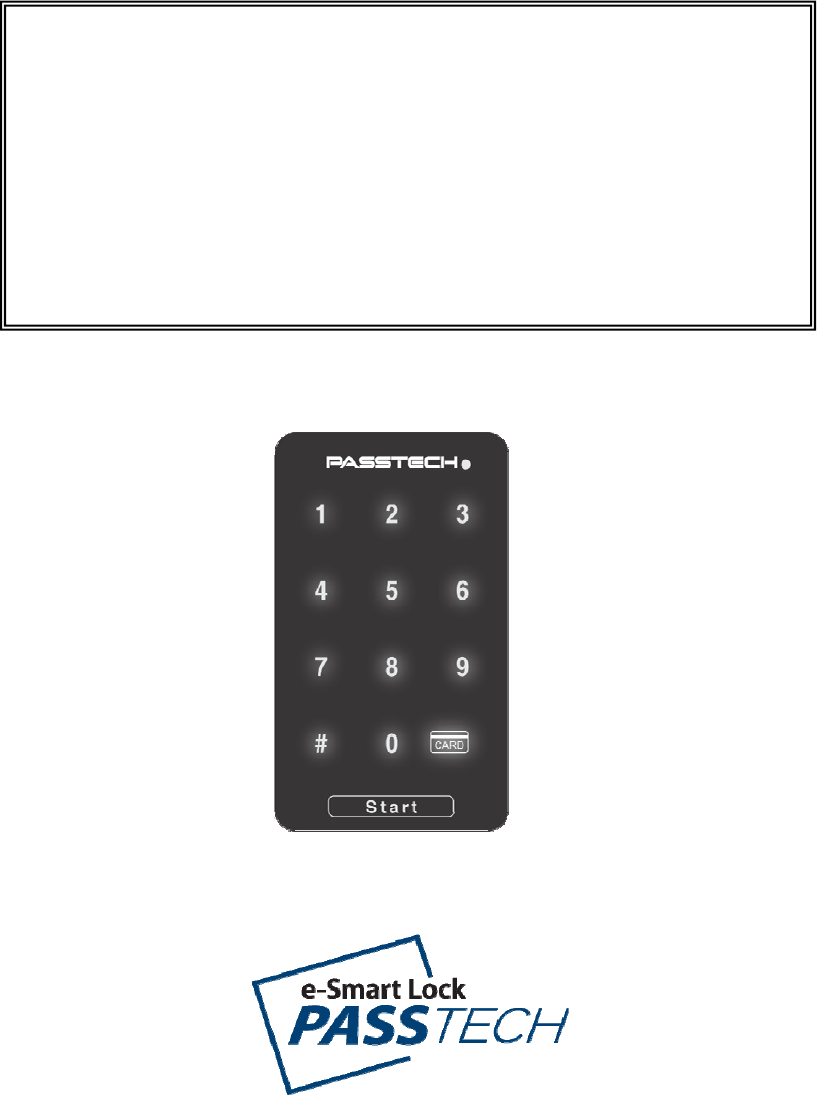
Version 1.0 - 1 -
USER GUIDE
RF&KEYPAD INTEGRATED
LOCKER LOCK
(model :PT200)
Version 1.0 - 2 -
Table of Contents
1. Understanding PT200 Locker Lock ......................................... 3
1.1 What is PT200 Locker Locks? ............................................................ 3
1.2 Card Types and Functions .................................................................. 3
2. Types of Lock Operating Scenario ......................................... 4
2.1 Free Selection (Day Use) ................................................................... 4
2.2 Assigned Mode (Pre-Assigned Mode) ................................................ 4
3. Lock Operation ......................................................................... 5
3.1 Pass code & RF tag uses ................................................................... 5
3.2 Assigned Mode ................................................................................... 6
3.3 Free Selection Mode .......................................................................... 7
3.4 Open in Emergency ............................................................................ 7
4. Card Operation ......................................................................... 8
4.1 Owner Card ........................................................................................ 8
4.2 Master Card ........................................................................................ 8
4.2.1 Functions of the Master Card ................................................................... 8
4.2.2 Replacing old Master cards with New Master cards ............................... 9
4.2.3 Functions of the Master Cards ................................................................. 9
4.2.4 How do I add new Master card? ............................................................. 10
4.3 User Card ......................................................................................... 10
4.3.1 Free Selection ......................................................................................... 10
4.3.2 Assigned Mode (Pre-Assigned Mode) ................................................... 11
4.3.3 Replacing old User card with New User card ........................................ 11
4.4 Low Battery warning and battery change ......................................... 12
4.5 Audit Trail ......................................................................................... 13
4.6 Lock Info ........................................................................................... 13
5. Indication Instruction .............................................................. 14
ANNEX A Beep & LED Table ....................................................... 15
ANNEX B Trouble Shooting ......................................................... 16

Version 1.0 - 3 -
1. Understanding PT200 Locker Lock
1.1 What is PT200 Locker Locks?
- PT200 locker locks are the locker lock operated by either13,56 MHz RF keys
or Digital touch keypads.
- PT200 can work as both offline (stand alone) or online mode.
- To set PT200 as online system, additional peripherals such as Access point,
Server and client software are necessary. Refer Esmart Ultra user manual
for online lock system setup.
1.2 Card Types and Functions
Key Card : Input Key value to locks.
Setup Card : Program lock with various options.
Owner Card : Delete Master card registration in the lock
Master Card I : Open all locks. Alarm Off, User card delete & registration,
and Lock open.
Master Card II : Open or close all locks, Alarm Off and Locker open and
close only.
User Card : Lock open and close
Audit Trail Card : Collect the latest 18 event data from the lock, and
download to the data to PC through LOS program.
Maintenance card : Time Setting & New Master Card registration.
Lock Info Card : Collect various lock information. One Lock info car can
collect information of up to 120 locks
* For detail information about all system cards, check LMS or LOS manual.
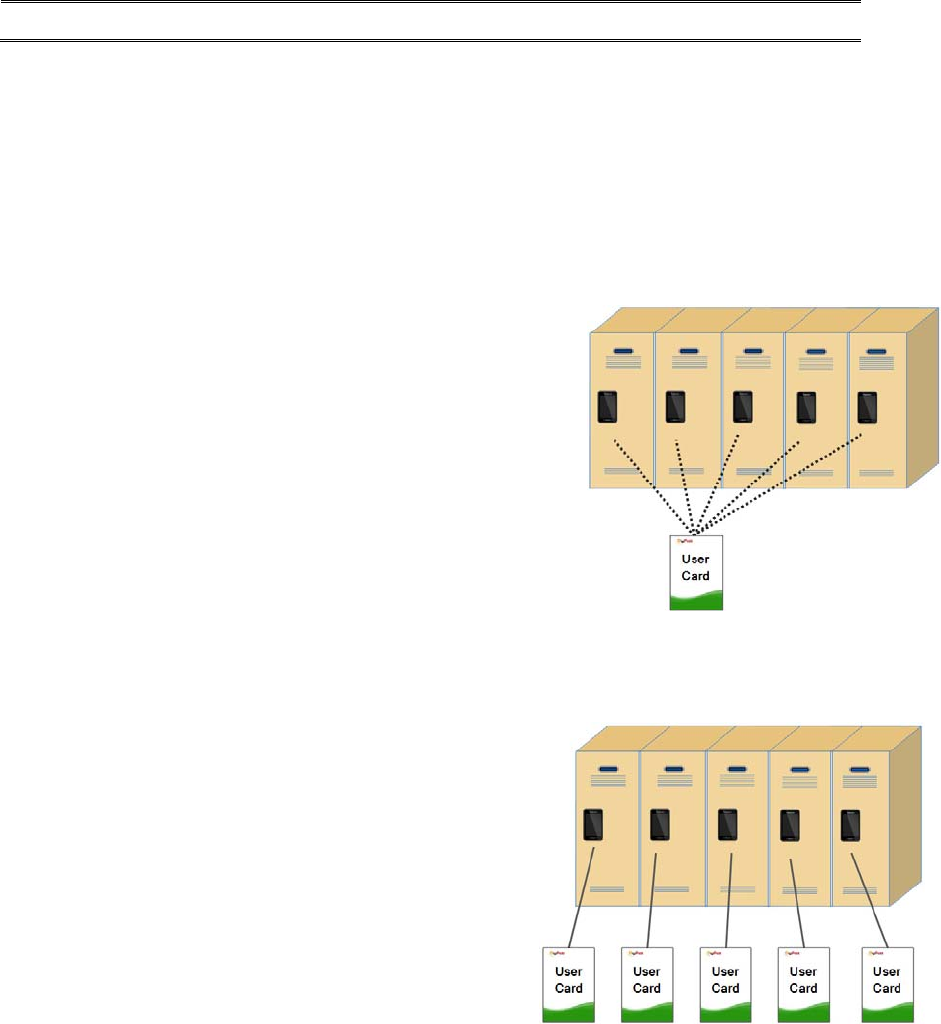
Version 1.0 - 4 -
2. Types of Lock Operating Scenario
PT200 locker locks are designed to work for the various operation requirements by
simple set up process. Following operation modes can be programmed before or after
lock installation.
2.1 Free Selection (Day Use)
- User can select any empty locker.
- LED lamp is blinked to represent locker is in use.
- Programmable to use multiple locks with
one User card.
- Programmable for Time based operation
2.2 Assigned Mode (Pre-Assigned Mode)
- Locker assigned to each User card in advance.
- Programmable to use multiple assigned lockers
with one card
(max. 5 lockers in current program).
- Programmable for multiple user mode
per a locker (max. 8 users in a locker).
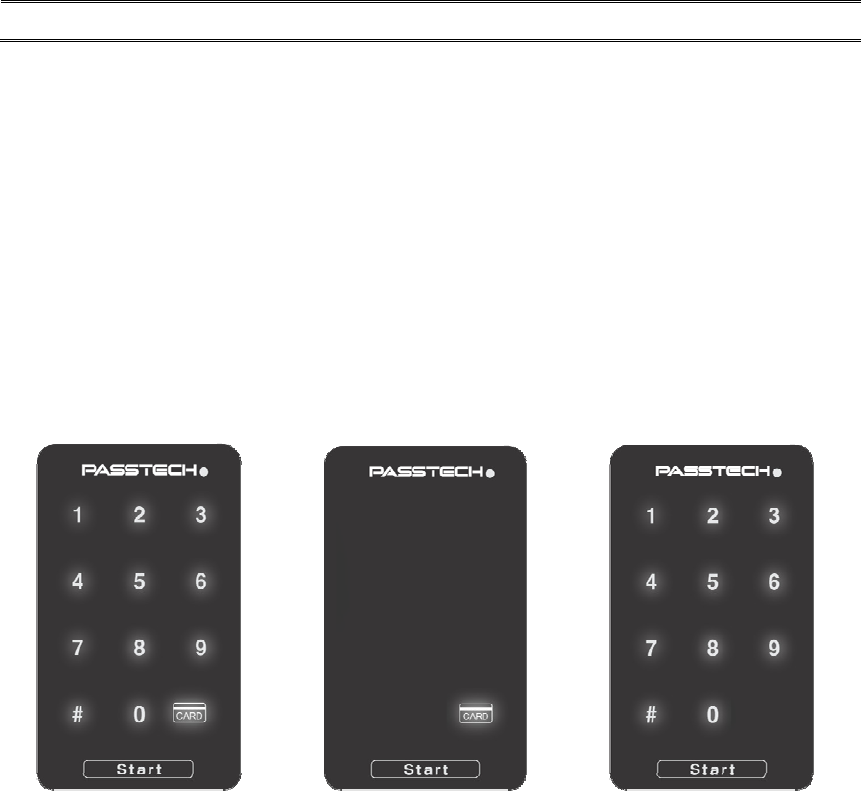
Version 1.0 - 5 -
3. Lock Operation
3.1 Pass code & RF tag uses
① PT200 can be set three different credential acceptance modes.
② Pass code & RF tag mode accepts both pass code and RF tag
③ RF tag only mode accepts only RF tag ( no pass code available )
④ Pass code only mode accepts only pass code and does not read any RF tag.
⑤ These modes can be set from Set up card.
Pass code & RF tag RF tag only Pass code only
Version 1.0 - 6 -
3.2 Assigned Mode
- Open & Close by Pass Code
① Default Pass Code :1234
② Open: “Start” button + “4 digit pass code”+ “Start” button
③ Close: Automatic close after several seconds
④ Change Pass Code:
“Start” button + old pass code + “Start” button + new
pass code + “Start” button + new pass code + “Start”
button
Note: Pass code can be changed only when the lock is under
unlocked situation.
- Open & Close by RF card key
① RF card key can be used together with Digital Pass Code anytime.
A. “Start” Button + Put User Card on the Lock.
② When user uses the RF card key, default Pass Code 1234 will be
erased from the lock. However, User Pass Code except default pass
Code is not deleted.
③ When user wants to set new Pass Code, the process is same as in
“Change Pass Code” while lock is in unlock position. Default Pass
Code 1234 cannot be used as User Pass Code.
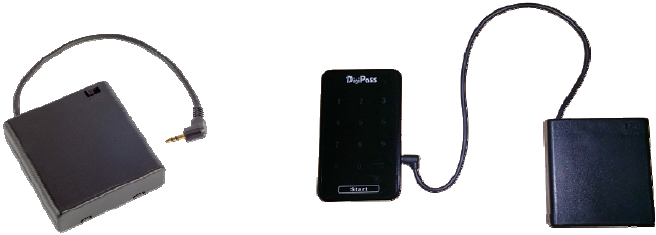
Version 1.0 - 7 -
3.3 Free Selection Mode
- Open & Close by Pass Code
① Close: “Start” button + self-selected 4 digit code + “Start” button
② Open: “Start” button + User’s 4 digit code + “Start” button.
Bolt stays open
- Open & Close by RF card key
“Start” Button + Put User card on the lock.
Note: After it is unlocked, any 4 digit password can be used to lock it.
User Pass Code will be deleted each time lock is opened.
3.4 Open in Emergency
① In case User forgets his(her) password or lost card, Operator can
open the lock by Master Card I or Master code.
② If Master code is set, “Start” button + Master code + “Start” button to
open any locks. Master card can be set by Set up Card.
③ Once Master card I is used to open the lock, the lock reverts to
default position
(i.e. lock will stay open for Free Selection, and default code of 1234
for Assigned mode.).
④ User Card ID will be erased from the lock if Master Card I has the
function to delete the User ID.
⑤ When the lock stops working due to low battery, lock can be opened
by external emergency battery pack.

Version 1.0 - 8 -
4. Card Operation
4.1 Owner Card
The role of the Owner card is to delete the Master card registration. Therefore, Owner
card will be used to delete current master card registration in the lock, and make the
lock to be ready to register new Master Card.
It is simple to delete the Master card registration and to register new master card in
the lock :
① Put the Owner card to the lock until lock sounds beep (one time) and red lamp
lights.
② Now, all Master card registration is deleted from the lock.
③ After Owner card scanned, put new master cards to register to the lock
4.2 Master Card
4.2.1 Functions of the Master Card
① Customer can select the function of the Master card from the following two
options. Master card setting will be done by supplier.
Master card I : Alarm Off, User card delete and Locker open.
Master Card II : Alarm Off and Locker open and close (User remained)
② Maximum five Master cards can be registered in a lock.
Version 1.0 - 9 -
4.2.2 Replacing old Master cards with New Master cards
There are two ways to delete the lost Master card and register new Master card in
the lock.
- Using Time/Master Change Card
① Read the master cards (all Master cards to be used in a lock) to register
in each lock at Time/master change menu in LOS program (or LIS
program).
② Put the Time/Master change card to the reader, and download the master
card chip numbers to the Card.
③ Put the Time/Master change card to the locks, then, new Master cards will
be registered to the lock, and lost master card will be blocked.
- Using Owner Card
① Delete the old master card registrations in the lock (refer to the 3.1) with
Owner Card.
② Put new master cards to each lock so as to register new master cards.
Then, old master card you lost will not be used.
☞ All existing Master cards needs to be registered again together with new
Master card because all master card registrations were deleted if Owner card
or Clear card is used.
4.2.3 Functions of the Master Cards
The function of the Master card can be selected when Master card is issued by :LKS
(Locker Key Management System).
① Door Open & User deletion : Turn off the alarms, open the lock and delete old
User card registration in the lock.
② Door Open and close : Turn off the alarms and open the lock, and close the
lock. User information in the lock is remained.
Version 1.0 - 10 -
4.2.4 How do I add new Master card?
The procedure to add new Master card is same as 3.2.1. All master cards that will
be used in locks must be registered to the locks because all Master card registration is
deleted from the locks when Owner card is used.
Alternatively, Time/Master change card can be used. It is recommended to register
new master cards at many locks. Please refer to the LOS program manual for Master
card registration.
4.3 User Card
4.3.1 Free Selection
The initial status of the lock in Free Selection mode is open (Latch is inside).
- Initial Use -
① Select the empty locker.
② Put your belongings in the locker.
③ Press “Touch” button on the front body of the lock to wake up the lock, and
place your card (or any form of user key) to the front body of the lock.
④ Wait until the Green LED lights and Beep sounds once.
⑤ Bolt will move out, and lock is closed.
⑥ Close the door, and the lock will be remained at locking state.
- Open the lock -
① Press “Touch” button on the front body of the lock.
② Put close your card to the front body of the lock.
③ Lock will check the lock ID and key of the user card (or any form of user key).
④ Lock will emit Green LED and beep sound once it is right user card .
⑤ Bolt will be moved and locker will open.
⑥ User information will be erased from the lock so that new user can use the
empty lock.
☞
In free selection mode, lock and card needs to read and write the each
other’s information. So please do not sway the card until the latch is moved.
Version 1.0 - 11 -
4.3.2 Assigned Mode (Pre-Assigned Mode)
The initial status of the lock in Assigned Mode is closed status (bolt out)
- Open and close the lock -
① Press “Touch” button on the front body of the lock.
② Put the User Card to the front body of the assigned lock.
③ Lock checks the card, and green LED lights and beep sound once. Then, lock
will be opened, and closed again in 5 seconds.
④ To close the locker, just close the door. Lock will remains the closed status.
4.3.3 Replacing old User card with New User card
(1) Free Selection
① Issue new user card by LOS (Locker Operation System) program.
② In case the locker is closed, put Master Card to the lock to open the lock.
③ Put new User card to the lock, then lock will accept new User card, and missing
card will not be accepted.
④ In case the locker is opened, just put the new user card to the lock, and the
lock will register this locker number. Old User key will not be accepted.
(2) Assigned Mode
① Issue new User card (with assigned locker Number) for Assigned mode.
② Put Master Card to the lock to delete the old user card, and put the new User
card to the lock.
③ Lock will accept the new user card only, and old user card registration will be
deleted.
④ In case the lock is set for multiple users, lock revision should be updated when
new user card is issued by LOS program. Then, Lock updates it’s revision
number when new user card is registered. The other user cards which are
assigned to this locker also needs to be reissued with updated lock revision by
LOS program.
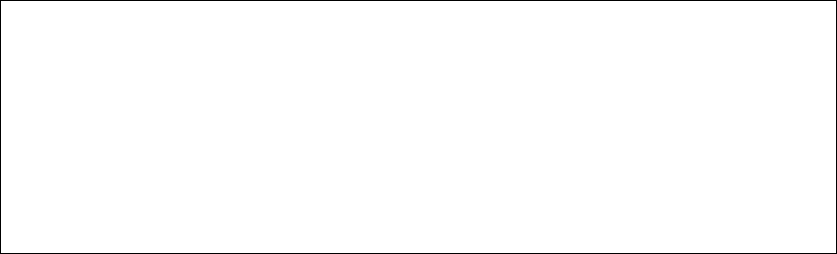
Version 1.0 - 12 -
4.4 Low Battery warning and battery change
The RFID lock uses 4 pieces of 1.5V AA alkaline batteries (6V).
- When battery reaches to low voltage ;
① Beep sounds five times.
② Red LED lights
③ Low battery is recorded in the memory of the User Card (Operator can know
the low battery of the lock when the card is read at operator’s Program).
-When low battery warning sign is displayed, please change the battery.
① Open the battery case at main case.
② Change four batteries.
③ When you pull out the battery, and if you do not insert the batteries in 3 minute,
the clock of the lock returns to default time.(2010. 01.01)
④ Please use Maintenance card to set the time of the lock.
(For setting of Time/Control Change card, please refer to “LOS (Locker
Operation System) User Manual” or LIS (Locker Installation System) User
manual.
CAUTION
RISK OF EXPLOSION IF BATTERY IS REPLACED
BY AN INCORRECT TYPE.
DISPOSE OF USED BATTERIES ACCORDING
TO THE INSTRUCTIONS
Version 1.0 - 13 -
4.5 Audit Trail
① Put Audit Trail Card to the lock.
② The latest event data (up to 18 events) will be downloaded from lock to the
Card. Wait until melody is on.
③ Read the Card at LOS program, and 18 event data will be saved to the PC.
4.6 Lock Info
① Put Lock info Card to the lock.
② Various lock information data will be downloaded from locks to the Card. One
card can collect up to 120 locks.
③ Read the Card at LOS program, and all data will be saved to the PC.
④ Lock ID, operation mode, Battery status, time, auto opening setting status, RF
channel and more will be indicated.

Version 1.0 - 14 -
5. Indication Instruction
1) All the pass code is 4 digit(0-9).
2) “Start” button : wake up button,the keypad or RFID does not respond
before you press “Start” button.
3) Open/Close:GREEN LED on for 0.2 second, one beep sound for 0.2
second.
4) Successful programming:Melody.
5) Indicate for mistake:RED LED flashes 3 times, 3 beep sounds
6) Low voltage:RED LED blinks 5 times, and beep sounds 5 times.
7) Incorrect pass code or input is beyond 5 digits: see #5, power off,need
to press “Start” button to wake up the keypad.
8) When the input is incomplete, after 5 seconds, see #5,power off .
You need to press “Start” button again to wake up the keypad.
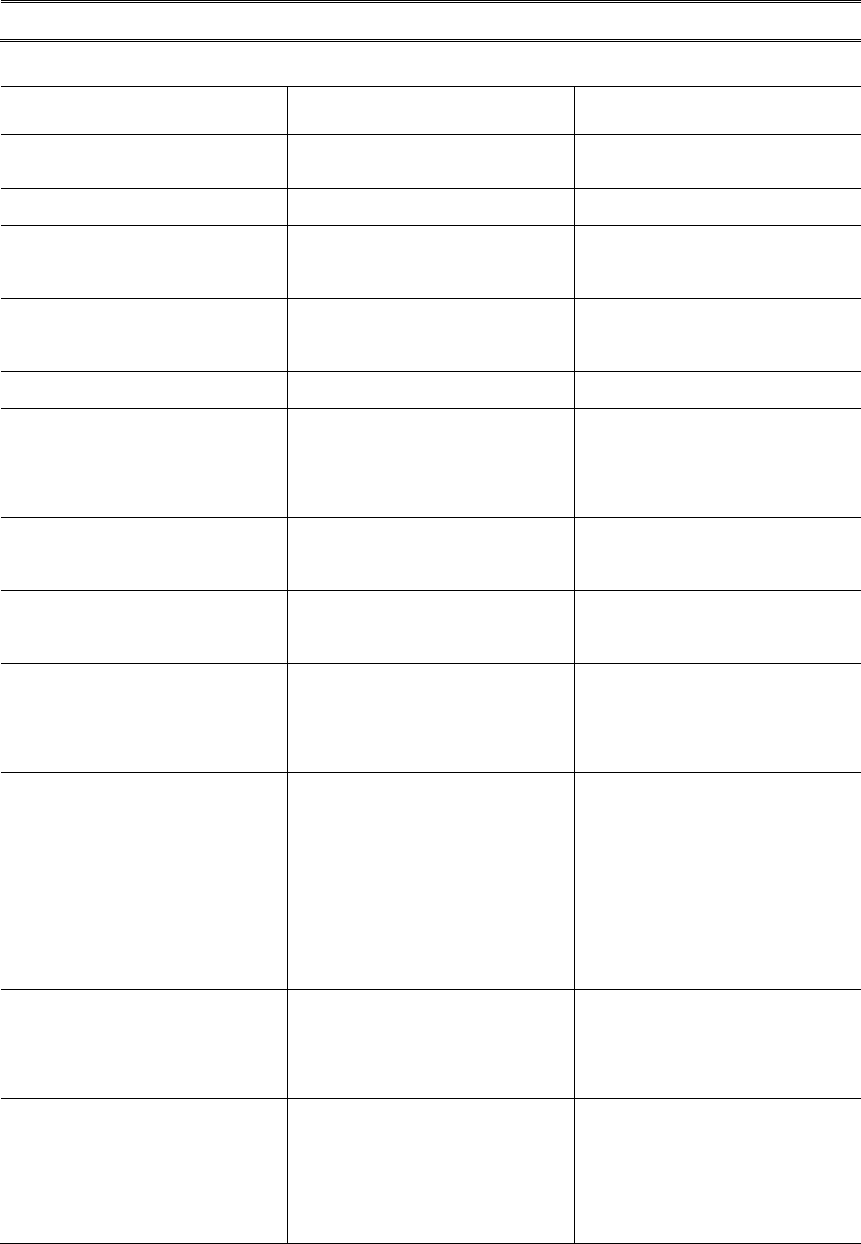
Version 1.0 - 15 -
ANNEX A Beep & LED Table
Beep LED Description
1 x short beep 1 x Green(2sec) OK
2 x short beep 1 x Red(2sec) Operation Error
3 x short beep 1 x Red & Green in
turn(2sec)
Time over
Do-Re-Mi Melody 1 x Red & Green in
turn(2sec)
Successful Set up / mode
change / Time setting
5 x short beep 5 x Red & Green Low battery
Do-Re-Mi Melody 2 x Red & Green Successful connection
between front and back
bodies.
1 x short beep 1 x Green Off the Alarm by Control
card
Melody 1 x Green Successful registration of
Owner Card/ Master Card
Melody 1xGreen Read Clear Card and delete
the information of M/U in
the memory of the lock.
No Beep Both Green and Red LED
blinks
1) Owner Card is not
registered.
2) In case of Shift or Week-
day operation mode,
Alarm for shift or Time
due.
No Beep Red on/off Owner card is registered,
but Master card is not
registered.
No Beep Green on/off Owner & Master card are
registered, but User card
is not registered in
Assigned Mode.
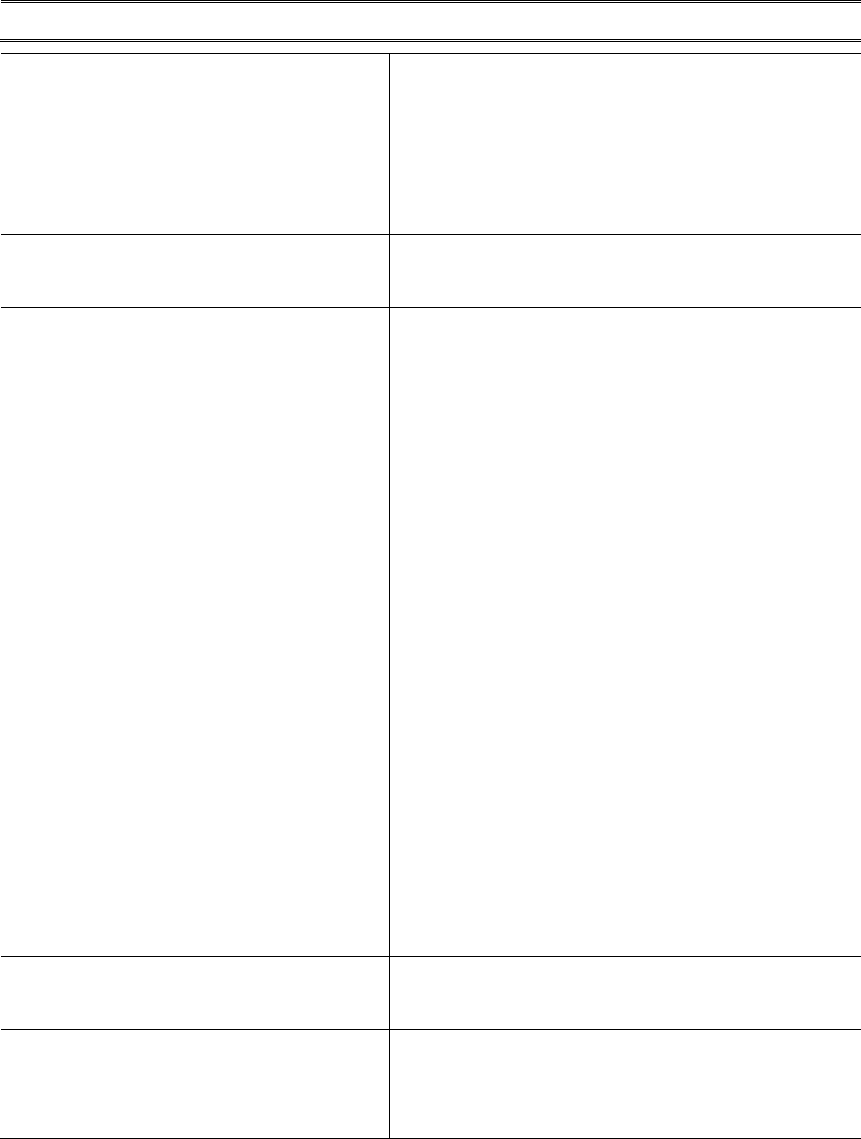
Version 1.0 - 16 -
ANNEX B Trouble Shooting
Master card registration in the lock
was failed.
1) Master card registration should be followed
after deleting old Master card in the lock by
Owner card.
2) Put Master card on the lock before waiting
time is out after Owner card.
Cannot open the lock with Master
card
Master card is not registered in the lock.
Please Register the Master card in the lock.
Cannot open or close the lock by
User card
1. Check the Setting of User card by LOS.
(1) Free Selection Mode
Validity / Operation mode / Lock ID /
Number of locks this user card can
be used.
(2) Assigned Mode
Validity /Operation Mode / Lock ID /
Number of locks this user card can
be used.
2. Reset the time of the Lock with
Time/Control card change.
3. Old User card may be still in the memory of
the lock. Erase the card information from
the lock by Clear card, then register again
the Owner card and Control Card, then use
User card.
When “Start” button is pressed, five
beep sounds with Red lamp. Low battery sign. Please replace the batteries.
Latch does not move, while Card and
lock operates in normal.
Too many goods may press the lock body or
door. Push the locker door to make the space
for the latch movement.
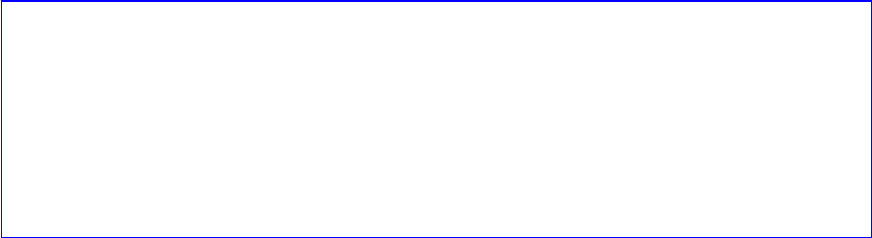
Version 1.0 - 17 -
Thank you for selecting PT200 RFID/Keypad locks.
Should you have any questions, please contact your local
distributor or our technical support.
USA-Federal Communications Commission (FCC)
This device complies with part 15 of the FCC Rules. Operation is subject to
the following two conditions: (1) This device may not cause harmful
interference, and (2) this device must accept any interference received,
including interference that may cause undesired operation.
This equipment has been tested and found to comply with the limits for a
Class B digital device, pursuant to Part 15 of FCC Rules. These limits are
designed to provide reasonable protection against harmful interference in a
residential installation.
This equipment generates, uses, and can radiate radio frequency energy.
If not installed and used in accordance with the instructions, it may cause
harmful interference to radio communications. However, there is no
guarantee that interference will not occur in a particular installation.
If this equipment does cause harmful interference to radio or television
reception, which can be determined by tuning the equipment off and on, the
user is encouraged to try and correct the interference by one or more of
the following measures:
- Reorient or relocate the receiving antenna
- Increase the distance between the equipment and the receiver.
- Connect the equipment to outlet on a circuit different from that to
which the receiver is connected.
- Consult the dealer or an experienced radio/TV technician for help.
Any changes or modifications not expressly approved by the party
responsible for compliance could void the user’s authority to operate the
equipment.